Samsung LH85OHNSLGB/EN User Manual
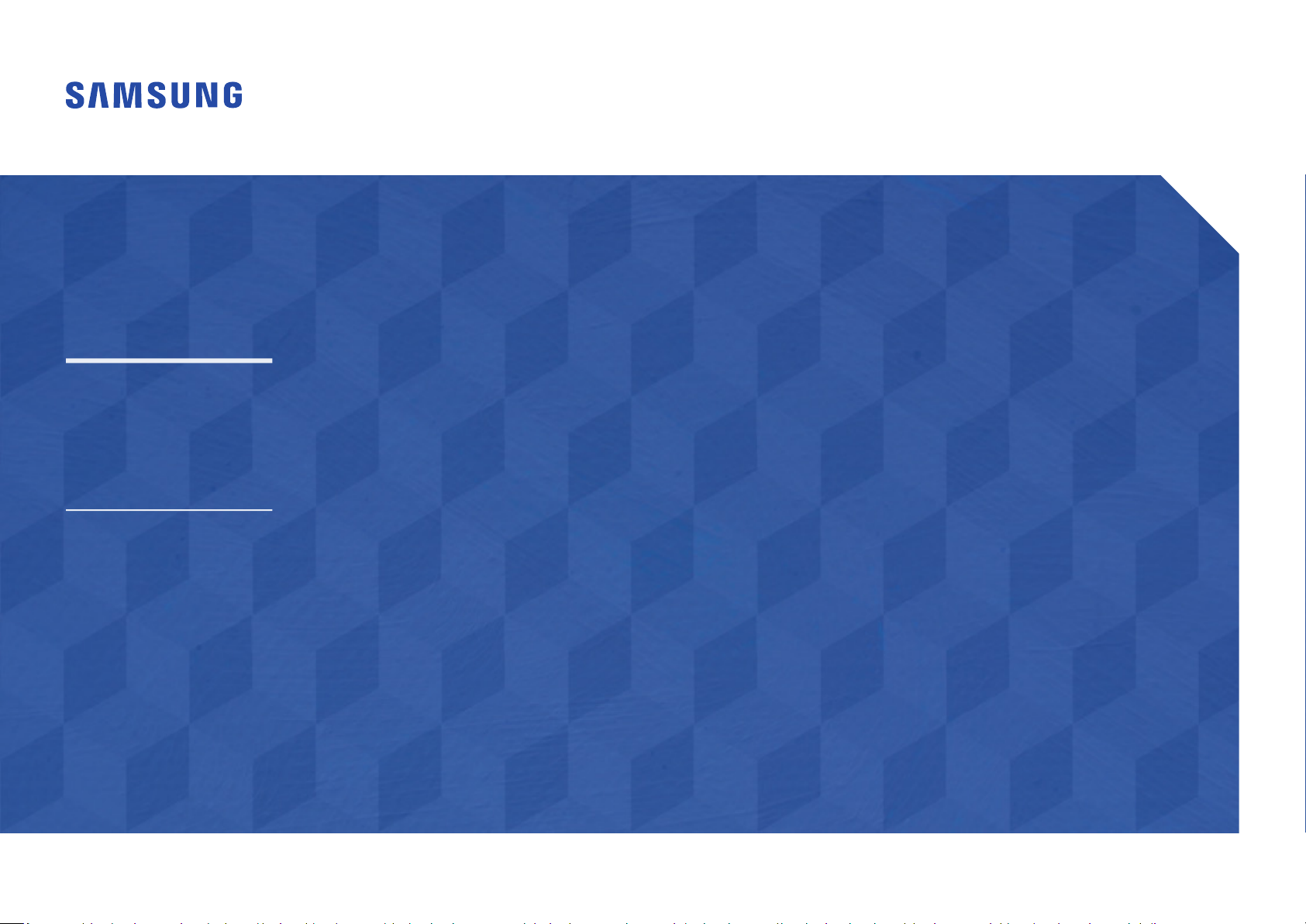
Smart Signage User Manual (By Model)
This manual provides information about your Smart Signage including supported types and product specications per model.
OH85N OH85N-DK
The colour and the appearance may differ depending on the product, and the content in the
manual is subject to change without prior notice to improve the performance.
An administration fee may be charged in the following situations:
(a) An engineer is called out at your request, but it is found that the product has no defect (i.e.,
where the user manual has not been read).
(b) You bring the unit to a repair centre, but it is found that the product has no defect (i.e.,
where the user manual has not been read).
You will be informed of the administration fee amount before a technician visits.
© Samsung Electronics
Samsung Electronics owns the copyright for this manual. Use or reproduction of this manual in parts or entirety without the authorization of Samsung Electronics is prohibited. Trademarks other than Samsung Electronics are
property of their respective owners.
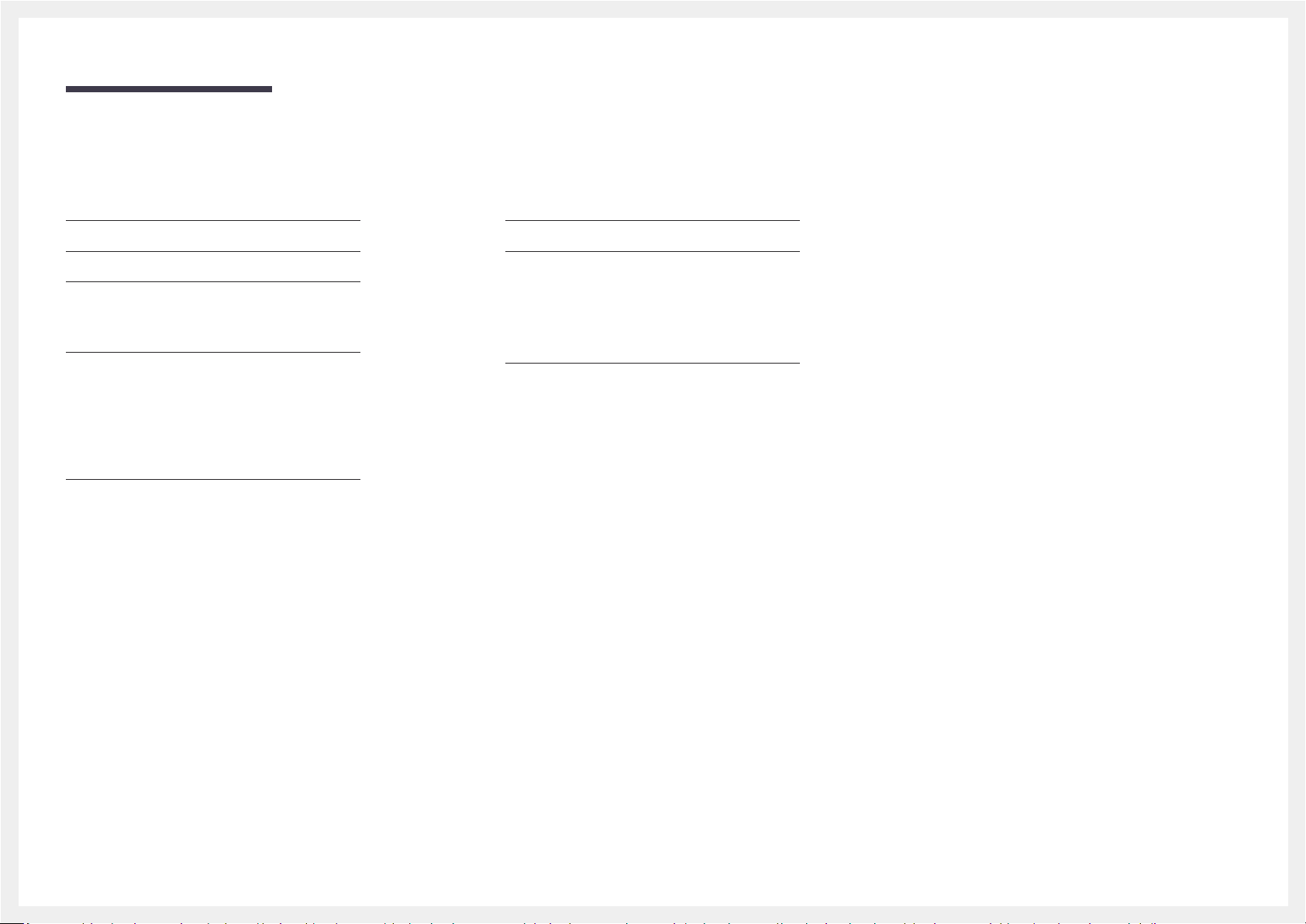
Table of contents
Preparations
Checking the Components 3
Parts 4
Ports 5
OH85N 5
OH85N-DK 6
Before Installing the Product (Installation
Guide) 7
Rotation 7
Ventilation 7
Before connecting cables 8
Power cable connection guide 10
Wall Mount Specifications 13
Specifications
General 14
Preset Timing Modes 15
Appendix
Licence 17
2
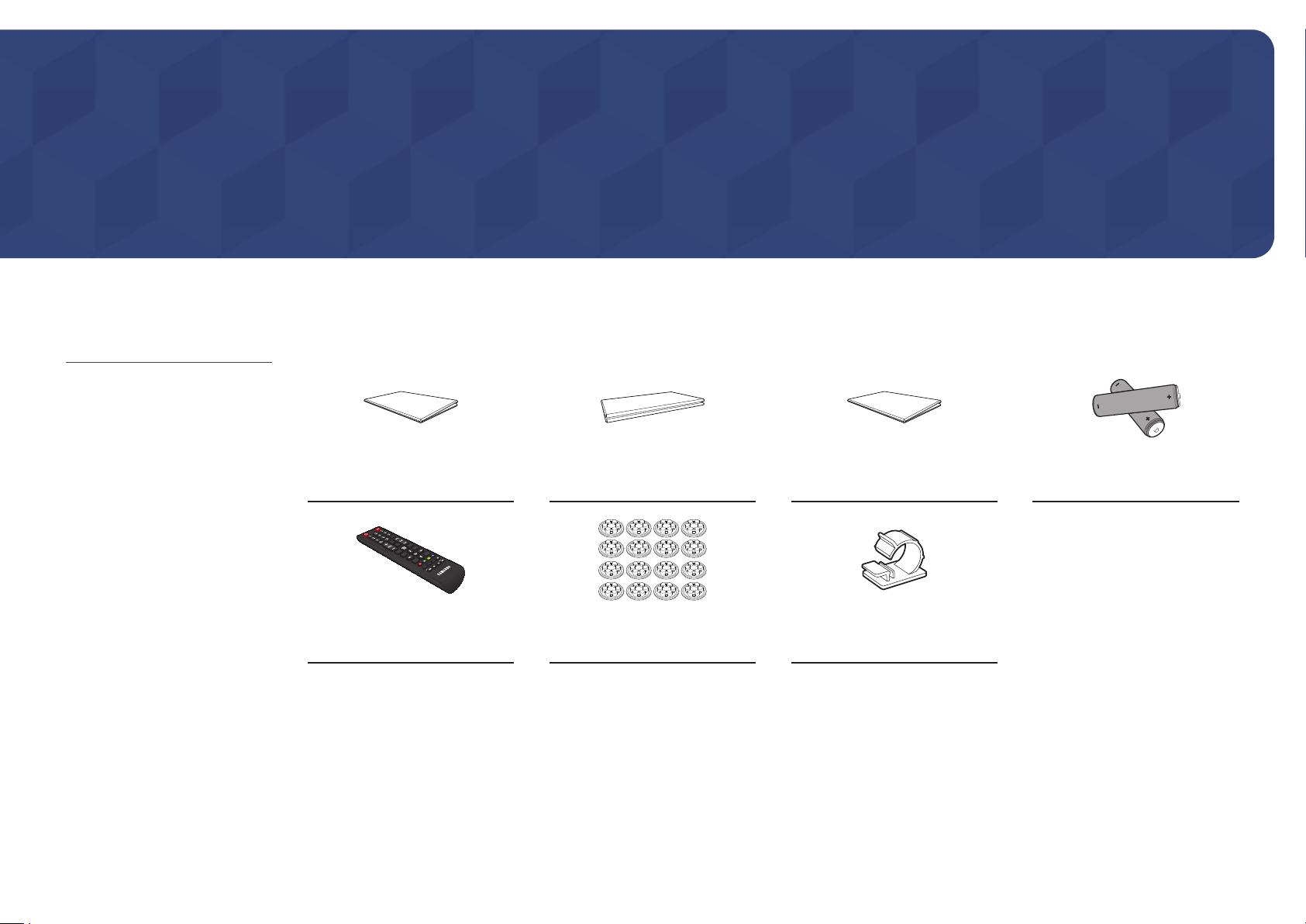
Chapter 01
Preparations
"Contact the vendor where you
purchased the product if any
components are missing.
"The appearance of the components
may differ from the images shown.
Checking the Components
Quick Setup Guide
(Not available in some locations)
Warranty card
Regulatory guide
Batteries (AAA x 2)
(Not available in some locations)
Remote Control
Cover-Cap x 16
(Supported model: OH85N)
Clamper x 6
(Supported model: OH85N-DK)
3
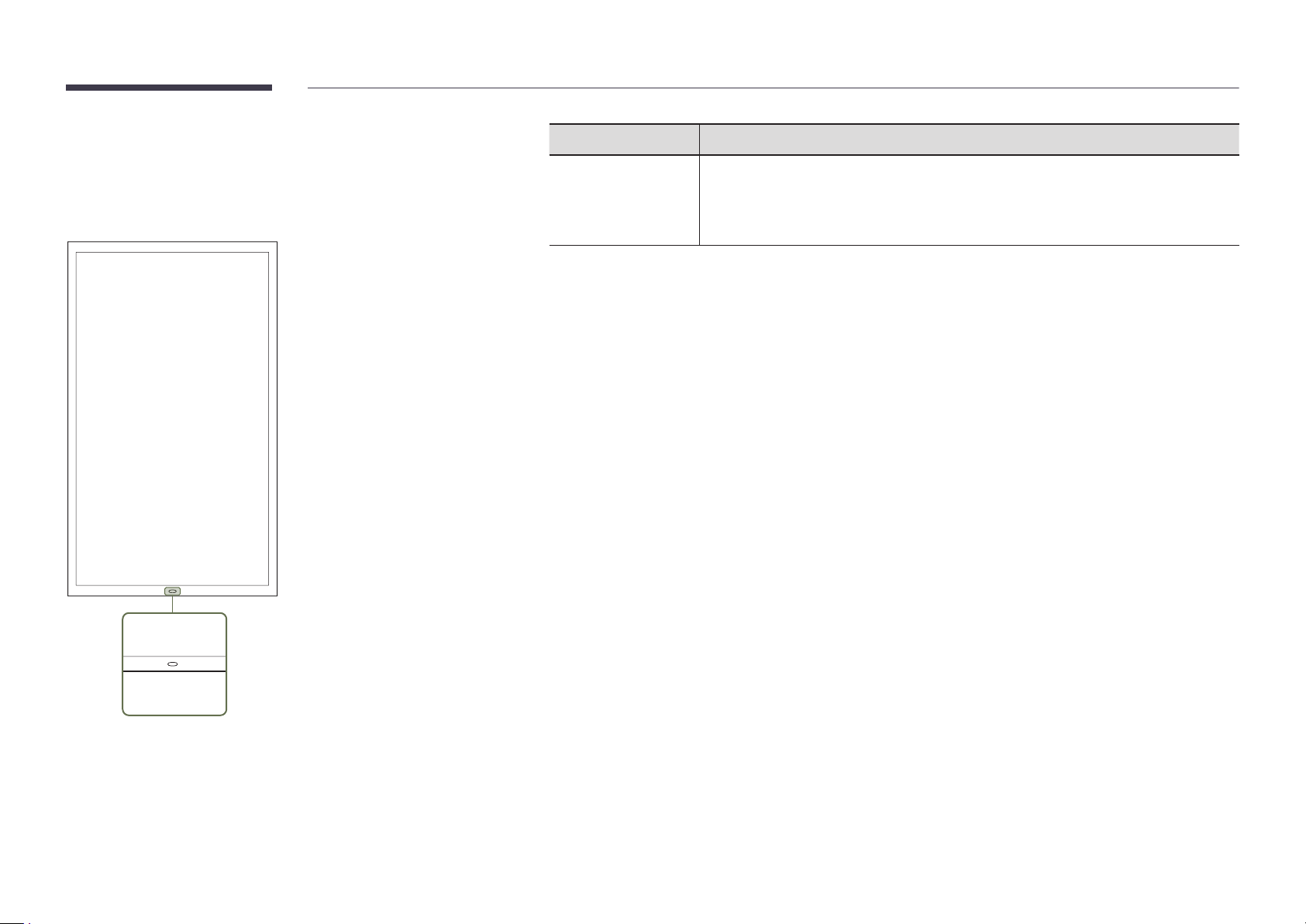
Parts
"
The colour and shape of parts may differ from what is shown.
Specifications are subject to change without notice to improve quality.
Parts Description
Press a button on the remote control pointing at the sensor on the front of the product
Remote sensor
Use the remote control within 2.5 m to 4 m from the sensor on the product at an angle of 30° from the left and
right.
"
Store used batteries out of reach of children and recycle.
"
Do not use a new and used battery together. Replace both batteries at the same time.
"
Remove batteries when the remote control is not to be used for an extended period of time.
to perform the corresponding function.
"
Using other display devices in the same space as the remote control of this product
can cause the other display devices to be inadvertently controlled.
Remote sensor
4
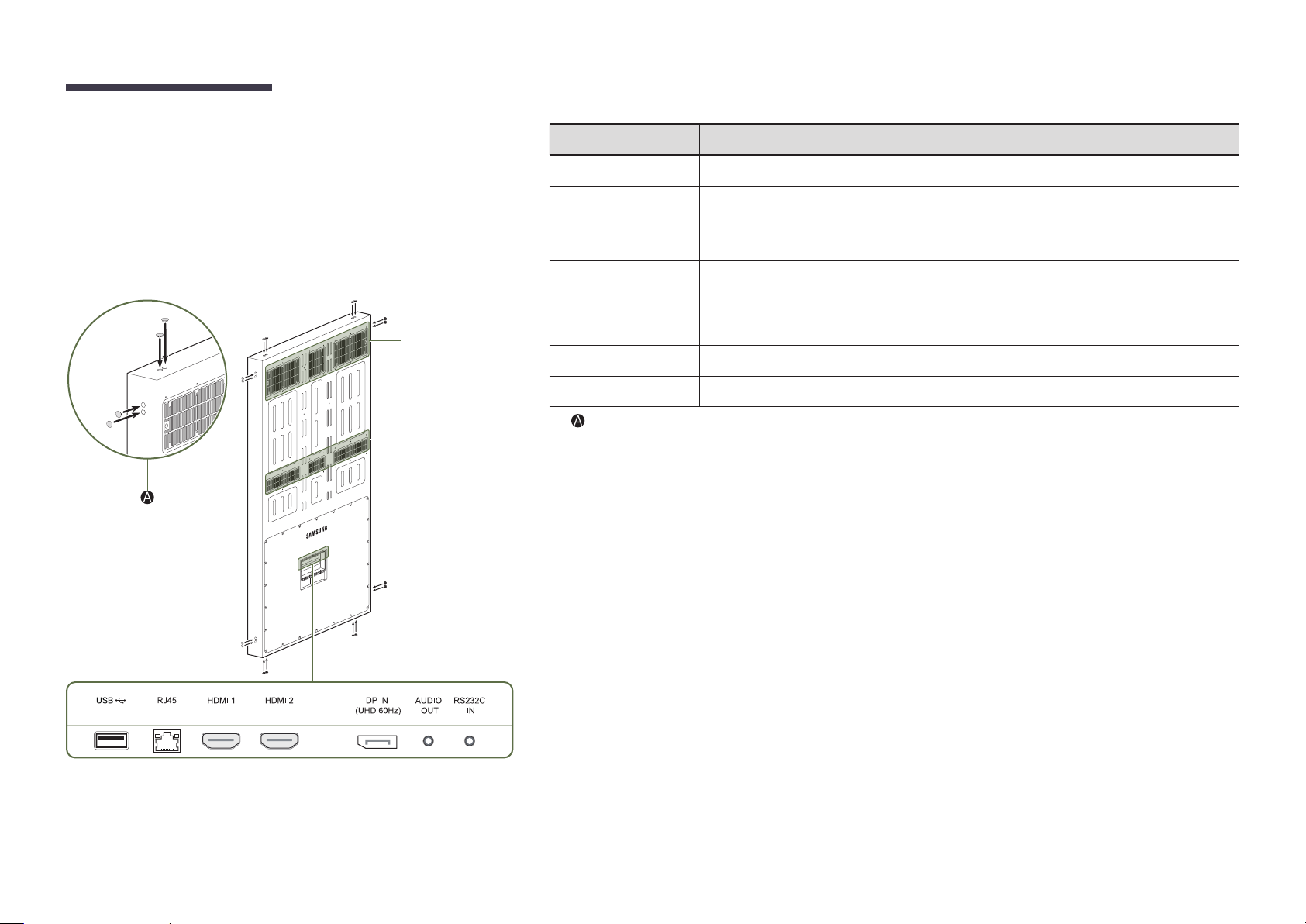
Ports
OH85N
"
The colour and shape of parts may differ from what is shown.
Specifications are subject to change without notice to improve quality.
Port Description
USB
¨
RJ45
HDMI 1, HDMI 2
Connect to a USB memory device.
Connects to MDC using a LAN cable. (10/100 Mbps)
"
Use Cat7(*STP Type) cable for the connection.
*Shielded Twist Pair.
Connects to a source device using a HDMI cable or HDMI-DVI cable.
Air inlet
Air outlet
DP IN (UHD 60Hz)
AUDIO OUT
RS232C IN
"
: Cover-cap locations
Connects to a PC using a DP cable.
"
Obtain sharp picture quality when viewing UHD content at 60Hz.
Outputs sound to an audio device via an audio cable.
Connects to MDC using an RS232C adapter.
5
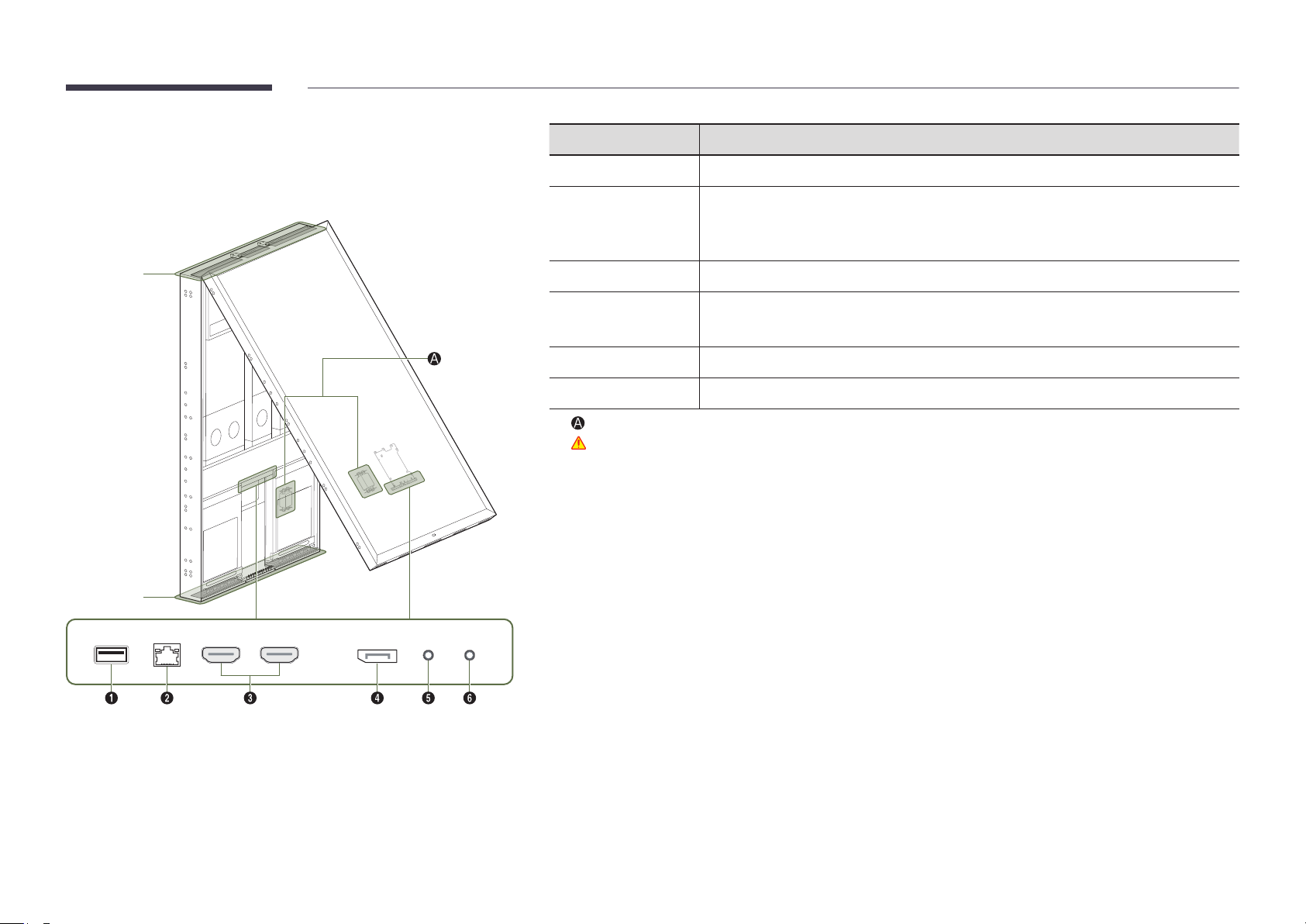
OH85N-DK
Port Description
"
The colour and shape of parts may differ from what is shown.
Specifications are subject to change without notice to improve quality.
Air inlet
Air outlet
1 USB ¨
2 RJ45
3 HDMI 1, HDMI 2
4 DP IN (UHD 60Hz)
5 AUDIO OUT
6 RS232C IN
"
: Noise filter
Warning: Do not touch this device and connected cables to avoid the risk of electrical shock.
Connect to a USB memory device.
Connects to MDC using a LAN cable. (10/100 Mbps)
"
Use Cat7(*STP Type) cable for the connection.
*Shielded Twist Pair.
Connects to a source device using a HDMI cable or HDMI-DVI cable.
Connects to a PC using a DP cable.
"
Obtain sharp picture quality when viewing UHD content at 60Hz.
Outputs sound to an audio device via an audio cable.
Connects to MDC using an RS232C adapter.
6
