Page 1
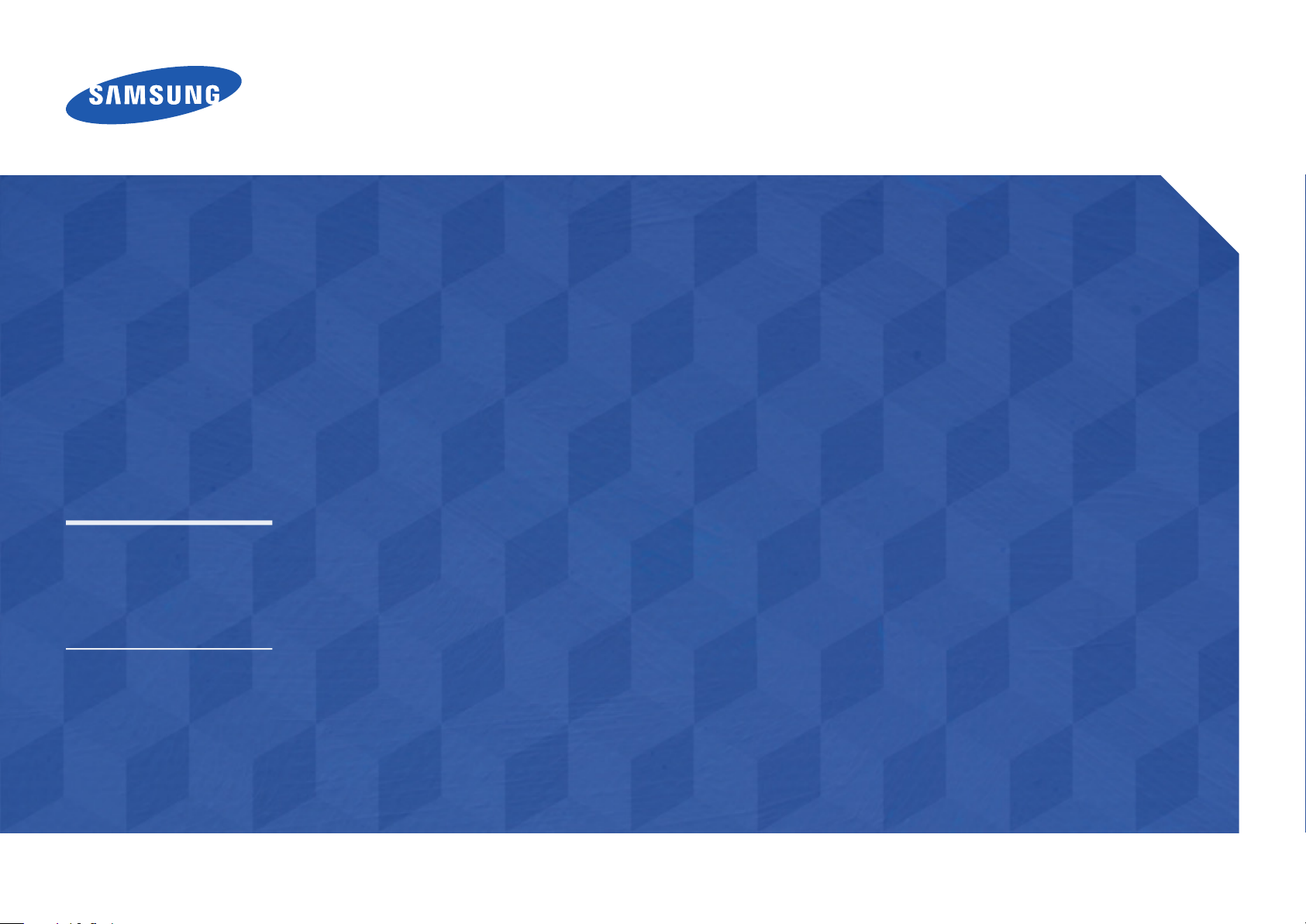
User Manual
UD46E-A UD46E-C UD46E-B UD55E-B
The color and the appearance may differ depending on the product, and the
specifications are subject to change without prior notice to improve the performance.
Page 2
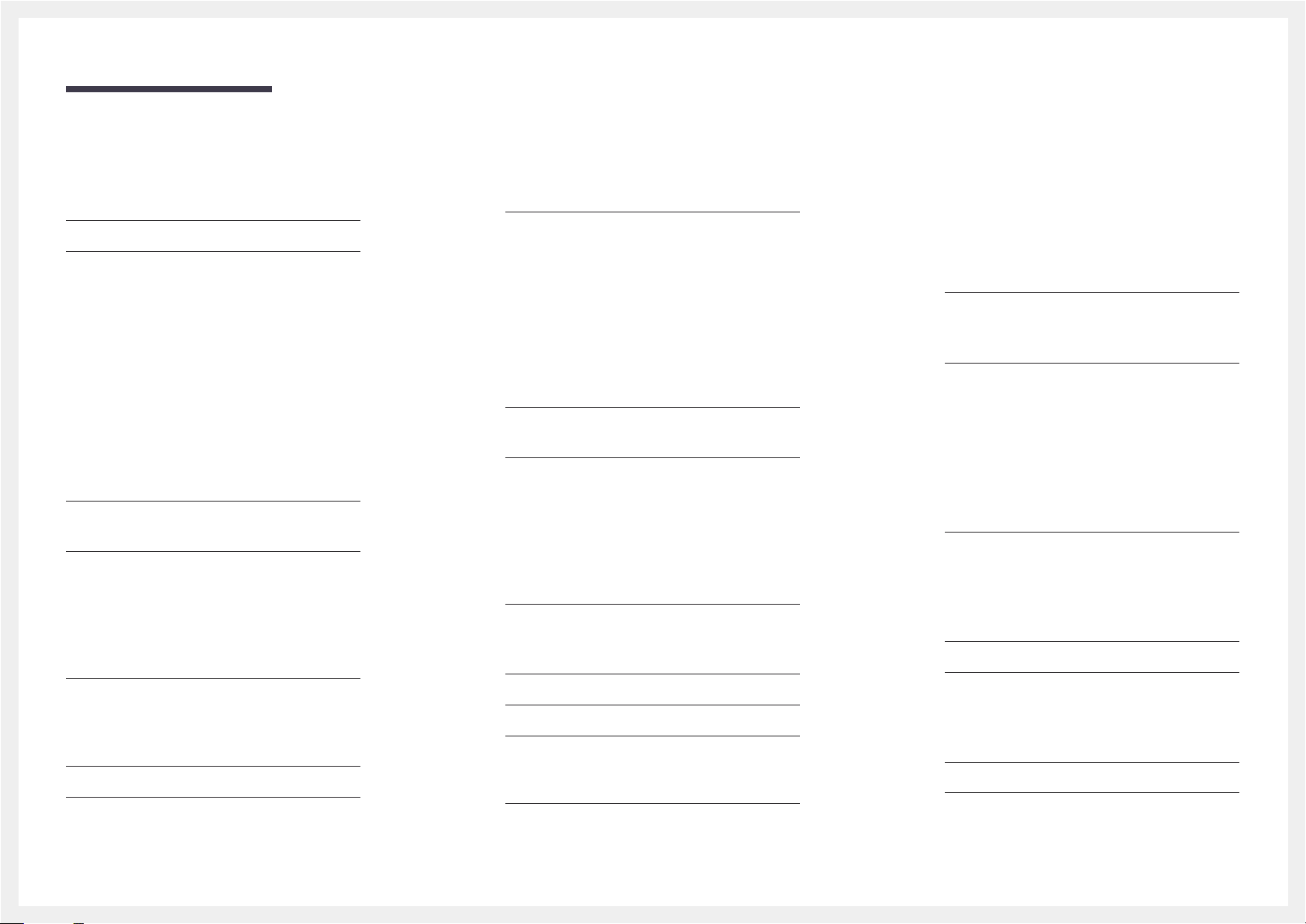
Table of contents
Before Using the Product
Copyright 5
Safety Precautions 6
Symbols 6
Cleaning 6
Storage 7
Electricity and Safety 7
Installation 8
Operation 10
Precautions when handling the panel 13
Preparations
Checking the Components 14
Components 14
Parts 15
External sensor KIT 15
Reverse Side 16
Remote Control 17
Connection Using an IR Stereo Cable
(sold separately)
Before Installing the Product (Installation
20
Guide)
Switching between portrait and landscape 20
Ventilation 20
Dimensions 21
Installing the Wall Mount 22
Installing the Wall Mount 22
19
Wall Mount Kit Specifications (VESA) 22
Remote Control (RS232C) 23
Cable Connection 23
Connection 26
Control Codes 27
Connecting and Using a Source
Device
Before Connecting 36
Pre-connection Checkpoints 36
Connecting to a PC 36
Connection using the D-SUB cable
(Analog type)
Connection using a DVI cable (Digital type) 37
Connection Using an HDMI-DVI Cable 37
Connection Using an HDMI Cable 38
Connection Using an DP Cable 38
Connecting to a Video Device 39
Connection Using an HDMI-DVI Cable 39
Connection Using an HDMI Cable 40
Connecting to an Audio System 40
Connecting the LAN Cable 41
Connecting the Network box
(Sold separately)
MagicInfo 42
Changing the Input source 44
36
42
Source 44
Using MDC
MDC Program Installation/Uninstallation 45
Installation 45
Uninstallation 45
Connecting to MDC 46
Using MDC via RS-232C
(serial data communications standards)
Using MDC via Ethernet 47
46
Home feature
Video Wall 49
Video Wall 49
Horizontal x Vertical 49
Screen Position 50
Format 50
Picture Mode 51
On/Off Timer 52
On Timer 52
Off Timer 52
Holiday Management 53
Network Settings 54
MagicInfo Player I 55
2
Page 3
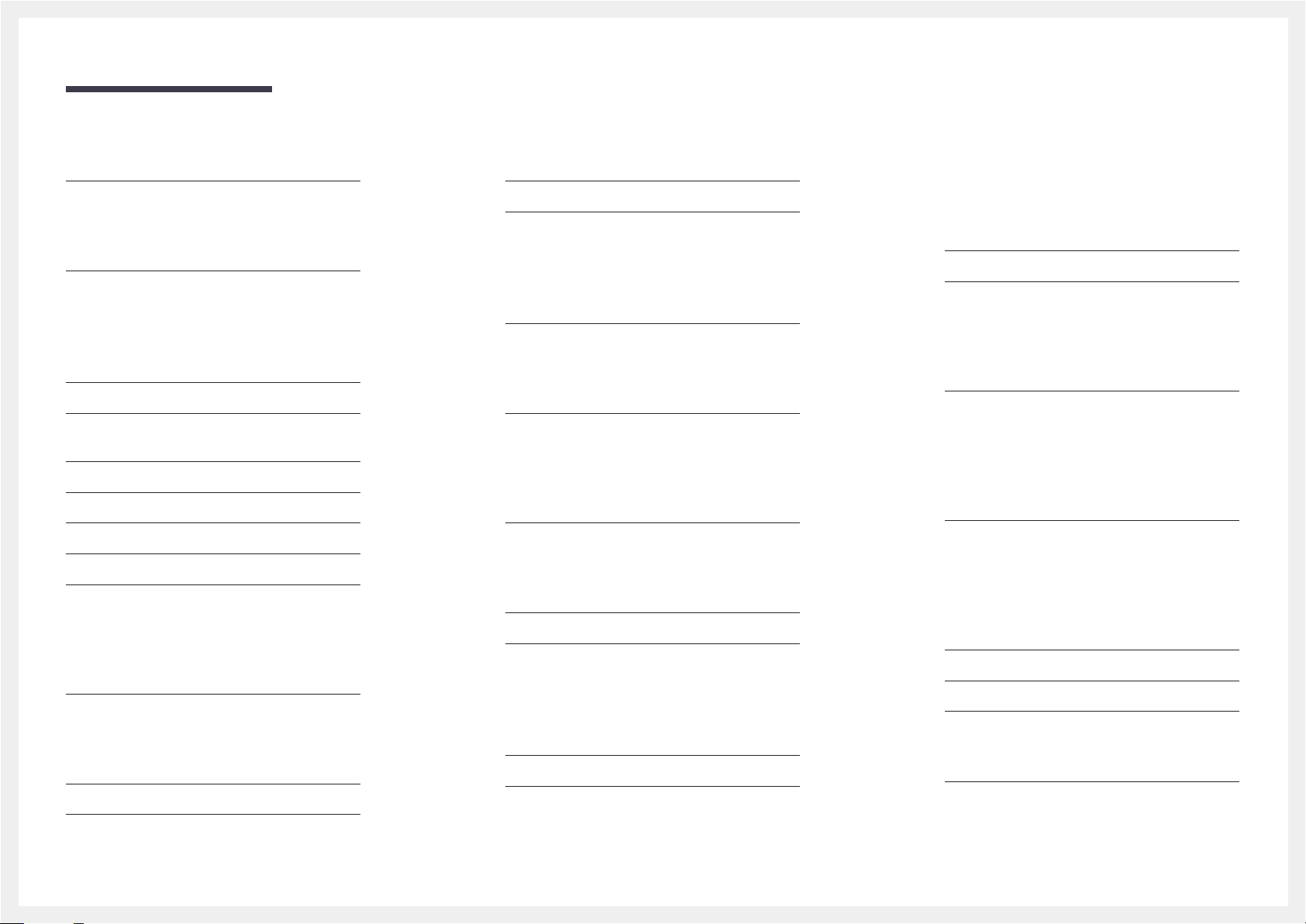
Table of contents
ID Settings 56
ID Settings 56
Device ID Auto Set 56
PC Connection Cable 56
More settings 57
Screen Adjustment
Picture Mode 58
Backlight / Brightness / Contrast / Sharpness /
Color / Tint (G/R)
Color Temperature 59
White Balance 59
Gamma 59
Calibrated Value 59
Picture Options 60
Color Tone 60
HDMI Black Level 60
Dynamic Backlight 60
UHD COLOR 60
Picture Size 61
Picture Size 61
Zoom/Position 61
Resolution 61
Auto Adjustment 62
PC Screen Adjustment 62
59
Picture Off 62
Reset Picture 62
OnScreen Display
Display Orientation 63
Onscreen Menu Orientation 63
Source Content Orientation 63
Aspect Ratio 63
Screen Protection 64
Pixel Shift 64
Timer 64
Immediate Display 64
Side Gray 64
Message Display 65
Source Info 65
No Signal Message 65
MDC Message 65
Menu Language 65
Reset OnScreen Display 65
System
Setup 66
Time 67
Clock Set 67
DST 67
Sleep Timer 67
Power On Delay 67
MagicInfo I Source 67
Auto Source Switching 67
Auto Source Switching 67
Primary Source Recovery 68
Primary Source 68
Secondary Source 68
Power Control 68
Auto Power On 68
PC Module Power 68
Standby Control 68
Network Standby 68
Power Button 68
Eco Solution 69
Energy Saving 69
Eco Sensor 69
Screen Lamp Schedule 69
No Signal Power Off 69
Auto Power Off 69
Temperature Control 69
Change PIN 70
General 70
Security 70
HDMI Hot Plug 70
Reset System 70
3
Page 4
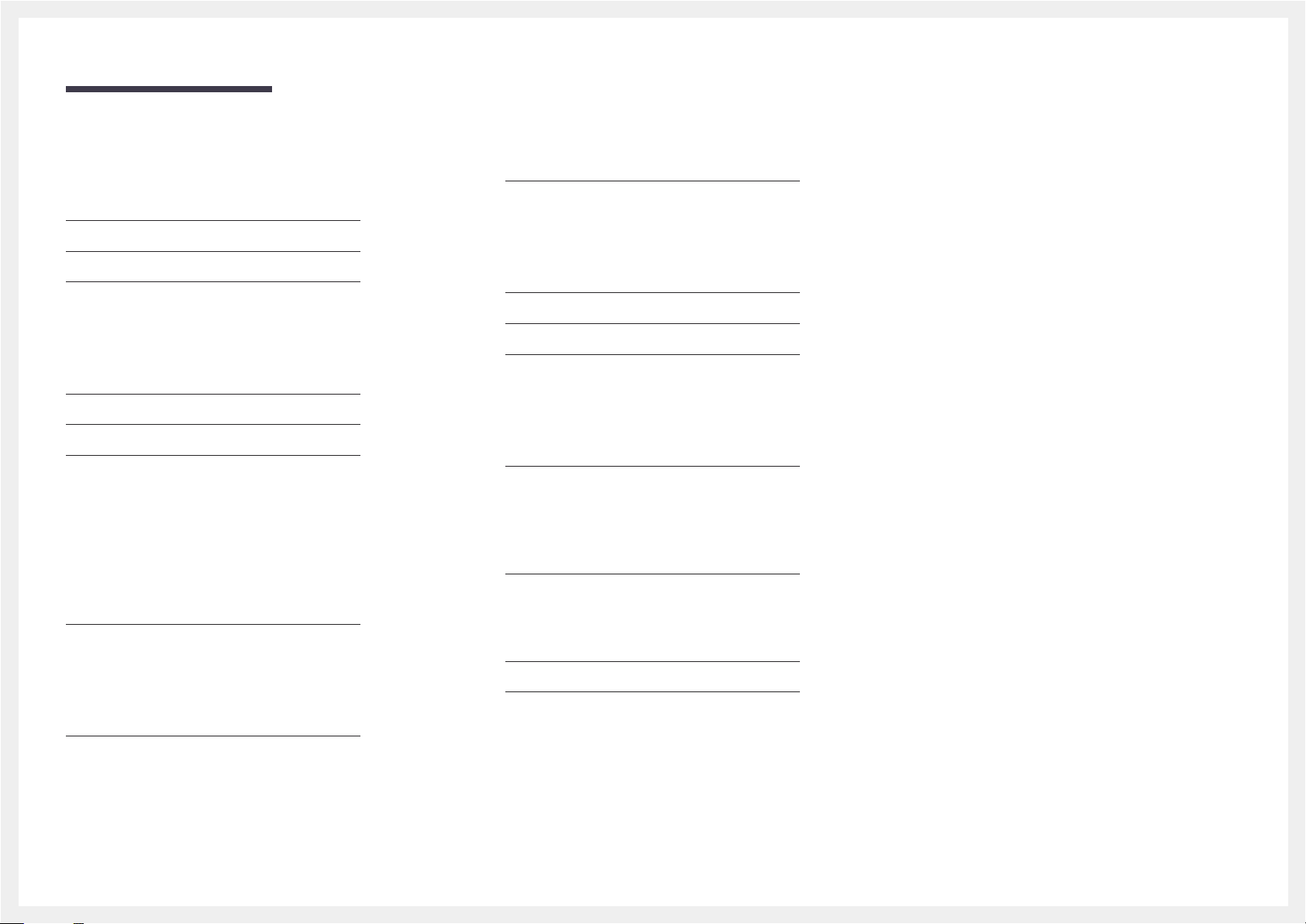
Table of contents
Sound Adjustment
HDMI Sound 71
Sound on Video Call 71
Reset Sound 71
Support
Software Update 72
Contact Samsung 72
Go to Home 73
Video Wall 73
Picture Mode 73
On/Off Timer 73
Network Settings 73
MagicInfo Player I 73
ID Settings 73
More settings 73
Reset All 73
Q & A 82
Specifications
General 84
PowerSaver 86
Preset Timing Modes 87
Appendix
Responsibility for the Pay Service
(Cost to Customers)
Not a product defect 90
A Product damage caused by customer's fault 90
Others 90
Optimum Picture Quality and Afterimage Burnin Prevention
Optimum Picture Quality 91
Prevention of Afterimage Burn-in 91
90
91
Troubleshooting Guide
Requirements Before Contacting Samsung
Customer Service Center
Testing the Product 74
Checking the Resolution and Frequency 74
Check the followings. 75
74
License 93
Terminology 94
4
Page 5
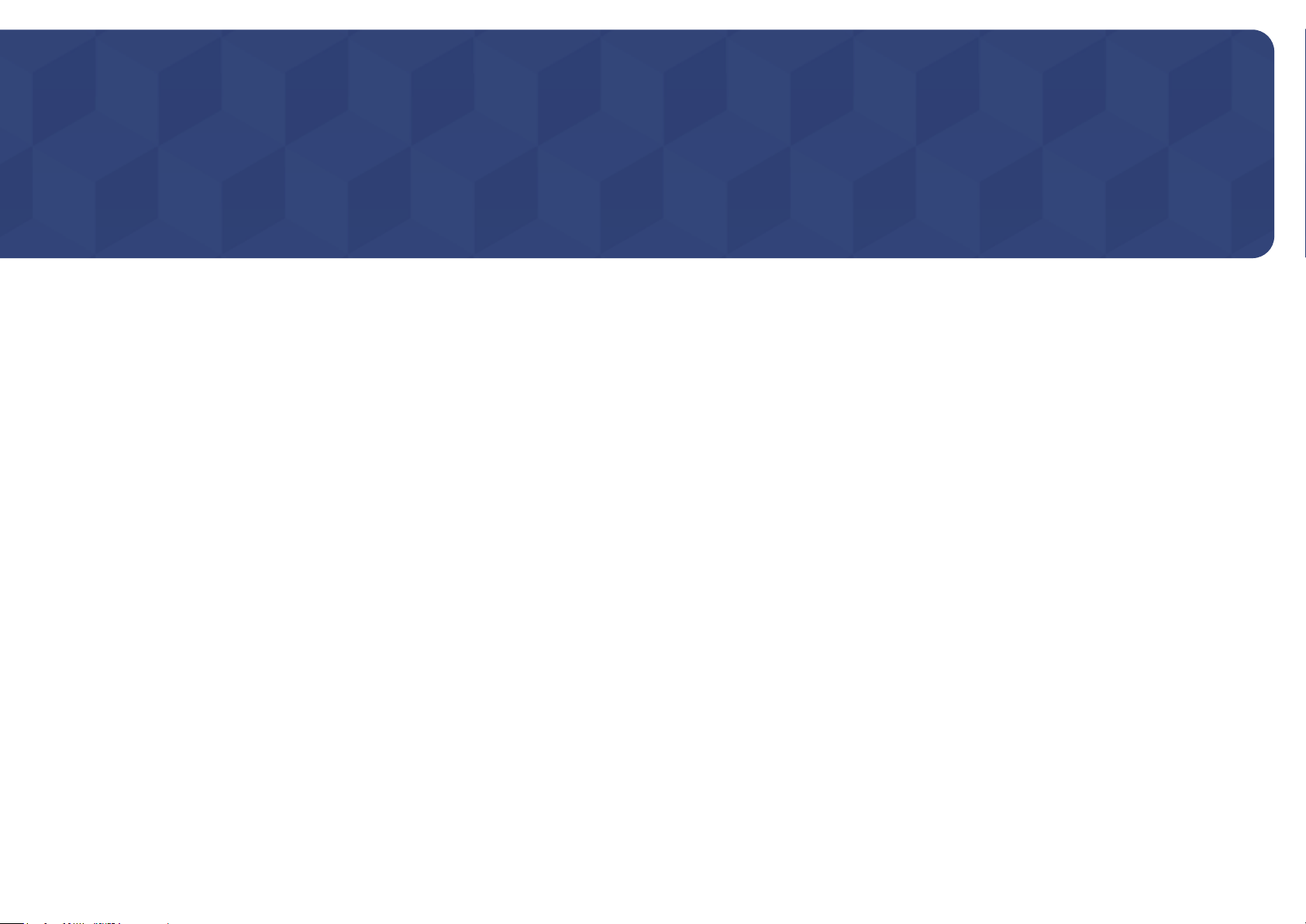
Chapter 01
Before Using the Product
Copyright
The contents of this manual are subject to change without notice to improve quality.
© 2015 Samsung Electronics
Samsung Electronics owns the copyright for this manual.
Use or reproduction of this manual in parts or entirety without the authorization of Samsung Electronics is prohibited.
Microsoft, Windows are registered trademarks of Microsoft Corporation.
VESA, DPM and DDC are registered trademarks of the Video Electronics Standards Association.
Ownership of all other trademarks is attributed to their due owner.
5
Page 6
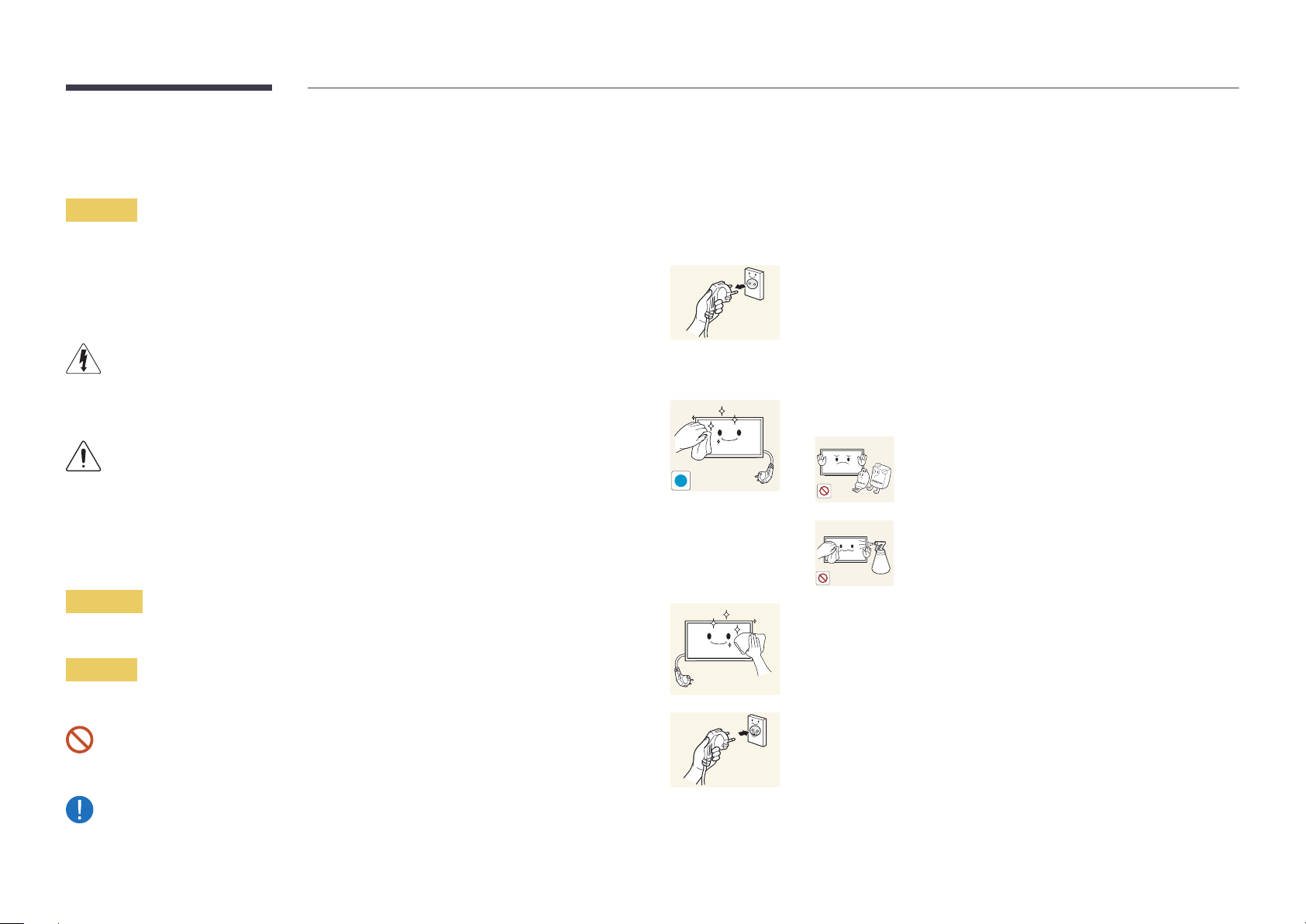
Safety Precautions
Caution
RISK OF ELECTRIC SHOCK DO NOT OPEN
Caution : TO REDUCE THE RISK OF ELECTRIC SHOCK, DO NOT REMOVE COVER. (OR BACK)
THERE ARE NO USER SERVICEABLE PARTS INSIDE.
REFER ALL SERVICING TO QUALIFIED PERSONNEL.
This symbol indicates that high voltage is present inside.
It is dangerous to make any kind of contact with any internal part of this product.
This symbol alerts you that important literature concerning operation and maintenance has been
included with this product.
Symbols
Cleaning
―
Exercise care when cleaning as the panel and exterior of advanced LCDs are easily scratched.
―
Take the following steps when cleaning.
―
The following images are for reference only. Real-life situations may differ from what is shown in the
images.
Power off the product and computer.
1
Disconnect the power cord from the product.
2
―
Hold the power cable by the plug and do not touch the cable with wet
hands. Otherwise, an electric shock may result.
Wipe the product with a clean, soft and dry cloth.
3
•
Do not use detergents that contain alcohol, solvent or
surface-active agents.
!
•
Do not spray water or detergent directly on the product.
Warning
A serious or fatal injury may result if instructions are not followed.
Caution
Personal injury or damage to properties may result if instructions are not followed.
Activities marked by this symbol are prohibited.
Instructions marked by this symbol must be followed.
Wet a soft and dry cloth in water and wring thoroughly to clean the
4
exterior of the product.
Connect the power cord to the product when cleaning is finished.
5
Power on the product and computer.
6
6
Page 7
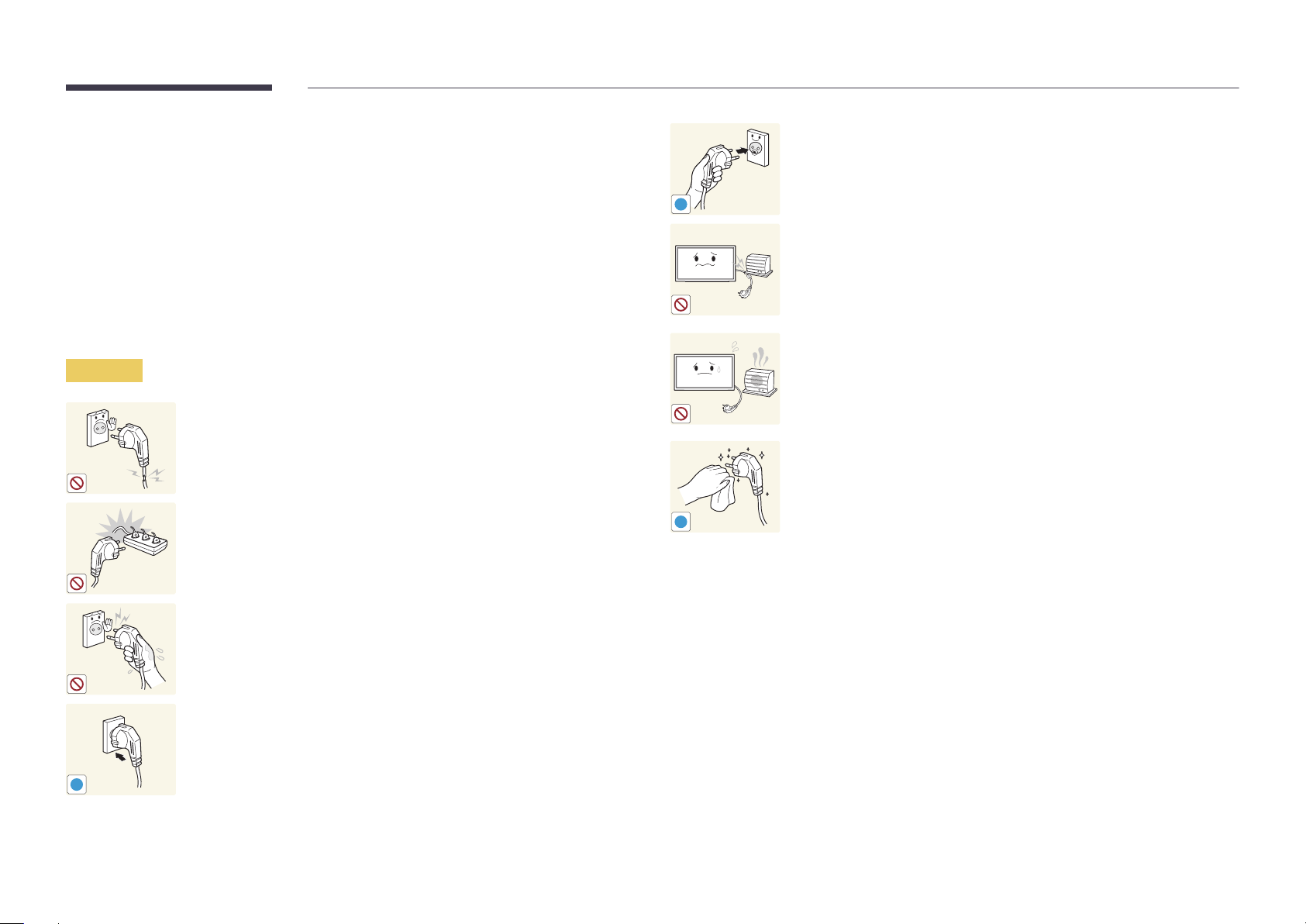
Storage
Due to the characteristics of high-glossy products, using a UV humidifier nearby may create
white-colored stains on the product.
―
Contact Customer Service Center if the inside of the product needs cleaning (service fee will be
charged).
Electricity and Safety
―
The following images are for reference only. Real-life situations may differ from what is shown in the
images.
Warning
Do not use a damaged power cord or plug, or a loose power socket.
•
An electric shock or fire may result.
Do not use multiple products with a single power socket.
•
Overheated power sockets may cause a fire.
Connect the power plug to a grounded power socket
(type 1 insulated devices only).
•
An electric shock or injury may result.
!
Do not bend or pull the power cord with force. Be careful not to leave the
power cord under a heavy object.
•
Damage to the cord may result in a fire or electric shock.
Do not place the power cord or product near heat sources.
•
A fire or electric shock may result.
Clean any dust around the pins of the power plug or the power socket with
a dry cloth.
•
A fire may result.
!
Do not touch the power plug with wet hands. Otherwise, an electric shock
may result.
Insert the power plug all the way in so it is not loose.
•
An unsecure connection may cause a fire.
!
7
Page 8
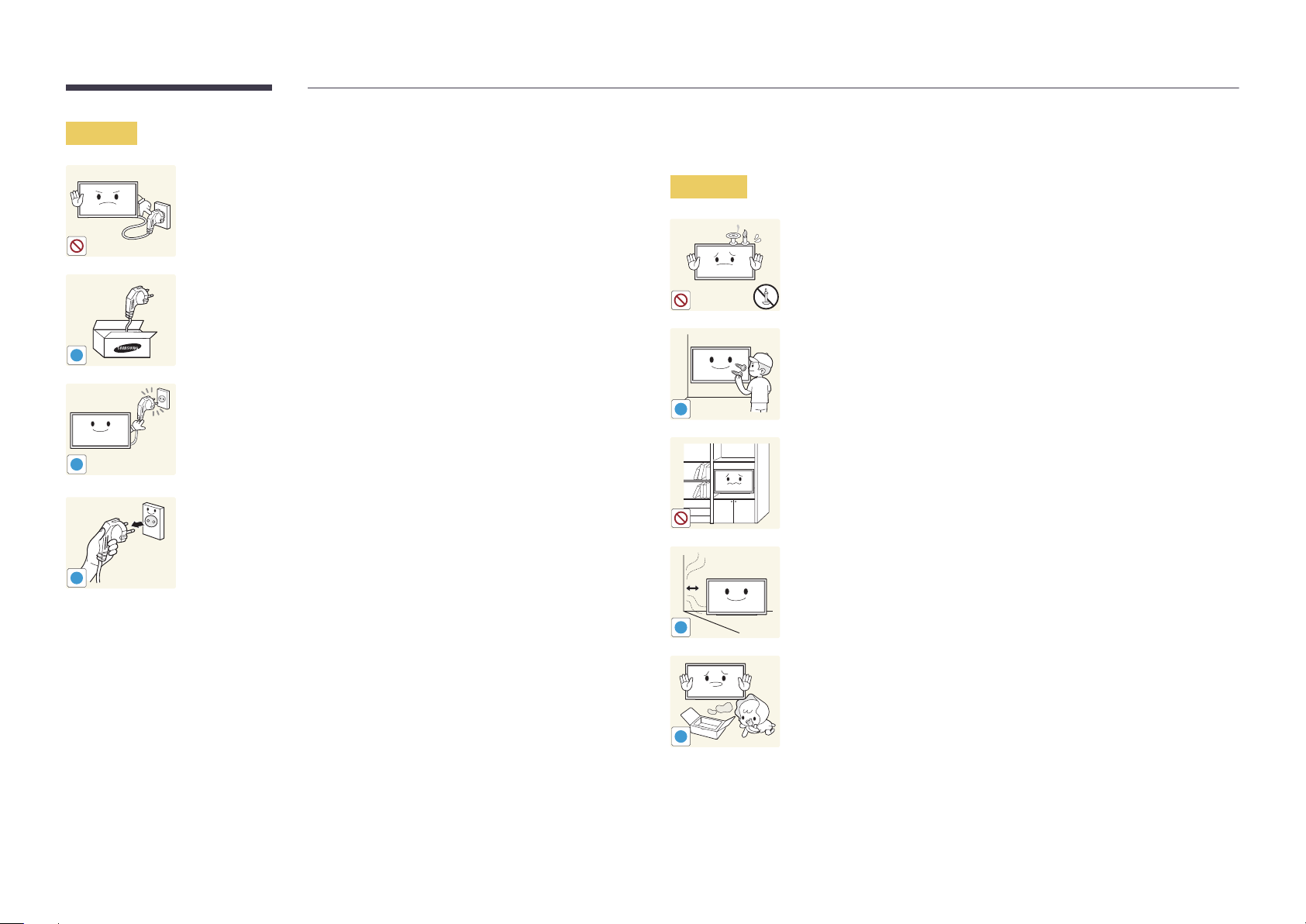
Caution
!
!
!
Do not disconnect the power cord while the product is being used.
•
The product may become damaged by an electric shock.
Only use the power cord provided with your product by Samsung. Do not
use the power cord with other products.
•
A fire or electric shock may result.
Keep the power socket where the power cord is connected unobstructed.
•
The power cord must be disconnected to cut off power to the product
when an issue occurs.
•
Note that the product is not completely powered down by using only
the power button on the remote.
Hold the plug when disconnecting the power cord from the power socket.
•
An electric shock or fire may result.
Installation
Warning
!
DO NOT PLACE CANDLES, INSECT REPELLANTS OR CIGARETTES ON TOP OF
THE PRODUCT. DO NOT INSTALL THE PRODUCT NEAR HEAT SOURCES.
•
A fire may result.
Have a technician install the wall-mount hanger.
•
Installation by an unqualified person can result in an injury.
•
Only use approved cabinets.
Do not install the product in poorly ventilated spaces such as a bookcase or
closet.
•
An increased internal temperature may cause a fire.
Install the product at least 10 cm away from the wall to allow ventilation.
•
An increased internal temperature may cause a fire.
!
Keep the plastic packaging out of the reach of children.
•
Children may suffocate.
!
8
Page 9
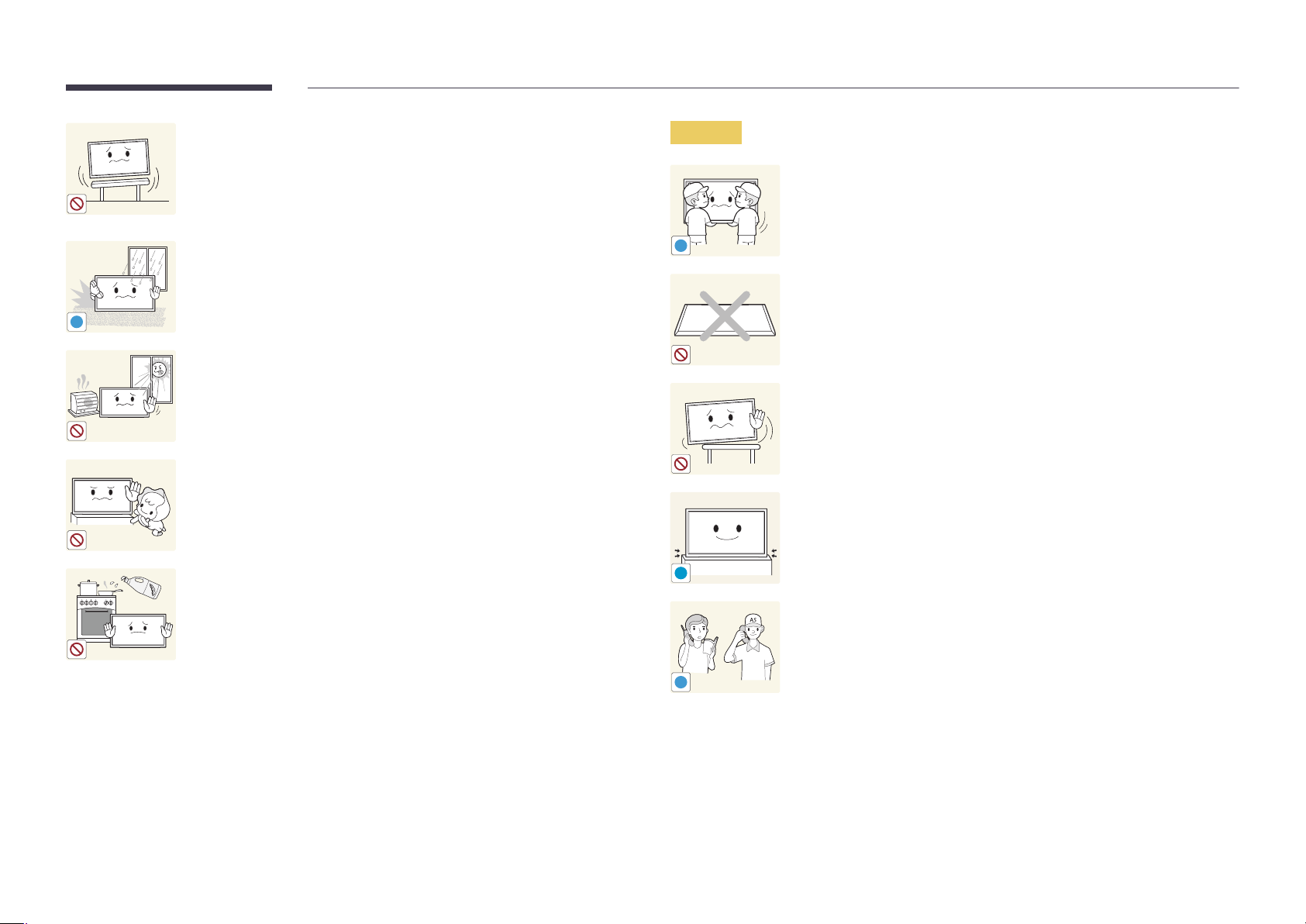
Do not install the product on an unstable or vibrating surface (insecure shelf,
sloped surface, etc.)
•
The product may fall and become damaged and/or cause an injury.
•
Using the product in an area with excess vibration may damage the
product or cause a fire.
Caution
Do not drop the product while moving.
•
Product failure or personal injury may result.
Do not install the product in a vehicle or a place exposed to dust, moisture
!
(water drips, etc.), oil, or smoke.
•
A fire or electric shock may result.
!
Do not set down the product on its front.
•
The screen may become damaged.
Do not expose the product to direct sunlight, heat, or a hot object such as a
stove.
•
The product lifespan may be reduced or a fire may result.
Do not install the product within the reach of young children.
•
The product may fall and injure children.
•
As the front is heavy, install the product on a flat and stable surface.
Edible oil, such as soybean oil, can damage or deform the product. Do not
!
When installing the product on a cabinet or shelf, make sure that the
bottom edge of the front of the product is not protruding.
•
The product may fall and become damaged and/or cause an injury.
•
Install the product only on cabinets or shelves of the right size.
Set down the product gently.
•
Product failure or personal injury may result.
install the product in a kitchen or near a kitchen counter.
Installing the product in an unusual place (a place exposed to a lot of fine
dust, chemical substances, extreme temperatures or a significant presence
of moisture, or a place where the product will operate continuously for an
SAMSUNG
!
extended period of time) may seriously affect its performance.
•
Be sure to consult Samsung Customer Service Center if you want to
install the product at such a place.
9
Page 10
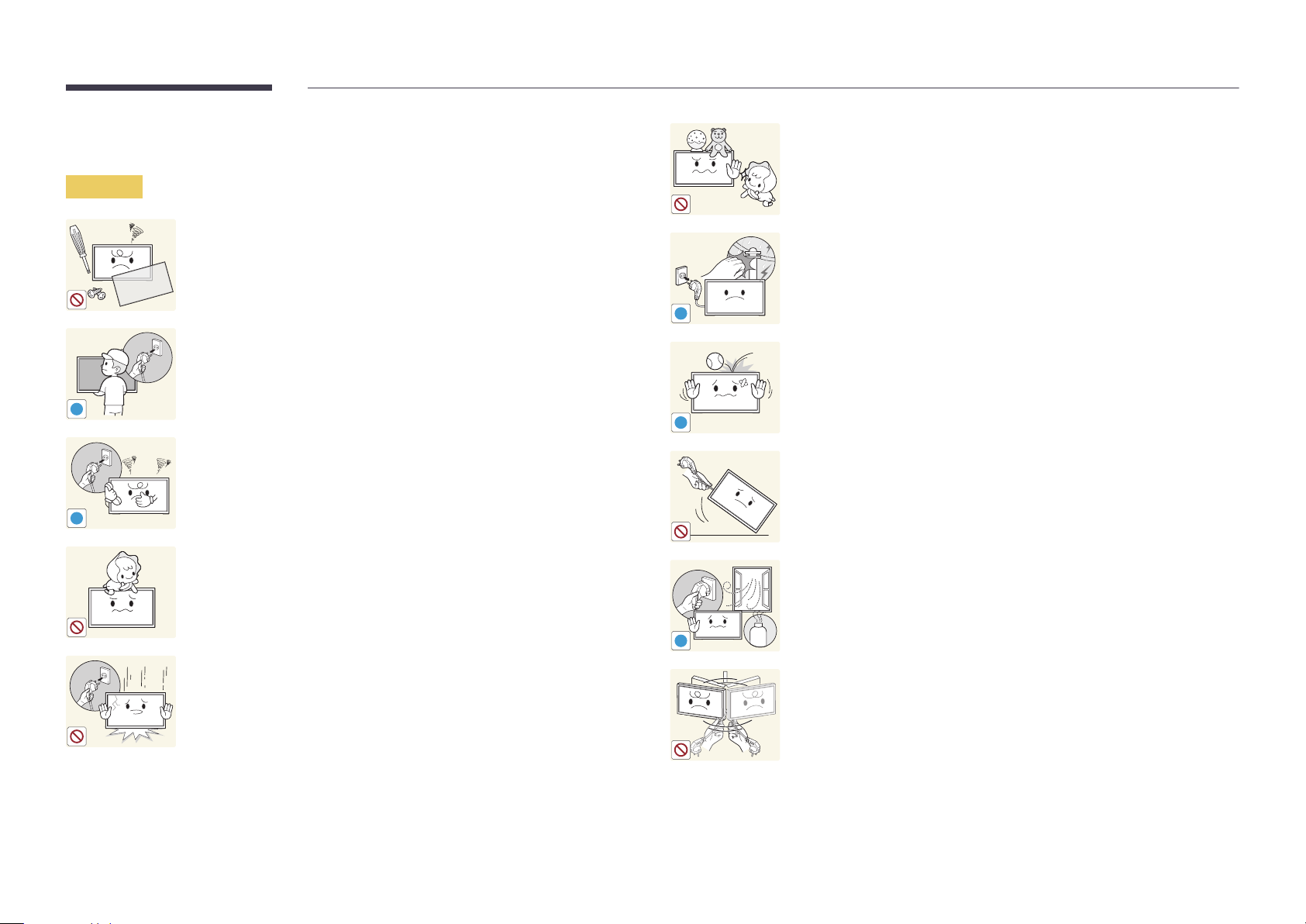
Operation
Warning
Do not leave heavy objects or items that children like (toys, sweets, etc.) on
top of the product.
•
The product or heavy objects may fall as children try to reach for the
toys or sweets resulting in a serious injury.
There is a high voltage inside the product. Never disassemble, repair or
modify the product yourself.
•
A fire or electric shock may result.
•
Contact Samsung Customer Service Center for repairs.
!
Before moving the product, turn off the power switch and disconnect the
power cable and all other connected cables.
•
Otherwise, the power cord may be damaged and a fire or electric
!
!
shock may result.
If the product generates abnormal sounds, a burning smell or smoke,
disconnect the power cord immediately and contact Samsung Customer
Service Center.
•
An electric shock or fire may result.
Do not let children hang from the product or climb on top of it.
•
Children may become injured or seriously harmed.
If the product is dropped or the outer case is damaged, turn off the power
switch and disconnect the power cord. Then contact Samsung Customer
Service Center.
•
Continued use can result in a fire or electric shock.
!
!
GAS
During a lightning or thunderstorm, power off the product and remove the
power cable.
•
A fire or electric shock may result.
Do not drop objects on the product or apply impact.
•
A fire or electric shock may result.
Do not move the product by pulling the power cord or any cable.
•
Product failure, an electric shock or fire may result from a damaged
cable.
If a gas leakage is found, do not touch the product or power plug. Also,
ventilate the area immediately.
•
Sparks can cause an explosion or fire.
Do not lift or move the product by pulling the power cord or any cable.
•
Product failure, an electric shock or fire may result from a damaged
cable.
10
Page 11
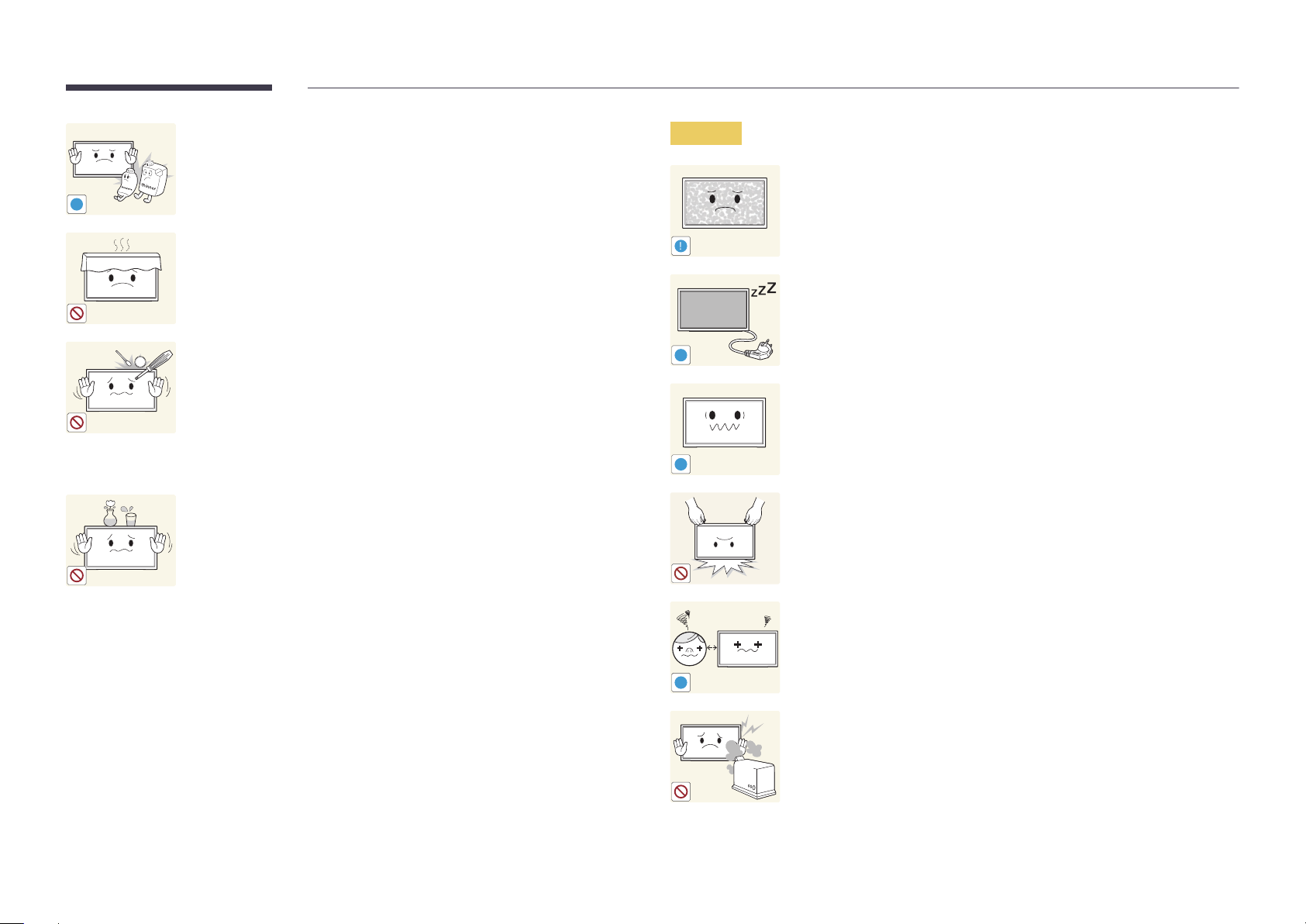
Do not use or keep combustible spray or an inflammable substance near
the product.
•
An explosion or fire may result.
!
Ensure the vents are not blocked by tablecloths or curtains.
•
An increased internal temperature may cause a fire.
100
Do not insert metallic objects (chopsticks, coins, hairpins, etc) or objects
that burn easily (paper, matches, etc) into the product (via the vent or input/
output ports, etc).
•
Be sure to power off the product and disconnect the power cord
when water or other foreign substances have entered the product.
Then contact Samsung Customer Service Center.
•
Product failure, an electric shock or fire may result.
Caution
!
-_-
!
!
Leaving the screen fixed on a stationary image for an extended period of
time may cause afterimage burn-in or defective pixels.
•
Activate power-saving mode or a moving-picture screen saver if you
will not be using the product for an extended period of time.
Disconnect the power cord from the power socket if you do not plan on
using the product for an extended period of time (vacation, etc).
•
Dust accumulation combined with heat can cause a fire, electric shock
or electric leakage.
Use the product at the recommended resolution and frequency.
•
Your eyesight may deteriorate.
Do not place objects containing liquid (vases, pots, bottles, etc) or metallic
objects on top of the product.
•
Be sure to power off the product and disconnect the power cord
when water or other foreign substances have entered the product.
Then contact Samsung Customer Service Center.
•
Product failure, an electric shock or fire may result.
Do not hold the product upside-down or move it by holding the stand.
•
The product may fall and become damaged or cause an injury.
Looking at the screen too close for an extended period of time can
deteriorate your eyesight.
!
Do not use humidifiers or stoves around the product.
•
A fire or electric shock may result.
11
Page 12

Rest your eyes for more than 5 minutes for every 1 hour of product use.
•
Eye fatigue will be relieved.
!
Be careful that children do not place the battery in their mouths when
removed from the remote control. Place the battery in a location that
children or infants cannot reach.
•
If children have had the battery in their mouths, consult your doctor
immediately.
Do not touch the screen when the product has been turned on for an
extended period of time as it will become hot.
Store small accessories out of the reach of children.
!
Exercise caution when adjusting the product angle or stand height.
•
Your hand or finger may get stuck and injured.
•
Tilting the product at an excessive angle may cause the product to fall
!
and an injury may result.
Do not place heavy objects on the product.
•
Product failure or personal injury may result.
When using headphones or earphones, do not turn the volume too high.
•
Having the sound too loud may damage your hearing.
!
!
When replacing the battery, insert it with the right polarity (+, -).
•
Otherwise, the battery may become damaged or it may cause fire,
personal injury or damage due to leakage of the internal liquid.
Use only the specified standardized batteries, and do not use a new battery
and a used battery at the same time.
•
Otherwise, the batteries may be damaged or cause fire, personal injury
or damage due to a leakage of the internal liquid.
The batteries (and rechargeable batteries) are not ordinary refuse and must
be returned for recycling purposes. The customer is responsible for returning
the used or rechargeable batteries for recycling.
•
The customer can return used or rechargeable batteries to a nearby
public recycling center or to a store selling the same type of the
battery or rechargeable battery.
12
Page 13
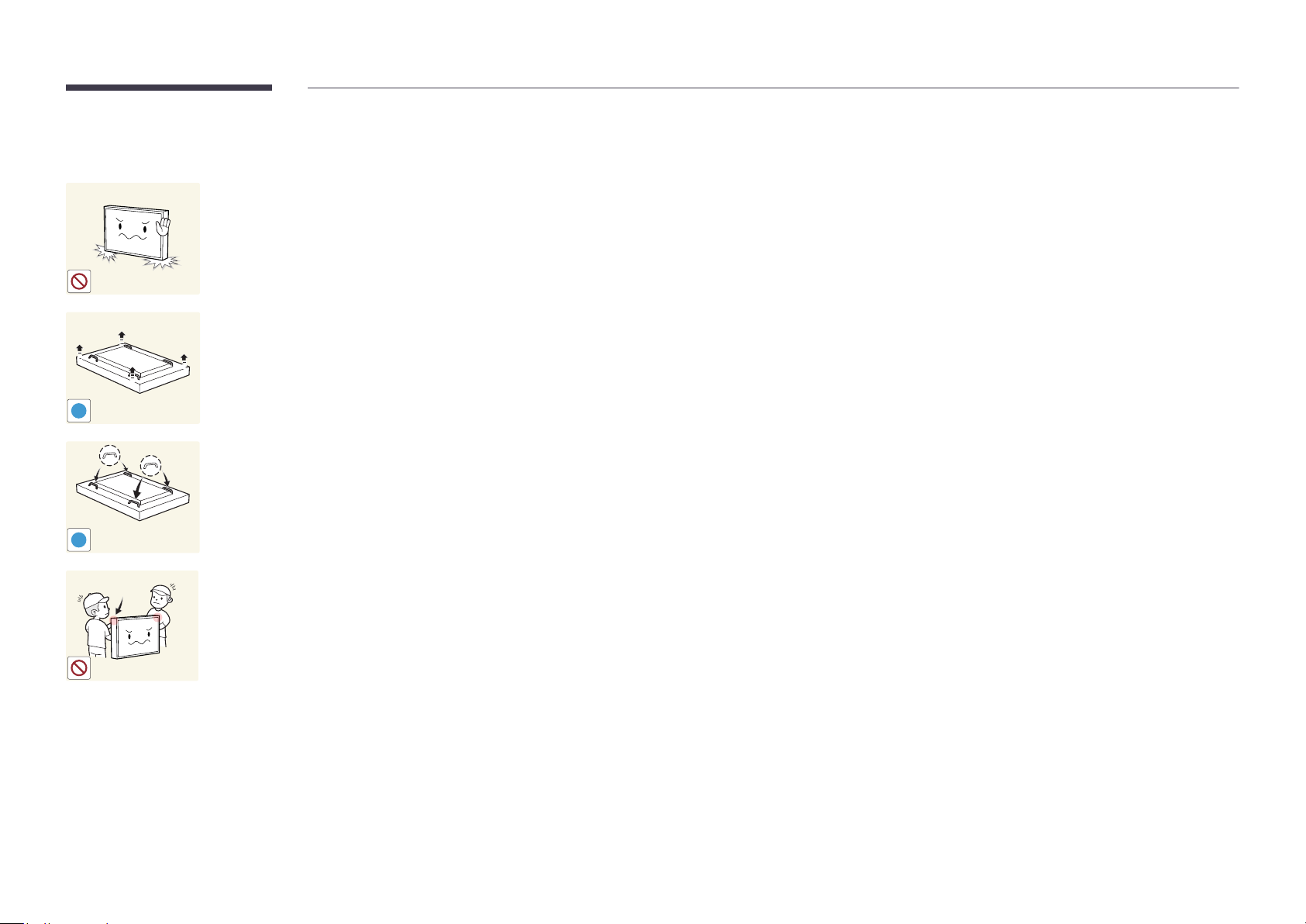
Precautions when handling the panel
Do not stand the product as shown in the image. The panel is fragile and
can get damaged.
Lay the product down to handle it as shown in the image. (the packaging
can be used).
!
Ensure you use the handles on the back when moving the product.
!
15 mm
Do not hold or grasp any area of the product within 15 mm from the front.
13
Page 14
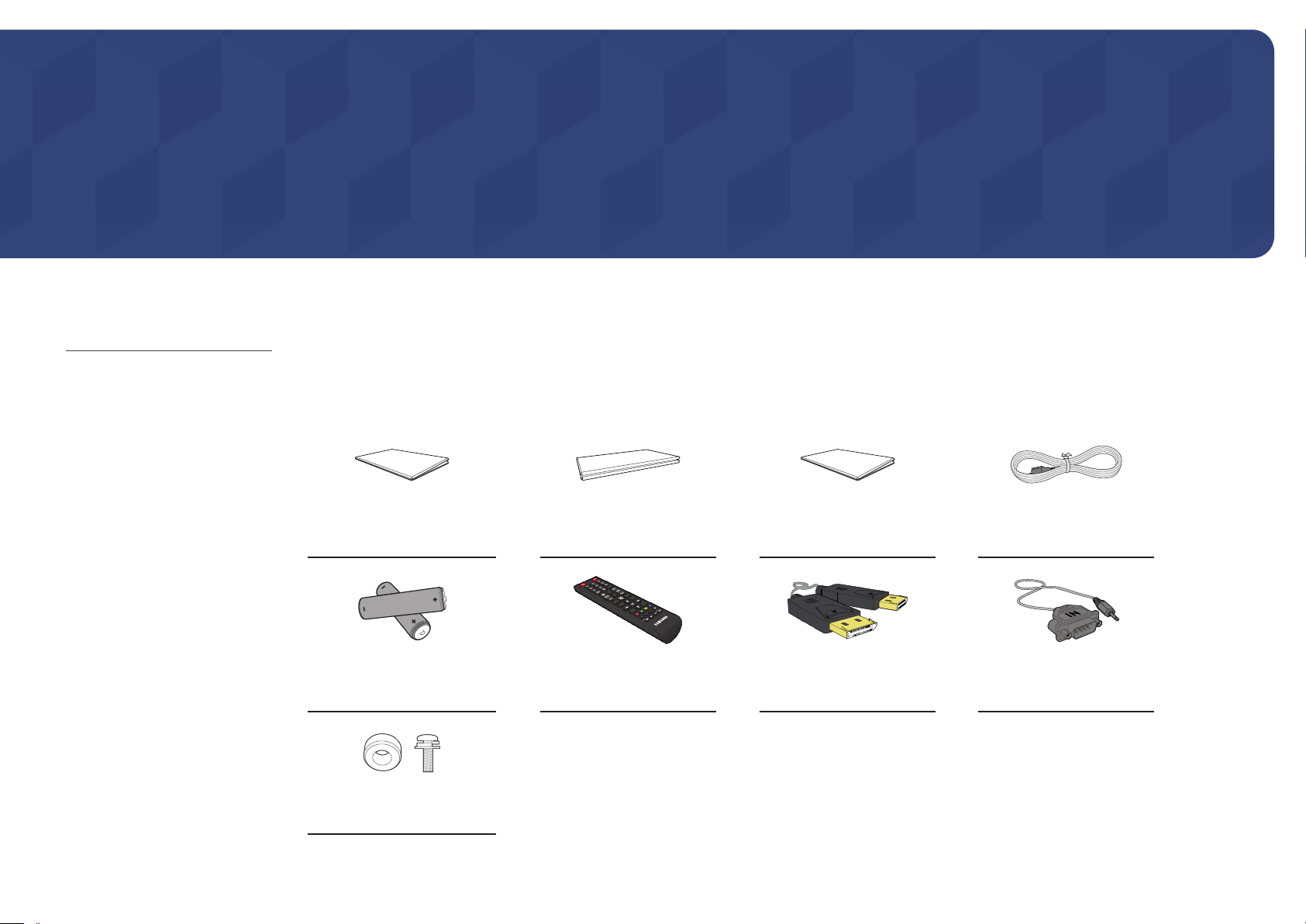
Chapter 02
Preparations
-
Contact the vendor where you
purchased the product if any
components are missing.
-
The pictures may look different from the
actual components.
Checking the Components
Components
―
Components may differ in different locations.
Quick Setup Guide
-
-
Batteries
(Not available in some locations)
Holder-Ring (4EA) / Screw (4EA)
+
+
Warranty card
(Not available in some locations)
Remote Control DP cable RS232C(IN) adapter
Regulatory guide Power cord
14
Page 15
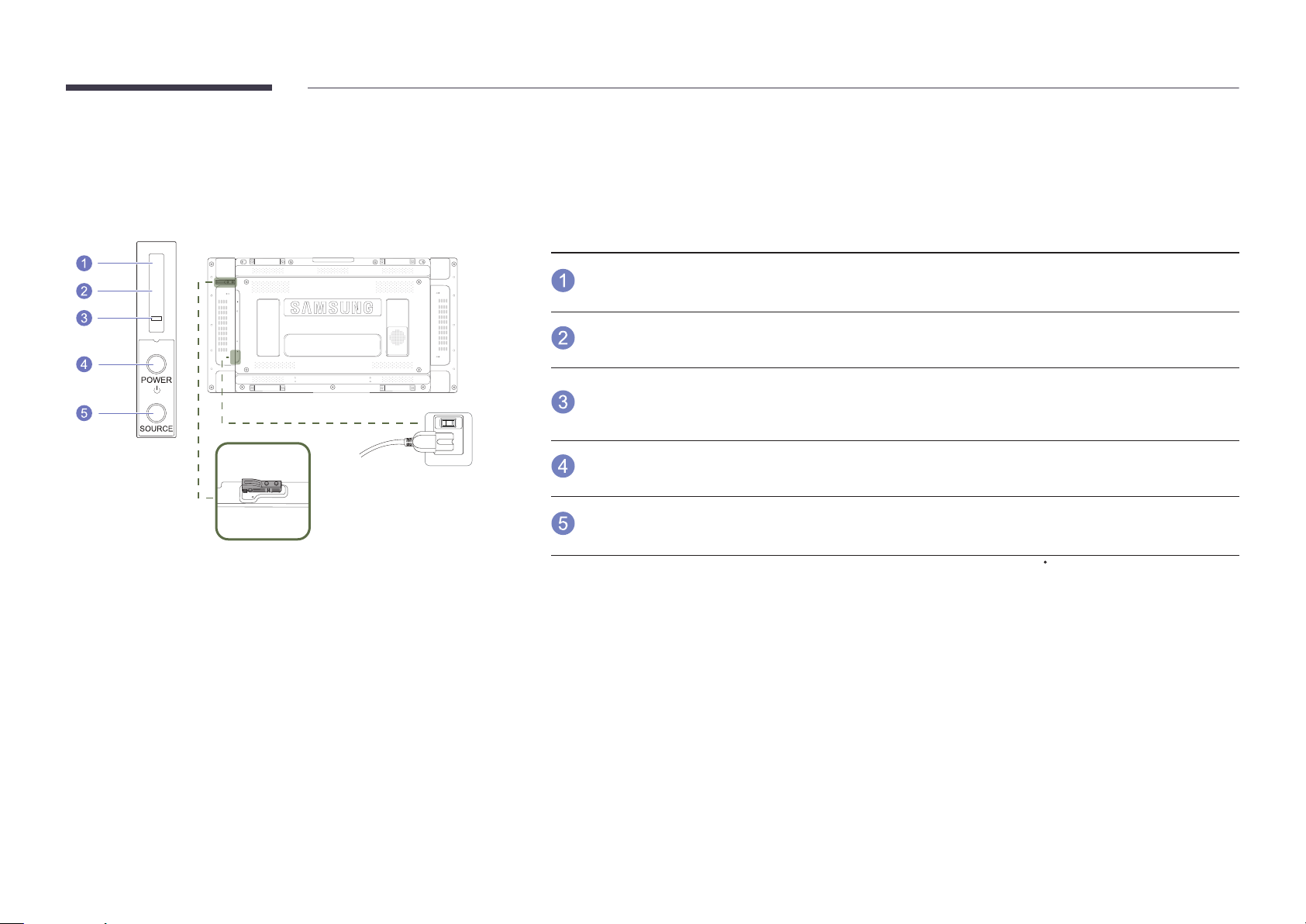
Parts
―
The External sensor KIT has a remote-control sensor, a brightness sensor and function keys. If mounting the display onto a
wall, you can move the External sensor KIT to the side of the display.
―
The color and shape of parts may differ from what is shown. Specifications are subject to change without notice to improve
quality.
External sensor KIT
POWER
Buttons Description
Remote Control
Sensor
Light sensor
ON
Use the remote control within 7m to 10m from the sensor on the product at an angle of 30
―
Store used batteries out of reach of children and recycle.
―
Do not use a new and used battery together. Replace both batteries at the same time.
―
Remove batteries when the remote control is not to be used for an extended period of time.
Power indicator
POWER button
SOURCE button
Aim the remote control towards this spot on the LCD Display.
―
Keep the area between the remote sensor and remote control obstacle-free.
Automatically detects the intensity of ambient light around a selected display and
adjusts the screen brightness.
The power indicator will turn off when the product is turned on. It will blink in
power-saving mode.
Use this button for turning the LCD Display on and off.
Switches from PC mode to Video mode.
Selects the input source that an external device is connected to.
from the left and right.
15
Page 16
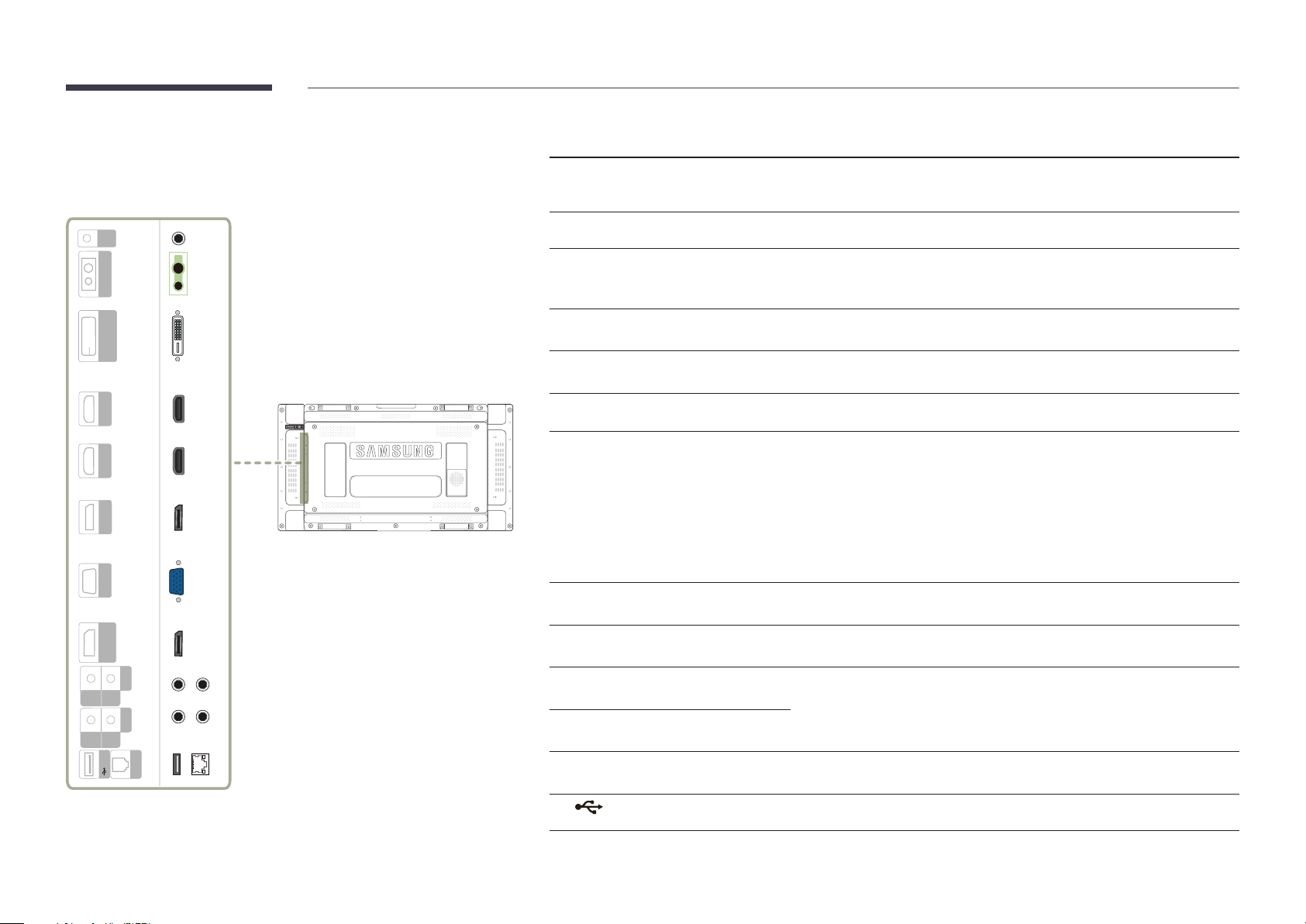
Reverse Side
Port Description
―
The color and shape of parts may differ from what is shown. Specifications are
subject to change without notice to improve quality.
OUT
IR
CONTROL IN
(MAGICINFO)
DVI IN
HDMI IN 1
HDMI IN 2
DP IN
RGB IN
(LOOPOUT)
DP OUT
AUDIO
OUT
IN
RS232C
OUT
IN
USB
RJ45
IR OUT
CONTROL IN
DVI IN (MAGICINFO)
HDMI IN 1, HDMI IN 2
DP IN
RGB IN
DP OUT (LOOPOUT)
AUDIO IN
AUDIO OUT
RS232C IN
RS232C OUT
RJ45
Receives the remote control signal via the external sensor board and outputs the
signal via LOOP OUT.
Supplies power to the external sensor board or receives the light sensor signal.
DVI IN: Connects to a source device using a DVI cable or HDMI-DVI cable.
MAGICINFO: To use MagicInfo, make sure to connect the DP-DVI cable.
Connects to a source device using an HDMI cable.
Connects to a PC using a DP cable.
Connects to a source device using a D-SUB cable.
Connects to another product using a DP cable.
―
When connecting monitors through DP Loopout, using the DP cable that
came with the package is recommended.
―
This port uses an algorithm that is specific to UHD resolution input and
output. The port is not compatible with monitors that have FHD contentspecific DP Loopout ports. Connecting Loopout ports between monitors
of the same model is recommended.
Receives sound from a PC via an audio cable.
Connects to the audio of a source device.
Connects to MDC using an RS232C cable.
Connects to MDC using a LAN cable.
USB
Connect to a USB memory device. (Only for update purpose)
16
Page 17
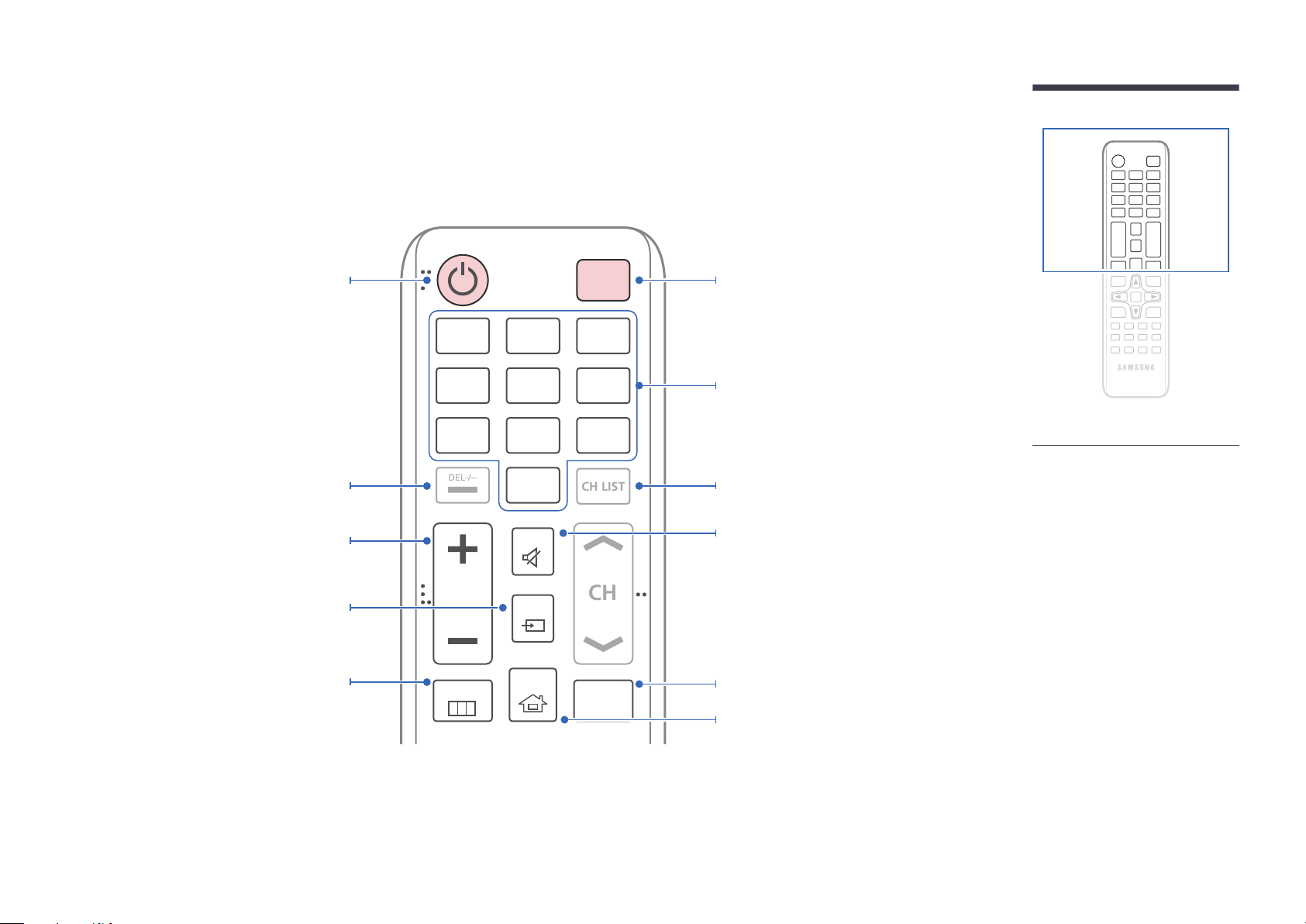
Remote Control
CH
DEL-/--
CH LIST
―
Using other display devices in the same space as the remote control of this product can cause the other display devices to be inadvertently controlled.
―
A button without a description in the image below is not supported on the product.
Power on the product.
Adjust the volume.
Change the input source.
Display or hide the onscreen display menu, or
return to the previous menu.
.QZ
1
GHI
4
PRS
7
VOL
MENU
ABC
2
JKL
5
TUV
8
SYMBOL
0
MUTE
SOURCE
HOME
POWER
OFF
DEF
3
MNO
6
WXY
9
MagicInfo
Player I
Power off the product.
Number buttons
Enter the password in the OSD menu.
Not Available.Not Available.
Mute the sound.
Unmuting the sound: Press MUTE again or press
the volume control(+ VOL -) button.
Use this hotkey to directly access MagicInfo Player I.
This hotkey is available when a network box or
PIM (Plug In Module) is connected.
Go to Home Launch Button.
-
Remote control button functions may
differ for different products.
17
Page 18
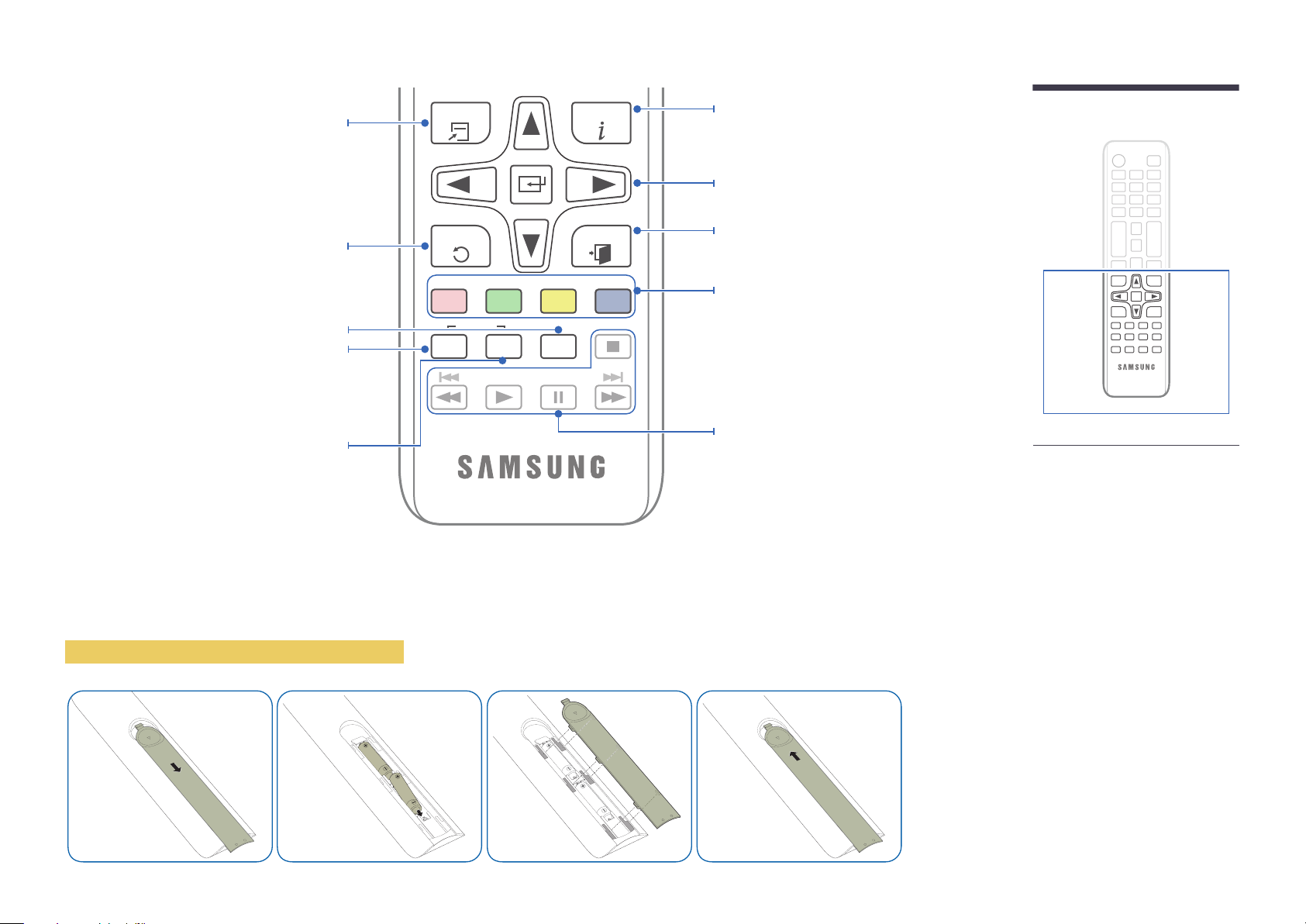
Quickly select frequently used functions.
TOOLS INFO
Display information about the current input
source.
Move to the upper, lower, left or right menu, or
adjust an option's setting.
Confirm a menu selection.
Return to the previous menu.
It sets safe lock function.
If multiple products are connected through the
Video Wall feature, press the SET button and
enter a product ID using the number buttons.
Control the product using the remote control.
Cancel a value that has been set using the
SET button and control all connected products
using the remote control.
To place batteries in the remote control
PC
A
SET
IR control
DVI
B
UNSET
HDMI
C
LOCK
EXITRETURN
DP
D
Exit the current menu.
Manually select a connected input source from
PC, DVI, HDMI, or DisplayPort.
Not Available.
-
Remote control button functions may
differ for different products.
18
Page 19
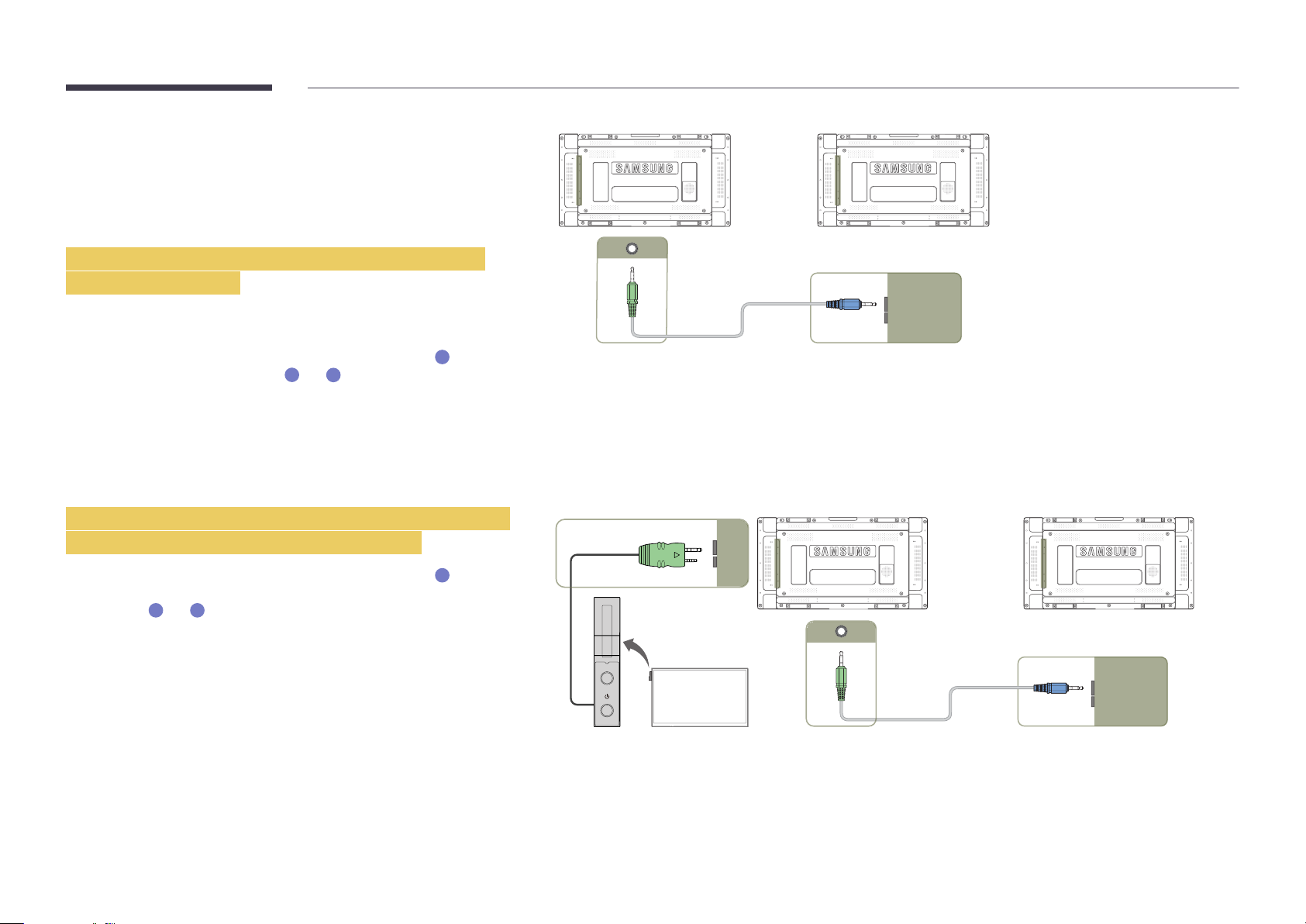
Connection Using an IR Stereo Cable
(sold separately)
Make sure to connect the External ambient sensor while the product is powered
off. Then, power on the product.
Controlling more than one display product using
your remote control
•
Connect the IR OUT port on the product to the IR /AMBIENT SENSOR IN
port on the other display product using the dedicated stereo cable.
•
A command sent from the remote control pointed at product
1
received by both display products
―
The appearance may differ depending on the product.
and 2.
1
will be
1 2
IR OUT IR /AMBIENT
SENSOR IN
Controlling more than one display product using an
External ambient sensor (sold separately)
•
A command sent from the remote control pointed at product
the External ambient sensor is connected) will be received by both display
products
―
The appearance may differ depending on the product.
1
and 2.
1
(to which
POWER
SOURCE
IR /AMBIENT
SENSOR IN
1 2
IR OUT IR /AMBIENT
SENSOR IN
19
Page 20
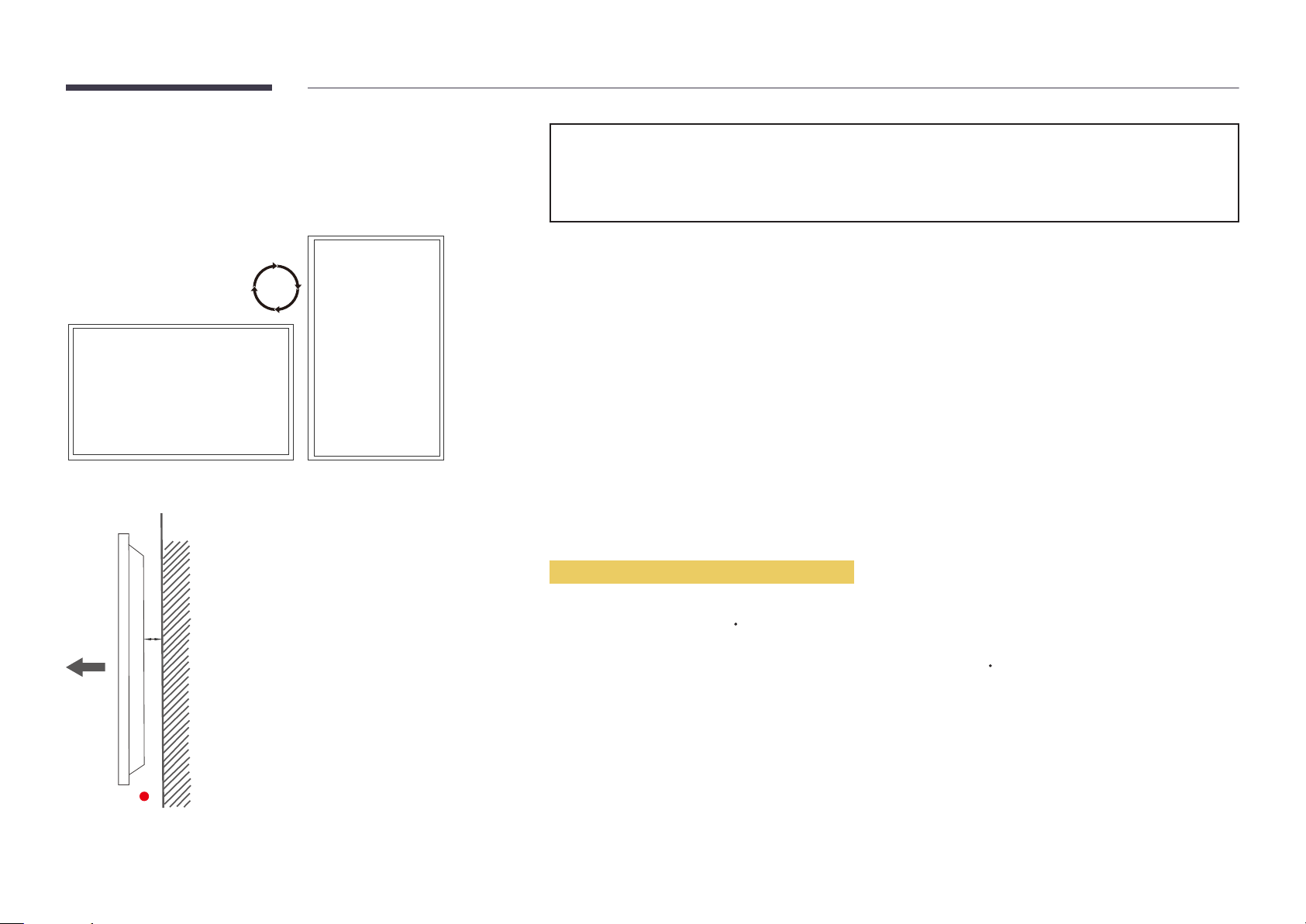
Before Installing the Product
(Installation Guide)
To prevent injury, this apparatus must be securely attached to the floor/wall in accordance with the installation instructions.
•
Ensure that an authorized installation company installs the wall mount.
•
Otherwise, it may fall and cause personal injury.
•
Make sure to install the specified wall mount.
Switching between portrait and landscape
―
Contact Samsung Customer Service Center for further details.
•
To use the product in portrait orientation, rotate it clockwise.
Ventilation
Installation on a Perpendicular Wall
A
B
Figure 1.1 Side view
A Minimum 40 mm
B Ambient temperature: Under 35
•
When installing the product on a perpendicular wall, allow at least 40 mm of space between the product and wall surface
for ventilation and ensure that the ambient A temperature is kept below 35
C
C.
20
Page 21
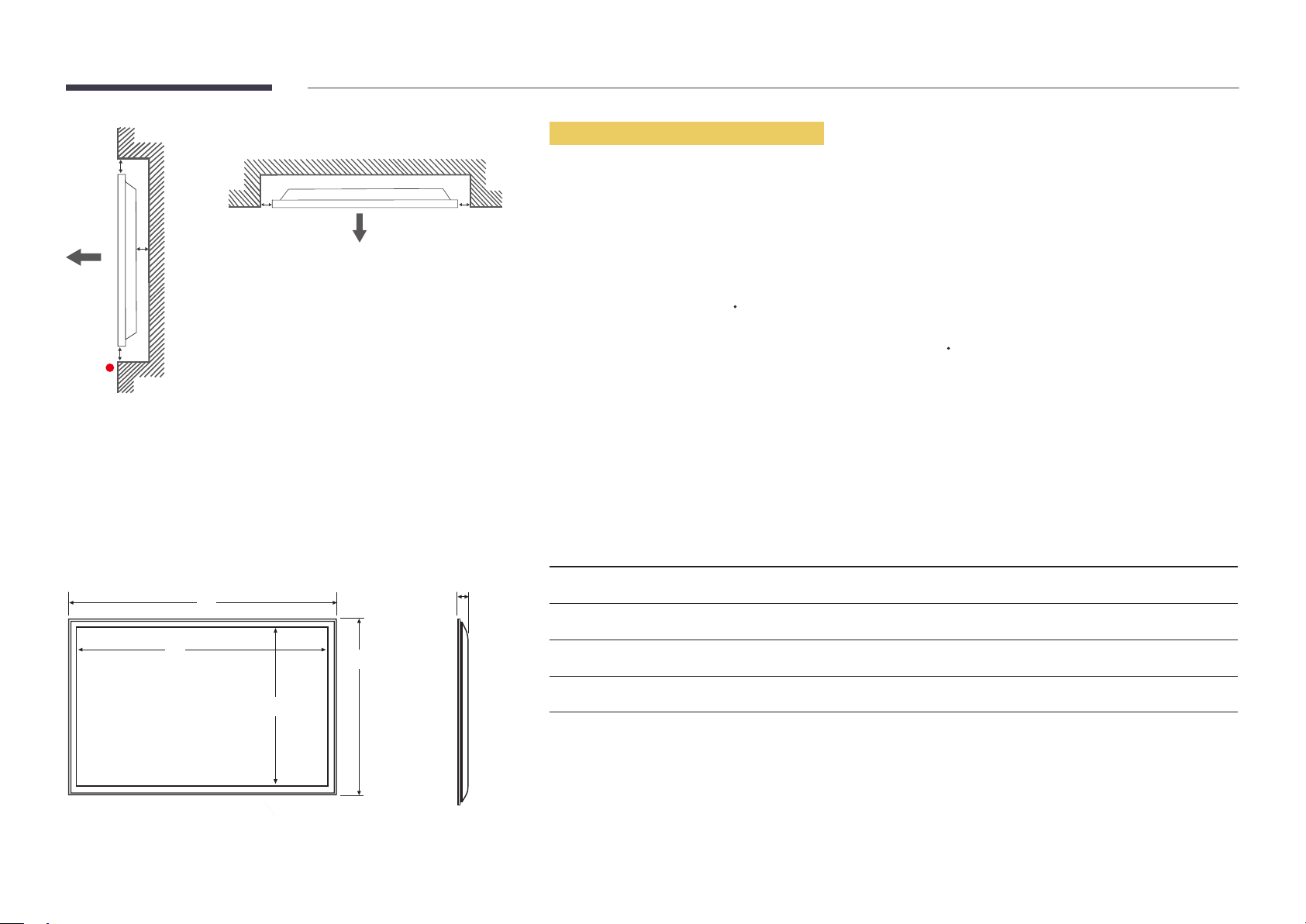
Figure 1.3 Side view
B
Installation on an Indented Wall
―
Contact Samsung Customer Service Center for further details.
A
C
E
Figure 1.2 Side view
Dimensions
1
D D
5
Plane view
A Minimum 40 mm
B Minimum 70 mm
C Minimum 50 mm
D Minimum 50 mm
E Ambient temperature: Under 35
―
When installing the product on an indented wall, allow at least the space specified above between the product and wall for
ventilation and ensure that the ambient temperature is kept below 35
Model name
UD46E-A 1022.1 (40.2) 1018.3 (40.1) 572.9 (22.6) 576.6 (22.7) 97.4 (3.8)
UD46E-C 1024 (40.3) 1018.3 (40.1) 572.9 (22.6) 578.6 (22.8) 113.6 (4.5)
1
C
C.
Unit: mm (inches)
2
3 4
5
2
3
4
UD46E-B 1022.1 (40.2) 1018.3 (40.1) 572.9 (22.6) 576.6 (22.7) 97.4 (3.8)
UD55E-B 1213.5 (47.8) 1209.8 (47.6) 680.6 (26.8) 684.3 (26.9) 96.6 (3.8)
―
All drawings are not necessarily to scale. Some dimensions are subject to change without prior notice. Refer to the
dimensions prior to performing installation of your product. Not responsible for typographical or printed errors.
21
Page 22
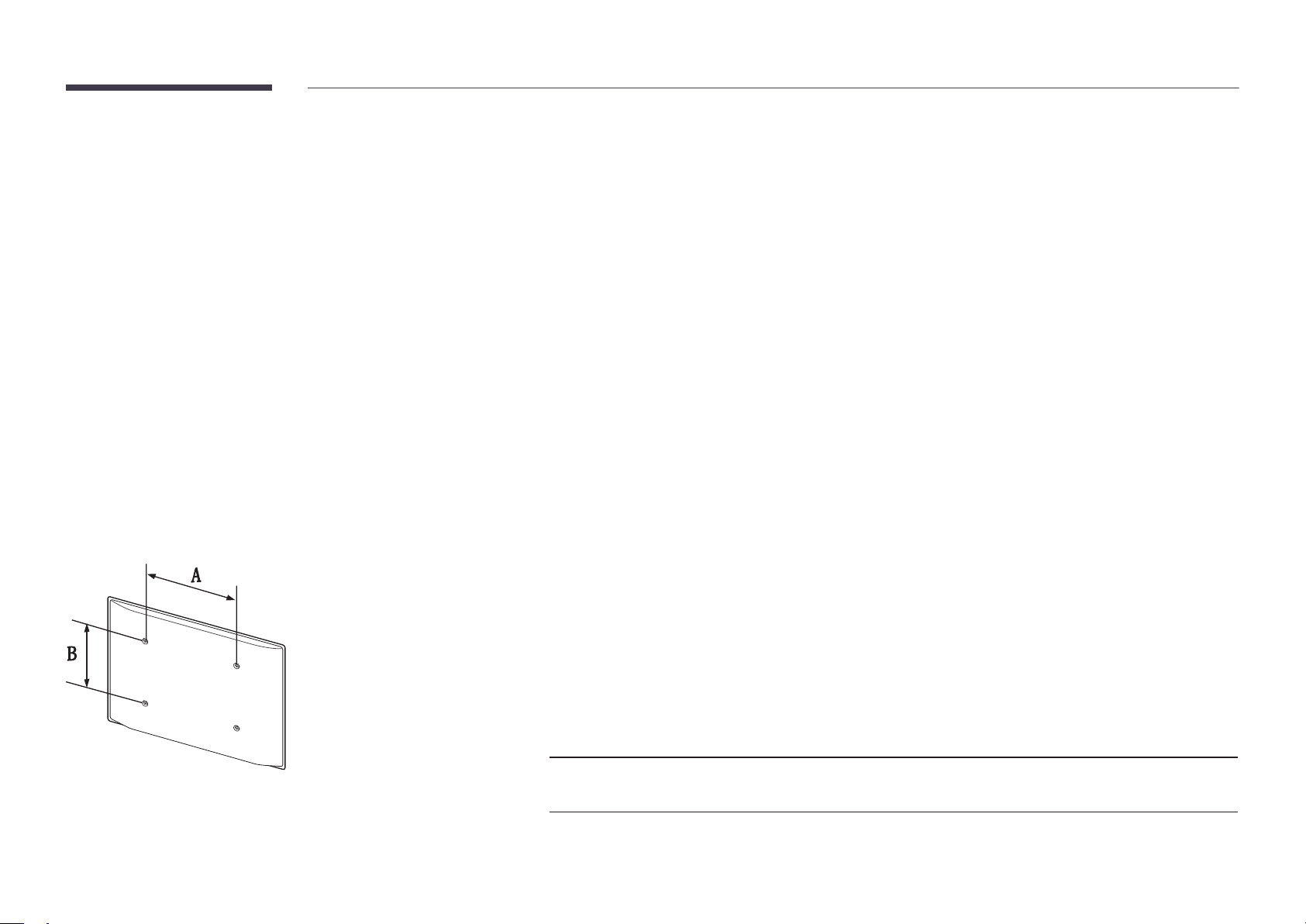
Installing the Wall Mount
Installing the Wall Mount
The wall mount kit (sold separately) allows you to mount the product on the wall.
For detailed information on installing the wall mount, see the instructions provided with
the wall mount.
We recommend you contact a technician for assistance when installing the wall mount
bracket.
Samsung Electronics is not responsible for any damage to the product or injury to
yourself or others if you elect to install the wall mount on your own.
Wall Mount Kit Specications (VESA)
―
Install your wall mount on a solid wall perpendicular to the floor. Before
attaching the wall mount to surfaces other than plaster board, please contact
your nearest dealer for additional information.
If you install the product on a slanted wall, it may fall and result in severe
personal injury.
•
Samsung wall mount kits contain a detailed installation manual and all parts necessary for assembly are provided.
•
Do not use screws that are longer than the standard length or do not comply with the VESA standard screw
specifications. Screws that are too long may cause damage to the inside of the product.
•
For wall mounts that do not comply with the VESA standard screw specifications, the length of the screws may differ
depending on the wall mount specifications.
•
Do not fasten the screws too firmly. This may damage the product or cause the product to fall, leading to personal injury.
Samsung is not liable for these kinds of accidents.
•
Samsung is not liable for product damage or personal injury when a non-VESA or non-specified wall mount is used or the
consumer fails to follow the product installation instructions.
•
Always have two people mount the product on a wall.
•
Standard dimensions for wall mount kits are shown in the table below.
Unit: mm (inches)
Model name VESA screw hole
Standard Screw Quantity
specs (A * B) in
millimeters
UD46E-A / UD46E-C / UD46E-B
/ UD55E-B
―
Do not install your Wall Mount Kit while your product is turned on. It may result in personal injury due to electric shock.
600 x 400 (23.6 x 15.7) M8 4
22
Page 23
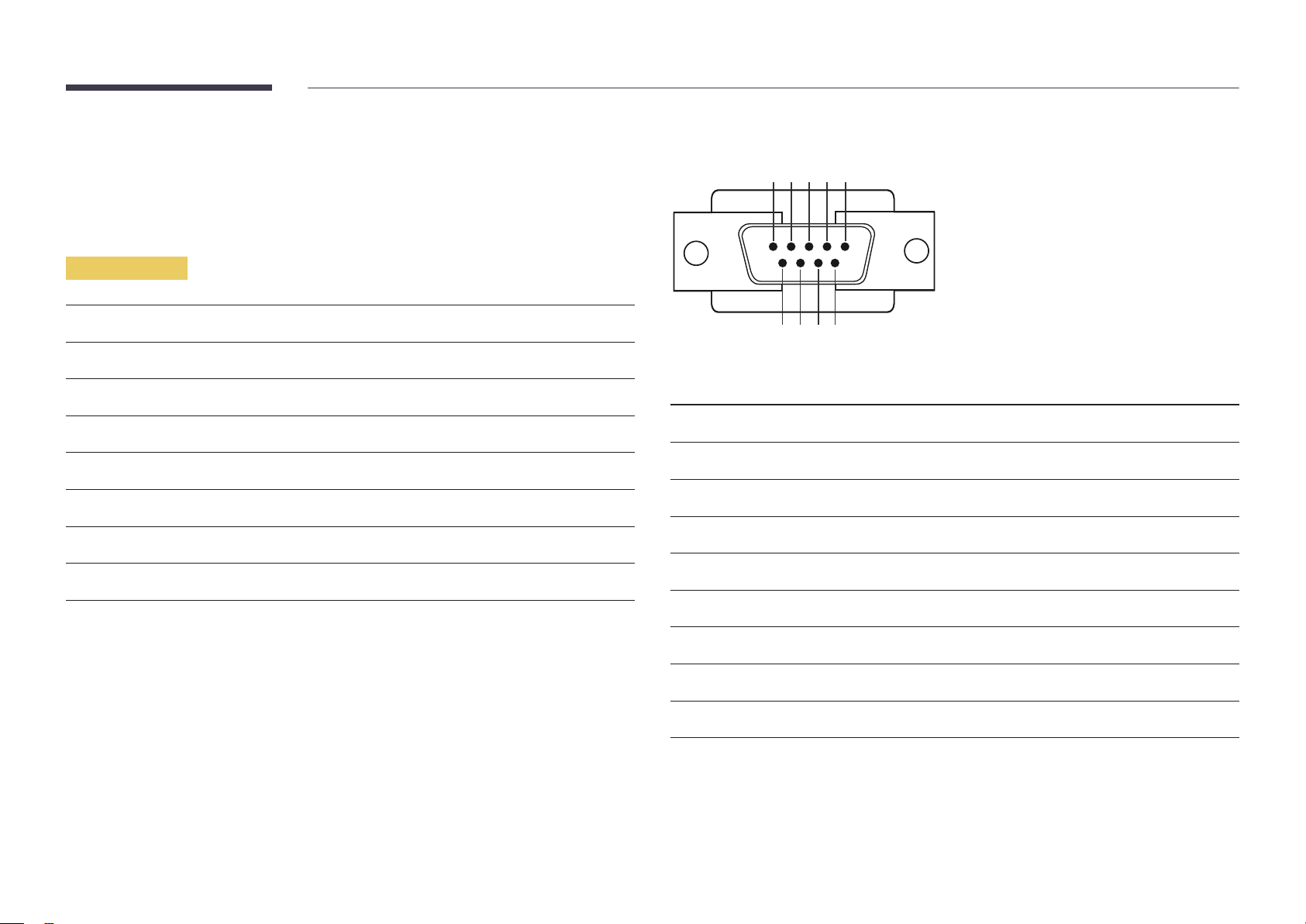
Remote Control (RS232C)
Cable Connection
RS232C Cable
•
Pin assignment
1 2 3 4 5
Interface
Pin
Bit rate
Data bits
Parity
Stop bit
Flow control
Maximum length
RS232C (9 pins)
TxD (No.2), RxD (No.3), GND (No.5)
9600 bps
8 bit
None
1 bit
None
15 m (only shielded type)
6 7 8 9
Pin Signal
1
2
3
4
5
6
7
8
9
Detect data carrier
Received data
Transmitted data
Prepare data terminal
Signal ground
Prepare data set
Send request
Clear to send
Ring indicator
23
Page 24
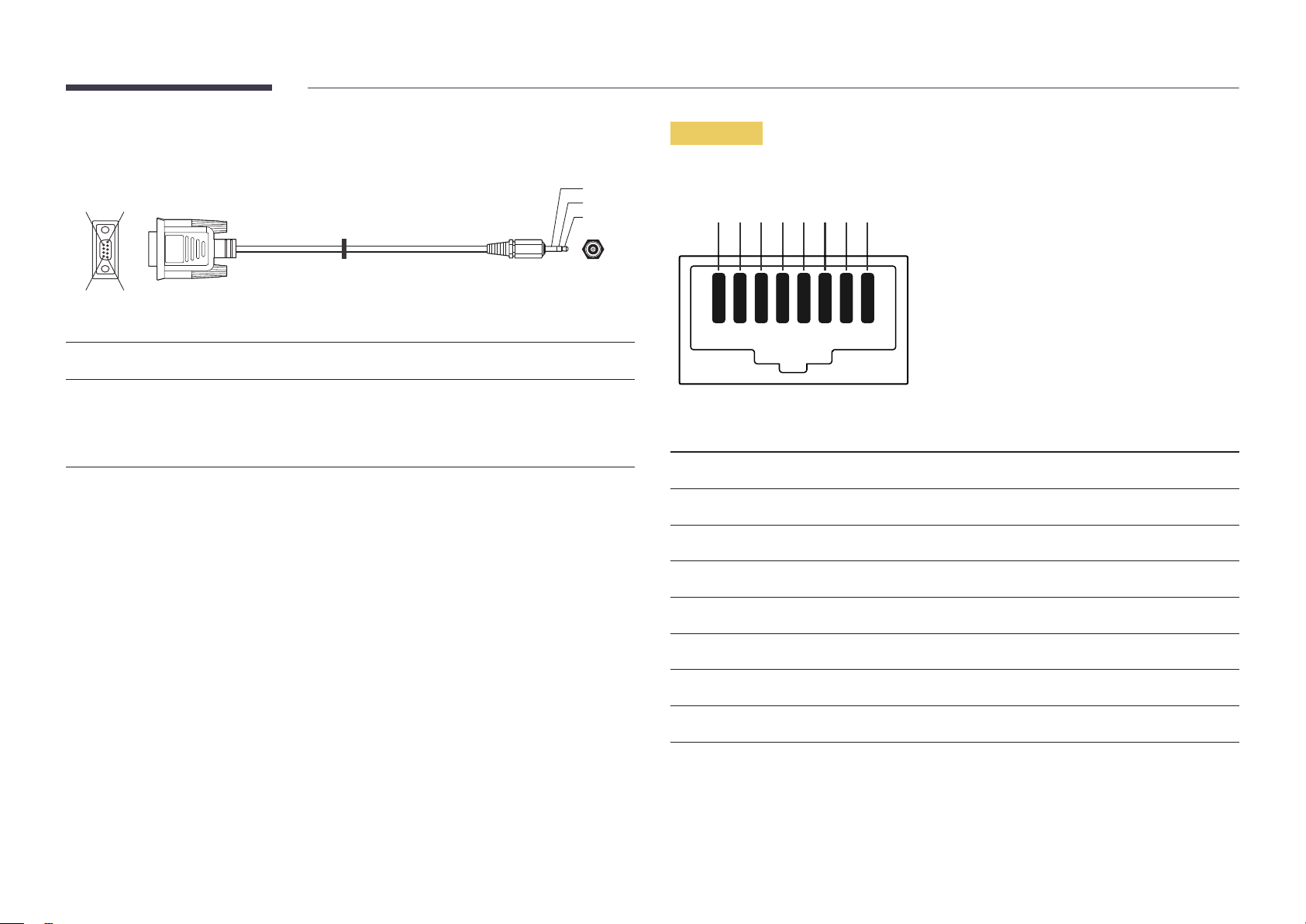
•
RS232C cable
Connector: 9-Pin D-Sub to Stereo Cable
59
1
6
-P1-
-P1- -P1- -P2- -P2-
3
2
1
-P2-
LAN Cable
•
Pin assignment
1 2 3 4 5 6 7 8
Female Rx
Tx
Gnd
2
3
5
-------->
<--------
----------
3
2
5
Tx
Rx
Gnd
STEREO
PLUG
(3.5ø)
Pin No Standard Color Signal
1 White and orange TX+
2 Orange TX-
3 White and green RX+
4 Blue NC
5 White and blue NC
6 Green RX-
7 White and brown NC
8 Brown NC
24
Page 25
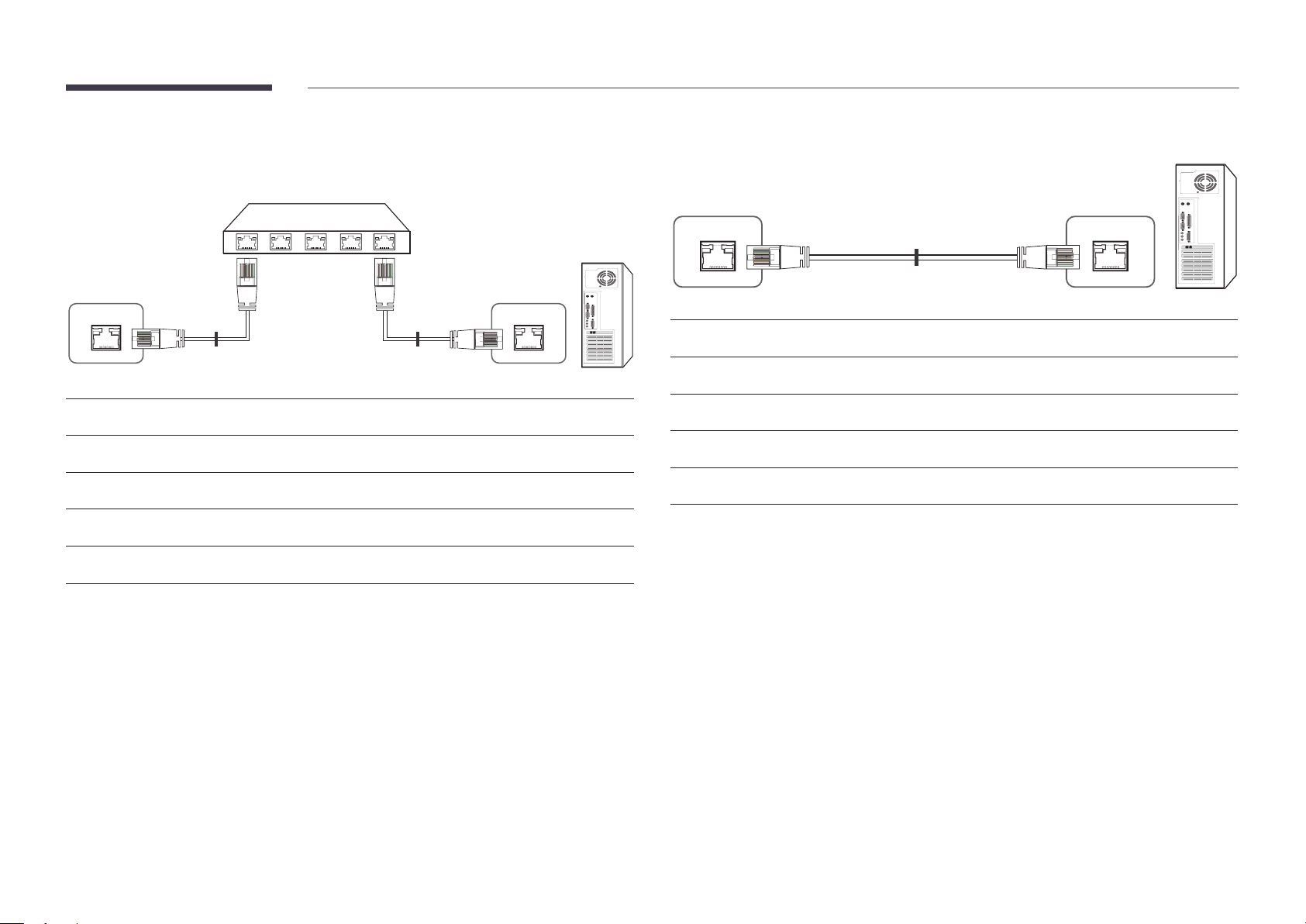
•
Connector : RJ45
Direct LAN cable (PC to HUB)
Cross LAN cable (PC to PC)
HUB
P1P2
RJ45 RJ45 MDC
Signal
TX+
TX-
RX+
RX-
P1
P1 P2 Signal
1 <--------> 1 TX+
2 <--------> 2 TX-
3 <--------> 3 RX+
6 <--------> 6 RX-
P2
Signal
TX+
TX-
RX+
RX-
RJ45
P1 P2
P1 P2 Signal
1 <--------> 3 RX+
2 <--------> 6 RX-
3 <--------> 1 TX+
6 <--------> 2 TX-
25
Page 26
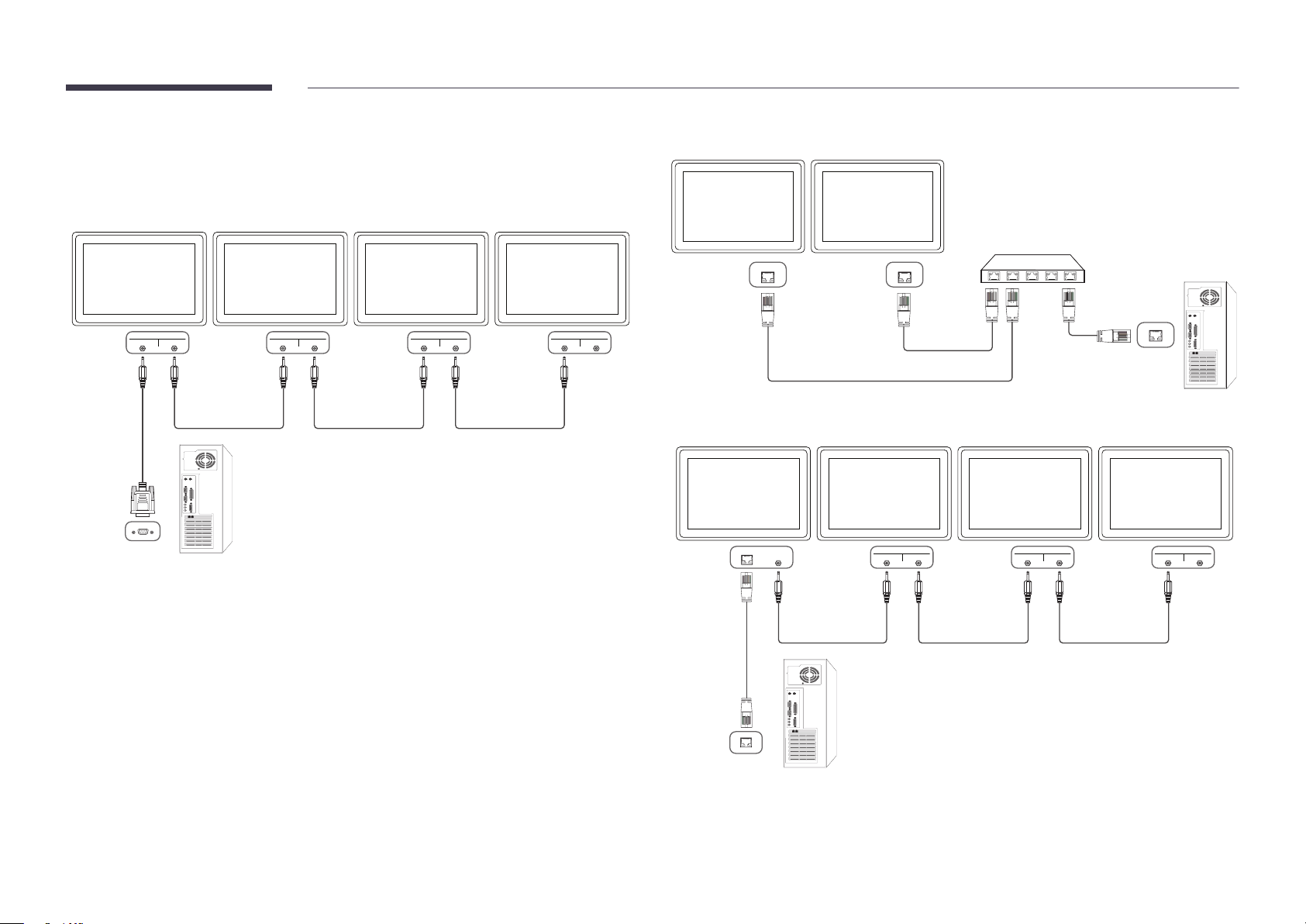
Connection
―
Ensure you connect each of the adapters to the correct RS232C IN or OUT port on the product.
•
Connection 1
•
Connection 2
RJ45 RJ45
RS232C
IN OUT
RS232C
IN OUT
RS232C
IN OUT
RS232C
IN OUT
•
Connection 3
RS232C
RJ45 RS232C
OUT
IN OUT
RS232C
IN OUT
RS232C
IN OUT
26
Page 27
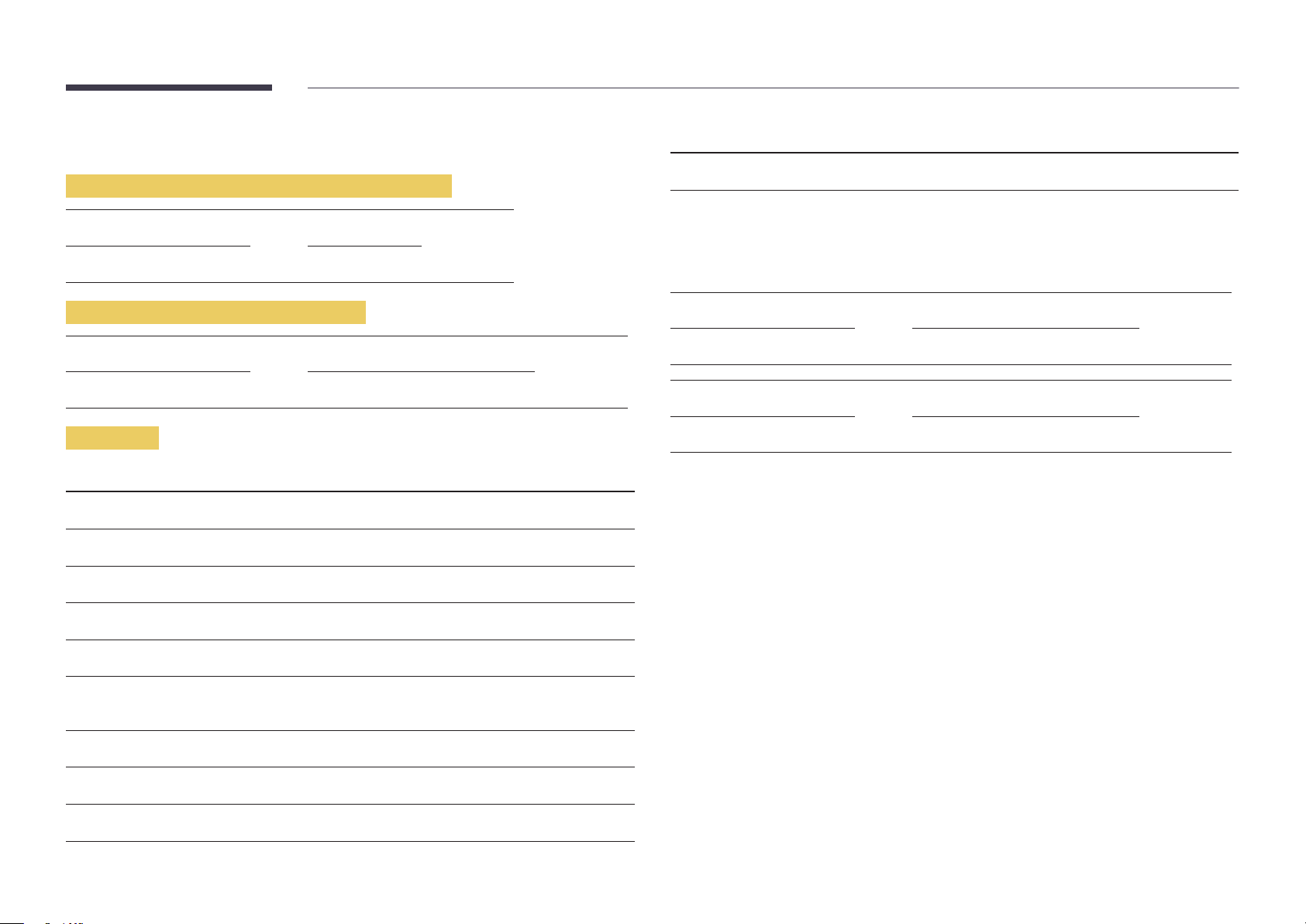
Control Codes
No. Command type Command Value range
Viewing control state (Get control command)
Header Command ID Data length Checksum
0xAA Command type 0
Controlling (Set control command)
Header Command ID Data length Data Checksum
0xAA Command type 1 Value
Command
No. Command type Command Value range
1
2
3
4
Power control 0x11 0~1
Volume control 0x12 0~100
Input source control 0x14 -
Screen mode control 0x18 -
10
•
All communications take place in hexadecimals. The checksum is calculated by adding up all
values except the header. If a checksum adds up to be more than 2 digits as shown below
(11+FF+01+01=112), the first digit is removed.
E.g. Power On & ID=0
Header Command ID Data length Data 1 Checksum
0xAA 0x11 1 "Power"
Header Command ID Data length Data 1 12
0xAA 0x11 1 1
•
To control all devices connected by a serial cable simultaneously irrespective of IDs, set the ID as
"0xFE" and transmit commands. Commands will be executed by each device but ACK will not
respond.
Video Wall User Control 0x89 -
5
6
7
8
9
Screen size control 0x19 0~255
Auto adjustment control (PC and
BNC only)
Video wall mode control 0x5C 0~1
Safety Lock 0x5D 0~1
Video Wall On 0x84 0~1
0x3D 0
27
Page 28
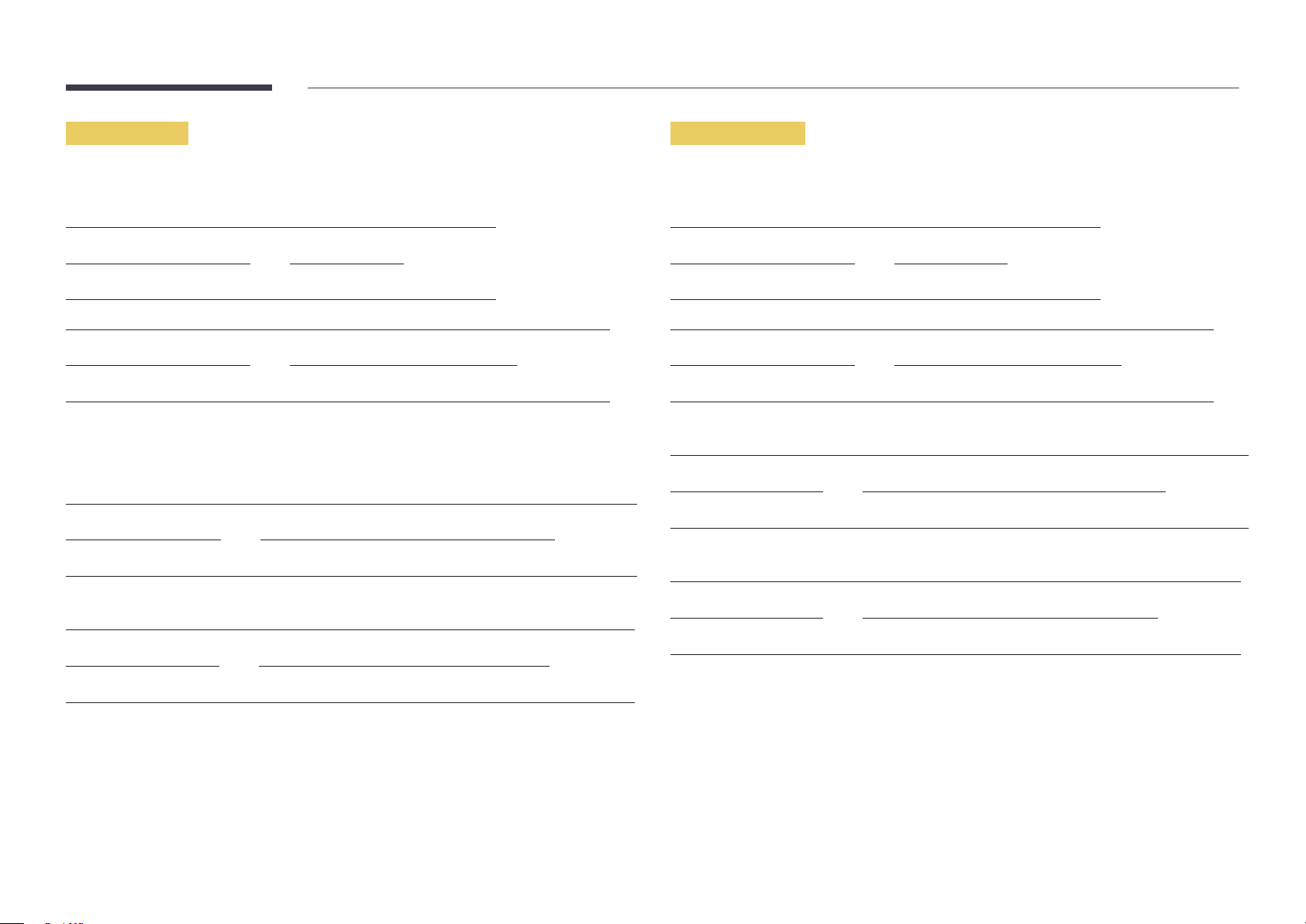
Power control
Volume control
•
Function
A product can be powered on and off using a PC.
•
Viewing power state (Get Power ON / OFF Status)
Header Command ID Data length Checksum
0xAA 0x11 0
•
Setting power ON/Off (Set Power ON / OFF)
Header Command ID Data length Data Checksum
0xAA 0x11 1 "Power"
"Power": Power code to be set on a product.
1: Power ON
0: Power OFF
•
Ack
Header Command ID Data length Ack/Nak r-CMD Val1 Checksum
0xAA 0xFF 3 'A' 0x11 "Power"
"Power": Power code to be set on a product.
•
Nak
Header Command ID Data length Ack/Nak r-CMD Val1 Checksum
•
Function
The volume of a product can be adjusted using a PC.
•
Viewing volume state (Get Volume Status)
Header Command ID Data length Checksum
0xAA 0x12 0
•
Setting the volume (Set Volume)
Header Command ID Data length Data Checksum
0xAA 0x12 1 "Volume"
"Volume": Volume value code to be set on a product. (0-100)
•
Ack
Header Command ID Data length Ack/Nak r-CMD Val1 Checksum
0xAA 0xFF 3 'A' 0x12 "Volume"
"Volume": Volume value code to be set on a product. (0-100)
•
Nak
Header Command ID Data length Ack/Nak r-CMD Val1 Checksum
0xAA 0xFF 3 'N' 0x12 "ERR"
0xAA 0xFF 3 'N' 0x11 "ERR"
"ERR" : A code showing what error has occurred.
"ERR" : A code showing what error has occurred.
28
Page 29
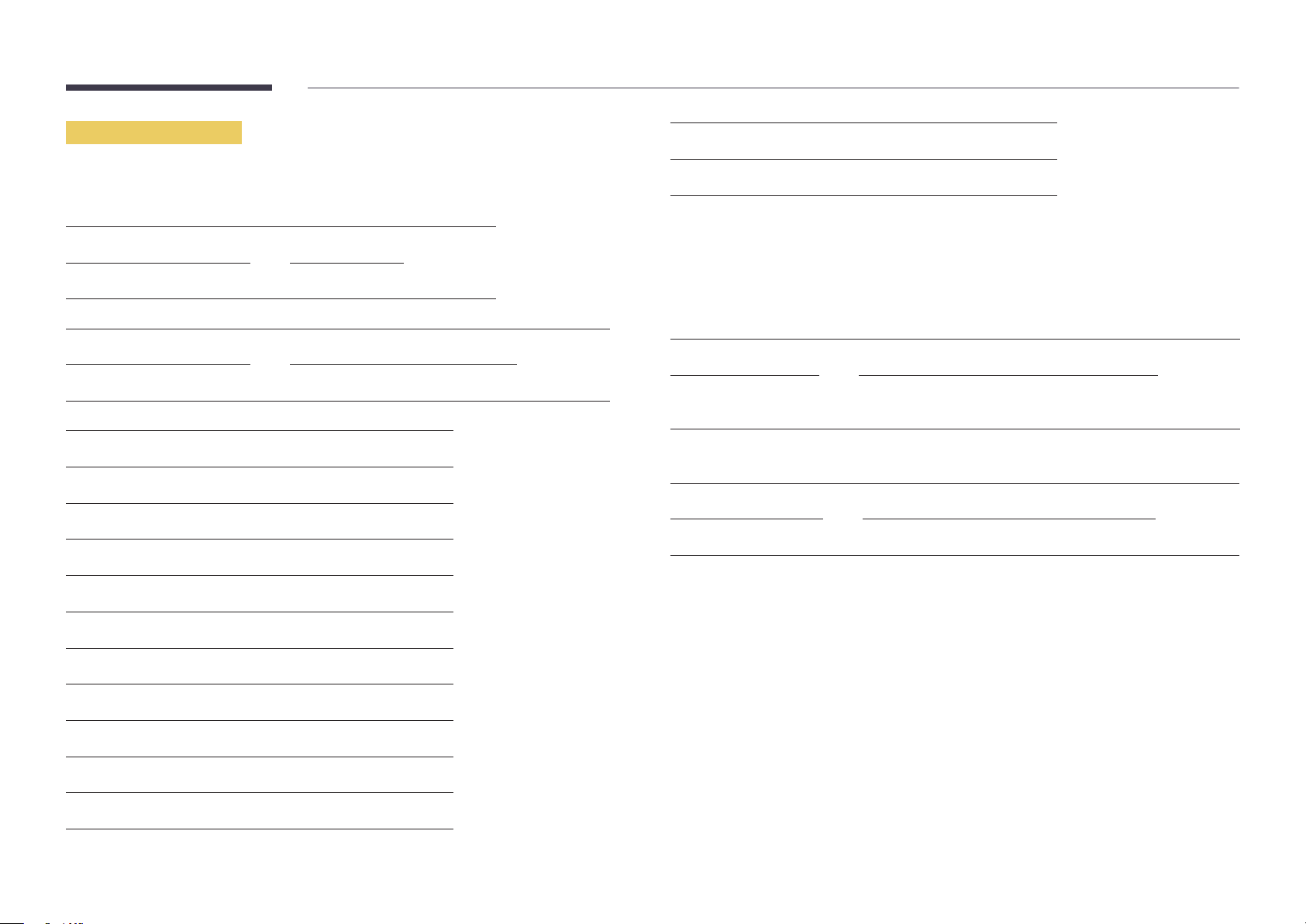
Input source control
•
Function
The input source of a product can be changed using a PC.
•
Viewing input source state (Get Input Source Status)
Header Command ID Data length Checksum
0xAA 0x14 0
•
Setting the input source (Set Input Source)
Header Command ID Data length Data Checksum
0xAA 0x14 1 "Input Source"
"Input Source": An input source code to be set on a product.
0x24 HDMI2_PC
0x25 DisplayPort
―
DVI_video, HDMI1_PC and HDMI2_PC cannot be used with the Set command. They only respond to
"Get" commands.
―
This model does not support HDMI1, HDMI1_PC, HDMI2 and HDMI2_PC ports.
―
MagicInfo is only available with models that contain the MagicInfo function.
―
RF(TV), DTV are only available with models that include a TV.
•
Ack
Header Command ID Data length Ack/Nak r-CMD Val1 Checksum
0xAA 0xFF 3 'A' 0x14 "Input
Source"
0x14 PC
0x18 DVI
0x0C Input source
0x08 Component
0x20 MagicInfo
0x1F DVI_video
0x30 RF(TV )
0x40 DT V
0x21 HDMI1
0x22 HDMI1_PC
0x23 HDMI2
"Input Source": An input source code to be set on a product.
•
Nak
Header Command ID Data length Ack/Nak r-CMD Val1 Checksum
0xAA 0xFF 3 'N' 0x14 "ERR"
"ERR" : A code showing what error has occurred.
29
Page 30

Screen mode control
•
Function
The screen mode of a product can be changed using a PC.
Screen mode cannot be controlled when the Video Wall function is enabled.
―
This control can only be used on models that include a TV.
•
Viewing screen status (Get Screen Mode Status)
Header Command ID Data length Checksum
0xAA 0x18 0
•
Setting the picture size (Set Picture Size)
Header Command ID Data
length
0xAA 0x18 1 "Screen Mode"
"Screen Mode": A code that sets the product status
0x01 16 : 9
Data Checksum
•
Nak
Header Command ID Data length Ack/Nak r-CMD Val1 Checksum
0xAA 0xFF 3 'N' 0x18 "ERR"
"ERR": A code showing what error has occurred
Screen size control
•
Function
The screen size of a product can be changed using a PC.
•
Viewing the screen size (Get Screen Size Status)
Header Command ID Data length Checksum
0xAA 0x19 0
•
Ack
Header Command ID Data
length
Ack/Nak r-CMD Val1 Checksum
0x04 Zoom
0x31 Wide Zoom
0x0B 4 : 3
•
Ack
Header Command ID Data length Ack/Nak r-CMD Val1 Checksum
0xAA 0xFF 3 'A' 0x18 "Screen
Mode"
"Screen Mode": A code that sets the product status
0xAA 0xFF 3 'A' 0x19 "Screen Size"
"Screen Size": product screen size (range: 0 – 255, unit: inch)
•
Nak
Header Command ID Data
length
0xAA 0xFF 3 'N' 0x19 "ERR"
"ERR": A code showing what error has occurred
Ack/Nak r-CMD Val1 Checksum
30
Page 31

Auto adjustment control (PC and BNC only)
Video Wall Mode Control
•
Function
Automatically adjust the PC system screen using a PC.
•
Viewing auto adjustment state (Get Auto Adjustment Status)
None
•
Setting auto adjustment (Set Auto Adjustment)
Header Command ID Data length Data Checksum
0xAA 0x3D 1 "Auto
Adjustment"
"Auto Adjustment" : 0x00 (at all times)
•
Ack
Header Command ID Data
length
0xAA 0xFF 3 'A' 0x3D "Auto
•
Nak
Header Command ID Data
length
0xAA 0xFF 3 'A' 0x3D "ERR"
"ERR": A code showing what error has occurred
Ack/Nak r-CMD Val1 Checksum
Adjustment"
Ack/Nak r-CMD Val1 Checksum
•
Function
Video Wall mode can be activated on a product using a PC.
This control is only available on a product whose Video Wall is enabled.
•
Viewing video wall mode (Get Video Wall Mode)
Header Command ID Data length Checksum
0xAA 0x5C 0
•
Setting the video wall (Set Video Wall Mode)
Header Command ID Data length Data Checksum
0xAA 0x5C 1 "Video Wall Mode"
"Video Wall Mode": A code used to activate Video Wall mode on a product
1: Full
0: Natural
•
Ack
Header Command ID Data
length
0xAA 0xFF 3 'A' 0x5C "Video Wall
"Video Wall Mode": A code used to activate Video Wall mode on a product
•
Nak
Ack/Nak r-CMD Val1 Checksum
Mode"
Header Command ID Data
length
0xAA 0xFF 3 'A' 0x5C "ERR"
"ERR": A code showing what error has occurred
Ack/Nak r-CMD Val1 Checksum
31
Page 32

Safety Lock
Video Wall On
•
Function
PC can be used to turn the Safety Lock function on or off on a product.
This control is available regardless of whether or not the power is turned on.
•
Viewing the safety lock state (Get Safety Lock Status)
Header Command ID Data length Checksum
0xAA 0x5D 0
•
Enabling or disabling safety lock (Set Safety Lock Enable / Disable)
Header Command ID Data length Data Checksum
0xAA 0x5D 1 "Safety Lock"
"Safety Lock": Safety lock code to be set on a product
1: ON
0: OFF
•
Ack
Header Command ID Data
length
0xAA 0xFF 3 'A' 0x5D "Safety Lock"
"Safety Lock": Safety lock code to be set on a product
•
Nak
Header Command ID Data
length
Ack/Nak r-CMD Val1 Checksum
Ack/Nak r-CMD Val1 Checksum
•
Function
Turn Video Wall on or off on the product from your computer.
•
Get Video Wall On/Off Status
Header Command ID Data length Checksum
0xAA 0x84 0
•
Set Video Wall On/Off
Header Command ID Data length Data Checksum
0xAA 0x84 1 V.Wall_On
•
V.Wall_On: Video Wall code to be assigned to the product
1: Video Wall ON
0: Video Wall OFF
•
Ack
Header Command ID Data length Ack/Nak r-CMD Val1 Checksum
0xAA 0xFF 3 'A' 0x84 V.Wall_
On
V.Wall_On : Same as above
•
Nak
Header Command ID Data length Ack/Nak r-CMD Val1 Checksum
0xAA 0xFF 3 'N' 0x84 ERR
0xAA 0xFF 3 'N' 0x5D "ERR"
"ERR": A code showing what error has occurred
"ERR": A code showing what error has occurred
32
Page 33

Video Wall User Control
•
Function
Turn the Video Wall function on or off on the product from your computer.
•
Get Video Wall Status
Header Command ID Data length Checksum
0xAA 0x89 0
•
Set Video Wall
Header Command ID Data length Val1 Val2 Checksum
0xAA 0x89 2 Wall_Div Wall_SNo
Wall_Div: Video Wall Divider code assigned to the product
33
Page 34

10x10 Video Wall Model
O
1
2
3
4
5
6
7
8
9
10
11
1 2 3 4 5 6 7 8 9 10 11 12 13 14
0x00 0x00 0x00 0x00 0x00 0x00 0x00 0x00 0x00 0x00 0x00 0x00 0x00 0x00
0x11 0x12 0x13 0x14 0x15 0x16 0x17 0x18 0x19 0x1A 0x1B 0x1C 0x1D 0x1E
0x21 0x22 0x23 0x24 0x25 0x26 0x27 0x28 0x29 0x2A 0x2B 0x2C 0x2D 0x2E
0x31 0x32 0x33 0x34 0x35 0x36 0x37 0x38 0x39 0x3A 0x3B 0x3C 0x3D 0x3E
0x41 0x42 0x43 0x44 0x45 0x46 0x47 0x48 0x49 0x4A 0x4B 0x4C 0x4D 0x4E
0x51 0x52 0x53 0x54 0x55 0x56 0x57 0x58 0x59 0x5A 0x5B 0x5C 0x5D 0x5E
0x61 0x62 0x63 0x64 0x65 0x66 0x67 0x68 0x69 0x6A 0x6B 0x6C 0x6D 0x6E
0x71 0x72 0x73 0x74 0x75 0x76 0x77 0x78 0x79 0x7A 0x7B 0x7C 0x7D 0x7E
0x81 0x82 0x83 0x84 0x85 0x86 0x87 0x88 0x89 0x8A 0x8B 0x8C N/A N/A
0x91 0x92 0x93 0x94 0x95 0x96 0x97 0x98 0x99 0x9A 0x9B N/A N/A N/A
0xA1 0xA2 0xA3 0xA4 0xA5 0xA6 0xA7 0xA8 0xA9 0xAA N/A N/A N/A N/A
0xB1 0xB2 0xB3 0xB4 0xB5 0xB6 0xB7 0xB8 0xB9 N/A N/A N/A N/A N/A
15
0x00
0x1F
0x2F
0x3F
0x4F
0x5F
0x6F
N/A
N/A
N/A
N/A
N/A
12
13
14
15
0xC1 0xC2 0xC3 0xC4 0xC5 0xC6 0xC7 0xC8 N/A N/A N/A N/A N/A N/A
0xD1 0xD2 0xD3 0xD4 0xD5 0xD6 0xD7 N/A N/A N/A N/A N/A N/A N/A
0xE1 0xE2 0xE3 0xE4 0xE5 0xE6 0xE7 N/A N/A N/A N/A N/A N/A N/A
0xF1 0xF2 0xF3 0xF4 0xF5 0xF6 N/A N/A N/A N/A N/A N/A N/A N/A
N/A
N/A
N/A
N/A
34
Page 35

Wall_SNo: Product Number code assigned to the product
10x10 Video Wall Model : ( 1 ~ 100)
Set Number Data
1 0x01
2 0x02
... ...
99 0x63
100 0x64
•
Ack
Header Command ID Data length Ack/Nak r-CMD Val1 Val2 Checksum
0xAA 0xFF 4 'A' 0x89 Wall_Div Wall_SNo
•
Nak
Header Command ID Data length Ack/Nak r-CMD Val1 Checksum
0xAA 0xFF 3 'N' 0x89 ERR
"ERR": A code showing what error has occurred
35
Page 36

Chapter 03
Connecting and Using a Source Device
Before Connecting
Pre-connection Checkpoints
―
Before connecting a source device, read the user manual provided with it.
The number and locations of ports on source devices may differ from device to device.
―
Do not connect the power cable until all connections are completed.
Connecting the power cable during connection may damage the product.
―
Connect the sound ports correctly: left = white and right = red.
―
Check the types of ports at the back of the product you want to connect.
Connecting to a PC
•
Do not connect the power cable before connecting all other cables.
Ensure you connect a source device first before connecting the power cable.
•
A PC can be connected to the product in a variety of ways.
Select a connection method suitable for your PC.
―
Connecting parts may differ in different products.
Connection using the D-SUB cable (Analog type)
RGB IN
AUDIO IN
36
Page 37

Connection using a DVI cable (Digital type)
DVI IN (MAGICINFO)
AUDIO IN
Connection Using an HDMI-DVI Cable
HDMI IN 1, HDMI IN 2
AUDIO IN
37
Page 38

Connection Using an HDMI Cable
Connection Using an DP Cable
HDMI IN 1, HDMI IN 2
DP IN
•
Precautions for using DP
―
To increase the standby power capacity, the product stops DP communication when it is turned
off or in power-saving mode.
―
If the product in dual monitor mode is turned off or goes into power-saving mode, monitor
setting changes may not be updated. As a result, screen output may not be displayed properly.
―
In the occurrence of this issue, set Max. Power Saving to Off before using the product.
―
Some graphics cards that are not compliant with the DP standard may prevent the Windows
Booting/Bios screen from being displayed when the product is in power-saving mode. If this is
the case, make sure to turn on the product first before turning on your PC.
―
The DisplayPort interface (DP IN) on the product and the provided DP cable are designed based
on the VESA standards. Using a DP cable that is not VESA compliant may cause the product to
function improperly. Samsung Electronics shall not be held responsible for any issues from using
a cable that is not VESA compliant.
Make sure to use a DP cable that is VESA compliant.
38
Page 39

Connecting to a Video Device
•
Do not connect the power cable before connecting all other cables.
Ensure you connect a source device first before connecting the power cable.
•
You can connect a video device to the product using a cable.
―
Connecting parts may differ in different products.
―
Press the SOURCE button on the remote control to change the source.
Connection Using an HDMI-DVI Cable
―
Audio will not be enabled if the product is connected to a video device using an HDMI-DVI cable. To
resolve this, additionally connect an audio cable to the audio ports on the product and video device.
―
Supported resolutions include 1080p (50/60Hz), 720p (50/60Hz), 480p, and 576p.
HDMI IN 1, HDMI IN 2
AUDIO IN
39
Page 40

Connection Using an HDMI Cable
Connecting to an Audio System
Using an HDMI cable or HDMI to DVI Cable (up to 1080p)
•
For better picture and audio quality, connect to a digital device using an HDMI cable.
•
An HDMI cable supports digital video and audio signals, and does not require an audio cable.
-
To connect the product to a digital device that does not support HDMI output, use an HDMIDVI and audio cables.
•
The picture may not display normally (if at all) or the audio may not work if an external device that
uses an older version of HDMI mode is connected to the product. If such a problem occurs, ask the
manufacturer of the external device about the HDMI version and, if out of date, request an upgrade.
•
Be sure to use an HDMI cable with a thickness of 14 mm or less.
•
Be sure to purchase a certified HDMI cable. Otherwise, the picture may not display or a connection
error may occur.
•
A basic high-speed HDMI cable or one with ethernet is recommended.
This product does not support the ethernet function via HDMI.
HDMI IN 1, HDMI IN 2
―
Connecting parts may differ in different products.
AUDIO OUT
40
Page 41

Connecting the LAN Cable
―
Connecting parts may differ in different products.
RJ45
•
Use Cat7(*STP Type) cable for the connection.
*Shielded Twist Pair
41
Page 42

Connecting the Network box (Sold separately)
MagicInfo Setup Wizard - v.1.12
Select Application - step 1
MagicInfo Pro (LAN, WAN based version)
MagicInfo-i Premium (Web-based version)
Select Later
< Back(B) Next(N) > Finish Cancel
―
For details on how to connect to a network box, refer to the user's manual provided with the network box upon purchase.
MagicInfo
To use MagicInfo, a network box (sold separately) must be connected to the product.
―
To change the MagicInfo settings, run "MagicinfoSetupWizard" on the desktop.
―
For details on how to use MagicInfo, refer to the DVD provided with the network box.
―
The information in this section is subject to change without notice for quality improvement.
―
If a problem occurs after installing an operating system other than the one provided with the network box, restoring the previous version of the operating system, or
installing software that is not compatible with the operating system provided, you will not be able to benefit from technical support and will be charged a fee for a visit
from a service technician. A product exchange or refund will also not be available.
Entering MagicInfo mode
1
2
3
After installing and connecting the network box (sold separately) to the product, power on the product.
Press SOURCE on the remote control, and select MagicInfo.
―
Connecting the network box to the DVI IN / MAGICINFO IN port on the product will change Source from DVI to
MagicInfo.
Select the default application you want to run when MagicInfo starts.
42
Page 43

MagicInfo Setup Wizard - v.1.12
Select TCP/IP - step 2
Obtain an IP address automatically
Use the following IP address:
IP address:
Subnet mask:
Default gateway:
192 . 168 . 0 . 102
255 . 255 . 255 . 0
192 . 168 . 0 . 1
Obtain DNS server address automatically
Use the following DNS server address:
Preferred DNS server:
Alternate DNS server:
10 . 44 . 33 . 22
10 . 33 . 22 . 11
< Back(B) Next(N) > Finish Cancel
MagicInfo Setup Wizard - v.1.12
Select Language -step 3
Select the language you want to install on the system for menus and
dialogs.
Current Language : Engilsh
German
English
French
Italian
Chinese [Traditional]
Japanese
Korean
Russian
Swedish
Turkish
Chinese [Simplified]
Portuguese
< Back(B) Next(N) > Finish Cancel
MagicInfo Setup Wizard - v.1.12
Select Screen Type - step 4
Landscape
Portrait
< Back(B) Next(N) > Finish Cancel
MagicInfo Setup Wizard - v.1.12
Setup Information
1. Application : MagicInfo Pro [LAN,WAN based version\
2. Internet Protocol [TCP/IP]
IP : 192.168.0.102
3. Language : English
4. Screen Type : Landscape
Do not show again
< Back(B) Apply Finish Cancel
Enter the IP information.
4
Select a display mode.
6
Select a language. (The default
5
language is English.)
Double-check the settings you have
7
just configured.
―
If the execution icon does not appear,
double-click the MagicInfo icon on
the desktop. The icon will appear at the
bottom right of the screen.
43
Page 44

Changing the Input source
Source
Source allows you to select a variety of sources and change source device names.
You can display the screen of a source device connected to the product. Select a source from source list to display the screen
of the selected source.
―
The input source can also be changed by using the SOURCE button on the remote control.
―
The screen may not display correctly if an incorrect source is selected for the source device you want to convert to.
SOURCE → Source
Source
HDMI1DVIPC
-
The displayed image may differ depending on the model.
DisplayPort MagicInfo SHDMI2
Edit Name
SOURCE → Source → TOOLS → Edit Name → ENTER E
Sometimes the screen will not display properly unless the name of a source device is specified in Edit Name.
In addition, it is best to rename the source device in Edit Name to obtain optimal picture quality.
―
The list can include the following source devices. Source devices on the list differ depending on the selected source.
VCR / DVD / Cable STB / HD STB / Satellite STB / AV Receiver / DVD Receiver / Game / Camcorder / DVD Combo /
DHR / PC / DVI PC / DVI Devices
―
Available settings in the Picture menu depend on the current source and settings made in Edit Name.
•
When connecting a PC to the HDMI IN 1, HDMI IN 2 port, set Edit Name to PC. In other cases, set Edit Name to AV
devices.
•
When connecting a PC to the HDMI IN 1, HDMI IN 2 port with HDMI cable, you should set the product to PC mode
under Edit Name.
•
When connecting a PC to the HDMI IN 1, HDMI IN 2 port with HDMI to DVI cable, you should set the product to DVI PC
mode under Edit Name.
•
When connecting an AV devices to the HDMI IN 1, HDMI IN 2 port with HDMI to DVI cable, you should set the product
to DVI Devices mode under Edit Name.
44
Page 45

Chapter 04
Using MDC
Multiple display control "MDC" is an application that allows you to easily control multiple display devices simultaneously using a PC.
For details on how to use the MDC program, refer to Help after installing the program. The MDC program is available on the website.
After you press the On button following the Off button, the product checks its status for about a
minute. To run a command, try it after a minute.
MDC Program Installation/Uninstallation
Installation
―
MDC installation can be affected by the graphics card, mother board and network conditions.
Click the MDC Unified installation program.
1
Select a language for installation. Next, click "OK".
2
When the "Welcome to the InstallShield Wizard for MDC_Unified" screen appears, click "Next".
3
In the "License Agreement" window displayed, select "I accept the terms in the license
4
agreement" and click "Next".
5
In the display
ed "Customer Information" window, fill out all the information fields and click
"Next".
In the displayed "Ready to Install the Program" window, check the directory path to install the
7
program in and click "Install".
Installation progress will be displayed.
8
Click "Finish" in the displayed "InstallShield Wizard Complete" window.
9
―
Select "Launch MDC Unified" and click "Finish" to run the MDC program immediately.
The MDC Unified shortcut icon will be created on the desktop after installation.
10
―
The MDC execution icon may not be displayed depending on the PC system or product
specifications.
―
Press F5 if the execution icon is not displayed.
Uninstallation
Select Settings > Control Panel on the Start menu and double-click Add/Delete Program.
1
Select MDC Unified from the list and click Change/Remove.
2
In the displayed "Destination Folder" window, select the directory path you want to install the
6
program in and click "Next".
―
If the directory path is not specified, the program will be installed in the default directory path.
45
Page 46

Connecting to MDC
Using MDC via RS-232C (serial data communications standards)
An RS-232C serial cable must be connected to the serial ports on the PC and monitor.
RS232C IN RS232C OUT
46
Page 47

Using MDC via Ethernet
Enter the IP for the primary display device and connect the device to the PC. Display devices can be connected to each other using a LAN cable.
Connection using a direct LAN cable
―
Multiple products can be connected using the RJ45 port on the product and the LAN ports on the HUB.
RJ45
HUB
47
Page 48

Connection using a cross LAN cable
―
Multiple products can be connected using the RS232C IN / OUT port on the product.
RS232C OUTRJ45
48
Page 49

Chapter 05
Home feature
This feature is provided in Support → Go to Home.
Accessible using the HOME button on the remote control.
Video Wall
HOME → Video Wall → ENTER E
Video Wall
-
The displayed image may differ depending on the model.
Customize the layout of multiple displays that are connected to form a video wall.
In addition, display part of a whole picture or repeat the same picture on each of the connected multiple displays.
To display multiple images, refer to MDC Help or the MagicInfo user guide. Some models may not support the MagicInfo
function.
Video Wall
You can activate or deactivate Video Wall.
To organize a video wall, select On.
•
Off / On
Horizontal x Vertical
This feature automatically splits a videowall display based on a videowall matrix configuration.
Enter the videowall matrix.
The videowall display is split based on the configured matrix. The number of vertical or horizontal display devices can be set
within the range 1 and 15.
―
A videowall display can be split into a maximum of 225 screens.
―
The Horizontal x Vertical option is only enabled when Video Wall is set to On.
49
Page 50

Screen Position
To rearrange split screens, adjust the number for each product in the matrix using the Screen Position feature.
Selecting Screen Position will display the videowall matrix with the numbers assigned to the products that form the videowall.
To change the order of a display device, change the device number and press the E button.
―
A maximum of 255 displays can be arranged in Screen Position.
―
The Screen Position option is only enabled when Video Wall is set to On.
―
To use the function, make sure Horizontal x Vertical is configured.
Format
Select how to display images on the videowall display.
•
Full: Display images in full screen.
•
Natural: Display images in the original aspect ratio.
―
The Format option is only enabled when Video Wall is set to On.
―
When using Video Wall mode, a resolution of 1280x720P, 1920x1080P or 3840x2160P is recommended.
50
Page 51

Picture Mode
HOME → Picture Mode → ENTER E
Picture Mode
-
The displayed image may differ depending on the model.
Select a picture mode (Picture Mode) suitable for the environment where the product will be used.
•
Shop & Mall
Suitable for shopping malls.
-
Select either Video/Image or Tex t depending on the picture mode.
•
Office & School
Suitable for offices and schools.
-
Select either Video/Image or Tex t depending on the picture mode.
•
Terminal & Station
Suitable for bus terminals and train stations.
-
Select either Video/Image or Tex t depending on the picture mode.
•
Video Wall
Suitable for environments where videowall display are used.
-
Select either Video/Image or Tex t depending on the picture mode.
•
Calibration
In this mode, the brightness, color, gamma and uniformity settings customized using the color calibration program
Advanced Color Management are applied.
-
To apply the Calibration mode properly, make sure you configure the picture quality settings, such as brightness,
color, gamma and uniformity, using the color calibration program Advanced Color Management.
-
To download the Advanced Color Management program, visit www.samsung.com/displaysolutions.
51
Page 52

On/O Timer
티커
―
You must set the clock before you can use Clock Set.
HOME → On/Off Timer → ENTER E
On/Off Timer
-
The displayed image may differ depending on the model.
On Timer
Set On Timer so that your product turns on automatically at a time and on a day of your choosing.
The power is turned on with the specified volume or input source.
On Timer: Set the on timer by making a selection from one of the seven options. Ensure you set the current time first.
(On Timer 1 ~ On Timer 7)
•
Setup: Select Off, Once, Everyday, Mon~Fri, Mon~Sat, Sat~Sun or Manual.
If you select Manual, you can choose the days you want On Timer to turn on your product.
-
The check mark indicates days you’ve selected.
•
Time: Set the hour and minute. Use the number buttons or the up and down arrow keys to enter numbers. Use the left
and right arrow buttons to change entry fields.
•
Volume: Set the desired volume level. Use the left and right arrow buttons to change the volume level.
•
Source: Select the input source of your choice.
O Timer
Set the off timer (Off Timer) by making a selection from one of the seven options. (Off Timer 1 ~ Off Timer 7)
•
Setup: Select Off, Once, Everyday, Mon~Fri, Mon~Sat, Sat~Sun or Manual.
If you select Manual, you can choose the days you want Off Timer to turn off your product.
-
The check mark indicates days you’ve selected.
•
Time: Set the hour and minute. Use the number buttons or the up and down arrow keys to enter numbers. Use the left
and right arrow buttons to change entry fields.
52
Page 53

Holiday Management
Timer will be disabled during a period specified as a holiday.
•
Add Holiday: Specify the period you want to add as a holiday.
Select the start and end dates of the holiday you want to add using the u/d buttons, and click the Save button.
The period will be added to the list of holidays.
-
Start: Set the start date of the holiday.
-
End: Set the end date of the holiday.
―
Edit: Select a holiday item and then change the date.
―
Delete: Delete selected items from the list of holidays.
•
Set Applied Timer: Set the On Timer and Off Timer to not activate on public holidays.
-
Press E to select the On Timer and Off Timer settings you do not want to activate.
-
The selected On Timer and Off Timer will not activate.
53
Page 54

Network Settings
HOME → Network Settings→ ENTER E
Network Settings
View the network settings.
Network Settings
IP Setting
IP Address
Subnet Mask
Gateway
Enter manually
***. ***. ***. ***
***.
***.
***. ***. ***. ***
***. ***
-
The displayed image may differ depending on the model.
Save Close
•
IP Setting: Obtain automatically, Enter manually
•
IP Address: Manually enter the IP Address if IP Setting is set to Enter manually.
•
Subnet Mask: Manually enter the Subnet Mask if IP Setting is set to Enter manually.
•
Gateway: Manually enter the Gateway if IP Setting is set to Enter manually.
54
Page 55

MagicInfo Player I
HOME → MagicInfo Player I → ENTER E
MagicInfo Player I
-
The displayed image may differ depending on the model.
Change source to MagicInfo Player I.
MagicInfo Player I publishes and plays a variety of content, including created content and multimedia content (images,
videos and audio content), from the server or a connected device.
55
Page 56

ID Settings
비디오 월
Assign an ID to a set.
Press u/d to select a number, and press E.
HOME → ID Settings → ENTER E
ID Settings
-
The displayed image may differ depending on the model.
ID Settings
Enter the ID number of the product connected to the input cable for input signal reception. (Range: 0~224)
―
Enter the number you want using the number buttons on the remote control.
Device ID Auto Set
―
Assign ID number automatically for all connected products.
PC Connection Cable
Select a method to connect to MDC to receive the MDC signal.
•
RS232C cable
Communicate with MDC via the RS232C-stereo cable.
•
RJ45(LAN) cable
Communicate with MDC via the RJ45 cable.
56
Page 57

More settings
HOME → More settings → ENTER E
More settings
-
The displayed image may differ depending on the model.
The picture settings menu appears.
57
Page 58

Chapter 06
Screen Adjustment
Configure the Picture settings (Backlight, Color Tone, etc.).
The layout of the Picture menu options may vary depending on the product.
28
Picture
Picture Mode
Backlight
Brightness
Contrast
Sharpness
Color
Tint (G/R)
Picture
OnScreen Display
System
Sound
Support
?
Current Temperature
-
The displayed image may differ depending on the model.
Oce & School
50
50
50
100
50
50
Picture Mode
MENU m → Picture → Picture Mode → ENTER E
Select a picture mode (Picture Mode) suitable for the environment where the product will be used.
•
Shop & Mall
Suitable for shopping malls.
-
Select either Video/Image or Tex t depending on the picture mode.
•
Office & School
Suitable for offices and schools.
-
Select either Video/Image or Tex t depending on the picture mode.
•
Terminal & Station
Suitable for bus terminals and train stations.
-
Select either Video/Image or Tex t depending on the picture mode.
•
Video Wall
Suitable for environments where videowall display are used.
-
Select either Video/Image or Tex t depending on the picture mode.
•
Calibration
In this mode, the brightness, color, gamma and uniformity settings customized using the color calibration
program Advanced Color Management are applied.
-
To apply the Calibration mode properly, make sure you configure the picture quality settings, such
as brightness, color, gamma and uniformity, using the color calibration program Advanced Color
Management.
-
To download the Advanced Color Management program, visit www.samsung.com/displaysolutions.
58
Page 59

Backlight / Brightness / Contrast / Sharpness
White Balance
/ Color / Tint (G/R)
MENU m → Picture → ENTER E
Your product has several options for adjusting picture quality.
Picture Mode Picture Mode settings Adjustable options
Shop & Mall, Office & School,
Terminal & Station, Video Wall
Calibration Backlight
―
When you make changes to Backlight, Brightness, Contrast, Sharpness,
OSD will be adjusted accordingly.
―
You can adjust and store settings for each external device you have connected to an input on the
product.
―
Lowering picture brightness reduces power consumption.
Video/Image Backlight / Brightness /
Contrast / Sharpness / Color /
Tint (G/R)
Tex t Backlight / Brightness /
Contrast / Sharpness
Color or Tint (G/R), the
Color Temperature
MENU m → Picture → Color Temperature → ENTER E
Adjust the color temperature. (Range: 2800K–16000K)
―
If Picture Mode is set to Calibration, Color Temperature is disabled.
MENU m → Picture → White Balance → ENTER E
Adjust the color temperature for a more natural picture.
•
R-Gain / G-Gain / B-Gain: Adjust each color’s (red, green, blue) brightness.
•
Reset: Suitable for environments where videowall display are used.
Gamma
MENU m → Picture → Gamma → ENTER E
Adjust the primary color intensity.
―
If Picture Mode is set to Calibration, Gamma is disabled.
Calibrated Value
MENU m → Picture → Calibrated Value → ENTER E
Select whether to apply the brightness, color, gamma and uniformity settings customized using the
color calibration program Advanced Color Management to the Information and Advertisement
modes.
•
Don't Apply / Apply
―
To download the Advanced Color Management program, visit www.samsung.com/
displaysolutions.
―
If Picture Mode is set to Calibration, Calibrated Value is disabled.
59
Page 60

Picture Options
MENU m → Picture → Picture Options → ENTER E
Picture Mode Picture Mode
settings
Adjustable options
Dynamic Backlight
Automatically adjust the backlight to provide the best possible screen contrast under the current
conditions.
•
Off / On
―
The Dynamic Backlight is not available when the input source is set to PC while Video Wall is On.
Shop & Mall, Office & School,
Terminal & Station, Video Wall
Calibration
Video/Image
Tex t
Color Tone / HDMI Black Level /
Dynamic Backlight / UHD COLOR
Color Tone / HDMI Black Level /
Dynamic Backlight / UHD COLOR
Dynamic Backlight / UHD COLOR
Color Tone
If Picture Mode is set to Text .
•
Off / Cool / Standard / Warm
If Picture Mode is set to Video/Image.
•
Off / Cool / Standard / Warm1 / Warm2
―
If Picture Mode is set to Calibration, Color Tone is disabled.
―
Settings can be adjusted and stored for each external device connected to an input on the product.
HDMI Black Level
UHD COLOR
•
HDMI1 : Off / On
•
HDMI2 : Off / On
•
DisplayPort : Off / On
―
To enable a UHD input source, set UHD COLOR to On.
―
If monitors are connected through Loopout when a UHD resolution is in use, set UHD COLOR to On
on all monitors.
―
A maximum of 25 monitors can be connected through Loopout when using UHD resolution.
―
To use UHD COLOR mode over an HDMI cable, using an HDMI cable that is compatible with HDMI 2.0
is recommended. Make sure that the cable is shorter than 2m.
―
Switching UHD COLOR between On and Off takes some time.
―
If the HDMI/DP connector with UHD COLOR enabled is connected to a device that does not support
UHD content, the device may not operate properly. Connect a device that supports UHD content.
Selects the black level on the screen to adjust the screen depth.
•
Low / Normal
―
This option is not available if the input source is set to PC.
60
Page 61

Picture Size
MENU m → Picture → Picture Size → ENTER E
choose size and aspect ratio picture displayed on screen.
Picture Size
Different screen adjustment options are displayed depending on the current input source.
Available Picture Size options can vary depending on whether the Picture Mode is Video/Image or
Tex t.
•
16:9: Sets the picture to 16:9 wide mode.
•
Zoom1: Use for moderate magnification. Cuts off the top and sides.
•
Zoom2: Use for a stronger magnification.
•
Smart View 1: Reduces the 16:9 picture by 50%.
―
Smart View 1 is enabled only in HDMI1, HDMI2 mode.
•
Smart View 2: Reduce the top and bottom margins of the 16:9 screen by 25%.
―
Smart View 2 is enabled only in HDMI1, HDMI2 mode.
•
Wide: Enlarges the aspect ratio of the picture to fit the entire screen.
•
4:3: Sets the picture to basic (4:3) mode.
―
Do not set your product to 4:3 format for a long time.
The borders displayed on the left and right, or top and bottom of the screen may cause image
retention (screen burn) which is not covered by the warranty.
•
Screen Fit: Displays the full image without any cut-off when HDMI1, HDMI2 (720p / 1080i /
1080p) signals are inputted.
•
Custom: Changes the resolution to suit the user's preferences.
•
Original: Display images in the original picture quality.
―
Available ports may differ depending on the model.
Zoom/Position
Adjust the screen size and position.
This option can be configured if the input source supports 1080i or 1080p and the Picture Size is
Custom.
―
This option is not supported when a PC is connected.
―
From the Zoom/Position screen, follow the steps below.
Press the d button to select Zoom/Position. Press the E button.
1
Select the Zoom or Position. Press the E button.
2
Press the u/d/l/r button to move the picture.
3
Press the E button.
4
―
If you want to reset the picture to its original position, select Reset in the Zoom/Position
screen.
The picture will be set to its default position.
Resolution
If the picture is not normal even when the resolution of the graphics card is one of the following, you
can optimize the picture quality by selecting the same resolution for the product as the PC using this
menu.
Available resolutions: Off / 1024 x 768 / 1280 x 768 / 1360 x 768 / 1366 x 768
61
Page 62

Auto Adjustment
Picture O
MENU m → Picture → Auto Adjustment → ENTER E
―
Available in PC mode only.
Adjust frequency values/positions and fine tune the settings automatically.
PC Screen Adjustment
MENU m → Picture → PC Screen Adjustment → ENTER E
―
Available in PC mode only.
•
Coarse / Fine
Removes or reduces picture noise.
If the noise is not removed by Fine-tuning alone, use the Coarse function to adjust the frequency
as best as possible (Coarse) and Fine-tune again. After the noise has been reduced, re-adjust the
picture so that it is aligned with the Center of screen.
•
Position
To adjust the PC’s screen position if it is not centered or does not fit the product screen.
Press the ▲ or ▼ button to adjust the Vertical Position. Press the ◄ or ► button to adjust the
Horizontal Position.
•
Image Reset
Resets the image to the default settings.
MENU m → Picture → Picture Off → ENTER E
Selecting Picture Off switches off the screen. The volume is not disabled.
To switch the screen on, press any button other than the volume button.
Reset Picture
MENU m → Picture → Reset Picture → ENTER E
Resets your current picture mode to its default settings.
62
Page 63

Chapter 07
OnScreen Display
Picture
OnScreen Display
System
Sound
Support
?
Current Temperature
-
The displayed image may differ depending on the model.
OnScreen Display
Display Orientation
Screen Protection
Message Display
Menu Language
Reset OnScreen Display
28
English
Display Orientation
MENU m → OnScreen Display → Display Orientation → ENTER E
Onscreen Menu Orientation
Set the menu screen orientation.
•
Landscape: Display the menu in landscape mode (default).
•
Portrait: Display the menu in portrait mode on the right side of the product screen.
Source Content Orientation
Set the orientation of content from external devices connected to the product.
•
Landscape: Display the screen in landscape mode (default).
•
Portrait: Display the screen in portrait mode.
―
Portrait orientation mode is not supported when a UHD resolution is in use.
Aspect Ratio
Set the rotated screen to be either full screen or original.
•
Full Screen: Display the rotated screen in full screen.
•
Original: Display the rotated screen in the original aspect ratio.
―
Available only when Source Content Orientation is set to Portrait.
63
Page 64

Screen Protection
MENU m → OnScreen Display → Screen Protection → ENTER E
To reduce the possibility of screen burn, this unit is equipped with Pixel Shift screen burn prevention
technology.
Pixel Shift moves the picture slightly on the screen.
The Pixel Shift time setting allows you to program the time between movements of the picture in
minutes.
Pixel Shift
Minimize image retention by finely moving pixels horizontally or vertically.
•
Pixel Shift (Off / On)
―
Horizontal, Vertical and Time are enabled only when Pixel Shift is set to On.
•
Horizontal: Sets how many pixels the screen moves horizontally.
•
Vertical: Sets how many pixels the screen moves vertically.
•
Time: Set the time interval for performing the horizontal or vertical movement, respectively.
Timer
You can set the timer for Screen Protection.
The Screen Protection feature stops automatically after a specified period of time.
•
Timer (Off / Repeat / Interval)
-
Off
-
Repeat: Display the anti-burn in pattern at a specified interval.
-
Interval: Display the anti-burn in pattern for a specified period of time (from the starting to
finishing time).
―
When Clock Set is configured, Interval will be enabled.
―
Period, Start Time and End Time are enabled only when Timer is set to Repeat or Interval.
•
Period: Specify the time interval to activate the Screen Protection function.
―
The option is enabled when Repeat is selected for Timer.
•
Start Time: Set the start time to activate the screen protection function.
―
The option is enabled when Interval is selected for Timer.
•
End Time: Set the end time to deactivate the screen protection function.
―
The option is enabled when Interval is selected for Timer.
Available Pixel Shift Settings and Optimum Settings.
Available Settings Optimum Settings
Horizontal (pixels) 0 ~ 4 4
Vertical (pixels) 0 ~ 4 4
Time (minute) 1 min. ~ 4 min. 4 min.
―
The Pixel Shift value may differ depending on the product size (inches) and mode.
―
Displaying a still image or a 4:3 output for an extended period of time may cause image retention.
This is not a defect in the product.
Immediate Display
Select the screen saver you want to display immediately.
•
Off / Fading Screen
Side Gray
When the screen is set to 4:3 aspect ratio, adjust the brightness of white margins on sides to protect the
screen.
•
Off / Light / Dark
64
Page 65

Message Display
Menu Language
MENU m → OnScreen Display → Message Display → ENTERE
Source Info
Select whether to display the source OSD when the input source changes.
•
Off / On
No Signal Message
Select whether to display the no-signal OSD when no signal is detected.
•
Off / On
MDC Message
Select whether to display the MDC OSD when the product is controlled by the MDC.
•
Off / On
MENU m → OnScreen Display → Menu Language → ENTER E
Set the menu language.
―
A change to the language setting will only be applied to the onscreen menu display. It will not be
applied to other functions on your PC.
Reset OnScreen Display
MENU m → OnScreen Display → Reset OnScreen Display → ENTER E
This option returns the current settings under OnScreen Display to the default factory settings.
65
Page 66

Chapter 08
System
Picture
OnScreen Display
System
Sound
Support
?
Current Temperature
-
The displayed image may differ depending on the model.
System
Setup
Time
MagicInfo I Source
Auto Source Switching
Power Control
Eco Solution
Temperature Control
28
Setup
MENU m → System → Setup → ENTER E
Change the initial settings that were configured when you first used the product.
Press the
1
2
3
4
5
button.
Language
Select your language to start the on screen setup.
Rotate Menu
Select menu display direction depending on the direction of installation.
-
Landscape / Portrait
Network Settings
Set the IP settings, and then select Next.
Clock Set
Set the current date and time, and then select Next.
Complete
Congratulations! Setup is complete and you're ready to get started.
66
Page 67

Time
MagicInfo I Source
MENU m → System → Time → ENTER E
You can configure Clock Set or Sleep Timer. You can also set the product to automatically turn on or
off at a specified time using the Timer function.
―
Press the INFO button if you want to view the current time.
Clock Set
Select Clock Set. Select Date or Time, and then press E.
Use the number buttons to enter numbers or press the up and down arrow buttons. Use the left and
right arrow buttons to move from one entry field to the next. Press E when done.
―
You can set the Date and Time directly by pressing the number buttons on the remote control.
DST
Switches the DST (Daylight Saving Time) function on or off.
Off / On
•
Start Date: Set the start date of Daylight Saving Time.
•
End Date: Set the end date of Daylight Saving Time.
•
Time Offset: Select the correct time offset your timezone.
Sleep Timer
Automatically shuts off the product after a preset period of time.
(Off / 30 min. / 60 min. / 90 min. / 120 min. / 150 min. / 180 min.)
―
Use the up and down arrows to select a period of time, and then press E. To cancel Sleep Timer,
select Off.
Power On Delay
When connecting multiple products, adjust the power-on time for each product to prevent power
overload (within the range 0–50 seconds).
MENU m → System → MagicInfo I Source → ENTER E
―
The MagicInfo I Source feature is available if a network box (sold separately) is connected.
Pressing MagicInfo Player I on the remote control displays content connected to the network box (sold
separately).
•
DVI / DisplayPort
Auto Source Switching
MENU m → System → Auto Source Switching → ENTER E
Turning on the display with Auto Source Switching On, and the previous video source selection is not
active, the display will automatically search the different video input sources for active video.
Auto Source Switching
When the Auto Source Switching is On, the display video source will automatically be searched for
active video.
The Primary Source selection will be activated, if the current video source is not recognized.
Secondary Source selection will become active, if no primary video source is available.
If both the primary and secondary input sources are not recognized, the display will perform two
searches for an active source, each search checking the primary and then secondary source. If both
searches fail, the display will return to the first video source and display a message indicating that there
is no signal.
When the Primary Source selection is set to All, the display will search all the video source inputs twice
in sequence looking for an active video source, returning back to the first video source in the sequence
if no video is found.
67
Page 68

Primary Source Recovery
Select whether to restore the selected primary input source when a primary input source is connected.
―
The Primary Source Recovery function is disabled if Primary Source is set to All.
Synced Power-Off
To turn on the PC module without turning on the LFD, select Off.
•
Off / On
Primary Source
Specify Primary Source for the automatic input source.
Secondary Source
Specify Secondary Source for the automatic input source.
Power Control
MENU m → System → Power Control → ENTER E
Auto Power On
This feature automatically turns on the product as soon as it is plugged in. Pressing the power button is
not needed.
•
Off / On
PC Module Power
Standby Control
You can set the screen standby mode to be applied when an input signal is received.
•
Auto
Power-saving mode will activate if no input signals are detected even though a source device is
connected to the display.
The message No Signal will appear if no source device is connected.
•
Off
The message No Signal will appear if no input signals are detected.
―
If No Signal is displayed although a source device is connected, check the cable connection.
―
If No Signal Message is set to Off, the No Signal message does not appear.
If this is the case, set No Signal Message to On.
•
On
Power-saving mode will activate if no input signals are detected.
Network Standby
This feature keeps the network power on when the product turns off.
•
Off / On
Power Button
The PC module can be turned on/off separately from the LFD.
Synced Power-On
To turn off the LFD without turning off the PC module, select Off.
•
Off / On
The power button can be set to either turn on the power or turn on/off the power.
•
Power On Only: Set the power button to turn on the power.
•
Power On/Off: Set the power button to turn on/off the power.
68
Page 69

Eco Solution
MENU m → System → Eco Solution → ENTER E
Energy Saving
Reduce the power consumption by adjusting the screen brightness.
•
Off / Low / Medium / High
Eco Sensor
To enhance your power savings, the picture settings will automatically adapt to the light in the room.
•
Off / On
―
Adjusting the High setting under Picture while Eco Sensor is on will disable the Off.
Min. Backlight
No Signal Power O
Save power by turning the device off when no signal is received from any source.
•
Off / 15 min. / 30 min. / 60 min.
―
Disabled when an attached PC is in power saving mode.
―
The product will automatically power off at a specified time. The time can be changed as required.
Auto Power O
The product will automatically turn off if you don’t press a button on the remote or touch a button on
product front panel within select hours to prevent overheating.
•
Off / 4 hours / 6 hours / 8 hours
Temperature Control
When Eco Sensor is On, you can manually adjust the minimum screen brightness. Min. Backlight is
the darkest backlight mode. Make sure the Min. Backlight setting is lower than the Backlight setting.
―
If Eco Sensor is On, the display brightness may change (become slightly darker or brighter)
depending on the surrounding light intensity.
Screen Lamp Schedule
The panel brightness is adjusted according to the Screen Lamp Schedule. A value closer to 100 makes
the panel brighter.
―
This option is enabled when Clock Set is configured.
•
Off / On
MENU m → System → Temperature Control → ENTER E
This function detects the internal temperature of the product. You can specify the temperature range
that is acceptable.
The default temperature is set to 77
Recommended temperature for Temperature Control is 75 C~ 80 C (provided that the surrounding
temperature is 40 C).
―
The screen will become darker if the current temperature exceeds the specified temperature limit. If
the temperature continues to rise, the product will power off to prevent overheating.
C.
69
Page 70

Change PIN
MENU m → System → Change PIN → ENTER E
The Change PIN screen will appear.
Choose any 4 digits for your PIN and enter it in Enter a new PIN.. Reenter the same 4 digits in
Enter the PIN again..
When the Confirm screen disappears, press the Close button. The product has memorized your new
PIN.
―
Default password: 0 - 0 - 0 - 0
General
MENU m → System → General → ENTER E
Security
Enter your 4 digit PIN number. The default PIN number is “0-0-0-0".
If you want to change the PIN number, use the Enter PIN function.
HDMI Hot Plug
This feature is used to activate the time delay to turn on a DVI/HDMI source device.
•
Off / On
Reset System
MENU m → System → Reset System → ENTER E
This option returns the current settings under system to the default factory settings.
Safety Lock
It sets safe lock function.
•
Off / On
All the menus and buttons of the product and remote control, except for the LOCK button on the
remote control, will be locked by the Safety Lock function.
To unlock the menus and buttons, press the LOCK button and then enter the password (default
password: 0 - 0 - 0 - 0).
Button Lock
This menu can be used to lock the buttons on the product.
Only the remote control can control the product if Button Lock is set to On.
•
Off / On
70
Page 71

Chapter 09
Sound Adjustment
Configure the sound (Sound) settings for the product.
Picture
OnScreen Display
System
Sound
Support
?
Current Temperature
-
The displayed image may differ depending on the model.
Sound
HDMI Sound
Sound on Video Call
Reset Sound
28
AV(HDMI)
Current Source
HDMI Sound
MENU m → Sound → HDMI Sound → ENTER E
Select whether to hear from AV(HDMI) or PC(DVI).
•
AV(HDMI) / PC(DVI)
Sound on Video Call
MENU m → Sound → Sound on Video Call → ENTER E
Select sound output to listen to during a video call.
•
Current Source / Video Call
Reset Sound
MENU m → Sound → Reset Sound → ENTER E
The displayed image may differ depending on the model. Reset all sound settings to the factory defaults.
71
Page 72

Chapter 10
Support
Picture
OnScreen Display
System
Sound
Support
?
Current Temperature
-
The displayed image may differ depending on the model.
Support
Software Update
Contact Samsung
Go to Home
Reset All
28
Software Update
MENU m → Support → Software Update → ENTER E
The Software Update menu lets you upgrade your product software to the latest version.
―
Be careful not to turn off the power until the upgrade is complete. The product will turn off and on automatically
after completing the software upgrade.
―
When you upgrade software, all video and audio settings you have made will return to their default settings. We
advise you to write down your settings so that you can easily reset them after the upgrade.
Contact Samsung
MENU m → Support → Contact Samsung → ENTER E
View this information when your product does not work properly or when you want to upgrade the software.
You can find information regarding our call centers and how to download products and software.
―
Contact Samsung and find the product Model Code and Software Version.
72
Page 73

Go to Home
Accessible using the HOME button on the remote control.
MENU m → Support → Go to Home → ENTER E
Refer to the "Home feature" chapter for details on sub-menu items.
Go to Home to play a variety of content from a memory device or a connected network.
Video Wall
Customize the layout of multiple displays that are connected to form a video wall.
In addition, display part of a whole picture or repeat the same picture on each of the connected
multiple displays.
To display multiple images, refer to MDC Help or the MagicInfo user guide. Some models may not
support the MagicInfo function.
MagicInfo Player I
Change source to MagicInfo Player I.
MagicInfo Player I publishes and plays a variety of content, including created content and multimedia
content (images, videos and audio content), from the server or a connected device.
ID Settings
Assign an ID to a set.
Press u/d to select a number, and press E.
More settings
The picture settings menu appears.
Picture Mode
Select a picture mode (Picture Mode) suitable for the environment where the product will be used.
On/O Timer
―
You must set the clock before you can use On/Off Timer.
Set On Timer so that your product turns on automatically at a time and on a day of your choosing.
The power is turned on with the specified volume or input source.
Network Settings
View the network settings.
Reset All
MENU m → Support → Reset All → ENTER E
This option returns all the current settings for a display to the default factory settings.
73
Page 74

Chapter 11
Troubleshooting Guide
Requirements Before Contacting Samsung Customer Service Center
Before calling Samsung Customer Service
Center, test your product as follows. If
the problem persists, contact Samsung
Customer Service Center.
If the screen remains blank, check the PC
system, video controller and cable.
Testing the Product
Check if your product is operating normally by using the product test function.
If the screen remains blank while the power LED blinks even when the product is correctly connected to a PC, perform product testing.
Power off both the PC and product.
1
Disconnect all the cables from the product.
2
Power on the product.
3
If No Signal is displayed, the product is operating normally.
4
Checking the Resolution and Frequency
Not Optimum Mode will briefly be displayed if a mode that exceeds a supported resolution is selected
(refer to Supported Resolutions).
74
Page 75

Check the followings.
Installation issue (PC mode)
The screen keeps switching on and o.
Blank spaces are found on all four sides of the screen when
an HDMI or HDMI-DVI cable is connected to the product and
PC.
PC is shown in Source when a PC is not connected. PC
Check the cable connection between the product and PC, and ensure the connection is secure.
The blank spaces found on the screen have nothing to do with the product.
Blank spaces on the screen are caused by the PC or graphics card. To resolve the problem, adjust the
screen size in the HDMI or DVI settings for the graphics card.
If the graphics card settings menu does not have an option to adjust the screen size, update the
graphics card driver to the latest version.
(Please contact the graphics card or computer manufacturer for further details about how to adjust
the screen settings.)
Screen issue
The power LED is o. The screen will not switch on.
No Signal
Not Optimum Mode
is displayed on the screen.
is displayed.
Make sure that the power cord is connected.
Check that the product is connected correctly with a cable.
Check that the device connected to the product is powered on.
This message is displayed when a signal from the graphics card exceeds the product's maximum
resolution and frequency.
is always shown in
Source
irrespective of whether or not a PC is connected.
The images on the screen look distorted.
Refer to the Standard Signal Mode Table and set the maximum resolution and frequency according to
the product specifications.
Check the cable connection to the product.
75
Page 76

Screen issue
The screen is not clear. The screen is blurry.
The screen appears unstable and shaky.
There are shadows or ghost images left on the screen.
The screen is too bright. The screen is too dark.
White does not really look white.
There is no image on the screen and the power LED blinks
every 0.5 to 1 second.
The product will turn o automatically.
Adjust Coarse and Fine.
Remove any accessories (video extension cable, etc) and try again.
Set the resolution and frequency to the recommended level.
Check that the resolution and frequency of the PC and graphics card are set within a range compatible
with the product. Then, change the screen settings if required by referring to the Additional Information
on the product menu and the Standard Signal Mode Table.
Adjust Brightness and Contrast.
Go to Picture and adjust the White Balance settings.
The product is in power-saving mode.
Press any key on the keyboard or move the mouse to return to the previous screen.
Go to System and make sure Sleep Timer is set to Off.
If a PC is connected to the product, check the power status of the PC.
Make sure the power cable is connected properly to the product and power outlet.
If the signal from a connected device is not detected, the product automatically turns off after 10 to 15
minutes.
Picture quality of the product is dierent from the dealer
shop where it was purchased.
The screen display does not look normal.
Use an HDMI cable to obtain high-definition (HD) picture quality.
Encoded video content may cause the display to appear corrupted in scenes featuring fast moving
objects such as in a sports event or action video.
Low signal level or low picture quality may cause the display to appear corrupted. This does not mean
the product is defective.
A cell phone within a distance of one-meter radius may cause static on analog and digital products.
76
Page 77

Screen issue
The brightness and color do not look normal.
Broken lines are displayed on the edges of the screen.
Lines (red, green or blue) are displayed on the screen.
The display looks unstable and then freezes.
The screen cannot be displayed in full screen.
Go to Picture and adjust the screen settings such as Picture Mode, Color, Brightness and Sharpness.
Go to System and adjust the Energy Saving settings.
Reset the screen settings to the default settings.
If Picture Size is set to Screen Fit, change the setting to 16:9.
These lines are displayed when there is a defect in DATA SOURCE DRIVER IC on the monitor. Contact a
Samsung Service Center to resolve the issue.
The screen may freeze when a resolution other than the recommended resolution is used or if the
signal is not stable. To resolve the issue, change the PC resolution to the recommended resolution.
A scaled SD (4:3) content file can cause black bars on both sides of an HD channel screen.
A video with an aspect ratio different from the product can cause black bars at the top and bottom of
the screen.
Change the screen size setting to full screen on the product or source device.
77
Page 78

Sound issue
There is no sound.
The volume is too low.
Video is available but there is no sound.
There is static coming from the speakers.
Check the connection of the audio cable or adjust the volume.
Check the volume.
Adjust the volume.
If the volume is still low after turning it up to the maximum level, adjust the volume on your PC sound
card or software program.
If an HDMI cable is connected, check the audio output settings on the PC.
If a source device is used
•
Make sure the audio cable is properly connected to the audio input port on the product.
•
Check the audio output settings for the source device.
(For example, if an HDMI cable is connected to the monitor, the audio setting for the cable box
may need to be changed to HDMI.)
If a DVI-HDMI cable is used, a separate audio cable is required.
If the product has a headphone port, make sure nothing is connected to it.
Reconnect the power cable to the device and then reboot the device.
Check the cable connection. Make sure a video cable is not connected to an audio input port.
There is audible sound when the volume is muted.
Check the signal strength after connecting a cable.
Low signal level can cause corrupted sound.
Adjust the volume for the external speakers.
Audio settings for main speakers are separate from the internal speakers on the product.
Changing or muting the volume on the product does not affect an external amplifier(decoder).
78
Page 79

Remote control issue
The remote control does not work.
Source device issue
A beeping sound is heard when my PC is booting.
Make sure that the batteries are correctly in place (+/-).
Check if the batteries are flat.
Check for power failure.
Make sure that the power cord is connected.
Check for any special lighting or neon signs switched on in the vicinity.
If a beeping sound is heard when your PC is booting, have your PC serviced.
79
Page 80

Other issue
The product smells like plastic.
The monitor appears tilted.
Audio or video cuts out intermittently.
Small particles are found on the edges of the product.
When I try to change the PC resolution, a message "Mode
not Supported" appears.
There is no sound from the speakers in HDMI mode when a
DVI-HDMI cable is connected.
HDMI Black Level is not functioning properly on an HDMI
device with YCbCr output.
There is no sound in HDMI mode.
The plastic smell is normal and disappears over time.
Remove and then attach the stand again to the product.
Check the cable connection and connect it again if required.
Using a very hard or thick cable may corrupt audio and video files.
Make sure cables are flexible enough to ensure durability. When mounting the product onto a wall, it
is recommended to use right-angle cables.
The particles are part of the product design. The product is not defective.
The message "Mode not Supported" appears if the input source resolution exceeds the maximum
resolution of the display.
To resolve the issue, change the PC resolution to a resolution supported on the display.
DVI cables do not transmit sound data.
Make sure to connect the audio cable to the correct input jack to enable audio.
This function is available only when a source device, such as a DVD player and STB, is connected to the
product via an HDMI (RGB signal) cable.
Displayed picture colors may not look normal. Video or sound may not be available. This can occur if a
source device that only supports an older version of the HDMI standard is connected to the product.
If these issues occur, connect an audio cable along with the HDMI cable.
Some PC graphics cards may not automatically recognize HDMI signals that do not include sound. In
this case, manually select a sound input.
Sound input Screen mode
PC Auto PC settings
DVI PC Audio In (Stereo
ports) PC settings
80
Page 81

Other issue
HDMI-CEC does not work.
The IR sensor is not functioning.
This product does not support the HDMI-CEC feature.
To use several external devices compatible with the HDMI-CEC feature that are connected to the
HDMI1, HDMI2 and HDMI3 ports on the product, turn off the HDMI-CEC features on all the external
devices. External devices include Blu-ray and DVD players.
Operating an external device when its HDMI-CEC feature is enabled may automatically stop other
external devices.
To change HDMI-CEC settings, refer to the device user guide or contact the device manufacturer for
assistance.
Make sure the sensor light turns on when a button is pressed on the remote control.
•
If the sensor light does not turn on, turn the power switch off and then on again on the back of
the product.
(The power LED lights up red when the screen is switched off.)
If the sensor light still does not turn on after the power switch is turned off and then on again, an
internal jack may be disconnected.
Contact your nearest service center to have the product serviced.
•
If the sensor light that is on does not flash red when a button is pressed on the remote control,
the IR sensor may be defective.
Contact your nearest service center to have the product serviced.
•
This function is available only when a source device, such as a DVD player and STB, is connected
to the product via an HDMI (RGB signal) cable.
When booting the PC with the input source set to
DisplayPort the BIOS and booting screens do not appear.
•
Boot the PC when the set is turned on or when the input source is not
DisplayPort
.
81
Page 82

Q & A
Question Answer
-
Refer to the user manual for your PC or
graphics card for further instructions on
adjustment.
How can I change the frequency?
How can I change the resolution?
Set the frequency on your graphics card.
•
Windows XP: Go to Control Panel → Appearance and Themes → Display → Settings →
Advanced → Monitor and adjust the frequency in Monitor Settings.
•
Windows ME/2000: Go to Control Panel → Display → Settings → Advanced → Monitor and
adjust the frequency in Monitor Settings.
•
Windows Vista: Go to Control Panel → Appearance and Personalization → Personalize →
Display Settings → Advanced Settings → Monitor and adjust the frequency in Monitor
Settings.
•
Windows 7: Go to Control Panel → Appearance and Personalization → Display → Adjust
resolution → Advanced Settings → Monitor and adjust the frequency in Monitor Settings.
•
Windows 8: Go to Settings → Control Panel → Appearance and Personalization → Display
Adjust resolution → Advanced Settings → Monitor and adjust the frequency in Monitor
→
Settings.
•
Windows XP: Go to Control Panel → Appearance and Themes → Display → Settings and
adjust the resolution.
•
Windows ME/2000: Go to Control Panel → Display → Settings and adjust the resolution.
•
Windows Vista: Go to Control Panel → Appearance and Personalization → Personalize →
Display Settings and adjust the resolution.
•
Windows 7: Go to Control Panel → Appearance and Personalization → Display → Adjust
Resolution and adjust the resolution.
•
Windows 8: Go to Settings → Control Panel → Appearance and Personalization → Display
Adjust Resolution and adjust the resolution.
→
82
Page 83

Question Answer
•
How do I set powersaving mode?
Windows XP: Set power-saving mode in Control Panel → Appearance and Themes → Display
→
•
Windows ME/2000: Set power-saving mode in Control Panel → Display → Screen Saver
Settings or BIOS SETUP on the PC.
•
Windows Vista: Set power-saving mode in Control Panel → Appearance and Personalization
→
•
Windows 7: Set power-saving mode in Control Panel → Appearance and Personalization →
Personalize → Screen Saver Settings or BIOS SETUP on the PC.
•
Windows 8: Set power-saving mode in Settings → Control Panel → Appearance and
Personalization → Personalize → Screen Saver Settings or BIOS SETUP on the PC.
Screen Saver Settings or BIOS SETUP on the PC.
Personalize → Screen Saver Settings or BIOS SETUP on the PC.
83
Page 84

Chapter 12
Specications
-
Size
General
Model Name UD46E-A UD46E-C
-
Display area
V
-
Dimensions (W x H x D)
D
Panel Size
Display area
H
Dimensions (W x H x D)
Weight (without stand)
46 CLASS (45.9 inches / 116.8 cm) 46 CLASS (45.9 inches / 116.8 cm)
1018.08 mm (H) x 572.67 mm (V ) /
40.1 inches (H) x 22.5 inches (V )
1022.1 x 576.6 x 97.4 mm /
40.2 x 22.7 x 3.8 inches
18 kg / 39.7 lbs 18.3 kg / 40.3 lbs
1018.08 mm (H) x 572.67 mm (V ) /
40.1 inches (H) x 22.5 inches (V )
1024 x 578.6 x 113.6 mm /
40.3 x 22.8 x 4.5 inches
Model Name UD46E-B UD55E-B
Panel Size
Dimensions (W x H x D)
H
Weight (without stand)
Display area
46 CLASS (45.9 inches / 116.8 cm) 55 CLASS (54.6 inches / 138.7 cm)
1018.08 mm (H) x 572.67 mm (V ) /
40.1 inches (H) x 22.5 inches (V )
1022.1 x 576.6 x 97.4 mm /
40.2 x 22.7 x 3.8 inches
18 kg / 39.7 lbs 23.3 kg / 51.4 lbs
1209.6 mm (H) x 680.4 mm (V ) /
47.6 inches (H) x 26.8 inches (V )
1213.5 x 684.3 x 96.6 mm /
47.8 x 26.9 x 3.8 inches
W
84
Page 85

Power Supply
AC 100 to 240 VAC (+/- 10%), 60 / 50 Hz ± 3 Hz
Refer to the label at the back of the product as the standard voltage can vary in different countries.
Environmental
considerations
―
Plug-and-Play
This monitor can be installed and used with any Plug-and-Play compatible systems. Two-way data exchange between the monitor and PC system optimizes the monitor
settings.
Monitor installation takes place automatically. However, you can customize the installation settings if desired.
―
Due to the nature of the manufacturing of this product, approximately 1 pixel per million (1ppm) may appear brighter or darker on the panel. This does not affect
product performance.
―
This device is a Class A digital apparatus.
(USA only)
Dispose unwanted electronics through an approved recycler.
To find the nearest recycling location, go to our website:
www.samsung.com/recyclingdirect or call, (877) 278 - 0799
Operating
Storage
Temperature : 32 F - 104 F (0 C - 40 C)
Humidity : 10 % - 80 %, non-condensing
Temperature : -4 F - 113 F (-20 C - 45 C)
Humidity : 5 % - 95 %, non-condensing
85
Page 86

PowerSaver
The power-saving function of this product reduces power consumption by switching off the screen and changing the color of the power LED if the product is not used
for a specified period of time. The power is not turned off in power-saving mode. To switch the screen back on, press any key on the keyboard or move the mouse. Powersavign mode only functions when the product is connected to a PC with a power-saving function.
PowerSaver Normal Operation Power saving mode
Rating Typical Max
Power Indicator
Power Consumption
―
The displayed power consumption level can vary in different operating conditions or when settings are changed.
―
SOG (Sync On Green) is not supported.
―
To reduce the power consumption to 0, turn off the switch at the back or disconnect the power cord. Disconnect the power cable if you will not be using the product
for an extended period of time (during vacation, etc.).
UD46E-A 170 W 128 W 187 W Less than 0.5 W Less than 0.5 W 0 W
UD46E-C 130 W 93 W 143 W
UD46E-B 130 W 87 W 143 W
UD55E-B 180 W 136 W 198 W
Off Blinking On Off
(SOG Signal : Not Support the
DPM Mode)
Power o Power o
(Power Switch)
86
Page 87

-
Horizontal Frequency
The time required to scan a single line
from the left to the right side of the
screen is called a horizontal cycle. The
reciprocal number of a horizontal cycle
is called horizontal frequency. Horizontal
frequency is measured in kHz.
-
Vertical Frequency
The product displays a single image
multiple times per second (like a
fluorescent light) to display what the
viewer sees. The rate of a single image
being displayed repeatedly per second is
called vertical frequency or refresh rate.
Vertical frequency is measured in Hz.
Preset Timing Modes
―
This product can be set to only one resolution for each screen size to obtain the optimum picture quality due to the nature of the panel. Using a resolution other than
the specified resolution may degrade the picture quality. To avoid this, it is recommended that you select the optimum resolution specified for your product.
―
Check the frequency when you exchange a CDT product (connected to a PC) for an LCD product. If the LCD product does not support 85 Hz, change the vertical
frequency to 60 Hz using the CDT product before you exchange it with the LCD product.
Model Name UD46E-A / UD46E-C / UD46E-B / UD55E-B
Synchronization Horizontal Frequency
Vertical Frequency
Resolution
Maximum Pixel Clock
The screen will automatically be adjusted if a signal that belongs to the following standard signal modes is transmitted from your PC. If the signal transmitted from the PC
does not belong to the standard signal modes, the screen may be blank with the power LED on. In such a case, change the settings according to the following table by
referring to the graphics card user manual.
RGB Analog, DVI (Digital Visual Interface) Compliant Digital RGB
Optimum resolution
Maximum resolution
30 – 81 kHz, 30 – 134 kHz (DisplayPort), 30 – 90 kHz (HDMI)
48 – 75 Hz, 56 – 75 Hz (DisplayPort), 24 – 75 Hz (HDMI)
1920 x 1080 @ 60 Hz
1920 x 1080 @ 60 Hz, 3840 x 2160 @ 60 Hz (HDMI1, HDMI2, DP)
148.5 MHz (Analog, Digital), 594 MHz (Displayport, HDMI)
87
Page 88

Resolution Horizontal Frequency
(kHz)
IBM, 720 x 400 31.469 70.087 28.322 -/+
VESA/IBM, 640 x 480 31.469 59.940 25.175 -/-
MAC, 640 x 480 35.000 66.667 30.240 -/-
MAC, 832 x 624 49.726 74.551 57.284 -/-
MAC, 1152 x 870 68.681 75.062 100.000 -/-
VESA, 640 x 480 37.861 72.809 31.500 -/-
VESA, 640 x 480 37.500 75.000 31.500 -/-
VESA, 800 x 600 37.879 60.317 40.000 +/+
VESA, 800 x 600 48.077 72.188 50.000 +/+
VESA, 800 x 600 46.875 75.000 49.500 +/+
VESA, 1024 x 768 48.363 60.004 65.000 -/-
Vertical Frequency
(Hz)
Pixel Clock
(MHz)
Sync Polarity
(H/V)
VESA, 1024 x 768 56.476 70.069 75.000 -/-
VESA, 1024 x 768 60.023 75.029 78.750 +/+
VESA, 1152 x 864 67.500 75.000 108.000 +/+
VESA, 1280 x 720 45.000 60.000 74.250 +/+
VESA, 1280 x 800 49.702 59.810 83.500 -/+
VESA, 1280 x 1024 63.981 60.020 108.000 +/+
VESA, 1280 x 1024 79.976 75.025 135.000 +/+
88
Page 89

Resolution Horizontal Frequency
(kHz)
VESA, 1366 x 768 47.712 59.790 85.500 +/-
VESA, 1440 x 900 55.935 59.887 106.500 -/+
VESA, 1600 x 900 60.000 60.000 108.000 +/+
VESA, 1680 x 1050 65.290 59.954 146.250 -/+
VESA, 1920 x 1080 67.500 60.000 148.500 +/+
VESA, 2560 x 1440 88.787 59.951 241.500 +/-
VESA, 3840 x 2160 133.313 59.997 533.250 +/-
CEA, 3840 x 2160 67.500 30.000 297.000 +/+
CEA, 3840 x 2160 54.000 24.000 297.000 +/+
CEA, 3840 x 2160 56.250 25.000 297.000 +/+
CEA, 3840 x 2160 112.500 50.000 594.000 +/+
Vertical Frequency
(Hz)
Pixel Clock
(MHz)
Sync Polarity
(H/V)
89
Page 90

Chapter 13
Appendix
Responsibility for the Pay Service
(Cost to Customers)
―
When the service is requested, in spite of in warranty, we may charge you for a visit from a service
technician in the following cases.
Not a product defect
Cleaning of the product, Adjustment, Explanation, Re-installation and etc.
•
If a service technician gives instructions on how to use product or simply adjusts options without
disassembling product.
•
If a defect is caused by external environmental factors (Internet, Antenna, Wired Signal, etc.)
•
If a product is reinstalled or devices are connected additionally after installing the purchased
product for the first time.
•
If a product is reinstalled to move to a different spot or to move to a different house.
•
If customer requests instructions on how to use because of another company's product.
•
If customer requests instructions on how to use the network or another company's program.
•
If customer requests software installation and setup for the product.
•
If a service technician removes/cleans dusts or foreign materials inside of the product.
•
If customer requests an installation additionally after purchasing a product through homeshopping or online.
A Product damage caused by customer's fault
Product damage caused by customer's mishandling or wrong repair
If a product damage is caused by;
•
External impact or drop.
•
Use of supplies or separatly sold product unspecified by Samsung.
•
Repair from a person besides an engineer of outsourcing service company or partner of Samsung
Electronics Co., Ltd.
•
Remodeling or repairing the product by customer.
•
Using it with incorrect voltage or non-authorised electrical connections.
•
Not following the "cautions" in User Manual.
Others
•
If product fails by natural disaster. (lightning, fire, earthquake, flood damage, etc)
•
If consumable components are all used up. (Battery, Toner, Fluorescent lights, Head, Vibrator,
Lamp, Filter, Ribbon, etc.)
―
If customer requests a service in case the product has no defect, service fee may be charged. So
please read User Manual first.
90
Page 91

Optimum Picture Quality and Afterimage
Burn-in Prevention
Optimum Picture Quality
•
Due to the nature of the manufacturing of this product, approximately 1 pixel per million (1ppm)
may be brighter or darker on the panel. This does not affect product performance.
-
The number of sub-pixels by panel type: 6,220,800
•
Run Auto Adjustment to improve the picture quality. If noise is still found even after auto
adjustment, adjust Coarse or Fine.
•
Leaving the screen fixed on a stationary image for an extended period of time may cause afterimage
burn-in or defective pixels.
-
Activate power-saving mode or a dynamic screen saver if you will not be using the product for
an extended period of time.
Prevention of Afterimage Burn-in
Setting the anti-screen burn-in pattern
What is afterimage burn-in?
Afterimage burn-in should not occur when the LCD panel is operating normally. Normal operation refers
to a continuously changing video pattern. If the LCD panel displays a fixed pattern for an extended period
of time (more than 12 hours), a slight voltage difference may occur between the electrodes in pixels that
control the liquid crystals.
Such a voltage difference between electrodes increases with time and makes the liquid crystals thinner.
When this occurs, a previous image can remain on the screen when the pattern changes. To prevent this,
the accumulated voltage difference should be reduced.
―
Afterimage burn-in should not occur when an LCD panel is operating in proper conditions.
Black Matrix
Source Drain
Common
Electrode (ITO)
Color-Filter
The anti-screen burn-in pattern automatically operates in standby mode.
•
Disabling the anti-screen burn-in pattern
On the remote control, press 2 → 2 → 7 → CH
If the remote control sensor blinks once, the pattern is disabled.
•
Enabling the anti-screen burn-in pattern
On the remote control, press 2 → 2 → 7 → CH
If the remote control sensor blinks twice, the pattern is enabled.
―
When the screen is turned off, the anti-screen burn-in pattern will operate for two hours.
―
Keeping the anti-screen burn-in pattern on requires extra power consumption.
→ 0.
→ 0.
TFT
Data Bus-Line
Gate
Pixel Electrode (ITO)
Storage
Capaccitor (Cs)
91
Page 92

Preventing afterimage burn-in
―
The best way to protect the product from afterimage burn-in is switching the power off or setting the
PC or system to run a screen saver when not in use. Also, Warranty service may be limited depending
on instruction guide.
•
Powering Off, Screen Saver and Power Saving Mode
-
Power off the product for 2 hours after using it for 12 hours.
-
Go to Display Properties > Power Supply on your PC and set the product to power off as
required.
-
Using a screen saver is recommended.
It is best to use a single-color or moving-image screen saver.
•
Regular color Change
-
Use 2 colors
Switch between 2 colors every 30 minutes as shown above.
Type 1 Type 2
FLIGHT
TIME
FLIGHT
TIME
•
Regular Text color Change
-
Use bright colors of similar brightness.
Interval: Change text color and background color every 30 minutes
:
:
:
:
:
:
TIME
20:30
FLIGHT
OZ348
FLIGHT TIME
OZ348
-
Move and change text every 30 minutes as shown below.
FLIGHT
OZ348
TIME
20:30
20:30
FLIGHT
OZ348
FLIGHT
OZ348
:
:
:
:
TIME
20:30
TIME
20:30
OZ348
UA102
•
Avoid combinations of a text color and background color of contrasting brightness.
(Brightness: refers to the lightness or darkness of a color which varies depending on the amount of
light emitted.)
―
Avoid using grey as it may contribute to afterimage burn-in.
―
Avoid using colors of contrasting brightness (black and white; grey).
FLIGHT
OZ348
20:30
21:10
:
TIME
:
20:30
OZ348
UA102
FLIGHT
OZ348
:
:
20:30
20:30
21:10
TIME
[ Step 1 ]
[ Step 2 ]
FLIGHT
OZ348
:
:
TIME
20:30
[ Step 3 ]
-
Regularly display a moving image along with a logo.
Interval: Display a moving image along with a logo for 60 seconds after using for 4 hours.
92
Page 93

License
The terms HDMI and HDMI High-Definition Multimedia Interface, and the
HDMI Logo are trademarks or registered trademarks of HDMI Licensing LLC in
the United States and other countries.
93
Page 94

Terminology
480i / 480p / 720p / 1080i /
1080p____ Each of the scanning
rates above refers to the number of
effective scanning lines that decides
the screen resolution. The scanning
rate may be indicated in i (interlaced)
or p (progressive), depending on the
scanning method.
- Scanning
Scanning refers to a process of sending
pixels that form an image progressively.
A larger number of pixels will deliver a
clearer and more vivid picture.
- Progressive
In progressive scan mode, all lines
of pixels are scanned one by one
(progressively) on the screen.
- Interlaced
In interlaced scan mode, every other
line of pixels is scanned from top to
bottom first and then the remaining
lines of pixels (that were not scanned)
are scanned.
Non-interlace Mode and Interlace
Mode____ Non-interlace mode
(progressive scan) displays a horizontal
line from the top to the bottom of a
screen progressively. Interlace mode
displays the odd number lines first
and the even number lines next. Noninterlace mode is mainly used in
monitors as it produces screen clarity
and interlace mode is mainly used in
TVs.
Dot Pitch____ The screen consist of
red, green and blue dots. A shorter
distance between the dots produces a
higher resolution. Dot pitch refers to the
distance between the shortest distance
between dots of the same color. Dot
pitch is measured in millimeters.
Vertical Frequency____ The product
displays a single image many times
per second (like a fluorescent light that
flickers) to display an image for a viewer
to see. The rate of a single image being
displayed repeatedly per second is
called vertical frequency or refresh rate.
Vertical frequency is measured in Hz.
E.g. 60Hz refers to a single image being
displayed 60 times in one second.
Horizontal Frequency____ The time
required to scan a single line from the
left to the right side of the screen is
called a horizontal cycle. The reciprocal
number of a horizontal cycle is called
horizontal frequency. Horizontal
frequency is measured in kHz.
Source____ Input source refers to a
video source device connected to the
product such as a camcorder or video
or DVD player.
Plug & Play____ Plug & Play is a
function that allows the automatic
exchange of information between a
monitor and PC to produce an optimum
display environment. The product uses
VESA DDC (international standard) to
execute Plug & Play.
Resolution____ Resolution is the
number of horizontal dots (pixels) and
vertical dots (pixels) that form a screen.
It represents the level of display detail.
A higher resolution enables more
data to be displayed on the screen
and is useful to perform multiple tasks
simultaneously.
E.g. A resolution of 1920 X 1080 consists
of 1,920 horizontal pixels (horizontal
resolution) and 1,080 vertical pixels
(vertical resolution).
DVD (Digital Versatile Disc)____ DVD
refers to a CD-sized mass storage disk
where you can save multimedia (audio,
video or game) applications using
MPEG-2 video compression technology.
HDMI (High Definition Multimedia
Interface)____ It is an interface that
can be connected to a digital audio
source as well as a high-definition video
source by using a single cable without
compression.
Multiple Display Control (MDC)____
MDC (Multiple Display Control) is an
application that allows multiple display
devices to be controlled simultaneously
using a PC. Communication between
a PC and monitor takes place using
RS232C (serial data transmission) and
RJ45 (LAN) cables.
94
