Samsung HW-J7511, HW-J7510, HW-J7501, HW-J7500 Operating Instructions
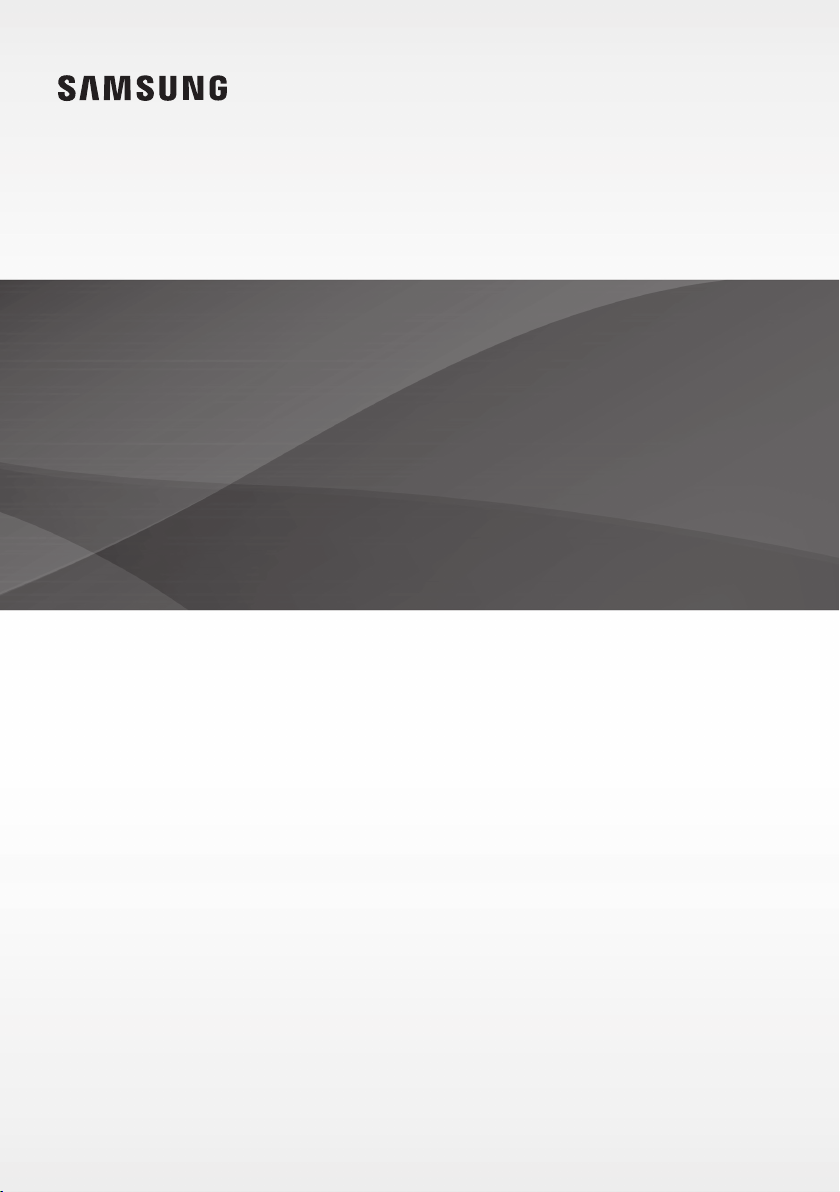
HW-J7500
HW-J7501
User manual
Curved Soundbar
Imagine the possibilities
Thank you for purchasing this Samsung product.
To receive more complete service, please register your product at
www.samsung.com/register
'This Nanum Gothic Eco font is provided by NAVER'
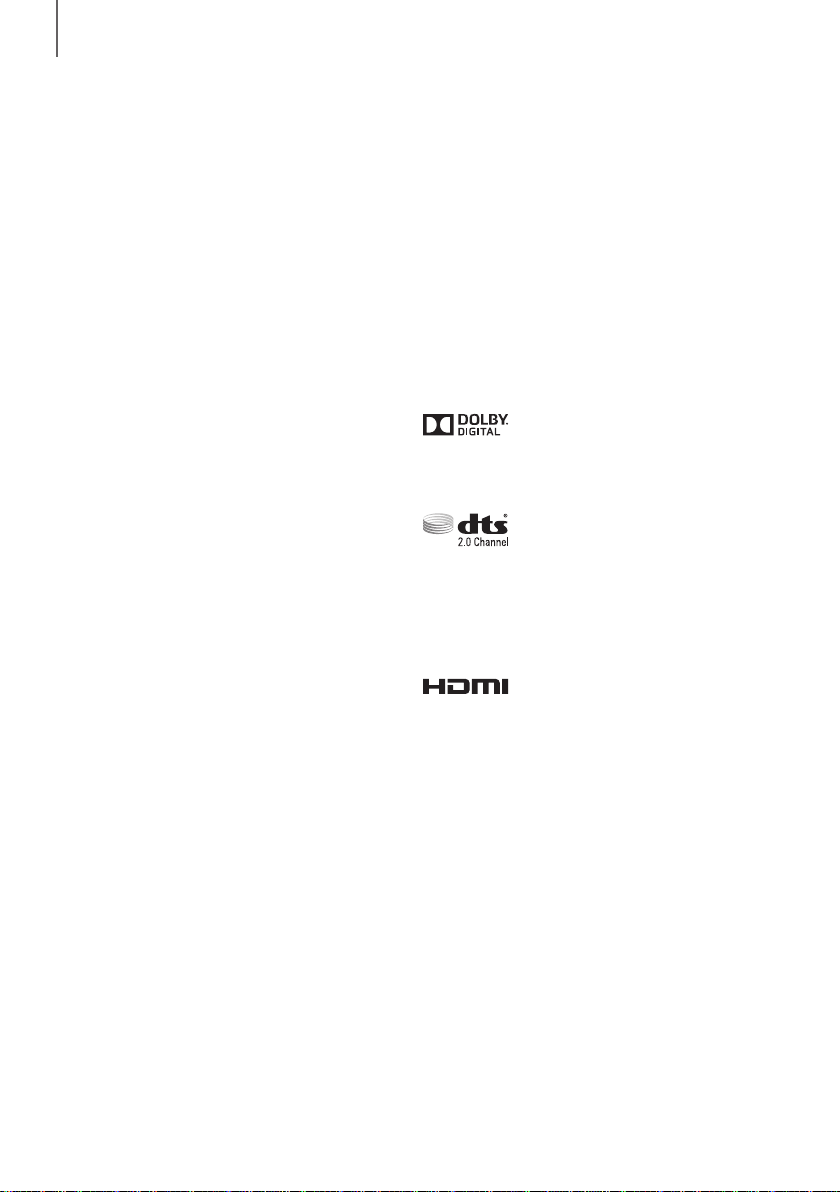
GETTING STARTED
GETTING STARTED
FEATURES
Streaming Music Services
The Curved Soundbar makes diving into all your
favourite music easier than ever before, thanks to its
Wi-Fi capabilities. Simply access the Samsung
Multiroom App to experience the best of the
internet’s subscription streaming music services.
Surround Sound Expansion
The Surround Sound Expansion feature adds depth
and spaciousness to your listening experience.
TV SoundConnect
Connect your TV and Soundbar easily through
Bluetooth with TV SoundConnect. The absence of
trailing wires between the Soundbar and TV allows
you to showcase the slim and sleek design of both
systems, while maintaining a clean look in your living
environment. Easily control the Soundbar and TV
from a single TV remote.
Music Source Sharing (= Multiroom Play)
Controlling and sharing one music source across
multiple audio devices in various locations is made
easy with Multiroom Link. The mobile app remotely
controls volume and music on your system across
different devices, including your TV, Soundbar, Home
Entertainment System and Blu-ray Disc Player. Enjoy
the audio you want, where you want.
HDMI
HDMI transmits video and audio signals
simultaneously, and provides a clearer picture.
The unit is also equipped with the ARC function
which lets you listen to sound from your TV through
the Soundbar via an HDMI cable. This function is
only available if you connect the unit to an ARC
compliant TV.
USB Host Support
You can connect and play music files from external
USB storage devices such as MP3 players, USB flash
memory, etc. using the Soundbar's USB HOST
function.
Bluetooth Function
You can connect a Bluetooth device to the Soundbar
and enjoy music with high quality stereo sound, all
without wires!
LICENCES
Manufactured under Licence from Dolby
Laboratories. Dolby and the double-D symbol are
trademarks of Dolby Laboratories.
For DTS patents, see http://patents.dts.com.
Manufactured under licence from DTS Licensing
Limited. DTS, the Symbol, & DTS and the Symbol
together are registered trademarks, and DTS 2.0
Channel is a trademark of DTS, Inc. © DTS, Inc. All
Rights Reserved.
The terms HDMI and HDMI High-Definition
Multimedia Interface, and the HDMI Logo are
trademarks or registered trademarks of HDMI
Licensing LLC in the United States and other
countries.
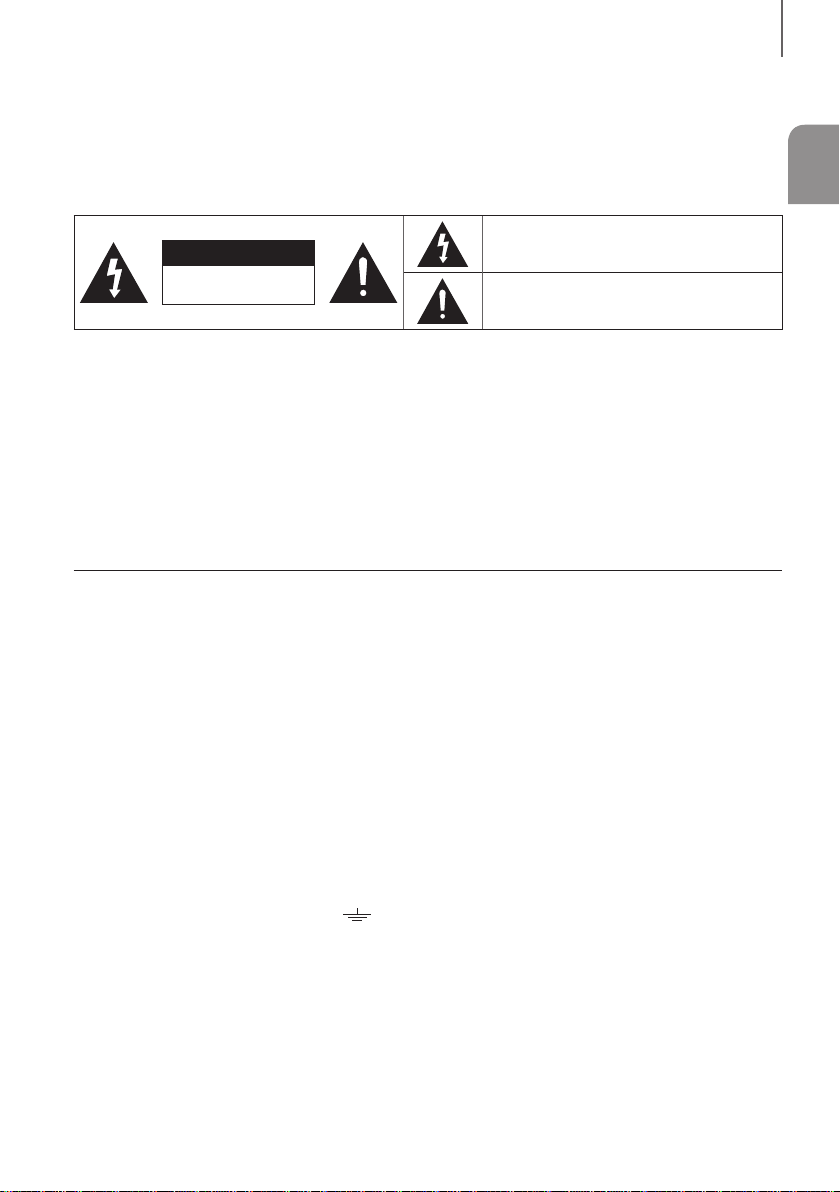
GETTING STARTED
SAFETY INFORMATION
SAFETY WARNINGS
TO REDUCE THE RISK OF ELECTRIC SHOCK, DO NOT REMOVE THE COVER (OR BACK).
NO USER-SERVICEABLE PARTS ARE INSIDE. REFER SERVICING TO QUALIFIED SERVICE PERSONNEL.
This symbol indicates “dangerous voltage”
CAUTION
RISK OF ELECTRIC SHOCK DO
NOT OPEN
WARNING : To reduce the risk of fire or electric shock, do not expose this appliance to rain or moisture.
CAUTION : TO PREVENT ELECTRIC SHOCK, MATCH WIDE BLADE OF PLUG TO WIDE SLOT, FULLY INSERT.
• This apparatus shall always be connected to a AC outlet with a protective grounding connection.
• To disconnect the apparatus from the mains, the plug must be pulled out from the mains socket, therefore
the mains plug shall be readily operable.
CAUTION
• Do not expose this apparatus to dripping or splashing. Do not put objects filled with liquids, such as vases
on the apparatus.
• To turn this apparatus off completely, you must pull the power plug out of the wall socket. Consequently,
the power plug must be easily and readily accessible at all times.
Wiring the Main Power Supply Plug (UK Only)
IMPORTANT NOTICE
The mains lead on this equipment is supplied with a moulded plug incorporating a fuse. The value of the fuse
is indicated on the pin face of the plug and if it requires replacing, a fuse approved to BS1362 of the same
rating must be used. Never use the plug with the fuse cover removed. If the cover is detachable and a
replacement is required,
it must be of the same colour as the fuse fitted in the plug. Replacement covers are available from your dealer.
If the fitted plug is not suitable for the power points in your house or the cable is not long enough to reach a
power point, you should obtain a suitable safety approved extension lead or consult your dealer for assistance.
However, if there is no alternative to cutting off the plug, remove the fuse and then safely dispose of the plug.
Do not connect the plug to a mains socket as there is a risk of shock hazard from the bared flexible cord.
Never attempt to insert bare wires directly into a mains socket. A plug and fuse must be used at all times.
IMPORTANT
The wires in the mains lead are coloured in accordance with the following code:– BLUE = NEUTRAL BROWN =
LIVE As these colours may not correspond to the coloured markings identifying the terminals in your plug,
proceed as follows:– The wire coloured BLUE must be connected to the terminal marked with the letter N or
coloured BLUE or BLACK. The wire coloured BROWN must be connected to the terminal marked with the
letter L or coloured BROWN or RED.
inside the product that presents a risk of
electric shock or personal injury.
This symbol indicates important instructions
accompanying the product.
ENG
WARNING : DO NOT CONNECT EITHER WIRE TO THE EARTH TERMINAL WHICH IS MARKED WITH THE LETTER
E OR BY THE EARTH SYMBOL , OR COLOURED GREEN OR GREEN AND YELLOW.
3
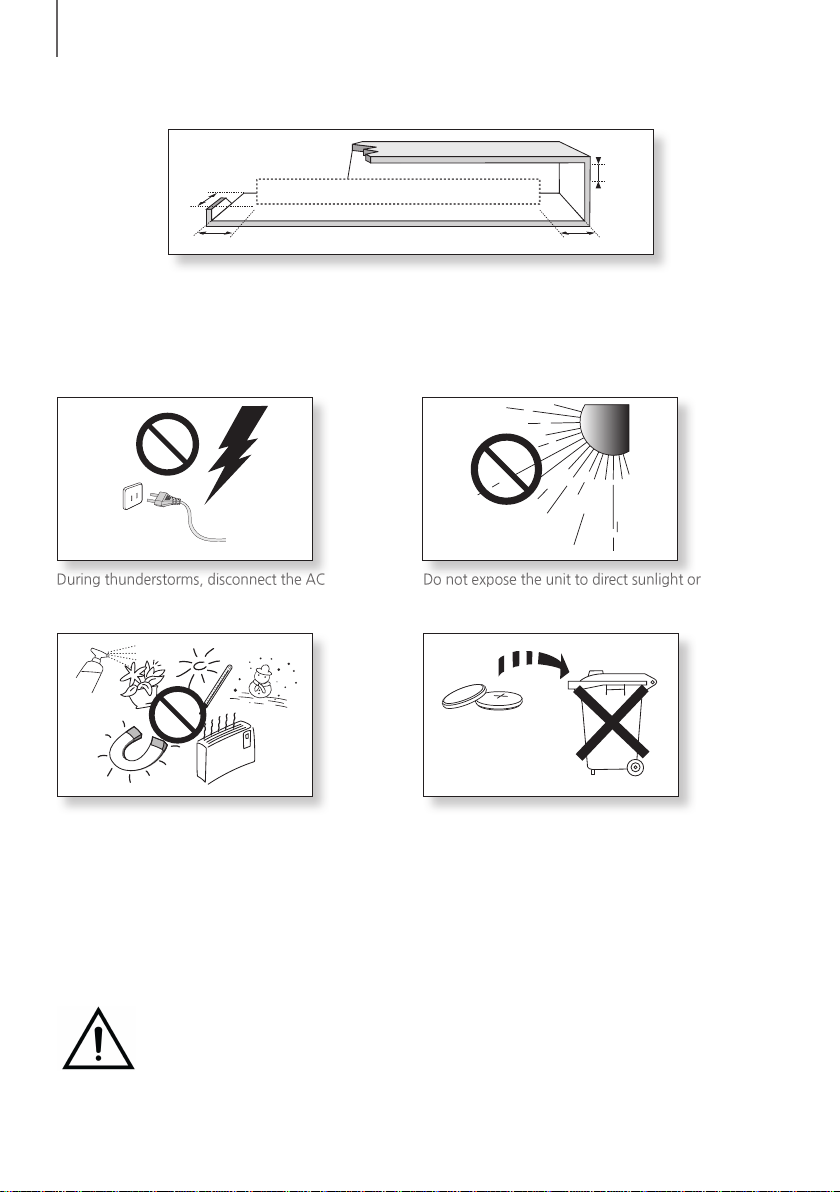
GETTING STARTED
99.1mm 99.1mm
68.6
mm
99.1mm
PRECAUTIONS
Ensure that the AC power supply in your house complies with the power requirements listed on the
identification sticker located on the back of your product. Install your product horizontally, on a suitable base
(furniture), with enough space around it for ventilation (7~10 cm). Make sure the ventilation slots are not
covered. Do not place the unit on amplifiers or other equipment which may become hot. This unit is designed
for continuous use. To fully turn off the unit, disconnect the AC plug from the wall outlet. Unplug the unit if
you intend to leave it unused for a long period of time.
During thunderstorms, disconnect the AC plug from
the wall outlet. Voltage peaks due to lightning could
damage the unit.
Protect the product from moisture (i.e. vases), and
excess heat (e.g. a fireplace) or equipment creating
strong magnetic or electric fields. Disconnect the
power cable from the AC supply if the unit
malfunctions. Your product is not intended for
industrial use. It is for personal use only.
Condensation may occur if your product has been
stored in cold temperatures. If transporting the unit
during the winter, wait approximately 2 hours until
Do not expose the unit to direct sunlight or other
heat sources. This could lead to overheating and
cause the unit to malfunction.
The batteries used with this product contain
chemicals that are harmful to the environment. Do
not dispose of batteries in the general household
trash. Do not dispose of batteries in a fire. Do not
short circuit, disassemble, or overheat the batteries.
There is a danger of explosion if the battery is
incorrectly replaced. Replace only with the same or
equivalent type.
the unit has reached room temperature before using.
WARNING, DO NOT INGEST BATTERY, CHEMICAL BURN HAZARD, The remote control supplied
with this product contains a coin/button cell battery. If the coin/button cell battery is swallowed,
it can cause severe internal burns in just 2 hours and can lead to death. Keep new and used
batteries away from children. If the battery compartment does not close securely, stop using the
product and keep it away from children. If you think batteries might have been swallowed or placed inside any
part of the body, seek immediate medical attention.
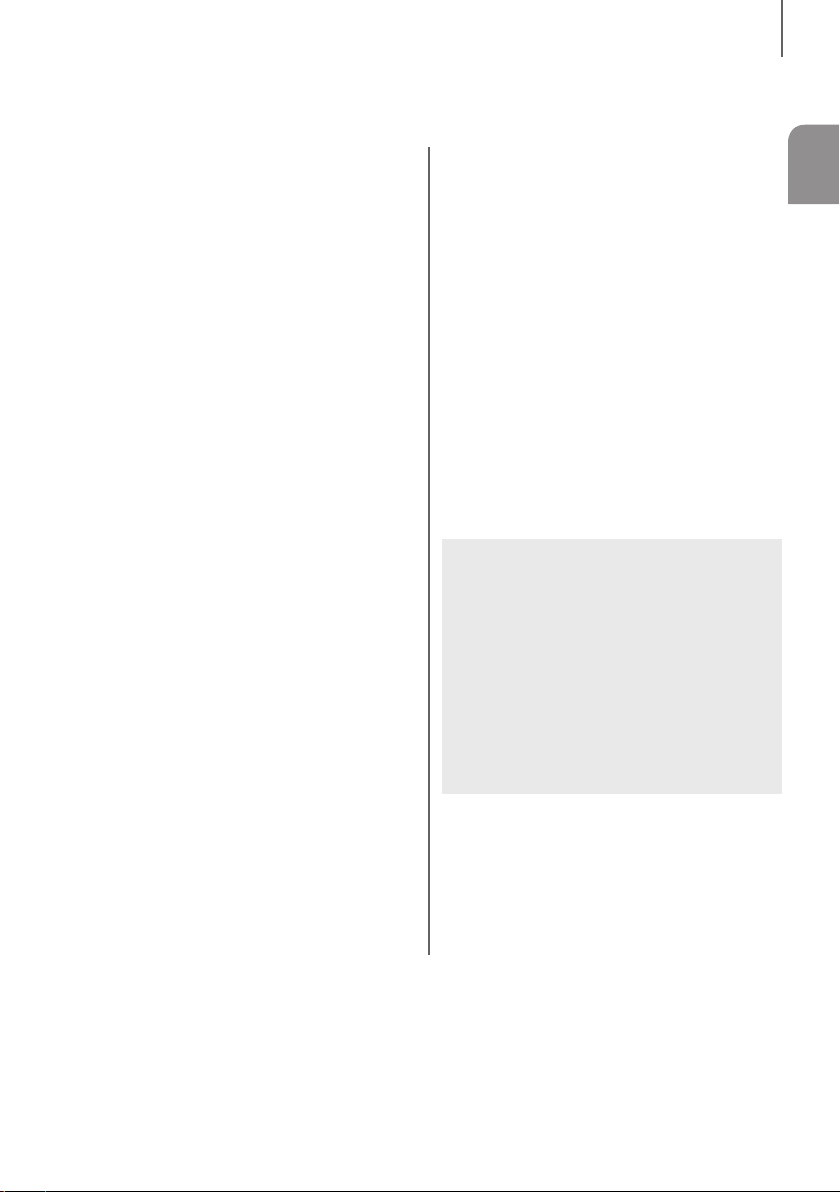
CONTENTS
2 GETTING STARTED
2 Features
3 Safety Information
6 What’s Included
7 DESCRIPTIONS
7 Top / Front Panel
8 Rear / Bottom Panel
9 Remote Control
GETTING STARTED
ENG
25 FUNCTIONS
25 Input Mode
26 Bluetooth
28 Using the Network Standby On Function
28 Using the Multiroom Link
30 Software Update
32 TROUBLESHOOTING
32 Troubleshooting
11 INSTALLATION
11 Installing Soundbar
11 Installing both Soundbar and TV to the Wall
Mount Type
14 Installing Soundbar to TV Stand
15 Installing Soundbar to Free-Standing
16 Assembling the Clamp-Wire
16 Mounting the Cover-Foot onto
Subwoofer
17 CONNECTIONS
17 Connecting the Subwoofer
19 Connecting to a TV
19 TV SoundConnect
20 Connections with TV Using HDMI (Digital)
Cable
21 Connections with TV Using Optical (Digital)
Cable
22 Connections with External Device
22 HDMI Cable
22 Optical or AUX Cable
23 USB
33 APPENDIX
33 Specifications
● Figures and illustrations in this User Manual are
provided for reference only and may differ from
actual product appearance.
● An administration fee may be charged if either
(a) an engineer is called out at your request
and there is no defect with the product (i.e.
where the user manual has not been read).
(b) you bring the unit to a repair centre and
there is no defect with the product (i.e.
where the user manual has not been read).
● You will be informed of the administration fee
amount before a technician visits.
5
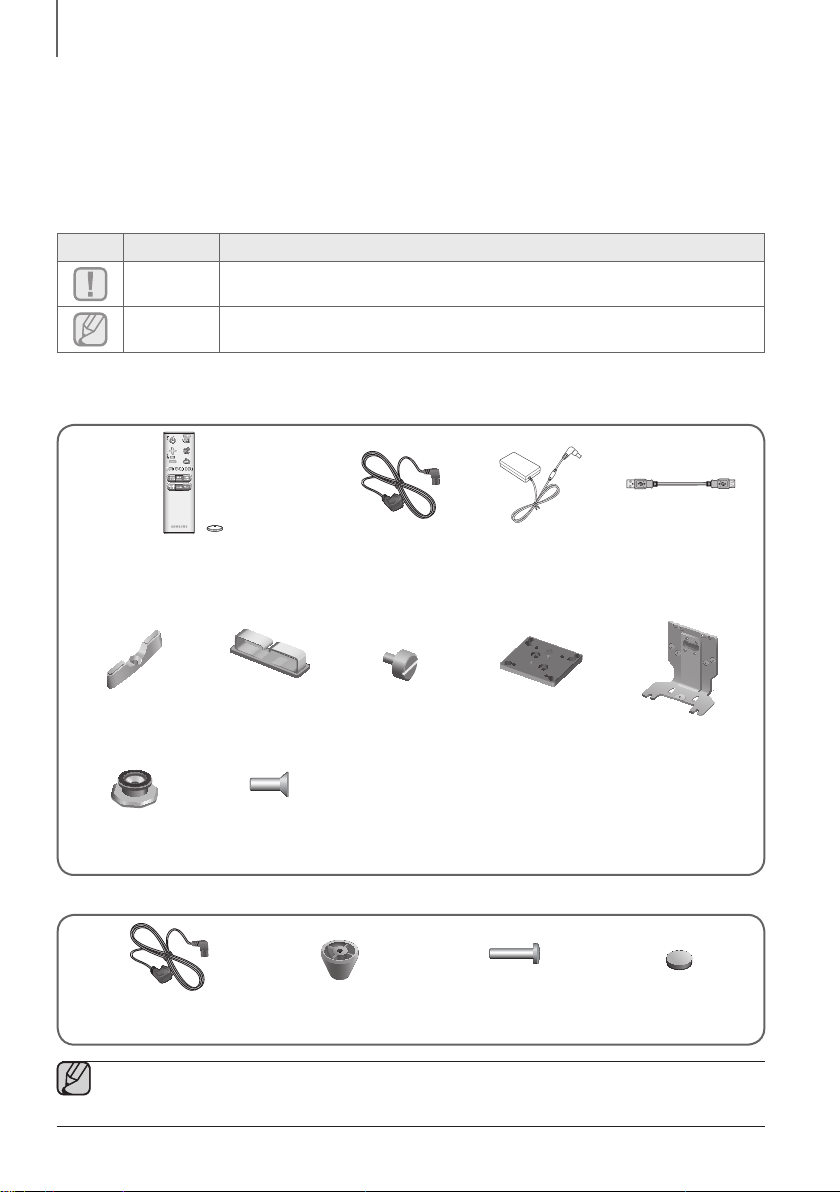
GETTING STARTED
WHAT’S INCLUDED
BEFORE READING THE USER’S MANUAL
Note the following terms before reading the user manual.
+ Icons used in this manual
Icon Term Definition
Caution
Indicates a situation where a function does not operate or settings may be
cancelled.
Note
Check for the supplied accessories shown below.
Indicates tips or instructions on the page that help you operate a function.
Main Unit
Remote Control /
Lithium Battery (3V : CR2032)
Holder-Foot : 3EA Clamp-Wire Holder-Fix Mount Holder-Mount TV-Mount
Holder-Screw 1 :
4EA
Holder-Screw 2 :
10EA
Power Cord DC Adapter USB Cable
Subwoofer
Power Cord Cover-Foot : 4EA Screw-Taptite : 4EA Foot Rubber : 4EA
● The appearance of the accessories may differ slightly from the illustrations above.
● Use the dedicated USB cable to connect external USB devices to the unit.
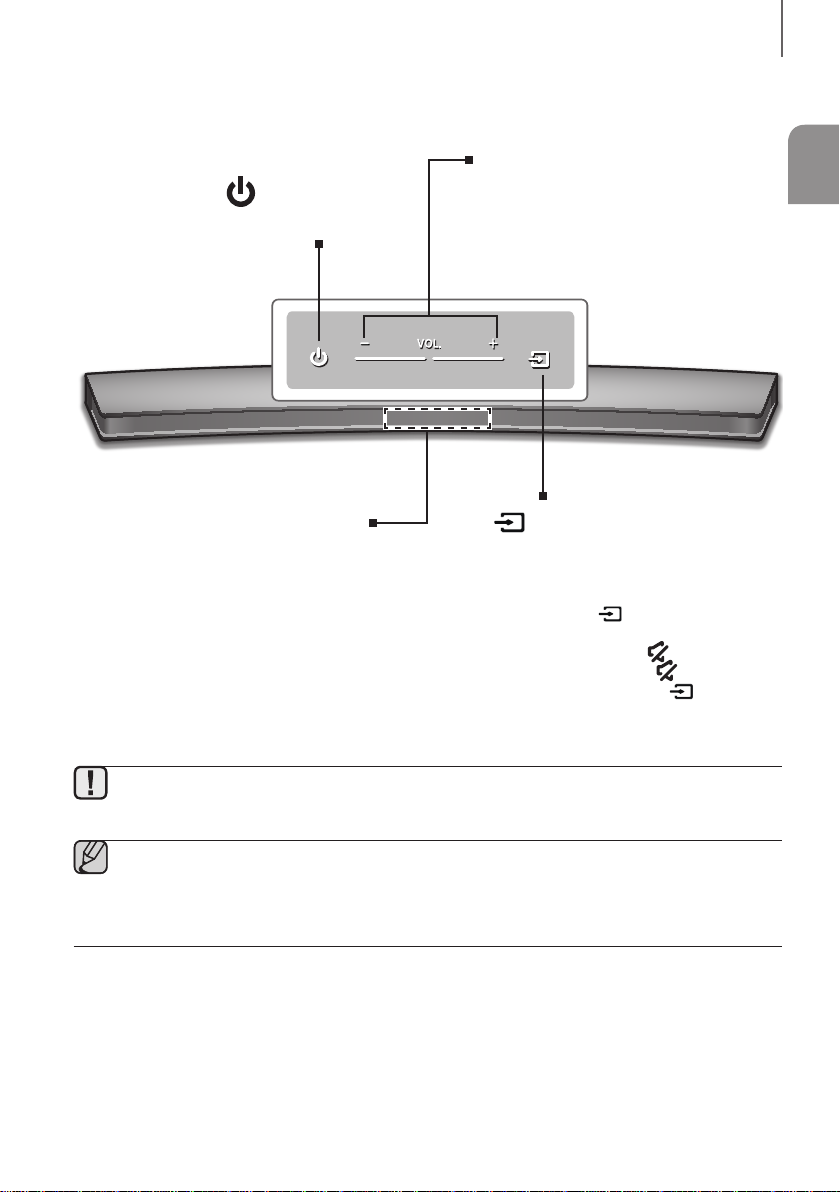
DESCRIPTIONS
TOP / FRONT PANEL
(Power) Button
Turns the power on and off.
DESCRIPTIONS
ENG
VOL. - / +
Controls the volume level.
The numeric value of the volume level
appears in the front panel display.
Display
Displays the current mode.
● To clean this apparatus, unplug the power cord from the wall outlet and wipe the product using a
soft, dry cloth. Due to aluminum being a positive electrostatic material, static discharge may occur.
● When you plug in the AC cord, the power key will work in 4 to 6 seconds.
● When you turn on this unit, there will be a 4 to 5 second delay before it produces sound.
● If you want to enjoy the sound only from the Soundbar, you must turn off the TV's speakers in the
Audio Setup menu of your TV. Refer to the owner's manual supplied with your TV.
(Source) Button
Selects the D.IN, AUX, HDMI, BT, TV,
or USB input.
● While the unit is powered on,
pressing the
for more than 3 seconds sets the
button to act as the
button. To cancel the
button setup, press the
(Source) button for more than 3
seconds again.
(Source) button
(Mute)
(Mute)
7
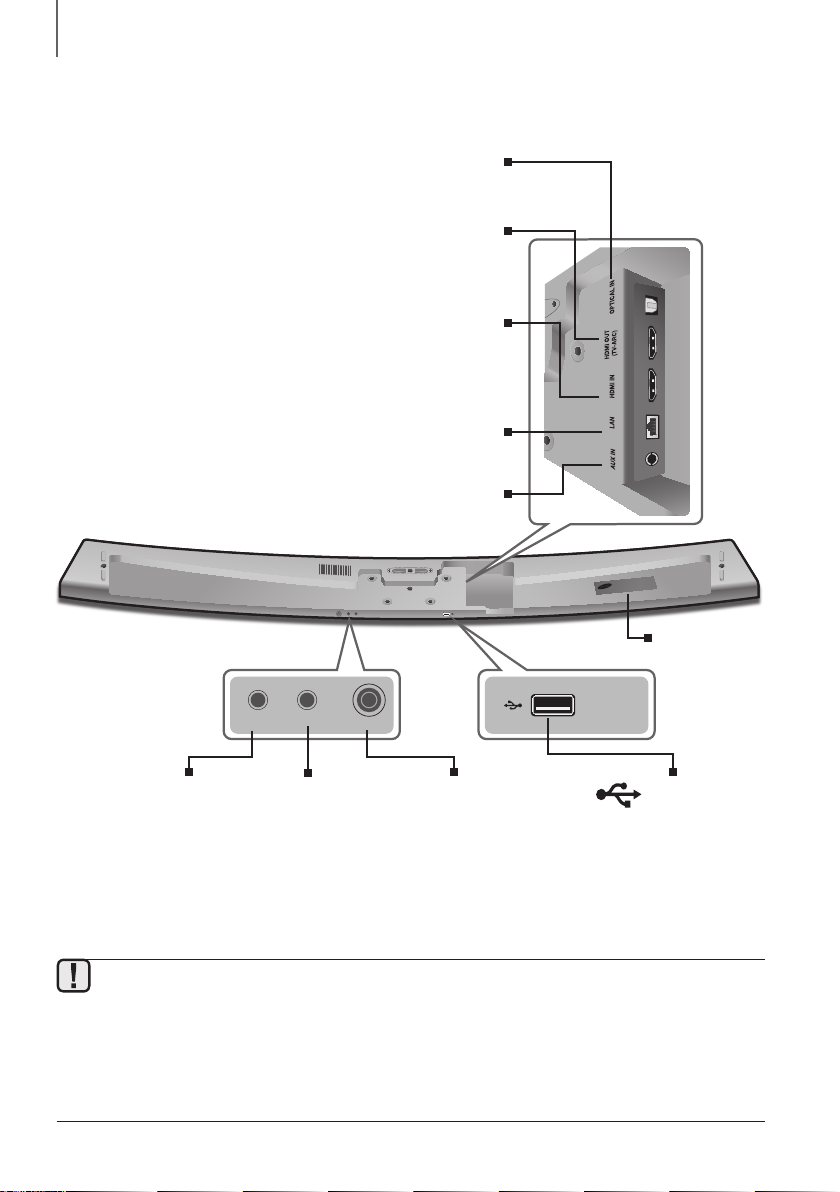
DESCRIPTIONS
REAR / BOTTOM PANEL
OPTICAL IN (D.IN)
Connect to the digital (optical) output of an external device.
HDMI OUT (TV-ARC)
Outputs digital video and audio signals simultaneously using an
Inputs digital video and audio signals simultaneously using an
HDMI cable. Use when connecting a supported external
Lets you connect to a network using a LAN cable.
Connect to the Analogue output of an external device.
DC 24V
SPK ADDWi-Fi SETUP
HDMI cable.
HDMI IN
device.
LAN
AUX IN
(TV-ARC)
HDMI OUT
LAN HDMI IN OPTICAL IN
AUX IN
5V 0.5A
LABEL
5V 0.5A
(USB Port)
Connect USB devices here
to play files on the
devices.
Wi-Fi SETUP
Press this button to
connect your Soundbar
to your network using
Wi-Fi setup.
SPK ADDWi-Fi SETUP
DC 24V
SPK ADD
Press the button to
connect Soundbar to
the HUB.
(not supplied)
DC 24V
(Power Supply In)
Connect the DC power
adaptor to the power supply
jack, and then connect the
AC power adaptor plug to a
wall outlet.
● When disconnecting the power cable of the AC power adaptor from a wall outlet, pull the plug.
Do not pull the cable.
● Do not connect this unit or other components to an AC outlet until all connections between
components are complete.
● Make sure to rest the AC/DC Adapter flat on a table or the floor. If you place the AC/DC Adapter so
that it is hanging with the AC cord input facing upwards, water or other foreign substances could
enter the Adapter and cause the Adapter to malfunction.
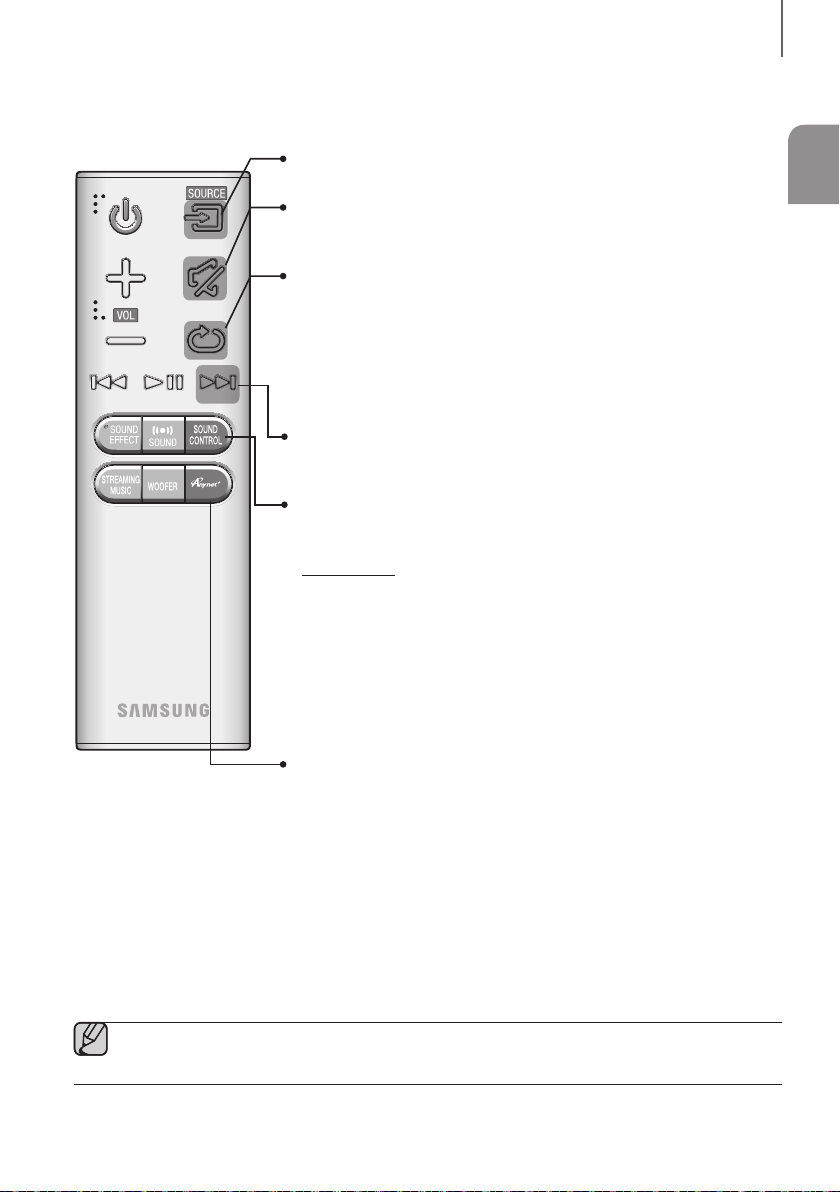
REMOTE CONTROL
SOURCE
Press to select a source connected to the Soundbar.
Mute
You can turn the volume down to 0 with the push of a button.
Press again to restore the sound to the previous volume level.
Repeat
Press to set the Repeat function during music playback from a USB device.
OFF - REPEAT : Cancells Repeat Playback.
TRACK - REPEAT : Repeatedly play a track.
ALL - REPEAT : Repeatedly play all tracks.
RANDOM - REPEAT : Plays tracks in random order.
(A track that has already been played may be played again.)
Skip Forward
If there is more than one file on the device you are playing, and you
press the ] button, the next file is selected.
SOUND CONTROL
Press to select TREBLE, BASS, or AUDIO SYNC. Then, use the [,]
buttons to adjust the Treble, Bass volume from -3 to +3.
Press and hold the SOUND CONTROL button for about 5 seconds to adjust
the sound for each frequency band. 150Hz, 300Hz, 600Hz, 1.2KHz,
2.5KHz, 5KHz, and 10KHz are selectable and each can be adjusted to a
setting between -6 and +6.
If the Soundbar is connected to a digital TV and the video appears out of
sync with the audio, press the SOUND CONTROL button to sync the audio
with the video. Use the
0 ms and 300 ms. In USB mode, TV mode, and BT mode, the Audio Sync
function may not available.
DESCRIPTIONS
(*Use the [,] buttons to adjust level.)
[,]
buttons to set the audio delay between
ENG
Anynet+
Press the Anynet+ button to turn the Anynet+ function on or off.
(Default : Auto Power Link OFF, ON - ANYNET+ / OFF - POWER LINK or OFF
- ANYNET+ / ON - POWER LINK). The Anynet+ function lets you control the
Soundbar with the remote from an Anynet+ compatible Samsung TV. The
Soundbar must be connected to the TV via an HDMI cable.
* Auto Power Link
Synchronizes the Soundbar to a connected Optical source via the
Optical jack so it turns on automatically when you turn on your TV.
(See page 21)
You can also activate Wi-Fi SETUP function by pressing and holding
Anynet+ button on the remote for over 7 seconds.
● Soundbar is a Samsung proprietary name.
● Operate the TV using the TV's remote control.
9
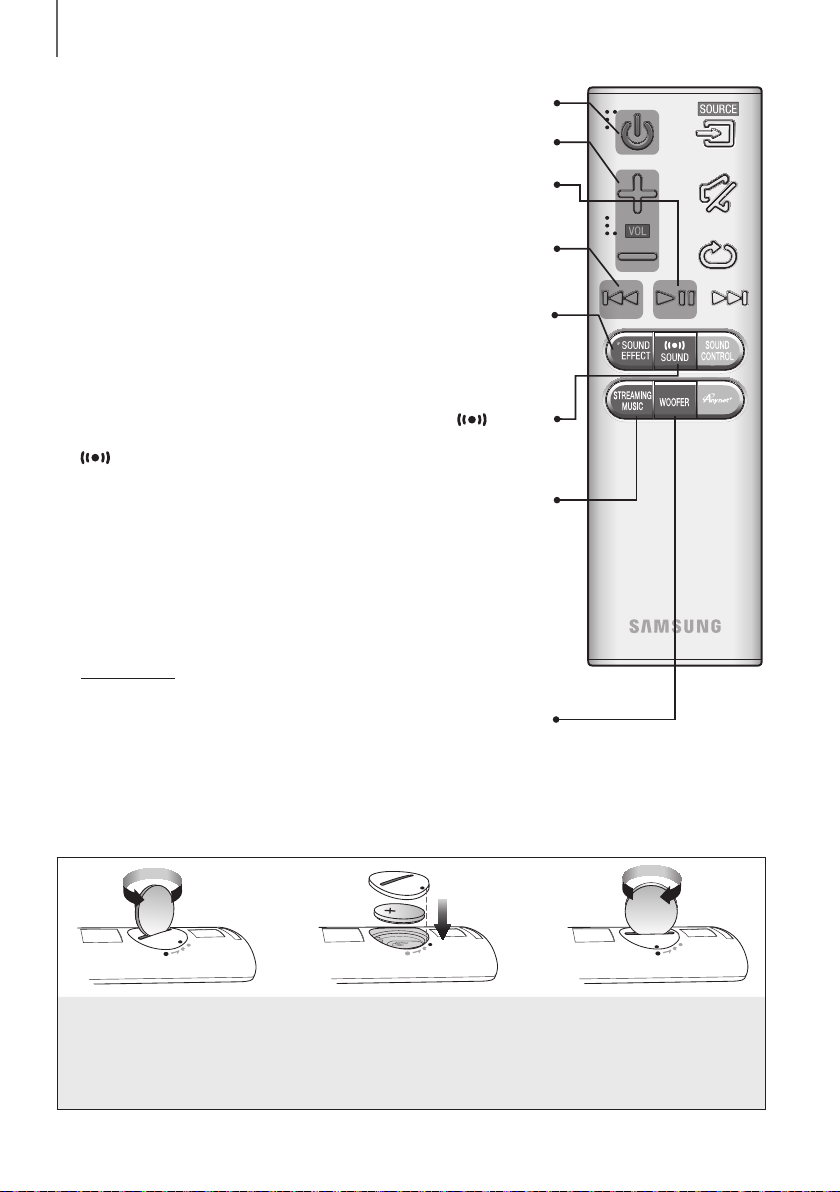
DESCRIPTIONS
Power
Turns the Soundbar on and off.
Volume
Adjusts the volume level of the unit.
Play / Pause
p
Press the
If there is more than one file on the device you are playing, and you press
You can select the sound modes - STANDARD (Original Sound), MUSIC,
CLEAR VOICE, SPORTS, MOVIE, and NIGHT MODE - depending on the
Select the STANDARD mode if you want to enjoy the original sound.
Surr.Sound adds depth and spaciousness to the sound. Pressing the
SOUND button repeatedly cycles through the Surr.Sound settings :
Press STREAMING MUSIC button to listen to an Internet radio station.
Each time you press this button, the Soundbar switches to the next default
To use the STREAMING MUSIC function, the soundbar must be connected
Press and hold the STREAMING MUSIC button, then the DRC (Dynamic
WOOFER
Press the WOOFER button. Then, use the
You can also activate SPK ADD function of the soundbar by pressing and
button to pause the playing of a file temporarily.
p
Press the
ON - SURROUND SOUND, OFF - SURROUND SOUND
Lets you apply dynamic range control to Dolby Digital.
Range Control) function toggles between ON and OFF.
(* Use the [,] buttons to adjust woofer volume.)
holding WOOFER button of the remote for over 5 seconds.
button again to play the selected file.
Skip Back
[
button, the previous file is selected.
the
SOUND EFFECT
content you want to listen to.
SOUND
STREAMING MUSIC
station, cycling through the 3 default stations.
to the network. (See page 28)
DRC (Dynamic Range Control) *
[,]
Subwoofer volume from -12, -6 to +6.
buttons to adjust
INSTALLING THE BATTERY IN THE REMOTE CONTROL
1. Use a suitable coin to turn the
remote control's battery cover
counterclockwise to remove it
as shown in the figure above.
2. Insert a 3V lithium battery. Keep the
positive (+) pole facing up when
inserting the battery. Put the battery
cover on and align the '●' marks side
by side as shown in the figure above.
3. Use a suitable coin to
turn the remote control
battery cover clockwise
as far as it will go to fix
it in place.
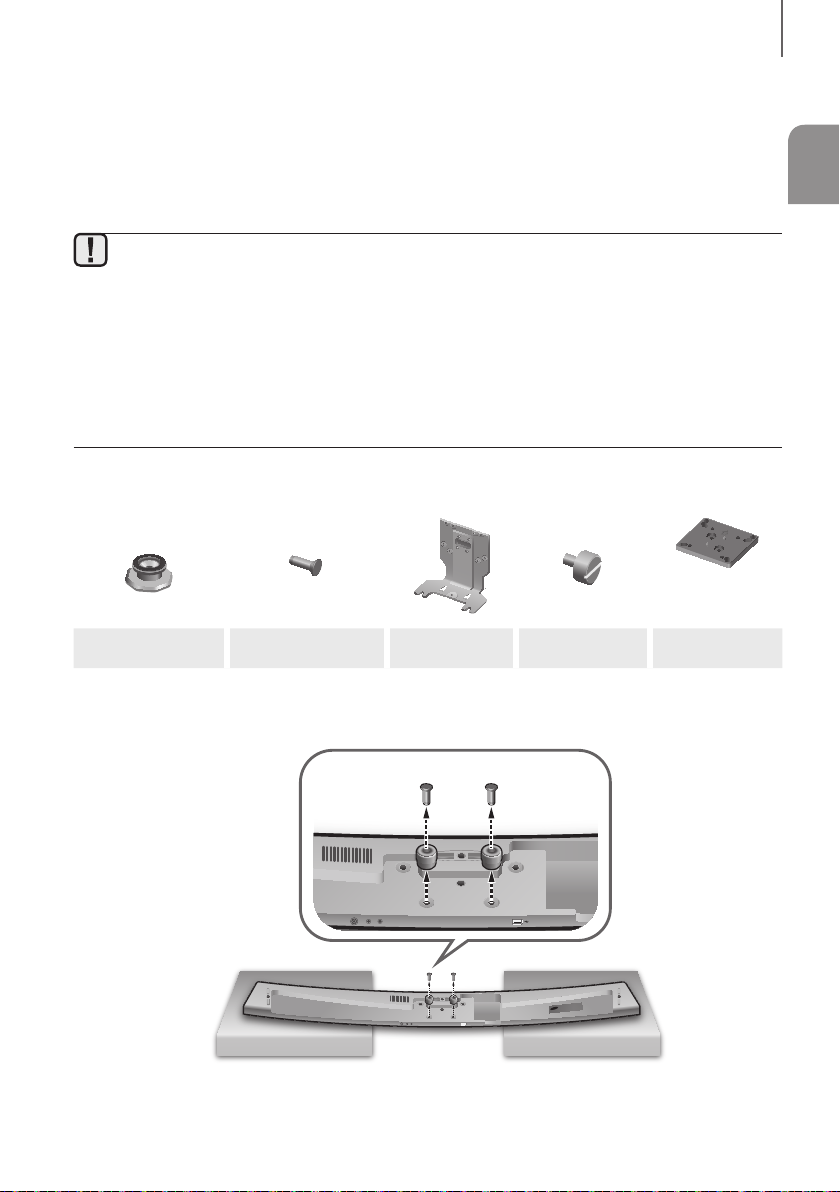
AUX IN
LAN HDMI IN OPTICAL IN
HDMI OUT
(TV-ARC)
5V 0.5A
SPK ADDWi-Fi SETUP
DC 24V
INSTALLATION
INSTALLATION
INSTALLING SOUNDBAR
INSTALLING BOTH SOUNDBAR AND TV TO THE WALL MOUNT TYPE
● This model corresponds to the 2015 Samsung curved TV S8500/S9000 - 55"/65", S9500 - 65".
Please refer to the home page of Samsung Electronics to see the detail list of corresponding
models.
● When mounting the Soundbar to a JS9500 series TV, use the 1.6” Cover-Distance which is
included in the Samsung Mini Wall Mount set.
● To mount both of a soundbar and the TV using the wall mount, make sure to mount the soundbar
onto the TV first, then mount the TV.
● To mount the TV on the wall, refer to the user’s manual enclosed with the TV you purchased.
● This Soundbar cannot be installed to a non-compatible TV, in either form of TV mount or TV stand.
Check for the supplied accessories shown below.
Used for S9500,
65” TV model
ENG
Holder-Screw 1 : 4EA Holder-Screw 2 : 10EA TV-Mount Holder-Fix Mount Holder-Mount
1. Place the Soundbar as shown in the illustration, ensuring that none of the buttons touch the surface it is
lying on.
(TV-ARC)
HDMI OUT
LANHDMI IN OPTICAL IN
DC 24V
SPK ADDWi-Fi SETUP
AUX IN
5V 0.5A
2. Remove Holder-Support (2EA) from the Soundbar as shown in the illustration.
11
