Page 1

Digital Home
Theater System
user manual
HT-Z320
HT-TZ322
HT-TZ325
HT-Z420
HT-TZ422
HT-TZ425
imagine the possibilities
Thank you for purchasing this Samsung product.
To receive more complete service,
please register your product at
www.samsung.com/global/register
Page 2
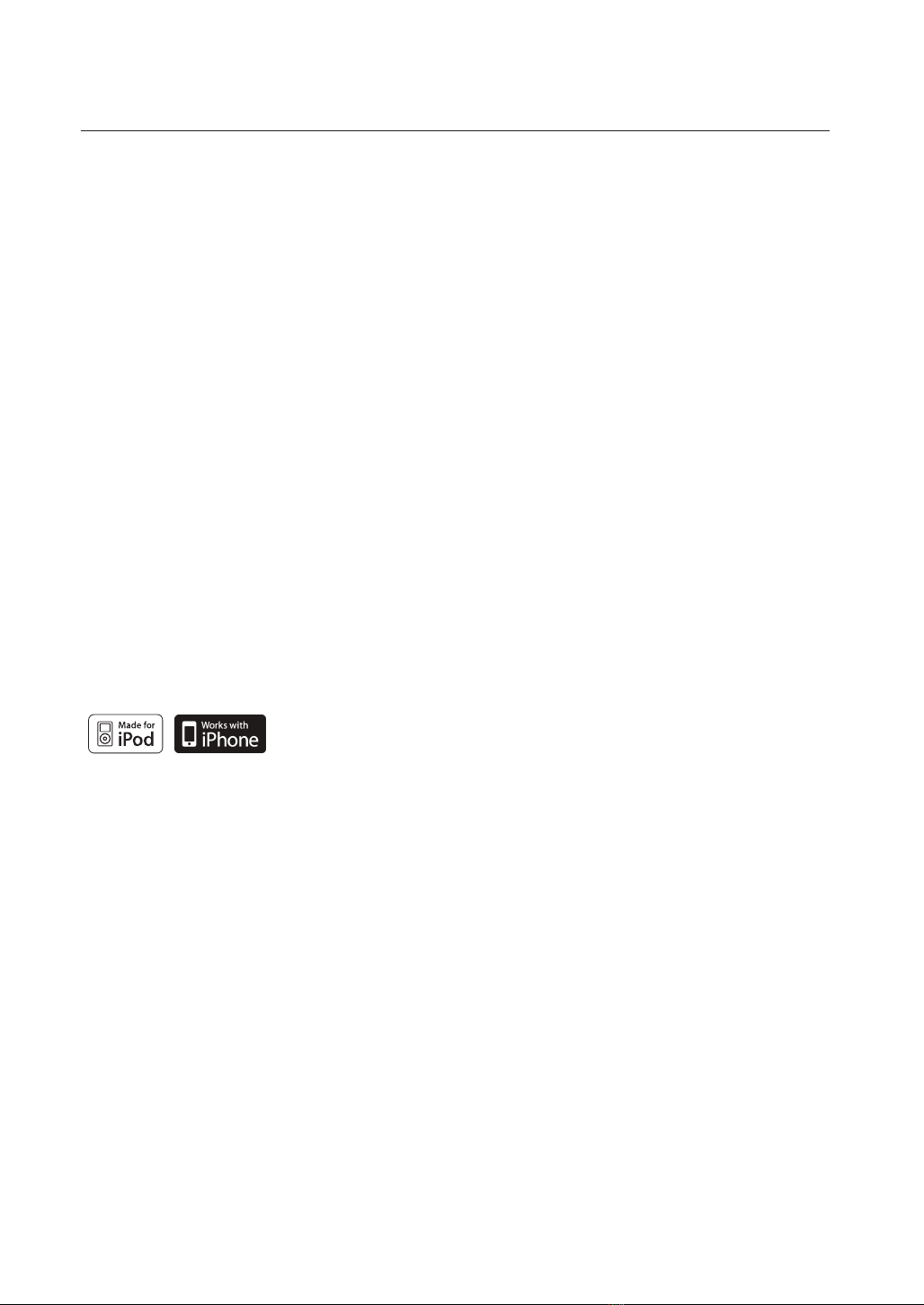
2
features
Playback of many disc types
This Home Theater System allows you to play back various discs, including DVD-VIDEO, CD, MP3-CD, WMA-CD, DivX,
CD-R/RW, and DVD±R/RW.
USB Host support
You can enjoy media files such as pictures, movies and music saved on an MP3 player, digital camera or USB
memory stick by connecting the storage device to the USB port of the Home Theater.
Dolby Pro Logic II
Dolby Pro Logic II is a form of multi-channel audio signal decoding technology that improves upon existing Dolby Pro
Logic.
DTS (Digital Theater Systems)
DTS is an audio compression format developed by Digital Theater Systems Inc. It delivers full-frequency 5.1 channel
sound.
TV Screen Saver Function
If the main unit remains in Stop mode for 5 minutes, the Samsung logo appears on the TV screen.
The unit will automatically switch to the Power Saving mode after 20 minutes in the Screen Saver mode.
Power Saving Function
The
unit
will automatically shut off after 20 minutes in Stop mode.
Customized TV Screen Display
Allows you to select your favorite image during JPEG or DVD playback and set it as your background wallpaper.
Anynet+ (HDMI-CEC) Function
Anynet+ is a function that can be used to operate the main unit using a Samsung TV remote control, by connecting the
Home Theater to a SAMSUNG TV using an HDMI Cable. (This is only available with SAMSUNG TV's that support
Anynet+.)
iPhone & iPodsupport
You can enjoy music files by connecting your iPod to the home theater with the supplied
iPod dock.
Wireless receiver amplifier(HT-Z420/TZ422/TZ425)
Samsung ’s rear- channel wireless module does away with cables running between your DVD receiver and
rear- channel speakers. Instead, the rear speakers connect to a compact wireless module that communicates with your
DVD receiver.
AV SYNC Function
Video may lag behind the audio if the unit is connected to a digital TV.
To compensate for this, you can adjust the audio delay time to sync up with the video.
Page 3

3
ENG
WHAT’S INCLUDED
Check for the supplied accessories below.
Video Cable
(AH39-40001V)
SWA-4100(HT-Z420/TZ422/TZ425 )
FM Antenna
( AH42-00017A )
iPod Dock Package
( AH97-02650C )
User's Manual
( A H 6 8 - 0 2 1 6 6 R )
Remote Control
( AH59-02131F )
/ Batteries
(AAA size)
( 4301-000116 )
ASC microphone
( AH30-00099A )
Wireless Receiver Module
(AH97-03207A)
TX Card
(AH40-00149A)
Speaker Cable (2EA)
(AH81-02137A)
Page 4

4
safety information
SAFETY WARNINGS
TO REDUCE THE RISK OF ELECTRIC SHOCK, DO NOT REMOVE THE COVER(OR BACK). NO USER-SERVICEABLE PARTS ARE INSIDE. REFER SERVICING TO QUALIFIED SERVICE PERSONNEL.
CAUTION
RISK OF ELECTRIC SHOCK
DO NOT OPEN
The lighting flash and Arrowhead within
Triangle Is a warning sign alerting you of
dangerous voltage inside the product
CLASS 1 LASER PRODUCT
KLASSE 1 LASER PRODUKT
LUOKAN 1 LASER LAITE
KLASS 1 LASER APPARAT
PRODUCTO LASER CLASE 1
WARNING
To reduce the risk of fire or electric shock, do not expose this appliance to rain or moisture.•
To prevent injury, this apparatus must be securely attached to the floor/wall in accordance with the installation instructions. •
If this power supply is used at 240V ac, a suitable plug adapter should be used.•
CAUTION
Apparatus shall not be exposed to dripping or splashing and no objects filled with liquids, such as vases, shall be placed on the apparatus. •
The Mains plug is used as a disconnect device and shall stay readily operable at any time.•
This product satisfies FCC regulations when shielded cables and connectors are used to connect the unit to other equipment. To prevent
electromagnetic interference with electric appliances, such as radios and televisions, use shielded cables and connectors for connections.
FCC NOTE (for U.S.A):
This equipment has been tested and found to comply with the limits for a Class B digital device, pursuant to Part 15 of the FCC Rules. These limits
are designed to provide reasonable protection against harmful interference in a residential installation.
This equipment generates, uses and can radiate radio frequency energy and, if not installed and used in accordance with the instructions, may cause
harmful interference to radio communications. However, there is no guarantee that interference will not occur in a particular installation.
If this equipment does cause harmful interference to radio or television reception, which can be determined by turning the equipment off and on, the
user is encouraged to try to correct the interference by one or more of the following measures:
Reorient or relocate the receiving antenna.•
Increase the separation between the equipment and receiver.•
Connect the equipment into an outlet on a circuit different from that to which the receiver is connected.•
Consult the dealer or an experienced radio/TV technician for help.•
Caution : FCC regulations state that any unauthorized changes or modifications to this equipment may void the user's authority to operate it.
CAUTION: TO REDUCE THE RISK OF
ELECTRIC SHOCK, DO NOT REMOVE
COVER (OR BACK) NO USER SERVICEABLE
PARTS INSIDE. REFER SERVICING TO
QULAIFIED SERVICE PERSONNEL.
CLASS 1 LASER PRODUCT
This Compact Disc player is classified as a CLASS 1 LASER product.
Use of controls, adjustments or performance of procedures other than
those specified herein may result in hazardous radiation exposure.
CAUTION :
INVISIBLE LASER RADIATION WHEN OPEN AND INTERLOCKS DEFEATED,
AVOID EXPOSURE TO BEAM.
The explanation point within the triangle is a
warning sign alerting you of important
instructions accompanying the product.
Important Safety Instructions
Read these operating instructions carefully before using the unit. Follow all the safety instructions listed below. Keep these operating instructions
handy for future reference.
1) Read these instructions.
2) Keep these Instructions.
3) Heed all warnings.
4) Follow all instructions.
5) Do not use this apparatus near water.
6) Clean only with dry cloth.
7) Do not block any ventilation openings. Install in accordance with the
manufacturer's instructions.
8) Do not install near any heat sources such as radiators, heat
registers, stoves, or other apparatus (including amplifiers) that
produce heat.
9) Do not defeat the safety purpose of the polarized or grounding-type
plug. A polarized plug has two blades with one wider than the other.
A grounding type plug has two blades and a third grounding prong.
The wide blade or the third prong are provided for your safety. If the
provided plug does not fit into your outlet, consult an electrician for
replacement of the obsolete outlet.
10) Protect the power cord from being walked on or pinched
particularly at plugs, convenience receptacles, and the point where
they exit from the apparatus.
11) Only use attachment/accessories
specified by the manufacturer.
12) Use only with the cart, stand, tripod,
bracket, or table specified by the
manufacturer, or sold with the apparatus.
When a cart is used, use caution when
moving the cart/apparatus combination
to avoid injury from tip-over.
13) Unplug this apparatus during lightning storms or when unused for
long periods of time.
14) Refer all servicing to qualified service personnel. Servicing is
required when the apparatus has been damaged in any way, such
as power-supply cord or plug is damaged, liquid has been spilled
or objects have fallen into the apparatus, the apparatus has been
exposed to rain or moisture, does not operate normally, or has
been dropped.
Page 5
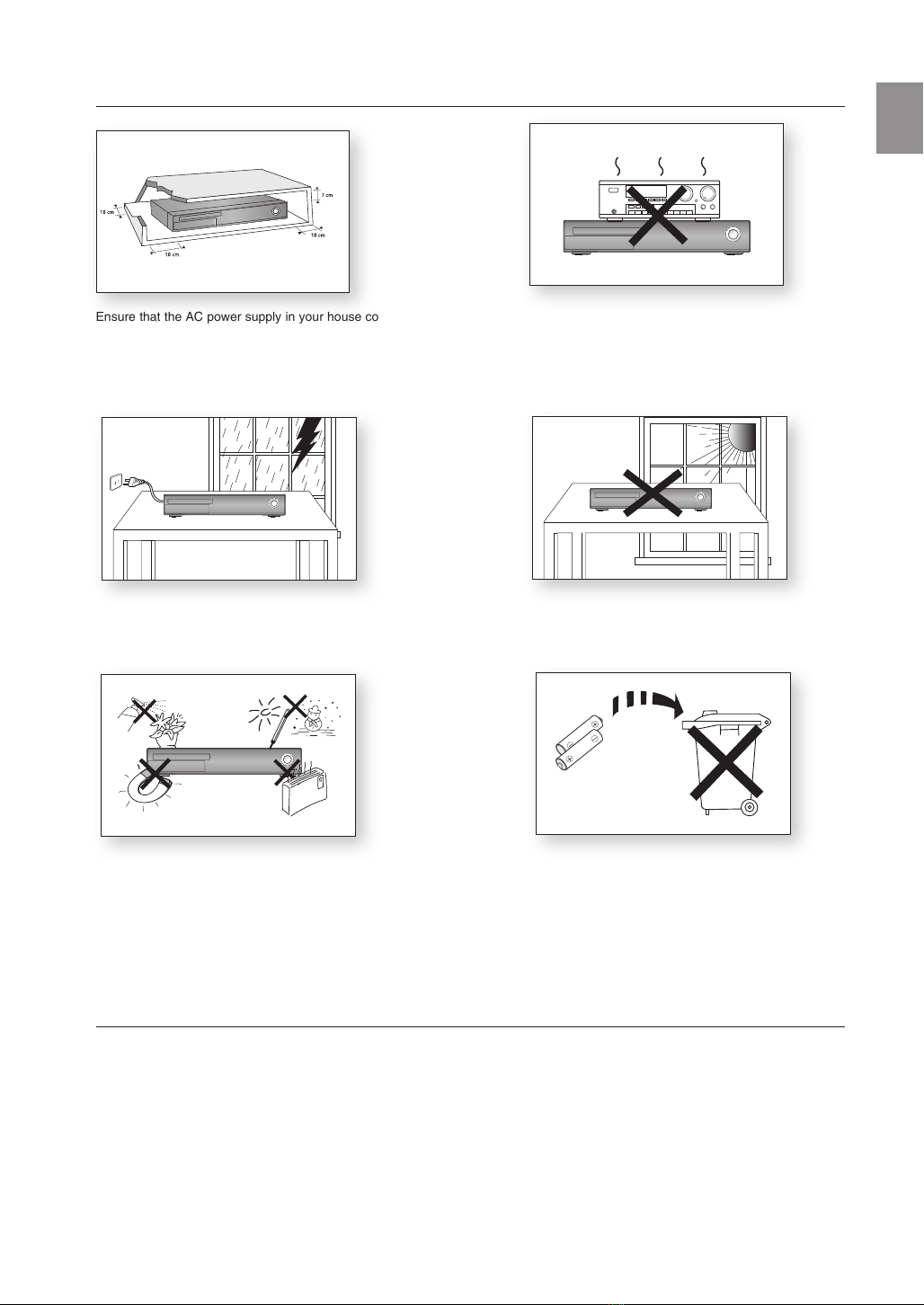
5
ENG
PRECAUTIONS
Phones
Ensure that the AC power supply in your house complies with the identification sticker located on the back of your player. Install your
player horizontally, on a suitable base (furniture), with enough space around it for ventilation (3~4 inches). Make sure the ventilation
slots are not covered. Do not stack anything on top of the player. Do not place the player on amplifiers or other equipment which
may become hot. Before moving the player, ensure the disc tray is empty. This player is designed for continuous use. Switching off
the DVD player to the stand-by mode does not disconnect the electrical supply. In order to disconnect the player completely from the
power supply, remove the main plug from the wall outlet, especially when left unused for a long period of time.
During thunderstorms, disconnect the AC main plug from the
wall outlet. Voltage peaks due to lightning could damage the unit.
Protect the player from moisture (i.e. vases) , and excess heat
(e.g.fireplace) or equipment creating strong magnetic or electric fields
(i.e.speakers...). Disconnect the power cable from the AC supply if the
player malfunctions. Your player is not intended for industrial use. Use of
this product is for personal use only.
Condensation may occur if your player or disc has been stored in
cold temperatures. If transporting the player during the winter,
wait approxi
before using.
mately 2 hours until the unit has reached room temperature
Do not expose the unit to direct sunlight or other heat sources.
This could lead to overheating and malfunction of the unit.
The batteries used with this product contain chemicals that are harmful
to the environment.
Do not dispose of batteries in the general household trash.
This product is covered by one or more of the following U.S. patents:
5,060,220 5,457,669 5,561,649 5,705,762 6,043,912 6,438,099 6,467,061 6,556,521 6,578,163 6,697,307 6,728,474
6,771,891 6,894,963 6,895,593 6,937,815 6,996,327 7,009,926 7,085,221 7,088,649 7,092,327 7,099,566 7,123,564
7,142,493 7,142,495 7,145,861 7,146,624 7,151,729 7,161,879 7,164,647 7,167,437 7,173,891 7,177,250 7,194,187
7,203,891 7,209,423 7,210,067 7,228,062 7,245,566 7,245,567 7,257,065 7,263,045 7,269,110 7,272,086 7,272,106
7,280,460 7,283,729 7,286,454 7,304,938
This device is protected by U.S. Patent Nos.
6,836,549; 6,381,747; 7,050,698; 6,516,132; and 5,583,936.
Page 6

6
contents
FEATURES
2
SAFETY INFORMATION
4
GETTING STARTED
8
DESCRIPTION
11
REMOTE CONTROL
14
CONNECTIONS
18
3 What’s included
4 Safety Warnings
4 Important Safety Instructions
5 Precautions
8 Before Reading the User’s Manual
9 Playable Discs
9 Do not use the following types of disc!
9 Copy Protection
10 Disc Type and Characteristics
11 Front Panel
12 Display
13 Rear Panel
14 Tour of the Remote Control
16 Setting the Remote Control
18 Connecting the Speakers
25 Connecting the Rear Speakers to the
Wireless Receiving Amplifier
27 Connecting the Video Out to your TV
28 HDMI Auto Detection Function
29 BD Wise
31 Connecting an iPod
33 Connecting Audio from External
Components
35 Connecting the FM Antenna
BEFORE USING YOUR HOME
THEATER
36 Before using your home theater
36
PLAYBACK
37
37 Disc Playback
38 MP3/WMA-CD playback
39 JPEG File Playback
40 DivX Playback
42 Using the Playback Function
50 Using an iPod
52 Playing Media Files Using The USB Host
Feature
Page 7

7
ENG
SYSTEM SETUP
54
54 Setting the Language
55 Setting the TV Screen Type
56 Setting Parental Controls (Rating Level)
56 Setting the Password
57 Setting The Wallpaper
57 To Select one of the 3 Wallpaper Settings
you've made
58 Setting the Speaker Mode
59 Setting the Delay Time
60 Setting the Test Tone
60 Setting the Audio
61 Setting the DRC (Dynamic Range
Compression)
62 Setting the AV SYNC
62 Setting the HDMI Audio
63 Sound field (DSP)/EQ Function
63 Dolby Pro Logic II Mode
64 Dolby Pro Logic II Effect
64 ASC (Auto Sound Calibration) Setup
RADIO
66
CONVENIENT FUNCTIONS
67
TROUBLESHOOTING
69
LANGUAGE CODE LIST
71
APPENDIX
72
66 Listening To Radio
66 Presetting Stations
67 Sleep Timer Function
67 Adjusting Display Brightness
67 Mute Function
67 P.BASS
68 CD Ripping
69 Troubleshooting
71 Language Code list
72 Cautions on Handling and Storing Discs
73 Specifications
76 Warranty
Page 8

getting started
8
getting started
BEFORE READING THE USER’S MANUAL
Make sure to check the following terms before reading the user manual.
Icons that will be used in manual
Icon Term Definition
This involves a function available with DVD or DVD-R/DVD-RW discs that
have been recorded and finalized in Video Mode.
d
DVD
B
A
G
D
M
About the use of this user’s manual
CD This involves a function available with a data CD (CD-R or CD-RW).
MP3 This involves a function available with CD-R/-RW discs.
JPEG This involves a function available with CD-R/-RW discs.
DivX
Caution
Note
In this manual, the instructions marked with "DVD ( )" are applicable to `
M
DVD-VIDEO and DVD-R/-RW discs that have been recorded in Video Mode and then
finalized. Where a particular DVD type is mentioned, it is indicated separately.
If a DVD-R/-RW disc has not been recorded properly in DVD Video format, it will not be
`
playable.
Be sure to be familiar with Safety Information before using this product. (See pages 4~5)1)
If a problem occurs, check the Troubleshooting. (See pages 69~70)2)
This involves a function available with MPEG4 discs.
(DVD±R/RW, CD-R or CD-RW)
This involves a case where a function does not operate or settings may be
cancelled.
This involves tips or instructions on the page that help each function
operate.
DVD
Copyright
©2008 Samsung Electronics Co.,Ltd.
All rights reserved; No part or whole of this user’s manual may be reproduced or copied without the prior
written permission of Samsung Electronics Co.,Ltd.
Page 9

9
ENG
● GETTING STARTED
COMPACT
DIGITAL AUDIO
DVD (Digital Versatile Disc) offers fantastic audio and video, thanks to Dolby Digital
1 6
~
surround sound and MPEG-2 video compression technology. Now you can enjoy these
realistic effects in the home, as if you were in a movie theater or concert hall.
DVD players and the discs are coded by region. These regional codes must match in order for the
disc to play. If the codes do not match, the disc will not play.
The Region Number for this player is given on the rear panel of the player.
(Your DVD player will only play DVDs that are labeled with identical region codes.)
PLAYABLE DISCS
Disc Type Mark (Logo) Recorded Signals Disc Size Max. Playing Time
Approx. 240 min. (single-sided)
Approx. 480 min. (double-sided)
Approx. 80 min. (single-sided)
Approx. 160 min. (double-sided)
—
—
DVD-VIDEO VIDEO
AUDIO-CD
DivX
AUDIO
AUDIO + VIDEO
5 inches
3 1/2 inches
5 inches 74 min.
3 1/2 inches 20 min.
5 inches
3 1/2 inches
DO NOT USE THE FOLLOWING TYPES OF DISC!
LD, CD-G, CD-I, CD-ROM, DVD-ROM and DVD-RAM discs cannot be played on this player. •
If such discs are played, a <WRONG DISC FORMAT> message appears on the TV screen.
DVD discs purchased abroad may not play on this player. •
If such discs are played, a <CAN'T PLAY THIS DISC PLEASE, CHECK REGION CODE> message appears on the
TV screen.
COPY PROTECTION
Many DVD discs are encoded with copy protection. Because of this, you should only connect your DVD player •
directly to your TV, not to a VCR. Connecting to a VCR results in a distorted picture from copy-protected DVD
discs.
This product incorporates copyright protection technology that is protected by methods claims of certain U.S. •
patents and other intellectual property rights owned by Macrovision Corporation and other rights owners.
Use of this copyright protection technology must be authorized by Macrovision Corporation, and is intended
for home and other limited viewing uses only unless otherwise authorized by Macrovision Corporation.
Reverse engineering or disassembly is prohibited.
Page 10

getting started
DISC TYPE AND CHARACTERISTICS
This product does not support Secure (DRM) Media files.
CD-R Discs ❖
Some CD-R discs may not be playable depending on the disc recording device (CD-Recorder or PC) and the •
condition of the disc.
Use a 650MB/74 minute CD-R disc. •
Do not use CD-R discs over 700MB/80 minutes as they may not be played back.
Some CD-RW (Rewritable) media, may not be playable. •
Only CD-Rs that are properly "closed" can be fully played. If the session is closed but the disc is left open, you •
may not be able to fully play the disc.
CD-R MP3 Discs ❖
Only CD-R discs with MP3 files in ISO 9660 or Joliet format can be played.•
MP3 file names should be 8 characters or less in length and contain no blank spaces or special characters •
(. / = +).
Use discs recorded with a compression/decompression data rate greater than 128Kbps.•
Only files with the ".mp3" and ".MP3" extensions can be played.•
Only a consecutively written multisession disc can be played. If there is a blank segment in the Multisession •
disc, the disc can be played only up to the blank segment.
If the disc is not closed, it will take longer to begin playback and not all of the recorded files may be played.•
For files encoded in Variable Bit Rate (VBR) format, i.e. files encoded in both low bit rate and high bit rate •
(e.g., 32Kbps ~ 320Kbps), the sound may skip during playback.
A maximum of 500 tracks can be played per CD. •
A maximum of 300 folders can be played per CD.•
CD-R JPEG Discs ❖
Only files with the "jpg" extensions can be played.•
If the disc is not closed, it will take longer to start playing and not all of the recorded files may be played.•
Only CD-R discs with JPEG files in ISO 9660 or Joliet format can be played.•
JPEG file names should be 8 characters or less in length and contain no blank spaces or special characters •
(. / = +).
Only a consecutively written multisession disc can be played. If there is a blank segment in the multisession •
disc, the disc can be played only up to the blank segment.
A maximum of 9,999 images can be stored on a single CD.•
When playing a Kodak/Fuji Picture CD, only the JPEG files in the picture folder can be played.•
Picture discs other than Kodak/Fuji Picture CDs may take longer to start playing or may not play at all.•
DVD±R/RW, CD-R/RW DivX Discs ❖
Software updates for incompatible formats are not supported. •
(Example : QPEL, GMC, resolution higher than 800 x 600 pixels, etc.)
Sections with a high frame rate might not be played while playing a DivX file.•
DivX® is a digital video format created by DivX, Inc. This is an official DivX Certified or DivX Ultra Certified device •
that plays DivX video.
10
Page 11

11
ENG
● DESCRIPTION
FRONT PANEL
FUNC.
FUNC.
11
1012
FUNCTION BUTTON TUNING UP & SKIP (
TUNING DOWN & SKIP ( )
BUTTON
STOP ( ) BUTTON
PLAY/PAUSE (
) BUTTON
VOLUME CONTROL
OPEN/CLOSE BUTTON
DISC TRAY
) BUTTON PHONES CONNECTOR
AUX IN 1/ASC IN CONNECTOR
10
USB CONNECTOR
11
POWER( ) BUTTON
12
Page 12

12
description
DISPLAY
TUNER PRESETTING INDICATOR
SYSTEM STATUS DISPLAY
RADIO FREQUENCY INDICATOR
Page 13

13
ENG
● DESCRIPTION
iPod
FM ANT
FM ANT
REAR PANEL
9
iPod JACK
TX CARD CONNECTION (WIRELESS)
10
3
1
2
465
7
8
11
Connect the iPod dock connector here.
The TX card enables communication between the main unit and the
wireless receiver amplifier.(The wireless module is not provided for
HT-Z320/TZ322/TZ325 )
HDMI OUT JACK
External Digital Optical Input Jack
AUX IN 2 JACKS
VIDEO OUTPUT JACK
COMPONENT VIDEO OUTPUT JACKS
Ω
FM 75
8
9
10
11
COAXIAL JACK
COOLING FAN
SPEAKER OUTPUT CONNECTORS
CLAMP-WIRE
Use the HDMI cable, connect this HDMI output terminal to the HDMI input
terminal on your TV for the best quality picture.
Use this to connect external equipment capable of digital output.
Connect to the 2CH analog output of an external device (such as a VCR).
Connect your TV's Video Input jack (VIDEO IN) to the VIDEO OUT jack.
Connect a TV with Component video inputs to these jacks.
Connect the FM antenna.
The fan always revolves when the power is on. Ensure a minimum of
4 inches of clear space on all sides of the fan when installing the product.
Connect the front, center,rear speakers and subwoofer.
(HT-Z420/TZ422/TZ425 does not have rear speaker connectors on the
main unit,the rear speakers are connected to the Wireless module.)
Fasten the speaker wires.
Page 14
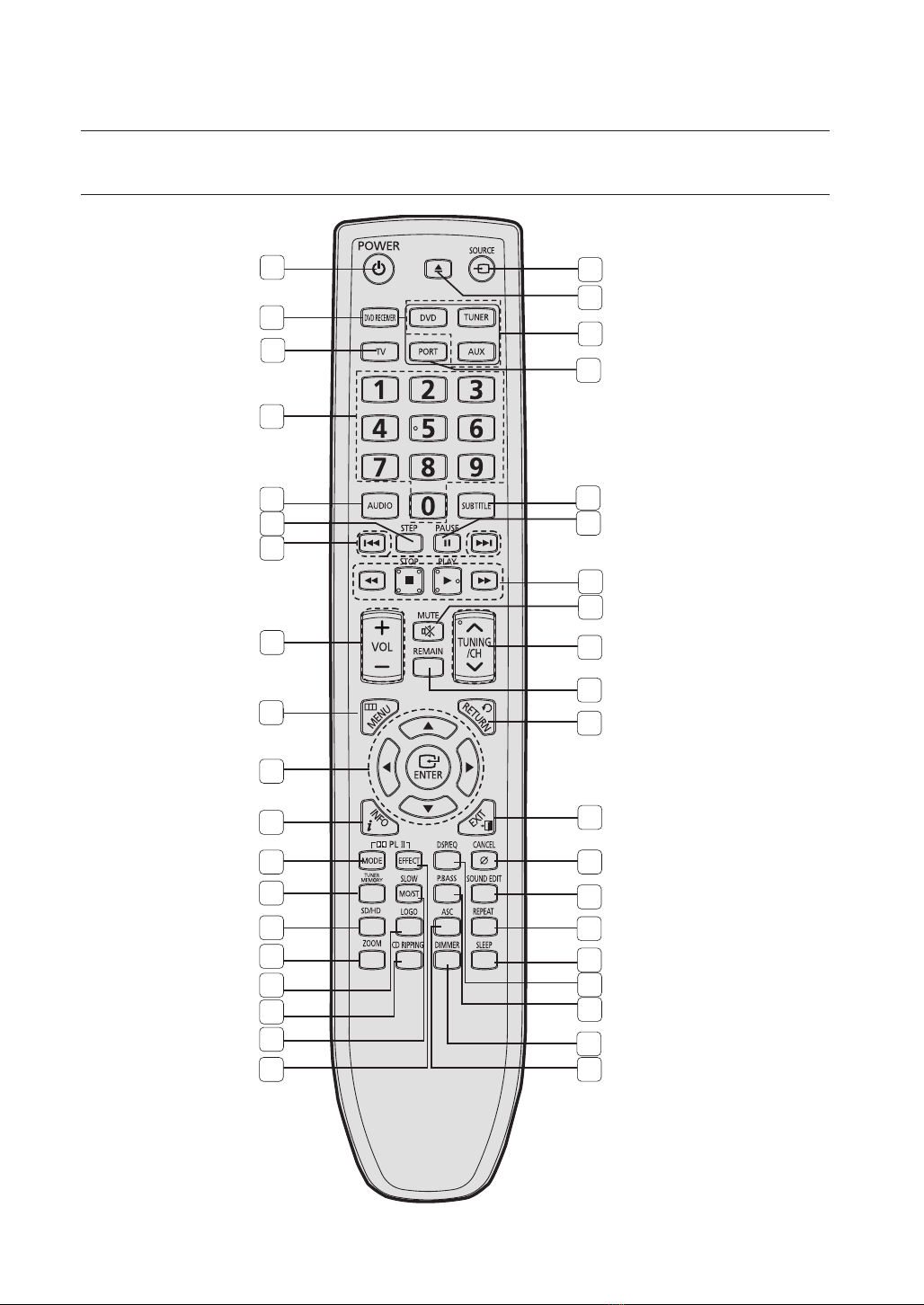
remote control
TOUR OF THE REMOTE CONTROL
1
2
3
4
5
6
7
8
9
10
20
21
22
23
24
25
26
27
28
29
30
14
11
12
13
14
15
16
17
18
19
31
32
33
34
35
36
37
38
39
Page 15
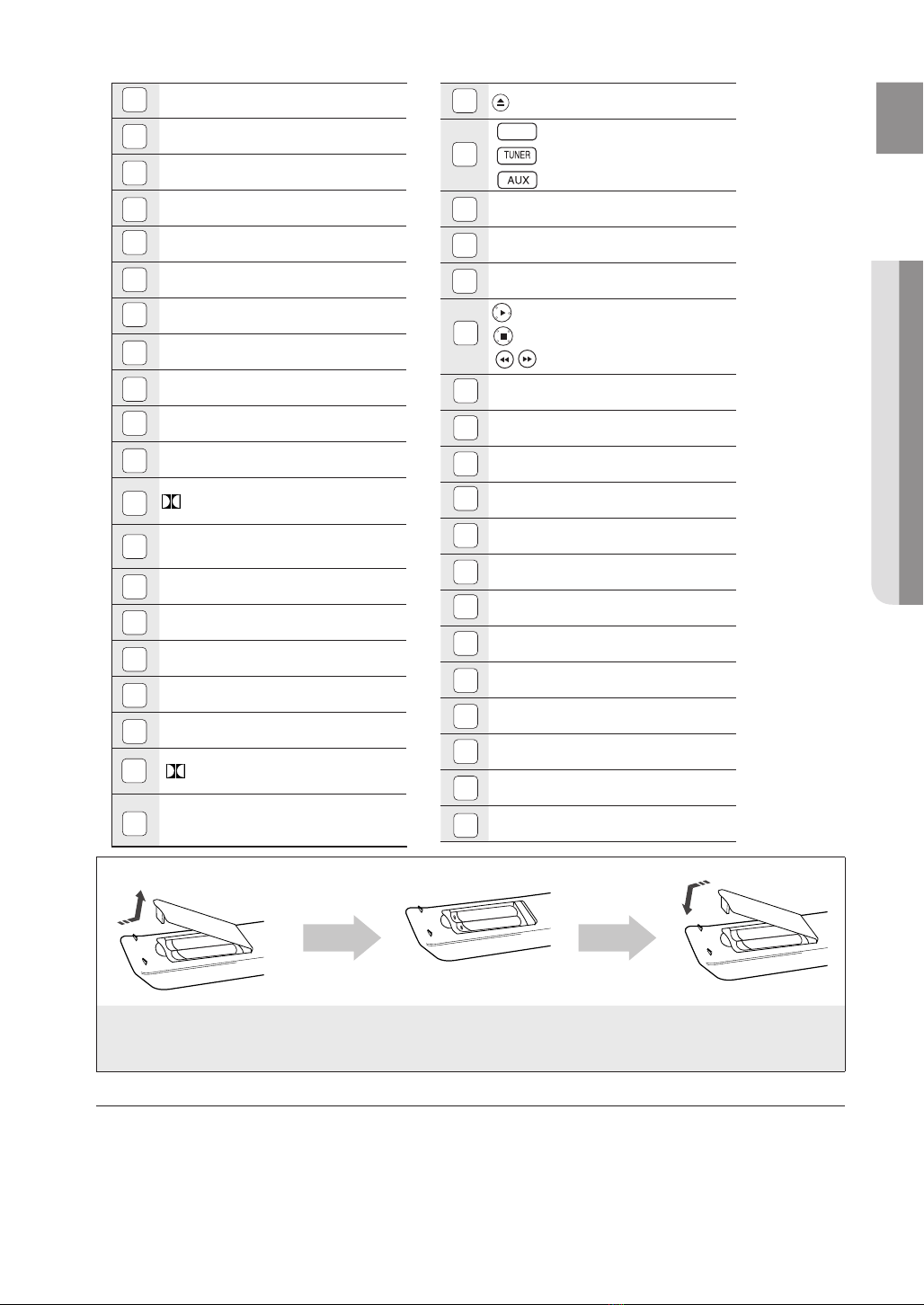
15
ENG
● REMOTE CONTROL
DVD
DVD
POWER button
1
DVD RECEIVER button
2
TV button
3
Number (0~9) buttons
4
AUDIO
5
STEP button
6
Tuning Preset/CD Skip buttons
7
VOLUME button
8
MENU button
9
Cursor/ENTER button
10
button
INFO
11
12
13
14
15
16
17
18
19
20
PL II MODE button
TUNER MEMORY
SD(Standard Definition)/HD(High
Definition) button
ZOOM button
LOGO button
CD RIPPING button
SLOW, MO/ST button
PL II EFFECT button
SOURCE button
21
22
23
24
25
26
27
28
29
30
31
32
33
34
35
36
37
38
39
OPEN/CLOSE button
DVD button
TUNER button
AUX button
PORT button
SUBTITLE
PAUSE button
PLAY button
STOP button
SEARCH buttons
MUTE button
TUNING/CH button
REMAIN button
RETURN button
button
EXIT
CANCEL button
SOUND EDIT button
REPEAT button
SLEEP button
DSP/EQ button
P.BASS button
DIMMER button
ASC button
Insert Remote Batteries
1. Remove the battery
cover in the direction
of the arrow.
M
Follow these precautions to avoid leaking or cracking cells:
`
Place batteries in the remote control so they match the polarity : (+) to (+) and (–) to (–).
Use the correct type of batteries. Batteries that look similar may differ in voltage. `
Always replace both batteries at the same time. `
Do not expose the batteries to heat or a flame. `
2. Insert two 1.5V AAA batteries, paying
attention to the correct polarities
(+ and –).
3. Replace the battery
cover.
Page 16

remote control
FUNC.
SETTING THE REMOTE CONTROL
You can control certain functions of your TV with this remote control.
When operating a TV with the remote control
1. Press the TV button to set the remote to TV mode.
2. Press the POWER button to turn on the TV.
3. While holding down the POWER button, enter the
code corresponding to your brand of TV.
If there is more than one code listed for your TV in •
the table, enter one at a time to determine which
code works.
Example : For a Samsung TV
While holding down the POWER button, use the
number buttons to enter 00, 15, 16, 17 or 40.
4. If the TV turns off, the setting is complete.
You can use the TV POWER, VOLUME, CHANNEL, and Numeric buttons (0~9).•
M
The remote control may not work on some brands of TV's. Also, some operations may not `
be possible depending on your brand of TV.
If you do not set the remote control with the code for your brand of TV, the remote control
`
will work on a Samsung TV by default.
Operation Range of the Remote Control
The remote control can be used up to approximately 23 feet (7 meters) in a straight line.
It can also be operated at a horizontal angle of up to 30° from the remote control sensor.
16
Page 17
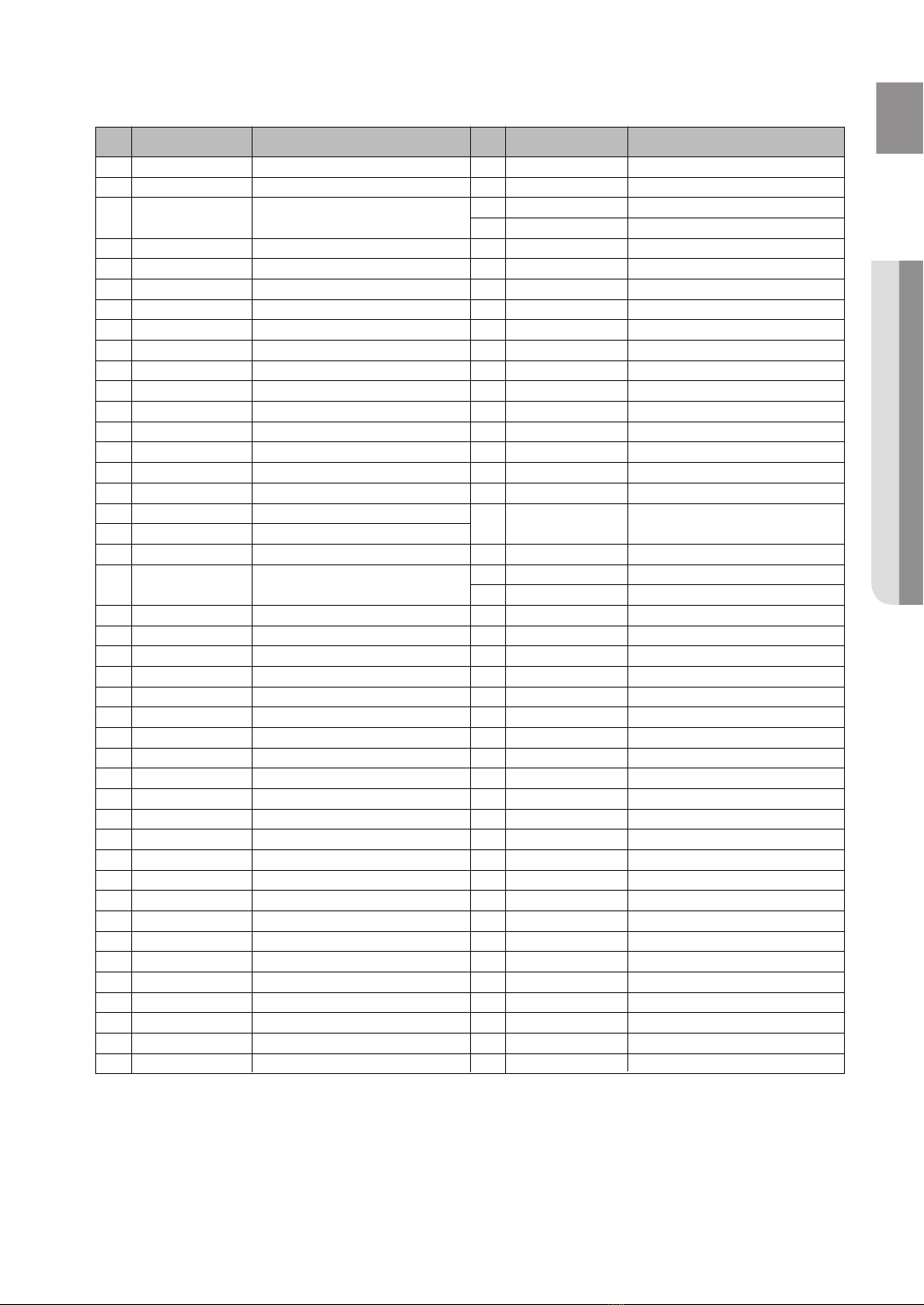
17
ENG
● REMOTE CONTROL
TV Brand Code List
No.
1
2
3
4
5
6
7
8
9
10
11
12
13
14
15
16
17
18
19
20
21
22
23
24
25
26
27
28
29
30
31
32
33
34
35
36
37
38
39
40
41
42
43
Brand
Admiral (M.Wards)
A Mark
Anam
AOC
Bell & Howell (M.Wards)
Brocsonic
Candle
Cetronic
Citizen
Cinema
Classic
Concerto
Contec
Coronado
Craig
Croslex
Crown
Curtis Mates
CXC
Daewoo
Daytron
Dynasty
Emerson
Fisher
Funai
Futuretech
General Electric (GE)
Hall Mark
Hitachi
Inkel
JC Penny
JVC
KTV
KEC
KMC
LG (Goldstar)
Luxman
LXI (Sears)
Magnavox
Marantz
Matsui
MGA
Mitsubishi/MGA
Code
56, 57, 58
01, 15
01, 02, 03, 04, 05, 06, 07, 08, 09, 10, 11,
12, 13, 14
01, 18, 40, 48
57, 58, 81
59, 60
18
03
03, 18, 25
97
03
18
46
15
03, 05, 61, 82, 83, 84
62
03
59, 61, 63
03
02, 03, 04, 15, 16, 17, 18, 19, 20, 21, 22, 23, 24,
25, 26, 27, 28, 29, 30, 32, 34, 35, 36, 48, 59, 90
40
03
03, 15, 40, 46, 59, 61, 64, 82, 83, 84, 85
19, 65
03
03
06, 40, 56, 59, 66, 67, 68
40
15, 18, 50, 59, 69
45
56, 59, 67, 86
70
59, 61, 87, 88
03, 15, 40
15
01, 15, 16, 17, 37, 38, 39, 40, 41, 42, 43, 44
18
19, 54, 56, 59, 60, 62, 63, 65, 71
15, 17, 18, 48, 54, 59, 60, 62, 72, 89
40, 54
54
18, 40
18, 40, 59, 60, 75
.
No
Brand
44
45
46
47
48
49
50
51
52
53
54
55
56
57
58
59
60
61
62
63
64
65
66
67
68
69
Onking
Onwa
Panasonic
Penney
Philco
Philips
Pioneer
Portland
Proton
Quasar
Radio Shack
RCA/Proscan
Realistic
Sampo
Samsung
Sanyo
Scott
Sears
Sharp
Signature 2000 (M.Wards)
Sony
Soundesign
Spectricon
70
71
72
73
74
75
Sylvania
Symphonic
Tatung
Techwood
Teknika
76
77
78
79
80
81
Toshiba
Vidtech
Videch
Wards
Yamaha
82
83
84
85
86
Yupiteru
Zenith
Zonda
Dongyang
MTC
NEC
Nikei
SSS
TMK
York
Code
18
18, 19, 20, 40, 59, 60
03
03
03
06, 07, 08, 09, 54, 66, 67, 73, 74
18
03, 15, 17, 18, 48, 54, 59, 62, 69, 90
15, 17, 18, 40, 48, 54, 62, 72
63, 66, 80, 91
15, 18, 59
40
06, 66, 67
17, 48, 56, 60, 61, 75
18, 59, 67, 76, 77, 78, 92, 93, 94
03, 19
40
00, 15, 16, 17, 40, 43, 46, 47, 48, 49,
59, 60, 98
19, 61, 65
03, 40, 60, 61
15, 18, 19
15, 57, 64
57, 58
50, 51, 52, 53, 55
03, 40
01
18
18, 40, 48, 54, 59, 60, 62
61, 95, 96
06
18
03, 15, 18, 25
18, 40
19, 57, 63, 71
18
59, 60, 69
15, 17, 18, 40, 48, 54, 60, 64
18
40
03
58, 79
01
03, 54
Page 18

connections
This section involves various methods of connecting the Digital Home Theater to other external components.
Before moving or installing the product, be sure to turn off the power and disconnect the power cord.
CONNECTING THE SPEAKERS
Position of the DVD Player
Place it on a stand or cabinet shelf.
Selecting the Listening Position
The listening position should be located about 2.5 to 3 times the distance of the TV's screen size away from the TV.
Example : For 32" TV's 2~2.4m (6~8feet)
Front Speakers
Place these speakers in front of your listening position, facing inwards (about 45°) toward you.
Place the speakers so that their tweeters will be at the same height as your ear.
Align the front face of the front speakers with the front face of the center speaker or place them slightly in front
of the center speakers.
Center Speaker
It is best to install it at the same height as the front speakers. You can also install it directly over or under the TV.
Rear Speakers
Place these speakers behind your listening position. If there isn't enough room, place these speakers so they face each
other. Place them about 60 to 90cm (2 to 3feet) above your ear, facing slightly downward.
*
*
Subwoofer
The position of the subwoofer is not so critical. Place it anywhere you like.
For 55" TV's 3.5~4m (11~13feet)
ei
f
hj
Unlike the front and center speakers, the rear speakers are used to handle mainly sound effects and sound will not
come from them all the time.
Sound will be heard from the rear speakers in DVD 5.1-CH or Dolby Pro Logic II mode only.
18
Page 19

19
ENG
● CONNECTIONS
Speaker Components
HT-Z320
(L) (R)
FRONT
L
(AH81-04855A)
R
(AH81-04855B)
HT-TZ322
(L)
(R)
FRONT
L
(AH81-04856H)
R
(AH81-04856J)
(L) (R)
CENTER
(AH81-04856D)
(L) (R)
L
(AH81-04856W)
R
(AH81-04856X)
REAR
L
(AH81-04855D)
R
(AH81-04855E)
REAR
STAND
(AH81-04856M)
CENTER
(AH81-04855C)
SPEAKER CABLE
SUBWOOFER
(AH81-04855F)
(AH81-04856Y)
SUBWOOFER
(AH81-04855G)
SCREW (Small): 10EA
(AH81-03944A)
SCREW (Large): 2EA
(AH81-03943A)
STAND BASE
(AH81-04856J)
HT-TZ325
(L) (R)
FRONT
L (AH81-04856H)
R (AH81-04856J)
(L)
REAR
L (AH81-04856K)
R (AH81-04856L)
(AH81-04856D)
(R)
(AH81-04856M)
CENTER
STAND
SPEAKER CABLE
(AH81-04856Y)
SCREW (Small): 20EA
(AH81-03944A)
SUBWOOFER
(AH81-04856G)
SCREW (Large): 4EA
(AH81-03943A)
STAND BASE
(AH81-04856N)
Page 20
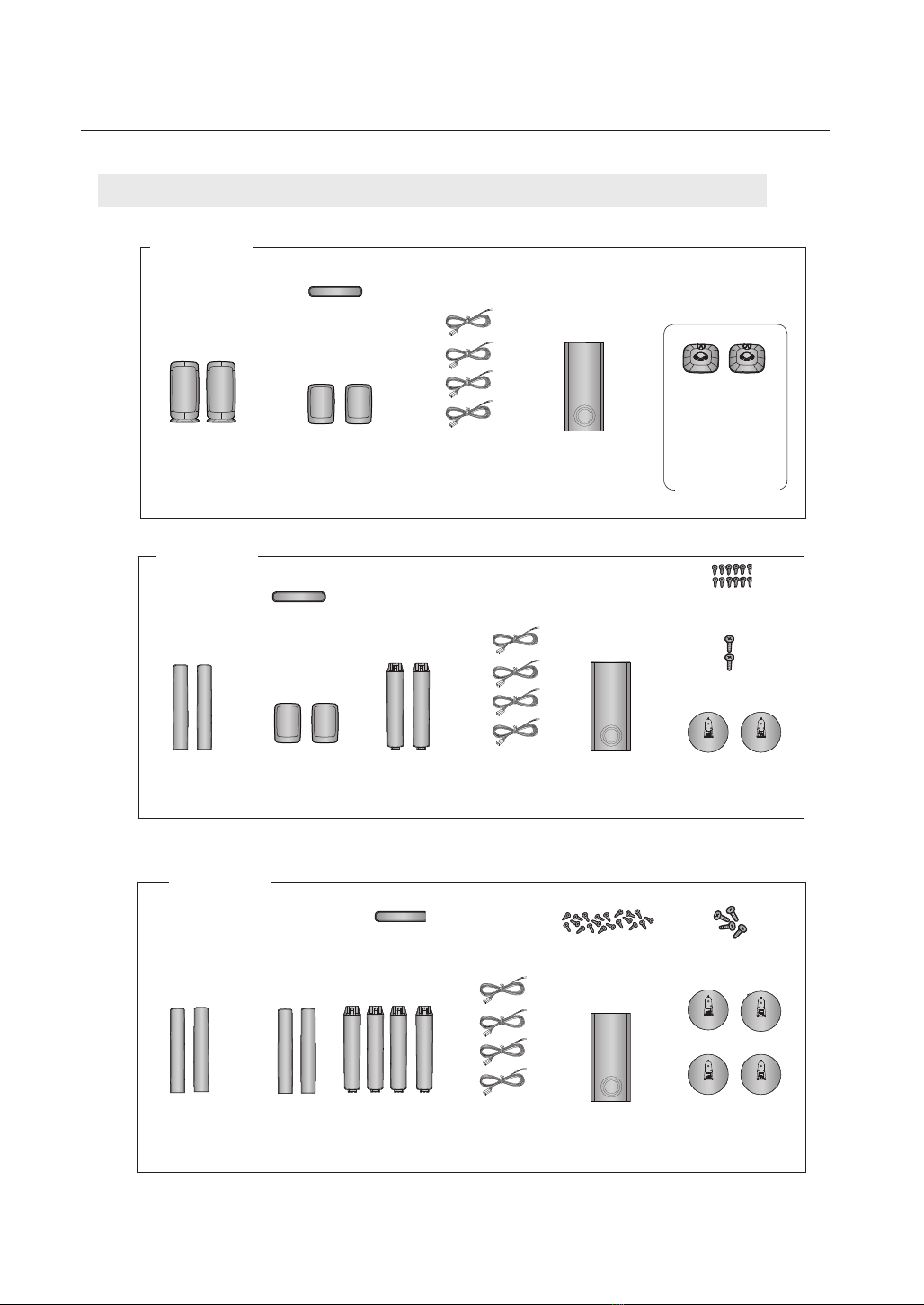
20
connections
Speaker Components
HT-Z420
(L) (R)
FRONT
(AH81-04972A)
L
R
(AH81-04676A)
HT-TZ422
(L)
(R)
FRONT
L
(AH81-04980A)
R
(AH81-04681A)
CENTER
(AH81-04973A)
(L) (R)
L
(AH81-04974A)
R
(AH81-04677A)
CENTER
(AH81-04973A)
(L) (R)
REAR
L
(AH81-04974A)
R
(AH81-04677A)
REAR
(AH81-04981A)
STAND
SPEAKER CABLE
(AH81-04673A)
SPEAKER CABLE
(AH81-04673A)
SUBWOOFER
(AH81-04685A)
SUBWOOFER
(AH81-04685A)
FRONT
(AH81-04670A)
CRADLE STAND/
WALL MOUNT
SCREW (Small): 10EA
(AH81-04984B)
SCREW (Large): 2EA
(AH81-04983B)
STAND BASE
(AH81-04982A)
HT-TZ425
(L) (R)
FRONT
L (AH81-04980A)
R (AH81-04681A)
L (AH81-04980C)
R (AH81-04681C)
(L)
(R)
REAR
CENTER
(AH81-04973A)
STAND
(AH81-04981A)
SPEAKER CABLE
(AH81-04673A)
SCREW (Small): 20EA
(AH81-04984A)
SUBWOOFER
(AH81-04685A)
SCREW (Large): 4EA
(AH81-04983A)
STAND BASE
(AH81-04982A)
Page 21

21
ENG
● CONNECTIONS
Installing the Cradle Stand
STAND BASE
STAND
HT-Z420 - Front Speakers
<Front>
1. Insert the stand so that it fits into the hole
as described in the figure.
2. Turn the stand clockwise to lock it.
(Turning it counter-clockwise will loosen it.)
3. This is the completion of the stand
installation.
Front/Rear Tallboy Stand
1
2
3
How to Install the Speaker on the Stand
HT-TZ322/TZ422 - Front Speakers
HT-TZ325/TZ425 - Front/Rear Speakers
Turn the 1. STAND upside-down and connect
it to the STAND BASE.
Insert five small 2. SCREWS into the five holes
marked with arrows using a screwdriver as
shown in the illustration.
Connect upper SPEAKER to the assembled 3.
STAND.
Insert another large 4. SCREW into the hole on
the rear of the speaker marked with arrow
using a
screwdriver.
1 2
3 4
Page 22
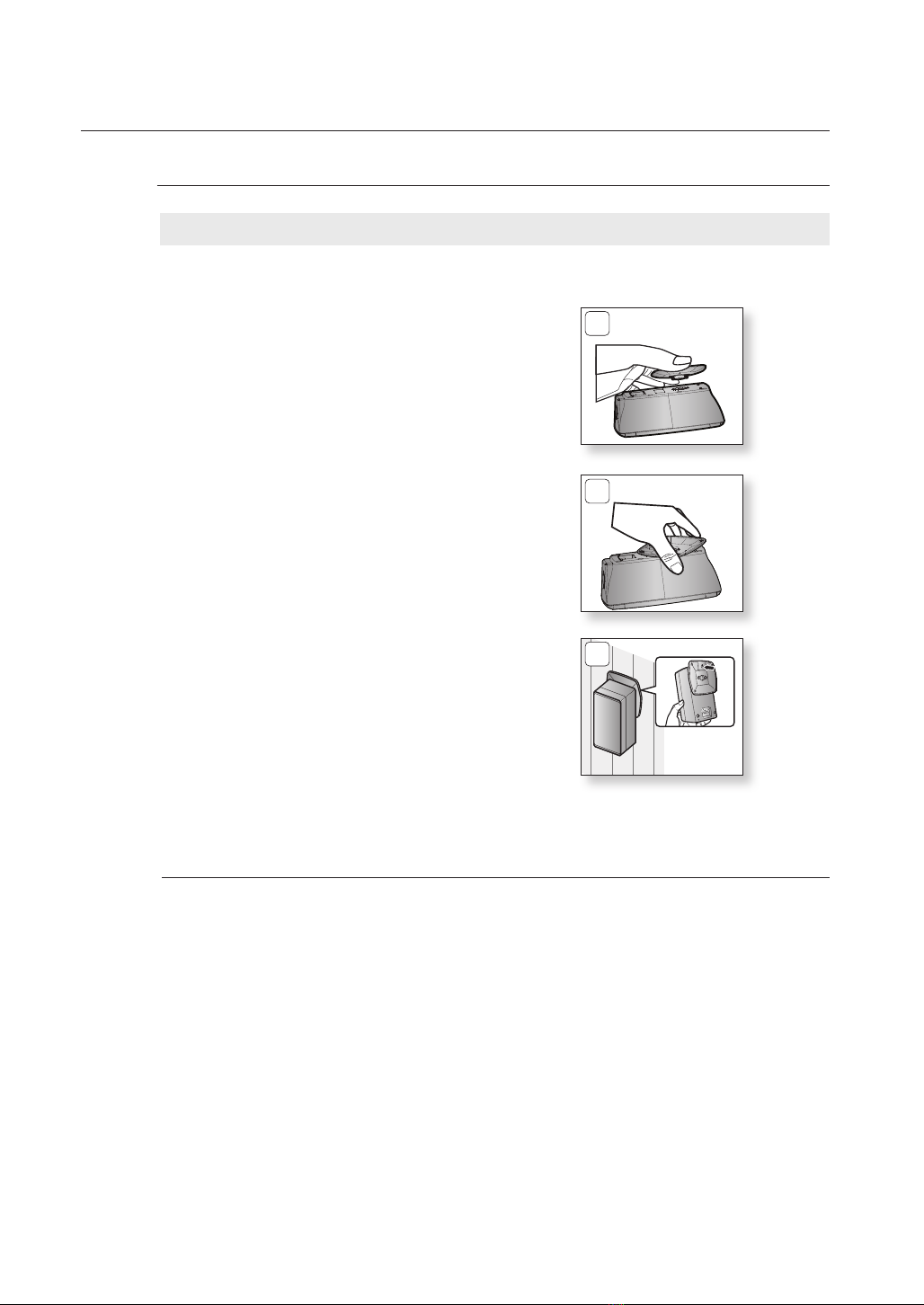
22
connections
Front Speakers Wall Mount Installation
Installing the Wall Mount
HT-Z420 - Front Speakers
<Front>
1. Insert the wall mount so that it fi ts into the
rear hole of the speaker as in the figure.
2. Turn the wall mount counter clockwise to
fix it. (This is in the reverse direction of the
cradle stand installation.)
3. Use the wall mount hole (bracket) to install
the speaker on the wall.
1
2
3
M
Make sure the speaker is hung properly to avoid accidents or injury. `
Page 23
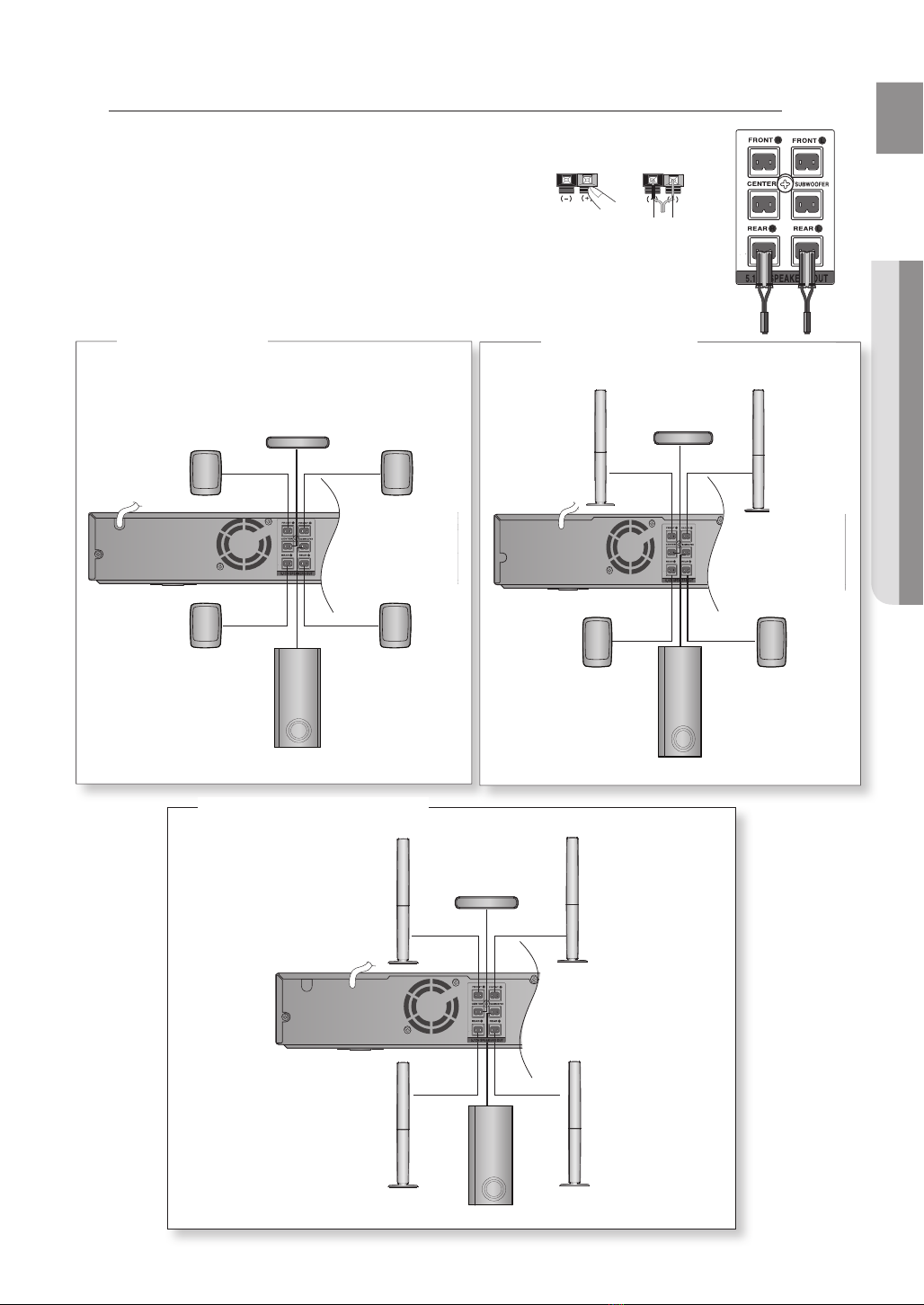
23
ENG
● CONNECTIONS
ipod
AUX IN 2
ipod
ipod
AUX IN 2
Connecting the Front, Center,Rear and Subwoofer Speakers
Press down the terminal tab on the back of the speaker. 1.
Insert the black wire into the black terminal (–) and the red 2.
wire into the red terminal(+), and then release the tab.
Connect the other end of the speaker cable to the 3.
connecting jacks on the back of the Home Theater and
Wireless Receiving Module.
Make sure the colors of the connecting plugs match the connecting jacks.•
Black
Red
HT-Z320
Front Speaker (R)
Center Speaker
Rear Speaker (R) Rear Speaker (L)
Subwoofer
Front Speaker (L)
HT-TZ325
HT-TZ322
Front Speaker (R)
Rear Speaker (R)
Front Speaker (L)
Center Speaker
Speaker
Stand
Rear Speaker (L)
Subwoofer
Front Speaker (R)
Rear Speaker (R)
Center Speaker
Front Speaker (L)
Rear Speaker (L)
Subwoofer
Page 24

24
connections
FM ANT
FM ANT
Connecting the Front, Rear, Center and Subwoofer Speakers
HT-Z420
Front Speaker (R) Front Speaker (L)
Center Speaker
Subwoofer
HT-Z420/TZ422
HT-TZ422/TZ425
Front Speaker (R)
Center Speaker
Subwoofer
Front Speaker (L)
Speaker
Stand
HT-TZ425
Rear Speaker (L) Rear Speaker (R)
Rear Speaker (L) Rear Speaker (R)
WIRELESS RECEIVER MODULE
Do not let children play with or near the speakers. They could get hurt if the speaker falls. `
When connecting the speaker wires to the speakers, make sure that the polarity (+/ –) is correct. `
Keep the subwoofer speaker out of the reach of children so as to prevent them from inserting their hands or `
alien substances into the duct (hole) of the subwoofer speaker.
Do not hang the subwoofer on the wall through the duct (hole).
`
M
If you place a speaker near your TV set, screen color may be distorted because of the magnetic field `
generated by the speaker. If this occurs, place the speaker away from your TV set.
WIRELESS RECEIVER MODULE
Page 25

25
ENG
● CONNECTIONS
CONNECTING THE WIRELESS RECEIVING AMPLIFIER
iPod
FM ANT
ipod
RESET
Wireless Receiving Module (SWA-4100)
Rear Speaker (L) Rear Speaker (R)
WIRELESS RECEIVER MODULE
Front Speaker (R)
Center Speaker
Subwoofer
Front Speaker (L)
Connect the front, Center and Subwoofer speakers to the 1.
DVD Player, referring to pages 23~24.
With the DVD Player turned off, insert the TX card into the 2.
TX Card Connection (WIRELESS) on the back of the main unit.
Hold the TX card so that the slanted side faces to the left •
and insert the card into the port.
The TX card enables communication between the main •
unit and the wireless receiver.
Connect the left and right rear speakers to the wireless 3.
receiving module.
Slanted side face left
TX card
Plug the power cord of the wireless receiving module 4.
in the wall outlet
M
HT-Z420/TZ422/TZ425 doesn’t have rear speaker connectors on the main unit.The rear speakers are `
connected to the Wireless module.
`
The rear speakers for HT-Z320/TZ322/TZ325 can also be connected to the Wireless module
(SWA-4100) if you purchase it separately.
` HT-Z420/TZ422/TZ425 only can connect with wireless receiving module (SWA-4100).
The
Page 26

26
connections
M
Place the wireless receiver module at the rear of the listening position. If the wireless `
receiver module is too close to the main unit, some sound interruption may be heard due
to interference.
`
If you use a device such as a microwave oven, wireless LAN Card, Bluetooth equipment,
or any other device that uses the same frequency (2.4GHz) near the system, some sound
interruption may be heard due to interference.
`
The transmission range from the main unit to the wireless receiving module is about 33 feet
(10m), but may vary depending on your operating environment. If a steel-concrete wall or
metallic wall is between the main unit and the wireless receiver module, the system may
not operate at all, because the radio wave cannot penetrate metal.
`
If the main unit doesn't make wireless connection, the system needs ID Setting between
main unit and wireless receiver module. With the main unit turned off, press the remote
control's number button buttons "0""1""3""5" and the main unit will turn on.With the
wireless receiver module turned on, press "ID SET" button on the back of the unit for 5
seconds.
Do not insert any other card except the provided TX card. `
If a different TX card is used, the product may be damaged or the card may not be
removed easily.
`
Do not insert the TX card upside down or in the reverse direction.
Insert the TX card when the DVD Player is turned off. Inserting the card when it is turned `
on may cause a problem.
If the TX Card is inserted and wireless receiving module setting is complete, sound is not
`
output from the Rear Speaker connectors on the main unit.
The wireless receiving antenna is built into the wireless receiver module. Keep the unit
`
away from water and moisture.
For optimal listening performance, make sure that the area around the wireless receiver
`
module location is clear of any obstructions.
If no sound is heard from the wireless rear speakers, switch the mode to DVD 5.1 `
channel or Dolby ProLogic II .
In 2-CH mode, no sound will be heard from the wireless rear speakers. `
Page 27

27
ENG
● CONNECTIONS
CONNECTING THE VIDEO OUT TO YOUR TV
iPod
FM ANT
Choose one of the three methods for connecting to a TV.
METHOD1
(not supplied)
METHOD3
(supplied)
METHOD2
(not supplied)
METHOD 1 : HDMI(Best)
Connect the HDMI cable (
the HDMI IN jack on your TV.HDMI enables you to view movies in High Definition on your HDTV.
not supplied)
from the HDMI OUT jack on the back of the DVD Home Theater to
METHOD 2 : Component Video(Better)
If your television is equipped with Component Video inputs, connect a component video cable(not
supplied) from the Component Video Output (Pr, Pb and Y) Connectors on the back of the main unit to
the Component Video Input Connectors on your TV.
METHOD 3 : Composite Video(Good)
Connect the supplied video cable from the VIDEO OUT jack on the back of the main unit to the VIDEO
IN jack on your TV.
M
Resolutions available for the HDMI output are 480p, 720p,1080i/1080p. ` See page 29 for
resolution setting.
This product operates in Interlace scan mode (480i) for Component Output. `
After making the video connection, set the Video input source on your TV to match the `
corresponding Video output (HDMI, Component or Composite) on your Home theater.
See your TV owner's manual for more information on how to select the TV's Video Input source.
If you use an HDMI cable to connect a Samsung TV to the main unit, you can operate the Home
`
Theater using the TV's remote control. (This is only available with SAMSUNG TV's that support
Anynet+(HDMI-CEC).)
If your TV has the `
logo, then it supports the Anynet+ function.
Page 28

28
connections
HDMI Auto Detection Function
The player's video output will automatically change to HDMI mode when connecting an HDMI cable
while power is on. For possible HDMI resolutions, see page 29.
HDMI (High Definition Multimedia Interface)•
HDMI is an interface that enables the digital transmission of video and audio data with just a single connector.
Using HDMI, the DVD Home Theater transmits a digital video and audio signal and displays a vivid
picture on a TV having an HDMI input jack.
HDMI connection description•
HDMI connector - Supports video and digital audio data.
- HDMI outputs only a pure digital signal to the TV.
- If your TV does not support HDCP (High-bandwidth Digital Content Protection), random noise
appears on the screen.
Why does Samsung use HDMI?•
Analog TV's require an analog video/audio signal. However, when playing a DVD, the data transmitted
to a TV is digital. Therefore either a digital-to-analog converter (in the DVD Home Theater) or an
analog-to-digital converter (in the TV) is required. During this conversion, the picture quality is
degraded due to noise and signal loss. HDMI technology is superior because it requires no D/A
conversion and is a pure digital signal from the player to your TV.
What is the HDCP?•
HDCP (High-band width Digital Content Protection) is a system for protecting DVD content outputted
via HDMI from being copied. It provides a secure digital link between a video source (PC, DVD. etc)
and a display device (TV, projector. etc). Content is encrypted at the source device to prevent
unauthorized copies from being made.
What is Anynet+?•
Anynet+ is a convenient function that offers linked operation of this unit through Samsung TV's with
the Anynet+ feature.
- If your Samsung TV has an
- If you turn on the player and insert a disc, the player will start playing the disc, and the TV will turn on
automatically and switch to HDMI mode.
- If you turn on the player and press the Play button with a disc already inserted, the TV will
immediately turn on and switch to HDMI mode.
logo, then it supports the Anynet+ function.
Page 29

29
ENG
● CONNECTIONS
HDMI FUNCTION
BD WISE : ON
HDMI VIDEO OUT: RGB
TV DISPLAY : WIDE/HDTV
PARENTAL : OFF
PASSWORD : CHANGE
LANGUAGE
Resolution Selection
This function allows the user to select the screen resolution for
HDMI output.
In Stop mode, press and hold the SD/HD (Standard
Definition/High Definition) button on the remote control until
the resolution changes.
Resolutions available for the HDMI output are 480p, 720p, •
1080i/1080p.
SD(Standard Definition) resolution is 480p and HD •
(High Definition) resolution is 720p, 1080i/1080p.
If the TV does not support the configured resolution, `
M
you will not be able to see the picture properly.
When a HDMI cable is connected, composite(Video) `
and component video signals are not output.
See your TV owner's manual for more information on `
how to select the TV's Video Input source.
Why use HDMI (High Definition
Multimedia Interface)?
This device transmits a DVD
video signal digitally without the
process of converting to Analog.
You will get sharper digital
pictures when using an HDMI
connection.
BD Wise (Samsung products only)
You can select to use the BD Wise menu only if the Samsung home theater is connected to a Samsung
TV that supports BD Wise using an HDMI cable.
What is BD Wise?•
BD Wise automatically adjusts BD Wise-compliant Samsung products to the optimal settings between them.
This feature is enabled only if BD Wise-compliant Samsung products are connected to each other using an
HDMI cable.
To use BD Wise•
Use an HDMI cable to connect the Samsung home theater to a BD Wise-compliant Samsung TV.1.
Set each BD Wise menu of the Samsung home theater and the Samsung TV to On, respectively.2.
- This will optimize the picture quality according to the content (In the disc, DVD, etc) that you want
to play.
- This will also optimize the picture quality between the home theater and your BD Wise-compliant
Samsung TV.
M
If you want to change the resolution in BD Wise mode, you must set BD mode to Off in advance. `
If you set the BD Wise mode to off, the resolution of the connected TV will be adjusted to its `
maximum resolution automatically.
BD Wise will be disabled if the player is connected to a device that does not support BD Wise.
`
MOVE ENTER
EXITRETURN
Page 30

30
connections
View TV
THEATER
THEATER Menu
Move
Ente
r
Exi
t
Setup
Connected to Player
Off
On
View TV
THEATER
THEATER Menu
HDMI FUNCTION
Using Anynet+(HDMI-CEC)
Anynet+ is a function that enables you to control other Samsung
Devices with your Samsung TV's remote control. Anynet + can be
used by connecting this Home Cinema to a SAMSUNG TV using a
HDMI Cable. This is only available with SAMSUNG TV's that
support Anynet+.
Connect the main unit of the Home Cinema to a Samsung 1.
With Anynet+
You can operate this unit, power
on your TV, or watch a movie by
pressing the Play button on your
Samsung TV's remote control.
TV with an HDMI cable. (See page 27)
Set the Anynet+ function on your TV. 2.
(See the TV instruction manual for more information.)
You can operate the Home Cinema by using the TV •
remote control. (Available TV buttons :
,
and
,
buttons, ~ button)
If you select the TV
, , , ,
MOVE
MOVE
ENTER
ENTER
Set the Anynet+(HDMI-CEC) to On by pressing the Anynet+
button on your TV remote control.
•
Receiver : On :
•
Receiver : Off : You can listen to audio through the TV.
You can listen to audio through the Home Cinema.
If you select the THEATER
Select THEATER to
below.
• View TV : If Anynet+(HDMI CEC) is set to on and you select
View TV, the home cinema will automatically
switch to digital in mode.
• Theater Menu : You can access and control the Home cinema menu.
• Theater Operation : The Home Cinema disc playback information will be displayed.
• Receiver : On : You can listen to audio through the Home Cinema.
• Receiver : Off : You can listen to audio through the TV.
connect
and set the option of each item
MOVE
ENTER
You can control the Disc operation of the Home Cinema such as title, chapter and subtitle
change.
EXIT
EXIT
EXIT
If you choose 'View TV' and want to listen to TV sound through Digital In, you have to `
M
connect an optical cable between the TV and the Home Theater.
Page 31

31
ENG
● CONNECTIONS
iPod
FM ANT
iPod
FM ANT
ipod
CONNECTING AN
iPod
You can listen to audio from an iPod through the main unit. For iPod operation with this Home Theater, see this page
and page 50.
(supplied)
Connect the iPod dock connector to the iPod jack on the DVD home theater.1.
Press the 2. PORT button on the remote control to select A iPod to listen to music, and V iPod to view
videos.
You can also use the • FUNCTION button on the main unit.
The mode switches as follows :
DVD/CD ➞ D-IN ➞ AUX 1 ➞ AUX 2 ➞ USB ➞ A iPod ➞ V iPod ➞ TUNER.
As the cable ports are close together, be sure to remove TX card before disconnecting the `
M
iPod docking cable.
A iPod is for audio iPod, V iPod is for video iPod. `
Depending on the type of iPod, you may need to insert one of the dock slots which are `
provided by Apple when you purchase the iPod. (see next page).
Adjust the volume to a moderate level before you connect your iPod and DVD home `
theater.
When the unit is powered on and you connect an iPod, the unit will charge your iPod's `
battery.
You must have the VIDEO output connected to your TV to `
your TV view iPod video.
Make sure to connect the dock connector so that the label `
“SAMSUNG” faces upward.
(supplied)
Page 32

32
connections
iPod models that are available to HT-Z320/TZ322/TZ325/Z420/TZ422/TZ425
iPod 1st+2nd generation
5GB 10GB 20GB
iPod nano 2nd
generation(aluminum)
2GB 4GB 8GB
iPod nano 3rd
generation
4GB 8GB
iPod touch
1st generation
4GB 16GB 32GB
iPod touch
2nd generation
8GB 16GB 32GB
`
“Made for iPod” means that an electronic accessory has been designed to connect specifically
M
to iPod and has been certified by the developer to meet Apple performance standards.
“Works with iPhone” means that an electronic accessory has been designed to connect
`
specifically to iPhone and has been certified by the developer to meet Apple performance
standards.
Apple is not responsible for the operation of this device or its compliance with safety and
`
regulatory standards.
(video)
iPod 5th generation
(video) 30GB 60GB
80GB
iPod mini
iPod 4th generation
(color display)
20GB 30GB
60GB
iPod nano
4th generation(video)
8GB 16GB
iPhone
4GB 8GB 16GB
4GB 6GB
40GB
iPod 3rd generation
10GB 15GB 20GB 30GB
40GB
iPod 4th generation
20GB 40GB
iPod classic
80GB 120GB 160GB
iPod nano
1st generation
1GB 2GB 4GB
iPhone 3G
8GB 16GB
iPod is a trademark of Apple Inc., registered in the U.S. and other countries. iPhone is a
trademark of Apple Inc.
Page 33

33
ENG
● CONNECTIONS
CONNECTING AUDIO FROM EXTERNAL COMPONENTS
FUNC.
AUX1 : Connecting an External Component/MP3 player
Components such as an MP3 Player.
Audio Cable
(not supplied)
Audio OUT
Connect AUX IN 1 (Audio) on the Home Cinema to the Audio Out of the external component/ 1.
MP3 player.
Press the 2. AUX button on the remote control to select AUX1 input.
You can also use the • FUNCTION button on the main unit.
The mode switches as follows :
DVD/CD ➞ D-IN ➞ AUX 1 ➞ AUX 2 ➞ USB ➞ A iPod ➞ V iPod ➞ TUNER.
Page 34

34
connections
iPod
FM ANT
iPod
FM ANT
AUX2 : Rear Panel OPTICAL : Rear Panel
Audio Cable (not supplied)
If the external Analog component
has only one Audio
Out, connect either left or right.
Optical Cable
(not supplied)
External Analog Component
External Digital Component
AUX2 : Connecting an External Analog Component
Analog signal components such as a VCR.
Connect AUX IN 2 (Audio) on the Home Cinema to the Audio Out of the external Analog 1.
component.
Be sure to match connector colors. •
Press the 2. AUX button on the remote control to select AUX 2 input.
You can also use the• FUNCTION button on the main unit.
The mode switches as follows : DVD/CD ➞ D-IN ➞ AUX 1 ➞ AUX 2 ➞ USB ➞ A iPod ➞ V iPod
➞ TUNER.
You can connect the Video Output jack of your VCR to the TV, and connect the Audio `
M
Output jacks of the VCR to this product.
OPTICAL : Connecting an External Digital Component
Digital signal components such as a Cable Box/Satellite receiver (Set-Top Box).
You can also use the • FUNCTION button on the main unit to select D-IN.
The mode switches as follows : DVD/CD ➞ D-IN ➞ AUX 1 ➞ AUX 2 ➞ USB ➞ A iPod ➞ V iPod
➞ TUNER.
Connect the Digital Input (OPTICAL) on the Home Cinema to the Digital Output of the external 1.
digital component.
Press the 2. AUX button on the remote control to select DIGITAL IN.
Page 35

35
ENG
● CONNECTIONS
CONNECTING THE FM ANTENNA
iPod
FM ANT
FM ANT
iPod
FM ANT
Connect the FM antenna supplied to the FM 751. Ω Coaxial Jack.
Slowly move the antenna wire around until you find a location where reception is good, then fasten it 2.
to a wall or other rigid surface.
FM Antenna
(supplied)
This unit does not receive AM broadcasts. `
M
Cooling Fan
The cooling fan supplies cool air to the unit to prevent overheating.
Please observe the following cautions for your safety.
Make sure the unit is well-ventilated. If the unit has poor ventilation, the temperature inside the unit may rise •
and may damage it.
Do not obstruct the cooling fan or ventilation holes. (If the cooling fan or ventilation holes are covered with a •
newspaper or cloth, heat may build up inside the unit and fire may result.)
Page 36

before using your home theater
FUNC.
The DVD Home Theater's remote can be used to control Samsung TV's.
Plug the main unit's power cord into the AC power supply.1.
Press the 2. DVD RECEIVER button to operate the DVD Home Theater.
Press the 3. FUNCTION button on the main unit or DVD button
on the remote to enable DVD/CD playback.
Press the 4. TV button to set the remote to TV mode.
Press the 5. POWER button to turn on your Samsung TV
with this remote.
Press the 6. SOURCE button to select VIDEO mode
on your TV.
VIDEO
36
Page 37

37
ENG
DISC PLAYBACK
FUNC.
dB
Press the 1. OPEN/CLOSE ( ) button to open the disc tray.
Load a disc.2.
Place a disc gently into the tray with the disc’s label •
facing up.
Close the compartment by pressing the 3. OPEN/CLOSE
( ) button again.
Playback starts automatically.•
To stop playback, press the STOP (
If pressed once, • PRESS PLAY is displayed and the stop position will be stored in memory. If the
PLAY (
function works only with DVDs.)
If pressed twice, • STOP is displayed, and if the PLAY (
beginning.
) button or ENTER button is pressed, playback resumes from the stop position. (This
) button during playback.
) button is pressed, playback starts from the
To temporarily pause playback, press the PAUSE ( ) button during playback.
To resume playback, press the • PLAY ( ) or ENTER button.
● PLAYBACK
Depending on the content of the disc, the initial screen may appear different.
`
M
Pirated discs will not run in this player because they violate the CSS (Content Scrambling System :
`
a copy protection system) recommendations.
Page 38

playback
38
MP3/WMA-CD PLAYBACK
Data CDs (CD-R, CD-RW) encoded in MP3/WMA format can be played.
Place the MP3/WMA disc on the disc tray.1.
The MP3/WMA menu screen will appear and •
playback will start.
The appearance of the menu depends on the •
MP3/WMA disc.
WMA-DRM files cannot be played.•
In Stop mode, use the Cursor 2. ,,, button
to select the album, and then press the ENTER button.
Use the Cursor •
To change the album, use the Cursor 3. ,,,
button to select another album in Stop mode, and then press the
ENTER button.
Press the 4. STOP
,
button to select the track.
( ) button to stop playback.
A
Depending on the recording mode, some MP3/WMA-CDs may not play. `
M
Table of contents of a MP3-CD varies depending on the MP3/WMA track format recorded `
on the disc.
To play a file icon in the screen,
Press the Cursor • ,,, button when it is in Stop mode and select a desired icon from the
top part of the menu.
Music File Icon : To play music files only, select the
Image File Icon : To view image files only, select the
Movie File Icon : To view movie files only, select the
All File Icon : To view all files select the
Icon.
Icon.
Icon.
Icon.
Page 39

39
ENG
● PLAYBACK
JPEG FILE PLAYBACK
Images captured with a digital camera or camcorder, or JPEG files on a PC can be stored on a CD and then played back
with this Home Theater.
Slide Mode
Place the JPEG disc on the disc tray.
Playback starts automatically. Each image is displayed •
for 5 seconds and then the next image is displayed.
Press the [,] button to skip to the next slide.
Each time the button is pressed, the slide moves backward or forward.•
Rotate/Flip Function
Press the Cursor ,,, button during playback.
Original Image
button: Flip Vertically
button: Rotate 90°
Counterclockwise
button: Rotate 90°
Clockwise
G
G
button: Flip Horizontally
The maximum resolutions supported by this product are 5120 x 3480 (or 19.0 MPixel) for `
M
standard JPEG files and 2048 x 1536 (or 3.0 MPixel) for progressive image files.
Page 40

playback
40
DIVX PLAYBACK
The functions on this page apply to DivX disc playback.
Skip Forward/Back
During playback, press the [,] button.
Goes to the next file whenever you press the • ] button,
if there are over 2 files in the disc.
Goes to the previous file whenever you press the •
[ button, if there are over 2 files in the disc.
Forward/Reverse Search
During playback, press the (,) button.
To play back the disc at a faster speed, press the ( or
) button during playback.
Each time you press either button, the playback speed will change as follows: •
2x ➞ 4x ➞ 8x ➞ 32x ➞ Normal.
D
5 Minute Skip function
During playback, press the Cursor , button.
Playback skips 5 minutes forward whenever you press •
the Cursor button.
Playback skips 5 minutes back whenever you press •
the Cursor button.
D
D
Audio Display
Press the AUDIO button.
If there are multiple audio languages on a disc, you •
can toggle between them.
Each time you press the button, your selection will •
toggle between AUDIO (1/N, 2/N ...) and
` is displayed when there is only one supported language in the disc.
M
.
Subtitle Display
Press the SUBTITLE button.
Each time you press the button, your selection will •
toggle between SUBTITLE (1/N, 2/N ...) and
SUBTITLE OFF.
If the disc has only one subtitle file, it will be played •
automatically.
See number 2 (Caption Function) on the next page for •
more details concerning Subtitle usage with DivX discs.
D
D
Page 41

41
ENG
● PLAYBACK
DIVX PLAYBACK
If the Disc has more than One Subtitle File
D
If the disc has more than one subtitle file, the default
subtitle may not match the movie and you will have
to select your subtitle language as follows:
In Stop mode, press the Cursor 1. , button, select the
desired subtitle (
press the ENTER button.
When you select the desired DivX file from the TV 2.
screen, the movie will be played normally.
) from the TV screen, and then
DivX(Digital internet video eXpress)
DivX is a video file format developed by Microsoft and is based on MPEG4 compression technology to
provide audio and video data over the Internet in real-time.
MPEG4 is used for video encoding and MP3 for audio encoding so that the users can watch a movie at
near DVD-quality video and audio.
Supported Formats1.
This product only supports the following media formats.If both video and audio formats are not
supported, you may experience problems such as broken images or no sound.
Supported Video Formats
Format AVI WMV
Supported Versions DivX3.11~DivX5.1, XviD V1/V2/V3/V7
Supported Audio Formats
Format MP3 WMA AC3 DTS
Bit Rate 80~384kbps 56~128kbps 128~384kbps 1.5Mbps
Sampling Frequency 44.1khz 44.1/48khz 44.1khz
DivX files, including audio and video files, created in the DTS format can only support up to 6Mbps.•
Aspect Ratio : Although the default DivX resolution is 640x480 pixels, this product supports up to •
800x600 pixels . TV screen resolutions higher than 800 will not be supported.
When you play a disc whose sampling frequency is higher than 48khz or 320kbps, you may •
experience shaking on the screen during playback.
Caption Function2.
You must have some experience with video extraction and editing in order to use this feature •
properly.
To use the caption function, save the caption file (*.smi) in the same file name as that of the DivX •
media file (*.avi) within the same folder.
Example. Root Samsung_007CD1.avi
Samsung_007CD1.smi
Up to 60 alphanumeric characters for the file name. •
Page 42

playback
42
USING THE PLAYBACK FUNCTION
Displaying Disc Information
You can view disc playback information on the TV screen.
Press the INFO button.
Depending on the disc, the disc information display may appear different. `
M
Depending on the disc, you can also select `
DTS, DOLBY DIGITAL, or PRO LOGIC.
appears on the TV screen!
If this symbol appears on the TV screen when pressing
a button, that operation is not possible with the disc
currently being played.
Checking the Remaining Time
Press the REMAIN button.
For checking the total and remaining time of a title or •
chapter being played.
dBAGD
dBA
Each time the Remain button is pressed
TITLE ELAPSED ➞ TITLE REMAIN ➞ CHAPTER ELAPSED ➞ CHAPTER REMAIN
DVD-VIDEO
TRACK ELAPSED ➞ TRACK REMAIN ➞ TOTAL ELAPSED ➞ TOTAL REMAIN
B
TRACK REMAIN ➞ TRACK ELAPSED
A
Page 43

43
ENG
● PLAYBACK
Forward/Reverse Search
Press the (,) button.
Each time the button is pressed during playback, the •
playback speed changes as follows:
( 2X ➞ ( 4X ➞ ( 8X ➞ ( 32X ➞ PLAY
) 2X ➞ ) 4X ➞ ) 8X ➞ ) 32X ➞ PLAY
During fast playback of a CD or MP3-CD, sound is heard only at 2x speed, and not at 4x, `
M
8x, and 32x speeds.
Slow Playback
Press the SLOW button.
Each time the button is pressed during playback, the playback speed changes as follows:•
*1/2 ➞*1/4 ➞*1/8 ➞&1/2 ➞&1/4 ➞&1/8 ➞
d
PLAY
dBAD
dD
*1/2 ➞*1/4 ➞*1/8 ➞ PLAY
D
No sound is heard during slow playback. `
M
Reverse slow playback does not work with DivX. `
Skipping Scenes/Songs
Press the [,] button.
Each time the button is pressed during playback, the •
previous or next chapter, track or directory (file) will be
played.
You cannot skip chapters consecutively.•
dA
Page 44

playback
44
USING THE PLAYBACK FUNCTION
Repeat Playback
Repeat playback allows you to repeatedly play a chapter, title,
track (song), or directory (MP3 file).
Press the REPEAT button.
Each time the button is pressed during playback, the repeat •
playback mode changes as follows:
DVD-VIDEO
B
AGD
Repeat Playback Options
CHAPTER : Repeatedly plays the selected chapter.
TITLE : Repeatedly plays the selected title.
RANDOM : Plays tracks in random order. (A track that has already been played may be played again.)
TRACK : Repeatedly plays the selected track.
DIR : Repeatedly plays all tracks in the selected folder.
DISC : Repeatedly plays the entire disc.
OFF : Cancels Repeat Playback.
REPEAT : CHAPTER ➞ REPEAT : TITLE ➞ REPEAT : OFF
REPEAT : TRACK ➞ REPEAT : DISC ➞ REPEAT : OFF
REPEAT : RANDOM ➞ REPEAT : TRACK ➞ REPEAT : DIR ➞ REPEAT : DISC
➞ REPEAT : OFF
dBAGD
To Select a Repeat Playback Mode in the Disc Information Screen
Press the 1. INFO button twice.
Press the Cursor 2. button to move to REPEAT PLAYBACK (
Press the Cursor 3. button to select the desired Repeat Playback mode.
To select another album and track, repeat Steps 2 and 3 above. •
Press the 4. ENTER button.
d
OFF ➞ A- ➞ CHAP ➞ TITLE ➞ OFF
B
OFF ➞ A- ➞ TRACK ➞ DISC ➞ OFF
For DivX, MP3 and JPEG discs, you cannot `
M
select Repeat Play from the information display
screen.
) display.
dB
Page 45

45
ENG
● PLAYBACK
A -
A -?
A - B
REPEAT : AÐ
A-B Repeat Playback
You can repeatedly play back a designated section of a DVD or CD.
Press the 1. INFO button twice.
Press the Cursor 2. button to move to REPEAT
PLAYBACK (
Press the Cursor 3. , button to select A- and then
press the ENTER button.
When the • ENTER button is pressed, the selected
position will be stored in memory.
Press the 4. ENTER button at the end of the desired
segment.
The specified segment will be played repeatedly. •
d To return to normal playback, press the Cursor , button to select OFF.
The A-B Repeat function does not operate with DivX, MP3 or JPEG discs. `
M
) display.
Step Function
Press the STEP button.
The picture moves forward one frame each time the button is pressed during playback.•
dB
dD
No sound is heard during step motion playback. `
M
Page 46

playback
46
USING THE PLAYBACK FUNCTION
Angle Function
This function allows you to view the same scene in different
angles.
Press the 1. INFO button.
Press the Cursor 2. button to move to ANGLE (
display.
Press the Cursor 3. , button or numeric buttons to
select the desired angle.
Each time the button is pressed, the angle changes as •
follows:
1/3 ➞ 2/3 ➞ 3/3 ➞ 1/3
The Angle function works only with discs on which multiple angles have been recorded. `
M
)
Zoom (Screen Enlarge) Function
This function allows you to enlarge a particular area of the displayed image.
Press the 1. ZOOM button.
Press the Cursor 2. ,,, button to move to the area
you want to enlarge.
Press the 3. ENTER button.
Each time the button is pressed, the zoom level •
changes as follows:
ZOOM X 1.5 ➞ZOOM X 2 ➞ZOOM X 3
➞ZOOM OFF
d
d
SELECT ZOOM POSITION
Page 47

47
ENG
● PLAYBACK
USING THE PLAYBACK FUNCTION
Audio Language Selection Function
Press the 1. INFO button twice.
Press the Cursor 2. , button or numeric buttons to
select the desired audio language.
Depending on the number of languages on a DVD •
disc, a different audio language (ENGLISH, SPANISH,
FRENCH, etc.) is selected each time the button is
pressed.
EN 1/3 ➞ SP 2/3 ➞ FR 3/3 ➞ EN 1/3
Subtitle Language Selection Function
Press the 1. INFO button twice.
Press the Cursor 2. button to move to SUBTITLE (
display.
Press the Cursor 3. button or numeric buttons to select the
desired subtitle.
EN 01/03 ➞ SP 02/03 ➞ FR 03/03 ➞ OFF/03 ➞
EN 01/03
To operate this function, you can also press the ` AUDIO or SUBTITLE buttons on the
M
remote control.
Depending on the disc, the Subtitle and Audio Language functions may not be available. `
d
d
)
Moving Directly to a Scene/Song
dB
Press the 1. INFO button.
Press the Cursor 2. , button or numeric buttons to select
the desired title/track (
button.
Press the Cursor 3. , button to move to the Chapter
) display.
(
Press the Cursor 4. , button or numeric buttons to select
the desired chapter and then press the ENTER button.
Press the Cursor 5. , button to move to the time (
display.
Press the numeric buttons to select the desired time 6.
and then press the ENTER button.
) and then press the ENTER
dBAG
)
Page 48

playback
48
Moving Directly to a Scene/Song
AG
Press the numeric buttons.
The selected file will be played.•
When playing an MP3 or JPEG disc, you cannot use the •
Cursor , button to move to a folder.
To move a folder, press the STOP
Cursor , button.
You can press the `
M
chapter, or track.
Depending on the disc, you may not be able to move to the selected title or time. `
Using the Disc Menu
You can use the menus for the audio language, subtitle language, profile, etc.
DVD menu contents differ from disc to disc.
In Stop mode, press the 1. MENU button.
Press the Cursor 2. , button to move to Disc Menu and
then press the ENTER button.
When you select Disc Menu and it is not supported by •
the disc, the "This menu is not
supported" message appears on the screen.
Press the Cursor 3. ,,, button to select the desired
item.
Press the 4. ENTER button.
( ) and then press the
[,]
button on the remote control to move directly to the desired title,
dBAG
d
d Press the EXIT button to exit the setup screen.
The disc menu display may be different from disc `
M
to disc.
ENTERMOVE
EXIT
Page 49

49
ENG
● PLAYBACK
USING THE PLAYBACK FUNCTION
Using the Title Menu
For DVDs containing multiple titles, you can view the title of
each movie. Depending on the disc, the availability of this
feature may vary.
In Stop mode, press the 1. MENU button.
Press the Cursor 2. , button to move to Title Menu.
Press the 3. ENTER button.
The title menu appears.•
d Press the EXIT button to exit the setup screen.
The disc menu display may be different from disc to disc. `
M
d
ENTERMOVE
EXIT
Page 50

playback
50
USING AN
You can enjoy playback of your iPod using the supplied remote control.
iPod
Listening to Music (A iPod function)
You can play music files stored in the iPod player by connecting it to the home
theater system.
Connect the iPod dock connector to the iPod jack on the DVD home 1.
theater.
Place the iPod in the Dock.2.
Your iPod is automatically turned on.•
Press the 3. PORT button on the remote control to select A iPod mode.
If the iPod player is connected to the home theater system, each time •
you press the the PORT button, it will be toggled in the order of
A iPod V iPod
Press the 4. , buttons on the remote control to select Music and press
the ENTER button.
The • Music categories appear.
Press the 5. , buttons desired category and press the ENTER button.
The music files appear.•
Press the 6. , buttons to select the file to play and press the ENTER
button.
The music will start with a new screen which shows the song title, •
time, artist, and progress bar.
You can use the remote control or main unit to control simple 7.
playback functions such as PLAY, PAUSE, STOP,
/ and REPEAT.
Press the • RETURN button to return to the previous menu.
.
USB
/ ,
See page 32 for compatible iPods. `
M
Compatibility depends on the software version of your iPod.
Music categories
File information including the artist name, album name, music title and genre will be displayed according
to the ID3 Tag information on the appropriate music file.
Now Playing : Plays a recently played file or moves to the playback screen of the current file.
Artists : To play by artist.
Songs : To play in numeric or alphabetical order
Playlists : To play by Playlist.
Albums : To play by album.
Genres : To play by genre.
Composer : To play by composer.
The category list may differ, depending on the iPod model. `
M
What is an ID3 Tag? `
This is what is attached to an MP3 to carry information relevant to the file such as
the title, artist, album, year, genre and a comment field.
Page 51

51
ENG
● PLAYBACK
Watching a Movie (V iPod function)
You can play video or picture files stored in the iPod player by connecting it to the home theater system.
Connect the iPod dock connector to the iPod jack on the DVD home 1.
theater.
In the iPod screen, move to 2. Videos > Settings and set the TV Out
option to On for iPod class/nano or select YES when "Display on
TV" pops up in the screen for iPod touch/iPhone.
Place the iPod in the Dock. 3.
Press the 4. PORT button on the remote control to select V iPod mode.
If the iPod player is connected to the home theater system, each •
time you press the the PORT button, it will be toggled in the order of
USB A iPod V iPod.
Set the AV IN option of the TV connected to the home theater system 5.
to COMPOSITE.
Follow the iPod onscreen guide through the following steps.
Press the 6. , buttons on the remote control to select Videos and
press the ENTER button.
Press the 7. , buttons on the remote control to select Movies and press
the ENTER button.
Press the 8. , buttons to select the file to play and press the ENTER
button.
Video files of the iPod player will be played on the TV screen. •
<iPod Screen>
You can use the remote control or main unit to control simple 9.
playback functions such as PLAY, PAUSE, STOP, / and
/ .
If you press the • PREV button within 3 seconds after the playback,
the player will stop playing and return to the list screen.
If you press the PREV button 3 seconds or later after the playback,
the player will move to the start screen of the current file.
Press the • NEXT button to stop playing and return to the list
screen.
Press the • RETURN button to return to the previous menu.
See page 32 for compatible iPods. `
M
Compatibility depends on the software version of your iPod.
When the current file is played to the end, the next file will not be played automatically. `
To play the next file, select a file to play in the list screen of the iPod player.
You must have the VIDEO output connected to your TV to view iPod video. `
Only the iPod's playback screen will appear on your TV. The iPod menu screens will not appear. `
If the TV connected to the home theater system supports HDMI CEC, press the ` AUX button on
J
the remote control to switch the mode to DIGITAL IN if you want to watch TV while an iPod
movie is played.
Some keys or functions of the remote control may not be supported depending on the `
iPod device and sofeware version of the iPod.
`
Some abnormal or duplicated screen may be displayed when you watch iPod Video Clip
if you set music options as 'Now Playing' in the photo settings of the iPod photo section.
Some abnormal sound might be heard depending on the iPod model or S/W version of
`
the iPod.
<iPod Screen>
Page 52

playback
52
PLAYING MEDIA FILES USING THE USB HOST FEATURE
You can enjoy media files such as pictures, movies and music saved on an MP3 player, USB memory stick or digital
camera in high quality video with 5.1 channel Home Theater sound by connecting the storage device to the USB port of
the Home Theater.
Connect the USB device to the USB port on the front 1.
of the unit.
Press the 2. FUNCTION button on the DVD Player or the
PORT button on the remote control to select the USB
mode.
USB• appears on the display screen and then
disappears.
The USB MENU screen appears on the TV screen •
and the saved file is played.
To stop playback, press the 3. STOP
( ) button.
Safe USB Removal
To prevent damage to the memory stored in the USB device,
perform safe removal before disconnecting the USB cable.
Press the • STOP
The display will show REMOVE USB.
Remove the USB cable.•
To listen to your music files with 5.1 channel home theater sound, you must set the Dolby `
M
Pro Logic II mode to Matrix. (See page 63)
In USB mode, you are not able to change the resolution or use the SETUP menu if there is no `
USB device connected to the USB port.
( ) button twice in a row.
Skip Forward/Back
During playback, press the [,] button.
When there is more than one file and you press the • ]
button, the next file is selected.
When there is more than one file and you press the • [
button, the previous file is selected.
Fast playback
During playback, press the (,) button.
Each time you press either button, the playback speed •
will change as follows:
2x ➞ 4x ➞ 8x ➞ 32x ➞ Normal.
Page 53

53
ENG
● PLAYBACK
USB Host Specifications
• Supports USB 1.1 or USB 2.0 compliant devices.
• Supports devices connected using the USB A type cable.
USB Host Specification
Non-compliance
Operational Limitations
• Supports UMS (USB Mass Storage Device) V1.0 compliant devices.
• Supports the device of which the connected drive is formatted in the FAT(FAT,
FAT16, FAT32) file system.
Does not support a device that requires installing a separate driver on the PC (Windows).
•
• Does not support connection to a USB hub.
•
A USB device that is connected using the USB extension cable may not be recognized.
• A USB device requiring a separate power source needs to be connected to the
player with the separate power connection.
• If the connected device has multiple drives (or partitions) installed, only one drive
(or partition) can be connected.
• A device supporting USB 1.1 alone may cause a difference in the picture quality,
depending on the device.
USB Devices that can be used with the Home Theater
USB Storage Device1.
MP3 Player2.
Digital Camera3.
Removable HDD4.
Removable HDDs equipped with less than 160 Gbytes are supported. Removable HDDs •
equipped with 160Gbytes or more may not be recognized, depending on the device.
If the connected device does not work due to insufficient power supply, you can use a separate •
power cable to supply power so that it can work properly. The connector of the USB cable may
differ, depending on the manufacturer of the USB device.
USB card Reader: One slot USB card reader and Multi slot USB card reader.5.
Depending on the manufacturer. the USB card reader may not be supported.•
If you install multiple memory devices into a multi card reader, you may experience problems.•
Compliant File Formats
Format File name
Still Picture
Music
Movie
CBI (Control/Bulk/Interrupt) is not supported.•
Digital Cameras that use PTP protocol or require additional program installation when connected to a •
PC are not supported.
A device using NTFS file system is not supported. (Only FAT 16/32 (File Allocation Table 16/32) file •
system is supported.)
Does not operate with Janus enabled MTP (Media Transfer Protocol) devices.•
JPG JPG .JPEG – – 640x480 –
MP3 .MP3 80~384kbps – – 44.1kHz
WMA .WMA 56~128kbps V8 – 44.1kHz
WMV .WMV 4Mbps V1,V2,V3,V7 720x480 44.1KHz~48KHz
DivX .AVI,.ASF 4Mbps
File
extension
Bit rate Version Pixel
DivX3.11~
DivX5.1, XviD
720x480 44.1KHz~48KHz
Sampling
Frequency
Page 54

system setup
BD WISE : ON
HDMI VIDEO OUT: RGB
TV DISPLAY : WIDE/HDTV
PARENTAL : OFF
PASSWORD : CHANGE
LANGUAGE
BD WISE : ON
HDMI VIDEO OUT: RGB
TV DISPLAY : WIDE/HDTV
PARENTAL : OFF
PASSWORD : CHANGE
LANGUAGE
For your convenience, you can set this DVD Home Cinema's features for the best use in your home
environment.
SETTING THE LANGUAGE
OSD(On-Screen Display) language is set to English by default.
In Stop mode, press the 1. MENU button.
%
Press the Cursor 2.
ENTER button.
Select 3. Language and then press the ENTER button.
Press the Cursor 4.
press the ENTER button.
Press the Cursor 5.
and then press the ENTER button.
Once the setup is complete, the OSD will be English if •
English has been selected as language.
button to move to Setup and then press the
$,%
button to select OSD Language and then
$,%
button to select the desired language
MOVE ENTER
EXITRETURN
d Press the RETURN button to return to the previous level.
d Press the EXIT button to exit the setup screen.
OSD LANGUAGE• : Selecting the OSD Language
AUDIO• : Selecting the Audio Language (recorded on the disc)
• SUBTITLE : Selecting the Subtitle Language (recorded on the disc)
DISC MENU• : Selecting the Disc Menu Language (recorded on the disc)
a If the language you selected is not recorded on the disc, the menu
language will not change even if you set it to your desired language.
OTHERS• : To select another language, select OTHERS and
enter the language code of your country
AUDIO, SUBTITLE and DISC MENU languages can be
selected
.
SETTING THE HDMI VIDEO OUT MODE
Selects the type of output from the HDMI/OUT jack.
YCbCr• : Normally, select this when connecting to an HDMI device.
RGB • : Gives brighter colors and deeper blacks. Select this if colors are weak.
In Stop mode, press the 1. MENU button.
54
Press the Cursor 2.
ENTER button.
Press the Cursor 3.
press the ENTER button.
Press the Cursor 4.
and then press the ENTER button.
Once the setup is complete, you will be taken to the •
previous screen.
d Press the RETURN button to return to the previous level.
d Press the EXIT button to exit the setup screen.
%
button to move to Setup and then press the
%
button to move to HDMI VIDEO OUT and then
$,%
button to select the desired item
(see page 71).
MOVE ENTER EXITRETURN
MOVE ENTER EXITRETURN
MOVE SELECT EXIT
MOVE ENTER
RETURN
EXITRETURN
Page 55

55
ENG
● SYSTEM SETUP
SETTING THE TV SCREEN TYPE
BD WISE : ON
HDMI VIDEO OUT: RGB
TV DISPLAY : WIDE/HDTV
PARENTAL : OFF
PASSWORD : CHANGE
LANGUAGE
Depending on your TV type (Widescreen or conventional 4:3), you can select the TV's aspect ratio.
In Stop mode, press the 1. MENU button.
%
Press the Cursor 2.
button to move to Setup and then press the
ENTER button.
%
Press the Cursor 3.
button to move to TV DISPLAY and then
press the ENTER button.
$,%
Press the Cursor 4.
button to select the desired item
MOVE ENTER EXITRETURN
and then press the ENTER button.
Once the setup is complete, you will be taken to the •
previous screen.
d Press the RETURN button to return to the previous level.
d Press the EXIT button to exit the setup screen.
MOVE SELECT EXIT
RETURN
Adjusting the TV Aspect Ratio (Screen Size)
The horizontal to vertical screen size ratio of conventional TV's is 4:3, while that of widescreen and high
definition TV's is 16:9. This ratio is called the aspect ratio. When playing DVDs recorded in different
screen sizes, you should adjust the aspect ratio to fit your TV or monitor.
For a standard TV, select either 4:3PS or 4:3LB option according to personal preference.
Select WIDE/HDTV if you have a widescreen TV.
4:3PS (4:3 Pan&Scan)
Select this to play a 16:9 picture in the pan & scan mode on a conventional
T V.
You can see the central portion of the screen only (with the sides of the •
16:9 picture cut off).
4:3LB (4:3 Letterbox)
Select this to play a 16:9 picture in the letter box mode on a conventional
T V.
Black bars will appear at the top and bottom of the screen.•
WIDE/HDTV
Select this to view a 16:9 picture in the full-screen mode on your
widescreen TV.
You can enjoy the widescreen aspect.•
If a DVD is in the 4:3 ratio, you cannot view it in widescreen. `
M
Since DVD discs are recorded in various image formats, they will look different depending `
on the software, the type of TV, and the TV aspect ratio setting.
When using HDMI, the screen is automatically converted to Wide mode. `
Page 56

56
system setup
BD WISE : ON
HDMI VIDEO OUT: RGB
TV DISPLAY : WIDE/HDTV
PARENTAL : OFF
PASSWORD : CHANGE
LANGUAGE
BD WISE : ON
HDMI VIDEO OUT: RGB
TV DISPLAY : WIDE/HDTV
PARENTAL : OFF
PASSWORD : CHANGE
LANGUAGE
SETTING PARENTAL CONTROLS (RATING LEVEL)
Use this to restrict playback of adult or violent DVDs you do not want children to view.
In Stop mode, press the 1. MENU button.
%
Press the Cursor 2.
ENTER button.
Press the Cursor 3.
the ENTER button.
Press the Cursor 4.
then press the ENTER button.
If you have selected Level 6, you cannot view DVDs with Level 7 •
or higher.
The higher the level, the closer the content is to violent or adult •
material.
5. Enter the password and then press the ENTER button.
The password is set to "7890" by default.•
Once the setup is complete, you will be taken to the previous screen. •
d Press the RETURN button to return to the previous level.
Press the EXIT button to exit the setup screen.
d
This function works only if a DVD disc contains the rating level information. `
M
button to move to Setup and then press the
%
button to move to PARENTAL and then press
$,%
button to select the desired rating level and
MOVE ENTER EXITRETURN
MOVE SELECT EXITRETURN
SETTING THE PASSWORD
You can set the password for the Parental (rating level) setting.
In Stop mode, press the 1. MENU button.
Press the Cursor 2.
ENTER button.
Press the Cursor 3.
press the ENTER button.
Press the 4. ENTER button.
Enter the password and then press the 5. ENTER button.
Enter the old password, a new password, and confirm new •
password.
The setting is complete. •
The password is set to "7890" by default. `
M
If you have forgotten the rating level password, do the following
While the player is in No Disc mode, hold the remote control's • STOP ( ) button for longer than
5 seconds. INITIAL appears on the display and all settings will return to the default values.
Press the • POWER button.
Using the RESET function will erase all stored settings.
Do not use this unless necessary.
%
button to move to Setup and then press the
%
button to move to PASSWORD and then
MOVE ENTER EXIT
MOVE SELECT EXITRETURN
RETURN
Page 57

57
ENG
● SYSTEM SETUP
SETTING THE WALLPAPER
BD WISE : ON
HDMI VIDEO OUT: RGB
TV DISPLAY : WIDE/HDTV
PARENTAL : OFF
PASSWORD : CHANGE
LOGO : ORIGINAL
While watching a DVD or JPEG CD, you can set the image you like as background wallpaper.
During playback, press the 1. PAUSE button when
an image you like appears.
Press the 2. LOGO button.
COPY LOGO DATA• will be displayed on the TV screen.
The power will turn off and then back on.3.
The selected wallpaper will be displayed. •
You can select up to 3 wallpaper settings. •
COPY LOGO DATA
TO SELECT ONE OF THE 3 WALLPAPER SETTINGS YOU'VE MADE
dG
In Stop mode, press the 1. MENU button.
%
Press the Cursor 2.
Press the Cursor 3.
Press the Cursor 4.
This selects one of the 3 wallpaper screens.•
button to move to Setup and then press the ENTER button.
%
button to move to LOGO and then press the ENTER button.
$,%
button to select the desired USER, and then press the ENTER button.
5. Press the EXIT button to exit the setup screen.
ORIGINAL • : Select this to set the Samsung Logo image as
your wallpaper.
USER • : Select this to set the desired image as your
wallpaper.
d Press the RETURN button to return to the previous level.
d Press the EXIT button to exit the setup screen.
MOVE ENTER EXITRETURN
MOVE SELECT EXIT
RETURN
Page 58

58
system setup
DivX (R) Registration
Please use the Registration code to register this player with the DivX (R) video on demand format.
To learn more, go to www.divx.com/vod.
SETTING THE SPEAKER MODE
Signal outputs and frequency responses from the speakers will
automatically be adjusted according to your speaker configuration
and whether certain speakers are used or not.
In Stop mode, press the 1. MENU button.
%
Press the Cursor 2.
ENTER button.
In the 3. SPEAKER SETUP, press the ENTER button again.
Press the Cursor 4. ,,, button to move to the desired
speaker and then press the ENTER button.
For C, SL, and SR, each time the button is pressed, the mode switches •
alternately as follows : SMALL ➞ NONE.
For L and R, the mode is set to SMALL.•
SMALL • : Select this when using the speakers.
NONE • : Select this when no speaker is connected.
button to move to Audio and then press the
MOVE ENTER EXITRETURN
MOVE CHANGE EXIT
RETURN
d Press the RETURN button to return to the previous level.
d Press the EXIT button to exit the setup screen.
Depending on PRO LOGIC and STEREO settings, the speaker mode may vary (see page 63). `
M
Page 59

59
ENG
● SYSTEM SETUP
SETTING THE DELAY TIME
If the speakers cannot be placed at equal distances from the listening position, you can adjust the delay
time of the audio signals from the center and rear speakers.
In Stop mode, press the 1. MENU button.
Press the Cursor 2.
Press the Cursor 3.
Press the Cursor 4. ,,, button to move to the desired speaker and then press the ENTER button.
5. Press the Cursor , to set the Delay time.
You can set the delay time for C between 00 and 05mSEC and for SL and SR between 00 and 15mSEC.•
d Press the RETURN button to return to the previous level.
d Press the EXIT button to exit the setup screen.
Setting up the Speaker Delay Time
When 5.1CH Surround Sound is played, you can enjoy the best sound if the distance between you and each
speaker is the same.
Since the sounds arrive at the listening position at different times depending on the placement of speakers, you can
adjust this difference by adding a delay effect to the sound of the Center and Rear Speakers.
%
button to move to Audio and then press the ENTER button.
%
button to move to DELAY TIME and then press the ENTER button.
Setting CENTER SPEAKER
If the distance of Dc is equal to or longer than the
distance of Df in the figure, set the mode as 0ms.
Otherwise, change the setting according to the table.
Distance
between
Df and Dc
Delay Time
0.00 inch
0 ms 1 ms 2 ms 3 ms 4 ms 5 ms
1 feet,
1.39 inches
2 feet,
2.77 inches
3 feet,
5.73 inches
4 feet,
7.12 inches
5 feet,
9.29 inches
Setting REAR SPEAKER
If the distance of Dc is equal to or longer than the distance of Dr
in the figure, set the mode as 0ms.
Otherwise, change the setting according to the table.
Distance
between
Df and Dc
Delay Time
0.00 inch
With ` PL II (Dolby Pro Logic II), the delay time may be different for each mode.
M
3 feet,
5.73 inches
0 ms 3 ms 6 ms 9 ms 12 ms 15 ms
6 feet,
11.7 inches
10 feet,
4.80 inches
13 feet,
10.54 inches
17 feet,
4.27 inches
With AC-3 and DTS, the delay time can be set between 00 and 15mSEC. `
The Center channel is only adjustable on 5.1 channel discs. `
Ideal CENTER SPEAKER
placement
Ideal
REAR
SPEAKER
placement
It is desirable to place all speakers within this circle.
Df: The distance from FRONT SPEAKER
Dc: The distance from CENTER SPEAKER
Dr: The distance from REAR SPEAKER
Page 60

60
system setup
SETTING THE TEST TONE
Use the Test Tone feature to check the speaker connections.
In Stop mode, press the 1. MENU button.
%
Press the Cursor 2.
ENTER button.
Press the Cursor 3.
the ENTER button.
The test tone will be sent to • L ➞ C ➞ R ➞ SR ➞ SL ➞ SW in
order.
If the ENTER button is pressed again at this time, the test tone
will stop.
d Press the RETURN button to return to the previous level.
d Press the EXIT button to exit the setup screen.
button to move to Audio and then press the
%
button to move to TEST TONE and then press
MOVE ENTER EXITRETURN
SETTING THE AUDIO
You can adjust the balance and level for each speaker.
In Stop mode, press the 1. MENU button.
%
Press the Cursor 2.
ENTER button.
Press the Cursor 3.
press the ENTER button.
Press the Cursor 4.
Press the Cursor
d Press the RETURN button to return to the previous level.
d Press the EXIT button to exit the setup screen.
button to move to Audio and then press the
%
button to move to SOUND EDIT and then
,
button to select and adjust the desired item.
,
button to adjust the settings.
STOP
MOVE ENTER EXITRETURN
MOVE CHANGE EXIT
RETURN
EXIT
Page 61

61
ENG
● SYSTEM SETUP
SETTING THE AUDIO
Manually Adjusting the Speaker Volume and Balance with the SOUND EDIT Button.
Press the SOUND EDIT button and then press the Cursor
,
button.
Adjusting Front/Rear Speaker Balance
You can select between 0, -6, and OFF. `
The volume decreases as you move closer to –6. `
Adjusting Center/Rear/Subwoofer Speaker Level
The volume level can be adjusted in steps from +6dB to –6dB. `
The sound gets louder as you move closer to +6dB and quieter as you get closer to -6dB. `
SETTING THE DRC (DYNAMIC RANGE COMPRESSION)
This feature balances the range between the loudest and quietest sounds. You can use this function to enjoy Dolby
Digital sound when watching movies at low volume at night.
In Stop mode, press the 1. MENU button.
%
Press the Cursor 2.
button to move to Audio and then press the
ENTER button.
%
Press the Cursor 3.
button to move to DRC and then press the
ENTER button.
,
Press the Cursor 4.
When the Cursor •
to adjust the DRC.
button is pressed, the effect is greater, and
when the Cursor button is pressed, the effect is smaller.
d Press the RETURN button to return to the previous level.
d Press the EXIT button to exit the setup screen.
RETURNMOVE ENTER EXIT
CHANGE EXIT
RETURN
Page 62

62
system setup
SETTING THE AV SYNC
Video may look slower than the audio if it is connected to a digital TV. If this occurs, adjust the audio delay time to
match the video.
In Stop mode, press the 1. MENU button.
%
Press the Cursor 2.
ENTER button.
Press the Cursor 3.
the ENTER button.
Press the Cursor 4.
and then press the ENTER button.
You can set the audio delay time between 0 ms and 300 ms. Set •
it to the optimal status.
d Press the RETURN button to return to the previous level.
d Press the EXIT button to exit the setup screen.
SETTING THE HDMI AUDIO
The audio signals transmitted over the HDMI Cable can be toggled ON/OFF.
button to move to Audio and then press the
%
button to move to AV-SYNC and then press
,
button to select the AV-SYNC Delay Time
MOVE ENTER EXITRETURN
MOVE SELECT EXIT
RETURN
In Stop mode, press the 1. MENU button.
Press the Cursor 2.
ENTER button.
Press the Cursor 3.
press the ENTER button.
Press the Cursor 4.
the ENTER button.
• ON : Both video and audio signals are transmitted over the HDMI
connection cable, and audio is output through your
TV speakers only.
• OFF : Video is transmitted over the HDMI connection cable only,
and audio is output through the home theater speakers only.
Press the RETURN button to return to the previous level.
d
d
Press the EXIT button to exit the setup screen.
The default setting of this function is HDMI AUDIO OFF. `
M
HDMI AUDIO is automatically down-mixed to 2ch for TV speakers. `
When HDMI AUDIO is on,PRO LOGIC II /DSP EQ/P.BASS doesn't work. `
button to move to Audio and then press the
button to move to HDMI AUDIO and then
,
button to select ON or OFF and then press
MOVE ENTER EXITRETURN
MOVE SELECT EXIT
RETURN
Page 63

63
ENG
● SYSTEM SETUP
SOUND FIELD (DSP)/EQ FUNCTION
DSP(Digital Signal Processor) : DSP modes have been designed to simulate different acoustic environments.
EQ :
You can select ROCK, POP, or CLASSIC to optimize the sound for the genre of music you are playing
Press the DSP/EQ button.
DSP• appears on the display panel.
Each time the button is pressed, the selection changes as follows:
POPS ➞ JAZZ ➞ ROCK ➞ STUDIO ➞ CLUB ➞ HALL ➞ MOVIE ➞ CHURCH ➞ PASS ➞ POPS
POP, JAZZ, ROCK • : Depending on the genre of music, you can select POP, JAZZ, and ROCK.
STUDIO • : Provides a sense of presence as if in a studio.
CLUB • : Simulates the sound of a dance club with a throbbing
bass beat.
HALL • : Provides a clear vocal as if listening in a concert hall.
MOVIE • : Provides the feeling of a movie theater.
CHURCH • : Gives the feel of being in a grand church.
PASS • : Select this for normal listening.
The DSP/EQ function is only available in STEREO mode. `
M
Press the PL II mode button to show STEREO on the display.
This feature works with CDs, MP3-CDs, DivX, tuner and Dolby Digital discs. `
When playing a DVD disc encoded with two or more channels, the multi-channel mode will `
be selected automatically and DSP/EQ does not work.
DOLBY PRO LOGIC II MODE
You can select the desired Dolby Pro Logic II audio mode.
Press the PL II MODE button.
Each time the button is pressed, the mode changes as follows.•
MUSIC ➞ CINEMA ➞ PROLOG ➞ MATRIX ➞
STEREO ➞ MUSIC
PRO LOGIC II
MUSIC • : When listening to music, you can experience
sound effects as if you are listening to the actual
performance.
CINEMA• : Adds realism to the movie soundtrack.
PRO LOGIC• : You will experience a realistic multi-channel effect, as if using five speakers, while using
just the front left and right speakers.
MATRIX • : You will hear 5.1 channel surround sound.
STEREO • : Select this to listen to sound from the front left and right speakers and the subwoofer only.
When selecting Pro Logic II mode, connect your external device to the AUDIO INPUT jacks `
M
(L and R) on the player. If you connect to only one of the inputs (L or R), you cannot listen
to surround sound.
`
PRO LOGIC II function is only available in STEREO mode.
Page 64

64
system setup
FUNC.
DOLBY PRO LOGIC II EFFECT
This function works only in Dolby Pro Logic MUSIC mode.
Press the 1. PL II MODE button to select MUSIC mode.
Press the 2.
Press the 3.
PANORAMA : You can select either 0 or 1.•
C- WIDTH : You can select between 0 and 7.•
DIMENS : You can select between 0 and 6.•
ASC (Auto Sound Calibration) SETUP
By setting the ASC function just once when you relocate or install the unit, you can have the unit
automatically recognize the distance between speakers, levels between channels, and frequency
characteristics to create a 5.1-channel sound field optimized for your environment.
PL II EFFECT button.
,
buttons to select the desired effect setting.
L: FR O N T SP E A K E R (L)
R: FR O N T SP E A K E R (R)
C: CE N T E R SP E A K E R
SW: SU B W O O F E R
ASC SETUP can be made when there is no disc in the unit. `
M
Because the volume level of the tone is fixed during the ASC setup, you cannot adjust the `
volume using the volume control buttons.
If the auto sound microphone is disconnected during the ASC setup, the setup will be
`
cancelled.
When ASC function is activated, the DSP/EQ, DOLBY PRO LOGIC ll/P. BASS sound
`
effects will not work.
SL: RE A R SP E A K E R (L)
SR: RE A R SP E A K E R (R)
To Verify the ASC
Briefly press the ASC button.
Distance and level values specified for each channel will appear in the display.•
ASC
Microphone
Page 65

65
ENG
● SYSTEM SETUP
ASC (Auto Sound Calibration) SETUP
Plug the ASC microphone into the ASC input jack.1.
Place the ASC microphone at the listening position.2.
Press 3. ASC button.
To create the optimal 5.1 channel sound field, the •
selections are in the following sequence:
L ➞ C ➞ R ➞ SR ➞ SL ➞ SW
When the message "REMOVE MIC" appears in the 4.
display, unplug the ASC microphone.
Setting the ASC function takes about 3 minutes. `
M
To cancel the ASC (Auto Sound Calibration) setup, press the ASC
button.
The test tone output stops, "CANCEL ASC" appears in the display .
To listen in the ASC (Auto Sound Calibration) mode, briefly press
ASC button.
The selection alternates between ASC ON and ASC OFF in the display.
If you select "ASC ON", you will hear sound in the ASC mode.
If you select "ASC OFF", you will hear sound in the mode set in the audio setup.
Page 66

66
radio
LISTENING TO RADIO
Remote Control
Press the1. TUNER button to select the FM band.
Tune in to the desired station.2.
Automatic Tuning 1• : When the [,] button is
pressed, a preset broadcast station is selected.
Automatic Tuning 2• : Press and hold the ,,.
button to automatically search for active
broadcasting stations.
Manual Tuning• : Briefly press the ,,. button to
increase or decrease the frequency incrementally.
Main Unit
Press the 1. FUNCTION button to select the FM band.
Select a broadcast station2.
Automatic Tuning 1• : Press the STOP
button to select the preset station.
Automatic Tuning 2• : Press the
the
Manual Tuning• : Press the
the button to tune in to a lower or higher frequency.
button to automatically search the band.
[,]
.
( ) button to select PRESET and then press the [,]
button to select MANUAL and then press and hold
( )
STOP
button to select MANUAL and then briefly press
( )
STOP
Press the MO/ST button to listen in Mono/Stereo.
•
Each time the button is pressed, the sound switches between STEREO and MONO.
•
In a poor reception area, select MONO for a clear, interference-free broadcast.
PRESETTING STATIONS
Example : Presetting FM 89.10 in the memory
Press the 1. TUNER button to select the FM band.
Press the 2.
Press the 3. TUNER MEMORY button.
Press the 4.
5. Press the TUNER MEMORY button again.
6. To preset another station, repeat steps 2 to 5.
,,.
button to select 89.10.
[,]
button to select a preset number.
You can select between presets 1 and 15.•
To tune in to a preset station, press the •
[,]
button on the remote control to select
a channel.
Page 67

67
ENG
convenient function
SLEEP TIMER FUNCTION
You can set the time that the Home Cinema will shut itself off.
Press the SLEEP button.
SLEEP• will be displayed. Each time the button is pressed, the
preset time in minutes changes as follows :
10 ➞ 20 ➞ 30 ➞ 60 ➞ 90 ➞ 120 ➞ 150 ➞ OFF.
To confirm the sleep timer setting, press the SLEEP button.
The remaining time before the Home Cinema will shut itself off is •
displayed.
Pressing the button again changes the sleep time from what you •
have set earlier.
To cancel the sleep timer, press the SLEEP button until OFF appears on the display.
ADJUSTING DISPLAY BRIGHTNESS
You can adjust the brightness of the display on the main unit so it won't
interfere with your movie viewing.
Press the DIMMER button.
Each time the button is pressed, the front display's brightness will •
be adjusted.
MUTE FUNCTION
This is useful when answering a doorbell or telephone call.
Press the MUTE button.
MUTE• appears in the display.
To restore the sound, press the • MUTE button again.
P.BASS
The P.BASS function provides a bass boost to reinforce the low
frequencies.
Press the 1. P.BASS button to select P.BASS mode.
Press the 2. P.BASS button again to turn off the P.BASS
mode.
The P.BASS function is only available with 2 channel LPCM sources such as mp3,Divx,cd `
M
and wma. Press P.BASS button and "POWER BASS ON" will be displayed on the screen.
The P.bass does not work with DSP/EQ or DOLBY PRO LOGIC ll modes.
`
If you press P.BASS in the DSP/EQ mode, the DSP/EQ mode is automatically shut off and
the P. BASS function comes on.
Page 68

68
convenient function
CD RIPPING
Converts audio sound of the CD into a MP3 file format before sending to a USB storage device.
B
Connect the USB device.1.
Insert the audio CD into the CD tray.2.
Press the 3. CD RIPPING button.
To start ripping the current track, press the • CD
RIPPING button on the remote control while the
system is playing a track or stopped temporarily.
To rip the entire CD, press and hold the • CD RIPPING
button on the remote control.
-"FULL CD RIPPING" appears on the display and ripping starts.
Press the 4. STOP (@) button to stop ripping.
When the CD ripping is done, a directory named •
"RIPPING" will be created in the USB device and the
ripped file will be saved in a format of "SAM-XXXX”.
mp3".
Do not disconnect the USB connection or the power cable during the CD ripping. `
M
Otherwise, it may cause damage to the data. To stop CD ripping, press the STOP button
and disconnect the USB device after the system stops playing the CD completely.
If you disconnect the USB connection during the CD ripping, the system will turn off and you will not `
be able to delete the ripped file.
If you connect the USB device to the system while it is playing a CD, the system stops `
playing and will resume playing when the USB connection initialization is completed.
(The initialization time may differ depending on the type of the USB device.)
DTS-CDs cannot be ripped. `
If the ripping duration is less than 5 seconds, a ripping file may not be created. `
CD ripping works only if the USB device or the HDD is formatted in the FAT file system. `
(The NTFS file system is not supported.) For a list of compliant devices, refer to the
specification of the USB host.
Ripping is performed at a normal speed of x1. The ripping time may be longer with some
`
USB devices.
While the system is ripping a CD, the audio sound will not be output.
`
Do not put touch or move the system while it is ripping a CD. `
Page 69

69
ENG
● TROUBLESHOOTING
troubleshooting
Refer to the chart below when this unit does not function properly. If the problem you are experiencing is not listed
below or if the instruction below does not help, turn off the unit, disconnect the power cord, and contact the nearest
authorized dealer or Samsung Customer Service Center.
SYMPTOM Check/Remedy
Disc tray does not open.
In case of fail to connect iPod.
Playback does not start
immediately when the
Play/Pause button is pressed.
Sound is not produced.
Sound can be heard only from a
few speakers and not all six.
• Is the power cord plugged securely into the outlet?
• Turn off the power and then turn it back on.
• Check the contact condition of the iPod connector and the
Cradle of the Home theater again.
• Keep the iPod S/W version up to date.
• Are you using a deformed disc or a disc with scratches on
the surface?
• Wipe the disc clean.
• No sound is heard during fast playback, slow playback, and
step motion playback.
• Are the speakers connected properly? Is the speaker setup
correctly customized?
• Is the disc severely damaged?
• When listening to a CD or radio, sound is output to the front
speakers (L/R) only. Select "PRO LOGIC II" by pressing
PL II (Dolby Pro Logic II) on the remote control to use all
six speakers.
• Make sure that the DVD disc is 5.1-CH compatible.
• If you set C, SL, and SR to NONE in the speaker mode in the
audio setup of the setup screen, no sound is heard from the
center speaker and the rear left and right speakers. Set C,
SL, and SR to SMALL.
Dolby Digital 5.1 CH Surround
Sound is not produced.
The remote control does not
work.
• Is there "Dolby Digital 5.1 CH" mark on the disc? Dolby
Digital 5.1 CH Surround Sound is produced only if the disc is
recorded with 5.1 channel sound.
• Is the audio language correctly set to DOLBY DIGITAL
5.1-CH in the information display?
• Is the remote control being operated within its operation
range of angle and distance?
• Are the batteries exhausted?
• Have you selected the mode(TV/DVD) functions of the
remote control (TV or DVD) correctly?
Page 70

SYMPTOM Check/Remedy
• Disc is rotating but no
picture is produced.
• Picture quality is poor and
picture is shaking.
Audio language and subtitles do
not work.
Menu screen does not appear
even when the menu function is
selected.
Aspect ratio cannot be changed.
• The main unit is not working.
(Example: The power goes out
or the front panel key doesn't
work or a strange noise is
heard.)
• The DVD player is not working
normally.
The rating level password has
been forgotten.
• Is the TV power on?
• Are the video cables connected properly?
• Is the disc dirty or damaged?
• A poorly manufactured disc may not be playable.
• Audio language and subtitles will not work if the disc does
not contain them.
• Are you using a disc that does not contain menus?
• You can play 16:9 DVDs in 16:9 WIDE mode, 4:3 LETTER
BOX mode, or 4:3 PAN SCAN mode, but 4:3 DVDs can be
seen in 4:3 ratio only. Refer to the DVD disc jacket and then
select the appropriate function.
• Turn off the power and hold the STOP (
remote control for longer than 5 seconds (reset function).
Using the RESET function will erase all stored settings.
Do not use this unless necessary.
• While “NO DISC” message appears on the display of the
main unit, hold the remote control's STOP (
longer than 5 seconds. “INITIAL” appears on the display and
all settings will return to the default values.
• Press the POWER button.
) button on the
) button for
Can't receive radio broadcast.
70
Using the RESET function will erase all stored settings.
Do not use this unless necessary.
• Is the antenna connected properly?
• If the antenna's input signal is weak, install an external FM
antenna in an area with good reception.
Page 71

language code list
Enter the appropriate code number for the initial settings “Disc Audio”, “Disc Subtitle” and/or “Disc Menu”
(See page 54).
Code Language Code Language Code Language Code Language
1027 Afar 1181 Frisian 1334 Latvian, Lettish 1506 Slovenian
1028 Abkhazian 1183 Irish 1345 Malagasy 1507 Samoan
1032 Afrikaans 1186 Scots Gaelic 1347 Maori 1508 Shona
1039 Amharic 1194 Galician 1349 Macedonian 1509 Somali
1044 Arabic 1196 Guarani 1350 Malayalam 1511 Albanian
1045 Assamese 1203 Gujarati 1352 Mongolian 1512 Serbian
1051 Aymara 1209 Hausa 1353 Moldavian 1513 Siswati
1052 Azerbaijani 1217 Hindi 1356 Marathi 1514 Sesotho
1053 Bashkir 1226 Croatian 1357 Malay 1515 Sundanese
1057 Byelorussian 1229 Hungarian 1358 Maltese 1516 Swedish
1059 Bulgarian 1233 Armenian 1363 Burmese 1517 Swahili
1060 Bihari 1235 Interlingua 1365 Nauru 1521 Tamil
1069 Bislama 1239 Interlingue 1369 Nepali 1525 Tegulu
1066 Bengali; Bangla 1245 Inupiak 1376 Dutch 1527 Tajik
1067 Tibetan 1248 Indonesian 1379 Norwegian 1528 Thai
1070 Breton 1253 Icelandic 1393 Occitan 1529 Tigrinya
1079 Catalan 1254 Italian 1403 (Afan) Oromo 1531 Turkmen
1093 Corsican 1257 Hebrew 1408 Oriya 1532 Tagalog
1097 Czech 1261 Japanese 1417 Punjabi 1534 Setswana
1103 Welsh 1269 Yiddish 1428 Polish 1535 Tonga
1105 Danish 1283 Javanese 1435 Pashto, Pushto 1538 Turkish
1109 German 1287 Georgian 1436 Portuguese 1539 Tsonga
1130 Bhutani 1297 Kazakh 1463 Quechua 1540 Tatar
1142 Greek 1298 Greenlandic 1481 Rhaeto-Romance 1543 Tw i
1144 English 1299 Cambodian 1482 Kirundi 1557 Ukrainian
1145 Esperanto 1300 Kannada 1483 Romanian 1564 Urdu
1149 Spanish 1301 Korean 1489 Russian 1572 Uzbek
1150 Estonian 1305 Kashmiri 1491 Kinyarwanda 1581 Vietnamese
1151 Basque 1307 Kurdish 1495 Sanskrit 1587 Volapuk
1157 Persian 1311 Kirghiz 1498 Sindhi 1613 Wolof
1165 Finnish 1313 Latin 1501 Sangro 1632 Xhosa
1166 Fiji 1326 Lingala 1502 Serbo-Croatian 1665 Yoruba
1171 Faeroese 1327 Laothian 1503 Singhalese 1684 Chinese
1174 French 1332 Lithuanian 1505 Slovak 1697 Zulu
ENG
71
Page 72

72
appendix
CAUTIONS ON HANDLING AND STORING DISCS
Small scratches on the disc may reduce sound and picture quality or cause skipping.
Be especially careful not to scratch discs when handling them.
Handling discs
Do not touch the playback side of the disc.
Hold the disc by the edges so that fingerprints will not get on the surface.
Do not stick paper or tape on the disc.
Disc Storage
Do not keep in direct sunlight
Do not allow the discs to become contaminated with dirt. `
M
Do not load cracked or scratched discs. `
Keep in a cool
ventilated area
Keep in a clean Protection jacket.
Store vertically.
Handling and Storing Discs
When you get fingerprints or dirt on the disc, clean it with a mild detergent diluted in water and wipe with
a soft cloth.
When cleaning, wipe gently from the inside to the outside of the disc•
Condensation may form if warm air comes into contact with cold parts inside the player. `
M
When condensation forms inside the player, the player may not operate correctly. If this
occurs, remove the disc and let the player stand for 1 or 2 hours with the power on.
Page 73

73
ENG
● APPENDIX
SPECIFICATIONS
Power Requirements AC 120V, 60Hz
Power Consumption 75 W
General
Disc
Video Output
Video/Audio HDMI 1080p, 1080i, 720p, 480p
Weight 7.7 Ibs
Dimensions 16.9 (W) x 2.8 (H) x 11.1 (D) inches
Operating Temperature Range +5°C~+35°C
Operating Humidity Range 10 % to 75 %
DVD (Digital Versatile Disc)
CD : 5 inch (COMPACT DISC)
CD : 3 1/2 inch (COMPACT DISC)
Composite Video
Component Video
Reading Speed : 3.49 ~ 4.06 m/sec.
Approx. Play Time (Single Sided, Single Layer Disc) : 135 min.
Reading Speed : 4.8 ~ 5.6 m/sec.
Maximum Play Time : 74 min.
Reading Speed : 4.8 ~ 5.6 m/sec.
Maximum Play Time : 20 min.
480i
1 channel : 1.0 Vp-p (75 Ω load)
480i
Y : 1.0 Vp-p (75 Ω load)
Pr : 0.70 Vp-p (75 Ω load)
Pb : 0.70 Vp-p (75 Ω load)
166W x 2(3
166W(3
166W x 2(3
170W(3
20Hz~20KHz
Amplifier
Front speaker output
Center speaker output
Rear speaker output
Subwoofer speaker output
Frequency range
S/N Ratio 70dB
Channel separation 60dB
Input sensitivity (AUX)400mV
SWA-4100(HT-Z420/TZ422/TZ425 )
Power Requirements AC120V, 60Hz
Power Consumption 50 W
Weight
Dimensions (W x H x D) 3.0 x 10.1 x 6.9 inches
Operating Temperature Range +41°F to +95°F
Operating Humidity Range 10% ~ 75%
Output 166W x 2
Frequency range
S/N Ratio
2.9 lbs
20Hz~20KHz
75dB
Ω
)
Ω
)
Ω
)
Ω
)
Page 74

74
appendix
SPECIFICATIONS
HT-Z320
Speaker
HT-TZ322
Speaker
Speaker system
Impedance
Frequency range
Output sound pressure level
Rated input
Maximum input
Dimensions (W x H x D)
Weights
Speaker system
Impedance
Frequency range
Output sound pressure level
Rated input
Maximum input
Dimensions (W x H x D)
Weights
5.1ch speaker system
Front/Rear
3 Ω
140Hz~20KHz
86dB/W/M
166W
332W
Front/Rear
Center : 11.8 x 2.3 x 1.9 inches
Subwoofer : 7.1 x 12.6 x 15.0 inches
Front
Rear : 1.0 Ibs, Subwoofer : 9.9 Ibs
: 3.9 x 5.9 x 3.5inches
: 1.1 Ibs, Center : 0.8 Ibs
Center
3 Ω
140Hz~20KHz
86dB/W/M
166W
332W
5.1ch speaker system
Front/Rear
3 Ω
140Hz~20KHz
86dB/W/M
166W
332W
: 9.4 x 40.2 x 9.4 inches (stand base : 9.4 x 9.4)
Front
Rear
: 3.9x 5.9 x 3.5 inches
Center : 11.8 x 2.3 x 2.0 inches
Subwoofer : 7.1 x 12.6 x 15.0 inches
Front
: 4.1 Ibs, Center : 0.7 Ibs
Rear : 0.9 Ibs, Subwoofer : 9.9 Ibs
Center
3 Ω
140Hz~20KHz
86dB/W/M
166W
332W
Subwoofer
3 Ω
45Hz~160Hz
86dB/W/M
170 W
340 W
Subwoofer
3 Ω
45Hz~160Hz
86dB/W/M
170 W
340 W
HT-TZ325
Speaker
Speaker system
Impedance
Frequency range
Output sound pressure level
Rated input
Maximum input
Dimensions (W x H x D)
Weights
5.1ch speaker system
Front/Rear
3 Ω
140Hz~20KHz
86dB/W/M
166W
332W
Front/Rear
Center : 11.8 x 2.3 x 2.0 inches Rear : 9.4 x 40.2x 9.4 inches
Subwoofer : 7.1 x 12.6 x 15.0 inches
Front
Rear : 4.1 Ibs, Subwoofer : 9.9 Ibs
: 9.4 x 40.2x 9.4 inches (stand base : 9.4 x 9.4)
: 4.1 Ibs, Center : 0.7 Ibs
Center
3 Ω
140Hz~20KHz
86dB/W/M
166W
332W
Subwoofer
3 Ω
45Hz~160Hz
86dB/W/M
170 W
340 W
Page 75

75
ENG
● APPENDIX
HT-Z420
Speaker
HT-TZ422
Speaker
Speaker system
Impedance
Frequency range
Output sound pressure level
Rated input
Maximum input
Dimensions (W x H x D)
Weights
Speaker system
Impedance
Frequency range
Output sound pressure level
Rated input
Maximum input
Dimensions (W x H x D)
Weights
5.1ch speaker system
Front/Rear
3 Ω
140Hz~20KHz
86dB/W/M
166W
332W
: 3.9 x 8.3 x 3.9 inches
Front
Rear : 3.9 x 5.9 x 3.5 inches
Center : 11.8 x 2.3 x 1.9 inches
Subwoofer : 7.1 x 12.6 x 15.0 inches
Front
: 1.3 Ibs, Center : 2.0 Ibs
Rear : 1.1 Ibs, Subwoofer : 9.9 Ibs
Center
3 Ω
140Hz~20KHz
86dB/W/M
166W
332W
5.1ch speaker system
Front/Rear
3 Ω
140Hz~20KHz
86dB/W/M
166W
332W
: 10.2 x 47.3 x 10.2 inches (stand base : 10.2 x 10.2)
Front
Rear
: 3.9 x 5.9 x 3.5 inches
Center : 11.8 x 2.3 x 1.9 inches
Subwoofer : 7.1 x 12.6 x 15.0 inches
Front
: 6.4 Ibs, Center : 0.8 Ibs
Rear : 1.0 Ibs, Subwoofer : 9.9 Ibs
Center
3 Ω
140Hz~20KHz
86dB/W/M
166W
332W
Subwoofer
3 Ω
45Hz~160Hz
86dB/W/M
170W
340W
Subwoofer
3 Ω
45Hz~160Hz
86dB/W/M
170W
340W
HT-TZ425
Speaker system
Impedance
Frequency range
Output sound pressure level
Speaker
Rated input
Maximum input
Dimensions (W x H x D)
Weights
*: Nominal specification
- Samsung Electronics Co., Ltd reserves the right to change the specifications without notice.
- Weight and dimensions are approximate.
Front/Rear
3 Ω
140Hz~20KHz
86dB/W/M
166W
332W
/
Rear
Front
Center : 11.8 x 2.2 x 1.9 inches
Subwoofer : 7.1 x 12.6 x 15.0 inches
Front
: 6.4 Ibs, Center : 0.8 Ibs
Rear : 5.3 Ibs, Subwoofer : 9.9 Ibs
5.1ch speaker system
Center
3 Ω
140Hz~20KHz
86dB/W/M
166W
332W
: 10.2 x 47.3 x 10.2 inches (stand base : 10.2 x 10.2)
Subwoofer
3 Ω
45Hz~160Hz
86dB/W/M
170W
340W
Page 76

WARRANTY
LIMITED WARRANTY TO ORIGINAL PURCHASER
This SAMSUNG brand product, as supplied and distributed by Samsung Electronics America, Inc. (SAMSUNG) and delivered new,
in the originalcarton to the original consumer purchaser, is warranted by SAMSUNG against manufacturing defects in materials and
workmanship for a limited warranty period of:
One (1) Year Parts and Labor*
(*90 Days Parts and Labor for Commercial Use)
This limited warranty begins on the original date of purchase, and is valid only on products purchased and used in the United States.
To receive warranty service, the purchaser must contact SAMSUNG for problem determination and service procedures. Warranty
service can only be performed by a SAMSUNG authorized service center. The original dated bill of sale must be presented upon
request as proof of purchase to SAMSUNG or SAMSUNG's authorized service center. Transportation of the product to and from
the service center is the responsibility of the purchaser.
SAMSUNG will repair or replace this product, at our option and at no charge as stipulated herein, with new or reconditioned parts
or products if found to be defective during the limited warranty period specified above. All replaced parts and products become
the property of SAMSUNG and must be returned to SAMSUNG. Replacement parts and products assume the remaining original
warranty, or ninety (90) days, whichever is longer.
SAMSUNG’s obligations with respect to software products distributed by SAMSUNG under the SAMSUNG brand name are set forth in the
applicable end user license agreement. Non-SAMSUNG hardware and software products, if provided, are on an “AS IS” basis.
Non-SAMSUNG manufacturers, suppliers, publishers, and service providers may provide their own warranties.
This limited warranty covers manufacturing defects in materials and workmanship encountered in normal, and except to the extent
otherwise expressly provided for in this statement, noncommercial use of this product, and shall not apply to the following, including,
but not limited to: damage which occurs in shipment; delivery and installation; applications and uses for which this product was not
intended; altered product or serial numbers; cosmetic damage or exterior finish; accidents, abuse, neglect, fire, water, lightning or
other acts of nature; use of products, equipment, systems, utilities, services, parts, supplies, accessories, applications, installations,
repairs, external wiring or connectors not supplied and authorized by SAMSUNG, or which damage this product or result in service
problems; incorrect electrical line voltage, fluctuations and surges; customer adjustments and failure to follow operating instructions,
cleaning, maintenance and environmental instructions that are covered and prescribed in the instruction book; product removal
or reinstallation; reception problems and distortion related to noise, echo, interference or other signal transmission and delivery
problems. SAMSUNG does not warrant uninterrupted or error-free operation of the product.
THERE ARE NO EXPRESS WARRANTIES OTHER THAN THOSE LISTED AND DESCRIBED ABOVE, AND NO WARRANTIES
WHETHER EXPRESS OR IMPLIED, INCLUDING, BUT NOT LIMITED TO, ANY IMPLIED WARRANTIES OF MERCHANTABILITY
OR FITNESS FOR A PARTICULAR PURPOSE, SHALL APPLY AFTER THE EXPRESS WARRANTY PERIODS STATED ABOVE, AND
NO OTHER EXPRESS WARRANTY OR GUARANTY GIVEN BY ANY PERSON, FIRM OR CORPORATION WITH RESPECT TO
THIS PRODUCT SHALL BE BINDING ON SAMSUNG. SAMSUNG SHALL NOT BE LIABLE FOR LOSS OF REVENUE OR PROFITS,
FAILURE TO REALIZE SAVINGS OR OTHER BENEFITS, OR ANY OTHER SPECIAL, INCIDENTAL OR CONSEQUENTIAL DAMAGES
CAUSED BY THE USE, MISUSE OR INABILITY TO USE THIS PRODUCT, REGARDLESS OF THE LEGAL THEORY ON WHICH
THE CLAIM IS BASED, AND EVEN IF SAMSUNG HAS BEEN ADVISED OF THE POSSIBILITY OF SUCH DAMAGES. NOR SHALL
RECOVERY OF ANY KIND AGAINST SAMSUNG BE GREATER IN AMOUNT THAN THE PURCHASE PRICE OF THE PRODUCT
SOLD BY SAMSUNG AND CAUSING THE ALLEGED DAMAGE. WITHOUT LIMITING THE FOREGOING, PURCHASER ASSUMES
ALL RISK AND LIABILITY FOR LOSS, DAMAGE OR INJURY TO PURCHASER AND PURCHASER’S PROPERTY AND TO OTHERS
AND THEIR PROPERTY ARISING OUT OF THE USE, MISUSE OR INABILITY TO USE THIS PRODUCT SOLD BY SAMSUNG NOT
CAUSED DIRECTLY BY THE NEGLIGENCE OF SAMSUNG. THIS LIMITED WARRANTY SHALL NOT EXTEND TO ANYONE OTHER
THAN THE ORIGINAL PURCHASER OF THIS PRODUCT, IS NONTRANSFERABLE AND STATES YOUR EXCLUSIVE REMEDY.
Some states do not allow limitations on how long an implied warranty lasts, or the exclusion or limitation of incidental or consequential
damages, so the above limitations or exclusions may not apply to you. This warranty gives you specific legal rights, and you may also
have other rights which vary from state to state.
To obtain warranty hardware service, please contact SAMSUNG at:
Samsung Electronics America, Inc.
105 Challenger Road Ridgefield Park, NJ 07660-0511
1-800-SAMSUNG (726-7864) and www.samsung.com/us
76
Page 77

Contact SAMSUNG WORLD WIDE
If you have any questions or comments relating to Samsung products, please contact the SAMSUNG customer
care center.
Region Country Customer Care Center Web Site
CANADA 1-800-SAMSUNG(726-7864) www.samsung.com/ca
North America
Latin America
Europe
CIS
Asia Pacic
Middle East &
Africa
MEXICO 01-800-SAMSUNG(726-7864) www.samsung.com
U.S.A 1-800-SAMSUNG(726-7864) www.samsung.com
ARGENTINE 0800-333-3733 www.samsung.com/ar
BRAZIL 0800-124-421 , 4004-0000 www.samsung.com
CHILE 800-SAMSUNG(726-7864) www.samsung.com/cl
NICARAGUA 00-1800-5077267
HONDURAS 800-7919267
COSTA RICA 0-800-507-7267 www.samsung.com/latin
ECUADOR 1-800-10-7267 www.samsung.com/latin
EL SALVADOR 800-6225 www.samsung.com/latin
GUATEMALA 1-800-299-0013 www.samsung.com/latin
JAMAICA 1-800-234-7267 www.samsung.com/latin
PANAMA 800-7267 www.samsung.com/latin
PUERTO RICO 1-800-682-3180 www.samsung.com/latin
REP. DOMINICA 1-800-751-2676 www.samsung.com/latin
TRINIDAD & TOBAGO 1-800-SAMSUNG(726-7864) www.samsung.com/latin
VENEZUELA 0-800-100-5303 www.samsung.com/latin
COLOMBIA 01-8000112112 www.samsung.com.co
BELGIUM 0032 (0)2 201 24 18 www.samsung.com/be
CZECH REPUBLIC
DENMARK 70 70 19 70 www.samsung.com/dk
FINLAND 030-6227 515 www.samsung.com/fi
FRANCE
GERMANY
HUNGARY 06-80-SAMSUNG(726-7864) www.samsung.com
ITALIA 800-SAMSUNG(726-7864) www.samsung.com
LUXEMBURG 0035 (0)2 261 03 710 www.samsung.com/be
NETHERLANDS
NORWAY 815-56 480 www.samsung.com/no
POLAND 0 801 801 881 , 022-607-93-33 www.samsung.com/pl
PORTUGAL 80820-SAMSUNG(726-7864) www.samsung.com/pt
SLOVAKIA 0800-SAMSUNG(726-7864) www.samsung.com/sk
SPAIN 902 10 11 30 www.samsung.com
SWEDEN 0771-400 200 www.samsung.com/se
U.K 0845 SAMSUNG (7267864) www.samsung.com
EIRE 0818 717 100 www.samsung.com/ie
AUSTRIA 0800-SAMSUNG(726-7864) www.samsung.com/at
SWITZERLAND 0800-SAMSUNG(726-7864) www.samsung.com/ch
RUSSIA 8-800-555-55-55 www.samsung.com
KAZAHSTAN 8-10-800-500-55-500 www.samsung.kz
UZBEKISTAN 8-10-800-500-55-500 www.samsung.uz
KYRGYZSTAN 00-800-500-55-500
TADJIKISTAN 8-10-800-500-55-500
UKRAINE 8-800-502-0000 www.samsung.com
LITHUANIA 8-800-77777 www.samsung.lt
LATVIA 800-7267 www.samsung.com/lv
ESTONIA 800-7267 www.samsung.ee
AUSTRALIA 1300 362 603 www.samsung.com
NEW ZEALAND 0800SAMSUNG(726-7864) www.samsung.com/nz
CHINA 800-810-5858 , 010-6475 1880 www.samsung.com
HONG KONG 3698-4698 www.samsung.com/hk
INDIA 3030 8282 , 1800 110011 www.samsung.com
INDONESIA 0800-112-8888 www.samsung.com
JAPAN 0120-327-527 www.samsung.com/jp
MALAYSIA 1800-88-9999 www.samsung.com/my
PHILIPPINES 1800-10-SAMSUNG(726-7864) www.samsung.com/ph
SINGAPORE 1800-SAMSUNG(726-7864) www.samsung.com
THAILAND 1800-29-3232 , 02-689-3232 www.samsung.com
TAIWAN 0800-329-999 www.samsung.com/tw
VIETNAM 1 800 588 889 www.samsung.com
TURKEY 444 77 11 www.samsung.com
SOUTH AFRICA 0860-SAMSUNG(726-7864 ) www.samsung.com
U.A.E 800-SAMSUNG (726-7864), 8000-4726
844 000 844
Distributor pro Českou republiku:
Samsung Zrt., česka organizační složka
Vyskočilova 4, 14000 Praha 4
3260 SAMSUNG (
08 25 08 65 65 (
01805 - SAMSUNG(726-7864) ( 0,14/Min)
0900-SAMSUNG(726-7864) ( 0,10/Min)
0,15/Min),
0,15/Min)
www.samsung.com/cz
www.samsung.com
www.samsung.com
www.samsung.com/nl
www.samsung.com
Page 78

QUESTIONS OR COMMENTS?
COUNTRY CALL OR VISIT US ONLINE AT WRITE
IN THE US
1-800-SAMSUNG
(7267864)
www.samsung.com/us
Samsung Electronics America, Inc.
105 Challenger Road Ridgefield Park,
NJ 07660-0511
Code No. AH68-02166R (0.0)
