Page 1
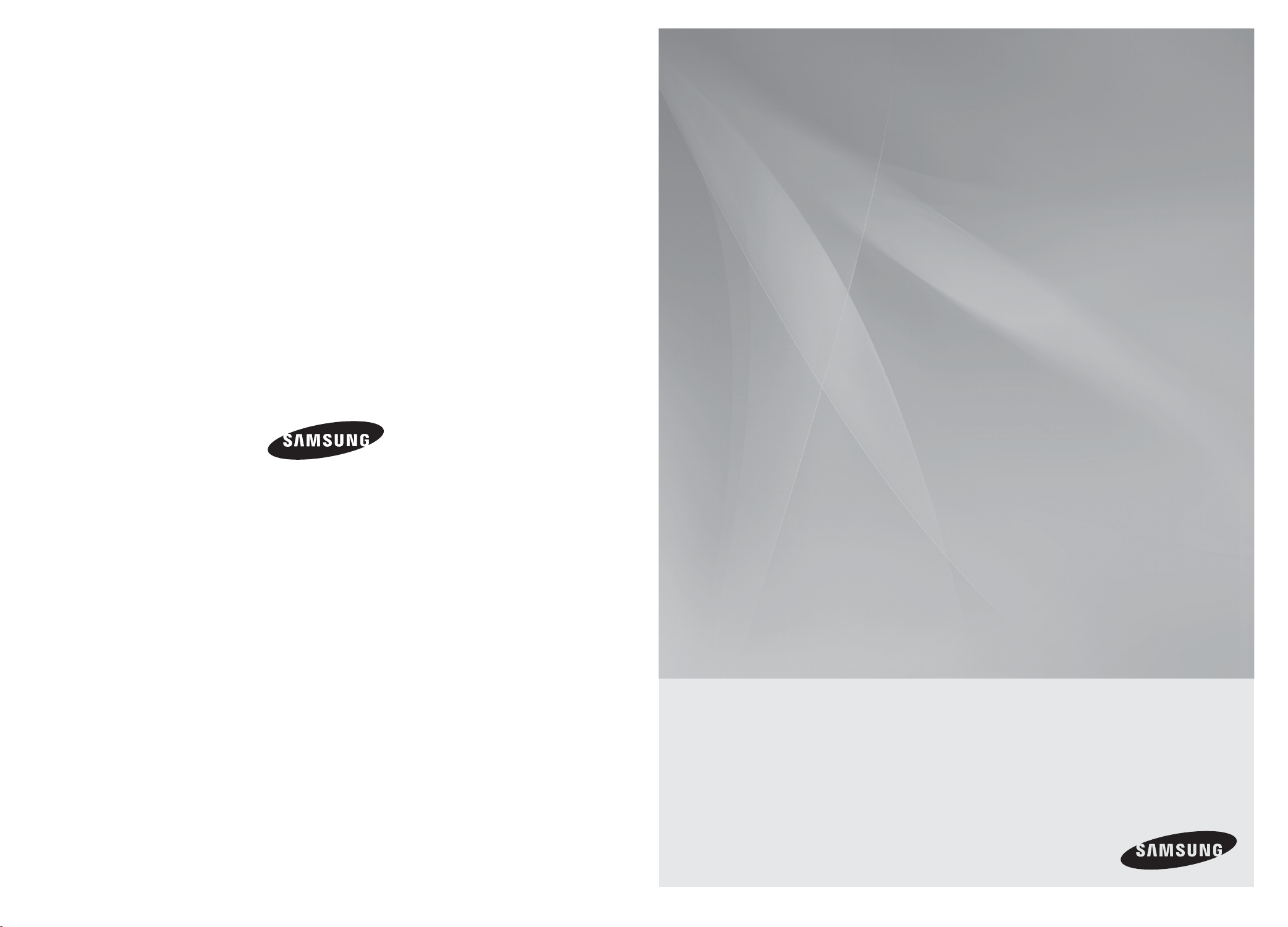
HT-Z110
Digital Home
Cinema System
user manual
Code No. AH68-02053F
imagine the possibilities
Thank you for purchasing this Samsung product.
To receive more complete service,
please register your product at
www.samsung.com/global/register
Page 2
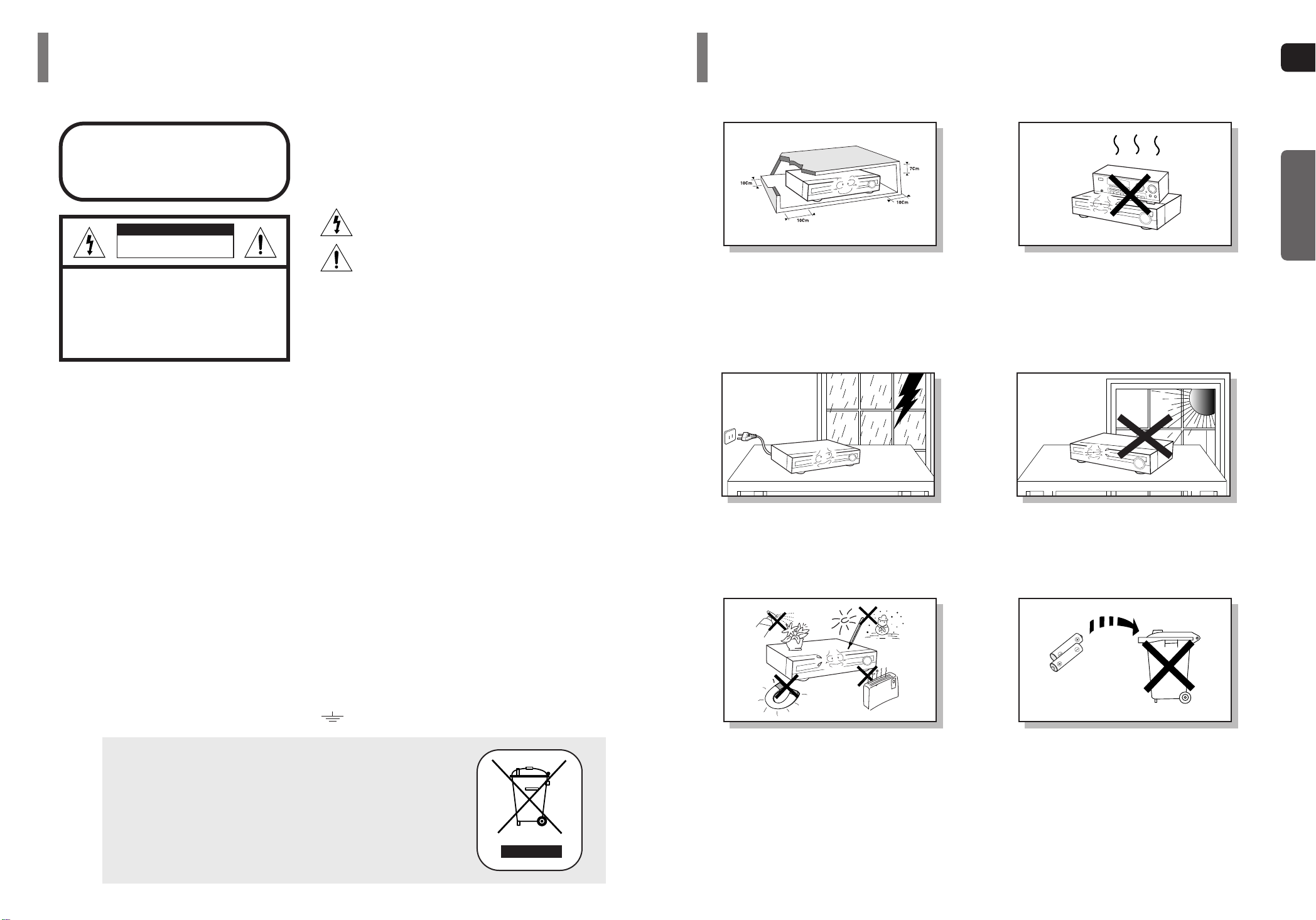
GB
2
Precautions
Ensure that the AC power supply in your house complies with the identification sticker located on the back of your player. Install your
player horizontally, on a suitable base (furniture), with enough space around it for ventilation (7.5~10cm). Make sure the ventilation
slots are not covered. Do not stack anything on top of the player. Do not place the player on amplifiers or other equipment which may
become hot. Before moving the player, ensure the disc tray is empty. This player is designed for continuous use. Switching off the DVD
player to the stand-by mode does not disconnect the electrical supply. In order to disconnect the player completely from the power
supply, remove the main plug from the wall outlet, especially when left unused for a long period of time.
Protect the player from moisture(i.e. vases) , and excess heat
(e.g.fireplace) or equipment creating strong magnetic or electric fields
(i.e.speakers...). Disconnect the power cable from the AC supply if the
player malfunctions. Your player is not intended for industrial use.
Use of this product is for personal use only.
Condensation may occur if your player or disc has been stored in cold
temperatures.
If transporting the player during the winter, wait approximately 2 hours
until the unit has reached room temperature before using.
Phones
During thunderstorms, disconnect AC main plug from the
wall outlet.
Voltage peaks due to lightning could damage the unit.
Do not expose the unit to direct sunlight or other heat
sources.
This could lead to overheating and malfunction of the unit.
The batteries used with this product contain chemicals
that are harmful to the environment.
Do not dispose of batteries in the general household
trash.
PREPARATION
1
Safety Warnings
Use of controls, adjustments or performance of procedures other than
those specified herein may result in hazardous radiation exposure.
CAUTION-INVISIBLE LASER RADIATION WHEN OPEN
AND INTERLOCKS DEFEATED, AVOID
EXPOSURE TO BEAM.
This symbol indicates that dangerous voltage which
can cause electric shock is present inside this unit.
This symbol alerts you to important operating and
maintenance instructions accompanying the unit.
WARNING: To reduce the risk of fire or electric shock, do not
expose this appliance to rain or moisture.
CAUTION: TO PREVENT ELECTRIC SHOCK, MATCH WIDE
BLADE OF PLUG TO WIDE SLOT, FULLY INSERT.
Wiring the Main Power Supply Plug(UK Only)
IMPORTANT NOTICE
The main lead on this equipment is supplied with a moulded plug incorporating a fuse. The value of the fuse is indicated on the pin face of the plug
and if it requires replacing, a fuse approved to BS1362 of the same rating must be used.
Never use the plug with the fuse cover removed. If the cover is detachable and a replacement is required, it must be of the same colour as the fuse
fitted in the plug. Replacement covers are available from your dealer.
If the fitted plug is not suitable for the power points in your house or the cable is not long enough to reach a power point, you should obtain a suitable safety approved extension lead or consult your dealer for assistance.
However, if there is no alternative to cutting off the plug, remove the fuse and then safely dispose of the plug. Do not connect the plug to a main
socket as there is a risk of shock hazard from the bared flexible cord.
Never attempt to insert bare wires directly into a main socket. A plug and fuse must be used at all times.
IMPORTANT
The wires in the main lead are coloured in accordance with the following code:–
BLUE = NEUTRAL BROWN = LIVE
As these colours may not correspond to the coloured markings identifying the terminals in your plug, proceed as follows:–
The wire coloured BLUE must be connected to the terminal marked with the letter N or coloured BLUE or BLACK. The wire
coloured BROWN must be connected to the terminal marked with the letter L or coloured BROWN or RED.
WARNING: DO NOT CONNECT EITHER WIRE TO THE EARTH TERMINAL WHICH IS MARKED WITH THE
LETTER E OR BY THE EARTH SYMBOL , OR COLOURED GREEN OR GREEN AND YELLOW.
CLASS 1 LASER PRODUCT
KLASSE 1 LASER PRODUKT
LUOKAN 1 LASER LAITE
KLASS 1 LASER APPARAT
PRODUCTO LASER CLASE 1
RISK OF ELECTRIC SHOCK.
DO NOT OPEN
CAUTION:
TO REDUCE THE RISK OF ELECTRIC SHOCK, DO NOT
REMOVE REAR COVER. NO USER SERVICEABLE
PAR TS INSIDE. REFER SERVICING TO QUALIFIED
SERVICE PERSONNEL.
CLASS 1 LASER PRODUCT
This Compact Disc player is classified as a CLASS 1 LASER product.
•
This apparatus shall always be connected to a AC outlet with a protective grounding connection.
•
To disconnect the apparatus from the mains, the plug must be pulled out from the mains socket, therefore the mains
plug shall be readily operable.
CAUTION
This marking shown on the product or its literature, indicates that it should not
be disposed with other household wastes at the end of its working life.
To prevent possible harm to the environment or human health from uncontrolled
waste disposal, please separate this from other types of wastes and recycle it
responsibly to promote the sustainable reuse of material resources.
Household users should contact either the retailer where they purchased this
product, or their local government office, for details of where and how they
can take this item for environmentally safe recycling.
Business users should contact their supplier and check the terms and
conditions of the purchase contract.
This product should not be mixed with other commercial wastes for disposal.
Page 3

43
Multi-Disc Playback & FM Tuner
The HT-Z110 combines the convenience of multi-disc playback capability, including
DVD-VIDEO, CD, MP3-CD, WMA-CD, DivX, CD-R/RW, and DVD-R/RW, with a sophisticated FM tuner, all in a single player.
Dolby Pro Logic II
Dolby Pro Logic II is a new form of multi-channel audio signal decoding technology
that improves upon existing Dolby Pro Logic.
DTS (Digital Theater Systems)
DTS is an audio compression format developed by Digital Theater
Systems Inc. It delivers full-frequency 5.1 channel sound.
Power Saving Function
The HT-Z110 automatically shuts itself off after 20 minutes in stop mode.
TV Screen Saver Function
The HT-Z110 automatically brightens and darkens your TV screen after 3 minutes in
the stop mode.
The HT-Z110 automatically switches itself into the power saving mode after 20 minutes in the screen saver mode.
Customized TV Screen Display
The HT-Z110 allows you to select your favorite image during JPEG,
DVD playback and set it as your background wallpaper.
PREPARATION
Features
Contents
GB
PREPARATION
Safety Warnings . . . . . . . . . . . . . . . . . . . . . . . . . . . .1
Precautions . . . . . . . . . . . . . . . . . . . . . . . . . . . . . . .2
Features . . . . . . . . . . . . . . . . . . . . . . . . . . . . . . . . . .3
Notes on Discs . . . . . . . . . . . . . . . . . . . . . . . . . . . . .5
Description . . . . . . . . . . . . . . . . . . . . . . . . . . . . . . . .7
CONNECTIONS
Connecting the Speakers . . . . . . . . . . . . . . . . . . . .11
Connecting the Video Out to TV . . . . . . . . . . . . . . .13
P. SCAN(Progressive Scan) Function . . . . . . . . . . . .14
Connecting External Components . . . . . . . . . . . . . .15
Connecting the FM Antenna . . . . . . . . . . . . . . . . . .16
OPERATION
Before Using Your Home Theater . . . . . . . . . . . . . .17
Disc Playback . . . . . . . . . . . . . . . . . . . . . . . . . . . . .18
MP3/WMA-CD Playback . . . . . . . . . . . . . . . . . . . . .19
Displaying Disc Information . . . . . . . . . . . . . . . . . . .21
JPEG File Playback . . . . . . . . . . . . . . . . . . . . . . . .22
DivX Playback . . . . . . . . . . . . . . . . . . . . . . . . . . . .23
Checking the Remaining Time . . . . . . . . . . . . . . . .25
Fast/Slow Playback . . . . . . . . . . . . . . . . . . . . . . . .26
Skipping Scenes/Songs . . . . . . . . . . . . . . . . . . . . .26
Repeat Playback . . . . . . . . . . . . . . . . . . . . . . . . . .27
A-B Repeat Playback . . . . . . . . . . . . . . . . . . . . . . .28
Step Function . . . . . . . . . . . . . . . . . . . . . . . . . . . . .29
Angle Function . . . . . . . . . . . . . . . . . . . . . . . . . . . .29
Zoom (Screen Enlarge) Function . . . . . . . . . . . . . .30
EZ VIEW Function . . . . . . . . . . . . . . . . . . . . . . . . .30
Selecting Audio Language . . . . . . . . . . . . . . . . . . .31
Selecting Subtitle Language . . . . . . . . . . . . . . . . . .32
Moving Directly to a Scene/Song . . . . . . . . . . . . . .33
Using Disc Menu . . . . . . . . . . . . . . . . . . . . . . . . . .34
Using the Title Menu . . . . . . . . . . . . . . . . . . . . . . . .34
SETUP
Setting the Language . . . . . . . . . . . . . . . . . . . . . . .35
Setting TV Screen type . . . . . . . . . . . . . . . . . . . . . .37
Setting Parental Controls (Rating Level) . . . . . . . . .39
Setting the Password . . . . . . . . . . . . . . . . . . . . . . .40
Setting the Wallpaper . . . . . . . . . . . . . . . . . . . . . . .41
DivX (R) registration . . . . . . . . . . . . . . . . . . . . . . . .43
Setting the Speaker Mode . . . . . . . . . . . . . . . . . . .44
Setting the Delay Time . . . . . . . . . . . . . . . . . . . . . .45
Setting the Test Tone . . . . . . . . . . . . . . . . . . . . . . .47
Setting the DRC (Dynamic Range Compression) . .48
Setting the Audio . . . . . . . . . . . . . . . . . . . . . . . . . .49
AV SYNC Setup . . . . . . . . . . . . . . . . . . . . . . . . . . .51
Sound Field (DSP)/EQ Function . . . . . . . . . . . . . . .52
Dolby Pro Logic II Mode . . . . . . . . . . . . . . . . . . . . .53
Dolby Pro Logic II Effect . . . . . . . . . . . . . . . . . . . . .54
RADIO OPERATION
Listening to Radio . . . . . . . . . . . . . . . . . . . . . . . . . .55
Presetting Stations . . . . . . . . . . . . . . . . . . . . . . . . .56
MISCELLANEOUS
Convenient Functions . . . . . . . . . . . . . . . . . . . . . . .57
Before Calling for Service . . . . . . . . . . . . . . . . . . . .59
Cautions on Handling and Storing Discs . . . . . . . . .61
Language Code List . . . . . . . . . . . . . . . . . . . . . . . .62
Specifications . . . . . . . . . . . . . . . . . . . . . . . . . . . . .63
Page 4
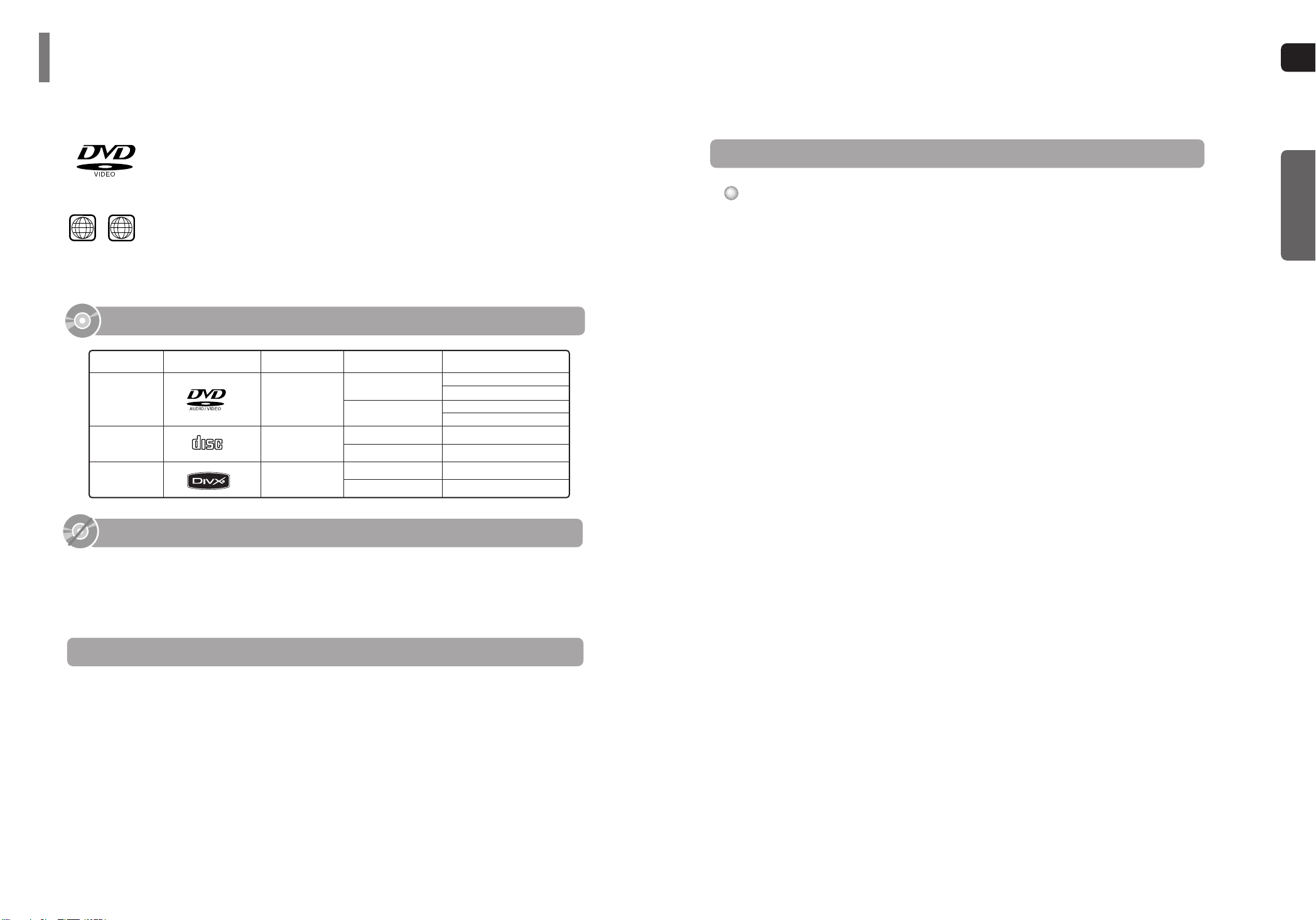
GB
CD-R Discs
•
Some CD-R discs may not be playable depending on the disc recording device (CD-Recorder or PC) and the
condition of the disc.
•
Use a 650MB/74 minute CD-R disc.
Do not use CD-R discs over 700MB/80 minute as they may not be played back.
•
Some CD-RW (Rewritable) media, may not be playable.
•
Only CD-Rs that are properly "closed" can be fully played. If the session is closed but the disc is left open,
you may not be able to fully play the disc.
CD-R MP3 Discs
•
Only CD-R discs with MP3 files in ISO 9660 or Joliet format can be played.
•
MP3 file names should be 8 characters or less in length and contain no blank spaces or special characters (. / = +).
•
Use discs recorded with a compression/decompression data rate greater than 128Kbps.
•
Only files with the ".mp3" and ".MP3" extensions can be played.
•
Only a consecutively written Multisession disc can be played. If there is a blank segment in the Multisession disc,
the disc can be played only up to the blank segment.
•
If the disc is not closed, it will take longer to begin playback and not all of the recorded files may be played.
•
For files encoded in Variable Bit Rate (VBR) format, i.e. files encoded in both low bit rate and high bit rate
(e.g., 32Kbps ~ 320Kbps), the sound may skip during playback.
•
Amaximum of 500 tracks can be played per CD.
•
A maximum of 300 folders can be played per CD.
CD-R JPEG Discs
•
Only files with the ".jpeg" and ".JPEG" extensions can be played.
•
If the disc is not closed, it will take longer to start playing and not all of the recorded files may be played.
•
Only CD-R discs with JPEG files in ISO 9660 or Joliet format can be played.
•
JPEG file names should be 8 characters or less in length and contain no blank spaces or special characters (. / = +).
•
Only a consecutively written multisession disc can be played. If there is a blank segment in the multisession disc,
the disc can be played only up to the blank segment.
•
A maximum of 9,999 images can be stored on a single CD.
•
When playing a Kodak/Fuji Picture CD, only the JPEG files in the picture folder can be played.
•
Picture discs other than Kodak/Fuji Picture CDs may take longer to start playing or may not play at all.
CD-R/RW DivX Discs
•
Since this product only provides encoding formats authorized by DivX Networks, Inc., a DivX file created by the
user might not be played.
•
Software update for unsupported formats is not supported.
(Example: QPEL, GMC, resolution higher than 720 x 480 pixels, etc.)
•
Sections with high frame rate might not be played while playing a DivX file.
•
For more information about the formats authorized by DivX Networks, Inc., visit "www.divxnetworks.net".
Disc Recording Format
6
DVD (Digital Versatile Disc) offers fantastic audio and video, thanks to Dolby Digital
surround sound and MPEG-2 video compression technology. Now you can enjoy these
realistic effects in the home, as if you were in a movie theater or concert hall.
DVD players and the discs are coded by region. These regional codes must match in order
for the disc to play. If the codes do not match, the disc will not play.
The Region Number for this player is given on the rear panel of the player.
(Your DVD player will only play DVDs that are labeled with identical region codes.)
1 6
~
•
LD, CD-G, CD-I, CD-ROM and DVD-ROM discs cannot be played on this player.
If such discs are played, a "WRONG DISC FORMAT" message appears on the TV screen.
•
DVD discs purchased abroad may not play on this player.
If such discs are played, a "WRONG REGION CODE" message appears on the TV screen.
5
Do not use the following types of disc!
•
Many DVD discs are encoded with copy protection. Because of this, you should only connect
your DVD player directly to your TV, not to a VCR. Connecting to a VCR results in a distorted
picture from copy-protected DVD discs.
•
This product incorporates copyright protection technology that is protected by methods claims of certain
U.S. patents and other intellectual property rights owned by Macrovision Corporation and other rights
owners. Use of this copyright protection technology must be authorized by Macrovision Corporation,
and is intended for home and other limited viewing uses only unless otherwise authorized by
Macrovision Corporation. Reverse engineering or disassembly is prohibited.
Copy Protection
PREPARATION
Notes on Discs
Playable Discs
This product does not support Secure (DRM) Media files.
COMPACT
DIGITAL AUDIO
Mark (Logo)
Audio + Video
DVD-VIDEO
AUDIO-CD
Divx
12cm
Approx. 240 min. (single-sided)
Approx. 480 min. (double-sided)
Approx. 80 min. (single-sided)
Approx. 160 min. (double-sided)
74 min.
20 min.
74 min.
20 min.
8cm
12cm
8cm
12cm
8cm
Audio
Audio + Video
Recorded Signals
Disc Type Disc Size Max. Playing Time
Page 5
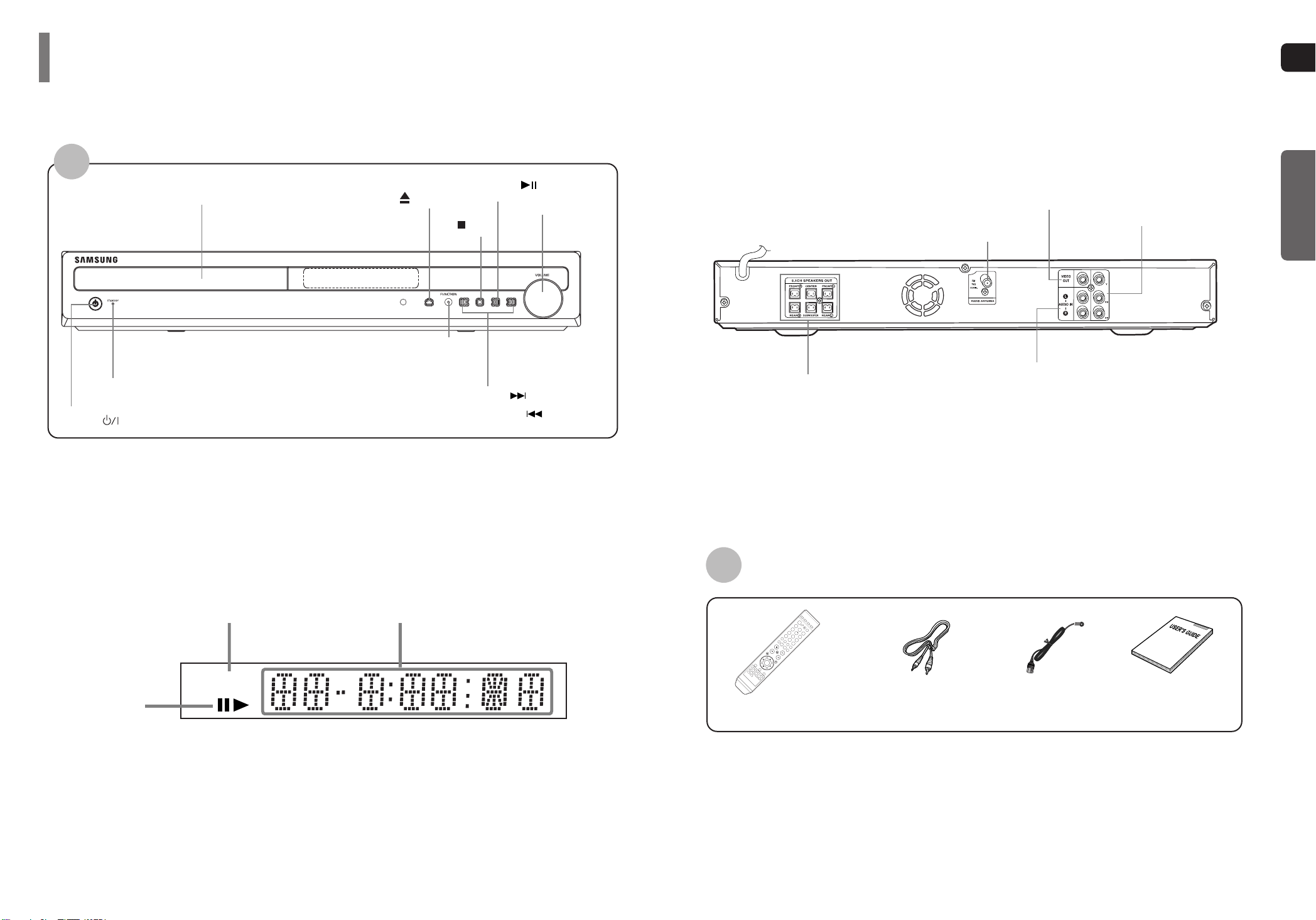
GB
7
PREPARATION
—Rear Panel—
—Display—
FM Antenna Connector
5.1 Channel Speaker
Output Terminals
Video Output Connector
Connect the TV's video input jacks (VIDEO IN)
to the VIDEO OUT connector.
COMPONENT VIDEO OUTPUT jacks
Connect a TV with component video inputs to
these jacks.
External Audio Input
Connector
Description
Accessories
Power ( ) button
Standby indicator
Volume buttons
Tuning Down & Skip ( ) buttons
Tuning Up & Skip ( ) buttons
Stop ( ) button
Play/Pause ( ) button
Open/Close ( ) button
Disc Tray
Function button
8
Video CableRemote Control
FM Antenna
User's Manual
SVCDVD
System Status Display
Disc type indicators
Play/Pause
indicators
Page 6
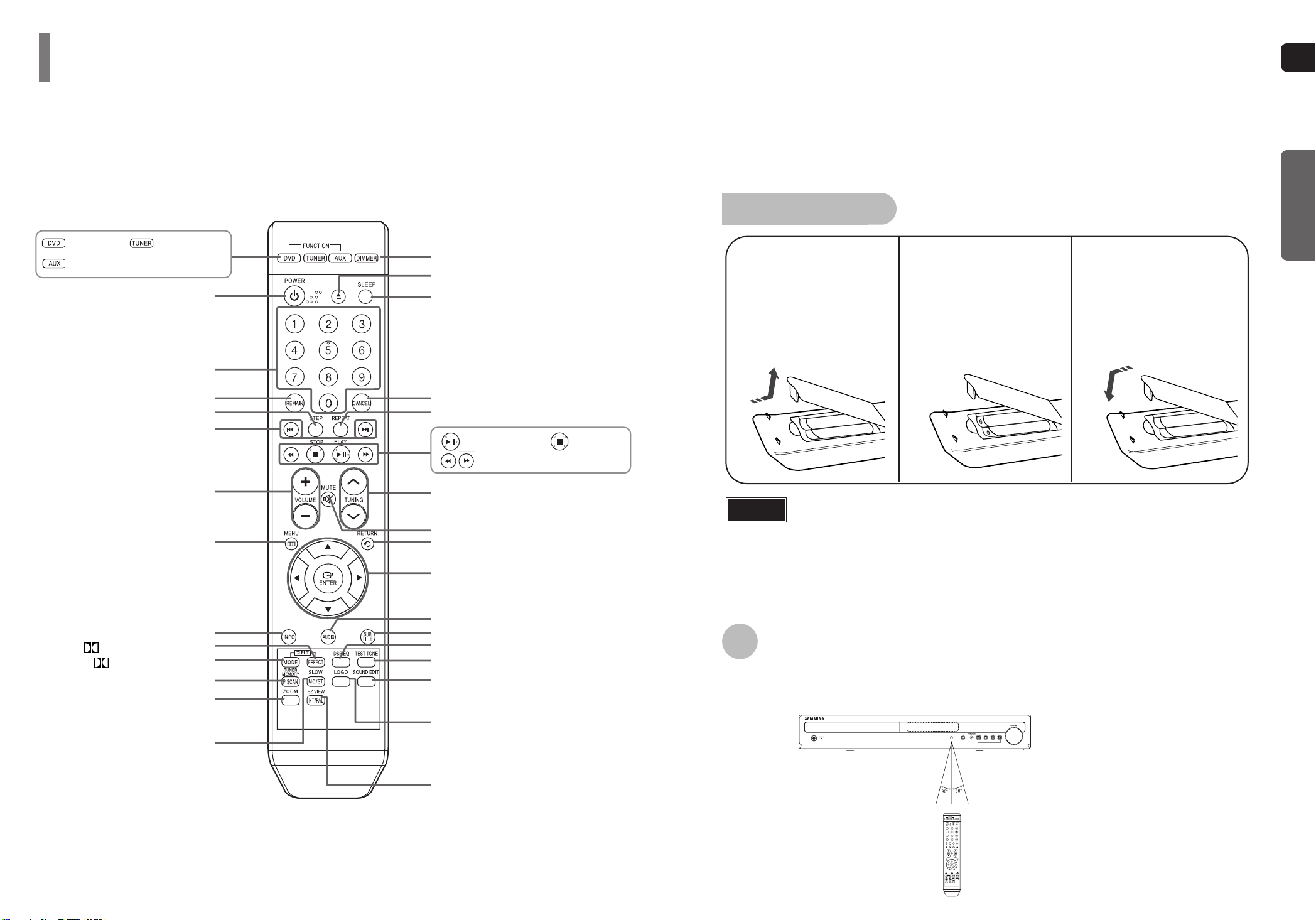
GB
10
The remote control can be used up to approximately 23 feet/7 meters in a straight line. It can also
be operated at a horizontal angle of up to 30° from the remote control sensor.
Range of Operation of the Remote Control
9
PREPARATION
Description
PL II MODE button
VOLUME buttons
MENU button
POWER button
CANCEL button
REPEAT button
Number(0~9) buttons
SLEEP button
OPEN/CLOSE button
Cursor/Enter button
DSP/EQ button
EZ VIEW, NT/PAL button
LOGO button
RETURN button
SOUND EDIT button
TEST TONE button
AUDIO button
MUTE button
INFO button
TUNING buttons
ZOOM button
TUNER MEMORY, P.SCAN button
SLOW, MO/ST button
REMAIN button
STEP button
SEARCH buttons
SUB TITLE button
PL II EFFECT button
—Remote Control—
Play/Pause button
Tuning Preset/CD Skip button
Stop button
DIMMER button
DVD button
TUNER button
AUX button
Insert Remote Batteries
Caution
Remove the battery
cover on the back of
the remote by pressing
down and sliding the
cover in the direction of
the arrow.
1
Insert two 1.5V AAA
batteries, paying
attention to the correct
polarities (+ and –).
2
Replace the battery
cover.
3
Follow these precautions to avoid leaking or cracking cells:
•
Place batteries in the remote control so they match the polarity:(+) to (+)and (–)to (–).
•
Use the correct type of batteries.Batteries that look similar may differ in voltage.
•
Always replace both batteries at the same time.
•
Do not expose batteries to heat or flame.
Page 7
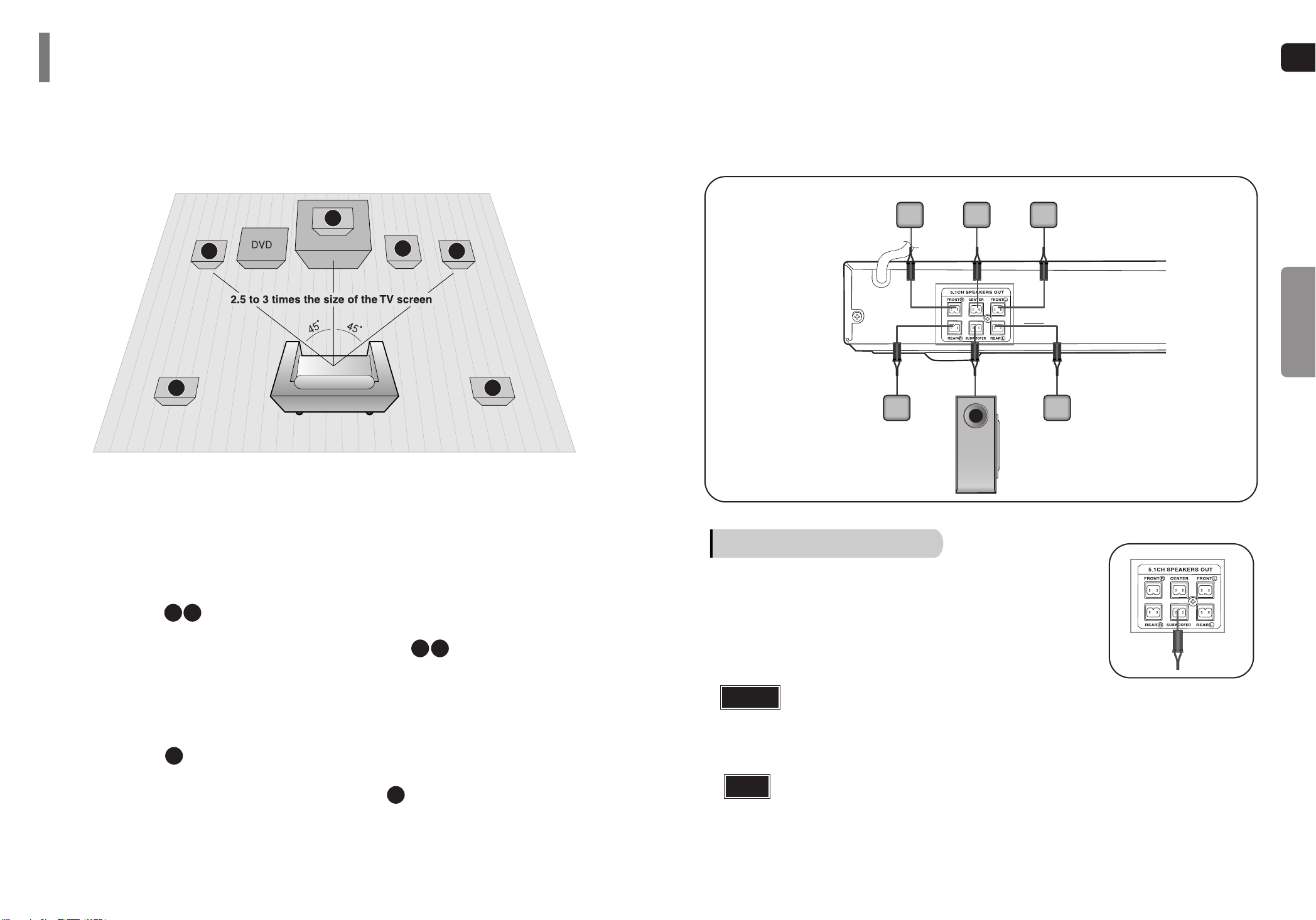
GB
12
Rear Speakers
•
Place these speakers behind your listening position.
•
If there isn't enough room, place these speakers so they face each other.
•
Place them about 60 to 90cm (2 to 3feet) above your ear, facing slightly
downward.
*
Unlike the front and center speakers, the rear speakers are used to
handle mainly sound effects and sound will not come from them all
the time.
Subwoofer
•
The position of the subwoofer is not so critical.
Place it anywhere you like.
Front Speakers
•
Place these speakers in front of your listening
position, facing inwards (about 45°) toward you.
•
Place the speakers so that their tweeters will be at
the same height as your ear.
•
Align the front face of the front speakers with the
front face of the center speaker or place them
slightly in front of the center speakers.
Center Speaker
•
It is best to install it at the same height as the front
speakers.
•
You can also install it directly over or under the TV.
Position of the DVD Player
•
Place it on a stand or cabinet shelf, or under
the TV stand.
Selecting the Listening Position
The listening position should be located about 2.5 to 3
times the distance of the TV's screen size away from the
TV. Example: For 32" TVs 2~2.4m (6~8feet)
For 55" TVs 3.5~4m (11~13feet)
11
Before moving or installing the product, be sure to turn off the power and disconnect the power cord.
CONNECTIONS
R
L
C
SR
SL
SW
Connecting the Speakers
SRSL
C
L
SW
R
Back of the Main Unit
Connect the correcting jacks to the back of the DVD player.
•
Mack sure the colors of the speaker terminals match the colors of the connecting jacks.
•
Do not let children play with or near the speakers.
They could get hurt if a speaker falls.
Caution
•
If you place a speaker near your TV set, screen color may be distorted because of the magnetic field
generated by the speaker. If this occurs, place the speaker away from your TV set.
Note
Front Speaker (R)
Rear Speaker (R)
Subwoofer
Center Speaker
Front Speaker (L)
Rear Speaker (L)
Page 8
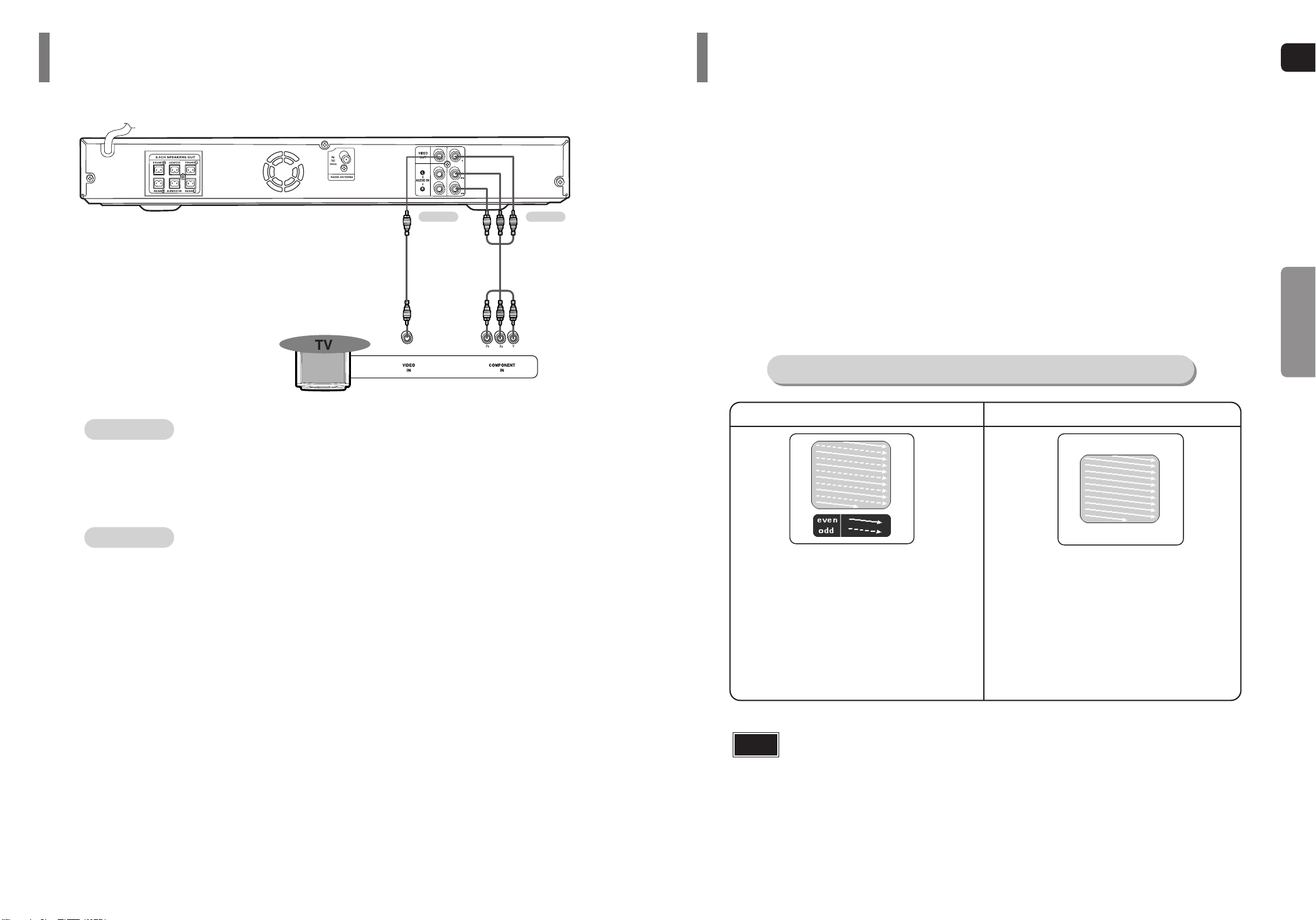
13
Press STOP button.
•
If playing a disc, press the STOP button twice so that “STOP”, appears on the display.
Press and hold P.SCAN button on the remote control for over 5 seconds.
•
Pressing and holding the button for over 5 seconds will select "P.SCAN" and "I.SCAN" alternately.
•
When you select P.SCAN, "P.SCAN" will appear on the display.
•
To set P.Scan mode for DivX discs, press the P.SCAN button on the remote control for more than
5 seconds with no disc in the unit (“'NO DISC" on the display), then load the DivX disc and play.
In interlaced-scan video, a frame consists of two interlaced fields (odd and even), where each field contains
every other horizontal line in the frame.
The odd field of alternating lines is displayed first, and
then the even field is displayed to fill in the alternating
gaps left by the odd field to form a single frame.
One frame, displayed every 1/30th of a second, contains
two interfaced fields, thus a total of 60 fields are displayed every 1/60th of a second.
The interlaced scanning method is intended for capturing
a still object.
Interlaced Scan (1 FRAME = 2 FIELDS)
The progressive scanning method scans one full frame of
video consecutively down the screen, line by line.
An entire image is drawn at one time, as opposed to the
interlaced scanning process by which a video image is
drawn in a series of passes.
The progressive scanning method is desirable for dealing
with moving objects.
Progressive Scan (FULL FRAME)
What is Progressive (or Non-Interlaced) Scanning?
•
Depending on the capabilities of your TV, this function may not work.
Note
1
2
Unlike regular Interlace Scan, in which two fields of picture information alternate to create the entire
picture (odd scan lines, then even scan lines), Progressive Scan uses one field of information (all lines
displayed in one pass) to create a clear and detailed picture without visible scan lines.
P.SCAN(Progressive Scan) Function
GB
METHOD 1 Composite Video
...............
Good Quality
Connect the supplied video cable from the VIDEO OUT jack on the back panel of the
system to the VIDEO IN jack on your television.
METHOD 2 Component (Progressive Scan) Video
...............
Best Quality
If your television is equipped with Component Video inputs, connect a component video
cable (not supplied) from the Pr, Pb and Y jacks on the back panel of the system to the
corresponding jacks on your television.
CONNECTIONS
14
Choose one of the two methods for connecting to a TV.
Connecting the Video Out to TV
METHOD 1
METHOD 2
Page 9
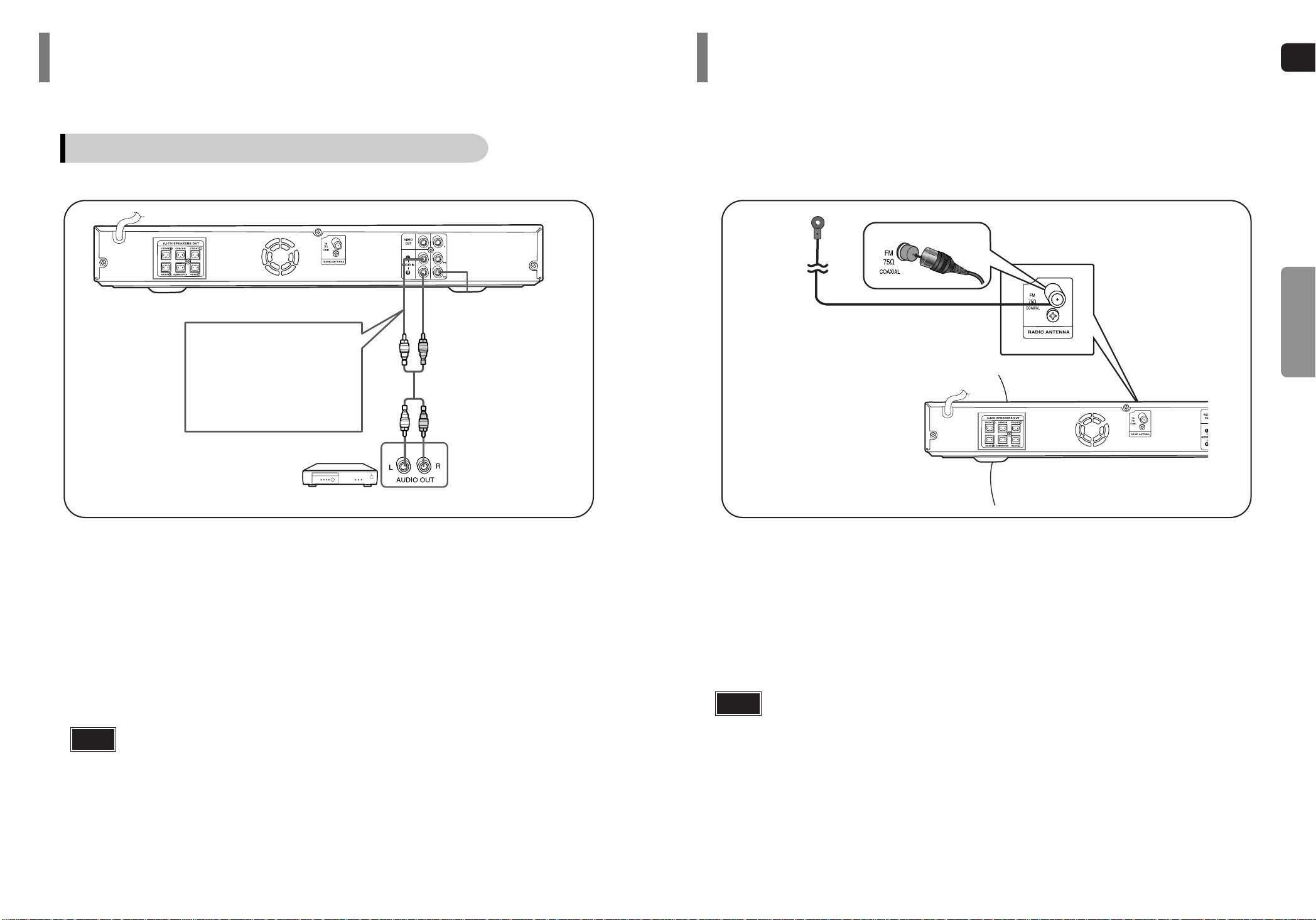
15
•
This unit does not receive AM broadcasts.
Note
Connecting the FM Antenna
Connect the FM antenna supplied to the FM 75Ω COAXIAL terminal.
Slowly move the antenna wire around until you find a location where reception is good,
then fasten it to a wall or other rigid surface.
FM Antenna (supplied)
1
2
GB
16
CONNECTIONS
Connecting External Components
Connect AUX (Audio) In on the Home Theater to Audio Out on the external analog
component.
•
Be sure to match connector colors.
1
Press AUX button on the remote control to select ‘AUX’ input.
•
You can also use the FUNCTION button on the main unit.
The mode switches as follows: FM ➝ DVD/CD ➝ AUX
2
Example: Analog signal components such as a VCR.
Connecting an External Analog Component
Audio Cable
(not supplied)
If the external analog component has only one Audio Out,
connect either left or right.
•
You can connect the Video Output jack on your VCR to the TV, and connect the Audio
Output jacks on the VCR to this product.
Note
Page 10
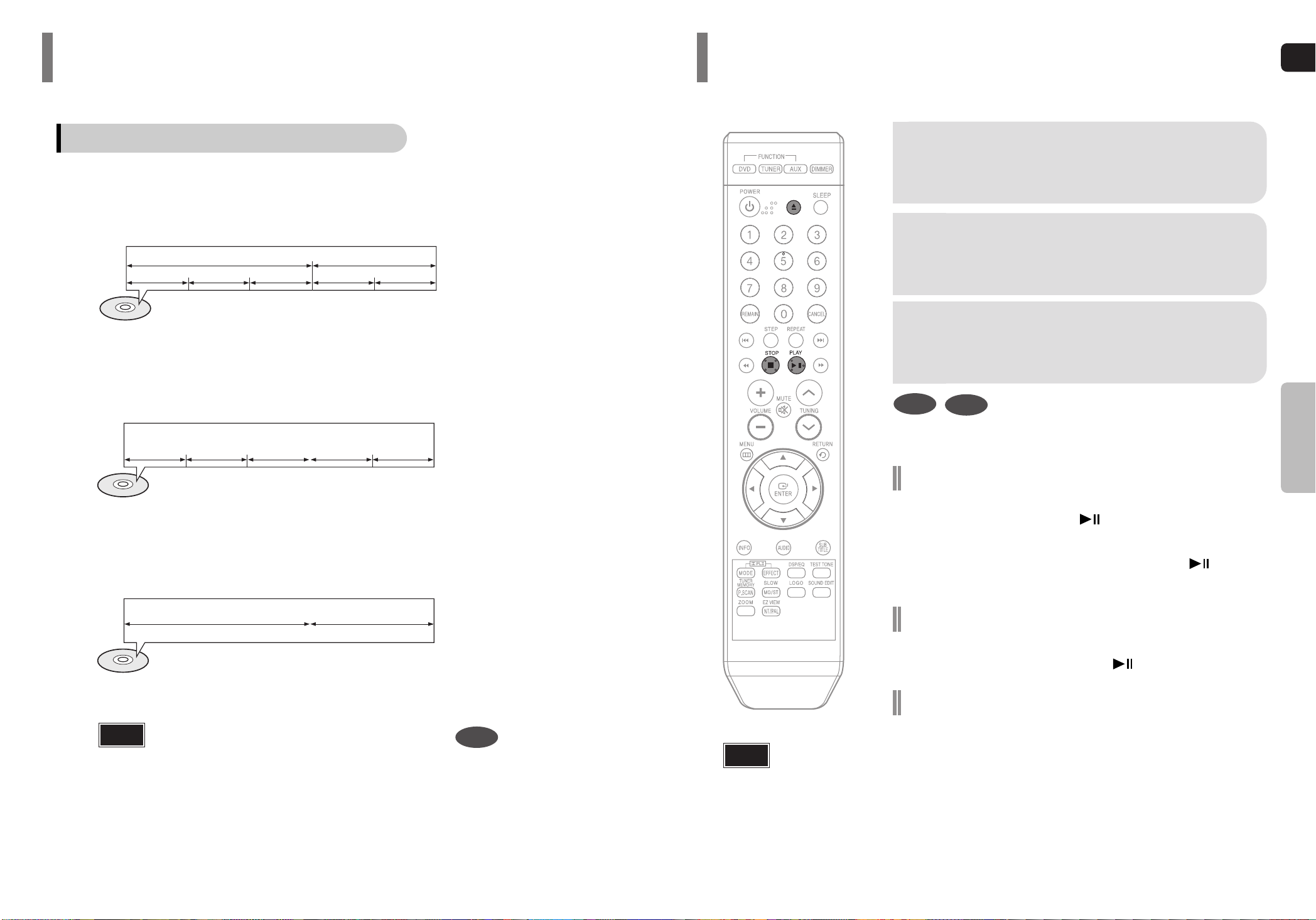
GB
18
OPERATION
To stop playback, press STOP during playback.
• If pressed once, “PRESS PLAY” is displayed and the stop position will be
stored in memory. If PLAY/PAUSE ( ) button or ENTER button is
pressed, playback resumes from the stop position. (This function works only
with DVDs.)
• If pressed twice, “STOP” is displayed, and if PLAY/PAUSE ( ) button is
pressed, playback starts from the beginning.
To temporarily pause playback, press PLAY/PAUSE
during playback.
•
To resume playback, press PLAY/PAUSE ( ) button again.
DVD
CD
•
Playback starts automatically.
Selecting the Video Format
Press and hold NT/PAL button on the remote controller for over 5 seconds
while the power is turned off.
•
By default, the video format is set to "PAL".
•
"NTSC" or "PAL " will appear in the display. At this time, press the NT/PAL button
shortly to select between "NTSC" and "PAL ".
•
Each country has a different video format standard.
•
For normal playback, the video format of the disc must be the same as the video
format of your TV.
Disc Playback
2
Load a disc.
•
Place a disc gently into the tray with the disc’s label
facing up.
•
Depending on the content of
the disc, the initial screen may
appear different.
1
Press OPEN/CLOSE button to open the
disc tray.
3
Press OPEN/ CLOSE button to close
the disc tray.
Note
17
•
In this manual, the instructions marked with "DVD ( )" are applicable
to DVD-VIDEO and DVD-R/RW discs.
Where a particular DVD type is mentioned, it is indicated separately.
•
Depending on the content of the disc, the initial screen may appear different.
DVD
Note
Titles and chapters (DVD-VIDEO)
•
DVD-video is divided into several large sections called "titles" and smaller sections called "chapters".
Numbers are allotted to these sections.
These numbers are called "title numbers" and "chapter numbers".
TITLE 1 TITLE 2
CHAPTER 1 CHAPTER 2 CHAPTER 1 CHAPTER 2CHAPTER 3
Tracks (Video and music CDs)
•
Video and music CDs are divided into sections called "tracks".
Numbers are allotted to these sections. These numbers are called "track numbers".
TRACK 1 TRACK 2 TRACK 4 TRACK 5TRACK 3
Files (DivX)
•
DivX is divided into sections called "files".
Numbers are allotted to these sections. These numbers are called "file numbers".
FILE 1 FILE 2
Disc terminology
Before Using Your Home Theater
Page 11
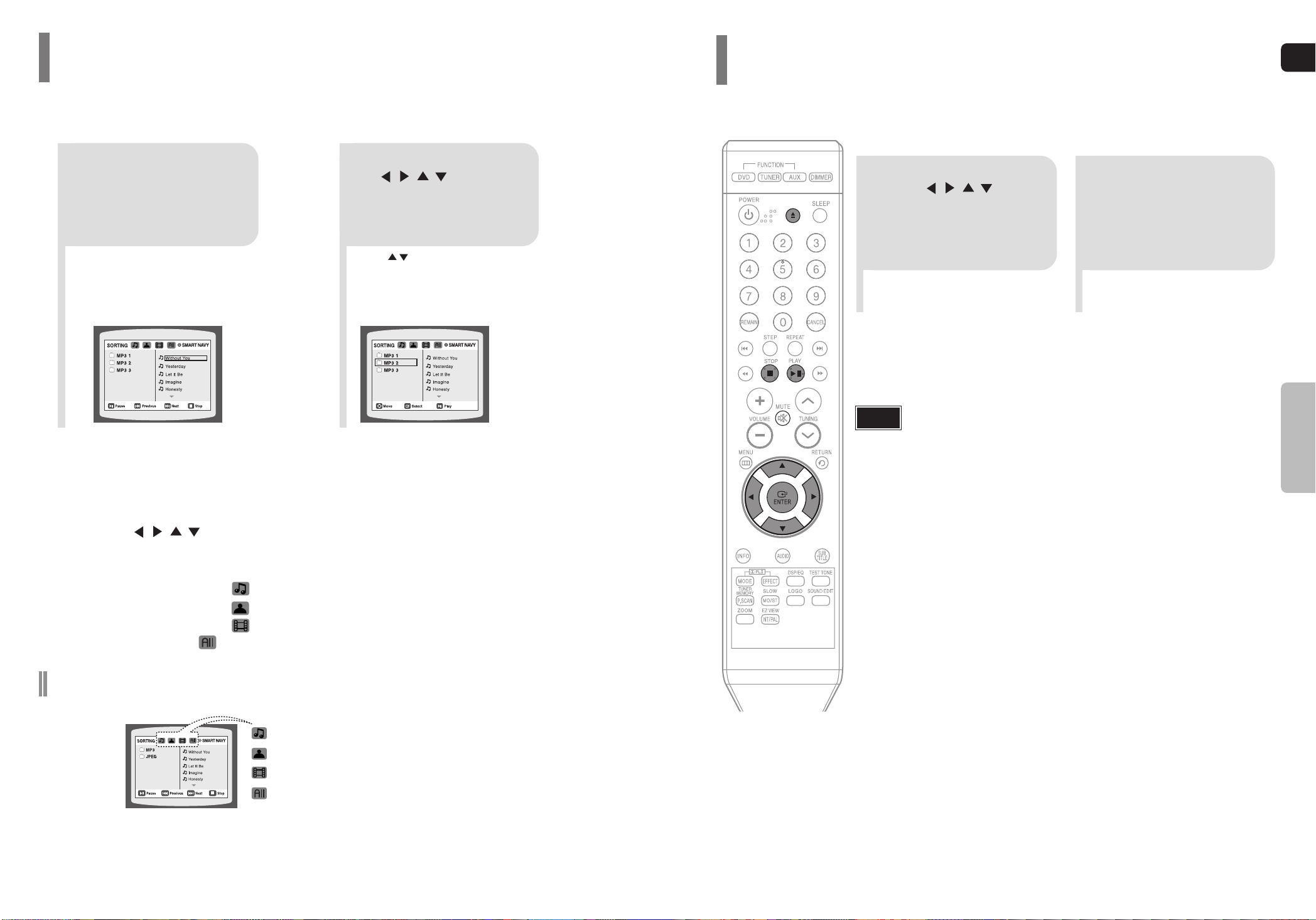
GB
OPERATION
2019
•
Depending on the recording mode, some MP3/WMA-CDs may not play.
•
Ta ble of contents of a MP3-CD varies depending on the MP3/WMA track
format recorded on the disc.
Note
2
In Stop mode, use
to select
the album, and then
press the ENTER
button.
•
The MP3/WMA menu screen will appear
and playback will start.
•
The appearance of the menu depends on
the MP3/WMA disc.
•
WMA-DRM files cannot be played.
•
Use to select the track.
1
Press the
OPEN/CLOSE button
to open the disc tray,
and then load the
MP3/WMA disc.
4
Press the STOP
button to stop
playback.
•
To select another album and track,
repeat Steps 2 and 3 above.
3
To change the album,
use to
select another album
in Stop mode, and
then press the
ENTER button.
Data CDs (CD-ROM, CD-R, CD-RW) encoded in MP3/WMA format can be played.
MP3/WMA-CD Playback
•
Music File Icon
•
Image File Icon
•
Movie File Icon
•
All File Icon
Press the button when it is in stop
status and select a desired icon from the top
part of the menu.
•
To play music files only, select the Icon.
•
To view image files only, select the Icon.
•
To view movie files only, select the Icon.
•
To select all files select the Icon.
To play a file icon in the screen,
MP3/WMA-CD Playback(con’t)
Page 12

GB
Rotate/Flip Function
button: Flip Vertically
button: Flip Horizontally
button: Rotate 90°
Counterclockwise
button: Rotate 90° Clockwise
22
Press Cursor , , , buttons during playback.
Original Image
OPERATION
•
The maximum resolutions supported by this product
are 5120 x 3480 (or 19.0 MPixel) for standard JPEG
files and 2048 x 1536 (or 3.0 MPixel) for progressive
image files.
Note
21
Images captured with a digital camera or camcorder, or JPEG files on a PC can be stored on a CD and then
played back with this Home Theater.
JPEG File Playback
JPEG
Press INFO button.
•
Each time the button is pressed, the display changes as follows:
DVD
The information Display disap-
pears from the screen
The information Display disap-
pears from the screen
The information Display disap-
pears from the screen
CD
•
appears on the TV screen!
If this symbol appears on the TV screen while buttons are being operated,
that operation is not possible with the disc currently being played.
•
Depending on the disc, the disc information display may appear different.
•
Depending on the disc, you can also
select DTS, DOLBY DIGITAL, or PRO
LOGIC.
Note
MP3 DivX JPEG
You can view disc playback information on the TV screen.
Displaying Disc Information
Screen Display
CD display
DVD display
TITLE display
ELAPSED TIME display
TRACK (FILE) display
CHAPTER display
SUBTITLE display
AUDIO LANGUAGE display
REPEAT PLAYBACK display
ANGLE display
DOLBY DIGITAL display
STEREO (L/R) display
•
What is a Title?
A movie contained in a DVD-VIDEO disc.
•
What is a Chapter?
Each title on a DVD disc is divided into several smaller sections called
"chapters".
•
What is a Track (File)?
A section of video or a music file recorded on a CD, or MP3-CD.
Page 13

GB
24
OPERATION
•
" " is displayed when there is one supported language in the disc.
Note
Press the SUBTITLE button.
•
Each time you press the button, your selection will toggle between “SUBTITLE (1/1, 1/2 ...)” and “SUBTITLE OFF”.
•
If the disc has only one subtitle file, it will be played automatically.
•
See number 2 (Caption Function) below for more details concerning Subtitle usage with DIVX discs.
Subtitle Display
Press the AUDIO button.
•
If there are multiple audio tracks on a disc, you can toggle between them.
•
Each time you press the button, your selection will toggle between “AUDIO(1/1, 1/2 ...)” and
“”.
Audio Display
Format AVI WMV
Supported Versions DivX3.11 ~ 5.1 V1/V2/V3/V7
DivX(Digital internet video eXpress)
DivX is a video file format developed by Microsoft and is based on MPEG4 compression technology
to provide audio and video data over the Internet in real-time.
MPEG4 is used for video encoding and MP3 for audio encoding so that the users can watch a movie
at near DVD-quality video and audio.
1. Supported Formats
•
This product only supports the following media formats.If both video and audio formats are not supported, the user may experience problems such as broken images or no sound.
2. Caption Function
•
You must have some experience with video extraction and editing in order to use this feature properly.
•
To use the caption function, save the caption file (*.smi) in the same file name as that of the DivX
media file (*.avi) within the same folder.
Example. Root Samsung_007CD1.avi
Samsung_007CD1.smi
•
Up to 60 alphanumeric characters or 30 East Asian characters (2 byte characters such as Korean and
Chinese) for the file name.
●
Supported Video Formats
Format MP3 WMA AC3 DTS
Bit Rate 80~384kbps 56~128kbps 128~384kbps 1.5Mbps
Sampling Frequency
44.1khz 44.1/48khz 44.1khz
•
DivX files, including audio and video files, created in the DTS format can only support up to 6Mbps.
•
Aspect Ratio: Although default DivX resolution is 640*480 pixels (4:3), this product supports up to
720*480 pixels (16:9). TV screen resolutions higher than 800 will not be supported.
•
When you play a disc whose sampling frequency is higher than 48khz or 320kbps, you may experience shaking on the screen during playback.
●
Supported Audio Formats
Fast playback
Skip Forward/Back
During playback, press the button.
•
Goes to the next file whenever you press button, if there are over
2 files in the disk.
•
Goes to the previous file whenever you press button, if there are
over 2 files in the disk.
To play back the disc at a faster speed,
press or during playback.
•
Each time you press either button, the playback speed will change as
follows:
2x ➞ 4x ➞ 8x ➞ 32x ➞ Normal.
23
•
DIVX file can be zoomed only in ZOOM X2 mode.
•
DivX files have .Avi file extensions, however, not all .Avi files are DivX
and may not be playable in this unit.
Note
Zoom Function
2
Press Cursor , ,
, buttons to move
to the area you want
to enlarge.
1
Press ZOOM
button.
•
Each time you press the button,
your selection will toggle between
“ZOOM X2” and “ZOOM OFF”.
DivX Playback
5 Minute Skip function
During playback, press the , button.
•
Playback skips 5 minutes forward whenever you press button.
•
Playback skips 5 minutes back whenever you press button.
The functions on this page apply to DIVX disc playback.
Page 14

GB
26
OPERATION
DivX
Fast/Slow Playback
Skipping Scenes/Songs
DVD
Press .
•
Each time the button is pressed during playback, the previous or next chapter, track, or
directory (file) will be played.
•
You cannot skip chapters consecutively.
TITLE 01/05 CHAPTER 002/040
TITLE 01/05 CHAPTER 004/040
MP3
Fast Playback
DVD MP3CD
Press .
•
Each time the button is pressed during playback,
the playback speed changes as follows:
Press SLOW button.
•
Each time the button is pressed during playback,
the playback speed changes as follows:
Slow Playback
DVD
•
No sound is heard during slow playback
and step motion playback.
•
Reverse slow playback does not
work with DivX.
Note
•
During fast playback of a CD or MP3-CD, sound is
heard only at 2x speed, and not at 4x, 8x, and 32x
speeds.
Note
25
Checking the Remaining Time
Press the REMAIN button.
•
For checking the total and remaining time of a title or chapter
being played.
Each time the REMAIN button is pressed
CHAPTER REMAIN
TITLE REMAIN
CHAPTER ELAPSED
TITLE ELAPSED
DVD-
VIDEO
CD
TRACK REMAIN
TOTAL ELAPSED
TOTAL REMAIN
TRACK ELAPSED
MP3
TRACK ELAPSED
TRACK REMAIN
Page 15

GB
28
•
The A-B Repeat function does not operate with MP3, CD or JPEG discs.
2
Press Cursor button
to move to REPEAT
PLAYBACK ( ) display.
1
Press INFO button
twice.
A -
A -?
REPEAT : A—
A - B
REPEAT : A—B
•
The specified segment will be
played repeatedly.
4
Press ENTER
button at the end
of the desired
segment.
•
When ENTER button is pressed,
the selected position will be stored
in memory.
3
Press Cursor , buttons
to select ‘A-’ and then press
ENTER button at the beginning
of the desired segment.
To return to normal playback, press Cursor ,
buttons to select OFF.
DVD
Note
OPERATION
You can repeatedly play back a designated section of a DVD.
A-B Repeat Playback
27
Press REPEAT button.
•
Each time the button is pressed during playback, the repeat playback mode changes as follows:
CHAPTER
Repeatedly plays the selected chapter.
TITLE
Repeatedly plays the selected title.
RANDOM
Plays tracks in random order.
(A track that has already been played may be
played again.)
TRACK
Repeatedly plays the selected track.
DIR
Repeatedly plays all tracks in the selected folder.
DISC
Repeatedly plays the entire disc.
OFF
Cancels Repeat Playback.
Repeat Playback Options
DVD CD MP3 JPEG
Repeat playback allows you to repeatedly play a chapter, title, track (song), or directory (MP3 file).
Repeat Playback
CD
MP3 JPEG
DVD-
VIDEO
To Select a Repeat Playback Mode in the Disc Information Screen
Press INFO button twice.
1
Press Cursor button to
move to REPEAT
PLAYBACK ( ) display.
2
Press Cursor button
to select the desired
Repeat Playback mode.
3
DVD
CD
*
For MP3 and JPEG discs, you cannot select Repeat
Play from the information display screen.
Press ENTER button.
4
Page 16

GB
30
DVD
DVD
2
Press Cursor , ,
, buttons to
move to the area
you want to enlarge.
1
Press ZOOM but-
ton.
•
Each time the button is pressed,
the zoom level changes as follows:
3
Press ENTER
button.
Press EZ VIEW button.
•
Each time the button is pressed, the zoom function will switch between On and Off.
•
When a movie is played in Widescreen format, black bars at the top and
bottom of the TV screen can be removed by pressing the EZ VIEW button.
OPERATION
EZ VIEW OFFEZ VIEW
SELECT ZOOM POSITION
This function allows you to enlarge a particular area of the displayed image.
Zoom (Screen Enlarge) Function
EZ VIEW Function
•
This function will not work if the DVD is recorded with multi-camera angle format.
•
Black bars may not disappear because some DVD discs have a built-in horizontal to vertical ratio.
•
This feature is not supported for DivX discs.
Note
•
When a DivX disc is being played, only the 2:1 zoom-in is available.
Note
29
DVD
2
Press Cursor
button to move to
ANGLE ( ) display.
Press INFO button.
1/3
•
Each time the button is pressed, the angle changes as follows:
3
Press Cursor , or numeric buttons to
select the desired angle.
2/3
3/3
1/3
1/3
•
The Angle function works only with discs on which multiple
angles have been recorded.
Note
Step Function
DVD
Press STEP button.
•
The picture moves forward one frame each time the button is pressed
during playback.
This function allows you to view the same scene in different angles.
Angle Function
1
Page 17

GB
32
OPERATION
EN 1/3 EN 01/ 03
OFF
SP 02/ 03
FR 03/ 03
OFF / 03
•
To operate this function, you can also press the Select AUDIO or Select
SUBTITLE buttons on the remote control.
•
Depending on the disc, the Subtitle and Audio Language functions
may not be available.
Subtitle Language Selection Function
DVD
2
Press Cursor
button to move to
SUBTITLE ( )
display.
1
Press INFO button
twice.
3
Press Cursor
button or numeric
buttons to select
the desired subtitle.
Note
Selecting Subtitle Language
31
•
Depending on the number of
languages on a DVD disc, a different
audio language (ENGLISH,
SPANISH, FRENCH, etc.) is selected
each time the button is pressed.
2
Press Cursor ,
buttons or numeric
buttons to select the
desired audio language.
1
Press INFO button
twice.
SP 2/3
FR 3/3
Audio Language Selection Function
DVD
Selecting Audio Language
Page 18

GB
34
OPERATION
2
Press Cursor ,
button to move to
‘Title Menu’.
DVD
1
In Stop mode,
press MENU but-
ton.
3
Press ENTER but-
ton.
•
The title menu appears.
Press MENU button to exit the setup screen.
DVD
2
•
When you select Disc Menu and it is not
supported by the disc, the "This menu is not sup-
ported" message appears on the screen.
1
In Stop mode,
press MENU
button.
Press Cursor ,
buttons to move to
‘DISC MENU’ and then
press ENTER button.
3
•
Press ENTER button.
Press Cursor ,
, buttons to
select the desired
item.
You can use the menus for the audio language, subtitle language, profile, etc.
DVD menu contents differ from disc to disc.
Using Disc Menu
For DVDs containing multiple titles, you can view the title of each movie.
Depending on the disc, the availability of this feature may vary.
Using the Title Menu
•
Title menu display may be different depending on the disc.
Note
ENTERMOVE EXIT
ENTERMOVE EXIT
ENTERMOVE EXIT
ENTER
MOVE
EXIT
•
Disc menu display may be different depending on the disc.
Note
•
The selected file will be played.
•
When playing an MP3 or JPEG disc, you
cannot use , to move to a folder.
To move a folder, press (Stop) and
then press , .
DVD CD
MP3 JPEG
2
Press Cursor , buttons
or numeric buttons to select
the desired title/track and then
press ENTER button.
1
Press INFO button.
01/05
001/040 0:00:37 1/1
03/05
001/002 0:00:01 1/1
01/05
001/040 0:00:01 1/1
Moving to a Title/Track
4
Press Cursor , buttons or numeric buttons to
select the desired chapter
and then press ENTER but-
ton.
01/05
025/040 0:00:01 1/1
Moving to a Chapter
6
Press the numeric
buttons to select the
desired time and then
press ENTER button.
01/05
028/040 1:30:00 1/1
Moving to a Specific Time
3
Press Cursor ,
buttons to move to
Chapter ( ) display.
Moving to a Chapter
01/05
025/040 1:17:30 1/1
5
Press Cursor ,
buttons to move to
time display.
Moving to a Specific Time
Press the numeric
buttons.
•
You can press on the
remote control to move directly to the
desired title, chapter, or track.
•
Depending on the disc, you may not
be able to move to the selected title
or time.
33
Note
Moving Directly to a Scene/Song
Page 19

GB
36
SETUP
OSD (On-Screen Display) language is set to English by default.
Setting the Language
35
*
If the language you selected is
not recorded on the disc, menu
language will not change even
if you set it to your desired
language.
Selecting the
OSD Language
Selecting the
Audio Language
(recorded on the disc)
21
In Stop mode,
press MENU
button.
Press Cursor
button to move to
‘Setup’ and then
press ENTER button.
4
•
Once the setup is complete, the OSD will be
English if English has been selected as
language.
3
Selecting the
Subtitle Language
(recorded on the disc)
Selecting the Disc Menu
Language (recorded on the disc)
Select ‘Language’
and then press
ENTER button
5
Press Cursor ,
button to select ‘OSD
Language’ and then
press ENTER button.
Press Cursor ,
button to select the
desired language and then
press ENTER button.
Press RETURN button to return to the previous level.
Press MENU button to exit the setup screen.
• To select another language, select OTHER and enter the language code of your country.
(See page 62 for language codes)
AUDIO, SUB TITLE and DISC MENU language can be selected.
Note
MOVE ENTER EXIT MOVE ENTER EXIT MOVE ENTER EXITRETURN MOVE ENTER EXITRETURN
RETURNENTERMOVE EXIT RETURNENTERMOVE EXIT RETURNENTER
MOVE
EXIT
RETURNMOVE
EXIT
MOVE SELECT EXITRETURN
ENTER
MOVE SELECT EXITRETURN
Page 20

37
21
43
In Stop mode,
press MENU
button.
Press Cursor
button to move to
‘Setup’ and then
press ENTER button.
•
Once the setup is complete, you will
be taken to the previous screen.
Press Cursor button to move to ‘TV
DISPLAY’ and then
press ENTER button.
Press Cursor ,
button to select the
desired item and then
press ENTER button.
Press RETURN button to return to the previous level.
Press MENU button to exit the setup screen.
Depending on your TV type (Wide Screen or conventional 4:3), you can select the TV's aspect ratio.
Setting TV Screen type
GB
38
SETUP
The horizontal to vertical screen size ratio of conventional TVs is 4:3, while that of widescreen and high
definition TVs is 16:9. This ratio is called the aspect ratio. When playing DVDs recorded in different
screen sizes, you should adjust the aspect ratio to fit your TV or monitor.
• For a standard TV, select either "4:3LB" or "4:3PS" option according to personal preference.
Select "16:9" if you have a widescreen TV.
: Select this to view a 16:9 picture in the full-screen
mode on your widescreen TV.
• You can enjoy the widescreen aspect.
: Select this to play a 16:9 picture in the letter box
mode on a conventional TV.
• Black bars will appear at the top and bottom of the screen.
: Select this to play a 16:9 picture in the pan & scan
mode on a conventional TV.
•You can see the central portion of the screen only (with the
sides of the 16:9 picture cut off).
4:3LB
(4:3 Letterbox)
WIDE
4:3PS
(4:3 Pan&Scan)
• If a DVD is in the 4:3 ratio, you cannot view it in widescreen.
• Since DVD discs are recorded in various image formats, they will look different depending on
the software, the type of TV, and the TV aspect ratio setting.
Note
Adjusting the TV Aspect Ratio (Screen Size)
ENTERMOVE EXIT
ENTERMOVE EXIT
ENTER RETURNMOVE EXIT
SELECT RETURNMOVE EXIT
Page 21

GB
•
This function works only if a DVD disc contains the rating level information.
Press RETURN button to return to the previous level.
Press MENU button to exit the setup screen.
4
•
The password is set to "7890" by default.
•
Once the setup is complete, you will be
taken to the previous screen.
•
If you have selected Level 6, you cannot view DVDs with Level 7 or higher.
•
The higher the level, the closer the
content is to violent or adult material.
3 5
Press Cursor
button to move to
‘PARENTAL’ and then
press ENTER button.
Press Cursor ,
button to select the desired
rating level and then press
ENTER button.
Enter the password
and then press
ENTER button.
Note
SETUP
39
21
In Stop mode,
press MENU
button.
Press Cursor
button to move to
‘Setup’ and then
press ENTER button.
Use this to restrict playback of adult or violent DVDs you do not want children to view.
Setting Parental Controls (Rating Level)
4
•
Enter the old password, a new password,
and confirm new password.
•
The setting is complete.
3 5
Press Cursor button
to move to ‘PASSWORD’ and then press
ENTER button.
Press ENTER
button.
Enter the password
and then press
ENTER button.
21
Press MENU button.
Press Cursor
button to move to
‘Setup’ and then
press ENTER button.
•
The password is set to "7890" by default.
Note
If you have forgotten the rating level password, do the following:
•
While the player is in the no disc mode, hold the main unit's button for longer than 5 seconds. “INITIALIZE”
appears on the display and all settings will return to the default values.
•
Press the POWER button.
Using the RESET function will erase all stored settings.
Do not use this unless necessary.
You can set the password for the Parental (rating level) setting.
Setting the Password
40
ENTER
MOVE EXIT
ENTER RETURN
MOVE
EXIT
SELECT RETURN
MOVE
EXIT
RETURN
INPUT NUMBER
EXIT
ENTER
MOVE
MOVE ENTER
EXIT
MOVE ENTER RETURN
EXIT
MOVE SELECT RETURN
EXIT
MOVE ENTER
EXIT
EXIT
RETURN
INPUT NUMBER
EXIT
Page 22

GB
42
SETUP
21 3
In Stop mode,
press MENU
button.
Press Cursor
button to move to
‘Setup’ and then
press ENTER button.
Press Cursor
button to move to
‘LOGO’ and then
press ENTER button.
To select one of the 3 wallpaper settings you've made
54
Press MENU
button to exit the
setup screen.
Press to select
the desired ‘USER’,
and then press
ENTER.
Press RETURN button to return to the previous level.
Press MENU button to exit the setup screen.
41
DVDJPEG
Select this to set the
Samsung Logo image as
your wallpaper.
Select this to set the desired
image as your wallpaper.
•
“COPY LOGO DATA” will be dis-
played on the TV screen.
•
This selects one of the 3 wallpaper screens
•
The selected wallpaper will be
displayed.
•
You can select up to 3 wallpaper
settings.
21
3
During playback, press
PLAY/PAUSE button
when an image you
like appears.
Press LOGO
button.
The power will
turn off and then
back on.
PAUSE
COPY LOGO DATA
Setting the Wallpaper
While watching a DVD, JPEG CD, you can set the image you like as background wallpaper.
Setting the Wallpaper
MOVE ENTER
EXIT
MOVE ENTER
EXIT
MOVE ENTER RETURN
EXIT
MOVE SELECT RETURN
EXIT
MOVE SELECT RETURN
EXIT
MOVE SELECT RETURN
EXIT
Page 23

GB
44
SETUP
21
43
In Stop mode,
press MENU
button.
Press Cursor
button to move to
‘Audio’ and then
press ENTER button.
In the Speaker
Setup, press the
ENTER button
again.
Press Cursor , ,
, buttons to
move to the desired
speaker and then
press ENTER button.
•
For C, SL, and SR, each time the button
is pressed, the mode switches alternate-
ly as follows: SMALL ➝ NONE.
•
For L and R, the mode is set to SMALL.
43
SMALL
: Select this when using the speakers.
NONE : Select this when no speakers are connected.
•
Depending on PRO LOGIC and STEREO settings, the speaker mode may vary (see page 53).
Note
Signal outputs and frequency responses from the speakers will automatically be adjusted according to your
speaker configuration and whether certain speakers are used or not.
Setting the Speaker Mode
21
Press the MENU
button while the
disc tray is open.
Press Cursor
button to move to
‘Setup’ and then
press ENTER button.
3
Press Cursor
button to move to
‘DIVX(R) registration’
and then press
ENTER button.
Please use the Registration code to register this player with the DivX (R) video on demand format.
To learn more, go to www.divx.com/vod.
DivX (R) registration
MOVE ENTER
EXIT
MOVE ENTER
EXIT
MOVE ENTER
EXIT
MOVE ENTER RETURN
EXIT
MOVE CHANGE RETURN
EXIT
MOVE ENTER
EXIT
MOVE ENTER RETURN
EXIT
Page 24

45
Setting up the Speaker Delay Time
When 5.1CH Surround Sound is played, you can enjoy the best sound if
the distance between you and each speaker is the same. Since the
sounds arrive at the listening position at different times depending on the
placement of speakers, you can adjust this difference by adding a delay
effect to the sound of the Center and Surround Speakers.
2
1
In Stop mode,
press MENU
button.
Press Cursor button
to move to ‘Audio’ and
then press ENTER
button.
•
With (Dolby Pro Logic II), the delay time may be different for each mode.
•
With AC-3 and DTS, the delay time can be set between 00 and 15mSEC.
•
The Center channel is only adjustable on 5.1 channel discs.
Note
If the speakers cannot be placed at equal distances from the listening position, you can adjust the delay time of
the audio signals from the center and rear speakers.
Setting the Delay Time
GB
46
Df: The distance from FRONT SPEAKER
Dc: The distance from CENTER SPEAKER
Ds: The distance from SURROUND SPEAKER
Ideal CENTER SPEAKER placement
It is desirable to place all speakers within this circle.
Ideal SURROUND
SPEAKER
placement
SETUP
•
You can set the delay time for C
between 00 and 05mSEC and for
SL and SR between 00 and
15mSEC.
43 5
Press Cursor button
to move to ‘DELAY
TIME’ and then press
ENTER button.
Press Cursor , ,
, buttons to move
to the desired speaker
and then press
ENTER button.
Press Cursor ,
to set the Delay
time.
0 ms
3 ms
6 ms
9 ms
12 ms
15 ms
• Setting REAR (SURROUND) SPEAKERS
If the distance of Df is equal to the distance of Ds
in the figure, set the mode as 0ms. Otherwise,
change the setting according to the table.
•
Setting CENTER SPEAKER
If the distance of Dc is equal to or longer than the distance of Df in the figure, set the mode as 0ms.
Otherwise, change the setting according to the table.
Distance between Df and Dc Delay Time
Delay Time
0 ms
1 ms
2 ms
3 ms
4 ms
5 ms
Distance between Df and Ds
0 inch
13.6 inches
27.2 inches
40.8 inches
4.5 feet
5.6 feet
0 inch
40.8 inches
6.7 feet
10.0 feet
13.4 feet
16.7 feet
MOVE ENTER
EXIT
MOVE ENTER
EXIT
MOVE ENTER
EXITRETURN
MOVE CHANGE RETURN
EXIT
MOVE SELECT RETURN
EXIT
Page 25

L: Front Speaker (L) C: Center Speaker SW: Subwoofer
R: Front Speaker (R) SL: Rear Speaker (L) SR: Rear Speaker (R)
Press RETURN button to return to the previous level.
Press MENU button to exit the setup screen.
2
1
In Stop or no
disc mode,
press MENU
button.
Press Cursor button to move to ‘Audio’
and then press
ENTER button.
3
Press Cursor button
to move to ‘TEST
TONE’ and then press
ENTER button.
•
The test tone will be sent to L ➝ C ➝
R ➝ SR ➝ SL ➝ SW in order.
If the ENTER button is pressed again
at this time, the test tone will stop.
Press TEST TONE button.
•
Test tone will be produced as follows:
When playing a DVD or CD, this will work only in Stop mode.
•
Use this function to check that each speaker is correctly connected and that there is no problem.
To end the test tone,
press TEST TONE button again.
Alternate method: press the TEST TONE button on the remote.
Multi-Channel Pro Logic Mode
Start
Use the Test Tone feature to check the speaker connections.
Setting the Test Tone
GB
4847
12
In Stop or no disc
mode, press
MENU button.
Press Cursor
button to move to
‘Audio’ and then
press ENTER
button.
•
When the Cursor button is pressed,
the effect is greater, and when the
Cursor button is pressed, the effect is
smaller.
34
Press Cursor
button to move to
‘DRC’ and then
press ENTER
button.
Press Cursor
, to adjust
the ‘DRC’.
Press RETURN button to return to the previous level.
Press MENU button to exit the setup screen.
This feature balances the range between the loudest and quietist sounds.
You can use this function to enjoy Dolby Digital sound when watching movies at low volume at night.
Setting the DRC (Dynamic Range Compression)
SETUP
MOVE ENTER
EXIT
MOVE ENTER
EXIT
MOVE ENTER RETURN
EXIT
MOVE ENTER RETURN
EXIT
CHANGE RETURN
EXIT
MOVE ENTER
EXIT
MOVE ENTER
EXIT
STOP
EXIT
Page 26

GB
Adjusting Front/Rear Speaker Balance
•
You can select between 00 and –06 and OFF.
•
The volume decreases as you move closer to –6.
Adjusting Center/Rear/Subwoofer Speaker Level
•
The volume level can be adjusted in steps from +6dB to –6dB.
•
The sound gets louder as you move closer to +6dB and quieter as you get closer to -6dB.
Method 2
When manually adjusting with the SOUND EDIT button
21
Adjusting Front Speaker Balance Adjusting Rear Speaker Balance
Press SOUND
EDIT button and
then press Cursor
, .
3
Adjusting Center Speaker Level
4 5
Adjusting Rear Speaker Level
Adjusting Subwoofer Speaker Level
50
Press SOUND
EDIT button and
then press Cursor
, .
Press SOUND
EDIT button and
then press Cursor
, .
Press SOUND
EDIT button and
then press Cursor
, .
Press SOUND
EDIT button and
then press Cursor
, .
Note
SETUP
49
Press RETURN button to return to the previous level.
Press MENU button to exit the setup screen.
21
43
In Stop mode,
press MENU
button.
Press Cursor
button to move to
‘Audio’ and then press
ENTER button.
Press Cursor button
to move to ‘SOUND
EDIT’ and then press
ENTER button.
Method 1
When adjusting the audio quality using the setup screen
Press Cursor ,
buttons to select and
adjust the desired item.
Press the , buttons
to adjust the settings.
You can adjust the balance and level for each speaker.
Setting the Audio
MOVE ENTER
EXIT
MOVE ENTER
EXIT
MOVE ENTER RETURN
EXIT
MOVE CHANGE RETURN
EXIT
Page 27

GB
52
•
"DSP" appears on the display panel.
•
Each time the button is pressed, the selection changes as follows:
POP, JAZZ, ROCK: Depending on the genre of music, you can select POP, JAZZ, and ROCK.
STUDIO : Provides a sense of presence as if in a studio.
CLUB : Simulates the sound of a dance club with a throbbing bass beat.
HALL : Provides a clear vocal as if listening in a concert hall.
MOVIE: Provides the feeling of a movie theater.
CHURCH: Gives the feel of being in a grand church.
PASS: Select this for normal listening.
Press DSP/EQ button.
SETUP
•
DSP/EQ function is only available in STEREO mode.
Press the PL II mode button to show STEREO on the display.
•
This feature works with CDs, MP3-CDs, 2 channel DivX and Dolby
Digital discs.
•
When playing a DVD disc encoded with two or more channels,
multi-channel mode will be selected automatically and DSP/EQ
function does not work.
Note
DSP(Digital Signal Processor) DSP modes have been designed to simulate different acoustic environments.
EQ: You can select ROCK, POP, or CLASSIC to optimize the sound for the genre of music you are playing
Sound Field (DSP)/EQ Function
Video may look slower than the audio if it is connected to a digital TV.
If this occurs, adjust the audio delay time to to match the video.
AV SYNC Setup
51
Press RETURN button to return to the previous level.
Press MENU button to exit the setup screen.
21
•
Setup menu appears.
3
Press Cursor , buttons
to move to ‘Audio’ and then
press ENTER button.
Press Cursor , buttons
to move to ‘AV-SYNC’ and
then press ENTER button.
Press the MENU button.
4
•
You can set the audio delay time between 0 ms
and 300 ms. Set it to the optimal status.
Press Cursor , buttons
to select the AV-SYNC Delay
Time and then press the
ENTER button.
MOVE ENTER
EXIT
MOVE ENTER RETURN
EXIT
MOVE SELECT RETURN
EXIT
MOVE ENTER
EXIT
Page 28
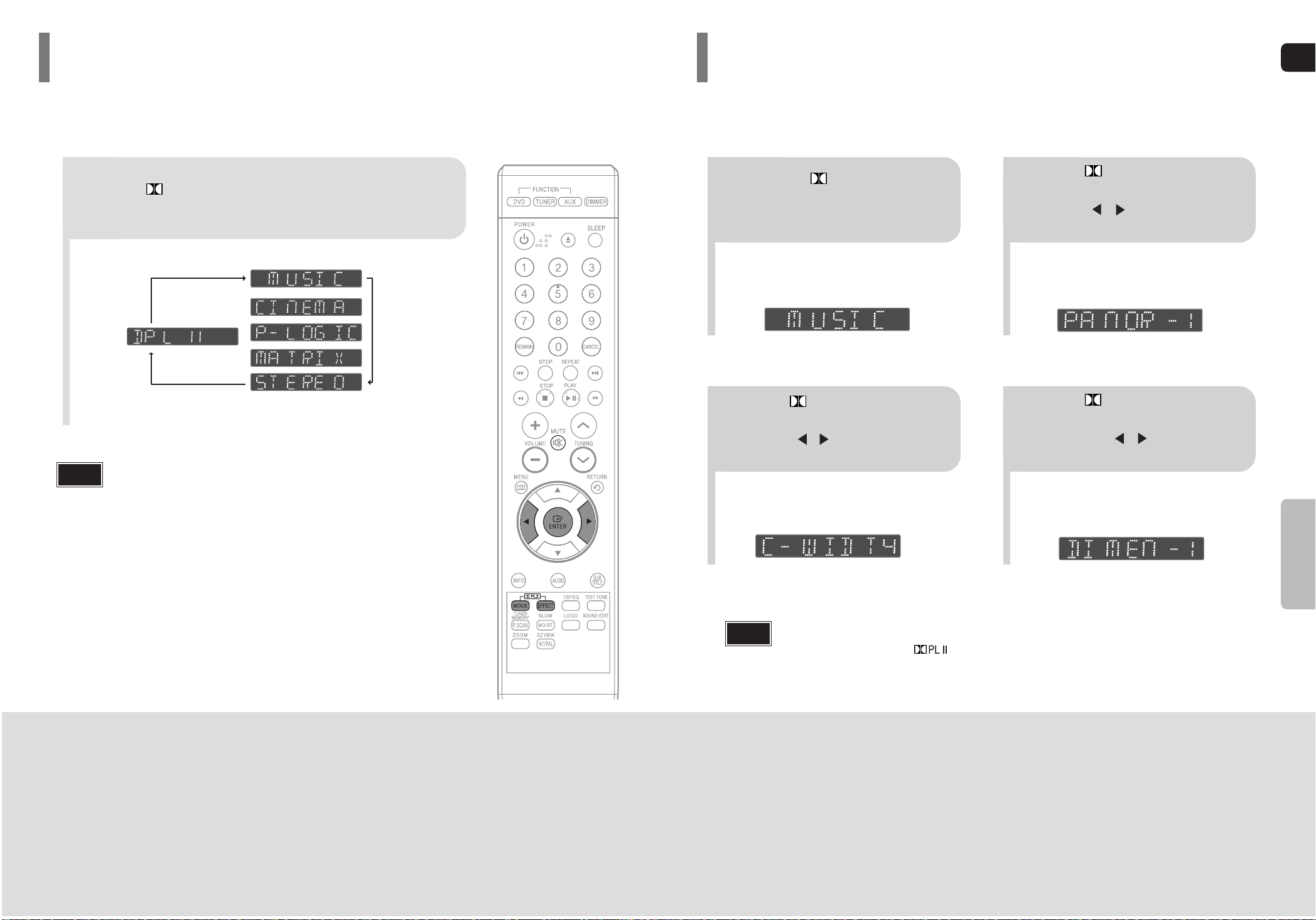
GB
54
SETUP
This function works only in Dolby Pro Logic MUSIC mode.
Dolby Pro Logic II Effect
53
Press PL II MODE button.
PRO LOGIC II
•
MUSIC: When listening to music, you can experience sound effects as if you are listening to the actual performance.
•
CINEMA: Adds realism to the movie soundtrack.
•
PRO LOGIC: You will experience a realistic multi-channel effect, as if using five speakers, while using just the front left
and right speakers.
•
MATRIX: You will hear 5.1 channel surround sound.
STEREO: Select this to listen to sound from the front left and right speakers and the subwoofer only.
•
Each time the button is pressed, the mode changes as follows.
•
When selecting Pro Logic II mode, connect your external device to the
AUDIO INPUT jacks (L and R) on the player. If you connect to only one of
the inputs (L or R), you cannot listen to surround sound.
Note
You can select the desired Dolby Pro Logic II audio mode.
Dolby Pro Logic II Mode
12
•
You can select between 0 and 7.
•
This sets the width of the center image.
The higher the setting, the less sound comes
from the center speaker.
•
You can select between 0 and 6.
•
Incrementally adjusts the sound field (DSP)from
the front or rear.
34
•
When playing a DVD disc encoded with two or more channels, multi-channel mode will be
selected automatically and (Dolby Pro Logic II) button does not work.
•
You can select either 0 or 1.
•
This mode extends the front stereo image to
include the surround speakers for an exciting
"wraparound" effect with side wall imaging.
Press PL II MODE but-
ton to select ‘MUSIC’ mode.
Press PL II EFFECT button
to select Panorama, then press
Cursor , buttons to select
the desired effect setting.
Press PL II EFFECT button
to select C-Width, then press
Cursor , buttons to select
the desired effect setting.
Press PL II EFFECT button
to select Dimension, then press
the Cursor , buttons to
select the desired setting.
Note
Page 29

GB
56
To tune in to a preset station, press on the
remote control to select a channel.
•
Refer to Step 2 on page 61 to
automatically or manually tune in
to a station.
21
•
“PRGM” flashes in the display.
3
Example: Presetting FM 89.1 in the memory
Press TUNING
( , ) to select
"89.10".
Press the TUNER
button and select the
FM band.
54
•
You can select between 1 and
15 presels.
Press the TUNER
MEMORY button.
Press the TUNER
MEMORY button
again.
6
To preset another
station, repeat steps
2 to 5.
Press
to select preset
number.
RADIO OPERATION
Presetting Stations
55
21
Tune in to the
desired station.
Press the TUNER
button and select
the FM band.
Automatic Tuning 2
Manual Tuning
21
Select a broadcast
station.
Press the STOP ( )
button to select
PRESET and then press
button to select the preset station.
Automatic Tuning 1
Press the FUNCTION button to select
the FM band.
Press the STOP
( )
button to select "MANUAL"
and then press and hold
button to automatically search the band.
Automatic Tuning 2
Press STOP
( )
to select
MANUAL and then briefly
press to tune in to a lower or
higher frequency.
Manual Tuning
•
Each time the button is pressed, the sound switches between "STEREO" and "MONO".
•
In a poor reception area, select MONO for a clear, interference-free broadcast.
Press MO/ST button to listen in Mono/Stereo.
(This applies only when listening to an FM station.)
When is pressed, a
preset broadcast station is
selected.
Press and hold TUNING(
, )
to automatically search for active
broadcasting stations.
Briefly press TUNING(
, )
to
increase or decrease the frequency
incrementally.
Automatic Tuning 1
Remote Control Unit
Main Unit
Listening to Radio
•
This unit does not receive AM broadcasts.
Note
Page 30

57
•
"SLEEP" will be displayed. Each time the button is pressed, the preset
time changes as follows: 10 ➝ 20 ➝ 30 ➝ 60 ➝ 90 ➝ 120 ➝ 150 ➝ OFF.
Press SLEEP button.
Sleep Timer Function
You can set the time that the Home Theater will shut itself off.
Convenient Functions
•
‘
MUTE ON’ appears in the display.
•
To restore the sound, press the button again to
select ‘MUTE OFF’.
Mute Function
This is useful when answering a doorbell or telephone call.
Press MUTE button.
•
The remaining time before the Home Theater will shut itself off is displayed.
•
Pressing the button again changes the sleep time from what you have set
earlier.
To confirm the sleep timer setting, press SLEEP button.
To cancel the sleep timer, press SLEEP button until
OFF appears on the display.
58
GB
MISCELLANEOUS
Page 31

59
•
Is the TV power on?
•
Are the video cables connected properly?
•
Is the disc dirty or damaged?
•
A poorly manufactured disc may not be playable.
• Disc is rotating but no picture is produced.
• Picture quality is poor and
picture is shaking.
•
Is the remote control being operated within its operation range of
angle and distance?
•
Are the batteries exhausted?
•
Have you selected the mode(TV/DVD) functions of the remote
control (TV or DVD) correctly?
The remote control does
not work.
•
Audio language and subtitles will not work for DVDs not containing
them. And depending on the disc, they may work differently.
Audio language and subtitles do not work.
•
Are you using a disc that does not contain menus?
Menu screen does not appear even
when the menu function is selected.
•
While “NO DISC” message appears on the display of main unit, hold
the main unit's button for longer than 5 seconds. “INITIALIZE”
appears on the display and all settings will return to the default values.
•
Press the POWER button.
Using the RESET function will erase all stored settings.
Do not use this unless necessary.
•
Turn off the power and hold the button on the main unit for
longer than 5 seconds.
Using the RESET function will erase all stored settings.
Do not use this unless necessary.
The password for rating
level has been forgotten.
•
The main unit is not working.
(Example: The power goes out or
strange noise is heard.)
• The Home Theater is not
working normally.
•
Is the antenna connected properly?
•
If the antenna's input signal is weak, install an external FM antenna
in an area with good reception.
Can't receive radio broadcast.
Symptom Check/Remedy
•
You can play 16:9 DVDs in 16:9 WIDE mode, 4:3 LETTER BOX
mode, or 4:3 PAN SCAN mode, but 4:3 DVDs can be seen in 4:3
ratio only. Refer to the DVD disc jacket and then select the appropriate function.
Aspect ratio cannot be
changed.
60
•
Is the power cord plugged securely into the outlet?
•
Turn off the power and then turn it back on.
•
Check the region number of the DVD.
DVD discs purchased from abroad may not be playable.
•
CD-ROMs and DVD-ROMs cannot be played on this Home
Theater.
•
Make sure that the rating level is correct.
•
Are you using a deformed disc or a disc with scratches on
the surface?
•
Wipe the disc clean.
Disc tray does not open.
Playback does not start.
Playback does not start
immediately when the
Play/Pause button is pressed.
•
No sound is heard during fast playback, slow playback, and step
motion playback.
•
Are the speakers connected properly? Is the speaker setup correctly customized?
•
Is the disc severely damaged?
Sound is not produced.
Sound can be heard only
from a few speakers and
not all six.
•
Was the Home Theater suddenly moved from a cold place to a
warm one? When condensation forms inside the player, remove
the disc and let the player stand for 1 or 2 hours with the power on.
(You can use the player again after condensation disappears.)
•
When listening to a CD or radio, sound is output to the front
speakers (L/R) only. Select "PRO LOGIC II" by pressing
(Dolby Pro Logic II) on the remote control to use all six speakers.
•
Make sure that the DVD disc is 5.1-CH compatible.
•
If you set C, SL, and SR to NONE in the speaker mode in the
audio setup of the setup screen, no sound is heard from the
center speaker and the front left and right speakers. Set C, SL,
and SR to SMALL.
Picture does not appear, sound
is not produced, or the disc
tray opens 2 to 5 seconds later.
•
Is there "Dolby Digital 5.1 CH" mark on the disc? Dolby Digital
5.1 CH Surround Sound is produced only if the disc is recorded
with 5.1 channel sound.
•
Is the audio language correctly set to DOLBY DIGITAL 5.1-CH in
the information display?
Dolby Digital 5.1 CH
Surround Sound is not produced.
Symptom Check/Remedy
Refer to the chart below when this unit does not function properly. If the problem you are experiencing is not listed below or
if the instruction below does not help, turn off the unit, disconnect the power cord, and contact the nearest authorized
dealer or Samsung Electronics Service Center.
Before Calling for Service
GB
MISCELLANEOUS
Page 32

61
Code Language Code Language Code Language Code Language
1027 Afar 1181 Frisian 1334 Latvian, Lettish 1506 Slovenian
1028 Abkhazian 1183 Irish 1345 Malagasy 1507 Samoan
1032 Afrikaans 1186 Scots Gaelic 1347 Maori 1508 Shona
1039 Amharic 1194 Galician 1349 Macedonian 1509 Somali
1044 Arabic 1196 Guarani 1350 Malayalam 1511 Albanian
1045 Assamese 1203 Gujarati 1352 Mongolian 1512 Serbian
1051 Aymara 1209 Hausa 1353 Moldavian 1513 Siswati
1052 Azerbaijani 1217 Hindi 1356 Marathi 1514 Sesotho
1053 Bashkir 1226 Croatian 1357 Malay 1515 Sundanese
1057 Byelorussian 1229 Hungarian 1358 Maltese 1516 Swedish
1059 Bulgarian 1233 Armenian 1363 Burmese 1517 Swahili
1060 Bihari 1235 Interlingua 1365 Nauru 1521 Tamil
1069 Bislama 1239 Interlingue 1369 Nepali 1525 Tegulu
1066 Bengali; Bangla 1245 Inupiak 1376 Dutch 1527 Tajik
1067 Tibetan 1248 Indonesian 1379 Norwegian 1528 Thai
1070 Breton 1253 Icelandic 1393 Occitan 1529 Tigrinya
1079 Catalan 1254 Italian 1403 (Afan) Oromo 1531 Turkmen
1093 Corsican 1257 Hebrew 1408 Oriya 1532 Tagalog
1097 Czech 1261 Japanese 1417 Punjabi 1534 Setswana
1103 Welsh 1269 Yiddish 1428 Polish 1535 Tonga
1105 Danish 1283 Javanese 1435 Pashto, Pushto 1538 Turkish
1109 German 1287 Georgian 1436 Portuguese 1539 Tsonga
1130 Bhutani 1297 Kazakh 1463 Quechua 1540 Tatar
1142 Greek 1298 Greenlandic 1481 Rhaeto-Romance 1543 Twi
1144 English 1299 Cambodian 1482 Kirundi 1557 Ukrainian
1145 Esperanto 1300 Kannada 1483 Romanian 1564 Urdu
1149 Spanish 1301 Korean 1489 Russian 1572 Uzbek
1150 Estonian 1305 Kashmiri 1491 Kinyarwanda 1581 Vietnamese
1151 Basque 1307 Kurdish 1495 Sanskrit 1587 Volapuk
1157 Persian 1311 Kirghiz 1498 Sindhi 1613 Wolof
1165 Finnish 1313 Latin 1501 Sangro 1632 Xhosa
1166 Fiji 1326 Lingala 1502 Serbo-Croatian 1665 Yoruba
1171 Faeroese 1327 Laothian 1503 Singhalese 1684 Chinese
1174 French 1332 Lithuanian 1505 Slovak 1697 Zulu
Enter the appropriate code number for the initial settings “Disc Audio”, “Disc Subtitle”
and/or “Disc Menu” (See page 35).
Language Code List
Do not touch the playback side of the disc.
Hold the disc by the edges so that fingerprints
will not get on the surface.
Do not stick paper or tape on the disc.
Do not keep in
direct sunlight
Keep in a cool ventilated area
Keep in a clean
Protection jacket.
Store vertically.
When you get fingerprints or dirt on the disc, clean it
with a mild detergent diluted in water and wipe with a
soft cloth.
•
When cleaning, wipe gently from the inside to the outside of the disc.
Handling discs
Disc Storage
Handling and Storing Discs
•
Do not allow the discs to become contaminated with dirt.
•
Do not load cracked or scratched discs.
Caution
•
Condensation may form if warm air comes into contact with cold parts
inside the player. When condensation forms inside the player,
the player may not operate correctly. If this occurs, remove the disc and
let the player stand for 1 or 2 hours with the power on.
Note
Small scratches on the disc may reduce sound and picture quality or cause skipping.
Be especially careful not to scratch discs when handling them.
Cautions on Handling and Storing Discs
GB
62
MISCELLANEOUS
Page 33

Speaker system
Impedance
Frequency range
Output sound pressure level
Rated input
Maximum input
Dimensions (W x H x D)
Weights
S
P
E
A
K
E
R
Subwoofer speaker
4Ω
35Hz~140Hz
85dB/W/M
100W
200W
142 x 323 x 317 mm
3.47 kg
Front/Rear
Center
90 x 118 x 90 mm
Front/Rear
Center
Front/Center/Rear speaker
3Ω
140Hz~20KHz
85dB/W/M
40W
80W
5.1ch speaker system
Specifications
Power Consumption
Weight
Dimensions (W x H x D)
Operating Temperature Range
Operating Humidity Range
Usable Sensitivity
S/N Ratio
Distortion
Composite Video
Component Video
Front speaker output
Center speaker output
Rear speaker output
Subwoofer speaker output
Frequency range
S/N Ratio
Channel separation
Input sensitivity
G
E
N
E
R
A
L
T
U
N
E
R
F
M
O
U
T
P
U
T
V
I
D
E
O
A
M
P
L
I
F
I
E
R
40W
2.5Kg
430 x 65.5 x 256.5 mm
+5°C~+35°C
10% ~ 75%
10dB
60dB
0.5%
1.0Vp-p(75Ω load)
Y:1.0Vp-p(75Ω load)
Pr:0.70Vp-p(75Ω load)
Pb:0.70Vp-p(75Ω load)
40W x 2(3Ω)
40W(3Ω)
40W x 2(3Ω)
100W(4Ω)
20Hz~20KHz
75dB
45dB
(AUX)400mV
63
0.47kg/0.38kg
0.46kg
Page 34

Contact SAMSUNG WORLD WIDE
If you have any questions or comments relating to Samsung products, please contact the SAMSUNG customer
care center.
Region Country Customer Care Center Web Site
CANADA 1-800-SAMSUNG(726-7864) www.samsung.com/ca
North America
Latin America
Europe
CIS
Asia Pacic
Middle East &
Africa
MEXICO 01-800-SAMSUNG(726-7864) www.samsung.com
U.S.A 1-800-SAMSUNG(726-7864) www.samsung.com
ARGENTINE 0800-333-3733 www.samsung.com/ar
BRAZIL 0800-124-421 , 4004-0000 www.samsung.com
CHILE 800-SAMSUNG(726-7864) www.samsung.com/cl
NICARAGUA 00-1800-5077267
HONDURAS 800-7919267
COSTA RICA 0-800-507-7267 www.samsung.com/latin
ECUADOR 1-800-10-7267 www.samsung.com/latin
EL SALVADOR 800-6225 www.samsung.com/latin
GUATEMALA 1-800-299-0013 www.samsung.com/latin
JAMAICA 1-800-234-7267 www.samsung.com/latin
PANAMA 800-7267 www.samsung.com/latin
PUERTO RICO 1-800-682-3180 www.samsung.com/latin
REP. DOMINICA 1-800-751-2676 www.samsung.com/latin
TRINIDAD & TOBAGO 1-800-SAMSUNG(726-7864) www.samsung.com/latin
VENEZUELA 0-800-100-5303 www.samsung.com/latin
COLOMBIA 01-8000112112 www.samsung.com.co
BELGIUM 0032 (0)2 201 24 18 www.samsung.com/be
CZECH REPUBLIC
DENMARK 70 70 19 70 www.samsung.com/dk
FINLAND 030-6227 515 www.samsung.com/fi
FRANCE
GERMANY
HUNGARY 06-80-SAMSUNG(726-7864) www.samsung.com
ITALIA 800-SAMSUNG(726-7864) www.samsung.com
LUXEMBURG 0035 (0)2 261 03 710 www.samsung.com/be
NETHERLANDS
NORWAY 815-56 480 www.samsung.com/no
POLAND 0 801 801 881 , 022-607-93-33 www.samsung.com/pl
PORTUGAL 80820-SAMSUNG(726-7864) www.samsung.com/pt
SLOVAKIA 0800-SAMSUNG(726-7864) www.samsung.com/sk
SPAIN 902 10 11 30 www.samsung.com
SWEDEN 0771-400 200 www.samsung.com/se
U.K 0845 SAMSUNG (7267864) www.samsung.com
EIRE 0818 717 100 www.samsung.com/ie
AUSTRIA 0800-SAMSUNG(726-7864) www.samsung.com/at
SWITZERLAND 0800-SAMSUNG(726-7864) www.samsung.com/ch
RUSSIA 8-800-555-55-55 www.samsung.com
KAZAHSTAN 8-10-800-500-55-500 www.samsung.kz
UZBEKISTAN 8-10-800-500-55-500 www.samsung.uz
KYRGYZSTAN 00-800-500-55-500
TADJIKISTAN 8-10-800-500-55-500
UKRAINE 8-800-502-0000 www.samsung.com
LITHUANIA 8-800-77777 www.samsung.lt
LATVIA 800-7267 www.samsung.com/lv
ESTONIA 800-7267 www.samsung.ee
AUSTRALIA 1300 362 603 www.samsung.com
NEW ZEALAND 0800SAMSUNG(726-7864) www.samsung.com/nz
CHINA 800-810-5858 , 010-6475 1880 www.samsung.com
HONG KONG 3698-4698 www.samsung.com/hk
INDIA 3030 8282 , 1800 110011 www.samsung.com
INDONESIA 0800-112-8888 www.samsung.com
JAPAN 0120-327-527 www.samsung.com/jp
MALAYSIA 1800-88-9999 www.samsung.com/my
PHILIPPINES 1800-10-SAMSUNG(726-7864) www.samsung.com/ph
SINGAPORE 1800-SAMSUNG(726-7864) www.samsung.com
THAILAND 1800-29-3232 , 02-689-3232 www.samsung.com
TAIWAN 0800-329-999 www.samsung.com/tw
VIETNAM 1 800 588 889 www.samsung.com
TURKEY 444 77 11 www.samsung.com
SOUTH AFRICA 0860-SAMSUNG(726-7864 ) www.samsung.com
U.A.E 800-SAMSUNG (726-7864), 8000-4726
844 000 844
Distributor pro Českou republiku:
Samsung Zrt., česka organizační složka
Vyskočilova 4, 14000 Praha 4
3260 SAMSUNG ( 0,15/Min),
08 25 08 65 65 ( 0,15/Min)
01805 - SAMSUNG(726-7864) ( 0,14/Min)
0900-SAMSUNG(726-7864) ( 0,10/Min)
www.samsung.com/cz
www.samsung.com
www.samsung.com
www.samsung.com/nl
www.samsung.com
