Samsung HT-XQ100W, HT-TXQ100 Instruction Manual

5.1Ch Stylish Home
Theater System
HT-XQ100
HT-XQ100W
HT-TXQ100
Instruction Manual
COMPACT
DIGITAL AUDIO
AH68-01852B
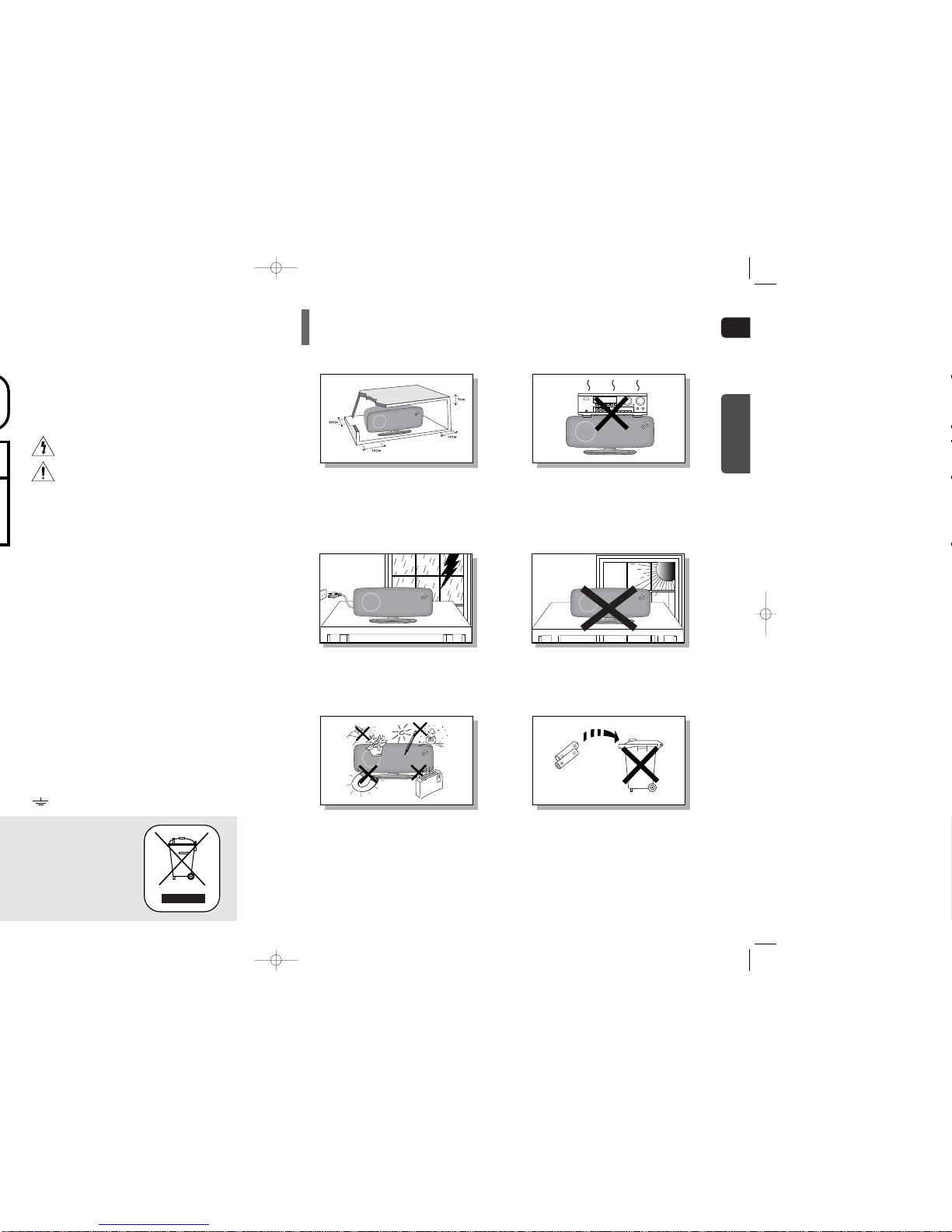
GB
PREPARATION
Precautions
Ensure that the AC power supply in your house complies with the identification sticker located on the back of your player. Install your
player horizontally, on a suitable base (furniture), with enough space around it for ventilation (3~4inches). Make sure the ventilation
slots are not covered. Do not stack anything on top of the player. Do not place the player on amplifiers or other equipment which may
become hot. Before moving the player, ensure the disc tray is empty. This player is designed for continuous use. Switching off the
Home Theater to the stand-by mode does not disconnect the electrical supply. In order to disconnect the player completely from the
power supply, remove the main plug from the wall outlet, especially when left unused for a long period of time.
Protect the player from moisture(i.e. vases) , and excess heat
(e.g.fireplace) or equipment creating strong magnetic or electric fields
(i.e.speakers...). Disconnect the power cable from the AC supply if the
player malfunctions. Your player is not intended for industrial use.
Use of this product is for personal use only.
Condensation may occur if your player or disc has been stored in cold
temperatures.
If transporting the player during the winter, wait approximately 2 hours
until the unit has reached room temperature before using.
Phones
During thunderstorms, disconnect AC main plug from the
wall outlet.
Voltage peaks due to lightning could damage the unit.
Do not expose the unit to direct sunlight or other heat
sources.
This could lead to overheating and malfunction of the unit.
The batteries used with this product contain chemicals
that are harmful to the environment.
Do not dispose of batteries in the general household
trash.
Use of controls, adjustments or performance of procedures other than
those specified herein may result in hazardous radiation exposure.
CAUTION-INVISIBLE LASER RADIATION WHEN OPEN
AND INTERLOCKS DEFEATED, AVOID
EXPOSURE TO BEAM.
This symbol indicates that dangerous voltage which
can cause electric shock is present inside this unit.
This symbol alerts you to important operating and
maintenance instructions accompanying the unit.
WARNING: To reduce the risk of fire or electric shock, do not
expose this appliance to rain or moisture.
CAUTION: TO PREVENT ELECTRIC SHOCK, MATCH WIDE
BLADE OF PLUG TO WIDE SLOT, FULLY INSERT.
IMPORTANT
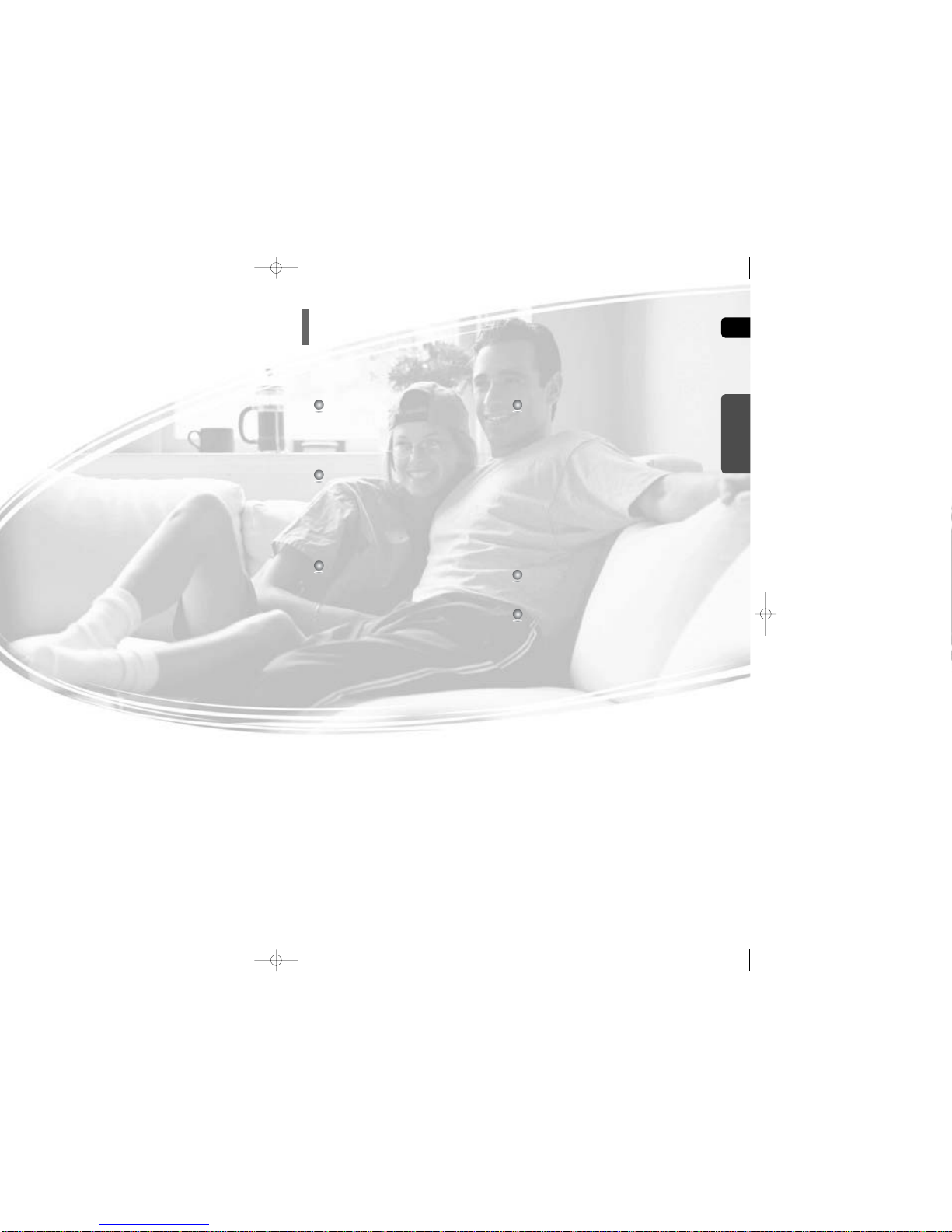
43
PREPARATION
Safety Warnings .................................................................1
Precautions.........................................................................2
Features .............................................................................3
Notes on Discs ...................................................................5
Description..........................................................................7
CONNECTIONS
Connecting the Speakers...................................................11
Installing the DVD player....................................................15
Connecting the optional Wireless Receiving Amplifier.......16
Connecting the Video Out to TV ........................................18
HDMI Function....................................................................19
Connecting External Components......................................21
Connecting the FM Antenna...............................................22
OPERATION
Before Using Your Home Theater......................................23
Disc Playback.....................................................................26
MP3/WMA-CD Playback ....................................................27
Displaying Disc Information................................................28
JPEG File Playback............................................................29
DivX Playback ....................................................................31
Checking the Remaining Time ...........................................33
Fast/Slow Playback ............................................................34
Skipping Scenes/Songs......................................................34
Repeat Playback ................................................................35
A-B Repeat Playback .........................................................36
Step Function .....................................................................37
Angle Function....................................................................37
Zoom (Screen Enlarge) Function .......................................38
EZ VIEW Function..............................................................38
Bonus Group / Navigating Pages.......................................39
Selecting Audio/Subtitle Language.....................................40
Playing Media Files using the USB HOST feature.............41
Moving Directly to a Scene/Song.......................................43
Using Disc Menu ................................................................44
Using the Title Menu...........................................................44
SETUP
Setting the Language .........................................................45
Setting TV Screen type ......................................................47
Setting Parental Controls (Rating Level)............................49
Setting the Password .........................................................50
Setting the Wallpaper.........................................................51
DVD Playback Mode ..........................................................53
Setting the Speaker Mode..................................................54
Setting the Delay Time.......................................................55
Setting the Test Tone ..........................................................57
Setting the DRC (Dynamic Range Compression)..............58
Setting the Audio................................................................59
AV SYNC Setup .................................................................61
Sound Field (DSP)/EQ Function ........................................62
Dolby Pro Logic II Mode.....................................................63
Dolby Pro Logic II Effect.....................................................64
RADIO OPERATION
Listening to Radio...............................................................65
Presetting Stations .............................................................66
MISCELLANEOUS
Convenient Functions.........................................................67
Operating a TV with the Remote Control...........................69
Before Calling for Service...................................................71
Cautions on Handling and Storing Discs............................73
Language Code List ...........................................................74
USB Host Feature Supported Products .............................75
Specifications .....................................................................76
PREPARATION
Contents
GB
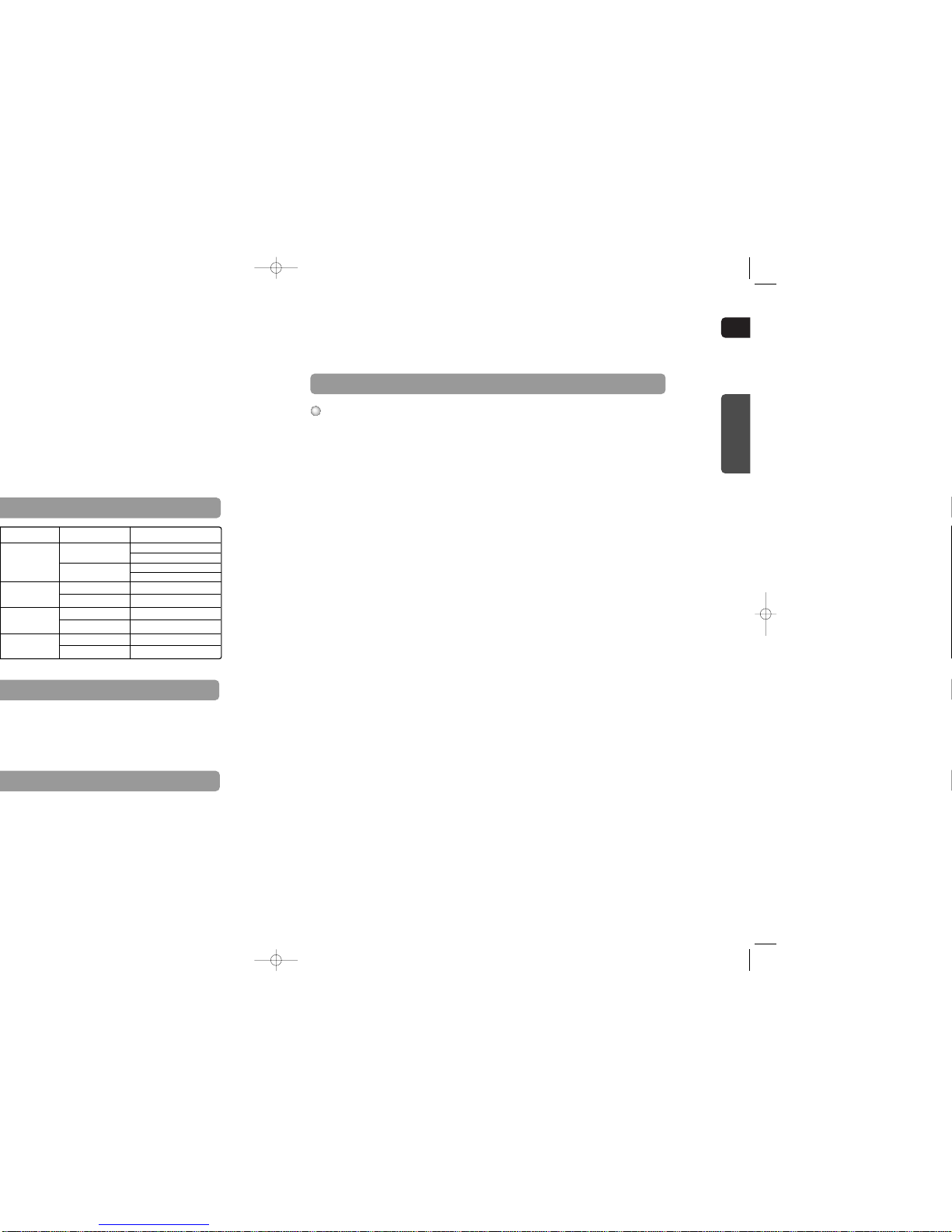
GB
65
PREPARATION
CD-R Discs
•
Some CD-R discs may not be playable depending on the disc recording device (CD-Recorder or PC) and the
condition of the disc.
•
Use a 650MB/74 minute CD-R disc.
Do not use CD-R discs over 700MB/80 minute as they may not be played back.
•
Some CD-RW (Rewritable) media, may not be playable.
•
Only CD-Rs that are properly "closed" can be fully played. If the session is closed but the disc is left open, you may
not be able to fully play the disc.
CD-R MP3 Discs
•
Only CD-R discs with MP3 files in ISO 9660 or Joliet format can be played.
•
MP3 file names should be 8 characters or less in length and contain no blank spaces or special characters (. / = +).
•
Use discs recorded with a compression/decompression data rate greater than 128Kbps.
•
Only files with the ".mp3" and ".MP3" extensions can be played.
•
Only a consecutively written Multisession disc can be played. If there is a blank segment in the Multisession disc,
the disc can be played only up to the blank segment.
•
If the disc is not closed, it will take longer to begin playback and not all of the recorded files may be played.
•
For files encoded in Variable Bit Rate (VBR) format, i.e. files encoded in both low bit rate and high bit rate
(e.g., 32Kbps ~ 320Kbps), the sound may skip during playback.
•
A maximum of 500 tracks can be played per CD.
•
A maximum of 300 folders can be played per CD.
CD-R JPEG Discs
•
Only files with the ".jpeg" and ".JPEG" extensions can be played.
•
If the disc is not closed, it will take longer to start playing and not all of the recorded files may be played.
•
Only CD-R discs with JPEG files in ISO 9660 or Joliet format can be played.
•
JPEG file names should be 8 characters or less in length and contain no blank spaces or special characters (. / = +).
•
Only a consecutively written multisession disc can be played. If there is a blank segment in the multisession disc,
the disc can be played only up to the blank segment.
•
A maximum of 9,999 images can be stored on a single CD.
•
When playing a Kodak/Fuji Picture CD, only the JPEG files in the picture folder can be played.
•
Picture discs other than Kodak/Fuji Picture CDs may take longer to start playing or may not play at all.
CD-R/RW DivX Discs
•
Since this product only provides encoding formats authorized by DivX Networks, Inc., a DivX file created by the
user might not be played.
•
Software update for unsupported formats is not supported.
(Example: QPEL, GMC, resolution higher than 720 x 480 pixels, etc.)
•
Sections with high frame rate might not be played while playing a DivX file.
•
For more information about the formats authorized by DivX Networks, Inc., visit "www.divxnetworks.net".
Disc Recording Format
Audio + Video
12cm
Approx. 240 min. (single-sided)
Approx. 480 min. (double-sided)
Approx. 80 min. (single-sided)
Approx. 160 min. (double-sided)
74 min.
20 min.
74 min.
20 min.
74 min.
20 min.
8cm
12cm
8cm
12cm
8cm
Audio + Video
Audio
Recorded Signals
12cm
8cm
MPEG4
MP3
This product does not support Secure (DRM) Media files.
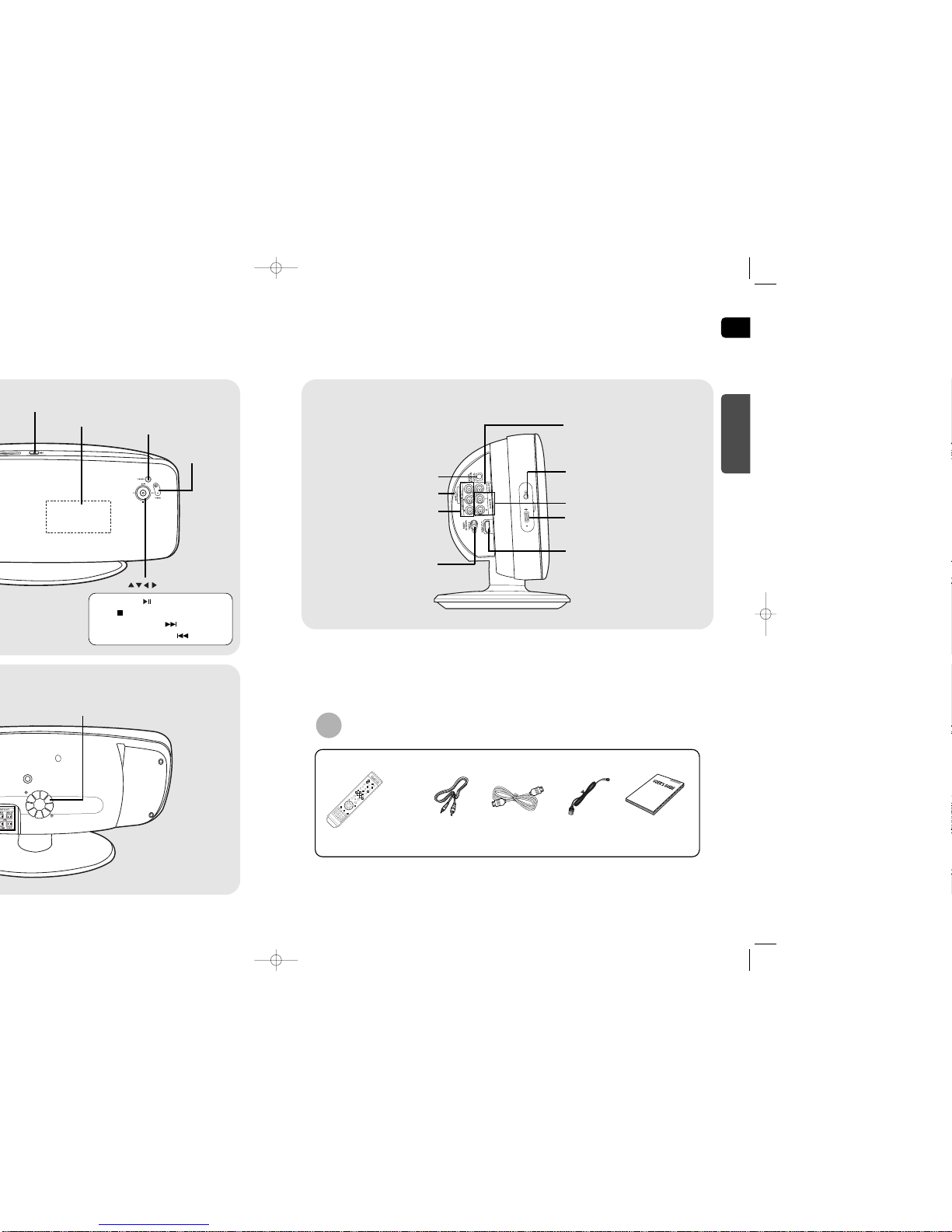
GB
PREPARATION
—Side Panel—
Accessories
8
FM Antenna Connector
External Audio
Input Connectors
TX Card Connector
HDMI OUT Port
External Digital Optical
Input Connector
Use this to connect external equipment
capable of digital output.
Cooling Fan
Headphone Jack
USB Port
Component Video Output
Connectors
Connect a TV with component video
inputs to these jacks.
Video Output Connector
Connect the TV's video input jacks
(VIDEO IN) to the VIDEO OUT connector.
Cooling Fan
Volume control
button
button
Function button
Display
Eject button
Tuning up & Skip ( ) button
Tuning down & Skip ( ) button
Play/Pause ( ) button
Stop ( ) button
Video Cable
Remote Control
HDMI Cable
FM Antenna
User's Manual
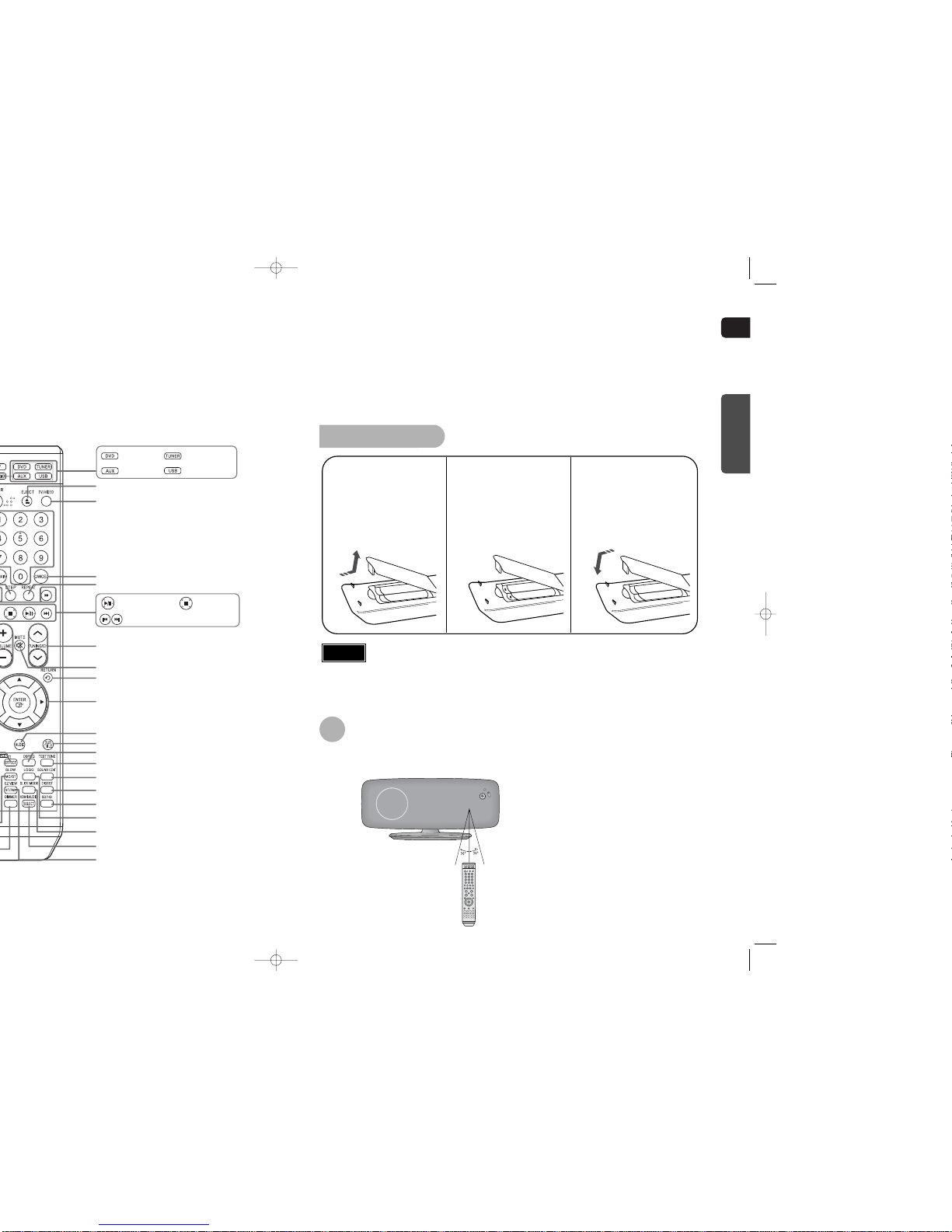
GB
10
Insert Remote Batteries
The remote control can be used up to approximately 23 feet/7 meters in a straight line. It can also be
operated at a horizontal angle of up to 30° from the remote control sensor.
Range of Operation of the Remote Control
Caution
PREPARATION
Remove the battery
cover in the direction
of the arrow.
1
Insert two 1.5V AAA
batteries, paying
attention to the correct
polarities (+ and –).
2
Replace the battery
cover.
3
Follow these precautions to avoid leaking or cracking cells:
•
Place batteries in the remote control so they match the polarity:(+) to (+)and (–)to (–).
•
Use the correct type of batteries.Batteries that look similar may differ in voltage.
•
Always replace both batteries at the same time.
•
Do not expose batteries to heat or flame.
CANCEL button
REPEAT button
TV/VIDEO button
EJECT button
Cursor/Enter button
DSP/EQ button
DIGEST button
EZ VIEW, NT/PAL button
SLIDE MODE button
HDMI AUDIO, SELECT button
LOGO button
SD/HD button
RETURN button
SOUND EDIT button
TEST TONE button
AUDIO button
MUTE button
TUNING/CH button
SUB TITLE button
Play/Pause button
Tuning Preset/CD Skip button
Stop button
DVD button
TUNER button
AUX button
USB button
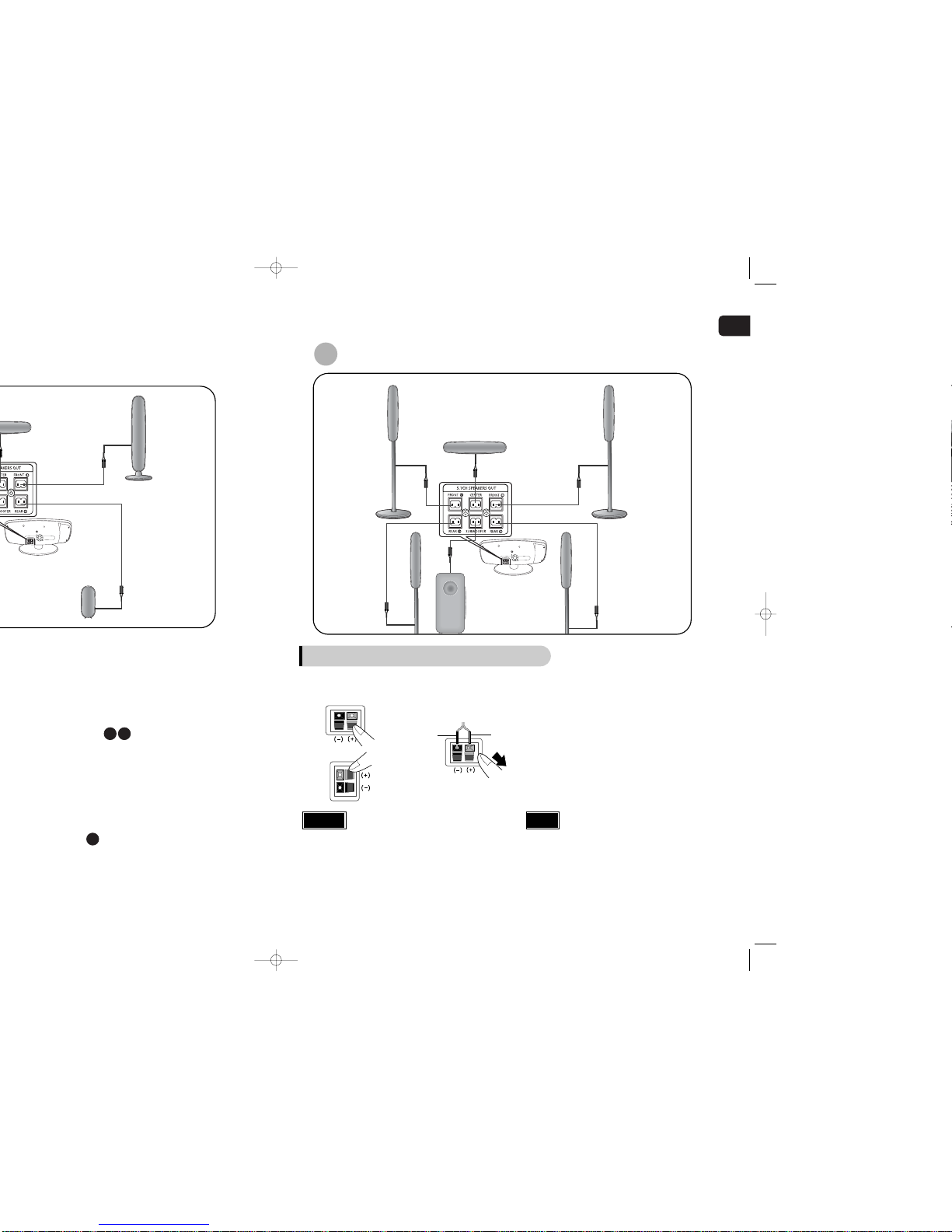
GB
Front Speaker (L)
Rear Speaker (L)
Rear Speakers
•
Place these speakers behind your listening position.
•
If there isn't enough room, place these speakers so they face each
other.
•
Place them about 60 to 90cm (2 to 3feet) above your ear, facing
slightly downward.
*
Unlike the front and center speakers, the rear speakers are used
to handle mainly sound effects and sound will not come from
them all the time.
Subwoofer
•
The position of the subwoofer is not so critical.
Place it anywhere you like.
Selecting the Listening Position
The listening position should be located about 2.5 to 3
times the distance of the TV's screen size away from the
TV. Example: For 32" TVs 2~2.4m (6~8 feet)
For 55" TVs 3.5~4m (11~13 feet)
SR
SL
SW
Connecting the Speakers
Black
Press down the terminal
tab on the back of the
speaker.
1
Insert the black wire into the
black terminal (–) and the red
wire into the red (+) terminal,
and then release the tab.
2
Connect the connecting plugs to the back
of the Home Theater.
•
Make sure the colors of the speaker terminals
match the colors of the connecting plugs.
3
Red
•
Do not let children play with or near the speakers.
They could get hurt if a speaker falls.
•
When connecting the speaker wires to the speakers,
make sure that the polarity (+/–) is correct.
•
Keep the subwoofer speaker out of reach of children so as
to prevent children from inserting their hands or alien
substances into the duct (hole) of the subwoofer speaker.
•
Do not hang on the wall through the duct (hole).
Caution
•
If you place a speaker near your TV set,
screen color may be distorted because of
the magnetic field generated by the
speaker. If this occurs, place the speaker
away from your TV set.
Note
or
Center Speaker
Front Speaker (L)
Front Speaker (R)
Rear Speaker (R)
Rear Speaker (L)
Subwoofer
HT-TXQ100
1211
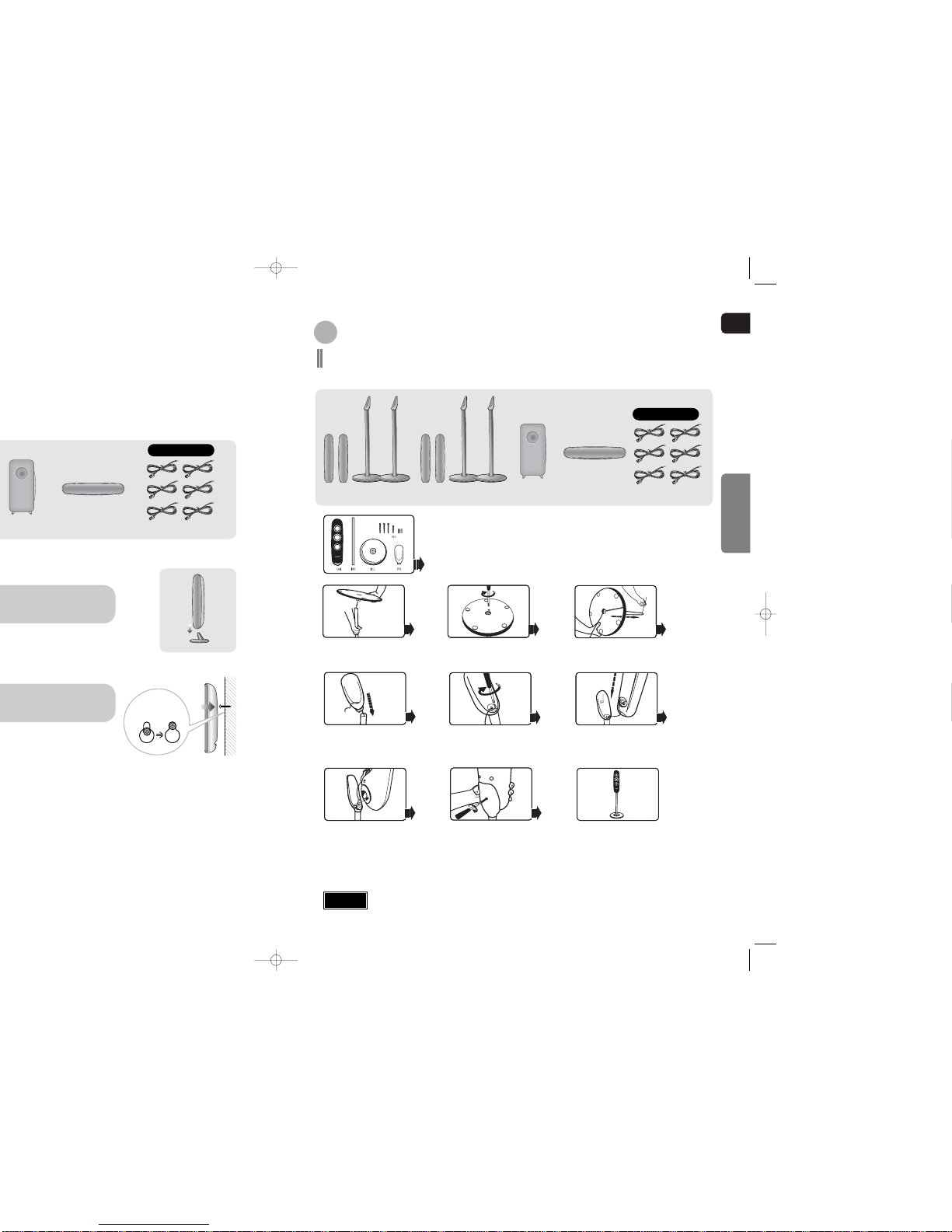
GB
CONNECTIONS
Speaker Accessories
Hook the speakers so
that the screws are in the
position of the figure.
Speaker Accessories
Please confirm that all the following contents are included in the package.
Front Speaker (2EA)
Assemble the (B) Aluminum Bar and the
(C) Stand Base as the figure shows.
Fasten the screws (small-size) with a screw
driver.
* You have to fasten the screws in all the
three holes.
Fasten the screws (big size) with a screw driver.
* You have to fasten the screws in all the
three holes.
Connect the speaker cable to the (A) Speaker
paying attention to the polarity of the speaker cable.
* The cable marked with black line is to be
connected to (-).
Have the speaker cable pass through the
Stand Base and Aluminum Bar.
Have the speaker cable pass through the
(D) Speaker Support and
assemble the Speaker Support and the
Aluminum Bar.
Rear Speaker (2EA) Subwoofer Speaker
Components
(A) Speaker
(B) Aluminum Bar
(C) Stand Base
(D) Speaker Support
(E) Screws (3 Types of Big, Mid and Small)
Center Speaker Speaker Cable (6EA)
Speaker Packages
HT-TXQ100
Fasten the screws (mid-size) with a screw
driver onto the rear side of the Speaker
Support as the figure shows.
This is the successfully assembled speaker.
Assemble the other speaker according to the
same procedures.
Line up the groove of the Speaker Support and
the projection of the Speaker and assemble
the Speaker and the (D) Speaker Support by
pressing them until the Speaker is fixed as the
figure shows.
* If you press too hard, the projection might be
damaged. Take care when you assemble them.
•
Make sure that the TALLBOY type speaker should be installed on the flat and stable area.
Otherwise it may fall down due to external shock.
Caution
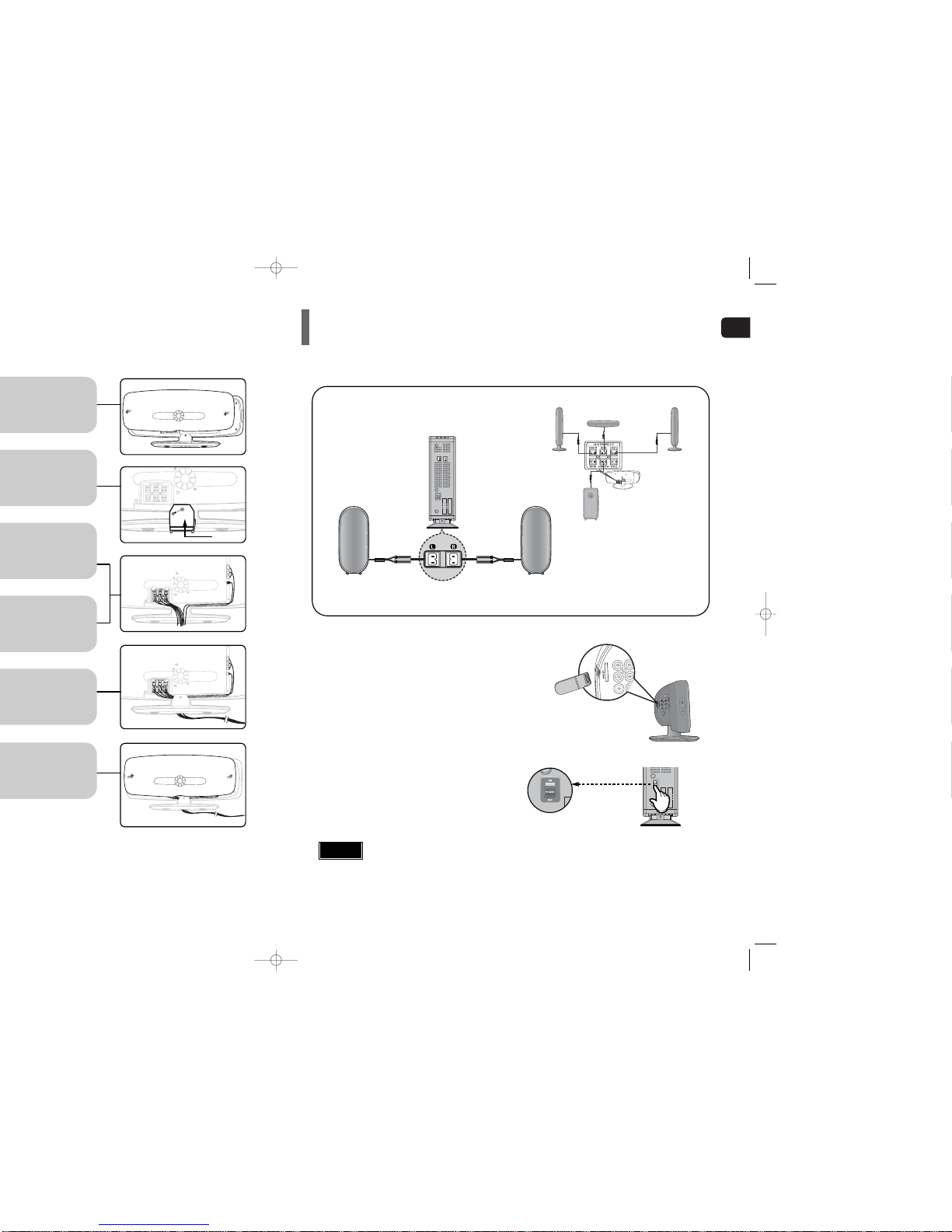
GB
Front Speaker (R)
Rear Speaker (L)
Subwoofer
Center Speaker
Front Speaker (L)
Rear Speaker (R)
TX CARD
WIRELESS RECEIVER MODULE
To connect the rear speakers wirelessly, you have to additionally purchase the wireless receiving module and
TX card from your Samsung retailer.
Connecting the optional Wireless Receiving Amplifier
Connect the front, center and
subwoofer speakers, referring to page 12.
Insert the TX card into the TX card
connection port on the back of the
main unit.
•
Hold the TX card so that the slanted side faces
upward and insert the card into the port.
•
The TX card enables communication between the
main unit and the wireless receiver.
Connect the left and right rear
speakers to the wireless receiving
module.
Plug the power cord of the wireless
receiving module in the wall outlet and
switch the power switch ‘ON’.
1
2
3
4
•
Do not insert a card other than the TX card dedicated for the product. The product might be damaged or it may not be removed easily.
•
Do not insert the TX card upside down or in reverse direction.
•
Insert the TX card when the main unit is turned off.Inserting the card when it is turned on may cause a problem.
•
If the TX Card is inserted in the main unit, the rear speakers don't output sounds.
Caution
Slanted side faces
cover(A)
cover(B)
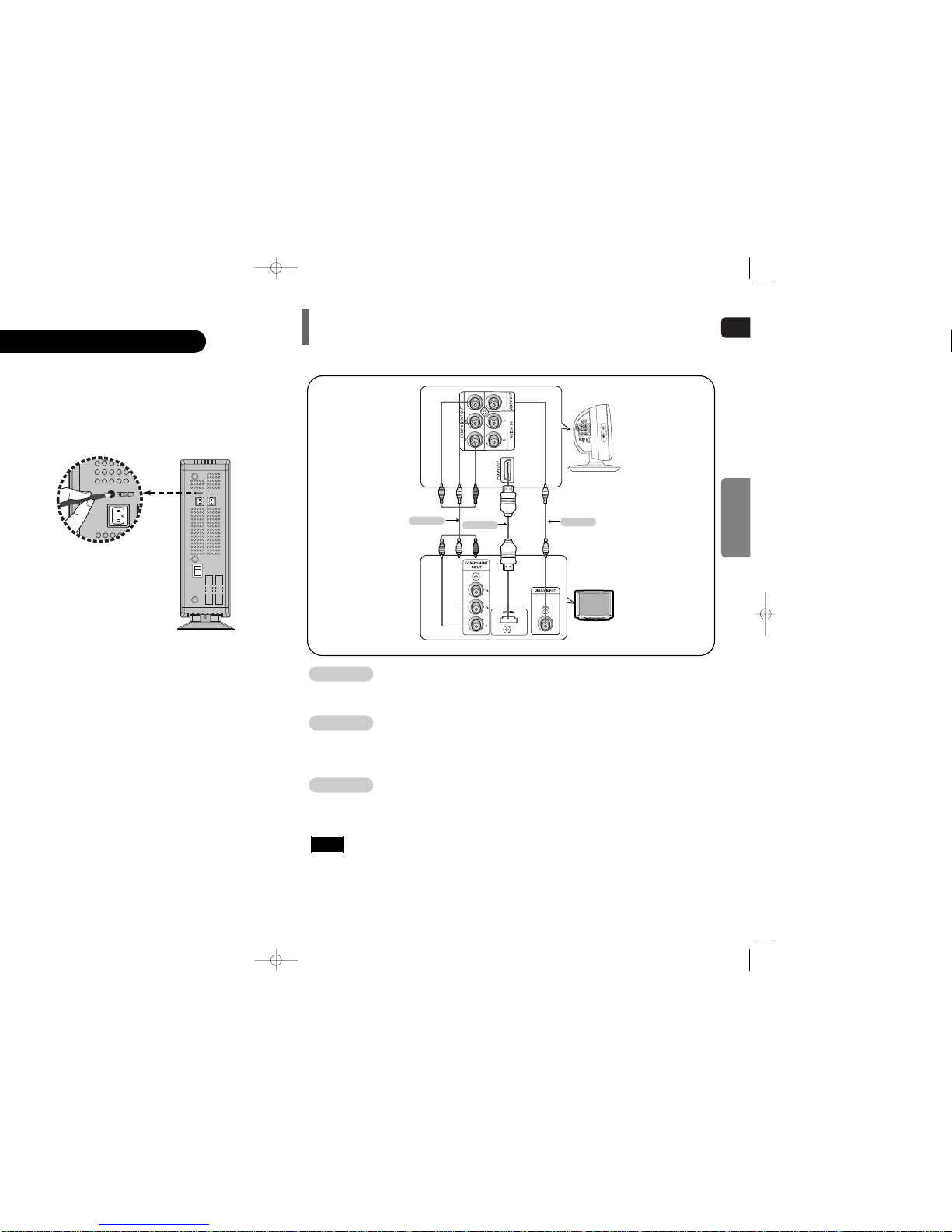
GB
CONNECTIONS
WIRELESS RECEIVER MODULE
Choose one of the three methods for connecting to a TV.
Connecting the Video Out to TV
- Connect the supplied video cable from the VIDEO OUTjack on the side panel of the system to the
VIDEO IN jack on your TV.
Composite Video
.......
(Good Quality)
METHOD 1
- If your television is equipped with Component Video inputs, connect a component video cable
(not supplied) from the Pr, Pb and Yjacks on the side panel of the system to the corresponding
jacks on your TV.
Component
.......
(Better Quality)
METHOD 2
- Connect the HDMI out to the HDMI input on your TV.
HDMI
.......
(Best Quality)
METHOD 3
•
This product operates in Interlaced scan mode (576i, 480i) for component output.
Note
TV
METHOD2
(supplied)
METHOD 1
METHOD 3
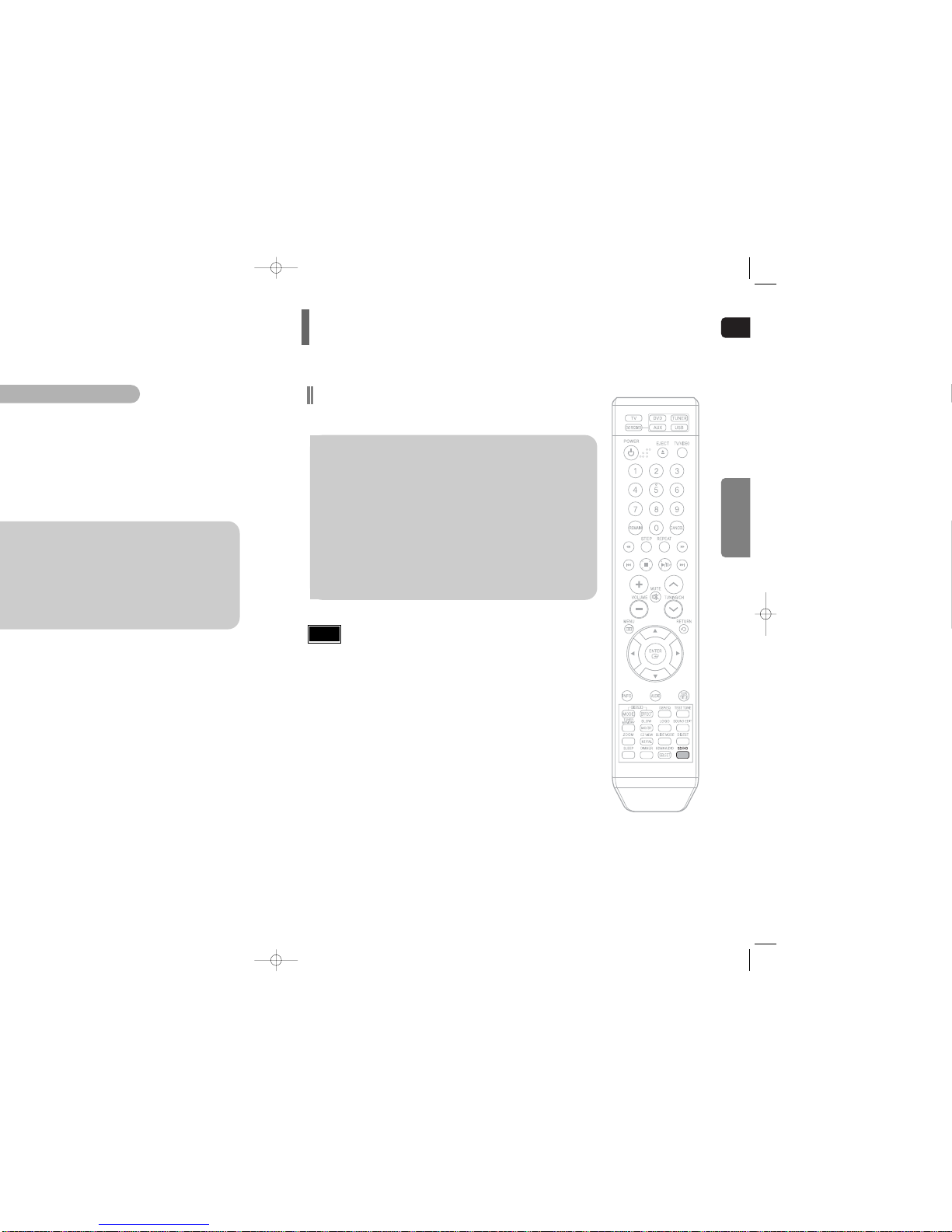
GB
CONNECTIONS
Both video and audio signals are transmitted over the HDMI
HDMI Function
Resolution Selection
•
This function allows the user to select screen resolution for HDMI output.
In Stop mode, press and hold the SD/HD (Standard
Definition/High Definition)button on the remote control.
•
Resolutions available for the HDMI output are 576P(480P), 720P and 1080i.
•
SD(Standard Definition) resolution is 576P(480P) and HD(High
Definition) resolution is 720p/1080i.
Example: If the TV supports resolution up to 576P(480P):
Press the SD/HD button.
•
A 576P(480P) video signal is output through the HDMI output.
•
If the TV does not support the configured resolution, you will not be able
to see the picture properly.
• Since this product has an embedded Video Upscaler function with
Faroudja DCDi technology, it can enhance a 576i(480i) DVD
resolution output to 576P(480P)/720p/1080i.
• You do not have to make separate adjustments, since the Home
Theater and TV will be automatically adjust themselves to the
optimal resolution and aspect ratio if connected to HDMI. (If the TV
is an HDTV and has an HDMI Input jack, output is automatically
converted to 1080i resolution (if supported by the TV).)
• For component video output, only 576i(480i) is supported.
• See your TV owner's manual for more information on how to select
the TV's Video Input source.
Note
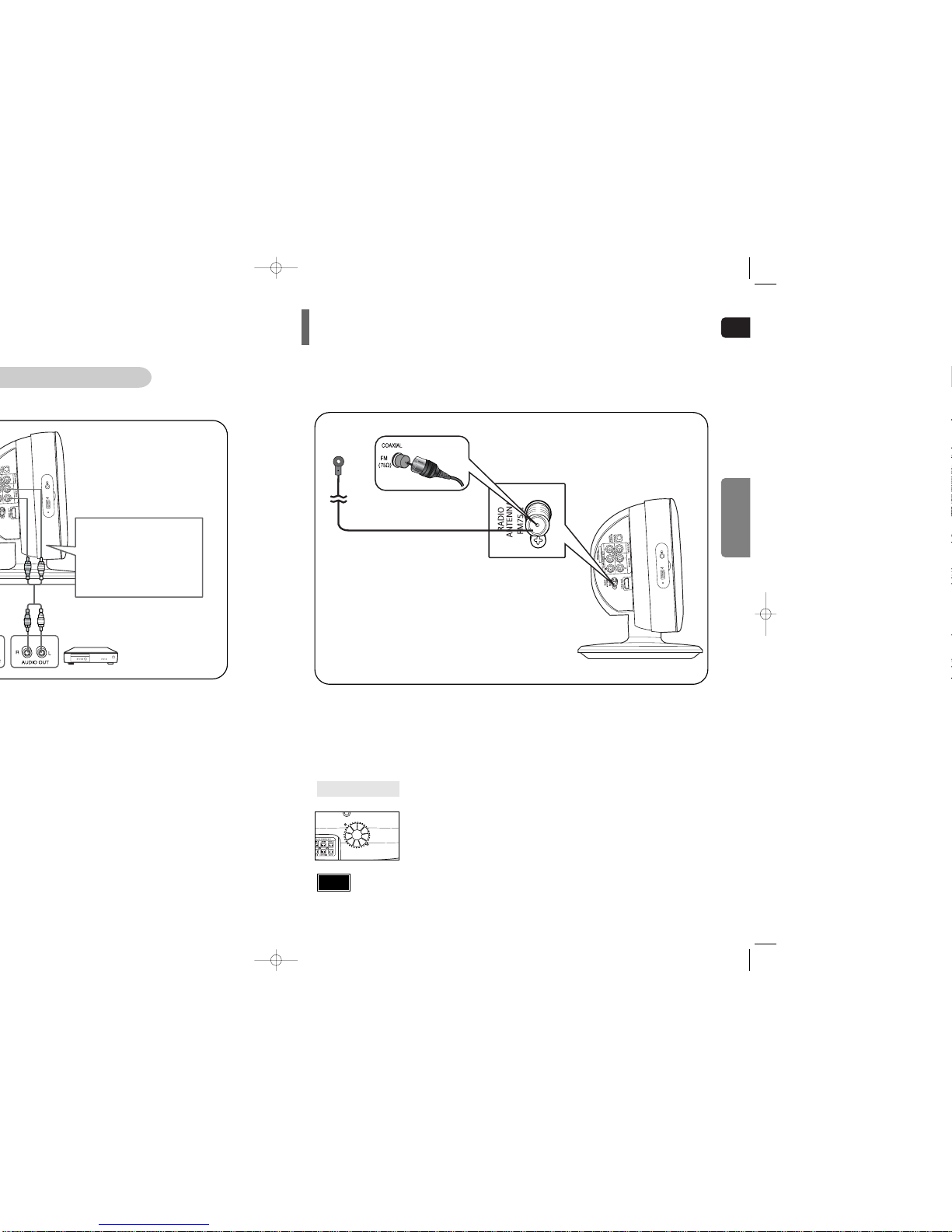
GB
CONNECTIONS
Audio Cable
(not supplied)
If the external analog
component has only one
Audio Out, connect either left
or right.
Connecting the FM Antenna
The cooling fan supplies cool air to the unit to prevent overheating.
Please observe the following cautions for your safety.
•
Make sure the unit is well-ventilated. If the unit has poor ventilation, the temperature inside the unit could rise
and may damage it.
•
Do not obstruct the cooling fan or ventilation holes. (If the cooling fan or ventilation holes are covered with a
newspaper or cloth, heat may build up inside the unit and fire may result.)
Cooling Fan
Connect the FM antenna supplied to the FM 75Ω COAXIAL terminal.
Slowly move the antenna wire around until you find a location where reception is good, then
fasten it to a wall or other rigid surface.
FM Antenna (supplied)
1
2
•
This unit does not receive AM broadcasts.
Notes
