Page 1
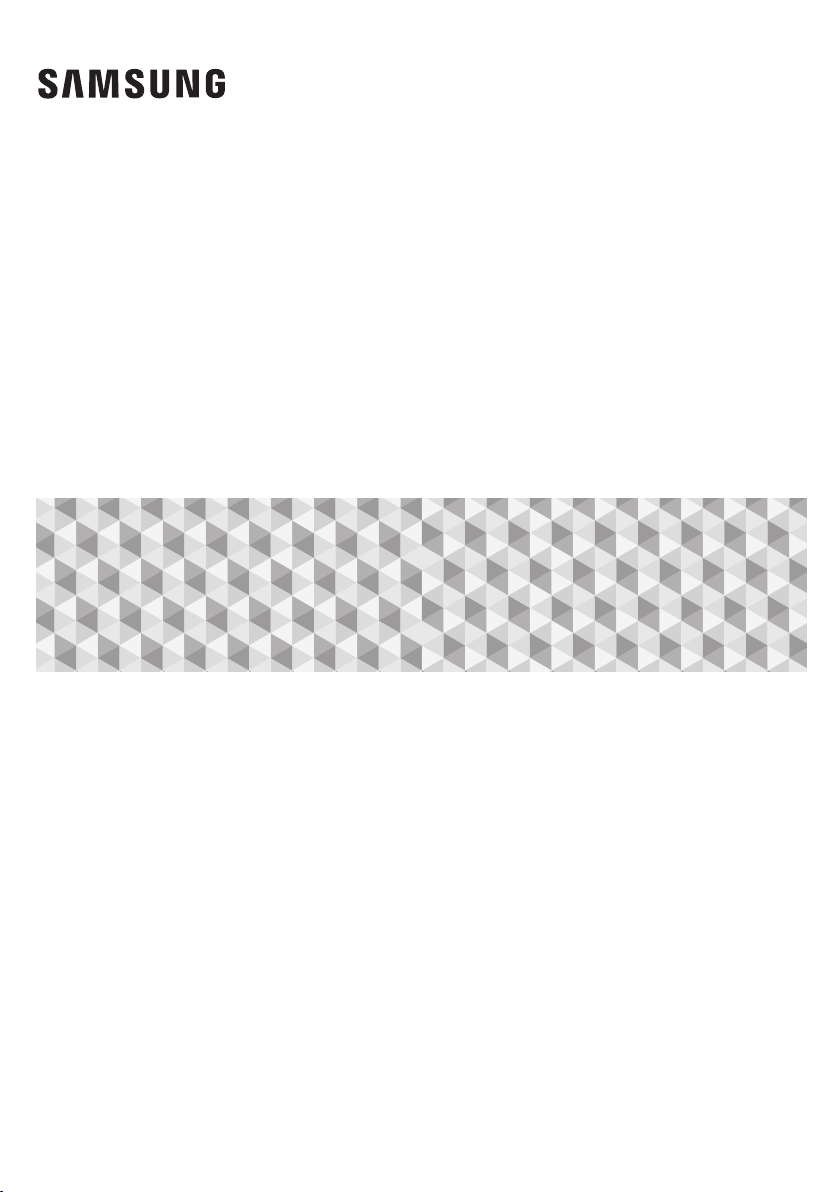
User manual
5.1CH Blu-ray™
Home Entertainment System
HT-J5100K
HT-J5130HK
imagine the possibilities
Thank you for purchasing this Samsung product.
To receive more complete service, please register your product at
www.samsung.com/register
Page 2
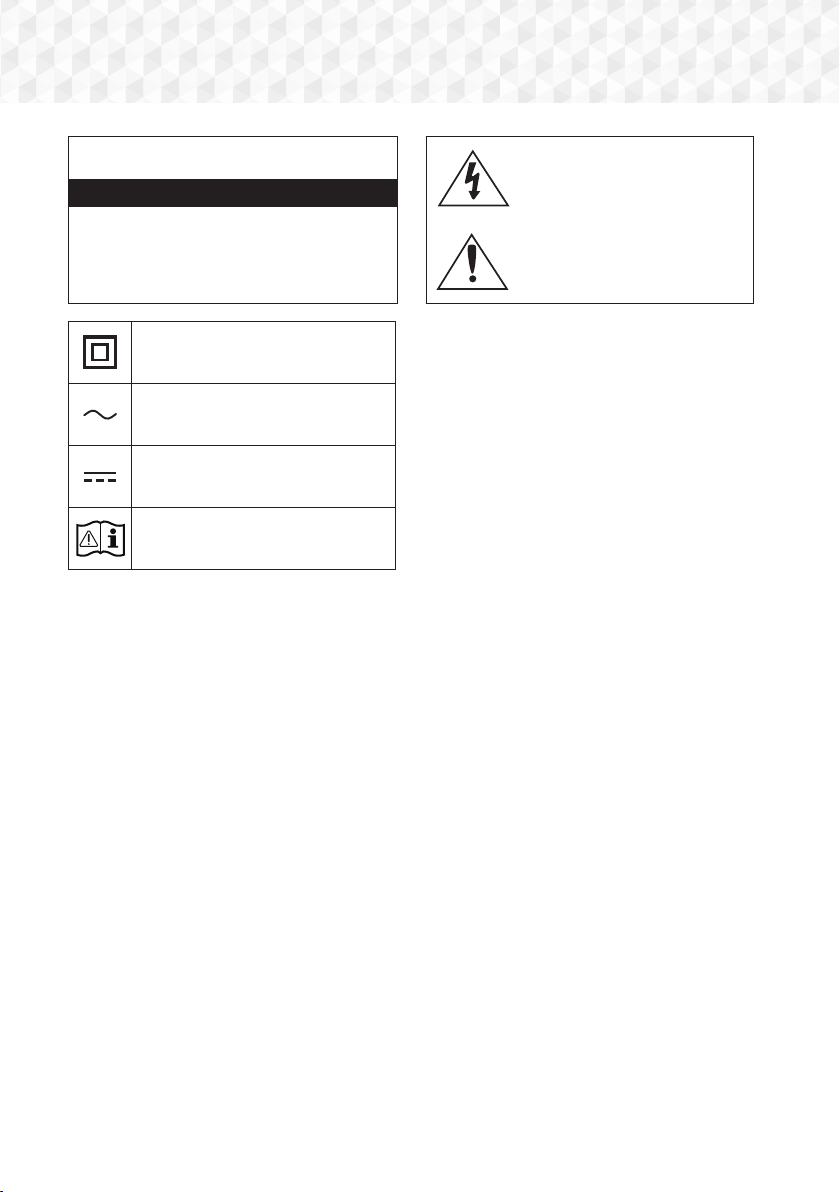
Safety Information
CAUTION
RISK OF ELECTRIC SHOCK. DO NOT OPEN
CAUTION: TO REDUCE THE RISK OF ELECTRIC SHOCK, DO
NOT REMOVE THE COVER (OR BACK). THERE ARE NO USER
SERVICEABLE PARTS INSIDE. REFER ALL SERVICING TO
•
The slots and openings in the cabinet and in the back
or bottom are provided for necessary ventilation. To
ensure reliable operation of this apparatus, and to
protect it from overheating, these slots and openings
must never be blocked or covered.
-
Do not place this apparatus in a confined space,
such as a bookcase, or built-in cabinet, unless proper
ventilation is provided.
-
Do not place this apparatus near or over a radiator or
heat register, or where it is exposed to direct sunlight.
-
Do not place vessels (vases etc.) containing water on
this apparatus. A water spill can cause a fire or electric
shock.
•
Do not expose this apparatus to rain or place it near water
(near a bathtub, washbowl, kitchen sink, or laundry tub,
in a wet basement, or near a swimming pool, etc.). If this
apparatus accidentally gets wet, unplug it and contact an
authorized dealer immediately.
•
This apparatus uses batteries. In your community, there
might be environmental regulations that require you to
dispose of these batteries properly. Please contact your
local authorities for disposal or recycling information.
•
Do not overload wall outlets, extension cords or adaptors
beyond their capacity, since this can result in fire or
electric shock.
QUALIFIED PERSONNEL.
Class II product : This symbol indicates that
it does not require a safety connection to
electrical earth (ground).
AC voltage : This symbol indicates that the
rated voltage marked with the symbol is AC
voltage.
DC voltage : This symbol indicates that the
rated voltage marked with the symbol is DC
voltage.
Caution, Consult instructions for use : This
symbol instructs the user to consult the user
manual for further safety related information.
•
Route power-supply cords so that they are not likely to be
walked on or pinched by items placed on or against them.
Pay particular attention to cords at the plug end, at wall
outlets, and the point where they exit from the apparatus.
•
To protect this apparatus from a lightning storm, or when
it is left unattended and unused for long periods of time,
unplug it from the wall outlet and disconnect the antenna
or cable system. This will prevent damage to the set due
to lightning and power line surges.
•
Before connecting the AC power cord to the DC adaptor
outlet, make sure the voltage designation of the DC
adaptor corresponds to the local electrical supply.
•
Never insert anything metallic into the open parts of this
apparatus. Doing so may create a danger of electric
shock.
•
To avoid electric shock, never touch the inside of this
apparatus. Only a qualified technician should open this
apparatus.
•
Make sure to plug the power cord in until it is firmly
seated. When unplugging the power cord from a wall
outlet, always pull on the power cord's plug. Never unplug
by pulling on the power cord. Do not touch the power
cord with wet hands.
•
If this apparatus does not operate normally - in particular,
if there are any unusual sounds or smells coming from it unplug it immediately and contact an authorized dealer or
service center.
•
Maintenance of Cabinet.
This symbol indicates that high voltage is
present inside. It is dangerous to make
any kind of contact with any internal part
of this product.
This symbol indicates that this product
has included important literature
concerning operation and maintenance.
-
Before connecting other components to this product,
be sure to turn them off.
-
If you move your product suddenly from a cold place
to a warm place, condensation may occur on the
operating parts and lens and cause abnormal disc
playback. If this occurs, unplug the product, wait for
two hours, and then connect the plug to the power
outlet. Then, insert the disc, and try to play back again.
2 - English
Page 3
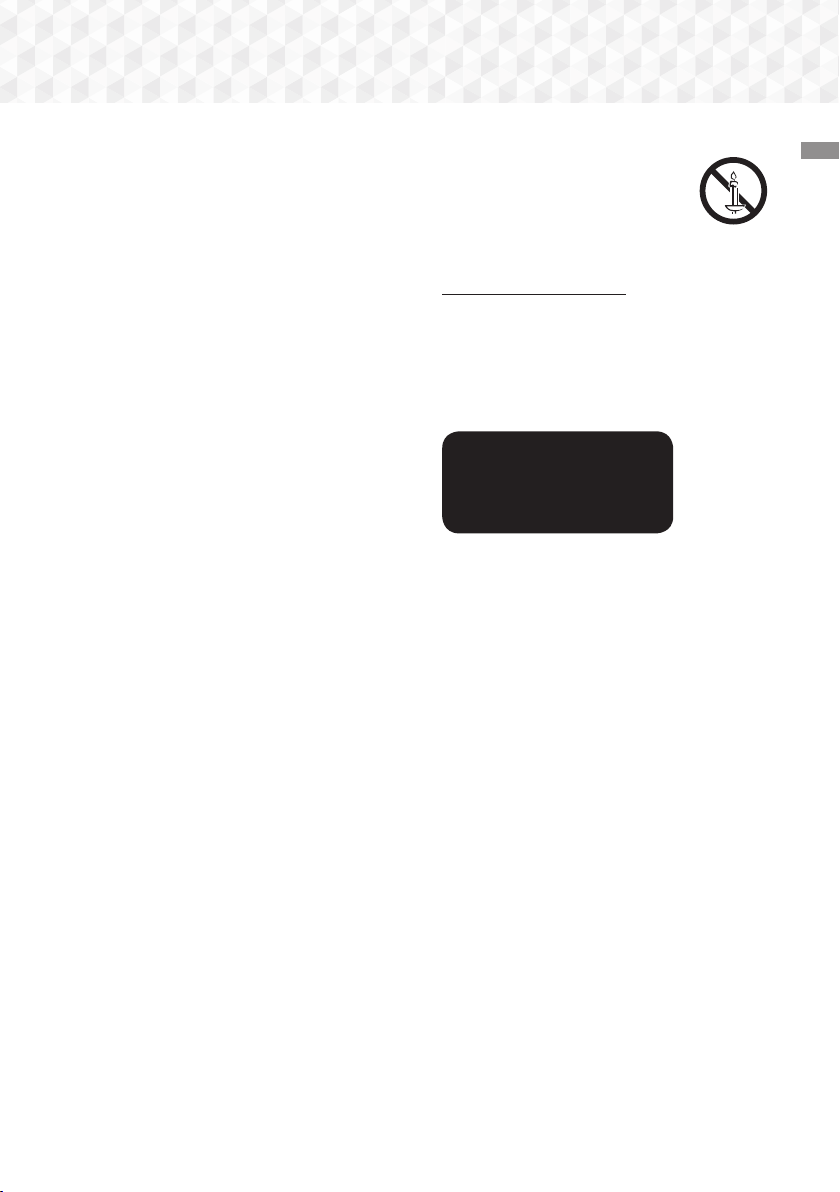
•
Be sure to pull the power plug out of the outlet if the
product is to remain unused or if you are leaving the
house for an extended period of time (especially when
children, elderly, or disabled people will be left alone in the
house).
-
Accumulated dust can cause an electric shock, an
electric leakage, or a fire by causing the power cord
to generate sparks and heat or the insulation to
deteriorate.
•
Contact an authorized service center for information if
you intend to install your product in a location with heavy
dust, high or low temperatures, high humidity, chemical
substances, or where it will operate 24 hours a day such
as in an airport, a train station, etc. Failing to do so may
lead to serious damage of your product.
•
Use only a properly grounded plug and wall outlet.
-
An improper ground may cause electric shock or
equipment damage. (Class l Equipment only.)
•
To turn this apparatus off completely, you must disconnect
it from the wall outlet. Consequently, the wall outlet and
power plug must be readily accessible at all times.
•
Do not allow children to hang on the product.
•
Store the accessories (battery, etc.) in a location safely out
of the reach of children.
•
Do not install the product in an unstable location such
as a shaky self, a slanted floor, or a location exposed to
vibration.
•
Do not drop or strike the product. If the product is
damaged, disconnect the power cord and contact a
service center.
•
To clean this apparatus, unplug the power cord from
the wall outlet and wipe the product using a soft, dry
cloth. Do not use any chemicals such as wax, benzene,
alcohol, thinners, insecticide, air fresheners, lubricants, or
detergent. These chemicals can damage the appearance
of the product or erase the printing on the product.
•
Do not expose this apparatus to dripping or splashing.
Do not put objects filled with liquids, such as vases on the
apparatus.
•
Do not dispose of batteries in a fire.
•
Do not plug multiple electric devices into the same wall
socket. Overloading a socket can cause it to overheat,
resulting in a fire.
•
There is danger of an explosion if you replace the batteries
used in the remote with the wrong type of battery. Replace
only with the same or equivalent type.
WARNING :
•
TO PREVENT THE SPREAD OF FIRE,
KEEP CANDLES AND OTHER ITEMS
WITH OPEN FLAMES AWAY FROM THIS
PRODUCT AT ALL TIMES.
•
To reduce the risk of fire or electric shock,
do not expose this appliance to rain or moisture.
CLASS 1 LASER PRODUCT
This product is classified as a CLASS 1 LASER product.
Use of controls, adjustments or performance of procedures
other than those specified herein may result in hazardous
radiation exposure.
CAUTION :
•
INVISIBLE LASER RADIATION WHEN OPEN AND
INTERLOCKS DEFEATED, AVOID EXPOSURE TO BEAM.
CLASS 1 LASER PRODUCT
KLASSE 1 LASER PRODUKT
LUOKAN 1 LASER LAITE
KLASS 1 LASER APPARAT
PRODUCTO LÁSER CLASE 1
Safety Information
3 - English
Page 4
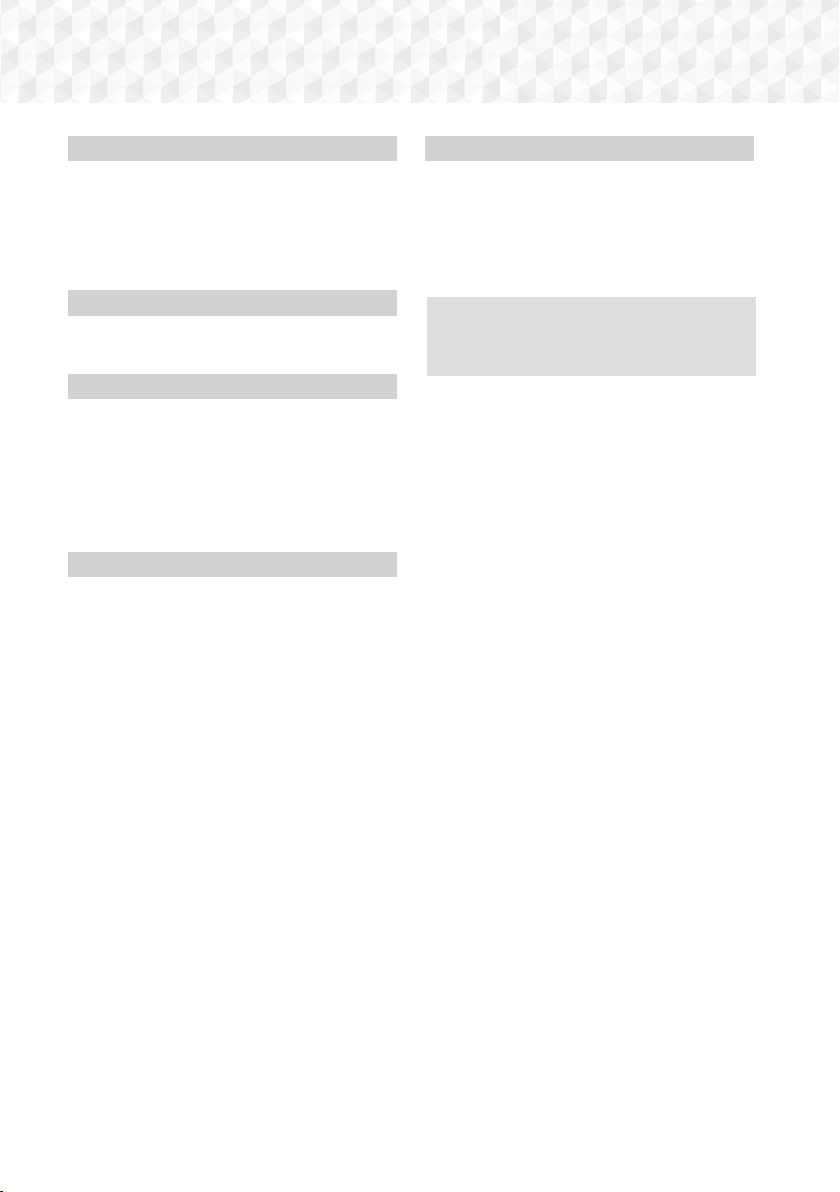
Contents
GETTING STARTED
5 Accessories
5 Speaker Components
6 Front Panel
6 Rear Panel
7 Remote Control
CONNECTIONS
8 Connecting the Speakers
11 Connecting to a TV and External Devices
SETTINGS
12 The Initial Settings Procedure
12 The Home Screen at a Glance
13 Accessing the Settings Screen
13 Settings Menu Functions
16 Radio Setup
17 Upgrading Software
PLAYING CONTENT
18 Switching the Source Device
18 Playing Commercial Discs
18 Playing a Disc with User Recorded Content
19 Playing Files on a USB Device
20 Controlling Video Playback
22 Playing a Pre-Recorded Commercial Audio Disc
22 Controlling Music Playback
24 Playing Photo Content
24 Using Karaoke
25 Using the Special Effects Remote Control Buttons
APPENDIX
26 Additional Information
27 Disk and Format Compatibility
32 Troubleshooting
35 Specifications
37 Licenses
`Figures and illustrations in this User Manual
are provided for reference only and may differ
from actual product appearance.
4 - English
Page 5
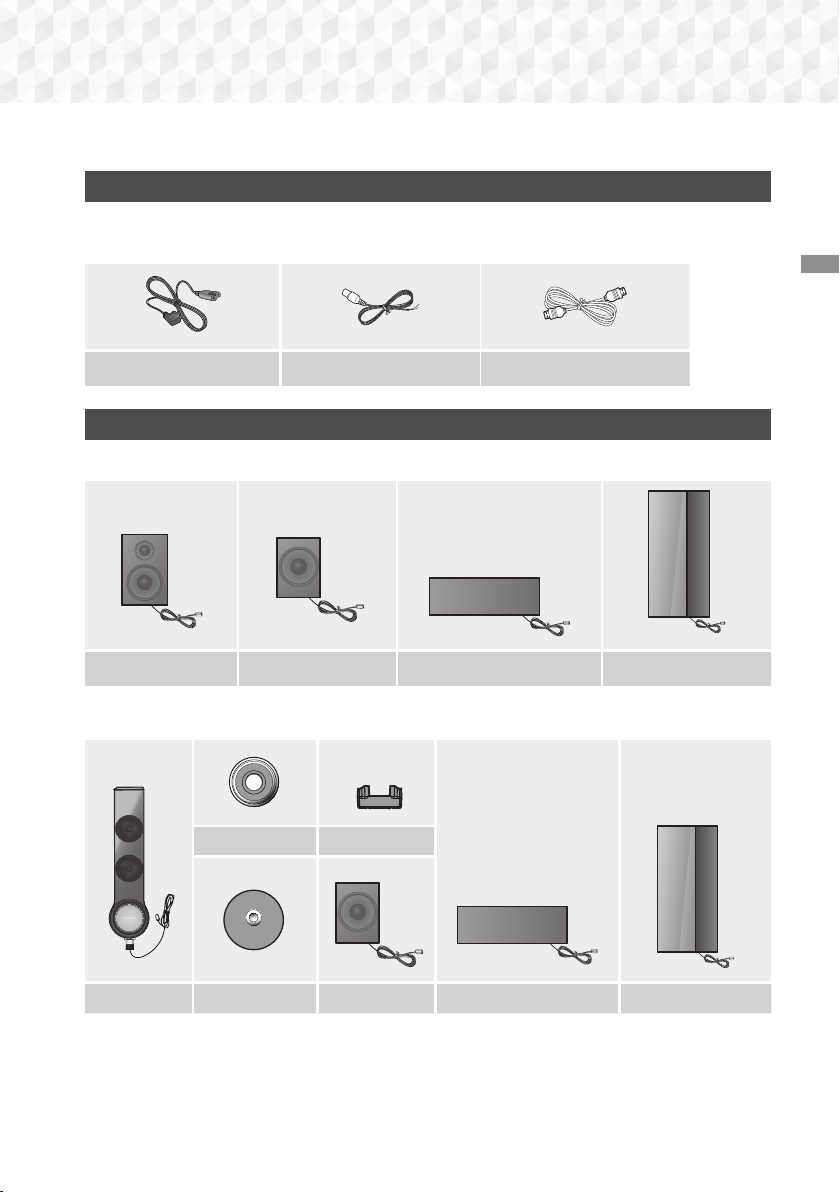
Getting Started
Check the box for the accessories and speaker components listed or shown below.
Accessories
•
Remote Control
•
Batteries (AAA size)
•
User Manual
Getting Started
Power Cable FM Antenna
HDMI Cable
Speaker Components
HT-J5100K
Front x 2 Surround x 2 Center Subwoofer
HT-J5130HK
Stand Nut x 2 Stand Driver
Front x 2 Stand Base x 2 Surround x 2 Center Subwoofer
5 - English
Page 6
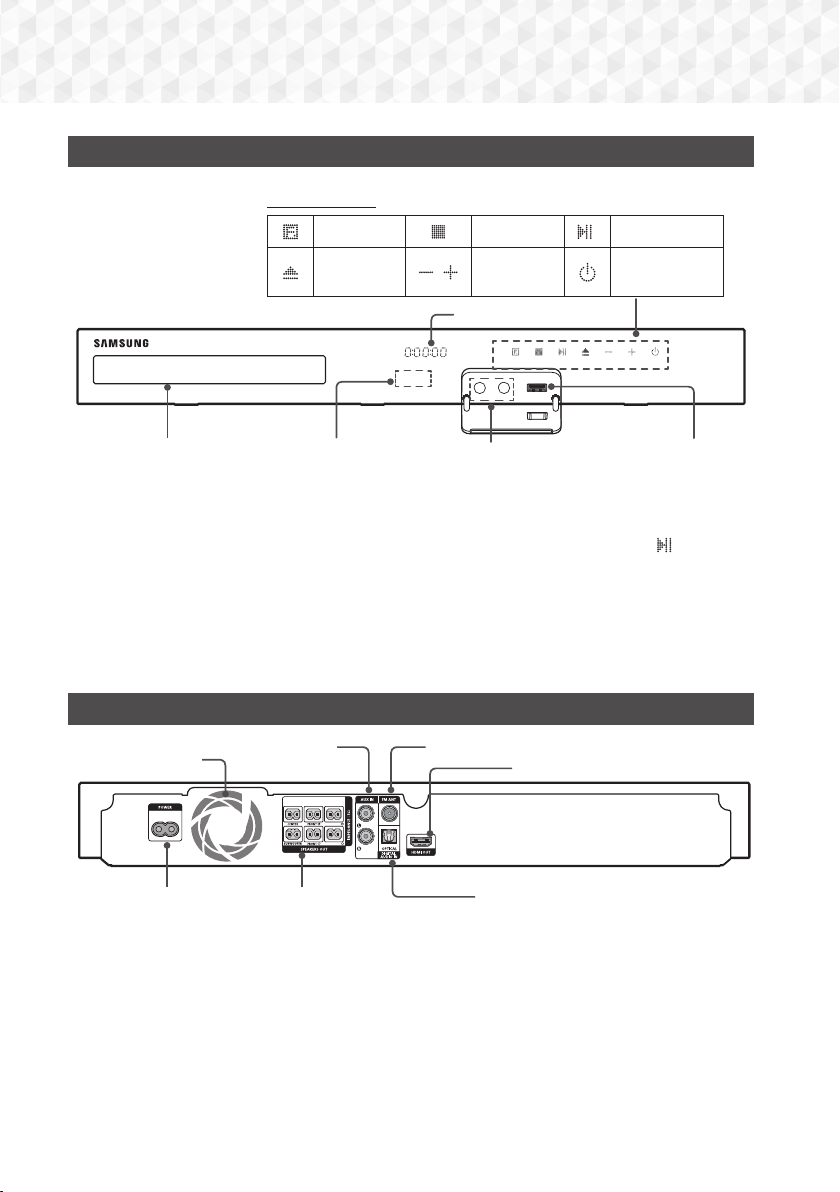
Getting Started
5V 0.5A
MIC 2MIC 1
5V 0.5A
MIC 2MIC 1
Front Panel
DISPLAY ICONS
FUNCTION STOP PLAY/PAUSE
OPEN/
CLOSE
VOLUME
CONTROL
DISPLAY
POWER
DISC TRAY
When the product is on, do not let children touch the product's surface. It will be hot.
✎
To upgrade the product's software through the USB jack, you must use a USB flash drive.
✎
When the product displays a Blu-ray Disc menu, you cannot start the movie by pressing the
✎
on the product or the remote. To play the movie, you must select Play Movie or Start in the disc menu, and
then press the v button.
If you are playing content from a USB device on your TV through the home theater, you cannot select the
✎
BD/DVD mode with the FUNCTION button. To select the BD/DVD mode, stop the content you are playing
on the TV, and then select the BD/DVD mode.
Plug the microphone jack before using Karaoke function.
✎
MIC JACK
USBREMOTE CONTROL SENSOR
/6 button
Rear Panel
COOLING FAN
POWER CORD EXTERNAL DIGITAL
* Connecting the FM Antenna
1.
Connect the supplied FM antenna to the FM ANT Jack.
2.
Slowly move the antenna wire around until you find a location where reception is good, then fasten it to a wall or
other rigid surface.
Maintain a minimum of 10cm of clear space on all sides of the home theater to ensure adequate ventilation.
✎
Do not obstruct the cooling fan or ventilation holes.
This product does not receive AM broadcasts.
✎
AUX IN
SURROUND
SURROUND
SPEAKER OUTPUT
CONNECTORS
* FM ANTENNA
HDMI OUT
AUDIO IN (OPTICAL)
6 - English
Page 7
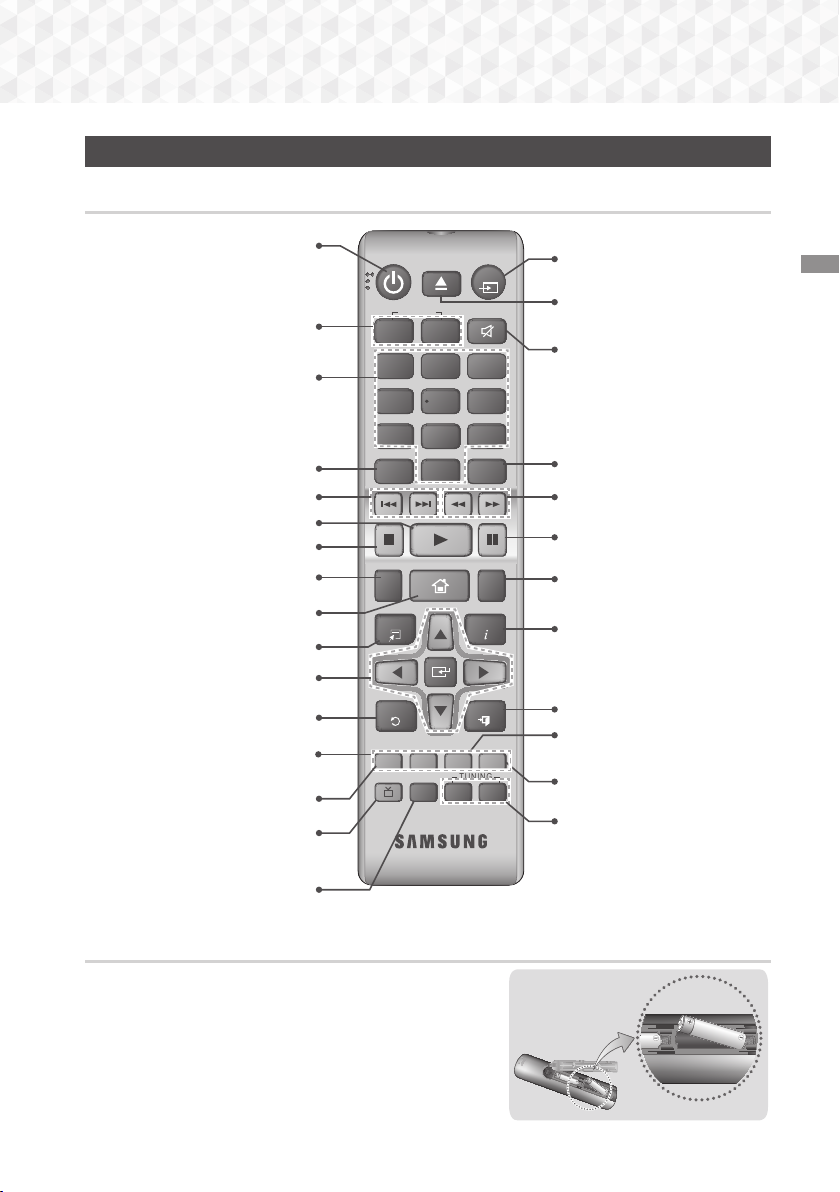
Remote Control
Tour of the Remote Control
Turn the product on and off.
Adjust the volume.
Press numeric buttons to operate
options.
Press to view the disc menu.
Press to skip backwards or forwards.
Press to play a disc or files.
Press to stop a disc or files.
Press to use the karaoke function
(Mic. vol., Echo, Key Cotrol).
Press to move to the Home screen.
Press to use the Tools menu.
Select on-screen menu items and
change menu values.
Return to the previous menu.
These buttons are used both for
menus on the product and also
several Blu-ray Disc functions.
Press to record FM radio broadcasts.
Press to direct the audio signal to the
home theater speakers or TV speaker.
(See page 25)
Select the desired DSP/EQ audio
mode.
FUNCTION
+
2
5 6
8 9
POPUP
0
INFO
EXIT
TUNER
MEMORY
TUNING
DOWN
MUTE
3
REPEAT
MO/ST
UP
VOLUME
-
1
4
7
DISC MENU TITLE MENU
KARAOKE HOME
TOOLS
RETURN
A B C D
DSP/EQTV SOUND
Press to select Home Theater's
mode. (BD/DVD, D. IN, AUX, etc.).
To open and close the disc tray.
Cut off the sound temporarily.
Use to enter the Popup menu/
Title menu.
Press to search backwards or
forwards.
Press to pause playing.
Allows you to repeat a title,
chapter, track or disc.
Use to display the playback
information when playing
a Blu-ray/DVD disc or files.
Press to exit the menu.
Use to set a preset radio frequency.
Select MONO or STEREO for radio
broadcasts.
Search for active FM stations and
to change channels.
Getting Started
Installing batteries in the Remote Control
Make sure to match the "+" and "–" ends of the batteries with
✎
the diagram inside the compartment.
Assuming typical usage, the batteries last for about one year.
✎
The remote control can be used up to approximately
✎
7 meters from the product in a straight line.
7 - English
Battery size: AAA
Page 8
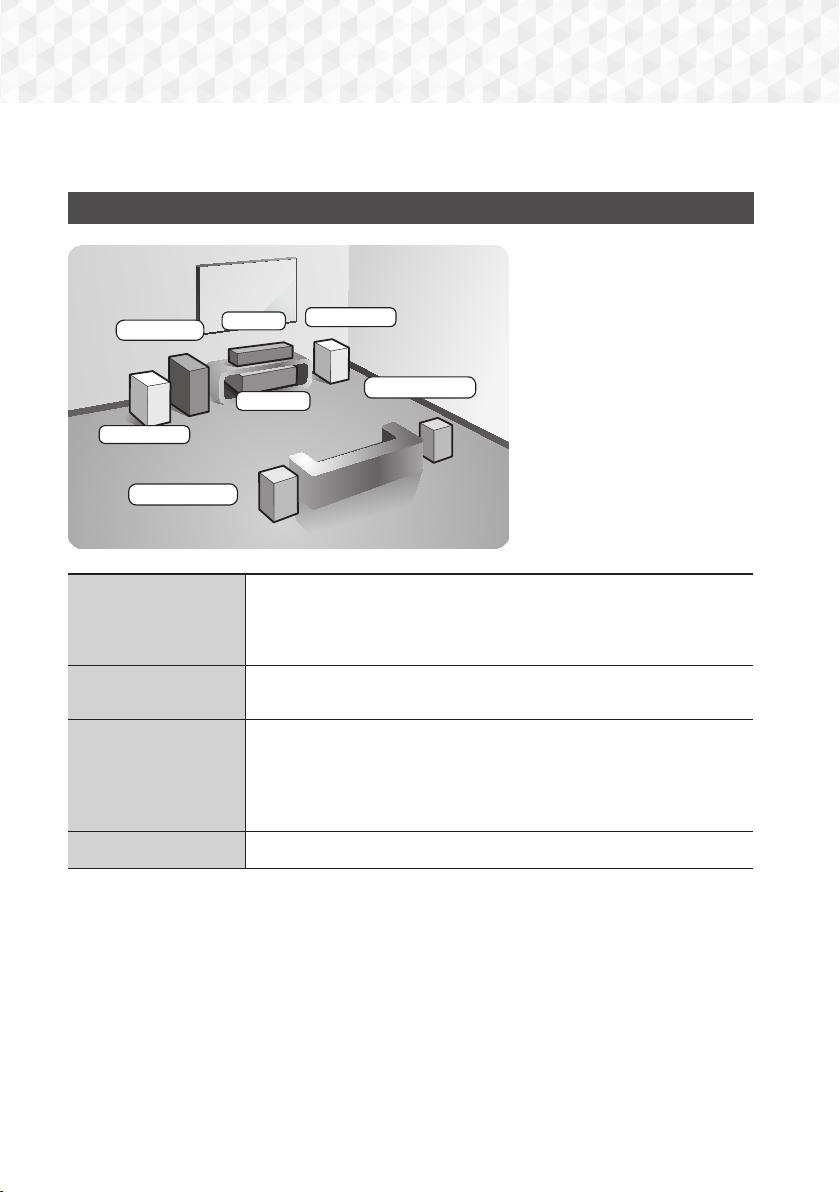
Connections
This section describes various methods of connecting the product to other external components.
Before moving or installing the product, be sure to turn off the power and disconnect the power cord.
Connecting the Speakers
Position of the product
Place it on a stand or cabinet shelf,
or under the TV stand.
Subwoofer
Front (L)
Surround (L)
Front Speakers
Center
Product
Place these speakers in front of your listening position, facing inwards (about 45°)
toward you. Place the front speakers so that their tweeters will be at the same height
as your ear. Align the front face of the front speakers with the front face of the center
speaker or place them slightly in front of the center speakers.
Front (R)
Surround (R)
Selecting the Listening Position
The listening position should be
located about 2.5 to 3 times the
TV's screen size away from the TV.
For example, if you have a 46 inch
screen, locate the listening position
2.92 to 3.50 meters from the screen.
Center Speaker
Surround Speakers
Subwoofer
* The appearance of your speakers may differ from the illustrations in this manual.
* Each speaker has a colored label on its back or underside. Each cable has a single colored band near
its end. Match the band on each cable to the speaker label by color, and then connect the cable to the
speaker. See page 10 for exact instructions.
It is best to install the center speaker at the same height as the front speakers. You
can also install it directly over or under the TV.
Place these speakers to the side of your listening position. If there isn't enough
room, place these speakers so they face each other. Position them about 60 to
90cm above your ear, facing slightly downward.
* Unlike the front and center speakers, the surround speakers are used mainly for
sound effects. Sound will not come from them all the time.
The position of the subwoofer is not so critical. Place it anywhere you like.
8 - English
Page 9
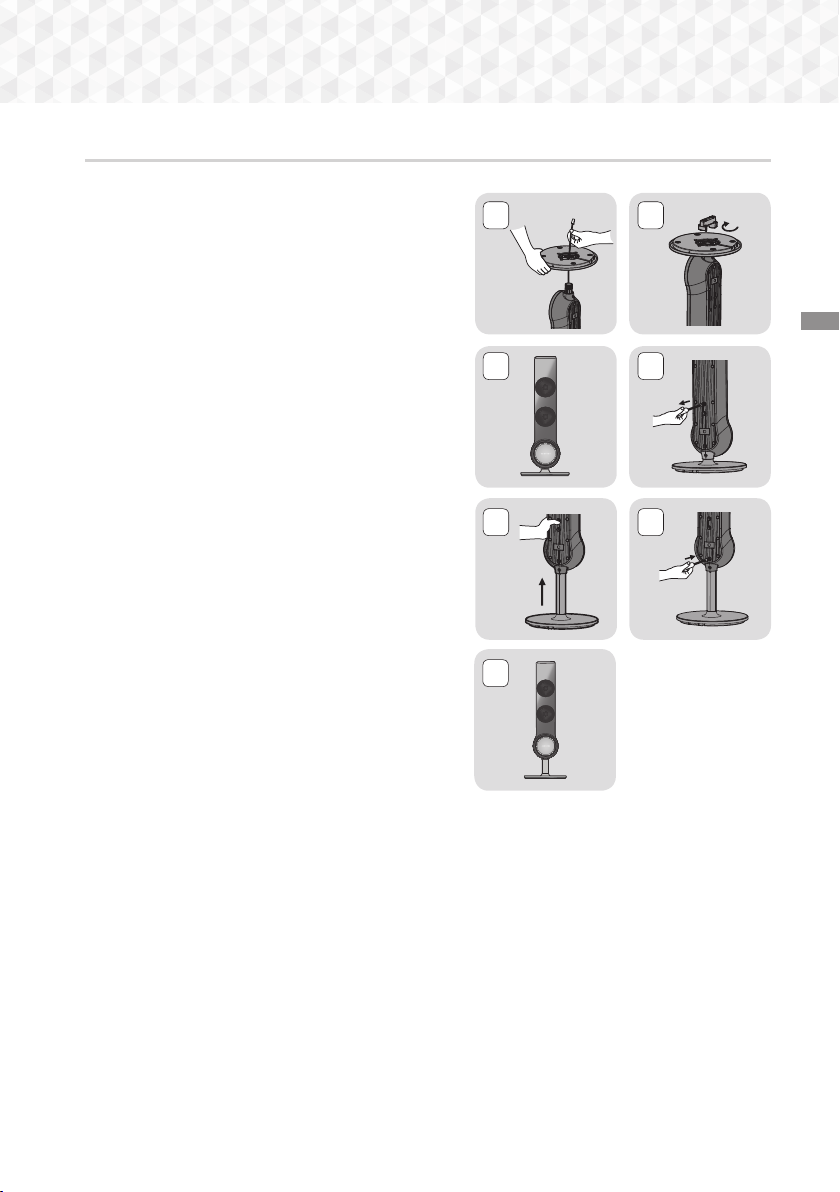
Installing the Speakers on the Half Tallboy Stand
* HT-J5130HK only - Front Speakers
1.
Stretch out the speaker cables as shown and arrange it
through the hole of the stand base .
2.
When done, use the stand driver to tighten the stand nut
as shown.
3.
This is the appearance after the speaker is installed. Follow
these steps to install another speaker.
4.
If you want to adjust the height of the speaker, loosen two
screws on the rear of the speaker.
5.
Pull up the speaker in the arrow direction. Fit the speaker
in a height adjusting hole of your choice.
| CAUTION |
Be careful as an excessive force may result in a physical
\
damage.
6.
Insert two screws clockwise into the hole on the rear of the
speaker using a screwdriver as shown and tighten back 2
screws.
7.
This is after the height of the speaker is adjusted. You
can repeat these steps above at any time if you want to
readjust the height.
21
Connections
43
5 6
7
9 - English
Page 10
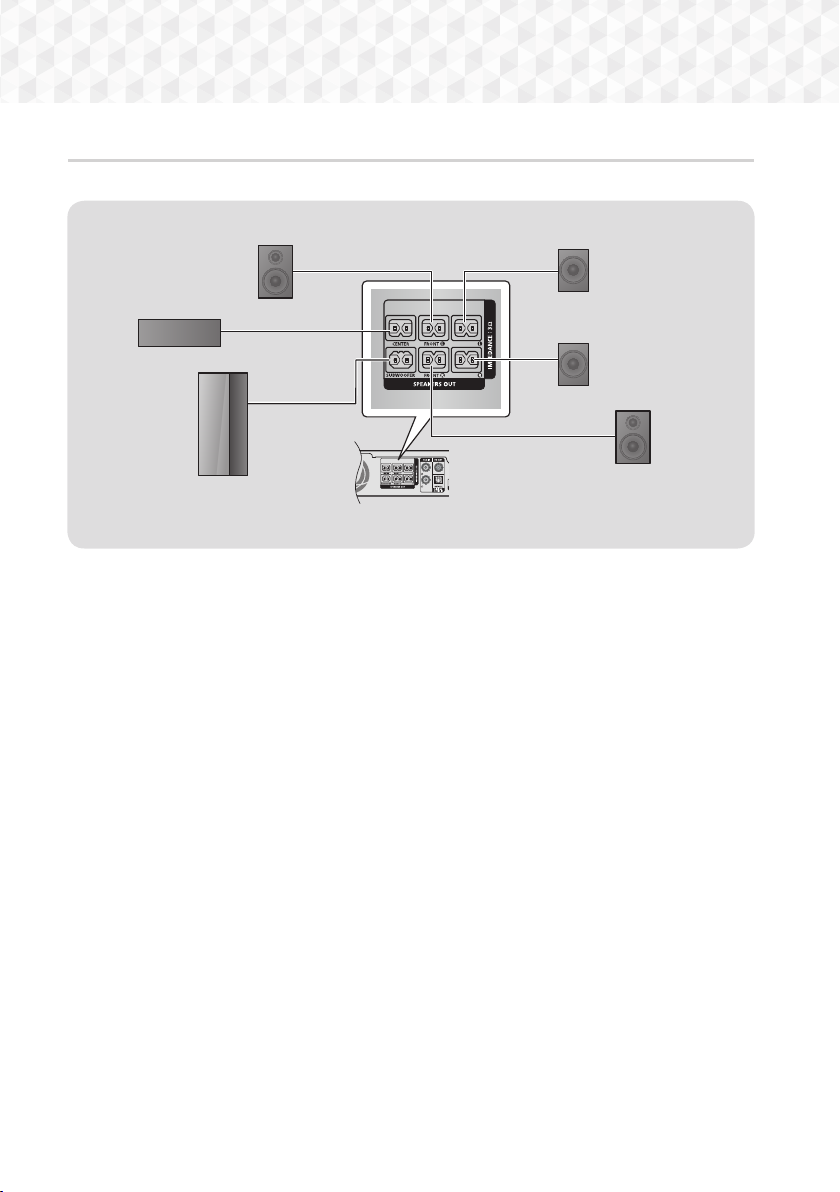
Connections
SURROUND
SURROUND
Speaker Cable Connections
In case of HT-J5100K
Front Speaker (L)
Center Speaker
Surround
Speaker (L)
SURROUND
SURROUND
Subwoofer
* Refer to page 5 for the speakers of HT-J5130HK.
If you place a speaker near your TV set, the screen color may be distorted because of the magnetic field.
✎
| CAUTION |
If you want to install the speakers on the wall, fasten screws or nails (not provided) firmly to the wall wherever
\
you want to hang a speaker, and then, using the hole in the rear of each speaker, carefully hang each
speaker on a screw or nail.
Do not let children play with or near the speakers. They could get hurt if a speaker falls.
\
When connecting the speaker wires to the speakers, make sure that the polarity (+/ –) is correct.
\
Keep the subwoofer speaker out of reach of children to prevent children from inserting their hands or alien
\
substances into the duct (hole) of the subwoofer speaker.
Do not hang the subwoofer on the wall by the duct (hole).
\
Surround
Speaker (R)
Front Speaker (R)
10 - English
Page 11
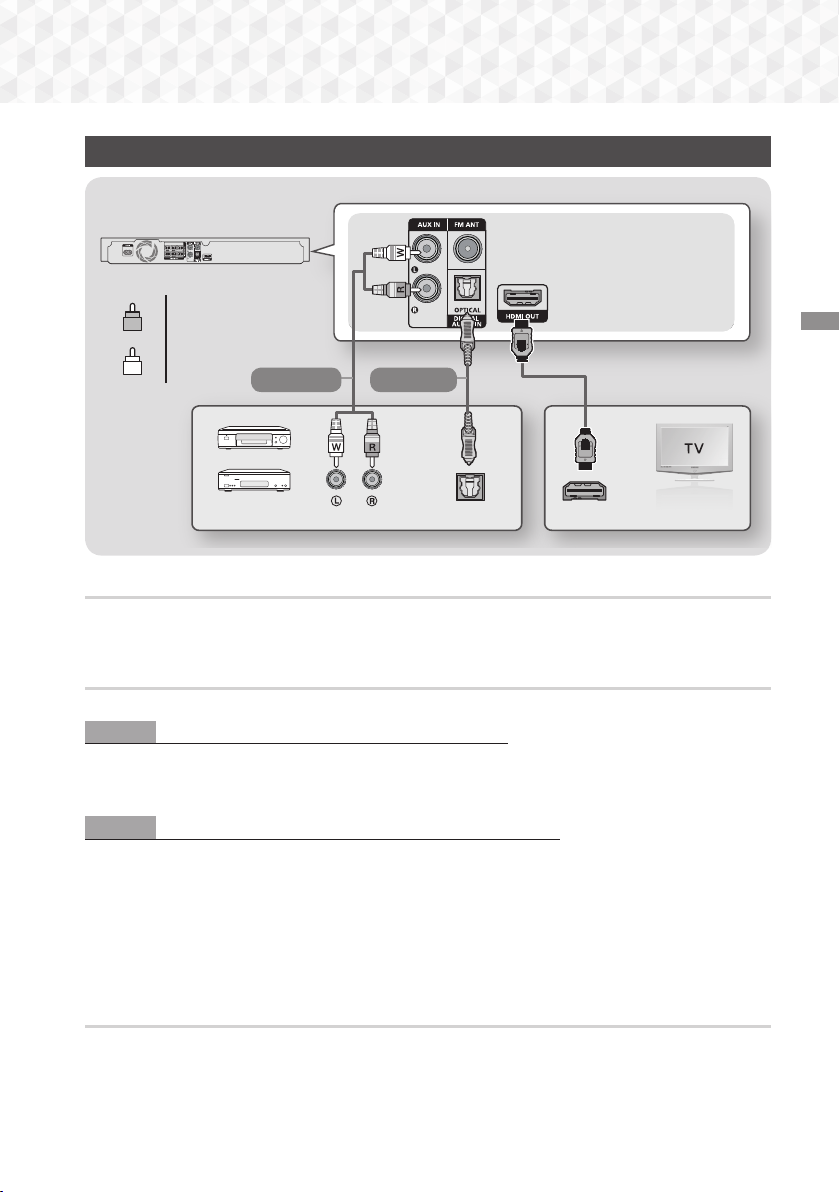
Connecting to a TV and External Devices
SURROUND
SURROUND
Red
R
White
W
Method 1 Method 2
Connections
External Devices
AUDIO OUT
OPTICAL OUT
HDMI IN (ARC)
Connecting to a TV
Connect an HDMI cable from the HDMI OUT jack on the back of the product to the HDMI IN jack on your TV. If the
TV supports ARC, you can hear the audio from your TV through the home theater with only this cable connected. See
page 14 in this manual and the section on ARC in your TV's user's manual for details.
Connecting to External Devices
Two methods of connecting external devices to your home theater are explained below.
Method 1 AUX IN : Connecting an External Analog Component
Using an RCA audio cable (not supplied), connect the AUDIO In jack on the product to the AUDIO Out jack on the
external analog component. Select the AUX mode.
•
Be sure to match the colors on the cable plugs to the colors on the input and output jacks.
Method 2 OPTICAL : Connecting an External Digital Audio Component
Use to connect the digital audio output of digital signal components such as Cable Boxes and Satellite Receivers (SetTop-Boxes) to the home theater. Using a digital optical cable (not supplied), connect the Optical Digital Audio In jack
on the product to the Digital Optical Out jack of the external digital device using a digital optical cable. Select the
D. IN mode.
To see video from your Cable Box/Satellite receiver, you must connect its video output directly to your TV.
✎
This system supports Digital sampling frequencies of 32 kHz or higher from external digital components.
✎
This system supports only DTS and Dolby Digital audio. MPEG audio, a bitstream format, is not supported.
✎
Selecting an External Device to Use
To select an external device after you have connected it, press the FUNCTION button. Each time you press the
button, the mode changes in this order : BD/DVD ; D. IN ; AUX ; FM
11 - English
Page 12
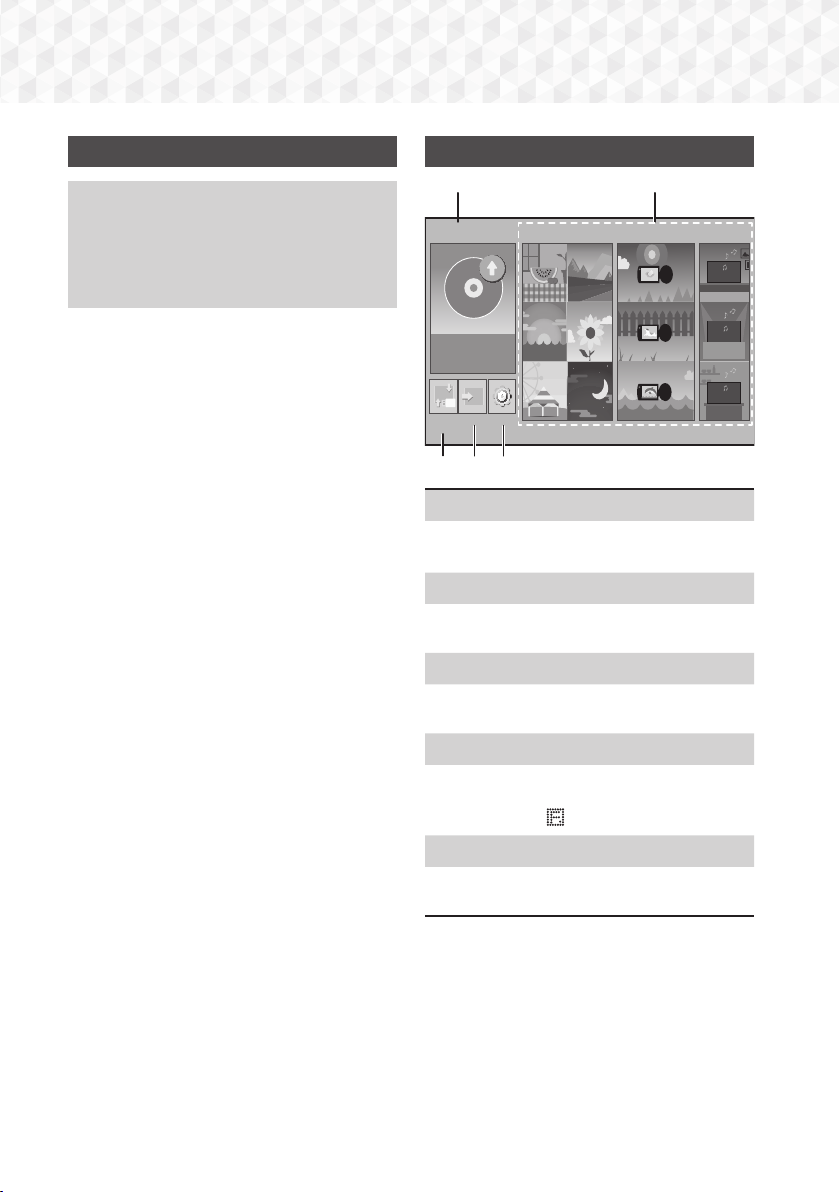
Settings
The Initial Settings Procedure
•
The Home menu will not appear if you do not
configure the initial settings.
•
The OSD (On Screen Display) may change in this
product after you upgrade the software version.
•
The access steps may differ depending on the
menu you selected.
1.
Turn on your TV after connecting the product, and
then turn on the product. When you turn on the
product for the first time, the product automatically
displays the Setup Language screen.
2.
Press the ▲▼ buttons to select the desired
language, and then press the v button.
3.
The TV Aspect Ratio screen appears. Press the
▲▼ buttons to select a TV aspect ratio, and then
press the v button.
You have four choices:
16:9 Original - For widescreen TVs. Displays
widescreen pictures in their original 16:9 format
and 4:3 pictures (the old, standard format) in 4:3
pillar box format with black bars on the left and
right.
16:9 Full - For widescreen TVs. Displays
widescreen pictures in their original 16:9 format
and expands 4:3 pictures to fill the 16:9 screen.
4:3 Letter Box - For older, standard screen, analog
TVs. Displays 4:3 pictures in full screen and 16:9
pictures in letter box format that retains the 16:9
aspect ratio but puts black bars above and below
the picture.
4:3 Pan-Scan - For older, standard screen, analog
TVs. Displays 4:3 pictures in full screen and 16:9
pictures in Pan-Scan format that fills the screen,
but cuts off the left and right sides of the picture
and enlarges the middle vertically.
4.
The "Initial settings completed." screen appears,
and then the Home screen appears.
If you want to display the Setup screen again
✎
and make changes, select the Reset option. (See
page 15)
If you use an HDMI cable to connect the product
✎
to an Anynet+ (HDMI-CEC)-compliant Samsung
TV and 1.) You have set the Anynet+ (HDMI-CEC)
feature to On in both the TV and the product and
2.) You have set the TV to a language supported
by the product, the product will select that
language as the preferred language automatically.
The Home Screen at a Glance
1
PLAY DISC
No Disc
Change
Function
Device
PHOTOS VIDEOS MUSIC
Settings
2
3 4 5
PLAY DISC
1
The disc currently in the tray is displayed.
Press v to start playing the disc.
PHOTOS/VIDEOS/MUSIC
2
Play photos, videos, or music content from a
Disc or a USB device.
Change Device
3
Displays a list of external devices connected to the
main unit. Switch to the desired device.
Function
4
Use for switching to an external device or to the radio.
You can use the remote control’s FUNCTION button
and the main unit’s button for mode switching.
Settings
5
Set various functions to suit your personal
preferences.
12 - English
Page 13

Accessing the Settings Screen
TOOLS
RETURN
EXIT
INFO
KARAOKE HOME
REPEAT
1
2
3
7
8 9
DISC MENU TITLE MENU
0
POPUP
4
5 6
MUTE
VOLUME
-
+
FUNCTION
1.
Select Settings on the Home screen, and then
press v. The Settings screen appears.
Settings
Picture
Sound
System
Language
Security
Support
2.
To access the menus, sub-menus, and options
on the Settings screen, please refer to the remote
control illustration. (See below)
If you leave the product in the stop mode for more
✎
than 5 minutes without using it, a screen saver
appears on your TV. If the product is left in the
screen saver mode for more than 20 minutes, the
power automatically turns off.
Buttons on the Remote Control Used for
the Settings Menu
1
2 4
1
2
3
TV Aspect Ratio : 16:9 Original
BD Wise : Off
Resolution : Auto
Movie Frame (24Fs) : Off
HDMI Color Format : Auto
HDMI Deep Color : Off
Progressive Mode : Auto
3
HOME Button : Press to move to the Home
screen.
RETURN Button : Press to return to the
previous menu.
(ENTER) / DIRECTION Button :
v
•
Press ▲▼◄► to move the cursor or select
an item.
•
Press the v button to activate the currently
selected item or confirm a setting.
EXIT Button : Press to exit the current menu.
4
Detailed Function Information
Each Settings function, menu item, and individual option
is explained in detail on-screen. To view an explanation,
use the ▲▼◄► buttons to select the function, menu
item, or option. The explanation will usually appear on
the bottom of the screen.
A short description of each Settings function starts
on this page. Additional information on some of the
functions is also in the Appendix of this manual.
Settings Menu Functions
Picture
TV Aspect Ratio
Lets you adjust the output of the product to the
screen size of your TV. (See page 26)
BD Wise
BD Wise is Samsung’s latest inter-connectivity
feature. When you connect a Samsung product and
a Samsung TV with BD Wise to each other via HDMI,
and BD Wise is on in both the product and TV, the
product outputs video at the video resolution and
frame rate of the Blu-ray/DVD Disc.
Resolution
Lets you set the output resolution of the HDMI video
signal to BD Wise, Auto, 1080p, 1080i, 720p,
576p/480p. The number indicates the number of lines
of video per frame. The i and p indicate interlaced and
progressive scan, respectively. The more lines, the
higher quality.
Movie Frame (24Fs)
Setting the Movie Frame (24Fs) feature to Auto lets
the product adjust its HDMI output to 24 frames per
second automatically for improved picture quality if
attached to a 24Fs compatible TV.
•
You can enjoy the Movie Frame (24Fs) feature
only on a TV supporting this frame rate.
•
Movie Frame is only available when the product is
in the HDMI 1080p output resolution modes.
HDMI Color Format
Lets you set the color space format for the HDMI
output to match the capabilities of the connected
device (TV, monitor, etc).
Settings
13 - English
Page 14

Settings
HDMI Deep Color
Lets you set the product to output video from the
HDMI OUT jack with Deep Color. Deep Color provides
more accurate color reproduction with greater color
depth.
Progressive Mode
Lets you improve picture quality when viewing DVDs.
Sound
Karaoke Scoring
This feature rates your singing ability and gives you a
score for each song you sing.
My Karaoke
Set the volume of the vocals when using the karaoke
feature.
Original Vocals: Volume is set to the level of the
original sound.
Reduce Vocals: Volume is set to a level lower than
that of the original sound.
Speaker Settings
Lets you adjust the following speaker settings and
turn the speaker test on and off so you can test the
speakers.
Level
: Lets you adjust the relative loudness of
each speaker from 6dB to -6dB. For example, if
you like deep bass, you can increase the loudness
of the subwoofer by 6dB.
Distance
Speaker Test: Lets you run the Speaker Test
Speaker Selection
Lets you select which speakers you want active,
either the TV's speakers or the home theater's
speakers.
Equalizer Mode
Set Equalizer Mode on to use the equalizer.
: Lets you adjust the relative distance
of each speaker from the listening position up to
9 meters. The farther the distance, the louder the
speaker will be.
function so you can test your adjustments. Setting
Speaker Test to On turns the Speaker Test on.
Setting it to Off turns it off.
Equalizer Settings
Lets you set the equalizer.
Equalizer Settings only appears when
✎
Equalizer Mode is On.
Audio Return Channel
Lets you direct the sound from the TV to the Home
Theater speakers. Requires an HDMI connection and
an Audio Return Channel (ARC) compatible TV.
•
If Audio Return Channel is set to on and you are
using an HDMI cable to connect the product to the
TV, digital optical input will not work.
•
If Audio Return Channel is set to Auto and you
are using an HDMI cable to connect the product
to the TV, ARC or digital optical input is selected
automatically.
Digital Output
Lets you set the Digital Output to match the
capabilities of the AV receiver you’ve connected to
the product. For more details, please refer to the
digital output selection table. (See page 31)
Dynamic Range Control
Lets you apply dynamic range control to Dolby Digital,
Dolby Digital Plus, and Dolby TrueHD audio.
Auto:
Automatically controls the dynamic range of
Dolby TrueHD audio, based on information in the
Dolby TrueHD soundtrack. Also turns dynamic range
control off for Dolby Digital and Dolby Digital Plus.
Off: Leaves the dynamic range uncompressed,
letting you hear the original sound.
On: Turns dynamic range control on for all three
Dolby formats. Quieter sounds are made louder
and the volume of loud sounds is reduced.
Downmixing Mode
Lets you select the multi-channel downmix method
that is compatible with your stereo system. You can
choose to have the product downmix to Normal
Stereo or to Surround Compatible.
Audio Sync
When the product is attached to a digital TV, lets you
adjust the audio delay so that the audio syncs with
the video. You can set the delay between 0 and 300
milliseconds.
14 - English
Page 15

System
Setup
Lets you re-run the Setup procedure. (See page 12)
Quick Start
You can turn on the power quickly by decreasing the
boot time.
If this function is set to On, Standby power
✎
consumption will be increased. (About 12W ~
20W)
Anynet+ (HDMI-CEC)
Anynet+ is a convenient function that offers linked
operations with other Samsung products that have
the Anynet+ feature and lets you control those
products with one Samsung TV remote. To operate
this function, you must connect this product to an
Anynet+ Samsung TV using an HDMI cable.
BD Data Management
Enables you to manage the downloaded contents
you accessed through a Blu-ray disc and stored on a
flash drive.
You can check the device's information including the
available storage size, delete the BD data, or change
the Flash memory device.
DivX® Video On Demand
View DivX® VOD Registration Codes to purchase and
play DivX® VOD contents.
Language
Lets you select the language you prefer for the OnScreen Menu, Disc Menu, etc.
•
The selected language will only appear if it is
supported on the disc.
Security
The default PIN is 0000. Enter the default PIN to
access the security function if you haven't created
your own PIN.
BD Parental Rating
Prevents playback of Blu-ray Discs with a rating equal
to or above a specific age rating unless you enter the
PIN.
DVD Parental Rating
Prevents playback of DVDs with a rating above a
specific numerical rating unless you enter the PIN.
Change PIN
Changes the 4-digit PIN used to access security
functions.
Support
Software Upgrade
For more information about this function, see page
17.
Contact Samsung
Provides contact information for assistance with your
product.
Reset
Reverts all settings to their defaults. Requires that you
enter your security PIN. The default security PIN is
0000.
Settings
15 - English
Page 16

Settings
5V 0.5A
MIC 2MIC 1
5V 0.5A
MIC 2MIC 1
Radio Setup
•
To listen to the radio, you must connect the
supplied FM antenna.
Operating the Radio with the Remote Control
1.
Press the FUNCTION button to select FM.
2.
Tune to the desired station.
•
Preset Tuning 1 : Press the 5 button to select
PRESET, and then press the TUNING UP,
DOWN button to select a preset station.
-Before you can tune to preset stations, you
must add preset stations to the product's
memory.
•
Manual Tuning : Press the 5 button to select
MANUAL, and then press the TUNING UP,
DOWN button to tune in to a lower or higher
frequency.
•
Automatic Tuning : Press the 5 button to
select MANUAL, and then press and hold the
TUNING UP, DOWN button for a few seconds
to automatically search the band.
Selecting Mono or Stereo
Press the MO/ST button.
•
Each time you press the button, the sound switches
between STEREO and MONO.
•
In a poor reception area, select MONO for a clear,
interference-free broadcast.
Presetting Stations
Example : Presetting FM 89.10 into memory.
1.
Press the FUNCTION button to select FM.
2.
Press the TUNING UP, DOWN button to scroll the
FM frequencies, and then select <89.10>.
3.
Press the TUNER MEMORY button (the yellow C
button at the bottom of the remote).
4.
Press the TUNER MEMORY button again within
about 5 seconds. The station is stored in memory.
If you press the
✎
repeatedly without changing the station, the
inputted station may be overwritten.
TUNER MEMORY
button
5.
To preset another station, repeat steps 2 to 4.
•
To tune in to a preset station, press the TUNING
UP, DOWN button.
To delete all Preset FM stations at once, press the
✎
TITLE MENU button for about 5 seconds in FM
Manual mode until DEFAULT PRESET appears
on the display.
Recording FM Radio
You can record your favorite radio broadcast on a USB
storage device.
1.
Insert a USB device into the USB jack on the front
of the product.
2.
Press the FUNCTION button to select FM, and
then press the TUNING UP, DOWN button to
select the station you want to record.
3.
Press the RED (A) button to start recording. The
recording process begins.
•
The recorded time is displayed on the left and
the recording time still available, based on the
amount of free space in the USB storage device,
is displayed on the right.
4.
Press the EXIT button to finish your recording. The
recording is stopped and saved as an .mp3 file at
the same time. To play the recorded file, refer to
"Playing Files on a USB Device".
The recorded file is saved in the Tuner folder which
✎
is created automatically.
Only the
✎
MUTE, and VOLUME +/-, buttons are operable
while FM radio is being recorded.
If you don't press any buttons while recording, the
✎
screen saver will be enabled.
Sound effects, such as DSP, EQ, etc., are not
✎
recorded during FM radio recording.
The radio is recorded at a set, default volume
✎
even if you change the volume or press the
button during the recording process.
If you remove the USB device or Power Cable
✎
during the recording process, the portion of the
file which has already been recorded may not play
back.
(OPEN/CLOSE),
(POWER), EXIT,
MUTE
16 - English
Page 17

Recording will not start if the remaining free space
✎
in the USB storage device is less than 2MB.
If the USB device is removed or has insufficient
✎
space (under 2MB), the appropriate message is
displayed and the recording stops.
Upgrading Software
The Software Upgrade menu allows you to upgrade
the product’s software for performance improvements or
additional services.
•
Never turn the product off or back on manually
during the update process.
•
The update is complete when the product turns off
after restarting. Press the POWER button to turn
on the updated product for your use.
1.
Visit Samsung's website on a computer and
download the update package to a USB device.
Save the update package in the USB device's
✎
top-level folder. Otherwise, the product will not be
able to locate the update package.
2.
Connect the USB device with the update package
to the product.
3.
Select Support > Software Upgrade > By USB.
The software is updated using the update package
on the USB device.
There should be no disc in the product when you
✎
upgrade the software using the USB Host jack.
When the software upgrade is done, check the
✎
software details in the Software Upgrade menu.
Settings
17 - English
Page 18

Playing Content
Your home theater can play content located on
Blu-ray/DVD/CD discs and USB devices.
Switching the Source Device
If two or more external devices are connected to
the main unit, you can use any of the three methods
described below to change the source device.
Method 1
From the Home screen, use the ▲▼◄► buttons to
move to Change Device, and then press v.
The Change Device popup window will appear. Use the
▲▼ buttons to move to the desired device, and then
press v.
Method 2
If you move to PHOTOS, VIDEOS, MUSIC or other filebased contents, a list of folders and files will appear.
Press the RED (A) button to display the Change Device
popup window, use the ▲▼ buttons to move to the
desired device, and then press v.
Method 3
When a device is connected for the first time, a popup
window appears. In the popup, you can change the
source device by using the ◄► buttons, and then
pressing v.
Playing Commercial Discs
1.
Press the ^ button to open the disc tray.
2.
Place a disc gently into the disc tray with the disc’s
label facing up.
3.
Press the ^ button to close the disc tray.
Playback starts automatically.
4.
If playback does not start automatically, press the
button on the remote.
6
Disc Storage & Management
•
Holding Discs
- Fingerprints or scratches on
a disc may reduce sound and
picture quality or cause skipping.
- Avoid touching the surface of a disc where data has
been recorded.
- Hold the disc by the edges so that fingerprints will
not get on the surface.
- Do not stick paper or tape on the disc.
•
Cleaning Discs
- If you get fingerprints or dirt on a disc,
clean it with a mild detergent diluted in
water and wipe with a soft cloth.
- When cleaning, wipe gently from the
inside to the outside of the disc.
- Disc Storage
`Do not keep in direct sunlight.
`Keep in a cool ventilated area.
`Keep in a clean protective jacket and store
vertically.
Playing a Disc with User Recorded Content
You can play multimedia files you have recorded on Bluray, DVD, or CD discs.
1.
Place a user recorded disc into the disc tray with
the disc’s label facing up, and then close the tray.
2.
Use the ◄► buttons to select the type of content
you want to view or play - PHOTOS, VIDEOS, or
MUSIC - and then press the v button.
OR
2-1. Select PLAY DISC from the Home screen. The
PLAY DISC screen appears. Use the ▲▼ buttons
to select the desired content type, Photos, Videos,
or Music.
3.
A screen appears listing the contents of the disc.
Depending on how the contents are arranged, you
will see either folders, individual files, or both.
4.
If necessary, use the ▲▼◄► buttons to select a
folder, and then press the v button.
18 - English
Page 19

5.
Use the ▲▼◄► buttons to select a file to view or
play, and then press the v button.
6.
Press the RETURN button one or more times to
exit a current screen, exit a folder, or to return to
the Home screen.
Press the EXIT button to return directly to the
Home Screen.
7.
Go to pages 20~24 for instructions that
explain how to control playback of videos, music,
and pictures on a disc.
Playing Files on a USB Device
There are two methods you can use to play or view
multimedia files located on a USB device through your
product.
Method 1 : If you connect a USB device while
the product is turned on
1.
The "New device connected." pop-up appears.
PLAY DISC
No Disc
Change
Function
Device
PHOTOS VIDEOS MUSIC
New device connected.
STORAGE DEVICE
Photos
Videos
Music
> Move " Enter ' Return
Settings
5.
Press the RETURN button to exit a folder or the
EXIT button to return to the Home screen.
6.
Go to pages 20~24 for instructions that
explain how to control playback of videos, music,
and pictures on a USB device.
Method 2 : If the product is turned on after
you connect a USB device
1.
Turn the product on.
2.
Press Change Device and select a USB device.
3.
Use the ◄► buttons to select PHOTOS, VIDEOS,
or MUSIC on the Home screen, and then press the
button.
v
4.
If necessary, use the ▲▼◄► buttons to select a
folder, and then press the v button.
5.
Select a file to view or play, and then press the v
button.
6.
Press the RETURN button to exit a folder or the
EXIT button to return to the Home screen.
7.
Go to pages 20~24 for instructions that
explain how to control playback of videos, music,
and pictures on a USB device.
If you insert a disc while playing a USB device, the
✎
device mode changes to "Disc" automatically.
Playing Content
If the pop-up does not appear, go to Method 2.
✎
2.
Use the ▲▼ buttons to select Photos, Videos, or
Music and then press the v button. Depending
on how the contents are arranged, you will see
either folders, individual files, or both.
3.
If necessary, use the ▲▼◄► buttons to select a
folder, and then press the v button.
4.
Select a file to view or play, and then press the v
button.
19 - English
Page 20

Playing Content
1
2
3
7
8 9
4
5 6
MUTE
VOLUME
-
+
FUNCTION
Controlling Video Playback
You can control the playback of video content located
on a Blu-ray/DVD disc or USB device. Depending on the
disc or contents, some of the functions described in this
manual may not be available.
Buttons on the Remote Control used for
Video Playback
DISC MENU TITLE MENU
POPUP
0
2
1
KARAOKE HOME
REPEAT
3
Playback related buttons
1
The product does not play sound in Search, Slow, or
Step mode.
•
To return to normal speed playback, press the 6
button.
Starts playback.
Stops playback.
Pauses playback.
During playback, press the 3 or 4
button.
Each time you press the 3 or 4
button, the playback speed will
change.
In pause mode, press the 4 button.
Each time you press the 4 button,
the playback speed will change.
In pause mode, press the 7 button.
Each time you press the 7 button, a
new frame appears.
During playback, press the 1 or 2
button.
Each time you press the 1 or
button, the disc moves to the
2
previous or next chapter or file.
6
5
7
Fast Motion
Play
Slow
Motion Play
Step Motion
Play
Skip Motion
Play
Using the disc menu, title menu, popup
2
menu, and title list
DISC MENU
During playback, press this button to display the Disc
menu.
TITLE MENU
During playback, press this button to display the Title
menu.
•
If your disc has a playlist, press the GREEN (B)
button to go to the playlist.
POPUP MENU
During playback, press this button to display the
Popup menu.
Repeat Playback
3
1.
During playback, press the REPEAT button on
the remote control.
2.
Press the ▲▼ buttons to select Off, Title,
Chapter, All or Repeat A-B, and then press the
button.
v
Ğ
Repeat A-B
1.
Press the v button at the point where you
want repeat play to start (A).
2.
Press the v button at the point where you
want repeat play to stop (B).
3.
To return to normal play, press the REPEAT
button again.
4.
Press the v button.
Depending on the disc, the screen may not
✎
display all repeat options.
The screen may not display Chapter or Title
✎
immediately. Continue to press the ▲▼ buttons
until your choice is inside the applicable field.
To return to normal play, press the REPEAT
✎
button again, press the ▲▼ buttons to select
Off, and then press the v button.
The screen may not display Repeat A-B
✎
immediately. Continue to press the ▲▼ buttons
until Repeat A-B is inside the applicable field.
You must set point (B) at least 5 seconds of
✎
playing time after point (A).
20 - English
Page 21

Using the TOOLS Menu
During playback, press the TOOLS button.
Menu selections that appear only when a
BD/DVD disc plays
Title
If there is more than one title on a disk or device, lets
you move to or select a desired title.
When searching DVD title, in stop mode, enter
✎
the TOOLS button and title number (01,02,...)
you want.
Playing Time
Lets you go to a specific playback point. Use the
numeric buttons to input the playback point.
Repeat Mode
Lets you repeat a specific title, chapter, or marked
section.
Audio Sync
Lets you adjust the audio delay so that the audio
syncs with the video. You can set the delay from
0 to 300 milliseconds.
Equalizer Mode
Set Equalizer Mode on to use the equalizer.
Equalizer Settings
Lets you set the equalizer.
Equalizer Settings only appears when
✎
Equalizer Mode is On.
Picture Settings
Lets you set the picture mode.
`Mode
- User : Go to Advanced Settings, and then
press the v button. Lets you adjust the
Brightness, Contrast, Color, and Sharpness
functions manually.
- Dynamic : Choose this setting to increase
sharpness.
- Normal : Choose this setting for most viewing
applications.
- Movie : This is the best setting for watching movies.
Chapter
Lets you move to a chapter that you want to watch.
Audio
Lets you set the desired audio language.
Subtitle
Lets you set the desired subtitle language.
Angle
To view a scene from another angle. The Angle
option displays the number of angles available to view
(1/1, 1/2, 1/3, etc.).
BONUSVIEW Video BONUSVIEW Audio
Lets you set the desired Bonusview option.
Menu selections that appear only while a file
plays
Full Screen
Lets you set the desired full screen size. You can
select Original, Mode1 (larger), and Mode2 (largest).
Information
Select to view video file information.
Depending on the disc or storage device, the
✎
Tools menu may differ. All options may not be
displayed.
Playing Content
21 - English
Page 22

Playing Content
MUTE
VOLUME
-
+
FUNCTION
Creating a Video Playlist
You can create a playlist of video files in nearly the same
way you create a playlist of music files. See page 23
for instructions. Select video files instead of music files.
Playing a Pre-Recorded Commercial Audio Disc
1.
Insert an Audio CD (CD-DA) or an MP3 Disc into
the disc tray.
•
For an Audio CD (CD-DA), the first track will be
played automatically. Tracks on a disc are played
in the order in which they were recorded on the
disc.
•
For an MP3 disc, press the ◄► buttons to
select MUSIC, then press the v button.
Playlist
TRACK 001
CD
2.
To play a particular track, use the ▲▼ buttons on
the remote to select the track, and then press the
button.
v
For more information about playing music, see
✎
Controlling Music Playback below.
Repeat Mode Track
Equalizer Mode Off
Rip
Karaoke Recording
00:00/00:00
" Pause c Select
Tools
> Move < Adjust ' Return
TRACK 004 04:02
TRACK 005 03:43
TRACK 006 03:40
Tools ' Return
Controlling Music Playback
You can control the playback of music content located
on a DVD, CD, or USB. Depending on the disc or
contents, some of the functions described in this manual
may not be available.
Buttons on the Remote Control used for
Music Playback
2
1
1
4
7
DISC MENU TITLE MENU
5 6
8 9
POPUP
0
3
2
3
Number buttons : During Playlist playback,
press the desired track number. The selected
1
0/16
track is played.
Skip : During playback, press the 1 or 2
button to move to the previous or next music
2
track.
button : Stops a track.
3
5
Fast Play (Audio CD [CD-DA] only) :
During playback, press the 3 or 4 button.
4
Each time you press the 3 or 4 button, the
playback speed will change.
button : Pauses a track.
5
7
button : Plays the currently selected track.
6
6
Repeating Tracks
You can set the product to repeat tracks.
1.
During music playback, press the TOOLS button.
2.
Select Repeat Mode, then use the ◄► buttons to
select Off, Track or One, All or Shuffle, and then
press the v button.
4
5
6
22 - English
Page 23

Creating a Music Playlist
1.
If you are playing music from a commercial CD or
DVD, press the 5 or RETURN button. The Music
List Screen appears. If you are creating a playlist
from music on a user created disk or USB device,
access the Music list as described on page 18
or 19.
2.
Press the ▲▼◄► buttons to move to a desired
file, and then press the YELLOW (C) button to
select it. Repeat this procedure to select additional
files.
3.
If you want to select all files, press the TOOLS
button, use the ▲▼ buttons to select Select All,
and then press v. If you want to deselect all files,
press the TOOLS button, select Deselect All, and
then press v.
MUSIC TRACK 001 1 file selected 1/2 Page
✓
TRACK 001
05:57
TRACK 003
04:07
TRACK 005
03:17
TRACK 007
03:47
TRACK 009
03:53
CD a Change Device
4.
To remove a file from the Playlist, move to the file,
c Select
and then press the YELLOW (C) button.
5.
Press the v button to play the selected files. The
Playlist screen appears.
6.
To go to the Music List, press the 5 or RETURN
button.
7.
To go back to the Playlist, press the v button.
You can create a playlist with up to 99 tracks on
✎
Audio CDs (CD-DA).
If you go to the Music List from the Playlist, and
✎
then return to the Playlist, the Playlist will start
playing again from the beginning.
TRACK 002
04:27
TRACK 004
03:41
TRACK 006
03:35
TRACK 008
03:49
TRACK 010
03:45
Tools () Jump Page ' Return
Ripping
1.
Insert a USB device into the USB jack on the front
of the product.
2.
With the Playback screen displayed, use the ▲▼
buttons to select a track, and then press the
YELLOW (C) button. A check appears to the left of
the track.
3.
Repeat Step 2 to select and check additional
tracks.
4.
To remove a track from the list, move to the track,
and then press the YELLOW (C) button again. The
check on the track is removed.
5.
When done, press the TOOLS button.
The Tools menu appears.
6.
Use the ▲▼ buttons to select Rip, and then press
the v button. The Rip screen appears.
7.
Use the ▲▼ buttons to select the device to store
the ripped files on, and then press the v button.
Do not disconnect the device while ripping is in
✎
progress.
8.
If you want to cancel ripping, press the v button,
and then select Yes. Select No to continue ripping.
9.
When ripping is complete, the "Ripping is
completed." message appears.
10.
Press the v button to go back to the Playback
screen.
This function is not available for DTS Audio CDs.
✎
This function may not be supported by some
✎
discs.
Ripping encodes music in the .mp3 format at
✎
192kbps.
On the Track list screen, you can choose Select
✎
All or Deselect All.
- Use Select All to select all tracks, and then press
the v button. This cancels your individual track
selections.
- Use Deselect All to deselect all selected tracks at
once.
Playing Content
23 - English
Page 24

Playing Content
Playing Photo Content
You can play photo content located on a DVD or USB.
Using the Tools Menu
During playback, press the TOOLS button.
Start / Stop Slide Show
Select to play/pause the slide show.
Slide Show Speed
Select to adjust the slide show speed.
Background Music
Select to listen to music while viewing a slide show.
Zoom
Select to enlarge the current picture.
(Enlarge up to 4 times)
Rotate
Select to rotate a picture. (This will rotate the picture
either clockwise or counter clockwise.)
Information
Shows the picture information including the file name
and size, etc.
Depending on the disc or storage device, the
✎
Tools menu may differ. All options may not be
displayed.
To enable the background music function, the
✎
photo file must be in the same storage media as
the music file. However, the sound quality can be
affected by the bitrate of the MP3 file, the size of
the photo, and the encoding method.
Creating a Photo Playlist
You can create a photo playlist in nearly the same
way you create a music playlist. See page 23 for
instructions. Select photo files instead of music files.
Using Karaoke
You can enjoy the Karaoke with music.
1.
Connect the microphone on the front of the
product.
2.
In the Home menu, select the Settings, and then
press the v button.
3.
Select the Sound, and then press the v button.
4.
Select My Karaoke, and then press the v
button.
•
You can check the Karaoke score and adjust the
volume of playback music's vocal.
•
Your Karaoke score is automatically displayed if
Karaoke Scoring is set to On and a microphone
is connected. If you don't want to see the score,
set Karaoke Scoring to Off.
•
If you want to decrease the volume of the vocals
in the original sound, select Reduce Vocals in
My Karaoke settings.
Recording
You can make a recording of karaoke with music.
1.
During the playback, press the TOOLS button to
select Karaoke Recording, and then press v
button.
2.
Press 5 button if you want to finish recording.
3.
When recording is done, KARAOKE folder is
created in the USB storage driver and saved as the
form of KARAOKE.mp3.
To save recording file, USB storage driver must be
✎
inserted.
Recording file is shown if you re-entry to Photos,
✎
Videos, and Music.
If you hear strange noises (squealing or howling)
✎
while using the Karaoke feature, move the
microphone away from the speakers. Turning
down the microphone's volume or the speaker
volume is also effective.
The microphone does not operate in the D. IN,
✎
AUX and FM mode.
The karaoke scoring displays the score
✎
automatically when the Karaoke Scoring is set to
On and a microphone is connected. Disconnect
the microphone if you do not want to display the
score.
The mic becomes available 10 seconds after the
✎
Home menu appears on the screen.
24 - English
Page 25

Using the Special Effects Remote
DSP/EQ
Control Buttons
TV SOUND
If you have a TV that supports Anynet+ (HDMI-CEC),
the TV SOUND button lets you direct the TV's audio
to the Home Theater Speakers or the TV Speakers. To
use this function, follow these steps:
1.
Connect an HDMI cable to the TV and home
theater. (See page 11)
2.
Set Anynet+ (HDMI-CEC) On in the home
theater and TV.
3.
Press the TV SOUND button on the remote
control. TV SOUND ON flashes on the display on
the front panel, and then changes to
D. IN.
•
When TV SOUND is on, TV audio outputs
through the Home Theater speakers.
4.
Press the TV SOUND button again to turn TV
SOUND off.
•
When TV SOUND is off, TV audio outputs
through the speakers of the connected
Anynet+ TV.
Ğ
Use TV SOUND:
1) When you want to listen to the TV's audio
through the home theater speakers.
2) When you want to listen to the audio from a USB
device plugged into the TV through the home
theater speakers.
TV SOUND
Ğ
TV SOUND ON/OFF support specifications:
Anynet+
(HDMI-CEC)
Setting
ON
OFF
No Operation
DSP/EQ
You can adjust the sound with various sound modes.
zDSPOFF : Select for normal listening.
zCINEMA : Produces realistic and powerful sound
for movies.
zMUSIC : Suitable for all music sources.
zGAME : Revs up video games with powerful and
realistic sound.
zM-STEREO (Multi Stereo) : Produces surround
sound from 2 channel input sources.
zPOWER BASS : Pumps up the bass sound.
zLOUD : Improves bass sound characteristics
according to output level.
zNIGHT : Optimizes sound for night time listening
by compressing the dynamic range and softening
the sound.
zUSER EQ : Provides a user adjustable equalizer
so you can adjust music to your liking.
zLOCAL EQ : It provides a unique EQ curve for
fitting to local music.
TV Sound ON TV Sound OFF
HTS Speaker
Output
TV Speaker Mute
HTS Speaker
Output
TV Speaker
Output
HTS Speaker
Output
TV Speaker
Output
HTS Speaker
Mute
TV Speaker
Output
HTS Speaker
Mute
TV Speaker
Output
HTS Speaker
Mute
TV Speaker
Output
DSP/EQ
Playing Content
25 - English
Page 26

Appendix
Additional Information
Notes
Connections
HDMI OUT
•
Certain HDMI output resolutions may not work,
depending on your TV.
•
A long HDMI cable may cause screen noise. If this
occurs, set HDMI Deep Color to Off in the menu.
Settings
TV Aspect Ratio
•
Depending on the disc type, some aspect ratios may
not be available.
•
If you select an aspect ratio and option which is
different than the aspect ratio of your TV screen, the
picture might appear to be distorted.
•
If you select 16:9 Original, your TV may display 4:3
Pillarbox (black bars on the sides of the picture).
BD Wise (Samsung Products only)
•
When BD Wise is on, the Resolution setting
automatically defaults to BD Wise and BD Wise
appears in the Resolution menu.
•
If the product is connected to a device that does
not support BD Wise, you cannot use the BD Wise
function.
•
For proper operation of BD Wise, set the BD Wise
option in both the product and the TV to On.
Digital Output
•
Be sure to select the correct Digital Output or you will
hear no sound or just loud noise.
•
If the HDMI device (AV receiver, TV) is not compatible
with compressed formats (Dolby Digital, DTS), the
audio signal outputs as PCM.
•
Regular DVDs do not have BONUSVIEW audio and
Navigation Sound Effects.
•
Some Blu-ray Discs do not have BONUSVIEW audio
and Navigation Sound Effects.
•
This Digital Output setup does not affect the analog (L/
R) audio or HDMI audio output to your TV. It affects the
optical and HDMI audio output when your product is
connected to an AV receiver.
•
If you play MPEG audio soundtracks, the audio signal
outputs as PCM regardless of your Digital Output
selections (PCM or Bitstream).
•
Digital Output can be activated when Speaker
Selection is set to TV Speaker.
Anynet+ (HDMI-CEC)
•
Depending on your TV, certain HDMI output resolutions
may not work. Please refer to the user manual of your
T V.
•
This function is not available if the HDMI cable does
not support CEC.
•
If your Samsung TV has an Anynet+ logo, then it
supports the Anynet+ function.
BD Data Management
•
In the external memory mode, disc playback may
be stopped if you disconnect the USB device in the
middle of playback.
•
Only those USB devices formatted in the FAT file
system (DOS 8.3 volume label) are supported.
We recommend you use USB devices that support the
USB 2.0 protocol with 4 MB/sec or faster read/write
speeds.
•
The Resume Play function may not work after you
format the storage device.
•
The total memory available to BD Data Management
may differ, depending on conditions.
DivX® Video On Demand
•
For more information about DivX(R) VOD, visit
“http://vod.divx.com”.
Speaker Settings
•
When Speaker Selection is set to TV Speaker, audio
is produced by the TV speakers.
HDMI audio
•
When HDMI audio is output to the TV speakers, it is
automatically down-mixed to 2 channels.
Audio Return Channel
•
When Anynet+ (HDMI-CEC) is Off, the Audio Return
Channel function is not available.
•
Using an HDMI cable not certified for ARC (Audio
Return Channel) may cause a compatibility problem.
•
The ARC function is only available if an ARC-compliant
TV is connected.
Playback
Playing Video files
•
Video files with high bitrates of 20Mbps or more strain
the product’s capabilities and may stop playing during
playback.
26 - English
Page 27

Selecting the Audio Language
•
The ◄► indicator will not appear on the screen
if the BONUSVIEW section does not contain any
BONUSVIEW audio settings.
•
The languages available through the Audio Language
function depend on the languages that are encoded on
the disc. This function or certain languages may not be
available.
•
Some Blu-ray Discs may allow you to select either the
PCM or Dolby Digital audio English soundtrack.
Selecting the Subtitle Language
•
Depending on the Blu-ray Disc / DVD, you may be
able to change the subtitle language in the Disc Menu.
Press the DISC MENU button.
•
This function depends on the selection of subtitles that
are encoded on the disc and may not be available on
all Blu-ray Discs/DVDs.
•
Information about the main feature BONUSVIEW mode
will also appear if the Blu-ray Disc has a BONUSVIEW
section.
•
This function changes both the primary and secondary
subtitles at the same time.
•
The total number of primary and secondary subtitles,
respectively, is displayed.
Playing JPEG files
•
You can’t enlarge the subtitle and PG graphics in the
full screen mode.
Playing Content
Using the TOOLS button while playing pictures
•
If the home theater is connected to a BD Wise
compliant TV that has BD Wise On, the Picture
Settings menu will not appear.
•
The Background Music function will not work unless
the music file and the photo file are located on the
same storage media. Also, sound quality can be
impacted by the bitrate of the MP3 music file, the size
of the photos, and the encoding method.
Disk and Format Compatibility
Disc types and content your Product can
Play
Media Disc Type Details
Blu-ray Disc
VIDEO
MUSIC
PHOTO
The product may not play certain CD-RW/-R and
✎
DVD-R because of the disc type or recording
conditions.
If a DVD-RW/-R disc has not been recorded properly
✎
in DVD video format, it will not be playable.
Your product will not play content that has been
✎
recorded on a DVD-R at a bitrate that exceeds 10
Mbps.
Your product will not play content that has been
✎
recorded on a BD-R or USB device at a bitrate that
exceeds 30 Mbps.
Playback may not work for some types of discs, or
✎
when you use specific operations, such as angle
change and aspect ratio adjustment. Information
about the discs is written in detail on the disc box.
Please refer to this if necessary.
When you play a BD-J title, loading may take longer than
✎
a normal title or some functions may perform slowly.
DVD-VIDEO,
DVD-RW,
DVD-R,
DVD+RW,
DVD+R,
VCD 1,1
CD-RW/-R,
DVD-RW/-R,
BD-RE/-R
CD-RW/-R,
DVD-RW/-R,
BD-RE/-R
BD-ROM or BD-RE/-R disc
recorded in the BD-RE
format.
DVD-VIDEO, recorded
DVD+RW/DVD-RW(V)/
DVD-R/+R discs that have
been recorded and finalized,
or a USB storage media
containing DivX, MKV, MP4,
VCD 1,1 contents.
Music recorded on CDRW/-R, DVD-RW/-R, BDRE/-R discs or a USB
storage media containing
MP3 or WMA contents.
Photos recorded on CDRW/-R, DVD-RW/-R, BDRE/-R discs or a USB
storage media containing
JPEG contents.
Appendix
27 - English
Page 28

Appendix
Disc Types your Product cannot Play
•
HD DVD
•
DVD-ROM/PD/MV-Disc,
etc
•
DVD-RW(VR mode)
•
CVD/CD-ROM/CDV/
CD-G/CD-I/LD
(CD-Gs play audio only, not
graphics.)
This product may not respond to all operating
✎
commands because some Blu-ray Disc, DVD, and
CD discs allow specific or limited operation and
provide only certain features during playback.
Please note that this is not a defect in the product.
Samsung cannot guarantee that this product will
✎
play every disc bearing the Blu-ray Disc, DVD, or CD
logo because disc formats evolve, and problems and
errors may occur during the creation of Blu-ray Disc,
DVD, and CD software and/or the manufacture of
discs.
Please contact the SAMSUNG Customer Care
✎
Center at, if you have questions or encounter difficulty
when playing Blu-ray Disc, DVD, or CD discs in this
product. Also, refer to rest of this user manual for
additional information on playback restrictions.
Some commercial discs and DVD discs purchased
✎
outside your region may not play on this product.
•
DVD-RAM
•
Super Audio CD
(except CD layer)
•
3.9 GB DVD-R Disc for
Authoring.
Logos of Discs the Product can Play
Blu-ray Disc
PAL broadcast system in U.K,
France, Germany, etc.
Region Code
Both products and discs are coded by region. These
regional codes must match for a disc to play. If the codes do
not match, the disc will not play.
The Region Number for this product is displayed on the rear
panel of the product.
Disc
DVD-
VIDEO
Region
Code
A
B
C
1
2
3
4
5
Area
North America, Central America,
South America, Korea, Japan,
Taiwan, Hong Kong and South
East Asia.
Europe, Greenland, French
territories, Middle East, Africa,
Australia and New Zealand.
India, China, Russia, Central and
South Asia.
The U.S., U.S. territories and
Canada
Europe, Japan, the Middle East,
Egypt, Africa, Greenland
Taiwan, Korea, the Philippines,
Indonesia, Hong Kong
Mexico, South America, Central
America, Australia, New Zealand,
Pacific Islands, Caribbean
Russia, Eastern Europe, India,
North Korea, Mongolia
Disc Type
Blu-ray
Dolby DTS
Java DivX
If the Region number of a Blu-ray Disc/DVD does
✎
not correspond to the Region number of this
product, the product cannot play the disc.
28 - English
6
China
Page 29

AVCHD (Advanced Video Codec High
Definition)
•
This product can play back AVCHD format discs. These
discs are normally recorded and used in camcorders.
•
The AVCHD format is a high definition digital video camera
format.
•
The MPEG-4 AVC/H.264 format compresses images
with greater efficiency than the conventional image
compressing format.
•
Some AVCHD discs use the "x.v.Color" format. This
product can play back AVCHD discs that use the
"x.v.Color" format.
•
"x.v.Color" is a trademark of Sony Corporation.
•
"AVCHD" and the AVCHD logo are trademarks of
Matsushita Electronic Industrial Co., Ltd. and Sony
Corporation.
Some AVCHD format discs may not play, depending
✎
on the recording conditions.
AVCHD format discs need to be finalized.
✎
"x.v.Color" offers a wider color range than normal
✎
DVD camcorder discs.
Some DivX, MKV and MP4 format discs may not play,
✎
depending on their video resolution and frame rate.
Supported Formats
Notes on the USB connection
•
Your product supports USB storage media, MP3 players,
digital cameras, and USB card readers.
•
The product does not support folder or file names longer
than 128 characters.
•
Some USB/digital camera devices may not be compatible
with the product.
•
Your product supports the FAT 16, FAT 32, and NTFS file
systems.
•
Connect USB devices directly to the product’s USB port.
Connecting through a USB cable may cause compatibility
problems.
•
Inserting more than one memory device into a multi-card
reader may cause the reader to operate improperly.
•
The product does not support the PTP (Peer to Peer)
protocol.
•
Do not disconnect a USB device while it is transferring or
recording data.
•
The bigger the image resolution, the longer the image
takes to display.
•
This product cannot play MP3 files with DRM (Digital
Rights Management) downloaded from commercial sites.
•
Your product only supports video that is under 30fps
(frames per second).
•
Your product only supports USB Mass Storage Class
(MSC) devices such as thumb drives and USB HDD. (HUB
is not supported.)
•
Certain USB HDD Devices, multi-card readers and thumb
drives may not be compatible with this product.
•
If some USB devices require excessive power, they may
be limited by the circuit safety device.
•
If playback from a USB HDD is unstable, provide
additional power by plugging the HDD into a wall
socket. If the problem continues, contact the USB HDD
manufacturer.
•
SAMSUNG is not responsible for any data file damage or
data loss.
Appendix
29 - English
Page 30

Appendix
Video File Support
File Extension Container Video Codec Audio Codec Resolution
*.avi
*.mkv
*.wmv
*.mp4
*.mpg / *.mpeg
AVI
MKV
WMV (wmv9)
MP4
PS
DivX 3.11/4/5/6
MP4v3
H.264 BP/MP/HP
VC-1 AP, DivX 5/6
H.264 BP/MP/HP
VC-1 AP
VC-1 SM
MP4 (mp4v)
H.264 BP/MP/HP
MPEG1
MPEG2
H.264 BP/MP/HP
`Limitations
- Even when a file is encoded by a supported codec listed above, the file might not play if its content has a problem.
- Normal playback is not guaranteed if the file’s container information is wrong or the file itself is corrupted.
- Files having a higher bitrate/frame rate than standard may stutter during sound/video playback.
- The Seek (skip) function is not available if the file’s index table is damaged.
`Video decoder
- Supports up to H.264 Level 4.1 and AVCHD
- Does not support H.264 FMO/ASO/RS and VC1 SP/MP/AP L4
- MPEG4 SP, ASP :
Below 1280 x 720 : 60 frames max
Above 1280 x 720 : 30 frames max
- Does not support GMC 2 or higher
`Audio decoder
- Supports WMA 7, 8, 9 and STD
- Does not support WMA sampling rate of 22050Hz mono.
- AAC: Max sampling rate: 96Khz (8, 11, 12, 16, 22,24, 32,44.1, 48, 64, 88.2, 96) Max bitrate: 320kbps
`Supported DivX subtitle file formats
- *.ttxt, *.smi, *.srt, *.sub, *.txt
Music File Support
MP3, Dolby Digital, DTS,
WMA, PCM
MP3, Dolby Digital, DTS
WMA
AAC
MP1, 2
Dolby Digital, DTS
1920x1080
File Extension Container Audio Codec Support Range
*.mp3
*.wma
MP3
WMA
MP3 -
WMA
* Sampling rates (in kHz) - 8, 11, 16, 22, 32, 44.1, 48
* Bitrates - All bitrates from 5kbps to 384kbps
Picture File Support
File Extension Type Resolution
*.jpg / *.jpeg / *.jpe
*.png
JPEG
PNG
30 - English
15360x8640
Page 31

Digital Output Selections
Setup PCM
Connection HDMI supported AV receiver
PCM Up to PCM 7.1ch PCM
Dolby Digital Up to PCM 5.1ch Dolby Digital
Dolby Digital Plus Up to PCM 5.1ch Dolby Digital Plus
Audio Stream
on Blu-ray
Disc
Audio Stream
on DVD
Definition for
Blu-ray Disc
`If the Source Stream is 2ch or mono, "Re-encoded Dolby D" Setting are not applied. Output will be PCM 2ch.
Dolby TrueHD Up to PCM 5.1ch Dolby TrueHD
DTS Up to PCM 5.1ch DTS
DTS-HD High
Resolution Audio
DTS-HD Master
Audio
PCM PCM 2ch PCM 2ch PCM 2ch PCM 2ch
Dolby Digital Up to PCM 5.1ch Dolby Digital Dolby Digital Dolby Digital
DTS Up to PCM 5.1ch DTS DTS DTS
Any
Up to PCM 5.1ch
Up to PCM 5.1ch
Decodes the main
feature audio and
BONUSVIEW audio
stream together into
PCM audio and adds
Navigation Sound
Effects.
Bitstream
(Unprocessed)
DTS-HD High
Resolution Audio
DTS-HD Master
Audio
Outputs only the main
feature audio stream
so that your AV
receiver can decode
the audio bitstream.
You will not hear
BONUSVIEW audio
or Navigation Sound
Effects.
Bitstream
(Re-encoded DTS)
DTS re-encoded
Decodes the main
feature audio and
BONUSVIEW audio
stream together into
PCM audio and adds
Navigation Sound
Effects, then re-
encodes the PCM
audio into DTS
bitstream.
Bitstream
(Re-encoded
Dolby D)
Re-encoded
Dolby Digital *
Decodes the main
feature audio and
BONUSVIEW
audio stream
together into PCM
audio and adds
Navigation Sound
Effects, then re-
encodes the PCM
audio into Dolby
Digital bitstream
or PCM.
Appendix
Blu-ray Discs may include three audio streams :
- Main Feature Audio : The audio soundtrack of the main feature.
- BONUSVIEW audio : An additional soundtrack such as the director or actor’s commentary.
- Navigation Sound Effects : When you choose some menu navigation options, Navigation Sound Effects may sound.
Navigation Sound Effects are different on each Blu-ray Disc.
31 - English
Page 32

Appendix
Resolution according to the output mode
Blu-ray Disc/E-contents/Digital Contents playback DVD playback
Disc
HDMI Mode
E-contents/
Digital contents
1080p@60F 576i/480i
HDMI Mode
Setup
BD Wise
1080p@60F 1080p@60F -
1080p - 1080p
Movie Frame : Auto (24Fs) 1080p@24F -
1080i 1080i 1080i
720p 720p 720p
576p/480p 576p/480p 576p/480p
Output
Blu-ray Disc
Resolution of Blu-ray
Auto Max. Resolution of TV input Max. Resolution of TV input
Troubleshooting
Refer to the table below when this product does not function properly. If the problem you are experiencing is not listed below or
if the instructions below do not help, turn off the product, disconnect the power cord and contact the nearest authorized dealer
or Samsung Electronics Service Center.
Symptom Check/Remedy
You cannot eject the disc.
Playback does not start.
Playback does not start
immediately when you press
the 6/7 button.
No sound.
You can only hear sound
from a few speakers, but not
all 6.
•
Is the power cord plugged securely into the outlet?
•
Turn off the power, and then turn it back on.
•
Check the region number of the Blu-ray/DVD disc.
A Blu-ray/DVD disc purchased from abroad may not be playable.
•
CD-ROMs and DVD-ROMs cannot be played on this product.
•
Make sure that the rating level is correct.
•
Are you using a deformed disc or a disc with scratches on the surface?
•
Wipe the disc clean.
•
The home theater does not play sound during fast playback, slow playback, and
step motion playback.
•
Are the speakers connected properly? Is the speaker setup correctly customized?
•
Is the disc severely damaged?
•
On certain Blu-ray/DVD discs, sound is output from the front speakers only.
•
Check if the speakers are connected properly.
•
Adjust the volume.
•
When playing audio from a CD, the radio, or a TV, the unit outputs sound to the front
speakers only.
32 - English
Page 33

Symptom Check/Remedy
Dolby Digital 5.1 CH
Surround Sound is not
produced.
The remote control does not
work.
•
The disc is rotating but
there is no picture.
•
Picture quality is poor and
the picture is shaking.
•
Is there "Dolby Digital 5.1 CH" mark on the disc? Dolby Digital 5.1 CH Surround Sound
is produced only if the disc is recorded with 5.1 channel sound.
•
Is the audio language correctly set to Dolby Digital 5.1-CH in the information display?
•
Are you operating the remote within its operational range and within the proper angle
relative to the sensor?
•
Are the batteries drained?
•
Have you selected the correct mode? Press the function button to change the mode
(BD/DVD, D. IN, AUX, etc.).
•
Is the TV power on?
•
Are the video cables connected properly?
•
Is the disc dirty or damaged?
•
A poorly manufactured disc may not be playable.
Audio language and subtitles
do not work.
The menu screen does
not appear even when you
select the menu function.
The aspect ratio cannot be
changed.
•
The product is not
working.
(Example: The power goes
off or you hear a strange
noise.)
•
The Product is not
working normally.
You have forgotten the rating
level password.
Can't receive radio
broadcasts.
There is no sound when
you try to listen to TV audio
through the home theater
speakers.
•
The Audio Language and subtitle functions will not work if the disc does not contain
multiple language sound tracks or subtitles.
•
Are you using a disc that does not contain menus?
•
The home theater can play 16:9 Blu-ray/DVD discs in 16:9 Full mode, 4:3 Letter Box
mode, or 4:3 Pan-Scan mode, but plays 4:3 Blu-ray/DVD discs in 4:3 mode only. Refer
to the Blu-ray Disc jacket, and then select the appropriate aspect ratio.
•
Press and hold the remote control's 5 button for 5 seconds in STANDBY mode. This
will reset the unit.
- Using the RESET function will erase all stored settings.
Do not use this function unless necessary.
•
With no disc in the product, press and hold the product's 5 button for longer than 5
seconds. INIT appears on the display and all settings will return to their default values.
- Using the RESET function will erase all stored settings.
Do not use this function unless necessary.
•
Is the antenna connected properly?
•
If the antenna's input signal is weak, install an external FM antenna in an area with
good reception.
•
If you press the ^ button while listening to TV audio using the D. IN or AUX functions,
the Blu-ray/DVD disc functions are turned on and the TV audio is muted.
Appendix
33 - English
Page 34

Appendix
Symptom Check/Remedy
"Not Available" appears on
screen.
If the HDMI output is set to
a resolution your TV cannot
support (for example,
1080p), you may not see a
picture on your TV.
No HDMI output.
Abnormal HDMI output
appears on the screen.
When the factory default settings are restored, all stored user BD data is deleted.
✎
•
The feature is unavailable or the action cannot be completed at this time because:
1. The Blu-ray/DVD disc's software restricts it.
2. The Blu-ray/DVD disc's software doesn’t support the feature (e.g., angles)
3. The feature is not available at the moment.
4. You’ve requested a title or chapter number or search time that is out of range.
•
Press and hold the 5 button on front panel for more than 5 seconds with no disc in
the product. All settings will revert to their factory settings.
•
Check the connection between the TV and the HDMI jack of the product.
•
Check if your TV supports 576p/480p/720p/1080i/1080p HDMI input resolution.
•
If random noise appears on the screen, it means that TV does not support HDCP
(High-bandwidth Digital Content Protection).
34 - English
Page 35

Specifications
Weight 1.90 kg
Dimensions 430.0 (W) x 55.0 (H) x 224.0 (D) mm
General
FM Tuner
Amplifier
Speaker
Operating Temperature
Range
Operating Humidity Range 10 % to 75 %
Signal/noise ratio 55 dB
Usable sensitivity 12 dB
Total harmonic distortion 1.0 %
Video 1080p, 1080i, 720p, 576p/480p
HDMI
Audio PCM multichannel audio, Bitstream audio, PCM audio
Front speaker output 165W x 2 (3Ω)
Center speaker output 170W (3Ω)
Surround speaker output 165W x 2 (3Ω)
Subwoofer speaker output 170W (3Ω)
Frequency response 20Hz~20kHz (±3dB)
S/N Ratio 70dB
Channel separation 60dB
Input sensitivity (AUX) 500mV
Speaker system
Impedance 3 Ω 3 Ω 3 Ω 3 Ω
Frequency range 200Hz ~ 20kHz 200Hz ~ 20kHz 200Hz ~ 20kHz 20Hz ~ 200Hz
Rated input 165W 165W 170W 170W
Maximum input 330W 330W 340W 340W
+5°C to +35°C
Appendix
5.1ch speaker system
Front Surround Center Subwoofer
35 - English
Page 36

Appendix
HT-J5100K
90.0 x 139.0 x
70.0
Dimensions (W x H x D)
(Unit : mm)
Speaker
Weights (Unit : kg)
Samsung Electronics Co., Ltd reserves the right to change the specifications without notice.
✎
Weight and dimensions are approximate.
✎
Design and specifications are subject to change without prior notice.
✎
For the power supply and Power Consumption, refer to the label attached to the product.
✎
For India Only
✎
"This product is RoHS compliant"
120.0 x 489.8
(Max: 612.0) x
71.2 (Stand base:
ø105.0 x 17.1)
0.40 0.34 0.49 3.67
1.45
77.0 x 107.0 x
68.0
77.0 x 107.0 x
68.0
0.34 0.49 3.67
228.0 x 77.0 x
70.0
HT-J5130HK
228.0 x 77.0 x
70.0
HT-J5100K
HT-J5130HK
168.0 x 350.0 x
285.0
168.0 x 350.0 x
285.0
36 - English
Page 37

Licenses
Manufactured under license from Dolby Laboratories. Dolby, Dolby Audio, Pro Logic, and the double-D symbol
are trademarks of Dolby Laboratories.
For DTS patents, see http://patents.dts.com. Manufactured under license from DTS
Licensing Limited. DTS, DTS-HD, the Symbol, & DTS and the Symbol together are
registered trademarks, and DTS-HD Master Audio | Essential is a trademark of DTS,
Inc. © DTS, Inc. All Rights Reserved.
This DivX Certified® device has passed rigorous testing to ensure it plays DivX® video.
To play purchased DivX movies, first register your device at vod.divx.com. Find your
registration code in the DivX VOD section of your device setup menu.
DivX Certified® to play DivX® video up to HD 1080p, including premium content.
DivX®, DivX Certified® and associated logos are trademarks of DivX, LLC and are used under license.
Covered by one or more of the following U.S. patents: 7,295,673; 7,460,668; 7,515,710; 7,519,274.
The terms HDMI and HDMI High-Definition Multimedia Interface, and the HDMI Logo are trademarks
or registered trademarks of HDMI Licensing LLC in the United States and other countries.
Oracle and Java are registered trademarks of Oracle and/or its affiliates. Other names may be trademarks of their
respective owners.
Appendix
This item incorporates copy protection technology that is protected by U.S. patents and other intellectual property rights of
Rovi Corporation. Reverse engineering and disassembly are prohibited.
Blu-ray Disc™, Blu-ray™, and the logos are trademarks of Blu-ray Disc Association.
This product uses Cinavia technology to limit the use of unauthorized copies of some commercially-produced film and
videos and their soundtracks. When a prohibited use of an unauthorized copy is detected, a message will be displayed and
playback or copying will be interrupted.
More information about Cinavia technology is provided at the Cinavia Online Consumer Information Center at http://www.
cinavia.com. To request additional information about Cinavia by mail, send a postcard with your mailing address to: Cinavia
Consumer Information Center, P.O. Box 86851, San Diego, CA, 92138, USA."
This product incorporates proprietary technology under license from Verance Corporation and is protected by U.S. Patent
7,369,677 and other U.S. and worldwide patents issued and pending as well as copyright and trade secret protection
for certain aspects of such technology. Cinavia is a trademark of Verance Corporation. Copyright 2004-2010 Verance
Corporation. All rights reserved by Verance. Reverse engineering or disassembly is prohibited.
- Open Source License Notice
In the case of using open source software, Open Source Licenses are available on the product menu.
37 - English
Page 38

© 2015 Samsung Electronics Co., Ltd. All rights reserved.
Contact SAMSUNG WORLD WIDE
If you have any questions or comments relating to Samsung products, please contact the SAMSUNG customer
care center.
Area
`
Asia Pacific
CHINA 400-810-5858 www.samsung.com/cn/support
HONG KONG 3698 4698
MACAU 0800 333 www.samsung.com/support
SINGAPORE 1800 7267864 | 1800-SAMSUNG www.samsung.com/sg/support
AUSTRALIA 1300 362 603 www.samsung.com/au/support
NEW ZEALAND
VIETNAM 1800 588 889 www.samsung.com/vn/support
THAILAND
MYANMAR +95-1-2399-888 www.samsung.com/mm/support
CAMBODIA
LAOS
MALAYSIA
INDONESIA
PHILIPPINES
TAIWAN 0800-329-999 www.samsung.com/tw/support
INDIA 1800 40 SAMSUNG (1800 40 7267864) (Toll-Free)
NEPAL
BANGLADESH
SRI LANKA
0800 726 786 (All Product)
0800 6 726 786
0-2689-3232
1800-29-3232 (Toll free)
+855-23-993232
1800-20-3232 (Toll free)
+856-214-17333
1800-88-9999
+603-7713 7420 (Overseas contact)
021-5699-7777
0800-112-8888 (All Product, Toll Free)
1-800-10-726-7864 [ PLDT Toll Free ]
1-800-8-726-7864 [ Globe Landline and Mobile ]
02-422-2111 [ Standard Landline ]
16600172667 (Toll Free for NTC Only)
9801572667
09612300300
08000300300 (Toll free)
+9411SAMSUNG (+94117267864)
+94117540540
+94115900000
Contact Center
www.samsung.com/hk/support (Chinese)
www.samsung.com/hk_en/support (English)
www.samsung.com/nz/support
www.samsung.com/th/support
www.samsung.com/th/support
www.samsung.com/my/support
www.samsung.com/id/support
www.samsung.com/ph/support
www.samsung.com/in/support
Web Site
AH68-02798L-01
AH68-02798L-01
