Samsung HT-J5100 User Manual
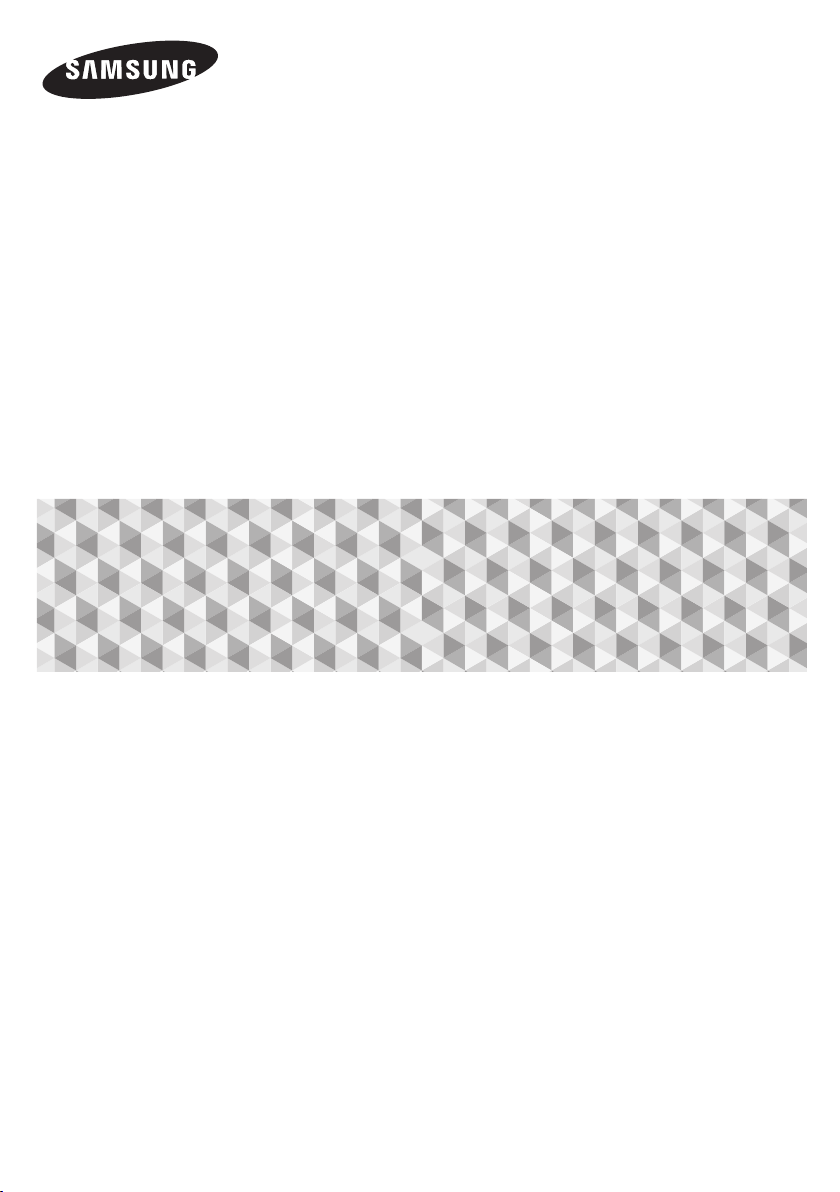
User manual
5.1CH Blu-ray™
Home Entertainment System
HT-J5100K
HT-J5150HK
imagine the possibilities
Thank you for purchasing this Samsung product.
To receive more complete service, please register your product at
www.samsung.com/register
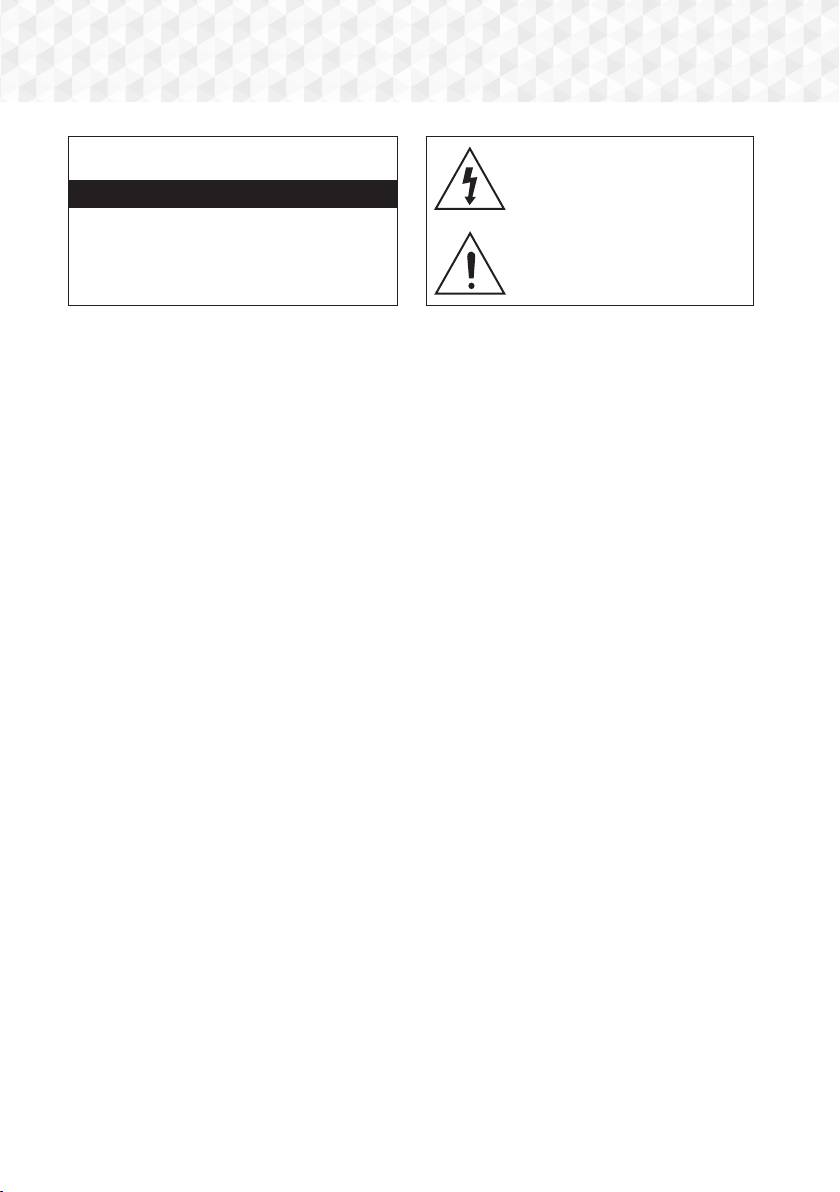
Safety Information
CAUTION
RISK OF ELECTRIC SHOCK. DO NOT OPEN
CAUTION: TO REDUCE THE RISK OF ELECTRIC SHOCK, DO
NOT REMOVE THE COVER (OR BACK). THERE ARE NO USER
SERVICEABLE PARTS INSIDE. REFER ALL SERVICING TO
~The slots and openings in the cabinet and in the back
or bottom are provided for necessary ventilation. To
ensure reliable operation of this apparatus, and to
protect it from overheating, these slots and openings
must never be blocked or covered.
- Do not place this apparatus in a confined space,
such as a bookcase, or built-in cabinet, unless
proper ventilation is provided.
- Do not place this apparatus near or over a radiator
or heat register, or where it is exposed to direct
sunlight.
- Do not place vessels (vases etc.) containing water
on this apparatus. A water spill can cause a fire or
electric shock.
~Do not expose this apparatus to rain or place it near
water (near a bathtub, washbowl, kitchen sink, or
laundry tub, in a wet basement, or near a swimming
pool, etc.). If this apparatus accidentally gets wet,
unplug it and contact an authorized dealer immediately.
~This apparatus uses batteries. In your community,
there might be environmental regulations that require
you to dispose of these batteries properly. Please
contact your local authorities for disposal or recycling
information.
~Do not overload wall outlets, extension cords or
adaptors beyond their capacity, since this can result in
fire or electric shock.
~Route power-supply cords so that they are not likely to
be walked on or pinched by items placed on or against
them. Pay particular attention to cords at the plug end,
at wall outlets, and the point where they exit from the
apparatus.
~To protect this apparatus from a lightning storm, or
when it is left unattended and unused for long periods
of time, unplug it from the wall outlet and disconnect
the antenna or cable system. This will prevent damage
to the set due to lightning and power line surges.
~Before connecting the AC power cord to the DC
adaptor outlet, make sure the voltage designation of
the DC adaptor corresponds to the local electrical
supply.
~Never insert anything metallic into the open parts
of this apparatus. Doing so may create a danger of
electric shock.
QUALIFIED PERSONNEL.
~To avoid electric shock, never touch the inside of this
apparatus. Only a qualified technician should open this
apparatus.
~Make sure to plug the power cord in until it is firmly
seated. When unplugging the power cord from a wall
outlet, always pull on the power cord's plug. Never
unplug by pulling on the power cord. Do not touch the
power cord with wet hands.
~If this apparatus does not operate normally - in
particular, if there are any unusual sounds or smells
coming from it - unplug it immediately and contact an
authorized dealer or service centre.
~Maintenance of Cabinet.
~Be sure to pull the power plug out of the outlet if the
product is to remain unused or if you are leaving the
house for an extended period of time (especially when
children, elderly, or disabled people will be left alone in
the house).
~Contact an authorized service centre for information
if you intend to install your product in a location with
heavy dust, high or low temperatures, high humidity,
chemical substances, or where it will operate 24 hours
a day such as in an airport, a train station, etc. Failing
to do so may lead to serious damage of your product.
~Use only a properly grounded plug and wall outlet.
~To turn this apparatus off completely, you must
disconnect it from the wall outlet. Consequently, the
wall outlet and power plug must be readily accessible
at all times.
This symbol indicates that high voltage
is present inside. It is dangerous to
make any kind of contact with any
internal part of this product.
This symbol indicates that important
literature concerning operation and
maintenance has been included with
this product.
- Before connecting other components to this
product, be sure to turn them off.
- If you move your product suddenly from a cold place
to a warm place, condensation may occur on the
operating parts and lens and cause abnormal disc
playback. If this occurs, unplug the product, wait for
two hours, and then connect the plug to the power
outlet. Then, insert the disc, and try to play back
again.
- Accumulated dust can cause an electric shock, an
electric leakage, or a fire by causing the power cord
to generate sparks and heat or the insulation to
deteriorate.
- An improper ground may cause electric shock or
equipment damage. (Class l Equipment only.)
2 - English

~Do not allow children to hang on the product.
~Store the accessories (battery, etc.) in a location safely
out of the reach of children.
~Do not install the product in an unstable location such
as a shaky self, a slanted floor, or a location exposed
to vibration.
~Do not drop or strike the product. If the product is
damaged, disconnect the power cord and contact a
service centre.
~To clean this apparatus, unplug the power cord from
the wall outlet and wipe the product using a soft,
dry cloth. Do not use any chemicals such as wax,
benzene, alcohol, thinners, insecticide, air fresheners,
lubricants, or detergent. These chemicals can damage
the appearance of the product or erase the printing on
the product.
~Do not expose this apparatus to dripping or splashing.
Do not put objects filled with liquids, such as vases on
the apparatus.
~Do not dispose of batteries in a fire.
~Do not plug multiple electric devices into the same wall
socket. Overloading a socket can cause it to overheat,
resulting in a fire.
~There is danger of an explosion if you replace the
batteries used in the remote with the wrong type of
battery. Replace only with the same or equivalent type.
WARNING :
~TO PREVENT THE SPREAD OF FIRE,
KEEP CANDLES AND OTHER ITEMS
WITH OPEN FLAMES AWAY FROM
THIS PRODUCT AT ALL TIMES.
~To reduce the risk of fire or electric
shock, do not expose this appliance to rain or
moisture.
CLASS 1 LASER PRODUCT
This product is classified as a CLASS 1 LASER product.
Use of controls, adjustments or performance of
procedures other than those specified herein may result
in hazardous radiation exposure.
CAUTION :
~INVISIBLE LASER RADIATION WHEN OPEN AND
INTERLOCKS DEFEATED, AVOID EXPOSURE TO
BEAM.
CLASS 1 LASER PRODUCT
KLASSE 1 LASER PRODUKT
LUOKAN 1 LASER LAITE
KLASS 1 LASER APPARAT
PRODUCTO LÁSER CLASE 1
Safety Information
3 - English
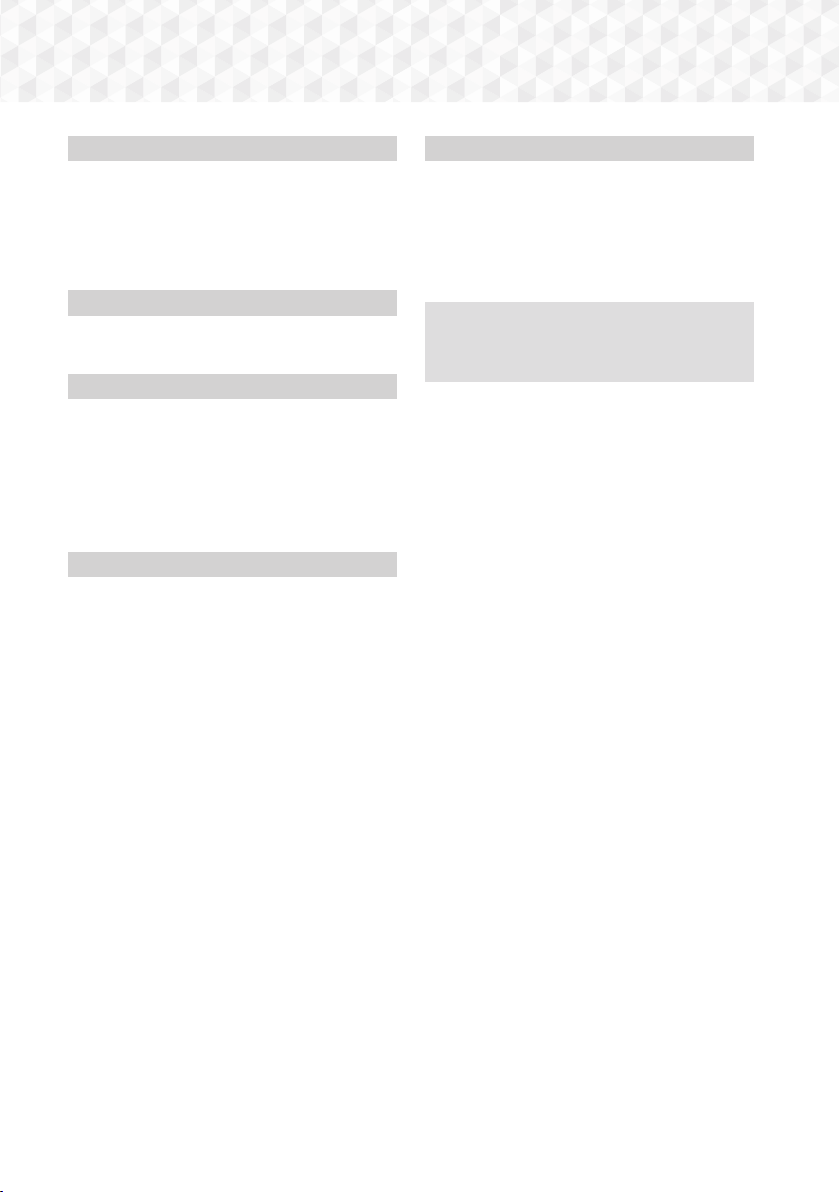
Contents
GETTING STARTED
5 Accessories
5 Speaker Components
6 Front Panel
6 Rear Panel
7 Remote Control
CONNECTIONS
8 Connecting the Speakers
11 Connecting to a TV and External Devices
SETTINGS
12 The Initial Settings Procedure
12 The Home Screen at a Glance
13 Accessing the Settings Screen
13 Settings Menu Functions
16 Radio Setup
17 Upgrading Software
PLAYING CONTENT
18 Switching the Source Device
18 Playing Commercial Discs
18 Playing a Disc with User Recorded Content
19 Playing Files on a USB Device
20 Controlling Video Playback
22 Playing a Pre-Recorded Commercial Audio Disc
22 Controlling Music Playback
24 Playing Photo Content
24 Using Karaoke
25 Using the Special Effects Remote Control
Buttons
APPENDIX
26 Additional Information
27 Disk and Format Compatibility
32 Troubleshooting
35 Specifications
37 Licences
Figures and illustrations in this User Manual
are provided for reference only and may
differ from actual product appearance.
4 - English

Getting Started
Check the box for the accessories and speaker components listed or shown below.
Accessories
~ Remote Control
~ Batteries (AAA size)
Power Cable FM Antenna HDMI Cable
Speaker Components
HT-J5100K
Front x 2 Surround x 2 Centre Subwoofer
~ User Manual
Getting Started
HT-J5150HK
Stand Driver
Front x 4 Stand Base x 4 Stand Nut x 4 Centre Subwoofer
5 - English
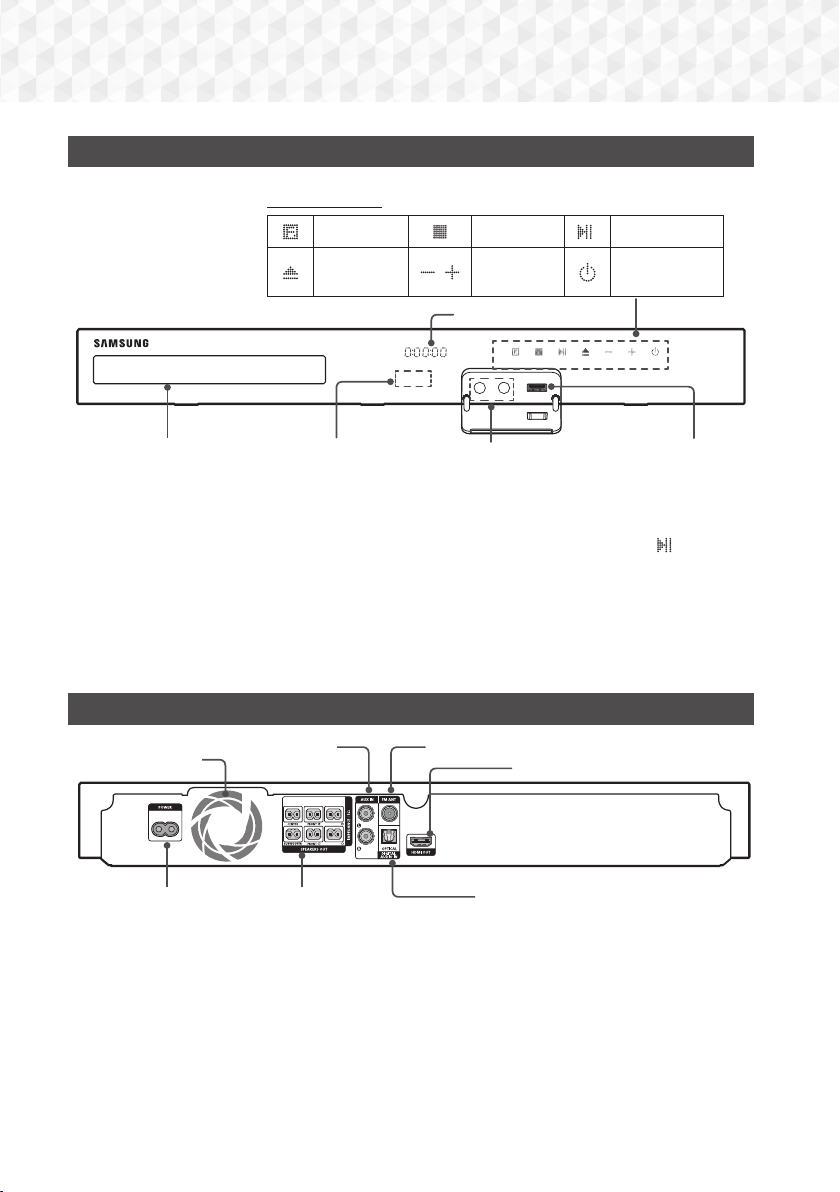
Getting Started
5V 0.5A
MIC 2MIC 1
SURROUND
SURROUND
Front Panel
DISPLAY ICONS
STOP
VOLUME
CONTROL
DISPLAY
MIC JACK
PLAY/PAUSE
POWER
USB REMOTE CONTROL SENSOR
FUNCTION
OPEN/
CLOSE
DISC TRAY
✎
When the product is on, do not let children touch the product's surface. It will be hot.
✎
To upgrade the product's software through the USB jack, you must use a USB flash drive.
✎
When the product displays a Blu-ray Disc menu, you cannot start the movie by pressing the /6 button
on the product or the remote. To play the movie, you must select Play Movie or Start in the disc menu, and
then press the E button.
✎
If you are playing content from a USB device on your TV through the home cinema, you cannot select the
BD/DVD mode with the FUNCTION button. To select the BD/DVD mode, stop the content you are playing
on the TV, and then select the BD/DVD mode.
✎
Plug the microphone jack before using Karaoke function.
Rear Panel
COOLING FAN
AUX IN
* FM ANTENNA
HDMI OUT
POWER CORD EXTERNAL DIGITAL
* Connecting the FM Antenna
1. Connect the supplied FM antenna to the FM ANT Jack.
2. Slowly move the antenna wire around until you find a location where reception is good, then fasten it to a
wall or other rigid surface.
✎
Maintain a minimum of 10 cm of clear space on all sides of the home cinema to ensure adequate ventilation.
Do not obstruct the cooling fan or ventilation holes.
✎
This product does not receive AM broadcasts.
SPEAKER OUTPUT
CONNECTORS
6 - English
AUDIO IN (OPTICAL)

Remote Control
Tour of the Remote Control
Turn the product on and off.
Adjust the volume.
Press numeric buttons to operate
options.
Press to view the disc menu.
Press to skip backwards or forwards.
Press to play a disc or files.
Press to stop a disc or files.
Press to use the karaoke function
(Mic. vol., Echo, Key Cotrol).
Press to move to the Home screen.
Press to use the Tools menu.
Select on-screen menu items
and change menu values.
Return to the previous menu.
These buttons are used both for
menus on the product and also
several Blu-ray Disc functions.
Press to record FM radio
broadcasts.
Press to direct the audio signal to the
home cinema speakers or TV speaker.
(See page 25)
Select the desired DSP/EQ audio
mode.
FUNCTION
VOLUME
-
1
4
7
DISC MENU TITLE MENU
KARAOKE HOME
TOOLS
RETURN
ABCD
DSP/EQTV SOUND
MUTE
+
2
3
56
89
POPUP
0
REPEAT
INFO
EXIT
TUNER
MO/ST
MEMORY
TUNING
UP
DOWN
Press to select Home Cinema's
mode. (BD/DVD, D. IN, AUX,
etc.).
To open and close the disc tray.
Cut off the sound temporarily.
Use to enter the Popup menu/
Title menu.
Press to search backwards or
forwards.
Press to pause playing.
Allows you to repeat a title,
chapter, track or disc.
Use to display the playback
information when playing
a Blu-ray/DVD disc or files.
Press to exit the menu.
Use to set a preset radio frequency.
Select MONO or STEREO for radio
broadcasts.
Search for active FM stations and
to change channels.
Getting Started
Installing batteries in the Remote Control
✎
Make sure to match the "+" and "–" ends of the batteries with
the diagram inside the compartment.
✎
Assuming typical usage, the batteries last for about one year.
✎
The remote control can be used up to approximately
7 meters from the product in a straight line.
7 - English
Battery size: AAA

Connections
This section describes various methods of connecting the product to other external components.
Before moving or installing the product, be sure to turn off the power and disconnect the power cord.
Connecting the Speakers
Position of the product
Place it on a stand or cabinet
shelf, or under the TV stand.
Subwoofer
Front (L)
Surround (L)
Front Speakers
Centre
Place these speakers in front of your listening position, facing inwards (about
45°) toward you. Place the front speakers so that their tweeters will be at the
same height as your ear. Align the front face of the front speakers with the front
face of the centre speaker or place them slightly in front of the centre speakers.
Front (R)
Surround (R)
Product
Selecting the Listening Position
The listening position should be
located about 2.5 to 3 times the
TV's screen size away from the
TV. For example, if you have a 46
inch screen, locate the listening
position 2.92 to 3.50 meters from
the screen.
Centre Speaker
Surround Speakers
Subwoofer
* The appearance of your speakers may differ from the illustrations in this manual.
* Each speaker has a coloured label on its back or underside. Each cable has a single coloured band
near its end. Match the band on each cable to the speaker label by colour, and then connect the
cable to the speaker. See page 10 for exact instructions.
It is best to install the centre speaker at the same height as the front speakers.
You can also install it directly over or under the TV.
Place these speakers to the side of your listening position. If there isn't enough
room, place these speakers so they face each other. Position them about 60 to
90cm above your ear, facing slightly downward.
* Unlike the front and centre speakers, the surround speakers are used mainly
for sound effects. Sound will not come from them all the time.
The position of the subwoofer is not so critical. Place it anywhere you like.
8 - English
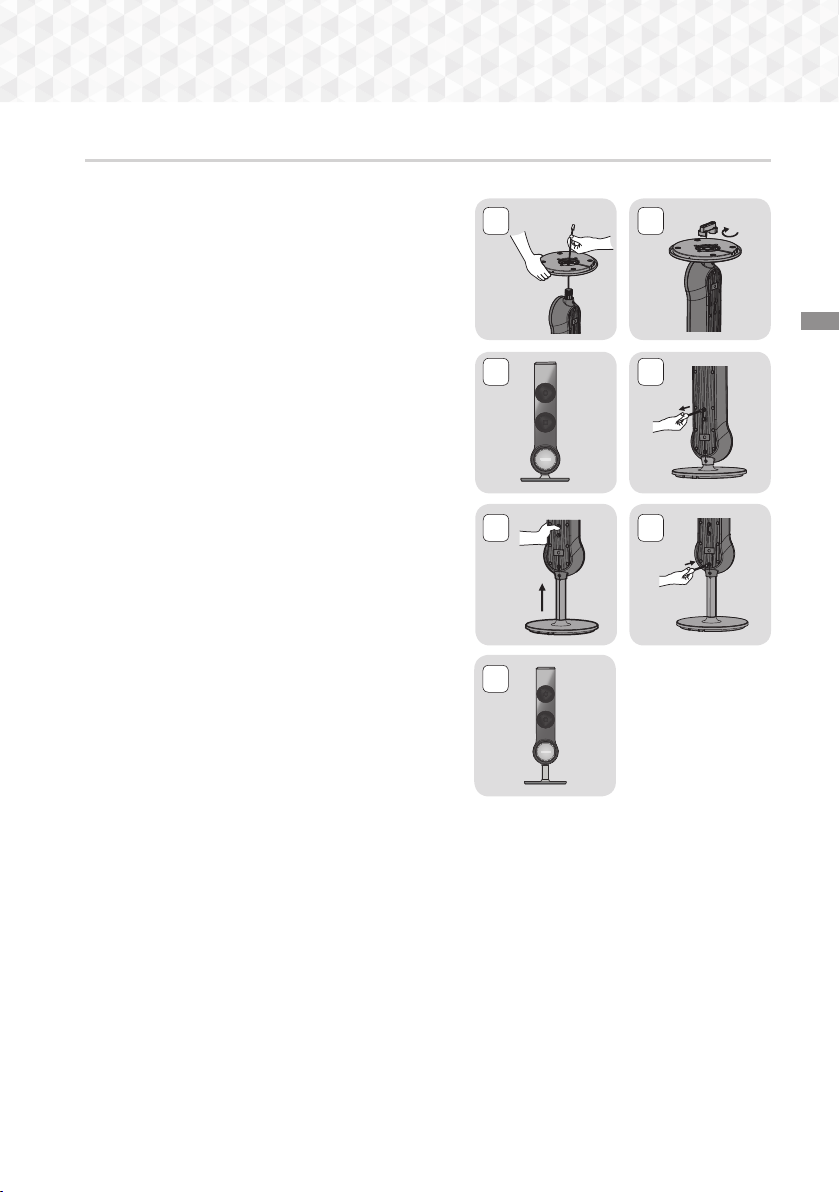
Installing the Speakers on the Half Tallboy Stand
* HT-J5150HK only - Front/Surround Speakers
1. Stretch out the speaker cables as shown and arrange it
through the hole of the stand base .
2. When done, use the stand driver to tighten the stand
nut as shown.
3. This is the appearance after the speaker is installed.
Follow these steps to install another speaker.
4. If you want to adjust the height of the speaker, loosen
two screws on the rear of the speaker.
21
Connections
43
5. Pull up the speaker in the arrow direction. Fit the
speaker in a height adjusting hole of your choice.
| CAUTION |
Be careful as an excessive force may result in a physical
damage.
6. Insert two screws clockwise into the hole on the rear of
the speaker using a screwdriver as shown and tighten
back 2 screws.
7. This is after the height of the speaker is adjusted. You
can repeat these steps above at any time if you want to
readjust the height.
5 6
7
9 - English

Connections
SURROUND
SURROUND
SURROUND
SURROUND
Speaker Cable Connections
In case of HT-J5100K
Front Speaker (L)
Centre Speaker
Surround
Speaker (L)
Surround
Speaker (R)
Subwoofer
* Refer to page 5 for the speakers of HT-J5150HK.
✎
If you place a speaker near your TV set, the screen colour may be distorted because of the magnetic field.
| CAUTION |
If you want to install the speakers on the wall, fasten screws or nails (not provided) firmly to the wall wherever
you want to hang a speaker, and then, using the hole in the rear of each speaker, carefully hang each
speaker on a screw or nail.
Do not let children play with or near the speakers. They could get hurt if a speaker falls.
When connecting the speaker wires to the speakers, make sure that the polarity (+/ –) is correct.
Keep the subwoofer speaker out of reach of children to prevent children from inserting their hands or alien
substances into the duct (hole) of the subwoofer speaker.
Do not hang the subwoofer on the wall by the duct (hole).
Front Speaker (R)
10 - English
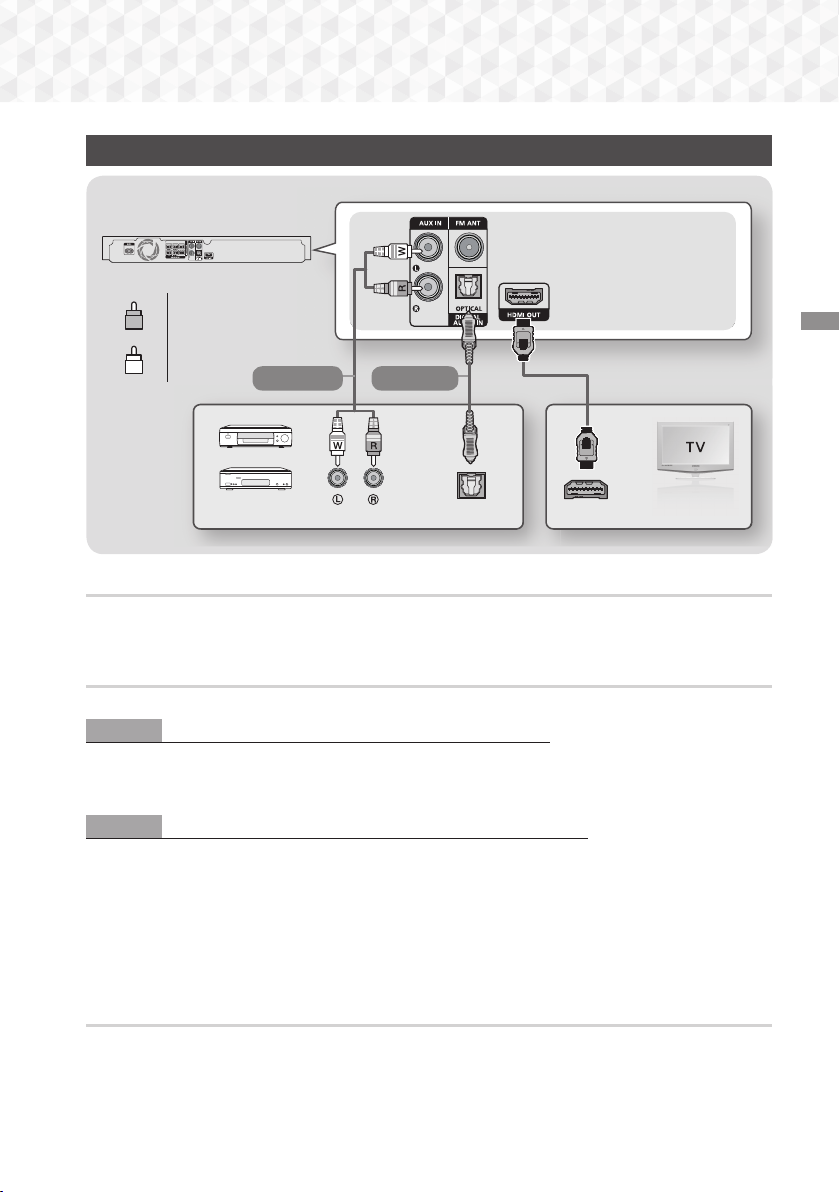
Connecting to a TV and External Devices
OPTICAL OUT
AUDIO OUT
HDMI IN (ARC)
SURROUND
SURROUND
Red
R
White
W
Method 1 Method 2
External Devices
Connecting to a TV
Connect an HDMI cable from the HDMI OUT jack on the back of the product to the HDMI IN jack on your TV.
If the TV supports ARC, you can hear the audio from your TV through the home cinema with only this cable
connected. See page 14 in this manual and the section on ARC in your TV's user's manual for details.
Connecting to External Devices
Two methods of connecting external devices to your home cinema are explained below.
Method 1 AUX IN : Connecting an External Analogue Component
Using an RCA audio cable (not supplied), connect the AUDIO In jack on the product to the AUDIO Out jack on
the external analogue component. Select the AUX mode.
~ Be sure to match the colours on the cable plugs to the colours on the input and output jacks.
Method 2 OPTICAL : Connecting an External Digital Audio Component
Use to connect the digital audio output of digital signal components such as Cable Boxes and Satellite
Receivers (Set-Top-Boxes) to the home cinema. Using a digital optical cable (not supplied), connect the Optical
Digital Audio In jack on the product to the Digital Optical Out jack of the external digital device using a digital
optical cable. Select the D. IN mode.
✎
To see video from your Cable Box/Satellite receiver, you must connect its video output directly to your TV.
✎
This system supports Digital sampling frequencies of 32 kHz or higher from external digital components.
✎
This system supports only DTS and Dolby Digital audio. MPEG audio, a bitstream format, is not supported.
Connections
Selecting an External Device to Use
To select an external device after you have connected it, press the FUNCTION button. Each time you press the
button, the mode changes in this order : BD/DVD D. IN AUX FM
11 - English

Settings
The Initial Settings Procedure
~The Home menu will not appear if you do not
configure the initial settings.
~The OSD (On Screen Display) may change in
this product after you upgrade the software
version.
~The access steps may differ depending on the
menu you selected.
1. Turn on your TV after connecting the product,
and then turn on the product. When you turn
on the product for the first time, the product
automatically displays the Setup Language
screen.
2. Press the ▲▼ buttons to select the desired
language, and then press the E button.
3. The TV Aspect Ratio screen appears. Press
the ▲▼ buttons to select a TV aspect ratio, and
then press the E button.
You have four choices:
16:9 Original - For widescreen TVs. Displays
widescreen pictures in their original 16:9 format
and 4:3 pictures (the old, standard format) in 4:3
pillar box format with black bars on the left and
right.
16:9 Full - For widescreen TVs. Displays
widescreen pictures in their original 16:9 format
and expands 4:3 pictures to fill the 16:9 screen.
4:3 Letter Box - For older, standard screen,
analogue TVs. Displays 4:3 pictures in full screen
and 16:9 pictures in letter box format that retains
the 16:9 aspect ratio but puts black bars above
and below the picture.
4:3 Pan-Scan - For older, standard screen,
analogue TVs. Displays 4:3 pictures in full screen
and 16:9 pictures in Pan-Scan format that fills
the screen, but cuts off the left and right sides of
the picture and enlarges the middle vertically.
4. The "Initial settings completed." screen
appears, and then the Home screen appears.
✎
If you want to display the Setup screen again
and make changes, select the Reset option. (See
page 16)
✎
If you use an HDMI cable to connect the product
to an Anynet+ (HDMI-CEC)-compliant Samsung
TV and 1.) You have set the Anynet+ (HDMI-CEC)
feature to On in both the TV and the product and
2.) You have set the TV to a language supported
by the product, the product will select that
language as the preferred language automatically.
The Home Screen at a Glance
1
PLAY DISC
No Disc
Change
Function
Device
PHOTOS VIDEOS MUSIC
Settings
2
345
PLAY DISC
1
The disc currently in the tray is displayed.
Press E to start playing the disc.
PHOTOS/VIDEOS/MUSIC
2
Play photos, videos, or music content from a
Disc or a USB device.
Change Device
3
Displays a list of external devices connected to the
main unit. Switch to the desired device.
Function
4
Use for switching to an external device or to
the radio. You can use the remote control’s
FUNCTION button and the main unit’s button
for mode switching.
12 - English
