Samsung HT-J4500/ZA User Manual
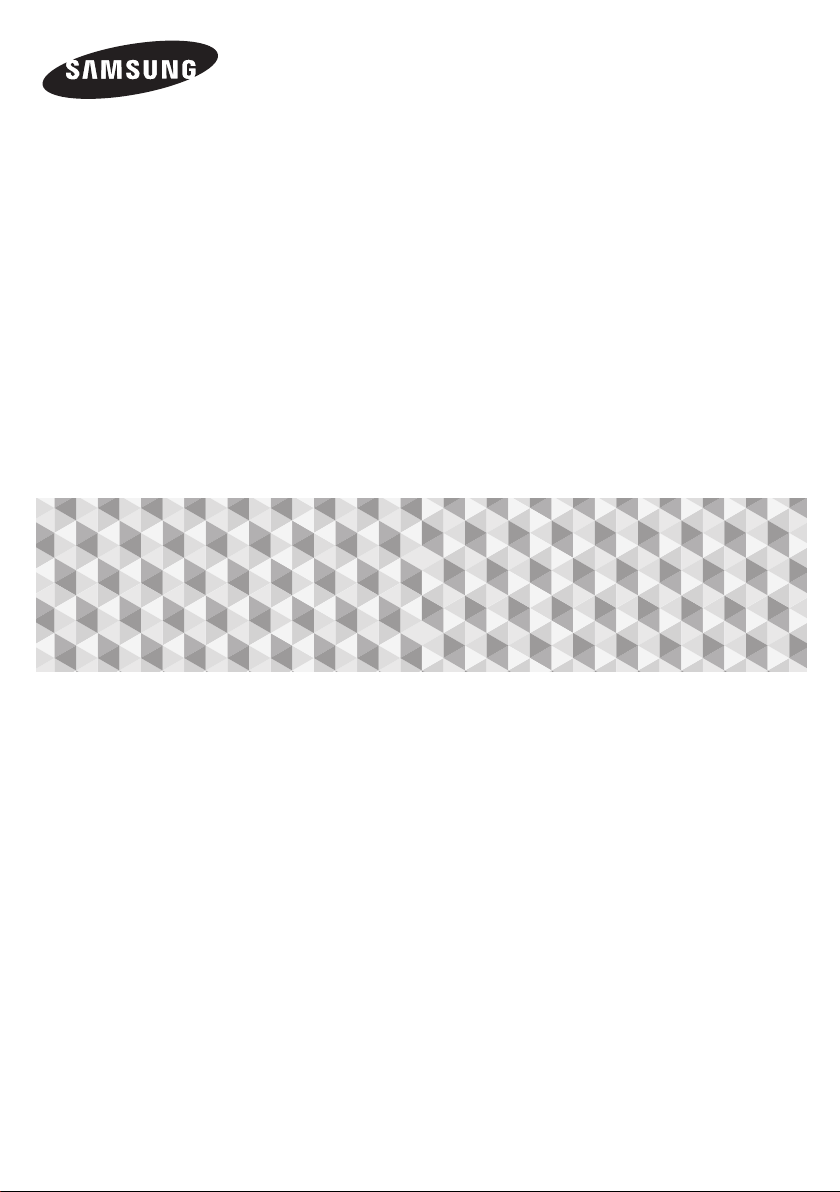
User manual
5.1CH Blu-ray™
Home Entertainment System
HT-J4500
imagine the possibilities
Thank you for purchasing this Samsung product.
To receive more complete service, please register your product at
www.samsung.com/register
This Nanum Gothic Eco font is provided by NAVER.
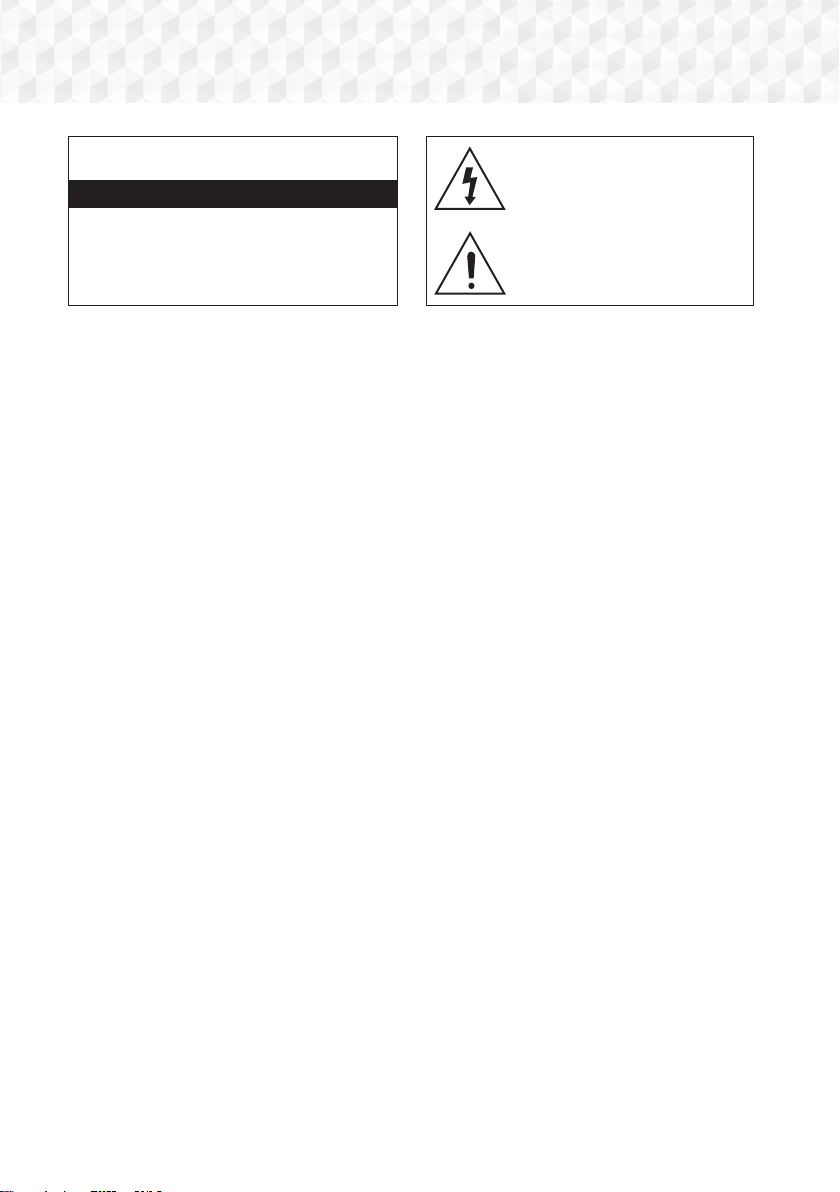
Safety Information
CAUTION
RISK OF ELECTRIC SHOCK. DO NOT OPEN
CAUTION: TO REDUCE THE RISK OF ELECTRIC SHOCK, DO
NOT REMOVE THE COVER (OR BACK). THERE ARE NO
USER SERVICEABLE PARTS INSIDE. REFER ALL SERVICING TO
!
The slots and openings in the cabinet and in the back
or bottom are provided for necessary ventilation. To
ensure reliable operation of this apparatus, and to
protect it from overheating, these slots and openings
must never be blocked or covered.
- Do not place this apparatus in a confined space,
such as a bookcase, or built-in cabinet, unless
proper ventilation is provided.
- Do not place this apparatus near or over a radiator
or heat register, or where it is exposed to direct
sunlight.
- Do not place vessels (vases etc.) containing water
on this apparatus. A water spill can cause a fire or
electric shock.
!
Do not expose this apparatus to rain or place it
near water (near a bathtub, washbowl, kitchen
sink, or laundry tub, in a wet basement, or near a
swimming pool, etc.). If this apparatus accidentally
gets wet, unplug it and contact an authorized dealer
immediately.
!
This apparatus uses batteries. In your community,
there might be environmental regulations that require
you to dispose of these batteries properly. Please
contact your local authorities for disposal or recycling
information.
!
Do not overload wall outlets, extension cords or
adaptors beyond their capacity, since this can result in
fire or electric shock.
!
Route power-supply cords so that they are not likely
to be walked on or pinched by items placed on or
against them. Pay particular attention to cords at the
plug end, at wall outlets, and the point where they
exit from the apparatus.
!
To protect this apparatus from a lightning storm,
or when it is left unattended and unused for long
periods of time, unplug it from the wall outlet and
disconnect the antenna or cable system. This will
prevent damage to the set due to lightning and
power line surges.
!
Before connecting the AC power cord to the DC
adaptor outlet, make sure the voltage designation
of the DC adaptor corresponds to the local electrical
supply.
!
Never insert anything metallic into the open parts
of this apparatus. Doing so may create a danger of
electric shock.
QUALIFIED PERSONNEL.
This symbol indicates that high voltage
is present inside. It is dangerous to
make any kind of contact with any
internal part of this product.
This symbol indicates that important
literature concerning operation and
maintenance has been included with
this product.
!
To avoid electric shock, never touch the inside of this
apparatus. Only a qualified technician should open
this apparatus.
!
Make sure to plug the power cord in until it is firmly
seated. When unplugging the power cord from a wall
outlet, always pull on the power cord's plug. Never
unplug by pulling on the power cord. Do not touch
the power cord with wet hands.
!
If this apparatus does not operate normally - in
particular, if there are any unusual sounds or smells
coming from it - unplug it immediately and contact an
authorized dealer or service center.
!
Maintenance of Cabinet.
- Before connecting other components to this
product, be sure to turn them off.
- If you move your product suddenly from a cold
place to a warm place, condensation may occur on
the operating parts and lens and cause abnormal
disc playback. If this occurs, unplug the product,
wait for two hours, and then connect the plug to
the power outlet. Then, insert the disc, and try to
play back again.
!
Be sure to pull the power plug out of the outlet if
the product is to remain unused or if you are leaving
the house for an extended period of time (especially
when children, elderly, or disabled people will be left
alone in the house).
- Accumulated dust can cause an electric shock, an
electric leakage, or a fire by causing the power cord
to generate sparks and heat or the insulation to
deteriorate.
!
Contact an authorized service center for information
if you intend to install your product in a location with
heavy dust, high or low temperatures, high humidity,
chemical substances, or where it will operate 24 hours
a day such as in an airport, a train station, etc. Failing
to do so may lead to serious damage of your product.
!
Use only a properly grounded plug and wall outlet.
- An improper ground may cause electric shock or
equipment damage. (Class l Equipment only.)
!
To turn this apparatus off completely, you must
disconnect it from the wall outlet. Consequently, the
wall outlet and power plug must be readily accessible
at all times.
2 - English
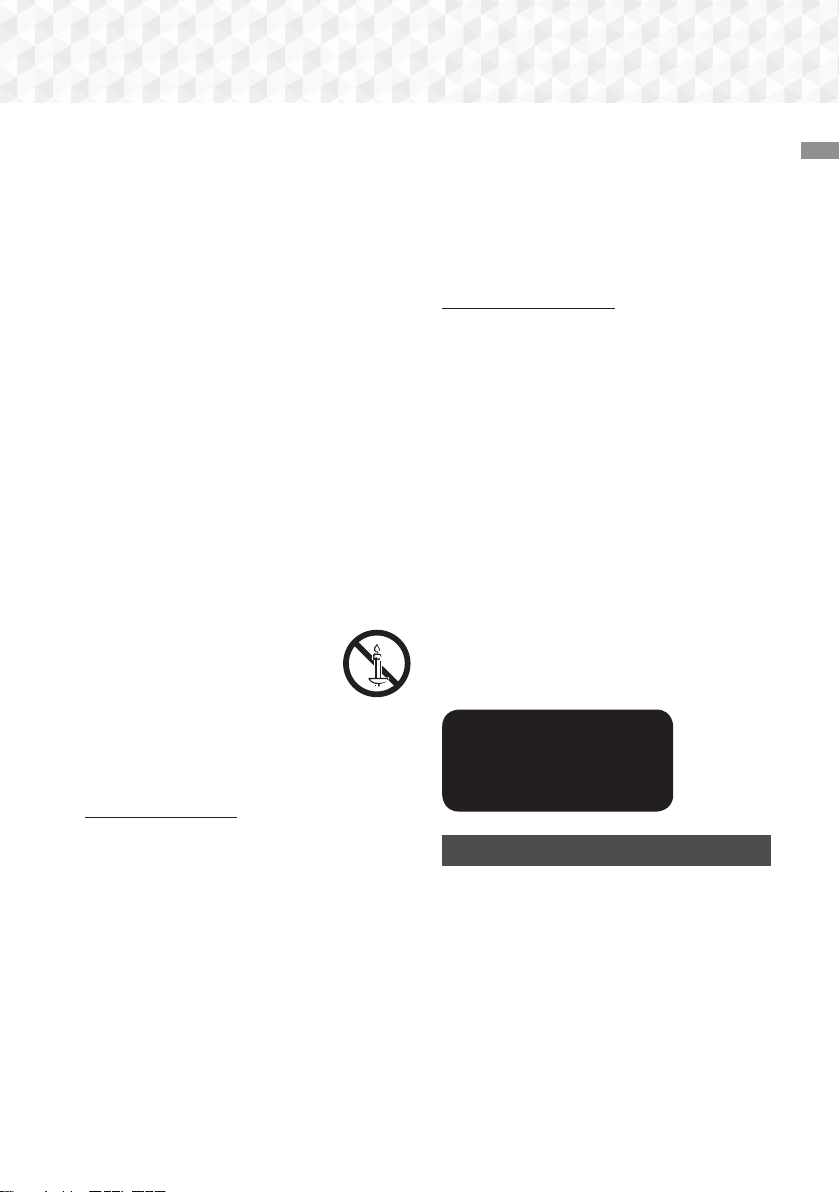
!
Do not allow children to hang on the product.
!
Store the accessories (battery, etc.) in a location safely
out of the reach of children.
!
Do not install the product in an unstable location such
as a shaky self, a slanted floor, or a location exposed
to vibration.
!
Do not drop or strike the product. If the product is
damaged, disconnect the power cord and contact a
service center.
!
To clean this apparatus, unplug the power cord from
the wall outlet and wipe the product using a soft,
dry cloth. Do not use any chemicals such as wax,
benzene, alcohol, thinners, insecticide, air fresheners,
lubricants, or detergent. These chemicals can damage
the appearance of the product or erase the printing
on the product.
!
Do not expose this apparatus to dripping or splashing.
Do not put objects filled with liquids, such as vases on
the apparatus.
!
Do not dispose of batteries in a fire.
!
Do not plug multiple electric devices into the same
wall socket. Overloading a socket can cause it to
overheat, resulting in a fire.
!
There is danger of an explosion if you replace the
batteries used in the remote with the wrong type of
battery. Replace only with the same or equivalent
type.
WARNING :
!
TO PREVENT THE SPREAD OF FIRE,
KEEP CANDLES AND OTHER ITEMS
WITH OPEN FLAMES AWAY FROM THIS
PRODUCT AT ALL TIMES.
!
This product contains chemicals known to the State of
California to cause cancer and reproductive toxicity.
!
To reduce the risk of fire or electric shock, do not
expose this appliance to rain or moisture.
FCC NOTES (for U.S.A)
This equipment has been tested and found to comply
with the limits for a Class B digital device, pursuant
to Part 15 of the FCC rules. These limits are designed
to provide reasonable protection against harmful
interference in a residential installation. This equipment
generates, uses and can radiate radio frequency energy
and, if not installed and used in accordance with the
instructions, may cause harmful interference to radio
or television reception, which can be determined by
turning the equipment off and on.
If interference is present, the user is encouraged to try to
correct the interference by one or more of the following
measures:
!
Reorienting or relocating the receiving antenna.
!
Increasing the separation between the equipment and
receiver.
!
Connecting this equipment to an outlet that is on a
different circuit than the one the receiver is connected
to.
!
Consulting the dealer or an experienced radio/TV
technician for help.
This class B digital product meets all requirements
of the Canadian Interference - Causing Equipment
Regulations.
CLASS 1 LASER PRODUCT
This product is classified as a CLASS 1 LASER product.
Use of controls, adjustments or performance of
procedures other than those specified herein may result
in hazardous radiation exposure.
Complies with 21CFR 1040.10 except for deviations
pursuant to Laser Notice No. 50, dated June 24, 2007.
DANGER :
!
VISIBLE AND INVISIBLE LASER RADIATION WHEN
OPEN. AVOID DIRECT EXPOSURE TO BEAM.
(FDA 21 CFR)
CAUTION :
!
CLASS 3B VISIBLE AND INVISIBLE LASER RADIATION
WHEN OPEN. AVOID EXPOSURE TO THE BEAM (IEC
60825-1)
!
THIS PRODUCT UTILIZES A LASER. USE OF
CONTROLS OR ADJUSTMENTS OR PERFORMANCE
OF PROCEDURES OTHER THAN THOSE SPECIFIED
HEREIN MAY RESULT IN HAZARDOUS RADIATION
EXPOSURE. DO NOT OPEN THE COVER. DO NOT
REPAIR THE PRODUCT YOURSELF. REFER SERVICING
TO QUALIFIED PERSONNEL.
CLASS 1 LASER PRODUCT
KLASSE 1 LASER PRODUKT
LUOKAN 1 LASER LAITE
KLASS 1 LASER APPARAT
PRODUCTO LÁSER CLASE 1
Important Safety Instructions
Read these operating instructions carefully before using
the unit. Follow all the safety instructions listed below.
Keep these operating instructions handy for future
reference.
1.
Read these instructions.
2.
Keep these instructions.
3.
Heed all warnings.
4.
Follow all instructions.
5.
Do not use this apparatus near water.
6.
Clean only with a dry cloth.
7.
Do not block any ventilation openings. Install in
accordance with the manufacturer’s instructions.
Safety Information
3 - English
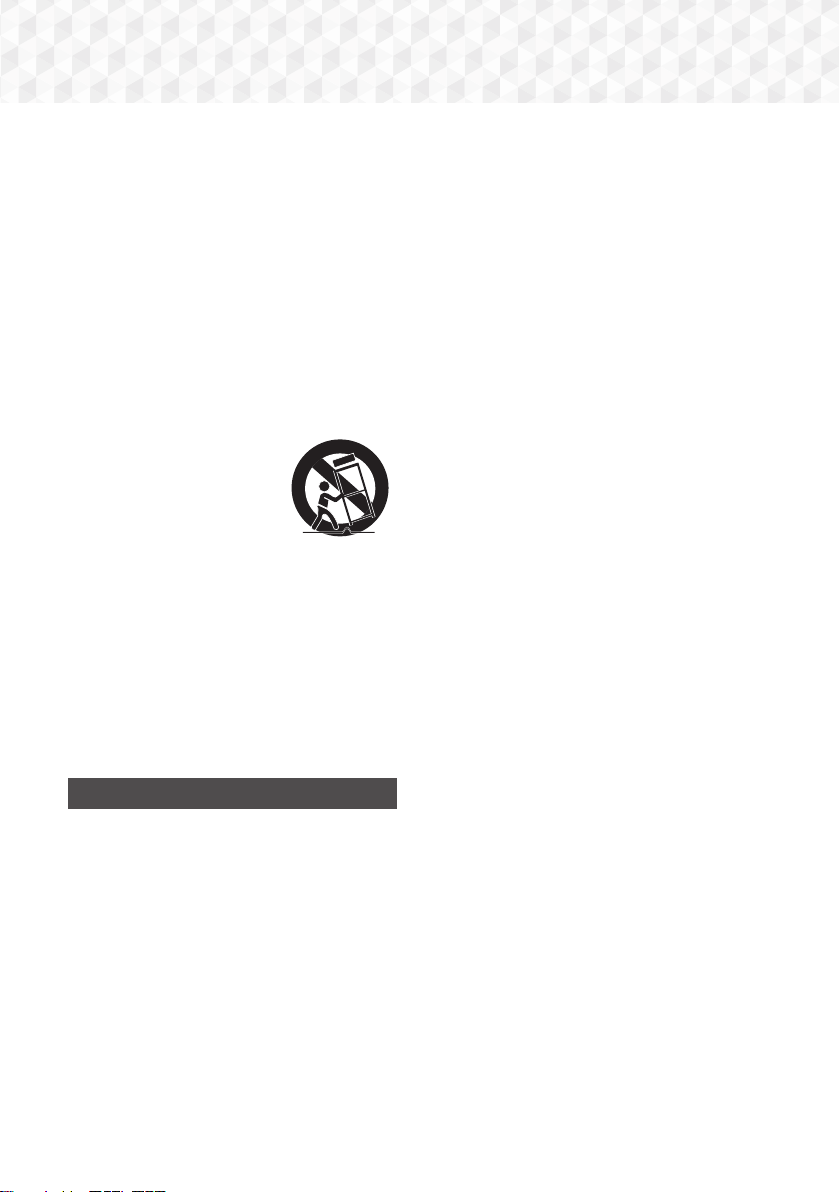
Safety Information
8.
Do not install near any heat sources such as
radiators, heat registers, stoves, or other apparatus
(including AV receivers) that produce heat.
9.
Do not defeat the safety purpose of the polarized
or grounding-type plug. A polarized plug has two
blades with one wider than the other. A grounding
type plug has two blades and a third grounding
prong. The wide blade or the third prong are
provided for your safety. If the provided plug does
not fit into your outlet, consult an electrician for
replacement of the obsolete outlet.
10.
Protect the power cord from being walked on
or pinched particularly at plugs, convenience
receptacles, and the point where it exits the
apparatus.
11.
Only use attachments/accessories specified by the
manufacturer.
12.
Use only with the cart, stand,
tripod, bracket, or table
specified by the manufacturer,
or sold with the apparatus.
When a cart is used, use
caution when moving the
cart/apparatus combination to avoid injury from
tip-over.
13.
Unplug this apparatus during lightning storms or
when unused for long periods of time.
14.
Refer all servicing to qualified service personnel.
Servicing is required when the apparatus has been
damaged in any way, such as when the powersupply cord or plug is damaged, liquid has been
spilled or objects have fallen into the apparatus,
the apparatus has been exposed to rain or
moisture, does not operate normally, or has been
dropped.
3D Precautions
IMPORTANT HEALTH AND SAFETY INFORMATION FOR
3D PICTURES.
Read and understand the following safety information
before using the 3D function.
!
Some viewers may experience discomfort while
viewing 3D TV such as dizziness, nausea, and
headaches.
If you experience any such symptom, stop viewing 3D
TV, remove the 3D Active Glasses, and rest.
!
Watching 3D images for an extended period of time
may cause eye strain. If you feel eye strain, stop
viewing 3D TV, remove your 3D Active Glasses, and
rest.
!
A responsible adult should frequently check on
children who are using the 3D function.
If there are any reports of tired eyes, headaches,
dizziness, or nausea, have the child stop viewing 3D
TV and rest.
!
Do not use the 3D Active Glasses for other purposes
(such as general eyeglasses, sunglasses, protective
goggles, etc.)
!
Do not use the 3D function or 3D Active Glasses while
walking or moving around. Using the 3D function or
3D Active Glasses while moving around may cause
you to bump into objects, trip, and/or fall, and cause
serious injury.
!
If you want to enjoy 3D content, connect a 3D device
(3D compliant AV receiver or TV) to the product’s
HDMI OUT port using a high-speed HDMI cable. Put
on 3D glasses before playing the 3D content.
!
The product outputs 3D signals only through an HDMI
cable connected to the HDMI OUT port.
!
The video resolution in 3D play mode is limited to
the resolution of the original 3D video. You cannot
change the resolution to your preference.
!
Some functions such as BD Wise, screen size
adjustment, and resolution adjustment may not
operate properly in 3D play mode.
!
You must use a high-speed HDMI cable for proper
output of the 3D signal.
!
Stay at least three times the width of the screen from
the TV when watching 3D images. For example, if
you have a 46 inch screen, stay 138 inches (11.5 feet)
from the screen.
!
Place the 3D video screen at eye level for the best 3D
picture.
!
When the product is connected to some 3D devices,
the 3D effect may not function properly.
!
This product does not convert 2D content into 3D.
!
“Blu-ray 3D” and “Blu-ray 3D” logo are trademarks of
the Blu-ray Disc Association.
4 - English
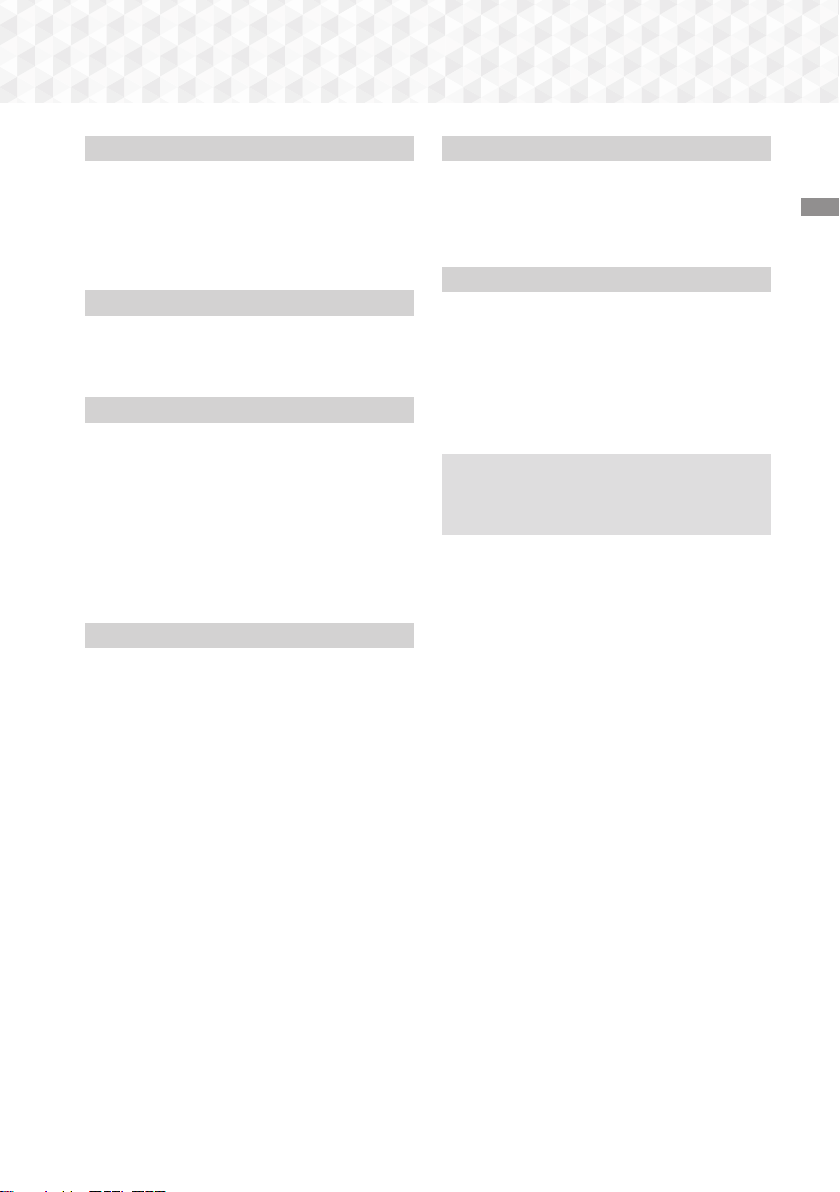
Contents
GETTING STARTED
6 Accessories
6 Speaker Components
7 Front Panel
7 Rear Panel
8 Remote Control
CONNECTIONS
9 Connecting the Speakers
10 Connecting to a Network Router
11 Connecting to a TV and External Devices
SETTINGS
12 The Initial Settings Procedure
13 The Home Screen at a Glance
13 Accessing the Settings Screen
14 Settings Menu Functions
17 Radio Setup
18 Network Setup
19 Upgrading Software
20 Setting Up DLNA
PLAYING CONTENT
21 Switching the Source Device
21 Playing Commercial Discs
21 Playing a Disc with User Recorded Content
22 Playing Files on a USB Device
23 Controlling Video Playback
25 Playing a Pre-Recorded Commercial Audio Disc
25 Controlling Music Playback
27 Playing Photo Content
27 Using Bluetooth
29 Using the Special Effects Remote Control
Buttons
NETWORK SERVICES
30 Using BD-LIVE™
30 Using DLNA
30 Apps
31 Using Opera TV Store
APPENDIX
33 Additional Information
34 Disk and Format Compatibility
39 Troubleshooting
42 Specifications
43 Licenses
■
Figures and illustrations in this User Manual
are provided for reference only and may differ
from actual product appearance.
Contents
5 - English

Getting Started
Check the box for the accessories and speaker components listed or shown below.
Accessories
!
Remote Control (AH59-02533A)
!
Batteries (AAA size) (4301-000116)
Power Cable (3903-000598) FM Antenna (AH42-00021A)
Speaker Components
!
User Manual (AH68-02811A)
Center
Front x 2 Surround x 2
Speaker Cable
6 - English
x 6 Subwoofer

Front Panel
5V 0.5A
MIC 2MIC 1
5V 0.5A
MIC 2MIC 1
5V 0.5A
MIC 2MIC 1
5V 0.5A
MIC 2MIC 1
5V 0.5A
MIC 2MIC 1
5V 0.5A
MIC 2MIC 1
5V 0.5A
5V 0.5A
MIC 2MIC 1
DISPLAY ICONS
FUNCTION
OPEN/CLOSE
STOP
VOLUME
CONTROL
PLAY/PAUSE
POWER
DISPLAY
DISC TRAY
When the product is on, do not let children touch the product's surface. It will be hot.
✎
To upgrade the product's software through the USB jack, you must use a USB flash drive.
✎
When the product displays a Blu-ray Disc menu, you cannot start the movie by pressing the
✎
USBREMOTE CONTROL SENSOR
button on the product or the remote. To play the movie, you must select Play Movie or Start in the
disc menu, and then press the v button.
If you are using the Internet or are playing content from a USB device on your TV through the home
✎
theater, you cannot select the BD/DVD mode with the FUNCTION button. To select the BD/DVD
mode, exit the Internet or stop the content you are playing on the TV, and then select the BD/DVD
mode.
Rear Panel
COOLING FAN
AUX IN
SURROUND
SURROUND
* FM ANTENNA
HDMI OUT
Getting Started
/6
POWER CORD LAN TERMINALEXTERNAL DIGITAL
SPEAKER OUTPUT
CONNECTORS
AUDIO IN (OPTICAL)
* Connecting the FM Antenna
1.
Connect the supplied FM antenna to the FM ANT Jack.
2.
Slowly move the antenna wire around until you find a location where reception is good, then fasten it to
a wall or other rigid surface.
Maintain a minimum of 4 inches of clear space on all sides of the home theater to ensure adequate
✎
ventilation.
Do not obstruct the cooling fan or ventilation holes.
This product does not receive AM broadcasts.
✎
7 - English
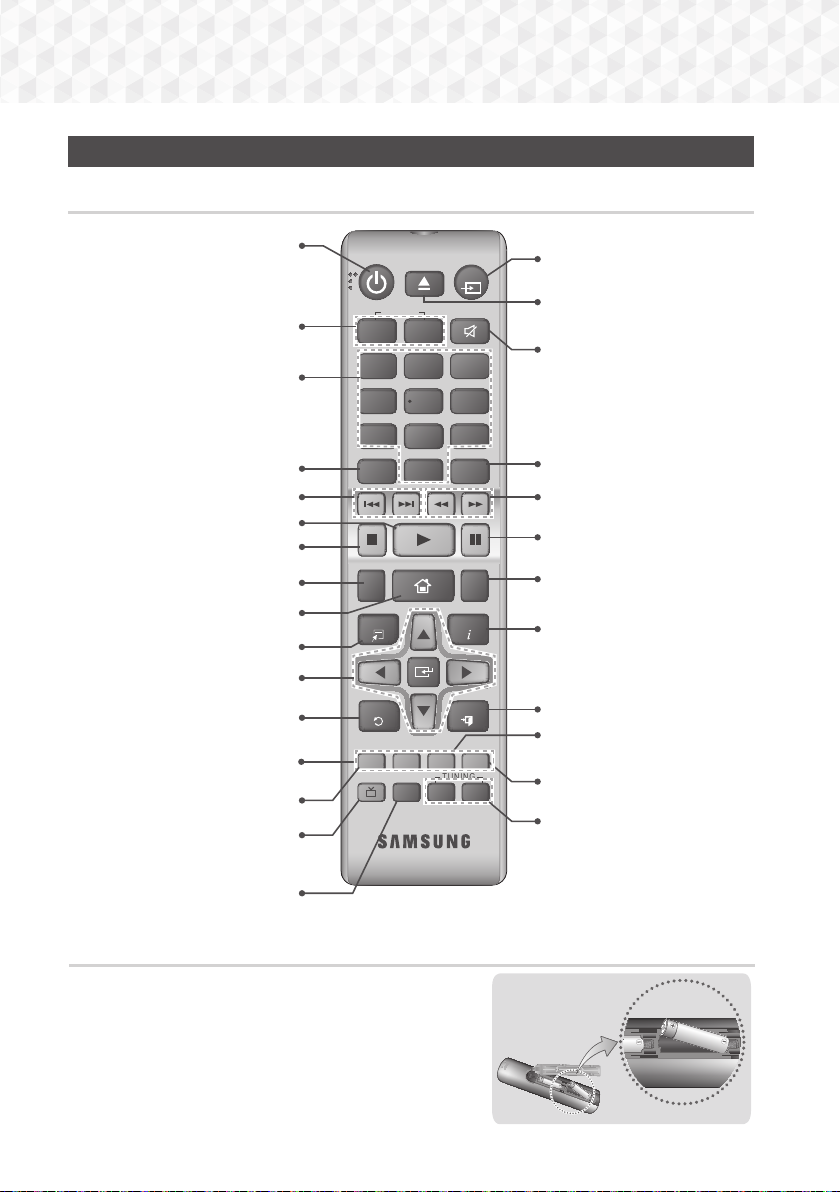
Getting Started
Remote Control
Tour of the Remote Control
Turn the product on and off.
Adjust the volume.
Press numeric buttons to
operate options.
Press to view the disc menu.
Press to skip backwards or forwards.
Press to play a disc or files.
Press to stop a disc or files.
Selects the disc subtitle language.
Press to move to the Home screen.
Press to use the Tools menu.
Select on-screen menu items
and change menu values.
Return to the previous menu.
These buttons are used both for
menus on the product and also
several Blu-ray Disc functions.
Press to record FM radio broadcasts.
Press to direct the audio signal to the
home theater speakers or TV speaker.
(See page 29)
Select the desired DSP/EQ audio
mode.
FUNCTION
+
2
5 6
8 9
POPUP
0
INFO
EXIT
TUNER
MEMORY
TUNING
DOWN
MUTE
3
MO/ST
UP
VOLUME
-
1
4
7
DISC MENU TITLE MENU
SUBTITLE HOME REPEAT
TOOLS
RETURN
A B C D
DSP/EQTV SOUND
Press to select Home Theater's
mode. (BD/DVD, D. IN, AUX,
etc.).
To open and close the disc tray.
Cut off the sound temporarily.
Use to enter the Popup
menu/Title menu.
Press to search backwards or
forwards.
Press to pause playing.
Allows you to repeat a title,
chapter, track or disc.
Use to display the playback
information when playing
a Blu-ray/DVD disc or files.
Press to exit the menu.
Use to set a preset radio frequency.
Select MONO or STEREO for radio
broadcasts.
Search for active FM stations and
to change channels.
Installing batteries in the Remote Control
Make sure to match the “+” and “–” ends of the batteries
✎
with the diagram inside the compartment.
Assuming typical usage, the batteries last for about one
✎
year.
The remote control can be used up to approximately
✎
23 feet from the product in a straight line.
8 - English
Battery size: AAA
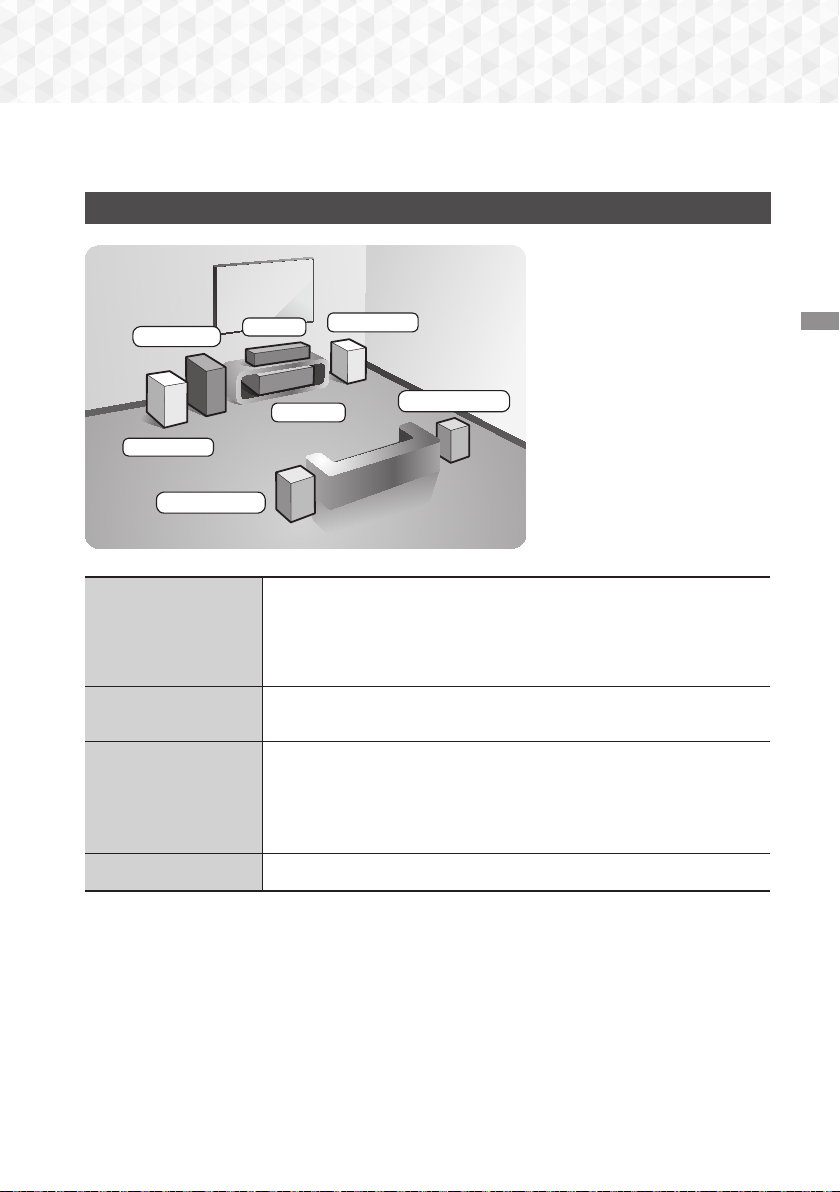
Connections
This section describes various methods of connecting the product to other external components.
Before moving or installing the product, be sure to turn off the power and disconnect the power cord.
Connecting the Speakers
Position of the product
Place it on a stand or cabinet shelf,
or under the TV stand.
Subwoofer
Front (L)
Surround (L)
Front Speakers
Center
Product
Place these speakers in front of your listening position, facing inwards (about
45°) toward you. Place the front speakers so that their tweeters will be at the
same height as your ear. Align the front face of the front speakers with the
front face of the center speaker or place them slightly in front of the center
speakers.
Front (R)
Surround (R)
Selecting the Listening Position
The listening position should be
located about 2.5 to 3 times the
TV's screen size away from the TV.
For example, if you have a 46 inch
screen, locate the listening position
115 to 138 inches (9.6 to 11.5
feet) from the screen.
Connections
Center Speaker
Surround Speakers
Subwoofer
* The appearance of your speakers may differ from the illustrations in this manual.
* Each speaker has a colored label on its back or underside. Each cable has a single colored band near its end.
Match the band on each cable to the speaker label by color, and then connect the cable to the speaker. See
page 10 for exact instructions.
It is best to install the center speaker at the same height as the front speakers.
You can also install it directly over or under the TV.
Place these speakers to the side of your listening position. If there isn't enough
room, place these speakers so they face each other. Position them about 2 to
3 feet above your ear, facing slightly downward.
* Unlike the front and center speakers, the surround speakers are used mainly
for sound effects. Sound will not come from them all the time.
The position of the subwoofer is not so critical. Place it anywhere you like.
9 - English

Connections
SURROUND
SURROUND
Speaker Cable Connections
1.
Match each speaker cable bundle to the correct speaker by matching the colored band on each bundle
to the colored sticker on the bottom or back of each speaker.
2.
Connect the speaker wire plugs from each speaker to the back of the product by matching the colored
band on each cable to the colors of the speaker jacks. When connecting, make sure to match label color
on the back of speaker.
Front Speaker (L)
Center Speaker
SURROUND
SURROUND
Subwoofer
If you place a speaker near your TV set, the screen color may be distorted because of the magnetic
✎
field.
Surround Speaker (L)
Surround Speaker (R)
Front Speaker (R)
| CAUTION |
▶
If you want to install the speakers on the wall, fasten screws or nails (not provided) firmly to the wall
wherever you want to hang a speaker, and then, using the hole in the rear of each speaker, carefully
hang each speaker on a screw or nail.
▶
Do not let children play with or near the speakers. They could get hurt if a speaker falls.
▶
When connecting the speaker wires to the speakers, make sure that the polarity (+/ –) is correct.
▶
Keep the subwoofer speaker out of reach of children to prevent children from inserting their hands
or alien substances into the duct (hole) of the subwoofer speaker.
▶
Do not hang the subwoofer on the wall by the duct (hole).
Connecting to a Network Router
L
SURROUND
R
SURROUND
Or
Broadband
service
Broadband
modem
Broadband
service
Broadband modem (with integrated router)
Your router or your Internet Service Provider's policies may prevent the product from accessing
✎
Samsung's software update server. If this occurs, contact your Internet Service Provider (ISP) for more
Router
information.
Try to use the CAT 7 cable to connect.
✎
You cannot use the product if the network speed is slower than 10Mbps.
✎
DSL users, please use a router to make a network connection.
✎
To use the DLNA function, you must connect a PC to the network as shown in the figure above.
✎
10 - English
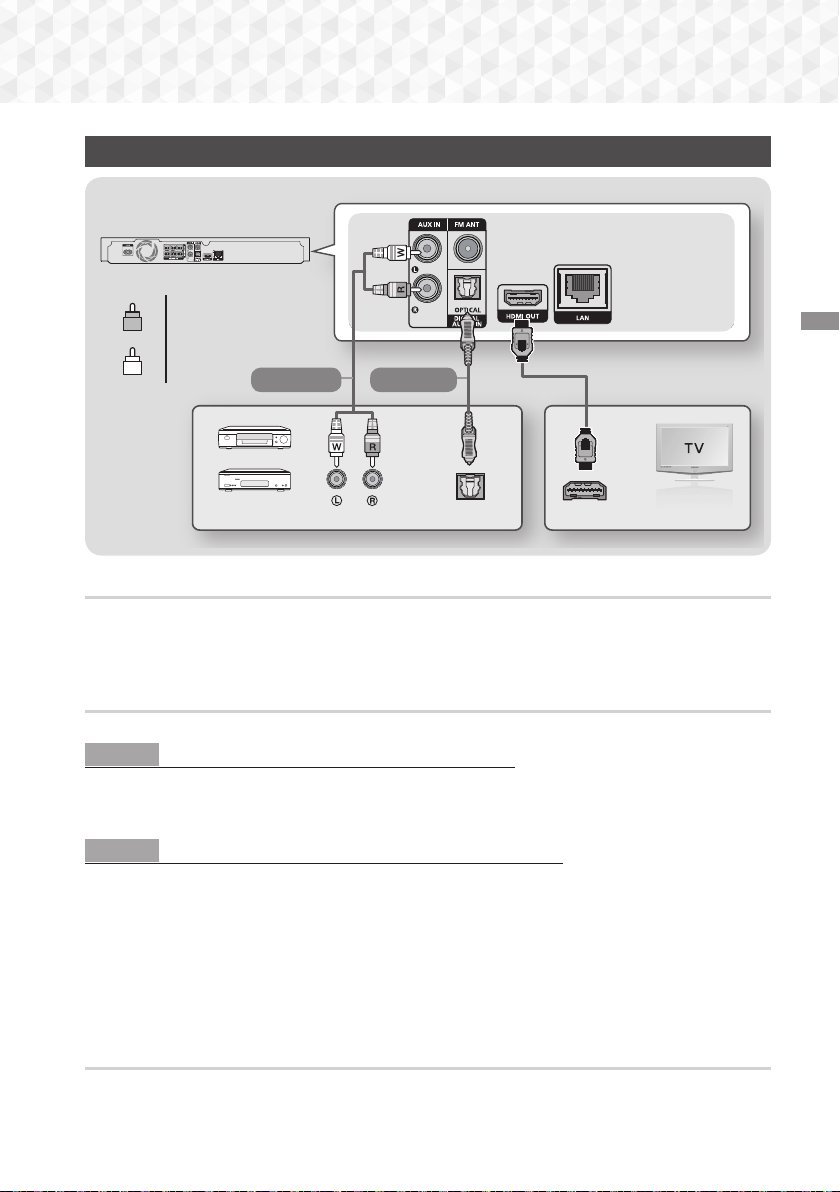
Connecting to a TV and External Devices
L
SURROUND
R
SURROUND
Red
R
White
W
Method 1 Method 2
Connections
External Devices
AUDIO OUT
OPTICAL OUT
HDMI IN (ARC)
Connecting to a TV
Connect an HDMI cable (not supplied) from the HDMI OUT jack on the back of the product to the HDMI IN
jack on your TV. If the TV supports ARC, you can hear the audio from your TV through the home theater with
only this cable connected. See page 15 in this manual and the section on ARC in your TV's user's manual
for details.
Connecting to External Devices
Two methods of connecting external devices to your home theater are explained below.
Method 1 AUX IN : Connecting an External Analog Component
Using an RCA audio cable (not supplied), connect the AUDIO In jack on the product to the AUDIO Out jack on
the external analog component. Select the AUX mode.
!
Be sure to match the colors on the cable plugs to the colors on the input and output jacks.
Method 2 OPTICAL : Connecting an External Digital Audio Component
Use to connect the digital audio output of digital signal components such as Cable Boxes and Satellite
Receivers (Set-Top-Boxes) to the home theater. Using a digital optical cable (not supplied), connect the Optical
Digital Audio In jack on the product to the Digital Optical Out jack of the external digital device using a digital
optical cable. Select the D. IN mode.
To see video from your Cable Box/Satellite receiver, you must connect its video output directly to your TV.
✎
This system supports Digital sampling frequencies of 32 kHz or higher from external digital components.
✎
This system supports only DTS and Dolby Digital audio. MPEG audio, a bitstream format, is not
✎
supported.
Selecting an External Device to Use
To select an external device after you have connected it, press the FUNCTION button. Each time you press the
button, the mode changes in this order : BD/DVD ; D. IN ; AUX ; FM ; BT
11 - English
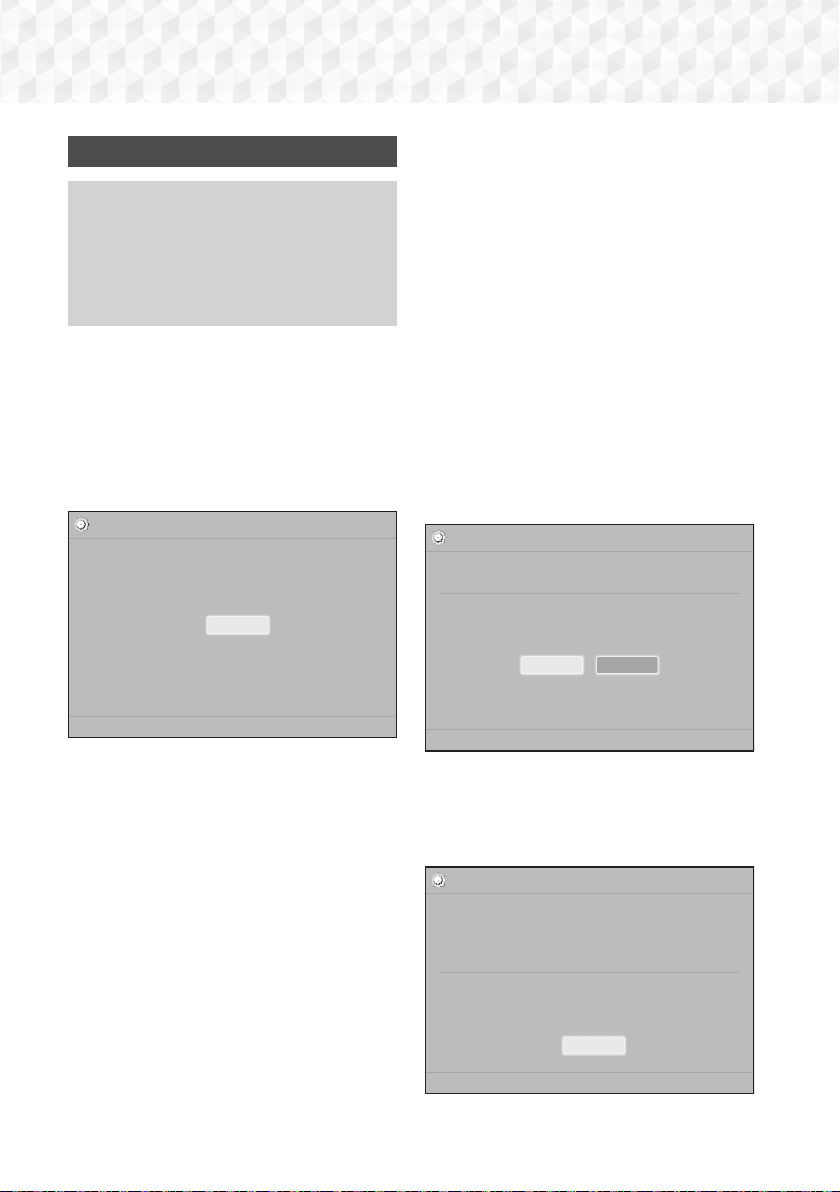
Settings
The Initial Settings Procedure
!
The Home menu will not appear if you do not
configure the initial settings.
!
The OSD (On Screen Display) may change in
this product after you upgrade the software
version.
!
The access steps may differ depending on the
menu you selected.
1.
Turn on your TV after connecting the product,
and then turn on the product. When you turn
on the product for the first time, the product
automatically displays the Setup Language
screen.
2.
Press the ▲▼ buttons to select the desired
language, and then press the v button.
3.
Press the v button to start function setup.
Setup
TV Aspect and Network will be set.
Each setting may be changed later under "Settings"
Start
4:3 Pan-Scan - For older, standard screen,
analog TVs. Displays 4:3 pictures in full screen
and 16:9 pictures in Pan-Scan format that fills
the screen, but cuts off the left and right sides
of the picture and enlarges the middle vertically.
5.
The Network - Wired screen appears.
- If you have a network with dynamic IP
addresses - and most people do - select Auto,
press the v button, and then go to Step 6.
- If you have a network with static IP addresses,
we suggest you select Skip by pressing the
BLUE (D) button. (See page 18)
- If you have no network, select Skip by
pressing the BLUE (D) button. The Initial
Settings Complete screen appears, and then
the Home screen appears.
If you skip network setup here or the setup
✎
does not work correctly, you can set up the
product's network connection later. (See page
18)
Setup | Network - Wired
Choose the method to configure Internet Protocol (IP). Please make sure that the Ethernet
cable is connected.
Auto : Configure IP automatically.
Auto Manual
Previous " Select
a
4.
The TV Aspect Ratio screen appears. Press the
▲▼ buttons to select a TV aspect ratio, and
then press the v button.
You have four choices:
16:9 Original - For widescreen TVs. Displays
widescreen pictures in their original 16:9 format
and 4:3 pictures (the old, standard format) in
4:3 pillar box format with black bars on the left
and right.
16:9 Full - For widescreen TVs. Displays
widescreen pictures in their original 16:9 format
and expands 4:3 pictures to fill the 16:9 screen.
4:3 Letter Box - For older, standard screen,
analog TVs. Displays 4:3 pictures in full screen
and 16:9 pictures in letter box format that
retains the 16:9 aspect ratio but puts black bars
above and below the picture.
6.
✓
✓
✓
✓
Your network is operating properly. If you still have a network problem, contact your
network service provider.
12 - English
a Previous d Skip < Move " Select
The product verifies the network connection
and then connects to the network. When it is
done, press the v button. The "Initial settings
completed." screen appears, and then the
Home screen appears.
Setup | Network - Wired
MAC Address (d0:66:7b:dc:28:fc)
IP Address, Subnet Mask, Gateway, DNS Server
Gateway Ping
Internet Service Test
OK
" Select
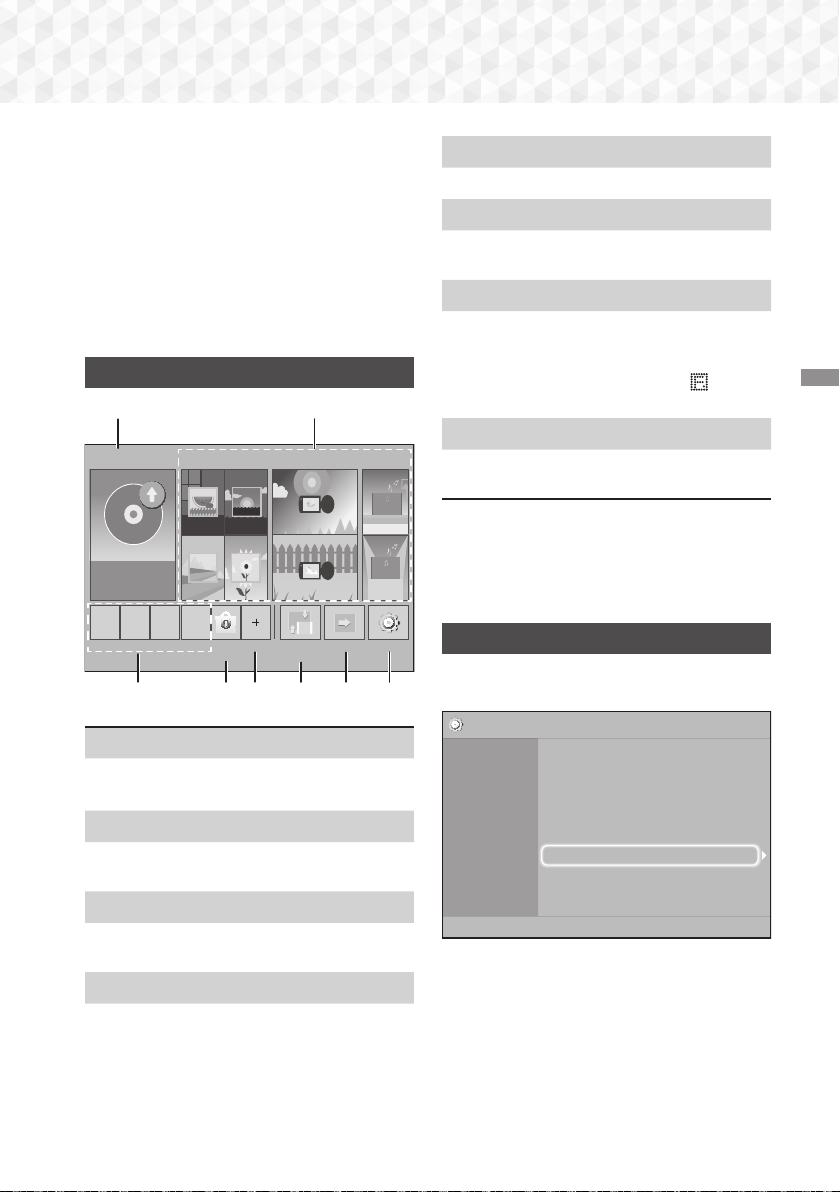
If you want to display the Setup screen again
✎
and make changes, select the Reset option.
(See page 17)
If you use an HDMI cable to connect the
✎
product to an Anynet+ (HDMI-CEC)-compliant
Samsung TV and 1.) You have set the Anynet+
(HDMI-CEC) feature to On in both the TV
and the product and 2.) You have set the
TV to a language supported by the product,
the product will select that language as the
preferred language automatically.
The Home Screen at a Glance
1
PLAY DISC
No Disc
PHOTOS VIDEOS MUSIC
2
More
5
A list of useful and popular apps we recommend.
Change Device
6
Displays a list of external devices connected to the
main unit. Switch to the desired device.
Function
7
Use for switching to an external device, and
for radio and mode switching for a Bluetooth
connection. You can use the remote control’s
FUNCTION button and the main unit’s button
for mode switching.
Settings
8
Set various functions to suit your personal
preferences.
To play or view video, photo, or music files
✎
located on your PC, you must connect your
home theater and PC to a home network and
have DLNA software installed on your PC. See
page 20 and 30.
Settings
App 1 App 2 App 3 App 4
Opera TV
Store
More
Change
Device
Function
Settings
3 4 5 6 7 8
PLAY DISC
1
The disc currently in the tray is displayed.
Press v to start playing the disc.
PHOTOS/VIDEOS/MUSIC
2
Play photos, videos, or music content from a
Disc, USB, PC, or mobile device.
Apps
3
Access various for pay or free-of-charge
applications.
Opera TV Store
4
Access the on-line Opera TV Store where you
will find high-quality video streaming, music
streaming, gaming, and social network apps
13 - English
Accessing the Settings Screen
1.
Select Settings on the Home screen, and then
press v. The Settings screen appears.
Settings
Picture
Sound
Network
System
Language
Security
General
Support
2.
To access the menus, sub-menus, and options
on the Settings screen, please refer to the
remote control illustration. (See page 14)
If you leave the product in the stop mode for
✎
more than 5 minutes without using it, a screen
saver appears on your TV. If the product is left
in the screen saver mode for more than 20
minutes, the power automatically turns off.
3D Settings
TV Aspect Ratio : 16:9 Original
BD Wise : Off
Resolution : Auto
Movie Frame (24Fs) : Off
HDMI Color Format : Auto
HDMI Deep Color : Off
Progressive Mode : Auto

Settings
TOOLS
RETURN
EXIT
INFO
SUBTITLE HOME REPEAT
1
2
3
7
8 9
DISC MENU TITLE MENU
0
POPUP
4
5 6
MUTE
VOLUME
-
+
FUNCTION
Buttons on the Remote Control Used for
the Settings Menu
1
2 4
HOME Button : Press to move to the Home
1
screen.
RETURN Button : Press to return to the
2
previous menu.
(ENTER) / DIRECTION Button :
v
!
Press
an item.
3
!
Press the v button to activate the
currently selected item or confirm a
setting.
EXIT Button : Press to exit the current
4
menu.
Detailed Function Information
Each Settings function, menu item, and individual
option is explained in detail on-screen. To view an
explanation, use the ▲▼◀▶ buttons to select the
function, menu item, or option. The explanation will
usually appear on the bottom of the screen.
A short description of each Settings function starts
on this page. Additional information on some of the
functions is also in the Appendix of this manual.
to move the cursor or select
$%_+
3
Settings Menu Functions
Picture
3D Settings
Set up the 3D related functions.
3D Blu-ray Playback Mode: Select whether to play
a Blu-ray Disc with 3D contents in 3D Mode. If
you move to the Home menu while in 3D mode,
the product will switch to 2D automatically.
Screen Size: Enter the size of the TV attached
to the product. The product will automatically
adjust the 3D output to the screen size of the TV.
Carefully read the health and safety information
✎
before viewing 3D content. (See page 4)
TV Aspect Ratio
Lets you adjust the output of the product to the
screen size of your TV. (See page 33)
BD Wise
BD Wise is Samsung’s latest inter-connectivity
feature. When you connect a Samsung product
and a Samsung TV with BD Wise to each other
via HDMI, and BD Wise is on in both the product
and TV, the product outputs video at the video
resolution and frame rate of the Blu-ray/DVD Disc.
Resolution
Lets you set the output resolution of the HDMI
video signal to BD Wise, Auto, 1080p, 1080i,
720p, 480p. The number indicates the number
of lines of video per frame. The i and p indicate
interlaced and progressive scan, respectively. The
more lines, the higher quality.
Movie Frame (24Fs)
Setting the Movie Frame (24Fs) feature to Auto lets
the product adjust its HDMI output to 24 frames
per second automatically for improved picture
quality if attached to a 24Fs compatible TV.
!
You can enjoy the Movie Frame (24Fs) feature
only on a TV supporting this frame rate.
!
Movie Frame is only available when the product
is in the HDMI 1080p output resolution modes.
14 - English
