Samsung HT-C729 Operation Manual
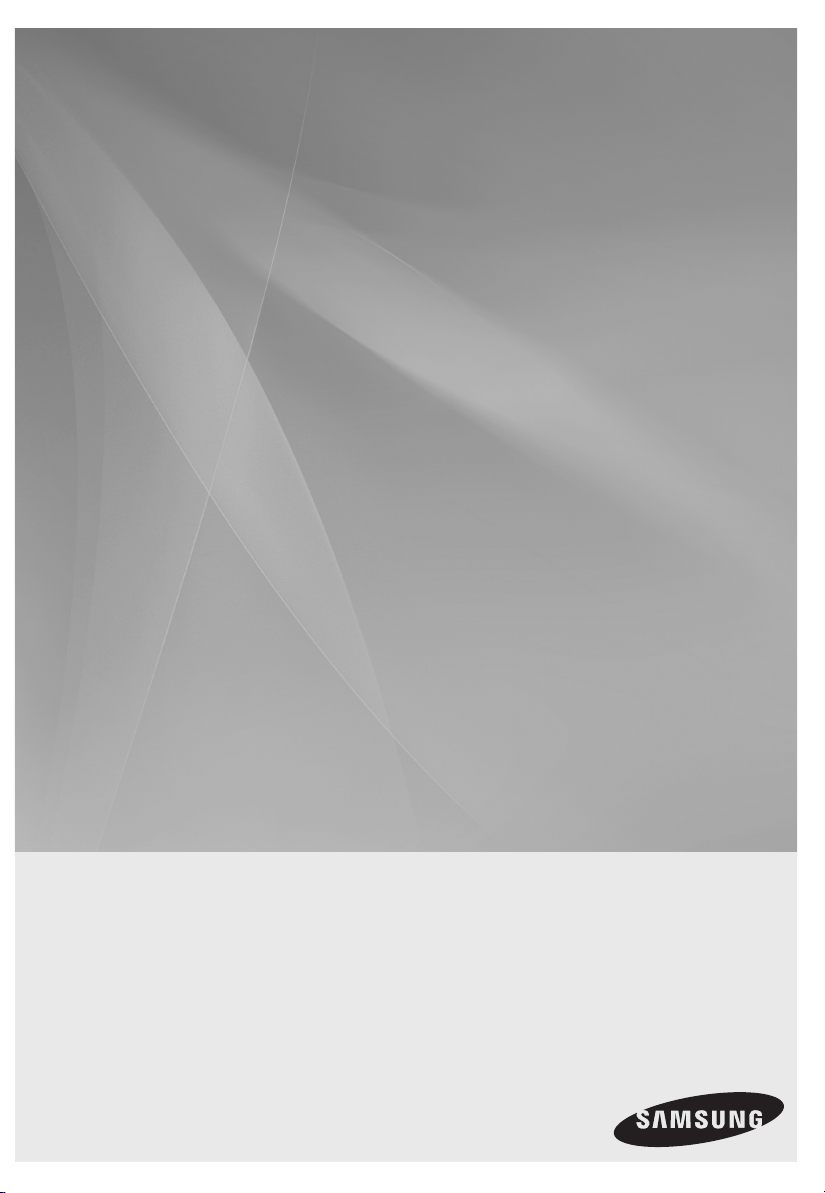
Digital Home
Cinema System
user manual
HT-C720
HT-C729
Imagine the possibilities
Thank you for purchasing this Samsung product.
To receive more complete service,
please register your product at
www.samsung.com/register
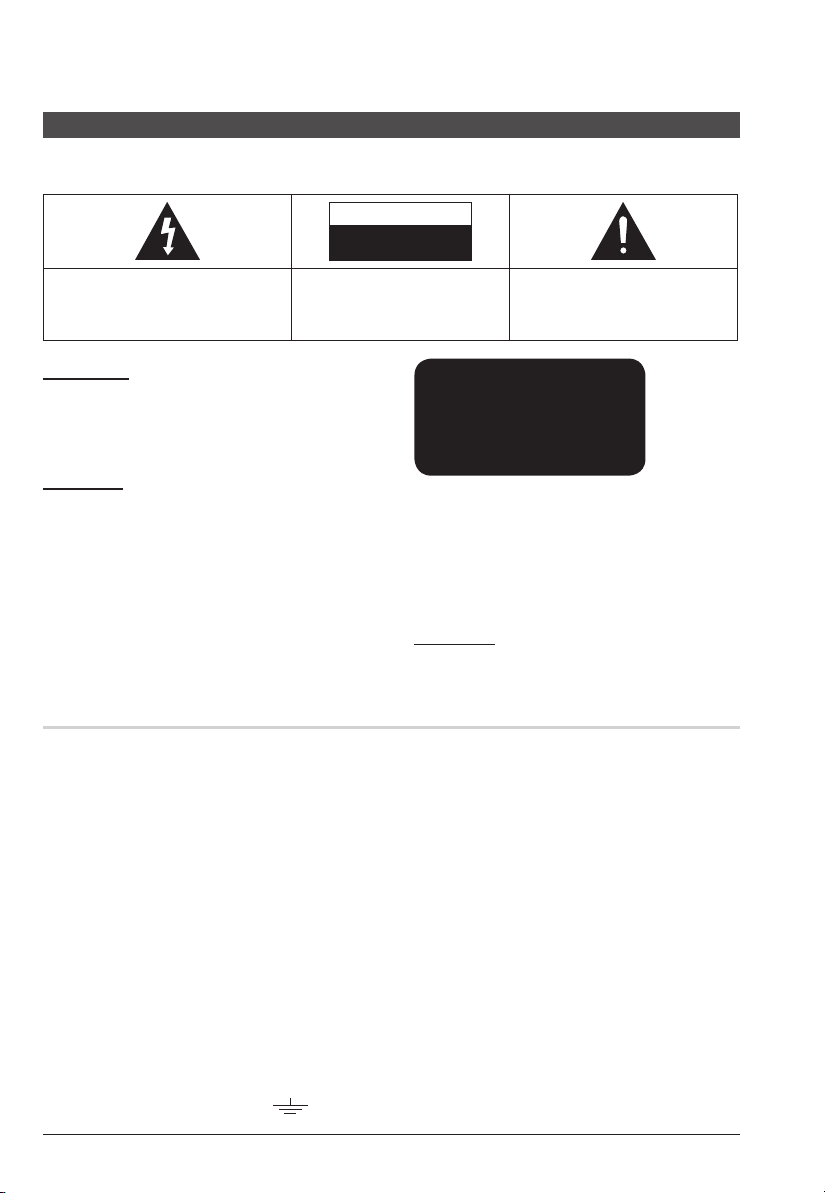
Safety Information
Safety Warnings
TO REDUCE THE RISK OF ELECTRIC SHOCK, DO NOT REMOVE THE COVER(OR BACK).
NO USER-SERVICEABLE PARTS ARE INSIDE. REFER SERVICING TO QUALIFIED SERVICE PERSONNEL.
CAUTION
RISK OF ELECTRIC SHOCK
DO NOT OPEN
This symbol indicates “dangerous voltage”
inside the product that presents a risk of
electric shock or personal injury.
CAUTION :
SHOCK, MATCH WIDE BLADE OF PLUG TO
WIDE SLOT, FULLY INSERT.
WARNING
To reduce the risk of fi re or electric shock, do
•
not expose this appliance to rain or moisture.
CAUTION
Apparatus shall not be exposed to dripping or splashing
•
and no objects fi lled with liquids, such as vases, shall be
placed on the apparatus.
The Mains plug is used as a disconnect device and shall
•
stay readily operable at any time.
This apparatus shall always be connected to a AC outlet
•
with a protective grounding connection.
To disconnect the apparatus from the mains, the plug
•
must be pulled out from the mains socket, therefore the
mains plug shall be readily operable.
TO PREVENT ELECTRIC
CLASS 1 LASER PRODUCT
KLASSE 1 LASER PRODUKT
LUOKAN 1 LASER LAITE
KLASS 1 LASER APPARAT
PRODUCTO LÁSER CLASE 1
CLASS 1 LASER PRODUCT
This Compact Disc player is classifi ed as a CLASS
1 LASER product.
Use of controls, adjustments or performance of
procedures other than those specifi ed herein may
result in hazardous radiation exposure.
CAUTION
INVISIBLE LASER RADIATION WHEN OPEN AND
•
INTERLOCKS DEFEATED, AVOID EXPOSURE TO BEAM.
This symbol indicates important
instructions accompanying the
product.
Wiring the Main Power Supply Plug (UK Only)
IMPORTANT NOTICE
The mains lead on this equipment is supplied with a moulded plug incorporating a fuse. The value of the fuse is indicated
on the pin face of the plug and if it requires replacing, a fuse approved to BS1362 of the same rating must be used.
Never use the plug with the fuse cover removed. If the cover is detachable and a replacement is required, it must be of
the same colour as the fuse fitted in the plug. Replacement covers are available from your dealer. If the fitted plug is not
suitable for the power points in your house or the cable is not long enough to reach a power point, you should obtain a
suitable safety approved extension lead or consult your dealer for assistance. However, if there is no alternative to cutting
off the plug, remove the fuse and then safely dispose of the plug. Do not connect the plug to a mains socket as there is
a risk of shock hazard from the bared flexible cord. Never attempt to insert bare wires directly into a mains socket. A
plug and fuse must be used at all times.
IMPORTANT
The wires in the mains lead are coloured in accordance with the following code:– BLUE = NEUTRAL BROWN
= LIVE As these colours may not correspond to the coloured markings identifying the terminals in your plug,
proceed as follows:–The wire coloured BLUE must be connected to the terminal marked with the letter N or
coloured BLUE or BLACK. The wire coloured BROWN must be connected to the terminal marked with the letter L or coloured BROWN or RED.
WARNING :
DO NOT CONNECT EITHER WIRE TO THE EARTH TERMINAL WHICH IS MARKED WITH LETTER E OR
BY THE EARTH SYMBOL , OR COLOURED GREEN OR GREEN AND YELLOW.
2 English
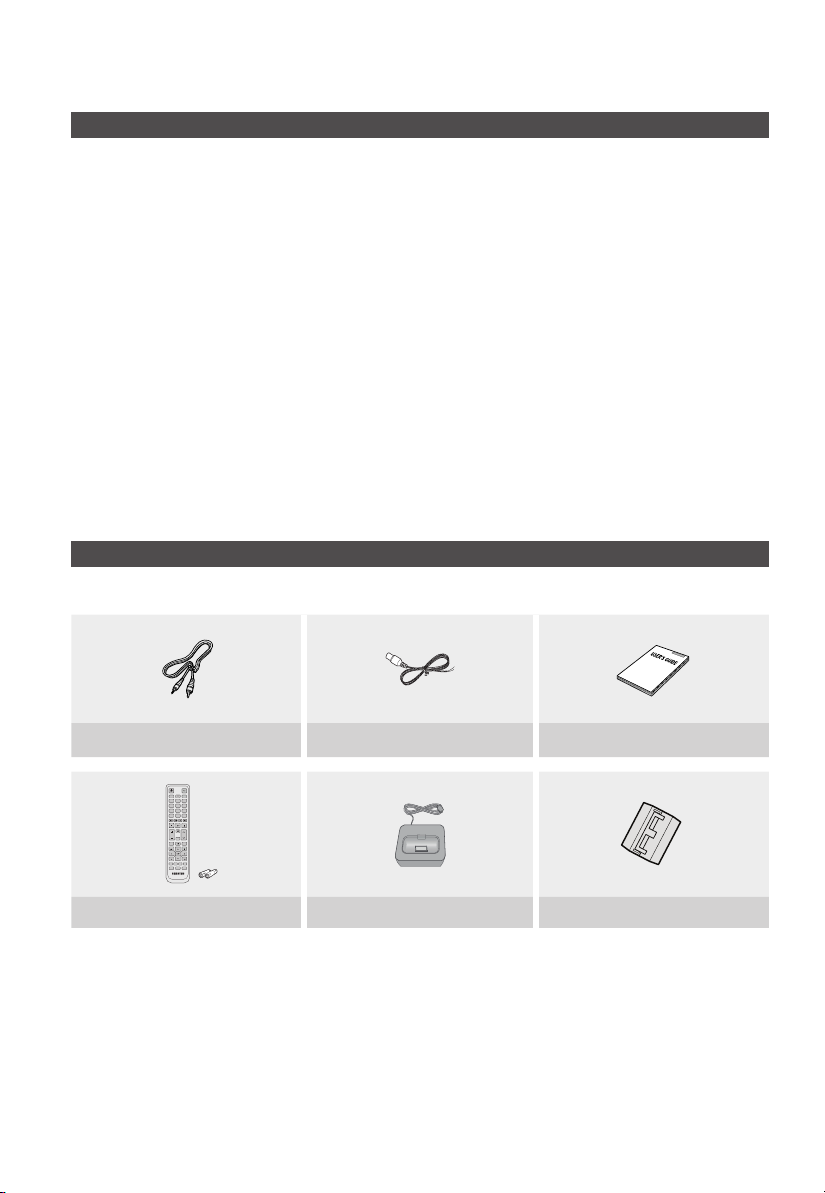
Precautions
Ensure that the AC power supply in your house complies with the identifi cation sticker located on the back of your product.
•
Install your product horizontally, on a suitable base (furniture), with enough space around it for ventilation (7.5~10cm).
•
Do not place the product on amplifi ers or other equipment which may become hot.
•
Make sure the ventilation slots are not covered.
Do not stack anything on top of the product.
•
Before moving the product, ensure the Disc Insert Hole is empty.
•
In order to disconnect the product completely from the power supply, remove the AC plug from the wall outlet, especially when left
•
unused for a long period of time.
During thunderstorms, disconnect the AC plug from the wall outlet. Voltage peaks due to lightning could damage the
•
product.
Do not expose the product to direct sunlight or other heat sources. This could lead to overheating and malfunction of the
•
product.
Protect the product from moisture, and excess heat or equipment creating strong magnetic or electric fi elds (i.e.
•
speakers.).
Disconnect the power cable from the AC supply if the product malfunctions.
•
Your product is not intended for industrial use. Use of this product is for personal use only.
•
Condensation may occur if your product or disc has been stored in cold temperatures. If transporting the product during
•
the winter, wait approximately 2 hours until the product has reached room temperature before using.
The batteries used with this product contain chemicals that are harmful to the environment.
•
Do not dispose of batteries in the general household trash.
Accessories
Check for the supplied accessories below.
Video Cable FM Antenna
FUNCTION
POWER
TV SOURCE
DVD RECEIVER/TV SLEEP
㪈㪉㪊
㪋㪌㪍
㪎㪏㪇㪐
DSP /EQV-SOUND
MUTE
TUNING
VOL
/CH
REPEAT
DISC MENU MENU
TITLE MENU
TOOLS
INFO
RETURN
EXIT
TUNER MEMORY
MO/ST CD RIPPING
ABCD
S . VOL AUDIO UPSCALE
DIMMER
P .BASS
Remote Control/Batteries (AAA size)
iPod Dock
User's Manual
Toroidal Ferrite Core
English 3
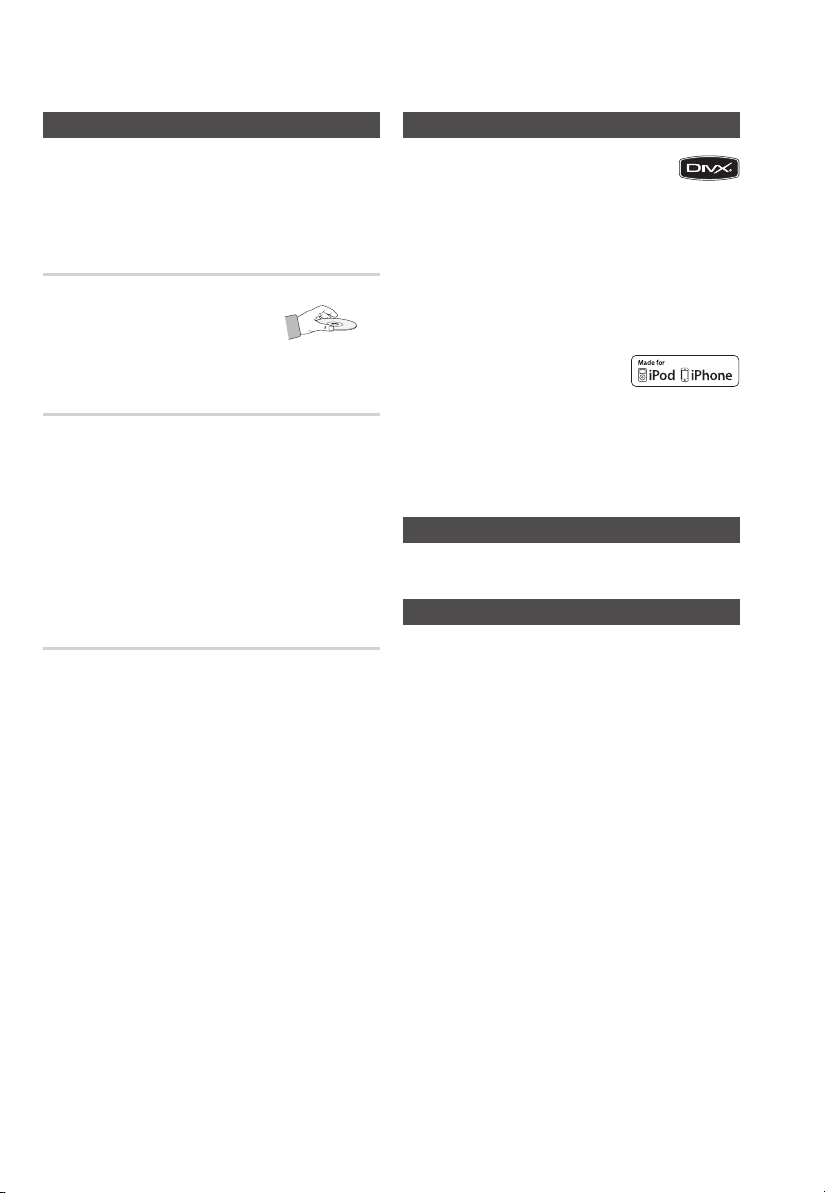
Safety Information
Cautions on Handling and Storing Discs
Small scratches on the disc may reduce sound and
picture quality or cause skipping.
Be especially careful not to scratch discs when
handling them.
Holding discs
Do not touch the playback side of the disc.
•
Hold the disc by the edges so that
•
fi ngerprints will not get on the surface.
Do not stick paper or tape on the disc.
•
Disc Storage
•
Do not keep in direct sunlight
•
Keep in a cool ventilated area
•
Keep in a clean Protection jacket.
Store vertically.
NOTE
✎
Do not allow the discs to become contaminated with dirt.
Do not load cracked or scratched discs.
Handling and Storing Discs
If you get fingerprints or dirt on the disc, clean it with a
mild detergent diluted in water and wipe with a soft cloth.
When cleaning, wipe gently from the inside to the
•
outside of the disc
NOTE
✎
Condensation may form if warm air comes into contact
with cold parts inside the product. When condensation
forms inside the product, it may not operate correctly. If
this occurs, remove the disc and let the product stand
for 1 or 2 hours with the power on.
ABOUT DIVX VIDEO: DivX® is a digital video format
•
created by DivX,Inc. This is an offi cial DivX Certifi ed
device that plays DivX video. Visit www.divx.com for more
information and software tools to convert your fi les into DivX video.
ABOUT DIVX VIDEO-ON-DEMAND: This DivX Certifi ed® device must be
registered in order to play DivX Video-on-Demand (VOD) content. To
generate the registration code, locate the DivX VOD section in the device
setup menu. Go to vod.divx.com with this code to complete the
registration process and learn more about DivX VOD.
DivX Certifi ed® to play DivX ® video
•
iPod is a trademark of Apple Inc.,
•
registered in the U.S. and other
countries.
iPhone is a trademark of Apple Inc.
Dolby and the double-D symbol are registered trademarks of Dolby
•
Laboratories.
“Pat. 7,295,673; 7,460,688; 7,519,274”
•
© 2010 Samsung Electronics Co., Ltd. All rights
reserved.
Many DVD discs are encoded with copy protection.
•
Because of this, you should only connect your product
directly to your TV, not to a VCR. Connecting to a VCR
results in a distorted picture from copy-protected DVD
discs.
“This item incorporates copy protection technology that is
•
protected by U.S. patents and other intellectual property
rights of Rovi Corporation. Reverse engineering and
disassembly are prohibited.”
Licence
Copyright
Copy Protection
4 English
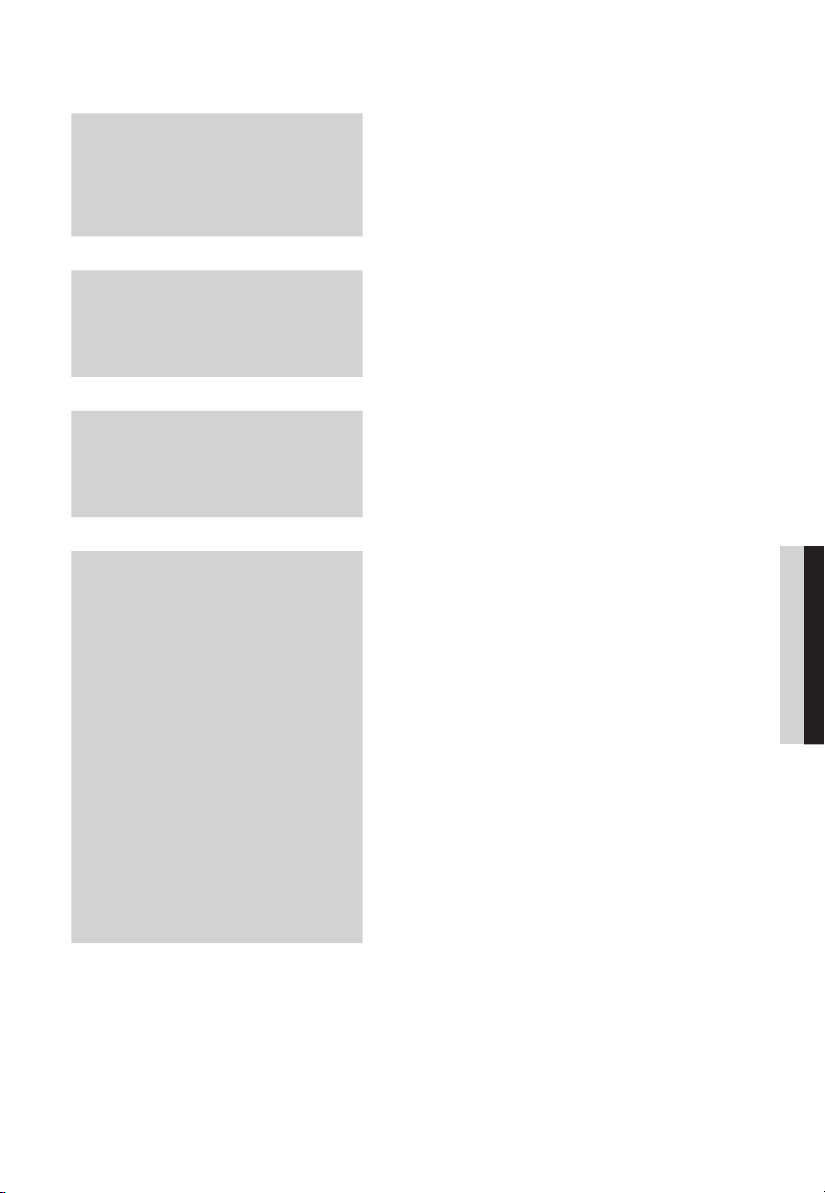
Contents
SAFETY INFORMATION
2
GETTING STARTED
7
CONNECTIONS
15
SETUP
22
2 Safety Warnings
3 Precautions
3 Accessories
4 Cautions on Handling and Storing Discs
4 Licence
4 Copyright
4 Copy Protection
7 Icons that will be used in manual
7 Disc Types and Characteristics
11 Description
11 Front Panel
12 Rear Panel
13 Remote control
15 Connecting the Speakers
17 Attaching the Toroidal Ferrite Core to the Power Cord of
the Main Unit
18 Connecting the Video Out to your TV
20 Connecting the FM Antenna
20
Connecting Audio from External Components
22 Before Starting (Initial Setting)
22 Setting the Setup menu
23 Display
23 TV Aspect
23 BD Wise
23 Resolution
23 HDMI Format
24 Audio
24 DRC (Dynamic Range Compression)
24 AV-SYNC
24 HDMI AUDIO
24 EQ Optimizer
24 System
24 Initial Setting
24 DivX(R) Registration
25 Language
25 Security
25 Parental Rating
25 Change Password
25 Support
25 Product Information
ENGLISH
English 5
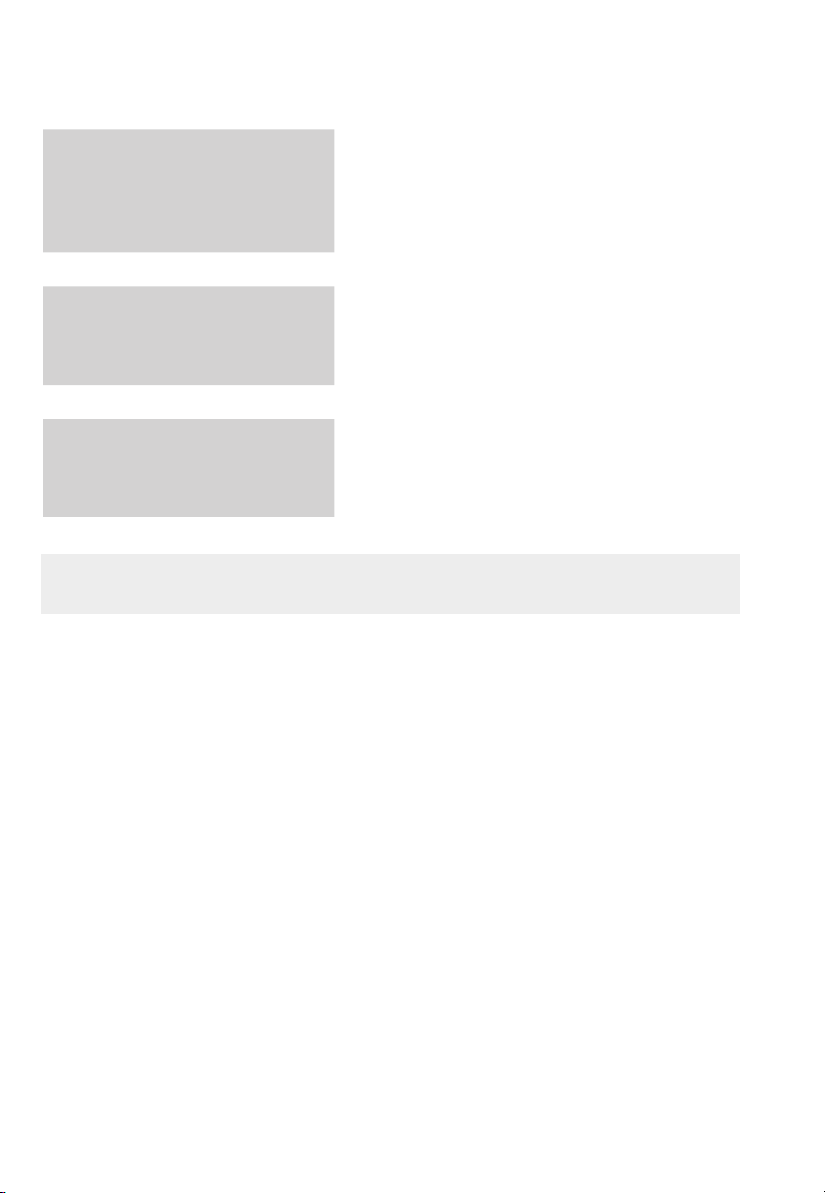
Contents
BASIC FUNCTIONS
26
ADVANCED FUNCTIONS
26 Disc Playback
26 Audio CD(CD-DA)/MP3/WMA Playback
27 JPEG File Playback
27 Using the Playback Function
31 Sound Mode
33 Listening to Radio
34 USB Function
34 Using an iPod
36 CD Ripping
34
OTHER INFORMATION
37 Troubleshooting
38 Language code list
39 Specifi cations
37
Figures and illustrations in this User Manual are provided for reference only and may differ from actual product appearance.
•
6 English
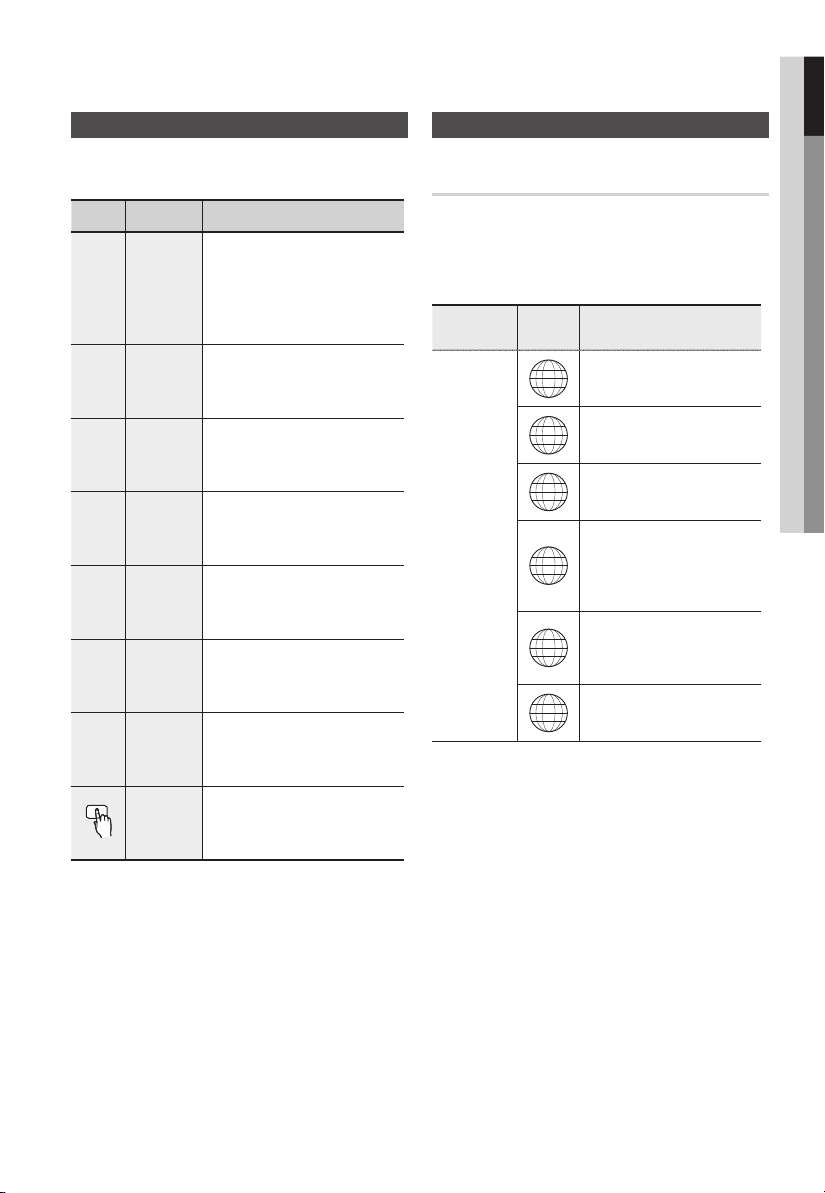
Getting Started
01 Getting Started
Icons that will be used in manual
Make sure to check the following terms before
reading the user manual.
Icon Term Defi nition
This involves a function
available with DVD-Video or
DVD±R/±RW discs that
have been recorded and
fi nalised in Video Mode.
This involves a function
CD
available with a data CD
(CD DA, CD-R/-RW).
This involves a function
available with CD-R/-RW
discs.
This involves a function
available with CD-R/-RW
discs.
This involves a function
available with MPEG4 discs.
(DVD±R/±RW, CD-R/-RW)
This involves a case where a
function does not operate or
settings may be cancelled.
This involves tips or instructions
on the page that help each
function operate.
d
B
A
G
D
!
✎
DVD
MP3
JPEG
DivX
CAUTION
NOTE
Disc Types and Characteristics
Region Code
The product and the discs are coded by region. These
regional codes must match in order for the disc to play. If the
codes do not match, the disc will not play.
Disc Type
DVD-VIDEO
Region
Code
The U.S., U.S. territories and
1
Canada
Europe, Japan, the Middle East,
2
Egypt, South Africa, Greenland
Taiwan, Korea, the Philippines,
3
Indonesia, Hong Kong
Mexico, South America, Central
America, Australia, New Zealand,
4
Pacifi c Islands, Caribbean
Russia, Eastern Europe, India,
most of Africa, North Korea,
5
Mongolia
China
6
Area
Shortcut
Key
This function provides direct and
easy access pressing the button
on the remote control.
English 7
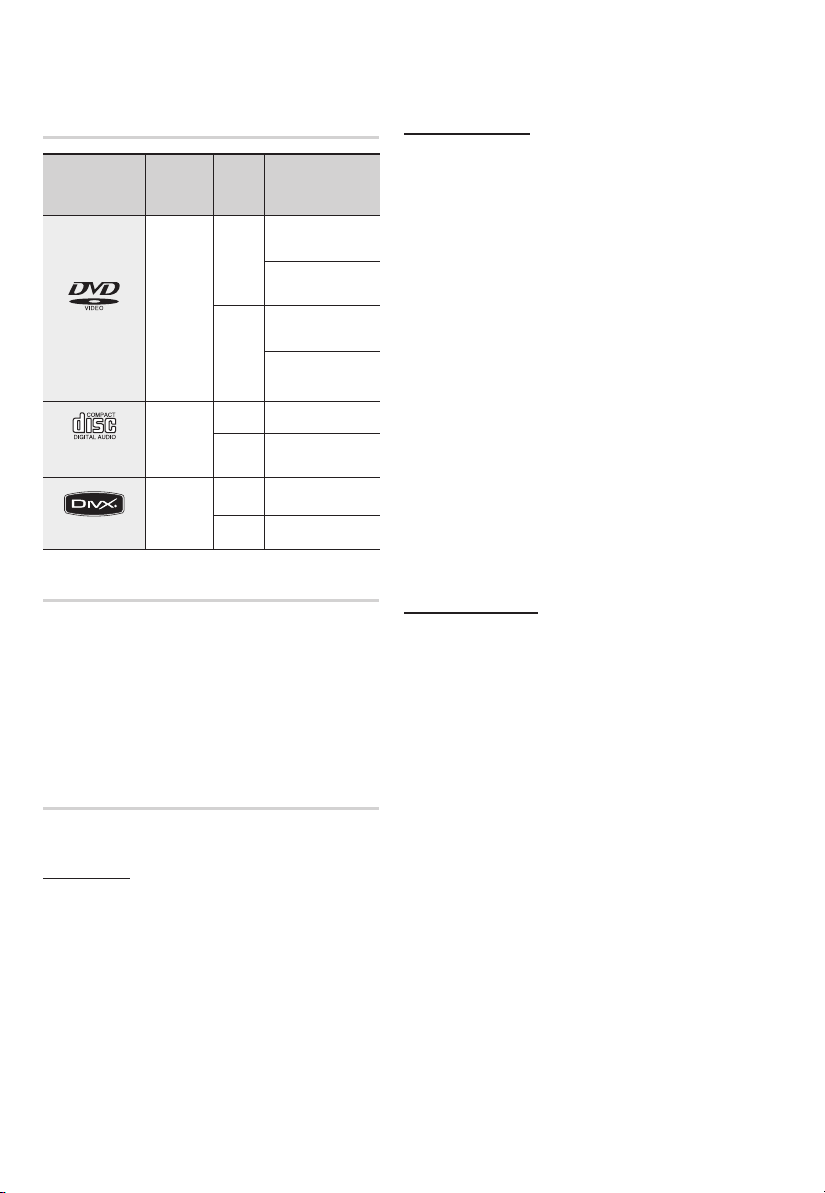
Getting Started
Disc types that can be played
Disc Types &
Mark (Logo)
DVD-VIDEO
AUDIO-CD
DivX
Recorded
Signals
AUDIO
+
VIDEO
AUDIO
AUDIO
+
VIDEO
Disc
Max. Playing Time
Size
Approx. 240 min.
12 cm
8 cm
12 cm
8 cm 20 min.
12 cm
8 cm
(single-sided)
Approx. 480 min.
(double-sided)
Approx. 80 min.
(single-sided)
Approx. 160 min.
(double-sided)
74 min.
-
-
Do not use the following type of discs!
LD, CD-G, CD-I, CD-ROM, DVD-ROM and
•
DVD-RAM discs cannot be played on this product.
If such discs are played, a <WRONG DISC
FORMAT> message appears on the TV screen.
DVD discs purchased abroad may not play on this
•
product.
If such discs are played, a <Wrong Region. Please
check Disc.> message appears on the TV screen.
CD-R MP3 Discs
CD-R JPEG Discs
Disc Types And Disc Format
This product does not support Secure (DRM) Media fi les.
CD-R Discs
Some CD-R discs may not be playable depending on
•
the disc recording device (CD-Recorder or PC) and the
condition of the disc.
Use a 650MB/74 minute CD-R disc.
•
Do not use CD-R discs over 700MB/80 minutes as
they may not be played back.
Some CD-RW (Rewritable) media, may not be playable.
•
Only CD-Rs that are properly "closed" can be fully
•
played.
Only CD-R discs with MP3 fi les in ISO 9660 or
•
Joliet format can be played.
MP3 fi le names should contain no blank spaces
•
or special characters (. / = +).
Use discs recorded with a compression/
•
decompression data rate greater than 128Kbps.
Only fi les with the ".mp3" and ".MP3" extensions
•
can be played.
Only a consecutively written multisession disc can
•
be played. If there is a blank segment in the
Multisession disc, the disc can be played only up
to the blank segment.
•
If the disc is not closed, it will take longer to begin
playback and not all of the recorded fi les may be played.
•
For fi les encoded in Variable Bit Rate (VBR)
format, i.e. fi les encoded in both low bit rate and
high bit rate (e.g., 32Kbps ~ 320Kbps), the
sound may skip during playback.
•
A maximum of 500 tracks can be played per CD.
•
A maximum of 300 folders can be played per CD.
•
Only fi les with the "jpg" extensions can be played.
•
If the disc is not closed, it will take longer to start
playing and not all of the recorded fi les may be
played.
•
Only CD-R discs with JPEG fi les in ISO 9660 or Joliet
format can be played.
•
JPEG fi le names should be 8 characters or less in
length and contain no blank spaces or special
characters (. / = +).
•
Only a consecutively written multisession disc can be
played. If there is a blank segment in the multisession
disc, the disc can be played only up to the blank
segment.
•
A maximum of 999 images can be stored on a folder.
•
When playing a Kodak/Fuji Picture CD, only the JPEG
fi les in the picture folder can be played.
•
Picture discs other than Kodak/Fuji Picture CDs may
take longer to start playing or may not play at all.
8 English
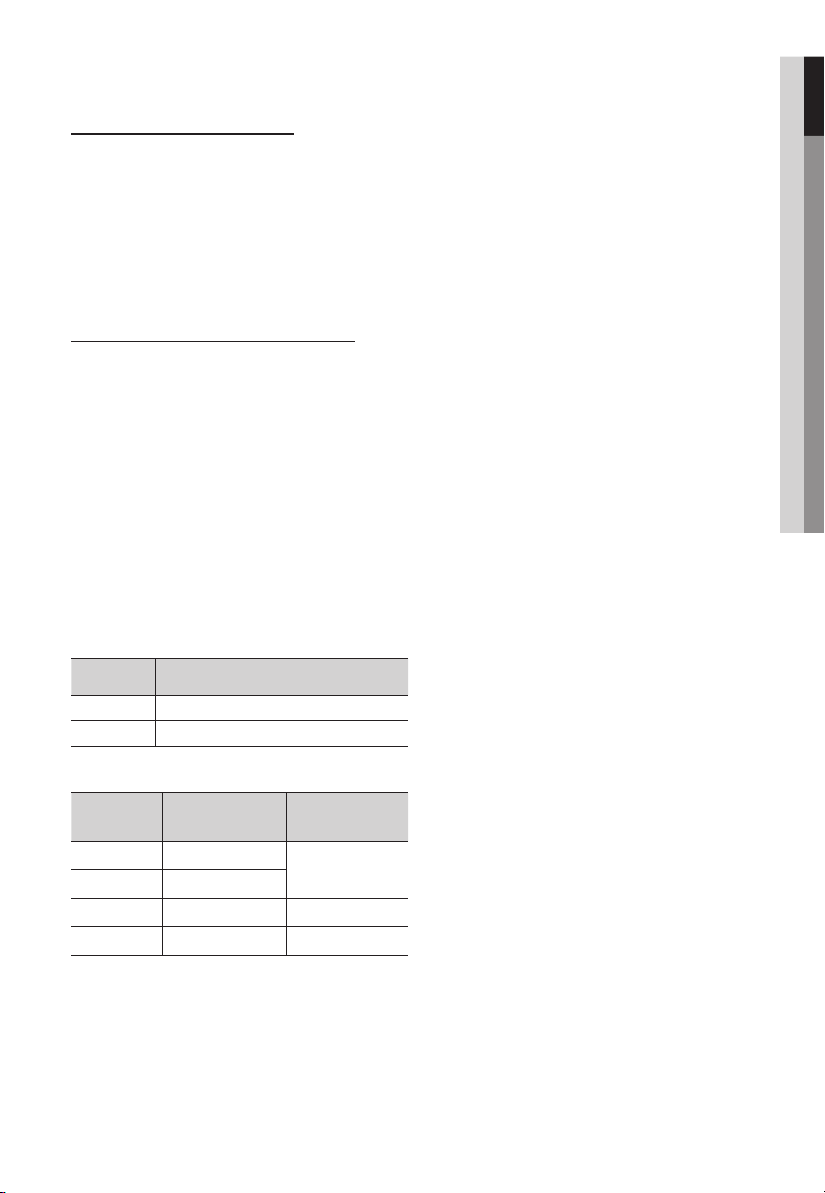
DVD±R/±RW, CD-R/RW Discs
Software updates for incompatible formats are not
•
supported.
(Example : QPEL, GMC, resolutions higher than
800 x 600 pixels, etc.)
If a DVD-R/-RW disc has not been recorded
•
properly in DVD Video format, it will not be
playable.
DivX (Digital internet video express)
DivX is a video fi le format developed by Microsoft and is
based on MPEG4 compression technology to provide
audio and video data over the Internet in real-time.
MPEG4 is used for video encoding and MP3 for audio
encoding, enabling to watch a movie at near
DVD-quality video and audio.
Supported Formats (DivX)
This product only supports the following media formats.
If both video and audio formats are not supported, the
user may experience problems such as broken images
or no sound.
Supported Video Formats
When you play a disc whose sampling frequency is
•
higher than 48khz or 320kbps, you may experience
shaking on the screen during playback.
Sections with a high frame rate might not be played
•
while playing a DivX fi le.
•
Since this product only provides encoding formats
authorized by DivX Networks, Inc., a DivX fi le
created by the user might not play.
01 Getting Started
Format Supported Versions
AVI
WMV
Format Bit Rate
MP3
WMA
AC3
DTS
DivX fi les, including audio and video fi les, created in
•
the DTS format can only support up to 6Mbps.
Aspect Ratio : Although the default DivX resolution is
•
640x480 pixels, this product supports up to
720x480 pixels. TV screen resolutions higher than
800 will not be supported.
DivX3.11~DivX5.1, XviD
V1/V2/V3/V7
Supported Audio Formats
80~320kbps
56~128kbps
128~384kbps 44.1/48khz
1.5Mbps 44.1khz
Sampling
Frequency
44.1khz
English 9

Getting Started
Notes on USB connection
Supported devices: USB storage media, MP3
player, digital camera, USB card reader
1)
If a folder or fi le name is longer than 10
characters, it may not properly display or
operate.
2)
A subtitle fi le bigger than 148KB may not be
properly displayed.
3)
A certain USB/digital camera device, USB card
reader may not be compatible with the product.
4)
FAT16 and FAT32 fi le systems are supported.
•
NTFS fi le system is not supported.
5)
Photo (JPEG), music (MP3, WMA) and video fi le
should have their names in Korean or English.
Otherwise, the fi le may not played.
6)
Connect directly to the product's USB port.
Connecting through another cable may raise
problems with USB compatibility.
7)
Inserting more than one memory device to a
multi-card reader may not operate properly.
8)
PTP protocol for digital camera is not supported.
9)
Do not disconnect USB device during a
"Reading" process.
10)
Bigger the image resolution, the longer the delay
to displaying.
11)
DRM applied MP3/WMA or video fi les
downloaded from a commercial site are not
played back.
12)
External HDD device is not supported.
13)
Supported fi le formats
Format
File name
File
extension
Bit rate
Version
Pixel
Sampling
Frequency
Still
Picture
JPG MP3 WMA WMV DivX
JPG
.JPEG
640x480
10 English
Music Movie
.MP3 .WMA .WMV .AVI
80~320
–
––
–
56~128
kbps
kbps
V8
––
44.1kHz 44.1kHz
4Mbps 4Mbps
DivX3.11~
V1,V2,
DivX5.1,
V3,V7
XviD
720x480
44.1KHz~ 48KHz
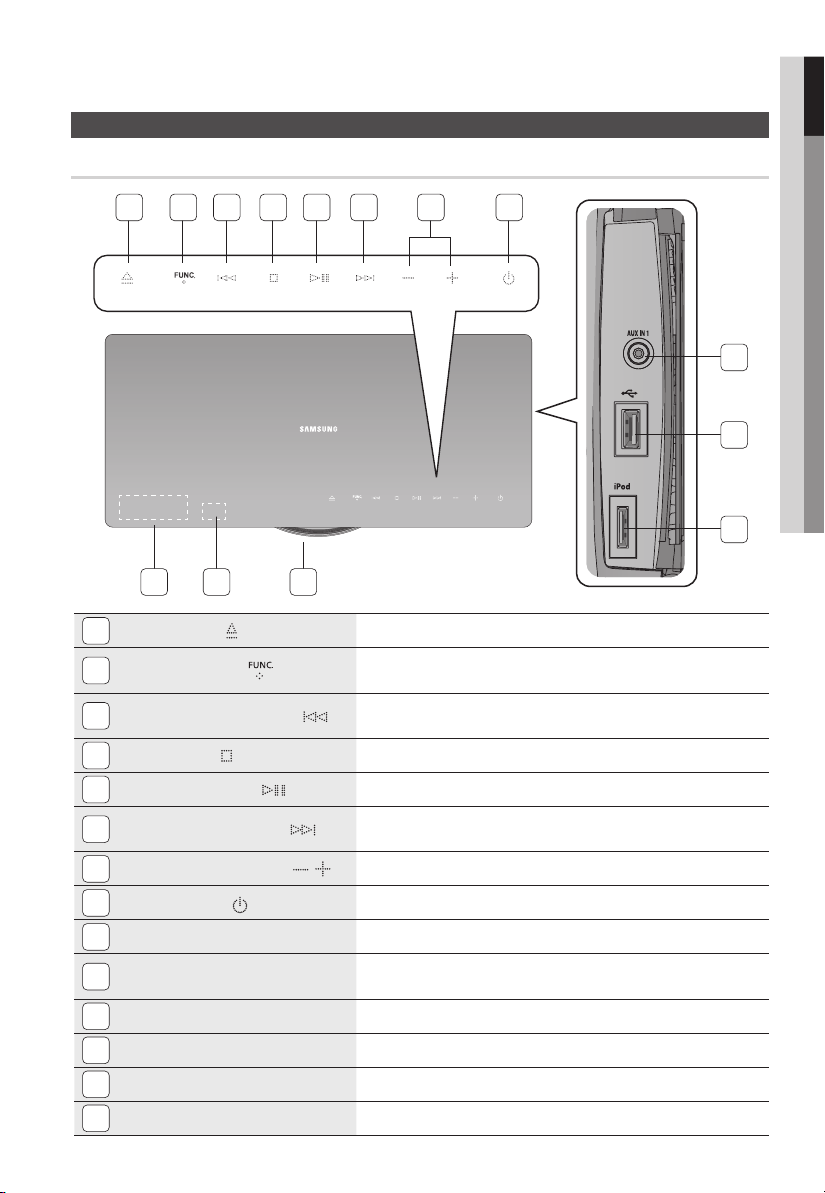
Description
Front Panel
1 2 3 4 5 6 7 8
14 13 12
01 Getting Started
9
10
11
EJECT BUTTON (
1
2
FUNCTION BUTTON (
TUNING DOWN & SKIP BUTTON ( )
3
STOP BUTTON (
4
PLAY/PAUSE BUTTON (
5
TUNING UP & SKIP BUTTON ( )
6
VOLUME CONTROL
7
POWER BUTTON ( )
8
AUX IN 1JACK
9
USB PORT
10
iPod JACK
11
DISC SLOT
12
REMOTE CONTROL SENSOR
13
DISPLAY
14
BUTTON ( , )
)
)
)
)
Ejects a disc.
The mode switches as follows :
DVD/CD ➞ D.IN ➞ AUX 1 ➞ AUX 2 ➞ USB ➞ IPOD ➞ FM.
Goes back to the previous title/chapter/track.
Tunes down the FM frequency band.
Stops disc playback.
Plays a disc or pauses playback.
Goes to the next title/chapter/track.
Tunes up the FM frequency band.
Volume adjustment.
Turns the product on and off.
Connect external components such as an MP3 player.
Connect here and play fi les from external USB storage devices such as MP3 players, USB
fl ash memory, etc.
Connect the iPod dock connector here.
Insert disc here.
Detects signals from the remote control.
Displays the playing status, time, etc.
English 11
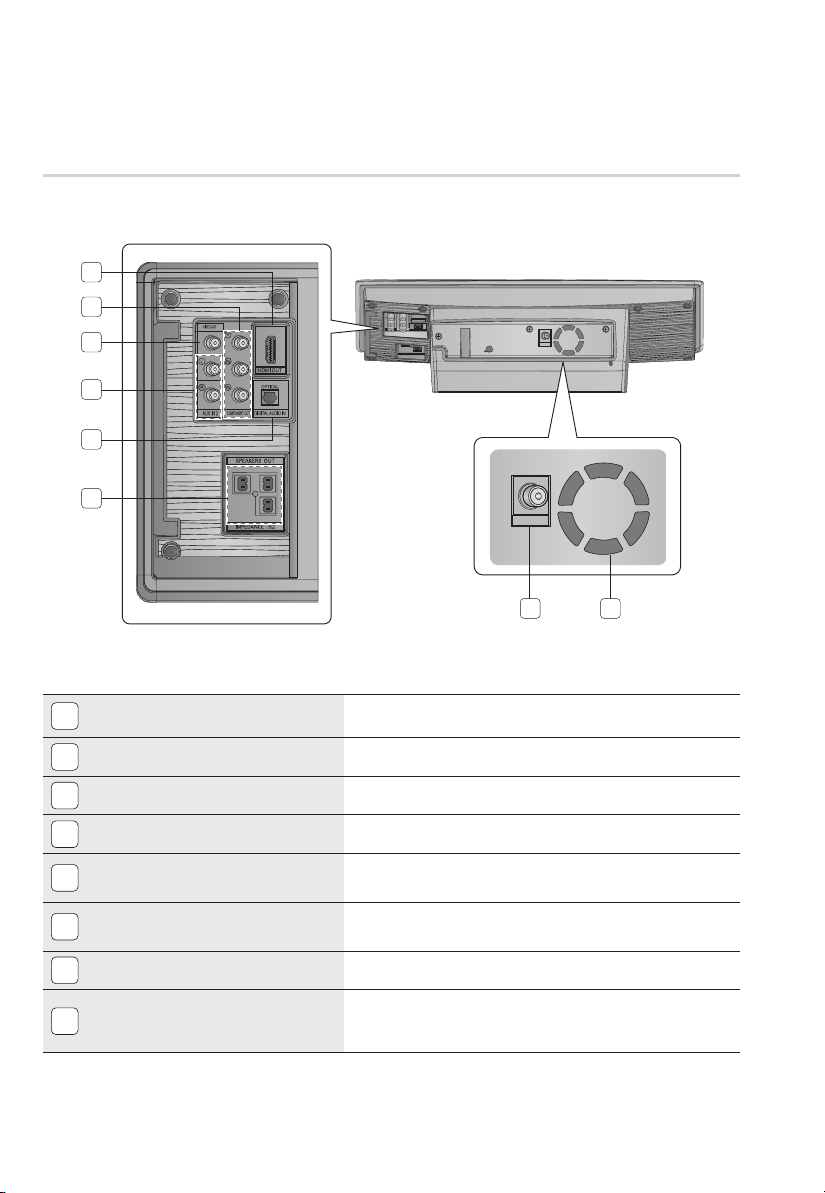
Getting Started
Rear Panel
1
2
3
4
5
FRONT R FRONT L
FM ANT.
6
HDMI OUT JACK
1
COMPONENT VIDEO OUTPUT JACKS
2
VIDEO OUT JACK
3
AUX IN 2 JACKS
4
EXTERNAL DIGITAL OPTICAL IN JACK
5
(DIGITAL AUDIO IN)
2.1 CHANNEL SPEAKER OUTPUT
6
CONNECTORS
FM ANTENNA JACK
7
COOLING FAN
8
SUBWOOFER
FM ANT.
7
Using an HDMI cable, connect this HDMI output jack to the HDMI input jack
on your TV for the best quality picture.
Connect a TV with Component video inputs to these jacks.
Connect your TV's Video Input jack (VIDEO IN) to the VIDEO OUT jack.
Connect to the 2CH Analogue output of an external device (such as a VCR).
Use this to connect external equipment capable of digital output.
Connect the front, subwoofer speakers.
Connect the FM antenna.
The fan always revolves when the power is on. Ensure a minimum
of 10cm of clear space on all sides of the fan when installing the
product.
8
12 English
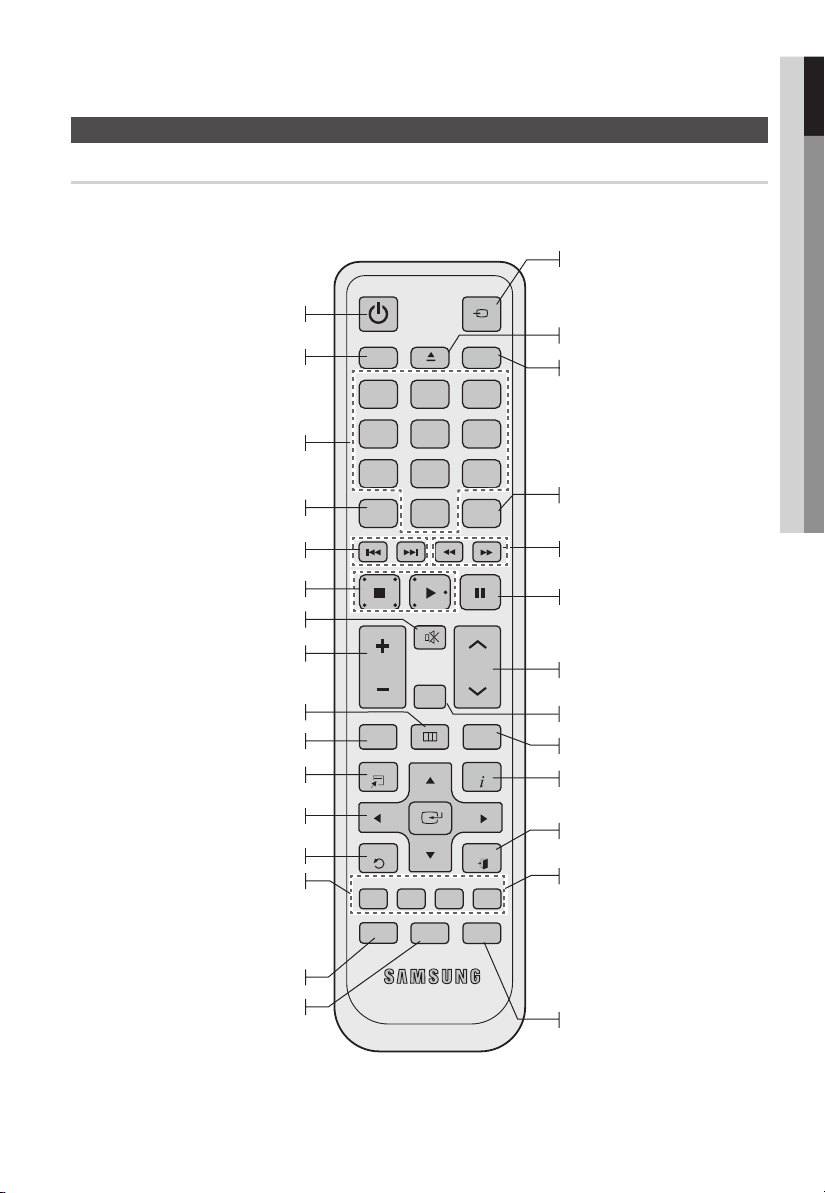
Tour of the Remote Control
Turn the product on and off.
If you want to change to Home Cinema
or TV mode on the remote control,
check this button's LED colour.
- Home Cinema : Orange
- TV : Green
Press the number button to operate options.
This gives you the feeling you are
listening to 5.1 channel audio system.
Press to skip backwards or forwards.
Press to stop/play a disc.
Cut off the sound temporarily.
Remote control
POWER
DVD RECEIVER/TV SLEEP
FUNCTION
TV SOURCE
㪈㪉㪊
㪋㪌㪍
㪎㪏㪇㪐
DSP /EQV-SOUND
MUTE
01 Getting Started
This is mode selection button.
or
Press to select TV's video mode.
To eject a disc.
Set the time to shut off the
product itself.
Select the desired DSP/EQ audio
mode.
Press to search backwards
or forwards.
Press to pause a disc.
Adjust the volume.
Press this to move to the home
menu.
Press to check the disc menu.
Used to change the audio/subtitle
language, angle etc.
Select on-screen menu items and
change menu value.
Return to the previous menu.
Allow access to common functions
of the product such as the Photo List.
or
GREEN(B) : Press to preset FM stations.
Adjust the brightness of Display.
Regulate and stabilize the
volume level against a
drastic volume change.
VOL
DISC MENU MENU
TOOLS
RETURN
TUNER MEMORY
ABCD
DIMMER
TUNING
/CH
REPEAT
TITLE MENU
INFO
EXIT
MO/ST CD RIPPING
S . VOL AUDIO UPSCALE
P .BASS
Search for active FM stations and
change channels.
Allows you to repeat a title,
chapter, track or disc.
Use this to enter the Title menu.
Display current disc (file) status.
Exit the menu.
Allow access to common functions
of the product such as the Photo List.
or
YELLOW(C) : Select MONO or STEREO
for radio broadcasting.
BLUE(D) : Converts audio sound of the
CD into a MP3 file format.
Select the desired P.BASS or
MP3 ENHANCEMENT mode.
English 13
