Samsung AH68-02259Q, HT-C463-XAC User Manual
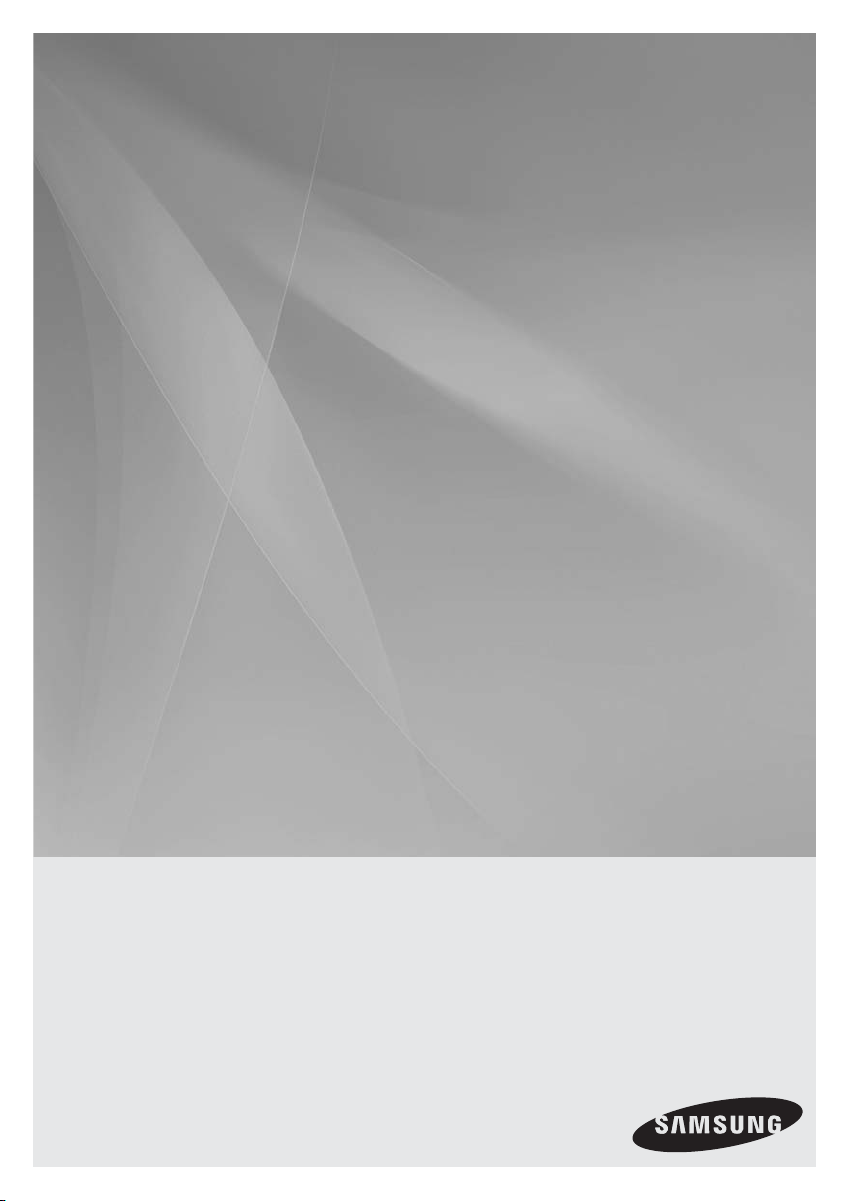
Digital Home
Theater System
user manual
HT-C463
Imagine the possibilities
Thank you for purchasing this Samsung product.
To receive more complete service,
please register your product at
www.samsung.com/register
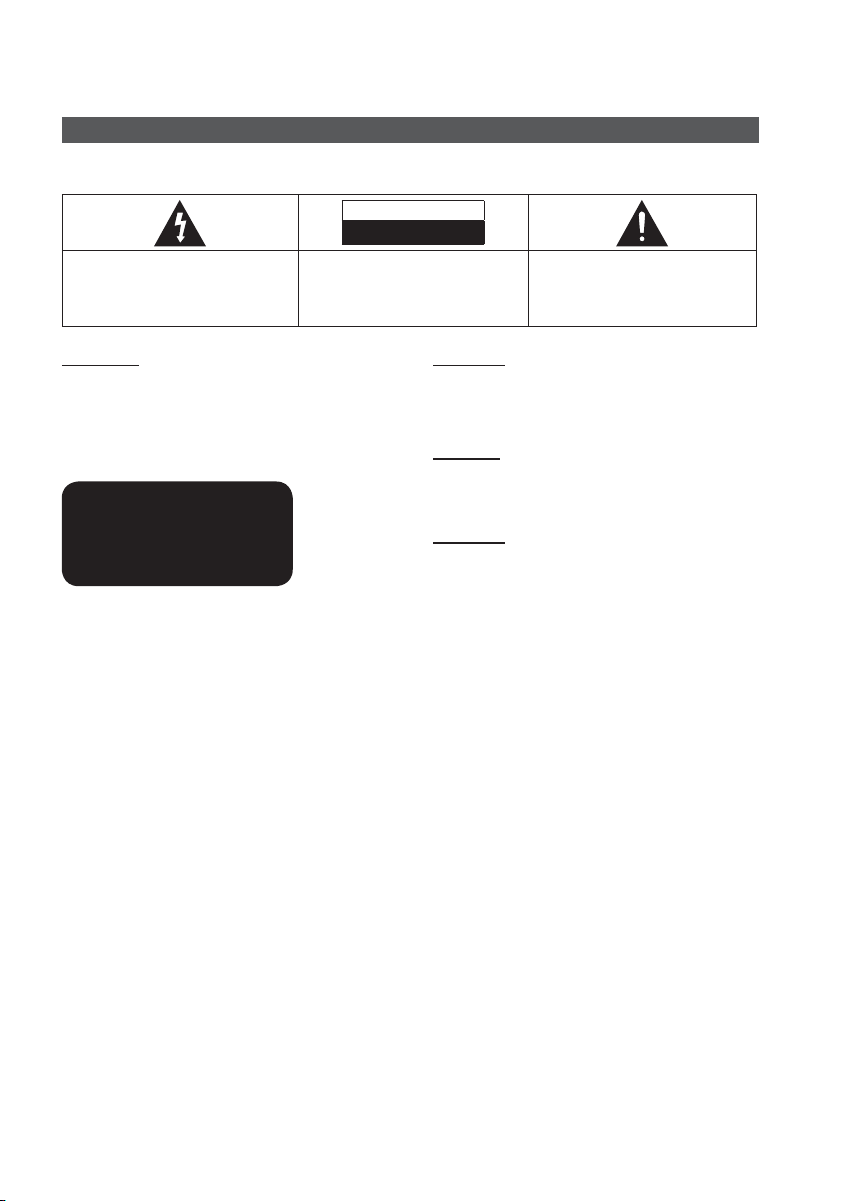
Safety Information
Safety Warnings
TO REDUCE THE RISK OF ELECTRIC SHOCK, DO NOT REMOVE THE COVER(OR BACK).
NO USER-SERVICEABLE PARTS ARE INSIDE. REFER SERVICING TO QUALIFIED SERVICE PERSONNEL.
CAUTION
RISK OF ELECTRIC SHOCK
DO NOT OPEN
This symbol indicates “dangerous voltage”
inside the product that presents a risk of
electric shock or personal injury.
CAUTION :
SHOCK, DO NOT REMOVE COVER (OR BACK).
NO USER SERVICEABLE PARTS INSIDE. REFER
SERVICING TO QUALIFIED SERVICE PERSONNEL.
TO REDUCE THE RISK OF ELECTRIC
This symbol indicates important
instructions accompanying the product.
WARNING
To reduce the risk of fi re or electric shock, do not
•
expose this appliance to rain or moisture.
To prevent injury, this apparatus must be securely
•
attached to the fl oor/wall in accordance with the
installation instructions.
CLASS 1 LASER PRODUCT
KLASSE 1 LASER PRODUKT
LUOKAN 1 LASER LAITE
KLASS 1 LASER APPARAT
PRODUCTO LÁSER CLASE 1
CLASS 1 LASER PRODUCT
This product is classifi ed as a CLASS 1 LASER product.
Use of controls, adjustments or performance of
procedures other than those specifi ed herein may result in
hazardous radiation exposure.
CAUTION
Apparatus shall not be exposed to dripping or splashing and
•
no objects fi lled with liquids, such as vases, shall be placed on
the apparatus.
DANGER
VISIBLE AND INVISIBLE LASER RADIATION WHEN OPEN.
AVOID DIRECT EXPOSURE TO BEAM. (FDA 21 CFR)
CAUTION
CLASS 3B VISIBLE AND INVISIBLE LASER RADIATION
•
WHEN OPEN. AVOID EXPOSURE TO THE BEAM (IEC
60825-1)
THIS PRODUCT UTILIZES A LASER. USE OF CONTROLS
•
OR ADJUSTMENTS OR PERFORMANCE OF PROCEDURES
OTHER THAN THOSE SPECIFIED HEREIN MAY RESULT IN
HAZARDOUS RADIATION EXPOSURE. DO NOT OPEN
COVER AND DO NOT REPAIR YOURSELF. REFER
SERVICING TO QUALIFIED PERSONNEL.
Note to CATV system installer
This reminder is provided to call the CATV system installer’s attention to Section 820~40 of the NEC which provides
guidelines for proper grounding and, in particular, specifies that the cable ground shall be connected to the grounding
system of the building, as close to the point of cable entry as practical.
2 English
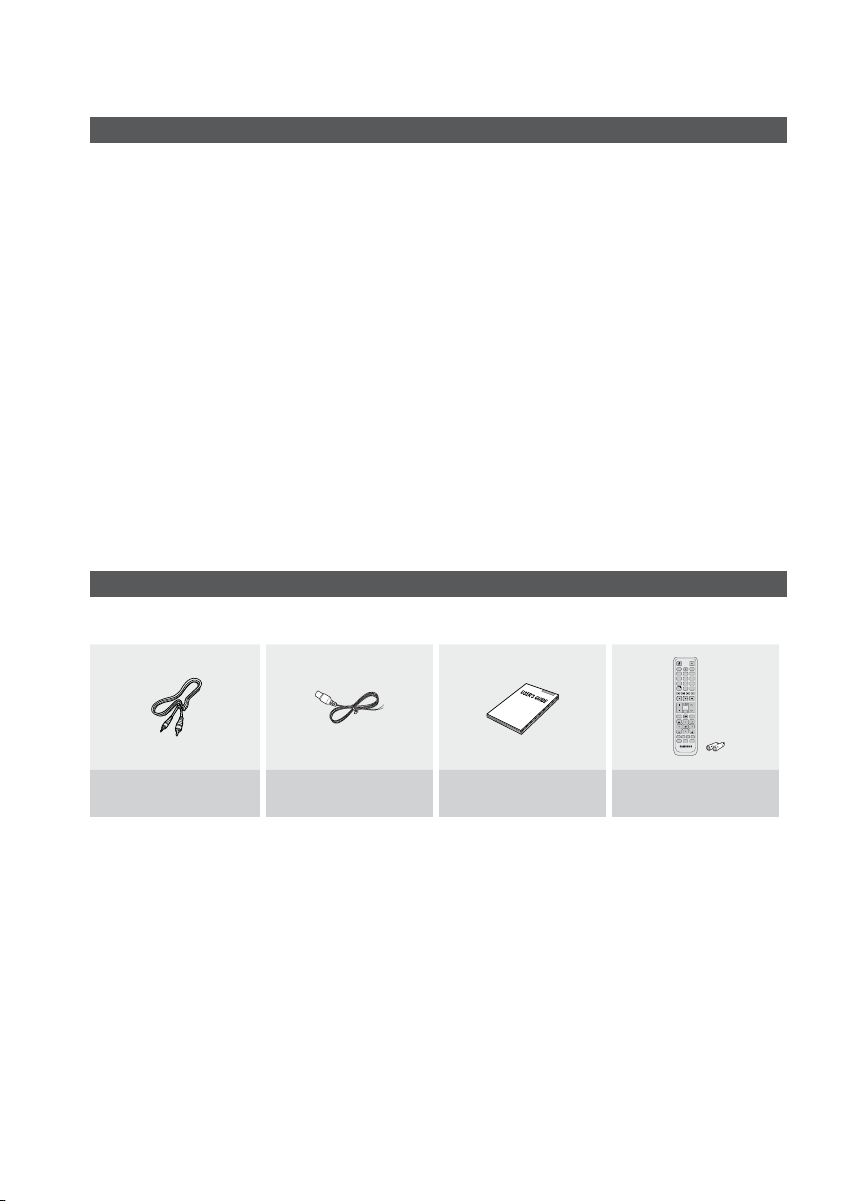
Precautions
Ensure that the AC power supply in your house complies with the identifi cation sticker located on the back of your product.
•
Install your product horizontally, on a suitable base (furniture), with enough space around it for ventilation (3~4 inches).
•
Do not place the product on amplifi ers or other equipment which may become hot.
•
Make sure the ventilation slots are not covered.
Do not stack anything on top of the product.
•
Before moving the product, ensure the Disc Insert Hole is empty.
•
In order to disconnect the product completely from the power supply, remove the AC plug from the wall outlet, especially when left
•
unused for a long period of time.
•
During thunderstorms, disconnect the AC plug from the wall outlet. Voltage peaks due to lightning could damage the
product.
•
Do not expose the product to direct sunlight or other heat sources. This could lead to overheating and malfunction of the
product.
Protect the product from moisture, and excess heat or equipment creating strong magnetic or electric fi elds (i.e.
•
speakers.).
Disconnect the power cable from the AC supply if the product malfunctions.
•
Your product is not intended for industrial use. Use of this product is for personal use only.
•
Condensation may occur if your product or disc has been stored in cold temperatures. If transporting the product during
•
the winter, wait approximately 2 hours until the product has reached room temperature before using.
The batteries used with this product contain chemicals that are harmful to the environment.
•
Do not dispose of batteries in the general household trash.
Accessories
Check for the supplied accessories below.
FUNCTION
POWER
TV SOURCE
DVD RECEIVER/TV SLEEP
㪈㪉㪊
㪋㪌㪍
㪎㪏㪇㪐
DSP /EQ
MUTE
TUNING
VOL
/CH
REPEAT
DISC MENU MENU
TITLE MENU
TOOLS
INFO
RETURN
EXIT
TUNER MEMORY
MO/ST CD RIPPING
ABCD
DIMMER S . VOL AUDIO UPSCALE
P .BASS
Video Cable FM Antenna
User's Manual
Remote Control/
Batteries (AAA size)
English 3
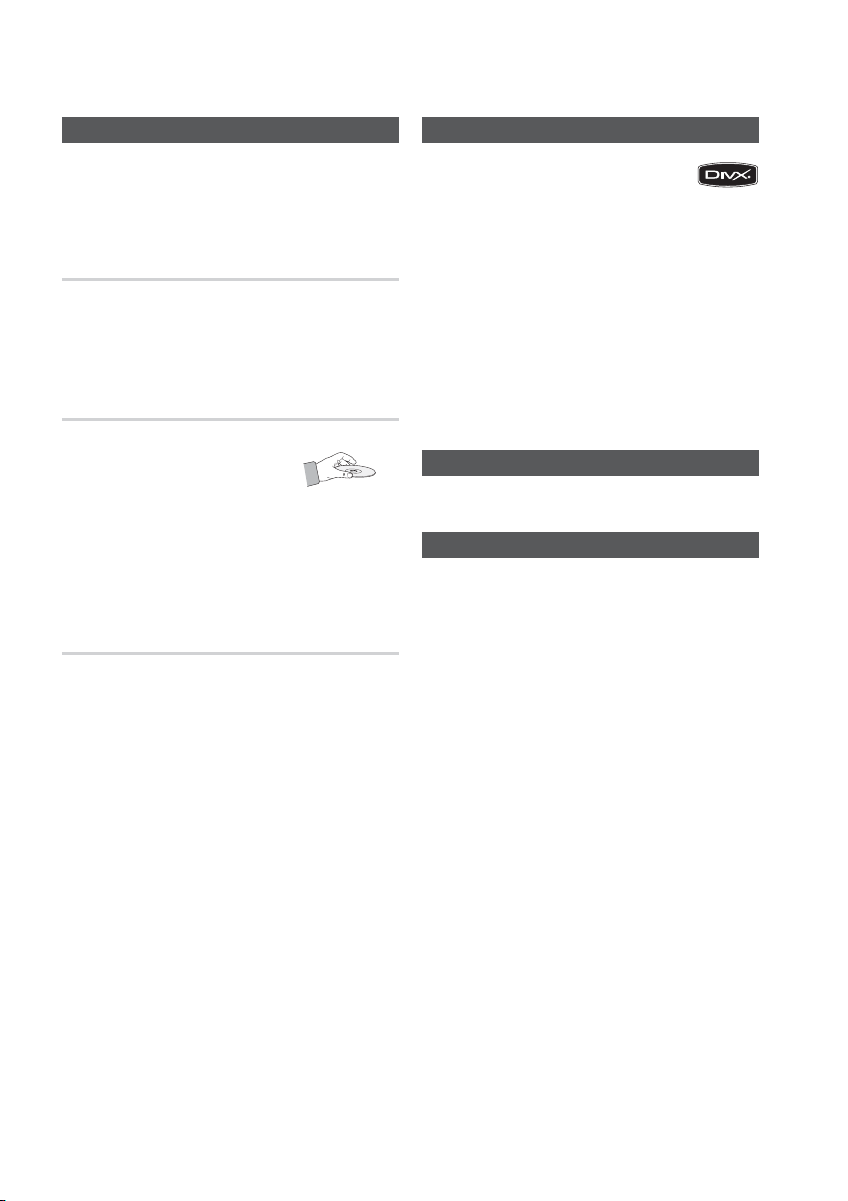
Safety Information
Cautions on Handling and Storing Discs
Small scratches on the disc may reduce sound and
picture quality or cause skipping.
Be especially careful not to scratch discs when
handling them.
Holding discs
Do not touch the playback side of the disc.
•
•
Hold the disc by the edges so that fi ngerprints will not get
on the surface.
•
Do not stick paper or tape on the disc.
Disc Storage
•
Do not keep in direct sunlight
•
Keep in a cool ventilated area
•
Keep in a clean Protection jacket.
Store vertically.
NOTE
✎
Do not allow the discs to become contaminated with dirt.
Do not load cracked or scratched discs.
Handling and Storing Discs
If you get fingerprints or dirt on the disc, clean it with a
mild detergent diluted in water and wipe with a soft cloth.
When cleaning, wipe gently from the inside to the
•
outside of the disc
NOTE
✎
Condensation may form if warm air comes into contact
with cold parts inside the product. When condensation
forms inside the product, it may not operate correctly. If
this occurs, remove the disc and let the product stand
for 1 or 2 hours with the power on.
ABOUT DIVX VIDEO: DivX® is a digital video format
•
created by DivX,Inc. This is an offi cial DivX Certifi ed
device that plays DivX video. Visit www.divx.com for more
information and software tools to convert your fi les into DivX video.
ABOUT DIVX VIDEO-ON-DEMAND: This DivX Certifi ed® device must be
registered in order to play DivX Video-on-Demand (VOD) content. To
generate the registration code, locate the DivX VOD section in the device
setup menu. Go to vod.divx.com with this code to complete the
registration process and learn more about DivX VOD.
•
DivX Certifi ed® to play DivX ® video
Dolby and the double-D symbol are registered trademarks of Dolby
•
Laboratories.
“Pat. 7,295,673; 7,460,688; 7,519,274”
•
© 2010 Samsung Electronics Co., Ltd. All rights
reserved.
Many DVD discs are encoded with copy protection. Because of this,
•
you should only connect your product directly to your TV, not to a
VCR. Connecting to a VCR results in a distorted picture from copyprotected DVD discs.
This product incorporates copyright protection technology that is
•
protected by U.S. patents and other intellectual property rights. Use
of this copyright protection technology must be authorized by Rovi
Corporation, and is intended for home and other limited viewing
uses only unless otherwise authorized by Rovi Corporation. Reverse
engineering or disassembly
License
Copyright
Copy Protection
is prohibited
.
4 English
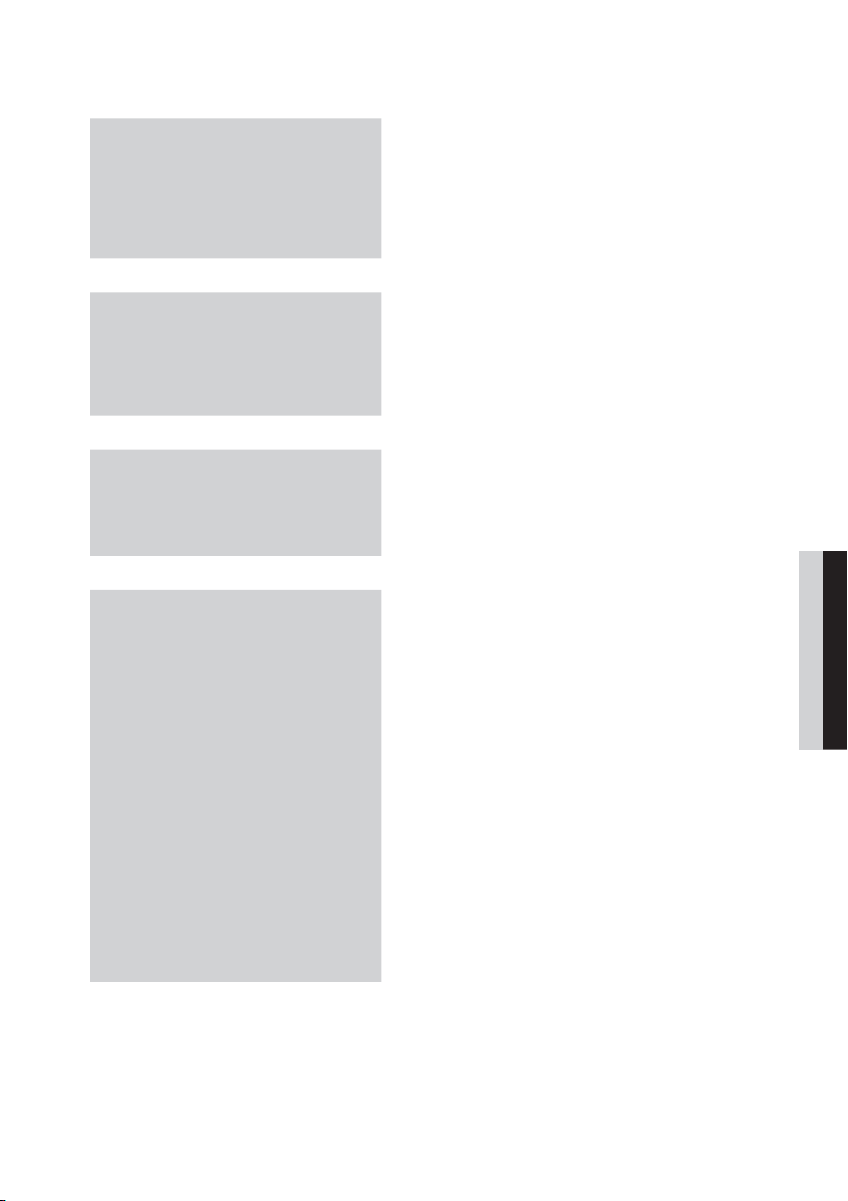
Contents
SAFETY INFORMATION
2
GETTING STARTED
7
CONNECTIONS
15
SETUP
22
2 Safety Warnings
3 Important Safety Instructions
3 Precautions
3 Accessories
4 Cautions on Handling and Storing Discs
4 License
4 Copyright
4 Copy Protection
7 Features
7 Icons that will be used in manual
8 Disc Types and Characteristics
11 Description
11 Front Panel
12 Rear Panel
13 Remote control
15 Connecting the Speakers
18 Connecting the Video Out to your TV
20 Connecting the FM Antenna
21
Connecting Audio from External Components
22 Before Starting (Initial Setting)
22 Setting the Setup menu
23 Display
23 TV Aspect
23 BD Wise
23 Resolution
23 HDMI Format
24 Audio
24 Speaker Setting
25 DRC (Dynamic Range Compression)
25 AV-SYNC
25 HDMI AUDIO
26 EQ Optimizer
26 System
26 Initial Setting
26 DivX(R) Registration
26 Language
26 Security
26 Parental Rating
26 Change Password
26 Support
26 Product Information
ENGLISH
English 5
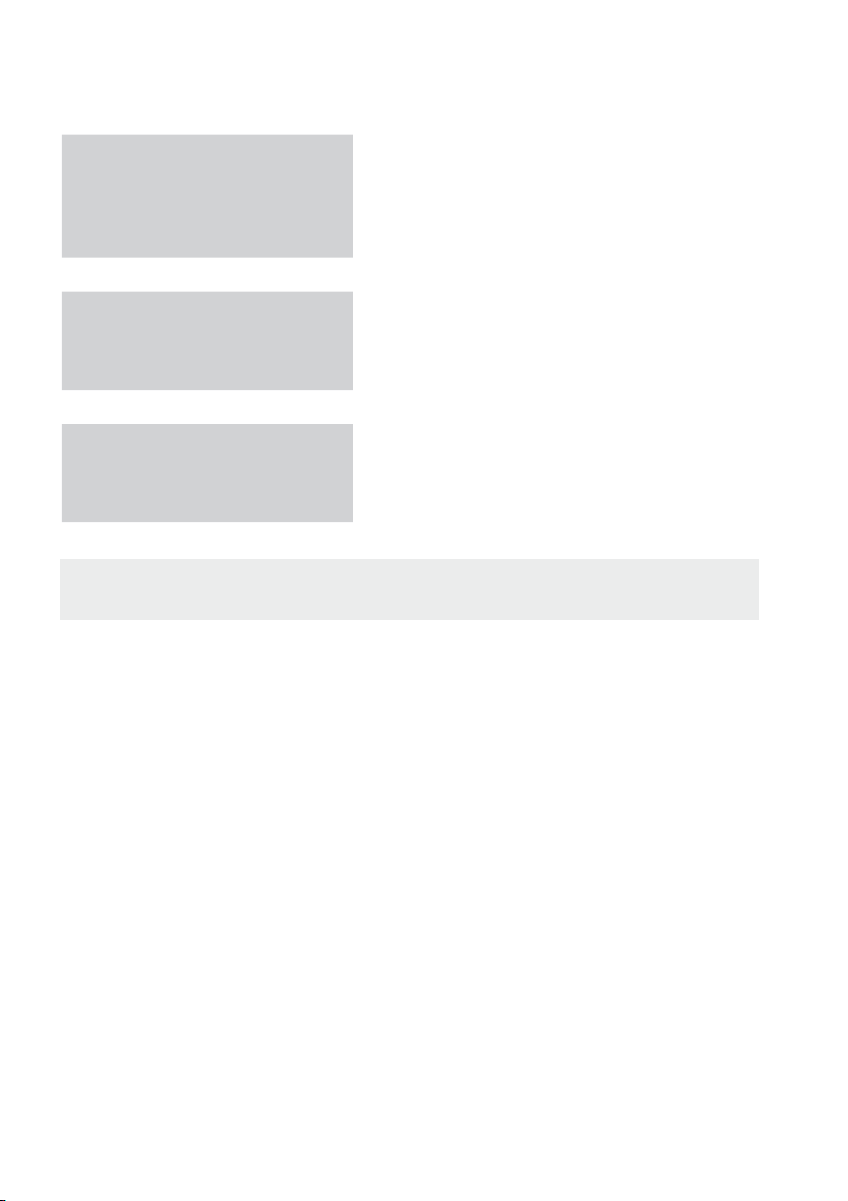
Contents
BASIC FUNCTIONS
27
ADVANCED FUNCTIONS
27 Disc Playback
27 Audio CD(CD-DA)/MP3/WMA Playback
28 JPEG File Playback
28 Using the Playback Function
32 Sound Mode
34 Listening to Radio
35 USB Function
35 CD Ripping
35
OTHER INFORMATION
36 Troubleshooting
37 Language code List
38 Index
39 Specifi cations
36
Figures and illustrations in this User Manual are provided for reference only and may differ from actual product appearance.
•
6 English
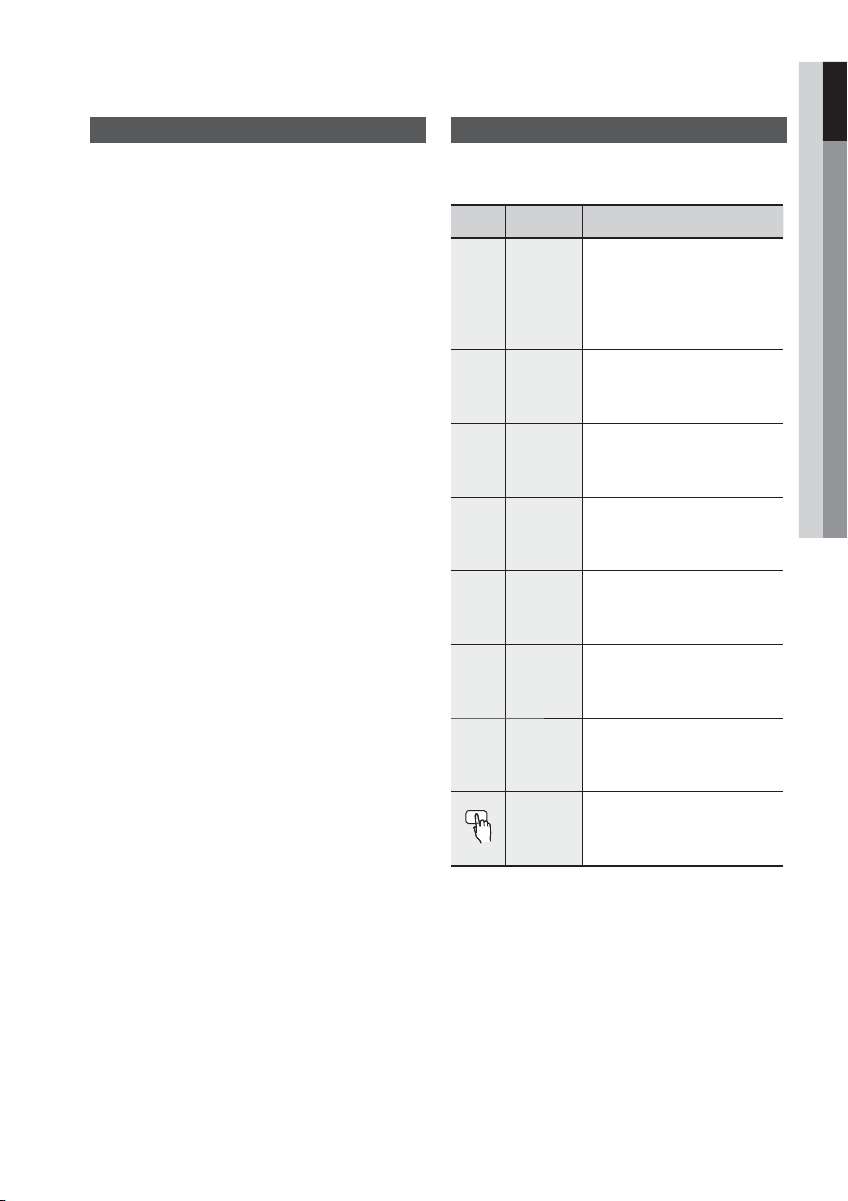
Getting Started
01 Getting Started
Features
Playback of many disc types
This product allows you to play back various discs,
including DVD-Video, DVD±R/±RW , CD-DA,
CD-R/-RW, MP3-CD, WMA-CD and DivX.
USB Host support
You can enjoy media fi les such as pictures, movies
and music saved on a MP3 player, digital camera or
USB memory stick by connecting the storage device
to the USB port of the product.
Dolby Pro Logic II
Dolby Pro Logic II is a form of multi-channel audio
signal decoding technology that improves upon
existing Dolby Pro Logic.
HDMI
HDMI transmits DVD video and audio signals
simultaneously, and provides a clearer picture.
The 1080p(Full HD) resolution provides even clearer
pictures.
BD Wise
BD Wise automatically adjusts BD Wise-compliant
Samsung products to the optimal settings between
them. This feature is enabled only if BD Wise-compliant
Samsung products are connected to each other
using an HDMI cable.
AV SYNC Function
Video may lag behind the audio if the product is
connected to a digital TV.
To compensate for this, you can adjust the audio delay
time to sync up with the video.
Icons that will be used in manual
Make sure to check the following terms before
reading the user manual.
Icon Term Defi nition
This involves a function
available with DVD-Video or
DVD±R/±RW discs that
have been recorded and
fi nalised in Video Mode.
This involves a function
CD
available with a data CD
(CD DA, CD-R/-RW).
This involves a function
available with CD-R/-RW
discs.
This involves a function
available with CD-R/-RW
discs.
This involves a function
available with MPEG4 discs.
(DVD±R/±RW, CD-R/-RW)
This involves a case where a
function does not operate or
settings may be canceled.
This involves tips or instructions
on the page that help each
function operate.
This function provides direct and
Key
easy access pressing the button
on the remote control.
d
B
A
G
D
!
✎
DVD
MP3
JPEG
DivX
CAUTION
NOTE
Shortcut
English 7
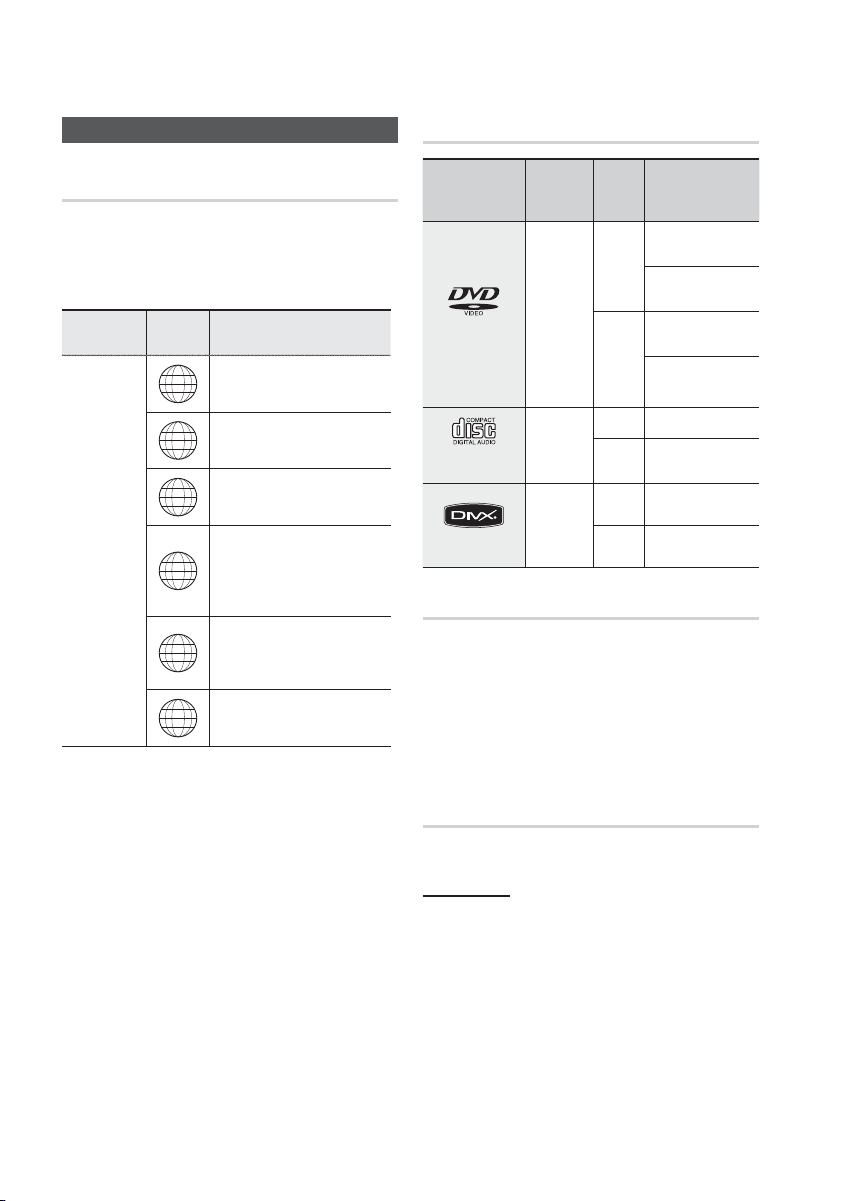
Getting Started
Disc Types and Characteristics
Region Code
The product and the discs are coded by region. These
regional codes must match in order for the disc to play. If the
codes do not match, the disc will not play.
Disc Type
DVD-VIDEO
Region
Code
The U.S., U.S. territories and
1
Canada
Europe, Japan, the Middle East,
2
Egypt, South Africa, Greenland
Taiwan, Korea, the Philippines,
3
Indonesia, Hong Kong
Mexico, South America, Central
America, Australia, New Zealand,
4
Pacifi c Islands, Caribbean
Russia, Eastern Europe, India,
most of Africa, North Korea,
5
Mongolia
China
6
Area
Disc types that can be played
Disc Types &
Mark (Logo)
DVD-VIDEO
AUDIO-CD
DivX
Do not use the following type of discs!
LD, CD-G, CD-I, CD-ROM, DVD-ROM and
•
DVD-RAM discs cannot be played on this product.
If such discs are played, a <WRONG DISC
FORMAT> message appears on the TV screen.
DVD discs purchased abroad may not play on this
•
product.
If such discs are played, a <Wrong Region. Please
check Disc.> message appears on the TV screen.
Recorded
Signals
AUDIO
+
VIDEO
AUDIO
AUDIO
+
VIDEO
Disc
Size
5 inches
3 1/2
inches
5 inches
3 1/2
inches
5
inches
3 1/2
inches
Max. Playing Time
Approx. 240 min.
(single-sided)
Approx. 480 min.
(double-sided)
Approx. 80 min.
(single-sided)
Approx. 160 min.
(double-sided)
74 min.
20 min.
-
-
8 English
Disc Types And Disc Format
This product does not support Secure (DRM) Media fi les.
CD-R Discs
•
Some CD-R discs may not be playable depending on
the disc recording device (CD-Recorder or PC) and the
condition of the disc.
•
Use a 650MB/74 minute CD-R disc.
Do not use CD-R discs over 700MB/80 minutes as
they may not be played back.
•
Some CD-RW (Rewritable) media, may not be playable.
•
Only CD-Rs that are properly "closed" can be fully
played. If the session is closed but the disc is left open,
you may not be able to fully play the disc.
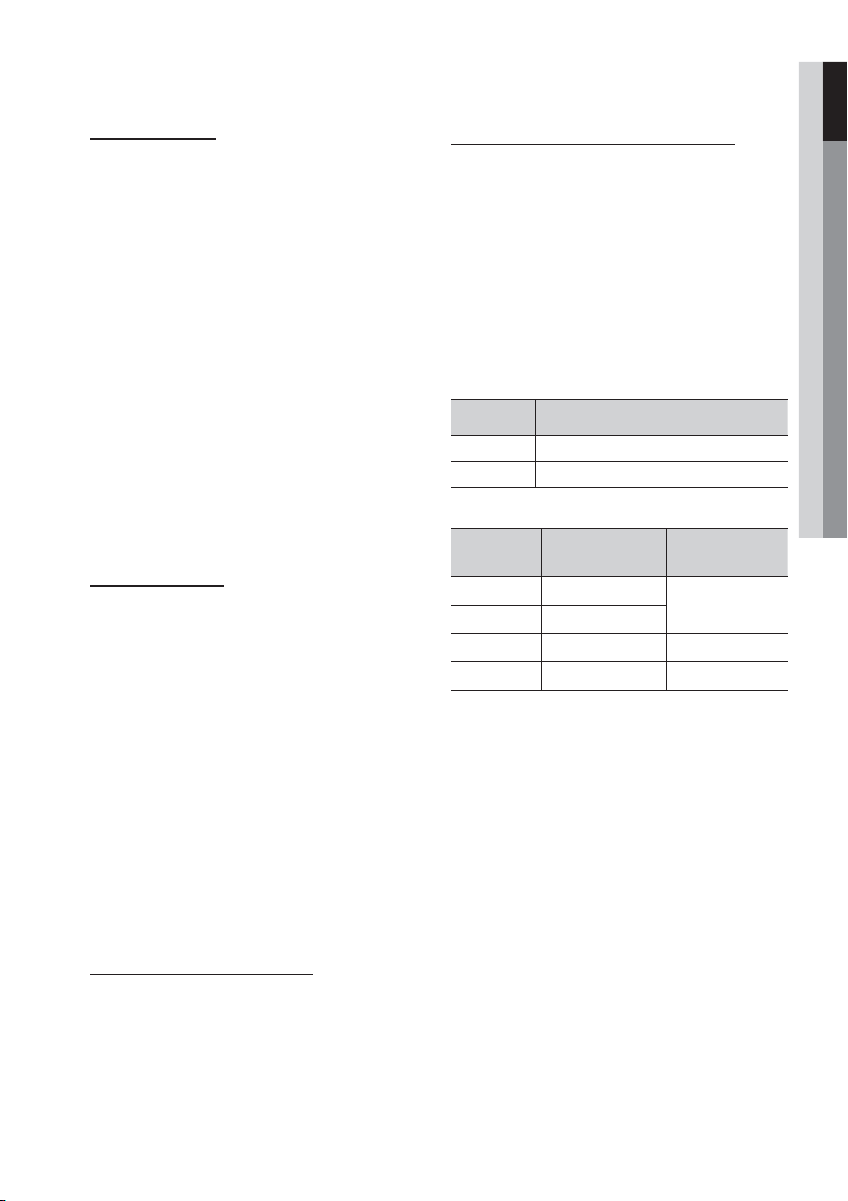
01 Getting Started
CD-R MP3 Discs
Only CD-R discs with MP3 fi les in ISO 9660 or Joliet
•
format can be played.
MP3 fi le names should contain no blank spaces or
•
special characters (. / = +).
Use discs recorded with a compression/decompression
•
data rate greater than 128Kbps.
Only fi les with the ".mp3" and ".MP3" extensions can be
•
played.
Only a consecutively written multisession disc can be
•
played. If there is a blank segment in the Multisession
disc, the disc can be played only up to the blank
segment.
If the disc is not closed, it will take longer to begin
•
playback and not all of the recorded fi les may be played.
For fi les encoded in Variable Bitrate (VBR) format, i.e.
•
fi les encoded in both low bitrate and high bitrate (e.g.,
32Kbps ~ 320Kbps), the sound may skip during
playback.
A maximum of 500 tracks can be played per CD.
•
A maximum of 300 folders can be played per CD.
•
CD-R JPEG Discs
•
Only fi les with the "jpg" extensions can be played.
•
If the disc is not closed, it will take longer to start playing
and not all of the recorded fi les may be played.
•
Only CD-R discs with JPEG fi les in ISO 9660 or Joliet
format can be played.
•
JPEG fi le names should be 8 characters or less in
length and contain no blank spaces or special
characters (. / = +).
•
Only a consecutively written multisession disc can be
played. If there is a blank segment in the multisession
disc, the disc can be played only up to the blank
segment.
A maximum of 999 images can be stored on a folder.
•
When playing a Kodak/Fuji Picture CD, only the JPEG
•
fi les in the picture folder can be played.
Picture discs other than Kodak/Fuji Picture CDs may
•
take longer to start playing or may not play at all.
DVD±R/±RW, CD-R/RW Discs
•
Software updates for incompatible formats are not
supported.
(Example : QPEL, GMC, resolutions higher than
800 x 600 pixels, etc.)
•
If a DVD-R/-RW disc has not been recorded
properly in DVD Video format, it will not be
playable.
DivX (Digital internet video express)
DivX is a video fi le format developed by Microsoft and is
based on MPEG4 compression technology to provide
audio and video data over the Internet in real-time.
MPEG4 is used for video encoding and MP3 for audio
encoding, enabling to watch a movie at near
DVD-quality video and audio.
Supported Formats (DivX)
This product only supports the following media formats.If both
video and audio formats are not supported, the user may
experience problems such as broken images or no sound.
Supported Video Formats
Format Supported Versions
AVI
WMV
Format Bitrate
MP3
WMA
AC3
DTS
DivX fi les, including audio and video fi les, created in
•
the DTS format can only support up to 6Mbps.
Aspect Ratio : Although the default DivX resolution is
•
640x480 pixels, this product supports up to
720x480 pixels. TV screen resolutions higher than
800 will not be supported.
When you play a disc whose sampling frequency is
•
higher than 48khz or 320kbps, you may experience
shaking on the screen during playback.
Sections with a high frame rate might not be played
•
while playing a DivX fi le.
Since this product only provides encoding formats
•
authorized by DivX Networks, Inc., a DivX fi le
created by the user might not play.
DivX3.11~DivX5.1, XviD
V1/V2/V3/V7
Supported Audio Formats
80~320kbps
56~128kbps
128~384kbps 44.1/48khz
1.5Mbps 44.1khz
Sampling
Frequency
44.1khz
English 9
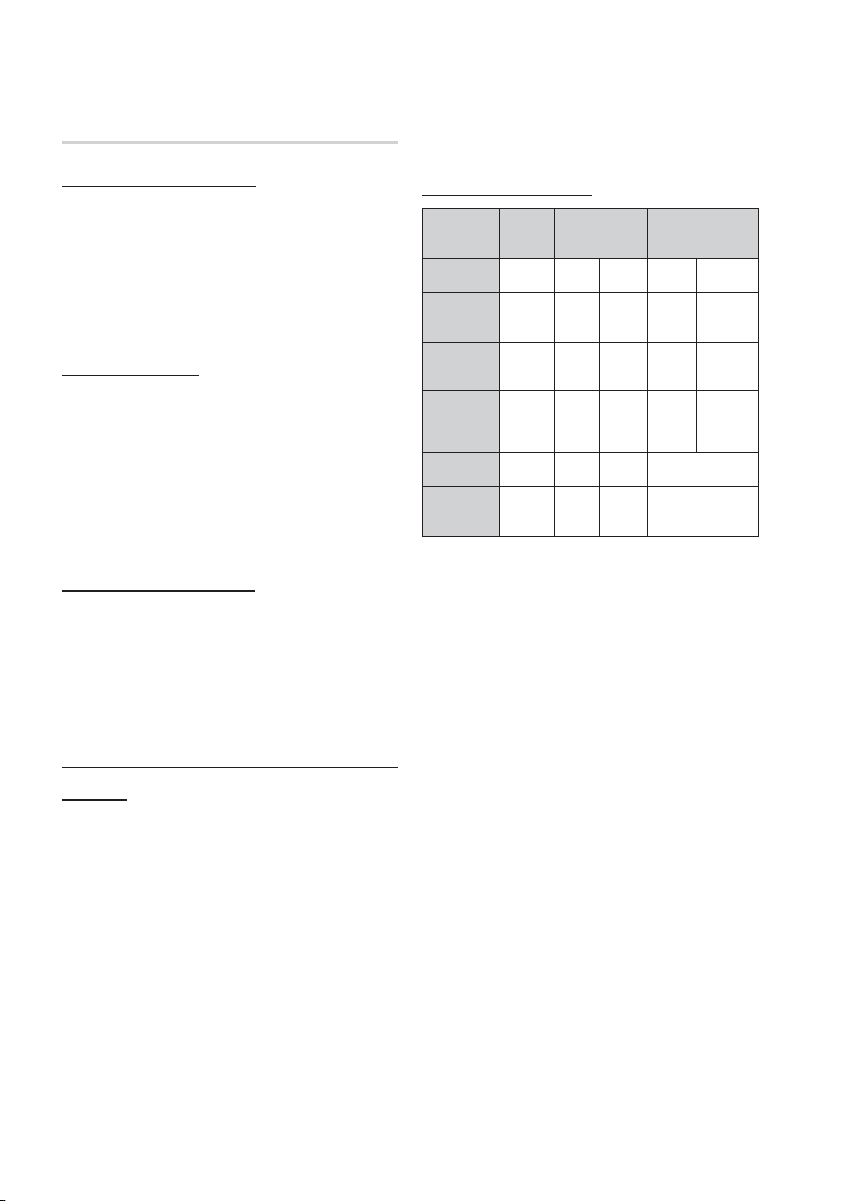
Getting Started
USB Host Specifi cation
USB Host Specifi cation
• Supports USB 1.1 or USB 2.0 compliant devices.
• Supports devices connected using the USB A type
cable.
• Supports UMS (USB Mass Storage Device) V1.0
compliant devices.
• Supports devices with drives formatted in the
FAT(FAT, FAT16, FAT32)fi le system.
Non-compliance
• Does not support a device that requires installing a
separate driver on a PC (Windows).
• Does not support connection to a USB hub.
• A USB device that is connected using a USB
extension cable may not be recognized.
• A USB device requiring a separate power source
needs to be connected to the product with the
separate power connection.
Operational Limitations
• If the connected device has multiple drives (or
partitions) installed, only one drive (or partition) can be
connected.
• A device supporting USB 1.1 alone may cause a
difference in the picture quality, depending on the
device.
USB Devices that can be used with the
product
USB Storage Device, MP3 Player, Digital Camera
•
Removable HDD
•
- Removable HDDs equipped with less than 160
Gbytes are supported. Removable HDDs
equipped with 160Gbytes or more may not be
recognized, depending on the device.
- If the connected device does not work due to
insuffi cient power supply, you can use a
separate power cable to supply power so that it
can work properly. The connector of the USB
cable may differ, depending on the manufacturer
of the USB device.
USB card Reader: One slot USB card reader and
•
Multi slot USB card reader.
- The USB card reader may not be supported,
depending on the manufacturer.
- If you install multiple memory devices into a multi
card reader, you may experience problems.
Supported fi le Formats
Format
File name
File
extension
Bitrate
Version
Pixel
Sampling
Frequency
CBI (Control/Bulk/Interrupt) is not supported.
•
Digital Cameras that use PTP protocol or require additional
•
program installation when connected to a PC are not
supported.
A device using NTFS fi le system is not supported. (The
•
system supports only the FAT fi le system and will not play a
movie larger than 1 GB in USB mode.)
Some MP3 players, when connected to this product, may
•
not operate depending on the sector size of their fi le system.
The USB host function is not supported if a product that
•
transfers media fi les by its manufacturer specifi c program is
connected.
Does not operate with Janus enabled MTP (Media Transfer
•
Protocol) devices.
Still
Picture
JPG MP3 WMA WMV DivX
JPG
.JPEG
–
––
640x480
–
Music Movie
.MP3 .WMA .WMV .AVI
80~320
56~128
kbps
V8
4Mbps 4Mbps
V1,V2,
V3,V7
720x480
44.1KHz~ 48KHz
kbps
––
44.1kHz 44.1kHz
DivX3.11~
DivX5.1,
XviD
10 English

Front Panel
01 Getting Started
Description
1 2 4 5 6 7 9 108
DISC TRAY
1
DISPLAY
2
REMOTE CONTROL SENSOR
3
OPEN/CLOSE BUTTON (
4
5
FUNCTION BUTTON (
TUNING DOWN & SKIP BUTTON ( )
6
STOP BUTTON (
7
)
3
Insert disc here.
Displays the playing status, time, etc.
Detects signals from the remote control.
)
)
Opens and closes the disc tray.
The mode switches as follows :
DVD/CD ➞ D.IN ➞ AUX ➞ USB ➞ FM.
Goes back to the previous title/chapter/track.
Tunes down the FM frequency band.
Stops disc playback.
11 12
PLAY/PAUSE BUTTON (
8
TUNING UP & SKIP BUTTON ( )
9
VOLUME CONTROL
10
POWER BUTTON ( )
11
USB PORT
12
)
BUTTON ( , )
Plays a disc or pauses playback.
Goes to the next title/chapter/track.
Tunes up the FM frequency band.
Volume adjustment.
Turns the product on and off.
Connect here and play fi les from external USB storage devices such as
MP3 players, USB fl ash memory, etc.
English 11
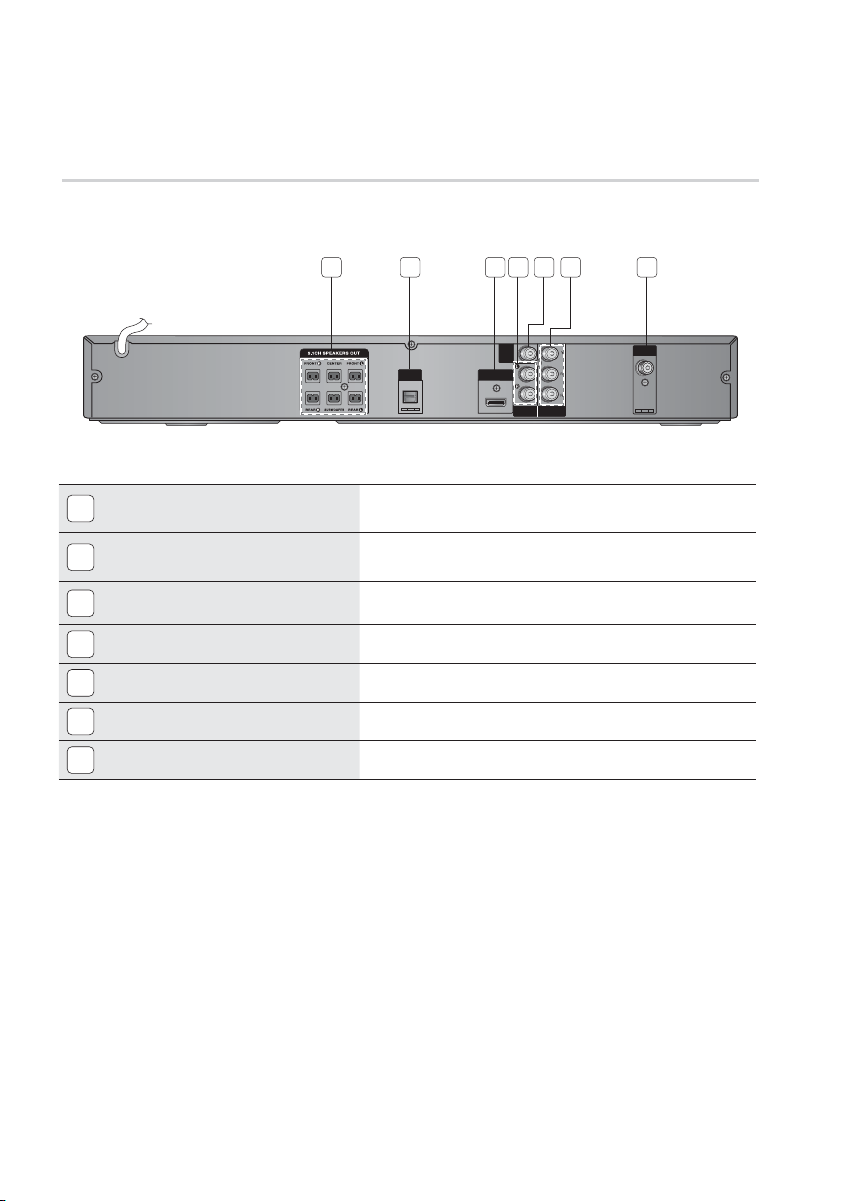
Getting Started
Rear Panel
1 2 3 5 6 74
5.1 CHANNEL SPEAKER OUTPUT
1
CONNECTORS
EXTERNAL DIGITAL OPTICAL IN JACK
2
(DIGITAL AUDIO IN)
HDMI OUT JACK
3
AUX IN JACKS
4
VIDEO OUT JACK
5
COMPONENT VIDEO OUTPUT JACKS
6
FM ANTENNA JACK
7
DIGITAL
AUDIO IN
OPTICAL
HDMI OUT
VIDEO
OUT
COMPONENT
AUX IN
OUT
FM ANT
Connect the front, center, rear speakers and subwoofer.
Use this to connect external equipment capable of digital output.
Using an HDMI cable, connect this HDMI output jack to the HDMI input jack
on your TV for the best quality picture.
Connect to the 2CH Analog output of an external device (such as a VCR).
Connect your TV's Video Input jack (VIDEO IN) to the VIDEO OUT jack.
Connect a TV with Component video inputs to these jacks.
Connect the FM antenna.
12 English
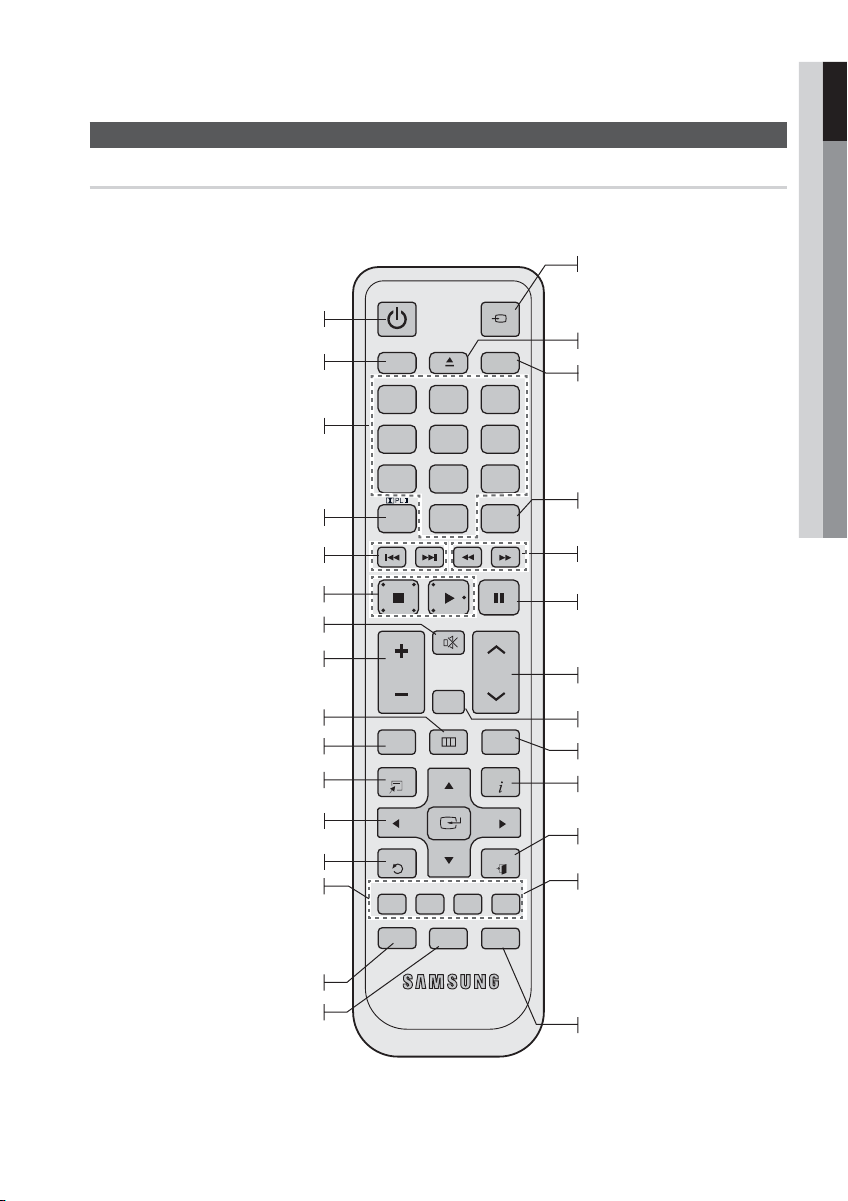
Tour of the Remote Control
Turn the product on and off.
Press to select DVD RECEIVER/TV
mode.
Press the number button to operate options.
Remote control
POWER
DVD RECEIVER/TV SLEEP
FUNCTION
TV SOURCE
㪈㪉㪊
㪋㪌㪍
01 Getting Started
This is mode selection button.
or
Press to select TV's video mode.
To open and close the disc tray.
Set the time to shut off the
product itself.
Select the desired Dolby Pro Logic II audio
mode.
Press to skip backwards or forwards.
Press to stop/play a disc.
Cut off the sound temporarily.
Adjust the volume.
Press this to move to the home
menu.
Press to check the disc menu.
Used to change the audio/subtitle
language, angle etc.
Select on-screen menu items and
change menu value.
Return to the previous menu.
Allow access to common functions
of the product such as the Photo List.
or
GREEN(B) : Press to preset FM stations.
Adjust the brightness of Display.
Regulate and stabilize the
volume level against a
drastic volume change.
㪎㪏㪇㪐
DSP /EQ
MUTE
REPEAT
MO/ST CD RIPPING
TUNING
/CH
TITLE MENU
INFO
EXIT
P .BASS
VOL
DISC MENU MENU
TOOLS
RETURN
TUNER MEMORY
ABCD
DIMMER S . VOL AUDIO UPSCALE
Select the desired DSP/EQ audio
mode.
Press to search backwards
or forwards.
Press to pause a disc.
Search for active FM stations and
change channels.
Allows you to repeat a title,
chapter, track or disc.
Use this to enter the Title menu.
Display current disc (file) status.
Exit the menu.
Allow access to common functions
of the product such as the Photo List.
or
YELLOW(C) : Select MONO or STEREO
for radio broadcasting.
BLUE(D) : Converts audio sound of the
CD into a MP3 file format.
Select the desired P.BASS or
MP3 ENHANCEMENT mode.
English 13
