Page 1
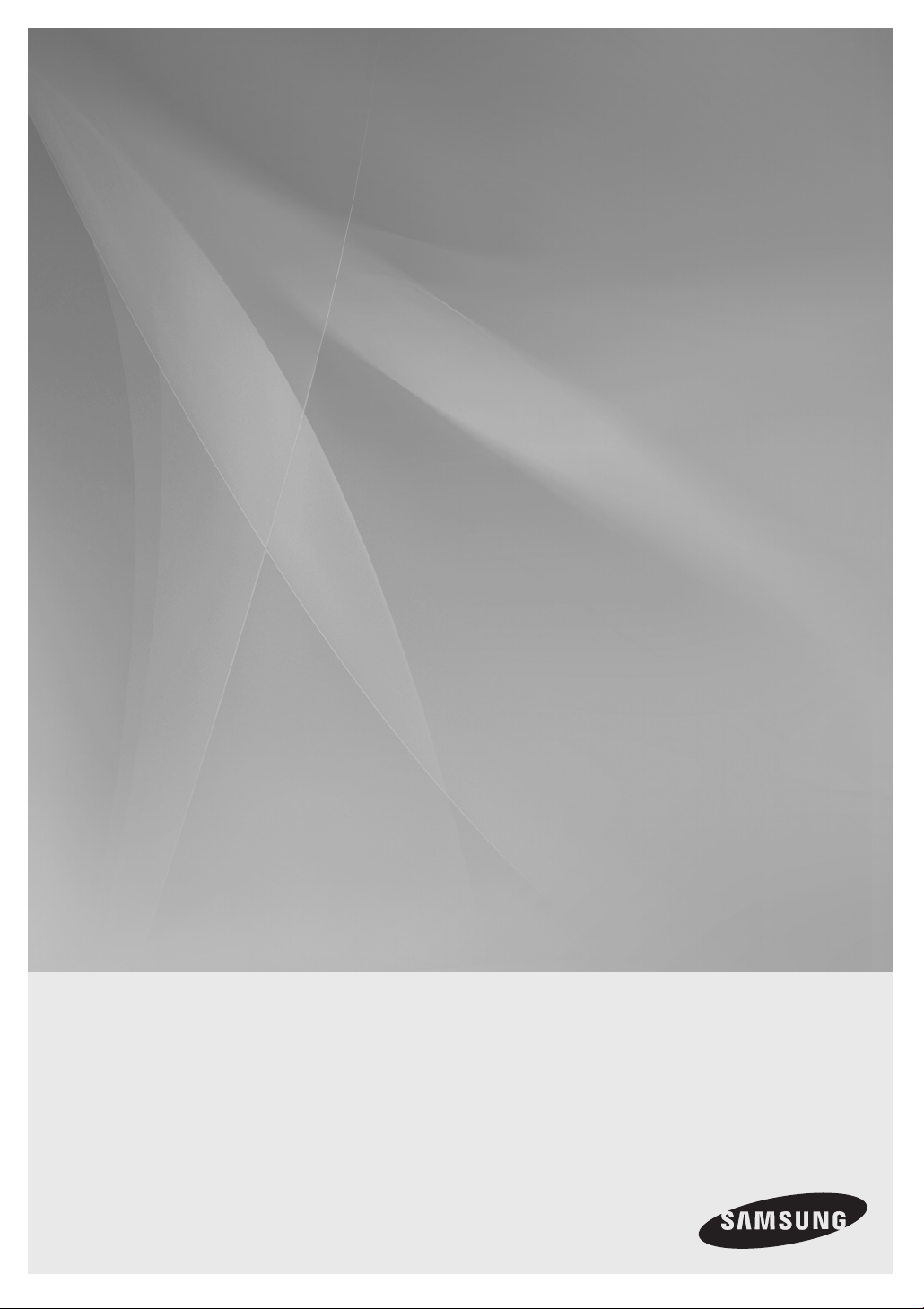
HT-BD8200
2.1CH Blu-ray
Home Theater System
user manual
imagine the possibilities
Thank you for purchasing this Samsung product.
To receive more complete service,
please register your product at
www.samsung.com/register
Page 2
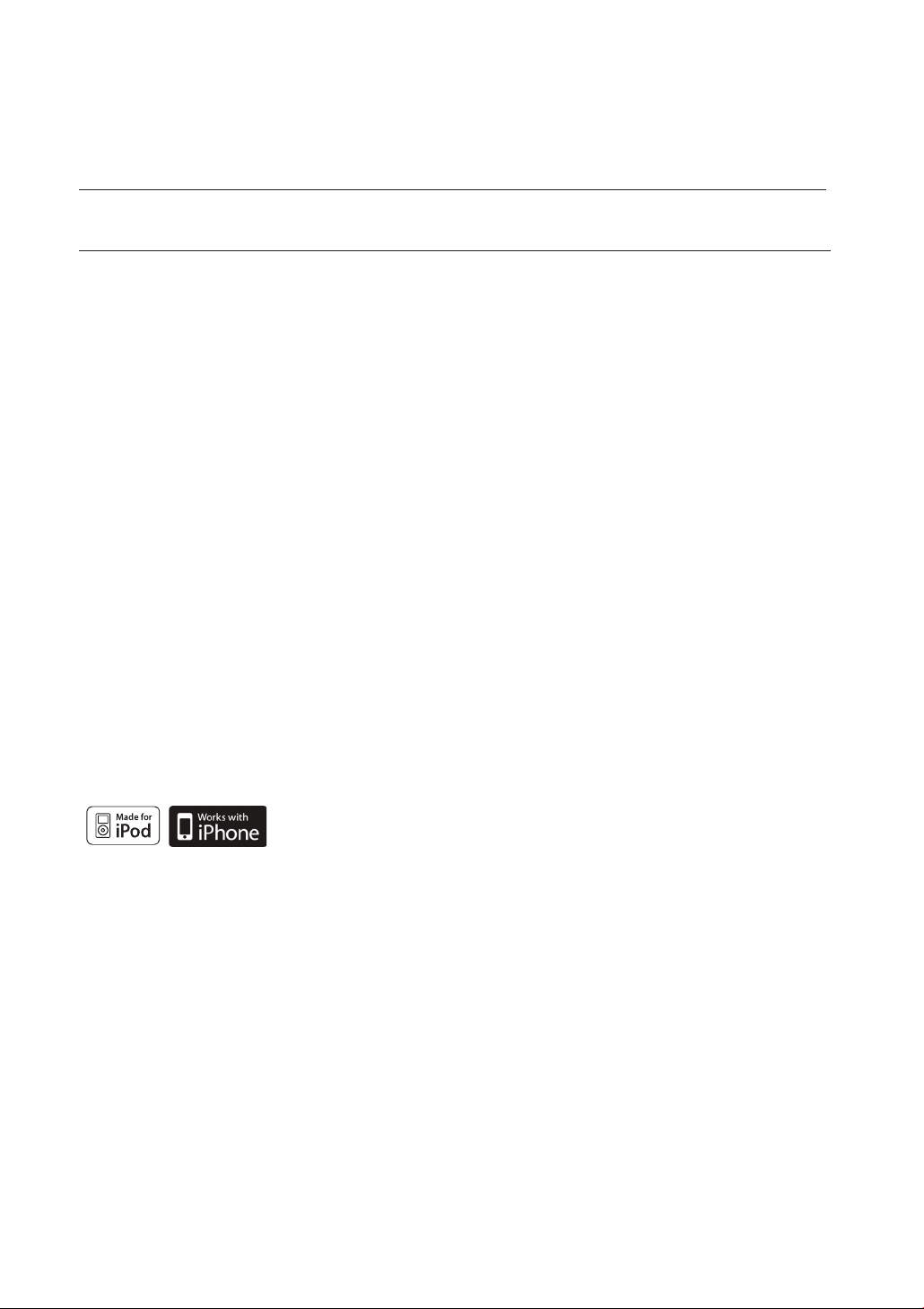
Key features of your new Blu-ray Home Theater
PLAYER FEATURES
Playback of many disc types, plus an FM Tuner
The HT-BD8200 allows you to play various discs, including BD-ROM, DVD-VIDEO, DVD-RW/-R(V mode), CD, MP3,
JPEG, DivX, MKV, MP4 and CD-R/RW, with a sophisticated FM tuner, all in a single player.
Full HD Audio Decoding Support (DD,DD+,DOLBY TRUE-HD,DTS,DTS-HD HRA, DTS-HD MA Essential)
Please refer to www.DOLBY.COM and DTS.COM for more detail.
TV Screen Saver Function
If the main unit remains in stop mode for 5 minutes, the Screen Saver mode will start. The HT-BD8200 automatically
switches itself into the power saving mode after 15 minutes in the Screen Saver mode.
Power Saving Function
The HT-BD8200 automatically shuts itself off after 20 minutes in Stop mode.
USB Host support
You can connect and play fi les from external USB storage devices such as MP3 players, USB fl ash memory, etc.
using the Home Theater's USB HOST function.
HDMI
HDMI transmits Blu-Ray/DVD video and audio signals simultaneously, and provides a clearer picture.
The 1080p(Full HD) resolution provides even clearer pictures.
AV SYNC Function
Video may lag behind the audio if the unit is connected to a digital TV.
To compensate for this, you can adjust the audio delay time to sync up with the video.
Anynet+(HDMI-CEC) Function
Anynet+ is a function that can be used to operate the main unit of this system using a Samsung TV remote control,
by connecting the Blu-ray Home Theater to a SAMSUNG TV using an HDMI Cable. (This is only available with
SAMSUNG TVs that support Anynet+.)
iPod & iPhone support
You can enjoy music fi les by connecting your iPod to the home theater with the supplied
iPod dock.
BD Wise
BD Wise automatically adjusts BD Wise-compliant Samsung products to the optimal settings between them. This
feature is enabled only if BD Wise-compliant Samsung products are connected to each other using an HDMI cable.
Wireless Subwoofer
You can hear powerful sound from the subwoofer without having to use speaker cables.
2
Page 3

BLU-RAY DISC FEATURES
Blu-ray Discs support the highest quality HD video available in the industry - Large capacity means no compromise
on video quality. Furthermore, a Blu-ray Disc has the same familiar size and look as a DVD.
* The following Blu-ray Disc features are disc dependant and will vary. Appearance and navigation of features will
also vary from disc to disc. Not all discs will have the features described below.
ENG
Video highlights
The BD-ROM format for movie distribution
PLAY MOVIE LANGUAGES SCENE SELECTIONS PREVIEWS
supports three highly advanced video codecs,
including AVC, VC-1, and MPEG-2.
HD video resolutions are also available:
1920 x 1080 HD
•
1280 x 720 HD
•
For High-Defi nition Playback
▼
3 4 5 6 7 8 9 10 11 12 13 14 15
Graphic
Planes
To view high-defi nition contents on a Blu-ray disc,
an HDTV (High Defi nition Television) is required.
Some discs may require using the player's HDMI
OUT to view high-defi nition content. The ability to
HD Video
view high-defi nition content on a Blu-ray disc may be limited
depending on the resolution of your TV.
PLAY MOVIE LANGUAGES SCENE SELECTIONS PREVIEWS
Subtitles
Depending on what is contained on the Blu-ray Disc, you may be able
to select different font styles, sizes and colors for the subtitles. Subtitles
may also be animated, scrolled or faded in and out.
BD-LIVE
▼
3 4 5 6 7 8 9 10 11 12 13 14 15
You can use a Blu-ray Disc supporting BD-LIVE through a network
connection to enjoy various contents provided by the disc
manufacturer.
BLOCKBUSTER
This Blue-ray Home Theater enables you to enjoy movies on-demand provided by Blockbuster through a network connection.
NETFLIX
This Blu-ray Home Theater enables you to enjoy movies on-demand provided by Netfl ix through a network connection.
PANDORA
This Blu-ray Home Theater enables you to enjoy Internet Radio provided by Pandora through a network connection.
© 2005-2009 Pandora Media, Inc., All Rights Reserved Pandora and the Music Genome Project are registered
trademarks of Pandora Media, Inc.
YouTube
This Blue-ray Home Theater enables you to enjoy videos on-demand provided by YouTube through a network connection.
3
Page 4
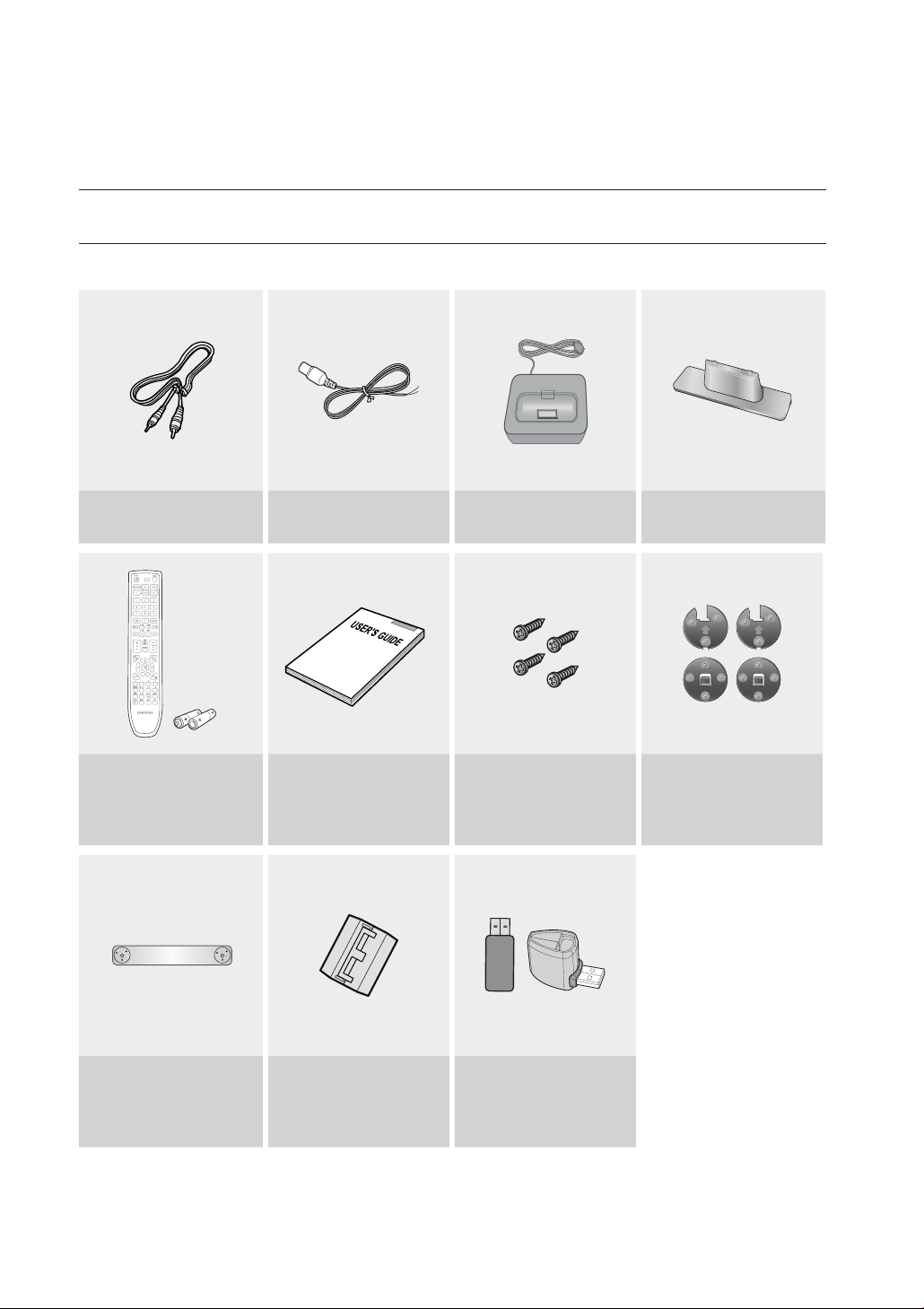
Key features of your new
Blu-ray Home Theater
WHAT’S INCLUDED
Check for the supplied accessories below.
Video Cable
(AH39-40001V)
Remote Control
(AH59-02195C)
/ Batteries (AAA size)
(4301-000116)
FM Antenna
(AH42-00017A)
User's Manual
(AH68-02244R)
iPod Dock
(AH96-00051A)
Main unit’s wall mount bracket
screws (M4 x L8, 4EA)
(6003-000133)
Cradle Stand
(AH96-00074A)
Bracket Wall Mount (2EA)
(AH61-02985A)/
Bracket Set Mount (2EA)
(AH61-02984A)
4
Wall Mount Sheet
(AH63-02018A)
Toroidal Ferrite Core
(3301-000144)
Wireless LAN Adapter
(AK98-01080A)
/ Wireless LAN Adapter Gender
(AK96-01050A)
Page 5
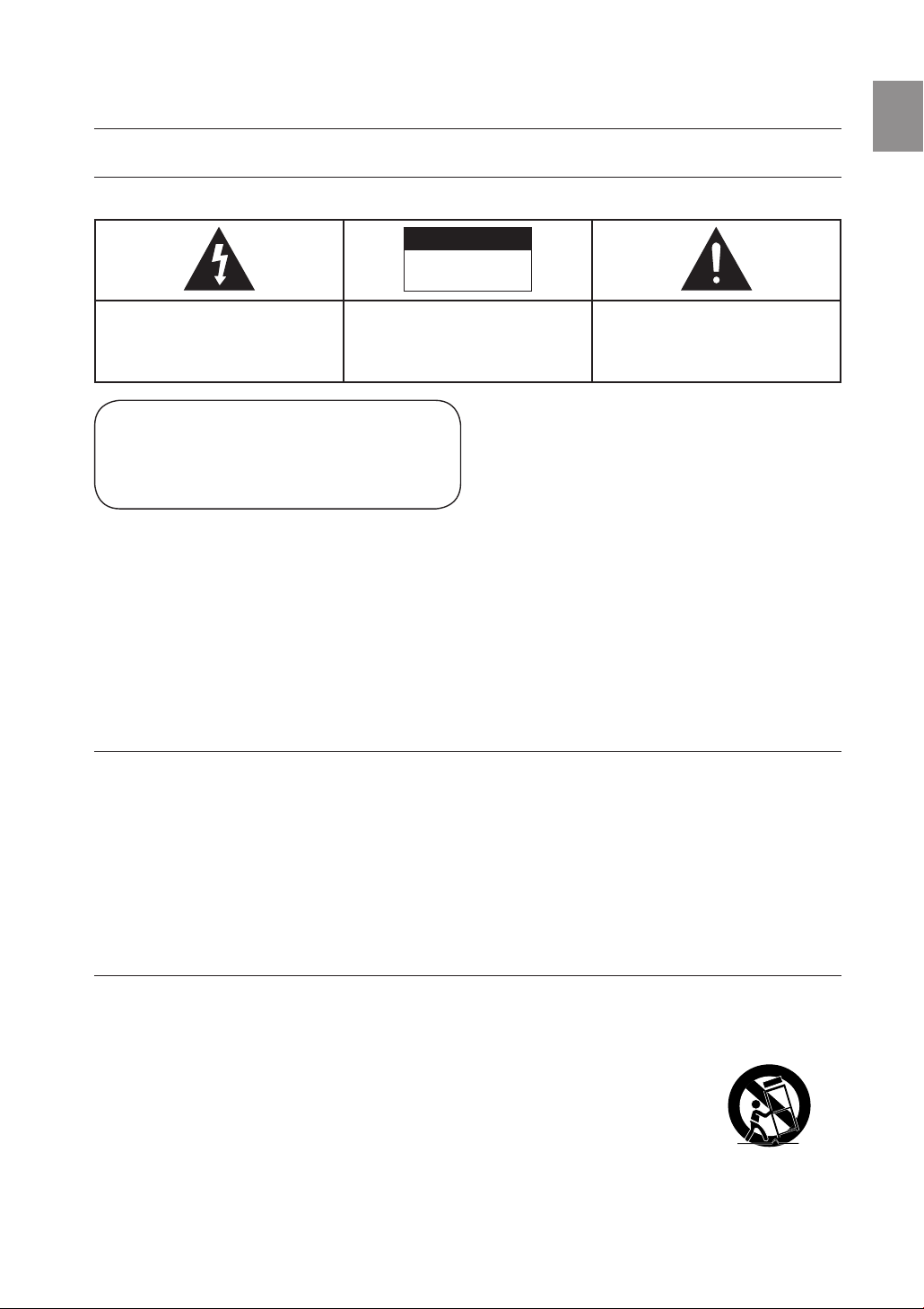
Safety information
SAFETY WARNINGS
TO REDUCE THE RISK OF ELECTRIC SHOCK, DO NOT REMOVE THE COVER(OR BACK). NO USER-SERVICEABLE PARTS ARE INSIDE. REFER SERVICING TO QUALIFIED SERVICE PERSONNEL.
CAUTION
RISK OF ELECTRIC SHOCK
DO NOT OPEN
ENG
The lighting fl ash and Arrowhead within
Triangle Is a warning sign alerting you of
dangerous voltage Inside the product
CLASS 1 LASER PRODUCT
KLASSE 1 LASER PRODUKT
LUOKAN 1 LASER LAITE
KLASS 1 LASER APPARAT
PRODUCTO LASER CLASE 1
CAUTION :
WARNING
•
To reduce the risk of fi re or electric shock, do not expose this appliance to rain or moisture.
•
To prevent injury, this apparatus must be securely attached to the fl oor/wall in accordance with the installation instructions.
CAUTION
•
Apparatus shall not be exposed to dripping or splashing and no objects fi lled with liquids, such as vases, shall be placed on the apparatus.
•
The Mains plug is used as a disconnect device and shall stay readily operable at any time.
This product satisfi es FCC regulations when shielded cables and connectors are used to connect the unit to other equipment. To prevent
electromagnetic interference with electric appliances, such as radios and televisions, use shielded cables and connectors for connections.
FCC NOTE (for U.S.A):
This equipment has been tested and found to comply with the limits for a Class B digital device, pursuant to Part 15 of the FCC Rules. These limits
are designed to provide reasonable protection against harmful interference in a residential installation.
This equipment generates, uses and can radiate radio frequency energy and, if not installed and used in accordance with the instructions, may cause
harmful interference to radio communications. However, there is no guarantee that interference will not occur in a particular installation.
If this equipment does cause harmful interference to radio or television reception, which can be determined by turning the equipment off and on, the
user is encouraged to try to correct the interference by one or more of the following measures:
•
Reorient or relocate the receiving antenna.
•
Increase the separation between the equipment and receiver.
•
Connect the equipment into an outlet on a circuit different from that to which the receiver is connected.
•
Consult the dealer or an experienced radio/TV technician for help.
Caution : FCC regulations state that any unauthorized changes or modifi cations to this equipment may void the user's authority to operate it.
CAUTION: TO REDUCE THE RISK OF
ELECTRIC SHOCK, DO NOT REMOVE
COVER (OR BACK) NO USER SERVICEABLE
PARTS INSIDE. REFER SERVICING TO
QUALIFIED SERVICE PERSONNEL.
CLASS 1 LASER PRODUCT
This Compact Disc player is classified as a CLASS 1 LASER product.
Use of controls, adjustments or performance of procedures other than
those specified herein may result in hazardous radiation exposure.
DANGER :
•
•
•
VISIBLE AND INVISIBLE LASER RADIATION WHEN OPEN.
AVOID DIRECT EXPOSURE TO BEAM. (FDA 21 CFR)
CLASS 3B VISIBLE AND INVISIBLE LASER RADIATION WHEN OPEN.
AVOID EXPOSURE TO THE BEAM (IEC 60825-1)
THIS PRODUCT UTILIZES A LASER. USE OF CONTROLS OR
ADJUSTMENTS OR PERFORMANCE OF PROCEDURES OTHER
THAN THOSE SPECIFIED HEREIN MAY RESULT IN HAZARDOUS
RADIATION EXPOSURE. DO NOT OPEN COVER AND DO NOT
REPAIR YOURSELF. REFER SERVICING TO QUALIFIED PERSONNEL.
The explanation point within the triangle is a
warning sign alerting you of important
instructions accompanying the product.
Important Safety Instructions
Read these operating instructions carefully before using the unit. Follow all the safety instructions listed below. Keep these operating instructions handy for future reference.
1) Read these instructions.
2) Keep these Instructions.
3) Heed all warnings.
4) Follow all instructions.
5) Do not use this apparatus near water.
6) Clean only with dry cloth.
7) Do not block any ventilation openings. Install in
accordance with the manufacturer? instructions.
8) Do not install near any heat sources such as
radiators, heat registers, stoves, or other apparatus (including
amplifi ers) that produce heat.
9) Do not defeat the safety purpose of the polarized or grounding-type
plug. A polarized plug has two blades with one wider than the other.
A grounding type plug has two blades and a third grounding prong.
The wide blade or the third prong are provided for your safety. If the
provided plug does not fi t into your outlet, consult an electrician for
replacement of the obsolete outlet.
10) Protect the power cord from being walked on or pinched
particularly at plugs, convenience receptacles, and the point where
they exit from the apparatus.
11) Only use attachment/accessories
specifi ed by the manufacturer.
12) Use only with the cart, stand, tripod,
bracket, or table specifi ed by the
manufacturer, or sold with the apparatus.
When a cart is used, use caution when
moving the cart/apparatus combination
to avoid injury from tip-over.
13) Unplug this apparatus during lightning storms or when unused for
long periods of time.
14)
Refer all servicing to qualifi ed service personnel. Servicing is required
when the apparatus has been damaged in any way, such as powersupply cord or plug is damaged, liquid has been spilled or objects have
fallen into the apparatus, the apparatus has been exposed to rain or
moisture, does not operate normally, or has been dropped.
5
Page 6
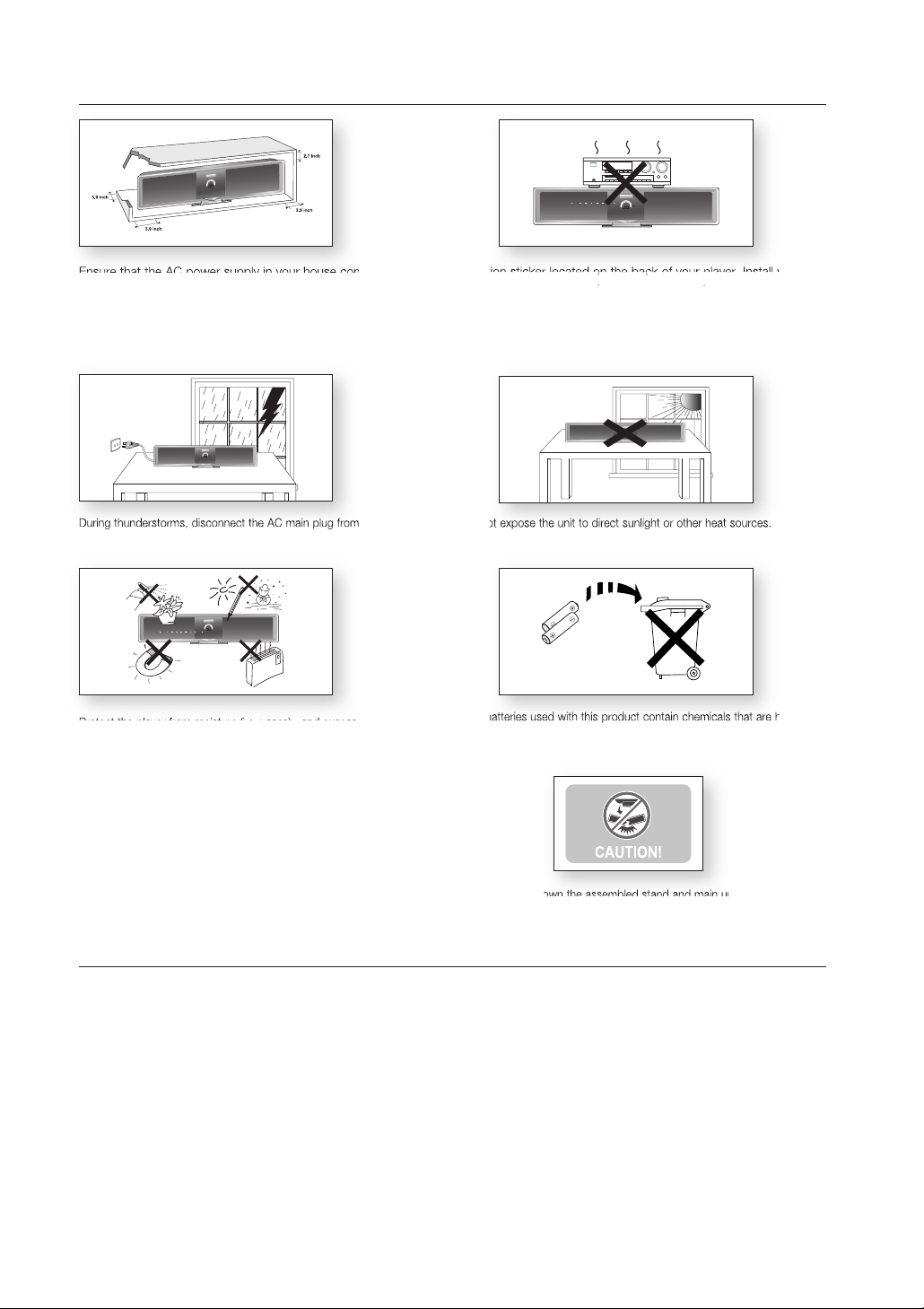
PRECAUTIONS
p
Ensure that the AC power supply in your house complies with the identification sticker located on the back of your player. Install your
player horizontally, on a suitable base (furniture), with enough space around it for ventilation (3~4 inches). Make sure the ventilation slots
are not covered. Do not stack anything on top of the player. Do not place the player on amplifiers or other equipment which may
become hot. Before moving the player, ensure the Disc Insert slot is empty. This player is designed for continuous use. Switching off
the Blu-ray Home Theater to the stand-by mode does not disconnect the electrical supply. In order to disconnect the player
completely from the power supply, remove the main plug from the wall outlet, especially when left unused for a long period of time.
During thunderstorms, disconnect the AC main plug from the
wall outlet. Voltage peaks due to lightning could damage the unit.
Protect the player from moisture (i.e. vases) , and excess heat
(e.g.fireplace) or equipment creating strong magnetic or electric fields
(i.e.speakers...). Disconnect the power cable from the AC supply if the
player malfunctions. Your player is not intended for industrial use. Use of
this product is for personal use only.
Condensation may occur if your player or disc has been stored in
cold temperatures. If transporting the player during the winter,
wait approxi
before using.
mately 2 hours until the unit has reached room temperature
Do not expose the unit to direct sunlight or other heat sources.
This could lead to overheating and malfunction of the unit.
The batteries used with this product contain chemicals that are harmful to
the environment.
Do not dispose of batteries in the general household trash.
Do not upside down the assembled stand and main unit by holding the
stand, otherwise the main unit may fall apart from the stand and it may
cause product damage or personal injury.
This product is covered by one or more of the following U.S. patents:
5,060,220 5,457,669 5,561,649 5,705,762 6,043,912 6,438,099 6,467,061 6,556,521 6,578,163 6,697,307 6,728,474
6,771,891 6,894,963 6,895,593 6,937,815 6,996,327 7,009,926 7,085,221 7,088,649 7,092,327 7,099,566 7,123,564
7,142,493 7,142,495 7,145,861 7,146,624 7,151,729 7,161,879 7,164,647 7,167,437 7,173,891 7,177,250 7,194,187
7,203,891 7,209,423 7,210,067 7,228,062 7,245,566 7,245,567 7,257,065 7,263,045 7,269,110 7,272,086 7,272,106
7,280,460 7,283,729 7,286,454 7,304,938
"This product incorporates copyright protection technology that is protected by U.S. patents and other intellectual property rights.
Use of this copyright protection technology must be authorized by Macrovision, and is intended for home and other limited viewing
uses only unless otherwise authorized by Macrovision. Reverse engineering or disassembly is prohibited.”
6
Page 7
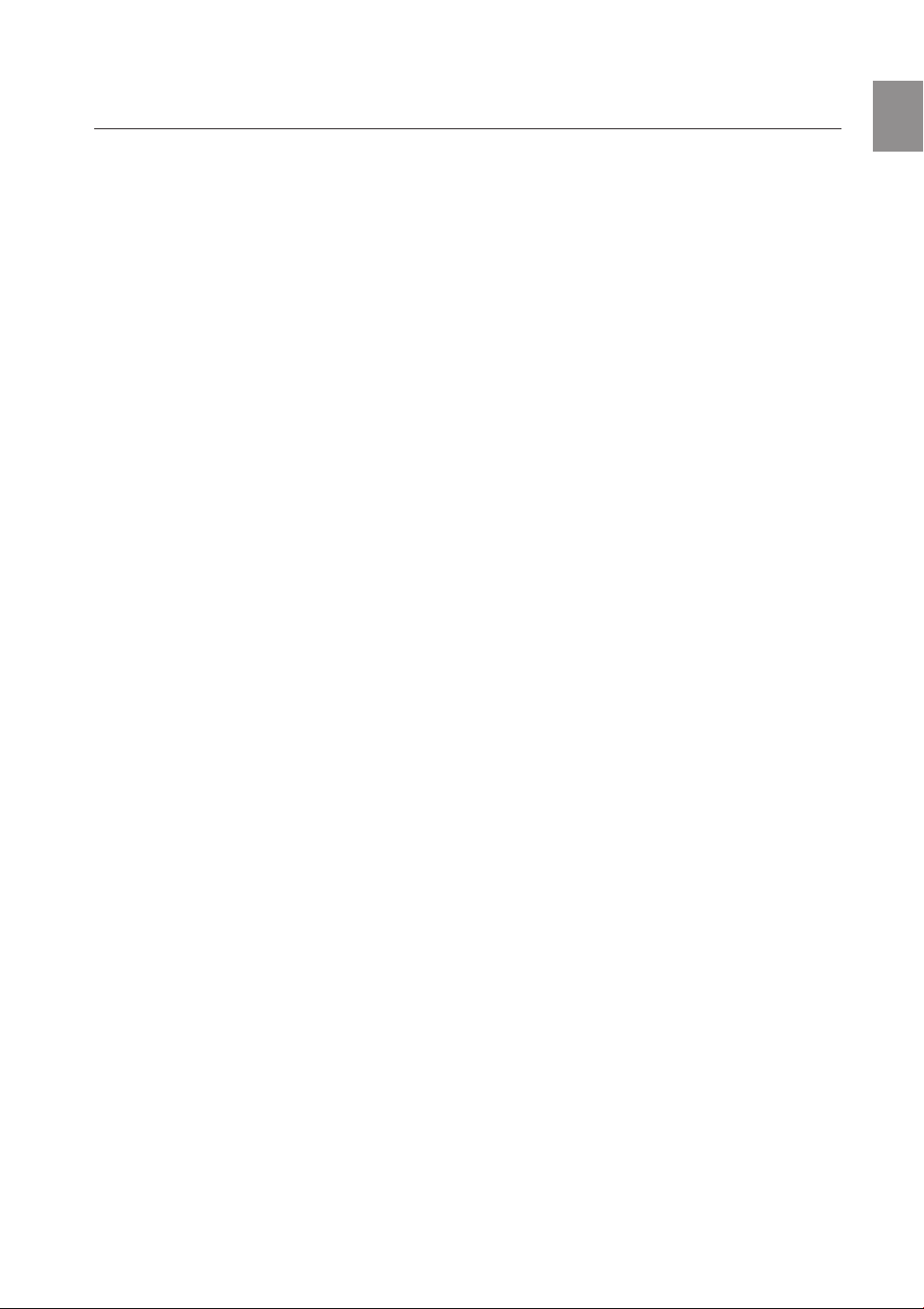
Contents
ENG
KEY FEATURES OF YOUR NEW
BLU-RAY HOME THEATER
2
SAFETY INFORMATION
5
GETTING STARTED
10
DESCRIPTION
14
REMOTE CONTROL
16
CONNECTIONS
20
2 Player Features
3 Blu-ray Disc Features
4 What’s Included
5 Safety Warnings
6 Precautions
10 Before Reading the User’s Manual
11 Disc Type and Characteristics
14 Front Panel
15 Rear Panel
16 Tour of the Remote Control
18 Setting the Remote Control
20 Connecting the Wireless Subwoofer
21 Installing the Cradle Stand
21 Installing the Wall Mount
22 Connecting the Video Out to Your TV
24 Connecting an iPod
26 Connecting Audio from External
Components
28 Connecting to the Network
30 Connecting the FM Antenna
30 Cooling Fan
30 Attaching the Toroidal Ferrite Core to the
Power Cord of the Main Unit
BASIC FUNCTIONS OF YOUR
BLU-RAY HOME THEATER
31
SYSTEM SETUP
35
LANGUAGE SETUP
36
31 Before Playing
32 On-Screen Menu Navigation
32 Playing a Disc
33 Setting the Sound
33 Using the Search and Skip Functions
34 Slow Motion Play/Step Motion Play
35 Setting the Clock
36 Setting up the Language Options
7
Page 8
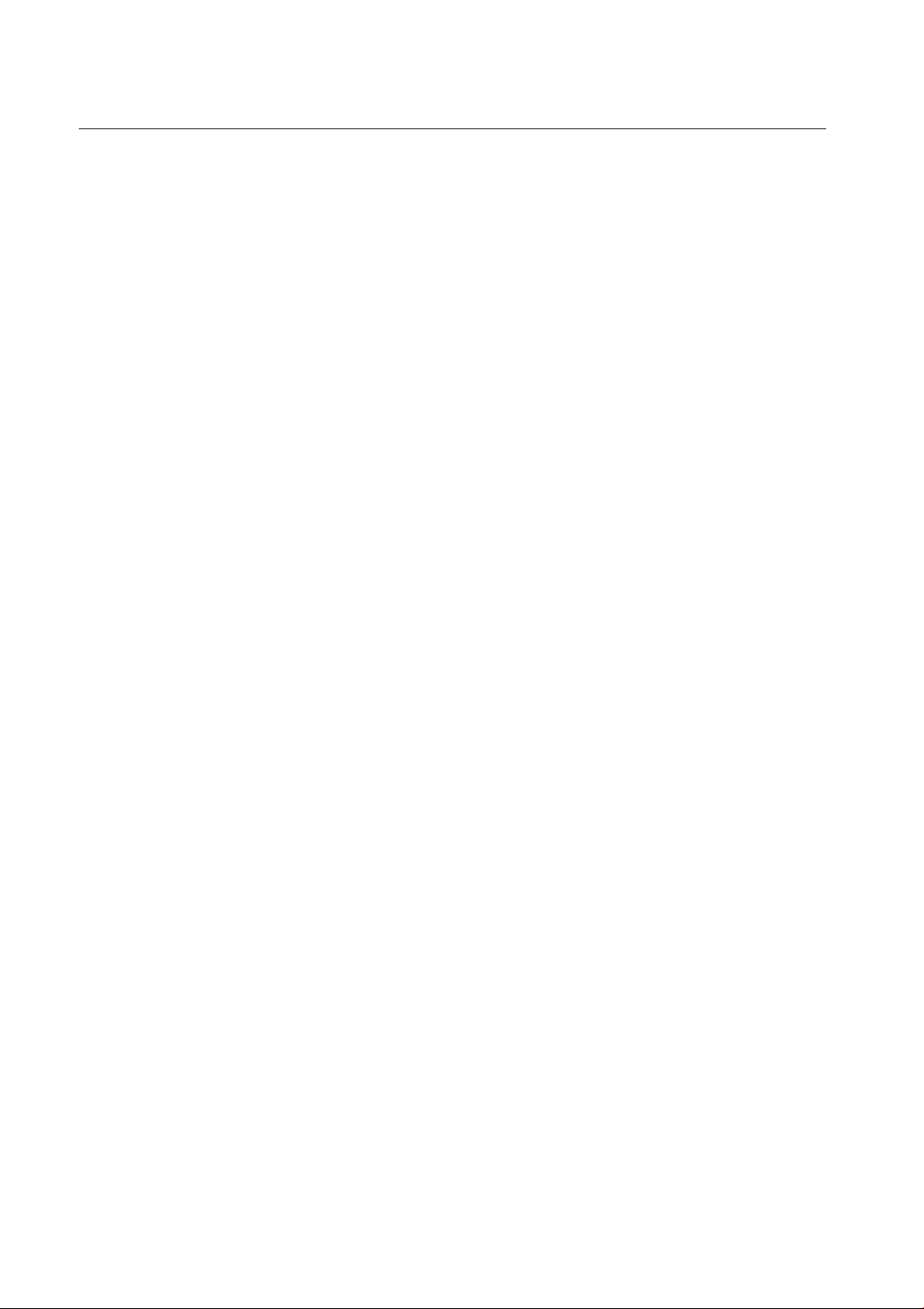
Contents
AUDIO SETUP
37
DISPLAY SETUP
40
HDMI SETUP
44
PARENTAL SETUP
47
NETWORK SETUP
37 Setting up the Speaker Options
40 Setting up the Display Options
42 Setting up the Video Display/Output Options
44 Setting up the HDMI Setup Options
47 Setting up the Parental Lock
49 Setting up the Network Setup Options
49
BD DATA MANAGEMENT
54
SYSTEM UPGRADE
55
WATCHING A MOVIE
58
54 System Device Management
55 Firmware Upgrade
57 System Information
57 Firmware Upgrade Notifi cation
57 DivX(R) Registration
57 DivX(R) Deactivation
58 Using the Display Function
59 Using the Disc Menu & Popup/Title Menu
60 Repeat Play
61 Selecting the Audio Language
61 Selecting the Subtitle Language
62 Changing the Camera Angle
63 PIP (Picture In Picture) Settings
63 BD-LIVE™
64 DivX, MKV, MP4 Playback
8
Page 9
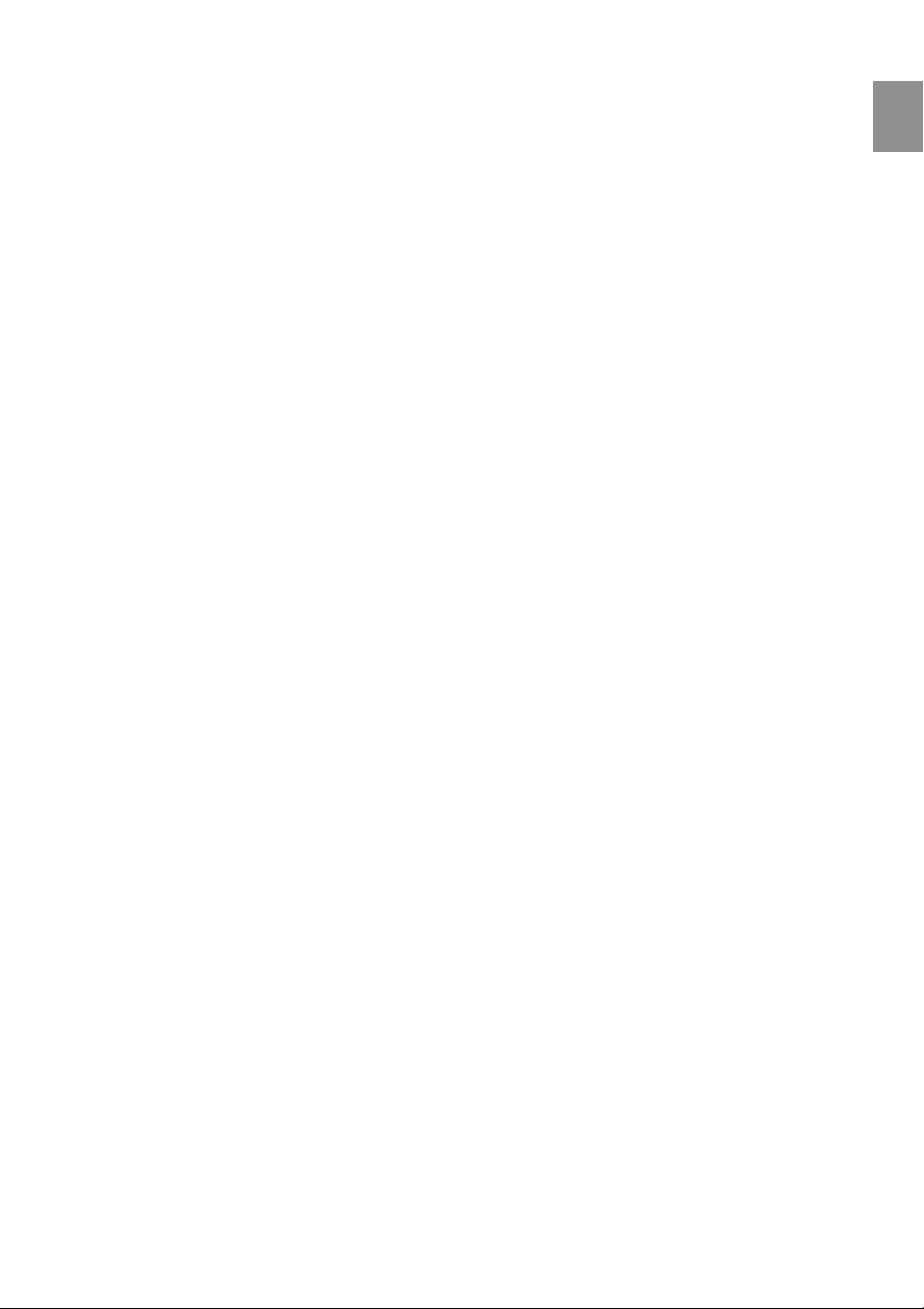
LISTENING TO MUSIC
66
66 Buttons on the Remote Control Used for
Audio CD(CD-DA)/ MP3 Disc Playback
66 Repeat Audio CD(CD-DA) & MP3
67 Playing an Audio CD(CD-DA)/MP3
ENG
VIEWING A PICTURE
69
USING THE USB FUNCTION
71
RADIO
73
USING AN iPod
74
PC STREAMING FUNCTION
77
USING THE E-CONTENTS
79
69 Viewing a Picture
69 Slide Show/Speed
69 Rotate
70 Zoom
70 Go To Photo List
71 Playing Media Files Using the USB Host
Feature
73 Listening to Radio
73 Presetting Stations
74 Listening to Music
76 Watching a Movie
77
Connecting to a Pc and Playing MP3, JPEG,
DIVX, MKV and MP4 Content
79 Using Blockbuster
80 Using Netfl ix
82 Using Pandora
84 Using YouTube
CONVENIENT FUNCTION
89
TROUBLESHOOTING
90
APPENDIX
92
89 Sleep Timer Function
89 Adjusting Display Brightness
89 Mute Function
92 Cautions on Handling and Storing Discs
93 Specifi cations
9
Page 10
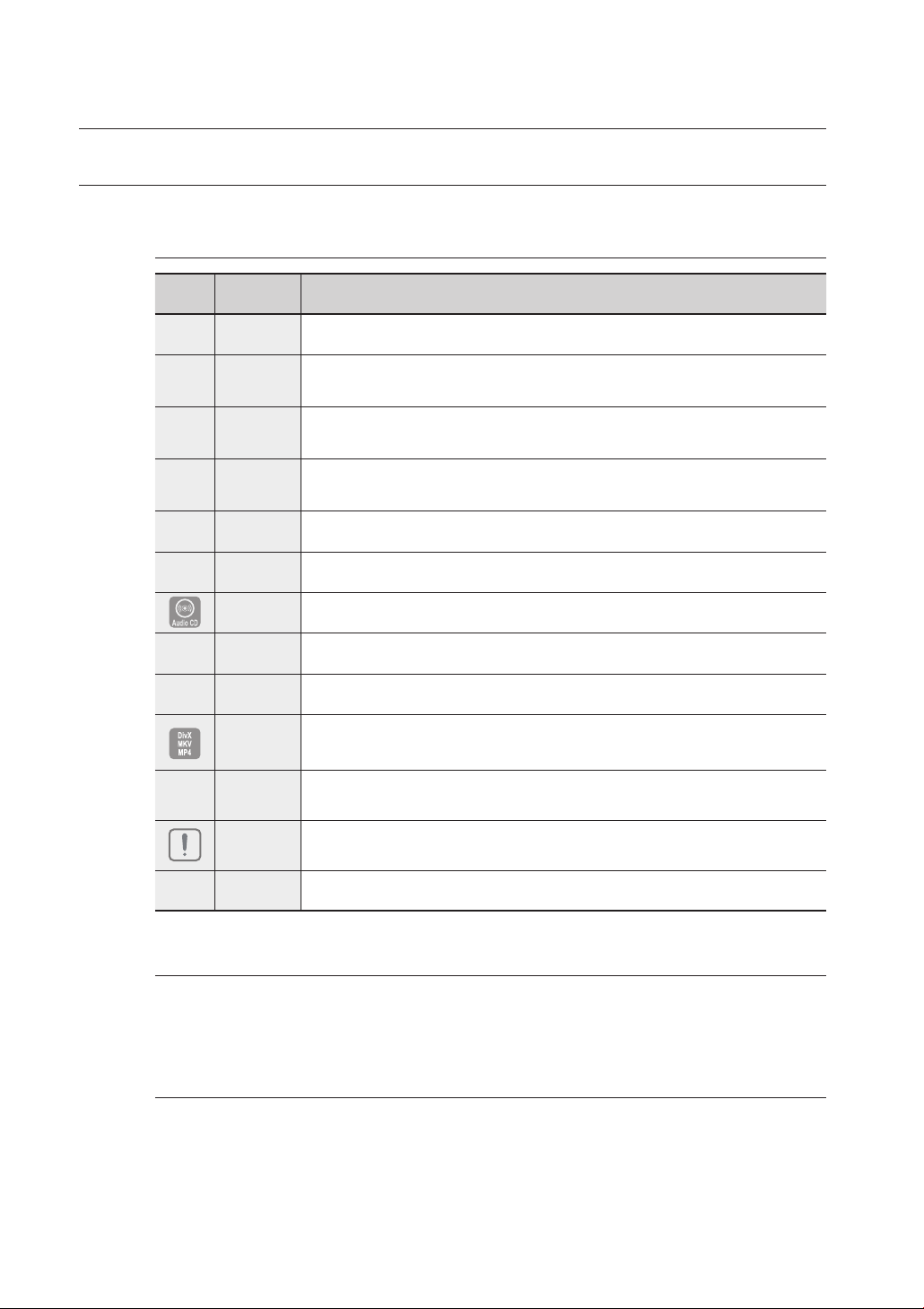
Getting started
BEFORE READING THE USER’S MANUAL
Make sure to check the following terms before reading the user manual.
Icons that will be used in manual
Icon Term Defi nition
h
g
f
Z
C
V
A
G
F
BD-ROM This involves a function available on a BD-ROM.
BD-RE This involves a function available on the BD-RE.
BD-R This involves a function available on the BD-R.
DVD-VIDEO
DVD-RW This involves a function available on DVD-RW. (V mode and fi nalized only)
DVD-R This involves a function available on DVD-R. (V mode and fi nalized only)
Audio CD This involves a function available on an audio CD-RW/CD-R (CD-DA format).
MP3
JPEG
DivX, MKV,
MP4
USB storage
device
Caution
This involves a function available on DVD-Video or DVD-RW/-R discs that have been recorded
and fi nalized in Video Mode.
This involves a function available on DVD-RW/-R, CD-RW/CD-R discs and USB storage devices.
This involves a function available on DVD-RW/-R, CD-RW/CD-R discs and USB storage devices.
This involves a function available on DVD-RW/-R, CD-RW/CD-R discs and
USB storage devices.
This involves a function available on USB storage device.
This involves a case where a function does not operate or settings may be
cancelled.
10
M
About the use of this user’s manual
Be sure to be familiar with Safety Information before using this product. (See pages 5~6)
1)
If a problem occurs, check the Troubleshooting. (See pages 90 ~91)
2)
Copyright
©2009 Samsung Electronics Co.,Ltd.
All rights reserved; No part or whole of this user’s manual may be reproduced or copied without the
prior written permission of Samsung Electronics Co.,Ltd.
Note This involves tips or instructions on the page that help each function operate.
Page 11
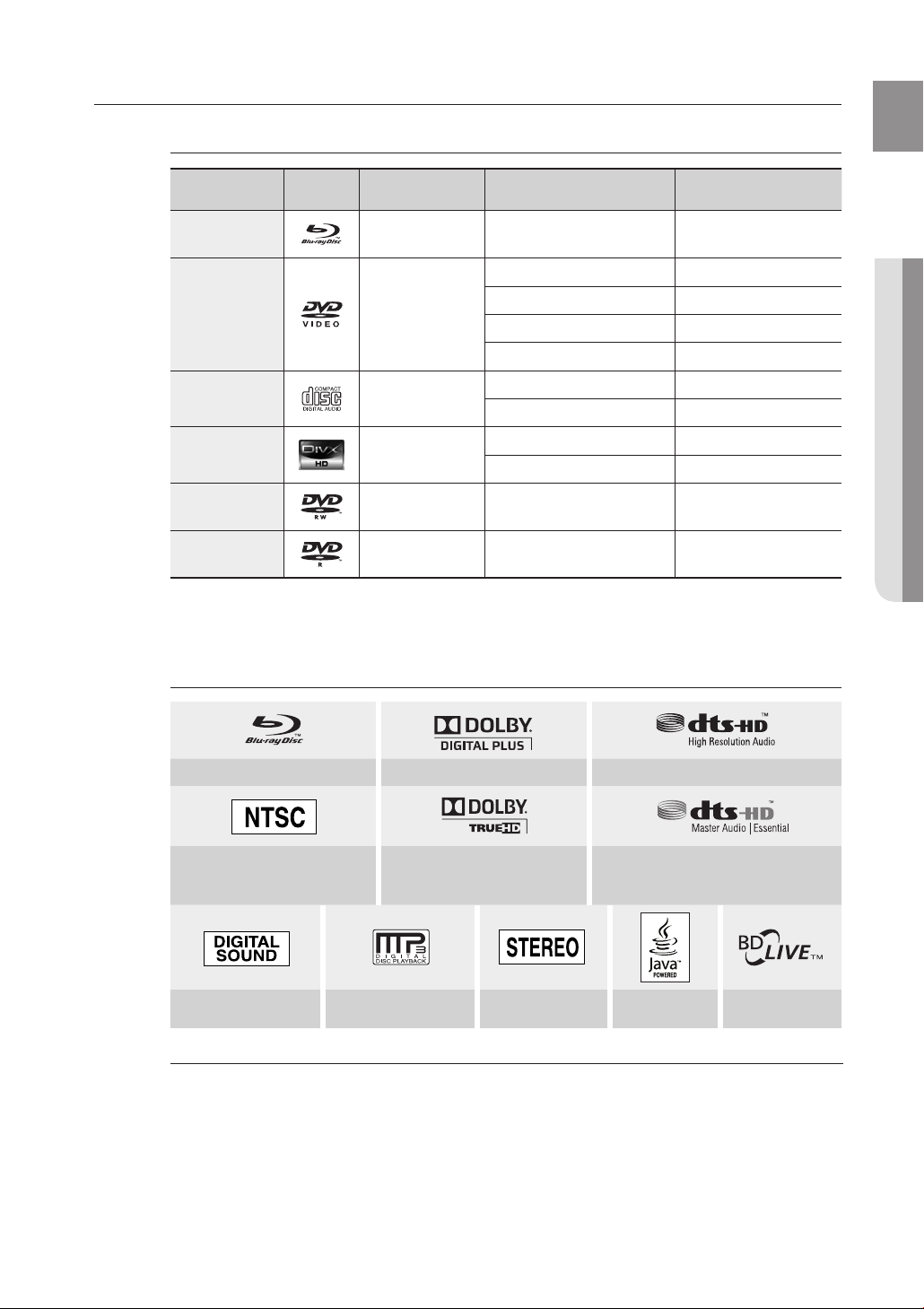
DISC TYPE AND CHARACTERISTICS
Disc types that can be played
Disc Types Disc Logo Recorded content Disc Shape Max. Playing minute
ENG
BD-ROM
BD-RE/BD-R
DVD-VIDEO
AUDIO-CD
DivX
DVD-RW
(V mode and fi nalized only)
DVD-R
(V mode and fi nalized only)
This player is compatible with the NTSC color system only.
•
PAL discs will not play.
•
AUDIO + VIDEO Single sided
Single sided(5 inches) 240
AUDIO + VIDEO
AUDIO
AUDIO + VIDEO
AUDIO + VIDEO 5 inches (4.7GB)
AUDIO + VIDEO 5 inches (4.7GB)
Double sided(5 inches) 480
Single sided(3 1/2 inches) 80
Double sided(3 1/2 inches) 160
Single sided(5 inches) 74
Single sided(3 1/2 inches) 20
5 inches
3 1/2 inches
Logos of Discs that can be played
Playing time depends
on the Title
● GETTING STARTED
-
-
480
(EX : Extended Play)
480
(EX : Extended Play)
Blu-ray Disc Dolby Digital Plus DTS-HD High Resolution Audio
NTSC broadcast system in U.S.A,
Canada, Korea, Japan
Digital Audio MP3 Stereo Java BD-LIVE
Manufactured under license from Dolby Laboratories. Dolby and the double-D symbol are
M
trademarks of Dolby Laboratories.
Manufactured under license under U.S. Patent #’s: 5,451,942; 5,956,674; 5,974,380;
5,978,762; 6,226,616; 6,487,535; 7,392,195; 7,272,567; 7,333,929; 7,212,872 & other U.S.
and worldwide patents issued & pending. DTS is a registered trademark and the DTS logos,
Symbol, DTS-HD and DTS-HD Master Audio | Essential are trademarks of DTS, Inc. © 19962008 DTS, Inc. All Rights Reserved.
Dolby TrueHD DTS-HD Master Audio | Essential
11
Page 12
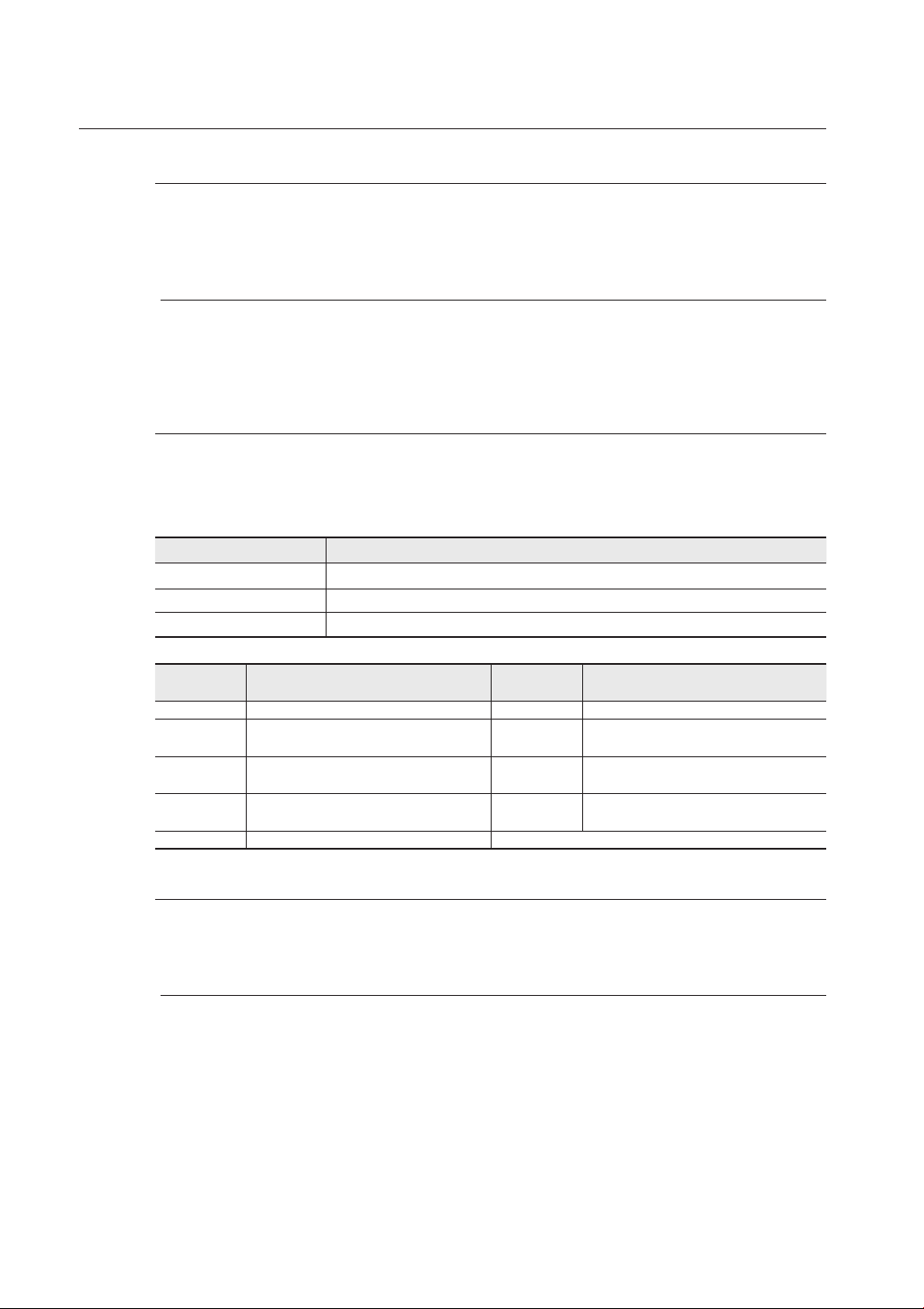
Getting started
Discs that cannot be played
HD DVD Disc
•
DVD-RAM
•
3.9 GB DVD-R Disc for Authoring.
•
DVD-RW(VR mode)
•
Some commercial discs and DVD discs purchased outside your region may not be playable with this
M
Region code
Both the Blu-ray Home Theater and the discs are coded by region. These regional codes must match in
order to play the disc. If the codes do not match, the disc will not play. The Region Number for this Bluray Home Theater is described on the rear panel of the Blu-ray Home Theater.
product. When these discs are played, either “No disc.” or “Please check the regional code of the disc.”
will be displayed.
If a DVD-R/-RW disc has not been recorded properly in DVD video format, it will not be playable.
BD Region Code Area
A
B Europe, Greenland, French territories, Middle East, Africa, Australia and New Zealand.
C India, China, Russia, Central and South Asia.
North America, Central America, South America, Korea, Japan, Taiwan, Hong Kong and South East Asia.
DVD-ROM/PD/MV-Disc, etc
•
CVD/CD-ROM/CDV/CD-G/CD-I/LD
•
3 1/2 inch MD (mini disc)
•
DVD-Video
Region Code
1
USA, Canada
Japan, Europe, South Africa, Middle East,
2
Greenland
Korea, Taiwan, Hong Kong, parts of South
3
East Asia
Australia, New Zealand, Latin America
4
(including Mexico)
5 Eastern Europe, Russia, India, Africa
Area
DVD-Video
Region Code
6
China
7 Unspecifi ed Special Use
8 Airlines/Cruise Ships (including Mexico)
9 Region free
Area
Blu-ray Disc Compatibility
Blu-ray Disc is a new and evolving format. Accordingly, disc compatibility issues are possible. Not all discs are
compatible and not every disc will play back. For additional information, refer to the Disc Type section of this Manual.
If you encounter compatibility problems, please contact the SAMSUNG customer care center at 1-800 SAMSUNG.
Playback may not work for some types of discs, or when specifi c operations, such as angle change and aspect
M
ratio adjustment, are being performed. Information about the discs is written in detail on the box. Please refer to
this if necessary.
Do not allow the disc to become dirty or scratched. Fingerprints, dirt, dust, scratches or deposits of cigarette
smoke on the recording surface may make it impossible to use the disc for playback.
Discs with PAL programs recorded on them cannot be played using this product.
When a BD-Java title is played, loading may take longer than a normal title, or some functions may perform slowly.
12
Page 13
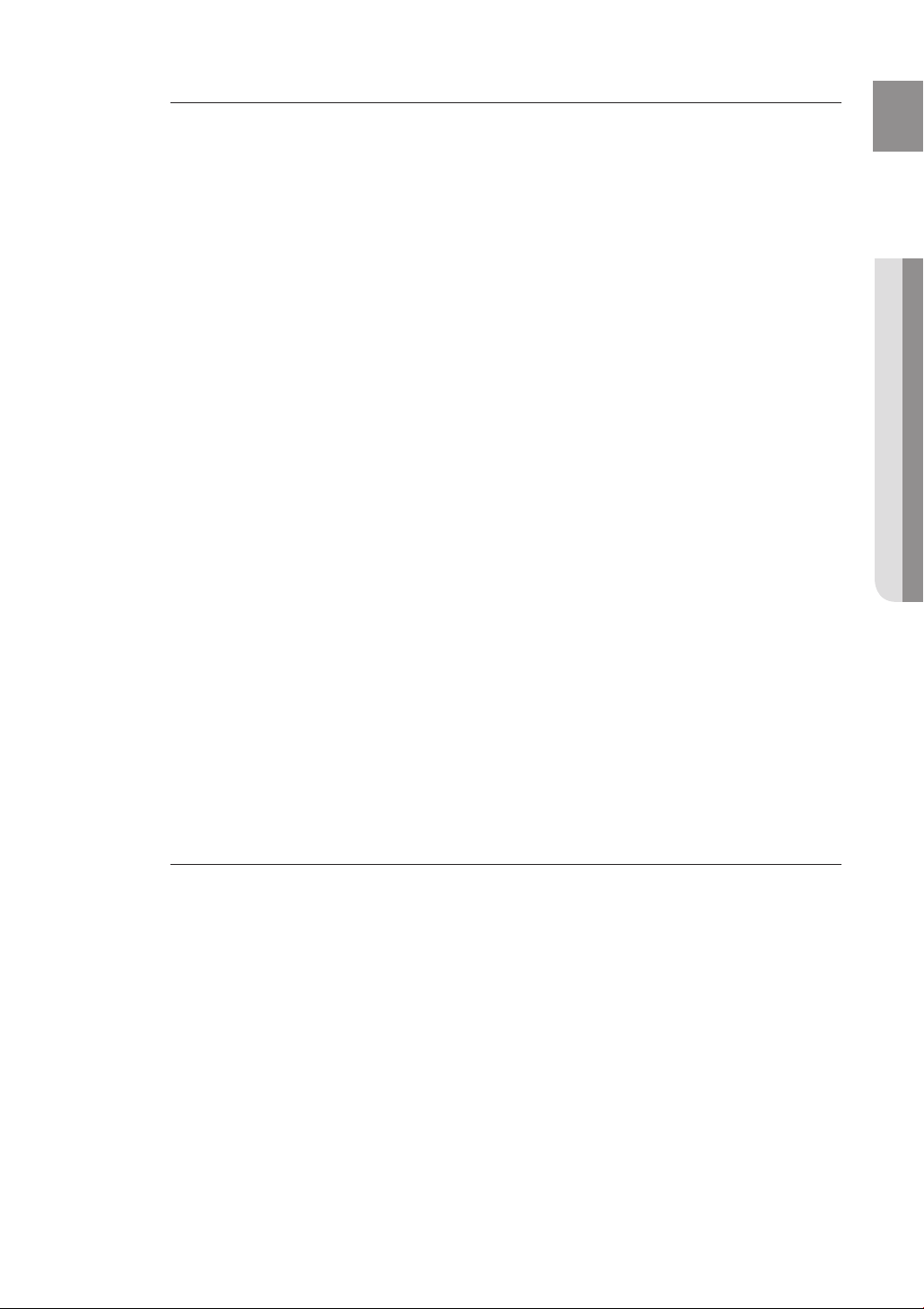
Disc Types
BD-RE/BD-R
❖
Blu-ray Disc Rewritable/Blu-ray Disc Recordable. BD-RE/BD-R is the ideal format for making backups,
or recording personal video.
❖
BD-ROM
Blu-ray Disc Read Only Memory. A BD-ROM disc contains pre-recorded data. Although a BD-ROM
may contain any form of data, most BD-ROM discs will contain movies in High Defi nition format, for
playback on Blu-ray Home Theaters. This unit can play back pre-recorded commercial BD-ROM discs.
❖
DVD-Video
A digital versatile disc (DVD) can contain up to 135-minutes of images, 8 audio languages and 32
•
subtitle languages. It is equipped with MPEG-2 picture compression and Dolby Digital surround,
allowing you to enjoy vivid and clear theatre quality images.
•
When switching from the fi rst layer to the second layer of a dual-layered DVD Video disc, there may be
momentary distortion in the image and sound. This is not a malfunction of the unit.
•
Once a DVD-RW/-R recorded in Video Mode is fi nalized, it becomes DVD-Video. Pre-recorded (prestamped) commercial DVDs with movies are also referred to as DVD-Videos. This unit can play back
pre-recorded commercial DVD discs (DVD-Video discs) with movies.
Audio CD
❖
An audio disc on which 44.1kHz PCM Audio is recorded.
•
This unit can play back CD-DA format audio CD-R and CD-RW discs.
•
The unit may not be able to play some CD-R or CD-RW discs due to the condition of the recording.
•
CD-R/-RW
❖
Use a 700MB(80 minutes) CD-R/-RW disc. If possible, do not use a 800MB(90 minutes) or above
•
disc, as the disc may not play back.
If the CD-R/-RW disc was not recorded as a closed session, you may experience delays when playing
•
back the beginning of the disc or all recorded fi les may not play.
Some CD-R/-RW discs may not be playable with this unit, depending on the device which was used
•
to burn them. For contents recorded on CD-R/-RW media from CDs for your personal use, playability
may vary depending on contents and discs.
DVD-R Disc Playback
❖
Once a DVD-R recorded in Video Mode is fi nalized, it becomes DVD-Video.
•
This unit can play back DVD-R discs recorded and fi nalized with a Samsung DVD video recorder. It
•
may not be able to play some DVD-R discs depending on the disc and the condition of the recording.
DVD-RW Disc Playback
❖
Playback can be performed with DVD-RW discs in the Video Mode and fi nalized only.
•
Once a DVD-RW recorded in Video Mode is fi nalized, it becomes DVD-Video. Ability to play back may
•
depend on recording conditions.
ENG
● GETTING STARTED
Disc Format
Using MP3 disc
❖
CD-R/-RW, DVD-RW/-R recorded with UDF, ISO9660 or JOLIET format can be played back.
•
Only MP3 fi les with the “.mp3” or “.MP3” extension can be played.
•
Playable bit-rate range is from 56 Kbps to 320 Kbps.
•
Playable sample-rate is 32KHz to 48KHz.
•
The unit can handle a maximum of 1500 fi les and folders under a parent folder. For MP3 fi les recorded
•
with a VBR(Variable Bit Rates), the sound may cut in and out.
Using JPEG disc
❖
CD-R/-RW, DVD-RW/-R recorded with UDF, ISO9660 or JOLIET format can be played back.
•
Only JPEG fi les with the ".jpg", ".JPG", ".jpeg" or "JPEG" extension can be displayed.
•
Progressive JPEG is supported.
•
DVD-RW/-R (V)
❖
This is a format that is used for recording data on a DVD-RW or DVD-R disc. The disc can be played
•
by this Blu-ray Home Theater once it has been fi nalized.
If a disc that has been recorded in Video Mode by a different maker’s recorder but has not been
•
fi nalized, it cannot be played by this Blu-ray Home Theater.
13
Page 14
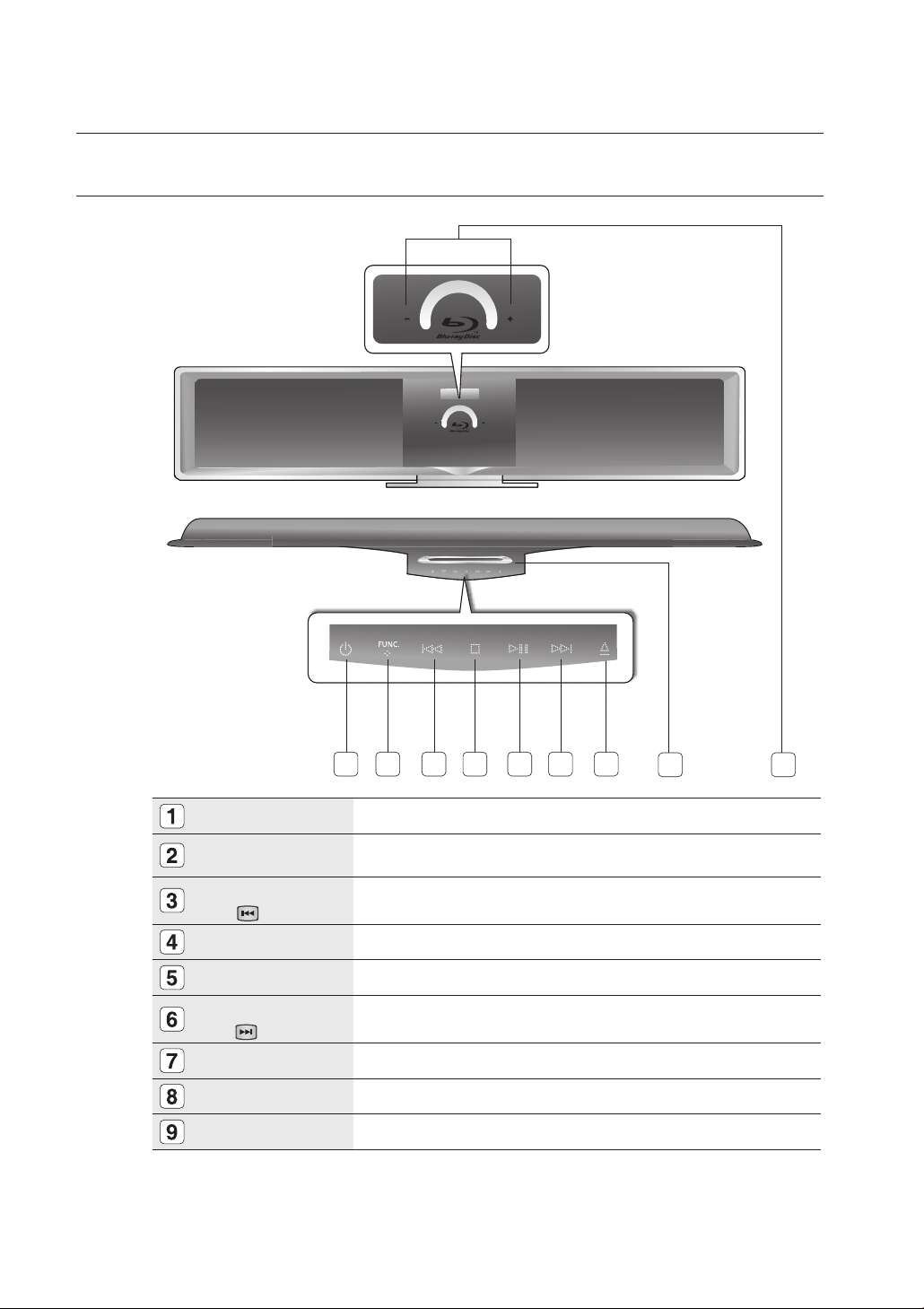
Description
FRONT PANEL
14
POWER BUTTON
FUNCTION BUTTON
TUNING DOWN &
SKIP
(
) BUTTON
STOP BUTTON
PLAY/PAUSE BUTTON
TUNING UP &
SKIP(
) BUTTON
OPEN/CLOSE BUTTON
DISC SLOT
Volume Control
BUTTON
654321 7
Turns the Blu-ray Home Theater on and off.
The mode switches as follows :
BD/DVD ➞ DIGITAL ➞ AUX ➞ TUNER.
Goes back to the previous title/chapter/track.
Tunes down the FM frequency band.
Stops disc playback.
Plays a disc or pauses playback.
Goes to the next title/chapter/track.
Tunes up the FM frequency band.
Ejects a disc.
Insert disc here.
Volume adjustment.
8
9
Page 15
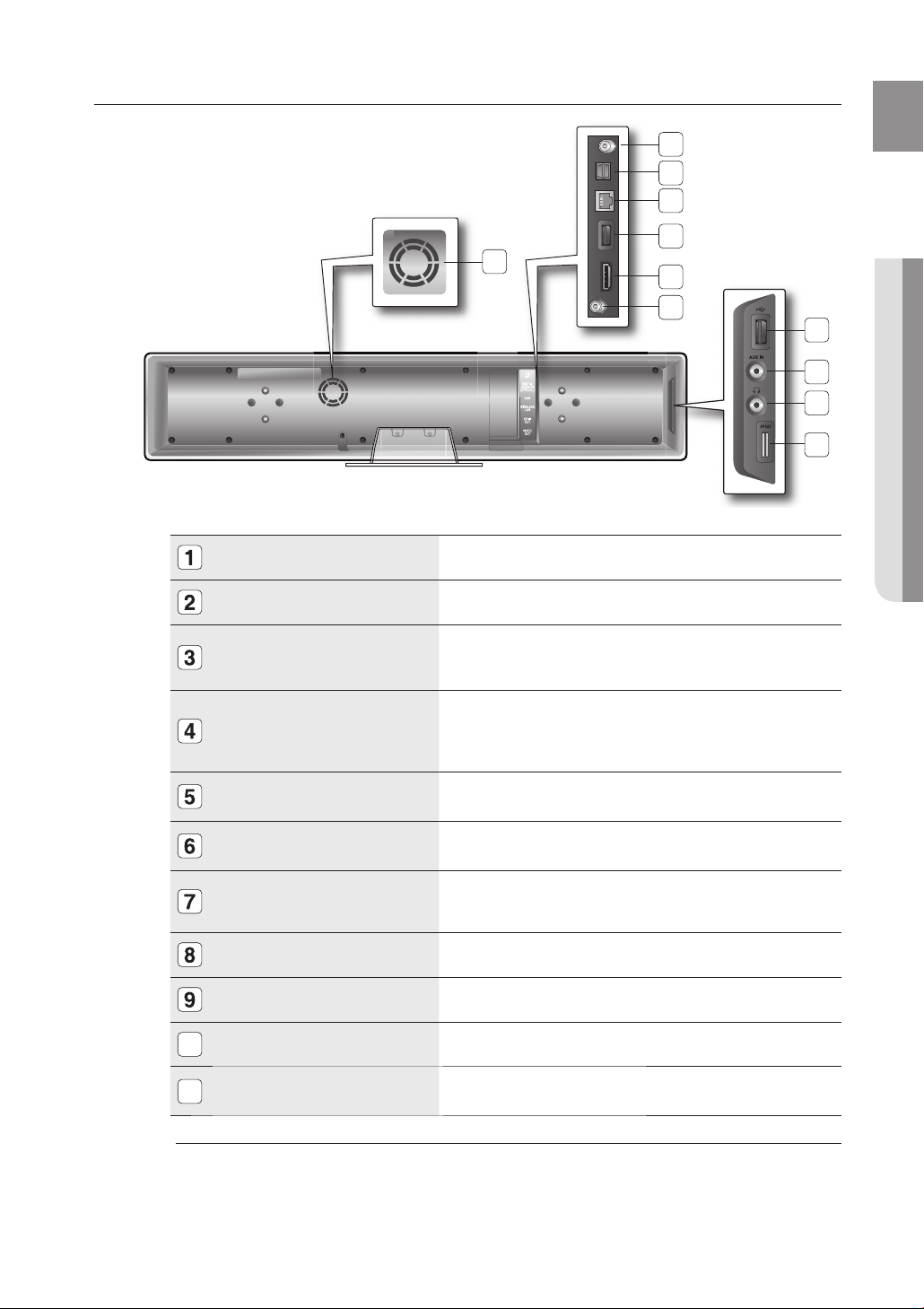
REAR PANEL
11
ENG
1
2
3
4
● DESCRIPTION
5
6
7
8
9
10
FM 75Ω COAXIAL JACK
EXTERNAL DIGITAL OPTICAL INPUT JACK
LAN TERMINAL
WIRELESS LAN JACK
HDMI OUT JACK
VIDEO OUT JACK
USB HOST
AUX IN JACK
HEADPHONE JACK
iPod JACK
10
Connect the FM antenna.
Use this to connect external equipment capable of digital output.
Can be used for connection to BD-LIVE, Blockbuster, Netfl ix, Pandora and
YouTube.
It can be also used for fi rmware upgrades.
A USB storage device can be connected here and used as storage when
connected to BD-LIVE. It can also be used for fi rmware upgrades and
MP3/JPEG/DivX/MKV/MP4 playback, as well as for connecting to BD-Live
with a wireless LAN adapter.
Using an HDMI cable, connect this HDMI output terminal to the HDMI
input terminal on your TV for the best quality picture.
Connect your TV's Video Input jack (VIDEO IN) to the VIDEO OUT Jack on
this unit.
A USB storage device can be connected here and used as storage when
connected to BD-LIVE. It can also be used for fi rmware upgrades and
MP3/JPEG/DivX/MKV/MP4 playback.
Connect to the 2CH analog output of an external device (such as a VCR)
Connect headphones.
Connect the iPod dock connector here.
11
M
COOLING FAN
A USB HDD device cannot be used for BD Data storage (BD-LIVE).
The fan always revolves when the power is on. Ensure a minimum of
4 inches of clear space on all sides of the fan when installing the product.
15
Page 16
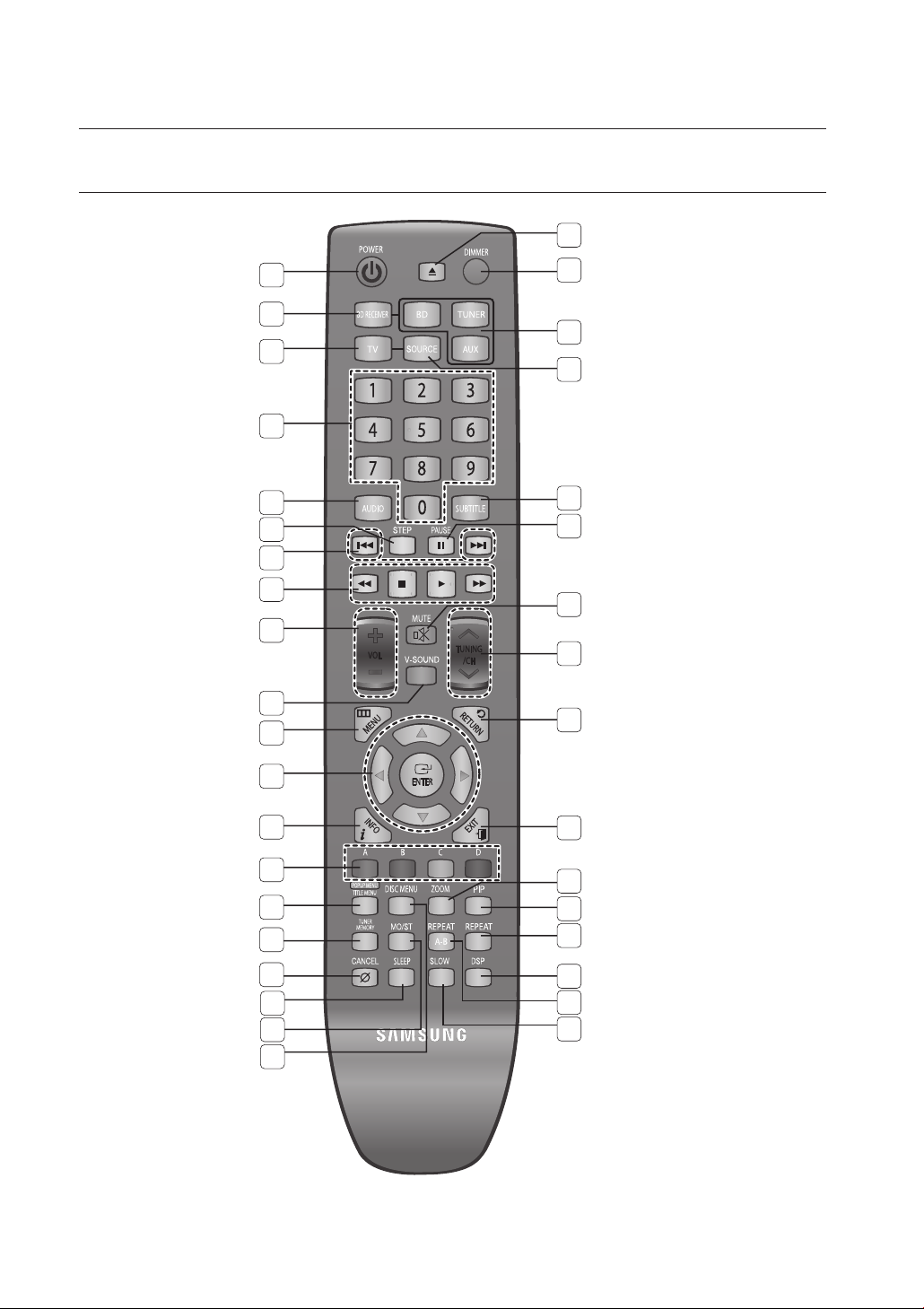
Remote control
TOUR OF THE REMOTE CONTROL
21
1
2
3
4
5
6
7
8
9
10
11
12
22
23
24
25
26
27
28
29
16
13
14
15
16
17
18
19
20
30
31
32
33
34
35
36
Page 17
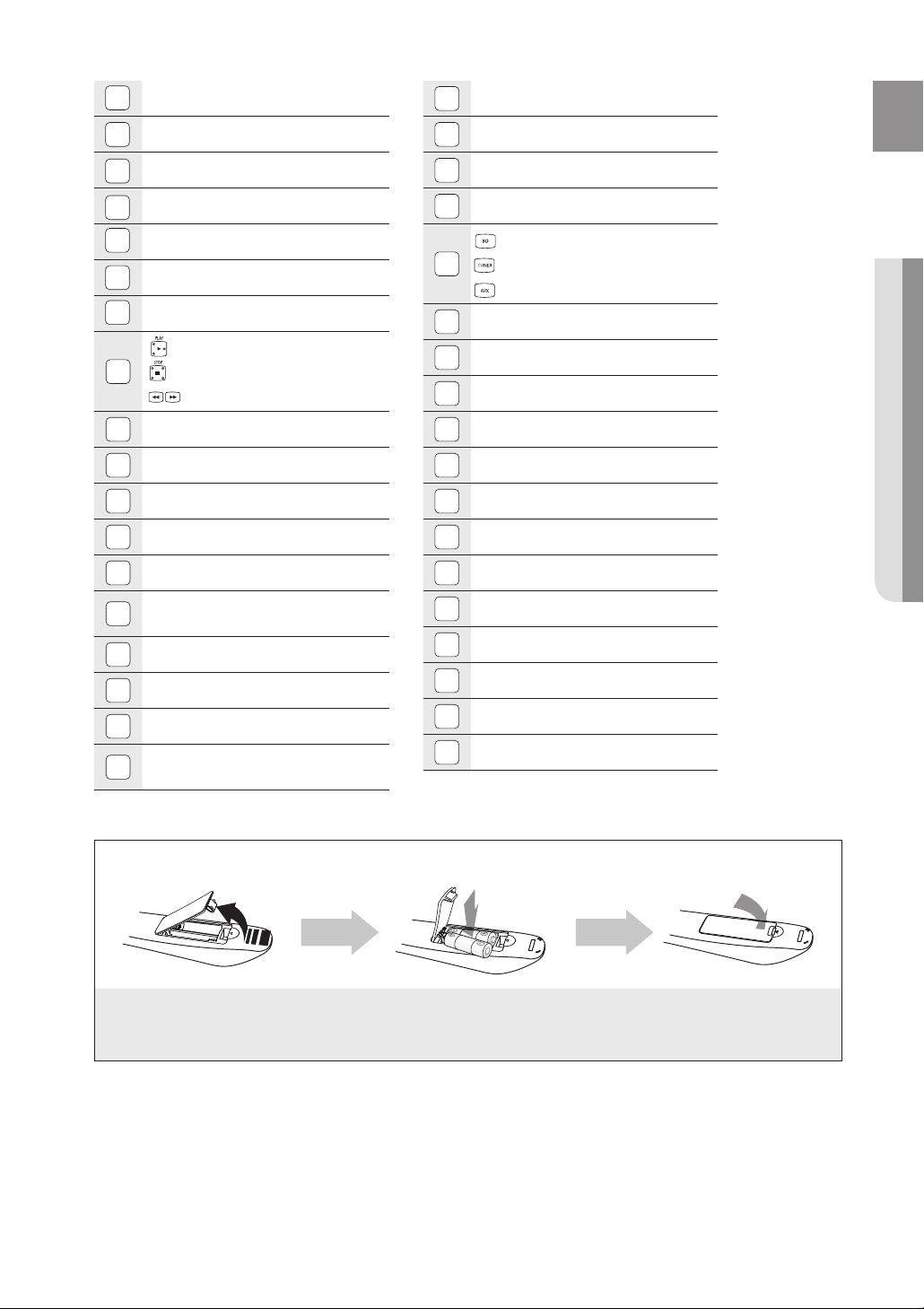
POWER button
1
MO/ST button
19
ENG
BD RECEIVER button
2
TV button
3
Number (0~9) buttons
4
AUDIO button
5
STEP button
6
Tuning Preset/CD Skip buttons
7
PLAY button
8
9
10
11
12
13
14
15
16
17
18
STOP button
SEARCH buttons
VOLUME button
V-SOUND button
MENU button
Cursor/ENTER button
INFO button
COLOR Buttons : RED(A),
GREEN (B), YELLOW(C), BLUE(D)
POPUP MENU, TITLE MENU button
TUNER MEMORY button
CANCEL button
SLEEP button
DISC MENU button
20
OPEN/CLOSE button
21
DIMMER button
22
BD button
23
24
25
26
27
28
29
30
31
32
33
34
35
36
TUNER button
AUX button
SOURCE button
SUBTITLE button
PAUSE button
MUTE button
TUNING/CH button
RETURN button
EXIT button
ZOOM button (JPEG Only)
PIP button
REPEAT button
DSP button
REPEAT A-B button
SLOW button
● REMOTE CONTROL
Installing batteries in the Remote Control
1. Lift the cover at the back of
the remote control upward
as shown.
2. Install two AAA size batteries.
Make sure to match the “+” and “–” ends of the
batteries with the diagram inside the compartment.
3. Replace the cover.
Assuming typical TV usage,
the batteries last for about one
year.
17
Page 18

Remote control
SETTING THE REMOTE CONTROL
You can control certain functions of your TV with this remote control.
When operating a TV with the remote control
1. Press the TV button to set the remote to TV mode.
2. Press the POWER button to turn on the TV.
3. While holding down the POWER button, enter the code
corresponding to your brand of TV.
•
If there is more than one code listed for your TV in the
table, enter one at a time to determine which code works.
Example : For a Samsung TV
While holding down the POWER button, use the number
buttons to enter 00, 15, 16, 17 and 40.
4. If the TV turns off, the setting is complete.
•
You can use the TV POWER, VOLUME, CHANNEL, and
Numeric buttons (0~9).
M
The remote control may not work on some brands of TVs. Also, some operations may not
be possible depending on your brand of TV.
If you do not set the remote control with the code for your brand of TV, the remote control
will work on a Samsung TV by default.
Operation Range of the Remote Control
The remote control can be used up to approximately 23 feet
(7 meters) in a straight line. It can also be operated at a
horizontal angle of up to 30° from the remote control sensor.
18
Page 19
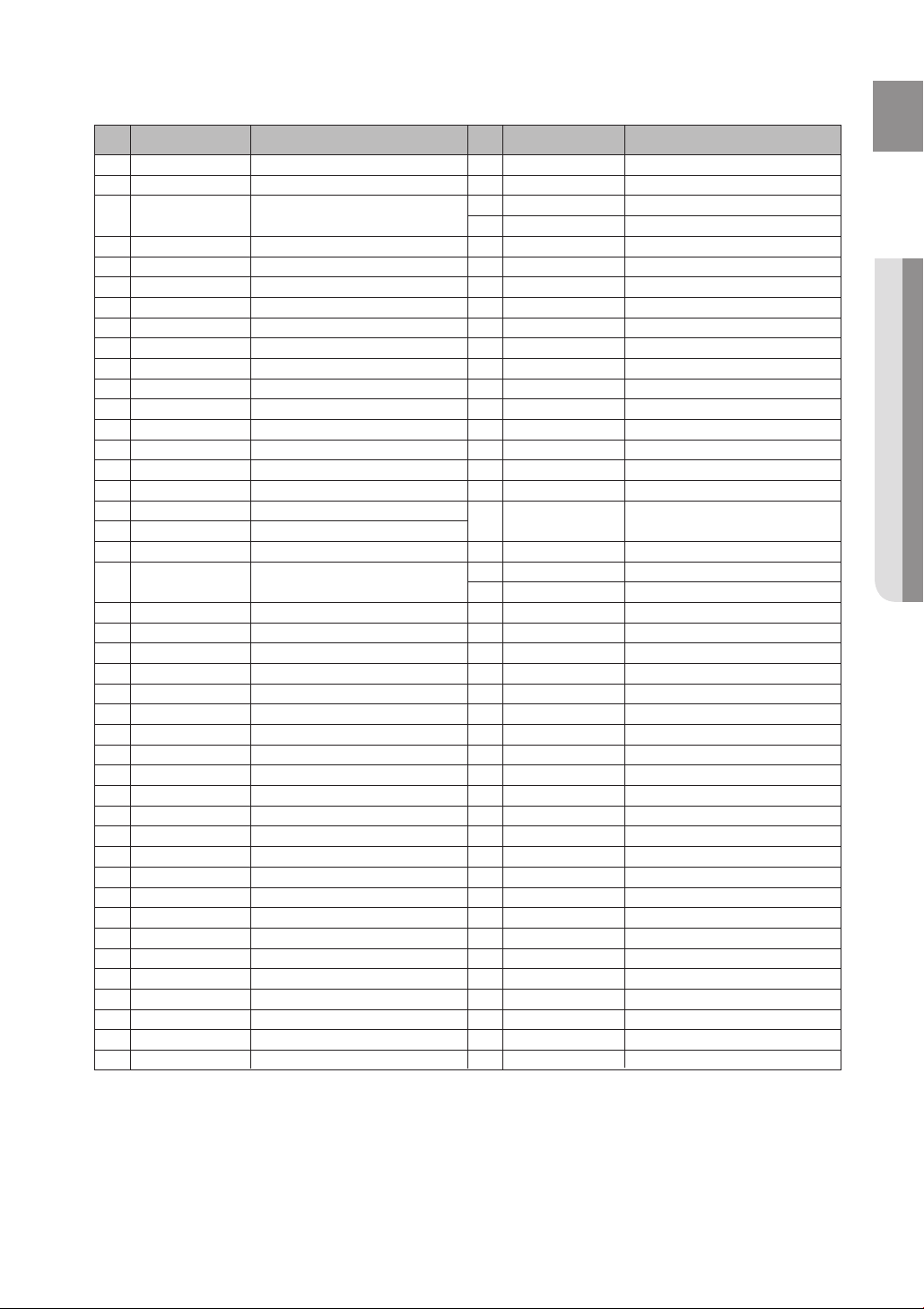
TV Brand Code List
ENG
No.
Admiral (M.Wards)
1
2
3
4
Bell & Howell (M.Wards)
5
6
7
8
9
10
11
12
13
14
15
16
17
18
19
20
21
22
23
24
25
26
General Electric (GE)
27
28
29
30
31
32
33
34
35
36
37
38
39
40
41
42
43
Brand
A Mark
Anam
AOC
Brocsonic
Candle
Cetronic
Citizen
Cinema
Classic
Concerto
Contec
Coronado
Craig
Croslex
Crown
Curtis Mates
CXC
Daewoo
Daytron
Dynasty
Emerson
Fisher
Funai
Futuretech
Hall Mark
Hitachi
Inkel
JC Penny
JVC
KTV
KEC
KMC
LG (Goldstar)
Luxman
LXI (Sears)
Magnavox
Marantz
Matsui
MGA
Mitsubishi/MGA
Code
56, 57, 58
01, 15
01, 02, 03, 04, 05, 06, 07, 08, 09, 10, 11,
12, 13, 14
01, 18, 40, 48
57, 58, 81
59, 60
18
03
03, 18, 25
97
03
18
46
15
03, 05, 61, 82, 83, 84
62
03
59, 61, 63
03
02, 03, 04, 15, 16, 17, 18, 19, 20, 21, 22, 23, 24,
25, 26, 27, 28, 29, 30, 32, 34, 35, 36, 48, 59, 90
40
03
03, 15, 40, 46, 59, 61, 64, 82, 83, 84, 85
19, 65
03
03
06, 40, 56, 59, 66, 67, 68
40
15, 18, 50, 59, 69
45
56, 59, 67, 86
70
59, 61, 87, 88
03, 15, 40
15
01, 15, 16, 17, 37, 38, 39, 40, 41, 42, 43, 44
18
19, 54, 56, 59, 60, 62, 63, 65, 71
15, 17, 18, 48, 54, 59, 60, 62, 72, 89
40, 54
54
18, 40
18, 40, 59, 60, 75
.
No
44
45
46
47
48
49
50
51
52
53
54
55
56
57
58
59
60
61
62
63
64
65
66
67
68
69
70
71
72
73
74
75
76
77
78
79
80
81
82
83
84
85
86
Brand
MTC
NEC
Nikei
Onking
Onwa
Panasonic
Penney
Philco
Philips
Pioneer
Portland
Proton
Quasar
Radio Shack
RCA/Proscan
Realistic
Sampo
Samsung
Sanyo
Scott
Sears
Sharp
Signature 2000 (M.Wards)
Sony
Soundesign
Spectricon
SSS
Sylvania
Symphonic
Tatung
Techwood
Teknika
TMK
Toshiba
Vidtech
Videch
Wards
Yamaha
York
Yupiteru
Zenith
Zonda
Dongyang
Code
18
18, 19, 20, 40, 59, 60
03
03
03
06, 07, 08, 09, 54, 66, 67, 73, 74
18
03, 15, 17, 18, 48, 54, 59, 62, 69, 90
15, 17, 18, 40, 48, 54, 62, 72
63, 66, 80, 91
15, 18, 59
40
06, 66, 67
17, 48, 56, 60, 61, 75
18, 59, 67, 76, 77, 78, 92, 93, 94
03, 19
40
00, 15, 16, 17, 40, 43, 46, 47, 48, 49,
59, 60, 98
19, 61, 65
03, 40, 60, 61
15, 18, 19
15, 57, 64
57, 58
50, 51, 52, 53, 55
03, 40
01
18
18, 40, 48, 54, 59, 60, 62
61, 95, 96
06
18
03, 15, 18, 25
18, 40
19, 57, 63, 71
18
59, 60, 69
15, 17, 18, 40, 48, 54, 60, 64
18
40
03
58, 79
01
03, 54
● REMOTE CONTROL
19
Page 20
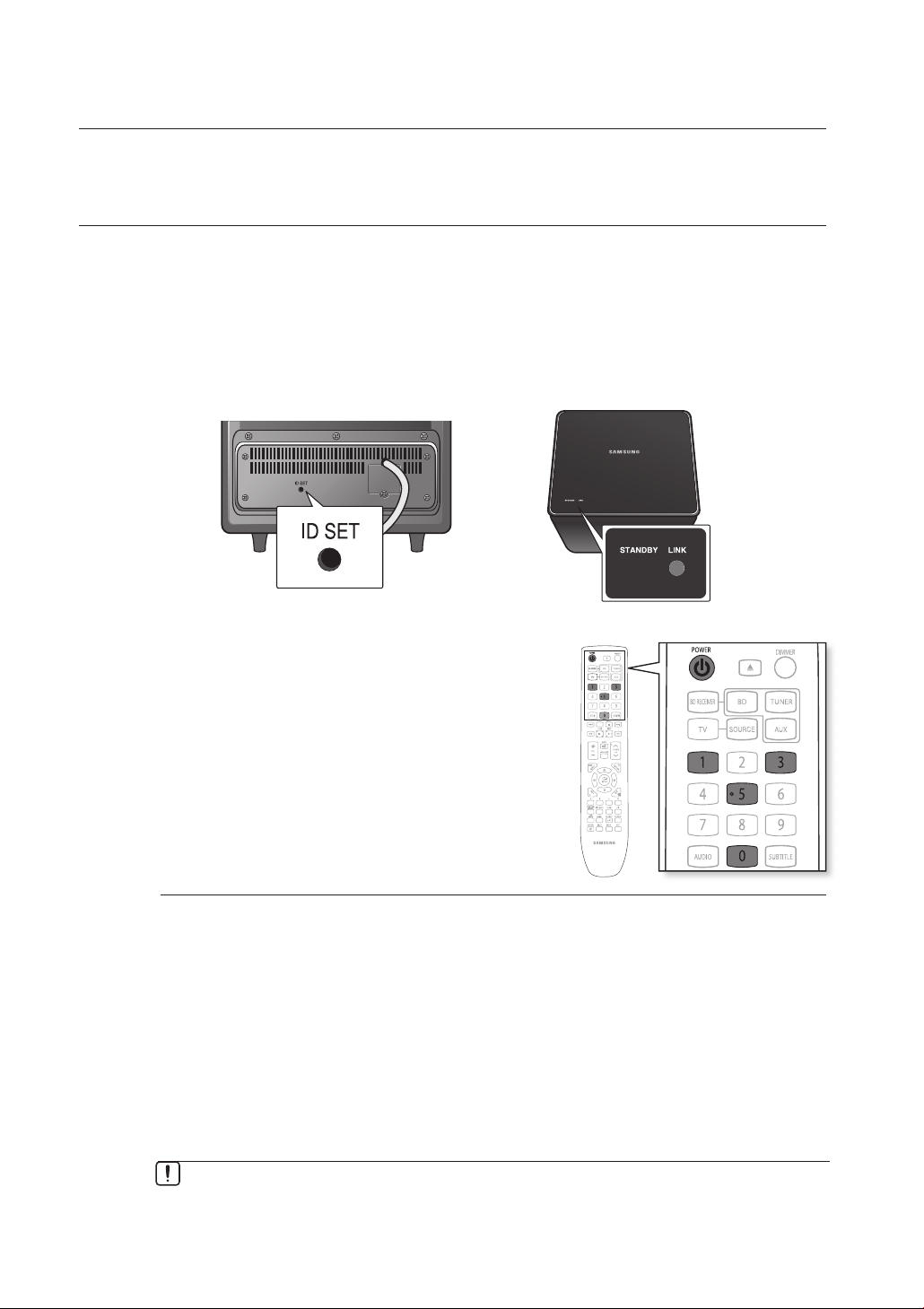
Connections
This section involves various methods of connecting the Blu-ray Home Theater to other external components.
Before moving or installing the product, be sure to turn off the power and disconnect the power cord.
CONNECTING THE WIRELESS SUBWOOFER
The Subwoofer's linking ID is preset at the factory and the main unit and sub should link (connect wirelessly)
automatically when turned on. If the link indicator does not light when main unit and subwoofer are turned on,
please set the ID by following the process below.
1. Plug the power cords of the main unit and subwoofer into the AC power supply.
2. Press the ID SET button on the back of the subwoofer with a small, pointed object for 3
seconds.
The STANDBY indicator is turned off and the LINK indicator (blue LED) blinks quickly.
•
<The rear of the Subwoofer> <The top of the Subwoofer>
20
3.
In stand-by mode while the main unit is off, press the
0, 1, 3, 5 buttons in order.
•
The main unit's red stand-by LED fl ashes white and
turns red again.
4. Press the POWER button to turn on the main unit.
•
The main unit and the subwoofer are now linked
(connected).
The Link indicator (blue LED) on the subwoofer is turned on.
•
Before moving or installing the product, be sure to turn off the power and disconnect the power
▪
M
cord.
If the main unit is powered off, the wireless subwoofer will be in the standby mode and the
▪
STANDBY LED on the upper side will blink.
If you use a device such as a microwave oven, wireless LAN Card, Bluetooth equipment, or any
▪
other device that uses the same frequency (2.4GHz) near the system, some sound interruption
may be heard due to interference.
The transmission distance of the wireless signal between the main unit and sub is about 33 ft.,
▪
but may vary depending on your operating environment. If a steel-concrete or metallic wall is
between main unit and the wireless subwoofer, the system may not operate at all, because the
wireless signal cannot penetrate metal.
If the main unit doesn't make wireless connection, follow steps 1-4 above to retry the connection
▪
between the main unit and wireless subwoofer.
The wireless receiving antenna is built into the wireless subwoofer. Keep the unit away from
▪
water and moisture.
For optimal listening performance, make sure that the area around the wireless subwoofer
▪
location is clear of any obstructions.
Page 21
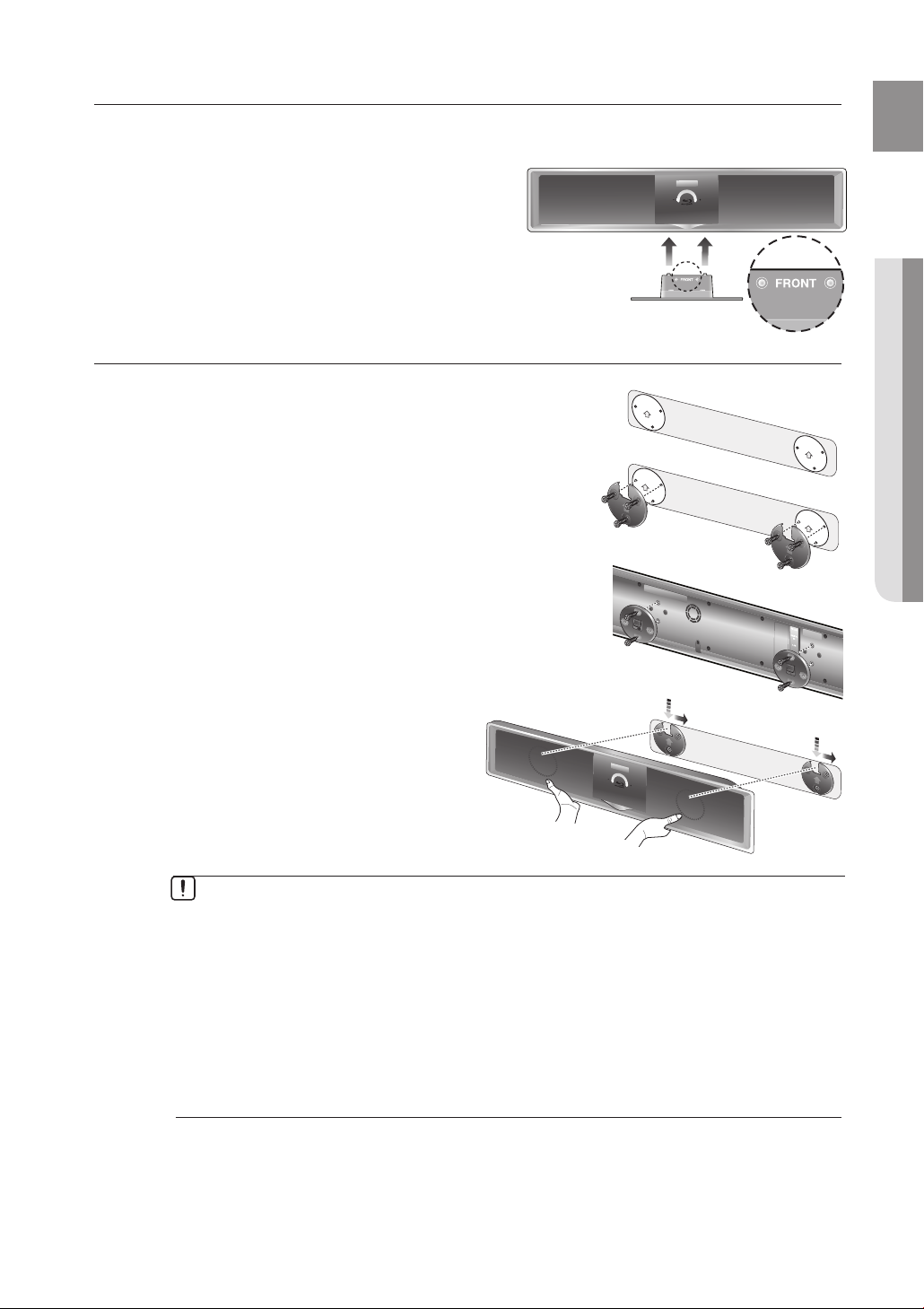
INSTALLING THE CRADLE STAND
You can use the cradle stand to install this unit on a shelf. Make sure you place the unit on a fl at surface.
Connecting
Face the FRONT mark on the stand forward and slide the
stand into the bottom of the unit until you hear a click.
INSTALLING THE WALL MOUNT
1. Disconnect the cradle stand from the unit.
2. Peel off the fi lm from the double-sided adhesive sheet
for the wall mount and attach it on a clean wall.
3.
Secure the wall mount bracket using 6 screws (not
supplied) while aligning holes marked on the sheet.
4. Attach the back unit bracket(bracket set mount) with
the Home Theater unit by fastening provided 4 screws.
ENG
● CONNECTIONS
Fully insert the back bracket’s clasp into
5.
the wall mount bracket’s receptacle and
fi x it by fully sliding to the right.
Installation completed.
•
Do not install on a place other than a vertical wall.
When installating, avoid locations with high temperature or humidity, or a wall that cannot
sustain the weight of the set.
Check the strength of the wall. If the strength of the wall is insuffi cient for the product
installation, make sure to reinforce the wall before the installation.
Check the material of the wall. If the wall is made of plaster board, marble, or iron board,
purchase and use the appropriate fi xing screws.
Cables connecting to external devices are to be connected to the unit before installing.
Be sure to turn off the unit before installation. Otherwise, it may cause electric shock.
Do not turn the assembled cradle stand and main unit upside down, as the main unit may fall
from the stand and cause product damage or personal injury.
Do not hang onto the installed unit and avoid any impact to the unit.
▪
M
Secure the unit fi rmly to the wall so that it does not fall off. If the unit falls off, it may result in an
▪
injury or damage to the product.
When the unit is installed on a wall, please make sure that a child does not pull any of
▪
connecting cables, as it may cause it to fall.
21
Page 22
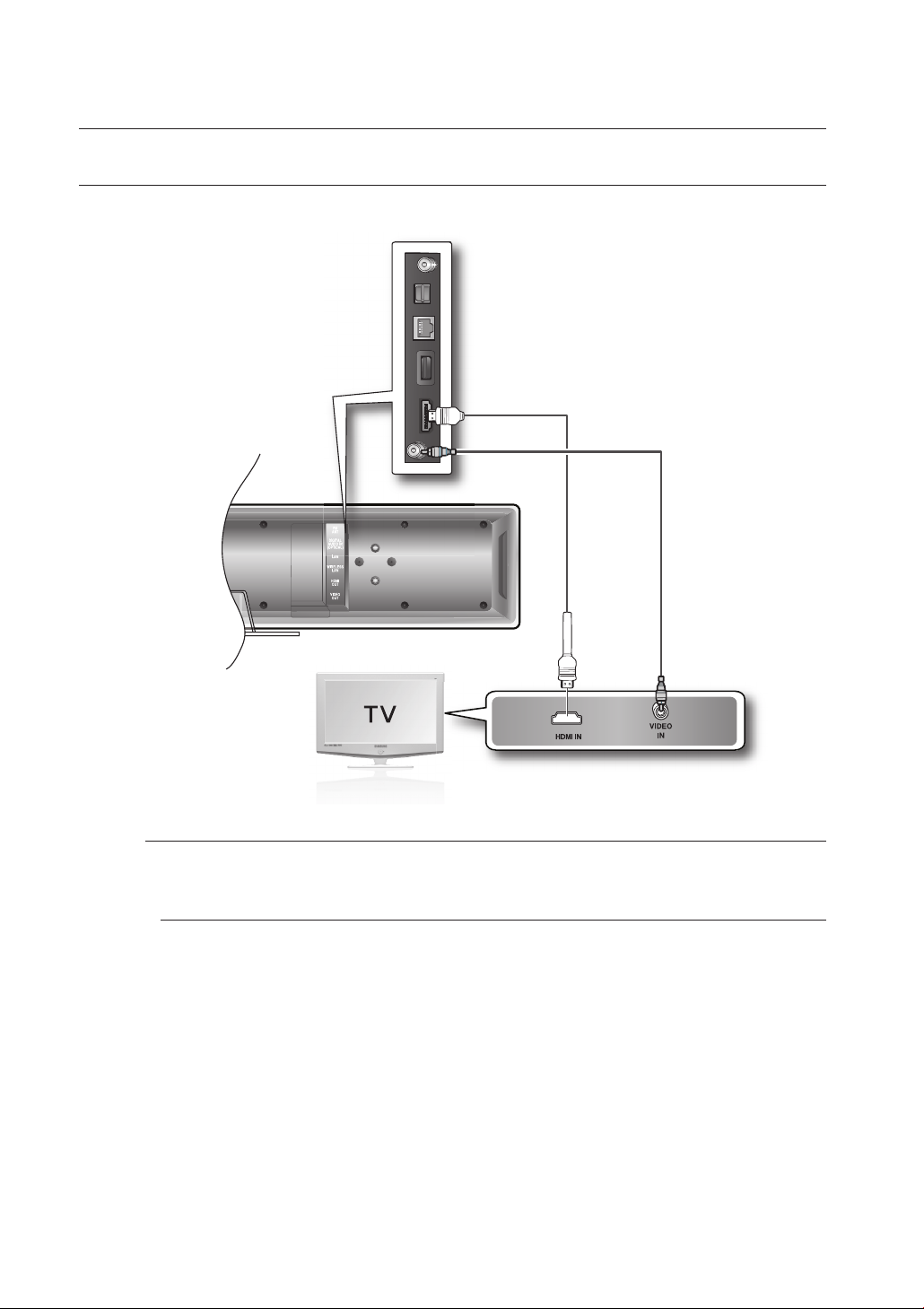
Connections
CONNECTING THE VIDEO OUT TO YOUR TV
Choose one of the two methods for connecting to a TV.
METHOD 1 : HDMI
Connect the HDMI cable (not supplied) from the HDMI OUT jack on the back of the Blu-ray Home Theater
to the HDMI IN jack on your TV.
Depending on your TV, certain HDMI output resolutions may not work.
M
If an HDMI cable is connected from the player to a TV, the Blu-ray Home Theater’s output is set to
HDMI automatically within 10 seconds.
When you connect the player to the TV using the HDMI cable for the fi rst time or to a new TV, the
HDMI output resolution will automatically be set to the highest provided by the TV.
If you connect a Samsung TV to the Blu-ray Home Theater using an HDMI cable, the player can
be easily operated using the TV remote control. (This is only available with Samsung TVs that
support the Anynet+ feature.) (See page 44)
After making the video connection, set the Video input source on your TV to match the
corresponding Video output (HDMI) on your Blu-ray Home Theater.
See your TV owner's manual for more information on how to select the TV's Video Input source.
(BEST)
METHOD1
METHOD2
(supplied)
22
Page 23
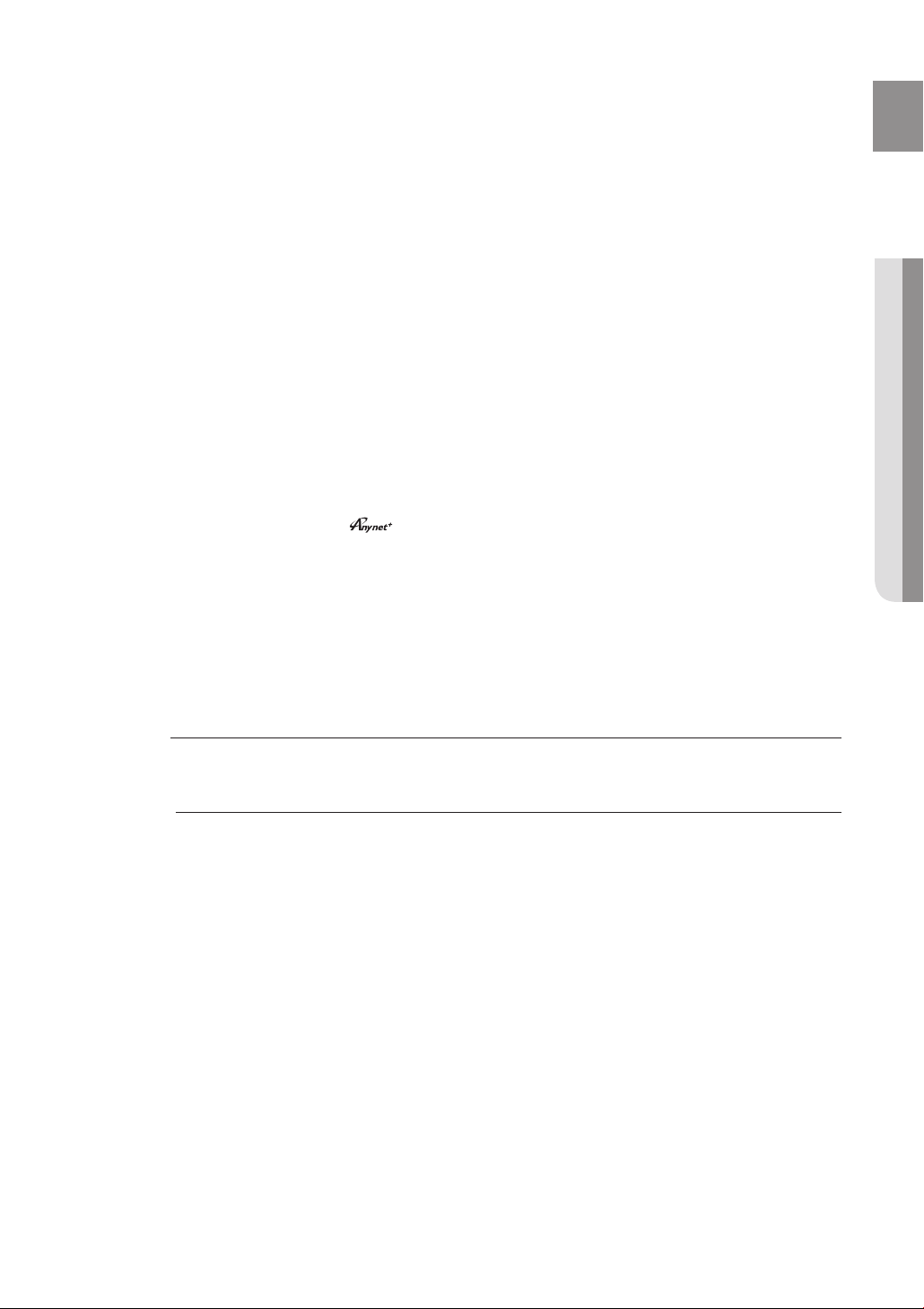
HDMI Auto Detection Function
The player's video output will automatically change to HDMI mode when connecting an HDMI cable
while power is on. For possible HDMI resolutions, see page 41.
HDMI (High Defi nition Multimedia Interface)
•
HDMI is an interface that enables the digital transmission of video and audio data with just a single connector.
Using HDMI, the Blu-ray Home Theater transmits a digital video and audio signal and displays a vivid picture on a
TV having an HDMI input jack.
•
HDMI connection description
HDMI connector - Supports video and digital audio data.
- HDMI outputs only a pure digital signal to the TV.
-
If your TV does not support HDCP (High-bandwidth Digital Content Protection), random noise appears on the screen.
Why does Samsung use HDMI?
•
Analog TVs require an analog video/audio signal. However, when playing a BD/DVD, the data
transmitted to a TV is digital. Therefore either a digital-to-analog converter (in the Blu-ray Home Theater) or an
analog-to-digital converter (in the TV) is required. During this conversion, the picture quality is degraded due to
noise and signal loss. HDMI technology is superior because it requires no D/A conversion and is a pure digital
signal from the player to your TV.
What is the HDCP?
•
HDCP (High-band width Digital Content Protection) is a system for protecting BD/DVD content outputted via HDMI
from being copied. It provides a secure digital link between a video source (PC, DVD. etc) and a display device (TV,
projector. etc). Content is encrypted at the source device to prevent unauthorized copies from being made.
What is Anynet+?
•
Anynet+ is a convenient function that offers linked operation of this unit through Samsung TVs with the Anynet+ feature.
- If your Samsung TV has an logo, then it supports the Anynet+ function.
- If you turn on the player and insert a disc, the player will start playing the disc, and the TV will turn on
automatically and switch to HDMI mode.
- If you turn on the player and press the PLAY button with a disc already inserted, the TV will immediately turn on
and switch to HDMI mode.
What is BD Wise?
•
BD Wise is Samsung's latest inter-connectivity feature.
- When you connect Samsung products with BD-Wise to each other via HDMI, the optimum resolution will be set
automatically.
ENG
● CONNECTIONS
METHOD 2 : Composite Video
(GOOD)
Connect the supplied Video cable from the VIDEO OUT jack on the back of the Blu-ray Home Theater
to the VIDEO IN jack on your TV.
The VIDEO source is always output in 480i resolution regardless of the resolution set in the SETUP
M
menu. (See page 42)
After making the video connection, set the Video input source on your TV to match the
corresponding Video output (Composite) on your Blu-ray Home Theater.
See your TV owner's manual for more information on how to select the TV's Video Input source.
Do not connect the unit through a VCR. Video signals fed through VCRs may be affected by
copyright protection systems and the picture will be distorted on the television.
23
Page 24
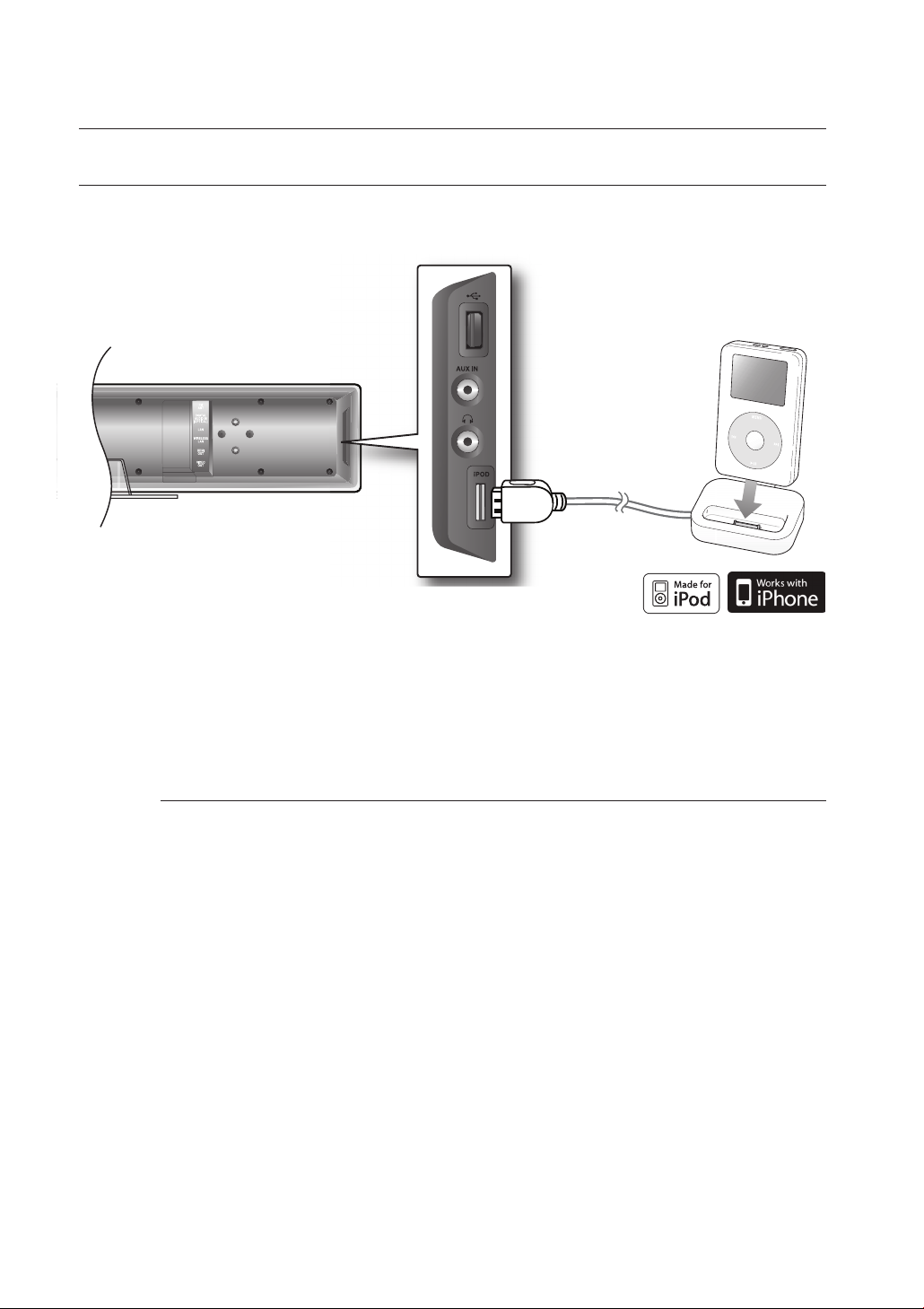
Connections
CONNECTING AN
You can enjoy music and video fi les from an iPod through the main unit. For iPod operation with this Blu-ray home
theater, see pages 25 and 78 ~ 80.
Connect the iPod Dock to the iPod Jack on the rear side of the main unit.
1.
iPod
(supplied)
Place the iPod in the dock.
2.
“iPod Connected” message appears on the TV screen.
•
You must have the VIDEO output connected to your TV to view iPod video (See page 25).
M
As the cable ports are close together, be sure to remove the USB memory drive before
disconnecting the ipod docking cable.
Adjust the volume to a moderate level before you connect your iPod and Blu-ray home theater.
When the unit is powered on and you connect an iPod, the unit will charge your iPod's battery.
Make sure to connect the dock connector so that the label “SAMSUNG” faces backword.
“Made for iPod” means that an electronic accessory has been designed to connect
specifi cally to iPod and has been certifi ed by the developer to meet Apple performance
standards.
24
Page 25
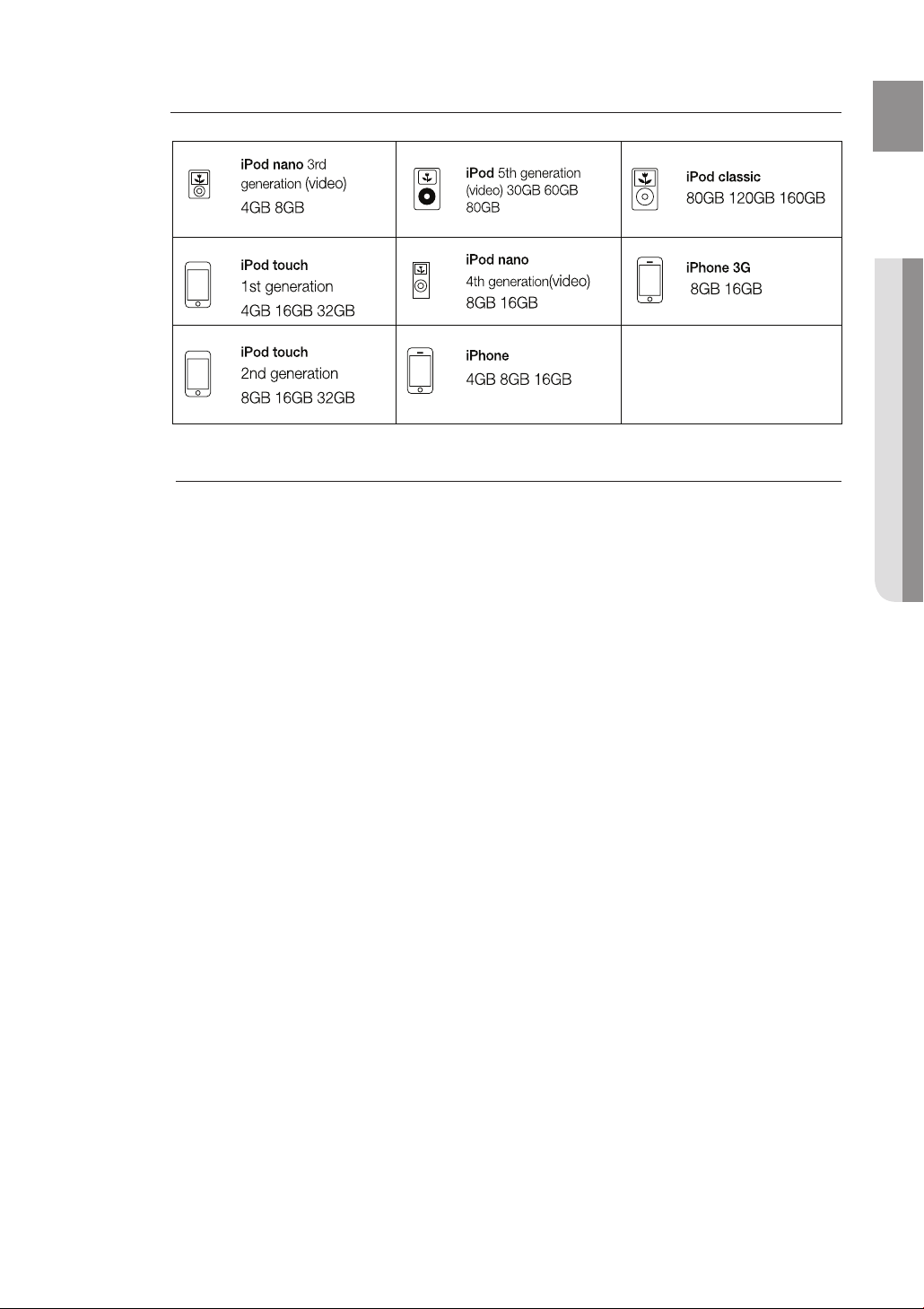
iPod models that can be used with the HT-BD8200
“Made for iPod” means that an electronic accessory has been designed to connect specifically to the
M
iPod and has been certified by the developer to meet Apple performance standards.
“Works with iPhone” means that an electronic accessory has been designed to connect
specifically to an iPhone and has been certified by the developer to meet Apple performance
standards.
Apple is not responsible for the operation of this device or its compliance with safety and
regulatory standards.
ENG
● CONNECTIONS
iPod is a trademark of Apple Inc., registered in the U.S. and other countries. iPhone is a
trademark of Apple Inc.
25
Page 26
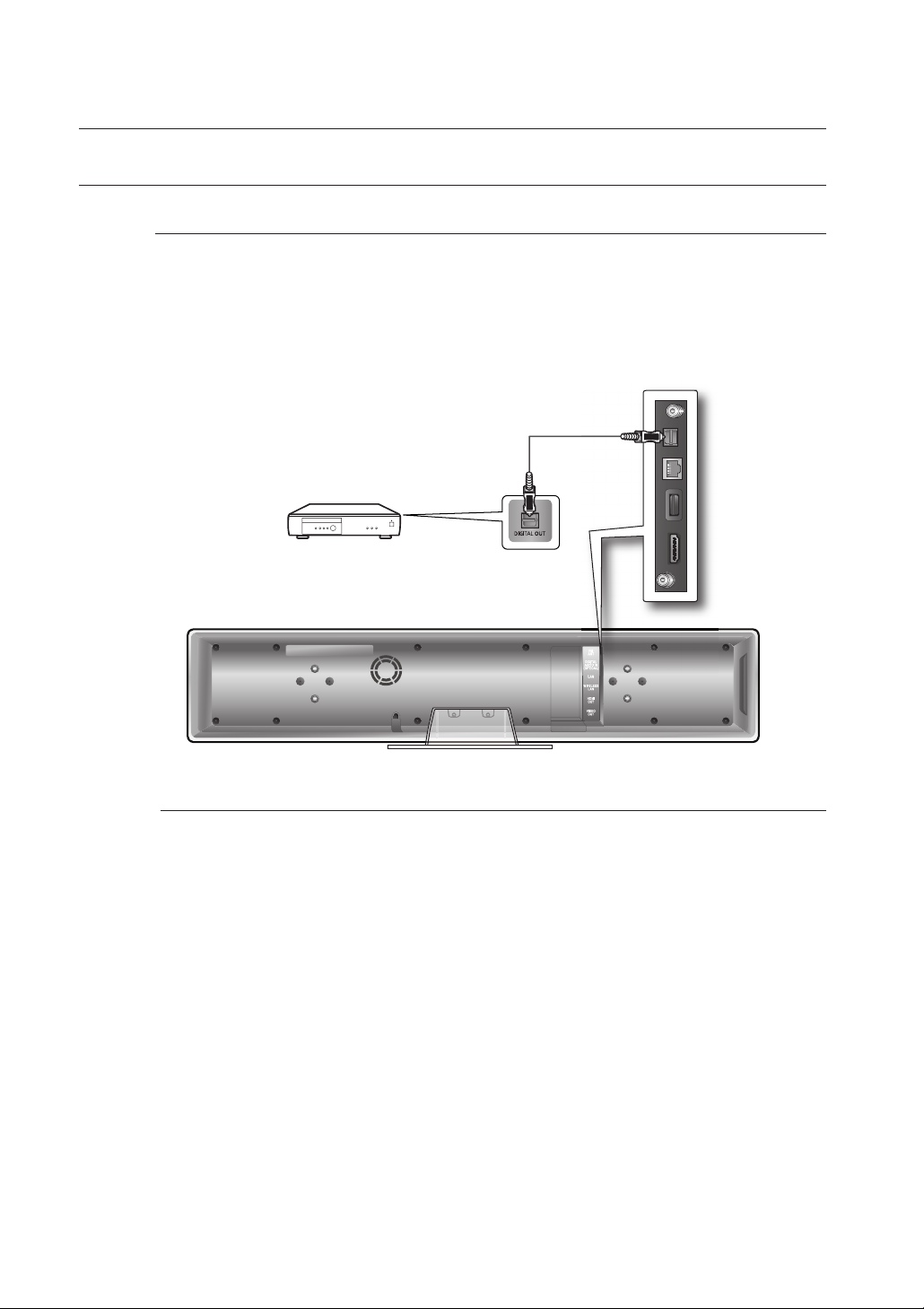
Connections
CONNECTING AUDIO FROM EXTERNAL COMPONENTS
OPTICAL : Connecting an External Digital Component
Digital signal components such as a Cable Box/Satellite receiver (Set-Top Box).
Connect the Digital Input (OPTICAL) on the main unit to the Digital Output of the external digital
1.
component.
Press the FUNCTION button on the main unit to select DIGITAL input.
2.
The mode switches as follows : BD/DVD ➞ DIGITAL ➞ AUX ➞ TUNER.
•
Optical Cable
(not supplied)
26
M
To see video from your Cable Box/Satellite receiver, you must connect it's video output
to a TV.
This system supports Digital sampling frequencies of 32 kHz of higher from external digital This system supports Digital sampling frequencies of 32 kHz of higher from external digital
components.components.
This system supports only DTS and Dolby Digital audio, MPEG audio which is bitstream This system supports only DTS and Dolby Digital audio, MPEG audio which is bitstream
cannot be supported.cannot be supported.
Page 27
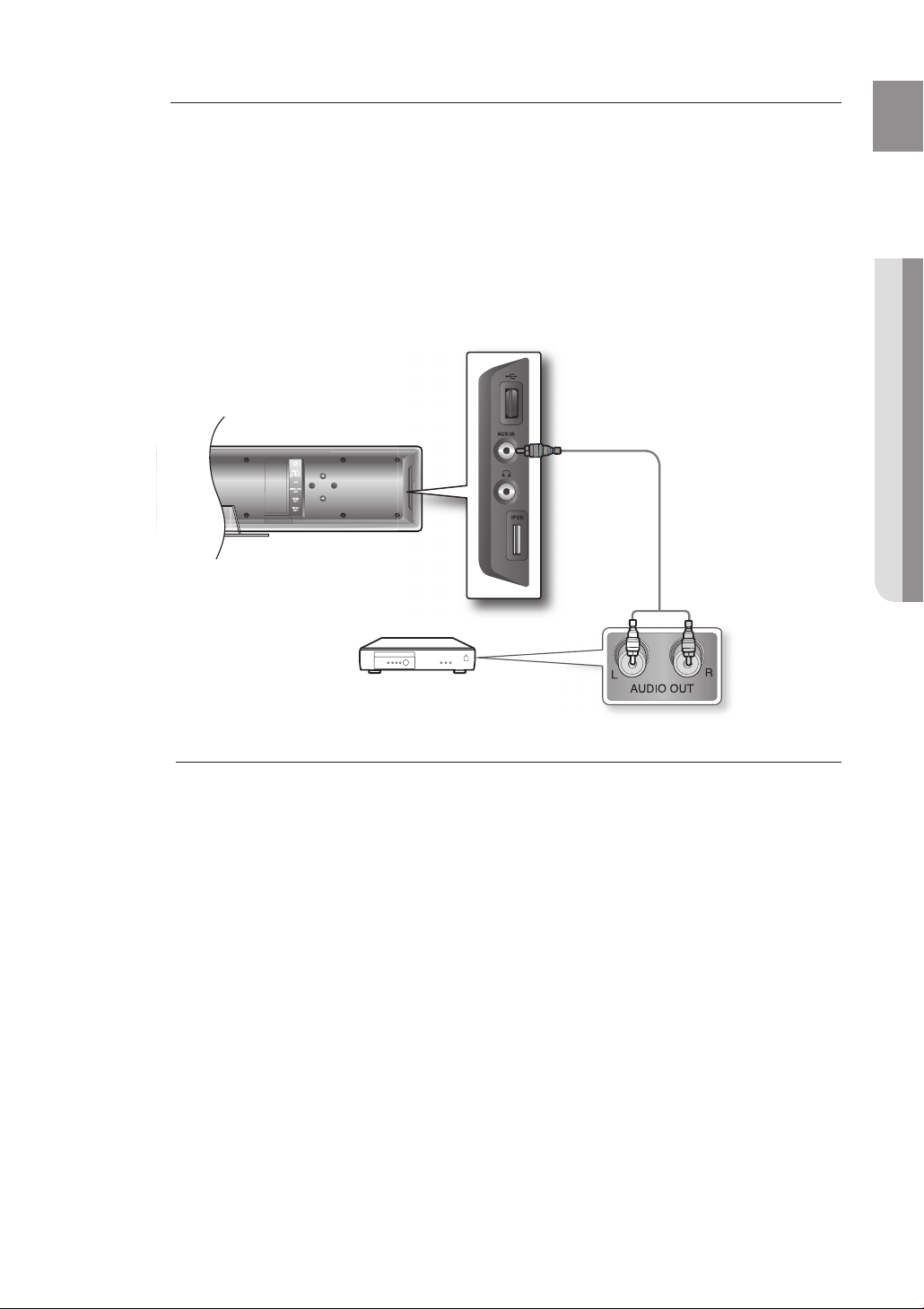
AUX : Connecting an External Analog Component
Analog signal components such as a VCR.
Connect AUX IN (Audio) on the main unit to the Audio Out of the external analog component.
1.
Be sure to match connector colors.
•
Press the AUX button on the remote control to select AUX input.
2.
You can also use the FUNCTION button on the main unit.
•
The mode switches as follows : BD/DVD ➞ DIGITAL ➞ AUX ➞ TUNER.
ENG
● CONNECTIONS
M
Audio Cable
If the external analog component has
only one Audio Out, connect either left
or right.
You can connect the Video Output jack of your VCR to the TV, and connect the Audio
Output jacks of the VCR to this product.
(not supplied)
27
Page 28
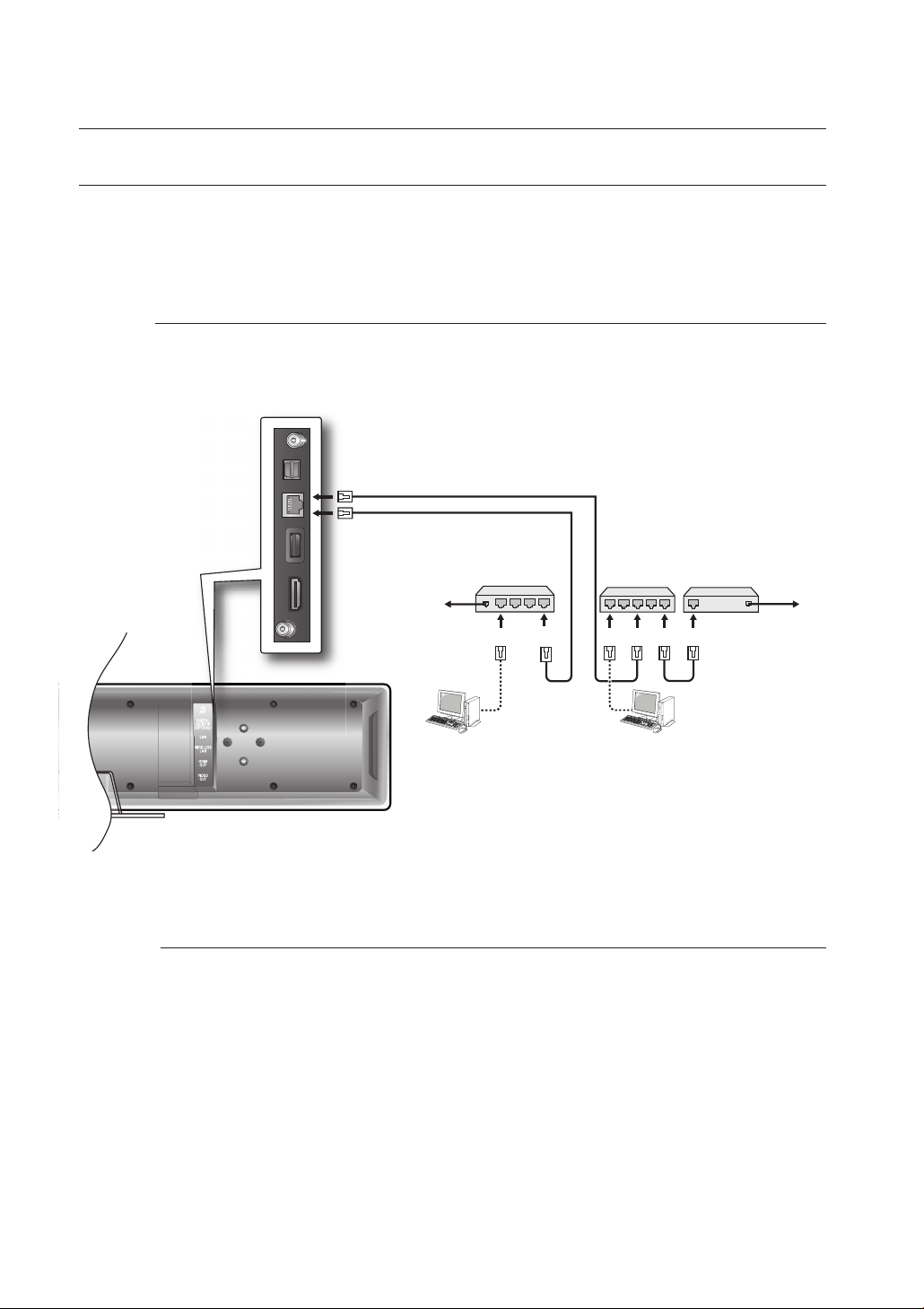
Connections
CONNECTING TO THE NETWORK
To access network service or upgrade the current fi rmware, you must make one of the following connections.
By connecting to a network, you can access the BD-LIVE, Blockbuster, Netfl ix, Pandora, YouTube services, PC
streaming and Software upgrades from Samsung’s update server. We recommend you use an AP or router for the network.
If you don’t have one, you'll need two network providing services to use the PC streaming function.
Case 1 : Connecting a Direct LAN Cable to your Modem
Using a Direct LAN Cable (UTP cable, not supplied), connect the LAN terminal of the Blu-ray Disc
1.
Player to the LAN terminal of your modem.
To LAN port
Connecting using a router
(e.g. DSL)
Broadband modem
(with integrated router) Router Broadband modem
Or
M
Broadband
service
PC connection to Router
for PC streaming
To use the PC streaming function (see pages 81~82), please make a network between your PC
and router.
Internet access to Samsung’s update server may not be allowed, depending on the router you
use or the ISP’s policy.
For more information, contact your ISP (Internet Service Provider).
For DSL users, please use a router to make a network connection.
To LAN portTo LAN port
Broadband
service
28
Page 29
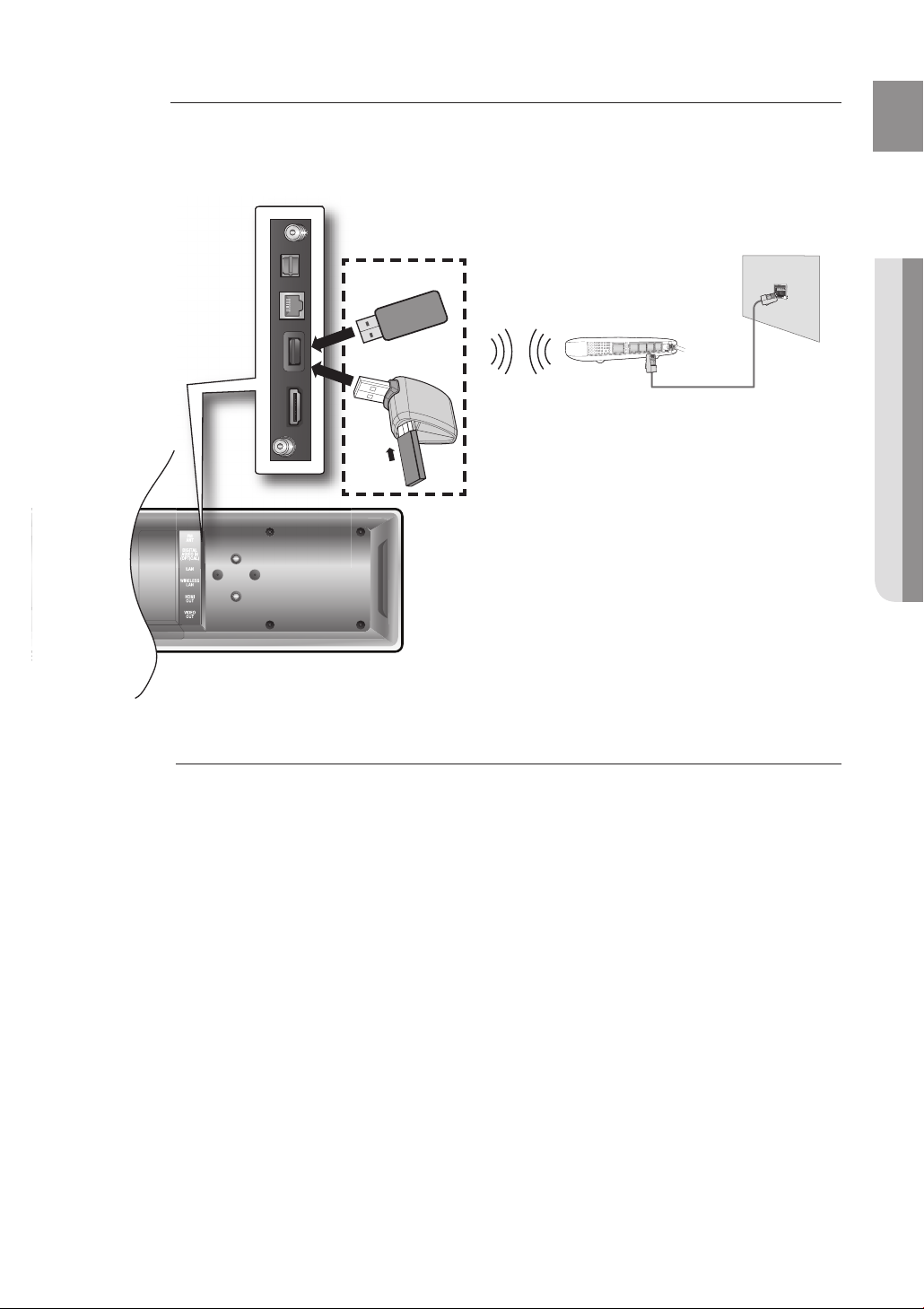
Case 2 : Connecting to a Wireless IP sharer
You can connect to network with a Wireless IP sharer. See page 50 for Wireless Network Setup.
ENG
Wireless LAN Adapter
OR
Modem Port
● CONNECTIONS
Wireless IP sharer
Modem Cable
M
This unit is compatible with the Samsung Wireless LAN Adapter only.
(Model name: WIS09ABGN).
You must use a wireless IP sharer that supports IEEE 802.11 a/b/g/n. (n is recommended
for stable operation of the wireless network.)
Wireless LAN, in its nature, may cause interference, depending on the use condition
(AP performance, distance, obstacle, interference by other radio devices, etc).
Set the wireless IP sharer to Infrastructure mode. Ad-hoc mode is not supported.
When applying the security key for the AP (wireless IP sharer), only the following is
supported.
Authentication Mode : WEP, WPAPSK, WPA2PSK
1)
Encryption Type : WEP, TKIP, AES
2)
Connect the Wireless Lan Adapter to only the Wireless Lan Jack on the back of the main
unit.
29
Page 30
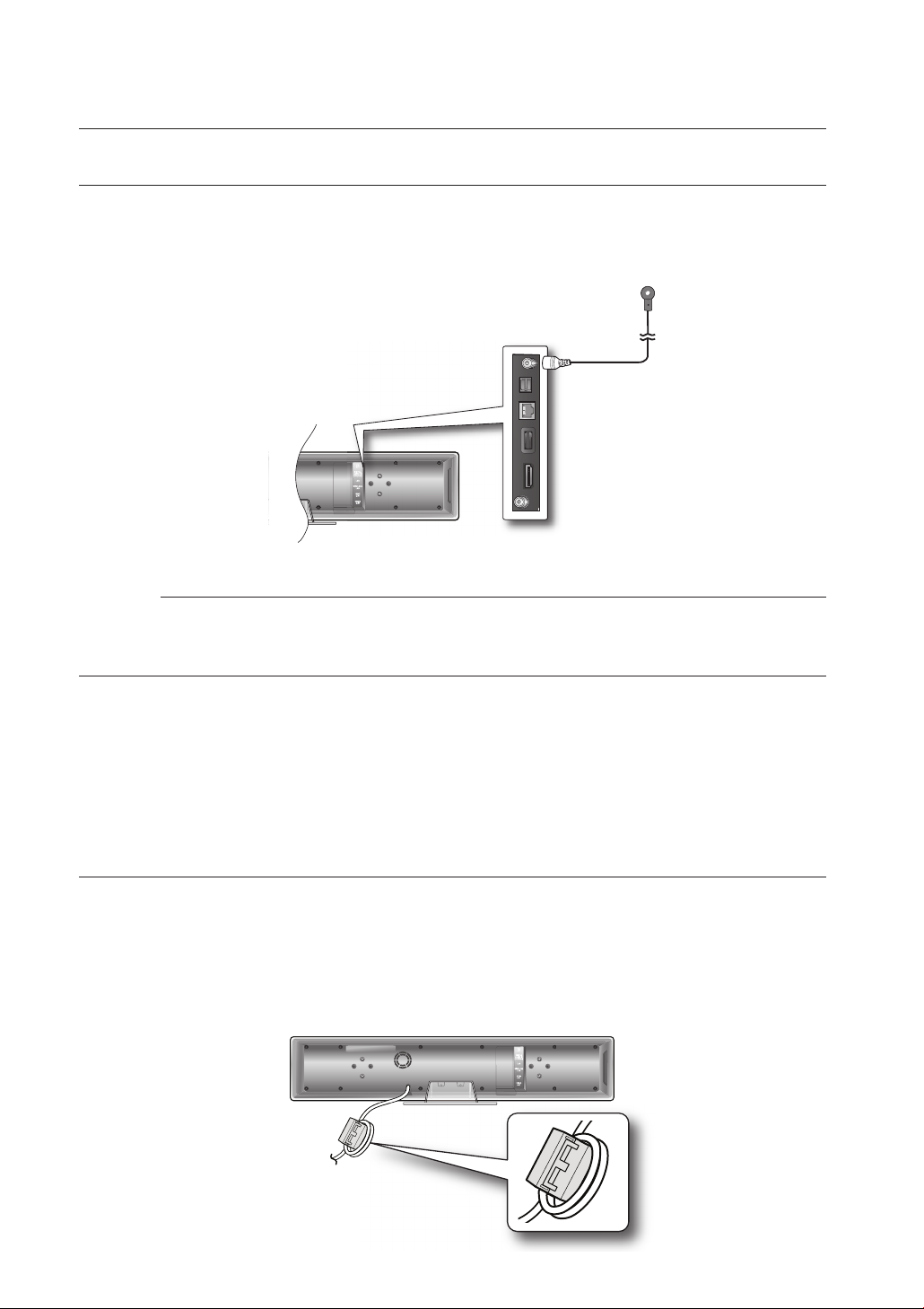
Connections
CONNECTING THE FM ANTENNA
Connect the FM antenna supplied to the FM 75Ω COAXIAL Jack.
1.
Slowly move the antenna wire around until you fi nd a location where reception is good, then fasten it
2.
to a wall or other rigid surface.
This unit does not receive AM broadcasts.
M
FM Antenna
(supplied)
COOLING FAN
The cooling fan supplies cool air to the unit to prevent overheating.
Please observe the following cautions for your safety.
Make sure the unit is well-ventilated. If the unit has poor ventilation, the temperature inside the unit may rise
•
and may damage it.
Do not obstruct the cooling fan or ventilation holes. (If the cooling fan or ventilation holes are covered with a
•
newspaper or cloth, heat may build up inside the unit and fi re may result.)
ATTACHING THE TOROIDAL FERRITE CORE TO THE POWER CORD
OF THE MAIN UNIT
If you attach a Toroidal ferrite core to the power cord of the man unit, it will prevent help to prevent RF
interference from radio signals.
Pull the fi xing tab of the Toroidal ferrite core to open it.
1.
Make a loop twice in the main unit power cord.
2.
3.
Attach the Toroidal ferrite core to the main unit power cord as the fi gure shows and press it until it clicks.
30
Page 31

ENG
Basic functions of your Blu-ray Home Theater
This section introduces basic playback functions and playback by disc type.
BEFORE PLAYING
•
Turn on your TV and set it to the correct Video Input (the input the Blu-ray Home Theater is connected to).
After plugging in the player, the fi rst time you press the
POWER button, this screen comes up:
If you want to select a language, press a NUMBER button.
(This screen will only appear when you plug in the player for
the fi rst time.) If the language for the startup screen is not set,
the settings may change whenever you turn the power on or
off. Therefore, make sure that you select the language you
want to use. Once you select a menu language, you can
change it by pressing the STOP () button on the front panel
of the unit for more than 5 seconds with no disc in the unit.
Then the MENU LANGUAGE SELECTION window appears
again where you can reset your preferred language.
Discs which can be played on this player (For the following discs, the ability to play back
M
may depend on recording conditions.)
• BD-ROM • BD-RE • BD-R
• DVD-R • DVD-RW (V mode) • CD-RW/CD-R
• DivX • MKV • MP4
• The unit may not play certain CD-RW/CD-R and DVD-R due to the disc type or
recording conditions.
Discs which cannot be played on this player.
• HD DVD • DVD+RW • DVD+R
• DVD-ROM • DVD-RAM • CDV
• CD-ROM • CVD • CD-I
• Super Audio CD(except CD layer) • CDGs play audio only, not graphics.
Blu-ray is a new and evolving format. Accordingly, disc compatibility issues with new and
existing format discs are possible. Not all discs are compatible and not every disc will
playback.
For additional information, refer to the Disc Type section of this Manual. If you encounter
compatibility problems, please contact SAMSUNG's customer care center.
MENU LANGUAGE SELECTION
Press 1 for English
Pulsar 2 para Español
Touche 3 pour Français
Macrovision : BSS41
● BASIC FUNCTIONS
31
Page 32

Basic functions of your Blu-ray Home Theater
ON-SCREEN MENU NAVIGATION
The GUI (Graphical User Interface) in this manual may differ, depending on the fi rmware version.❖
Video
Music
Photo
Setup
System
Language
Audio
Display
HDMI
Network
Parental
Audio
Subtitle
Disc Menu
Menu
TV Aspect
Movie Frame (24 Fs)
Resolution
Progressive Mode
Still Mode
Screen Message
Light Effect
Network Selection
Cable Network
Wireless Network
Proxy
NTP Server
Network Connection Test
BD-LIVE Internet Connection
System Information
Time Zone
Clock Set
Power On/Off sound
BD Data Management
DivX(R) Registration
DivX(R) Deactivation
System Update
Dynamic Compression
AV Sync
Test Tone
Speaker Distance
Sound Edit
Anynet + (HDMI-CEC)
HDMI Format
BD Wise
HDMI Audio
Parental Lock
Rating Level
New Password
e-Contents
PLAYING A DISC
Press OPEN/CLOSE button to open the compartment.
1.
2.
Load a disc vertically into the disc slot.
•
Place a disc gently into the slot with the disc’s label facing out.
•
Playback starts automatically.
3.
If the disc does not play automatically, it will display the main disc menu.
•
To play a Blu-Ray disc from the disc menu, press ENTER.
•
To play a DVD from the disc menu, press PLAY or ENTER.
When you stop disc play, the player remembers where you stopped, so when you press PLAY button again, it will pick up where you left
M
32
off. This is called the "Resume" function. With some Blu-ray discs(BD-J), this function may not work.
Press the STOP button twice during playback to disable the Resume function.
To pause the playback, press the PAUSE button during playback. To resume, press the PLAY button.
If the player is left in the stop mode more than 5 minutes without any user interface, a screen saver will appear on your TV. If the player is
left in the screen saver mode for more than 15 minutes, the power will automatically turn off except during playback of an CD-DA
(Automatic Power-Off Function).
If no buttons are pressed on the unit or remote control for more than 5 minutes when the unit is in Pause mode, operation will stop (except
for some Blu-ray Discs).
Blockbuster
Netfl ix
Pandora
YouTube
Page 33

SETTING THE SOUND
Setting the Power On / Off Melody Sound
A Melody sound can be set so it is heard each time you turn the player on or off.
With the unit in Stop mode, press the MENU button.
1.
Press the
2.
▲▼◄►
buttons to select Setup, then press the
ENTER or ► button.
Press the ▲▼ buttons to select System, then press the
3.
ENTER or ► button.
▲▼
Press the
4.
buttons to select Power On/Off sound,
then press the ENTER or ► button.
Press the ▲▼ buttons to select On or Off, then press the
5.
ENTER or ► button.
Press the MENU button to exit the setup menu.
6.
Setup
DVDDVD
Music
Photo
System
Language
Audio
Display
HDMI
Network
Parental
System Information
Time Zone
Clock Set
◄
Power On/Off sound : On
BD Data Management
DivX(R) Registration
DivX(R) Deactivation
System Update
►
On
Off
USING THE SEARCH AND SKIP FUNCTIONS
During play, you can search quickly through a chapter or track, and use the skip function to jump to the next selection.
ENG
● BASIC FUNCTIONS
Searching through a Chapter or Track
During playback, press the SEARCH (
) button.
hgfZCV
Each time you press the SEARCH button, the playback speed will change as follows.
BD-ROM, BD-RE, BD-R, DVD-VIDEO,
DVD-RW, DVD-R
DivX, MKV, MP4
You can scan the program in reverse.
•
To return to normal speed playback, press the PLAY button.
•
No sound is heard during search mode.
M
Skipping Tracks
X 2 X 4 X 8 X 16 X 32 X 128
X 2 X 4 X 8 X 16 X 32 X 128
X 2 X 4 X 8
hgfZCV
During playback, press the SKIP ( ) button.
When playing a Blu-ray Disc/DVD, if you press the SKIP ( ) button, it moves to the next chapter.
If you press the SKIP (
) button, it moves to the beginning of the chapter. One more press makes it
move to the beginning of the previous chapter.
33
Page 34

Basic functions of your Blu-ray Home Theater
SLOW MOTION PLAY/STEP MOTION PLAY
Slow Motion Play
In pause or step mode, press the SLOW button on the
remote control for Slow Motion play.
•
If you press the SLOW button,
To return to normal speed playback, press the
•
PLAY (
M
) button.
This ( ) icon indicates an invalid button press.
No sound is heard during slow mode.
Slow motion operates only in the forward direction.
1/8 1/4 1/2
Step Motion Play
Press the STEP button on the remote control during play for Step
Motion play.
Each time the button is pressed a new frame will appear.
•
When the STEP button is pressed, the next frame will be
•
activated.
Press the PLAY ( ) button to resume normal play.
•
hgfZCV
hgfZCV
34
M
No sound is heard during step mode.
Step motion operates only in the forward direction.
Page 35

System setup
SETTING THE CLOCK
Choose your time zone
With the unit in Stop mode, press the MENU button.
1.
Press the
2.
ENTER or ► button.
Press the ▲▼ buttons to select System, then press the
3.
ENTER or ► button.
Press the
4.
ENTER or ► button.
Use the
5.
time zone for your area and press the ENTER button.
▲▼◄►
▲▼
◄ ►
buttons to select Setup, then press the
buttons to select Time Zone, then press the
button to place the cursor to the appropriate
Music
Photo
Setup
DVDDVD
Music
Photo
Setup
DVDDVD
◄ GMT + 00:00 ►
◄
System
Language
Audio
Display
HDMI
Network
Parental
Time Zone
◄
System Setup
Language Setup
Audio Setup
Display Setup
HDMI Setup
Network Setup
London, Lisbon
Parental Setup
Save Return
System Information
Time Zone
Clock Set
Power On/Off sound : On
BD data management
DivX(R) Registration
DivX(R) Deactivation
System Update
System Information
Time Zone
Clock Set
Power On/Off sound : On
BD data management
DivX(R) Registration
DivX(R) Deactivation
System Update
ENG
● SYSTEM SETUP
►
►
To set the time automatically, set the NTP server to On (see page 53).
M
Set the clock
To setup, follow steps 1 through 3 above.
▲▼
4.
Press the
ENTER or ► button.
Press the
5.
“min” (minute). Set the date and time by pressing the ▲▼
buttons, then press the ENTER button.
buttons to select Clock Set, then press the
◄ ►
buttons to move to “da.”(date), “hr” (hour),
Setup
DVDDVD
Setup
DVDDVD
Music
Photo
System
Language
Audio
Display
HDMI
Network
Parental
Music
Photo
System
Language
Audio
Display
HDMI
Network
Parental
System Information
Time Zone
◄
Clock Set
Power On/Off sound : On
BD data management
DivX(R) Registration
DivX(R) Deactivation
System Update
System Information
Time Zone
Clock Set
◄
Clock Set
da. hr. min.
Power On/Off sound : On
JAN/01/2009 01 01
BD data management
DivX(R) Registration
Thursday
DivX(R) Deactivation
Save Return
System Update
►
►
35
Page 36

Language setup
SETTING UP THE LANGUAGE OPTIONS
Once you set the audio, subtitle, disc menu and player menu language options, they will be applied automatically
every time you watch a movie.
If you want to choose a different audio and subtitle language while playing a disc, you can
M
also use the disc menu to make the selection.
With the unit in Stop mode, press the MENU button.
1.
Press the
2.
▲▼◄►
buttons to select Setup, then press
the ENTER or ► button.
Press the
3.
▲▼
buttons to select Language, then press
the ENTER or ► button.
Language setup menu will be displayed.
Setup
DVDDVD
Setup
DVDDVD
Music
Photo
Music
Photo
System
◄
Language
Audio
Display
HDMI
Network
Parental
System
Language
Audio
Display
HDMI
Network
Parental
◄
◄
Audio : English
Subtitle : Auto
Disc Menu : English
Menu : Auto
►
4.
Press the
▲▼
buttons to select the desired language
option, press the ENTER or ► button.
•
Audio : For the disc audio language.
•
Subtitle : For the disc subtitles.
•
Disc Menu : For the disc menu contained on the disc.
•
Menu : For the on-screen menu of your Blu-ray Home
Theater.
5.
Press the
▲▼
buttons to select the desired language,
then press the ENTER button.
Press the RETURN or ◄ button to return to the previous menu. Press the MENU button to
M
exit the menu.
The selected language will only appear if it is supported on the disc.
Setup
DVDDVD
Music
Photo
System
Language
Audio
Display
HDMI
Network
Parental
◄
Audio : English
Subtitle : Auto
Disc Menu : English
Menu : Auto
English
Español
Français
►
36
Page 37

Audio setup
SETTING UP THE SPEAKER OPTIONS
Dynamic Compression
ENG
This is only active when a Dolby Digital signal is detected.
•
On : When Movie soundtracks are played at low volume or
from smaller speakers, the system can apply appropriate
compression to make low-level content more intelligible and
prevent dramatic passages from getting too loud.
•
Off : You can enjoy the movie with the standard Dynamic
Range.
AV Sync
Video may look slower than the audio when the player is
connected to a digital TV. If this occurs, adjust the audio
delay time to match the video.
•
You can set the audio delay time between 0 ms and 300 ms.
Set it to the optimal status.
Setting the Test Tone
Use the Test Tone feature to check the speaker connections.
1.
With the unit in Stop mode, press the MENU button.
2.
Press the
▲▼◄►
ENTER or ► button.
Press the
3.
▲▼
ENTER or ► button.
Audio setup menu will be displayed.
•
buttons to select Setup, then press the
buttons to select Audio, then press the
Setup
DVDDVD
Setup
DVD
Setup
DVDDVD
Music
Photo
Music
Photo
Music
Photo
System
Language
Audio
Display
HDMI
Network
Parental
System
Language
Audio
Display
HDMI
Network
Parental
System
Language
Audio
Display
HDMI
Network
Parental
◄
Dynamic Compression
AV Sync : 50msec
Test Tone
Speaker Distance
Sound Edit
Dynamic Compression
◄
AV Sync : 50msec
Test Tone
Speaker Distance
Sound Edit
◄
Dynamic Compression
AV Sync : 50msec
Test Tone
Speaker Distance
Sound Edit
: On
: On
: On
On
Off
0msec
25msec
50msec
75msec
100msec
125msec
● AUDIO SETUP
►
►
▲▼
Press the
4.
buttons to select Test Tone, then press the
ENTER or ► button.
Press the RED(A) button
5.
A test tone will be sent to L
•
R LFE in order so you
can make sure the speakers are set up correctly.
To end the test tone, press the RED (A) button again.
6.
Press the RETURN button to return to the previous menu.
M
When playing a BD/DVD or CD, this will work only in Stop mode.
Use this function to check that each speaker is correctly connected and that there is no
problem.
When HDMI AUDIO is on (audio is produced through TV speakers), the TEST TONE function is
not available.
Setup
DVD
Music
Photo
System
Language
Audio
Display
HDMI
Network
Parental
Dynamic Compression
AV Sync : 50msec
◄
Test Tone
Speaker Distance
Sound Edit
: On
►
37
Page 38

Audio setup
SETTING UP THE SPEAKER OPTIONS
Setting the Speaker Distance
If the location of the unit is different from the listening position, you can adjust the delay time of the audio
signals from the unit's speakers and the subwoofer.
1.
With the unit in Stop mode, press the MENU button.
2.
Press the
▲▼◄►
ENTER or
Press the ▲▼ buttons to select Audio, then press the
3.
ENTER or ► button.
Audio setup menu will be displayed.
•
buttons to select Setup, then press the
►
button.
Setup
DVDDVD
Music
Photo
System
Language
Audio
Display
HDMI
Network
Parental
◄
Dynamic Compression
AV Sync : 50msec
Test Tone
Speaker Distance
Sound Edit
: On
►
Press the ▲▼ buttons to select Speaker Distance,
4.
then press the ENTER or ► button.
Press the ▲▼ buttons to select the desired Speaker,
5.
then press the ◄► buttons to set the Speaker Distance.
You can set the Speaker Distance between 1ft(0.3m) and 30ft(9m).
•
When done, use the
6.
▲▼◄►
buttons to select Save,
then press the ENTER button.
If you don’t want to save your settings, use the
▲▼◄►
buttons to select Cancel, then press the ENTER button.
Press the RETURN button to return to the previous menu.
M
Setting the Sound Edit
You can adjust the balance and level for each speaker.
With the unit in Stop mode, press the MENU button.
1.
Press the
2.
ENTER or ► button.
Press the ▲▼ buttons to select Audio, then press the
3.
ENTER or ► button.
•
▲▼◄►
buttons to select Setup, then press the
Audio setup menu will be displayed.
Setup
DVDDVD
Music
Photo
System
Language
Audio
Display
HDMI
Network
Parental
Dynamic Compression
AV Sync : 50msec
Test Tone
◄
Speaker Distance
Sound Edit
: On
►
Music
Photo
System
Language
Audio
Display
HDMI
Network
Parental
◄
Dynamic Compression
AV Sync : 50msec
Test Tone
Speaker Distance
Sound Edit
: On
►
Setup
DVDDVD
38
Page 39

Setting the Sound Edit
Press the ▲▼ buttons to select Sound Edit,
4.
then press the ENTER or ► button.
▲▼
Press the
5.
then press the
When done, use the
6.
buttons to select the desired Speaker,
◄►
button to adjust the settings.
▲▼◄►
buttons to select Save,
Setup
DVDDVD
Music
Photo
System
Language
Audio
Display
HDMI
Network
Parental
then press the ENTER button.
If you don’t want to save your settings, use the
▲▼◄►
buttons to select Cancel, then press the ENTER button.
Press the RETURN butt on to return to the previous menu.
M
Adjusting Front Speaker Balance
• You can select between 0, -6, and OFF.
• The volume decreases as you move closer to –6.
Adjusting Subwoofer Speaker Level
• The volume level can be adjusted in steps from +6dB to -6dB.
• The sound gets louder as you move closer to +6dB and quieter as you get closer to -6dB.
AV Sync : 50msec
Test Tone
Speaker Distance
◄
Sound Edit
V-SOUND (Virtual Sound)
ENG
►
● AUDIO SETUP
Produces realistic sound through 2.1 channel audio system
with the aid of virtual effects, this gives you the feeling you are
listening to 5.1 channel audio system.
Press the V-SOUND button.
Each time the button is pressed, the selection changes as
•
follows :
V.SOUND ON
Only the multi-channel is supported.
M
V.SOUND OFF
DSP Function
Press the DSP button.
Each time the button is pressed, the selection changes as
•
follows:
SMART SOUND
POWER BASS
SMART SOUND : This will regulate and stabilize the
•
AUDIO UPSCALING
DSP MODE OFF
volume level against a drastic volume change when
changing channels or during a scene transition.
AUDIO UPSCALING : This also helps enhance your sound experience (ex. mp3 music).
•
You can upscale your MP3 level sound(24 kHz, 8bit) to CD level sound(44.1 kHz, 16bit).
POWER BASS : The POWER BASS function boosts the bass for more powerful sound.
•
39
Page 40

Display setup
SETTING UP THE DISPLAY OPTIONS
This function allows you to setup the TV screen settings. This function depends on the disc or TV type. It may not
work with some discs or TVs.
1.
With the unit in Stop mode, press the MENU button.
2.
Press the
▲▼◄►
buttons to select Setup, then press the
ENTER or ► button.
3.
Press the ▲▼ buttons to select Display, then press the
Setup
DVDDVD
ENTER or ► button.
Video setup menu will be displayed.
4.
Press the ▲▼ buttons to select the desired display option
from the options on the following pages.
5.
Press the
item from a video display option, then press the ENTER
button.
6.
Each video option is described in detail below.
M
▲▼
buttons to select the desired sub-menu
Press the RETURN or ◄ button to return to the previous
Setup
DVDDVD
menu. Press the MENU button to exit the menu.
TV Aspect
Depending on the type of television you have, you may want to adjust the screen setting. (aspect ratio)
• 4:3 Letter Box :
Select when you want to see the total 16:9
ratio screen a Blu-ray Disc/DVD supplies,
even though you have a TV with a 4:3 ratio
screen. Black bars will appear at the top
and bottom of the screen.
• 4:3 Pan-Scan :
Select when you want to see the 16:9 video
supplied by the Blu-ray Disc/DVD without the
black bars on top and bottom, even though you
have a TV with a 4:3 ratio screen(extreme left and
right portion of the movie picture will be cut off).
• 16:9 Wide :
You can view the full 16:9 picture on your widescreen TV.
Setup
DVDDVD
Music
Photo
Music
Photo
Music
Photo
System
Language
Audio
◄
Display ►
HDMI
Network
Parental
System
Language
Audio
Display ◄
HDMI
Network
Parental
System
Language
Audio
Display ◄
HDMI
Network
Parental
TV Aspect : 16:9 Normal
Movie Frame (24 Fs) : Off
Resolution : 1080p
Progressive Mode : Auto
Still Mode : Auto
Screen Message : On
Light Effect : In Standby
TV Aspect : 16:9 Normal
Movie Frame (24 Fs) : Off
Resolution : 1080p
Progressive Mode : Auto
Still Mode : Auto
Screen Message : On
Light Effect : In Standby
4:3 Letter Box
4:3 Pan-Scan
16:9 Wide
16:9 Normal
►
►
40
M
• 16:9 Normal :
Certain movies(4:3 source) will be displayed in 4:3 Pillarbox (black bars on sides of picture)
if 16:9 normal is selected.
Depending on the disc type, some aspect ratios may not be available.
If you select an aspect ratio which is different than the aspect ratio of your TV screen, then
the picture might appear to be distorted.
Page 41

Movie Frame (24 Fs)
ENG
Movies are usually fi lmed at 24 frames per second. Some
Blu-ray Discs have the capability of playing back at this frame
rate. Setting the Movie Frame (24Fs) feature to ON allows you
to adjust the Blu-ray Home Theater's HDMI output to 24
frames per second for improved picture quality.
You can enjoy the Movie Frame (24Fs) feature only on a TV
Setup
DVDDVD
Music
Photo
System
Language
Audio
Display ◄
HDMI
Network
Parental
TV Aspect : 16:9 Normal
Movie Frame (24 Fs) : Off
Resolution : 1080p
Progressive Mode : Auto
Still Mode : Auto
Screen Message : On
Light Effect : In Standby
On
Off
supporting this frame rate.
This menu can only be selected in 1080i or 1080p HDMI
output resolution modes.
Depending on the disc, two types of frame rates may be included: Movie material (24 frame) and Video
material (30 frame). When the setting switches between Movie (24 frame) and Video (30 frame),
the screen may blink for a few seconds.
Resolution
Sets the output resolution of the HDMI and Composite video
signal.
•
The number in 480i, 480p, 720p, 1080p and 1080i
indicates the number of lines of video. The i and p indicate
interlace and progressive scan, respectively.
- BD Wise : Automatically sets the optimal resolution when
connected via HDMI to a TV with the BD Wise
feature. (The BD Wise menu item appears only
if BD Wise is set to On.)
- 1080p : Outputs 1080 lines of progressive video (HDMI only).
- 1080i : Outputs 1080 lines of interlaced video (HDMI only).
- 720p : Outputs 720 lines of progressive video (HDMI only).
- 480p : Outputs 480 lines of progressive video (HDMI only).
- 480i : Outputs 480 lines of interlaced video (Composite only).
Setup
DVDDVD
Music
Photo
System
Language
Audio
Display ◄
HDMI
Network
Parental
TV Aspect : 16:9 Normal
Movie Frame (24 Fs) : Off
Resolution : 1080p
Progressive Mode : Auto
Still Mode : Auto
Screen Message : On
Light Effect : In Standby
1080p
1080i
720p
480p
480i
►
● DISPLAY SETUP
If the connected TV does not support Movie Frame or the
selected resolution, you will see the following message:
If you select Yes and the resolution is not supported, the TV's
screen will be blank. Please wait for 15 seconds and
the resolution will revert to the previous value automatically.
M
If the screen is blank, press and hold the
STOP ()
more than 5 seconds (no disc inserted). All settings are restored to the factory default.
Follow the steps on the previous page to access each mode and select the Display Setup
that your TV will support.
When the factory default settings are restored, all the user data stored in the BD data will
be deleted.
Setup
DVDDVD
System
Music
Language
Photo
Audio
If no pictures are shown after the selection,
please wait for 15 seconds. And then,
Display ◄
the resolution will be reverted
HDMI
to the previous value automatically.
Network
Would you like to make a selection?
Parental
Yes No
TV Aspect : 16:9 Normal
Movie Frame (24 Fs) : Off
Resolution : 1080p
Progressive Mode : Auto
Still Mode : Auto
Screen Message : On
Light Effect : In Standby
button on the front of the player for
►
41
Page 42

Display setup
SETTING UP THE VIDEO DISPLAY/OUTPUT OPTIONS
Resolution according to the output mode
Blu-ray Disc playback
•
Setup
1080p, Movie Frame(24Fs) off
1080p/1080i, Movie Frame (24Fs) on
1080i, Movie Frame (24Fs) off
720p 720p 480i
480p 480p 480i
480i 480p 480i
•
DVD playback
Setup
1080p 1080p@60F 480i
1080i 1080i 480i
720p 720p 480i
480p 480p 480i
480i 480p 480i
This player has the HDMI Auto Detect Feature. When the player is fi rst connected to a TV
M
via HDMI, the player's output will be set automatically to HDMI.
If the HDMI Auto Detection feature does not work, you can't select the 1080p resolution or
Movie Frame (24Fs).
The Blu-ray Disc must have the 24 frame feature in order to use the Movie Frame (24Fs)
mode.
Output
Output
HDMI COMPOSITE
1080p@60F 480i
1080p@24F 480i
1080i 480i
HDMI COMPOSITE
42
Page 43

Progressive Mode
ENG
The Progressive Mode helps to improve picture quality when
viewing 480i resolution DVD discs.
•
Auto : Select this to have the player automatically set the
best picture for the DVD you're watching.
Video : Select this for the best picture from Concert or TV
•
show DVDs.
Frame & Field bar
Still Mode
Set the Auto, Field or Frame setting for the best possible still
picture (pause mode) from a DVD.
Auto: Select this setting to have the player automatically
•
display the best Still picture depending on the content.
Field Mode: Select this when pausing a scene with a lot of
•
action.
Frame Mode: Select this to increase the resolution of the
•
Still picture.
Screen Message
On : Displays messages related to operation mode.
•
Off : Does not display messages related to operation mode.
•
Setup
DVDDVD
Setup
DVDDVD
Setup
DVDDVD
Music
Photo
Music
Photo
Music
Photo
System
Language
Audio
Display ◄
HDMI
Network
Parental
System
Language
Audio
Display ◄
HDMI
Network
Parental
System
Language
Audio
Display ◄
HDMI
Network
Parental
TV Aspect : 16:9 Normal
Movie Frame (24 Fs) : Off
Resolution : 1080p
Progressive Mode : PCM
Still Mode : Auto
Screen Message : On
Light Effect : In Standby
Movie Frame (24 Fs) : Off
Resolution : 1080p
Progressive Mode : Auto
Still Mode : Auto
Screen Message : On
Light Effect : In Standby
Resolution : 1080p
Progressive Mode : Auto
Still Mode : Auto
Screen Message
Light Effect : In Standby
Auto
Video
Auto
Field
Frame
On
Off
►
● DISPLAY SETUP
Light Effect
Light Effect mode adds moody lighting under the main unit.
Off : Always off
•
In Standby : Lights on while in stand-by
•
Playing : Off in stand-by mode, lights on while playing
•
Always : Always on
•
Setup
DVDDVD
Music
Photo
System
Language
Audio
Display ◄
HDMI
Network
Parental
Progressive Mode : Auto
Still Mode : Auto
Screen Message : On
Light Effect : In Standby
Off
In Standby
Playing
Always
43
Page 44

HDMI setup
SETTING UP THE HDMI SETUP OPTIONS
You can set the HDMI options such as Anynet+, HDMI Format, BD Wise, HDMI Audio.
With the unit in Stop mode, press the MENU button.
1.
Press the
2.
▲▼◄►
buttons to select Setup, then press
the ENTER or ► button.
Press the ▲▼ buttons to select HDMI, then press the
3.
Setup
DVDDVD
Music
Photo
Language
Audio
Display
◄
HDMI
Network
Parental
◄
ENTER or ► button.
HDMI setup menu will be displayed.
▲▼
Press the
4.
buttons to select the desired display option,
then press the ENTER or ► button.
Press the RETURN or ◄ button to return to the previous menu. Press the MENU button to exit the menu.
M
Anynet+ (HDMI-CEC)
Samsung products only
What is Anynet+?
Anynet+ is a convenient function that offers linked operations with other Samsung products with the
Anynet+ feature.
You can operate this unit using a Samsung TV remote control or power on your Samsung TV and Home
theater and start disc playback simply by pressing the PLAY button on the TV’s remote.
This function is not available if the HDMI cable does not support CEC.
M
To use Anynet+
Connect the Blu-ray Home Theater to a Samsung TV with an HDMI cable. (See pages 22~23)
1.
Set the Anynet+ function on your TV. (See the TV instruction manual for more information.)
2.
44
Anynet+ Functions
One touch play
•
You can power on your Samsung TV and Home Theater, and play the disc in this unit simply by
pressing the PLAY button on the TV’s remote.
One touch watching
•
Select “Watching Blu-ray Home Theater” or “Connected to Blu-ray Home Theater” (depending on
your TV's menu) in the Anynet+ menu on the TV. The Blu-ray Home Theater will automatically turn on
and the TV will be switched to HDMI mode.
Remote control Link
•
You can operate this player with your Samsung TV remote control.
Available buttons on the Samsung TV remote: These buttons work the same as this Blu-ray Home
•
Theater's remote control.
- Playback control buttons :
- Menu operation button :
- Numeric buttons : ~
Page 45

TV Anynet+ Menu
When you press the Anynet+ button on your Samsung TV's remote
control, the following On-Screen Display (OSD) will be shown.
•
Blu-ray Home Theater Menu
- When playing a movie : brings up the disc’s menu (same
as DISC MENU button on the Blu-ray Home Theater’s
remote control)
-
In Stop mode : brings up the SETUP menu (same as the
MENU button on the Blu-ray Home Theater’s remote
THEATER
View TV
Select Device
Record
Menu on Device
Device Operation
Receiver : Off
Setup
Move Enter
Exit
control.)
Blu-ray Home Theater Operation Menu
•
- When playing a DVD VIDEO, DVD-RW/-R, BD-ROM, BD-RE :
shows INFO OSD (same as INFO button on the player's remote control)
These menus may look different depending on your Samsung TV.
M
HDMI Format
ENG
n
● HDMI SETUP
You can optimize the HDMI output for connection to a TV or
Monitor.
•
TV : Select if connected to a TV via HDMI.
•
Monitor : Select if connected to a Monitor via HDMI.
If the player is connected to a TV, the Monitor
option is unavailable.
A TV or monitor has to be connected to the player before you select this option.
M
BD Wise
BD Wise is Samsung's latest inter-connectivity feature.
When you connect Samsung products with BD-Wise to each
other via HDMI, the optimum resolution will be set
automatically.
•
On : The original resolution of the BD/DVD disc will be
output to the TV direct.
•
Off : The output resolution will be fi xed according to the
Resolution previously set, regardless of the resolution of the
disc.
Music
Photo
Language
Audio
Display
HDMI
Network
Parental Stup
Anynet + (HDMI-CEC)
◄
HDMI Format
BD Wise : On
HDMI Audio : Off
Setup
DVDDVD
Samsung products only
Music
Photo
Language
Audio
Display
HDMI
Network
Parental Stup
Anynet + (HDMI-CEC)
H
DMI Format : TV
◄
BD Wise : PCM
HDMI Audio : Off
Setup
DVDDVD
: Tv
: On
: On
TV
Monitor
On
Off
►
M
If you want to change the resolution when you set BD Wise on, you must set BD Wise to Off in advance.
If you set BD Wise to off, the resolution of the connected TV will be automatically adjusted to its maximum
resolution.
If the player is connected to a device that does not support BD Wise, you can not use the BD wise function.
For a proper operation of BD Wise, set BD Wise to ON in the menus of the player and the TV.
45
Page 46

HDMI setup
SETTING UP THE HDMI SETUP OPTIONS
HDMI Audio
The audio signals transmitted over the HDMI Cable can be
toggled ON/OFF.
• On : Both video and audio signals are transmitted over the
HDMI connection cable, and audio is output through
your TV speakers only.
• Off : Video is transmitted over the HDMI connection cable
only, and audio is output through the Blu-ray Home
Theater speakers only.
The default setting of this function is HDMI Audio Off.
M
HDMI AUDIO is automatically down-mixed to 2ch for TV speakers.
Setup
DVDDVD
Music
Photo
Language
Audio
Display
HDMI
Network
Parental Stup
Anynet + (HDMI-CEC)
HDMI Format : TV
BD Wise : On
◄
HDMI Audio : Off
: On
On
Off
46
Page 47

Parental setup
SETTING UP THE PARENTAL LOCK
The Parental Lock function works in conjunction with Blu-ray Disc/DVDs that have been assigned a rating which
helps you control the types of Blu-ray Disc/DVDs that your family watches. There are up to 8 rating levels on a disc.
hZ
ENG
● PARENTAL SETUP
1.
With the unit in Stop mode, press the MENU button.
2.
Press the
▲▼◄►
buttons to select Setup, then press
the ENTER or ► button.
3.
Press the
▲▼
buttons to select Parental, then press the
ENTER or ► button.
When you operate your Blu-ray Home Theater for the fi rst
time, the “Enter New password.” message will be
displayed.
4.
Enter the 4-digit password using the number buttons on
the remote control.
The “Confi rm the password.” message will be displayed.
Enter your password again.
Setup
DVDDVD
Setup
DVDDVD
Setup
DVDDVD
Music
Photo
Music
Photo
Music
Photo
Display
HDMI
Network
Parental
Display
HDMI
Network
Parental Setup
Parental
Enter New password.
0.9
Number
Display
HDMI
Network
Parental Setup
Parental
Confi rm the password.
0.9
Number
◄
Return
Return
5.
Press the ENTER or
6.
Press the
▲▼
ENTER button.
Press the RETURN or ◄ button to return to the previous menu. Press the MENU button to
M
exit the menu.
►
button to select Parental Lock.
buttons to select On or Off, then press the
Setup
DVDDVD
Music
Photo
Display
HDMI
Network
Parental
◄
Parental Lock : Off
Rating Level : 1(Kids)
New Password
►
47
Page 48

Parental setup
SETTING UP THE PARENTAL LOCK
If you forgot your password
1.
Remove the disc.
2.
Press and hold the STOP () button on the front panel for 5 seconds or more.
•
All settings will revert to the factory settings.
When the factory default settings are restored, all the user data stored in the BD data will
M
be deleted.
Setting the Rating Level
Press the ▲▼ buttons to select Rating Level, then press
1.
the ENTER or ► button.
Press the ▲▼ buttons to select the rating level you want,
2.
then press the ENTER button. For example, if you select
up to Level 6, discs that contain Level 7, 8 will not play.
A larger number indicates that the program is intended for
adult use only.
Level 8 is the most restrictive and Level 1 is the least.
Changing the Password
1.
Press the ▲▼ buttons to select New Password, then
press the ENTER or ► button.
2.
Enter the 4-digit password using the number buttons on
the remote control. The “Enter New password.” message
will be displayed.
Setup
DVDDVD
Setup
DVDDVD
Setup
DVDDVD
Music
Photo
Music
Photo
Music
Photo
Display
HDMI
Network
Parental
Display
HDMI
Network
Parental
Display
HDMI
Network
Parental Setup
Parental
Enter New password.
0.9
Number
Parental Lock : Off
◄
Rating Level : 1(Kids)
New Password
Parental Lock : Off
Rating Level : 1(Kids)
◄
New Password
Parental Lock : Off
Rating Level : 1(Kids)
◄
New Password
Return
8(Adults)
7
6
5
4
3
2
1(Kids)
►
►
►
48
3.
Enter your password again using the number buttons on
the remote control.
Setup
DVDDVD
Music
Photo
Display
HDMI
Network
Parental Setup
Parental
Confi rm the password.
0.9
Number
Parental Lock : Off
Rating Level : 1(Kids)
◄
New Password
Return
►
Page 49

Network setup
SETTING UP THE NETWORK SETUP OPTIONS
To obtain information on the proper settings, check the network settings on your computer or contact
your Internet provider.
To set the network of your Blu-ray Home Theater, follow the
steps below.
1.
With the unit in Stop mode/No Disc mode, press the
MENU button.
2.
Press the
the ENTER or ► button.
3.
Press the
ENTER or ► button.
4.
Press the ▲▼ buttons to select the desired network
option from the options described below, then press the ENTER or ► button.
5.
Press the ▲▼ buttons to select the desired item, then press the ENTER button.
Each network option is described in detail below.
Network Selection
▲▼◄►
▲▼
buttons to select Setup, then press
buttons to select Network, then press the
Setup
DVDDVD
Music
Photo
Display
HDMI
Network
Parental
ENG
● NETWORK SETUP
◄
Select Cable or Wireless as the method to connect to the
network.
To setup, follow steps 1~3 above.
4.
Press the
▲▼
buttons to select Network Selection, then
press the ENTER or ► button.
•
Cable : Select this to connect to the network using a
cable. (see page 28)
•
Wireless : Select this to connect to the network
wirelessly. (see page 29)
Cable Network
To setup, follow steps 1~3 above.
4.
Press the ▲▼ buttons to select Cable Network, then
press the ENTER or ► button.
5.
Press the ▲▼ buttons to select DHCP, then press the
ENTER button.
If DHCP is set to On, you can't select IP Address,
M
Subnet Mask or Gateway.
If DNS is set to Auto, you can’t select Primary/
Secondary DNS.
Setup
DVDDVD
Setup
DVDDVD
Setup
DVDDVD
Music
Display
Photo
HDMI
Network
Parental
Music
Display
Photo
HDMI
Network
Parental
Display
Music
Photo
Cable Network
HDMI
Network
DHCP : On
Parental
IP Address : 000 . 000 . 000 . 000
Subnet Mask : 255 . 255 . 255 . 000
Gateway : 000 . 000 . 000 . 000
DNS : Auto
Primary DNS : 000 . 000 . 000 . 000
Secondary DNS : 000 . 000 . 000 . 000
Save Cancel
Select
◄
Network Selection : Cable
Cable Network
Wireless Network
Proxy
NTP Server : Off
Network Connection Test
BD-LIVE
: Allow (Valid Only)
Connection
Network Selection : Cable
◄
Cable Network
Wireless Network
Proxy
NTP Server : Off
Network Connection Test
BD-LIVE
: Allow (Valid Only)
Connection
Network Selection : Cable
◄
◄
Cable Network
Wireless Network
Proxy
NTP Server : Off
Network Connection Test
BD-LIVE Internet
Connection
Return
: Allow (Vaild Only)
►
►
►
49
Page 50

Network setup
SETTING UP THE NETWORK SETUP OPTIONS
Press the ▲▼ buttons to select a desired item, then
6.
press the ENTER button.
If DHCP is set to Off and, DNS to Manual, enter
•
your IP Address, Subnet Mask, Gateway and
Primary DNS settings (Secondary DNS is optional).
If DHCP is set to On and, DNS to Manual, enter
•
your Primary DNS setting (Secondary DNS is
optional).
If DHCP is set to On and, DNS to Auto, you don’t
•
need further or additional settings.
M
and ▲▼◄ ► buttons.
If the automatic settings don’t work, contact
When you select an item, use the number
your ISP.
Setup
DVDDVD
Setup
DVDDVD
Setup
DVDDVD
Audio
Music
Display
Photo
Music
Photo
Music
Photo
Cable Network
HDMI
DHCP : Off
Network
IP Address : 000 . 000 . 000 . 000
Parental
Subnet Mask : 255 . 255 . 255 . 000
Gateway : 000 . 000 . 000 . 000
DNS : Manual
Primary DNS : 000 . 000 . 000 . 000
Secondary DNS : 000 . 000 . 000 . 000
Yes No
Select
Audio
Display
Cable Network
HDMI
DHCP : On
Network
IP Address : 000 . 000 . 000 . 000
Parental
Subnet Mask : 255 . 255 . 255 . 000
Gateway : 000 . 000 . 000 . 000
DNS : Manual
Primary DNS : 000 . 000 . 000 . 000
Secondary DNS : 000 . 000 . 000 . 000
Yes No
Select
Audio
Display
Cable Network
HDMI
DHCP : On
Network
IP Address : 000 . 000 . 000 . 000
Parental
Subnet Mask : 255 . 255 . 255 . 000
Gateway : 000 . 000 . 000 . 000
DNS : Auto
Primary DNS : 000 . 000 . 000 . 000
Secondary DNS : 000 . 000 . 000 . 000
Yes No
Select
Network Selection : Cable
◄
◄
Cable Network
Wireless Network
Proxy
NTP Server : Off
Network Connection Test
BD-LIVE Internet
Connection
Return
: Allow (Vaild Only)
Setup available
Network Selection : Cable
◄
◄
Cable Network
Wireless Network
Proxy
NTP Server : Off
Network Connection Test
BD-LIVE Internet
Connection
: Allow (Vaild Only)
Return
Setup available
Setup not available
Network Selection : Cable
◄
◄
Cable Network
Wireless Network
Proxy
NTP Server : Off
Network Connection Test
BD-LIVE Internet
Connection
: Allow (Vaild Only)
Return
►
►
►
50
When done, use the ▲▼ buttons to select Save, then press the ENTER button.
7.
If you don’t want to save your work, use the
8.
▲▼◄ ►
buttons to select Cancel, then press the
ENTER button.
The IP address used in this manual is for illustrative purposes only. You must refer to your
M
network settings for the actual IP address.
To obtain settings for IP address, Subnet mask, Gateway and Primary DNS, check the
network settings in your computer or contact your internet service provider.
Wireless Network
To setup, follow steps 1~3 on page 49.
▲▼
4.
Press the
buttons to select Wireless Network,
then press the ENTER or ► button.
Setup
DVDDVD
Music
Photo
Audio
Display
HDMI
Network
Parental
Setup not available
Network Selection :
Cable Network
◄
Wireless Network
Proxy
NTP Server : Off
Network Connection Test
BD-LIVE Internet
Connection
Wireless
: Allow (Vaild Only)
►
Page 51

Press the ▲▼ buttons to select DHCP, then press the
5.
ENTER button.
If DHCP is set to On, you can't select IP Address,
M
Subnet Mask or Gateway.
If DNS is set to Auto, you can’t select Primary/
Secondary DNS.
Press the ▲▼ buttons to select a desired item, then press
6.
the ENTER button.
Select an Access Point, and then press the ENTER
•
button to display an available list of APs.
(It may take several seconds to search.)
- When you select an AP and press the ENTER
button, it tries to connect to the designated AP.
- If successful, a notifi cation appears.
(If selected AP shows a Lock icon, you may need to
provide security authentication.)
- Select your appropriate Security Access Point if it is
known. If it is not, select WEP, WPAPSK or
WPA2PSK from the list below and enter in the
password. Keep trying each Security Access Point
and enter the Password until a connection is made.
Setup
DVDDVD
Setup
DVDDVD
Setup
DVDDVD
Audio
Music
Display
Photo
Music
Photo
Music
Photo
Wireless Network
HDMI
Access Point : Not Selected
Network
DHCP : On
Parental
IP Address : 000 . 000 . 000 . 000
Subnet Mask : 255 . 255 . 255 . 000
Gateway : 000 . 000 . 000 . 000
DNS : Auto
DNS Server : 000 . 000 . 000 . 000
Save Cancel
Select
Audio
Display
Wireless Network
HDMI
Access Point : Not Selected
Network
DHCP : On
Parental
IP Address : 000 . 000 . 000 . 000
Subnet Mask : 255 . 255 . 255 . 000
Gateway : 000 . 000 . 000 . 000
DNS : Auto
DNS Server : 000 . 000 . 000 . 000
Save Cancel
Select
Audio
Display
Access Point – Security
HDMI
OPEN
Network
WEP
Parental
WPAPSK
WPA2PSK
Select
Network Selection :
Cable Network
◄
Wireless Network
◄
Proxy
NTP Server : Off
Network Connection Test
BD-LIVE Internet
Connection
Network Selection :
Cable Network
◄
Wireless Network
◄
Proxy
NTP Server : Off
Network Connection Test
BD-LIVE Internet
Connection
Network Selection :
Cable Network
◄
Wireless Network
◄
Proxy
NTP Server : Off
Network Connection Test
BD-LIVE Internet
Connection
Return
Return
Return
1 2 3
Wireless
: Allow (Vaild Only)
Wireless
: Allow (Vaild Only)
Wireless
: Allow (Vaild Only)
ENG
►
● NETWORK SETUP
►
►
- Enter in the Password then press the BLUE (D)
button to connect to your access point (Router).
For further details on AP security, refer to the AP’s
(Router) user manual.
If DHCP is set to Off and, DNS to Manual, enter your IP
•
Address, Subnet Mask, Gateway and DNS Server.
Setup
DVDDVD
Setup
DVDDVD
Audio
Music
Display
Photo
Music
Photo
Password
HDMI
◄
Network
◄
_
Parental
A BCDEFGH I JKLMNOP
QRSTUVWXYZabcdef
ghi j klmnopqrst uv
wxyz1234567890−
+=.~ !@#$%^&() /? |
a
Back Spaceb
Space
Number Select Return
0-9
Audio
Display
Wireless Network
HDMI
Access Point : Not Selected
◄
Network
◄
DHCP : Off
Parental
IP Address : 000 . 000 . 000 . 000
Subnet Mask : 255 . 255 . 255 . 000
Gateway : 000 . 000 . 000 . 000
DNS : Manual
DNS Server : 000 . 000 . 000 . 000
Save Cancel
Select
Network Selection :
Cable Network
Wireless Network
Proxy
NTP Server : Off
Network Connection Test
BD-LIVE Internet
Connection
Cleard
Network Selection :
Cable Network
Wireless Network
Proxy
NTP Server : Off
Network Connection Test
BD-LIVE Internet
Connection
Save
Return
123
_
Wireless
: Allow (Vaild Only)
Wireless
: Allow (Vaild Only)
Setup available
►
►
51
Page 52

Network setup
SETTING UP THE NETWORK SETUP OPTIONS
•
If DHCP is set to On and, DNS to Manual, enter
your DNS Server.
•
If DHCP is set to On and, DNS to Auto, you don’t
need further or additional settings.
When you select an item, use the number and
M
▲▼◄ ► buttons.
If the automatic settings don’t work, contact
your ISP.
Setup
DVDDVD
Setup
DVDDVD
Audio
Music
Display
Photo
Music
Photo
Wireless Network
HDMI
Access Point : Not Selected
Network
DHCP : On
Parental
IP Address : 000 . 000 . 000 . 000
Subnet Mask : 255 . 255 . 255 . 000
Gateway : 000 . 000 . 000 . 000
DNS : Manual
DNS Server : 000 . 000 . 000 . 000
Save Cancel
Select
Audio
Display
Wireless Network
HDMI
Access Point : Not Selected
Network
DHCP : On
Parental
IP Address : 000 . 000 . 000 . 000
Subnet Mask : 255 . 255 . 255 . 000
Gateway : 000 . 000 . 000 . 000
DNS : Manual
DNS Server : 000 . 000 . 000 . 000
Save Cancel
Select
Network Selection :
Cable Network
◄
Wireless Network
◄
Proxy
NTP Server : Off
Network Connection Test
BD-LIVE Internet
Connection
Return
Wireless
: Allow (Vaild Only)
Setup available
Setup not available
Network Selection :
Cable Network
◄
Wireless Network
◄
Proxy
NTP Server : Off
Network Connection Test
BD-LIVE Internet
Connection
Return
Wireless
: Allow (Vaild Only)
Setup not available
►
►
When done, use the ▲▼ buttons to select Save, then press the ENTER button.
7.
If you don’t want to save your work, use the
8.
▲▼◄ ►
buttons to select Cancel, then press the
ENTER button.
The IP address used in this manual is for illustrative purposes only. You must refer to the
M
your network settings for the actual IP address.
To obtain settings for IP address, Subnet mask, Gateway and DNS Server, check the
network settings in your computer or contact your internet service provider.
Proxy Setting
A proxy server services requests by forwarding them to other servers.
If you are required to confi gure the proxy setting, enter the settings specifi ed by the ISP.
To setup, follow steps 1~3 on page 49.
Press the ▲▼ buttons to select Proxy, then press
4.
the ENTER or ► button.
Server
•
Port
•
User
•
Password
•
For more information, contact your ISP (Internet Service Provider).
M
Setup
DVDDVD
Audio
Music
Display
Photo
HDMI
Proxy : Off
Network
Server :
Parental
Port : 8080
User :
Password :
Network Selection :
Proxy
Cable Network
◄
Wireless Network
◄
Proxy
NTP Server : Off
Network Connection Test
BD-LIVE Internet
Connection
Save Cancel
Select
Return
Wireless
: Allow (Vaild Only)
►
52
Page 53

NTP Server (Used to Retrieve Time Information from NTP Server)
To setup, follow steps 1~3 on page 49.
4.
Press the
the ENTER or
•
•
▲▼
buttons to select NTP Server, then press
►
button.
On : the player automatically connects to the Internet
server in order to adjust the time setting.
Off : the player does not connect to the Internet server
Setup
DVDDVD
Music
Photo
Audio
Display
HDMI
Network
Parental
Cable Network
Wireless Network
Proxy
◄
NTP Server : Off
Network Connection Test
BD-LIVE Internet
Connection
On
Off
: Allow (Vaild Only)
to adjust the time setting.
Network Connection Test
Use this menu to check whether your network connection is working or not.
To setup, follow steps 1~3 on page 49.
4.
Press the
▲▼
buttons to select Network Connection
Test, then press the ENTER or ► button.
Music
Photo
Setup
DVDDVD
Return
Audio
Display
HDMI
✔ MAC Address (00:10:18:00:00:70)
Network
IP Address.Subnet Mask.Gateway.DNS Server
✔
Parental
✔ Gateway Ping
✔ Internet Service Test
Cable Network
Wireless Network
Network Connection Test
Proxy
◄
NTP Server : Off
◄
Network Connection Test
BD-LIVE Internet
Connection
Your network is operating properly
: Allow (Vaild Only)
BD-LIVE Internet Connection
ENG
►
● NETWORK SETUP
►
The Blu-ray Home Theater supports BD-LIVE which enables you to enjoy a variety of interactive service
contents provided by the disc manufacturer through a network connection. To enjoy this feature, you
must fi rst perform the LAN connection (see page 28) or Wireless Lan adapter connection to the USB slot.
* You must have a minimum 1 GB USB Memory device inserted in one of the USB slots in order to
download content from BD-LIVE.
The Internet connection may be restricted while you are using BD-LIVE contents.
To setup, follow steps 1~3 on page 49.
4.
Press the ▲▼ buttons to select BD-LIVE Internet
Connection, then press the ENTER or ► button.
•
Allow (All) : The Internet connection will be allowed for
all BD-LIVE contents.
•
Allow (Valid Only) : The Internet connection will be
Setup
DVDDVD
Music
Photo
Audio
Display
HDMI
Network
Parental
Proxy
NTP Server : Off
Network Connection Test
BD-LIVE Internet
◄
Connection
Allow(All)
: Allow (Vaild Only)
Allow(Valid Only)
Prohibit
allowed only for BD-LIVE contents containing a valid
certifi cate.
•
Prohibit : No Internet connection will be allowed for
any BD-LIVE content.
What is a valid certifi cate? When the Blu-ray Home Theater uses BD-LIVE to send the disc
M
data and a request to the server to certify the disc, the server uses the transferred data to
check if the disc is valid and sends the certifi cate back to the player.
The Internet connection may be restricted while you are using BD-LIVE contents.
53
Page 54

BD data management
BD Data (stored in external USB fl ash memory) is Blu-ray Disc content such as trailers and other
special features downloaded from the BD-LIVE service or Blu-ray Discs.
* You must have a minimum 1GB USB Memory device inserted in one of the USB slots in order to download
content from BD-LIVE.
SYSTEM DEVICE MANAGEMENT
You can manage user data stored in BD data.
1.
With the unit in Stop mode, press the MENU button.
2.
Press the
▲▼◄►
buttons to select Setup, then press
the ENTER or ► button.
3.
Press the ▲▼ buttons to select System, then press the
ENTER or ► button.
4.
Press the ▲▼ buttons to select BD Data Management,
then press the ENTER or ► button.
- To delete the external fl ash memory -
1.
Press the ENTER button to select BD Data Delete.
The message "All BD data will be deleted. Do you want to
continue?" will be displayed.
2.
Press the
◄►
button to select Yes, then press the
ENTER button.
Description of Device(Storage) Information on the Player
•
Total Size : Total size of the Device(Storage).
•
Available Size : Available size of the Device(Storage).
Memory size information on the current device(storage) is located to the right of the BD
M
Data Management menu.
In the external memory mode, disc playback will be stopped if you disconnect the USB
device in the middle of the playback.
We recommend using an USB device that supports USB 2.0 protocols, FAT32 format and
4MB or more read /write speed.
The Resume Play function may not work after formatting the storage device.
Setup
DVDDVD
Setup
DVDDVD
Music
Photo
System
Language
Audio
Display
HDMI
Network
Parental
Music
Photo
System
Language
Current Device : External Flash Memory
Total Size : 953MB Available Size : 889MB
Audio
Display
HDMI
Network
Parental
Time Zone
Clock Set
Power On/Off sound : On
◄
BD Data Management
System Update
Time Zone
Clock Set
Power On/Off sound : On
BD Data Management
◄
BD Data Management
System Update
BD Data Delete
Select Return
►
►
54
Page 55

System upgrade
Samsung may offer upgrades to your Blu-ray Home Theater's fi rmware in the future. To upgrade this fi rmware you must :
Go to samsung.com and refer to the ‘SUPPORT’ page to download the latest fi rmware.
1.
You can use a CD-R or a USB fl ash drive to perform the fi rmware upgrade. For more information, see “Upgrade
Manual” at the website mentioned above.
or
Connect the network (see pages 28~29) and follow the steps below.
2.
FIRMWARE UPGRADE
1.
With the unit in Stop mode/No Disc mode, press the
MENU button.
2.
Press the
▲▼◄►
buttons to select Setup, then press
the ENTER or ► button.
3.
Press the ▲▼ buttons to select System, then press the
ENTER or ► button.
4.
Press the
▲▼
buttons to select System Update, then
press the ENTER or ► button.
5.
The player will check the cable or network connection
status automatically. The connection checking window will
be displayed.
If the upgrade is possible : You will see information on the
current and new versions of fi rmware in a message box.
Setup
DVD
Setup
DVD
Setup
DVD
Music
Photo
Music
Photo
Music
Photo
◄
System
Language
Audio
Display
HDMI
Network
Parental
System
Language
Audio
Display
HDMI
Network
Parental
System Update
System Setup
1 234
Language Setup
Audio Setup
Now, Checking.
Display Setup
Please wait...
HDMI Setup
Network Setup
Parental Setup
◄
BD Data Menagement
DivX(R) Registration
DivX(R) Deactivation(R)
◄
System Update
BD Data Menagement
DivX(R) Registration
DivX(R) Deactivation(R)
◄
System Update
ENG
● SYSTEM UPGRADE
►
►
If the upgrade is not possible : You will see the following
description in the message box.
If the cable is not connected :
•
“Ethernet cable is not connected. Please, check the
Ethernet cable”
If the network connection has failed :
•
“This system can not connect to internet for update.
Please, check the network setup”
If no latest version is released (the latest version has
•
been already installed) :
"The latest version of the fi rmware is already installed.
There is no need to update."
If there is a disc in the player :
•
"Please maintain "No Disc" state for network update."
This indicates that you must remove all discs from the
unit to perform the update.
If the server service is not available :
•
“ Update Server is under maintenance. Please try again
later.”
Setup
DVD
Setup
DVD
Music
Photo
System Setup
Language Setup
The new update data was found.
Audio Setup
Current Version : XXXXX
Display Setup
HDMI Setup
Network Setup
Parental Setup
Music
Photo
System Setup
Language Setup
This system can not connect
Audio Setup
Display Setup
Please, check the network setup.
HDMI Setup
Network Setup
Parental Setup
BD Data Menagement
DivX(R) Registration
System Update
DivX(R) Deactivation(R)
◄
System Update
1 234
New Version : XXXXX
CancelStart
BD Data Menagement
DivX(R) Registration
System Update
DivX(R) Deactivation(R)
◄
System Update
1 2 3 4
to internet for update.
OK
►
►
55
Page 56

System upgrade
FIRMWARE UPGRADE
To perform the system upgrade, press the
6.
◄ ►
buttons
to select Start and then press the ENTER button.
The system update gets started.
7.
If you select Cancel during the download process, you are
8.
prompted to confi rm your selection in a message box.
If you want to cancel the download, select Yes and press
the ENTER button.
Verifi cation will proceed. When download is done, the
9.
fi rmware update process will begin automatically.
Setup
DVD
Setup
DVD
Setup
DVD
Music
Photo
System Setup
Language Setup
Audio Setup
Display Setup
HDMI Setup
Network Setup
Parental
Music
Photo
System Setup
Language Setup
Audio Setup
Please, do not turn off the power.
Display Setup
HDMI Setup
Network Setup
Parental
Music
Photo
System Setup
Language Setup
Audio Setup
Do you want to cancel the update operation?
Display Setup
HDMI Setup
Network Setup
Parental
BD Data Menagement
DivX(R) Registration
System Update
DivX(R) Deactivation(R)
◄
System Update
1 234
The new update data was found.
Current Version : XXXXX
New Version : XXXXX
Start Cancel
BD Data Menagement
DivX(R) Registration
System Update
DivX(R) Deactivation(R)
◄
System Update
34
1 2
Downloading update data...
Cancel
BD Data Menagement
DivX(R) Registration
System Update
DivX(R) Deactivation(R)
◄
System Update
341 2
Yes No
►
►
60%
►
56
When the installation is done, the player will automatically
10.
turn off in 5 seconds.
All settings will revert to the factory settings. The next
time you start the system and you will see the menu
language selection window.
If you want to cancel the upgrade in the process of
M
downloading the upgrade data, press the ENTER
button. You will see a confi rmation message.
Selecting Yes will end the upgrade process, and
selecting No will continue the upgrade process.
When the system upgrade is done, check the
fi rmware details in the System Upgrade menu.
Do not turn off the player during the System Upgrade,
as it may cause the player to not work properly.
You must use a USB Flash Drive to do software upgrades using the USB Host jack.
Other USB devices(ex. MP3 player) are not guaranteed to work.
There should be only one fi rmware upgrade fi le in USB fl ash drive for the player to properly
perform an upgrade.
Oversized USB drives may not be able to be inserted when a LAN or HDMI cable is connected.
Setup
DVD
Setup
DVD
Music
Photo
Music
Photo
System Update
System Setup
Language Setup
Audio Setup
Verifying update data
Please wait.
Display Setup
HDMI Setup
Network Setup
Parental
System Update
System Setup
Firmware Update.
Language Setup
Now, Processing...
Audio Setup
Please, do not turn off the power.
Display Setup
The power will be off automatically
after update is fi nished.
HDMI Setup
Network Setup
Parental
BD Data Menagement
DivX(R) Registration
DivX(R) Deactivation(R)
◄
System Update
41 32
BD Data Menagement
DivX(R) Registration
DivX(R) Deactivation(R)
◄
System Update
31 42
►
►
Page 57

SYSTEM INFORMATION
When the fi rmware upgrade is done, check the fi rmware details by
following the steps below.
1.
With the unit in Stop mode/No Disc mode, press the
MENU button.
2.
Press the
ENTER or ► button.
3.
Press the
ENTER or ► button.
Press the
4.
then press the ENTER or ► button.
You can see detailed information about the current
fi rmware.
5.
Press the ENTER button to select OK.
System Setup menu will be displayed.
▲▼◄►
▲▼
▲▼
buttons to select Setup, then press the
buttons to select System, then press the
buttons to select System Information,
Setup
DVD
Setup
DVD
Setup
DVD
Music
Photo
Music
Photo
Music
Photo
◄
System
Language
Audio
Display
HDMI
Network
Parental
System
Language
Audio
Display
HDMI
Network
Parental
System Information
System Setup
Language Setup
S/W : XXXXXXX
Audio Setup
Loader : XXXXXXX
Display Setup
Region : B/2 (BD/DVD)
HDMI Setup
ESN : XXXX
Network Setup
Parental Setup
◄
◄
System Information
Time Zone
Clock Set
Power On/Off sound : On
BD Data Management
DivX(R) Registration
DivX(R) Deactivation(R)
System Update
◄
System Information
Time Zone
Clock Set
Power On/Off sound : On
BD Data Management
DivX(R) Registration
OK
DivX(R) Deactivation(R)
System Update
ENG
● SYSTEM UPGRADE
►
►
FIRMWARE UPGRADE NOTIFICATION
This popup menu appears when a newer fi rmware version is available
from SAMSUNG's update server than what is currently on the Blu-ray
Home Theater.
•
Yes
: Select this to upgrade now.
•
No : Select this if you plan to upgrade later.
DIVX(R) REGISTRATION
Please use the Registration code to register this Home Theater System
with the DivX(R) Video On Demand format. For more information, visit
www.divx.com/vod
This option is not activated if you select OK. To activate this
M
option, please activate the DivX(R) Deactivation.
DIVX(R) DEACTIVATION
If you want to deactivate the registration code on the website, please
select Yes. Then, you can get a new registration code.
This function can be operated when DivX(R) Registration function
M
is available.
Setup
DVD
Setup
DVD
System Update
New Firmware is available.
Do you want to update now?
Yes No
Music
Photo
DivX(R) Registration
◄
System Setup
Language Setup
DivX(R) Video On Demand
Audio Setup
Your registration code is : XXXXXXXXXX
Display Setup
To learn more visit www.divx.com/vod
HDMI Setup
Network Setup
Parental Setup
OK
Music
Photo
DivX(R) Deactivation
◄
System Setup
Language Setup
Audio Setup
DivX(R) Video On Demand
Display Setup
Do you want to deactivate your device?
HDMI Setup
Network Setup
Parental Setup
Yes
Power On/Off sound : On
BD Data Management
DivX(R) Registration
DivX(R) Deactivation(R)
System Update
BD Data Management
DivX(R) Registration
DivX(R) Deactivation(R)
System Update
No
►
►
57
Page 58

Watching a movie
USING THE DISPLAY FUNCTION
During playback, press the INFO button on the remote
1.
control.
If the Blu-ray Disc has the PIP feature, press the INFO
•
button in the PIP section to display PIP-related
information.
Press the
2.
Press the
3.
and then press the ENTER button.
•
To make the screen disappear, press the INFO button
4.
again.
▲▼
buttons to select the desired item.
◄ ►
buttons to make the desired setup change
You may use the number buttons of the remote control
to directly access a title, chapter or to start the playback
from a desired time.
hgfZCV
BD Info
Title : 000/034
Chapter : 000/002
Playing Time : 00:00:06
Audio : 1/1 ENG Multi CH
Subtitle : NONE
Angle : 01/01
Picture Mode : Normal
§
Change s Select
<INFO menu for the PIP section>
BD Info
Title : 000/034
Chapter : 000/002
Playing Time : 00:00:06
Audio : 1/1 ENG Multi CH
Subtitle : NONE
Angle : 01/01
BONUSVIEW Video
: 01/01
BONUSVIEW Audio
: 1/1 ENG 2CH
Picture Mode : Normal
§
Change s Select
M
If you are playing contents from the info menu, some functions may not be enabled depending on the disc.
Title : To access the desired title when there is more than one in the disc. For example, if there is more than
one movie on a Blu-ray Disc/DVD, each movie will be identifi ed as a Title.
Chapter: Most Blu-ray Disc/DVD discs are recorded in chapters so that you can quickly fi nd a specifi c chapter.
Audio : Refers to the fi lm's soundtrack language. A Blu-ray Disc can contain up to 32 audio languages and a
DVD up to 8.
Playing Time : Allows playback of the fi lm from a desired time. You must enter the starting time as a reference.
The time search function does not operate on some discs.
Subtitle : Refers to the subtitle languages available in the disc. You will be able to choose the subtitle
languages or, if you prefer, turn them off from the screen. A Blu-ray Disc can contain up to 255 subtitle
languages, and a DVD up to 32.
Angle : When a Blu-ray Disc/DVD contains multiple angles of a particular scene, you can use the ANGLE
function.
BONUSVIEW Video/ BONUSVIEW Audio : You can make BONUSVIEW Video or BONUSVIEW Audio settings if the
current title of a Blu-ray Disc appears in the PIP section. The BONUSVIEW Video/ BONUSVIEW Audio options,
however, will be disabled with a Blu-ray Disc that does not support the PIP feature.
Picture Mode : This function enables you to adjust video quality when you are connected to a TV via HDMI.
- Dynamic : Choose this setting to increase Sharpness.
- Normal : Choose this setting for most viewing applications.
- Movie : This is the best setting for watching movies.
- User : The user can adjust the sharpness and noise reduction function respectively.
58
Page 59

USING THE DISC MENU & POPUP/TITLE MENU
ENG
Using the Disc Menu
1.
During playback, press the DISC MENU button on the
hZ
PLAY MOVIE LANGUAGES SCENE SELECTIONS PREVIEWS
remote control.
2.
Press the
then press the ► or ENTER button.
•
M
▲▼◄ ►
buttons to make the desired selection,
The Disc menu setup items may vary from disc to disc.
Depending on the disc, the Disc Menu may not be available.
3 4 5 6 7 8 9 10 11 12 13 14 15
Using the Title Menu
During playback, press the TITLE MENU button on the remote control.
1.
Press the
2.
•
M
▲▼◄ ►
The Title menu setup options may vary from disc to disc.
Depending on the disc, the Title Menu may not be available.
Title Menu will only be displayed if there are at least two titles on the disc.
buttons to make the desired selection, then press the ENTER button.
● WATCHING A MOVIE
▼
Z
Playing the Title List
With the unit in Stop mode/Playback mode, press the
1.
gf
DISC MENU or TITLE MENU button.
Press the ▲▼ buttons to select an entry you want to play
2.
►
from Title List, then press the
or ENTER button.
The selected entry (title) will be played back.
Using the Popup Menu
1.
During playback, press the POPUP MENU button on the
remote control.
2.
Press the
the desired menu.
•
M
▲▼◄ ►
buttons or ENTER button to select
The Popup menu setup options may vary from disc to
disc.
Depending on the disc, the Popup Menu may not be available.
CDCD
BD-REBD-RE
Video
◄
Title 008 00:04:36
Music
Photo
Setup
Page
Title 009 00:04:17
Title 010 00:04:11
Title 011 00:04:07
Title 012 00:04:46
Title 013 00:04:21
Title 014 00:03:43
h
MAIN MENU AUDIO SET UP SUBTITLES SCENE SELECTIONS
▼
3 4 5 6 7 8 9 10 11 12 13 14 15
59
Page 60

Watching a movie
REPEAT PLAY
Repeat the current chapter or title.
Repeat playback
During playback, press the REPEAT button on the remote
1.
control. Repeat screen appears.
▲▼
Press the
2.
Blu-ray Disc/DVD repeats play by chapter or title.
•
To return to normal play, press the REPEAT button again,
3.
then press the
Depending on the disc, the Repeat function may not be available.
M
buttons to select Chapter or Title.
▲▼
buttons to select Off.
Using the A-B Repeat function
Press the REPEAT A-B button on the remote control
1.
during playback.
Press the REPEAT A-B button at the point where you
2.
want repeat play to start (A).
Press the REPEAT A-B button at the point where you
3.
want repeat play to stop (B).
To return to normal play, press the REPEAT A-B button
3.
again.
hgfZCV
Repeat Off
hgfZCV
► Repeat A-B
DVDDVD
REPEAT A B
Off
00:18:41 / 01:34:37
Exit
60
M
Point B cannot be set until 5 seconds of playback has elapsed from point A.
Page 61

SELECTING THE AUDIO LANGUAGE
You can select a desired audio language quickly and easily with the AUDIO button.
Using the AUDIO button
Press the AUDIO button during playback. The Audio
1.
changes when the button is pressed repeatedly.
The audio languages are represented by abbreviations.
•
To remove the Audio bar, press the RETURN button.
2.
Using the INFO button
During playback, press the INFO button on the remote
1.
control.
Press the
2.
3.
Press the
M
▲▼
buttons to select Audio language.
◄ ►
buttons on the remote control to select the desired audio language.
This function depends on what audio languages are encoded on the disc and may not be
available.
A Blu-ray Disc can contain up to 32 audio languages and a DVD up to 8.
Depending on the disc type, you can use the AUDIO button to change the audio soundtrack
as well as the audio language.
Some Blu-ray Discs may allow you to select either the multi-channel LPCM or Dolby Digital
audio soundtrack in English.
Information about the primary / secondary mode will be also displayed if the Blu-ray Disc
has a PIP section.
Use the ◄ ► button to switch between primary and secondary audio modes.
The ◄ ► indicator will not be displayed on the screen if the PIP section does not contain
any PIP audio settings.
hgfZ
Audio 1/4 ENG Dolby Digital Multi CH
ENG
● WATCHING A MOVIE
SELECTING THE SUBTITLE LANGUAGE
You can select a desired subtitle quickly and easily with the SUBTITLE button.
Using the SUBTITLE button
1.
Press the SUBTITLE button. The subtitle changes when
the button is pressed repeatedly. The subtitle languages
are represented by abbreviations.
2.
To remove the Subtitle bar, press the RETURN button.
hZ
Subtitle 0/2 Off
61
Page 62

Watching a movie
SELECTING THE SUBTITLE LANGUAGE
Using the INFO button
During playback, press the INFO button on the remote control.
1.
Press the
2.
3.
Press the
M
CHANGING THE CAMERA ANGLE
▲▼
buttons to select Subtitle.
◄ ►
buttons on the remote control to select the desired subtitle language.
Depending on the Blu-ray Disc / DVD, you may be able to change the desired subtitle in
the Disc Menu.
Press the DISC MENU button.
This function depends on what subtitles are encoded on the disc and may not be available
on all Blu-ray Discs/DVDs.
A Blu-ray Disc can contain up to 255 subtitle languages and a DVD up to 32.
Information about the primary / secondary mode will be also displayed if the Blu-ray Disc
has a PIP section.
This function changes both the primary and secondary subtitles at the same time.
The total number of subtitles is the sum of the primary and secondary ones.
When a Blu-ray Disc/DVD contains multiple angles of a particular scene, you can use the ANGLE function.
Using the ANGLE function
During playback, press the INFO button on the remote
1.
control.
Press the ▲▼ buttons to select Angle.
2.
◄ ►
Press the
3.
on the remote control to select the desired angle.
If the disc has only one angle, this feature won’t work. Currently, very few discs have this
M
buttons or you can use the number buttons
DVD-Vedio Info
Title
: 001/006
Chapter
: 003/016
Playing Time
: 00:11:14
Audio
: ENG Multi CH
Subtitle
: ENG
Angle
: 01/01
Change Move
hZ
feature.
Depending on the disc, these functions may not work.
62
Page 63

PIP (PICTURE IN PICTURE) SETTINGS
The PIP feature allows you to view additional content (such as commentaries) in a small screen window while the
movie is playing.
ENG
Using the PIP button
1.
If the current Blu-ray Disc features the PIP function, you
can use the PIP button to turn PIP On or Off.
2.
Each time you press the PIP button, you can toggle
between
M
PIP On
and
PIP Off
.
You can change detailed settings of the PIP feature in the INFO menu (see page 58:
selection of secondary audio, video stream and subtitle etc.).
If you switch from BONUSVIEW Video, BONUSVIEW Audio will change automatically in
accordance with BONUSVIEW Video.
If the Blu-ray Disc supports only BONUSVIEW Audio, you can just press the PIP button to
turn the secondary audio on or off.
h
● WATCHING A MOVIE
BD-LIVE™
The Blu-ray Home Theater supports BD-LIVE which enables you to enjoy a variety of interactive service contents
provided by the disc manufacturer through network connection.
Using the BD-LIVE Disc
Connect the network (see pages 28~29) and check the network setup (see pages 53~57).
1.
Insert a Blu-ray disc that supports BD-LIVE.
2.
Select the contents provided by the disc manufacturer to enjoy the BD-LIVE.
3.
The way you use BD-LIVE and the features may differ, depending on the disc.
M
To use BD-LIVE, you must insert a minimum 1GB USB memory device into one of the
USB slots.
63
Page 64

Watching a movie
DIVX, MKV, MP4 PLAYBACK
The functions discussed on this page apply to DivX, MKV, MP4 disc playback only.
Skip Forward/Back
During playback, press the #, $ button.
$
•
Goes to the next fi le whenever you press the
if there are over 2 fi les on the disc.
Goes to the previous fi le whenever you press the
•
#
button, if there are over 2 fi les on the disc.
Fast Playback
During playback, press the , button.
To play back the disc at a faster speed, press the or
button during playback.
•
Each time you press either button, the playback speed
will change as follows:
2x 4x 8x.
Audio Display
Press the AUDIO button.
If there are multiple audio languages on a disc, you can
•
toggle between them.
Each time you press the button, your selection will toggle
•
between AUDIO (1/N, 2/N ...).
button,
64
Subtitle Display
Press the SUBTITLE button.
Each time you press the button, your selection will toggle
•
between SUBTITLE (1/N, 2/N ...) and SUBTITLE OFF.
If the disc has only one subtitle fi le, it will be played
•
automatically.
See number 2 (Caption Function) below for more details
•
concerning Subtitle usage with DivX discs.
Page 65

DivX(Digital internet video express)
DivX is a video fi le format developed by Microsoft and is based on MPEG4 compression technology to
provide audio and video data over the Internet in real-time.
MPEG4 is used for video encoding and MP3 for audio encoding so that you can watch a movie at near
DVD-quality video and audio.
1.
Supported Formats
This product only supports the following media formats.If both video and audio formats are not
supported, the user may experience problems such as broken images or no sound.
Supported Video Formats
Format AVI
Supported Versions DivX3.11 ~ DivX5.X, XviD
Supported Audio Formats
Format MP3 AC3
Bit Rate 56 ~ 320 kbps 128 ~384kbps
Sampling Frequency 32 ~ 48kHz 44.1/48kHz
This product supports up to 1920 x 1080 pixels.
•
When you play a disc whose sampling frequency is higher than 48khz or 320kbps, you may
•
experience shaking on the screen during playback.
Qpel and gmc is not supported.
•
ENG
● WATCHING A MOVIE
Caption Function
2.
You must have some experience with video extraction and editing in order to use this feature
•
properly.
To use the caption function, save the caption fi le (*.smi) in the same fi le name as that of the DivX
•
media fi le (*.avi) within the same folder.
Example. Root Samsung_007CD1.avi
Samsung_007CD1.smi
ABOUT DIVX VIDEO: DivX® is a digital video format created by DivX,Inc. This is an
•
offi cial DivX Certifi ed device that plays DivX video. Visit www.divx.com for more
information and software tools to convert your fi les into DivX video.
ABOUT DIVX VIDEO-ON-DEMAND: This DivX Certifi ed® device must be registered
in order to play DivX Video-on-Demand (VOD) content. To generate the registration code, locate
the DivX VOD section in the device setup menu. Go to vod.divx.com with this code to complete
the registration process and learn more about DivX VOD.
DivX Certifi ed plays DivX video up to HD 1080p, including premium content
MKV, MP4
•
CD-R/-RW, DVD-R/-RW, USB, PC streaming
•
Video Files with following extensions can be played. : .avi, .divx, .mkv, .mp4, .AVI, .DIVX, .MKV, .MP4
Some DivX, MKV and MP4 format discs may not play, depending on the video
M
resolution and frame rate condition.
65
Page 66

Listening to music
R
E
TURN
ENTER
A B C D
MENU
EXIT
INFO
0
STOP PLAY
BUTTONS ON THE REMOTE CONTROL USED FOR AUDIO CD
(CD-DA)/ MP3 DISC PLAYBACK
PAUSE button : Pauses playback.
1.
SKIP ( ) button : During playback, moves to the next page in the
2.
Music List or moves to the next track in the Playlist.
PLAY button : Plays the currently selected track.
3.
▲▼ buttons : Selects a track(song) in the Music List or Playlist.
4.
COLOR buttons
5.
RED(A) button : Selects the Play Mode(Repeat) during playback.
R
E
TURN
•
GREEN(B) button : Go to Playlist from Music List.
•
YELLOW(C) button : Playlist play.
•
◄ ► buttons
6.
◄ : Plays the applicable track, according to the current position.
► : Moves to the menu.
ENTER button : Plays the selected track (song).
7.
STOP button : Stops a track(song).
8.
SKIP (
9.
) button : If you pressed this button after three seconds of
playback, the current track will be replayed from the beginning. But, if
you pressed this button within three seconds after playback starts, the
previous track will be played.
Used to move to the previous page in the Music List or Playlist.
REPEAT AUDIO CD(CD-DA) & MP3
During playback, press the REPEAT or RED(A) button repeatedly to select the repeat mode you want.
When playing an Audio CD(CD-DA) :
When playing an MP3 disc :
•
Normal (Audio CD(CD-DA)/MP3): Tracks on a disc are played in the order in which they were
recorded on the disc.
Repeat Track (Audio CD(CD-DA)/MP3)
•
•
Repeat Folder (MP3)
•
Random (Audio CD(CD-DA)/MP3)
- When playing an Audio CD(CD-DA): The random option plays a disc’s tracks in random order.
- When playing an MP3 disc : The random option plays a folder’s fi le in random order.
•
Repeat All (Audio CD(CD-DA)): All tracks are repeated.
- To return to normal playback -
66
Press the REPEAT or
RED(A)
button repeatedly to return to normal playback.
Page 67

PLAYING AN AUDIO CD(CD-DA)/MP3
Insert an Audio CD(CD-DA) or an MP3 Disc into the disc
1.
tray.
For an Audio CD, the fi rst track will be played
•
automatically.
For an MP3 disc, press the
•
▲▼◄►
Music, then press the ENTER button.
(You can listen to mp3 fi les using a USB storage device)
To move to the Music List, press the STOP or RETURN
2.
button.
The Music List screen is displayed on your TV.
Press the ▲▼ buttons to select the track you want to
3.
play, then press the ENTER button.
Audio CD(CD-DA)/MP3 Screen Elements
❖
buttons to select
► TRACK 001 1/18
CDCD
A
Play Mode
Video
◄
CD
CD
B
Music
Photo
Setup
◄
TRACK 001 00:04:08
TRACK 002 00:03:41
TRACK 003 00:03:17
TRACK 004 00:03:36
TRACK 005 00:03:47
TRACK 006 00:03:50
TRACK 007 00:03:54
Playlist
Page
AF
00:02:24 / 00:05:57
ENG
● LISTENING TO MUSIC
►
► TRACK 001 1/18
CDCD
a
Play Mode
00:02:24 / 00:05:57
Displays the media type.
Current track (song)
Displays the number of the track currently being played.
Play Status Bar.
Displays the repeat status.
Displays the current play index, total track number.
Current /Total Play Time.
Displays available COLOR buttons.
67
Page 68

Listening to music
CD
Playlist
You can create a playlist with up to 99 tracks.
1.
Insert an Audio CD(CD-DA) or an MP3 Disc into the disc
tray.
For an Audio CD, the fi rst track will be played
•
automatically.
For an MP3 disc, press the
•
Music, then press the ENTER button.
(You can listen to mp3 fi les using a USB storage device)
2.
To move to the Music List, press the GREEN(B) or
RETURN button.
The Music List screen is displayed.
3.
Press the GREEN(B) button to go to the Playlist.
4.
Press the
▲▼
buttons to select a track, then press the
ENTER button to add it to the Playlist. Repeat this
procedure to add additional tracks.
5.
If there is an undesired track in the playlist, press the
►▲▼
button to select that track, and then press the
ENTER button.
•
The selected track will be deleted.
6.
Press the YELLOW(C) button to play the selected tracks.
When the track is fi nished, the next track will automatically
play.
7.
To edit the Playlist, press the STOP or RETURN button.
8.
To go to the Music List, press the RETURN button.
▲▼◄►
buttons to select
Video
◄
CD
CDCD
B
Video
◄
CD
CD
B
Video
◄
CD
CD
B
Music
Photo
Setup
Music
Photo
Setup
Music List
Music
Photo
Setup
Music List
TRACK 001 00:04:08
TRACK 002 00:03:41
TRACK 003 00:03:17 ►
◄
TRACK 004 00:03:36
TRACK 005 00:03:47
TRACK 006 00:03:50
TRACK 007 00:03:54
TRACK 008 00:03:57
TRACK 009 00:03:59
Playlist
Page
Original Playlist
◄
TRACK 001
TRACK 002
TRACK 003
TRACK 004
TRACK 005
TRACK 006
TRACK 007
C
Playlist play
Original Playlist
TRACK 001
TRACK 002
◄
TRACK 003
TRACK 004
TRACK 005
TRACK 006
TRACK 007
C
Playlist play
AF
Add
Add
01.TRACK 001
02.TRACK 002
03.TRACK 003
Play
Play
MP3 & JPEG Simultaneous playback
You can enjoy listening to MP3 fi les while you simultaneously
view JPEG fi les.
1.
When you play MP3 fi le, press the BLUE(D) button.
CDCD
►
001. SONG01.mp3
AGF
00:02:24 / 00:05:57
1/18
The slide show speed screen will be displayed.
2.
Select the desired slide show speed.
a
Play Mode d Slide Show
To operate this function, you have to select the folder containing both music and photo
M
fi les.
When you play MP3 and JPEG fi les simultaneously, audio drop may occur according to
bitrate of MP3, size of JPEG image and method of encoding.
68
Page 69

Viewing a picture
VIEWING A PICTURE
1.
Insert a JPEG disc into the Disc Slot.
The Menu screen is displayed.
•
2.
Press the
ENTER button.
•
Press the ▲▼ buttons to select a picture.
3.
•
•
SLIDE SHOW/SPEED
▲▼◄►
buttons to select Photo, then press the
The Photo List is displayed.
To see the next page, press the SKIP ( ) button.
To see the previous page, press the SKIP (
) button.
Video
Music
CD
CD
◄
Photo
Setup
D
..
◄
176.JPG
BEACH.
JPG
17 JUL 2000 27 KB
KE.
JPG
10 JUL 2000 194 KB
KE2.
JPG
10 JUL 2000 191 KB
MBHONG.
JPG
20 JUL 2000 30 KB
NEW_BEE.
JPG
08 JUL 2000 76 KB
_______1_.
JPG
18 JUL 2000 17 KB
08 JUL 2000
Slide Show
►
127 KB
ENG
● VIEWING A PICTURE
To setup, follow steps 1 and 2 above.
- To stop the Slide Show -
Press the STOP or RETURN button.
ROTATE
To setup, follow steps 1 and 3 above.
3.
Press the BLUE(D) button.
•
The slide show starts.
When the SlideShow starts, press the BLUE(D) button to
4.
adjust the play speed.
Each time you press the button, the play speed will
•
increase accordingly.
➞➞
Press the ENTER button.
4.
Use the RED(A) and GREEN(B) buttons to rotate the image in a
5.
desired direction.
►
KE.JPG 03/07
CDCD
D
_____1_.JPG 03/07
CDCD
Speed
A
B
C
r90°
u90°
Zoom
D
Speed
Slide Show
69
Page 70

Viewing a picture
ZOOM
To setup, follow steps 1 to 3 in "Viewing a Picture" on page 69.
Press the ENTER button.
4.
Press the YELLOW(C) button.
5.
6.
Use the YELLOW(C) or ZOOM button to zoom the image in/out.
- To move the area -
Press the
▲▼◄ ►
buttons to the area you want to enlarge.
- To stop the Zoom -
Press the YELLOW(C) button.
_____1_.JPG 03/07
CDCD
A
B
u90°
C
Zoom
Zoom
r90°
C
D
Speed
Slide Show
x2
Move
GO TO PHOTO LIST
To setup, follow steps 1 to 3 in "Viewing a Picture" on page 69.
4.
Press the ENTER button.
To go Photo List, press the RETURN or STOP button.
5.
70
BEACH.JPG 03/07
CDCD
A
B
r90°
Video
Music
◄
Photo
CDCD
CDCD
Setup
D
C
u90°
Zoom
..
176.JPG
◄
BEACH.
JPG
17 JUL 2000 27 KB
KE.
JPG
10 JUL 2000 194 KB
KE2.
JPG
10 JUL 2000 191 KB
MBHONG.
JPG
20 JUL 2000 30 KB
NEW_BEE.
JPG
08 JUL 2000 76 KB
_______1_.
JPG
18 JUL 2000 17 KB
D
Speed
Slide Show
Slide Show
08 JUL 2000
127 KB
►
Page 71

Using the USB function
PLAYING MEDIA FILES USING THE USB HOST FEATURE
You can enjoy media fi les such as pictures and music saved on an MP3 player, USB memory stick or digital camera.
Connect the USB device to the USB port on the side of the unit.
1.
USB Connected appears on the display screen and then disappears.
2.
USB icon is displayed on the Setup Menu.
3.
ENG
● USING THE USB FUNCTION
Safe USB Removal
To prevent damage to the data stored in the USB device, perform safe removal before disconnecting
the USB cable.
•
Press the YELLOW(C) button. The display will show Now. You can remove USB safely.
•
Remove the USB cable.
Skip Forward/Back
During playback, press the #, $ button.
•
When there is more than one fi le and you press the
the next fi le is selected.
•
When there is more than one fi le and you press the
the previous fi le is selected.
$
#
button,
button,
71
Page 72

Using the USB function
USB Host Specifi cation
• Supports USB 1.1 or USB 2.0 compliant devices.
• Supports devices connected using the USB A type cable.
USB Host Specifi cation
Non-compliance
Operational Limitations
USB Devices that can be used with the Home Theater
USB Storage Device
1.
MP3 Player
2.
Digital Camera
3.
Removable HDD
4.
Removable HDDs equipped with less than 160 Gbytes are supported. Removable HDDs
•
equipped with 160Gbytes or more may not be recognized, depending on the device.
If the connected device does not work due to insuffi cient power supply, you can use a separate
•
power cable to supply power so that it can work properly. The connector of the USB cable may
differ, depending on the manufacturer of the USB device.
USB card Reader: One slot USB card reader and Multi slot USB card reader.
5.
Depending on the manufacturer. the USB card reader may not be supported.
•
If you install multiple memory devices into a multi card reader, you may experience problems.
•
• Supports UMS (USB Mass Storage Device) V1.0 compliant devices.
• Supports the device of which the connected drive is formatted in the FAT(FAT,
FAT16, FAT32) fi le system.
•
Does not support a device that requires installing a separate driver on the PC (Windows).
• Does not support connection to a USB hub.
•
A USB device that is connected using the USB extension cable may not be recognized.
• A USB device requiring a separate power source needs to be connected to the
player with the separate power connection.
• If the connected device has multiple drives (or partitions) installed, only one drive
(or partition) can be connected.
• A device supporting USB 1.1 alone may cause a difference in the picture quality,
depending on the device.
72
Supported fi le Formats
Format File name
Still Picture
Music
CBI (Control/Bulk/Interrupt) is not supported.
•
Digital Cameras that use PTP protocol or require additional program installation when connected to a
•
PC are not supported.
A device using NTFS fi le system is not supported. (Only FAT 16/32 (File Allocation Table 16/32) fi le
•
system is supported.)
Does not operate with Janus enabled MTP (Media Transfer Protocol) devices.
•
JPG JPG .JPEG – – 640x480 –
MP3 .MP3 80~384kbps – – 44.1kHz
File
extension
Bit rate Version Pixel
Sampling
Frequency
Page 73

Radio
LISTENING TO RADIO
Press the TUNER button to select the FM band.
1.
Tune in to the desired station.
2.
Automatic Tuning 1 : When the SKIP (
•
pressed, a preset broadcast station is selected.
•
Automatic Tuning 2 : Press and hold the
TUNING/CH
broadcasting stations.
Manual Tuning : Briefl y press the TUNING/CH
•
button to increase or
incrementally.
Main Unit
Press the FUNCTION button to select the FM band.
1.
Select a broadcast station.
2.
Automatic Tuning 1 : Press the STOP ( ) button to select PRESET and then press the
•
SKIP (
Automatic Tuning 2 : Press the STOP ( ) button to select MANUAL and then press and hold
•
the SKIP (
(
) button to select the preset station.
) button is
button to
)
decrease the frequency
) button to automatically search the band.
automatically search for active
(
)
ENG
● RADIO
Manual Tuning : Press the
•
SKIP (
) button to tune in to a lower or higher frequency.
Mono/Stereo
Press the MO/ST button to listen in Mono/Stereo.
Each time the button is pressed, the sound switches
•
between STEREO and MONO.
In a poor reception area, select MONO for a clear,
•
interference-free broadcast.
PRESETTING STATIONS
Example : Presetting FM 89.10 in the memory
1.
Press the TUNER button to select the FM band.
2.
Press the
3.
Press the TUNER MEMORY button.
•
Press the
4.
•
Press the TUNER MEMORY button again.
5.
•
•
To preset another station, repeat steps 2 to 5.
6.
•
TUNING/CH
NUMBER fl ashes in the display.
SKIP ( )
You can select between 1 and 15 presets.
Press the TUNER MEMORY button before
NUMBER
To tune in to a preset station, press the SKIP ( ) button on the remote control to select a channel.
disappears from the display and the station is stored in memory.
(
) button to select <89.10>.
button to select preset number.
STOP ( )
button to select MANUAL
NUMBER
disappears from the display.
and then briefl y press the
73
Page 74

Using an iPod
Using an iPod
You can enjoy playback of your iPod using the supplied remote control.
LISTENING TO MUSIC
You can play music fi les stored in the iPod player by connecting it to the
Blu-ray Home Theater.
Connect the iPod dock connector to the iPod jack on the Blu-ray
1.
Home Theater.
Place the iPod in the Dock.
2.
Your iPod is automatically turned on.
•
“iPod Connected” message appears on the TV screen.
•
3.
Press the MENU button on the remote control.
4.
Press the
5.
Press the
press the ENTER button.
•
6.
Press the S,T buttons desired category and press the ENTER button.
•
7.
Press the S,T buttons to select the music fi le to play and
press the ENTER button.
•
8.
You can use the remote control or main unit to control
simple playback functions such as PLAY, PAUSE, STOP,
•
▲▼◄►
▲▼◄►
buttons on the remote control to select iPod mode.
buttons on the remote control to select Music and
The Music categories appear.
The music list appears on your TV.
The music will start with a new screen which shows the
song title, time, artist, and progress bar.
/ , /
and REPEAT.
Press the RED(A) button to select a desired play mode.
Video
CD
Nodisc
◄
B
Music
Photo
Setup
►
◄
TRACK 001
TRACK 002
TRACK 003
TRACK 004
TRACK 005
TRACK 006
TRACK 007
Playlist
Page
►
74
iPod Playback Screen Elements
❖
► My love 6/186
00:00:11 / 00:03:34
A
Play Mode
Displays the media type.
Current track (song)
Displays the number of the track currently being played.
Play Status Bar.
Displays the repeat status.
Displays the current play index, total track number.
Current /Total Play Time.
Displays available COLOR buttons.
Page 75

To move to the Music List and select a track:
Press the MENU or STOP button.
1.
It stops playing and returns to the music list.
•
Press the
2.
•
S,T
buttons to select the fi le you want to play and press the ENTER button.
Press the RETURN or W button to return to the parent menu.
iPod Music categories
File information including the artist name, album name, music title and genre will be displayed according
to the ID3 Tag information on the appropriate music fi le.
Now Playing : Plays a recently played fi le or moves to the playback screen of the current fi le.
Artists : To play by artist.
Songs : To play in numeric or alphabetical order
Playlists : To play by Playlist.
Albums : To play by album.
Genres : To play by genre.
Composer : To play by composer.
See page 24 for compatible iPods.
M
Compatibility depends on the software version of your iPod.
The category list may differ, depending on the iPod model.
What is an ID3 Tag?
This is what is attached to an MP3 to carry information relevant to the fi le such as
the title, artist, album, year, genre and a comment fi eld.
When the i-Pod is put into the i-Pod Dock, the Shuffl e function does not work.
ENG
● USING AN iPod
75
Page 76

Using an iPod
WATCHING A MOVIE
You can play video fi les stored in the iPod player by connecting it to the Blu-ray Home Theater.
Connect the iPod dock connector to the iPod jack on the Blu-ray
1.
Home Theater.
In the iPod screen, move to Videos > Settings and set the TV Out
2.
option to On.
Place the iPod in the Dock.
3.
“iPod Connected” message appears on the TV screen.
•
4.
Press the
5.
Press the
press the ENTER button.
6.
Press the S,T buttons on the remote control to select Movies and press
the ENTER button.
•
7.
Press the S,T buttons to select the video fi le to play and press the
ENTER button.
•
8.
You can use the remote control or main unit to control simple playback
functions such as PLAY, PAUSE, STOP,
•
•
▲▼◄►
▲▼◄►
buttons on the remote control to select iPod mode.
buttons on the remote control to select Video and
The video list appears on your TV.
Video fi le of the iPod player will be played on the TV screen.
If you press the PREV button within 2 seconds after playback of the
video fi le begins, the player will play the previous fi le.
If you press the PREV button 2 seconds or later playback begins, the player will move to the start
screen of the current fi le.
Press the NEXT button to play the next fi le.
/
and / .
To move to the Video List and select a fi le:
1.
Press the MENU or STOP button.
•
It stops playing and returns to the video list.
2.
Press the
S,T
buttons to select the fi le you want to play
and press the ENTER button.
•
Press the RETURN or
W
button to return to the parent
menu.
See page 24 for compatible iPods.
M
Compatibility depends on the software version of your iPod.
You must have the VIDEO output connected to your TV to view iPod video (See page 23).
If HDMI CEC is set to on, turn it off.
No other screen than the playback one will appear on the TV screen. Check other screens on
the iPod player.
If connected iPod does not support video playback, “Cannot play video fi les saved on this iPod”
message appears when you select the Video menu.
CDCD
NodiscNodisc
►
Video
B
Music
Photo
Setup
◄
►
MOVIE 001
MOVIE 002
MOVIE 003
MOVIE 004
MOVIE 005
MOVIE 006
MOVIE 007
Playlist
Page
►
76
Page 77

ENG
PC streaming function
CONNECTING TO A PC AND PLAYING MP3, JPEG, DIVX, MKV AND MP4 CONTENT
The shared folder setup method may be different, depending on the PC operating system.
You can connect the Blu-ray Home Theater to a PC and play mp3, jpeg, DivX, MKV and MP4 fi le content
in a shared folder. (Refer to pages 28~29 for the connection)
Use a router and LAN cable or wireless LAN adapter to
1.
connect between the PC and Blu-ray Home Theater.
Create a shared folder in the PC and store desired mp3,
2.
jpeg, DivX, MKV and MP4 fi les there.
- For more detailed information about setting a shared
NodiscNodisc
◄
DISC
e-Contents
Video
Music
Photo
Setup
folder, visit the Samsung website and download the
"Setting the shared folder" manual from the Download
center.
Press the MENU button.
3.
Press the RED(A) button.
4.
a
Network Search
You will see a window where you can select a network search
type.
Use the ◄ ► button to select a network search type.
5.
A list of shared servers will appear.
Auto : Automatically searches for an available PC.
•
Manual : You must enter the IP address, folder name,
•
◄
NodiscNodisc
DISC
e-Contents
a
Network Search
Network Search Type
Video
Music
Please select natwork search type
Photo
Auto Manual
Setup
s
Select ²
Return
windows user name and password before you can fi nd a
desired PC.
To search a shared folder
6.
There are 2 methods to access shared folders on a PC.
(If you search a folder in Auto mode. it must contain less than
12 characters. You must select manual to search for folders with 12
NodiscNodisc
◄
DISC
e-Contents
B
C
Music
Photo
Setup
or more characters.)
● PC STREAMING FUNCTION
•
Auto Mode
1.
Press the ▲▼ button to select a desired PC and press
the ENTER button.
(When fi rst connected, you must enter the window user
name and password to display the shared folder.)
2.
Enter the PC’s user name in the window.
3.
Enter the PC’s password in the window.
The shared folder will be displayed.
a
Network Search
DISC
No discNo disc
e-Contents
►
B
C
a
Network Search
DISC
No discNo disc
e-Contents
►
B
C
a
Network Search
Music
Photo
_
Setup
ABCDEFGHI JKLMNOP
R STUVWXYZabcdef
Q
gh i j k lmnopqrs t uv
wxyz1234567890−
+=. ~!@#$%^&() /? |
a
Back Spaceb
«
Number s Select ²
_
A BCDEFGH I JKLMNOP
QRSTUVWXYZabcde f
ghi j k lmnopqrs tuv
wxyz1234567890−
+=.~!@#$%^&()/?|
a
Back Spaceb
«
Number s Select ²
User
Space
Password
Space
Cleard
Cleard
_
Save
Return
_
Save
Return
77
Page 78

PC streaming function
CONNECTING TO A PC AND PLAYING MP3, JPEG, DIVX, MKV AND MP4 CONTENT
Press the ▲▼ button to select a desired folder.
4.
Manual Mode
•
Enter in the IP address of the PC that has the shared
1.
folders.
Type in the name of the shared folder in the window then
2.
press the BLUE (D) button to Save.
DISC
No discNo disc
e-Contents
►
B
C
a
Network Search
DISC
No discNo disc
e-Contents
►
B
C
a
Network Search
DISC
No discNo disc
e-Contents
►
B
C
a
Network Search
Select Folder
ADMIN$
CS
DS
FS
GS
print$
SharedD
«
Please input shared folder name
_
A BCDEFGHI JKLMNOP
QRSTUVWXYZabcde f
gh i j k lmnopqrs t uv
wxyz1234567890−
+=. ~!@#$%^&() /? |
a
«
s
Save
Manual Search
Please input IP address
. . .
0 000
Number s Select ²
Manual Search
Back Spaceb
Space
Cleard
Number s Select ²
²
Return
2341
Return
2 341
Save
Return
_
78
78
Type in the PC’s password then press the BLUE (D)
3.
button to Save.
7.
Press the ► button, then press the ▲▼ button to select
Video, Music or Photo.
(For playing a Video, Music or Photo, refer to pages 58~70)
The PC name should be in English, excluding characters such as symbols.
M
You can search up to 4 PCs connected to the network to play content over.
You may experience connection problems depending on your PC environment.
- If you encounter a problem with "Auto Mode", please try to "Manual Mode".
If a confl ict occurs between Windows XP simple fi le sharing and the PC streaming function of the Blu-ray Home
Theater, please disable the simple fi le sharing.
- For more detailed information, visit the Samsung website and download the "Setting the shared folder"
manual from the Download center.
If you experience PC streaming function problems when using a shared folder on the desktop of windows vista,
visit the operating system's technical support site to change a setting or change the directory.
DISC
No discNo disc
e-Contents
Please input password
_
►
B
ABCDEFGHI JKLMNOP
QRSTUVWXYZabcde f
C
ghi j k lmnopqrs tuv
wxyz1234
+=. ~!@#$%^&() /? |
Back Spaceb
a
«
a
Number s Select ²
Network Search
Manual Search
Space
5 67890−
Cleard
2341
_
Save
Return
Page 79

Using the e-contents
With this Blu-ray Home Theater, you can use the e-Contents service (YouTube, for example) via the network.
After performing the network connection (see pages 28~29), check the network setup (see pages 49~53).
According to company policy, the specifi cations are subject to change.
M
e-Content video playback may pause, stop or buffer, depending on your broadband speed.
USING BLOCKBUSTER
This Blu-ray Home Theater enables you to use the following services provided by Blockbuster.
With the unit in Stop mode/No Disc mode, press the
1.
RED(A) button.
Movies : Display movies.
•
TV Shows : Display TV Shows.
•
•
Find : Search for a desired movie or TV show by entering it
manually.
•
My Library : Display a title that you bought or rented.
•
My Favorites : Displays a title that has been added to My
Favorites.
•
Confi gure : Activate or deactivate the Blu-ray Home Theater.
•
Help : Get customer service contact information and
check the current software version.
2.
If you don't have a Blockbuster account yet, visit www.
blockbuster.com to create your account.
3.
Press the
S,T,W, X
button to select the Confi gure, then press
the ENTER button.
4.
Enter the activation code that is created by the web site,
then press the ENTER button to select Activate.
When the Blu-ray Home Theater is activated, you will move
to the Home page.
Movies TV Shows Find
My Library My Favorites Confi gure Help
Confi gure
Activate this device on your BLOCKBUSTER account.
To get started, please visit www.blockbuster.com
* * *
Use the numbers on your remote control.
5
Activate
_
ENG
● USING THE E-CONTENTS
5.
Press the ◄ ► button to select the Movies or TV shows,
then press the ENTER button.
Movies
Find by Title New Releases Most Popular Adventure Animation
Title 3 of 36 Polar Bear
Play Traller Rent for $3.99 Buy for $14.95
79
Page 80

Using the e-contents
USING BLOCKBUSTER
Press the ▲▼◄ ► button to select the desired title, then
6.
press the ENTER button.
Press the ◄ ► button to select the Rent or Buy, then press
7.
the ENTER button.
Press the ◄ ► button to select the Submit Order, then
8.
press the ENTER button. If you want to play any of the titles
that you bought, simply click Play Now.
Depending on the title, some buttons(rent or buy, etc.) may become inactive.
M
For more detailed information, visit www.blockbuster.com.
Press the EXIT button to exit the Blockbuster.
During playback, EXIT button is not available.
Title Detalis
Checkout
Polar Bear
Polar Bear likes water.
Polar Bear
Polar Bear likes water.
Go Back
Submit Order
Rent for $3.99
Buy for $14.95
USING NETFLIX
This Blu-ray Home Theater enables you to use the following services provided by Netfl ix.
With the unit in Stop mode/No Disc mode, press the
1.
GREEN(B) button.
If you don't have an account, select "no-start my FREE
2.
trial" and subscribe to <http://netfl ix.com/samsung> from
your computer. A user with an existing account can select
the "yes-activate instant streaming from Netfl ix".
80
80
12,000
Net ix.com/Samsung
Page 81

If you have an existing account, you will see the next
3.
window if Yes was selected. Select "I'm now a member".
Video quality of the Netfl ix contents (SD or HD) depends on the network speed and the
M
original bit rate.
In order to activate your Blu-ray Home Theater with Netfl ix, visit the www.netfl ix.com/
samsung and then enter the activation code.
ENG
net ix.com/activate
exit
● USING THE E-CONTENTS
To add a movie to the Instant Queue list of this Blu-ray
4.
Home Theater, select the "Add to Instant" button on the
Netfl ix "Watch Instantly" web page using your PC.
Movies you added to the Instant Queue from the web are
5.
listed.
Press the ENTER button of the remote control and select
a movie to display the next screen.
To add a movie in the Instant Queue list of this Blu-ray
•
Home Theater, select "Add to Instant" button on "Watch
Instantly" page of Netfl ix web site using your PC.
Press the PLAY button to start playback, and the initial
6.
buffering of the streamed data is shown.
Movie 1
Actor or Actress name1 Actor or Actress name2
Name
e
e
Exit
Exit
81
Page 82

Using the e-contents
USING NETFLIX
Press the search button (/) to select a scene of your
7.
choice.
To stop the movie or go to the instant movie list, press
•
the upper arrow key or press Stop.
For more information on the Netfl ix Instant Streaming feature visit http:www.netfl ix.com/help/
M
tv or login to your Netfl ix account and click "Help" at the top of the page.
USING PANDORA
Pandora provides music personalized to your taste.
With the unit in Stop mode/No Disc mode, press the
1.
YELLOW(C) button.
PANDORA
internet radio
®
To run Pandora, you need to input the activation code at
2.
<http://www.pandora.com/samsung> page with your PC.
After inputting the activation code, you may have to create a
new account if you don't have one yet.
If you already have an account, you can use the existing
account.
It automatically shows the list of stations created from the
3.
web or Home Theater, and plays music.
Press the RED(A) button while the highlight is on the station
4.
list to display the create station window.
PANDORA
internet radio
Listen to radio that is personalized to your tastes.
Go to
http://www.pandora.com/samsung
and enter XXXXXXXX to activate.
Enjoy music you know and discover music you’ll love.
It’s easy and FREE !
Please activate your device to continue.
OK
Highlight Song List
Pandora
Station Title 1
Station Title 2
Station Title 3
Station Title 4
Station Title 5
Station Title 6
a Create Station b Delete Station QuickMix e Exit
Song Title 1
Song Title 2
Song Title 3
Song Title 4
Song Title 5
Song Title 6
Station List
®
Johndoe@sumsung.com
Song Title 1
By : Musician
On : Album
82
82
Page 83

5.
Enter the keyword and press the BLUE(D) button to
display the search result.
(The station keyword should be enter music genre, artist,
music title, etc.)
Days Past
Loreta And Desire
Misty
abcdef
Isabelle
Melancholia
#$%^&(
Mirror, Set Me Free
The Winner Takes
Melancholia
Johndoe@sumsung.com
Song Title 1
)/?|
musician
Johndoe@sumsung.com
Song Title 1
New Search
musician
Pandora
Station Title 1
Create a New Station
Station Title 2
AB
ABCDEFGHIJKLMNOP
Station Title 3
QRSTUVWXYZ
ghijklmnopqrstuv
Station Title 4
wxyz1234567890–_
+=.~!@
Station Title 5
a Back Space b Space Clear d Create
Station Title 6
« Number s Select ² Return
a Create Station b Delete Station QuickMix e Exit
Pandora
Station Title 1
Matching
Station Title 2
Bb
Bbcca
Station Title 3
Abbma
aBbbba
Station Title 4
aaaBan
Booooke
Station Title 5
Acccaake
Station Title 6
a Select b Return
a Create Station b Delete Station QuickMix e Exit
ENG
● USING THE E-CONTENTS
6.
Press the GREEN(B) button while the highlight is on the
station list to delete the selected station.
7.
You can edit your song list by using the color buttons on
the remote control while the highlight is on the song list.
•
RED(A) : Thumbs Up. By indicating your preference to
the server, it plays more songs you love.
•
GREEN(B) : Thumbs Down. By indicating your dislike to
the server, it plays fewer songs you don’t like.
•
YELLOW(C) : Bookmark. It bookmarks the selected
Pandora
Station Title 1
Station Title 2
Station Title 3
!
Station Title 4
Station Title 5
Station Title 6
a Create Station b Delete Station QuickMix e Exit
Pandora
Station Title 1
Station Title 2
Station Title 3
Station Title 4
Station Title 5
Station Title 6
a Thumbs Up b Thumbs Down Bookmark d Sleep Song e Exit
Song Title 1
Are you sure you want to delete this
station? Abba Radio
Delete Cancel
Song Title 1
Song Title 2
Song Title 3
Song Title 4
Song Title 5
Song Title 6
song.
- Once bookmarked with this Blu-ray Home Theater, you can fi nd those songs from www.
pandora.com using your account and various additional services provided by Pandora web
service using your PC.
•
BLUE(D) : Sleep Song. It excludes the selected song from the station for a month.
Johndoe@sumsung.com
Song Title 1
By : Musician
On : Album
Johndoe@sumsung.com
Song Title 1
By : Musician
On : Album
M
The www.pandora.com server refl ects the changes made on your Home Theater.
In order to activate your Blu-ray Home Theater with Pandora, visit the www.pandora.com/
samsung and then enter the activation code.
For further information on Pandora service or to unsubscribe the Pandora service, email
"samsung-support@pandora.com".
83
Page 84

Using the e-contents
USING YOUTUBE
This Blu-ray Home Theater enables you to use the following services provided by YouTube.
1.
With the unit in Stop mode/No Disc mode, press the BLUE(D) button.
YouTube screen elements
❖
YouTube / Worldwide
Most viewed
Top rated
Most Popular
Most Discussed
Top Favorites
Most Linked
Most Responded
Featured
Visited History
My Favorites
Category List
Most Viewed
Top Rated
Most Popular
Most Discussed
You Tube
bkj
2009-05-21
2009-05-21
2009-05-21
2009-05-21
$
Page
Today 1/5
abc... 00:06:20
Views : 5969 Rating :
def... 00:06:20
Views : 5969 Rating :
ghi... 00:06:20
Views : 5969 Rating :
jkl... 00:06:20
Views : 5969 Rating :
a
Log Out b Change Mode Select d Option #/
Shows the most viewed videos.
Shows the highest rated videos.
Shows a list of popular videos.
Shows the most discussed videos.
Country Selection Information: Shows a country that you
selected.
Current sorting time: Shows a title list sorted by Time.
(Today, Weekly, Monthly, All)
User Information: Only shown when logging in.
Number of page: The page number of selected title / Total
pages in current list.
Contents List: Shows a Title, Number of views, Ratings,
Runtime and Date.
Navigation Help: Shows available buttons.
Category List: For more detailed information, please refer
to below.
84
84
Top Favorites
Most Linked
Most Responded
Featured
Visited History
My Favorites
Player Library
Search
Country Setup
Account Management
Shows the videos that are most added to user's Favorites.
Shows the videos that are most linked to other web sites.
Shows the videos that are most responded by web users.
Shows a list of featured videos.
Shows a history of visited videos.
If you have logged into your YouTube account with the Blu-ray Home Theater and added a
video to My Favorites, you can play the video on the Blu-ray Home Theater or a PC that is
synchronized with the YouTube site.
You can add videos to the Player Library without logging into your YouTube account.
Select search criteria, and enter a keyword for the video you want to play.
Shows a list of videos for a desired country.
Enables you to manage YouTube user names and passwords.
Page 85

Country Setup
If you select a country in Country Setup, you can view videos from the YouTube site of that country.
Press the ▲▼ button to select the Country Setup, then
1.
press the ENTER button.
Press the ▲▼◄ ► button to select the desired country,
2.
then press the ENTER button.
YouTube / Worldwide
Player Library
Search
Country Setup
Account Management
Worldwide
Australia
Brazil
Canada
Czech Republic
France
Germany
Hong Kong
India
Ireland
Israel
Italy
Japan
Mexico
Netherlands
New Zealand
You Tube
Poland
Russia
South Korea
Spain
Sweden
Taiwan
United Kingdom
a
Log In
Log in
If you have logged into your YouTube account with the Blu-ray Home Theater, you can play videos
added to My Favorites.
ENG
● USING THE E-CONTENTS
Press the RED(A) button on the YouTube screen.
1.
Press the ▲▼◄ ► button to enter the user name, then
2.
press the YELLOW(C) button.
Press the ▲▼◄ ► button to enter the password, then
3.
press the YELLOW(C) button.
Press the
4.
◄ ►
button to select OK, then press the ENTER
button.
Enter the 4-digit numeric password.
5.
You can login YouTube on this Blu-ray Home Theater
simply by pressing numeric buttons.
YouTube / Worldwide
Most viewed
I
Top rated
Most Popular
.. @ abc def
1
Most Discussed
ghi jkl mno
4
Top Favorites
Most Linked
pgrs tuv wxyz
7
Most Responded
Delete
Ø
Featured
Visited History
a/A/1/
a
My Favorites
YouTube / Worldwide
Most viewed
Top rated
Most Popular
Most Discussed
Top Favorites
Most Linked
Most Responded
Featured
Visited History
My Favorites
YouTube / Worldwide
Most viewed
Top rated
Most Popular
Most Discussed
Top Favorites
Most Linked
Most Responded
Featured
Visited History
My Favorites
Username
Today 1/5
abc... 00:06:20
abc
Views : 5969 Rating :
2 3
56
89
0
Blank
b
Today 1/5
abc... 00:06:20
Views : 5969 Rating :
Numeric Password Setting
Please register 4-digit numeric password.
def... 00:06:20
Then you can login YouTube on this player simply by
Views : 5969 Rating :
pressing numeric buttons on the remote control.
ghi... 00:06:20
Views : 5969 Rating :
OK Skip
jkl... 00:06:20
Views : 5969 Rating :
Today 1/5
abc... 00:06:20
Views : 5969 Rating :
Numeric Password Setting
Enter new password
def... 00:06:20
Views : 5969 Rating :
Confi rm the password
ghi... 00:06:20
Views : 5969 Rating :
jkl... 00:06:20
Views : 5969 Rating :
def... 00:06:20
Views : 5969 Rating :
ghi... 00:06:20
Views : 5969 Rating :
Done
jkl... 00:06:20
Views : 5969 Rating :
/
Cursor Select
r
[0~9] Number
Return
You Tube
2009-05-21
2009-05-21
2009-05-21
2009-05-21
r
Return
You Tube
bkj
2009-05-21
2009-05-21
2009-05-21
2009-05-21
You Tube
bkj
2009-05-21
2009-05-21
2009-05-21
2009-05-21
M
Press the RED(A) button to log out of your YouTube account.
85
Page 86

Using the e-contents
Playing a video
Press the ▲▼ button to select the desired category.
1.
YouTube / Worldwide
Most viewed
Top rated
Most Popular
Most Discussed
Top Favorites
Most Linked
Most Responded
Featured
Visited History
My Favorites
You Tube
Today 1/5
abc... 00:06:20
Views : 5969 Rating :
def... 00:06:20
Views : 5969 Rating :
ghi... 00:06:20
Views : 5969 Rating :
jkl... 00:06:20
Views : 5969 Rating :
a
2009-05-21
2009-05-21
2009-05-21
2009-05-21
Log In b Change Mode
Select the current sorting time period (Today, Weekly,
2.
Monthly, All) by pressing the GREEN(B) button.
3.
Press the ► button to move to the contents list, then press
the ▲▼ button to select the desired title.
4.
Press the ENTER button.
Press the ENTER button to display the video in full screen during playback, and to provide
M
related videos when it ends.
Depending on Youtube's specifi cations, HD contents may not play clearly.
Press the EXIT button to exit YouTube.
During playback, EXIT button is not available.
Searching a video
YouTube / Worldwide
Most viewed
Top rated
Most Popular
Most Discussed
Top Favorites
Most Linked
Most Responded
Featured
Visited History
My Favorites
YouTube > Most viewed Worldwide
►
Keywords: dog, love, falling
Today 1/5
Today Weekly Monthly All
00:00:00 / 00:06:23
b
Add to Favorites #/$ Skip ◄ ► Prev/Next Full Screen
abc... 00:06:20
Views : 5969 Rating :
def... 00:06:20
Views : 5969 Rating :
ghi... 00:06:20
Views : 5969 Rating :
jkl... 00:06:20
Views : 5969 Rating :
Falling in love
I love my dogs.
Views : 196 Ratings :
Report copyright violations:
http://www.youtube.com/t/copyright_notice
2009-05-21
2009-05-21
2009-05-21
2009-05-21
2009-05-21
You Tube
You Tube
86
86
Press the ▲▼ button to select Search, then press the
1.
ENTER button.
Press the ◄► buttons to select the search criteria, then
2.
press the ENTER button.
•
Relevance: Select this if you want to search for similar videos.
•
Published: Select this if you want to sort videos by the created
date.
•
View count: Select this if you want to sort videos by the view
count.
Rating: Select this if you want to sort videos by the rating.
•
3.
Press the ◄► buttons to select Keyword, then press the
ENTER button.
YouTube / Worldwide
Player Library
Search
Country Setup
Account Management
YouTube / Worldwide
Player Library
Search
Country Setup
Account Management
My Search History 0/0
a
Today 1/5
I
abc
.. @ abc def
1
2 3
ghi jkl mno
4
56
pgrs tuv wxyz
7
89
Delete
0
Ø
a/A/1/
Blank
a
b
Search
Published View Count RatingRelevance
Search
abc... 00:06:20
Views : 5969 Rating :
def... 00:06:20
Views : 5969 Rating :
ghi... 00:06:20
Views : 5969 Rating :
Search
jkl... 00:06:20
Views : 5969 Rating :
/
Cursor Select
You Tube
Keyword
Log In
You Tube
2009-05-21
2009-05-21
2009-05-21
2009-05-21
r
Return
Page 87

Press the
4.
Press the ENTER button in the text fi eld repeatedly to select
5.
▲▼◄ ►
button to select a text fi eld.
a desired letter, number or icon.
YouTube / Worldwide
Player Library
a b I
Search
Country Setup
.. @ abc def
1
Account Management
ghi jkl mno
4
pgrs tuv wxyz
7
Delete
Ø
a/A/1/
a
Search
Today 1/5
abc... 00:06:20
abc
Views : 5969 Rating :
2 3
56
89
0
Blank
b
ab
abc
def... 00:06:20
abcd
Views : 5969 Rating :
abcde
abcdef
ghi... 00:06:20
Views : 5969 Rating :
Search
jkl... 00:06:20
Views : 5969 Rating :
/
Cursor Select
You Tube
2009-05-21
2009-05-21
2009-05-21
2009-05-21
r
Return
ENG
After you have entered in the subject you want to search,
6.
press the YELLOW(C) button on the remote control.
Press the
7.
▲▼
buttons to select the desired video, then
press ENTER button to play the video.
Pressing ENTER button while you are in the a/A/1/ text fi eld enables you to change the text
M
fi elds to lower case, upper case, numbers and icons.
My Favorites
YouTube / Worldwide
Player Library
Search
Country Setup
Account Management
YouTube > Search Worldwide
►
00:00:00 / 00:06:23
Keywords: ab, abc, abcd, abcde
b
ab... 00:06:20
Views : 5969 Rating :
abc... 00:06:20
Views : 5969 Rating :
abcd... 00:06:20
Views : 5969 Rating :
abcde... 00:06:20
Views : 5969 Rating :
a
Log In Select d Option #/
abcd
A wild goose is honking.
Views : 196 Ratings :
Report copyright violations:
http://www.youtube.com/t/copyright_notice
Add to Favorites #/$ Skip ◄ ► Prev/Next Full Screen
2009-05-21
2009-05-21
2009-05-21
2009-05-21
2009-05-21
You Tube
1/5
$
Page
You Tube
● USING THE E-CONTENTS
If you have logged into your YouTube account with the Blu-ray Home Theater and added a video to My Favorites,
you can play the video on the Blu-ray Home Theater or a PC that is synchronized with the YouTube site.
Saving a video
Press the GREEN(B) button during playback.
1.
The Storage Path popup appears
Press the
2.
▲▼
button to select My Favorites, then press
the ENTER button.
Press the ENTER button.
3.
The desired video will be added to my favorites.
YouTube > Most viewed Worldwide
►
Keywords: dog, love, falling
You can select a fi le storage path.
My Favorites
Player Library
00:00:00 / 00:06:23
Falling in love
I love my dogs.
Stores the video in the user account.
You can enjoy it in sync with the Favorites
of the YouTube site.
You can store a video in the TV
regardless of login process.
Views : 196 Ratings :
Report copyright violations:
http://www.youtube.com/t/copyright_notice
bkj
2009-05-21
You Tube
87
Page 88

Using the e-contents
My Favorites
Playing a video saved in My Favorites
Press the ▲▼ button to select the My Favorites in the
1.
category list.
Press the ► button to move to the contents list, then press
2.
the ▲▼ button to select the desired video.
Press the ENTER button.
3.
The selected video will be played back.
If you have logged in your YouTube account, you can also play a video which you added
M
YouTube / Worldwide
Most viewed
Top rated
Most Popular
Most Discussed
Top Favorites
Most Linked
Most Responded
Featured
Visited History
My Favorites
abc... 00:06:20
Views : 5969 Rating :
def... 00:06:20
Views : 5969 Rating :
ghi... 00:06:20
Views : 5969 Rating :
jkl... 00:06:20
Views : 5969 Rating :
a
Log Out Select d Option #/
to My Favorites on your PC.
Player Library
You can add videos to the Player Library without logging into your YouTube account.
Saving a video
Press the GREEN(B) button during the playback.
1.
Press the ENTER button.
2.
The desired video will be added to player library.
YouTube > Most viewed Worldwide
"Falling in love" added to Player Library.
►
00:00:00 / 00:06:23
Keywords: dog, love, falling
Falling in love
I love my dogs.
OK
Views : 196 Ratings :
Report copyright violations:
http://www.youtube.com/t/copyright_notice
bkj
2009-05-21
2009-05-21
2009-05-21
2009-05-21
2009-05-21
You Tube
1/5
$
Page
You Tube
88
88
Playing a video saved in the Player Library
Press the ▲▼ button to select the Player Library in the
1.
category list.
►
Press the
2.
the ▲▼ button to select the desired video.
Press the ENTER button.
3.
The selected video will be played back.
button to move to the contents list, then press
YouTube / Worldwide
Player Library
Search
Country Setup
Account Management
abc... 00:06:20
Views : 5969 Rating :
def... 00:06:20
Views : 5969 Rating :
ghi... 00:06:20
Views : 5969 Rating :
jkl... 00:06:20
Views : 5969 Rating :
a
Log In Select d Option #/
2009-05-21
2009-05-21
2009-05-21
2009-05-21
You Tube
1/5
$
Page
Page 89

Convenient function
SLEEP TIMER FUNCTION
You can set the time that the Blu-ray Home Theater will shut itself off.
ENG
Press the SLEEP button.
Each time the button is pressed, the preset time changes as follows :
•
SLP 10 ➞ 20 ➞ 30 ➞ 60 ➞ 90 ➞ 120 ➞ 150 ➞ OFF.
To confi rm the sleep timer setting, press the SLEEP button.
The remaining time before the Blu-ray Home Theater will shut itself off
•
is displayed.
Pressing the button again changes the sleep time from what you have
•
set earlier.
To cancel the sleep timer, press the SLEEP button until OFF appears on the display.
ADJUSTING DISPLAY BRIGHTNESS
You can adjust the brightness of the display on the main unit so it won't
interfere with your movie viewing.
Press the DIMMER button.
Each time the button is pressed, the brightness of front display will be
•
adjusted.
MUTE FUNCTION
● CONVENIENT FUNCTION
This is useful when answering a doorbell or telephone call.
Press the MUTE button.
MUTE appears in the display.
•
To restore the sound, press the MUTE button again.
•
89
Page 90

Troubleshooting
Refer to the chart below when this unit does not function properly. If the problem you are experiencing is not listed
below or if the instruction below does not help, turn off the unit, disconnect the power cord, and contact
Samsung Electronics at 1-800-SAMSUNG.
SYMPTOM Check/Remedy
I cannot eject the disc.
The iPod fails to connect.
Playback does not start.
Playback does not start
immediately when the
Play/Pause button is pressed.
Sound is not produced.
The remote control does not work.
Sound can be heard only from a few
speakers and not all 3.
• Is the power cord plugged securely into the outlet?
• Turn off the power and then turn it back on.
• Check the condition of the iPod connector and Dock.
• Keep the iPod S/W version up to date.
• Check the region number of the BD/DVD.
BD/DVD discs purchased from abroad may not be playable.
• CD-ROMs and DVD-ROMs cannot be played on this Blu-ray Home Theater.
• Make sure that the rating level is correct.
• Are you using a deformed disc or a disc with scratches on the surface?
• Wipe the disc clean.
•
No sound is heard during fast playback, slow playback, and step motion playback.
•
Is the speaker setup correctly customized?
• Is the disc severely damaged?
Is the remote control being operated within its operation range of angle and distance?
•
• Are the batteries drained?
•
Have you selected the mode(TV/BD) functions of the remote control (TV or BD) correctly?
• On certain BD/DVD discs, sound is output from the front speakers only.
• Check if the speakers are connected properly.
• Adjust the volume.
• When listening to a CD, radio or TV, sound is output to the front speakers
only.
• Disc is rotating but no
picture is produced.
• Picture quality is poor and
picture is shaking.
Audio language and subtitles do not work.
Menu screen does not appear even
when the menu function is selected.
90
• Is the TV power on?
• Are the video cables connected properly?
• Is the disc dirty or damaged?
• A poorly manufactured disc may not be playable.
•
Audio language and subtitles will not work if the disc does not contain them.
• Are you using a disc that does not contain menus?
Page 91

SYMPTOM Check/Remedy
ENG
Aspect ratio cannot be changed.
• The main unit is not working.
(Example: The power goes out or a
strange noise is heard.)
•
The Blu-ray Home Theater is not working
normally.
The password for rating level has been
forgotten.
Can't receive radio broadcasts.
While listening to TV audio through the
Blu-ray Home Theater, no sound is
heard.
The icon appears on screen.
• You can play 16:9 BD/DVDs in 16:9 Wide mode, 4:3 Letter Box mode, or
4:3 Pan - Scan mode, but 4:3 BD/DVDs can be seen in 4:3 ratio only.
Refer to the Blu-ray Disc jacket and then select the appropriate function.
• Turn off the power and hold the STOP ( ) button on the main unit for
longer than 5 seconds.
Using the RESET function will erase all stored settings.
Do not use this unless necessary.
• While (NO DISC) message appears on the display of main unit, hold the
main unit's
STOP ( ) button for longer than 5 seconds. INITIAL
appears on the display and all settings will return to the default values.
• Press the POWER button.
Using the RESET function will erase all stored settings.
Do not use this unless necessary.
• Is the antenna connected properly?
• If the antenna's input signal is weak, install an external FM antenna in an
area with good reception.
•
If the OPEN/CLOSE ( ) button is pressed while listening to TV audio using
the D.IN or AUX functions, the BD/DVD functions are turned on and this
mutes the TV audio.
• The features or action cannot be completed at this time because:
1. The BD/DVD’s software restricts it.
2. The BD/DVD’s software doesn’t support the feature (e.g., angles)
3. The feature is not available at the moment.
4.
You’ve requested a title or chapter number or search time that is out of range.
● TROUBLESHOOTING
If the HDMI output is set to a resolution your
TV cannot support (for example, 1080p), you
may not see a picture on your TV.
No HDMI output.
Abnormal HDMI output screen.
Cannot search for other access points
using USB wireless
• Press the STOP ( ) button (in front panel) for more than 5 seconds with
no disc inside. All settings will revert to the factory settings.
• Check the connection between the TV and the HDMI jack of the Blu-ray
Home Theater.
• Check if your TV supports 480p/720p/1080i/1080p HDMI input
resolution.
• If random noise appears on the screen, it means that TV does not support
HDCP (High-bandwidth Digital Content Protection).
• Check the Proxy is Off(Setup -> Network -> Proxy)
91
Page 92

Appendix
CAUTIONS ON HANDLING AND STORING DISCS
Small scratches on the disc may reduce sound and picture quality or cause skipping.
Be especially careful not to scratch discs when handling them.
Handling discs
Do not touch the playback side of the disc.
Hold the disc by the edges so that fingerprints will not get on the surface.
Do not stick paper or tape on the disc.
Disc Storage
Do not keep in direct sunlight
Do not allow the discs to become contaminated with dirt.
M
Do not load cracked or scratched discs.
Keep in a cool
ventilated area
Keep in a clean Protection jacket.
Store vertically.
Handling and Storing Discs
When you get fingerprints or dirt on the disc, clean it with a mild detergent diluted in water and wipe with
a soft cloth.
When cleaning, wipe gently from the inside to the outside of the disc
•
Condensation may form if warm air comes into contact with cold parts inside the player.
M
When condensation forms inside the player, the player may not operate correctly. If this
occurs, remove the disc and let the player stand for 1 or 2 hours with the power on.
92
Page 93

SPECIFICATIONS
Power Requirements AC 120V, 60Hz
Power Consumption
Weight 12.3 Ibs
General
FM Tuner
Disc
Video Output Composite Video
Video/Audio HDMI
Dimensions (W x H x D)
Operating Temperature Range +41°F to +95°F
Operating Humidity Range 10 % to 75 %
Signal / noise ratio 70 dB
Usable sensitivity 10 dB
Total harmonic distortion 0.5 %
BD (Blu-ray Disc) Reading Speed : 4.917m/sec
DVD (Digital Versatile Disc)
CD : 5 inches (COMPACT DISC)
1
/2 inches (COMPACT DISC)
CD : 3
Main unit output
Subwoofer speaker output
Amplifier
Frequency response
S/N Ratio 70dB
Channel separation 60dB
Input sensitivity
Power Consumption
Impedance
Subwoofer
Frequency range
Output sound pressure level
Dimensions (W x H x D)
Weights
- Samsung Electronics Co., Ltd reserves the right to change the specifi cations without notice.
- Weight and dimensions are approximate.
70 W
without the moving door : 39.4 x 7.7 x 1.9 inches
with the moving door : 39.4 x 7.7 x 2.8 inches
Reading Speed : 3.49 ~ 4.06 m/sec.
Approx. Play Time (Single Sided, Single Layer Disc) : 135 min.
Reading Speed : 4.8 ~ 5.6 m/sec.
Maximum Play Time : 74 min.
Reading Speed : 4.8 ~ 5.6 m/sec.
Maximum Play Time : 20 min.
1 channel : 1.0 Vp-p (75 Ω load)
Blu-ray Disc : 480i DVD : 480i
1080p, 1080i, 720p, 480p
PCM multichannel audio, Bitstream audio, PCM audio
100W/CH. 3
100W/CH, 3
Analog input 20Hz~20kHz (±3dB)
Digital input/48kHz PCM 20Hz~44kHz (±3dB) ... based on TV
Ω
,THD=10%, 1KHz
Ω
, THD = 10%, 120Hz
400mV
35 W
47KΩ
140Hz~20kHz
88dB/W/M
11.4 x 14.6 x11.6 inches
16.1 lbs
*: Nominal specifi cation
ENG
● APPENDIX
93
Page 94

This product uses parts of the software from the Independent JPEG Group.
❖
This product uses parts of the software owned by the Freetype Project (www.freetype.org).
❖
This product uses some software programs which are distributed under the GPL/LGPL license.
❖
This Product uses some software programs which are distributed under the OpenSSL license.
❖
Accordingly, the following GPL and LGPL software source codes that have been used in this product can be
provided after asking to vdswmanager@samsung.com.
GPL
software
LGPL
: Linu Kernel, Busybox, Binutilis
software
: uClibc, directfb
The GNU General Public License (GPL)
Version 2, June 1991
Copyright (C) 1989, 1991 Free Software Foundation, Inc.
59 Temple Place, Suite 330, Boston, MA 02111-1307 USA
Everyone is permitted to copy and distribute verbatim copies of this license document, but changing it is not allowed.
Preamble
The licenses for most software are designed to take away your freedom to share and change it. By contrast, the
GNU General Public License is intended to guarantee your freedom to share and change free software--to make
sure the software is free for all its users. This General Public License applies to most of the Free Software
Foundation’s software and to any other program whose authors commit to using it. (Some other Free Software
Foundation software is covered by the GNU Library General Public License instead.) You can apply it to your
programs, too.
When we speak of free software, we are referring to freedom, not price. Our General Public Licenses are designed
to make sure that you have the freedom to distribute copies of free software (and charge for this service if you wish),
that you receive source code or can get it if you want it, that you can change the software or use pieces of it in new
free programs; and th at you know you can do these things.
To protect your rights, we need to make restrictions that forbid anyone to deny you these rights or to ask you to
surrender the rights. These restrictions translate to certain responsibilities for you if you distribute copies of the
software, or if you modify it.
For example, if you distribute copies of such a program, whether gratis or for a fee, you must give the recipients all
the rights that you have. You must make sure that they, too, receive or can get the source code. And you must
show them these terms so they know their rights.
We protect your rights with two steps: (1) copyright the software, and (2) offer you this license which gives you legal
permission to copy, distribute and/or modify the software.
Also, for each author’s protection and ours, we want to make certain that everyone understands that there is no
warranty for this free software. If the software is modifi ed by someone else and passed on, we want its recipients to
know that what they have is not the original, so that any problems introduced by others will not refl ect on the original
authors’ reputations.
Finally, any free program is threatened constantly by software patents. We wish to avoid the danger that
redistributors of a free program will individually obtain patent licenses, in effect making the program proprietary. To
prevent this, we have made it clear that any patent must be licensed for everyone’s free use or not licensed at all.
The precise terms and conditions for copying, distribution and modifi cation follow.
TERMS AND CONDITIONS FOR COPYING, DISTRIBUTION AND MODIFICATION
0. This License applies to any program or other work which contains a notice placed by the copyright holder saying
it may be distributed under the terms of this General Public License. The “Program”, below, refers to any such
program or work, and a “work based on the Program” means either the Program or any derivative work under
copyright law: that is to say, a work containing the Program or a portion of it, either verbatim or with modifi cations
and/or translated into another language. (Hereinafter, translation is included without limitation in the term
“modifi cation”.) Each licensee is addressed as “you”.
Activities other than copying, distribution and modifi cation are not covered by this License; they are outside its
scope. The act of running the Program is not restricted, and the output from the Program is covered only if its
contents constitute a work based on the Program (independent of having been made by running the Program).
Whether that is true depends on what the Program does.
Page 95

Activities other than copying, distribution and modifi cation are not covered by this License; they are outside its
scope. The act of running the Program is not restricted, and the output from the Program is covered only if its
contents constitute a work based on the Program (independent of having been made by running the Program).
Whether that is true depends on what the Program does.
1.
You may copy and distribute verbatim copies of the Program’s source code as you receive it, in any
medium, provided that you conspicuously and appropriately publish on each copy an appropriate copyright
notice and disclaimer of warranty; keep intact all the notices that refer to this License and to the absence of
any warranty; and give any other recipients of the Program a copy of this License along with the Program.
You may charge a fee for the physical act of transferring a copy, and you may at your option offer warranty
protection in exchange for a fee.
2.
You may modify your copy or copies of the Program or any portion of it, thus forming a work based on
the Program, and copy and distribute such modifi cations or work under the terms of Section 1 above,
provided that you also meet all of these conditions:
a) You must cause the modifi ed fi les to carry prominent notices stating that you changed the fi les and the date of
any change.
b) You must cause any work that you distribute or publish, that in whole or in part contains or is derived from the
Program or any part thereof, to be licensed as a whole at no charge to all third parties under the terms of this
License.
c) If the modifi ed program normally reads commands interactively when run, you must cause it, when started
running for such interactive use in the most ordinary way, to print or display an announcement including an
appropriate copyright notice and a notice that there is no warranty (or else, saying that you provide a warranty)
and that users may redistribute the program under these conditions, and telling the user how to view a copy of
this License. (Exception: if the Program itself is interactive but does not normally print such an announcement,
your work based on the Program is not required to print an announcement.)
These requirements apply to the modifi ed work as a whole. If identifi able sections of that work are not derived from
the Program, and can be reasonably considered independent and separate works in themselves, then this License,
and its terms, do not apply to those sections when you distribute them as separate works. But when you distribute
the same sections as part of a whole which is a work based on the Program, the distribution of the whole must be
on the terms of this License, whose permissions for other licensees extend to the entire whole, and thus to each
and every part regardless of who wrote it.
Thus, it is not the intent of this section to claim rights or contest your rights to work written entirely by you; rather,
the intent is to exercise the right to control the distribution of derivative or collective works based on the Program.
In addition, mere aggregation of another work not based on the Program with the Program (or with a work based on
the Program) on a volume of a storage or distribution medium does not bring the other work under the scope of this
License.
3.
You may copy and distribute the Program (or a work based on it, under Section 2) in object code or
executable form under the terms of Sections 1 and 2 above provided that you also do one of the following:
a) Accompany it with the complete corresponding machine-readable source code, which must be distributed
under the terms of Sections 1 and 2 above on a medium customarily used for software interchange; or,
b) Accompany it with a written offer, valid for at least three years, to give any third party, for a charge no more
than your cost of physically performing source distribution, a complete machine-readable copy of the
corresponding source code, to be distributed under the terms of Sections 1 and 2 above on a medium
customarily used for software interchange; or,
c) Accompany it with the information you received as to the offer to distribute corresponding source code. (This
alternative is allowed only for noncommercial distribution and only if you received the program in object code or
executable form with such an offer, in accord with Subsection b above.)
The source code for a work means the preferred form of the work for making modifi cations to it. For an executable
work, complete source code means all the source code for all modules it contains, plus any associated interface
defi nition fi les, plus the scripts used to control compilation and installation of the executable. However, as a special
exception, the source code distributed need not include anything that is normally distributed (in either source or
binary form) with the major components (compiler, kernel, and so on) of the operating system on which the
executable runs, unless that component itself accompanies the executable.
Page 96

If distribution of executable or object code is made by offering access to copy from a designated place, then offering
equivalent access to copy the source code from the same place counts as distribution of the source code, even
though third parties are not compelled to copy the source along with the object code.
4.
You may not copy, modify, sublicense, or distribute the Program except as expressly provided under this
License. Any attempt otherwise to copy, modify, sublicense or distribute the Program is void, and will
automatically terminate your rights under this License. However, parties who have received copies, or
rights, from you under this License will not have their licenses terminated so long as such parties remain in
full compliance.
5.
You are not required to accept this License, since you have not signed it. However, nothing else grants
you permission to modify or distribute the Program or its derivative works. These actions are prohibited by
law if you do not accept this License. Therefore, by modifying or distributing the Program (or any work
based on the Program), you indicate your acceptance of this License to do so, and all its terms and
conditions for copying, distributing or modifying the Program or works based on it.
6.
Each time you redistribute the Program (or any work based on the Program), the recipient automatically
receives a license from the original licensor to copy, distribute or modify the Program subject to these
terms and conditions. You may not impose any further restrictions on the recipients’ exercise of the rights
granted herein. You are not responsible for enforcing compliance by third parties to this License.
7.
If, as a consequence of a court judgment or allegation of patent infringement or for any other reason (not
limited to patent issues), conditions are imposed on you (whether by court order, agreement or otherwise)
that contradict the conditions of this License, they do not excuse you from the conditions of this License. If
you cannot distribute so as to satisfy simultaneously your obligations under this License and any other
pertinent obligations, then as a consequence you may not distribute the Program at all. For example, if a
patent license would not permit royalty-free redistribution of the Program by all those who receive copies
directly or indirectly through you, then the only way you could satisfy both it and this License would be to
refrain entirely from distribution of the Program.
If any portion of this section is held invalid or unenforceable under any particular circumstance, the balance of the
section is intended to apply and the section as a whole is intended to apply in other circumstances.
It is not the purpose of this section to induce you to infringe any patents or other property right claims or to contest
validity of any such claims; this section has the sole purpose of protecting the integrity of the free software
distribution system, which is implemented by public license practices. Many people have made generous
contributions to the wide range of software distributed through that system in reliance on consistent application of
that system; it is up to the author/donor to decide if he or she is willing to distribute software through any other
system and a licensee cannot impose that choice.
This section is intended to make thoroughly clear what is believed to be a consequence of the rest of this License.
8.
If the distribution and/or use of the Program is restricted in certain countries either by patents or by
copyrighted interfaces, the original copyright holder who places the Program under this License may add
an explicit geographical distribution limitation excluding those countries, so that distribution is permitted
only in or among countries not thus excluded. In such case, this License incorporates the limitation as if
written in the body of this License.
9.
The Free Software Foundation may publish revised and/or new versions of the General Public License
from time to time. Such new versions will be similar in spirit to the present version, but may differ in detail to
address new problems or concerns.
Each version is given a distinguishing version number. If the Program specifi es a version number of this License
which applies to it and “any later version”, you have the option of following the terms and conditions either of that
version or of any later version published by the Free Software Foundation. If the Program does not specify a version
number of this License, you may choose any version ever published by the Free Software Foundation.
10.
If you wish to incorporate parts of the Program into other free programs whose distribution conditions
are different, write to the author to ask for permission. For software which is copyrighted by the Free
Software Foundation, write to the Free Software Foundation; we sometimes make exceptions for this. Our
decision will be guided by the two goals of preserving the free status of all derivatives of our free software
and of promoting the sharing and reuse of software generally.
Page 97

NO WARRANTY
BECAUSE THE PROGRAM IS LICENSED FREE OF CHARGE, THERE IS NO WARRANTY FOR THE
11.
PROGRAM, TO THE EXTENT PERMITTED BY APPLICABLE LAW. EXCEPT WHEN OTHERWISE STATED IN
WRITING THE COPYRIGHT HOLDERS AND/OR OTHER PARTIES PROVIDE THE PROGRAM “AS IS”
WITHOUT WARRANTY OF ANY KIND, EITHER EXPRESSED OR IMPLIED, INCLUDING, BUT NOT LIMITED
TO, THE IMPLIED WARRANTIES OF MERCHANTABILITY AND FITNESS FOR A PARTICULAR PURPOSE.
THE ENTIRE RISK AS TO THE QUALITY AND PERFORMANCE OF THE PROGRAM IS WITH YOU. SHOULD
THE PROGRAM PROVE DEFECTIVE, YOU ASSUME THE COST OF ALL NECESSARY SERVICING, REPAIR
OR CORRECTION.
IN NO EVENT UNLESS REQUIRED BY APPLICABLE LAW OR AGREED TO IN WRITING WILL ANY
12.
COPYRIGHT HOLDER, OR ANY OTHER PARTY WHO MAY MODIFY AND/OR REDISTRIBUTE THE
PROGRAM AS PERMITTED ABOVE, BE LIABLE TO YOU FOR DAMAGES, INCLUDING ANY GENERAL,
SPECIAL, INCIDENTAL OR CONSEQUENTIAL DAMAGES ARISING OUT OF THE USE OR INABILITY TO
USE THE PROGRAM (INCLUDING BUT NOT LIMITED TO LOSS OF DATA OR DATA BEING RENDERED
INACCURATE OR LOSSES SUSTAINED BY YOU OR THIRD PARTIES OR A FAILURE OF THE PROGRAM
TO OPERATE WITH ANY OTHER PROGRAMS), EVEN IF SUCH HOLDER OR OTHER PARTY HAS BEEN
ADVISED OF THE POSSIBILITY OF SUCH DAMAGES.
END OF TERMS AND CONDITIONS
How to Apply These Terms to Your New Programs
If you develop a new program, and you want it to be of the greatest possible use to the public, the best way to
achieve this is to make it free software which everyone can redistribute and change under these terms.
To do so, attach the following notices to the program. It is safest to attach them to the start of each source fi le to
most effectively convey the exclusion of warranty; and each fi le should have at least the “copyright” line and a
pointer to where the full notice is found.
One line to give the program’s name and a brief idea of what it does.
Copyright (C) <year> <name of author>
This program is free software; you can redistribute it and/or modify it under the terms of the GNU General Public
License as published by the Free Software Foundation; either version 2 of the License, or (at your option) any
later version.
This program is distributed in the hope that it will be useful, but WITHOUT ANY WARRANTY; without even the
implied warranty of MERCHANTABILITY or FITNESS FOR A PARTICULAR PURPOSE. See the GNU General
Public License for more details.
You should have received a copy of the GNU General Public License along with this program; if not, write to the
Free Software Foundation, Inc., 59
Temple Place, Suite 330, Boston, MA 02111-1307 USA
Also add information on how to contact you by electronic and paper mail.
If the program is interactive, make it output a short notice like this when it starts in an interactive mode:
Gnomovision version 69, Copyright (C) year name of author Gnomovision comes with ABSOLUTELY NO
WARRANTY; for details type `show w’. This is free software, and you are welcome to redistribute it under certain
conditions; type `show c’ for details.
The hypothetical commands `show w’ and `show c’ should show the appropriate parts of the General Public
License. Of course, the commands you use may be called something other than `show w’ and `show c’; they could
even be mouse-clicks or menu items--whatever suits your program.
You should also get your employer (if you work as a programmer) or your school, if any, to sign a “copyright
disclaimer” for the program, if necessary. Here is a sample; alter the names:
Yoyodyne, Inc., hereby disclaims all copyright interest in the program `Gnomovision’ (which makes passes at
compilers) written by James Hacker.
signature of Ty Coon, 1 April 1989
Ty Coon, President of Vice
This General Public License does not permit incorporating your program into proprietary programs. If your program
is a subroutine library, you may consider it more useful to permit linking proprietary applications with the library. If
this is what you want to do, use the GNU Library General Public License instead of this License.
Page 98

GNU Lesser General Public License (LGPL)
Version 2.1, February 1999
Copyright (C) 1991, 1999 Free Software Foundation, Inc. 59 Temple Place, Suite 330, Boston, MA 02111-1307
USA Everyone is permitted to copy and distribute verbatim copies of this license document, but changing it is
not allowed.
[This is the fi rst released version of the Lesser GPL. It also counts as the successor of the GNU Library Public
License, version 2, hence the version number 2.1.]
Preamble
The licenses for most software are designed to take away your freedom to share and change it. By contrast, the
GNU General Public Licenses are intended to guarantee your freedom to share and change free software--to make
sure the software is free for all its users.
This license, the Lesser General Public License, applies to some specially designated software packages--typically
libraries--of the Free Software Foundation and other authors who decide to use it. You can use it too, but we
suggest you fi rst think carefully about whether this license or the ordinary General Public License is the better
strategy to use in any particular case, based on the explanations below.
When we speak of free software, we are referring to freedom of use, not price. Our General Public Licenses are
designed to make sure that you have the freedom to distribute copies of free software (and charge for this service if
you wish); that you receive source code or can get it if you want it; that you can change the software and use pieces
of it in new free programs; and that you are informed that you can do these things.
To protect your rights, we need to make restrictions that forbid distributors to deny you these rights or to ask you to
surrender these rights. These restrictions translate to certain responsibilities for you if you distribute copies of the
library or if you modify it.
For example, if you distribute copies of the library, whether gratis or for a fee, you must give the recipients all the
rights that we gave you. You must make sure that they, too, receive or can get the source code. If you link other
code with the library, you must provide complete object fi les to the recipients, so that they can relink them with the
library after making changes to the library and recompiling it. And you must show them these terms so they know
their rights.
We protect your rights with a two-step method: (1) we copyright the library, and (2) we offer you this license, which
gives you legal permission to copy, distribute and/or modify the library.
To protect each distributor, we want to make it very clear that there is no warranty for the free library. Also, if the
library is modifi ed by someone else and passed on, the recipients should know that what they have is not the
original version, so that the original author’s reputation will not be affected by problems that might be introduced by
others.
Finally, software patents pose a constant threat to the existence of any free program. We wish to make sure that a
company cannot effectively restrict the users of a free program by obtaining a restrictive license from a patent
holder. Therefore, we insist that any patent license obtained for a version of the library must be consistent with the
full freedom of use specifi ed in this license.
Most GNU software, including some libraries, is covered by the ordinary GNU General Public License. This license,
the GNU Lesser General Public License, applies to certain designated libraries, and is quite different from the
ordinary General Public License. We use this license for certain libraries in order to permit linking those libraries into
non-free programs.
When a program is linked with a library, whether statically or using a shared library, the combination of the two is
legally speaking a combined work, a derivative of the original library. The ordinary General Public License therefore
permits such linking only if the entire combination fi ts its criteria of freedom.
The Lesser General Public License permits more lax criteria for linking other code with the library.
We call this license the “Lesser” General Public License because it does Less to protect the user’s freedom than the
ordinary General Public License. It also provides other free software developers Less of an advantage over
competing non-free programs. These disadvantages are the reason we use the ordinary General Public License for
many libraries. However, the Lesser license provides advantages in certain special circumstances.
For example, on rare occasions, there may be a special need to encourage the widest possible use of a certain
library, so that it becomes a de-facto standard. To achieve this, non-free programs must be allowed to use the
library. A more frequent case is that a free library does the same job as widely used non-free libraries. In this case,
there is little to gain by limiting the free library to free software only, so we use the Lesser General Public License.
Page 99

In other cases, permission to use a particular library in non-free programs enables a greater number of people to
use a large body of free software. For example, permission to use the GNU C Library in non-free programs enables
many more people to use the whole GNU operating system, as well as its variant, the GNU/Linux operating system.
Although the Lesser General Public License is Less protective of the users’ freedom, it does ensure that the user of
a program that is linked with the Library has the freedom and the wherewithal to run that program using a modifi ed
version of the Library.
The precise terms and conditions for copying, distribution and modifi cation follow. Pay close attention to the
difference between a “work based on the library” and a “work that uses the library”. The former contains code
derived from the library, whereas the latter must be combined with the library in order to run.
TERMS AND CONDITIONS FOR COPYING, DISTRIBUTION AND MODIFICATION
0. This License Agreement applies to any software library or other program which contains a notice placed by the
copyright holder or other authorized party saying it may be distributed under the terms of this Lesser General Public
License (also called “this License”). Each licensee is addressed as “you”.
A “library” means a collection of software functions and/or data prepared so as to be conveniently linked with
application programs (which use some of those functions and data) to form executables.
The “Library”, below, refers to any such software library or work which has been distributed under these terms. A
“work based on the Library” means either the Library or any derivative work under copyright law: that is to say, a
work containing the Library or a portion of it, either verbatim or with modifi cations and/or translated straightforwardly
into another language. (Hereinafter, translation is included without limitation in the term “modifi cation”.)
“Source code” for a work means the preferred form of the work for making modifi cations to it. For a library,
complete source code means all the source code for all modules it contains, plus any associated interface defi nition
fi les, plus the scripts used to control compilation and installation of the library.
Activities other than copying, distribution and modifi cation are not covered by this License; they are outside its
scope. The act of running a program using the Library is not restricted, and output from such a program is covered
only if its contents constitute a work based on the Library (independent of the use of the Library in a tool for writing
it). Whether that is true depends on what the Library does and what the program that uses the Library does.
1.
You may copy and distribute verbatim copies of the Library’s complete source code as you receive it, in
any medium, provided that you conspicuously and appropriately publish on each copy an appropriate
copyright notice and disclaimer of warranty; keep intact all the notices that refer to this License and to the
absence of any warranty; and distribute a copy of this License along with the Library.
You may charge a fee for the physical act of transferring a copy, and you may at your option offer warranty
protection in exchange for a fee.
2.
You may modify your copy or copies of the Library or any portion of it, thus forming a work based on the
Library, and copy and distribute such modifi cations or work under the terms of Section 1 above, provided
that you also meet all of these conditions:
a) The modifi ed work must itself be a software library.
b) You must cause the fi les modifi ed to carry prominent notices stating that you changed the fi les and the date of
any change.
c) You must cause the whole of the work to be licensed at no charge to all third parties under the terms of this
License.
d) If a facility in the modifi ed Library refers to a function or a table of data to be supplied by an application
program that uses the facility, other than as an argument passed when the facility is invoked, then you must
make a good faith effort to ensure that, in the event an application does not supply such function or table, the
facility still operates, and performs whatever part of its purpose remains meaningful.
(For example, a function in a library to compute square roots has a purpose that is entirely well-defi ned
independent of the application. Therefore, Subsection 2d requires that any application-supplied function or table
used by this function must be optional: if the application does not supply it, the square root function must still
compute square roots.)
Page 100

These requirements apply to the modifi ed work as a whole. If identifi able sections of that work are not derived from
the Library, and can be reasonably considered independent and separate works in themselves, then this License,
and its terms, do not apply to those sections when you distribute them as separate works. But when you distribute
the same sections as part of a whole which is a work based on the Library, the distribution of the whole must be
on the terms of this License, whose permissions for other licensees extend to the entire whole, and thus to each
and every part regardless of who wrote it.
Thus, it is not the intent of this section to claim rights or contest your rights to work written entirely by you; rather,
the intent is to exercise the right to control the distribution of derivative or collective works based on the Library.
In addition, mere aggregation of another work not based on the Library with the Library (or with a work based on
the Library) on a volume of a storage or distribution medium does not bring the other work under the scope of this
License.
3.
You may opt to apply the terms of the ordinary GNU General Public License instead of this License to a
given copy of the Library. To do this, you must alter all the notices that refer to this License, so that they refer
to the ordinary GNU General Public License, version 2, instead of to this License. (If a newer version than
version 2 of the ordinary GNU General Public License has appeared, then you can specify that version instead
if you wish.) Do not make any other change in these notices.
Once this change is made in a given copy, it is irreversible for that copy, so the ordinary GNU General Public License
applies to all subsequent copies and derivative works made from that copy.
This option is useful when you wish to copy part of the code of the Library into a program that is not a library.
4.
You may copy and distribute the Library (or a portion or derivative of it, under Section 2) in object code or
executable form under the terms of Sections 1 and 2 above provided that you accompany it with the complete
corresponding machine-readable source code, which must be distributed under the terms of Sections 1 and
2 above on a medium customarily used for software interchange.
If distribution of object code is made by offering access to copy from a designated place, then offering equivalent
access to copy the source code from the same place satisfi es the requirement to distribute the source code, even
though third parties are not compelled to copy the source along with the object code.
5.
A program that contains no derivative of any portion of the Library, but is designed to work with the Library
by being compiled or linked with it, is called a “work that uses the Library”. Such a work, in isolation, is not a
derivative work of the Library, and therefore falls outside the scope of this License.
However, linking a “work that uses the Library” with the Library creates an executable that is a derivative of the Library
(because it contains portions of the Library), rather than a “work that uses the library”. The executable is therefore
covered by this License. Section 6 states terms for distribution of such executables.
When a “work that uses the Library” uses material from a header fi le that is part of the Library, the object code for the
work may be a derivative work of the Library even though the source code is not. Whether this is true is especially
signifi cant if the work can be linked without the Library, or if the work is itself a library. The threshold for this to be true
is not precisely defi ned by law.
If such an object fi le uses only numerical parameters, data structure layouts and accessors, and small macros and
small inline functions (ten lines or less in length), then the use of the object fi le is unrestricted, regardless of whether it
is legally a derivative work. (Executables containing this object code plus portions of the Library will still fall under
Section 6.)
Otherwise, if the work is a derivative of the Library, you may distribute the object code for the work under the terms of
Section 6. Any executables containing that work also fall under Section 6, whether or not they are linked directly with
the Library itself.
6.
As an exception to the Sections above, you may also combine or link a “work that uses the Library” with
the Library to produce a work containing portions of the Library, and distribute that work under terms of your
choice, provided that the terms permit modifi cation of the work for the customer’s own use and reverse
engineering for debugging such modifi cations.
You must give prominent notice with each copy of the work that the Library is used in it and that the Library and its
use are covered by this License. You must supply a copy of this License. If the work during execution displays
copyright notices, you must include the copyright notice for the Library among them, as well as a reference directing
the user to the copy of this License. Also, you must do one of these things:
