Page 1
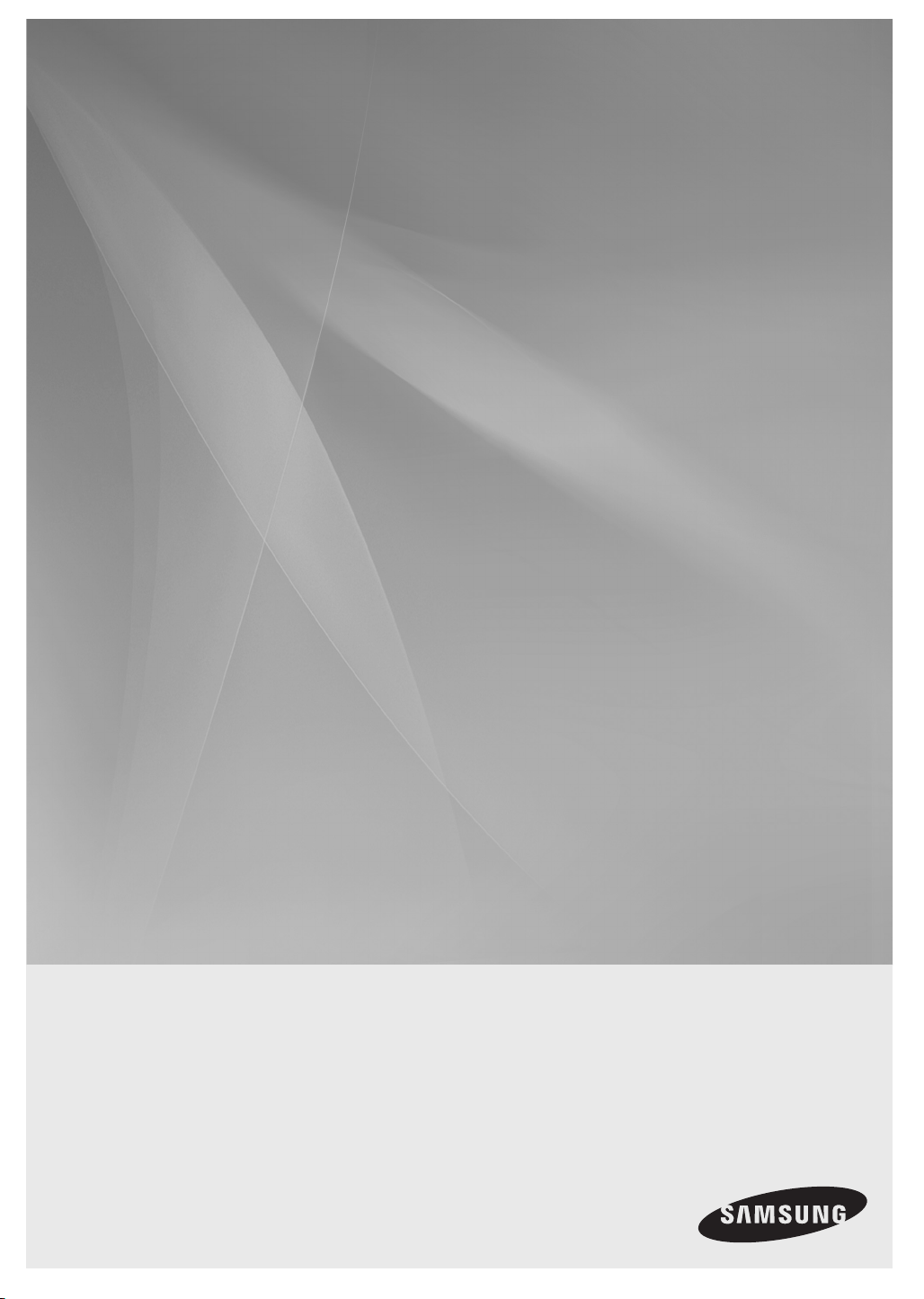
HT-BD3252
5.1CH Blu-ray
Home Theater System
user manual
imagine the possibilities
Thank you for purchasing this Samsung product.
To receive more complete service,
please register your product at
www.samsung.com/register
Page 2
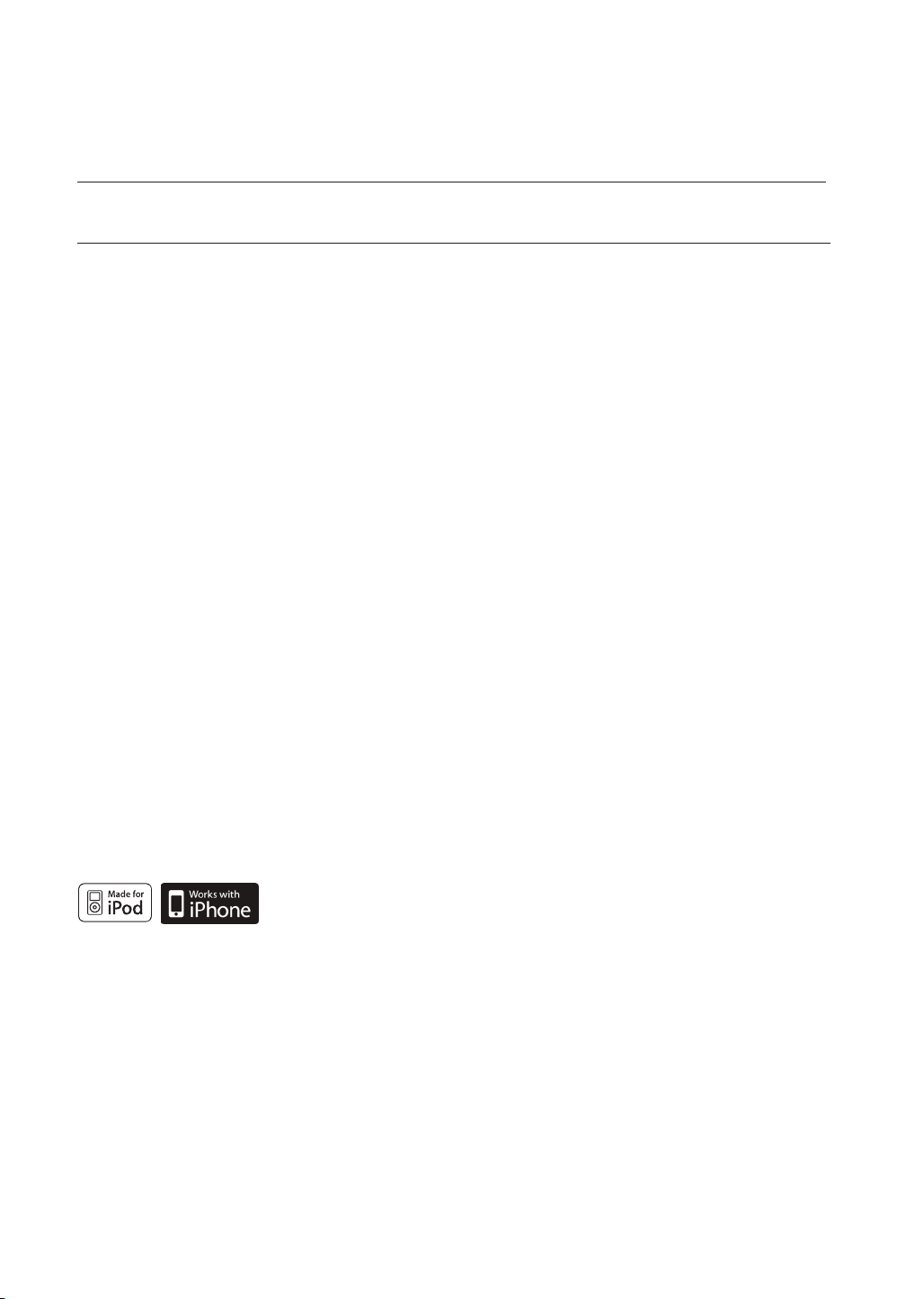
Key features of your new Blu-ray Home Theater
PLAYER FEATURES
Playback of many disc types, plus an FM Tuner
The HT-BD3252 allows you to play various discs, including BD-ROM, DVD-VIDEO, DVD-RW/-R(V mode), CD,
MP3, JPEG, DivX, MKV, MP4 and CD-R/RW, with a sophisticated FM tuner, all in a single player.
Full HD Audio Decoding Support (Dolby Digital, Dolby Pro Logic II, Dolby Digital Plus, Dolby TrueHD, DTS,
DTS-HD HRA, DTS-HD MA Essential)
Please refer to www.DOLBY.COM and DTS.COM for more detail.
TV Screen Saver Function
If the main unit remains in stop mode for 5 minutes, the Screen Saver mode will start. The HT-BD3252 automatically
switches itself into the power saving mode after 15 minutes in the Screen Saver mode.
Power Saving Function
The HT-BD3252 automatically shuts itself off after 20 minutes in Stop mode.
USB Host support
You can connect and play fi les from external USB storage devices such as MP3 players, USB fl ash memory, etc.
using the Home Theater's USB HOST function.
HDMI
HDMI transmits Blu-Ray/DVD video and audio signals simultaneously, and provides a clearer picture.
The 1080p(Full HD) resolution provides even clearer pictures.
AV SYNC Function
Video may lag behind the audio if the unit is connected to a digital TV.
To compensate for this, you can adjust the audio delay time to sync up with the video.
Anynet+(HDMI-CEC) Function
Anynet+ is a function that can be used to operate the main unit of this system using a Samsung TV remote control,
by connecting the Blu-ray Home Theater to a SAMSUNG TV using an HDMI Cable. (This is only available with
SAMSUNG TVs that support Anynet+.)
Wireless receiver amplifier
Samsung ’s rear- channel wireless module does away with cables running between the main unit and rear- channel
speakers. Instead, the rear speakers connect to a compact wireless module that communicates with the main unit.
iPod & iPhone support
You can enjoy music fi les by connecting your iPod to the home theater with the supplied
iPod dock.
BD Wise
BD Wise automatically adjusts BD Wise-compliant Samsung products to the optimal settings between them. This
feature is enabled only if BD Wise-compliant Samsung products are connected to each other using an HDMI cable.
2
Page 3
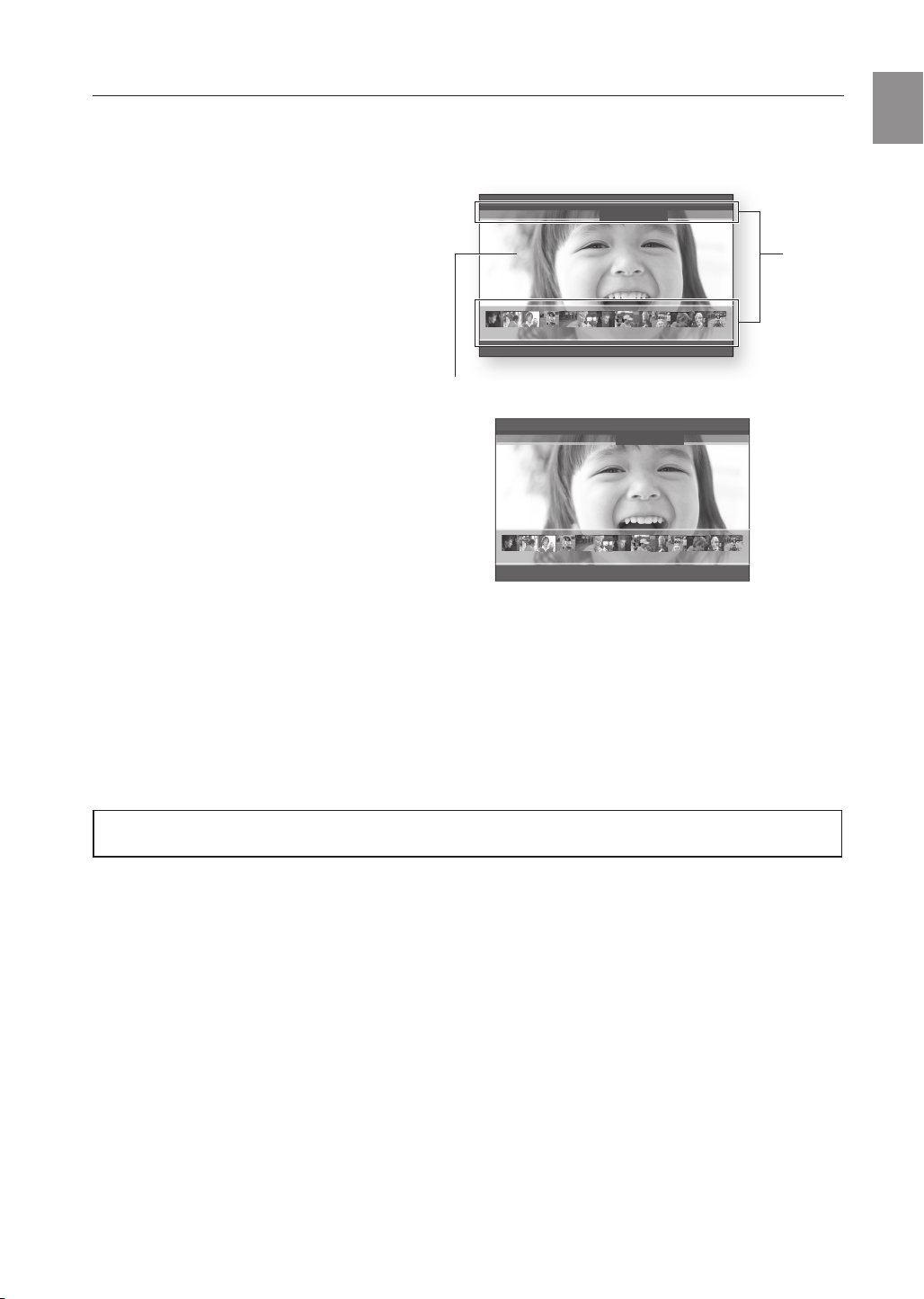
BLU-RAY DISC FEATURES
Blu-ray Discs support the highest quality HD video available in the industry - Large capacity means no compromise
on video quality. Furthermore, a Blu-ray Disc has the same familiar size and look as a DVD.
* The following Blu-ray Disc features are disc dependant and will vary. Appearance and navigation of features will
also vary from disc to disc. Not all discs will have the features described below.
ENG
Video highlights
The BD-ROM format for movie distribution
PLAY MOVIE LANGUAGES SCENE SELECTIONS PREVIEWS
supports three highly advanced video codecs,
including AVC, VC-1, and MPEG-2.
HD video resolutions are also available:
1920 x 1080 HD
•
1280 x 720 HD
•
For High-Defi nition Playback
▼
3 4 5 6 7 8 9 10 11 12 13 14 15
Graphic
Planes
To view high-defi nition contents on a Blu-ray disc,
an HDTV (High Defi nition Television) is required.
Some discs may require using the player's HDMI
OUT to view high-defi nition content. The ability to
HD Video
view high-defi nition content on a Blu-ray disc may be limited
depending on the resolution of your TV.
PLAY MOVIE LANGUAGES SCENE SELECTIONS PREVIEWS
Subtitles
Depending on what is contained on the Blu-ray Disc, you may be able
to select different font styles, sizes and colors for the subtitles. Subtitles
may also be animated, scrolled or faded in and out.
BD-LIVE
▼
3 4 5 6 7 8 9 10 11 12 13 14 15
You can use a Blu-ray Disc supporting BD-LIVE through a network
connection to enjoy various contents provided by the disc
manufacturer.
BLOCKBUSTER
This Blue-ray Home Theater enables you to enjoy movies on-demand provided by Blockbuster through a network connection.
NETFLIX
This Blu-ray Home Theater enables you to enjoy movies on-demand provided by Netfl ix through a network connection.
PANDORA
This Blu-ray Home Theater enables you to enjoy Internet Radio provided by Pandora through a network connection.
© 2005-2009 Pandora Media, Inc., All Rights Reserved Pandora and the Music Genome Project are registered
trademarks of Pandora Media, Inc.
YouTube
This Blue-ray Home Theater enables you to enjoy videos on-demand provided by YouTube through a network connection.
3
Page 4
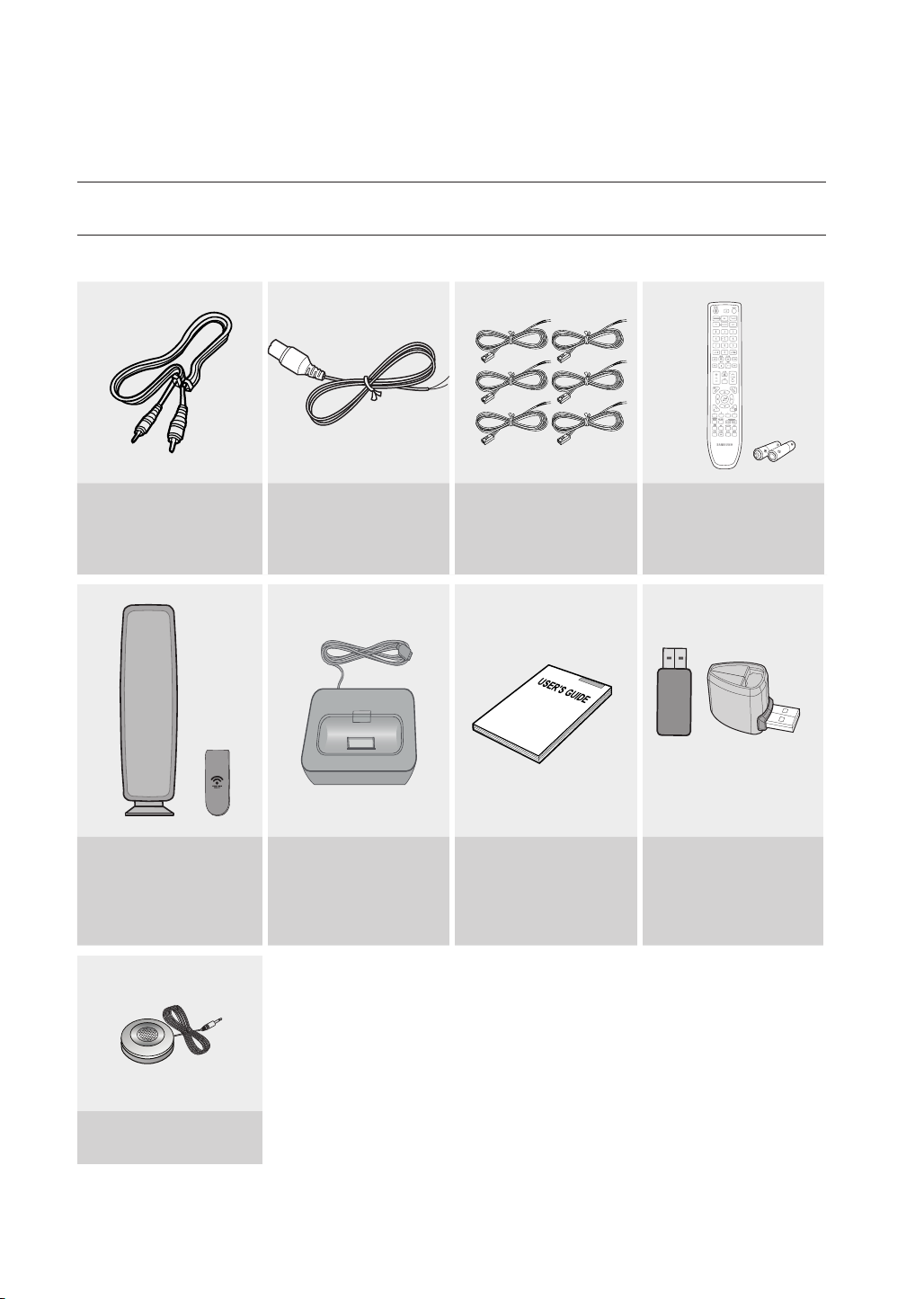
Key features of your new
Blu-ray Home Theater
WHAT’S INCLUDED
Check for the supplied accessories below.
Video Cable
(AH39-40001V)
FM Antenna
(AH42-00017A)
Speaker Wire (6 EA)
/ Batteries (AAA size)
Remote Control
(AH59-02144S )
(4301-000116)
Wireless Receiver Module
(SWA-4000)
(AH96-00201A)
/ TX Card
(AH81-04177J)
ASC microphone
( AH30-00099A )
4
iPod Dock
(AH96-00051A)
User's Manual
(AH68-02231A)
Wireless LAN Adapter
(AK98-01080A)
/ Wireless LAN Adapter Gender
(AK96-01050A)
Page 5
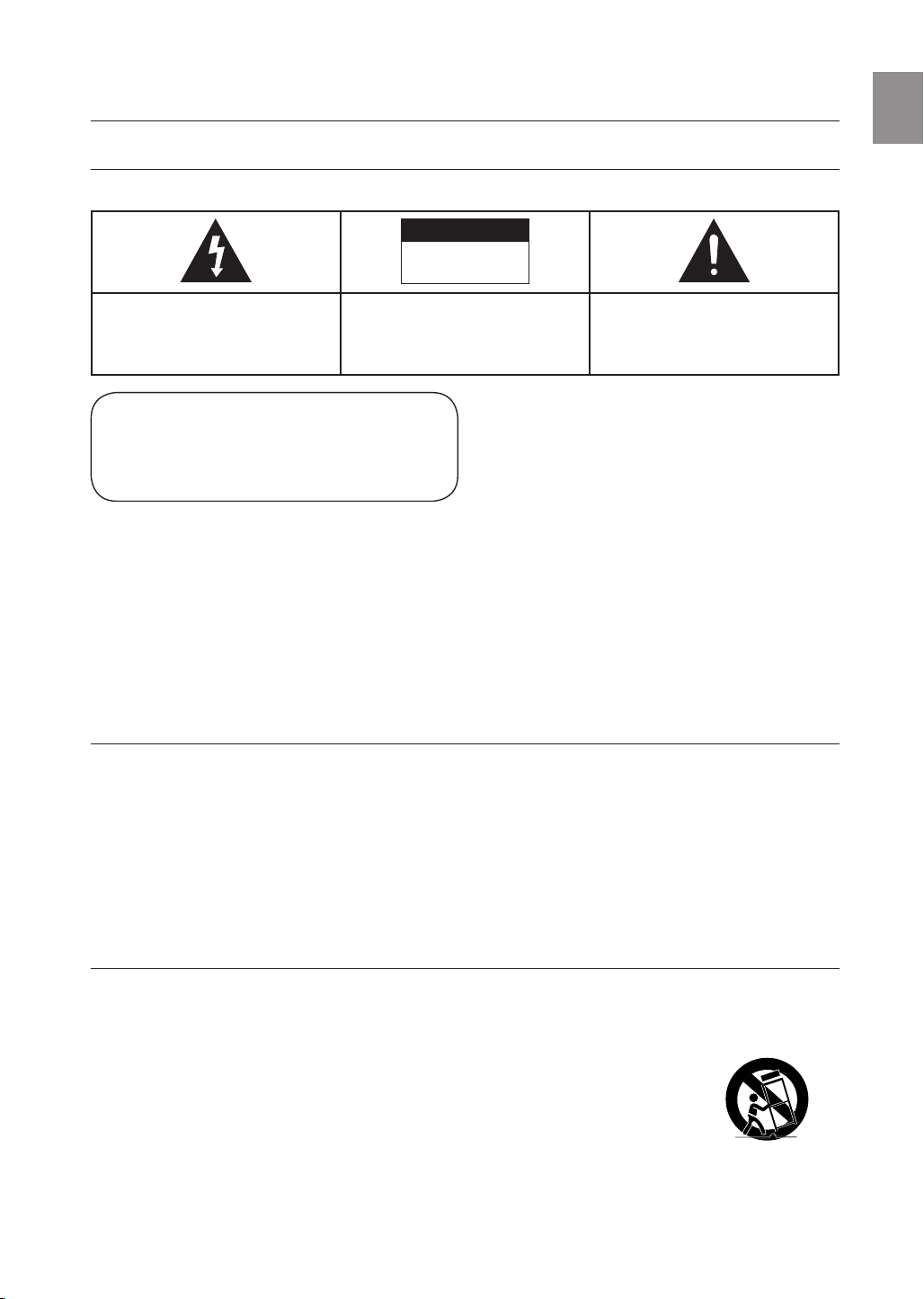
Safety information
SAFETY WARNINGS
TO REDUCE THE RISK OF ELECTRIC SHOCK, DO NOT REMOVE THE COVER(OR BACK). NO USER-SERVICEABLE PARTS ARE INSIDE. REFER SERVICING TO QUALIFIED SERVICE PERSONNEL.
CAUTION
RISK OF ELECTRIC SHOCK
DO NOT OPEN
ENG
The lighting fl ash and Arrowhead within
Triangle Is a warning sign alerting you of
dangerous voltage Inside the product
CLASS 1 LASER PRODUCT
KLASSE 1 LASER PRODUKT
LUOKAN 1 LASER LAITE
KLASS 1 LASER APPARAT
PRODUCTO LASER CLASE 1
CAUTION :
WARNING
•
To reduce the risk of fi re or electric shock, do not expose this appliance to rain or moisture.
•
To prevent injury, this apparatus must be securely attached to the fl oor/wall in accordance with the installation instructions.
CAUTION
•
Apparatus shall not be exposed to dripping or splashing and no objects fi lled with liquids, such as vases, shall be placed on the apparatus.
•
The Mains plug is used as a disconnect device and shall stay readily operable at any time.
This product satisfi es FCC regulations when shielded cables and connectors are used to connect the unit to other equipment. To prevent
electromagnetic interference with electric appliances, such as radios and televisions, use shielded cables and connectors for connections.
FCC NOTE (for U.S.A):
This equipment has been tested and found to comply with the limits for a Class B digital device, pursuant to Part 15 of the FCC Rules. These limits
are designed to provide reasonable protection against harmful interference in a residential installation.
This equipment generates, uses and can radiate radio frequency energy and, if not installed and used in accordance with the instructions, may cause
harmful interference to radio communications. However, there is no guarantee that interference will not occur in a particular installation.
If this equipment does cause harmful interference to radio or television reception, which can be determined by turning the equipment off and on, the
user is encouraged to try to correct the interference by one or more of the following measures:
•
Reorient or relocate the receiving antenna.
•
Increase the separation between the equipment and receiver.
•
Connect the equipment into an outlet on a circuit different from that to which the receiver is connected.
•
Consult the dealer or an experienced radio/TV technician for help.
Caution : FCC regulations state that any unauthorized changes or modifi cations to this equipment may void the user's authority to operate it.
CAUTION: TO REDUCE THE RISK OF
ELECTRIC SHOCK, DO NOT REMOVE
COVER (OR BACK) NO USER SERVICEABLE
PARTS INSIDE. REFER SERVICING TO
QUALIFIED SERVICE PERSONNEL.
CLASS 1 LASER PRODUCT
This Compact Disc player is classified as a CLASS 1 LASER product.
Use of controls, adjustments or performance of procedures other than
those specified herein may result in hazardous radiation exposure.
DANGER :
•
•
•
VISIBLE AND INVISIBLE LASER RADIATION WHEN OPEN.
AVOID DIRECT EXPOSURE TO BEAM. (FDA 21 CFR)
CLASS 3B VISIBLE AND INVISIBLE LASER RADIATION WHEN OPEN.
AVOID EXPOSURE TO THE BEAM (IEC 60825-1)
THIS PRODUCT UTILIZES A LASER. USE OF CONTROLS OR
ADJUSTMENTS OR PERFORMANCE OF PROCEDURES OTHER
THAN THOSE SPECIFIED HEREIN MAY RESULT IN HAZARDOUS
RADIATION EXPOSURE. DO NOT OPEN COVER AND DO NOT
REPAIR YOURSELF. REFER SERVICING TO QUALIFIED PERSONNEL.
The explanation point within the triangle is a
warning sign alerting you of important
instructions accompanying the product.
Important Safety Instructions
Read these operating instructions carefully before using the unit. Follow all the safety instructions listed below. Keep these operating instructions handy for future reference.
1) Read these instructions.
2) Keep these Instructions.
3) Heed all warnings.
4) Follow all instructions.
5) Do not use this apparatus near water.
6) Clean only with dry cloth.
7) Do not block any ventilation openings. Install in
accordance with the manufacturer? instructions.
8) Do not install near any heat sources such as
radiators, heat registers, stoves, or other apparatus (including
amplifi ers) that produce heat.
9) Do not defeat the safety purpose of the polarized or grounding-type
plug. A polarized plug has two blades with one wider than the other.
A grounding type plug has two blades and a third grounding prong.
The wide blade or the third prong are provided for your safety. If the
provided plug does not fi t into your outlet, consult an electrician for
replacement of the obsolete outlet.
10) Protect the power cord from being walked on or pinched
particularly at plugs, convenience receptacles, and the point where
they exit from the apparatus.
11) Only use attachment/accessories
specifi ed by the manufacturer.
12) Use only with the cart, stand, tripod,
bracket, or table specifi ed by the
manufacturer, or sold with the apparatus.
When a cart is used, use caution when
moving the cart/apparatus combination
to avoid injury from tip-over.
13) Unplug this apparatus during lightning storms or when unused for
long periods of time.
14)
Refer all servicing to qualifi ed service personnel. Servicing is required
when the apparatus has been damaged in any way, such as powersupply cord or plug is damaged, liquid has been spilled or objects have
fallen into the apparatus, the apparatus has been exposed to rain or
moisture, does not operate normally, or has been dropped.
5
Page 6
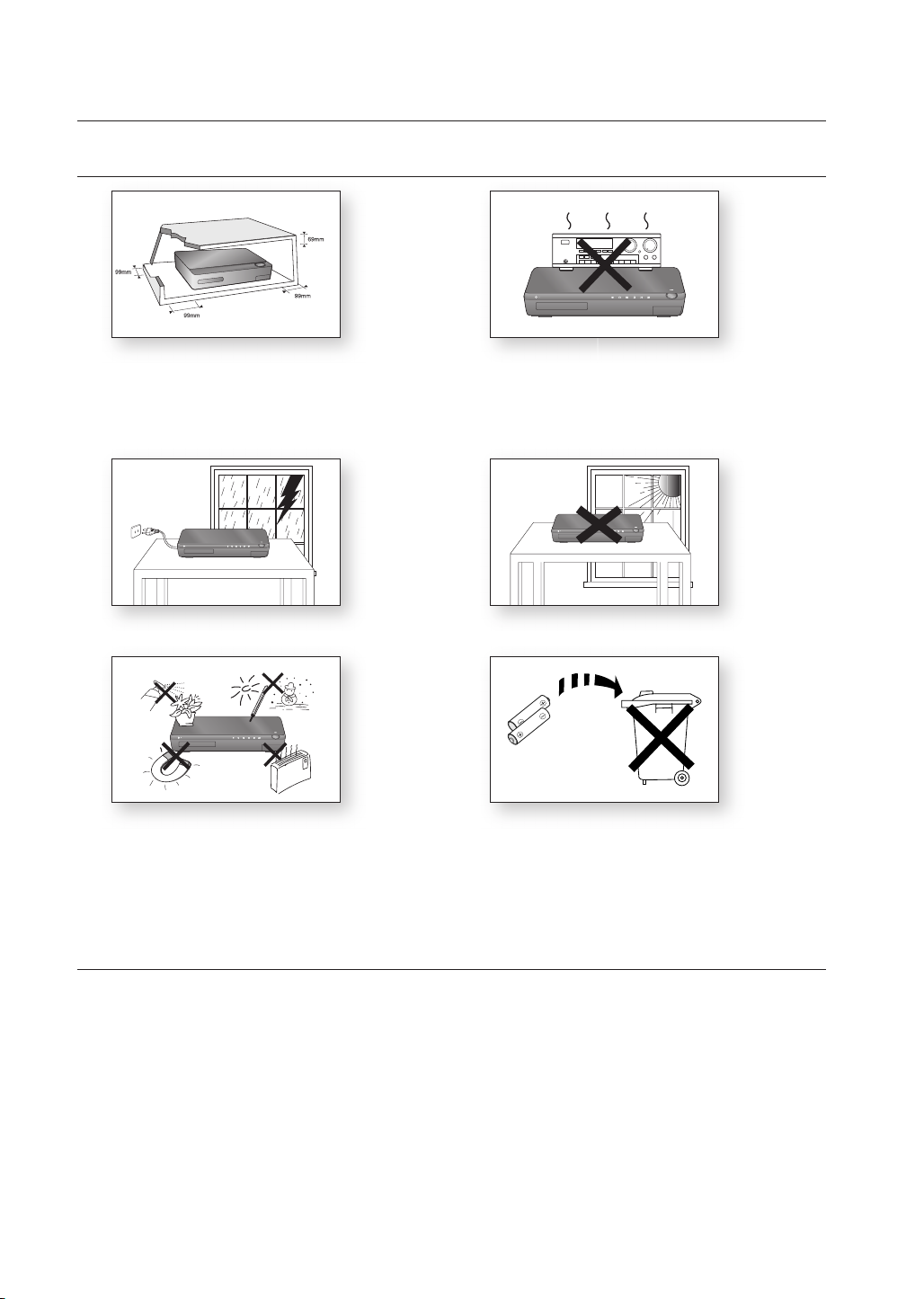
Safety information
PRECAUTIONS
Ensure that the AC power supply in your house complies with the identification sticker located on the back of your player. Install your
player horizontally, on a suitable base (furniture), with enough space around it for ventilation (3~4 inches). Make sure the ventilation slots
are not covered. Do not stack anything on top of the player. Do not place the player on amplifiers or other equipment which may
become hot. Before moving the player, ensure the Disc Insert Hole is empty. This player is designed for continuous use. Switching off
the Blu-ray Home Theater to the stand-by mode does not disconnect the electrical supply. In order to disconnect the player
completely from the power supply, remove the main plug from the wall outlet, especially when left unused for a long period of time.
During thunderstorms, disconnect the AC main plug from the
wall outlet. Voltage peaks due to lightning could damage the unit.
Protect the player from moisture (i.e. vases) , and excess heat (e.g.fireplace)
or equipment creating strong magnetic or electric fields (i.e.speakers...).
Disconnect the power cable from the AC supply if the player malfunctions.
Your player is not intended for industrial use. Use of this product is for
personal use only.
Condensation may occur if your player or disc has been stored in
cold temperatures. If transporting the player during the winter, wait approximately 2 hours until the unit has reached room temperature before using.
This product is covered by one or more of the following U.S. patents:
5,060,220 5,457,669 5,561,649 5,705,762 6,043,912 6,438,099 6,467,061 6,556,521 6,578,163 6,697,307 6,728,474
6,771,891 6,894,963 6,895,593 6,937,815 6,996,327 7,009,926 7,085,221 7,088,649 7,092,327 7,099,566 7,123,564
7,142,493 7,142,495 7,145,861 7,146,624 7,151,729 7,161,879 7,164,647 7,167,437 7,173,891 7,177,250 7,194,187
7,203,891 7,209,423 7,210,067 7,228,062 7,245,566 7,245,567 7,257,065 7,263,045 7,269,110 7,272,086 7,272,106
7,280,460 7,283,729 7,286,454 7,304,938
"This product incorporates copyright protection technology that is protected by U.S. patents and other intellectual property rights.
Use of this copyright protection technology must be authorized by Macrovision, and is intended for home and other limited viewing
uses only unless otherwise authorized by Macrovision. Reverse engineering or disassembly is prohibited.”
Do not expose the unit to direct sunlight or other heat sources.
This could lead to overheating and malfunction of the unit.
The batteries used with this product contain chemicals that are harmful
to the environment.
Do not dispose of batteries in the general household trash.
6
Page 7
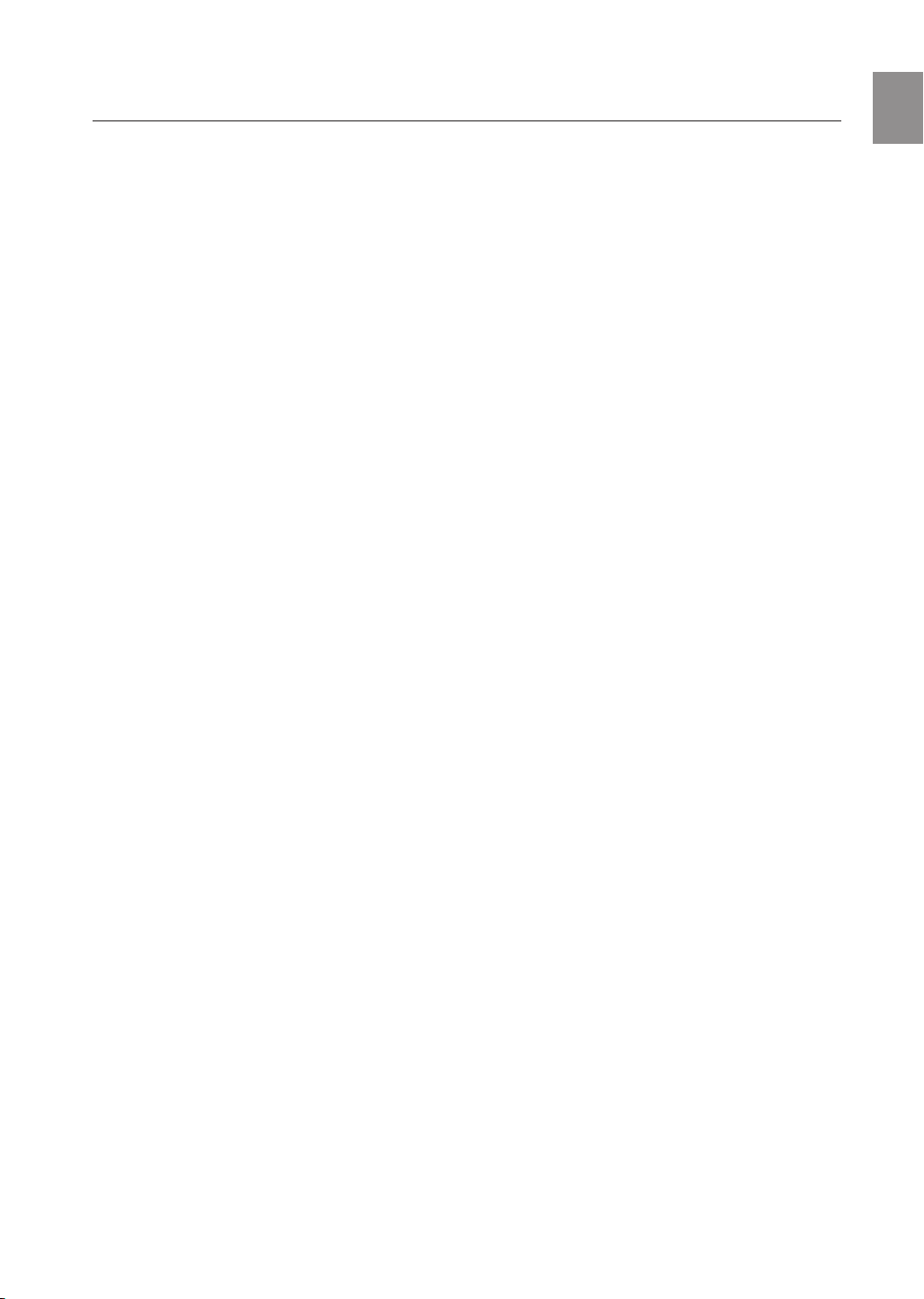
Contents
ENG
KEY FEATURES OF YOUR NEW
BLU-RAY HOME THEATER
2
SAFETY INFORMATION
5
GETTING STARTED
10
DESCRIPTION
14
REMOTE CONTROL
16
CONNECTIONS
20
BASIC FUNCTIONS OF YOUR
BLU-RAY HOME THEATER
33
2 Player Features
3 Blu-ray Disc Features
4 What’s Included
5 Safety Warnings
6 Precautions
10 Before Reading the User’s Manual
11 Disc Type and Characteristics
14 Front Panel
15 Rear Panel
16 Tour of the Remote Control
18 Setting the Remote Control
20 Connecting the Speakers
22 Connecting the Wireless Receiving
24 Connecting external devices/your tv via
HDMI (Best Quality)
25 Connecting the component Video out to
your TV (Better Quality)
26 Connecting the Video out to your TV (Good
Quality)
27 Connecting an iPod
28 Connecting Audio from External
Components
30 Connecting to the Network
32 Connecting the FM Antenna
33 Before Playing
34
On-Screen Menu Navigation
34 Playing a Disc
35 Setting the Sound
35 Using the Search and Skip Functions
36 Slow Motion Play/Step Motion Play
SYSTEM SETUP
37
LANGUAGE SETUP
38
37 Setting the Clock
38 Setting up the Language Options
7
Page 8
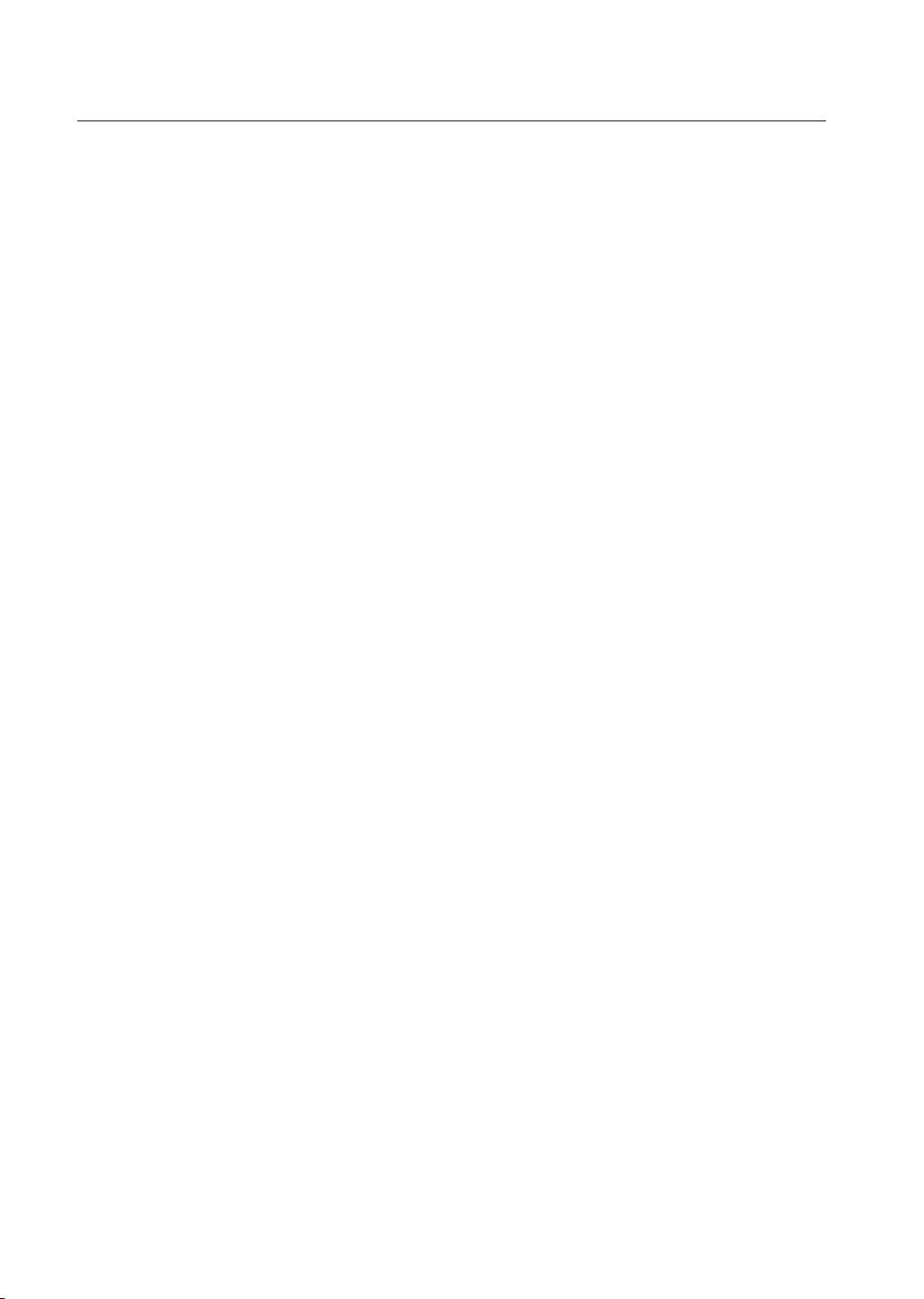
Contents
AUDIO SETUP
39
DISPLAY SETUP
44
HDMI SETUP
48
PARENTAL SETUP
51
NETWORK SETUP
39 Setting up the Speaker Options
44 Setting up the Display Options
46 Setting up the Video Display/Output Options
48 Setting up the HDMI Setup Options
51 Setting up the Parental Lock
53 Setting up the Network Setup Options
53
BD DATA MANAGEMENT
58
SYSTEM UPGRADE
59
WATCHING A MOVIE
62
58 System Device Management
59 Firmware Upgrade
61 System Information
61 Firmware Upgrade Notifi cation
61 DivX(R) Registration
61 DivX(R) Deactivation
62 Using the Display Function
63 Using the Disc Menu & Popup/Title Menu
64 Repeat Play
65 Selecting the Audio Language
65 Selecting the Subtitle Language
66 Changing the Camera Angle
67 PIP (Picture In Picture) Settings
67 BD-LIVE™
68 DIVX, MKV, MP4 Playback
8
Page 9
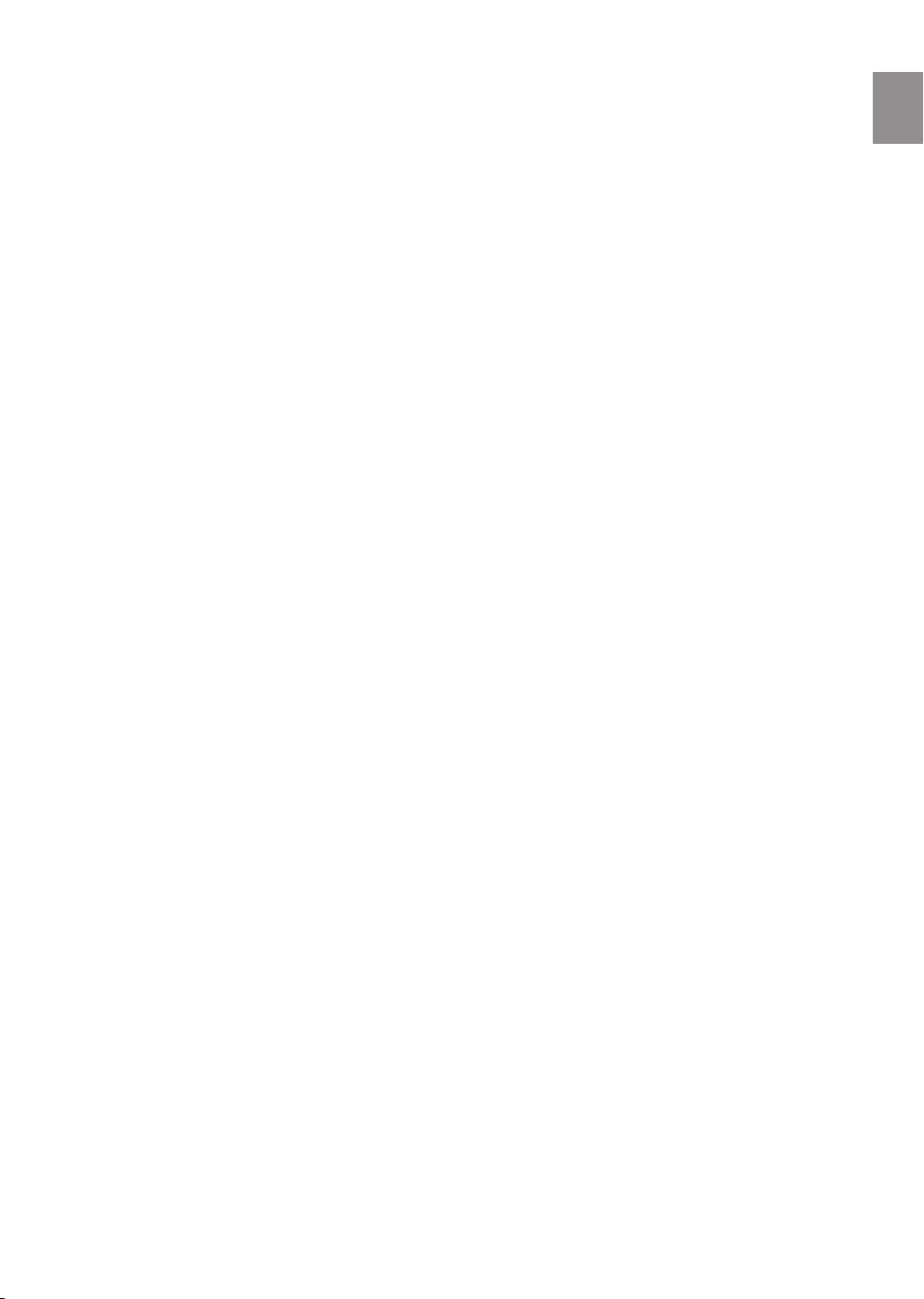
LISTENING TO MUSIC
70
70 Buttons on the Remote Control Used for
Audio CD(CD-DA)/ MP3 Disc Playback
70 Repeat Audio CD(CD-DA) & MP3
71 Playing an Audio CD(CD-DA)/MP3
ENG
VIEWING A PICTURE
73
SOUND MODE
75
USING THE USB FUNCTION
77
RADIO
79
USING AN iPod
80
73 Viewing a Picture
73 Slide Show/Speed
73 Rotate
74 Zoom
74 Go To Photo List
75 SFE(Sound Field Effect) Mode
75 Dolby Pro Logic II Mode
76 Dolby Pro Logic II Effect
77 Playing Media Files Using the USB Host
Feature
79 Listening to Radio
79 Presetting Stations
80 Listening to Music
82 Watching a Movie
PC STREAMING FUNCTION
83
USING THE E-CONTENTS
85
CONVENIENT FUNCTION
95
TROUBLESHOOTING
96
APPENDIX
98
83
Connecting to a PC and Playing MP3, JPEG,
DIVX, MKV and MP4 Content
85 Using Blockbuster
86 Using Netfl ix
88 Using Pandora
90 Using YouTube
95 Sleep Timer Function
95 Adjusting Display Brightness
95 Mute Function
98 Cautions on Handling and Storing Discs
99 Specifi cations
9
Page 10
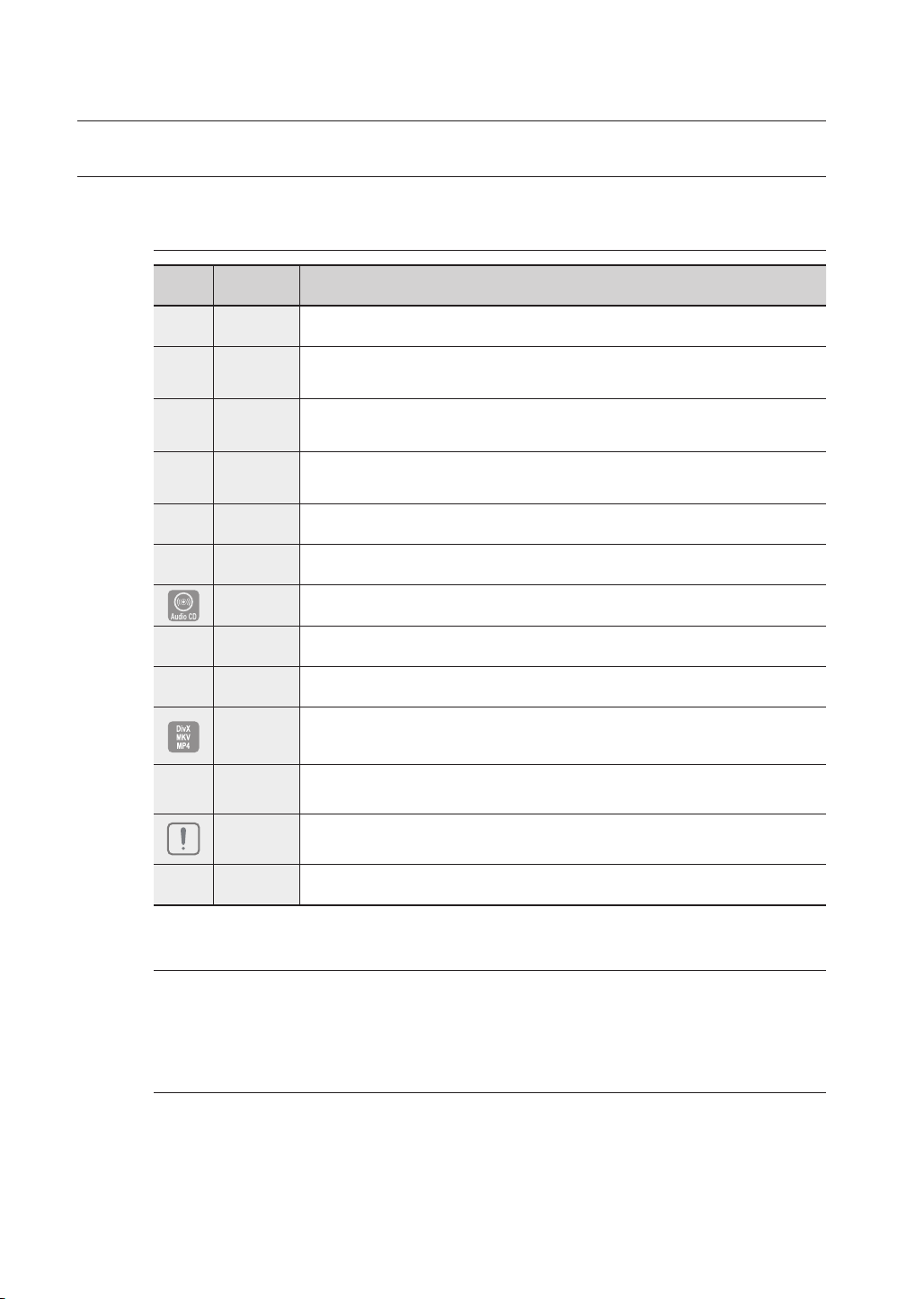
Getting started
BEFORE READING THE USER’S MANUAL
Make sure to check the following terms before reading the user manual.
Icons that will be used in manual
Icon Term Defi nition
h
g
f
Z
C
V
A
G
F
BD-ROM This involves a function available on a BD-ROM.
BD-RE This involves a function available on the BD-RE.
BD-R This involves a function available on the BD-R.
DVD-VIDEO
DVD-RW This involves a function available on DVD-RW. (V mode and fi nalized only)
DVD-R This involves a function available on DVD-R. (V mode and fi nalized only)
Audio CD This involves a function available on an audio CD-RW/CD-R (CD-DA format).
MP3
JPEG
DivX, MKV,
MP4
USB storage
device
Caution
This involves a function available on DVD-Video or DVD-RW/-R discs that have been recorded
and fi nalized in Video Mode.
This involves a function available on DVD-RW/-R, CD-RW/CD-R discs and USB storage devices.
This involves a function available on DVD-RW/-R, CD-RW/CD-R discs and USB storage devices.
This involves a function available on DVD-RW/-R, CD-RW/CD-R discs and
USB storage devices.
This involves a function available on USB storage device.
This involves a case where a function does not operate or settings may be
cancelled.
10
M
About the use of this user’s manual
Be sure to be familiar with Safety Information before using this product. (See pages 5~6)
1)
If a problem occurs, check the Troubleshooting. (See pages 96 ~97)
2)
Copyright
©2009 Samsung Electronics Co.,Ltd.
All rights reserved; No part or whole of this user’s manual may be reproduced or copied without the
prior written permission of Samsung Electronics Co.,Ltd.
Note This involves tips or instructions on the page that help each function operate.
Page 11
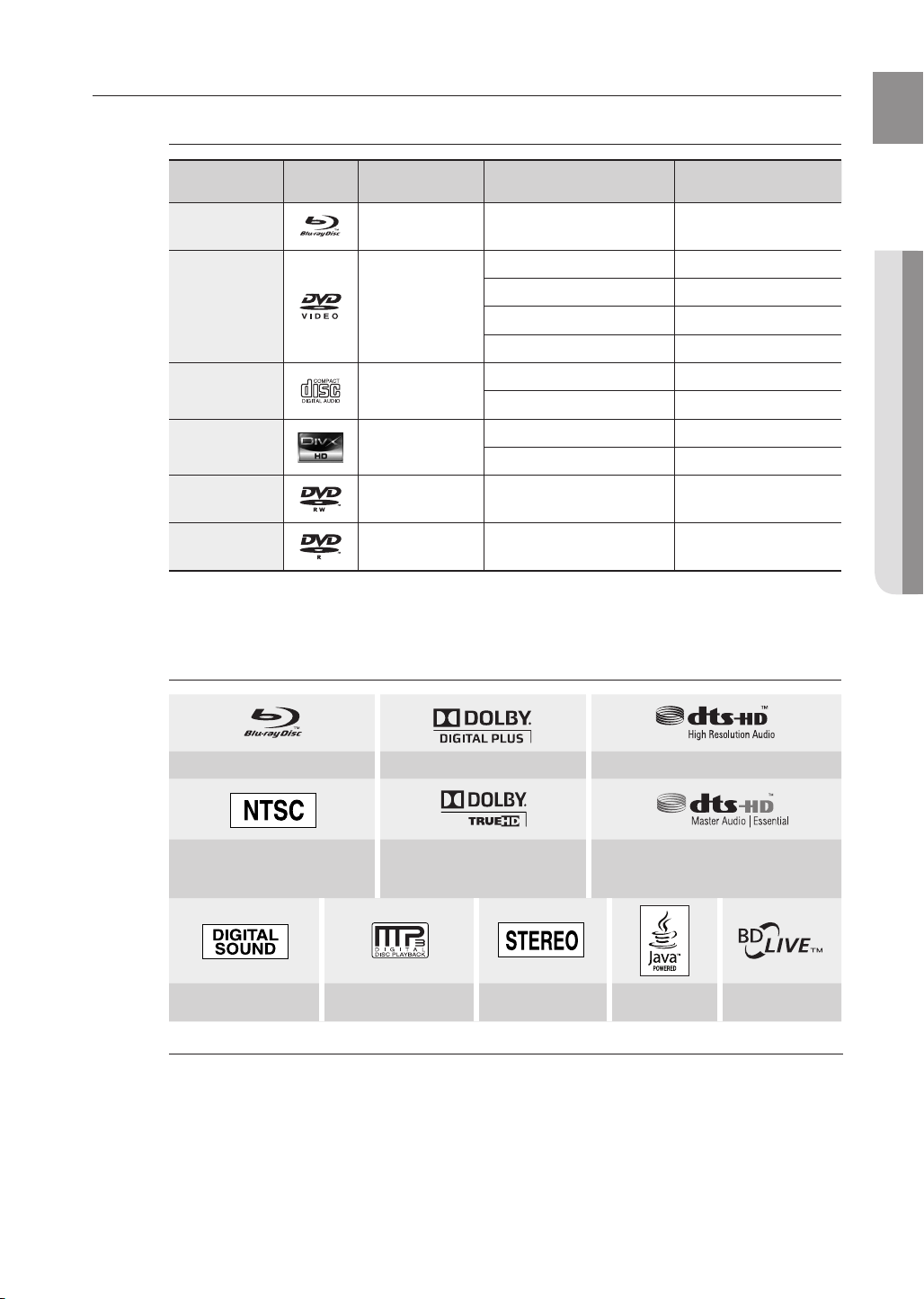
DISC TYPE AND CHARACTERISTICS
Disc types that can be played
Disc Types Disc Logo Recorded content Disc Shape Max. Playing minute
ENG
BD-ROM
BD-RE/BD-R
DVD-VIDEO
AUDIO-CD
DivX
DVD-RW
(V mode and fi nalized only)
DVD-R
(V mode and fi nalized only)
This player is compatible with the NTSC color system only.
•
PAL discs will not play.
•
AUDIO + VIDEO Single sided
Single sided(5 inches) 240
AUDIO + VIDEO
AUDIO
AUDIO + VIDEO
AUDIO + VIDEO 5 inches (4.7GB)
AUDIO + VIDEO 5 inches (4.7GB)
Double sided(5 inches) 480
Single sided(3 1/2 inches) 80
Double sided(3 1/2 inches) 160
Single sided(5 inches) 74
Single sided(3 1/2 inches) 20
5 inches
3 1/2 inches
Logos of Discs that can be played
Playing time depends
on the Title
● GETTING STARTED
-
-
480
(EX : Extended Play)
480
(EX : Extended Play)
Blu-ray Disc Dolby Digital Plus DTS-HD High Resolution Audio
NTSC broadcast system in U.S.A,
Canada, Korea, Japan
Digital Audio MP3 Stereo Java BD-LIVE
Manufactured under license from Dolby Laboratories. Dolby, Pro Logic and the double-D symbol
M
are trademarks of Dolby Laboratories.
Manufactured under license under U.S. Patent #’s: 5,451,942; 5,956,674; 5,974,380;
5,978,762; 6,226,616; 6,487,535; 7,392,195; 7,272,567; 7,333,929; 7,212,872 & other U.S.
and worldwide patents issued & pending. DTS is a registered trademark and the DTS logos,
Symbol, DTS-HD and DTS-HD Master Audio | Essential are trademarks of DTS, Inc. © 19962008 DTS, Inc. All Rights Reserved.
Dolby TrueHD DTS-HD Master Audio | Essential
11
Page 12
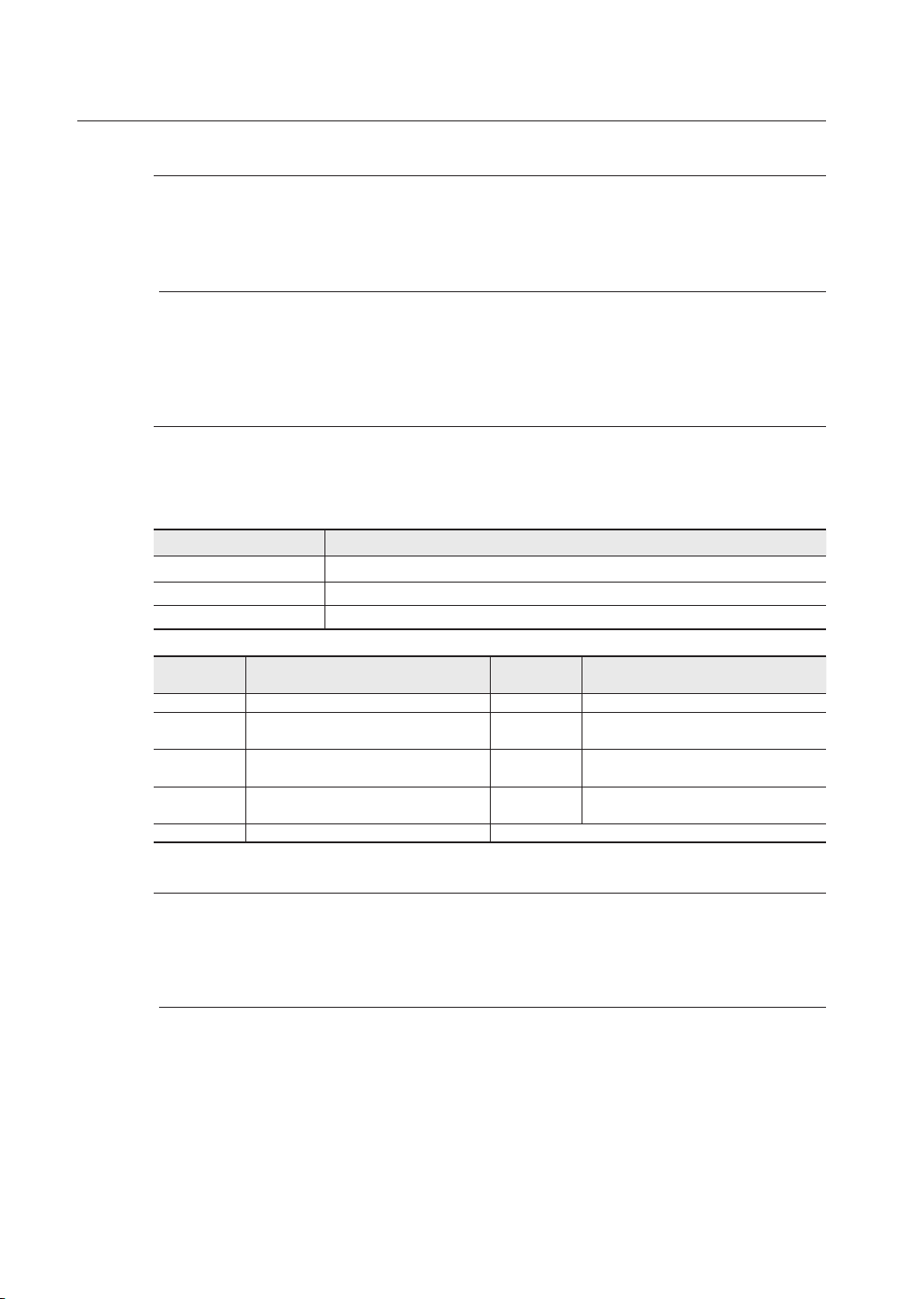
Getting started
Discs that cannot be played
HD DVD Disc
•
DVD-RAM
•
3.9 GB DVD-R Disc for Authoring.
•
•
DVD-RW(VR mode)
Some commercial discs and DVD discs purchased outside your region may not be playable with this
M
Region code
Both the Blu-ray Home Theater and the discs are coded by region. These regional codes must match in
order to play the disc. If the codes do not match, the disc will not play. The Region Number for this Bluray Home Theater is described on the rear panel of the Blu-ray Home Theater.
product. When these discs are played, either “No disc.” or “Please check the regional code of the disc.”
will be displayed.
If a DVD-R/-RW disc has not been recorded properly in DVD video format, it will not be playable.
BD Region Code Area
A
B Europe, Greenland, French territories, Middle East, Africa, Australia and New Zealand.
C India, China, Russia, Central and South Asia.
North America, Central America, South America, Korea, Japan, Taiwan, Hong Kong and Southeast Asia.
DVD-ROM/PD/MV-Disc, etc
•
CVD/CD-ROM/CDV/CD-G/CD-I/LD
•
3 1/2 inch MD (mini disc)
•
DVD-Video
Region Code
1
USA, Canada
Japan, Europe, South Africa, Middle East,
2
Greenland
Korea, Taiwan, Hong Kong, parts of South
3
East Asia
Australia, New Zealand, Latin America
4
(including Mexico)
5 Eastern Europe, Russia, India, Africa
Area
DVD-Video
Region Code
6
China
7 Unspecifi ed Special Use
8 Airlines/Cruise Ships (including Mexico)
9 Region free
Area
Blu-ray Disc Compatibility
Blu-ray Disc is a new and evolving format. Accordingly, disc compatibility issues are possible. Not all discs are
compatible and not every disc will play back. For additional information, refer to the Disc Type and Characteristics
section of this Manual. If you encounter compatibility problems, please contact the SAMSUNG customer care center
at 1-800 SAMSUNG.
Playback may not work for some types of discs, or when specifi c operations, such as angle change and aspect
M
ratio adjustment, are being performed. Information about the discs is written in detail on the box. Please refer to
this if necessary.
Do not allow the disc to become dirty or scratched. Fingerprints, dirt, dust, scratches or deposits of cigarette
smoke on the recording surface may make it impossible to use the disc for playback.
Discs with PAL programs recorded on them cannot be played using this product.
When a BD-Java title is played, loading may take longer than a normal title, or some functions may perform slowly.
12
Page 13
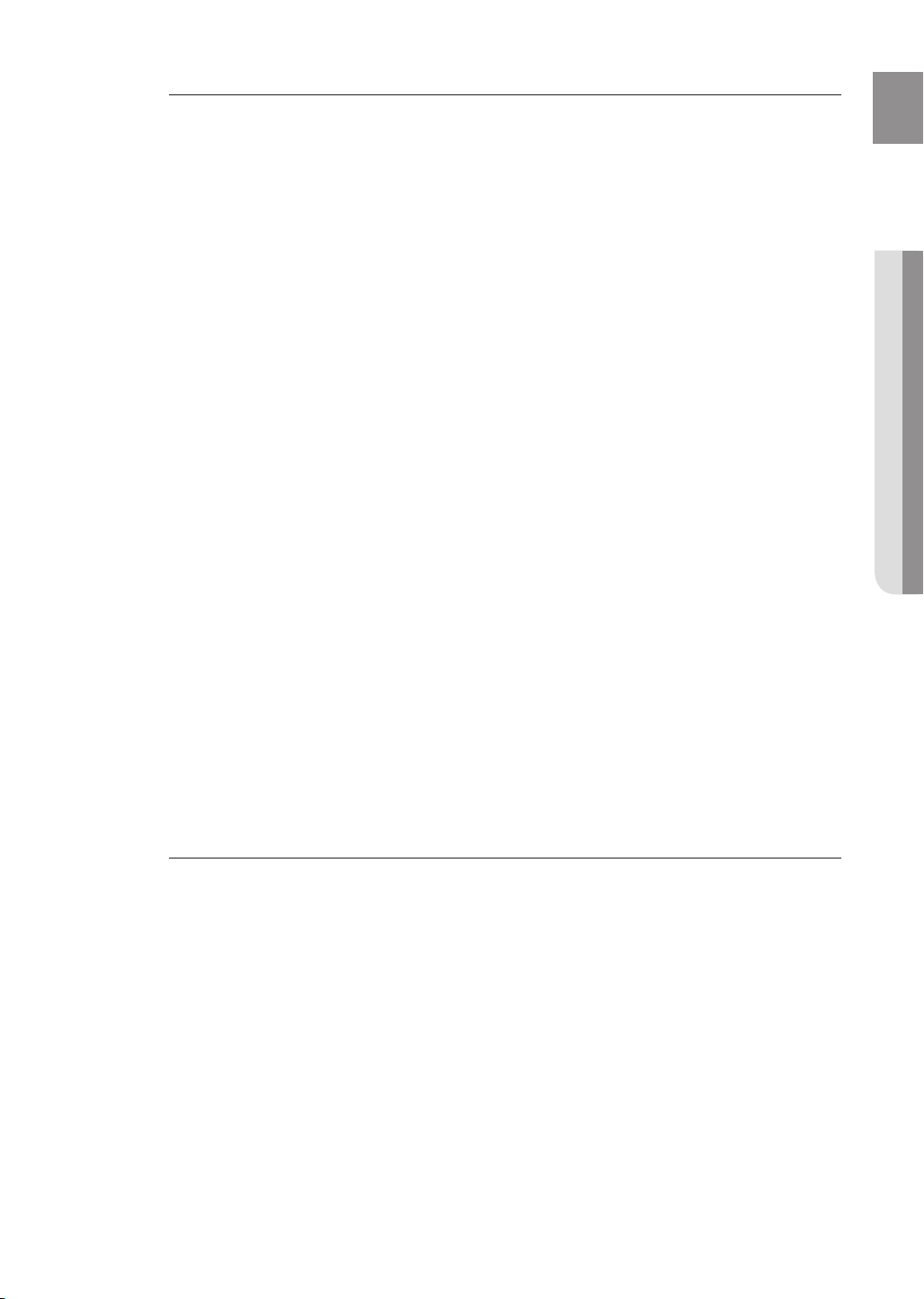
Disc Types
BD-RE/BD-R
❖
Blu-ray Disc Rewritable/Blu-ray Disc Recordable. BD-RE/BD-R is the ideal format for making backups,
or recording personal video.
❖
BD-ROM
Blu-ray Disc Read Only Memory. A BD-ROM disc contains pre-recorded data. Although a BD-ROM
may contain any form of data, most BD-ROM discs will contain movies in High Defi nition format, for
playback on Blu-ray Home Theaters. This unit can play back pre-recorded commercial BD-ROM discs.
❖
DVD-Video
A digital versatile disc (DVD) can contain up to 135-minutes of images, 8 audio languages and 32
•
subtitle languages. It is equipped with MPEG-2 picture compression and Dolby Digital surround,
allowing you to enjoy vivid and clear theater quality images.
•
When switching from the fi rst layer to the second layer of a dual-layered DVD Video disc, there may be
momentary distortion in the image and sound. This is not a malfunction of the unit.
•
Once a DVD-RW/-R recorded in Video Mode is fi nalized, it becomes DVD-Video. Pre-recorded (prestamped) commercial DVDs with movies are also referred to as DVD-Videos. This unit can play back
pre-recorded commercial DVD discs (DVD-Video discs) with movies.
Audio CD
❖
An audio disc on which 44.1kHz PCM Audio is recorded.
•
This unit can play back CD-DA format audio CD-R and CD-RW discs.
•
The unit may not be able to play some CD-R or CD-RW discs due to the condition of the recording.
•
CD-R/-RW
❖
Use a 700MB(80 minutes) CD-R/-RW disc. If possible, do not use a 800MB(90 minutes) or above
•
disc, as the disc may not play back.
If the CD-R/-RW disc was not recorded as a closed session, you may experience delays when playing
•
back the beginning of the disc or all recorded fi les may not play.
Some CD-R/-RW discs may not be playable with this unit, depending on the device which was used
•
to burn them. For contents recorded on CD-R/-RW media from CDs for your personal use, playability
may vary depending on contents and discs.
DVD-R Disc Playback
❖
Once a DVD-R recorded in Video Mode is fi nalized, it becomes DVD-Video.
•
This unit can play back DVD-R discs recorded and fi nalized with a Samsung DVD video recorder. It
•
may not be able to play some DVD-R discs depending on the disc and the condition of the recording.
DVD-RW Disc Playback
❖
Playback can be performed with DVD-RW discs in the Video Mode and fi nalized only.
•
Once a DVD-RW recorded in Video Mode is fi nalized, it becomes DVD-Video. Ability to play back may
•
depend on recording conditions.
ENG
● GETTING STARTED
Disc Format
Using MP3 disc
❖
CD-R/-RW, DVD-RW/-R recorded with UDF, ISO9660 or JOLIET format can be played back.
•
Only MP3 fi les with the “.mp3” or “.MP3” extension can be played.
•
Playable bit rate range is from 56 Kbps to 320 Kbps.
•
Playable sample-rate is 32KHz to 48KHz.
•
The unit can handle a maximum of 1500 fi les and folders under a parent folder. For MP3 fi les recorded
•
with a VBR(Variable Bit Rates), the sound may cut in and out.
Using JPEG disc
❖
CD-R/-RW, DVD-RW/-R recorded with UDF, ISO9660 or JOLIET format can be played back.
•
Only JPEG fi les with the ".jpg", ".JPG", ".jpeg" or "JPEG" extension can be displayed.
•
Progressive JPEG is supported.
•
DVD-RW/-R (V)
❖
This is a format that is used for recording data on a DVD-RW or DVD-R disc. The disc can be played
•
by this Blu-ray Home Theater once it has been fi nalized.
If a disc that has been recorded in Video Mode by a different maker’s recorder but has not been
•
fi nalized, it cannot be played by this Blu-ray Home Theater.
13
Page 14
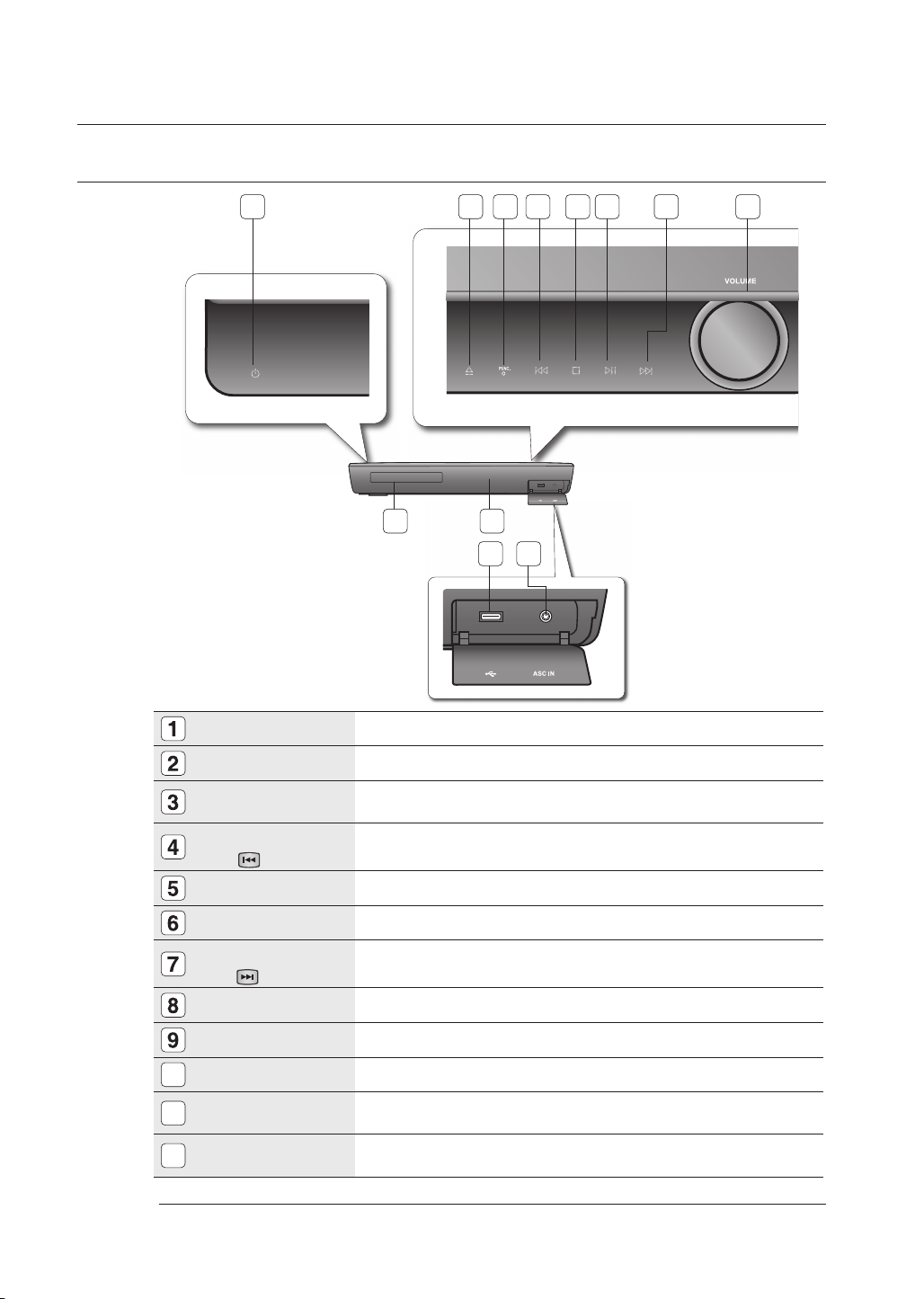
Description
FRONT PANEL
7 81 2 3 4 5 6
9 10
11 12
POWER BUTTON
OPEN/CLOSE BUTTON
FUNCTION BUTTON
TUNING DOWN &
SKIP
STOP BUTTON
PLAY/PAUSE BUTTON
TUNING UP &
SKIP(
Volume Control
DISC TRAY
DISPLAY
10
USB HOST
11
ASC (Auto Sound
12
Calibration) IN JACK
A USB HDD device cannot be used for BD Data storage (BD-LIVE).
M
(
) BUTTON
) BUTTON
BUTTON
Turns the Blu-ray Home Theater on and off.
Opens and closes the disc tray.
The mode switches as follows :
BD/DVD ➞ D.IN ➞ AUX ➞ HDMI 1 ➞ HDMI 2 ➞ FM
Goes back to the previous title/chapter/track.
Tunes down the FM frequency band.
Stops disc playback.
Plays a disc or pauses playback.
Goes to the next title/chapter/track.
Tunes up the FM frequency band.
Volume adjustment.
Insert disc here.
Displays the playing status, time, etc.
A USB storage device can be connected here and used as storage when connected to BDLIVE. It can also be used for fi rmware upgrades and MP3/JPEG/DivX/MKV/MP4 playback.
Connect the ASC microphone.
14
Page 15
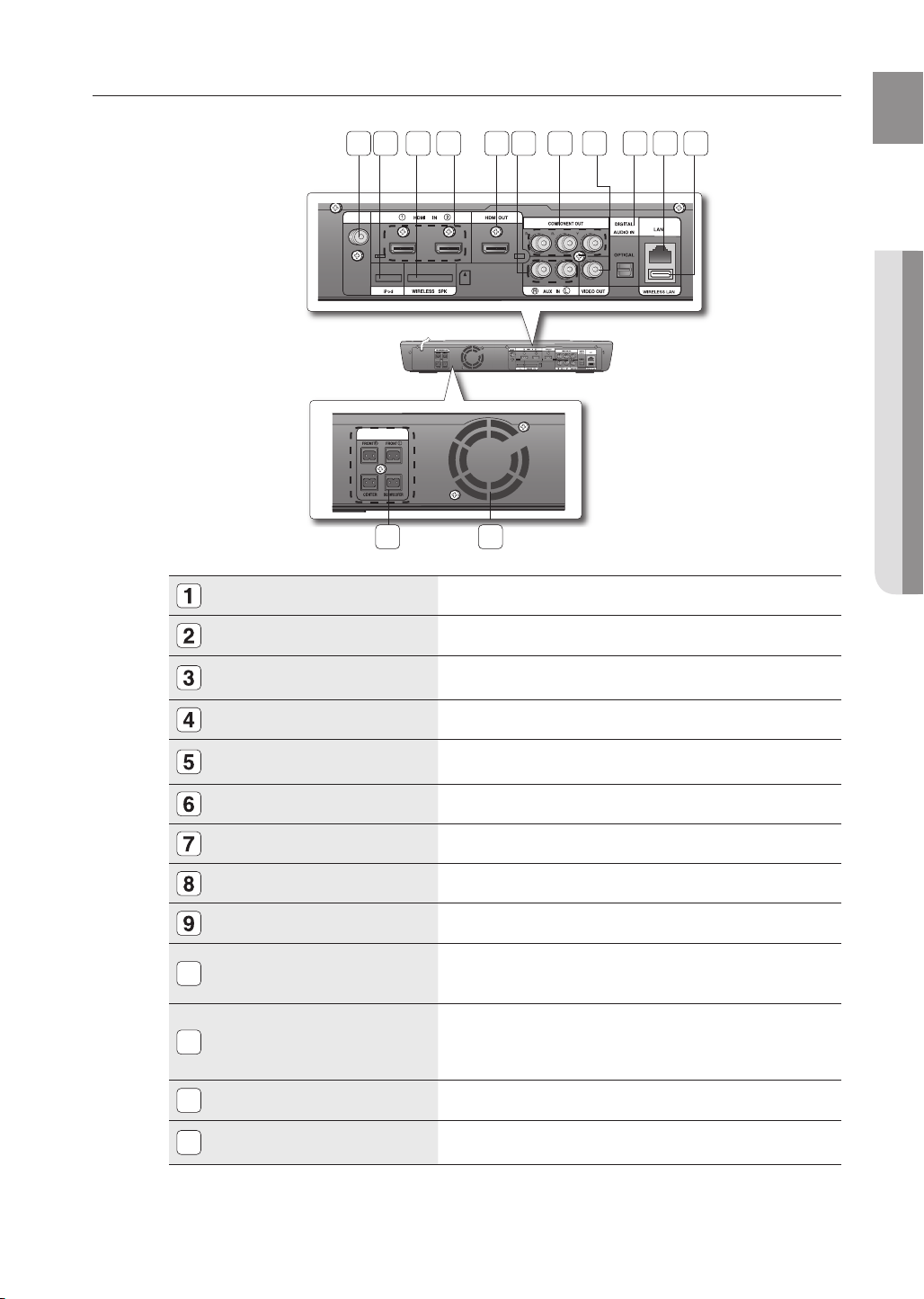
REAR PANEL
ENG
FM 75Ω COAXIAL JACK
iPOD JACK
21 3 4 6 10
FM ANT.
SPEAKERS OUT
SPEAKERS OUT
5 7 8139 11
1 2
HDMI IN
FM ANT.
WIRELESS SPK
AUX IN VIDEO OUT
12
Connect the FM antenna.
Connect the iPOD dock connector here.
● DESCRIPTION
TX CARD CONNECTION (WIRELESS SPK)
HDMI IN JACKS
HDMI OUT JACK
AUX IN JACKS
COMPONENT VIDEO OUT JACKS
VIDEO OUT JACK
EXTERNAL DIGITAL OPTICAL IN JACK
LAN TERMINAL
10
WIRELESS LAN JACK
11
SPEAKER OUTPUT CONNECTORS
12
COOLING FAN
13
The TX card enables communication between the main unit and the
wireless receiver amplifi er.
Receives digital video and audio signals simultaneously using an HDMI cable.
Using an HDMI cable, connect this HDMI output terminal to the HDMI
input terminal on your TV for the best quality picture.
Connect to the 2CH analog output of an external device (such as a VCR)
Connect a TV with Component video inputs to these jacks.
Connect your TV's Video Input jack (VIDEO IN) to the VIDEO OUT Jack on this unit.
Use this to connect external equipment capable of digital output.
Can be used for connection to BD-LIVE, Blockbuster, Netfl ix, Pandora
and YouTube.
It can be also used for fi rmware upgrades.
A USB storage device can be connected here and used as storage when
connected to BD-LIVE. It can also be used for fi rmware upgrades and MP3/JPEG/
DivX/MKV/MP4 playback, as well as for connecting to BD-Live with a wireless
LAN adapter.
Connect the front, center, subwoofer speakers.
The fan always revolves when the power is on. Ensure a minimum of 4
inches of clear space on all sides of the fan when installing the product.
15
Page 16

Remote control
TOUR OF THE REMOTE CONTROL
21
1
2
3
4
5
6
7
8
9
10
11
12
22
23
24
25
26
27
28
29
16
13
14
15
16
17
18
19
20
30
31
32
33
34
35
36
Page 17
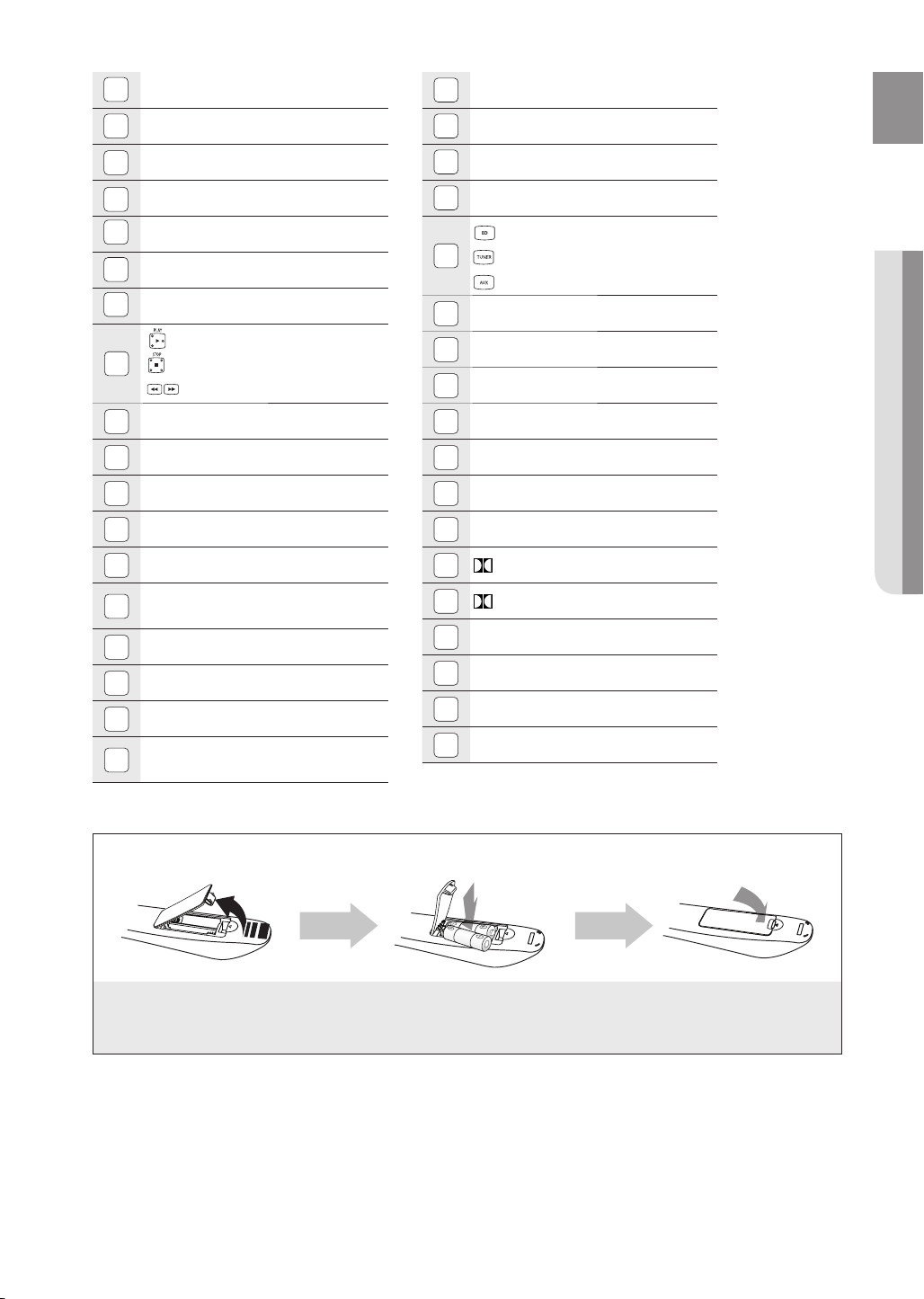
POWER button
1
19
PIP button
ENG
BD RECEIVER button
2
TV button
3
Number (0~9) buttons
4
AUDIO button
5
SLOW, MO/ST button
6
Tuning Preset/CD Skip buttons
7
PLAY button
8
9
10
11
12
13
14
15
16
17
18
STOP button
SEARCH buttons
VOLUME button
STEP button
MENU button
Cursor/ENTER button
INFO button
COLOR Buttons : RED(A),
GREEN (B), YELLOW(C), BLUE(D)
POPUP MENU, TITLE MENU button
TUNER MEMORY button
REPEAT button
REPEAT A-B button
DISC MENU button
20
OPEN/CLOSE button
21
DIMMER button
22
BD button
23
24
25
26
27
28
29
30
31
32
33
34
35
36
TUNER button
AUX button
SOURCE button
SUBTITLE button
PAUSE button
MUTE button
TUNING/CH button
RETURN button
EXIT button
PL II MODE button
PL II EFFECT button
DSP button
SLEEP button
SFE MODE button
ZOOM button
● REMOTE CONTROL
Installing batteries in the Remote Control
1. Lift the cover at the back of
the remote control upward
as shown.
2. Install two AAA size batteries.
Make sure to match the “+” and “–” ends of the
batteries with the diagram inside the compartment.
3. Replace the cover.
Assuming typical TV usage,
the batteries last for about one
year.
17
Page 18
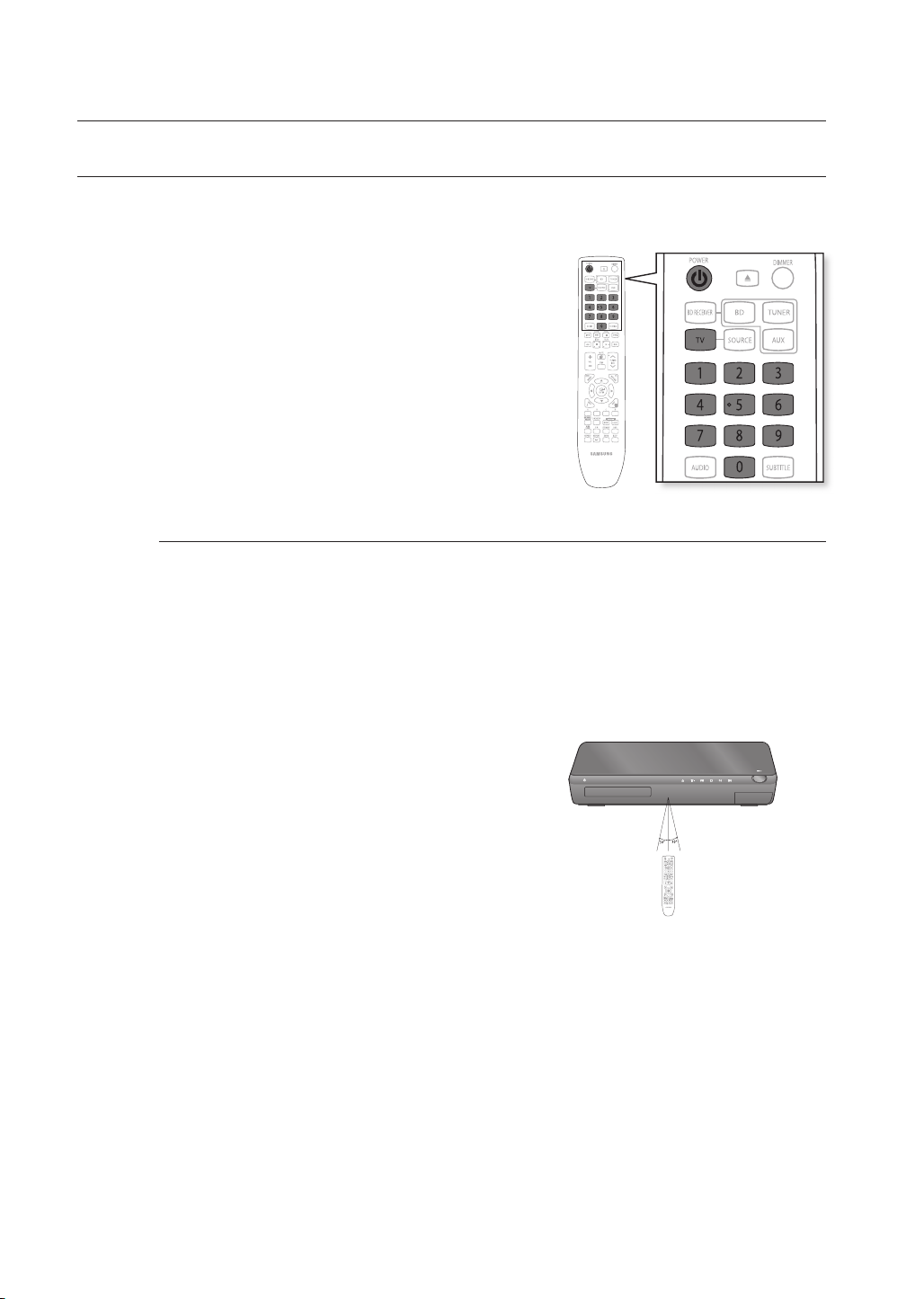
Remote control
SETTING THE REMOTE CONTROL
You can control certain functions of your TV with this remote control.
When operating a TV with the remote control
1. Press the TV button to set the remote to TV mode.
2. Press the POWER button to turn on the TV.
3. While holding down the POWER button, enter the code
corresponding to your brand of TV.
•
If there is more than one code listed for your TV in the
table, enter one at a time to determine which code works.
Example : For a Samsung TV
While holding down the POWER button, use the number
buttons to enter 00, 15, 16, 17 and 40.
4. If the TV turns off, the setting is complete.
•
You can use the TV POWER, VOLUME, CHANNEL, and
Numeric buttons (0~9).
M
The remote control may not work on some brands of TVs. Also, some operations may not
be possible depending on your brand of TV.
If you do not set the remote control with the code for your brand of TV, the remote control
will work on a Samsung TV by default.
Operation Range of the Remote Control
The remote control can be used up to approximately 23 feet (7 meters)
in a straight line. It can also be operated at a horizontal angle of up to
30° from the remote control sensor.
18
Page 19
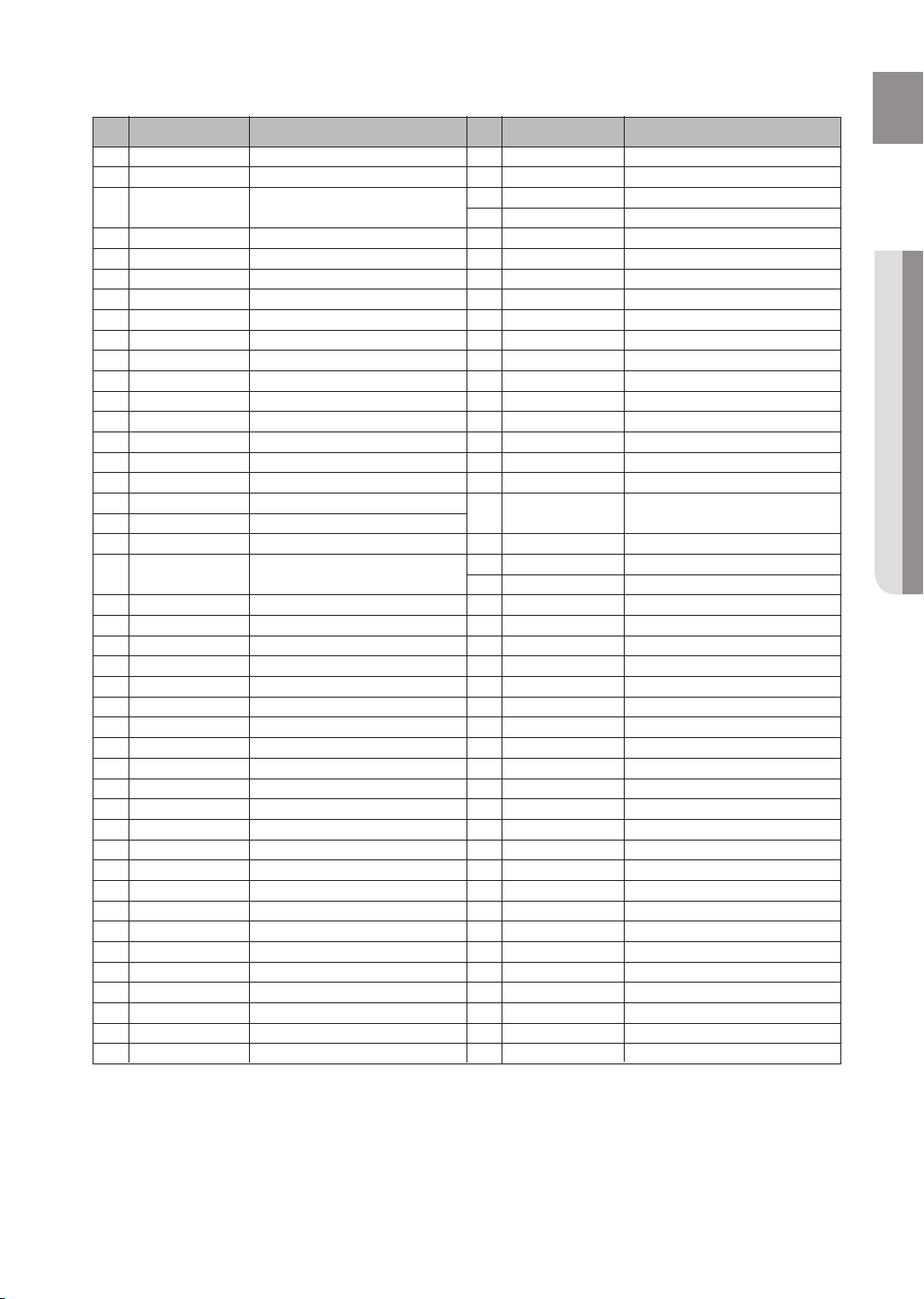
TV Brand Code List
ENG
No.
Admiral (M.Wards)
1
2
3
4
Bell & Howell (M.Wards)
5
6
7
8
9
10
11
12
13
14
15
16
17
18
19
20
21
22
23
24
25
26
General Electric (GE)
27
28
29
30
31
32
33
34
35
36
37
38
39
40
41
42
43
Brand
A Mark
Anam
AOC
Brocsonic
Candle
Cetronic
Citizen
Cinema
Classic
Concerto
Contec
Coronado
Craig
Croslex
Crown
Curtis Mates
CXC
Daewoo
Daytron
Dynasty
Emerson
Fisher
Funai
Futuretech
Hall Mark
Hitachi
Inkel
JC Penny
JVC
KTV
KEC
KMC
LG (Goldstar)
Luxman
LXI (Sears)
Magnavox
Marantz
Matsui
MGA
Mitsubishi/MGA
Code
56, 57, 58
01, 15
01, 02, 03, 04, 05, 06, 07, 08, 09, 10, 11,
12, 13, 14
01, 18, 40, 48
57, 58, 81
59, 60
18
03
03, 18, 25
97
03
18
46
15
03, 05, 61, 82, 83, 84
62
03
59, 61, 63
03
02, 03, 04, 15, 16, 17, 18, 19, 20, 21, 22, 23, 24,
25, 26, 27, 28, 29, 30, 32, 34, 35, 36, 48, 59, 90
40
03
03, 15, 40, 46, 59, 61, 64, 82, 83, 84, 85
19, 65
03
03
06, 40, 56, 59, 66, 67, 68
40
15, 18, 50, 59, 69
45
56, 59, 67, 86
70
59, 61, 87, 88
03, 15, 40
15
01, 15, 16, 17, 37, 38, 39, 40, 41, 42, 43, 44
18
19, 54, 56, 59, 60, 62, 63, 65, 71
15, 17, 18, 48, 54, 59, 60, 62, 72, 89
40, 54
54
18, 40
18, 40, 59, 60, 75
.
No
44
45
46
47
48
49
50
51
52
53
54
55
56
57
58
59
60
61
62
63
64
65
66
67
68
69
70
71
72
73
74
75
76
77
78
79
80
81
82
83
84
85
86
Brand
MTC
NEC
Nikei
Onking
Onwa
Panasonic
Penney
Philco
Philips
Pioneer
Portland
Proton
Quasar
Radio Shack
RCA/Proscan
Realistic
Sampo
Samsung
Sanyo
Scott
Sears
Sharp
Signature 2000 (M.Wards)
Sony
Soundesign
Spectricon
SSS
Sylvania
Symphonic
Tatung
Techwood
Teknika
TMK
Toshiba
Vidtech
Videch
Wards
Yamaha
York
Yupiteru
Zenith
Zonda
Dongyang
Code
18
18, 19, 20, 40, 59, 60
03
03
03
06, 07, 08, 09, 54, 66, 67, 73, 74
18
03, 15, 17, 18, 48, 54, 59, 62, 69, 90
15, 17, 18, 40, 48, 54, 62, 72
63, 66, 80, 91
15, 18, 59
40
06, 66, 67
17, 48, 56, 60, 61, 75
18, 59, 67, 76, 77, 78, 92, 93, 94
03, 19
40
00, 15, 16, 17, 40, 43, 46, 47, 48, 49,
59, 60, 98
19, 61, 65
03, 40, 60, 61
15, 18, 19
15, 57, 64
57, 58
50, 51, 52, 53, 55
03, 40
01
18
18, 40, 48, 54, 59, 60, 62
61, 95, 96
06
18
03, 15, 18, 25
18, 40
19, 57, 63, 71
18
59, 60, 69
15, 17, 18, 40, 48, 54, 60, 64
18
40
03
58, 79
01
03, 54
● REMOTE CONTROL
19
Page 20
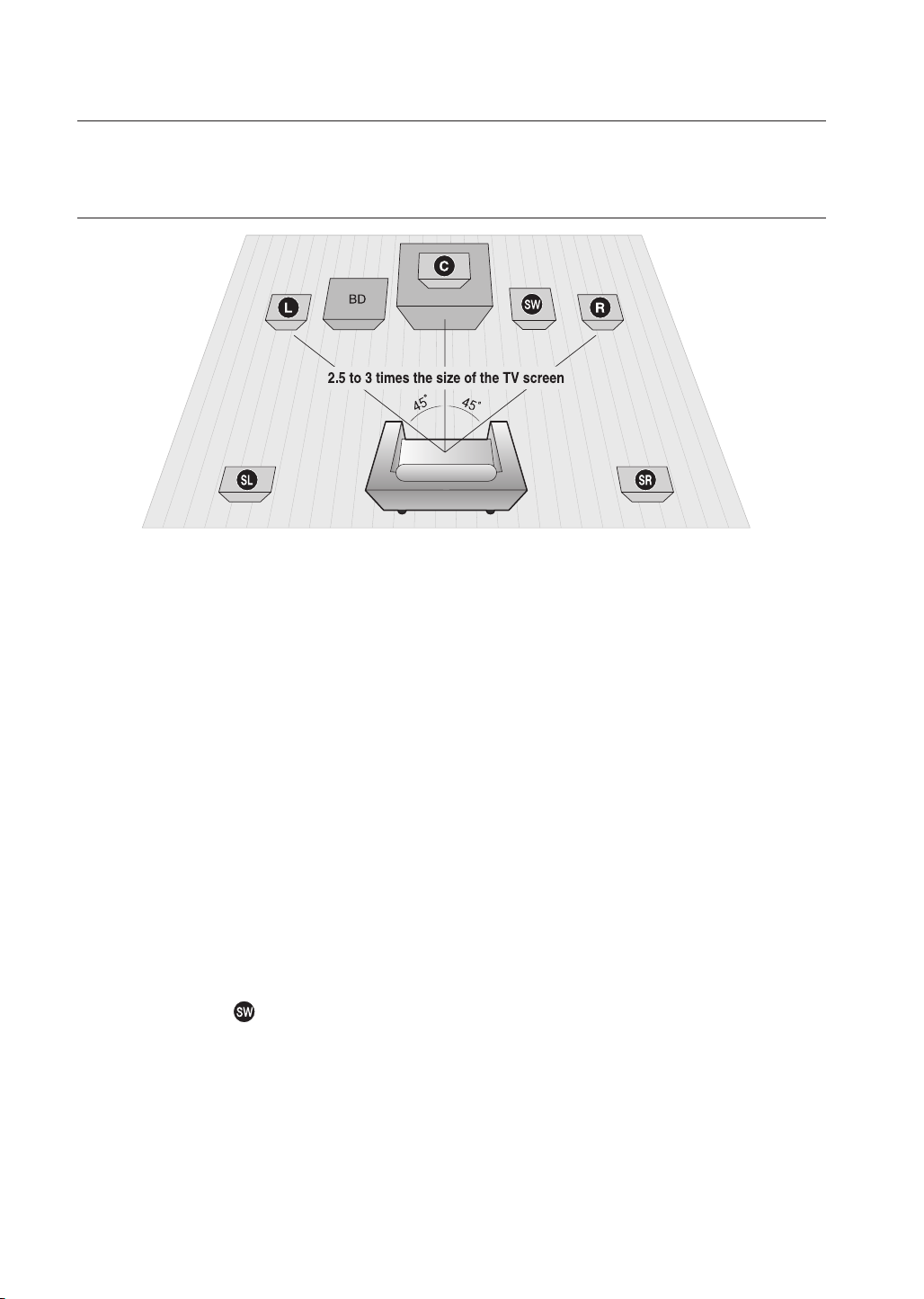
Connections
This section involves various methods of connecting the Blu-ray Home Theater to other external components.
Before moving or installing the product, be sure to turn off the power and disconnect the power cord.
CONNECTING THE SPEAKERS
Position of the Blu-ray Home Theater
Place it on a stand or cabinet shelf, or under the TV stand.
Selecting the Listening Position
The listening position should be located about 2.5 to 3 times the distance of the TV's screen size away from the TV.
Example : For 32" TVs 6~8feet (2~2.4m)
For 55" TVs 11~13feet (3.5~4m))
Front Speakers
Place these speakers in front of your listening position, facing inwards (about 45°) toward you.
Place the speakers so that their tweeters will be at the same height as your ear.
Align the front face of the front speakers with the front face of the center speaker or place them slightly in front
of the center speakers.
Center Speaker
It is best to install it at the same height as the front speakers. You can also install it directly over or under the TV.
Surround Speakers
Place these speakers to the side of your listening position. If there isn't enough room, place these speakers so they face
each other. Place them about 2 to 3 feet (60 to 90cm) above your ear, facing slightly downward.
Unlike the front and center speakers, the rear speakers are used to handle mainly sound effects and sound will not
*
come from them all the time.
Subwoofer
The position of the subwoofer is not so critical. Place it anywhere you like.
ei
f
hj
20
Page 21
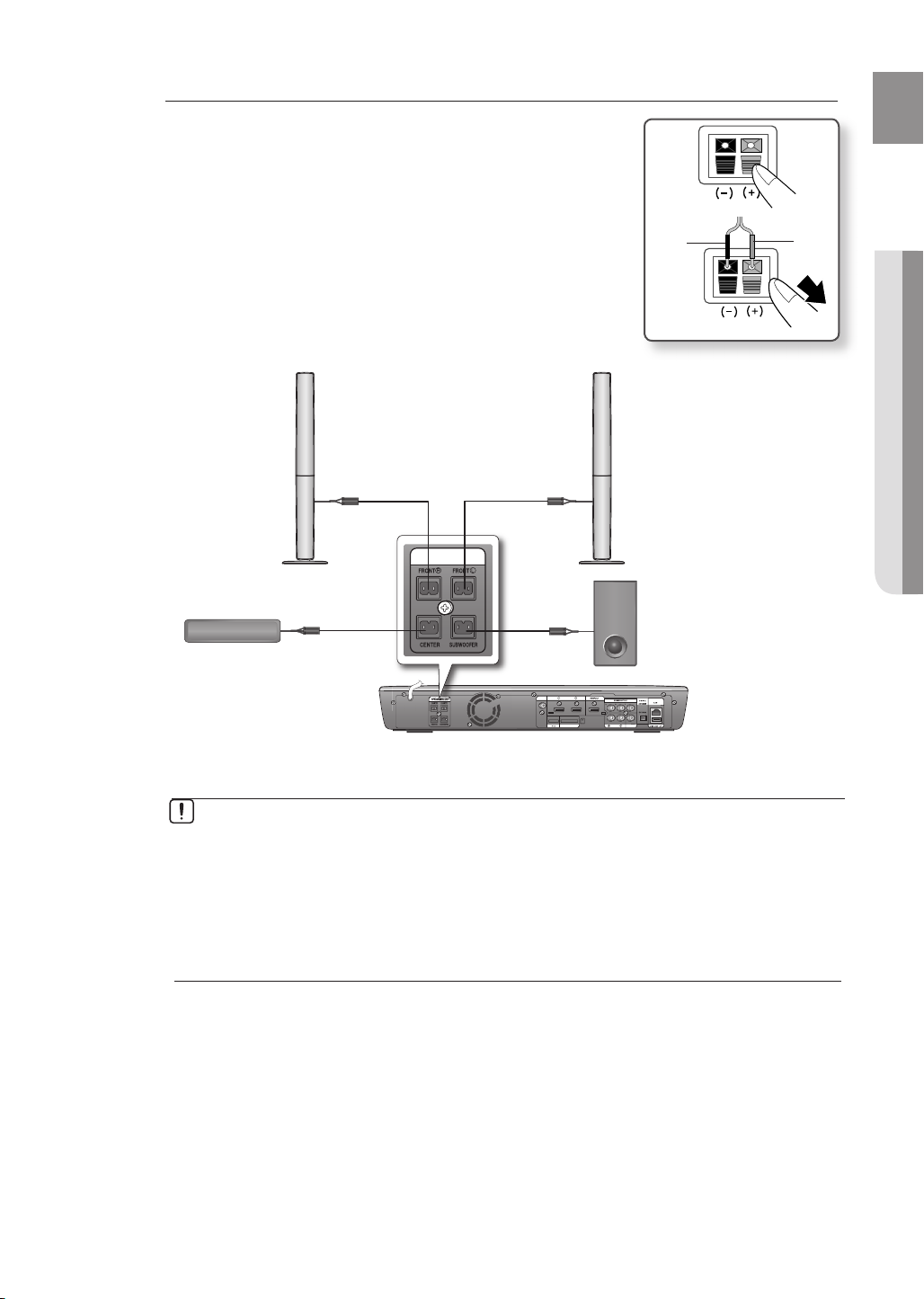
Connecting The Speakers
FM ANT.
HDMI IN
WIRELESS SPK
1 2
AUX IN VIDEO OUT
SPEAKERS OUT
SPEAKERS OUT
Press down the terminal tab on the back of the speaker.
1.
Insert the black wire into the black terminal (–) and the red wire into
2.
the red (+) terminal, and then release the tab.
Connect the connecting plugs to the back of the Blu-ray Home
3.
Theater by matching the colors of the speaker plugs to the speaker
jacks.
Black
Red
ENG
● CONNECTIONS
Front Speaker (R)
Center Speaker
Do not let children play with or near the speakers. They could get hurt if a speaker falls.
When connecting the speaker wires to the speakers, make sure that the polarity (+/ –) is
correct.
Keep the subwoofer speaker out of reach of children so as to prevent children from
inserting their hands or alien substances into the duct (hole) of the subwoofer speaker.
Do not hang the subwoofer on the wall through the duct (hole).
Front Speaker (L)
Subwoofer Speaker
M
If you place a speaker near your TV set, screen color may be distorted because of the
magnetic fi eld generated by the speaker. If this occurs, place the speaker away from your
TV set.
21
Page 22
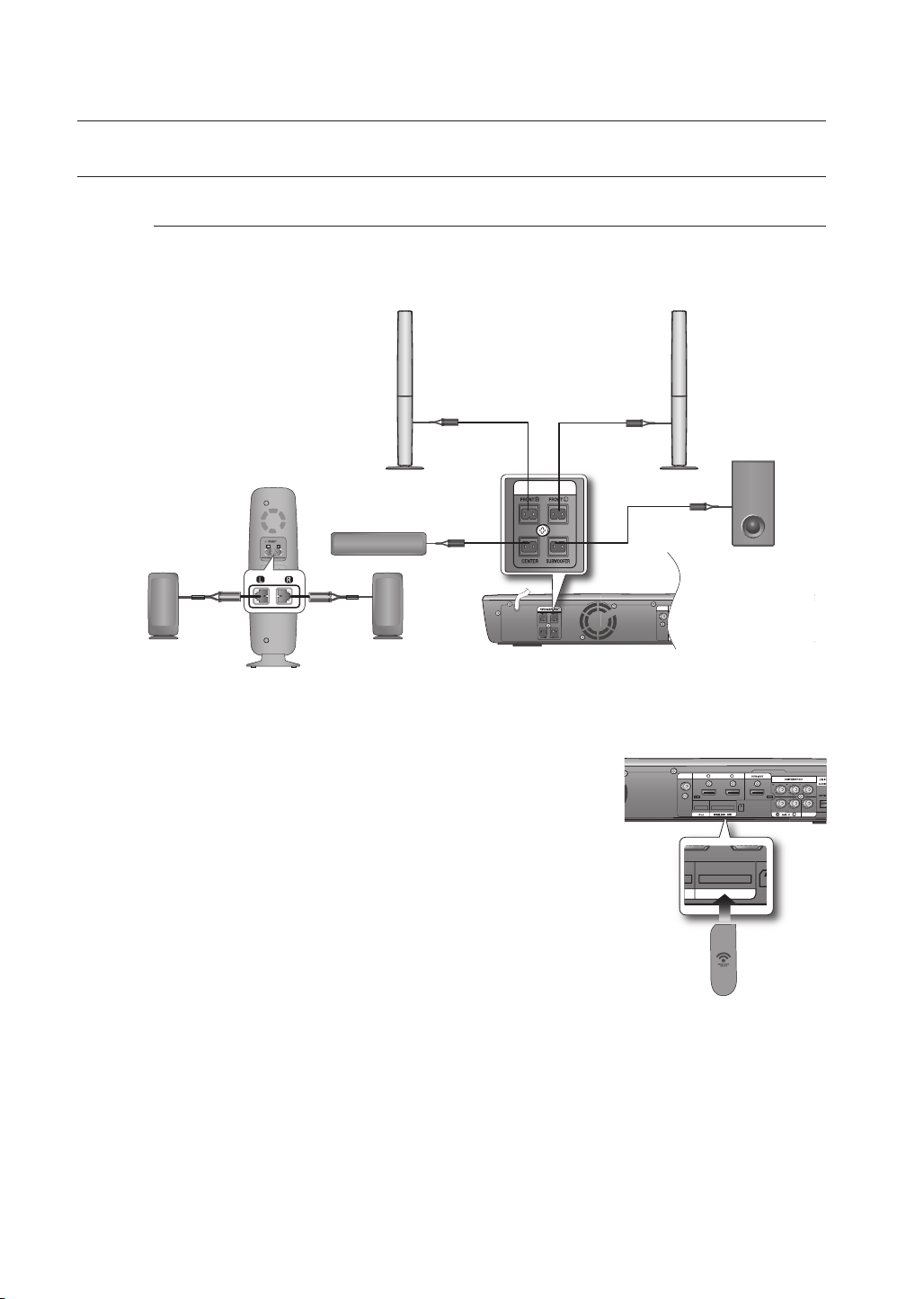
Connections
WIRELESS SPK
CONNECTING THE WIRELESS RECEIVING
Wireless Receiving Module (SWA-4000)
This product (HT-BD3252) should be connected with the SWA-4000 only.
Surround Speaker (L)
WIRELESS RECEIVER MODULE
Connect the front, center and subwoofer speakers to the
1.
Blu-Ray Home Theater, referring to page 21.
With the Blu-Ray Home Theater turned off, insert the TX card
2.
into the TX Card Connection (WIRELESS SPK) on the back of
the main unit.
Hold the TX card so that the slanted side faces to the left
•
and insert the card into the port.
The TX card enables communication between the main
•
unit and the wireless receiver module.
3.
Connect the left and right rear speakers to the wireless
receiver module.
4.
Plug the power cord of the wireless receiver module
in the wall outlet.
5.
Turn on the Blu-ray Home Theater. The main unit and wireless
receiver module will now communicate with each other and you
will hear sound from the surround speakers.
Front Speaker (R)
Center Speaker
Surround Speaker (R)
SPEAKERS OUT
SPEAKERS OUT
Front Speaker (L)
1 2
HDMI IN
FM ANT.
WIRELESS SPK
FM ANT.
Slanted side face left
1 2
HDMI IN
WIRELESS SPK
Subwoofer
AUX IN VIDEO OUT
AUX IN VIDEO OUT
TX card
22
Page 23
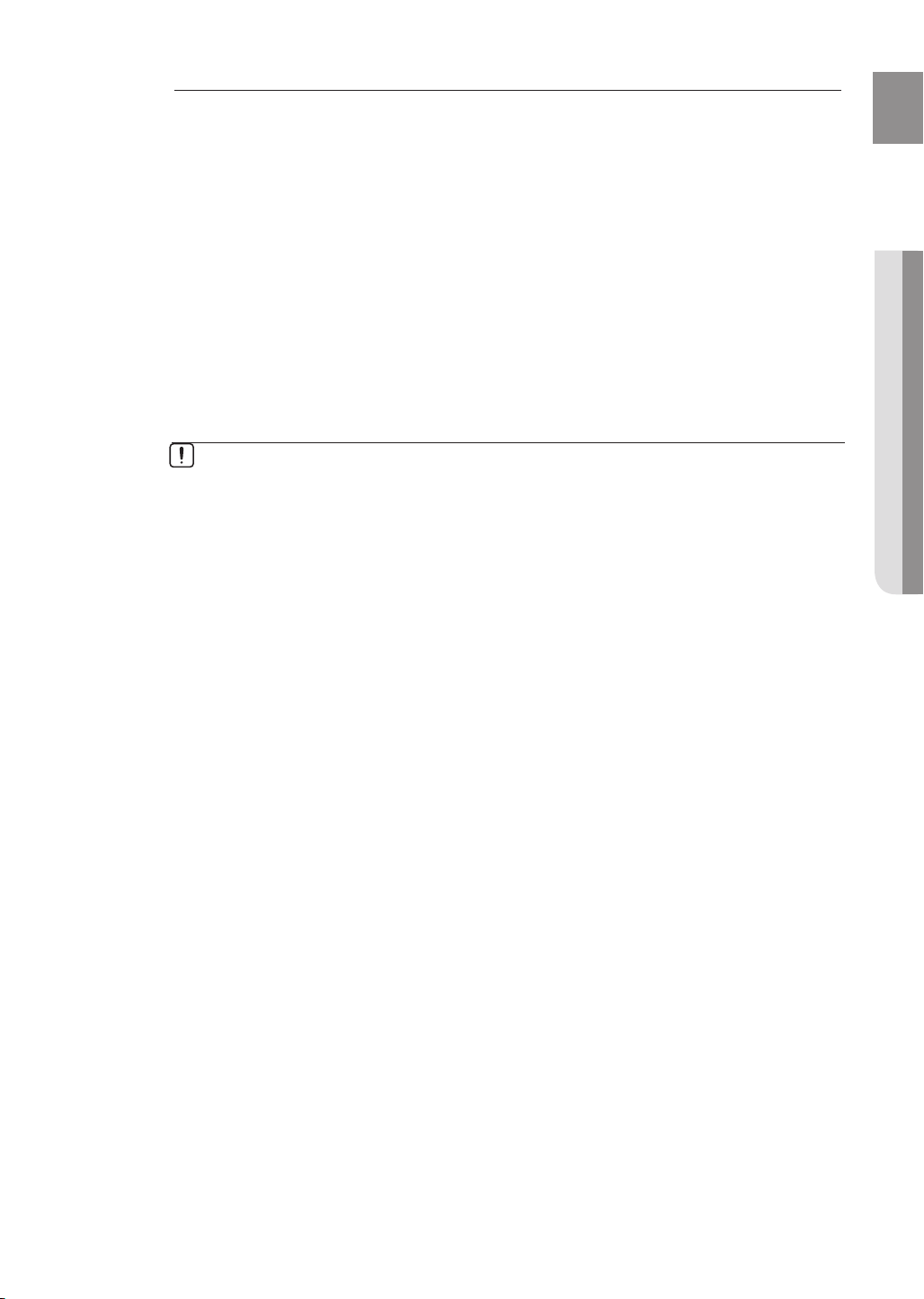
M
Place the wireless receiver module at the rear of the listening position. If the wireless
receiver module is too close to the main unit, some sound interruption may be heard due
to interference.
If you use a device such as a microwave oven, wireless LAN Card or any other device that
uses the same frequency (5.8GHz) near the main unit, some sound interruption may be
heard due to interference.
The transmission distance from the main unit to the wireless receiver module is about 33
feet (10m), but may vary depending on your operating environment. If a steel-concrete wall
or metallic wall is between the main unit and the wireless receiver module, the main unit
may not operate at all, because the radio wave cannot penetrate metal.
If the main unit doesn't make wireless connection, the system needs ID Setting between
the main unit and wireless receiver module. With the main unit turned off, press the remote
control's number buttons "0"J"1"J"3"J"5" and the main unit will turn on. With the
wireless receiver module turned on, press "ID SET" button on the back of the wireless
receiver module for 5 seconds.
Do not insert any other card except the TX card dedicated to the product.
If a different TX card is used, the product may be damaged or the card may not be
removed easily.
Do not insert the TX card upside down or in the reverse direction.
Insert the TX card when the Blu-Ray Home Theater is turned off. Inserting the card when it
is turned on may cause a problem.
The wireless receiving antenna is built into the wireless receiver module. Keep the unit
away from water and moisture.
For optimal listening performance, make sure that the area around the wireless receiver
module location is clear of any obstructions.
If no sound is heard from the wireless rear speakers, switch the mode to DVD 5.1
channel or Dolby Pro Logic II .
In 2-CH mode, no sound will be heard from the wireless rear speakers.
ENG
● CONNECTIONS
23
Page 24

Connections
CONNECTING EXTERNAL DEVICES/YOUR TV VIA HDMI (BEST QUALITY)
HDMI is a digital standard interface for connection to such devices as a TV, projector, DVD player, Blu-ray player,
set top box and more.
HDMI removes any loss of signal from analog conversion, enabling you to enjoy video and audio sound quality as it
was originally created in the digital source.
By connecting through the HDMI(High-Defi nition Multimedia Interface) interface, you can play back digital video and audio.
DVD or Blu-ray Player SAT(Satellite/Set top box)
HDMI IN
1 2
HDMI IN
SPEAKERS OUT
FM ANT.
24
WIRELESS SPK
AUX IN VIDEO OUT
HDMI OUT
HDMI OUT
Connect an HDMI cable (not supplied) from the HDMI OUT jack on the back of the Blu-ray Home Theater
to the HDMI IN jack on your TV.
HDMI IN
Connect an HDMI cable (not supplied) from the HDMI IN jack on the back of the Blu-ray Home
1.
Theater to the HDMI OUT jack on your digital devices.
Press the FUNCTION button on the main unit to select HDMI 1 or HDMI 2 input.
2.
The mode switches as follows : BD/DVD ➞ D.IN ➞ AUX ➞ HDMI 1 ➞ HDMI 2 ➞ FM.
•
Depending on your TV, certain HDMI output resolutions may not work.
M
If an HDMI cable is connected from the player to a TV, the Blu-ray Home Theater’s output is set to HDMI automatically
within 10 seconds.
If you are using the Anynet + feature (see page 48) and Component and HDMI are both connected, HDMI mode is
automatically selected.
When you connect the player to the TV using the HDMI cable for the fi rst time or to a new TV, the HDMI output
resolution will automatically be set to the highest provided by the TV.
If you connect a Samsung TV to the Blu-ray Home Theater using an HDMI cable, the player can be easily operated
using the TV remote control. (This is only available with Samsung TVs that support the Anynet+ feature.) (See page 48)
If the HDMI cable is connected or removed during playback of a CD-DA, MP3 or JPEG fi le, the player will stop playing.
After making the video connection, set the Video input source on your TV to match the corresponding Video output
(HDMI, Component or Composite) on your Blu-ray Home Theater.
See your TV owner's manual for more information on how to select the TV's Video Input source.
If you have set the remote control to operate your TV, press the SOURCE button on the remote control and select
HDMI as the external source of the TV.
Page 25
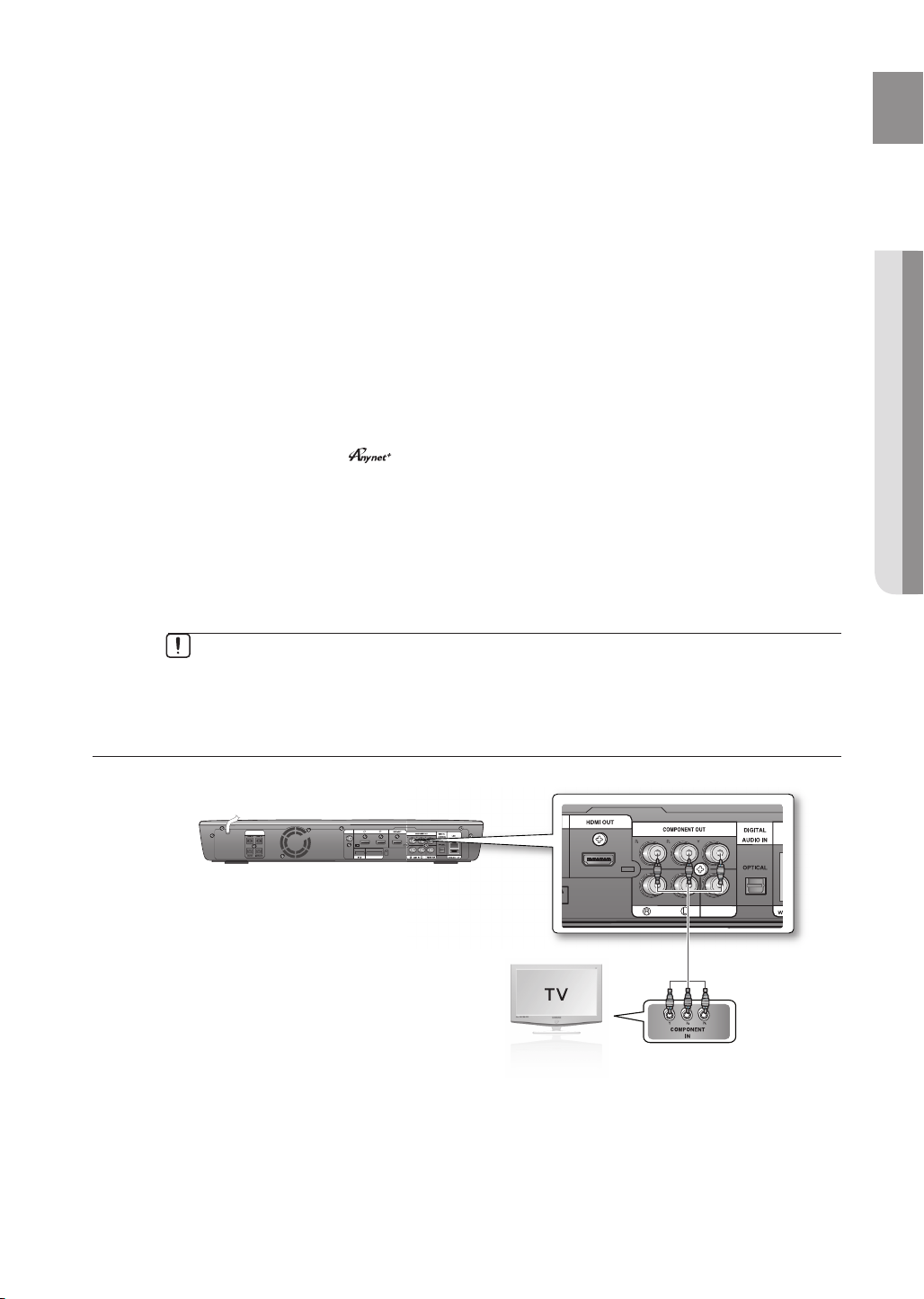
HDMI Auto Detection Function
AUX IN VIDEO OUT
The player's video output will automatically change to HDMI mode when connecting an HDMI cable
while power is on. For possible HDMI resolutions, see page 45.
Why does Samsung use HDMI?
•
Analog TVs require an analog video/audio signal. However, when playing a BD/DVD, the data
transmitted to a TV is digital. Therefore either a digital-to-analog converter (in the Blu-ray Home Theater) or an
analog-to-digital converter (in the TV) is required. During this conversion, the picture quality is degraded due to
noise and signal loss. HDMI technology is superior because it requires no D/A conversion and is a pure digital
signal from the player to your TV.
HDMI connection description
•
HDMI connector - Supports digital video and audio data.
- HDMI outputs only a pure digital signal to the TV.
-
If your TV does not support HDCP (High-bandwidth Digital Content Protection), random noise appears on the screen.
•
What is the HDCP?
HDCP (High-band width Digital Content Protection) is a system for protecting BD/DVD content outputted via HDMI
from being copied. It provides a secure digital link between a video source (PC, DVD. etc) and a display device (TV,
projector. etc). Content is encrypted at the source device to prevent unauthorized copies from being made.
•
What is Anynet+?
Anynet+ is a convenient function that offers linked operation of this unit through Samsung TVs with the Anynet+ feature.
- If your Samsung TV has an logo, then it supports the Anynet+ function.
- If you turn on the player and insert a disc, the player will start playing the disc, and the TV will turn on
automatically and switch to HDMI mode.
- If you turn on the player and press the PLAY button with a disc already inserted, the TV will immediately turn on
and switch to HDMI mode.
What is BD Wise?
•
BD Wise is Samsung's latest inter-connectivity feature.
- When you connect Samsung products with BD-Wise to each other via HDMI, the optimum resolution will be set
automatically.
ENG
● CONNECTIONS
The Anynet+ function is supported only when an HDMI Cable is connected to the HDMI
OUT of the Blu-ray Home Theater.
CONNECTING THE COMPONENT VIDEO OUT TO YOUR TV (BETTER QUALITY)
1 2
HDMI IN
SPEAKERS OUT
If your television is equipped with Component Video inputs, connect a Component video cable (not
supplied) from the Component Video Output (Pr, Pb and Y) Jacks on the back of the
Theater
to the Component Video Input Jacks on your TV.
FM ANT.
WIRELESS SPK
AUX IN VIDEO OUT
Blu-ray Home
25
Page 26
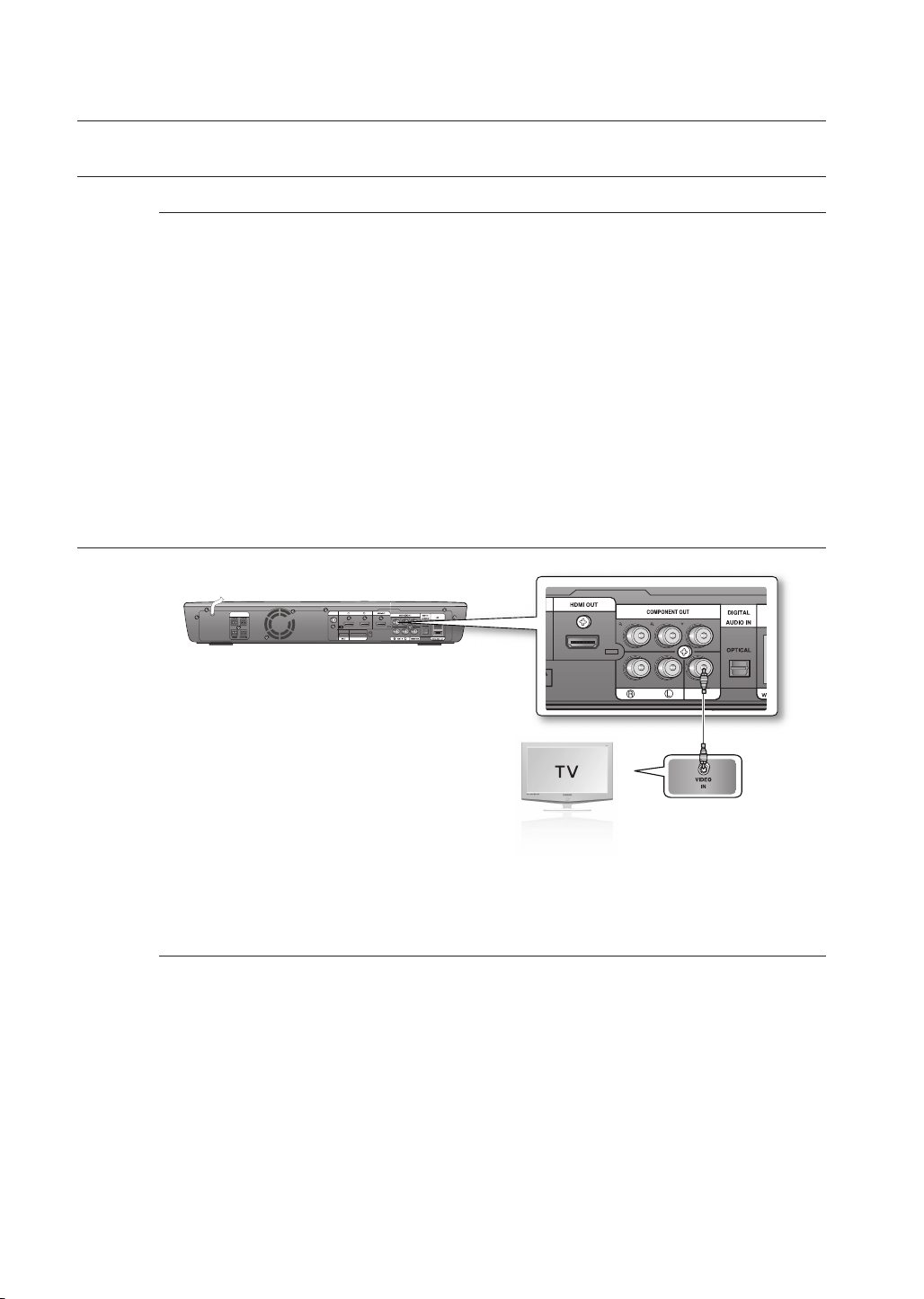
Connections
AUX IN VIDEO OUT
CONNECTING THE COMPONENT VIDEO OUT TO YOUR TV (BETTER QUALITY)
You can select from a variety of resolution settings such as 1080i, 720p, 480p and 480i, depending
M
on the disc type. (See page 46)
The actual resolution may differ from the setting in the Setup menu if both Component and HDMI
cables are connected. The resolution may also be different depending on the disc. (See page 46)
After making the video connection, set the Video input source on your TV to match the
corresponding Video output (HDMI, Component or Composite) on your Blu-ray Home Theater.
See your TV owner's manual for more information on how to select the TV's Video Input source.
If you have set the remote control to operate your TV, press the SOURCE button on the remote
control and select COMPONENT as the external source of the TV.
In DVD playback, if both HDMI and Component jacks are connected and you select the
Component 1080p, 1080i, 720p or 480p mode, the Display Setup menu will show the output
resolution as 1080p, 1080i, 720p or 480p in the menu.
The resolution is actually 480i.
CONNECTING THE VIDEO OUT TO YOUR TV (GOOD QUALITY)
1 2
HDMI IN
SPEAKERS OUT
FM ANT.
WIRELESS SPK
AUX IN VIDEO OUT
26
Connect the supplied Video cable from the VIDEO OUT jack on the back of the Blu-ray Home Theater
to the VIDEO IN jack on your TV.
The VIDEO source is always output in 480i resolution regardless of the resolution set in the Setup
M
menu. (See page 46)
After making the video connection, set the Video input source on your TV to match the
corresponding Video output (HDMI, Component or Composite) on your Blu-ray Home Theater.
See your TV owner's manual for more information on how to select the TV's Video Input source.
If you have set the remote control to operate your TV, press the SOURCE button on the
remote control and select VIDEO as the external source of the TV.
Do not connect the unit through a VCR. Video signals fed through VCRs may be affected by
copyright protection systems and the picture will be distorted on the television.
Page 27
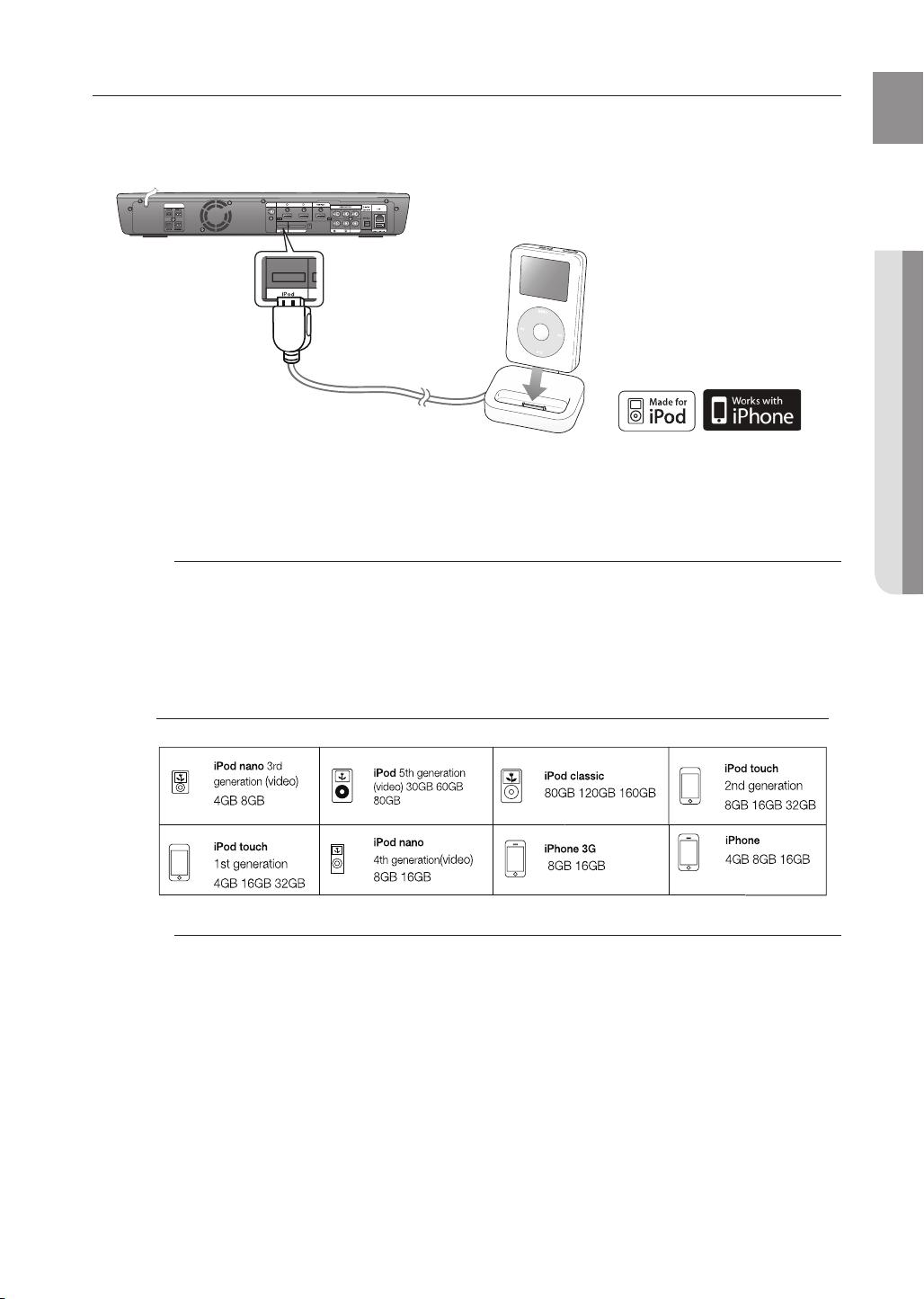
CONNECTING AN
iPod
You can enjoy music and video fi les from an iPod through the main unit. For iPod operation with this Blu-ray home
theater, see this page and pages 80 ~ 82.
1 2
HDMI IN
SPEAKERS OUT
FM ANT.
WIRELESS SPK
AUX IN VIDEO OUT
(supplied)
1.
Connect the iPod Dock to the iPod Jack on the rear side of the main unit.
2.
Place the iPod in the dock.
•
“iPod Connected” message appears on the TV screen.
You must have the VIDEO output connected to your TV to view iPod video (see page 26).
M
Adjust the volume to a moderate level before you connect your iPod and Blu-ray home theater.
When the unit is powered on and you connect an iPod, the unit will charge your iPod's battery.
Make sure to connect the dock connector so that the label “SAMSUNG” faces upward.
ENG
● CONNECTIONS
iPod models that can be used with the HT-BD3252
“Made for iPod” means that an electronic accessory has been designed to connect specifically to the
M
iPod and has been certified by the developer to meet Apple performance standards.
“Works with iPhone” means that an electronic accessory has been designed to connect
specifically to an iPhone and has been certified by the developer to meet Apple performance
standards.
Apple is not responsible for the operation of this device or its compliance with safety and
regulatory standards.
iPod is a trademark of Apple Inc., registered in the U.S. and other countries. iPhone is a
trademark of Apple Inc.
27
Page 28
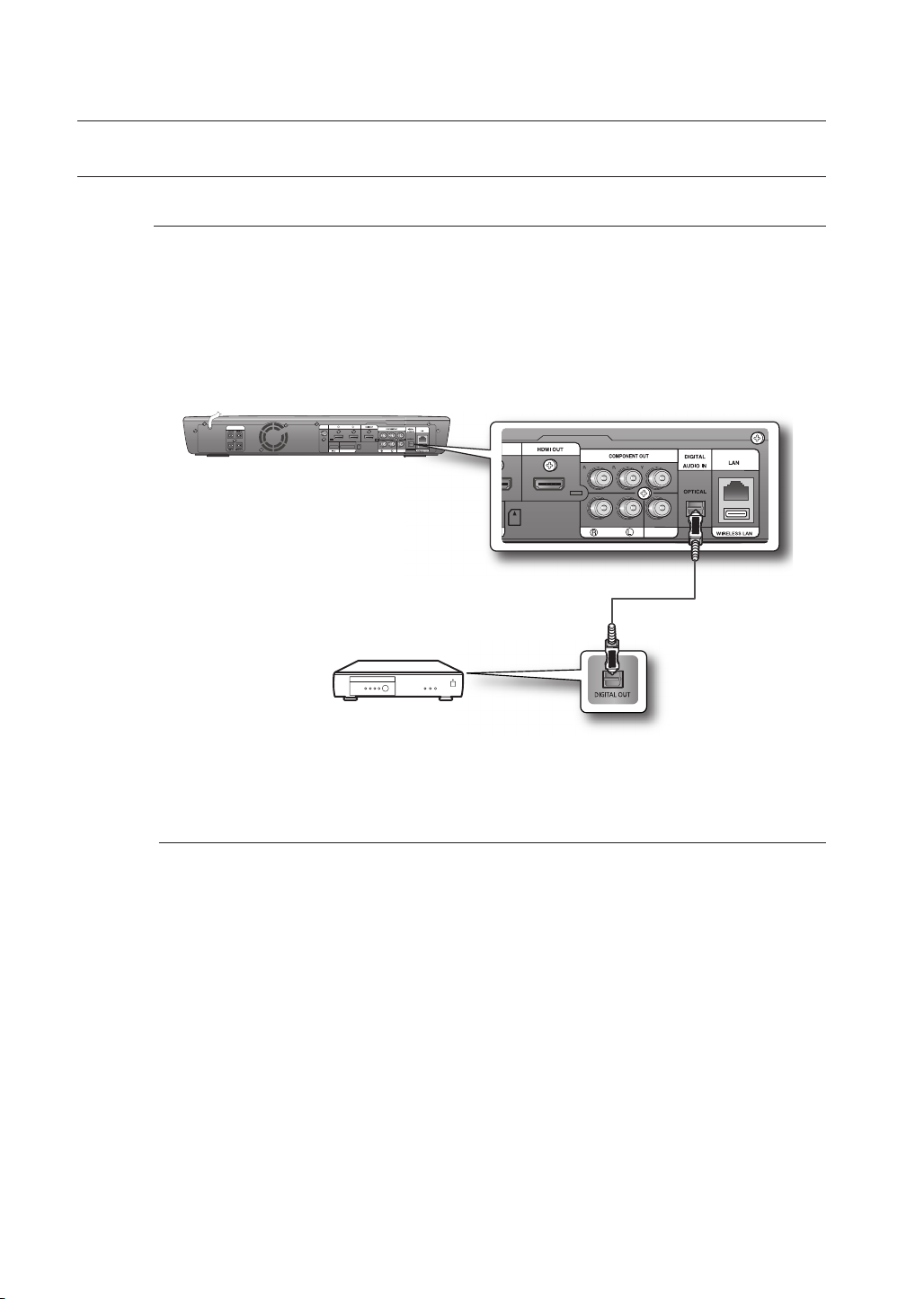
Connections
AUX IN VIDEO OUT
CONNECTING AUDIO FROM EXTERNAL COMPONENTS
OPTICAL : Connecting an External Digital Component
Digital signal components such as a Cable Box/Satellite receiver (Set-Top Box).
1.
Connect the Digital Input (OPTICAL) on the main unit to the Digital Output of the external digital
component.
2.
Press the FUNCTION button on the main unit to select D.IN input.
•
The mode switches as follows : BD/DVD ➞ D.IN ➞ AUX ➞ HDMI 1 ➞ HDMI 2 ➞ FM.
1 2
HDMI IN
SPEAKERS OUT
FM ANT.
WIRELESS SPK
AUX IN VIDEO OUT
Optical Cable
(not supplied)
M
Set-Top Box
To see video from your Cable Box/Satellite receiver, you must connect it's video output
to a TV.
This system supports Digital sampling frequencies of 32 kHz of higher from external digital This system supports Digital sampling frequencies of 32 kHz of higher from external digital
components.components.
This system supports only DTS and Dolby Digital audio, MPEG audio which is bitstream
cannot be supported.
28
Page 29
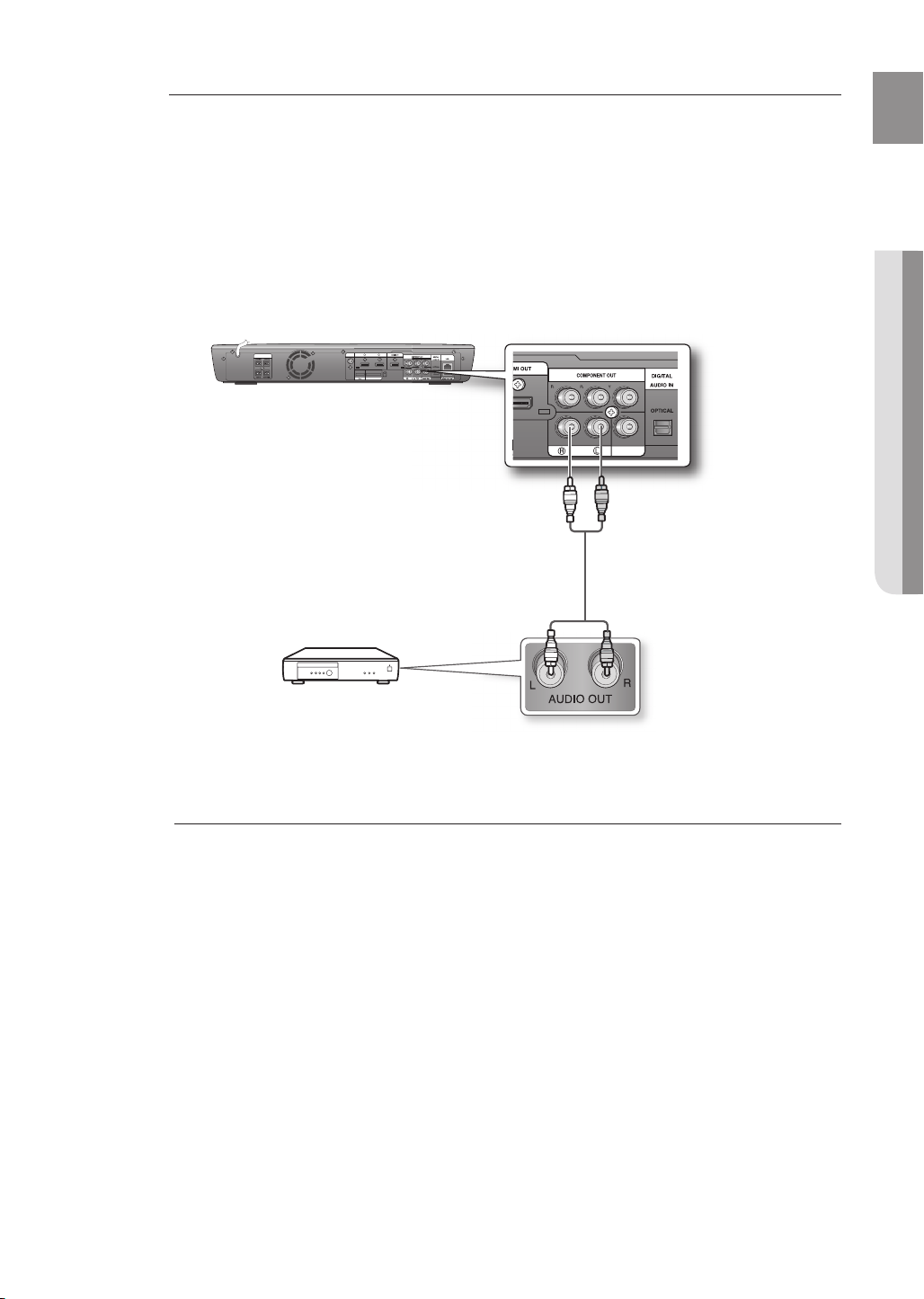
AUX : Connecting an External Analog Component
Analog signal components such as a VCR.
1.
Connect AUX IN (Audio) on the main unit to the Audio Out of the external analog component.
Be sure to match connector colors.
•
Press the AUX button on the remote control to select AUX input.
2.
You can also use the FUNCTION button on the main unit.
•
The mode switches as follows : BD/DVD ➞ D.IN ➞ AUX ➞ HDMI 1 ➞ HDMI 2 ➞ FM.
1 2
HDMI IN
SPEAKERS OUT
FM ANT.
WIRELESS SPK
AUX IN VIDEO OUT
AUX IN VIDEO OUT
ENG
● CONNECTIONS
M
Audio Cable
(not supplied)
If the external analog component has
only one Audio Out, connect either left
or right.
VCR
You can connect the Video Output jack of your VCR to the TV, and connect the Audio
Output jacks of the VCR to this product.
29
Page 30
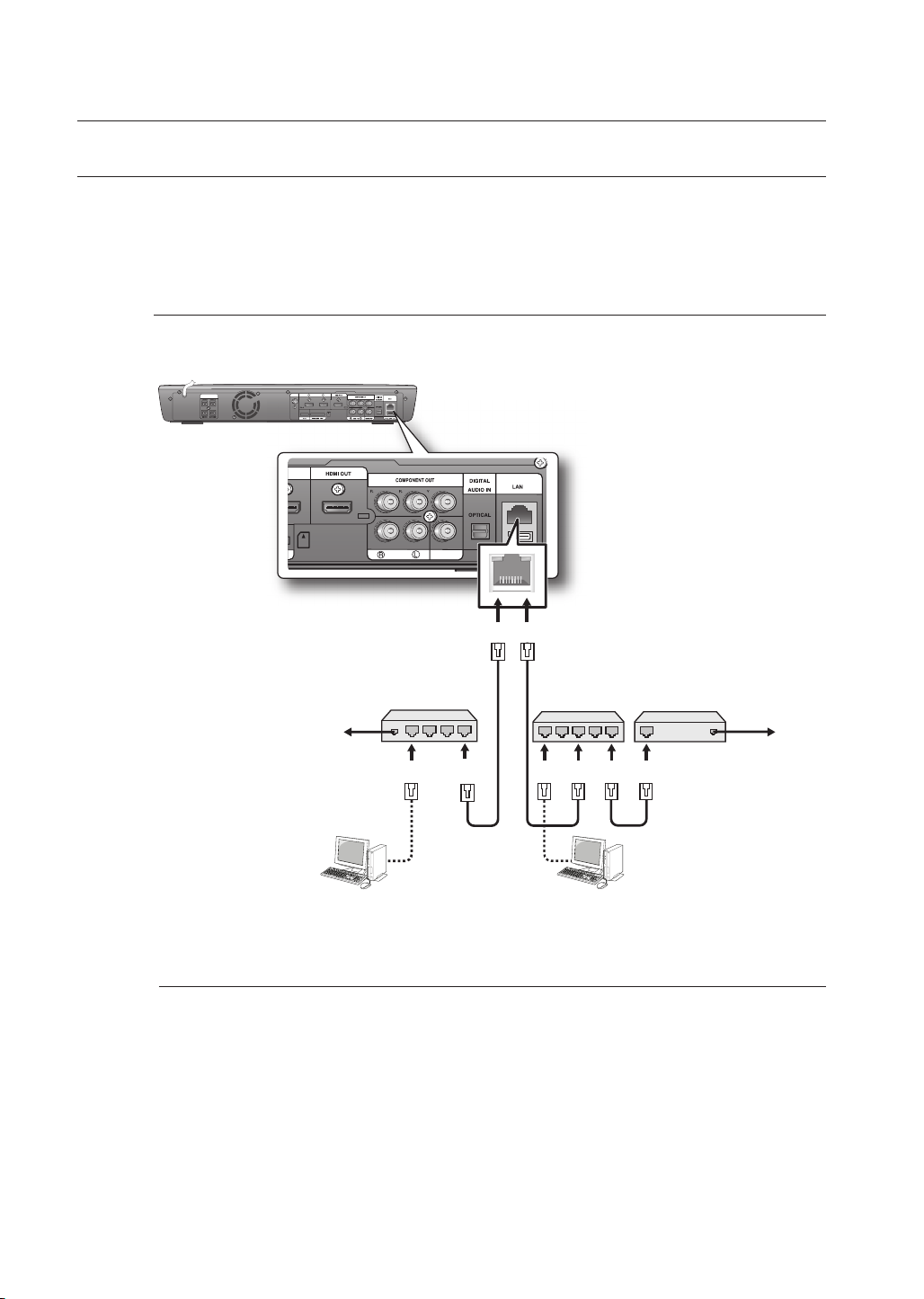
Connections
AUX IN VIDEO OUT
CONNECTING TO THE NETWORK
To access network service or upgrade the current fi rmware, you must make one of the following connections.
By connecting to a network, you can access the BD-LIVE, Blockbuster, Netfl ix, Pandora, YouTube services, PC
streaming and Software upgrades from Samsung’s update server. We recommend you use an AP or router for the network.
If you don’t have one, you'll need two network providing services to use the PC streaming function.
Case 1 : Connecting a Direct LAN Cable to your Modem
Using a Direct LAN Cable (UTP cable, not supplied), connect the LAN terminal of the Blu-ray Home
1.
Theater to the LAN terminal of your modem.
1 2
HDMI IN
SPEAKERS OUT
FM ANT.
WIRELESS SPK
AUX IN VIDEO OUT
M
To LAN port
Connecting using a router
(e.g. DSL)
Broadband modem
(with integrated router)
Broadband
service
To LAN port
Router Broadband modem
Or
To LAN port
Broadband
service
PC connection to Router
for PC streaming
To use the PC streaming function (see pages 83~84), please make a network between your PC
and router.
Internet access to Samsung’s update server may not be allowed, depending on the router you
use or the ISP’s policy.
For more information, contact your ISP (Internet Service Provider).
For DSL users, please use a router to make a network connection.
30
Page 31

Case 2 : Connecting to a Wireless IP sharer
You can connect to network with a Wireless IP sharer. See page 54 for Wireless Network Setup.
1 2
HDMI IN
SPEAKERS OUT
Modem Port
Wireless IP sharer
Modem Cable
•
This unit is compatible with the supplied Wireless LAN Adapter.
•
You can also use the wireless network by connecting the Wireless LAN Adapter Gender to the
Wireless LAN Adapter.
FM ANT.
WIRELESS SPK
AUX IN VIDEO OUT
OR
Wireless LAN
Adapter
ENG
● CONNECTIONS
M
You must use a wireless IP sharer that supports IEEE 802.11 a/b/g/n. (n is recommended
for stable operation of the wireless network.)
Wireless LAN, in its nature, may cause interference, depending on the use condition (AP
performance, distance, obstacle, interference by other radio devices, etc).
Set the wireless IP sharer to Infrastructure mode. Ad-hoc mode is not supported.
When applying the security key for the AP (wireless IP sharer), only the following is
supported.
Authentication Mode : WEP, WPAPSK, WPA2PSK
1)
Encryption Type : WEP, TKIP, AES
2)
31
Page 32

Connections
FM ANT.
CONNECTING THE FM ANTENNA
Connect the FM antenna supplied to the FM 75Ω COAXIAL Jack.
1.
Slowly move the antenna wire around until you fi nd a location where reception is good, then fasten it
2.
to a wall or other rigid surface.
1 2
HDMI IN
SPEAKERS OUT
FM ANT.
WIRELESS SPK
AUX IN VIDEO OUT
FM Antenna
(supplied)
This unit does not receive AM broadcasts.
M
Cooling Fan
The cooling fan supplies cool air to the unit to prevent overheating.
Please observe the following cautions for your safety.
Make sure the unit is well-ventilated. If the unit has poor ventilation, the temperature inside the unit may rise
•
and may damage it.
Do not obstruct the cooling fan or ventilation holes. (If the cooling fan or ventilation holes are covered with a
•
newspaper or cloth, heat may build up inside the unit and fi re may result.)
1 2
HDMI IN
SPEAKERS OUT
FM ANT.
WIRELESS SPK
AUX IN VIDEO OUT
32
Page 33

ENG
Basic functions of your Blu-ray Home Theater
This section introduces basic playback functions and playback by disc type.
BEFORE PLAYING
•
Turn on your TV and set it to the correct Video Input (the input the Blu-ray Home Theater is connected to).
After plugging in the Blu-ray Home Theater, the fi rst time you press the
POWER button, this screen comes up:
If you want to select a language, press a NUMBER button.
(This screen will only appear when you plug in the Blu-ray
Home Theater for the fi rst time.)
If the language for the startup screen is not set, the settings
may change whenever you turn the power on or off.
Therefore, make sure that you select the language you want
to use.
Once you select a menu language, you can change it by
pressing the STOP () button on the main unit for more than
5 seconds with no disc in the unit. Then the MENU
LANGUAGE SELECTION window appears again where you can reset your preferred language.
Discs which can be played on this player (For the following discs, the ability to play back
M
may depend on recording conditions.)
• BD-ROM • BD-RE • BD-R
• DVD-R • DVD-RW (V mode) • CD-RW/CD-R
• DivX • MKV • MP4
• The unit may not play certain CD-RW/CD-R and DVD-R due to the disc type or
recording conditions.
Discs which cannot be played on this player.
• HD DVD • DVD+RW • DVD+R
• DVD-ROM • DVD-RAM • CDV
• CD-ROM • CVD • CD-I
• Super Audio CD(except CD layer) • CDGs play audio only, not graphics.
Blu-ray is a new and evolving format. Accordingly, disc compatibility issues with new and
existing format discs are possible. Not all discs are compatible and not every disc will
playback.
For additional information, refer to the Disc Type and Characteristics section of this Manual.
If you encounter compatibility problems, please contact SAMSUNG's customer care
center.
MENU LANGUAGE SELECTION
Press 1 for English
Pulsar 2 para Español
Touche 3 pour Français
Macrovision : BSS41
● BASIC FUNCTIONS
33
Page 34

Basic functions of your Blu-ray Home Theater
ON-SCREEN MENU NAVIGATION
The GUI (Graphical User Interface) in this manual may differ, depending on the fi rmware version.❖
DISC
Video
Music
Photo
Setup
System
Language
Audio
Display
Audio
Subtitle
Disc Menu
Menu
TV Aspect
Movie Frame (24 Fs)
Resolution
Progressive Mode
Still Mode
Screen Message
System Information
Time Zone
Clock Set
Power On/Off sound
BD Data Management
DivX(R) Registration
DivX(R) Deactivation
System Update
Dynamic Compression
AV Sync
Speaker Distance
Sound Edit
Auto Sound Calibration
Test Tone
e-Contents
Blockbuster
Netfl ix
Pandora
YouTube
PLAYING A DISC
Press the OPEN/CLOSE button.
1.
Place a disc gently into the tray with the disc’s label facing up.
2.
Press the PLAY button or OPEN/CLOSE button to close the disc tray.
3.
If the disc does not play automatically, it will display the main disc menu.
4.
- To play a Blu-Ray disc from the Disc Menu, press ENTER button.
- To play a DVD from the Disc Menu, press PLAY or ENTER button.
When you stop disc play, the player remembers where you stopped, so when you press PLAY button again, it will
M
pick up where you left off. This is called the "Resume" function.
With some Blu-ray discs(BD-J), this function may not work.
Press the STOP button twice during playback to disable the Resume function.
To pause the playback, press the PAUSE button during playback.
To resume, press the PLAY button.
If the player is left in the stop mode more than 5 minutes without any user interface, a screen saver will appear on
your TV. If the player is left in the screen saver mode for more than 15 minutes, the power will automatically turn
off except during playback of an CD-DA (Automatic Power-Off Function).
If no buttons are pressed on the unit or remote control for more than 5 minutes when the unit is in Pause mode, a
screen saver will appear on your TV.
HDMI
Network
Parental
Network Selection
Cable Network
Wireless Network
Proxy
NTP Server
Network Connection Test
BD-LIVE Internet Connection
Anynet+ (HDMI-CEC)
HDMI Format
BD Wise
HDMI Audio
Parental Lock
Rating Level
New Password
34
Page 35

SETTING THE SOUND
Setting the Power On / Off Melody Sound
A Melody sound can be set so it is heard each time you turn the player on or off.
With the unit in Stop mode, press the MENU button.
1.
Press the
2.
▲▼◄►
buttons to select Setup, then press
the ENTER or ► button.
Press the ▲▼ buttons to select System, then press the
3.
ENTER or ► button.
▲▼
Press the
4.
buttons to select Power On/Off sound,
then press the ENTER or ► button.
Press the ▲▼ buttons to select On or Off, then press the
5.
ENTER or ► button.
Press the MENU button to exit the setup menu.
6.
Setup
DVDDVD
Music
Photo
System
Language
Audio
Display
HDMI
Network
Parental
System Information
Time Zone
Clock Set
◄
Power On/Off sound : On
BD Data Management
DivX(R) Registration
DivX(R) Deactivation
System Update
USING THE SEARCH AND SKIP FUNCTIONS
During playback, you can search quickly through a chapter or track, and use the skip function to jump to the next
selection.
ENG
►
On
Off
● BASIC FUNCTIONS
Searching through a Chapter or Track
During playback, press the SEARCH (
) button.
hgfZCV
Each time you press the SEARCH button, the playback speed will change as follows.
BD-ROM, BD-RE, BD-R, DVD-VIDEO,
DVD-RW, DVD-R
DivX, MKV, MP4
You can scan the program in reverse.
•
To return to normal speed playback, press the PLAY button.
•
No sound is heard during search mode.
M
Skipping Tracks
X 2 X 4 X 8 X 16 X 32 X 128
X 2 X 4 X 8 X 16 X 32 X 128
X 2 X 4 X 8
hgfZCV
During playback, press the SKIP ( ) button.
When playing a Blu-ray Disc/DVD, if you press the SKIP ( ) button, it moves to the next chapter.
If you press the SKIP ( ) button, it moves to the beginning of the chapter. One more press makes it
move to the beginning of the previous chapter.
35
Page 36

Basic functions of your Blu-ray Home Theater
SLOW MOTION PLAY/STEP MOTION PLAY
Slow Motion Play
In pause or step mode, press the SLOW button on the
remote control for Slow Motion play.
•
If you press the SLOW button,
To return to normal speed playback, press the
•
PLAY (
M
) button.
This ( ) icon indicates when an invalid button is pressed.
No sound is heard during slow mode.
Slow motion operates only in the forward direction.
1/8 1/4 1/2
Step Motion Play
Press the STEP button on the remote control during playback for
Step Motion play.
Each time the button is pressed a new frame will appear.
•
When the STEP button is pressed, the next frame will be
•
activated.
Press the PLAY ( ) button to resume normal play.
•
hgfZCV
hgfZCV
36
M
No sound is heard during Step mode.
Step motion operates only in the forward direction.
Page 37

System setup
SETTING THE CLOCK
Choose your time zone
With the unit in Stop mode, press the MENU button.
1.
Press the
2.
ENTER or ► button.
Press the ▲▼ buttons to select System, then press the
3.
ENTER or ► button.
Press the
4.
the ENTER or ► button.
Use the
5.
time zone for your area and press the ENTER button.
▲▼◄►
buttons to select Setup, then press the
▲▼
buttons to select Time Zone, then press
◄ ►
button to place the cursor to the appropriate
Music
Photo
Setup
DVDDVD
Setup
DVDDVD
System
Language
Audio
Display
HDMI
Network
Parental
Music
Photo
System Setup
Language Setup
Audio Setup
Display Setup
HDMI Setup
Network Setup
◄ GMT + 00:00 ►
Parental Setup
London, Lisbon, Casablanca
Save Return
System Information
◄
Time Zone
Clock Set
Power On/Off sound : On
BD data management
DivX(R) Registration
DivX(R) Deactivation
System Update
Time Zone
System Information
◄
Time Zone
Clock Set
Power On/Off sound : On
BD data management
DivX(R) Registration
DivX(R) Deactivation
System Update
ENG
● SYSTEM SETUP
►
►
To set the time zone automatically, set the NTP server to On (see page 57).
M
Set the clock
To setup, follow steps 1 through 3 above.
▲▼
4.
Press the
ENTER or ► button.
Press the
5.
“min” (minute) and “am/pm”. Set the date and time by
pressing the ▲▼ buttons, then press the ENTER button.
buttons to select Clock Set, then press the
◄ ►
buttons to move to “Date.”, “hr” (hour),
Setup
DVDDVD
Setup
DVDDVD
Music
Photo
System
Language
Audio
Display
HDMI
Network
Parental
Music
Photo
System
Language
Audio
Display
HDMI
Network
Parental
System Information
Time Zone
◄
Clock Set
Power On/Off sound : On
BD data management
DivX(R) Registration
DivX(R) Deactivation
System Update
System Information
Time Zone
Clock Set
◄
Clock Set
Date. hr. min.
Power On/Off sound : On
JAN/01/2009 01 01
BD data management
DivX(R) Registration
Thursday
DivX(R) Deactivation
Save Return
System Update
am/pm
►
►
AM
37
Page 38

Language setup
SETTING UP THE LANGUAGE OPTIONS
Once you set the audio, subtitle, disc menu and player menu language options, they will be applied automatically
every time you watch a movie.
If you want to choose a different audio and subtitle language while playing a disc, you can
M
also use the disc menu to make the selection.
With the unit in Stop mode, press the MENU button.
1.
Press the
2.
▲▼◄►
buttons to select Setup, then press
the ENTER or ► button.
Press the
3.
▲▼
buttons to select Language, then press
the ENTER or ► button.
Language setup menu will be displayed.
Setup
DVDDVD
Setup
DVDDVD
Music
Photo
Music
Photo
System
◄
Language
Audio
Display
HDMI
Network
Parental
System
Language
Audio
Display
HDMI
Network
Parental
◄
◄
Audio : Original
Subtitle : Auto
Disc Menu : English
Menu : English
►
4.
Press the
▲▼
buttons to select the desired language
option, press the ENTER or ► button.
•
Audio : For the disc audio language.
•
Subtitle : For the disc subtitles.
•
Disc Menu : For the disc menu contained on the disc.
•
Menu : For the on-screen menu of your Blu-ray Home
Theater.
5.
Press the
M
▲▼
buttons to select the desired language, then press the ENTER button.
Press the RETURN or ◄ button to return to the previous menu. Press the MENU button to
exit the menu.
The selected language will only appear if it is supported on the disc.
Setup
DVDDVD
Music
Photo
System
Language
Audio
Display
HDMI
Network
Parental
◄
Audio : Original
Subtitle : Auto
Disc Menu : English
Menu : Auto
Original
English
Français
Deutsch
Español
Italiano
►
38
Page 39

Audio setup
SETTING UP THE SPEAKER OPTIONS
Dynamic Compression
ENG
This is only active when a Dolby Digital signal is detected.
On : When Movie soundtracks are played at low volume or
•
from smaller speakers, the system can apply appropriate
compression to make low-level content more intelligible
and prevent dramatic passages from getting too loud.
Off : You can enjoy the movie with the standard Dynamic
•
Range.
AV Sync
Video may look slower than the audio when the player is
connected to a digital TV. If this occurs, adjust the audio
delay time to match the video.
•
You can set the audio delay time between 0 msec and 300
Setup
DVDDVD
Setup
DVD
Music
Photo
Music
Photo
System
Language
Audio
Display
HDMI
Network
Parental
System
Language
Audio
Display
HDMI
Network
Parental
◄
Dynamic Compression : On
AV Sync : 50msec
Speaker Distance
Sound Edit
Auto Sound Calibration
Test Tone
Dynamic Compression : On
◄
AV Sync : 50msec
Speaker Distance
Sound Edit
Auto Sound Calibration
Test Tone
On
Off
0msec
25msec
50msec
75msec
100msec
125msec
msec. Set it to the optimal status.
Setting the Speaker Distance
If the speakers cannot be placed at equal distances from the listening position, you can adjust the delay
time of the audio signals from the front, subwoofer, center,
surround speakers.
1.
With the unit in Stop mode, press the MENU button.
2.
Press the
▲▼◄►
buttons to select Setup, then press the
ENTER or ► button.
3.
Press the ▲▼ buttons to select Audio, then press the
ENTER or ► button.
Audio setup menu will be displayed.
•
Press the ▲▼ buttons to select Speaker Distance,
4.
then press the ENTER or ► button.
Press the ▲▼ buttons to select the desired Speaker,
5.
then press the ◄► buttons to set the Speaker Distance.
You can set the Speaker Distance between 1ft(0.3m) and
•
30ft(9.0m).
When done, use the
6.
▲▼◄►
buttons to select Save,
then press the ENTER button.
If you don’t want to save your settings, use the
▲▼◄►
buttons to select Cancel, then press the ENTER button.
Press the RETURN button to return to the previous
M
menu.
Setup
DVDDVD
Setup
DVDDVD
Setup
DVDDVD
Music
Photo
Music
Photo
Music
Photo
Front Left
Front Right
Subwoofer
Center
Surround Left
Surround Right
A
Test Tone
System
Language
Audio
Display
HDMI
Network
Parental
System
Language
Audio
Display
HDMI
Network
Parental
System
Speaker Distance
Language
Audio
Display
HDMI
Network
Parental
Save Cancel
▲
▼
◄
Dynamic Compression : On
AV Sync : 50msec
Speaker Distance
Sound Edit
Auto Sound Calibration
Test Tone
Dynamic Compression : On
AV Sync : 50msec
◄
Speaker Distance
Sound Edit
Auto Sound Calibration
Test Tone
Dynamic Compression : On
AV Sync : 50msec
◄
Speaker Distance
Sound Edit
Auto Sound Calibration
Test Tone
▲
▼
Adjust
10ft (3.0m)
10ft (3.0m)
10ft (3.0m)
10ft (3.0m)
10ft (3.0m)
10ft (3.0m)
ReturnMove
● AUDIO SETUP
►
►
►
►
39
Page 40

Audio setup
SETTING UP THE SPEAKER OPTIONS
Setting the Sound Edit
You can adjust the level for each speaker.
With the unit in Stop mode, press the MENU button.
1.
Press the
2.
ENTER or ► button.
Press the ▲▼ buttons to select Audio, then press the
3.
ENTER or ► button.
•
Press the ▲▼ buttons to select Sound Edit,
4.
then press the ENTER or ► button.
Press the
5.
then press the ◄► button to adjust the settings.
When done, use the
6.
then press the ENTER button.
If you don’t want to save your settings, use the ▲▼◄► buttons to select Cancel, then press the ENTER button.
M
▲▼◄►
buttons to select Setup, then press the
Audio setup menu will be displayed.
▲▼
buttons to select the desired Speaker,
▲▼◄►
Press the RETURN button to return to the previous menu.
buttons to select Save,
Setup
DVDDVD
Music
Photo
System
Language
Audio
Display
HDMI
Network
Parental
Dynamic Compression : On
AV Sync : 50msec
Speaker Distance
◄
Sound Edit
Auto Sound Calibration
Test Tone
►
Adjusting Front/Center/Surround/Subwoofer Speaker Level
•
The volume level can be adjusted in steps from -6dB to +6dB.
• The sound gets louder as you move closer to +6dB and
quieter as you get closer to -6dB.
Press the RED(A) button to run the test tone with
M
the screen as shown; It operates the same as a
Setup
DVDDVD
Music
System Setup
Photo
Language Setup
Front Left Level
Audio Setup
Front Right Level
Display Setup
Center Level
HDMI Setup
Surround Left Level
Network Setup
Surround Right Level
Parental Setup
Subwoofer Level
A
Test Tone
Dynamic Compression : On
Sound Edit
AV Sync : 50msec
Speaker Distance
◄
Sound Edit
Auto Sound Calibration
Test Tone
Cancel
Save
▲
▲
▼
Adjust
▼
ReturnMove
normal test tone.
Press the RED(A) button again to stop running the
test tone and return to the previous screen.
Setup
DVD
Music
Photo
System Setup
Language Setup
Audio Setup
Display
Setup
HDMI
Setup
Network
Setup
Parental Setup
Dynamic Compression : On
Test Tone
AV Sync : 50msec
◄
Test Tone
USER
Surround Left
Stop Return
A
Speaker Distance
Sound Edit
DSP(Smart Sound) Function
This will regulate and stabilize the volume level against a drastic volume change when changing
channels or during a scene transition.
Press the DSP button.
Each time you press the DSP button, you can toggle
•
between S. SOUND ON and S. SOUND OFF.
►
►
40
Page 41

Setting the Auto Sound Calibration
By setting the ASC function just once when you relocate or install the unit, you can have the unit
automatically recognize the distance between speakers, levels between channels, and frequency
characteristics to create a 5.1-channel sound fi eld optimized for your environment.
L:
FRONT SPEAKER (L)
R:
FRONT SPEAKER (R)
C:
CENTER SPEAKER
SW: SUBWOOFER
SL: SURROUND SPEAKER (L)
SR: SURROUND SPEAKER (R)
ASC
Microphone
ENG
● AUDIO SETUP
M
ASC setup can be made when there is no disc in the unit, or it is in Stop mode with a BD,
DVD or CD inserted.
Because the volume level is fi xed during the ASC setup, you cannot adjust the volume
using the volume control buttons.
If the ASC microphone is disconnected during the ASC setup, the setup will be canceled.
When the ASC function is activated, DSP, Dolby Pro Logic II and SFE will not work.
If the main unit is connected to external devices or other components (such as an iPod,
AUX, D.IN), the ASC Setup may not work exactly.
41
Page 42

Audio setup
SETTING UP THE SPEAKER OPTIONS
Setting the Auto Sound Calibration
To set the Auto Sound Calibration
Plug the ASC microphone into the ASC input jack.
1.
Place the ASC microphone at the listening position.
2.
With the unit in Stop mode, press the MENU button.
3.
Press the
4.
▲▼◄►
buttons to select Setup, then press
the ENTER or ► button.
5.
Press the
▲▼
buttons to select Audio, then press the
ENTER or ►button.
Audio setup menu will be displayed.
•
Press the ▲▼ buttons to select Auto Sound Calibration,
6.
then press the ENTER or ►button.
Auto Sound Calibration menu will be displayed.
•
Press the ▲▼ buttons to select Auto Sound Calibration
7.
Setup, then press the ENTER or ►button.
Auto Sound Calibration will be automatically set up in
•
the following sequence:
Front Left ➞ Center ➞ Front Right ➞ Surround
Right ➞ Surround Left ➞ Subwoofer
When the message "REMOVE MIC" appears in the
8.
display, unplug the ASC microphone.
To cancel the Auto Sound Calibration Setup
Press the ENTER button.
To listen in the ASC (Auto Sound
Calibration) mode
Follow steps 1-6 above.
7.
Press the
then press the ENTER or ►button.
8.
Press the
ENTER or ►button.
If you select On, you will hear sound in the ASC mode.
If you select Off, you will hear sound in the mode set in the audio setting menu.
▲▼
buttons to select Auto Sound Calibration,
◄►
buttons to select On or Off, then press the
Setup
DVD
Setup
DVD
Setup
DVD
Setup
DVD
Setup
DVD
Music
System
Photo
Language
Audio
Display
HDMI
Network
Parental
Music
System
Display Setup
Photo
Language
HDMI Setup
Auto Sound Calibration
Audio
Network Setup
Auto Sound Calibration Setup
Display
Parental Setup
HDMI
Network
Parental
Music
System Setup
System
Photo
Language Setup
Language
Audio Setup
Audio
Display
Display
Setup
HDMI
HDMI
Network
Setup
Parental
Network
Setup
Parental Setup
Music
System
Display Setup
Photo
Language
HDMI Setup
Speaker Distance Level
Audio
Network Setup
Front Left
Display
Front Right
Parental Setup
Subwoofer
HDMI
Center
Network
Surround Left
Parental
Surround Right
Music
System
Display Setup
Photo
Language
HDMI Setup
Auto Sound Calibration
Audio
Network Setup
Auto Sound Calibration Setup
Display
Parental Setup
HDMI
Network
Parental
AV Sync : 50msec
Speaker Distance
Sound Edit
◄
Auto Sound Calibration
Test Tone
AV Sync : 50msec
Speaker Distance
Auto Sound Calibration
Sound Edit
◄
:
◄
Auto Sound Calibration
◄
◄
Test Tone
Save Cancel
Select
AV Sync : 50msec
Speaker Distance
Auto Sound Calibration
Sound Edit
◄
◄
Auto Sound Calibration
USER
Front Left
AV Sync : 50msec
Speaker Distance
Auto Sound Calibration
Sound Edit
◄
Auto Sound Calibration
◄
◄
10ft (3.0m)
Test Tone
10ft (3.0m)
10ft (3.0m)
10ft (3.0m)
10ft (3.0m)
10ft (3.0m)
OK
Return
AV Sync : 50msec
Speaker Distance
Auto Sound Calibration
Sound Edit
◄
:
◄
Auto Sound Calibration
◄
◄
Test Tone
Save Cancel
Select
►
Off
Return
Test Tone
Return
+9 dB
+8 dB
+3 dB
+3 dB
+9 dB
+8 dB
►
Off
Return
►
►
►
►
►
42
M
Setting the ASC function takes about 3 minutes.
Page 43

Setting the Test Tone
Use the Test Tone feature to check the speaker connections.
1.
With the unit in Stop mode, press the MENU button.
▲▼◄►
2.
Press the
the ENTER or
3.
Press the
ENTER or ► button.
Audio setup menu will be displayed.
•
Press the
4.
the ENTER or ► button.
Press the RED(A) button
5.
A test tone will be sent to Front Left
•
Front Right Surround Right Surround Left
Subwoofer in order so you can make sure the
speakers are set up correctly.
To end the test tone, press the RED (A) button again.
6.
buttons to select Setup, then press
►
button.
▲▼
buttons to select Audio, then press the
▲▼
buttons to select Test Tone, then press
Center
Setup
DVDDVD
Setup
DVD
Music
Photo
Music
Photo
System
Language
Audio
Display
HDMI
Network
Parental
System Setup
Language Setup
Audio Setup
Display Setup
HDMI Setup
Network Setup
Parental Setup
◄
Dynamic Compression : On
AV Sync : 50msec
Speaker Distance
Sound Edit
Auto Sound Calibration
Test Tone
Speaker Distance
Sound Edit
Auto Sound Calibration
◄
Test Tone
ENG
►
● AUDIO SETUP
►
M
Press the RETURN button to return to the previous
menu.
When playing a BD/DVD or CD, this will work only in
Stop mode.
Use this function to check that each speaker is
correctly connected and that there is no problem.
When HDMI Audio is on (audio is produced through
TV speakers), the Test Tone function is not available.
Setup
DVD
Music
Photo
System Setup
System Setup
Test Tone
Language Setup
Language Setup
◄
◄
Audio Setup
Audio Setup
Display
Display
Setup
Setup
USER
HDMI
HDMI
Setup
Setup
Network
Network
Setup
Surround Left
Setup
Parental Setup
Parental Setup
Stop Return
A
Speaker Distance
Sound Edit
Auto Sound Calibration
Test Tone
►
43
Page 44

Display setup
SETTING UP THE DISPLAY OPTIONS
This function allows you to setup the TV screen settings. This function depends on the disc or TV type. It may not
work with some discs or TVs.
1.
With the unit in Stop mode, press the MENU button.
2.
Press the
▲▼◄►
buttons to select Setup, then press
the ENTER or ► button.
3.
Press the
▲▼
buttons to select Display, then press the
Setup
DVDDVD
ENTER or ► button.
Display setup menu will be displayed.
4.
Press the ▲▼ buttons to select the desired display option
from the options on the following pages.
5.
Press the
item from a display option, then press the ENTER button.
6.
Each display option is described in detail below.
M
▲▼
buttons to select the desired sub-menu
Press the RETURN or ◄ button to return to the previous
Setup
DVDDVD
menu. Press the MENU button to exit the menu.
TV Aspect
Depending on the type of television you have, you may want to adjust the screen setting. (aspect ratio)
• 4:3 Letter Box :
Select when you want to see the total 16:9
ratio screen a Blu-ray Disc/DVD supplies,
even though you have a TV with a 4:3 ratio
screen. Black bars will appear at the top
and bottom of the screen.
• 4:3 Pan-Scan :
Select when you want to see the 16:9 video
supplied by the Blu-ray Disc/DVD without the
black bars on top and bottom, even though you
have a TV with a 4:3 ratio screen(extreme left and
right portion of the movie picture will be cut off).
• 16:9 Wide :
You can view the full 16:9 picture on your widescreen TV.
DVDDVD
Setup
Music
Photo
Music
Photo
Music
Photo
System
Language
Audio
◄
Display ►
HDMI
Network
Parental
System
Language
Audio
Display ◄
HDMI
Network
Parental
System
Language
Audio
Display ◄
HDMI
Network
Parental
TV Aspect : 16:9 Normal
Movie Frame (24 Fs) : Off
Resolution : 1080p
Progressive Mode : Auto
Still Mode : Auto
Screen Message : On
TV Aspect : 16:9 Normal
Movie Frame (24 Fs) : Off
Resolution : 1080p
Progressive Mode : Auto
Still Mode : Auto
Screen Message : On
4:3 Letter Box
4:3 Pan-Scan
16:9 Wide
16:9 Normal
►
►
44
M
• 16:9 Normal :
Certain movies(4:3 source) will be displayed in 4:3 Pillarbox (black bars on sides of picture)
if 16:9 normal is selected.
Depending on the disc type, some aspect ratios may not be available.
If you select an aspect ratio which is different than the aspect ratio of your TV screen, then
the picture might appear to be distorted.
Page 45

Movie Frame (24 Fs)
Movies are usually fi lmed at 24 frames per second. Some
Blu-ray Discs have the capability of playing back at this frame
rate. Setting the Movie Frame (24Fs) feature to On allows you
to adjust the Blu-ray Home Theater's HDMI output to 24
frames per second for improved picture quality.
You can enjoy the Movie Frame (24Fs) feature only on a TV
Setup
DVDDVD
Music
Photo
System
Language
Audio
Display ◄
HDMI
Network
Parental
supporting this frame rate.
This menu can only be selected in 1080i or 1080p HDMI
output resolution modes.
Depending on the disc, two types of frame rates may be
included: Movie material (24 frame) and Video material (30
frame). When the setting switches between Movie (24 frame) and Video (30 frame),
the screen may blink for a few seconds.
Resolution
Sets the output resolution of the HDMI and Component video signal.
•
The number in 480i, 480p, 720p, 1080p and 1080i
indicates the number of lines of video. The i and p indicate
interlace and progressive scan, respectively.
- BD Wise : Automatically sets the optimal resolution when
connected via HDMI to a TV with the BD Wise
feature.(The BD Wise menu item appears only if
BD Wise is set to On.)
- 1080p :
Outputs 1080 lines of progressive video (HDMI only).
- 1080i : Outputs 1080 lines of interlaced video.
- 720p : Outputs 720 lines of progressive video.
- 480p : Outputs 480 lines of progressive video.
- 480i :
Outputs 480 lines of interlaced video (Composite only).
Setup
DVDDVD
Music
Photo
System
Language
Audio
Display ◄
HDMI
Network
Parental
TV Aspect : 16:9 Normal
Movie Frame (24 Fs) : Off
Resolution : 1080p
Progressive Mode : Auto
Still Mode : Auto
Screen Message : On
TV Aspect : 16:9 Normal
Movie Frame (24 Fs) : Off
Resolution : 1080p
Progressive Mode : Auto
Still Mode : Auto
Screen Message : On
On
Off
1080p
1080i
720p
480p
480i
ENG
►
● DISPLAY SETUP
If the connected TV does not support Movie Frame or the
selected resolution, you will see the following message:
If you select Yes and the resolution is not supported, the TV's
screen will be blank. Please wait for 15 seconds and
the resolution will revert to the previous value automatically.
M
If the screen is blank, press and hold the
STOP ()
seconds (no disc inserted). All settings are restored to the factory default. Follow the steps
on the previous page to access each mode and select the Display Setup that your TV will
support.
When the factory default settings are restored, all the user data stored in the BD data will
be deleted.
Setup
DVDDVD
System
Music
Language
Photo
Audio
If no pictures are shown after the selection,
please wait for 15 seconds. And then,
Display ◄
the resolution will be reverted
HDMI
to the previous value automatically.
Network
Would you like to make a selection?
Parental
Yes No
TV Aspect : 16:9 Normal
Movie Frame (24 Fs) : Off
Resolution : 1080p
Progressive Mode : Auto
Still Mode : Auto
Screen Message : On
button on the main unit for more than 5
45
►
Page 46

Display setup
SETTING UP THE VIDEO DISPLAY/OUTPUT OPTIONS
Resolution according to the output mode
Blu-ray Disc playback
•
Setup
1080p, Movie Frame(24Fs)
1080p/1080i, Movie
Frame (24Fs) on
1080i, Movie Frame (24Fs)
•
DVD playback
Setup
1080p 1080p@60F 480i / 480p 480i
1080i 1080i 480i / 480p 480i
Output
off
off
720p 720p 720p 480i
480p 480p 480p 480i
480i 480p 480i 480i
Output
720p 720p 480i / 480p 480i
480p 480p 480i / 480p 480i
480i 480p 480i 480i
Component
HDMI
1080p@60F 1080i 480i
1080p@24F 480i / 1080i 480i
1080i 1080i 480i
HDMI
(HDMI&Comp. connected / Comp.
connected only)
Component
(HDMI&Comp. connected / Comp.
connected only)
COMPOSITE
COMPOSITE
46
M
In DVD playback, if both HDMI and Component jacks are connected and you select the
Component 1080p, 1080i, 720p or 480p mode, the Display Setup menu will show the
output resolution as 1080p, 1080i, 720p or 480p in the menu.
The resolution is actually 480i.
This player has the HDMI Auto Detection Function. When the player is fi rst connected to a
TV via HDMI, the player's output will be set automatically to HDMI.
If the HDMI Auto Detection feature does not work, you can't select the 1080p resolution or
Movie Frame (24Fs).
The Blu-ray Disc must have the 24 frame feature in order to use the Movie Frame (24Fs)
mode.
Page 47

Progressive Mode
ENG
The Progressive Mode helps to improve picture quality when
viewing 480i resolution DVD discs.
•
Auto : Select this to have the player automatically set the
best picture for the DVD you're watching.
•
Video : Select this for the best picture from Concert or TV
show DVDs.
Frame & Field bar
Still Mode
Set the Auto, Field or Frame setting for the best possible still
picture (pause mode) from a DVD.
Auto : Select this setting to have the player automatically
•
display the best Still picture depending on the
content.
Field : Select this when pausing a scene with a lot of
•
action.
Frame :
•
Select this to increase the resolution of the Still
picture.
Setup
DVDDVD
Setup
DVDDVD
Music
Photo
Music
Photo
System
Language
Audio
Display ◄
HDMI
Network
Parental
System
Language
Audio
Display ◄
HDMI
Network
Parental
TV Aspect : 16:9 Normal
Movie Frame (24 Fs)
: Off
Resolution : 1080p
Progressive Mode : PCM
Still Mode : Auto
Screen Message : On
Movie Frame (24 Fs) : Off
Resolution : 1080p
Progressive Mode : Auto
Still Mode : Auto
Screen Message : On
Auto
Video
Auto
Field
Frame
►
● DISPLAY SETUP
Screen Message
On : Displays messages related to operation mode.
•
Off : Does not display messages related to operation mode.
•
Setup
DVDDVD
Music
Photo
System
Language
Audio
Display ◄
HDMI
Network
Parental
Resolution : 1080p
Progressive Mode : Auto
Still Mode : Auto
Screen Message : On
On
Off
47
Page 48

HDMI setup
SETTING UP THE HDMI SETUP OPTIONS
You can set the HDMI options such as Anynet+, HDMI Format, BD
Wise, HDMI Audio.
With the unit in Stop mode, press the MENU button.
1.
Press the
2.
▲▼◄►
buttons to select Setup, then press
Setup
DVDDVD
Music
Photo
Language
Audio
Display
◄
HDMI
Network
Parental
◄
the ENTER or ► button.
▲▼
Press the
3.
buttons to select HDMI, then press the
ENTER or ► button.
HDMI setup menu will be displayed.
Press the ▲▼ buttons to select the desired display option,
4.
then press the ENTER or ► button.
Press the RETURN or ◄ button to return to the previous menu. Press the MENU button to exit the menu.
M
Anynet+ (HDMI-CEC)
Samsung products only
What is Anynet+?
Anynet+ is a convenient function that offers linked operations with other Samsung products with the
Anynet+ feature.
You can operate this unit using a Samsung TV remote control or power on your Samsung TV and Home
Theater and start disc playback simply by pressing the PLAY button on the TV’s remote.
M
This function is not available if the HDMI cable does not support CEC.
48
To use Anynet+
Connect the Blu-ray Home Theater to a Samsung TV with an HDMI cable. (See pages 24~25)
1.
Set the Anynet+ function on your TV. (See the TV instruction manual for more information.)
2.
Anynet+ Functions
One touch play
•
You can power on your Samsung TV and Home Theater, and play the disc in this unit simply by
pressing the PLAY button on the TV’s remote.
One touch watching
•
Select “Watching Blu-ray Home Theater” or “Connected to Blu-ray Home Theater” (depending on
your TV's menu) in the Anynet+ menu on the TV. The Blu-ray Home Theater will automatically turn on
and the TV will be switched to HDMI mode.
Remote control Link
•
You can operate this player with your Samsung TV remote control.
Available buttons on the Samsung TV remote: These buttons work the same as this Blu-ray Home
•
Theater's remote control.
- Playback control buttons :
- Menu operation button :
- Numeric buttons : ~
The Anynet+ function is supported only when an HDMI Cable is connected to the HDMI
OUT of the Blu-ray Home Theater.
Page 49

TV Anynet+ Menu
When you press the Anynet+ button on your Samsung TV's remote
control, the following On-Screen Display (OSD) will be shown.
•
Blu-ray Home Theater Menu
- When playing a movie : brings up the disc’s menu
(same as the DISC MENU button on the Blu-ray Home
Theater’s remote control)
-
In Stop mode : brings up the Setup menu (same as the
MENU button on the Blu-ray Home Theater’s remote
THEATER
n
View TV
Select Device
Record
Menu on Device
Device Operation
Receiver : Off
Setup
Move Enter
Exit
control.)
•
Blu-ray Home Theater Operation Menu
- When playing a DVD VIDEO, DVD-RW/-R, BD-ROM, BD-RE :
shows INFO OSD (same as the INFO button on the Blu-ray Home Theater’s remote control)
These menus may look different depending on your Samsung TV.
M
HDMI Format
ENG
● HDMI SETUP
You can optimize the HDMI output for connection to a TV or
Monitor.
TV : Select if connected to a TV via HDMI.
•
Monitor : Select if connected to a Monitor via HDMI.
•
If the player is connected to a TV, the Monitor
option is unavailable.
A TV or monitor has to be connected to the player before you select this option.
M
BD Wise
BD Wise is Samsung's latest inter-connectivity feature.
When you connect Samsung products with BD-Wise to each
other via HDMI, the optimum resolution will be set
automatically.
•
On : The original resolution of the BD/DVD disc will be
output to the TV direct.
•
Off : The output resolution will be fi xed according to the
Resolution previously set, regardless of the resolution of the
disc.
Music
Photo
Language
Audio
Display
HDMI
Network
Parental
Anynet + (HDMI-CEC)
◄
HDMI Format
BD Wise : On
HDMI Audio : Off
Setup
DVDDVD
Samsung products only
Music
Photo
Language
Audio
Display
HDMI
Network
Parental
Anynet + (HDMI-CEC)
H
DMI Format : TV
◄
BD Wise : PCM
HDMI Audio : Off
Setup
DVDDVD
: Tv
: On
: On
Tv
Monitor
On
Off
►
M
If you want to change the resolution when you set BD Wise to On, you must set BD Wise to Off in advance.
If you set BD Wise to off, the resolution of the connected TV will be automatically adjusted to its maximum
resolution.
If the player is connected to a device that does not support BD Wise, you can not use the BD wise function.
For a proper operation of BD Wise, set BD Wise to On in the menus of the player and the TV.
49
Page 50

HDMI setup
SETTING UP THE HDMI SETUP OPTIONS
HDMI Audio
The audio signals transmitted over the HDMI Cable can be
toggled On/Off.
• On : Both video and audio signals are transmitted over the
HDMI connection cable, and audio is output through
your TV speakers only.
• Off : Video is transmitted over the HDMI connection cable
only, and audio is output through the Blu-ray Home
Theater speakers only.
HDMI Audio is enabled only if HDMI INPUT or HDMI OUT is connected properly and work
M
normally.
The default setting of this function is HDMI Audio Off.
HDMI Audio is automatically down-mixed to 2ch for TV speakers.
Setup
DVDDVD
Music
Photo
Language
Audio
Display
HDMI
Network
Parental
◄
Anynet + (HDMI-CEC)
: On
HDMI Format : TV
BD Wise : On
HDMI Audio
: Off
On
Off
50
Page 51

Parental setup
SETTING UP THE PARENTAL LOCK
The Parental Lock function works in conjunction with Blu-ray Disc/DVDs that have been assigned a rating which
helps you control the types of Blu-ray Disc/DVDs that your family watches. There are up to 8 rating levels on a disc.
hZ
ENG
● PARENTAL SETUP
1.
With the unit in Stop mode, press the MENU button.
2.
Press the
▲▼◄►
buttons to select Setup, then press
the ENTER or ► button.
▲▼
3.
Press the
buttons to select Parental, then press the
ENTER or ► button.
When you operate your Blu-ray Home Theater for the fi rst
time, the “Enter New password.” message will be
displayed.
Enter the 4-digit password using the number buttons on
4.
the remote control.
The “Confi rm the password.” message will be displayed.
Enter your password again.
Setup
DVDDVD
Setup
DVDDVD
Setup
DVDDVD
Music
Photo
Music
Photo
Music
Photo
Display
HDMI
Network
Parental
Display
HDMI
Network
Parental Setup
Parental
Enter New password.
0.9
Number
Display
HDMI
Network
Parental Setup
Parental
Confi rm the password.
0.9
Number
◄
Return
Return
Press the ENTER or ► button to select Parental Lock.
5.
Press the ▲▼ buttons to select On or Off, then press the
6.
ENTER button.
Press the RETURN or ◄ button to return to the previous menu. Press the MENU button to
M
exit the menu.
Setup
DVDDVD
Music
Photo
Display
HDMI
Network
Parental
◄
Parental Lock : Off
Rating Level : 1(Kids)
New Password
►
51
Page 52

Parental setup
SETTING UP THE PARENTAL LOCK
If you forgot your password
Remove the disc.
1.
Press and hold the STOP () button on the main unit for 5 seconds or more.
2.
All settings will revert to the factory settings.
•
When the factory default settings are restored, all the user data stored in the BD data will
M
be deleted.
Setting the Rating Level
1.
Press the ▲▼ buttons to select Rating Level, then press
the ENTER or ► button.
▲▼
2.
Press the
buttons to select the rating level you want,
then press the ENTER button.
For example, if you select up to Level 6, discs that contain
Level 7, 8 will not play.
A larger number indicates that the program is intended for
adult use only.
Level 8 is the most restrictive and Level 1 is the least.
Changing the Password
1.
Press the ▲▼ buttons to select New Password, then
press the ENTER or ► button.
2.
Enter the 4-digit password using the number buttons on
the remote control.
The “Enter New password.” message will be displayed.
Setup
DVDDVD
Setup
DVDDVD
Setup
DVDDVD
Music
Photo
Music
Photo
Music
Photo
Display
HDMI
Network
Parental
Display
HDMI
Network
Parental
Display
HDMI
Network
Parental Setup
Parental
Enter New password.
Parental Lock : Off
◄
Rating Level : 1(Kids)
New Password
Parental Lock : Off
Rating Level : 1(Kids)
◄
New Password
Parental Lock : Off
Rating Level : 1(Kids)
◄
New Password
8(Adults)
7
6
5
4
3
2
1(Kids)
►
►
►
52
3.
Enter your password again using the number buttons on
the remote control.
Setup
DVDDVD
Music
Photo
0.9
Number
Display
HDMI
Network
Parental Setup
Parental
Confi rm the password.
0.9
Number
Return
Parental Lock : Off
Rating Level : 1(Kids)
◄
New Password
Return
►
Page 53

Network setup
SETTING UP THE NETWORK SETUP OPTIONS
To obtain information on the proper settings, check the network settings on your computer or contact
your Internet provider.
To set the network of your Blu-ray Home Theater, follow the steps below.
1.
With the unit in Stop mode/No Disc mode, press the
MENU button.
2.
Press the
the ENTER or ► button.
3.
Press the ▲▼ buttons to select Network, then press the
ENTER or ► button.
4.
Press the
option from the options described below, then press the
ENTER or ► button.
5.
Press the ▲▼ buttons to select the desired item, then press the ENTER button.
Each network option is described in detail below.
Network Selection
▲▼◄►
buttons to select Setup, then press
▲▼
buttons to select the desired network
Setup
DVDDVD
Music
Photo
Audio
Display
HDMI
Network
Parental
ENG
● NETWORK SETUP
◄
Select Cable or Wireless as the method to connect to the
network.
To setup, follow steps 1~3 above.
4.
Press the
▲▼
buttons to select Network Selection, then
press the ENTER or ► button.
•
Cable : Select this to connect to the network using a
cable. (see page 30)
•
Wireless : Select this to connect to the network
wirelessly. (see page 31)
Cable Network
To setup, follow steps 1~3 above.
4.
Press the
press the ENTER or ► button.
5.
Press the ▲▼ buttons to select DHCP, then press the
ENTER button.
M
▲▼
buttons to select Cable Network, then
If DHCP is set to On, you can't select IP Address,
Subnet Mask or Gateway.
If DNS is set to Auto, you can’t select Primary/
Secondary DNS.
Setup
DVDDVD
Setup
DVDDVD
Setup
DVDDVD
Audio
Music
Display
Photo
Music
Photo
Music
Photo
HDMI
Network
Parental
Audio
Display
HDMI
Network
Parental
Audio
Display
Display Setup
Cable Network
HDMI
HDMI Setup
DHCP : On
Network
Network Setup
IP Address : 000 . 000 . 000 . 000
Parental
Parental Setup
Subnet Mask : 255 . 255 . 255 . 000
Gateway : 000 . 000 . 000 . 000
DNS : Auto
Primary DNS : 000 . 000 . 000 . 000
Secondary DNS : 000 . 000 . 000 . 000
Save Cancel
Select
◄
Network Selection : Cable
Cable Network
Wireless Network
Proxy
NTP Server : Off
Network Connection Test
BD-LIVE
: Allow (Valid Only)
Connection
Network Selection : Cable
◄
Cable Network
Wireless Network
Proxy
NTP Server : Off
Network Connection Test
BD-LIVE
: Allow (Valid Only)
Connection
Network Selection : Cable
◄
Cable Network
◄
◄
Wireless Network
Proxy
NTP Server : Off
Network Connection Test
BD-LIVE
: Allow (Valid Only)
Connection
Return
►
►
►
53
Page 54

Network setup
SETTING UP THE NETWORK SETUP OPTIONS
Press the ▲▼ buttons to select a desired item, then
6.
press the ENTER button.
If DHCP is set to Off and, DNS to Manual, enter
•
your IP Address, Subnet Mask, Gateway and
Primary DNS settings (Secondary DNS is optional).
If DHCP is set to On and, DNS to Manual, enter
•
your Primary DNS setting (Secondary DNS is
optional).
If DHCP is set to On and, DNS to Auto, you don’t
•
need further or additional settings.
M
and ▲▼◄ ► buttons.
If the automatic settings don’t work, contact
When you select an item, use the number
your ISP.
Setup
DVDDVD
Setup
DVDDVD
Setup
DVDDVD
Audio
Music
Display
Photo
Music
Photo
Music
Photo
Cable Network
HDMI
DHCP : Off
Network
IP Address : 000 . 000 . 000 . 000
Parental
Subnet Mask : 255 . 255 . 255 . 000
Gateway : 000 . 000 . 000 . 000
DNS : Manual
Primary DNS : 000 . 000 . 000 . 000
Secondary DNS : 000 . 000 . 000 . 000
Yes No
Select
Audio
Display
Cable Network
HDMI
DHCP : On
Network
IP Address : 000 . 000 . 000 . 000
Parental
Subnet Mask : 255 . 255 . 255 . 000
Gateway : 000 . 000 . 000 . 000
DNS : Manual
Primary DNS : 000 . 000 . 000 . 000
Secondary DNS : 000 . 000 . 000 . 000
Yes No
Select
Audio
Display
Cable Network
HDMI
DHCP : On
Network
IP Address : 000 . 000 . 000 . 000
Parental
Subnet Mask : 255 . 255 . 255 . 000
Gateway : 000 . 000 . 000 . 000
DNS : Auto
Primary DNS : 000 . 000 . 000 . 000
Secondary DNS : 000 . 000 . 000 . 000
Yes No
Select
Network Selection : Cable
◄
◄
Cable Network
Wireless Network
Proxy
NTP Server : Off
Network Connection Test
BD-LIVE Internet
Connection
Return
: Allow (Vaild Only)
Setup available
Network Selection : Cable
◄
◄
Cable Network
Wireless Network
Proxy
NTP Server : Off
Network Connection Test
BD-LIVE Internet
Connection
Return
: Allow (Vaild Only)
Setup available
Setup not available
Network Selection : Cable
◄
◄
Cable Network
Wireless Network
Proxy
NTP Server : Off
Network Connection Test
BD-LIVE Internet
Connection
Return
: Allow (Vaild Only)
Setup not available
►
►
►
54
When done, use the ▲▼ buttons to select Save, then press the ENTER button.
7.
If you don’t want to save your work, use the
8.
▲▼◄ ►
buttons to select Cancel, then press the
ENTER button.
The IP address used in this manual is for illustrative purposes only. You must refer to your
M
network settings for the actual IP address.
To obtain settings for IP Address, Subnet Mask, Gateway and Primary DNS, check the
network settings in your computer or contact your internet service provider.
Wireless Network
To setup, follow steps 1~3 on page 53.
Press the
4.
▲▼
buttons to select Wireless Network,
then press the ENTER or ► button.
Setup
DVDDVD
Music
Photo
Audio
Display
HDMI
Network
Parental
Network Selection :
Cable Network
◄
Wireless Network
Proxy
NTP Server : Off
Network Connection Test
BD-LIVE Internet
Connection
Wireless
: Allow (Vaild Only)
►
Page 55

Press the ▲▼ buttons to select DHCP, then press the
5.
ENTER button.
If DHCP is set to On, you can't select IP Address,
M
Subnet Mask or Gateway.
If DNS is set to Auto, you can’t select DNS Server.
Press the ▲▼ buttons to select a desired item, then press
6.
the ENTER button.
Select an Access Point, and then press the ENTER
•
button to display an available list of APs.
(It may take several seconds to search.)
- When you select an AP and press the ENTER button, it
tries to connect to the designated AP.
- If successful, a notifi cation appears.
(If selected AP shows a Lock icon, you may need to
provide security authentication.)
- Select your appropriate Security Access Point if it is
known. If it is not, select WEP, WPAPSK or WPA2PSK
from the list and enter in the password. Keep trying each
Security Access Point and enter the Password until a
connection is made.
Setup
DVDDVD
Setup
DVDDVD
Setup
DVDDVD
Audio
Music
Display
Photo
Music
Photo
Music
Photo
Wireless Network
HDMI
Access Point : Not Selected
Network
DHCP : On
Parental
IP Address : 000 . 000 . 000 . 000
Subnet Mask : 255 . 255 . 255 . 000
Gateway : 000 . 000 . 000 . 000
DNS : Auto
DNS Server : 000 . 000 . 000 . 000
Save Cancel
Select
Audio
Display
Wireless Network
HDMI
Access Point : Not Selected
Network
DHCP : On
Parental
IP Address : 000 . 000 . 000 . 000
Subnet Mask : 255 . 255 . 255 . 000
Gateway : 000 . 000 . 000 . 000
DNS : Auto
DNS Server : 000 . 000 . 000 . 000
Save Cancel
Select
Audio
Display
Access Point – Security
HDMI
OPEN
Network
WEP
Parental
WPAPSK
WPA2PSK
Select
Network Selection :
Cable Network
◄
Wireless Network
◄
Proxy
NTP Server : Off
Network Connection Test
BD-LIVE Internet
Connection
Network Selection :
Cable Network
◄
Wireless Network
◄
Proxy
NTP Server : Off
Network Connection Test
BD-LIVE Internet
Connection
Network Selection :
Cable Network
◄
Wireless Network
◄
Proxy
NTP Server : Off
Network Connection Test
BD-LIVE Internet
Connection
Return
Return
Return
1 2 3
Wireless
: Allow (Vaild Only)
Wireless
: Allow (Vaild Only)
Wireless
: Allow (Vaild Only)
ENG
►
● NETWORK SETUP
►
►
- Enter in the Password then press the BLUE (D)
button to connect to your access point (Router).
For further details on AP security, refer to the AP’s (Router)
user manual.
If DHCP is set to Off and, DNS to Manual, enter your
•
IP Address, Subnet Mask, Gateway and DNS Server.
Setup
DVDDVD
Setup
DVDDVD
Audio
Music
Display
Photo
Music
Photo
Password
HDMI
◄
Network
◄
_
Parental
A BCDE FGHI JKLMNOP
QRSTUVWXYZabcdef
ghi jk lmnopqr st uv
wxyz1234567890−
+=.~ !@#$%^&() /? |
a
Back Spaceb
Space
Number Select Return
0-9
Audio
Display
Wireless Network
HDMI
Access Point : Not Selected
◄
Network
◄
DHCP : Off
Parental
IP Address : 000 . 000 . 000 . 000
Subnet Mask : 255 . 255 . 255 . 000
Gateway : 000 . 000 . 000 . 000
DNS : Manual
DNS Server : 000 . 000 . 000 . 000
Save Cancel
Select
Network Selection :
Cable Network
Wireless Network
Proxy
NTP Server : Off
Network Connection Test
BD-LIVE Internet
Connection
Cleard
Network Selection :
Cable Network
Wireless Network
Proxy
NTP Server : Off
Network Connection Test
BD-LIVE Internet
Connection
Save
Return
123
_
Wireless
: Allow (Vaild Only)
Wireless
: Allow (Vaild Only)
Setup available
►
►
55
Page 56

Network setup
SETTING UP THE NETWORK SETUP OPTIONS
•
If DHCP is set to On and, DNS to Manual, enter
your DNS Server.
DVDDVD
•
If DHCP is set to On and, DNS to Auto, you don’t
need further or additional settings.
DVDDVD
When you select an item, use the number and
M
▲▼◄ ► buttons.
If the automatic settings don’t work, contact
your ISP.
Music
Photo
Setup
Music
Photo
Setup
Audio
Display
HDMI
Access Point : Not Selected
Network
DHCP : On
Parental
IP Address : 000 . 000 . 000 . 000
Subnet Mask : 255 . 255 . 255 . 000
Gateway : 000 . 000 . 000 . 000
DNS : Manual
DNS Server : 000 . 000 . 000 . 000
Network Selection :
Wireless Network
Cable Network
◄
Wireless Network
◄
Proxy
NTP Server : Off
Network Connection Test
BD-LIVE Internet
Connection
Save Cancel
Select
Return
Setup available
Setup not available
Audio
Display
HDMI
Access Point : Not Selected
Network
DHCP : On
Parental
IP Address : 000 . 000 . 000 . 000
Subnet Mask : 255 . 255 . 255 . 000
Gateway : 000 . 000 . 000 . 000
DNS : Manual
DNS Server : 000 . 000 . 000 . 000
Network Selection :
Wireless Network
Cable Network
◄
Wireless Network
◄
Proxy
NTP Server : Off
Network Connection Test
BD-LIVE Internet
Connection
Save Cancel
Select
Return
Setup not available
Wireless
: Allow (Vaild Only)
Wireless
: Allow (Vaild Only)
►
►
When done, use the ▲▼ buttons to select Save, then press the ENTER button.
7.
If you don’t want to save your work, use the
8.
▲▼◄ ►
buttons to select Cancel, then press the
ENTER button.
The IP address used in this manual is for illustrative purposes only. You must refer to the
M
your network settings for the actual IP address.
To obtain settings for IP Address, Subnet Mask, Gateway and DNS Server, check the
network settings in your computer or contact your internet service provider.
Proxy Setting
A proxy server services requests by forwarding them to other servers.
If you are required to confi gure the proxy setting, enter the settings specifi ed by the ISP.
To setup, follow steps 1~3 on page 53.
4.
Press the
▲▼
ENTER or ► button.
Server
•
Port
•
User
•
Password
•
For more information, contact your ISP (Internet Service Provider).
M
buttons to select Proxy, then press the
Setup
DVDDVD
Audio
Music
Display
Photo
HDMI
Proxy : Off
Network
Server :
Parental
Port : 8080
User :
Password :
Save Cancel
Network Selection :
Proxy
Cable Network
◄
Wireless Network
◄
Proxy
NTP Server : Off
Network Connection Test
BD-LIVE Internet
Connection
Select
Return
Wireless
: Allow (Vaild Only)
►
56
Page 57

NTP Server (Used to Retrieve Time Information from NTP Server)
ENG
To setup, follow steps 1~3 on page 53.
4.
Press the
▲▼
buttons to select NTP Server, then press
the ENTER or ► button.
•
On : The player automatically connects to the Internet
server in order to adjust the time setting.
•
Off : The player does not connect to the Internet server
Setup
DVDDVD
Music
Photo
Audio
Display
HDMI
Network
Parental
Cable Network
Wireless Network
Proxy
◄
NTP Server : Off
Network Connection Test
BD-LIVE Internet
Connection
On
Off
: Allow (Vaild Only)
to adjust the time setting.
Network Connection Test
Use this menu to check whether your network connection is working or not.
To setup, follow steps 1~3 on page 53.
4.
Press the
▲▼
buttons to select Network Connection
Test, then press the ENTER or ► button.
Setup
DVDDVD
Audio
Music
Display
Photo
HDMI
✔ MAC Address (00:10:18:00:00:70)
Network
IP Address.Subnet Mask.Gateway.DNS Server
✔
Parental
✔ Gateway Ping
✔ Internet Service Test
Cable Network
Wireless Network
Network Connection Test
Proxy
◄
NTP Server : Off
◄
Network Connection Test
BD-LIVE Internet
Connection
Your network is operating properly
Return
: Allow (Vaild Only)
BD-LIVE Internet Connection
The Blu-ray Home Theater supports BD-LIVE which enables you to enjoy a variety of interactive service
contents provided by the disc manufacturer through a network connection. To enjoy this feature, you
must fi rst perform the LAN connection (see page 30) or Wireless LAN adapter connection to the USB
slot.
* You must have a minimum 1 GB USB Memory device inserted in one of the USB slots in order to
download content from BD-LIVE.
►
● NETWORK SETUP
►
To setup, follow steps 1~3 on page 53.
4.
Press the ▲▼ buttons to select BD-LIVE Internet
Connection, then press the ENTER or ► button.
•
Allow (All) : The Internet connection will be allowed for
all BD-LIVE contents.
•
Allow (Valid Only) : The Internet connection will be
allowed only for BD-LIVE contents containing a valid
certifi cate.
•
Prohibit : No Internet connection will be allowed for
any BD-LIVE content.
What is a valid certifi cate? When the Blu-ray Home Theater uses BD-LIVE to send the disc
M
data and a request to the server to certify the disc, the server uses the transferred data to
check if the disc is valid and sends the certifi cate back to the player.
The Internet connection may be restricted while you are using BD-LIVE contents.
Setup
DVDDVD
Music
Photo
Audio
Display
HDMI
Network
Parental
Proxy
NTP Server : Off
Network Connection Test
BD-LIVE Internet
◄
Connection
Allow(All)
: Allow (Vaild Only)
Allow(Valid Only)
Prohibit
57
Page 58

BD data management
BD Data (stored in external USB fl ash memory) is Blu-ray Disc content such as trailers and other
special features downloaded from the BD-LIVE service or Blu-ray Discs.
* You must have a minimum 1GB USB Memory device inserted in one of the USB slots in order to download
content from BD-LIVE.
SYSTEM DEVICE MANAGEMENT
You can manage user data stored in BD data.
1.
With the unit in Stop mode, press the MENU button.
2.
Press the
▲▼◄►
buttons to select Setup, then press
the ENTER or ► button.
3.
Press the ▲▼ buttons to select System, then press the
ENTER or ► button.
4.
Press the ▲▼ buttons to select BD Data Management,
then press the ENTER or ► button.
- To delete the external fl ash memory -
1.
Press the ENTER button to select BD Data Delete.
The message "All BD data will be deleted. Do you want to
continue?" will be displayed.
2.
Press the
◄►
buttons to select Yes, then press the
ENTER button.
Description of Device(Storage) Information on the
Memory
•
Total Size : Total size of the Device(Storage).
•
Available Size : Available size of the Device(Storage).
Memory size information on the current device(storage) is located to the right of the BD
M
Data Management menu.
In the external memory mode, disc playback will be stopped if you disconnect the USB
device in the middle of the playback.
We recommend using an USB device that supports USB 2.0 protocols, FAT32 format and
4MB or more read /write speed.
The Resume Play function may not work after formatting the storage device.
Setup
DVDDVD
Setup
DVDDVD
Music
Photo
System
Language
Audio
Display
HDMI
Network
Parental
Music
Photo
System
Language
Current Device : External Flash Memory
Total Size : 953MB Available Size : 889MB
Audio
Display
HDMI
Network
Parental
Time Zone
Clock Set
Power On/Off sound : On
◄
BD Data Management
DivX(R) Registration
DivX(R) Deactivation
System Update
Time Zone
Clock Set
Power On/Off sound : On
BD Data Management
◄
BD Data Management
DivX(R) Registration
DivX(R) Deactivation
System Update
BD Data Delete
Select Return
►
►
58
Page 59

System upgrade
Samsung may offer upgrades to your Blu-ray Home Theater's fi rmware in the future. To upgrade this fi rmware you must :
Go to samsung.com and refer to the ‘Support’ page to download the latest fi rmware.
1.
You can use a CD-R or a USB fl ash drive to perform the fi rmware upgrade. For more information, see “Upgrade
Manual” at the website mentioned above.
or
Connect the network (see pages 30~31) and follow the steps below.
2.
FIRMWARE UPGRADE
1.
With the unit in Stop mode/No Disc mode, press the
MENU button.
2.
Press the
▲▼◄ ►
buttons to select Setup, then press
the ENTER or ► button.
3.
Press the ▲▼ buttons to select System, then press the
ENTER or ► button.
4.
Press the
▲▼
buttons to select System Update, then
press the ENTER or ► button.
5.
The player will check the cable or network connection
status automatically. The connection checking window will
be displayed.
Setup
DVDDVD
Setup
DVDDVD
Music
Photo
Music
Photo
◄
System
Language
Audio
Display
HDMI
Network
Parental
System
Language
Audio
Display
HDMI
Network
Parental
◄
BD Data Menagement
DivX(R) Registration
DivX(R) Deactivation
◄
System Update
ENG
● SYSTEM UPGRADE
►
If the upgrade is possible : You will see information on the
current and new versions of fi rmware in a message box.
If the upgrade is not possible : You will see the following
description in the message box.
•
If the cable is not connected :
“Ethernet cable is not connected. Please, check the
Ethernet cable”
•
If the network connection has failed :
“This system can not connect to internet for update.
Please, check the network setup”
•
If no latest version is released (the latest version has
been already installed) :
"The latest version of the fi rmware is already installed.
There is no need to update."
•
If there is a disc in the player :
"Please maintain "No Disc" state for network update."
This indicates that you must remove all discs from the
unit to perform the update.
•
If the server service is not available :
“ Update Server is under maintenance. Please try again
later.”
Setup
DVDDVD
Setup
DVDDVD
Setup
DVDDVD
Music
Photo
System
Language
Audio
Display
HDMI
Network
Parental
Music
Photo
System
Language
Audio
The new update data was found.
Display
Current Version : XXXXX
New Version : XXXXX
HDMI
Network
Parental
Music
Photo
System
Language
Audio
This system can not connect
to internet for update.
Display
Please, check the network setup.
HDMI
Network
Parental
BD Data Menagement
DivX(R) Registration
System Update
DivX(R) Deactivation
◄
System Update
1 234
Now, Checking.
Please wait...
BD Data Menagement
DivX(R) Registration
System Update
DivX(R) Deactivation
◄
System Update
1 234
CancelStart
BD Data Menagement
DivX(R) Registration
System Update
DivX(R) Deactivation
◄
System Update
1 2 3 4
OK
►
►
►
59
Page 60

System upgrade
FIRMWARE UPGRADE
To perform the system upgrade, press the
6.
◄ ►
buttons
to select Start and then press the ENTER button.
The system update gets started.
7.
If you select Cancel during the download process, you are
8.
prompted to confi rm your selection in a message box.
If you want to cancel the download, select Yes and press
the ENTER button.
Verifi cation will proceed. When download is done, the
9.
fi rmware update process will begin automatically.
Setup
DVDDVD
Setup
DVDDVD
Setup
DVDDVD
Music
Photo
System
Language
Audio
The new update data was found.
Display
HDMI
Network
Parental
Music
Photo
System
Language
Audio
Display
Please, do not turn off the power.
HDMI
Network
Parental
Music
Photo
System
Language
Audio
Do you want to cancel the update operation?
Display
HDMI
Network
Parental
BD Data Menagement
DivX(R) Registration
System Update
DivX(R) Deactivation
◄
System Update
1 234
Current Version : XXXXX
New Version : XXXXX
Start Cancel
BD Data Menagement
DivX(R) Registration
System Update
DivX(R) Deactivation
◄
System Update
34
1 2
Downloading update data...
Cancel
BD Data Menagement
DivX(R) Registration
System Update
DivX(R) Deactivation
◄
System Update
341 2
Yes No
►
►
60%
►
60
When the installation is done, the player will automatically
10.
turn off in 5 seconds.
All settings will revert to the factory settings. The next
time you start the system and you will see the menu
language selection window.
If you want to cancel the upgrade in the process of
M
downloading the upgrade data, press the ENTER
button. You will see a confi rmation message.
Selecting Yes will end the upgrade process, and
selecting No will continue the upgrade process.
When the system upgrade is done, check the
fi rmware details in the System Information menu.
Do not turn off the player during the System Upgrade,
as it may cause the player to not work properly.
You must use a USB Flash Drive to do software upgrades using the USB Host jack.
Other USB devices(ex. MP3 player) are not guaranteed to work.
There should be only one fi rmware upgrade fi le in USB fl ash drive for the player to properly
perform an upgrade.
Setup
DVDDVD
Setup
DVDDVD
Music
Photo
Music
Photo
System Update
System
Language
Audio
Verifying update data
Display
Please wait.
HDMI
Network
Parental
System Update
System
Language
Firmware Update.
Audio
Now, Processing...
Please, do not turn off the power.
Display
The power will be off automatically
HDMI
after update is fi nished.
Network
Parental
BD Data Menagement
DivX(R) Registration
DivX(R) Deactivation
◄
System Update
41 32
BD Data Menagement
DivX(R) Registration
DivX(R) Deactivation
◄
System Update
31 42
►
►
Page 61

SYSTEM INFORMATION
When the fi rmware upgrade is done, check the fi rmware details by following the steps below.
1.
With the unit in Stop mode/No Disc mode, press the
MENU button.
2.
Press the
▲▼◄ ►
buttons to select Setup, then press
the ENTER or ► button.
▲▼
3.
Press the
buttons to select System, then press the
ENTER or ► button.
Press the ▲▼ buttons to select System Information,
4.
then press the ENTER or ► button.
You can see detailed information about the current
fi rmware.
Press the ENTER button to select OK.
5.
Setup
DVDDVD
Setup
DVDDVD
Setup
DVD
Music
Photo
Music
Photo
Music
Photo
◄
System
Language
Audio
Display
HDMI
Network
Parental
System
Language
Audio
Display
HDMI
Network
Parental
System Setup
Language Setup
Audio Setup
Display Setup
HDMI Setup
Network Setup
Parental Setup
◄
◄
System Information
Time Zone
Clock Set
Power On/Off sound : On
BD Data Management
DivX(R) Registration
DivX(R) Deactivation
System Information
◄
System Information
Time Zone
S/W : XXXXXXX
Clock Set
Loader : XXXXXXX
Region : B/2 (BD/DVD)
Power On/Off sound : On
ESN : XXXX
BD Data Management
DivX(R) Registration
OK
DivX(R) Deactivation
ENG
● SYSTEM UPGRADE
►
►
FIRMWARE UPGRADE NOTIFICATION
This popup menu appears when a newer fi rmware version is available
from SAMSUNG's update server than what is currently on the Blu-ray
Home Theater.
Yes
: Select this to upgrade now.
•
No : Select this if you plan to upgrade later.
•
DIVX(R) REGISTRATION
Please use the Registration code to register this Home Theater System
with the DivX(R) Video On Demand format. For more information, visit
www.divx.com/vod
This option is not activated if you select OK. To activate this
M
option, please activate the DivX(R) Deactivation.
DIVX(R) DEACTIVATION
If you want to deactivate the registration code on the website, please
select Yes. Then, you can get a new registration code.
This function can be operated when DivX(R) Registration function
M
is available.
Setup
DVD
Setup
DVD
System Update
New Firmware is available.
Do you want to update now?
Yes No
Music
Photo
DivX(R) Registration
◄
System Setup
Language Setup
DivX(R) Video On Demand
Audio Setup
Your registration code is : XXXXXXXXXX
Display Setup
To learn more visit www.divx.com/vod
HDMI Setup
Network Setup
Parental Setup
OK
Music
Photo
DivX(R) Deactivation
◄
System Setup
Language Setup
Audio Setup
DivX(R) Video On Demand
Display Setup
Do you want to deactivate your device?
HDMI Setup
Network Setup
Parental Setup
Yes
Power On/Off sound : On
BD Data Management
DivX(R) Registration
DivX(R) Deactivation
System Update
BD Data Management
DivX(R) Registration
DivX(R) Deactivation
System Update
No
►
►
61
Page 62

Watching a movie
USING THE DISPLAY FUNCTION
During playback, press the INFO button on the remote
1.
control.
If the Blu-ray Disc has the PIP feature, press the INFO
•
button in the PIP section to display PIP-related
information.
Press the
2.
Press the
3.
and then press the ENTER button.
•
To make the screen disappear, press the INFO button
4.
again.
▲▼
buttons to select the desired item.
◄ ►
buttons to make the desired setup change
You may use the number buttons of the remote control
to directly access a title, chapter or to start the playback
from a desired time.
hgfZCV
BD Info
Title : 000/034
Chapter : 000/002
Playing Time : 00:00:06
Audio : 1/1 ENG Multi CH
Subtitle : NONE
Angle : 01/01
Picture Mode : Normal
§
Change s Select
<INFO menu for the PIP section>
BD Info
Title : 000/034
Chapter : 000/002
Playing Time : 00:00:06
Audio : 1/1 ENG Multi CH
Subtitle : NONE
Angle : 01/01
BONUSVIEW Video
: 01/01
BONUSVIEW Audio
: 1/1 ENG 2CH
Picture Mode : Normal
§
Change s Select
62
M
If you are playing contents from the info menu, some functions may not be enabled depending on the disc.
Title : To access the desired title when there is more than one in the disc. For example, if there is more than
one movie on a Blu-ray Disc/DVD, each movie will be identifi ed as a Title.
Chapter: Most Blu-ray Disc/DVD discs are recorded in chapters so that you can quickly fi nd a specifi c chapter.
Playing Time : Allows playback of the fi lm from a desired time. You must enter the starting time as a reference.
The time search function does not operate on some discs.
Audio : Refers to the fi lm's soundtrack language. A Blu-ray Disc can contain up to 32 audio languages and a
DVD up to 8.
Subtitle : Refers to the subtitle languages available in the disc. You will be able to choose the subtitle
languages or, if you prefer, turn them off from the screen. A Blu-ray Disc can contain up to 255 subtitle
languages, and a DVD up to 32.
Angle : When a Blu-ray Disc/DVD contains multiple angles of a particular scene, you can use the ANGLE
function.
BONUSVIEW Video/ BONUSVIEW Audio : You can make BONUSVIEW Video or BONUSVIEW Audio settings if the
current title of a Blu-ray Disc appears in the PIP section. The BONUSVIEW Video/ BONUSVIEW Audio options,
however, will be disabled with a Blu-ray Disc that does not support the PIP feature.
Picture Mode : This function enables you to adjust video quality when you are connected to a TV via HDMI.
- Dynamic : Choose this setting to increase Sharpness.
- Normal : Choose this setting for most viewing applications.
- Movie : This is the best setting for watching movies.
- User : The user can adjust the sharpness and noise reduction function respectively.
Page 63

USING THE DISC MENU & POPUP/TITLE MENU
ENG
Using the Disc Menu
During playback, press the DISC MENU button on the
1.
hZ
PLAY MOVIE LANGUAGES SCENE SELECTIONS PREVIEWS
remote control.
Press the
2.
▲▼◄ ►
then press the
The Disc menu setup items may vary from disc to disc.
•
Depending on the disc, the Disc Menu may not be available.
M
buttons to make the desired selection,
►
or ENTER button.
3 4 5 6 7 8 9 10 11 12 13 14 15
Using the Title Menu
During playback, press the TITLE MENU button on the remote control.
1.
Press the
2.
•
M
▲▼◄ ►
buttons to make the desired selection, then press the ENTER button.
The Title menu setup options may vary from disc to disc.
Depending on the disc, the Title Menu may not be available.
Title Menu will only be displayed if there are at least two titles on the disc.
● WATCHING A MOVIE
▼
Z
Playing the Title List
With the unit in Stop mode/Playback mode, press the
1.
gf
DISC MENU or TITLE MENU button.
Press the ▲▼ buttons to select an entry you want to play
2.
from Title List, then press the ► or ENTER button.
The selected entry (title) will be played back.
Using the Popup Menu
During playback, press the POPUP MENU button on the
1.
remote control.
Press the
2.
▲▼◄ ►
the desired menu.
The Popup menu setup options may vary from disc to
•
disc.
Depending on the disc, the Popup Menu may not be available.
M
buttons or ENTER button to select
CDCD
BD-REBD-RE
Video
MAIN MENU AUDIO SET UP SUBTITLES SCENE SELECTIONS
3 4 5 6 7 8 9 10 11 12 13 14 15
◄
Title 008 00:04:36
Music
Photo
Setup
Page
Title 009 00:04:17
Title 010 00:04:11
Title 011 00:04:07
Title 012 00:04:46
Title 013 00:04:21
Title 014 00:03:43
▼
h
63
Page 64

Watching a movie
REPEAT PLAY
Repeat the current chapter or title.
Repeat playback
During playback, press the REPEAT button on the remote
1.
control.
Repeat screen appears.
▲▼
Press the
2.
Blu-ray Disc/DVD repeats play by chapter or title.
•
To return to normal play, press the REPEAT button again,
3.
then press the
Depending on the disc, the Repeat function may not be available.
M
buttons to select Chapter or Title.
▲▼
buttons to select Off.
Using the A-B Repeat function
Press the REPEAT A-B button on the remote control
1.
during playback.
Press the REPEAT A-B button at the point where you
2.
want repeat play to start (A).
Press the REPEAT A-B button at the point where you
3.
want repeat play to stop (B).
To return to normal play, press the REPEAT A-B button
4.
again.
hgfZCV
Repeat Off
hgfZCV
► Repeat A-B
DVDDVD
REPEAT A B
Off
00:18:41 / 01:34:37
Exit
64
M
Point B cannot be set until 5 seconds of playback has elapsed from point A.
Page 65

SELECTING THE AUDIO LANGUAGE
You can select a desired audio language quickly and easily with the AUDIO button.
Using the AUDIO button
Press the AUDIO button during playback. The Audio
1.
changes when the button is pressed repeatedly.
The audio languages are represented by abbreviations.
•
To remove the Audio bar, press the EXIT button.
2.
Using the INFO button
During playback, press the INFO button on the remote
1.
control.
Press the
2.
3.
Press the
desired audio language.
M
▲▼
buttons to select Audio.
◄ ►
buttons on the remote control to select the
This function depends on what audio languages are encoded on the disc and may not be
available.
A Blu-ray Disc can contain up to 32 audio languages and a DVD up to 8.
Depending on the disc type, you can use the AUDIO button to change the audio soundtrack
as well as the audio language.
Some Blu-ray Discs may allow you to select either the multi-channel LPCM or Dolby Digital
audio soundtrack in English.
Information about the primary / secondary mode will be also displayed if the Blu-ray Disc
has a PIP section.
Use the ◄ ► button to switch between primary and secondary audio modes.
The ◄ ► indicator will not be displayed on the screen if the PIP section does not contain
any PIP audio settings.
hgfZ
Audio 1/4 ENG Dolby Digital Multi CH
ENG
● WATCHING A MOVIE
SELECTING THE SUBTITLE LANGUAGE
You can select a desired subtitle quickly and easily with the SUBTITLE button.
Using the SUBTITLE button
Press the SUBTITLE button. The subtitle changes when
1.
the button is pressed repeatedly. The subtitle languages
are represented by abbreviations.
To remove the Subtitle bar, press the EXIT button.
2.
hZ
Subtitle 0/2 Off
65
Page 66

Watching a movie
SELECTING THE SUBTITLE LANGUAGE
Using the INFO button
1.
During playback, press the INFO button on the remote control.
2.
Press the
3.
Press the
M
CHANGING THE CAMERA ANGLE
▲▼
buttons to select Subtitle.
◄ ►
buttons on the remote control to select the desired subtitle language.
Depending on the Blu-ray Disc / DVD, you may be able to change the desired subtitle in
the Disc Menu.
Press the DISC MENU button.
This function depends on what subtitles are encoded on the disc and may not be available
on all Blu-ray Discs/DVDs.
A Blu-ray Disc can contain up to 255 subtitle languages and a DVD up to 32.
Information about the primary / secondary mode will be also displayed if the Blu-ray Disc
has a PIP section.
This function changes both the primary and secondary subtitles at the same time.
The total number of subtitles is the sum of the primary and secondary ones.
When a Blu-ray Disc/DVD contains multiple angles of a particular scene, you can use the ANGLE function.
Using the ANGLE function
During playback, press the INFO button on the remote
1.
control.
▲▼
Press the
2.
Press the
3.
on the remote control to select the desired angle.
If the disc has only one angle, this feature won’t work. Currently, very few discs have this
M
feature.
Depending on the disc, these functions may not work.
buttons to select Angle.
◄ ►
buttons or you can use the number buttons
BD Info
Title : 001/500
Chapter : 001/001
Playing Time : 00:00:00
Audio : 1/5 ENG 2CH
Subtitle : NONE
Angle : 01/01
Picture Mode : Normal
§
Change §
Move
hZ
66
Page 67

PIP (PICTURE IN PICTURE) SETTINGS
The PIP feature allows you to view additional content (such as commentaries) in a small screen window while the
movie is playing.
ENG
Using the PIP button
1.
If the current Blu-ray Disc features the PIP function, you
can use the PIP button to turn PIP On or Off.
2.
Each time you press the PIP button, you can toggle
between
M
PIP On
and
PIP Off
.
You can change detailed settings of the PIP feature in the INFO menu (see page 62:
selection of secondary audio, video stream and subtitle etc.).
If you switch from BONUSVIEW Video, BONUSVIEW Audio will change automatically in
accordance with BONUSVIEW Video.
If the Blu-ray Disc supports only BONUSVIEW Audio, you can just press the PIP button to
turn the secondary audio on or off.
h
● WATCHING A MOVIE
BD-LIVE™
The Blu-ray Home Theater supports BD-LIVE which enables you to enjoy a variety of interactive service contents
provided by the disc manufacturer through network connection.
Using the BD-LIVE Disc
Connect the network (see pages 30~31) and check the network setup (see pages 53~57).
1.
Insert a Blu-ray disc that supports BD-LIVE.
2.
Select the contents provided by the disc manufacturer to enjoy the BD-LIVE.
3.
The way you use BD-LIVE and the features may differ, depending on the disc.
M
To use BD-LIVE, you must insert a minimum 1GB USB memory device into one of the
USB slots.
67
Page 68

Watching a movie
DIVX, MKV, MP4 PLAYBACK
The functions discussed on this page apply to DivX, MKV, MP4 disc playback only.
Skip Forward/Back
During playback, press the #, $ button.
$
•
Goes to the next fi le whenever you press the
if there are over 2 fi les on the disc.
Goes to the previous fi le whenever you press the
•
#
button, if there are over 2 fi les on the disc.
Fast Playback
During playback, press the , button.
To play back the disc at a faster speed, press the or
button during playback.
•
Each time you press either button, the playback speed
will change as follows:
x2 x4 x8.
Audio Display
Press the AUDIO button.
If there are multiple audio languages on a disc, you can
•
toggle between them.
Each time you press the button, your selection will toggle
•
between AUDIO (1/N, 2/N ...).
button,
68
Subtitle Display
Press the SUBTITLE button.
Each time you press the button, your selection will toggle
•
between SUBTITLE (1/N, 2/N ...) and SUBTITLE OFF.
If the disc has only one subtitle fi le, it will be played
•
automatically.
See number 2 (Caption Function) below for more details
•
concerning Subtitle usage with DivX discs.
Page 69

DivX(Digital internet video express)
DivX is a video fi le format developed by Microsoft and is based on MPEG4 compression technology to
provide audio and video data over the Internet in real-time.
MPEG4 is used for video encoding and MP3 for audio encoding so that you can watch a movie at near
DVD-quality video and audio.
1.
Supported Formats
This product only supports the following media formats.If both video and audio formats are not
supported, the user may experience problems such as broken images or no sound.
Supported Video Formats
Format AVI
Supported Versions DivX3.11 ~ DivX5.X, XviD
Supported Audio Formats
Format MP3 AC3
Bit Rate 56 ~ 320 kbps 128 ~384kbps
Sampling Frequency 32 ~ 48kHz 44.1/48kHz
This product supports up to 1920 x 1080 pixels.
•
When you play a disc whose sampling frequency is higher than 48khz or 320kbps, you may
•
experience shaking on the screen during playback.
Qpel and gmc is not supported.
•
ENG
● WATCHING A MOVIE
Caption Function
2.
You must have some experience with video extraction and editing in order to use this feature
•
properly.
To use the caption function, save the caption fi le (*.smi) in the same fi le name as that of the DivX
•
media fi le (*.avi) within the same folder.
Example. Root Samsung_007CD1.avi
Samsung_007CD1.smi
ABOUT DIVX VIDEO: DivX® is a digital video format created by DivX,Inc. This is an
•
offi cial DivX Certifi ed device that plays DivX video. Visit www.divx.com for more
information and software tools to convert your fi les into DivX video.
ABOUT DIVX VIDEO-ON-DEMAND: This DivX Certifi ed® device must be registered
in order to play DivX Video-on-Demand (VOD) content. To generate the registration code, locate
the DivX VOD section in the device setup menu. Go to vod.divx.com with this code to complete
the registration process and learn more about DivX VOD.
DivX Certifi ed plays DivX video up to HD 1080p, including premium content."
MKV, MP4
•
CD-R/-RW, DVD-R/-RW, USB, PC streaming
•
Video Files with following extensions can be played. : .avi, .divx, .mkv, .mp4, .AVI, .DIVX, .MKV, .MP4
Some DivX, MKV and MP4 format discs may not play, depending on the video
M
resolution and frame rate condition.
69
Page 70

Listening to music
R
E
TURN
ENTER
A B C D
MENU
EXIT
INFO
0
STOP PLAY
BUTTONS ON THE REMOTE CONTROL USED FOR AUDIO CD
(CD-DA)/ MP3 DISC PLAYBACK
PAUSE button : Pauses playback.
1.
SKIP (
2.
Music List or moves to the next track in the Playlist.
PLAY button : Plays the currently selected track.
3.
▲▼ buttons : Selects a track(song) in the Music List or Playlist.
4.
COLOR buttons
5.
RED(A) button : Selects the Play Mode(Repeat) during playback.
R
E
TURN
•
GREEN(B) button : Go to Playlist from Music List.
•
YELLOW(C) button : Playlist play.
•
◄ ► buttons
6.
◄ : Plays the applicable track, according to the current position.
► : Moves to the menu.
ENTER button : Plays the selected track (song).
7.
STOP button : Stops a track(song).
8.
SKIP (
9.
playback, the current track will be replayed from the beginning. But, if
you pressed this button within three seconds after playback starts, the
previous track will be played.
Used to move to the previous page in the Music List or Playlist.
) button : During playback, moves to the next page in the
) button : If you pressed this button after three seconds of
REPEAT AUDIO CD(CD-DA) & MP3
During playback, press the REPEAT or RED(A) button repeatedly to select the repeat mode you want.
When playing an Audio CD(CD-DA) :
When playing an MP3 disc :
Normal (Audio CD(CD-DA)/MP3): Tracks on a disc are played in the order in which they were
•
recorded on the disc.
Repeat Track (Audio CD(CD-DA)/MP3)
•
Repeat Folder (MP3)
•
Random (Audio CD(CD-DA)/MP3)
•
- When playing an Audio CD(CD-DA): The random option plays a disc’s tracks in random order.
- When playing an MP3 disc : The random option plays a folder’s fi le in random order.
•
Repeat All (Audio CD(CD-DA)): All tracks are repeated.
- To return to normal playback -
70
Press the REPEAT or
RED(A)
button repeatedly to return to normal playback.
Page 71

PLAYING AN AUDIO CD(CD-DA)/MP3
Insert an Audio CD(CD-DA) or an MP3 Disc into the disc
1.
tray.
For an Audio CD, the fi rst track will be played
•
automatically.
For an MP3 disc, press the
•
▲▼◄ ►
Music, then press the ENTER button.
(You can listen to mp3 fi les using a USB storage device)
To move to the Music List, press the STOP or RETURN
2.
button.
The Music List screen is displayed on your TV.
Press the ▲▼ buttons to select the track you want to
3.
play, then press the ENTER button.
Audio CD(CD-DA)/MP3 Screen Elements
❖
buttons to select
► TRACK 001 1/18
CDCD
A
Play Mode
Video
◄
CD
CD
B
Music
Photo
Setup
◄
TRACK 001 00:04:08
TRACK 002 00:03:41
TRACK 003 00:03:17
TRACK 004 00:03:36
TRACK 005 00:03:47
TRACK 006 00:03:50
TRACK 007 00:03:54
Playlist
Page
AF
00:02:24 / 00:05:57
ENG
● LISTENING TO MUSIC
►
► TRACK 001 1/18
CDCD
a
Play Mode
Displays the media type.
Current track (song)
00:02:24 / 00:05:57
Play Status Bar.
Displays the repeat status.
Displays the current track number, total track number.
Current /Total Play Time.
Displays available COLOR buttons.
71
Page 72

Listening to music
Playlist
You can create a playlist with up to 99 tracks.
1.
Insert an Audio CD(CD-DA) or an MP3 Disc into the disc
tray.
•
For an Audio CD, the fi rst track will be played
automatically.
•
For an MP3 disc, press the
Music, then press the ENTER button.
(You can listen to mp3 fi les using a USB storage device)
2.
To move to the Music List, press the STOP or RETURN
button.
The Music List screen is displayed.
3.
Press the GREEN(B) button to go to the Playlist.
4.
Press the
▲▼
buttons to select a track, then press the
ENTER button to add it to the Playlist. Repeat this
procedure to add additional tracks.
5.
If there is an undesired track in the playlist, press the
►▲▼
button to select that track, and then press the
ENTER button.
•
The selected track will be deleted.
6.
Press the YELLOW(C) button to play the selected tracks.
When the track is fi nished, the next track will automatically play.
7.
To edit the Playlist, press the STOP or RETURN button.
8.
To go to the Music List, press the GREEN(B) or RETURN button.
▲▼◄ ►
buttons to select
Video
◄
CD
CD
B
Video
◄
CD
CD
B
Video
◄
CD
CD
B
Music
Photo
Setup
Music
Photo
Setup
Music List
Music
Photo
Setup
Music List
TRACK 001 00:04:08
TRACK 002 00:03:41
TRACK 003 00:03:17 ►
◄
TRACK 004 00:03:36
TRACK 005 00:03:47
TRACK 006 00:03:50
TRACK 007 00:03:54
TRACK 008 00:03:57
TRACK 009 00:03:59
Playlist
Page
Original Playlist
◄
TRACK 001
TRACK 002
TRACK 003
TRACK 004
TRACK 005
TRACK 006
TRACK 007
C
Playlist play
Original Playlist
TRACK 001
TRACK 002
◄
TRACK 003
TRACK 004
TRACK 005
TRACK 006
TRACK 007
TRACK 008
TRACK 009
C
Playlist play
Add
Add
AF
Play
01.TRACK 001
02.TRACK 002
03.TRACK 003
Play
72
MP3 & JPEG Simultaneous playback
You can enjoy listening to MP3 fi les while you simultaneously
view JPEG fi les.
1.
When you play MP3 fi le, press the BLUE(D) button.
The slide show speed screen will be displayed.
2.
Select the desired slide show speed.
To operate this function, you have to select the folder containing both music and photo
M
fi les.
When you play MP3 and JPEG fi les simultaneously, audio drop may occur according to bit
rate of MP3, size of JPEG image and method of encoding.
► 001.SONG01.mp3 1/18
CDCD
Play Mode
A
A F
JPEG
▬
►
▬
►
00:02:24 / 00:05:57
D
Slide Show
Page 73

Viewing a picture
VIEWING A PICTURE
Insert a JPEG disc into the Disc Slot.
1.
The Menu screen is displayed.
•
Press the
2.
ENTER button.
•
Press the ▲▼ buttons to select a picture.
3.
•
•
SLIDE SHOW/SPEED
▲▼◄ ►
buttons to select Photo, then press the
The Photo List is displayed.
To see the next page, press the SKIP ( ) button.
To see the previous page, press the SKIP (
button.
ENG
Video
Music
◄
Photo
CDCD
CDCD
Setup
)
D
..
◄
176.JPG
BEACH.
JPG
17 JUL 2000 27 KB
KE.
JPG
10 JUL 2000 194 KB
KE2.
JPG
10 JUL 2000 191 KB
MBHONG.
JPG
20 JUL 2000 30 KB
NEW_BEE.
JPG
08 JUL 2000 76 KB
_______1_.
JPG
18 JUL 2000 17 KB
08 JUL 2000
Slide Show
►
127 KB
● VIEWING A PICTURE
To setup, follow steps 1 and 2 above.
- To stop the Slide Show -
Press the STOP or RETURN button.
ROTATE
To setup, follow steps 1 to 3 in "Viewing a Picture" above.
Press the BLUE(D) button.
3.
The slide show starts.
•
When the SlideShow starts, press the BLUE(D) button to
4.
adjust the play speed.
Each time you press the button, the play speed will
•
increase accordingly.
➞➞
Press the ENTER button.
4.
Use the RED(A) and GREEN(B) buttons to rotate the image in a
5.
desired direction.
►
KE.JPG 03/07
CDCD
D
_____1_.JPG 03/07
CDCD
Speed
A
B
C
r90°
u90°
Zoom
D
Speed
Slide Show
73
Page 74

Viewing a picture
ZOOM
To setup, follow steps 1 to 3 in "Viewing a Picture" on page 73.
Press the ENTER button.
4.
Press the YELLOW(C) button.
5.
6.
Use the YELLOW(C) or ZOOM button to zoom the image in/out.
- To move the area -
Press the
- To stop the Zoom -
Press the YELLOW(C) button.
▲▼◄ ►
buttons to the area you want to enlarge.
_____1_.JPG 03/07
CDCD
A
B
u90°
C
Zoom
Zoom
r90°
C
D
Speed
Slide Show
x2
Move
GO TO PHOTO LIST
To setup, follow steps 1 to 3 in "Viewing a Picture" on page 73.
4.
Press the ENTER button.
To go to the Photo List, press the RETURN or STOP
5.
button.
74
BEACH.JPG 03/07
CDCD
A
B
r90°
Video
Music
◄
Photo
CDCD
CDCD
Setup
D
C
u90°
Zoom
..
176.JPG
◄
BEACH.
JPG
17 JUL 2000 27 KB
KE.
JPG
10 JUL 2000 194 KB
KE2.
JPG
10 JUL 2000 191 KB
MBHONG.
JPG
20 JUL 2000 30 KB
NEW_BEE.
JPG
08 JUL 2000 76 KB
_______1_.
JPG
18 JUL 2000 17 KB
D
Speed
08 JUL 2000
Slide Show
Slide Show
127 KB
►
Page 75

Sound mode
SFE(SOUND FIELD EFFECT) MODE
You can set the SFE best suited for the type of music you are listening to.
Press the SFE MODE button.
•
SFE MODE appears on the display panel.
•
Each time the button is pressed, the selection changes as
follows
HALL1 ➞ HALL2 ➞ JAZZ ➞ CHURCH ➞ ROCK ➞ SFE OFF.
•
HALL : Provides a clear vocal as if listening in a concert hall.
•
JAZZ : Recommended setting for Jazz.
•
ROCK : Recommended setting for Rock.
•
CHURCH : Gives the feel of being in a grand church.
•
SFE OFF : Select this for normal listening.
Dolby Pro Logic II MODE
ENG
● SOUND MODE
You can select the desired Dolby Pro Logic II audio mode.
Press the PL II MODE button.
•
Each time the button is pressed, the mode changes as
follows.
MUSIC ➞ MOVIE ➞ PRO LOG ➞ MATRIX ➞ STEREO.
•
MUSIC : When listening to music, you can experience sound effects as if you are listening to the
actual performance.
•
MOVIE : Adds realism to the movie soundtrack.
•
PRO LOG : You will experience a realistic multi-channel effect, as if using six speakers, while using just
the front left and right speakers.
•
MATRIX : You will hear multi channel surround sound.
•
STEREO
M
:
Select this to listen to sound from the front left and right speakers and the subwoofer only.
When selecting Dolby Pro Logic II mode, connect your external device to the AUDIO
INPUT jacks (L and R) on the unit. If you connect to only one of the inputs (L or R), you
cannot listen to surround sound.
This mode is available only with 2 channel audio.
75
Page 76

Sound mode
Dolby Pro Logic II EFFECT
This function works only in Dolby Pro Logic II MUSIC mode.
1.
Press the
Press the
2.
Each time the button is pressed, the mode changes as
•
follows.
Press the ◄ ► buttons to select the desired effect setting.
3.
PANORAMA : This mode extends the front stereo
•
image to include the surround speakers for an exciting
"wraparound" effect with side wall imaging.
You can select either 0 or 1.
C- WIDTH : Adjusts the balance of only the center, front left and right speakers.
•
You can select between 0 and 7.
DIMENS : Incrementally adjusts the sound fi eld (DSP) from the front or rear.
•
You can select between 0 and 6.
PL II MODE button to select MUSIC mode.
PL II EFFECT button.
76
Page 77

Using the USB function
PLAYING MEDIA FILES USING THE USB HOST FEATURE
You can enjoy media fi les such as pictures and music saved on an MP3 player, USB memory stick or digital camera.
Connect the USB device to the USB port on
1.
the front of the unit.
USB Connected appears on the display
2.
screen and then disappears.
USB icon is displayed on your TV and you can
3.
play the stored fi les.
Safe USB Removal
To prevent damage to the data stored in the USB device, perform safe removal before disconnecting
the USB cable.
•
Press the YELLOW(C) button. The display will show "Now. You can remove USB safely."
•
Remove the USB cable.
ENG
● USING THE USB FUNCTION
To listen to your music fi les with 5.1 channel home theater sound, you must set the Dolby
M
Pro Logic II mode to Matrix. (See page 75)
Skip Forward/Back
During playback, press the #, $ button.
•
When there is more than one fi le and you press the
the next fi le is selected.
When there is more than one fi le and you press the
•
the previous fi le is selected.
$
#
button,
button,
77
Page 78

Using the USB function
USB Host Specifi cation
• Supports USB 1.1 or USB 2.0 compliant devices.
• Supports devices connected using the USB A type cable.
USB Host Specifi cation
Non-compliance
Operational Limitations
USB Devices that can be used with the Home Theater
USB Storage Device
1.
MP3 Player
2.
Digital Camera
3.
Removable HDD
4.
Removable HDDs equipped with less than 160 Gbytes are supported. Removable HDDs
•
equipped with 160Gbytes or more may not be recognized, depending on the device.
If the connected device does not work due to insuffi cient power supply, you can use a separate
•
power cable to supply power so that it can work properly. The connector of the USB cable may
differ, depending on the manufacturer of the USB device.
USB card Reader: One slot USB card reader and Multi slot USB card reader.
5.
Depending on the manufacturer, the USB card reader may not be supported.
•
If you install multiple memory devices into a multi card reader, you may experience problems.
•
• Supports UMS (USB Mass Storage Device) V1.0 compliant devices.
• Supports the device of which the connected drive is formatted in the FAT(FAT,
FAT16, FAT32) fi le system.
Does not support a device that requires installing a separate driver on the PC (Windows).
•
• Does not support connection to a USB hub.
•
A USB device that is connected using the USB extension cable may not be recognized.
• A USB device requiring a separate power source needs to be connected to the
player with the separate power connection.
• If the connected device has multiple drives (or partitions) installed, only one drive
(or partition) can be connected.
• A device supporting USB 1.1 alone may cause a difference in the picture quality,
depending on the device.
78
Supported fi le Formats
Format File name
Still Picture
Music
•
CBI (Control/Bulk/Interrupt) is not supported.
•
Digital Cameras that use PTP protocol or require additional program installation when connected to a
PC are not supported.
•
A device using NTFS fi le system is not supported. (Only FAT 16/32 (File Allocation Table 16/32) fi le
system is supported.)
•
Does not operate with Janus enabled MTP (Media Transfer Protocol) devices.
JPG JPG .JPEG – – 640x480 –
MP3 .MP3 80~384kbps – – 44.1kHz
File
extension
Bit rate Version Pixel
Sampling
Frequency
Page 79

Radio
LISTENING TO RADIO
Remote Control
Press the TUNER button to select the FM band.
1.
Tune in to the desired station.
2.
Automatic Tuning 1 : When the SKIP (
•
pressed, a preset broadcast station is selected.
•
Automatic Tuning 2 : Press and hold the
TUNING/CH
broadcasting stations.
Manual Tuning : Briefl y press the TUNING/CH
•
frequency incrementally.
Main Unit
Press the FUNCTION button on the main unit to select the FM band.
1.
Select a broadcast station.
2.
Automatic Tuning 1 : Press the STOP ( ) button to select PRESET and then press the
•
SKIP (
Automatic Tuning 2 : Press the STOP ( ) button to select MANUAL and then press and hold
•
the SKIP (
(
) button to select the preset station.
) button to automatically search the band.
button to
)
) button is
automatically search for active
(
) button to increase or decrease the
ENG
● RADIO
Manual Tuning : Press the
•
SKIP (
) button to tune in to a lower or higher frequency.
Mono/Stereo
Press the MO/ST button to listen in Mono/Stereo.
Each time the button is pressed, the sound switches
•
between STEREO and MONO.
In a poor reception area, select MONO for a clear,
•
interference-free broadcast.
PRESETTING STATIONS
Example : Presetting FM 89.10 in the memory
Press the TUNER button to select the FM band.
1.
Press the
2.
Press the TUNER MEMORY button.
3.
•
Press the
4.
•
Press the TUNER MEMORY button again.
5.
•
•
To preset another station, repeat steps 2 to 5.
6.
•
TUNING/CH
Number fl ashes in the display.
SKIP ( )
You can select between 1 and 15 presets.
Press the TUNER MEMORY button before Number disappears from the display.
Number disappears from the display and the station is stored in memory.
To tune in to a preset station, press the SKIP ( ) button on the remote control to select a channel.
(
) button to select <89.10>.
button to select preset number.
STOP ( )
button to select MANUAL
and then briefl y press the
79
Page 80

Using an iPod
You can enjoy playback of your iPod using the supplied remote control.
LISTENING TO MUSIC
You can play music fi les stored in the iPod player by connecting it to the
Blu-ray Home Theater.
Connect the iPod dock connector to the iPod jack on the Blu-ray
1.
Home Theater.
Place the iPod in the Dock.
2.
Your iPod is automatically turned on.
•
“iPod Connected” message appears on the TV screen.
•
3.
Press the MENU button on the remote control.
4.
Press the
mode.
5.
Press the S,T,W, X buttons on the remote control to select Music and
press the ENTER button.
•
6.
Press the S,T buttons desired category and press the ENTER button.
•
7.
Press the S,T buttons to select the music fi le to play and
press the ENTER button.
•
8.
You can use the remote control or main unit to control
simple playback functions such as PLAY, PAUSE, STOP,
9.
Press the RED(A) button to select a desired play mode.
S,T,W, X buttons on the remote control to select iPod
The Music categories appear.
The music list appears on your TV.
The music will start with a new screen which shows the
song title, time, artist, and progress bar.
/ , /
and REPEAT.
Video
CDCD
NodiscNodisc
◄
B
Music
Photo
Setup
►
◄
TRACK 001
TRACK 002
TRACK 003
TRACK 004
TRACK 005
TRACK 006
TRACK 007
Playlist
Page
►
80
iPod Playback Screen Elements
❖
► My love 6/186
A
Play Mode
00:00:11 / 00:03:34
Displays the media type.
Current track (song)
Play Status Bar.
Displays the repeat status.
Displays the current track number, total track number.
Current /Total Play Time.
Displays available COLOR buttons.
Page 81

To move to the Music List and select a track:
Press the MENU or STOP button.
1.
It stops playing and returns to the music list.
•
Press the
2.
•
S,T
buttons to select the fi le you want to play and press the ENTER button.
Press the RETURN or W button to return to the parent menu.
iPod Music categories
File information including the artist name, album name, music title and genre will be displayed according
to the ID3 Tag information on the appropriate music fi le.
Now Playing : Plays a recently played fi le or moves to the playback screen of the current fi le.
Artists : To play by artist.
Songs : To play in numeric or alphabetical order
Playlists : To play by Playlist.
Albums : To play by album.
Genres : To play by genre.
Composer : To play by composer.
See page 27 for compatible iPods.
M
Compatibility depends on the software version of your iPod.
The category list may differ, depending on the iPod model.
What is an ID3 Tag?
This is what is attached to an MP3 to carry information relevant to the fi le such as
the title, artist, album, year, genre and a comment fi eld.
When the iPod is put into the iPod Dock, the Shuffl e function does not work.
ENG
● USING AN iPod
81
Page 82

Using an iPod
WATCHING A MOVIE
You can play video fi les stored in the iPod player by connecting it to the Blu-ray Home Theater.
Connect the iPod dock connector to the iPod jack on the Blu-ray
1.
Home Theater.
In the iPod screen, move to Videos > Settings and set the TV Out
2.
option to On.
Place the iPod in the Dock.
3.
“iPod Connected” message appears on the TV screen.
•
4.
Press the
5.
Press the S,T,W, X buttons on the remote control to select Video and
press the ENTER button.
6.
Press the S,T buttons on the remote control to select Movies and press
the ENTER button.
•
7.
Press the S,T buttons to select the video fi le to play and press the
ENTER button.
•
8.
You can use the remote control or main unit to control simple playback
functions such as PLAY, PAUSE, STOP,
•
•
S,T,W, X buttons
on the remote control to select iPod mode.
The video list appears on your TV.
Video fi le of the iPod player will be played on the TV screen.
If you press the PREV button within 2 seconds after playback of the
video fi le begins, the player will play the previous fi le.
If you press the PREV button 2 seconds or later playback begins, the player will move to the start
screen of the current fi le.
Press the NEXT button to play the next fi le.
/
and / .
To move to the Video List and select a fi le:
Press the MENU or STOP button.
1.
It stops playing and returns to the video list.
•
Press the
2.
S,T
buttons to select the fi le you want to play
and press the ENTER button.
•
Press the RETURN or
W
button to return to the parent
menu.
See page 27 for compatible iPods.
M
Compatibility depends on the software version of your iPod.
You must have the VIDEO output connected to your TV to view iPod video (See page 26).
If HDMI CEC is set to on, turn it off.
No other screen than the playback one will appear on the TV screen. Check other screens on
the iPod player.
If connected iPod does not support video playback, “Cannot play video fi les saved on this iPod”
message appears when you select the Video menu.
CDCD
NodiscNodisc
►
Video
B
Music
Photo
Setup
◄
►
MOVIE 001
MOVIE 002
MOVIE 003
MOVIE 004
MOVIE 005
MOVIE 006
MOVIE 007
Playlist
Page
►
82
Page 83

ENG
PC streaming function
CONNECTING TO A PC AND PLAYING MP3, JPEG, DIVX, MKV AND MP4 CONTENT
The shared folder setup method may be different, depending on the PC operating system.
You can connect the Blu-ray Home Theater to a PC and play mp3, jpeg, DivX, MKV and MP4 fi le content
in a shared folder. (Refer to pages 30~31 for the connection)
Use a router and LAN cable or wireless LAN adapter to
1.
connect between the PC and Blu-ray Home Theater.
Create a shared folder in the PC and store desired mp3,
2.
jpeg, DivX, MKV and MP4 fi les there.
- For more detailed information about setting a shared
NodiscNodisc
DISC
e-Contents
Video
Music
Photo
Setup
◄
folder, visit the Samsung website and download the
"Setting the shared folder" manual from the Download
center.
Press the MENU button.
3.
Press the RED(A) button.
4.
a
Network Search
You will see a window where you can select a network search
type.
Use the ◄ ► button to select a network search type.
5.
A list of shared servers will appear.
Auto : Automatically searches for an available PC.
•
Manual : You must enter the IP address, folder name,
•
NodiscNodisc
DISC
e-Contents
a
Network Search
Network Search Type
Video
Music
Please select natwork search type
Photo
Auto Manual
Setup
s
Select ²
Return
◄
windows user name and password before you can fi nd a
desired PC.
Music
To search a shared folder
6.
There are 2 methods to access shared folders on a PC.
(If you search a folder in Auto mode, it must contain less than
12 characters. You must select manual to search for folders with
NodiscNodisc
◄
DISC
e-Contents
B
C
Photo
Setup
12 or more characters.)
● PC STREAMING FUNCTION
•
Auto Mode
1.
Press the ▲▼◄ ►
buttons to select a desired PC and
press the ENTER button.
(When fi rst connected, you must enter the window user
name and password to display the shared folder.)
2.
Enter the PC’s user name in the window.
3.
Enter the PC’s password in the window.
The shared folder will be displayed.
a
Network Search
DISC
No discNo disc
e-Contents
►
B
C
a
Network Search
DISC
No discNo disc
e-Contents
►
B
C
a
Network Search
Music
Photo
_
Setup
ABCDEFGHI JKLMNOP
R STUVWXYZabcde f
Q
gh i j k lmnopqrs t uv
wxyz1234567890−
+=. ~!@#$%^&() /? |
a
Back Spaceb
«
Number s Select ²
_
A BCDEFGH I J KLMNOP
QRSTUVWXYZabcde f
ghi j k lmnopqrs tuv
wxyz1234567890−
+=.~!@#$%^&()/?|
a
Back Spaceb
«
Number s Select ²
User
Space
Password
Space
Cleard
Cleard
_
Save
Return
_
Save
Return
83
Page 84

PC streaming function
CONNECTING TO A PC AND PLAYING MP3, JPEG, DIVX, MKV AND MP4 CONTENT
Press the ▲▼ button to select a desired folder.
4.
Manual Mode
•
Enter in the IP address of the PC that has the shared
1.
folders.
Type in the name of the shared folder in the window, then
2.
press the BLUE (D) button to save.
DISC
No discNo disc
e-Contents
►
B
C
a
Network Search
DISC
No discNo disc
e-Contents
►
B
C
a
Network Search
DISC
No discNo disc
e-Contents
►
B
C
a
Network Search
Select Folder
ADMIN$
CS
DS
FS
GS
print$
SharedD
«
Please input shared folder name
_
A BCDEFGHI J KLMNOP
QRSTUVWXYZabcde f
gh i j k lmnopqrs t uv
wxyz1234567890−
+=. ~!@#$%^&() /? |
a
«
s
Save ² Return
Manual Search
Please input IP address
. . .
0 000
Number s Select ²
Manual Search
Back Spaceb
Space
Cleard
Number s Select ²
2341
Return
2 341
Save
Return
_
84
Type in the PC’s password then press the BLUE (D)
3.
button to save.
7.
Press the ► button, then press the ▲▼ button to select
Video, Music or Photo.
(For playing a Video, Music or Photo, refer to pages 62~74)
The PC name should be in English, excluding characters such as symbols.
M
You can search up to 4 PCs connected to the network to play content over.
You may experience connection problems depending on your PC environment.
- If you encounter a problem with "Auto Mode", please try "Manual Mode".
If a confl ict occurs between Windows XP simple fi le sharing and the PC streaming function of the Blu-ray Home
Theater, please disable the simple fi le sharing.
- For more detailed information, visit the Samsung website (samsung.com) and download the "Setting the
shared folder" manual from the Download center.
If you experience PC streaming function problems when using a shared folder on the desktop of Windows
Vista, visit the operating system's technical support site to change a setting or change the directory.
DISC
No discNo disc
e-Contents
Please input password
_
►
B
ABCDEFGHI JKLMNOP
QRSTUVWXYZabcde f
C
ghi j k lmnopqrs tuv
wxyz1234
+=. ~!@#$%^&() /? |
Back Spaceb
a
«
a
Number s Select ²
Network Search
Manual Search
Space
5 67890−
Cleard
Save
Return
2341
_
Page 85

Using the e-contents
With this Blu-ray Home Theater, you can use the e-Contents service (YouTube, for example) via the network.
After performing the network connection (see pages 30~31), check the network setup (see pages 53~57).
According to company policy, the specifi cations are subject to change.
M
e-Content video playback may pause, stop or buffer, depending on your broadband speed.
USING BLOCKBUSTER
This Blu-ray Home Theater enables you to use the following services provided by Blockbuster.
With the unit in Stop mode/No Disc mode, press the
1.
RED(A) button.
Movies : Display movies.
•
TV Shows : Display TV Shows.
•
•
Find : Search for a desired movie or TV show by entering it
manually.
•
My Library : Display a title that you bought or rented.
•
My Favorites : Displays a title that has been added to My
Favorites.
•
Confi gure : Activate or deactivate the Blu-ray Home Theater.
•
Help : Get customer service contact information and
check the current software version.
2.
If you don't have a Blockbuster account yet, visit www.
blockbuster.com to create your account.
3.
Press the
S,T,W, X
button to select the Confi gure, then press
the ENTER button.
4.
Enter the activation code that is created by the web site,
then press the ENTER button to select Activate.
When the Blu-ray Home Theater is activated, you will move
to the Home page.
Movies TV Shows Find
My Library My Favorites Confi gure Help
Confi gure
Activate this device on your BLOCKBUSTER account.
To get started, please visit www.blockbuster.com
* * *
Use the numbers on your remote control.
5
Activate
_
ENG
● USING THE E-CONTENTS
5.
Press the ◄ ► button to select the Movies or TV shows,
then press the ENTER button.
Movies
Find by Title New Releases Most Popular Adventure Animation
Title 3 of 36 Polar Bear
Play Traller Rent for $3.99 Buy for $14.95
85
Page 86

Using the e-contents
USING BLOCKBUSTER
Press the ▲▼◄ ► button to select the desired title, then
6.
press the ENTER button.
Press the ◄ ► button to select the Rent or Buy, then press
7.
the ENTER button.
Press the ◄ ► button to select the Submit Order, then
8.
press the ENTER button. If you want to play any of the titles
that you bought, simply click Play Now.
Depending on the title, some buttons(rent or buy, etc.) may become inactive.
M
For more detailed information, visit www.blockbuster.com.
Press the EXIT button to exit the Blockbuster.
During playback, EXIT button is not available.
Title Detalis
Checkout
Polar Bear
Polar Bear likes water.
Polar Bear
Polar Bear likes water.
Go Back
Submit Order
Rent for $3.99
Buy for $14.95
USING NETFLIX
This Blu-ray Home Theater enables you to use the following services provided by Netfl ix.
With the unit in Stop mode/No Disc mode, press the
1.
GREEN(B) button.
If you don't have an account, select "no-start my FREE
2.
trial" and subscribe to <http://netfl ix.com/samsung> from
your computer. A user with an existing account can select
the "yes-activate instant streaming from Netfl ix".
86
12,000
Net ix.com/Samsung
Page 87

If you have an existing account, you will see the next
3.
window if Yes was selected. Select "I'm now a member".
Video quality of the Netfl ix contents (SD or HD) depends on the network speed and the
M
original bit rate.
In order to activate your Blu-ray Home Theater with Netfl ix, visit the www.netfl ix.com/
samsung and then enter the activation code.
ENG
net ix.com/activate
exit
● USING THE E-CONTENTS
To add a movie to the Instant Queue list of this Blu-ray
4.
Home Theater, select the "Add to Instant" button on the
Netfl ix "Watch Instantly" web page using your PC.
Movies you added to the Instant Queue from the web are
5.
listed.
Press the ENTER button of the remote control and select
a movie to display the next screen.
To add a movie in the Instant Queue list of this Blu-ray
•
Home Theater, select "Add to Instant" button on "Watch
Instantly" page of Netfl ix web site using your PC.
Press the PLAY button to start playback, and the initial
6.
buffering of the streamed data is shown.
Movie 1
Actor or Actress name1 Actor or Actress name2
Name
e
e
Exit
Exit
87
Page 88

Using the e-contents
USING NETFLIX
Press the search button (/) to select a scene of your
7.
choice.
To stop the movie or go to the instant movie list, press
•
the upper arrow key or press Stop.
For more information on the Netfl ix Instant Streaming feature visit http:www.netfl ix.com/help/
M
tv or login to your Netfl ix account and click "Help" at the top of the page.
USING PANDORA
Pandora provides music personalized to your taste.
With the unit in Stop mode/No Disc mode, press the
1.
YELLOW(C) button.
PANDORA
internet radio
®
To run Pandora, you need to input the activation code at
2.
<http://www.pandora.com/samsung> page with your PC.
After inputting the activation code, you may have to create a
new account if you don't have one yet.
If you already have an account, you can use the existing
account.
It automatically shows the list of stations created from the
3.
web or Home Theater, and plays music.
Press the RED(A) button while the highlight is on the station
4.
list to display the create station window.
PANDORA
internet radio
Listen to radio that is personalized to your tastes.
Go to
http://www.pandora.com/samsung
and enter XXXXXXXX to activate.
Enjoy music you know and discover music you’ll love.
It’s easy and FREE !
Please activate your device to continue.
OK
Highlight Song List
Pandora
Station Title 1
Station Title 2
Station Title 3
Station Title 4
Station Title 5
Station Title 6
a Create Station b Delete Station QuickMix e Exit
Song Title 1
Song Title 2
Song Title 3
Song Title 4
Song Title 5
Song Title 6
Station List
®
Johndoe@sumsung.com
Song Title 1
By : Musician
On : Album
88
Page 89

5.
Enter the keyword and press the BLUE(D) button to
display the search result.
(The station keyword should be enter music genre, artist,
music title, etc.)
Days Past
Loreta And Desire
Misty
abcdef
Isabelle
Melancholia
#$%^&(
Mirror, Set Me Free
The Winner Takes
Melancholia
Johndoe@sumsung.com
Song Title 1
)/?|
musician
Johndoe@sumsung.com
Song Title 1
New Search
musician
Pandora
Station Title 1
Create a New Station
Station Title 2
AB
ABCDEFGHIJKLMNOP
Station Title 3
QRSTUVWXYZ
ghijklmnopqrstuv
Station Title 4
wxyz1234567890–_
+=.~!@
Station Title 5
a Back Space b Space Clear d Create
Station Title 6
« Number s Select ² Return
a Create Station b Delete Station QuickMix e Exit
Pandora
Station Title 1
Matching
Station Title 2
Bb
Bbcca
Station Title 3
Abbma
aBbbba
Station Title 4
aaaBan
Booooke
Station Title 5
Acccaake
Station Title 6
a Select b Return
a Create Station b Delete Station QuickMix e Exit
ENG
● USING THE E-CONTENTS
6.
Press the GREEN(B) button while the highlight is on the
station list to delete the selected station.
7.
You can edit your song list by using the color buttons on
the remote control while the highlight is on the song list.
•
RED(A) : Thumbs Up. By indicating your preference to
the server, it plays more songs you love.
•
GREEN(B) : Thumbs Down. By indicating your dislike to
the server, it plays fewer songs you don’t like.
•
YELLOW(C) : Bookmark. It bookmarks the selected
Pandora
Station Title 1
Station Title 2
Station Title 3
!
Station Title 4
Station Title 5
Station Title 6
a Create Station b Delete Station QuickMix e Exit
Pandora
Station Title 1
Station Title 2
Station Title 3
Station Title 4
Station Title 5
Station Title 6
a Thumbs Up b Thumbs Down Bookmark d Sleep Song e Exit
Song Title 1
Are you sure you want to delete this
station? Abba Radio
Delete Cancel
Song Title 1
Song Title 2
Song Title 3
Song Title 4
Song Title 5
Song Title 6
song.
- Once bookmarked with this Blu-ray Home Theater, you can fi nd those songs from www.
pandora.com using your account and various additional services provided by Pandora web
service using your PC.
•
BLUE(D) : Sleep Song. It excludes the selected song from the station for a month.
Johndoe@sumsung.com
Song Title 1
By : Musician
On : Album
Johndoe@sumsung.com
Song Title 1
By : Musician
On : Album
M
The www.pandora.com server refl ects the changes made on your Home Theater.
In order to activate your Blu-ray Home Theater with Pandora, visit the www.pandora.com/
samsung and then enter the activation code.
For further information on Pandora service or to unsubscribe the Pandora service, email
"samsung-support@pandora.com".
89
Page 90

Using the e-contents
USING YOUTUBE
This Blu-ray Home Theater enables you to use the following services provided by YouTube.
1.
With the unit in Stop mode/No Disc mode, press the BLUE(D) button.
YouTube screen elements
❖
YouTube / Worldwide
Most viewed
Top rated
Most Popular
Most Discussed
Top Favorites
Most Linked
Most Responded
Featured
Visited History
My Favorites
Category List
Most Viewed
Top Rated
Most Popular
Most Discussed
You Tube
bkj
2009-05-21
2009-05-21
2009-05-21
2009-05-21
$
Page
Today 1/5
abc... 00:06:20
Views : 5969 Rating :
def... 00:06:20
Views : 5969 Rating :
ghi... 00:06:20
Views : 5969 Rating :
jkl... 00:06:20
Views : 5969 Rating :
a
Log Out b Change Mode Select d Option #/
Shows the most viewed videos.
Shows the highest rated videos.
Shows a list of popular videos.
Shows the most discussed videos.
Country Selection Information: Shows a country that you
selected.
Current sorting time: Shows a title list sorted by Time.
(Today, Weekly, Monthly, All)
User Information: Only shown when logging in.
Number of page: The page number of selected title / Total
pages in current list.
Contents List: Shows a Title, Number of views, Ratings,
Runtime and Date.
Navigation Help: Shows available buttons.
Category List: For more detailed information, please refer
to below.
90
Top Favorites
Most Linked
Most Responded
Featured
Visited History
My Favorites
Player Library
Search
Country Setup
Account Management
Shows the videos that are most added to user's Favorites.
Shows the videos that are most linked to other web sites.
Shows the videos that are most responded by web users.
Shows a list of featured videos.
Shows a history of visited videos.
If you have logged into your YouTube account with the Blu-ray Home Theater and added a
video to My Favorites, you can play the video on the Blu-ray Home Theater or a PC that is
synchronized with the YouTube site.
You can add videos to the Player Library without logging into your YouTube account.
Select search criteria, and enter a keyword for the video you want to play.
Shows a list of videos for a desired country.
Enables you to manage YouTube user names and passwords.
Page 91

Country Setup
ENG
If you select a country in Country Setup, you can view videos
from the YouTube site of that country.
1.
Press the ▲▼ button to select the Country Setup, then
press the ENTER button.
2.
Press the ▲▼◄ ► button to select the desired country,
then press the ENTER button.
YouTube / Worldwide
Player Library
Search
Country Setup
Account Management
Worldwide
Australia
Brazil
Canada
Czech Republic
France
Germany
Hong Kong
India
Ireland
Israel
Italy
Japan
Mexico
Netherlands
New Zealand
Log in
If you have logged into your YouTube account with the Blu-ray Home Theater, you can play videos
added to My Favorites.
1.
Press the RED(A) button on the YouTube screen.
2.
Press the ▲▼◄ ► button to enter the user name, then
press the YELLOW(C) button.
3.
Press the ▲▼◄ ► button to enter the password, then press
the YELLOW(C) button.
4.
Press the
◄ ►
button to select OK, then press the ENTER
button.
YouTube / Worldwide
Most viewed
I
Top rated
Most Popular
.. @ abc def
1
Most Discussed
ghi jkl mno
4
Top Favorites
Most Linked
pgrs tuv wxyz
7
Most Responded
Delete
Ø
Featured
Visited History
a/A/1/
a
My Favorites
YouTube / Worldwide
Most viewed
Top rated
Most Popular
Most Discussed
Top Favorites
Most Linked
Most Responded
Featured
Visited History
My Favorites
Username
Today 1/5
abc... 00:06:20
abc
Views : 5969 Rating :
2 3
def... 00:06:20
56
Views : 5969 Rating :
89
ghi... 00:06:20
Views : 5969 Rating :
0
Blank
Done
b
jkl... 00:06:20
Views : 5969 Rating :
/
Cursor Select
Today 1/5
abc... 00:06:20
Views : 5969 Rating :
Numeric Password Setting
Please register 4-digit numeric password.
def... 00:06:20
Then you can login YouTube on this player simply by
Views : 5969 Rating :
pressing numeric buttons on the remote control.
ghi... 00:06:20
Views : 5969 Rating :
OK Skip
jkl... 00:06:20
Views : 5969 Rating :
r
2009-05-21
2009-05-21
2009-05-21
2009-05-21
Return
bkj
2009-05-21
2009-05-21
2009-05-21
2009-05-21
You Tube
Poland
Russia
South Korea
Spain
Sweden
Taiwan
United Kingdom
a
Log In
You Tube
You Tube
● USING THE E-CONTENTS
5.
Enter the 4-digit numeric password.
You can login YouTube on this Blu-ray Home Theater
simply by pressing numeric buttons.
Press the RED(A) button to log out of your YouTube account.
M
YouTube / Worldwide
Most viewed
Top rated
Most Popular
Most Discussed
Top Favorites
Most Linked
Most Responded
Featured
Visited History
My Favorites
Today 1/5
abc... 00:06:20
Views : 5969 Rating :
Numeric Password Setting
Enter new password
def... 00:06:20
Views : 5969 Rating :
Confi rm the password
ghi... 00:06:20
Views : 5969 Rating :
[0~9] Number
jkl... 00:06:20
Views : 5969 Rating :
bkj
2009-05-21
2009-05-21
2009-05-21
r
Return
2009-05-21
You Tube
91
Page 92

Using the e-contents
Playing a video
Press the ▲▼ button to select the desired category.
1.
YouTube / Worldwide
Most viewed
Top rated
Most Popular
Most Discussed
Top Favorites
Most Linked
Most Responded
Featured
Visited History
My Favorites
You Tube
Today 1/5
abc... 00:06:20
Views : 5969 Rating :
def... 00:06:20
Views : 5969 Rating :
ghi... 00:06:20
Views : 5969 Rating :
jkl... 00:06:20
Views : 5969 Rating :
a
2009-05-21
2009-05-21
2009-05-21
2009-05-21
Log In b Change Mode
Select the current sorting time period (Today, Weekly,
2.
Monthly, All) by pressing the GREEN(B) button.
3.
Press the ► button to move to the contents list, then press
the ▲▼ button to select the desired title.
4.
Press the ENTER button.
Press the ENTER button to display the video in full screen during playback, and to provide
M
related videos when it ends.
Depending on Youtube's specifi cations, HD contents may not play clearly.
Press the EXIT button to exit YouTube.
During playback, EXIT button is not available.
Searching a video
YouTube / Worldwide
Most viewed
Top rated
Most Popular
Most Discussed
Top Favorites
Most Linked
Most Responded
Featured
Visited History
My Favorites
YouTube > Most viewed Worldwide
►
Keywords: dog, love, falling
Today 1/5
Today Weekly Monthly All
00:00:00 / 00:06:23
b
abc... 00:06:20
Views : 5969 Rating :
def... 00:06:20
Views : 5969 Rating :
ghi... 00:06:20
Views : 5969 Rating :
jkl... 00:06:20
Views : 5969 Rating :
Falling in love
I love my dogs.
Views : 196 Ratings :
Report copyright violations:
http://www.youtube.com/t/copyright_notice
Add to Favorites #/$ Skip ◄ ► Prev/Next Full Screen
2009-05-21
2009-05-21
2009-05-21
2009-05-21
2009-05-21
You Tube
You Tube
92
Press the ▲▼ button to select Search, then press the
1.
ENTER button.
Press the ◄► buttons to select the search criteria, then
2.
press the ENTER button.
•
Relevance: Select this if you want to search for similar videos.
•
Published: Select this if you want to sort videos by the created
date.
•
View count: Select this if you want to sort videos by the view
count.
•
Rating: Select this if you want to sort videos by the rating.
3.
Press the ◄► buttons to select Keyword, then press the
ENTER button.
YouTube / Worldwide
Player Library
Search
Country Setup
Account Management
YouTube / Worldwide
Player Library
Search
Country Setup
Account Management
My Search History 0/0
a
Today 1/5
I
abc
.. @ abc def
1
2 3
ghi jkl mno
4
56
pgrs tuv wxyz
7
89
Delete
0
Ø
a/A/1/
Blank
a
b
Search
Published View Count RatingRelevance
Search
abc... 00:06:20
Views : 5969 Rating :
def... 00:06:20
Views : 5969 Rating :
ghi... 00:06:20
Views : 5969 Rating :
Search
jkl... 00:06:20
Views : 5969 Rating :
/
Cursor Select
You Tube
Keyword
Log In
You Tube
2009-05-21
2009-05-21
2009-05-21
2009-05-21
r
Return
Page 93

Press the
4.
Press the ENTER button in the text fi eld repeatedly to select
5.
▲▼◄ ►
button to select a text fi eld.
a desired letter, number or icon.
YouTube / Worldwide
Player Library
a b I
Search
Country Setup
.. @ abc def
1
Account Management
ghi jkl mno
4
pgrs tuv wxyz
7
Delete
Ø
a/A/1/
a
Search
Today 1/5
abc... 00:06:20
abc
Views : 5969 Rating :
2 3
56
89
0
Blank
b
ab
abc
def... 00:06:20
abcd
Views : 5969 Rating :
abcde
abcdef
ghi... 00:06:20
Views : 5969 Rating :
Search
jkl... 00:06:20
Views : 5969 Rating :
/
Cursor Select
You Tube
2009-05-21
2009-05-21
2009-05-21
2009-05-21
r
Return
ENG
After you have entered in the subject you want to search,
6.
press the YELLOW(C) button on the remote control.
Press the
7.
▲▼
buttons to select the desired video, then
press ENTER button to play the video.
Pressing ENTER button while you are in the a/A/1/ text fi eld enables you to change the text
M
fi elds to lower case, upper case, numbers and icons.
My Favorites
YouTube / Worldwide
Player Library
Search
Country Setup
Account Management
YouTube > Search Worldwide
►
00:00:00 / 00:06:23
Keywords: ab, abc, abcd, abcde
b
ab... 00:06:20
Views : 5969 Rating :
abc... 00:06:20
Views : 5969 Rating :
abcd... 00:06:20
Views : 5969 Rating :
abcde... 00:06:20
Views : 5969 Rating :
a
Log In Select d Option #/
abcd
A wild goose is honking.
Views : 196 Ratings :
Report copyright violations:
http://www.youtube.com/t/copyright_notice
Add to Favorites #/$ Skip ◄ ► Prev/Next Full Screen
2009-05-21
2009-05-21
2009-05-21
2009-05-21
2009-05-21
You Tube
1/5
$
Page
You Tube
● USING THE E-CONTENTS
If you have logged into your YouTube account with the Blu-ray Home Theater and added a video to My Favorites,
you can play the video on the Blu-ray Home Theater or a PC that is synchronized with the YouTube site.
Saving a video
Press the GREEN(B) button during playback.
1.
The Storage Path popup appears
Press the
2.
▲▼
button to select My Favorites, then press
the ENTER button.
Press the ENTER button.
3.
The desired video will be added to my favorites.
YouTube > Most viewed Worldwide
►
Keywords: dog, love, falling
You can select a fi le storage path.
My Favorites
Player Library
00:00:00 / 00:06:23
Falling in love
I love my dogs.
Stores the video in the user account.
You can enjoy it in sync with the Favorites
of the YouTube site.
You can store a video in the TV
regardless of login process.
Views : 196 Ratings :
Report copyright violations:
http://www.youtube.com/t/copyright_notice
bkj
2009-05-21
You Tube
93
Page 94

Using the e-contents
My Favorites
Playing a video saved in My Favorites
Press the ▲▼ button to select the My Favorites in the
1.
category list.
Press the ► button to move to the contents list, then press
2.
the ▲▼ button to select the desired video.
Press the ENTER button.
3.
The selected video will be played back.
If you have logged in your YouTube account, you can also play a video which you added
M
YouTube / Worldwide
Most viewed
Top rated
Most Popular
Most Discussed
Top Favorites
Most Linked
Most Responded
Featured
Visited History
My Favorites
abc... 00:06:20
Views : 5969 Rating :
def... 00:06:20
Views : 5969 Rating :
ghi... 00:06:20
Views : 5969 Rating :
jkl... 00:06:20
Views : 5969 Rating :
a
Log Out Select d Option #/
to My Favorites on your PC.
Player Library
You can add videos to the Player Library without logging into your YouTube account.
Saving a video
Press the GREEN(B) button during the playback.
1.
Press the ENTER button.
2.
The desired video will be added to player library.
YouTube > Most viewed Worldwide
"Falling in love" added to Player Library.
►
00:00:00 / 00:06:23
Keywords: dog, love, falling
Falling in love
I love my dogs.
OK
Views : 196 Ratings :
Report copyright violations:
http://www.youtube.com/t/copyright_notice
bkj
2009-05-21
2009-05-21
2009-05-21
2009-05-21
2009-05-21
You Tube
1/5
$
Page
You Tube
94
Playing a video saved in the Player Library
Press the ▲▼ button to select the Player Library in the
1.
category list.
►
Press the
2.
the ▲▼ button to select the desired video.
Press the ENTER button.
3.
The selected video will be played back.
button to move to the contents list, then press
YouTube / Worldwide
Player Library
Search
Country Setup
Account Management
abc... 00:06:20
Views : 5969 Rating :
def... 00:06:20
Views : 5969 Rating :
ghi... 00:06:20
Views : 5969 Rating :
jkl... 00:06:20
Views : 5969 Rating :
a
Log In Select d Option #/
2009-05-21
2009-05-21
2009-05-21
2009-05-21
$
You Tube
1/5
Page
Page 95

Convenient function
SLEEP TIMER FUNCTION
You can set the time that the Blu-ray Home Theater will shut itself off.
ENG
Press the SLEEP button.
Each time the button is pressed, the preset time changes as follows :
•
10 ➞ 20 ➞ 30 ➞ 60 ➞ 90 ➞ 120 ➞ 150 ➞ OFF.
To confi rm the sleep timer setting, press the SLEEP button.
The remaining time before the Blu-ray Home Theater will shut itself off
•
is displayed.
Pressing the button again changes the sleep time from what you have
•
set earlier.
To cancel the sleep timer, press the SLEEP button until OFF appears on the display.
ADJUSTING DISPLAY BRIGHTNESS
You can adjust the brightness of the display on the main unit so it won't interfere with your movie viewing.
Press the DIMMER button.
Each time the button is pressed, the brightness of front display will be
•
adjusted.
● CONVENIENT FUNCTION
MUTE FUNCTION
This is useful when answering a doorbell or telephone call.
Press the MUTE button.
MUTE appears in the display.
•
To restore the sound, press the MUTE button again.
•
95
Page 96

Troubleshooting
Refer to the chart below when this unit does not function properly. If the problem you are experiencing is not listed
below or if the instruction below does not help, turn off the unit, disconnect the power cord, and contact
Samsung Electronics at 1-800-SAMSUNG.
SYMPTOM Check/Remedy
I cannot eject the disc.
The iPod fails to connect.
Playback does not start.
Playback does not start
immediately when the
Play/Pause button is pressed.
Sound is not produced.
Sound can be heard only from a few
speakers and not all 6.
Dolby Digital 5.1 CH Surround Sound is
not produced.
• Is the power cord plugged securely into the outlet?
• Turn off the power and then turn it back on.
• Check the condition of the iPod connector and Dock.
• Keep the iPod S/W version up to date.
• Check the region number of the BD/DVD.
BD/DVD discs purchased from abroad may not be playable.
• CD-ROMs and DVD-ROMs cannot be played on this Blu-ray Home Theater.
• Make sure that the rating level is correct.
• Are you using a deformed disc or a disc with scratches on the surface?
• Wipe the disc clean.
•
No sound is heard during fast playback, slow playback, and step motion playback.
•
Are the speakers connected properly? Is the speaker setup correctly customized?
• Is the disc severely damaged?
• On certain BD/DVD discs, sound is output from the front speakers only.
• Check if the speakers are connected properly.
• Adjust the volume.
• When listening to a CD or radio, sound is output to the front speakers only.
•
Is there "Dolby Digital 5.1 CH" mark on the disc? Dolby Digital 5.1 CH Surround
Sound is produced only if the disc is recorded with 5.1 channel sound.
• Is the audio language correctly set to Dolby Digital 5.1CH in the information
display?
The remote control does not work.
• Disc is rotating but no
picture is produced.
• Picture quality is poor and
picture is shaking.
Audio language and subtitles do not work.
Menu screen does not appear even
when the menu function is selected.
96
Is the remote control being operated within its operation range of angle and distance?
•
• Are the batteries drained?
•
Have you selected the mode(TV/BD) functions of the remote control (TV or BD) correctly?
• Is the TV power on?
• Are the video cables connected properly?
• Is the disc dirty or damaged?
• A poorly manufactured disc may not be playable.
•
Audio language and subtitles will not work if the disc does not contain them.
• Are you using a disc that does not contain menus?
Page 97

SYMPTOM Check/Remedy
ENG
Aspect ratio cannot be changed.
• The main unit is not working.
(Example: The power goes out or a
strange noise is heard.)
•
The Blu-ray Home Theater is not working
normally.
The password for rating level has been
forgotten.
Can't receive radio broadcasts.
While listening to TV audio through the
Blu-ray Home Theater, no sound is
heard.
The icon appears on screen.
• You can play 16:9 BD/DVDs in 16:9 Wide mode, 4:3 Letter Box mode, or
4:3 Pan - Scan mode, but 4:3 BD/DVDs can be seen in 4:3 ratio only.
Refer to the Blu-ray Disc jacket and then select the appropriate function.
• Turn off the power, and press and hold the STOP ( ) button on the main
unit for longer than 5 seconds.
- Using the RESET function will erase all stored settings.
Do not use this unless necessary.
•
While (NO DISC) message appears on the display of main unit, press and hold
the main unit's STOP ( ) button for longer than 5 seconds. INITIAL
appears on the display and all settings will return to the default values.
And then press the POWER button.
- Using the RESET function will erase all stored settings.
Do not use this unless necessary.
• Is the antenna connected properly?
• If the antenna's input signal is weak, install an external FM antenna in an
area with good reception.
•
If the OPEN/CLOSE button is pressed while listening to TV audio using the
D.IN or AUX functions, the BD/DVD functions are turned on and this mutes
the TV audio.
• The features or action cannot be completed at this time because:
1. The BD/DVD’s software restricts it.
2. The BD/DVD’s software doesn’t support the feature (e.g., angles)
3. The feature is not available at the moment.
4.
You’ve requested a title or chapter number or search time that is out of range.
● TROUBLESHOOTING
If the HDMI output is set to a resolution your
TV cannot support (for example, 1080p), you
may not see a picture on your TV.
No HDMI output.
Abnormal HDMI output screen.
Cannot search for other access points
using USB wireless
• Press the STOP ( ) button (in front panel) for more than 5 seconds
with no disc inside. All settings will revert to the factory settings.
• Check the connection between the TV and the HDMI jack of the Blu-ray
Home Theater.
• Check if your TV supports 480p/720p/1080i/1080p HDMI input
resolution.
• If random noise appears on the screen, it means that TV does not support
HDCP (High-bandwidth Digital Content Protection).
• Check the Proxy is Off(Setup -> Network -> Proxy)
97
Page 98

Appendix
CAUTIONS ON HANDLING AND STORING DISCS
Small scratches on the disc may reduce sound and picture quality or cause skipping.
Be especially careful not to scratch discs when handling them.
Handling discs
Do not touch the playback side of the disc.
Hold the disc by the edges so that fingerprints will not get on the surface.
Do not stick paper or tape on the disc.
Disc Storage
Do not keep in direct sunlight
Do not allow the discs to become contaminated with dirt.
M
Do not load cracked or scratched discs.
Keep in a cool
ventilated area
Keep in a clean Protection jacket.
Store vertically.
Handling and Storing Discs
When you get fingerprints or dirt on the disc, clean it with a mild detergent diluted in water and wipe with
a soft cloth.
When cleaning, wipe gently from the inside to the outside of the disc
•
Condensation may form if warm air comes into contact with cold parts inside the unit.
M
When condensation forms inside the unit, the unit may not operate correctly. If this occurs,
remove the disc and let the unit stand for 1 or 2 hours with the power on.
98
Page 99

SPECIFICATIONS
Power Requirements AC 120V, 60Hz
Power Consumption 85 W
General
FM Tuner
Disc
Video Output
Video/Audio
Amplifier
Weight 9.9 Ibs
Dimensions (W x H x D) 17.3 (W) x 2.5 (H) x 13.1 (D) inches
Operating Temperature Range +41°F to +95°F
Operating Humidity Range 10 % to 75 %
Signal / noise ratio 55 dB
Usable sensitivity 12 dB
Total harmonic distortion 0.8 %
BD (Blu-ray Disc) Reading Speed : 4.917m/sec
DVD (Digital Versatile Disc)
CD : 5 inches (COMPACT DISC)
1
/2 inches (COMPACT DISC)
CD : 3
Composite Video
Component Video
HDMI IN
HDMI OUT
Front speaker output
Center speaker output
Surround speaker output
Subwoofer speaker output
Frequency response
S/N Ratio
Channel separation
Input sensitivity
Reading Speed : 3.49 ~ 4.06 m/sec.
Approx. Play Time (Single Sided, Single Layer Disc) : 135 min.
Reading Speed : 4.8 ~ 5.6 m/sec.
Maximum Play Time : 74 min.
Reading Speed : 4.8 ~ 5.6 m/sec.
Maximum Play Time : 20 min.
1 channel : 1.0 Vp-p (75 Ω load)
Blu-ray Disc : 480i DVD : 480i
Y : 1.0 Vp-p (75 Ω load)
Pr : 0.70 Vp-p (75 Ω load)
Pb : 0.70 Vp-p (75 Ω load)
Blu-ray Disc : 1080i, 720p, 480p, 480i DVD : 480p, 480i
1080p, 1080i, 720p, 480p
PCM multichannel audio, Bitstream audio, PCM audio
(HD Audio encoding format NOT Supported)
1080p,1080i,720p,480p
PCM DOWNMIX 2ch audio
165W x 2(3Ω)
Ω
170W(3
165W x 2(3
170W(3
Analog input 20Hz~20kHz (±3dB)
Digital input 20Hz~44kHz (±3dB)
)
Ω
)
Ω
)
65dB
55dB
(AUX)500mV
ENG
● APPENDIX
SWA-4000
Power Requirements AC120V~ 60Hz
Power Consumption 40 W
Weight
Dimensions (W x H x D) 3.0 x 10.1 x 6.9 inches
Operating Temperature Range +41°F to +95°F
Operating Humidity Range 10% ~ 75%
Output 170W x 2
Frequency range
S/N Ratio
2.9 lbs
20Hz~20KHz
75dB
99
Page 100

Appendix
SPECIFICATIONS
Speaker system
Impedance
Frequency range
Output sound pressure level
Rated input
Speaker
Maximum input
Dimensions (W x H x D)
Weights
- Samsung Electronics Co., Ltd reserves the right to change the specifi cations without notice.
- Weight and dimensions are approximate.
Front
3 Ω
140Hz~50kHz
87dB/W/M
165W
330W
Front : 10.23 x 47.32 x 10.23 inches
Surround : 3.95 x 8.26 x 3.89 inches
Center : 11.80 x 2.32 x 1.97 inches
Subwoofer : 7.91 x 15.90 x 16.10 inches
Front : 6.35 Ibs, Surround : 1.54 Ibs,
Center : 0.73 Ibs Subwoofer : 11.90 Ibs
*: Nominal specifi cation
5.1ch speaker system
Surround
3 Ω
140Hz~20kHz
87dB/W/M
165W
330W
Center
3 Ω
140Hz~20kHz
87dB/W/M
170W
340W
Subwoofer
3 Ω
40Hz~160Hz
88dB/W/M
170W
340W
100
