
HS40
Service Manual
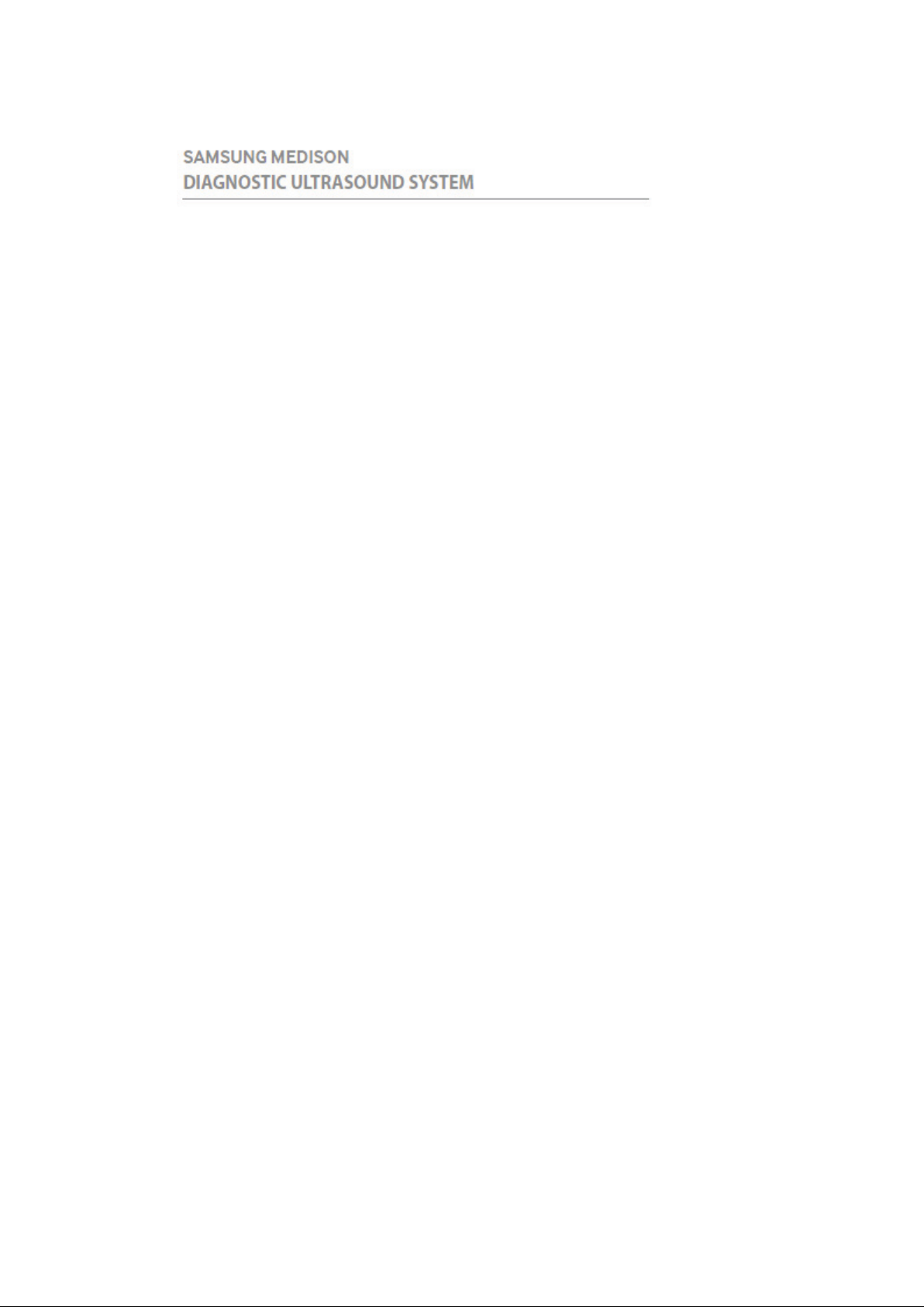
Version 1.00
HS40
Service Manual
English
SM-HS40-ENG-01

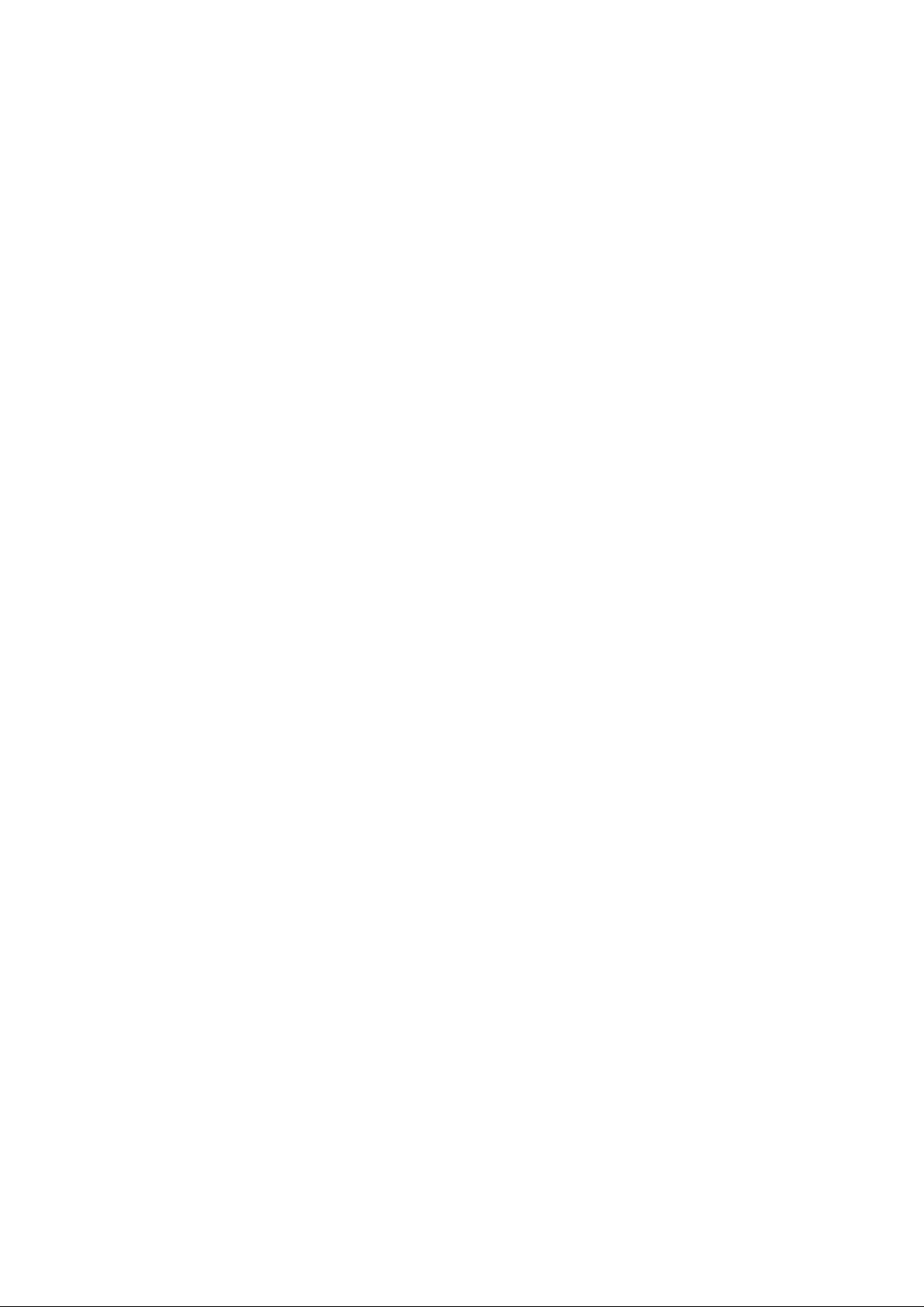
(Empty page)
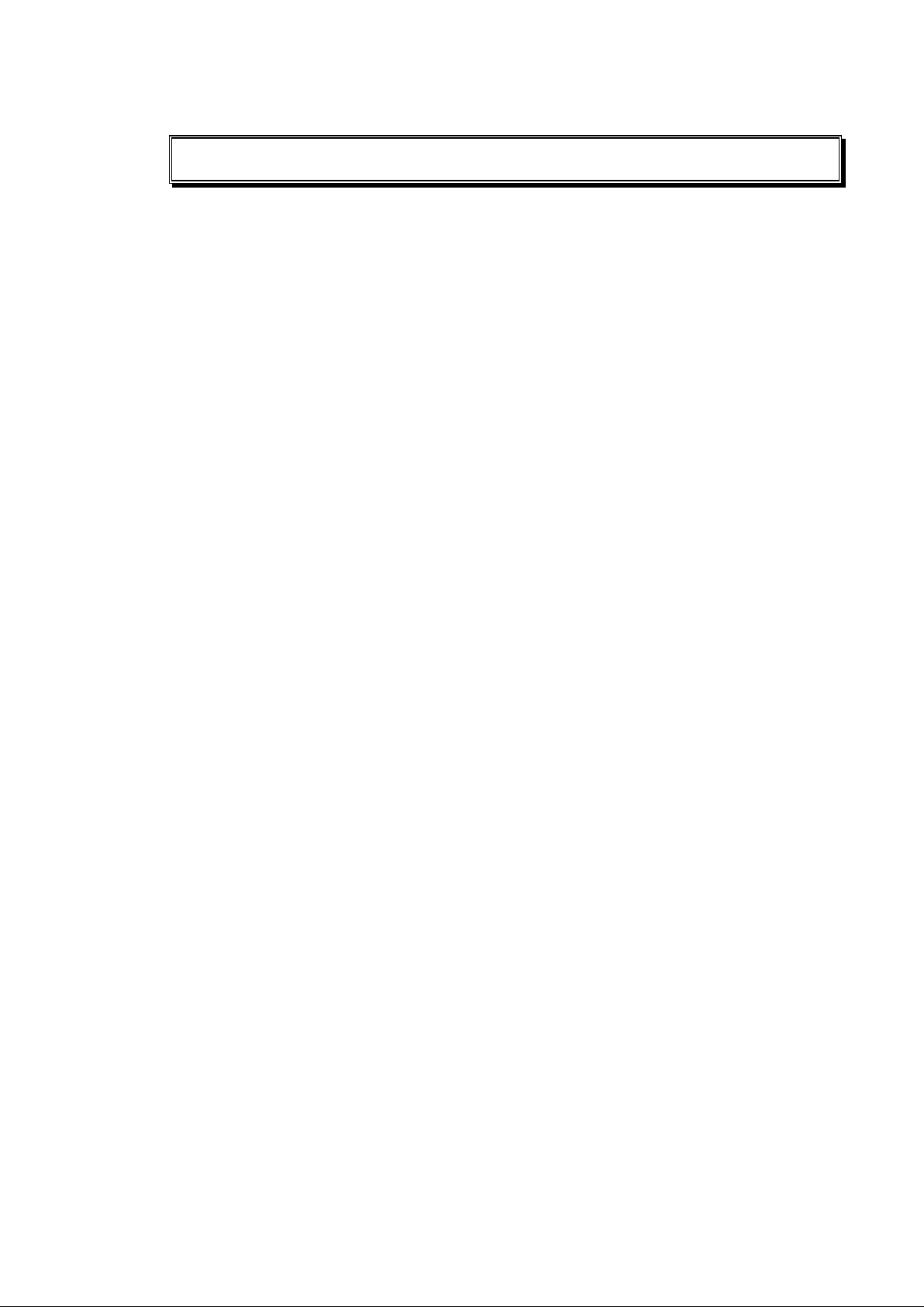
Safety Requirements
Classification
– Type of protection against electric shocks: Class I
– Degree of protection against electric shocks (when the patient is in physical contact):
Type BF or type CF mounting
– Degree of protection against the ingress of harmful liquids: General equipment
– Degree of safety of use in the presence of flammable anesthetic agent mixed with air,
oxygen, or nitrous ox ide: Not suitable for use near flammable anesthetic agent mixed with
air, ox ygen, or nitrous oxide
– Mode of operation: Continuous operation
Safety standards the device conforms to
– Medical Electrical Equipment - Part 1: General Requirements for Basic Safety and
Essential Performance [IEC 60601-1:2005/A1:2012]
– Medical Electrical Equipment - Part 1-2: General Requirements for Basic Safety and
Essential Performance - Collateral Standard: Electromagnetic Compatibility –
Requirements and Tests [IEC 60601-1-2:2007]
– Medical Electrical Equipment - Part 1-6: General Requirements for Basic Safety and
Essential Performance - Collateral Standard: Usability [IEC 60601-1-6:2010]
– Medical Electrical Equipment - Part 2-37: Particular Requirements for the Basic Safety
and Essential Performance of Ultrasonic Medical Diagnostic and Monitoring Equipment
[IEC 60601-2-37:200 7]
– Medical Electrical Equipment - Part 1: General Requirements for Safety [IEC 60601-
1:1988, A1:1991, A2:1995]
– Medical Electrical Equipment - Part 1-1: General Requirements for Safety – Collateral
Standards: General Requirements for Medical Electrical Systems [IEC 60601-1-1:2000]
– Medical Electrical Equipment - Part 1-2: General Requirements for Safety – Collateral
Standards: Electromagnetic Compatibility – Requirements and Tests [IEC 60601-1-
2:2001, A1:2004]
– Medical Electrical Equipment - Part 1-4: General Requirements for Safety – Collateral
Standards: Programmable Electrical Medical Systems [IEC 60601-1-4:1996, A1:1999]
– Medical Electrical Equipment - Part 2-37: Particular Requirements for the Basic Safety
and Essential Performance of Ultrasonic Medical Diagnostic and Monitoring Equipment
[IEC 60601-2-37:200 1, A1:2004, A2:2005]
– Medical Devices – Application of Risk Management to Medical Devices [ISO 14971:2007]
– Medical Electrical Equipment - Part 1: General Requirements for Safety [UL 60601-
1:2003]
– Medical Electrical Equipment – Part 1: General Requirements for Basic Safety and
Essential Performance[CAN/CSA C22.2 No. 60601-1:14]
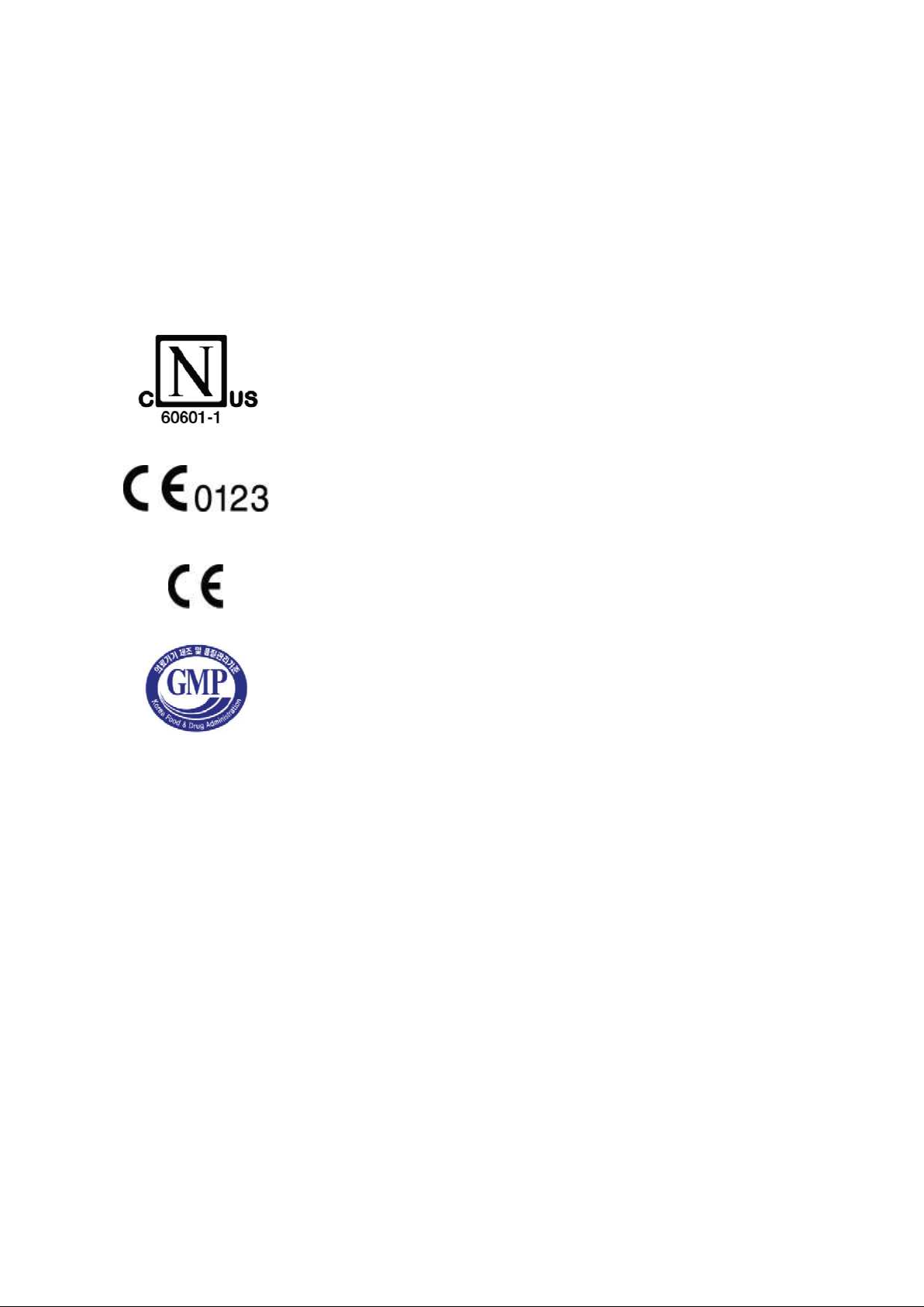
– Medical Electrical Equipment – Part 1: General Requirements for Basic Safety and
Essential Performance [ANSI /AAMI ES60601-1:2005/(R)2012, AND C1:2009 AND
A2:2010(R)2012]
– Biological Evaluation of Medical Devices – Part 1: evaluation and testing [ISO 10993-1:
2009]
– Standard Means for Reporting the Acous tic Output of Medical Diagnostic Ultrasonic
Equipment [IEC 61157:2007]
Sta te me nts
Nemk o-CCL mark with the indicators “C” and “US” means that
the product is certified for both the U.S. and Canadian markets,
to the applicable U.S. and Canadian standards.
This mark certifies that the product conforms to applicable EEC
standards and has been certified by the European certification
agency.
This mark certifies that the product conforms to applicable EEC
standards.
The GMP symbol indicates the Good Manufacturing Practice in
accordance with the Korean quality management regulations .

Precautions for Use
Be sure to read this Service Manual thoroughly to familiarize yourself with the operation of the
product and the relevant safety information before attempting to use the product.
• Keep this service manual near the product and refer to it when using the product.
• Please familiarize yourself with the safety precautions in “Chapter 2. Safety ” and “Chapter
10. Maintenance” in particular.
• This service manual does not inc lude diagnosis results or opinions. Also, check the
reference information for the measured area of the body before using the application’s
measurement results in any diagnosis.
• This product is an ultrasound diagnosis device and cannot be used from the user’s PC. The
manufacturer is not responsible for any problems that may be caused by s uch attempts.
• This product must only be used by persons who have sufficient knowledge of and/or a
qualification in clinical pathology. Unqualified persons are prohibited from us ing the product.
• The manufacturer is not responsible for any damage to this product caus ed by user
careless ness and/or neglect.
• Product orders are based on individually agreed specifications and may not include all
functions specified in this service manual.
• Some functions or options, probes, and the like may not be used in certain countries.
• All reference material on standards, regulations, and related revisions are valid at the time of
the public ation of this service manual.
• Screen images in this service manual are examples and may differ from the actual screen or
system.
• The content of this service manual is subject to change without prior notice.
• Products that are not manufactured by Samsung Medison are indicated with the trademarks
of their respective owners.
• The following terms are used to highlight precautions that the user must pay particular
attention to:
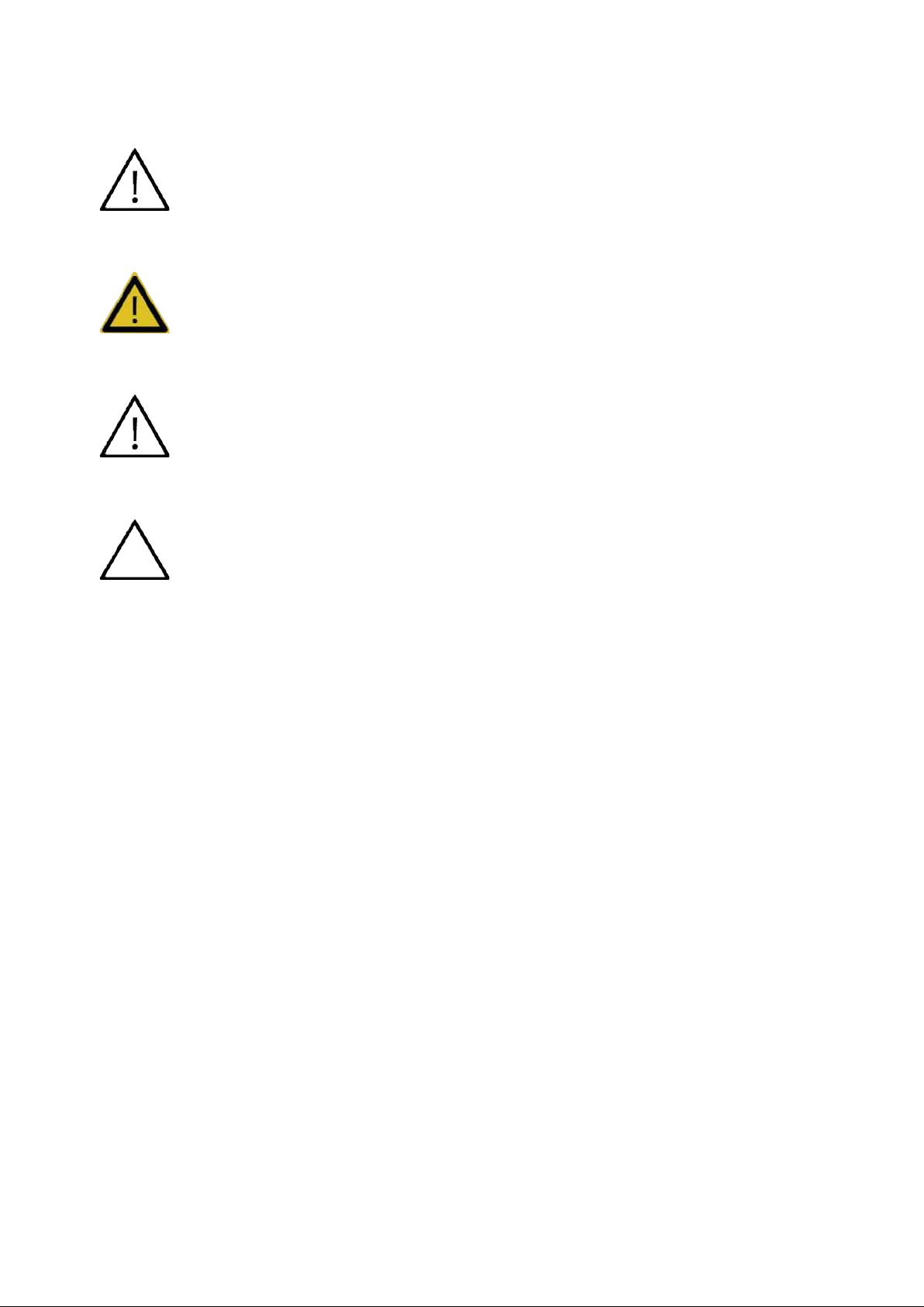
DANGER
Disregarding this ins truction may result in death, serious injury, or other dangerous
situations.
WARNING
Follow these ins tructions to prevent a serious accident or damage to property.
CAUTION
Follow these ins tructions to prevent
NOTE
The accompanying information covers installation, operation, and maintenance
procedures that require careful attention from the user, but have little chance of leading
directly to a dangerous situation.
minor accidents and damage to property.
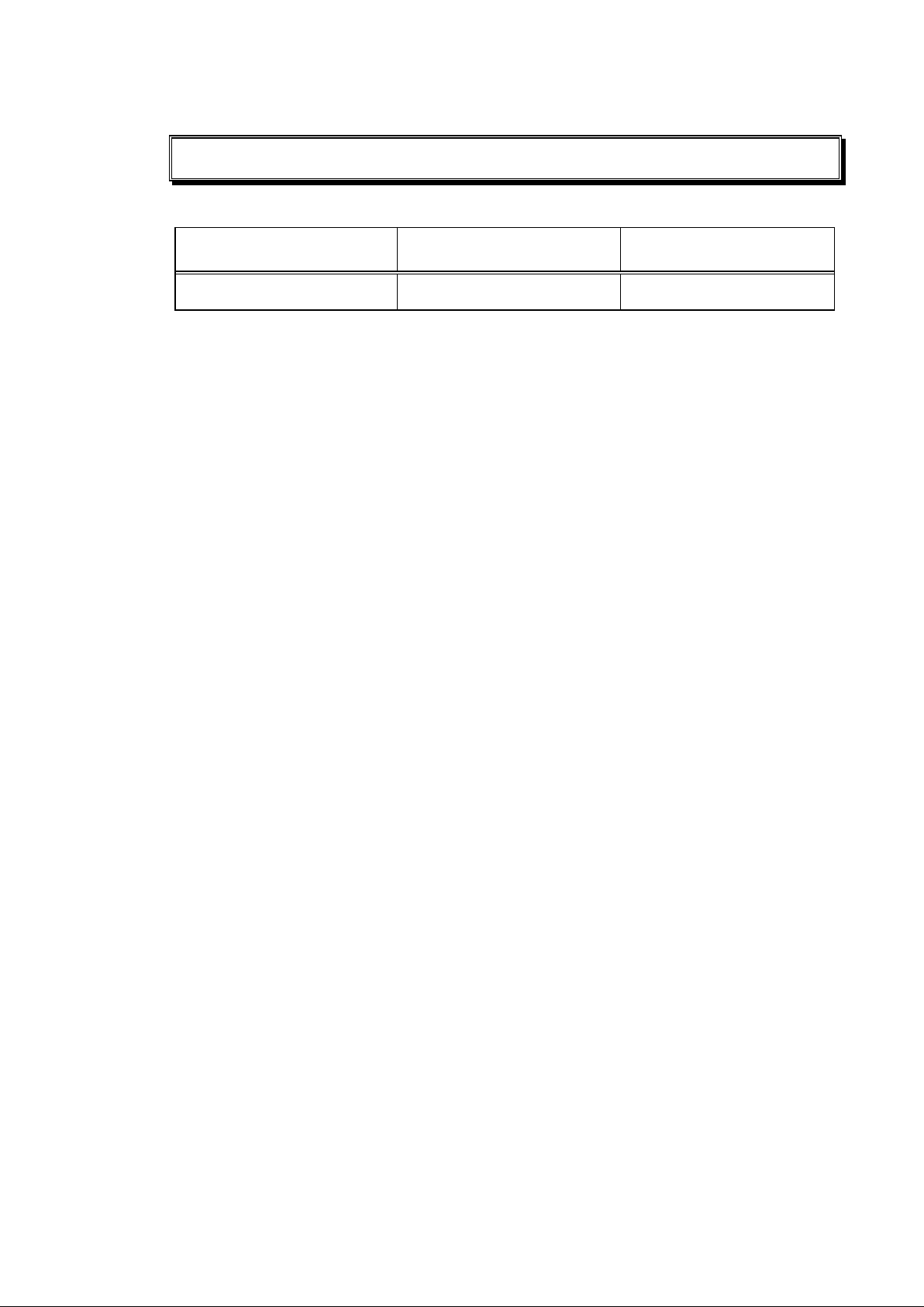
Revision History
The revis ion history of this servic e manual is as follows:
VERSION DAT E REASON FOR CHANGE
1.00.00 2017.04.01 Initial Release
If You Need Assistance
If you need a service manual or any assistanc e with the product, pleas e c ontact the Samsung
Medison customer service department or your local vendor.
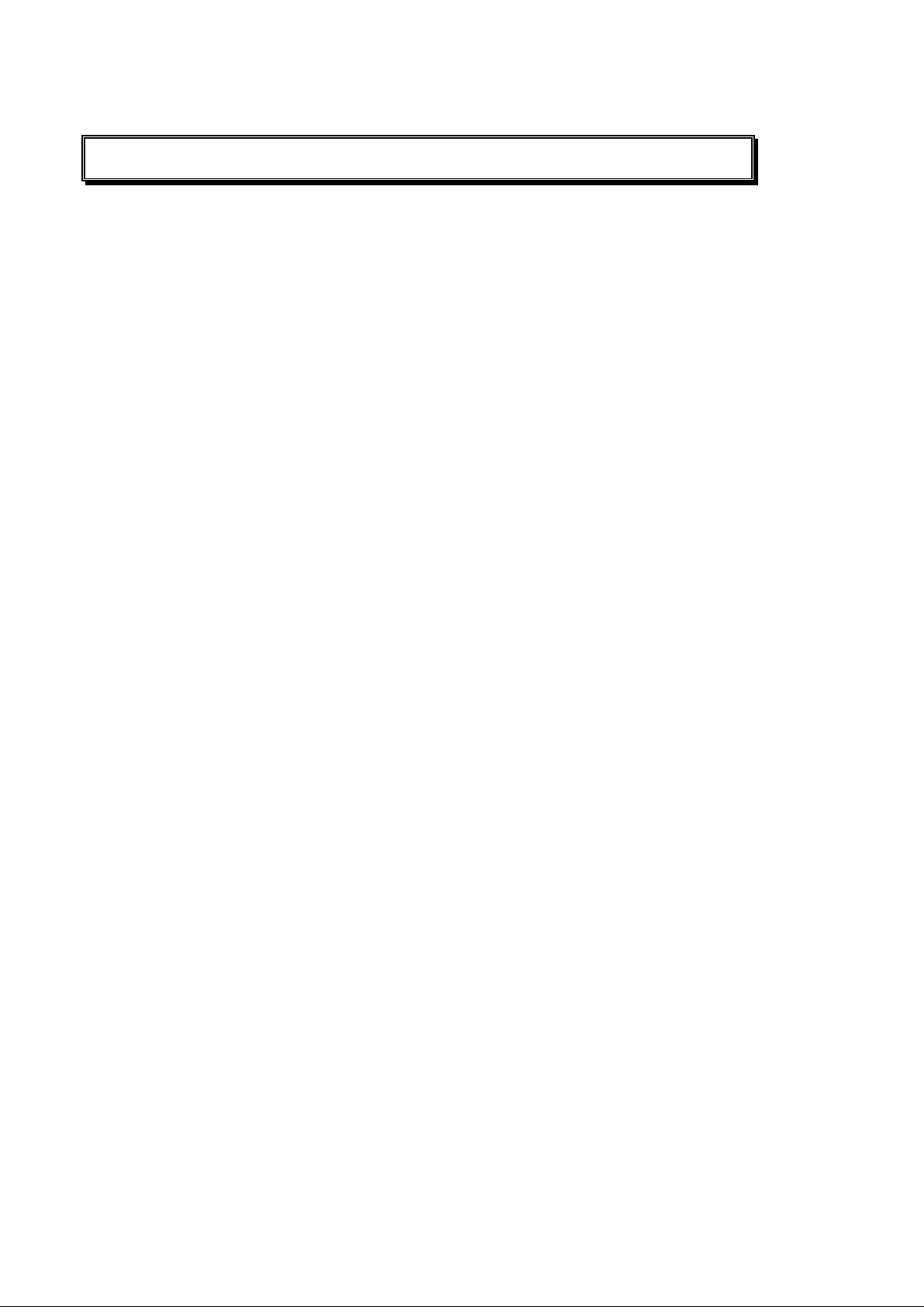
Patient Privacy Policy
Treatment of Patients’ Personal Information
One of Samsung Medison’s s ocial responsibilities is to recognize the importance of patient
privacy and to handle and protect the personal information provided by our patients in an
appropriate manner.
Patient information stored in repaired and demo products should be handled as follows:
• Patient Information: Refers to information, such as IDs, names, DOBs, and images, which
can be us ed to identify specific patients.
• Patient Information Management: Personal information provided by patients mus t be
managed carefully and solely for the purposes of repairs and demonstrations of Samsung
Medison products, and they must not be used for unauthorized purposes, be lost, be revised,
or be shared with a third party.
Management of Patient Information on Demo and Trade Products
• Patient information stored on a product during the course of its use must be handled as the
patient des ires. (delete or backup)
• When completing a demonstration and/or collecting a trade product, patient information must
be deleted if so requested by the client, to prevent its unintended distribution to outs ide
parties .
Management of Patient Information on Repaired Hospital Products
• Before removing the product from hospital premises for repairs, all patient information should
be back ed up to a storage device such as external HDD or memory, and then handed over
to the hospital.
• Before removing the product from hospital premises, each patient should sign the patient
privacy agreement.
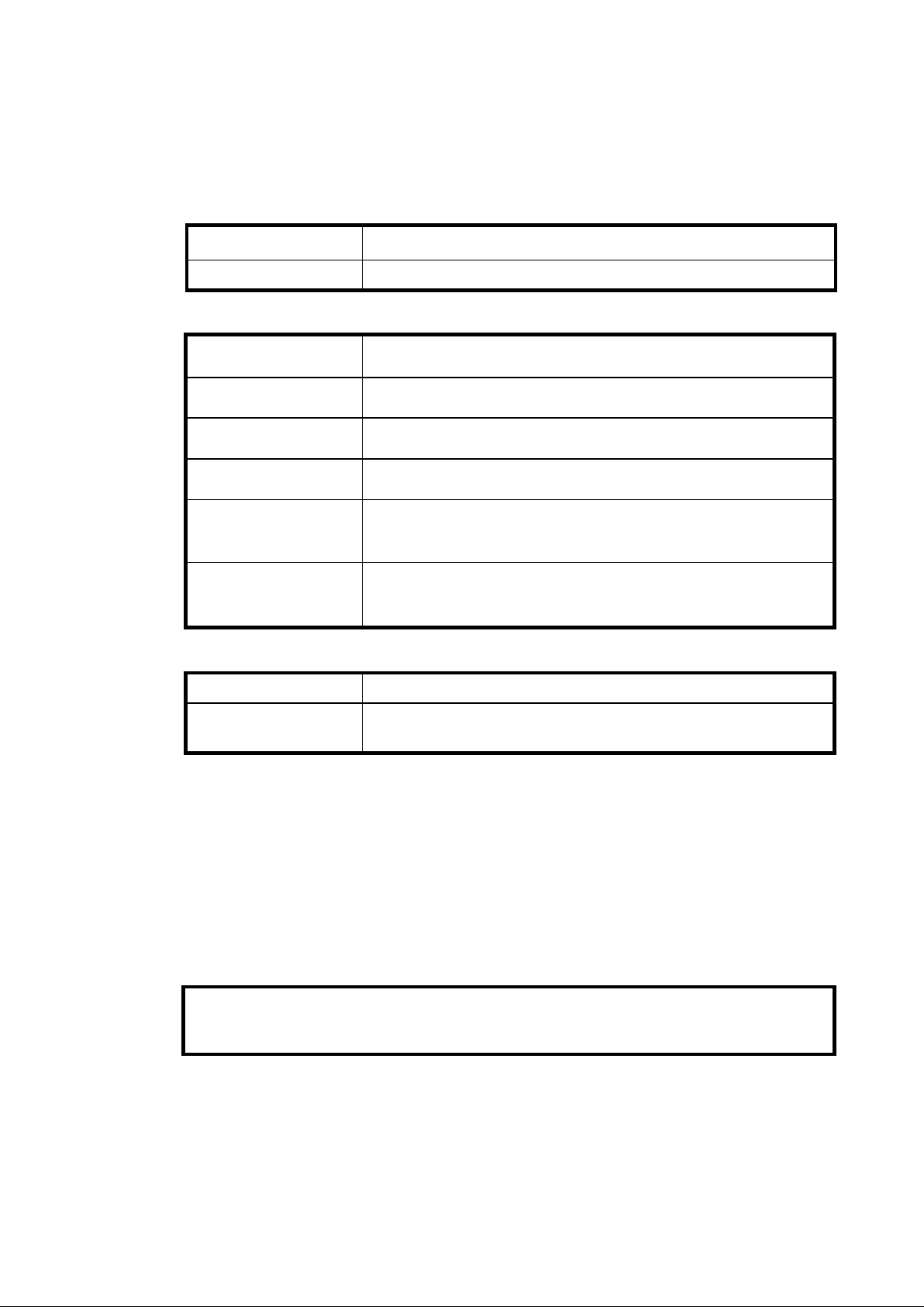
Request for Repairs and Patient Privacy Agreement
Date:
YY/MM/DD Name:
(Signature)
【Customer Information】
Hospital
Handler
【Product Information】
Product name
Software version
S/N
Symptom
Date: YYYY/MM/DD
Stored item
Outsourced product
【Adminis tration】
Handling date YY MM DD
Customer service
representative
※ Please sign ins ide the box below if you agree to the following:
□ Data saved on memory devic es of products being repaired (e.g., hard disks) may become
lost during tests and repairs.
□ Data saved on a product being repaired must be back ed up by the customer.
□ Samsung will not be held responsible for any loss of data not backed up.
□ Samsung Medison does not use patient information for unauthorized purposes, modify
such information, or provide it to third parties.
【Customer Signature】
□ None □ Main unit □ HDD □ DVD/CD
□ USB □ Photo □ Other ( )
□ None
□ Provide details if applicable ( )
I entrust my product to ( ) for repair and agree to the policies above.

Table of Contents 1
Table of Contents
Chapter 1 Introduction 1
1.1. Product Specification s............................................................................................. 2
1.2. Product Configuration ............................................................................................. 5
1.2.1. Monitor ........................................................................................................ 7
1.2.2. Control Panel ............................................................................................... 9
1.2.3. Cons ole ..................................................................................................... 16
1.2.4. Perip heral Devices ..................................................................................... 18
1.2.5. Probes....................................................................................................... 20
1.2.6. Accessories ............................................................................................... 22
1.2.7. Optional Acces sories .................................................................................. 23
1.2.8. Optional Functio ns ..................................................................................... 24
Chapter 2 Safety 1
2.1. Purpose of Use ........................................................................................................ 2
2.1.1. Contrain dications ......................................................................................... 2
2.2. Sa fe ty Information.................................................................................................... 3
2.2.1. Safety Symbols ............................................................................................ 3
2.2.2. Symbols ...................................................................................................... 7
2.2.3. Labels ......................................................................................................... 7
2.3. Electrical Safety ....................................................................................................... 8
2.3.1. Prevention of Electric Shocks ........................................................................ 8
2.3.2. ECG-Rel ated Informatio n ............................................................................ 10
2.3.3. ESD .......................................................................................................... 10
2.3.4. EMI ............................................................................................................11
2.3.5. EMC...........................................................................................................11
2.4. Mechanical Safety ...................................................................................................18
2.4.1. Moving the Eq uipm ent ................................................................................ 18
2.4.2. Precautions for Use .................................................................................... 19
2.5. Biological Safety .....................................................................................................22
2.5.1. ALARA Principl e......................................................................................... 22
2.6. Protecting the Environme nt ....................................................................................35
2.6.1. EU WEEE Directi ve .................................................................................... 35
2.6.2. EU REACH Regulation ............................................................................... 35
2.6.3. State of California Proposition 65 Warnin g ( US Only ) .................................... 35
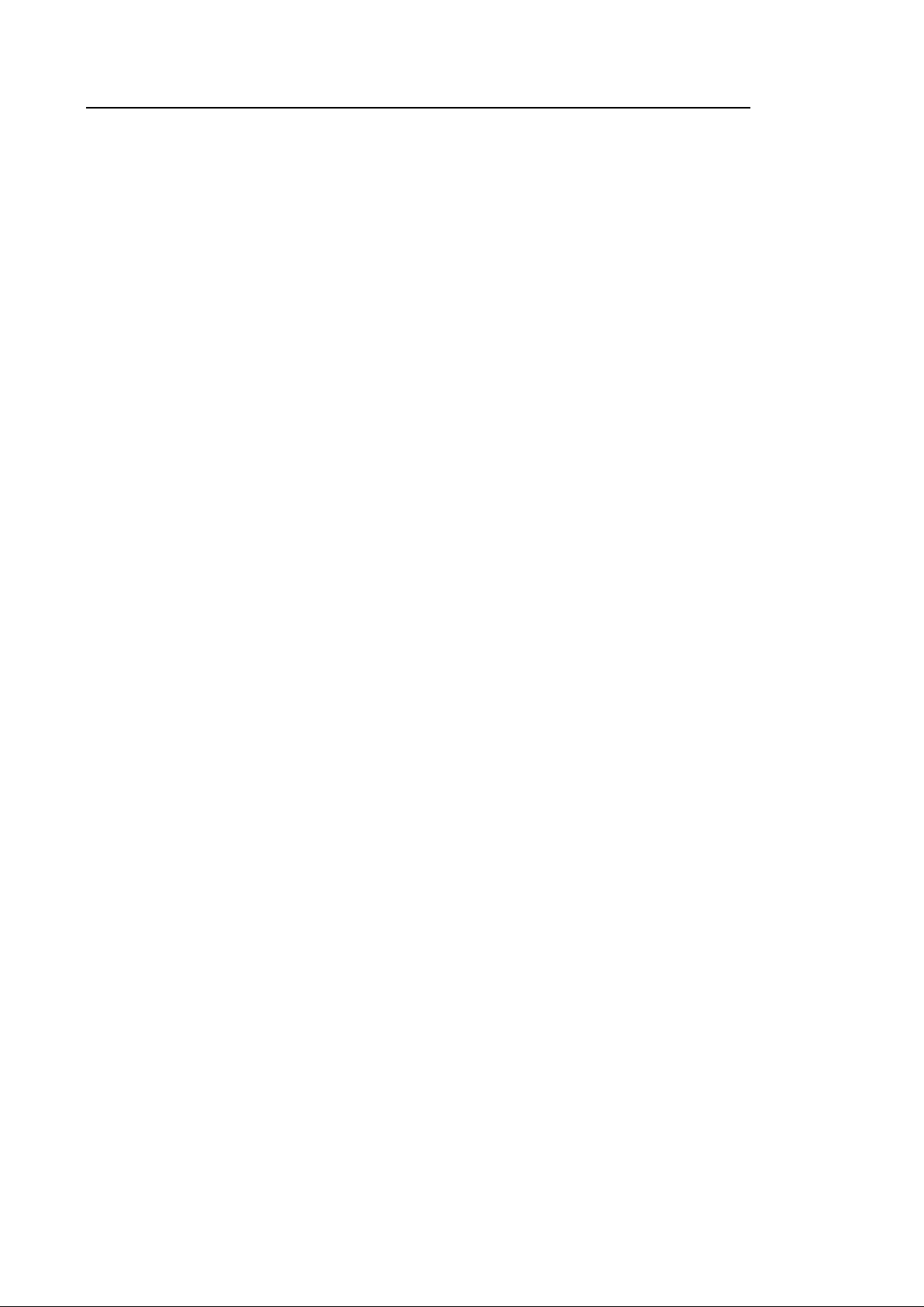
2 HS40 Service Manual
Chapter 3. Installing Product 1
3.1. Transporting .............................................................................................................3
3.1.1. Precautions During Trans po rt ....................................................................... 3
3.1.2. Brakes ........................................................................................................ 3
3.1.3. Precautions on Ramps ................................................................................. 3
3.1.4. Humi dity and Temperatu re ............................................................................ 4
3.2. Unpacking the Product .............................................................................................5
3.2.1. Dismantlin g the Product's Box ...................................................................... 5
3.2.2. Accessories ................................................................................................. 6
3.2.3. Release of the Locking Mecha nism ............................................................... 6
3.3. Installation Environment...........................................................................................7
3.3.1. Cauti on ....................................................................................................... 7
3.4. Installing the Product................................................................................................8
3.4.1. Installatio n Sa fety......................................................................................... 8
3.4.2. Connec ting P erip he rals ...............................................................................10
3.5. System Power ......................................................................................................... 13
3.5.1. Turnin g the Power On .................................................................................13
3.5.2. Shutting Down the System...........................................................................13
3.6. Sy stem Se tti ng s...................................................................................................... 14
3.6.1. General Sys tem Settings .............................................................................15
3.6.2. General ......................................................................................................15
3.6.3. Display .......................................................................................................19
3.6.4. Patient .......................................................................................................20
3.6.5. Quick Preset ...............................................................................................23
3.6.6. EzExam+....................................................................................................24
3.6.7. Imaging ......................................................................................................27
3.6.8. Application/Preset .......................................................................................30
3.6.9. Application..................................................................................................32
3.6.10. Measurement Settings.................................................................................33
3.6.11. Report ........................................................................................................49
3.6.12. Annotatio n ..................................................................................................52
3.6.13. Body Marker ...............................................................................................57
3.6.14. Customize ..................................................................................................60
3.6.15. Peripherals .................................................................................................64
3.6.16. Connecti vity ................................................................................................67
3.6.17. S e r vic e .......................................................................................................86
3.6.18. He
lp ...........................................................................................................86
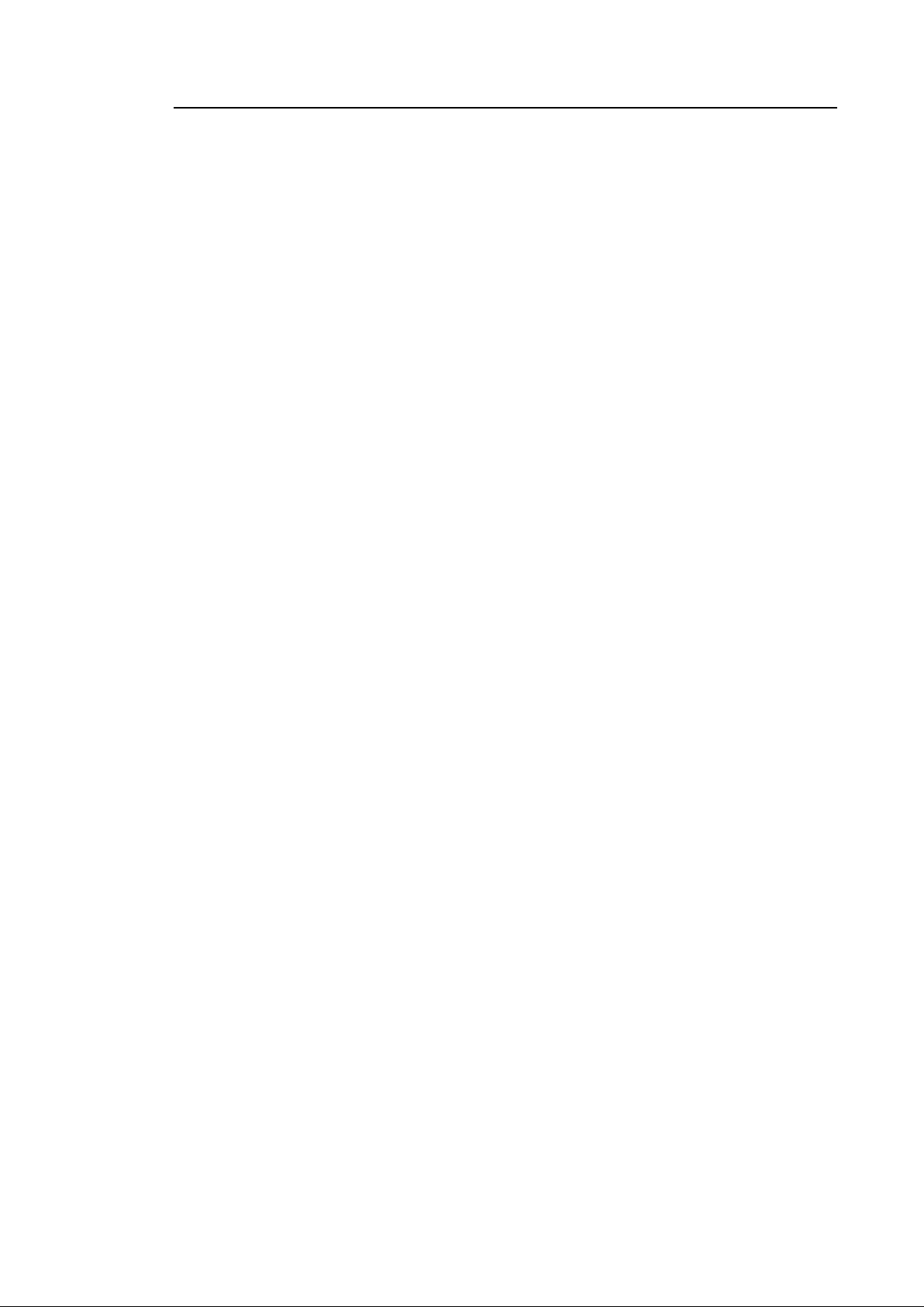
Table of Contents 3
Chapter 4. Product Inspection 1
4.1. Inspecting Function s ............................................................................................... 2
4.1.1. Basic Inspections ......................................................................................... 2
4.1.2. Detail ed Inspec tions ..................................................................................... 3
Chapter 5. Product Structure 1
5.1. Overview .................................................................................................................. 3
5.2. System Block Diagram............................................................................................. 5
5.2.1. System Block Diagram ................................................................................. 5
5.2.2. System Rack Design .................................................................................... 6
5.3. Basi c Structure of the Product................................................................................. 7
5.3.1. Electronic Structure ...................................................................................... 7
5.3.2. Ultraso un d System Part ................................................................................ 7
5.3.3. PC Part ....................................................................................................... 8
5.3.4. User Inte rface Part ....................................................................................... 8
5.3.5. Powe r Part ................................................................................................... 8
5.4. Ultrasound System Part ........................................................................................... 9
5.4.1. Main Functions of PSA (Pr ob e Select Assembly) ............................................ 9
5.4.2. Beam Forme r Board ....................................................................................11
5.4.3. Back End Board ......................................................................................... 15
5.5. PC Part ....................................................................................................................20
5.5.1. PC Mod ule................................................................................................. 20
5.5.2. Rear IO Board............................................................................................ 21
5.5.3. Softw ar e DS C ............................................................................................ 23
5.6. User Interface Part ..................................................................................................24
5.6.1. Control Panel ............................................................................................. 24
5.6.2. Main Monitor .............................................................................................. 26
5.6.3. To u c h-Sc re en............................................................................................. 27
5.6.4. Display Layout ........................................................................................... 28
5.7. Power Part ..............................................................................................................29
5.7.1. ADM .......................................................................................................... 29
5.7.2. Power Block Diagram ................................................................................. 30
5.7.3. Specificatio n .............................................................................................. 30
5.8. Interconnect Diagram..............................................................................................31
5.8.1. HS40 Interconnect Diagram ........................................................................ 31
5.8.2. Cable Description ....................................................................................... 32
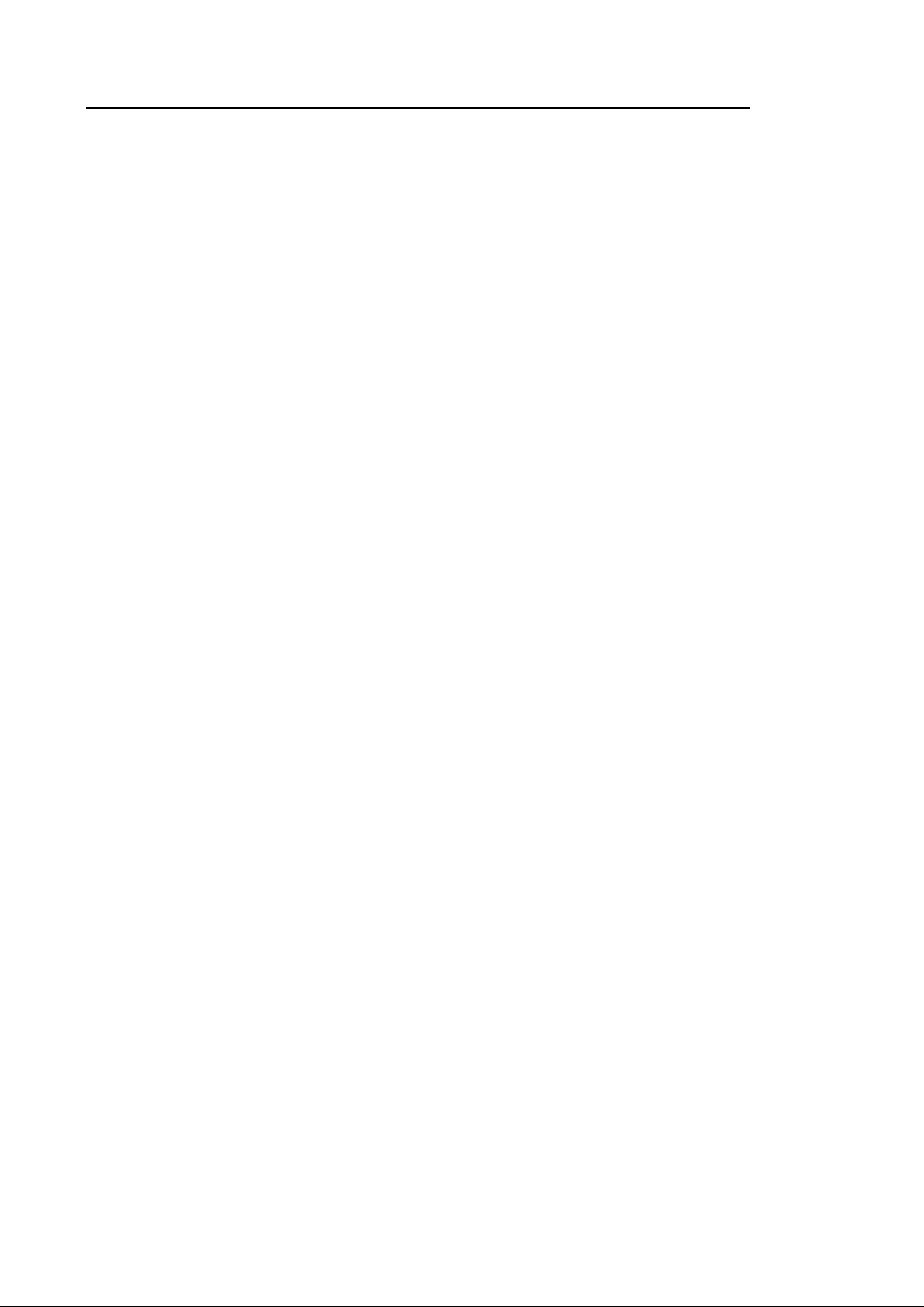
4 HS40 Service Manual
Chapter 6. Service Mode 1
6.1. Se rvice Mode ............................................................................................................3
6.1.1. How to Enter the Servic e Mode..................................................................... 3
6.2. Service Information ..................................................................................................4
6.3. Configuration ............................................................................................................5
6.3.1. Cloc k ........................................................................................................... 5
6.3.2. Keyboard/Region ......................................................................................... 5
6.3.3. TCP /IP ........................................................................................................ 6
6.3.4. Option ......................................................................................................... 7
6.3.5. User Acc ou nt and User Account Mana gem ent ............................................... 8
6.3.6. Printer ......................................................................................................... 9
6.4. System .................................................................................................................... 10
6.4.1. Upgra de Softw ar e .......................................................................................10
6.4.2. System Serial Num ber................................................................................. 11
6.4.3. Window Ex pl orer.........................................................................................12
6.4.4. Install R eco very System ..............................................................................13
6.5. Diagno stics............................................................................................................. 14
6.5.1. Control Panel Test .......................................................................................14
6.5.2. Keyboard Test.............................................................................................14
6.5.3. Power On Sel f Test .....................................................................................14
6.5.4. Built in Self Test ..........................................................................................14
6.5.5. Monitor Test ................................................................................................14
6.6. Backup and Restore ............................................................................................... 15
6.6.1. Backup .......................................................................................................15
6.6.2. Restore ......................................................................................................15
6.6.3. Log Backup ................................................................................................15
6.7. Report ..................................................................................................................... 16
6.7.1. Report ........................................................................................................16
6.8. Demo Play............................................................................................................... 17
6.8.1. Demo Play..................................................................................................17
6.9. Enter Installation Key.............................................................................................. 18
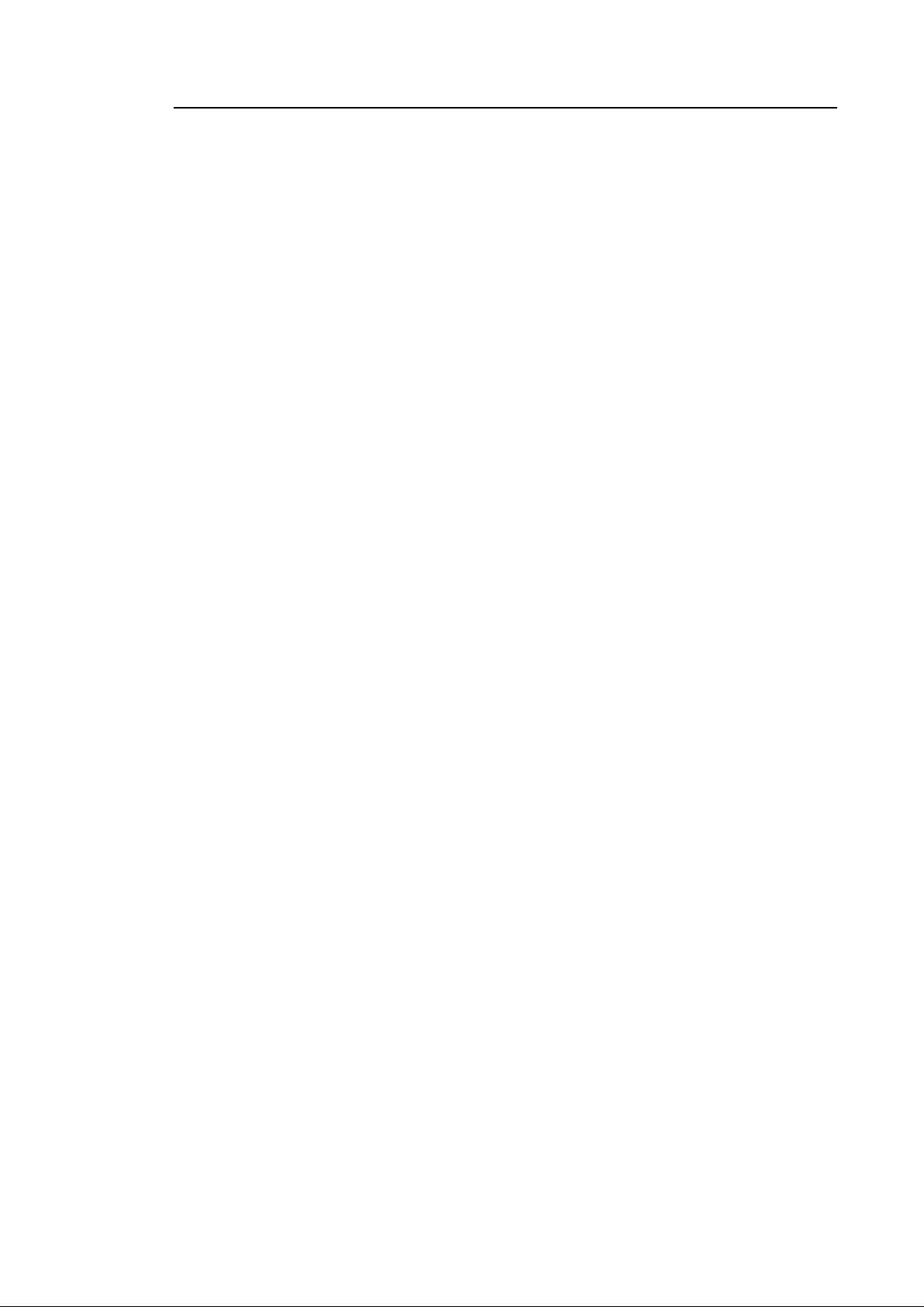
Table of Contents 5
Chapter 7. Troubleshooting 1
7.1. Power Issue s............................................................................................................ 2
7.1.1. Power Does Not Turn On .............................................................................. 2
7.1.2. Power Does Not Turn Off .............................................................................. 2
7.1.3. Power Turns Off by Its el f............................................................................... 2
7.2. Monitor..................................................................................................................... 3
7.2.1. Nothi ng Is Displ ay ed o n the Scre en ............................................................... 3
7.2.2. Screen is Discolor ed ..................................................................................... 3
7.3. Error Message s ........................................................................................................ 4
7.3.1. Erro r Occurs Durin g B oot ing ......................................................................... 4
7.4. Image ....................................................................................................................... 4
7.4.1. 2D Mode: There is No IMAGE ECHO or IMA GE FORMAT .............................. 4
7.4.2. Lines (Noise) Appea r in 2D Mode Ima ge ........................................................ 4
7.4.3. M, C, PW, CW Mode Trouble ........................................................................ 4
7.5. USB Drive Unre cognized.......................................................................................... 5
7.5.1. Failed to r ecog nize the USB ( Rem ovable device) device ................................ 5
7.6. Trouble Shooting Tree ............................................................................................. 6
Chapter 8. Disassembly and Assembly 1
8.1. Preparation .............................................................................................................. 2
8.1.1. Preparati on .................................................................................................. 2
8.2. Product Di sassembly ............................................................................................... 3
8.2.1. Front Sid e Disassembly ................................................................................ 3
8.2.2. Rear Side Disassembly ................................................................................ 6
8.2.3. Control Panel Disass em bly ........................................................................... 7
8.2.4. Touch Panel Disassembly ............................................................................. 8
8.2.5. Track Ball .................................................................................................... 9
8.2.6. Speaker Disassembly ................................................................................. 10
8.2.7. Monitor Disassembly ...................................................................................11
8.2.8. Monitor A RM Disassem bly .......................................................................... 12
8.3. Installation of Optional Parts ..................................................................................13
8.3.1. Overvie w of Optional Parts ......................................................................... 13
8.3.2. Option Pa rts............................................................................................... 14
8.3.3. Installatio n of External Physical Keyboard .................................................... 16
8.3.4. Installatio n of Gel Warme r ........................................................................... 16
8.3.5. Installatio n of Endo Cavity Holder ................................................................ 17
8.3.6. Installatio n of Holder Chart .......................................................................... 18
8.3.7. I
nstallation of Rear Tray .............................................................................. 18
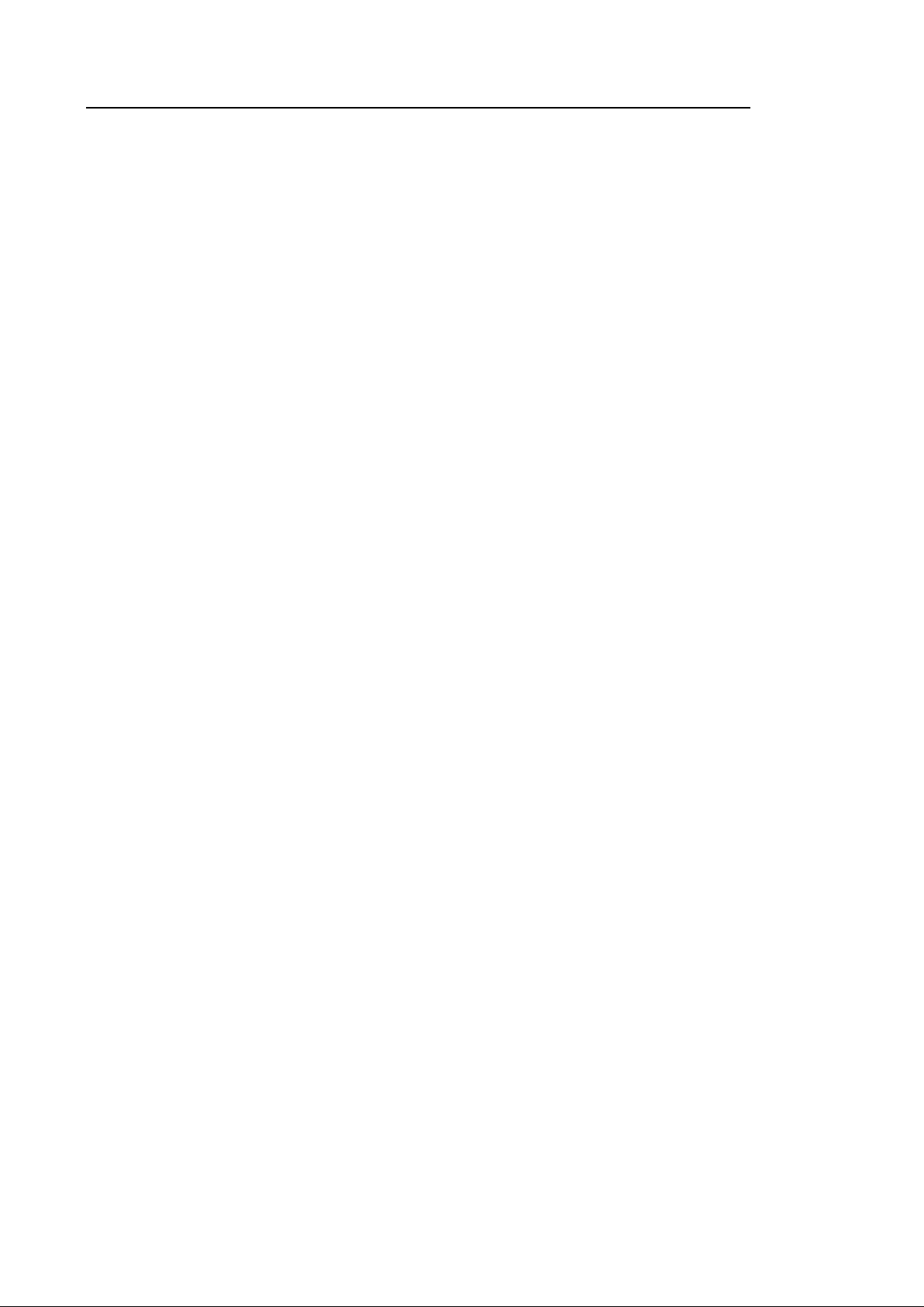
6 HS40 Service Manual
8.3.8. Installatio n of Printer Tray (1/2) ....................................................................19
8.3.9. Installatio n o f Printer Tray (2/2) ....................................................................19
Chapter 9 Probes 1
9.1. Probes ......................................................................................................................2
9.1.1. Probe List .................................................................................................... 2
9.1.2. Ultraso un d Transmission Gel ........................................................................ 9
9.1.3. Sheaths ......................................................................................................10
9.1.4. Probe Safety Precautio ns ............................................................................ 11
9.1.5. Cleanin g an d Disinfecting th e Probe.............................................................13
9.2. Bi o p sy ..................................................................................................................... 22
9.2.1. Biopsy Kit Compon ents ...............................................................................22
9.2.2. Using the Bio psy Kit ....................................................................................23
9.2.3. Assembling the Biopsy Kit ...........................................................................26
9.2.4. Cleanin g an d Disinfecting th e Biopsy Kit.......................................................30
10. Maintenance 1
10.1. Operational Environment ..........................................................................................2
10.2. Product Maintena nce ................................................................................................3
10.2.1. Clea ning and Disinfecting ............................................................................. 3
10.2.2. Clea ning...................................................................................................... 3
10.2.3. Cleaning Air Filters ....................................................................................... 5
10.2.4. Accuracy Checks ......................................................................................... 6
10.3. Data Maintenance .....................................................................................................7
10.3.1. User Settings Backup ................................................................................... 7
10.3.2. Backing Up Patie nt Information ..................................................................... 7
10.3.3. Software...................................................................................................... 7
Chapter 11. Service Part List 1
11.1. Body Cover Parts......................................................................................................2
11.2. Control Panel Pa rts...................................................................................................5
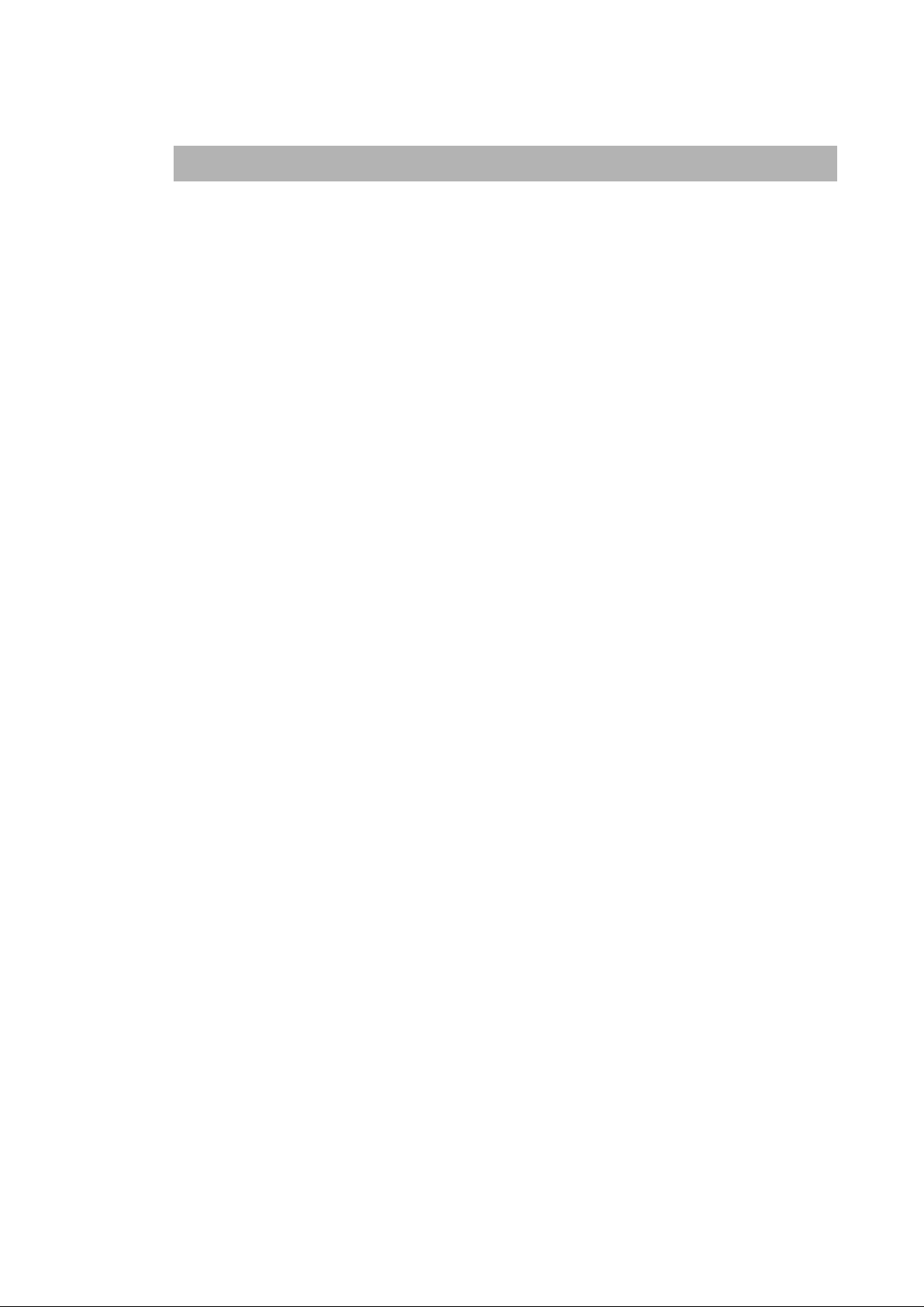
Chapter 1
1.
Chapte r 1 I ntroduc tion
Introduction
1.1. Product Specifications .............................................................................................. 2
1.2. Product Configuration ............................................................................................... 5
1.2.1. Monitor........................................................................................................... 7
1.2.2. Cont rol Pan el ................................................................................................. 9
1.2.3. Cons ole ....................................................................................................... 16
1.2.4. Peripheral D e vices ........................................................................................ 18
1.2.5. Prob es ......................................................................................................... 20
1.2.6. Accessories.................................................................................................. 22
1.2.7. Optional Access ories .................................................................................... 23
1.2.8. Optional Functions ........................................................................................ 24
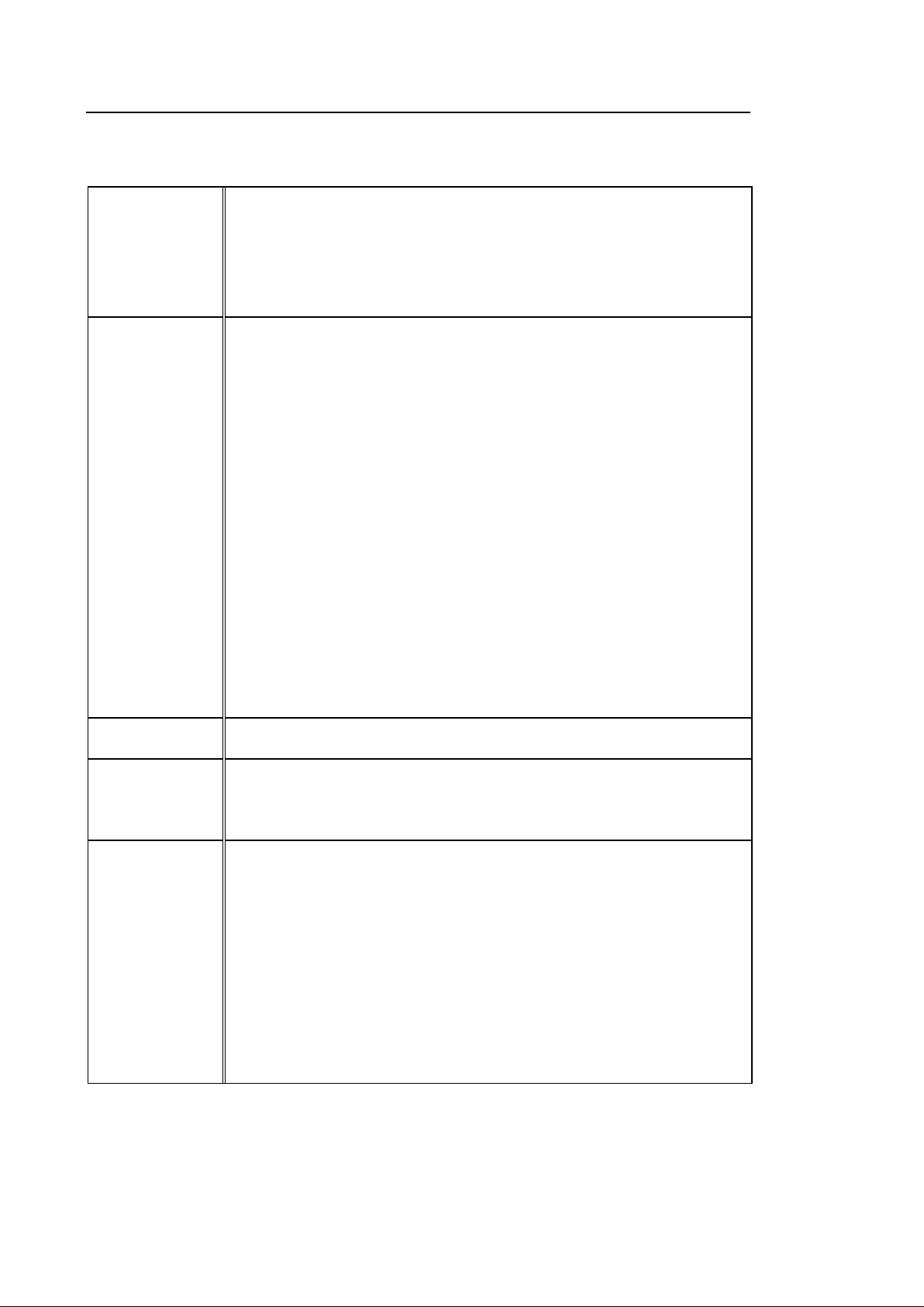
1 – 2 HS40 Service Manual
1.1. Product Specifications
Height: 1,620 mm (with Monitor)
Physical
Dimensions
Imaging Modes
Width: 520 mm
Depth: 730 mm (with Keyboard)
Weight: 54 kg (without acces sories)
Weight: Approx. 57 kg (with Safe Working Load)
2D Mode
M Mode
Color M Mode
Anatomical Mode
Color Doppler Mode
Pulsed W ave (PW) Spectral Doppler Mode
Continuous W ave (CW) Doppler Mode
Tissue Doppler Imaging (TDI) Mode
Tissue Doppler Wave (TDW) Mode
Power Doppler (PD) Mode
ElastoScan Mode
3D/4D/XI STIC imaging Mode
Dual Mode
Quad Mode
Combined Mode
Simultaneous Mode
Zoom Mode
Gray Scale 256 (8 bits )
Transmit focusing, maximum of eight points (four points simultaneously
Focusing
Probes
(Ty pe BF/IPX7)
selectable)
Digital dynamic receive focusing (continuous)
Linear Array
LA3-16AD
Curved Array
CA2-8AD, CF4-9
Phased Array
PN2-4
Endo Cavity
EVN4-9
3D
VN4-8, V5-9
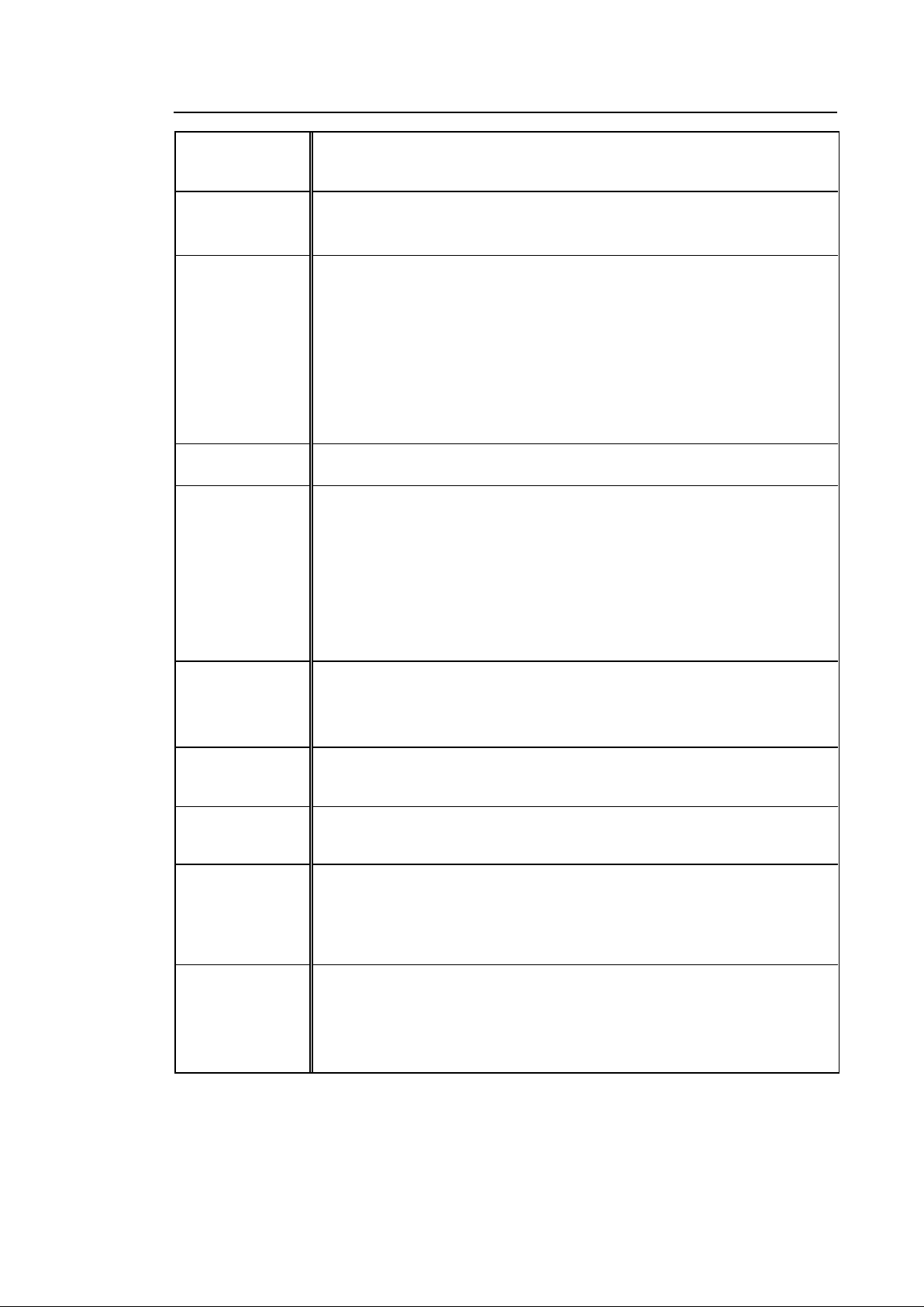
Pe ncil
DP2B
Chapter 1. Introduction 1 – 3
Probe
Connections
Monitor
ECG USB Type (Type CF)
Rear Panel
Input/Output
Connections
3 Probe Connectors, 4 Probe Connectors for option
CW Probe Connector
Main Monitor
Number of Pix el: 1920 x 1080
21.5 inch LCD Monitor (LED Backlight unit, hereafter referred to as “LCD
monitor”)
Touch Screen Monitor
Number of Pix el: 1280 x 800
10.1 inch LCD Monitor (LED Backlight unit, hereafter referred to as “LCD
monitor”)
Audio Output Port (Right/Left)
VGA monitor
LAN
USB Port
CW
HDMI output
HDMI Input (HDMI Input is currently not s upported.)
Image Storage
Application
Electrical
Parameters
Measurement
Packages
Signal
Processing
(Pre-process ing)
Maximum 45,000 frames for Cine memory
Maximum 14,000 Lines for Loop memory
Image filing s ystem
Obstetrics, Gynecology, Urology, Abdomen, Cardiac, Vascular, Small
Parts, TCD, MSK, Pediatric
100 - 240VAC, 620VA, 50/60Hz
Abdomen, Obs tetrics, Gynecology, MSK, Pediatric, Small Parts, Urology,
Vascular, Cardiac
* Refer to the ‘Chapter 8. Measurements and Calculations’ for additional
information.
Acoustic Power Control
Analog TGC Control
Dynamic Aperture Control
Dynamic Apodization Control
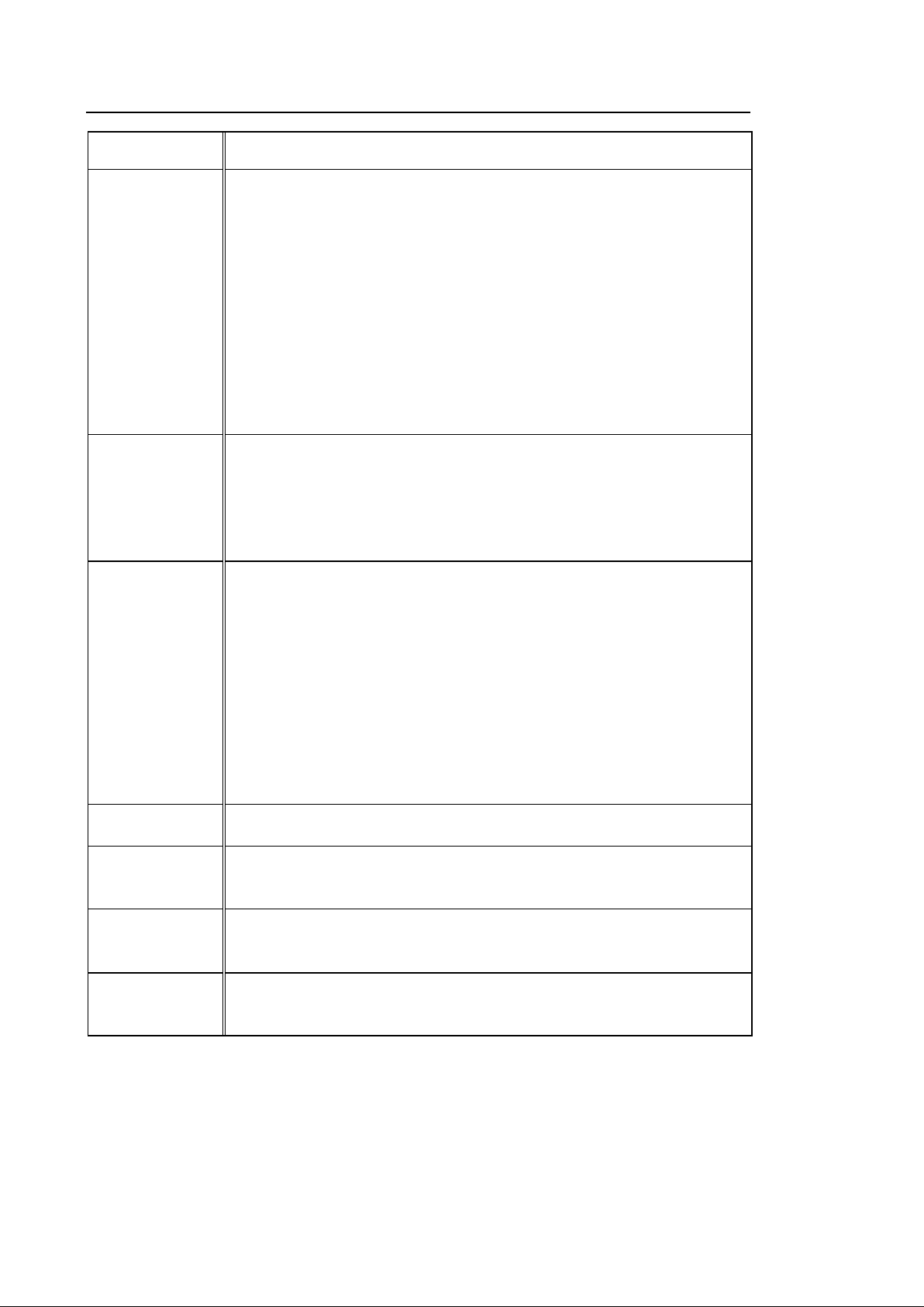
1 – 4 HS40 Service Manual
Dynamic LPF Control
Digital TGC Control
Slider TGC Control
Mode-Independent Gain Control
Black Hole/Noise Spike Filtering
Signal
Processing
(Pos t-
processing)
Measurement
1D Lateral/Axial Filtering
2D Edge/Blurring Filtering
Frame average
M/D Mode Sweep Speed Control
Zoom
Image View Area Control
Image Orientation (left/right and up/down)
Trackball operation of multiple cursors
• 2D mode: Linear measurements and area measurements using
elliptical approximation or trace
• M mode: Continuous readout of distance, time, and slope rate
• Doppler mode: Velocity and trace
DVD Multi-Dr i ve
Digital B/W Video Printer
Digital Color Video Printer
USB Printer
Auxiliary
User Interface English, German, French, Spanish, Italian, Russ ian, Chinese, Portuguese
Pressure Limits
Humidity Limits
Temperature
Limits
DVD Recorder
Foot switch (IPX8)
USB Flash Memory Media
USB HDD
USB ECG
Monitor
Operating: 700 – 1060hPa
Storage: 700 – 1060hPa
Operating: 30 – 75%
Storage & Shipping: 20 – 90%
Operating: 10 – 35°C
Storage & Shipping: -25 – 60°C
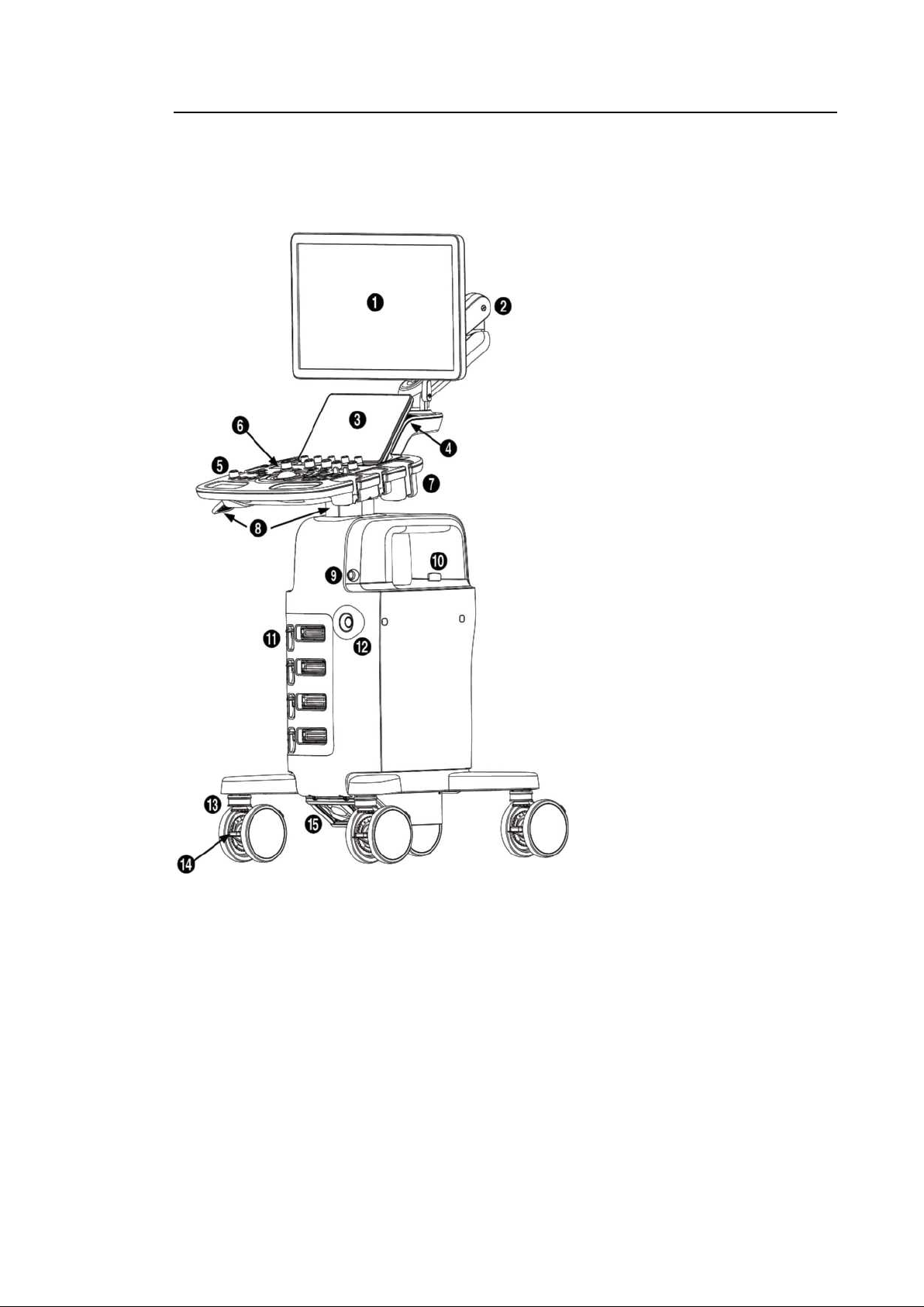
Chapter 1. Introduction 1 – 5
1.2. Product Configuration
This product consists of monitor, control panel, console, peripheral devices and probes.
① Monitor
② Monitor arm
③ Touch Panel
④ Speaker
⑤ Control Panel & Handle
⑥ USB port
⑦ Probe holder
⑧ Lift & Lift Lever
⑨ ECG port
⑩ Outlet for internal peripheral
devices
[Figure 1.1 Front of the Product]
⑪ Probe port
⑫ CW Port
⑬ Wheel
⑭ Brake
⑮ Filter
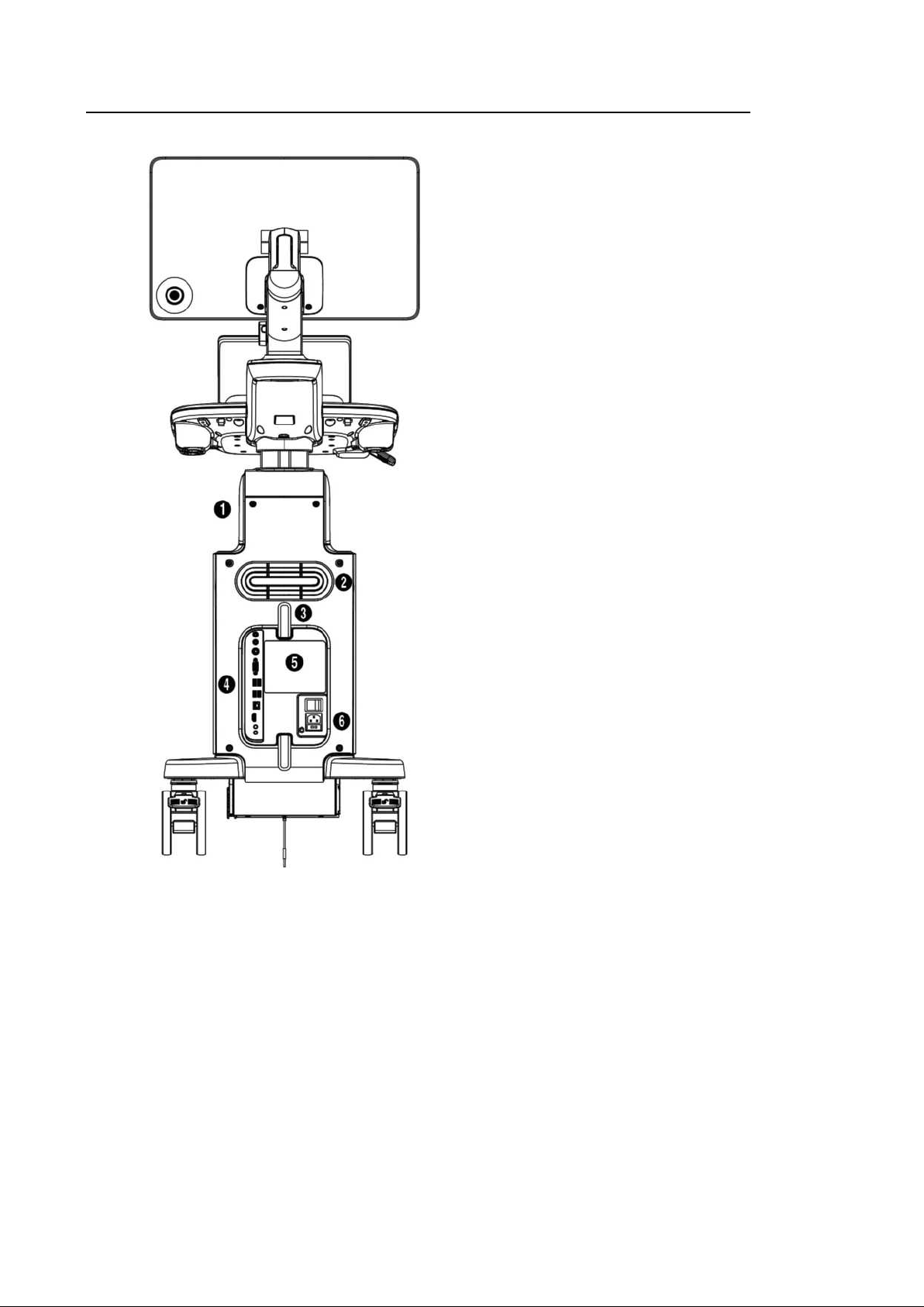
1 – 6 HS40 Service Manual
① Storage compartments
② Ventilation
③ Cable holder
④ Rear panel
⑤ ID label
⑥ Power connection
[Figure 1.2 Back of the Product]
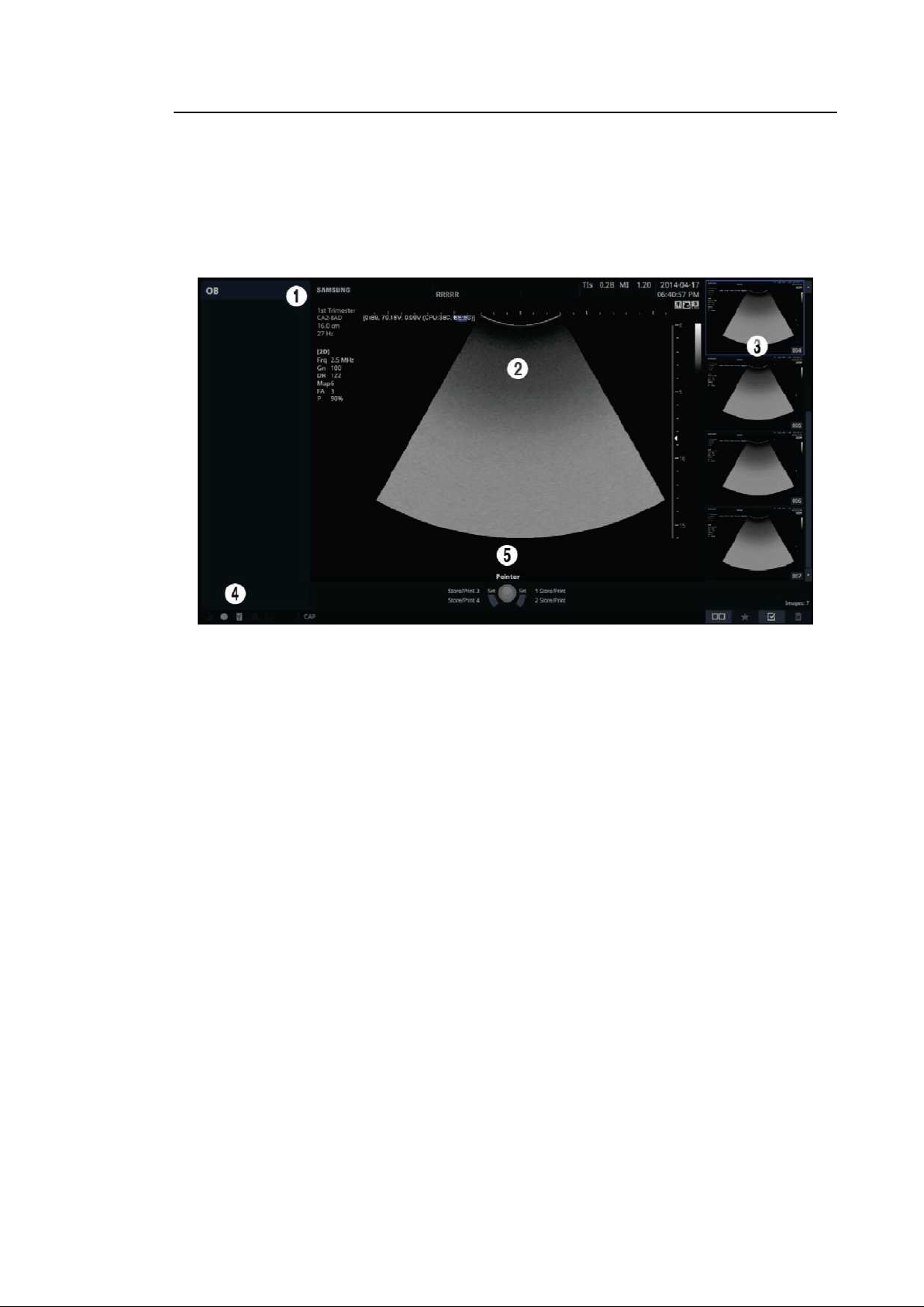
Chapter 1. Introduction 1 – 7
1.2.1. Monitor
Ultrasound images and other information are displayed on the color LCD monitor.
1.2.1.1. Screen Layout
The monitor displays ultrasound images, operation menus and a variety of other information.
[Figure 1.3 Monitor Display]
① Title Area
Displays patient information, hospital n ame, a pplicatio n, frame rate, dept h, probe i nform ation,
acoustic output information, and the current date and time.
② Image Area
Displays ultrasound images. Image information, annotation, and measurement information
are also displayed.
③ Thumbnail Area
Images s aved by pressing the preset Store button are shown in the thumbnails. When you
save Single sc reens, up to 4 images are shown in a list; for Quad screens, up to 12 images
are shown. Click it with the pointer to enlarge the preview image.
④ User Information and Status Information Area
Information that is useful to the user, such as current system status , image information,
selectable items, etc., is displayed.
⑤ User Key (User Defined Key) Area
Settings for User Defined Key s, including the positions of Set and Ex it buttons, are
displayed. You can change the setting of each button in Setup > Customize > Buttons.
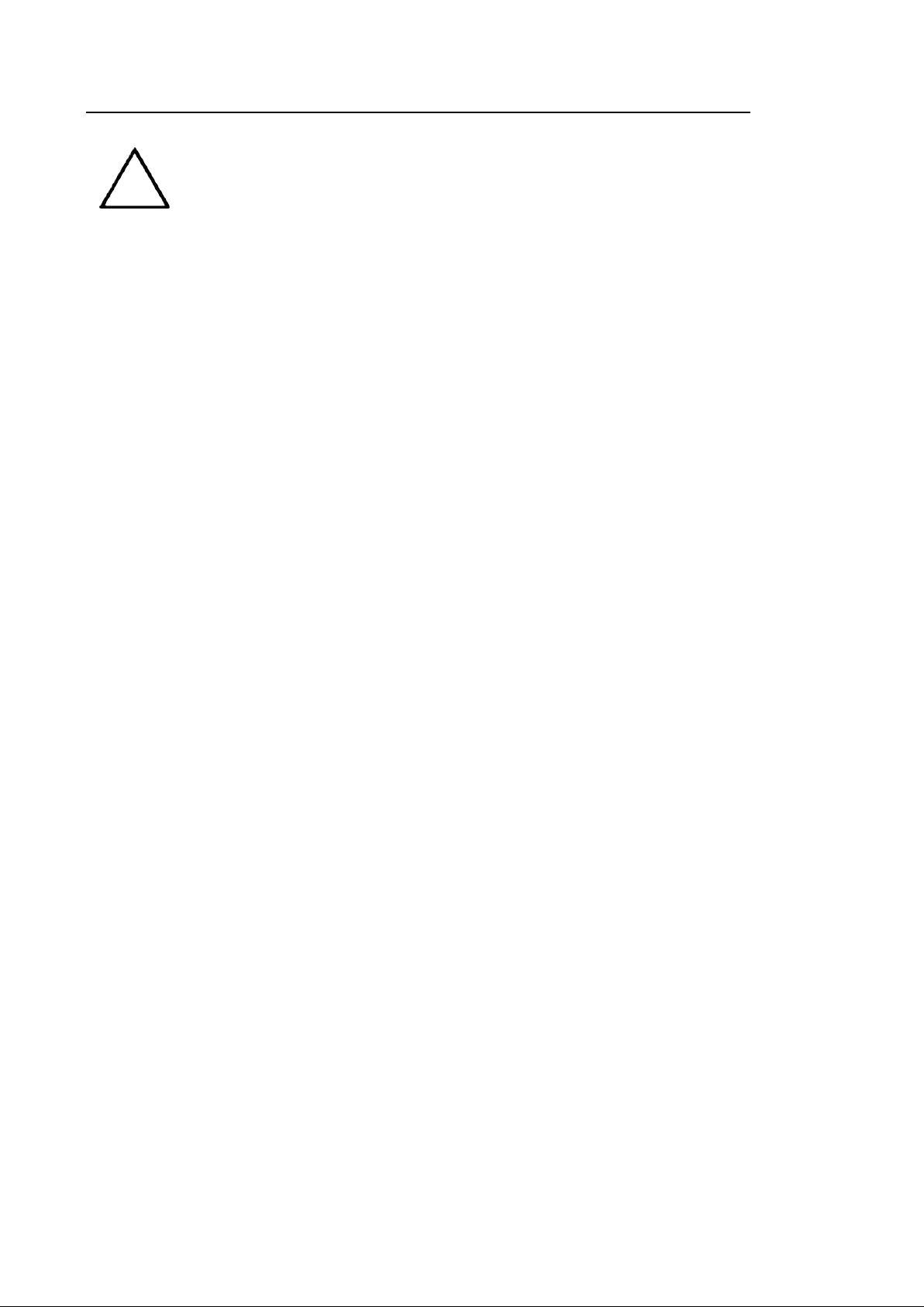
1 – 8 HS40 Service Manual
For information on User Key Setup, please refer to ‘Chapter 3. Utilities’.
NOTE
TIP
Principles of Operation of the Diagnostic Ultrasound System
Medical ultrasound images are created by digital memory and computer when they
convert the high-frequency wave signals that are transmitted and received by the
probe.
As ultrasound waves propagate through the human body, they generate reflected
signals whenever they encounter a change in density. For example, reflected
signals are generated when signals pass from fatty tissues to muscle tissues.
Reflected signals return to the probe, where they are converted into electronic
signals. The reflected signals are amplified and processed by analog and digital
circuits that have filters for various frequencies and response time options. Then
they are again converted into high-frequency elec tronic signals, and saved as a
series of digital image signals. The monitor displays the image signals stored on the
storage device in real time. The entire process of transmitting, receiving, and
processing signals is controlled by the computer.
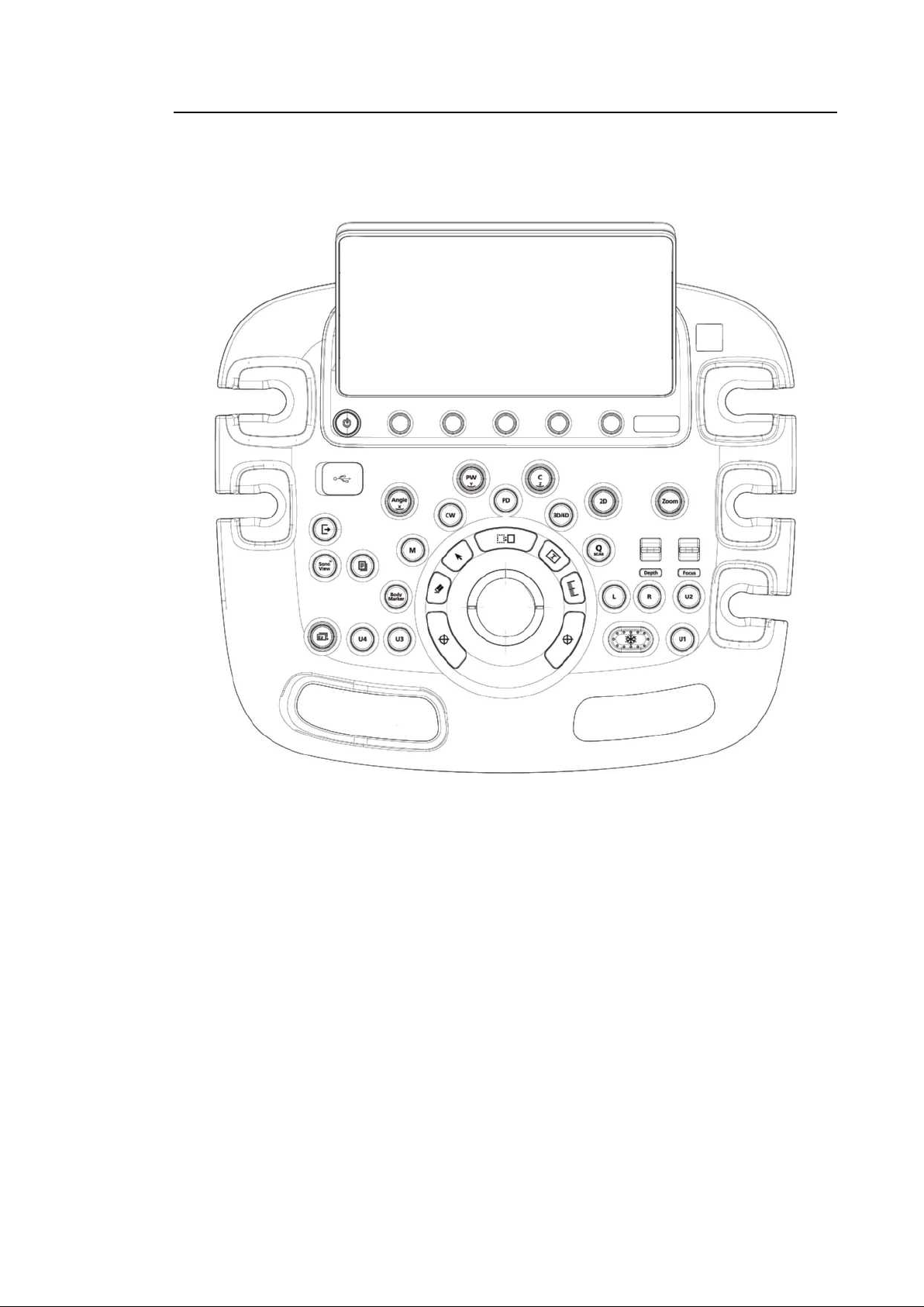
1.2.2. Control Panel
The system can be controlled by using the control panel.
Chapter 1. Introduction 1 – 9
[Figure 1.4 Control Panel]
The control panel consists of a soft menus, buttons, dials, dial-buttons, a slider, and a trackball.
The dial-button can be used both as a dial and a button.
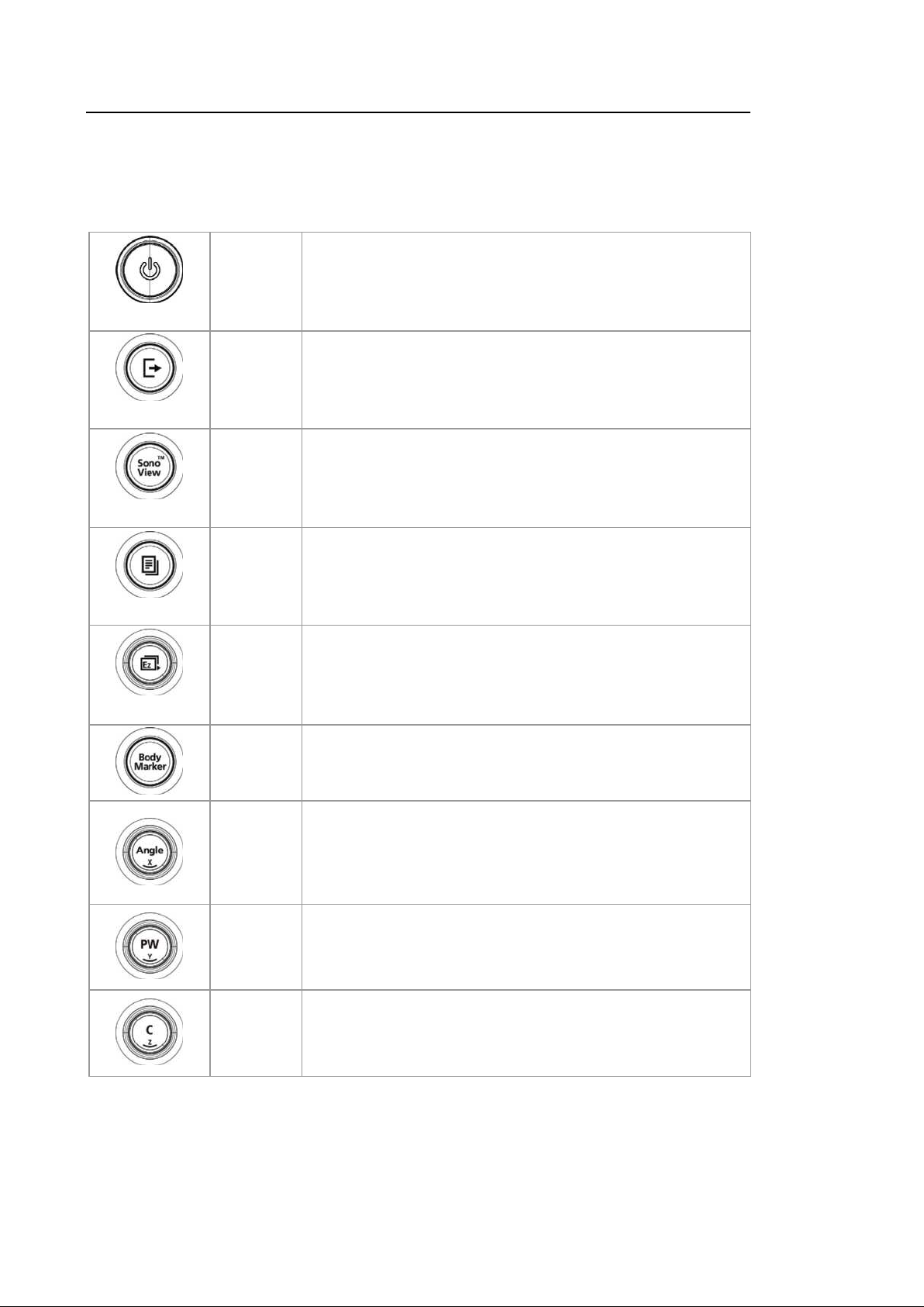
1 – 10 HS40 Service Manual
1.2.2.1. Functions of the Control Panel
The following are the descriptions and instructions for the controls on the control panel. For
more information on controls with multiple functions, s ee ‘Chapter 3. Utilities’ and later in this
manual.
Button Turns the system on/off.
On/Off
End Exam
SonoView
Report
EzExam
Button
Finishes the exam of the currently selec ted patient and resets
the related data.
Button Displays the screen for viewing and managing stored images.
Button
Displays the Report screen that shows the measurement
results of the current application and other information.
When you press the dial-button, the menu items that are
available in the current scan mode are shown on screen.
Dial-button
Rotating the EzEx am dial-button to the right s elects the menu
one row above the current menu selected, and rotating it to the
left selec ts the menu one row below.
Button Allows the user to enter a Body Marker over an image.
Adjusts the angle of the sample volume in Spectral Doppler
mode. It is also used to adjust the Arrow’s angle or the probe
Dial-button
angle for a Body Marker.
In 3D View, turning this dial-button will rotate the image around
the x-axis.
Dial-button
Dial-button
Enter or exit PW Spectral Doppler Mode. Rotate this dialbutton to adjust the Gain value.
In 3D View, turning this dial-button will rotate the image around
the y-axis.
Enter or exit Color Doppler Mode. Rotate this dial-button to
adjust the Gain value.
In 3D View, turning this dial-button will rotate the image around
the z-axis.
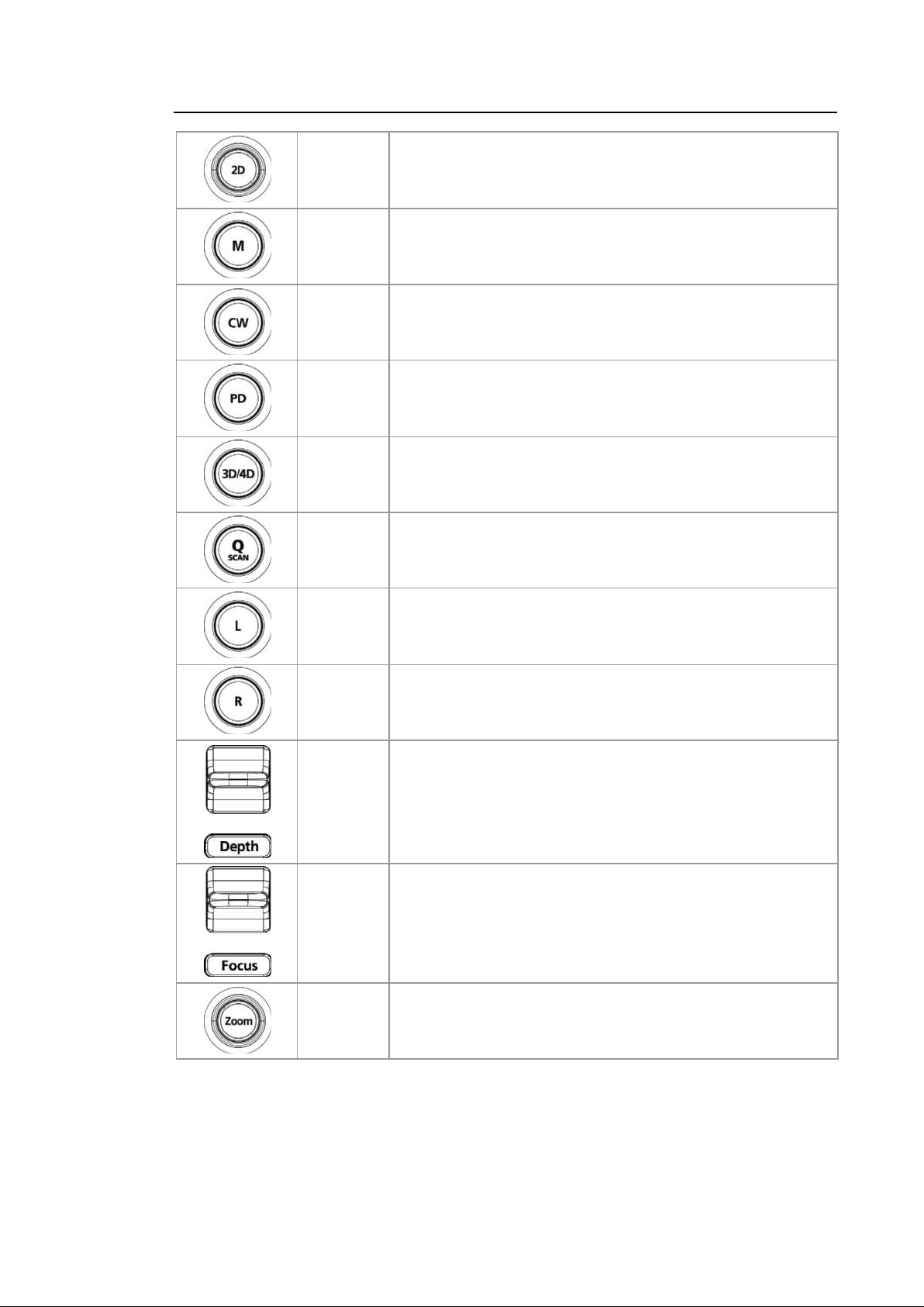
Chapter 1. Introduction 1 – 11
Dial-button
Button
Button
Button Enter or exit Power Doppler Mode.
Button Use this button to enter or exit 3D or 4D Mode.
Button
Press this button to enter 2D Mode. Rotate this dial-button to
adjust the Gain value.
Enter or exit M Mode. Rotate this dial-button to adjust the Gain
value.
Enter or exit CW Spectral Doppler Mode. Available only with
the phased array probe.
Press this button to turn the Quick Sc an function on. The ‘Q
scan’ mark will appear at the top of the image. This can be
used in applications for all probes.
Button
Button
Switch Adjusts the scanning depth of the image.
Switch Moves the focus to the target area for observation.
Dial-button
Compares two independent images. The active image mode is
shown on the left.
Compares two independent images. The activated image
mode is shown on the right.
Makes the Zoom Box appear. In order to exit Zoom Mode,
press the Ex i t button.
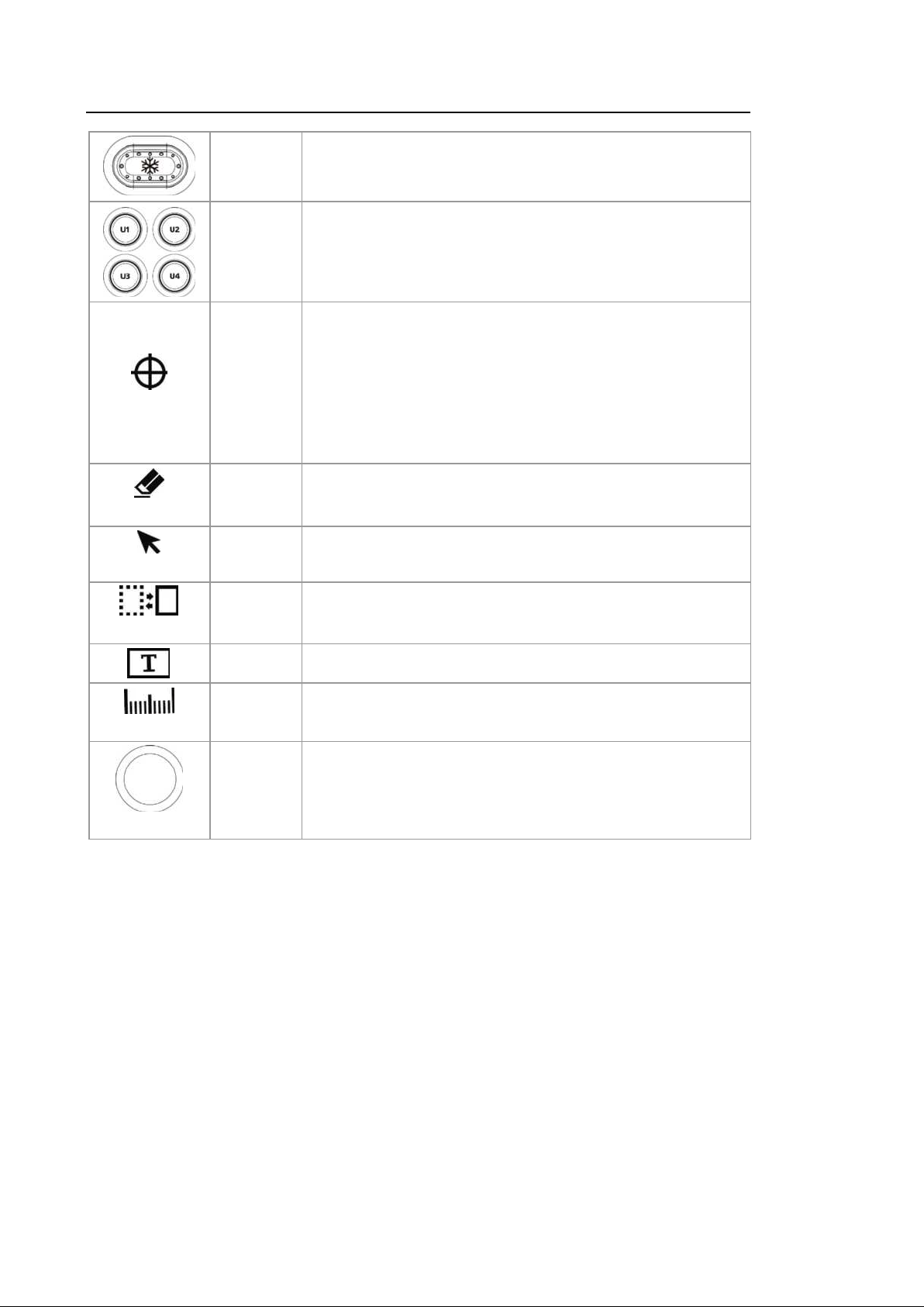
1 – 12 HS40 Service Manual
Set/Exit
Clear
Pointer
Change
Button
Button
Button
Button
Button
Button
Pauses an image being scanned or reactivates a paused
image.
Stands for User Key ; the user c an assign functions they need
to each button. The function for each button can be ass igned
in Setup > Customize > Buttons.
The user can select, set up, and use Set/Set, Se t/Ex it, or
Exit/Set. The function for each button can be assigned in
Setup > Customize > Buttons.
– Set: Selects an item or value using the trackball.
Alternatively, this can be us ed to change the function of the
trackball.
– Exit: Exits the function currently being used and returns to
the previous screen.
Deletes t ext, Arrows, Body Markers, measurement results,
etc., display ed on an image.
In Scan Mode, an arrow-shaped pointer appears on the
screen.
Changes to a different function that can be s upported by the
current trackball setting.
Calculator
Trackball
Button Allows the user to place text over an image.
Button Starts measurements by application.
Trackball
Moves the cursor on the sc reen. Also, scrolls through Cine
images.
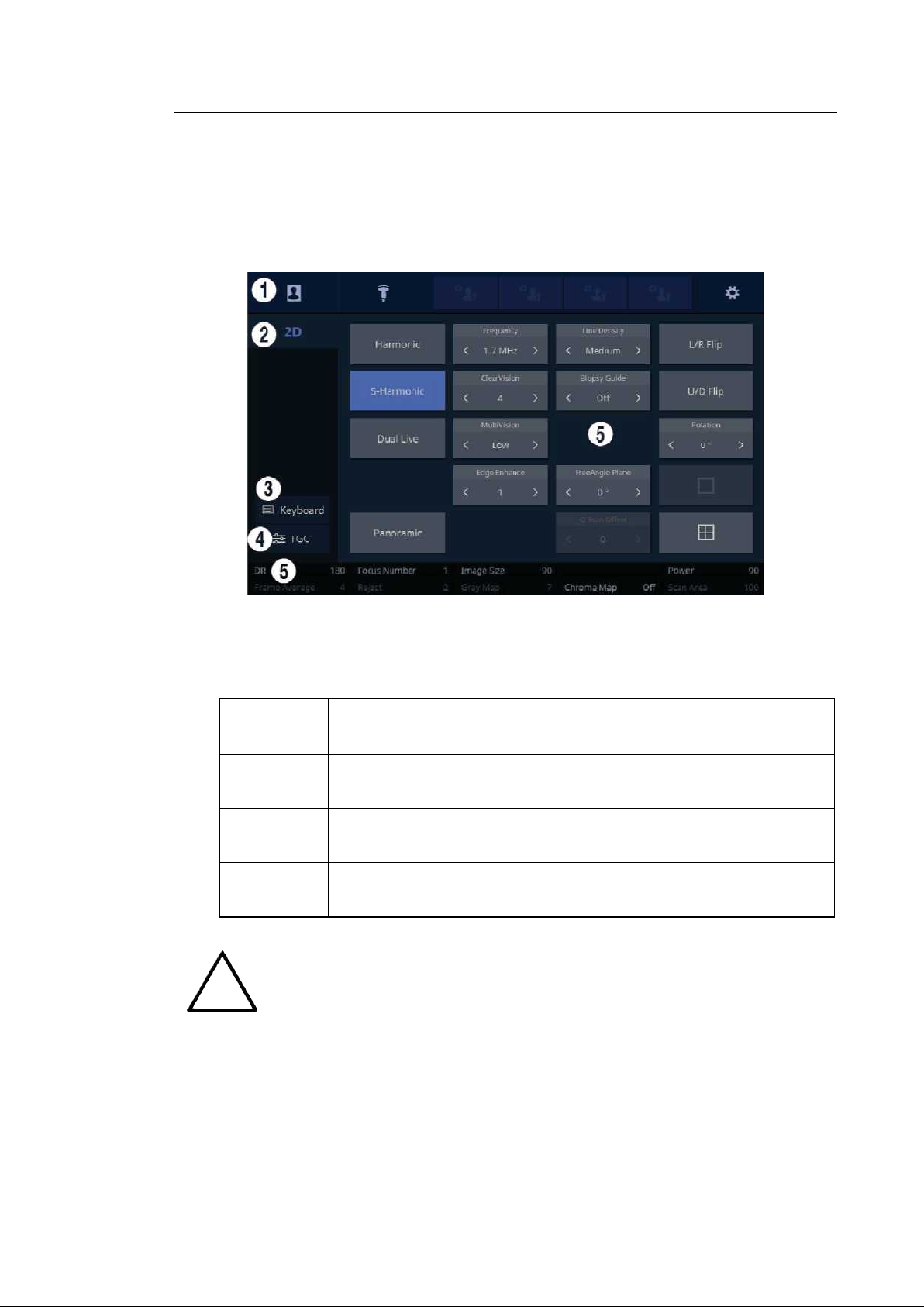
Chapter 1. Introduction 1 – 13
For further details about setting up Quick Preset, please refer to ‘Setup >
System > Quick Preset’ in ‘Chapter 3. Utilities’.
1.2.2.2. Touch Screen
The touch s creen is an operating tool that can be touched by the user to input data. The functio
ns that are available in the current mode are shown in the form of buttons or a dial-button.
■ Touch Screen Layout
[Figure 1.5 Touch Screen Display]
① These buttons are always display ed on the touch screen. Buttons that are in use are
shown in blue and buttons that cannot be used are deactivated.
Patient
Probe
Quick Preset
1–4
Setup
NOTE
The Patient Information screen will appear, where y ou can select a
Patient ID in the list or enter new patient information.
It displays the Probe Selection screen where you can select and
modify the probe and application.
It shows up to 4 Preset buttons c onfigured at Setup.
The general s ystem settings that do not have a direct bearing on
imaging are explained below.
