Page 1
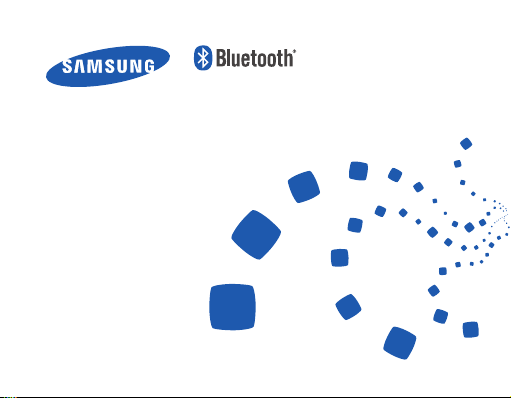
Headset
HM7000
Page 2
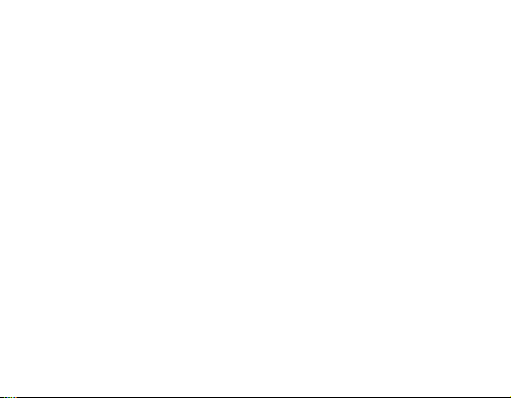
English ......................................................................................... 1
Deutsch .....................................................................................31
Polski .........................................................................................64
Tür kçe ........................................................................................ 98
Česky .......................................................................................130
Magyar ....................................................................................161
Page 3
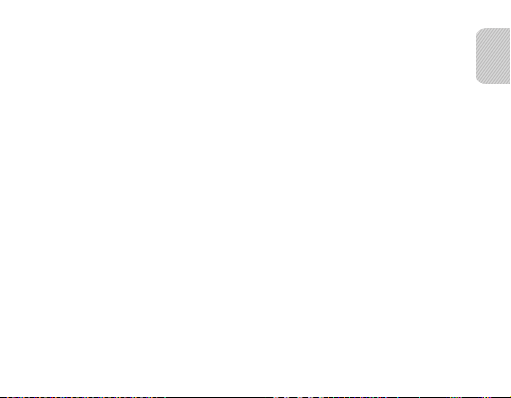
Contents
Safety information ......................................................................................................................................3
Getting started
Your headset overview ..............................................................................................................................4
Button functions .......................................................................................................................................... 5
Charging the headset ................................................................................................................................ 6
Wearing the headset ............................................................................................................................... 10
Using your headset
Turning the headset on or off .............................................................................................................12
Using the voice command and voice prompts ............................................................................ 12
Pairing and connecting the headset ................................................................................................16
Using call functions .................................................................................................................................21
Resetting the headset............................................................................................................................. 24
Appendix
Frequently asked questions ................................................................................................................. 25
Warranty and parts replacement ....................................................................................................... 27
Specifications .............................................................................................................................................28
Correct disposal of this product .........................................................................................................29
Correct disposal of batteries in this product ................................................................................. 30
1
English
English
Page 4
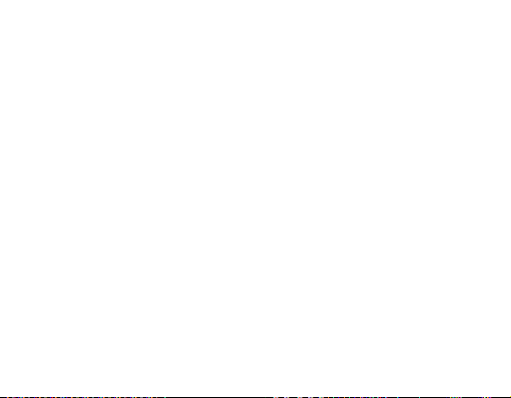
Please read this manual before operating your headset, and keep it for future reference.
Graphics used in this manual are for illustration purposes. The actual products may vary.
Copyright
Copyright © 2011 Samsung Electronics
This user manual is protected under international copyright laws.
No part of this user manual may be reproduced, distributed, translated, or transmitted
in any form or by any means, electronic or mechanical, including photocopying,
recording, or storing in any information storage and retrieval system, without the prior
written permission of Samsung Electronics.
Trademarks
SAMSUNG, and the SAMSUNG logo are registered trademarks of Samsung •
Electronics.
®
is a registered trademark of the Bluetooth SIG, Inc. worldwide. More
Bluetooth•
information about Bluetooth is available at www.bluetooth.com
All other trademarks and copyrights are the property of their respective owners.•
2
Page 5
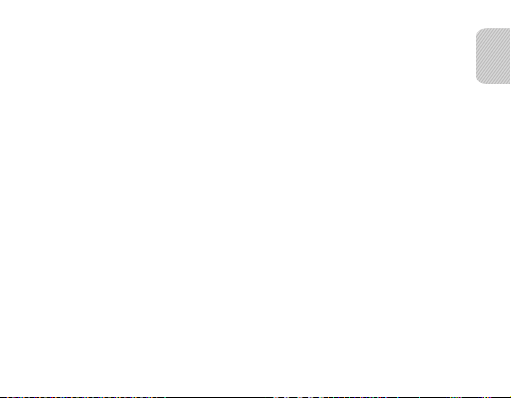
Safety information
To prevent injury to yourself and others or damage to your device, read the safety
information about your device before using the device.
Comply with all safety warnings and regulations regarding mobile device usage •
while operating a vehicle.
Do not disassemble, modify, or repair your device. Any changes or modifications to •
your device can void your manufacturer’s warranty. If your device needs servicing,
take your device to a Samsung Service Centre.
Do not bite or suck the device. Children or animals can choke on small parts.•
Do not store your device in very hot or very cold areas. It is recommended to use •
your device at temperatures from 5 °C to 35 °C. Extreme temperatures can damage
the device and reduce the charging capacity and life of your device and battery.
Do not use your device while it is charging or touch your device with wet hands.•
Keep your device dry. Humidity and liquids may damage the parts or electronic •
circuits in your device. Water damage to your device can void your manufacturer’s
warranty.
Do not use your device outdoor during a thunderstorm. Doing so may result in •
electric shock or device malfunction.
English
3
Page 6
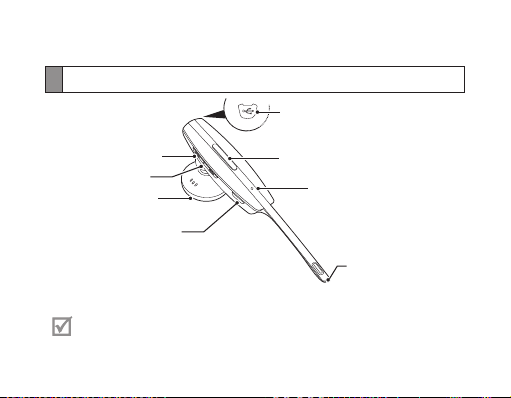
Getting started
Your headset overview
Charging socket
Volume button
Indicator light
Earpiece
Voice button
Make sure you have the following items: Headset, travel adapter, portable
charger, ear hook, ear rubbers and user manual. The supplied items may vary.
Talk button
Secondary microphone
Primary microphone
4
Page 7
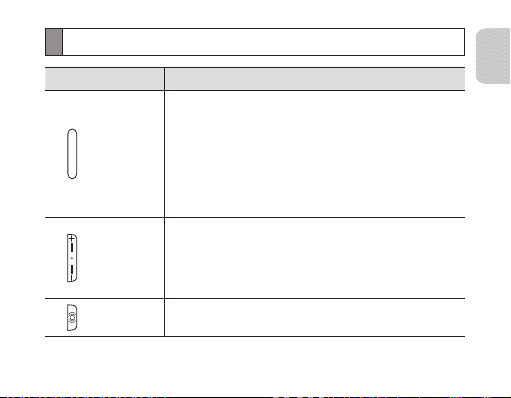
Button functions
Button Function
Press and hold to turn the headset on.•
Press and hold for 3 seconds to turn the headset off.•
With the headset turned off, press and hold for 3 seconds •
Talk
Volume
Voice
to enter Pairing mode.
Press to answer or end a call.•
Press to redial the latest number.•
Press and hold to reject an incoming call.•
Press and hold to place a call on hold.•
Press to adjust the volume.•
Press and hold to turn the microphone on or off during a •
call.
Press and hold both Volume buttons simultaneously to •
turn the indicator light on or off.
I• n Pairing mode, press and hold to select a language.
In Standby mode, press to activate the Voice command.•
English
5
Page 8
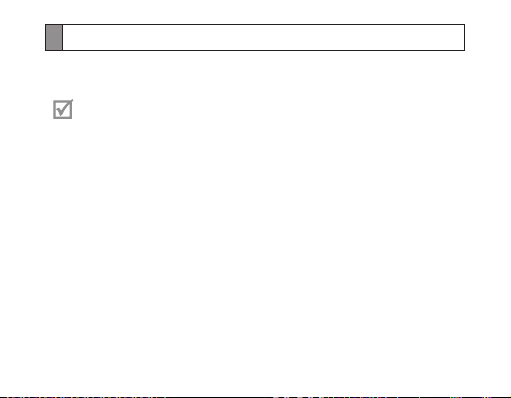
Charging the headset
This headset has a rechargeable internal battery which is non-removable. Make sure
the headset is fully charged before using it for the first time.
Use only Samsung-approved chargers. Unauthorised or Non-Samsung
chargers could cause damage to the headset or in extreme circumstances an
explosion, it could also invalidate any warranty on the product.
Charging the headset with the travel adapter
1 Connect the travel adapter to the charging socket on the headset.
2 Plug the travel adapter in to the wall outlet. During charging, the indicator light
will turn red. If charging does not begin, unplug the travel adapter and plug it in
again.
3 When the headset is fully charged, the red indicator light changes to blue. Unplug
the travel adapter from the wall outlet and the headset.
6
Page 9
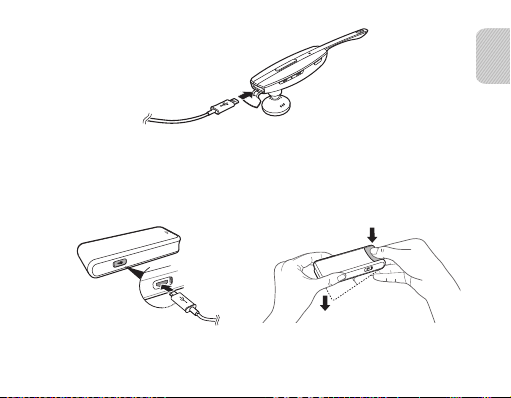
Charging the headset with the portable charger
1 To charge the portable charger connect the travel adapter as shown below. When
the portable charger is fully charged the indicator light will change to Blue.
2 To open the portable charger follow the directions below.
English
7
Page 10
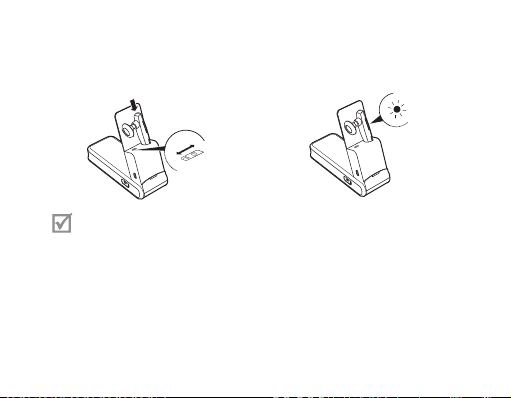
3 Insert the headset into the portable charger and switch the portable charger on.
On
off
4 Once fully charged the indicator light on the headset will change from Red to Blue,
at this point switch the portable charger off.
Your portable charger will discharge if you fail to switch it off once the •
headset has finished charging.
With the headset in the portable charger and a mains charger attached, the •
headset will be charged first followed by the portable charger.
With the headset placed in the portable charger you should only connect a •
mains charger to the portable charger and never directly to the headset. To
just charge the headset please remove it from the portable charger first.
Repeatedly charging and discharging of the headset, over time will cause •
the battery performance to diminish. This is normal for all rechargeable
batteries.
8
Page 11
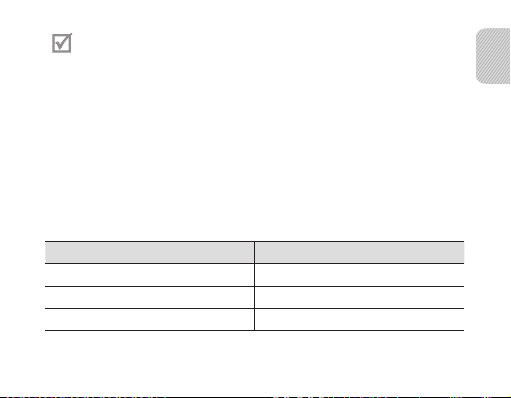
Never make or receive calls while charging, always disconnect your headset •
from the charger and answer the call.
To save energy, unplug the charger when not in use. The charger does not •
have a power switch, so you must unplug the charger from the electric
socket when not in use to avoid wasting power. The charger should remain
close to the electric socket and easily accessible while charging.
The socket-outlet shall be installed near the equipment and shall be easily •
accessible.
Checking the battery level
To check the battery level, press and hold the Volume down button and the Talk
button at the same time. Depending on the battery level, the indicator light flashes 5
times in one of the following colours:
Battery level Indicator light colour
Above 80%
80 ~20%
Below 20% Red
Blue
Violet
English
9
Page 12
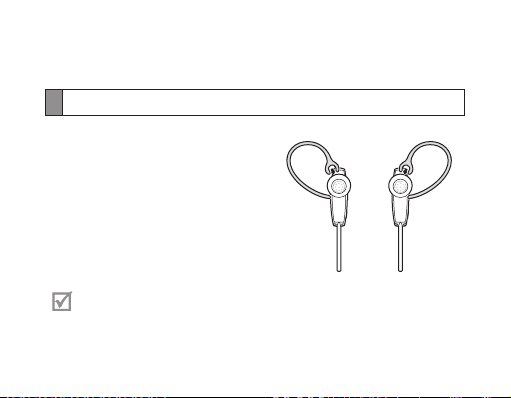
When the headset battery is low
The headset indicator light flashes red and you can hear beeps. If the headset powers
off during a call, the call will be automatically transferred to the phone.
Wearing the headset
Depending on which ear you are going to
wear the headset, simply adjust the ear hook
accordingly.
You can also use the optional ear rubbers instead of the ear hook. Remove the
earpiece cover and attach the ear rubber. Then, rotate the ear rubber left or
right slightly depending on which ear you are going to wear the headset.
10
RightLeft
Page 13
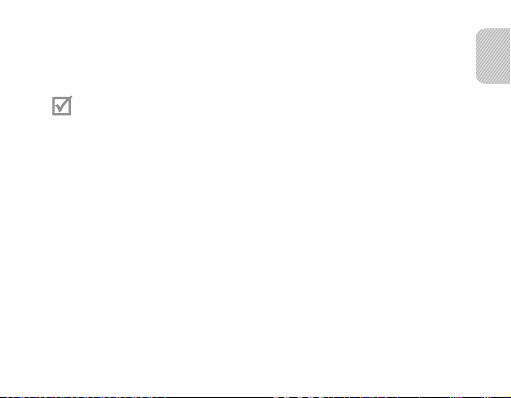
Using your headset
This section explains how to turn the headset on or off, pair and connect the headset
to the phone, and use various functions.
Activated functions and features may differ depending on the phone type.•
Some devices, especially those that are not tested or approved by the •
Bluetooth Special Interest Group (SIG), may be incompatible with your
headset.
To ensure you get the best performance from your headset
Keep the distance between your headset and device as small as possible and avoid •
placing your body or other objects in the signals path.
If you usually use your mobile phone with your right hand, wear the headset on your •
right ear.
Covering your headset or device could effect its performance so keep contact to a •
minimum.
English
11
Page 14
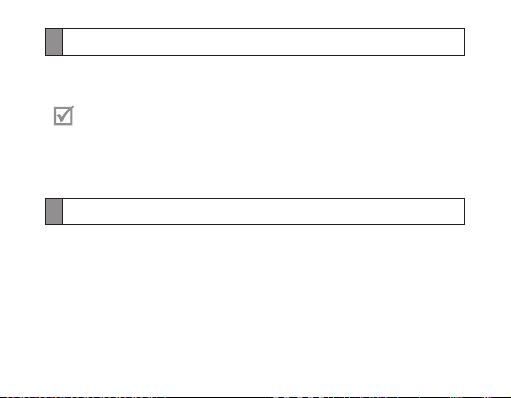
Turning the headset on or off
To turn the headset on
Press and hold the Talk button until the blue indicator light flashes 4 times.
Turning the Headset on for the first time, it will automatically enter pairing
mode for approx 3 minutes. For more information, see page 16.
To turn the headset off
Press and hold the Talk button for 3 seconds. The indicator light flashes blue and red
then turns off.
Using the voice command and voice prompts
Voice prompts will inform you about the current status of the headset and usage
instructions. You can also control your headset using your voice but to do so you must
ensure the voice prompt feature is turned on.
Turning the voice prompts on or off
To turn the voice prompts on
In Pairing mode, press and hold the Volume up button for 3 seconds. You will hear
“Voice prompts on.” To enter Pairing mode, see page 16.
12
Page 15
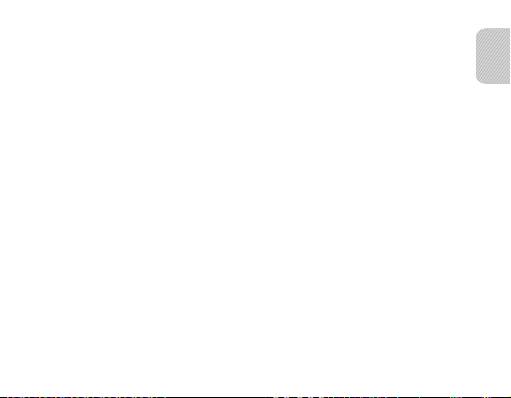
To turn the voice prompts off
In Pairing mode, press and hold the Volume down button for 3 seconds. You will hear
“Voice prompts off.”
Changing the language
The headset provides the following languages: English and German or English and
French depending on the region you purchase the device. The default setting is
English.
In Pairing mode, press and hold the Voice button to select a language. •
Using the voice command
1 In Standby mode, press the Voice button.
2 Wait until the headset asks you to “Say a command.”
3 Say one of the voice commands loudly and clearly. See page 14.
If you say a command with a low tone of voice or don’t say any command •
within 5 seconds, you will hear “Say it again” the first time and then “Cancelled”
if nothing is said the second time. If you hear “Say it again,” please say a
command clear and in a louder voice. Even if you say so and hear “Cancelled,”
press the Voice button again.
To stop the whole process of voice command, press the Voice button once •
again while recognizing your voice command. Then you will hear “Cancelled.”
English
13
Page 16
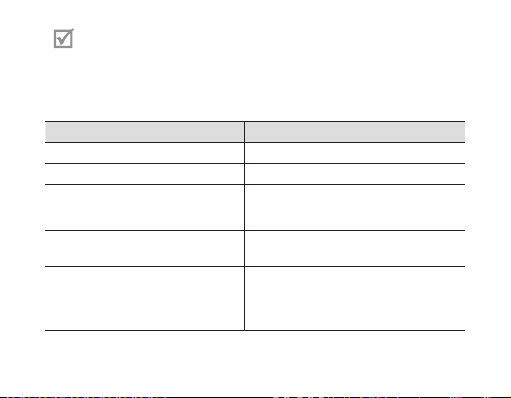
Your headset may inadvertently recognize voice commands from •
background sounds that are louder than your voice.
You can not use voice commands while listening to music with your headset.•
List of voice commands
Action Command
To cancel the Voice Command “Cancel”
To enter pairing mode “Pair”
To redial the last number dialed on
the primary phone
To answer or reject a call after you hear
“Incoming call. Say Answer or Ignore”
To turn off the headset
14
“Redial”
“Answer” , “Yes”
or “Ignore”, ”No”
“Power off”
After saying “Power off“, you will hear “Are
you sure to power off?” Say “Ye s” to turn off
the headset or “No” to cancel it.
Page 17
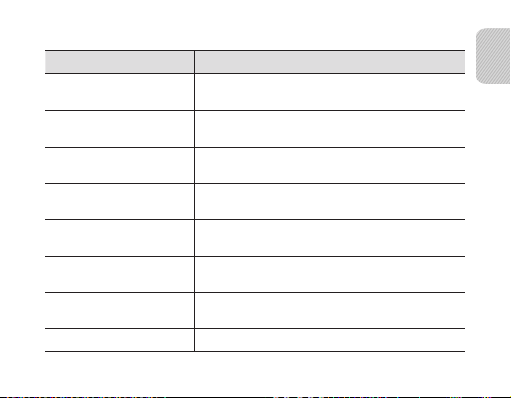
List of voice prompts
Status Voice prompt
When you turn the headset
on or off
When you select a language
for the voice prompt
When you enter Pairing
mode
When you turn the voice
prompt on or off
When you turn Multi-point
feature on or off
When you connect the
headset to the devices
When you disconnect the
headset from a device
When a call comes in
“Power on” or
“Power off”
“<Language name> selected”
“Ready to pair. Go to phone or computer Bluetooth
menu. Enter 0000, if required”
“Voice prompts on” or
“Voice prompts off”
“Multi-point on” or
“Multi-point off”
“Device connected” or
“Two devices connected”
“Device disconnected”
“Incoming call. Say Answer or Ignore”
English
15
Page 18
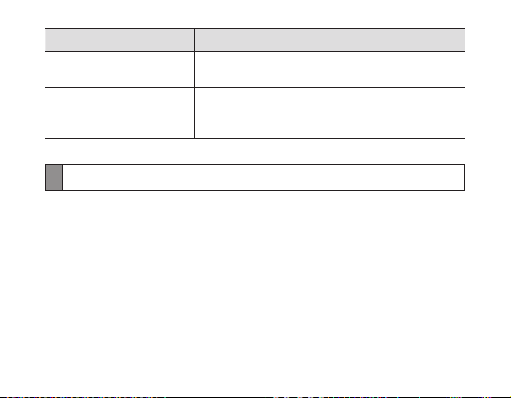
Status Voice prompt
When you reject or end a
call
When you check the battery
level
“Call terminated”
“Headset battery level is high” or
“Headset battery level is medium” or
“Headset battery level is low”
Pairing and connecting the headset
Pairing means a unique and encrypted wireless connection between two Bluetooth
devices when they agree to communicate with each other.
In Pairing mode, two devices should be placed close enough.
Pairing and connecting the headset with a phone
1 Enter Pairing mode. (The blue indicator light stays lit and stays for 3 minutes.)
With the headset turned off, press and hold the Talk button for 3 seconds. •
With the headset turned on, press and hold the Volume up and the Talk button •
at the same time for 3 seconds.
16
Page 19
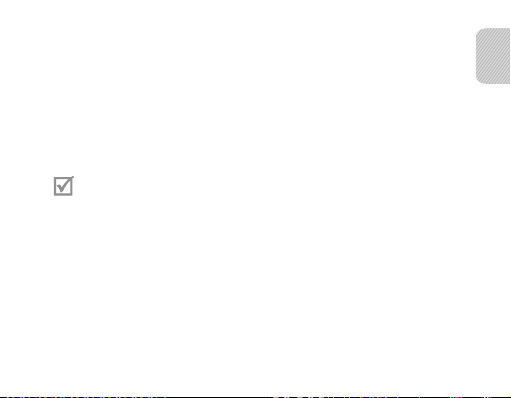
If the headset is turned on for the first time, it will go into Pairing mode •
immediately.
2 Activate the Bluetooth feature on your phone and search for the headset (see your
phone’s user manual).
3 Select the headset (HM7000) from the list of devices found by your phone.
4 If requested, enter the Bluetooth PIN 0000 (4 zeros) to pair and connect the
headset to your phone. Once pairing is completed, the headset will attempt to
reconnect each time you turn it on.
Your headset supports the Simple Pairing feature which allows the headset •
to be paired with a phone without requesting a PIN. This feature is available
for phones that are compliant with Bluetooth version 2.1 or higher.
If your phone supports A2DP (Advanced Audio Distribution Profile), you •
can also listen to music with your headset.
Pairing via the Active pairing feature
With the Active pairing feature, your headset automatically looks for a Bluetooth
device within range and tries to make a connection with it.
Make sure the phone’s Bluetooth visibility option is set on.
In Pairing mode, press and hold the Talk button on the headset. The indicator light •
colour changes to violet from blue.
English
17
Page 20
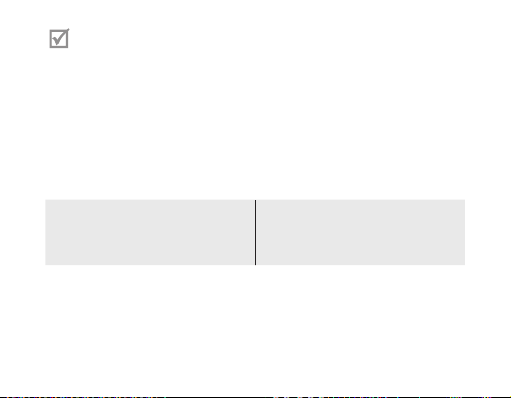
The Bluetooth phone you want to connect with must not be paired with •
other devices. If the phone is already connected to another device, end the
connection and restart the Active pairing feature.
This feature may not be supported on some devices.•
When the headset pairs with your phone, a connection is made through the •
Hands-Free Profile. To make a connection through another profile, check the
phone’s user manual on how to pair the Bluetooth device.
Connecting with two Bluetooth phones
With the Multi-point feature activated, your headset can be connected to 2 Bluetooth
phones at the same time.
To turn Multi-point feature on
In Pairing mode, press and hold the
Volume up button. The blue indicator
light flashes twice.
1 After connecting with the first Bluetooth phone, enter Pairing mode again.
2 Activate the Bluetooth feature on the second Bluetooth phone and search for the
headset (see your phone’s user manual).
3 Select the headset (HM7000) from the list of devices found by the second
Bluetooth phone.
To turn Multi-point feature off
In Pairing mode, press and hold the
Volume down button. The red indicator
light flashes twice.
18
Page 21
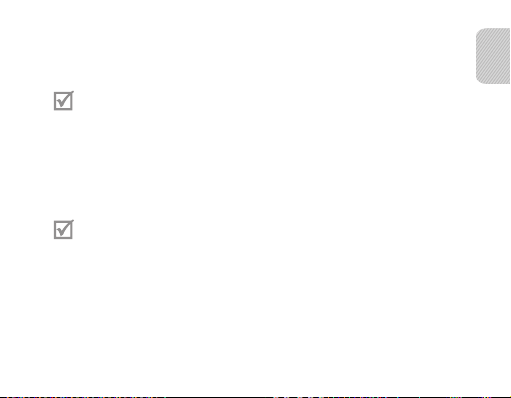
4 If requested, enter the Bluetooth PIN 0000 (4 zeros) to connect the headset to the
second Bluetooth phone.
5 Reconnect to the headset from the first Bluetooth phone.
Some phones may not be able to connect as a second Bluetooth phone.
Connecting the headset with a music device
You can also pair and connect your headset with a music device such as an MP3
player. The process of connecting to a music device is the same as for connecting with
a phone. When connected to both devices (phone and music device) you can make or
receive a call on the phone while listening to music from the music device.
You cannot control playback using your headset.•
If your headset is already connected with the A2DP (Advanced Audio •
Distribution Profile), you cannot connect with another music device.
English
19
Page 22
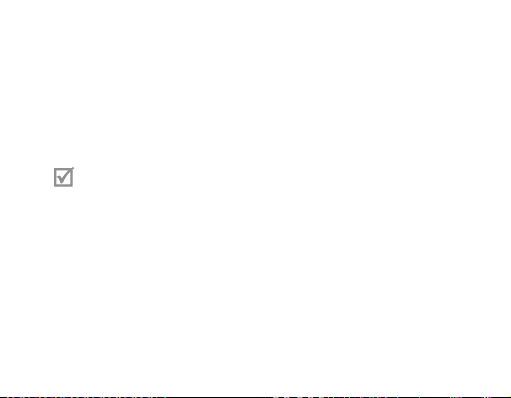
Reconnecting the headset
If the connection is lost while in use:
To reconnect to the paired phone (HFP)
Press the Talk button on the headset or use the Bluetooth menu on your phone.•
To reconnect to the paired music device (A2DP)
Press and hold the Volume up button on the headset or use the Bluetooth menu on •
your music device.
When the headset is paired with a phone, it will attempt to automatically
reconnect each time you turn it on. If the Multi-point feature is activated,
your headset will attempt to reconnect to the two most recently connected
devices. This feature may not be supported on some devices.
Disconnecting the headset
Turn off the headset or use the Bluetooth menu on your phone.
20
Page 23
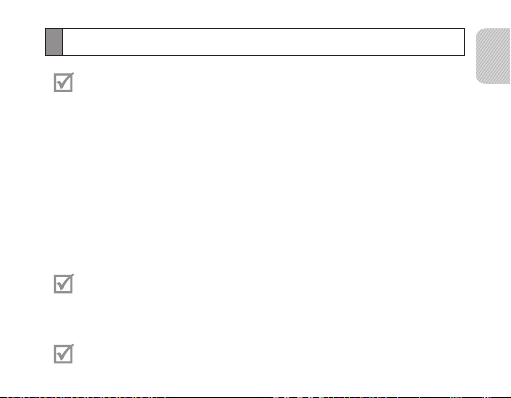
Using call functions
Available call functions may differ from phone to phone.•
For better sound quality during a call, avoid covering the secondary •
microphone.
Some functions are only available when using the Hands-Free profile. •
Making a call
Redialling the latest number
To redial the last number dialed on the primary phone,
Press the Talk button.
•
To redial the last number dialed on the secondary phone,
Press the Talk button twice.
•
Some phones open the call log list on the first press of the Talk button. Press
the Talk button again to dial the selected number.
Dialling a number by voice
Press and hold the Talk button.
This function is only available on the primary phone.
English
21
Page 24
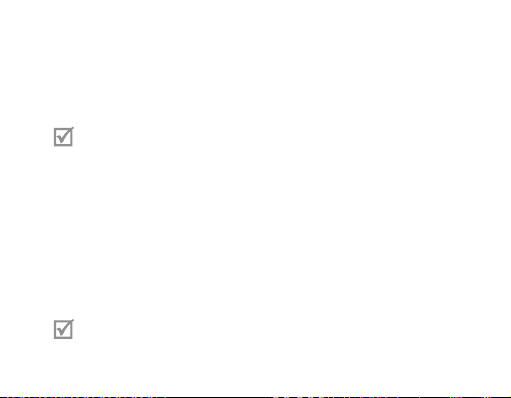
Answering a call
Press the Talk button to answer a call when a call comes in.
Rejecting a call
Press and hold the Talk button to reject a call when a call comes in.
If you receive calls on both connected phones at the same time you can •
only answer or reject the call on the primary phone.
When you are listening to music, the music stops during a call.•
Ending a call
Press the Talk button to end a call.
Options available during a call
You can use the following functions during a call.
Adjusting the volume
Press the Volume up or down button to adjust the volume.
You will hear a beep when the volume level of the headset reaches it’s lowest
or highest level.
22
Page 25
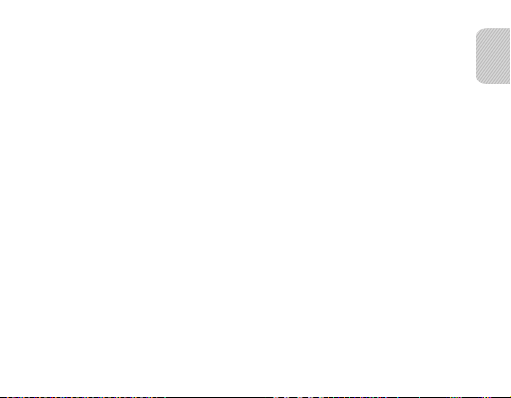
Muting the microphone
Press and hold the Volume up or down button to turn the microphone off so that the
person with whom you are speaking cannot hear you. When the microphone is turned
off, the headset beeps at regular intervals. Press and hold the Volume up or down
button again to turn the microphone back on.
Transferring a call from the phone to the headset
Press the Talk button on the headset to transfer a call from the phone to the headset.
Placing a call on hold
Press and hold the Talk button to place the current call on hold.
Answering a second call
Press the Talk button to end the first call and answer a second call.
Press and hold the Talk button to place the first call on hold and answer a second
•
call. To switch between the current call and the held call, press and hold the Talk
button.
English
23
Page 26
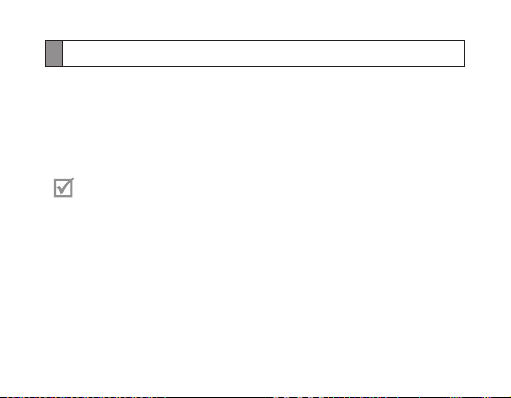
Resetting the headset
When the headset is paired with a device, it automatically saves connection and
feature settings, such as the Bluetooth address or device type of the mobile phone.
If you want to reset the connection settings in the headset:
In Pairing mode, press and hold Volume up, Volume down and the Talk button at the
•
same time for 3 seconds. The headset will turn on automatically.
When you reset the headset, all connection settings in the headset will be
deleted and the connection with your phone will be lost. In order to use the
headset, you will have to pair it again.
24
Page 27
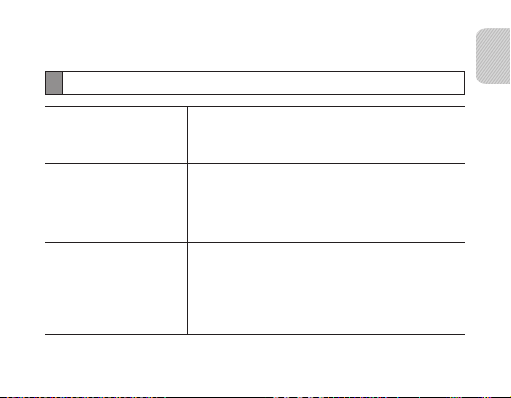
Appendix
Frequently asked questions
Will my headset work
with laptops, PCs, and
PDAs?
Why do I hear static
or interference while on
a call?
Will my headset
interfere with my
car’s electronics, radio,
or computer?
Your headset will work with devices that support
your headset’s Bluetooth version and profiles.
For specifications, see page 28.
Appliances such as cordless phones and wireless
networking equipment may cause interference, which
usually sounds like static. To reduce any interference,
keep the headset away from other devices that use or
produce radio waves.
Your headset produces significantly less power
than a typical mobile phone. It also only emits
signals that are in compliance with the international
Bluetooth standard. Therefore, you should not expect
any interference with standard consumer-grade
electronics equipment.
English
25
Page 28
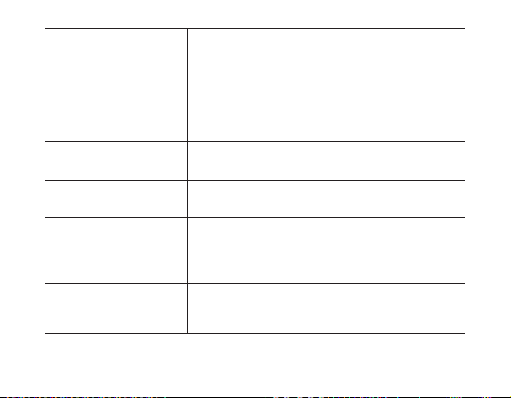
Can other Bluetooth
phone users hear
my conversation?
Why do I hear an echo
while on a call?
How do I clean my
headset?
The headset does not
fully charge.
I cannot use all the
features described in
the manual.
26
When you pair your headset to your Bluetooth phone,
you are creating a private link between only these two
Bluetooth devices. The wireless Bluetooth technology
used in your headset is not easily monitored by
third parties because Bluetooth wireless signals are
significantly lower in radio frequency power than
those produced by a typical mobile phone.
Adjust the headset volume, or move to another area
and try again.
Wipe it with a soft dry cloth.
The headset and the travel adapter may not have
been connected properly.
Separate the headset from the travel adapter,
reconnect, and charge the headset.
Available features may vary depending on the
connected device. If your headset is connected to two
devices at once, some features may be unavailable.
Page 29
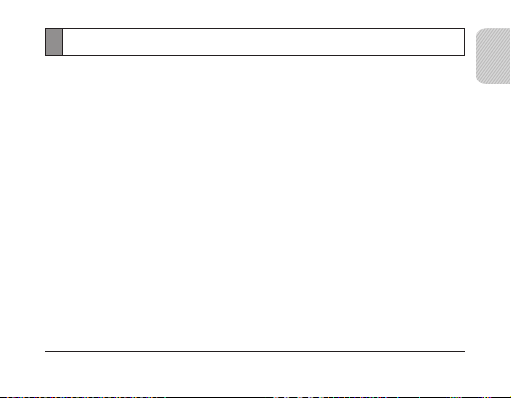
Warranty and parts replacement
Samsung warrants this product as free of defects in material, design and workmanship
for the period of one year from the original date of purchase.*
If during the period of warranty this product proves defective under normal use and
service you should return the product to the retailer from whom it was originally
purchased or a qualified service centre. The liability of Samsung and its appointed
maintenance company is limited to the cost of repair and/or replacement of the unit
under warranty.
The warranty is limited to the original purchaser.•
A copy of your receipt or other proof of purchase is required for a proper warranty •
service.
The warranty is void if the product label is removed, or if the product has been subject •
to physical abuse, improper installation, modification, or repair by unauthorised third
parties.
Specifically exempt from any warranty are limited-life consumable components such •
as batteries and other accessories.
Samsung will not assume any responsibility for any loss or damage incurred in •
shipping. All repair work on Samsung products by unauthorised third parties voids any
warranty.
* Depending on your region, the length of warranty may vary.
English
27
Page 30
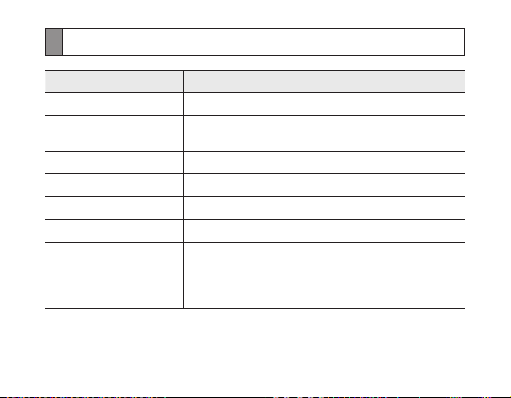
Specifications
Item Specifications and description
Bluetooth version 3.0
Support profile Headset Profile, Hands-Free Profile,
Operating range Up to 10 metres
Standby time Up to 130 hours*
Talk time Up to 3 hours*
Play time Up to 3 hours*
Charging time Approximately 2 hours
* Depending on the phone type and usage, the actual time may vary.
Advanced Audio Distribution Profile
(With fully charged portable charger): Approximately
2-3
times charging possible.
28
Page 31

Correct disposal of this product
(Waste Electrical & Electronic Equipment)
(Applicable in countries with separate collection systems)
This marking on the product, accessories or literature indicates that the
product and its electronic accessories (e.g. charger, headset, USB cable)
should not be disposed of with other household waste.
To prevent possible harm to the environment or human health from
uncontrolled waste disposal, please separate these items from other types
of waste and recycle them responsibly to promote the sustainable reuse of
material resources.
Household users should contact either the retailer where they purchased this
product, or their local government office, for details of where and how they
can take these items for environmentally safe recycling.
Business users should contact their supplier and check the terms and
conditions of the purchase contract. This product and its electronic
accessories should not be mixed with other commercial wastes for disposal.
This product is RoHS compliant.
English
29
Page 32

Correct disposal of batteries in this product
(Applicable in countries with separate collection systems)
The marking on the battery, manual or packaging indicates that the battery
in this product should not be disposed of with other household waste. Where
marked, the chemical symbols Hg, Cd or Pb indicate that the battery contains
mercury, cadmium or lead above the reference levels in EC Directive 2006/66.
The battery incorporated in this product is not user replaceable. For
information on its replacement, please contact your service provider. Do not
attempt to remove the battery or dispose it in a fire. Do not disassemble,
crush, or puncture the battery. If you intend to discard the product, the
waste collection site will take the appropriate measures for the recycling and
treatment of the product, including the battery.
Declaration of Conformity
Samsung Electronics declares that this device complies with the essential
requirements and relevant provisions of Directive 1999/5/EC.
www.samsung.com/mobile_doc
Go to
to view the Declaration of Conformity.
30
Page 33

Inhalt
Sicherheitshinweise................................................................................................................................. 33
Erste Schritte
Bluetooth-Hörer-Übersicht................................................................................................................... 34
Tastenfunktionen .....................................................................................................................................35
Bluetooth-Hörer aufladen ..................................................................................................................... 36
Hinweise zum Tragen des Bluetooth-Hörers................................................................................. 41
Bluetooth-Hörer verwenden
Bluetooth-Hörer ein- und ausschalten ............................................................................................ 43
Sprachbefehle und Sprachmeldungen verwenden ..................................................................43
Bluetooth-Hörer koppeln und verbinden ...................................................................................... 49
Anruffunktionen verwenden ............................................................................................................... 54
Bluetooth-Hörer zurücksetzen ............................................................................................................ 57
Anhang
FAQ s ............................................................................................................................................................... 58
Garantie und Ersatzteile......................................................................................................................... 60
Technische Daten ..................................................................................................................................... 61
Korrekte Entsorgung von Altgeräten ............................................................................................... 62
Korrekte Entsorgung des Akkus dieses Produkts ........................................................................ 63
Deutsch
31
Page 34

Lesen Sie dieses Handbuch, bevor Sie den Bluetooth-Hörer in Betrieb nehmen,
und bewahren Sie es für später auftretende Fragen auf.
verwendeten Abbildungen dienen Darstellungszwecken. Das tatsächliche Produkt stimmt
u. U. nicht mit den Abbildungen überein.
Copyright
Copyright © 2011 Samsung Electronics
Dieses Benutzerhandbuch ist durch internationale Urheberrechtsgesetze geschützt.
Kein Teil dieses Benutzerhandbuches dar f ohne die vorherige schriftliche Zustimmung
von Samsung Electronics vervielfältigt, verteilt, übersetzt oder in anderer Weise
oder auf anderem Weg übertragen werden, sei es elektronisch oder mechanisch,
einschließlich der Erstellung von Fotokopien, der Protokollierung oder Speicherung
von Teilen in einem System zur Speicherung und Wiedergewinnung von Daten.
Marken
SAMSUNG und das SAMSUNG-Logo sind eingetragene Marken von Samsung •
Electronics.
Bluetooth® ist eine weltweit eingetragene Marke von Bluetooth SIG, Inc.•
Weitere Informationen zu Bluetooth finden Sie auf www.bluetooth.com.
Jegliche andere Marken und Urheberrechte sind Eigentum der jeweiligen Inhaber.•
Die in diesem Handbuch
32
Page 35

Sicherheitshinweise
Lesen Sie sich die Sicherheitsinformationen für Ihr Gerät durch, bevor Sie es verwenden, um
zu vermeiden, dass Sie sich selbst oder Dritte verletzen oder das Gerät beschädigen.
Befolgen Sie alle Sicherheitswarnungen und -vorschriften hinsichtlich der Nutzung von •
Mobilgeräten beim Autofahren.
Zerlegen, modifizieren oder reparieren Sie das Gerät nicht. Veränderungen oder Modifizierungen •
am Gerät können zum Erlöschen der Herstellergarantie führen. Wenn das Gerät gewartet werden
soll, bringen Sie es in ein Samsung-Servicecenter.
Beißen Sie nicht auf das Gerät und nehmen Sie es nicht in den Mund. Kinder und Tiere •
können durch das Verschlucken von Kleinteilen ersticken.
Bewahren Sie das Gerät nicht an sehr heißen oder kalten Orten auf. Das Gerät sollte bei •
Temperaturen zwischen 5 °C und 35 °C verwendet werden. Extreme Temperaturen können
Schäden am Gerät verursachen und die Ladekapazität und Lebensdauer von Gerät und
Akku beeinträchtigen.
Verwenden Sie das Gerät nicht während des Ladens und berühren Sie es nicht mit feuchten •
Händen.
Bewahren Sie das Gerät an einem trockenen Ort auf. Feuchtigkeit und Flüssigkeit können •
zu Schäden an den Teilen oder elektronischen Schaltungen im Gerät führen. Wasser
beschädigt das Gerät und kann zum Erlöschen der Herstellergarantie führen.
Verwenden Sie das Gerät während eines Gewitters nicht im Freien. Dies kann einen •
elektrischen Schlag oder Fehlfunktionen des Geräts verursachen.
Deutsch
33
Page 36

Erste Schritte
Bluetooth-Hörer-Übersicht
Ladebuchse
Lautstärketasten
Anzeigeleuchte
Hörer
Sprachmodus-Taste
Vergewissern Sie sich, dass folgendes Zubehör beiliegt: Bluetooth-Hörer,
Reiseadapter, tragbares Ladegerät, Ohrbügel, In-Ohr-Gummiaufsätze
und Benutzerhandbuch. Die mitgelieferten Teile variieren eventuell.
Sprechtaste
Sekundäres Mikrofon
34
Primäres Mikrofon
Page 37

Tastenfunktionen
Taste Funktion
Halten Sie diese Taste gedrückt, um den Bluetooth-Hörer •
einzuschalten.
Halten Sie die Taste 3 Sekunden lang gedrückt, •
um den Bluetooth-Hörer auszuschalten.
Halten Sie die Taste 3 Sekunden lang gedrückt, •
Spr echtaste
wenn der Bluetooth-Hörer ausgeschaltet ist,
um den Kopplungsmodus aufzurufen.
Drücken Sie diese Taste, um einen Anruf zu beantworten •
oder zu beenden.
Drücken Sie die Taste, um die zuletzt gewählte •
Rufnummer erneut zu wählen.
Halten Sie die Taste gedrückt, um den Anruf abzuweisen.•
Halten Sie die Taste gedrückt, um einen Anruf zu halten. •
Deutsch
35
Page 38

Taste Funktion
Drücken Sie diese Taste, um die Lautstärke einzustellen.•
Lautstärke
Spr achmodus
Halten Sie die Taste gedrückt, um das Mikrofon während •
einem Gespräch ein- oder auszuschalten.
Halten Sie die Lautstärketasten gleichzeitig gedrückt, •
um die Anzeigeleuchte ein- oder auszuschalten.
H• alten Sie die Taste im Kopplungsmodus gedrückt,
um eine Sprache auszuwählen.
Drücken Sie die Taste im Standby-Betrieb, •
um Sprachbefehle zu aktivieren.
Bluetooth-Hörer aufladen
Der Bluetooth-Hörer verfügt über einen aufladbaren, internen Akku, der nicht entfernt
werden kann. Vor der ersten Verwendung des Bluetooth-Hörers muss der Akku voll
aufgeladen werden.
Verwenden Sie nur von Samsung zugelassene Ladegeräte. Nicht zugelassene
bzw. nicht von Samsung bereitgestellte Ladegeräte können den BluetoothHörer beschädigen und in extremen Fällen sogar eine Explosion auslösen,
und darüber hinaus könnte die Garantie für das Produkt erlöschen.
36
Page 39

Bluetooth-Hörer mit dem Reiseadapter aufladen
1 Stecken Sie den Reiseadapter in die Ladebuchse des Bluetooth-Hörers.
2 Stecken Sie den Reiseadapter in eine Netzsteckdose. Während des Ladevorgangs
leuchtet die Anzeigeleuchte rot. Wenn der Ladevorgang nicht beginnt, trennen
Sie den Reiseadapter von der Steckdose und vom Bluetooth-Hörer und stecken
Sie ihn erneut ein.
3 Wenn der Bluetooth-Hörer vollständig geladen ist, leuchtet die zunächst rote
Anzeigeleuchte blau. Trennen Sie den Reiseadapter von der Steckdose und vom
Bluetooth-Hörer.
Deutsch
37
Page 40

Bluetooth-Hörer mit dem tragbaren Ladegerät aufladen
1 Verbinden Sie den Reiseadapter wie unten abgebildet mit dem tragbaren
Ladegerät, um es aufzuladen. Wenn das tragbare Ladegerät vollständig
aufgeladen ist, ändert sich die Farbe der Anzeigeleuchte zu blau.
2 Folgen Sie zum Öffnen des tragbaren Ladegeräts den unten aufgeführten
Abbildungen.
38
Page 41

3 Setzen Sie den Bluetooth-Hörer in das tragbare Ladegerät ein und schalten Sie es ein.
On
off
4 Nachdem der Bluetooth-Hörer vollständig aufgeladen wurde, wechselt die Farbe der
Anzeigeleuchte von rot zu blau. Schalten Sie das tragbare Ladegerät anschließend aus.
Das tragbare Ladegerät entlädt sich, wenn Sie es nicht ausschalten, •
nachdem der Bluetooth-Hörer den Ladevorgang abgeschlossen hat.
Wenn sich der Bluetooth-Hörer im tragbaren Ladegerät befindet, und dieses •
mit dem Reiseadapter verbunden ist, wird zuerst der Bluetooth-Hörer und
anschließend das tragbare Ladegerät aufgeladen.
Wenn sich der Bluetooth-Hörer im tragbaren Ladegerät befindet, sollte •
der Reiseadapter ausschließlich mit dem tragbaren Ladegerät und niemals
direkt mit dem Bluetooth-Hörer verbunden werden. Wenn Sie nur den
Bluetooth-Hörer aufladen möchten, nehmen Sie diesen zuerst aus dem
tragbaren Ladegerät.
Deutsch
39
Page 42

Das wiederholte Aufladen und Entladen des Bluetooth-Hörers wird im •
Laufe der Zeit zu einer verminderten Akkuleistung führen. Dies ist bei
wiederaufladbaren Batterien normal.
Rufen Sie keine Personen an und beantworten Sie keine Anrufe, während •
der Bluetooth-Hörer aufgeladen wird. Trennen Sie den Bluetooth-Hörer
zuerst vom Ladegerät, und beantworten Sie den Anruf anschließend.
Akkuladezustand überprüfen
Halten Sie die Taste „Lautstärke verringern“ und die Sprechtaste gleichzeitig gedrückt,
um den Akkuladezustand zu überprüfen. Je nach Akkuladezustand blinkt die
Anzeigeleuchte fünfmal in einer der folgenden Farben:
Akkuladezustand Farbe der Anzeigeleuchte
Über 80 %
80 ~20 %
Unter 20 % Rot
Blau
Violett
40
Page 43

Bei schwacher Akkuladung
Die Anzeigeleuchte des Bluetooth-Hörers blinkt rot und gibt Signaltöne aus. Wenn sich
der Bluetooth-Hörer während eines Anrufs ausschaltet, wird der Anruf automatisch
auf das Telefon umgeleitet.
Hinweise zum Tragen des Bluetooth-Hörers
Passen Sie den Ohrbügel einfach an das Ohr
an, auf dem Sie den Bluetooth-Hörer tragen
möchten.
RechtsLinks
Sie können auch die optionalen In-Ohr-Gummiaufsätze anstelle des Ohrbügels
verwenden. Entfernen Sie die Hörer-Abdeckung und befestigen Sie den
Gummiaufsatz. Drehen Sie den Gummiaufsatz anschließend etwas nach links oder
rechts, je nachdem an welchem Ohr Sie den Bluetooth-Hörer tragen möchten.
Deutsch
41
Page 44

Bluetooth-Hörer verwenden
In diesem Abschnitt erfahren Sie, wie der Bluetooth-Hörer ein- und ausgeschaltet
und mit einem Telefon gekoppelt und verbunden wird. Außerdem werden die
verschiedenen Funktionen erläutert.
Die aktivierten Funktionen können sich je nach Telefontyp unterscheiden.•
Einige Geräte, insbesondere solche, die von der Bluetooth Special Interest •
Group (SIG) nicht getestet oder zugelassen wurden, sind möglicherweise
nicht mit Ihrem Bluetooth-Hörer kompatibel.
So stellen Sie eine hohe Leistungsfähigkeit sicher
Der Abstand zwischen Bluetooth-Hörer und Gerät sollte so gering wie möglich •
gehalten werden, und Ihr Körper oder andere Objekte sollten den Signalweg nicht
blockieren.
Wenn Sie Ihr Mobiltelefon normalerweise mit der rechten Hand benutzen, tragen •
Sie den Bluetooth-Hörer auf dem rechten Ohr.
Vermeiden Sie das Abdecken des Bluetooth-Hörers oder Geräts, da es die Leistung •
beeinträchtigen könnte.
42
Page 45

Bluetooth-Hörer ein- und ausschalten
So schalten Sie den Bluetooth-Hörer ein
Halten Sie die Sprechtaste gedrückt, bis die blaue Anzeigeleuchte vier Mal blinkt.
Wenn Sie den Bluetooth-Hörer zum ersten Mal einschalten, wechselt er
automatisch für ungefähr 3 Minuten in den Kopplungsmodus. Weitere
Informationen finden Sie auf Seite 49.
So schalten Sie den Bluetooth-Hörer aus
Halten Sie die Sprechtaste 3 Sekunden lang gedrückt. Die Anzeigeleuchte blinkt blau
und rot, und schaltet sich dann aus.
Sprachbefehle und Sprachmeldungen verwenden
Sprachmeldungen geben Ihnen Auskunft über den aktuellen Bluetooth-HörerStatus und stellen Anweisungen zur Verwendung bereit. Sie können Ihren BluetoothHörer auch mit Sprachbefehlen steuern, Sie müssen jedoch sicherstellen, dass die
Sprachmeldungsfunktion eingeschaltet ist.
Deutsch
43
Page 46

Sprachmeldungen ein- und ausschalten
So schalten Sie Sprachmeldungen ein
Halten Sie im Kopplungsmodus 3 Sekunden lang die Taste „Lautstärke erhöhen“
gedrückt. Sie hören die Meldung „Voice prompts on“ (Sprachmeldungen sind aktiv).
Auf Seite 49 finden Sie Informationen zum Wechseln in den Kopplungsmodus.
So schalten Sie Sprachmeldungen aus
Halten Sie im Kopplungsmodus 3 Sekunden lang die Taste „Lautstärke verringern“
gedrückt. Sie hören die Meldung „Voice prompts off“ (Sprachmeldungen sind
deaktiviert).
Sprache ändern
Der Bluetooth-Hörer bietet die folgenden Sprachen an: Englisch und Deutsch, oder
Englisch und Französisch (abhängig von der Region, in der das Gerät erworben
wurde). „Englisch“ ist die Standardeinstellung.
Halten Sie im Kopplungsmodus die Sprachmodus-Taste gedrückt, um die Sprache •
auszuwählen.
Sprachbefehl verwenden
1 Drücken Sie im Standby-Betrieb die Sprachmodus-Taste.
2 Warten Sie, bis Sie der Bluetooth-Hörer zu einem Sprachbefehl auffordert:
„Say a command“ (Bitte sagen Sie einen Sprachbefehl).
44
Page 47

3 Sagen Sie einen der folgenden Befehle klar und deutlich. Siehe Seite 46.
Wenn Sie einen Befehl zu leise aussprechen oder innerhalb von 5 Sekunden •
keinen Befehl sagen, hören Sie zunächst die Meldung „Say it again“ (Bitte
wiederholen Sie). Wenn Sie danach keinen Befehl aussprechen, hören Sie
die Meldung „Cancelled“ (Abgebrochen). Wenn Sie die Meldung „Say it again“
(Bitte wiederholen Sie) hören, sagen Sie deutlich und laut den Befehl. Wenn
Sie einen Befehl sagen, aber dennoch die Meldung „Cancelled“ (Abgebrochen)
hören, drücken Sie erneut die Sprachmodus-Taste.
Wenn Sie die Sprachbefehlsfunktion aufheben möchten, drücken Sie während •
der Sprachbefehl-Erkennung erneut die Sprachmodus-Taste. Sie hören dann
die Meldung „Cancelled“ (Abgebrochen).
Ihr Bluetooth-Hörer erkennt u. U. irrtümlich Sprachbefehle, wenn •
Hintergrundgeräusche lauter sind als Ihre Stimme.
Während der Wiedergabe von Musik über Ihren Bluetooth-Hörer können •
Sie keine Sprachbefehle verwenden.
Deutsch
45
Page 48

Liste der Sprachbefehle
Aktion Befehl
Zum Abbruch des Sprachbefehls „Cancel“ (Abbrechen)
Zum Wechseln in den
Kopplungsmodus
Zum Anrufen der zuletzt auf dem
primären Telefon gewählten Nummer
Zum Beantworten oder Abweisen
eines Anrufs nach der Meldung
„Incoming call. Say Answer or Ignore“
(Eingehender Anruf. Annehmen oder
ignorieren?)
Zum Ausschalten
des Bluetooth-Hörers
„Pair“ (Pairing)
„Redial“ (Wiederhole Wahl)
„Answer“ (Annehmen),
oder „Ignore“ (Ignorieren),
„Power off“ (Ausschalten)
Nachdem Sie „Power off“ (Ausschalten)
gesagt haben, hören Sie die Meldung „Are
you sure to power off?“ (Möchten Sie das
Gerät wirklich ausschalten?). Sagen Sie zum
Ausschalten des Bluetooth-Hörers „Yes“ (Ja),
und zum Abbrechen der Aktion „No“ (Nein)
46
„Yes“
„No“
(Ja)
(Nein)
Page 49

Liste der Sprachmeldungen
Status Sprachmeldung
Beim Ein- und Ausschalten
des Bluetooth-Hörers
Bei Auswahl einer Sprache
für Sprachmeldungen
Beim Wechseln in den
Kopplungsmodus
Beim Ein- und Ausschalten
der Sprachmeldungen
Beim Ein- und Ausschalten
der Mehrfachverbindung
„Power on“ (Eingeschaltet) oder
„Power off“ (Ausgeschaltet)
„<Language name> selected“ (Deutsch ausgewählt)
„Ready to pair. Go to phone or computer Bluetooth
menu. Enter 0000, if required“
Suchen Sie nach dem Headset über das BluetoothMenü Ihres mobilen Geräts. Bei Aufforderung zur
PIN-Eingabe geben Sie bitte „0000“ ein.)
„Voice prompts on“ (Sprachmeldungen sind aktiv)
oder „Voice prompts off“ (Sprachmeldungen sind
deaktiviert)
„Multi-point on“ (Mehrfachverbindungsmodus
ist aktiv) oder „Multi-point off“
(Mehrfachverbindungsmodus ist deaktiviert)
Deutsch
(Kopplungsmodus bereit.
47
Page 50

Status Sprachmeldung
Beim Verbinden des
Bluetooth-Hörers mit
Geräten
Beim Trennen der
Verbindung zwischen
Bluetooth-Hörer und Gerät
Bei einem eingehenden
Anruf
Beim Ablehnen oder
Beenden eines Anrufs
Beim Überprüfen des
Akkuladezustands
„Device connected“ (Gerät verbunden) oder „Two
devices connected“ (Zwei Geräte sind verbunden)
„Device disconnected“ (Verbindung zum Gerät
getrennt)
„Incoming call. Say Answer or Ignore“
Anruf. Annehmen oder ignorieren?)
„Call terminated“ (Anruf beendet)
„Headset battery level is high“ (Der Batterieladestatus
des Headsets ist hoch) oder „Headset battery level
is medium“ (Der Batterieladestatus des Headsets
ist mittel) oder „Headset battery level is low“ (Der
Batterieladestatus des Headsets ist niedrig)
48
(Eingehender
Page 51

Bluetooth-Hörer koppeln und verbinden
Beim Koppeln wird eine einzigartige, verschlüsselte, kabellose Verbindung zwischen
zwei Bluetooth-Geräten hergestellt, wenn beide Geräte der Kommunikationsanfrage
zustimmen.
Im Kopplungsmodus müssen sich die beiden Geräte in unmittelbarer Reichweite
zueinander befinden.
Bluetooth-Hörer mit einem Telefon koppeln und verbinden
1 Wechseln Sie in den Kopplungsmodus. (Die blaue Anzeigeleuchte leuchtet
3 Minuten lang.)
Halten Sie am eingeschalteten Bluetooth-Hörer die Sprechtaste 3 Sekunden •
lang gedrückt.
Halten Sie am eingeschalteten Bluetooth-Hörer die Sprechtaste und die Taste •
„Lautstärke erhöhen“ gleichzeitig 3 Sekunden lang gedrückt.
Wenn der Bluetooth-Hörer zum ersten Mal eingeschaltet wird, wechselt •
er sofort in den Kopplungsmodus.
2 Aktivieren Sie die Bluetooth-Funktion auf Ihrem Telefon und suchen Sie nach dem
Bluetooth-Hörer (siehe Benutzerhandbuch des Telefons).
Deutsch
49
Page 52

3 Wählen Sie den Bluetooth-Hörer (HM7000) aus der Liste der vom Telefon
gefundenen Geräte aus.
4 Wenn Sie dazu aufgefordert werden, geben Sie die Bluetooth-PIN „0000“
(4 Nullen) ein, um den Bluetooth-Hörer mit dem Telefon zu koppeln und zu
verbinden. Nachdem die Kopplung abgeschlossen wurde, wird der BluetoothHörer bei jedem erneuten Einschalten automatisch versuchen, mit dem Gerät eine
Verbindung herzustellen.
Ihr Bluetooth-Hörer verfügt über eine Schnellkopplungsfunktion, die die •
Kopplung von Bluetooth-Hörer und Telefon ohne PIN-Abfrage ermöglicht.
Diese Funktion ist nur für Telefone verfügbar, die mit Bluetooth-Version 2.1
oder einer neueren Version kompatibel sind.
Wenn Ihr Telefon das erweiterte Audioverteilungsprofil (A2DP) unterstützt, •
können Sie mit Ihrem Bluetooth-Hörer auch Musik hören.
Aktive Kopplung verwenden
Mit der Funktion „Aktive Kopplung“ kann Ihr Bluetooth-Hörer automatisch nach einem
Bluetooth-Gerät suchen und versuchen, sich mit diesem zu verbinden.
Stellen Sie sicher, dass auf dem Telefon die Bluetooth-Option für Sichtbarkeit
eingeschaltet ist.
Halten Sie im Kopplungsmodus die Sprechtaste auf dem Bluetooth-Hörer gedrückt. •
Die Farbe der Anzeigeleuchte ändert sich von violett zu blau.
50
Page 53

Das für die Verbindung ausgewählte Bluetooth-Telefon darf nicht mit anderen •
Geräten gekoppelt sein. Wenn das Telefon bereits mit einem anderen Gerät
verbunden ist, trennen Sie die Verbindung und führen Sie die aktive Kopplung
erneut aus.
Diese Funktion steht u. U. nicht auf allen Geräten zur Verfügung.•
Wenn sich der Bluetooth-Hörer mit Ihrem Telefon koppelt, wird eine •
Verbindung über das Freisprechprofil hergestellt. Wenn Sie ein anderes Profil
für die Verbindung verwenden möchten, lesen Sie im Benutzerhandbuch
des Telefons nach, wie das Bluetooth-Gerät gekoppelt wird.
Verbindung mit zwei Bluetooth-Telefonen herstellen
Wenn die Funktion „Mehrfachverbindung“ aktiviert ist, können Sie Ihr Headset
gleichzeitig mit zwei Bluetooth-Telefonen verbinden.
So schalten Sie die
Mehrfachverbindung ein
Halten Sie die Taste „Lautstarke erhöhen“
im Kopplungsmodus gedrückt. Die
Anzeigeleuchte leuchtet zwei Mal blau auf.
1 Wechseln Sie erneut in den Kopplungsmodus, nachdem Sie eine Verbindung zum
ersten Bluetooth-Telefon hergestellt haben.
So schalten Sie die
Mehrfachverbindung aus
Halten Sie die Taste „Lautstarke verringern“
im Kopplungsmodus gedrückt. Die
Anzeigeleuchte leuchtet zwei Mal rot auf.
Deutsch
51
Page 54

2 Aktivieren Sie die Bluetooth-Funktion auf dem zweiten Bluetooth-Telefon und
suchen Sie nach dem Bluetooth-Hörer (siehe Benutzerhandbuch des Telefons).
3 Wählen Sie den Bluetooth-Hörer (HM7000) aus der Liste der vom zweiten
Bluetooth-Telefon gefundenen Geräte aus.
4 Wenn Sie dazu aufgefordert werden, geben Sie die Bluetooth-PIN „0000“ (4 Nullen)
ein, um den Bluetooth-Hörer mit dem zweiten Bluetooth-Telefon zu verbinden.
5 Stellen Sie erneut eine Verbindung zwischen dem Bluetooth-Hörer und dem
ersten Bluetooth-Telefon her.
Einige Telefone verbinden sich u. U. nicht als zweites Bluetooth-Telefon.
Bluetooth-Hörer mit einem Musik-Player verbinden
Sie können Ihren Bluetooth-Hörer auch mit einem Musik- bzw. MP3-Player koppeln
und verbinden. Sie stellen die Verbindung zum Musik-Player auf die gleiche Art und
Weise wie zu einem Telefon her. Wenn beide Geräte (Telefon und Musik-Player) mit
dem Bluetooth-Hörer verbunden sind, können Sie anrufen oder einen eingehenden
Anruf beantworten, während Sie mit dem Musik-Player Musik hören.
Sie können die Wiedergabe nicht mit Ihrem Bluetooth-Hörer steuern.•
Wenn Ihr Bluetooth-Hörer bereits über das erweiterte •
Audioverteilungsprofil (A2DP) verbunden ist, können Sie keine weitere
52
Verbindung zu einem anderen Musik-Player herstellen.
Page 55

Bluetooth-Hörer erneut verbinden
Wenn die Verbindung während der Verwendung unterbrochen wird:
So stellen Sie erneut eine Verbindung zum gekoppelten Telefon her
(Freisprechprofil)
Drücken Sie die Sprechtaste auf dem Bluetooth-Hörer oder verwenden Sie das •
Bluetooth-Menü Ihres Telefons.
So stellen Sie erneut eine Verbindung zum gekoppelten Musik-Player her (A2DP)
Halten Sie auf dem Bluetooth-Hörer die Taste „Lautstärke erhöhen“ gedrückt oder •
verwenden Sie das Bluetooth-Menü Ihres Musik-Players.
Wenn der Bluetooth-Hörer mit einem Telefon gekoppelt ist, wird er bei
jedem erneuten Einschalten automatisch versuchen, mit dem Gerät eine
Verbindung herzustellen. Wenn die Funktion „Mehrfachverbindung“ aktiviert
wurde, versucht der Bluetooth-Hörer, erneut eine Verbindung mit den zwei
zuletzt verbundenen Geräten herzustellen. Diese Funktion steht u. U. nicht
auf allen Geräten zur Verfügung.
Verbindung zum Bluetooth-Hörer trennen
Schalten Sie den Bluetooth-Hörer aus oder verwenden Sie das Bluetooth-Menü Ihres
Telefons.
Deutsch
53
Page 56

Anruffunktionen verwenden
Verfügbare Anruffunktionen variieren je nach Telefon.•
Verdecken Sie nicht das sekundäre Mikrofon, um während eines Anrufs •
bessere Klangqualität zu gewährleisten.
Einige Funktionen sind nur im Freisprechprofil verfügbar. •
Anrufen
Zuletzt gewählte Rufnummer erneut wählen
So rufen Sie die zuletzt auf dem primären Telefon gewählte Nummer an:
Drücken Sie die Sprechtaste.•
So rufen Sie die zuletzt auf dem sekundären Telefon gewählte Nummer an:
Drücken Sie die Sprechtaste zwei Mal.•
Bei einigen Mobiltelefonen wird durch Drücken der Sprechtaste die Anrufliste
geöffnet. Drücken Sie die Sprechtaste erneut, um die ausgewählte Nummer
zu wählen.
54
Page 57

Telefonnummer per Sprachbefehl wählen
Halten Sie die Sprechtaste gedrückt.
Diese Funktion steht nur auf dem primären Telefon zur Verfügung.
Anruf beantworten
Drücken Sie die Sprechtaste, um einen eingehenden Anruf zu beantworten.
Anruf abweisen
Halten Sie die Sprechtaste gedrückt, um einen eingehenden Anruf abzuweisen.
Wenn gleichzeitig auf beiden verbundenen Telefonen ein Anruf eingeht, •
können Sie nur den Anruf auf dem primären Telefon beantworten oder
abweisen.
Wenn Sie Musik hören, wird die Wiedergabe während des Gesprächs •
angehalten.
Anruf beenden
Drücken Sie die Sprechtaste, um einen Anruf zu beenden.
Deutsch
55
Page 58

Optionen während eines Gesprächs
Sie können während eines Gesprächs die folgenden Funktionen verwenden.
Lautstärke einstellen
Drücken Sie die Taste „Lautstärke erhöhen“ bzw. „Lautstärke verringern“,
um die Lautstärke einzustellen.
Wenn Sie den niedrigsten bzw. höchsten Lautstärkepegel des BluetoothHörers erreicht haben, hören Sie einen Signalton.
Mikrofon stummschalten
Halten Sie die Taste „Lautstärke erhöhen“ bzw. „Lautstärke verringern“ gedrückt, um
das Mikrofon stummzuschalten, sodass Ihr Gesprächspartner Sie nicht hören kann.
Bei ausgeschaltetem Mikrofon ertönt in regelmäßigen Abständen ein Signal. Um
das Mikrofon wieder einzuschalten, halten Sie die Taste „Lautstärke erhöhen“ bzw.
„Lautstärke verringern“ erneut gedrückt.
Gespräche vom Telefon zum Bluetooth-Hörer übertragen
Drücken Sie die Sprechtaste des Bluetooth-Hörers, um einen Anruf vom Telefon zum
Bluetooth-Hörer zu übertragen.
Anrufe halten
Halten Sie die Sprechtaste gedrückt, um den aktuellen Anruf zu halten.
56
Page 59

Einen zweiten Anruf beantworten
Drücken Sie die Sprechtaste, um den ersten Anruf zu beenden und einen zweiten
Anruf zu beantworten.
Halten Sie die Sprechtaste gedrückt, um den ersten Anruf zu halten und •
einen zweiten Anruf zu beantworten. Um zwischen dem aktuellen und
dem gehaltenen Anruf zu wechseln, halten Sie die Sprechtaste gedrückt.
Bluetooth-Hörer zurücksetzen
Wenn der Bluetooth-Hörer mit einem Gerät gekoppelt wird, speichert er automatisch
die Verbindungs- und Funktionseinstellungen, wie z. B. die Bluetooth-Adresse oder
den Gerätetyp des Telefons.
So setzten Sie die Verbindungseinstellungen des Bluetooth-Hörers zurück:
Halten Sie im Kopplungsmodus 3 Sekunden lang die Tasten „Lautstärke erhöhen“, •
„Lautstärke verringern“ und die Sprechtaste gedrückt. Der Bluetooth-Hörer schaltet
sich automatisch ein.
Wenn Sie den Bluetooth-Hörer zurücksetzen, werden alle
Verbindungseinstellungen im Bluetooth-Hörer gelöscht, und die Verbindung
zum Telefon wird getrennt. Sie müssen den Bluetooth-Hörer erneut koppeln,
um ihn verwenden zu können.
Deutsch
57
Page 60

Anhang
FAQ s
Ist der Bluetooth-Hörer
mit Laptops, PCs und
PDAs kompatibel?
Können meine
Telefongespräche
gestört werden, wenn
ich den Bluetooth-Hörer
benutze?
Ihr Bluetooth-Hörer ist mit allen Geräten kompatibel, die
die gleiche Bluetooth-Version und Bluetooth-Profile wie
den Bluetooth-Hörer unterstützen. Die technischen Daten
des Geräts finden Sie auf Seite 61.
Mobiltelefone und drahtlose Netzwerkgeräte können
Interferenzen erzeugen, die sich wie atmosphärische
Störungen anhören. Halten Sie, um diese Störungen
zu reduzieren, den Bluetooth-Hörer von anderen Geräten
fern, die Funkwellen verwenden oder erzeugen.
Stört mein BluetoothHörer in einem Fahrzeug
die Elektronik, das Radio
oder den Computer?
58
Der Bluetooth-Hörer erzeugt erheblich weniger
Strahlung
als ein normales Mobiltelefon. Außerdem:
Ihr Bluetooth-Hörer
internationalen Bluetooth-Standards entsprechen. Daher
sind keine Störungen bei herkömmlichen Geräten aus
dem Bereich Unterhaltungs- und Haushaltselektronik zu
erwarten.
sendet Signale aus, die den
Page 61

Können andere
Benutzer von BluetoothTelefonen mein
Gespräch hören?
Was soll ich tun,
wenn ich während
des Telefonierens ein
Echo höre?
Wie reinige ich meinen
Bluetooth-Hörer?
Der Bluetooth-Hörer
wird nicht vollständig
aufgeladen.
Ich kann nicht alle im
Handbuch aufgeführten
Funktionen verwenden.
Beim Koppeln des Bluetooth-Hörers mit Ihrem
Bluetooth-Telefon stellen Sie eine private Verbindung
her, die ausschließlich zwischen diesen beiden
Bluetooth-Geräten besteht. Die im Bluetooth-Hörer
verwendete drahtlose Bluetooth-Technik kann nicht
einfach von Dritten abgehört werden, da die Leistung
der Bluetooth-Funksignale erheblich unter der Leistung
normaler Handys liegt.
Stellen Sie die Lautstärke ein oder begeben Sie sich
an einen anderen Ort und versuchen Sie es nochmals.
Wischen Sie es mit einem weichen, trockenen Tuch ab.
Vielleicht wurde das Ladegerät nicht richtig an den
Bluetooth-Hörer angeschlossen. Trennen Sie das Ladegerät
vom Bluetooth-Hörer, schließen Sie das Ladegerät wieder
an und laden Sie den Bluetooth-Hörer auf.
Die verfügbaren Funktionen variieren je nach
verbundenem Gerät. Wenn Ihr Bluetooth-Hörer mit
zwei Geräten verbunden ist, sind einige Funktionen u. U.
nicht verfügbar.
Deutsch
59
Page 62

Garantie und Ersatzteile
Samsung garantiert für einen Zeitraum von einem Jahr ab Kaufdatum, dass dieses
frei von Fehlern in der Verarbeitung, im Design oder von Materialfehlern ist.*
Wenn dieses Produkt während des Garantiezeitraums bei normaler Verwendung und Pflege
Defekte aufweisen sollte, geben Sie es bitte dem Händler, bei dem Sie es gekauft haben, oder
einem qualifizierten Fachhändler zurück. Die Haftung von Samsung und des bestellten
Wartungsunternehmens beschränkt sich auf die Kosten der Reparatur und/oder des
Teileaustausches für das der Garantie unterliegende Gerät.
Die Garantie beschränkt sich auf den Erstkäufer.•
Für Kundendienst aus Garantie ist eine Kopie Ihres Kaufbelegs oder ein anderer Nachweis •
für den Kauf erforderlich.
Die Garantie verfällt, wenn die Seriennummer, das Datumscodelabel oder das Produktlabel •
entfernt wurde oder wenn das Produkt physischem Missbrauch, ungeeigneten
Änderungen oder einer Reparatur durch nicht autorisierte Dritte ausgesetzt war.
Ausdrücklich ausgenommen von dieser Garantie sind Verbrauchskomponenten •
mit eingeschränkter Lebensdauer, z. B. Akkus und anderes Zubehör.
Samsung übernimmt keine Verantwortung für Verlust oder Schäden auf dem •
Versandweg. Durch alle an Samsung-Produkten durch nicht autorisierte Dritte
durchgeführten Reparaturarbeiten erlischt die Garantie.
* Je nach Region kann die Garantiedauer variieren.
60
Produkt
Page 63

Technische Daten
Merkmal Technische Daten und Beschreibung
Bluetooth-Version 3.0
Unterstützte Profile
Betriebsbereich Bis zu 10 Meter
Standby-Zeit Bis zu 130 Stunden*
Gesprächszeit Bis zu 3 Stunden*
Wiedergabezeit Bis zu 3 Stunden*
Ladezeit
* Je nach Telefontyp und -verwendung kann sich die tatsächliche Dauer unterscheiden.
Bluetooth-Hörer-Profil, Erweitertes
Audioverteilungsprofil, Freisprechprofil
Ca. 2 Stunden
(Mit vollständig aufgeladenem tragbaren Ladegerät):
ungefähr 2-3 Ladevorgänge möglich.
Deutsch
61
Page 64

Korrekte Entsorgung von Altgeräten
(Elektroschrott)
(Gilt für Länder mit Abfalltrennsystemen)
Diese Kennzeichnung auf dem Produkt, den Zubehörteilen oder der
Dokumentation weist darauf hin, dass das Produkt und die elektronischen
Zubehörteile wie z. B. Ladegerät, Headset und USB-Kabel nicht mit anderem
Hausmüll entsorgt werden dürfen.
Entsorgen Sie dieses Gerät und Zubehörteile bitte getrennt von anderen
Abfällen, um der Umwelt bzw. der menschlichen Gesundheit nicht
durch unkontrollierte Müllbeseitigung zu schaden. Helfen Sie mit, das
Altgerät und Zubehörteile fachgerecht zu entsorgen, um die nachhaltige
Wiederverwertung von stofflichen Ressourcen zu fördern.
Private Nutzer wenden sich an den Händler, bei dem das Produkt gekauft
wurde, oder kontaktieren die zuständigen Behörden, um in Erfahrung zu
bringen, wo Sie das Altgerät bzw. Zubehörteile für eine umweltfreundliche
Entsorgung abgeben können.
Gewerbliche Nutzer wenden sich an ihren Lieferanten und gehen nach den
Bedingungen des Verkaufsvertrags vor. Dieses Produkt und elektronische
Zubehörteile dürfen nicht zusammen mit anderem Gewerbemüll entsorgt
werden.
62
Page 65

Korrekte Entsorgung des Akkus dieses Produkts
(Gilt für Länder mit Abfalltrennsystemen)
Die Markierung auf dem Akku, dem Handbuch oder der Verpackung gibt
an, dass der Akku in diesem Produkt nicht mit anderem Hausmüll entsorgt
werden darf. Wenn der Akku mit den chemischen Symbolen Hg, Cd oder Pb
gekennzeichnet ist, liegt der Quecksilber-, Cadmium- oder Blei-Gehalt des
Akkus über den in der EG-Richtlinie 2006/66 festgelegten Referenzwerten.
Der in dieses Produkt eingebaute Akku kann nicht vom Benutzer
ausgetauscht werden. Informationen zum Austauschen erhalten Sie bei
Ihrem Dienstanbieter. Versuchen Sie nicht, den Akku zu entfernen oder zu
verbrennen. Zerlegen Sie den Akku nicht, brechen Sie ihn nicht und stechen
Sie nicht in den Akku. Falls Sie das Produkt entsorgen möchten, ergreift die
Sondermüllsammelstelle die entsprechenden Maßnahmen zum Recyceln und
Behandeln des Produkts einschließlich Akku.
Konformitätserklärung
Samsung Electronics erklärt, dass dieses Gerät den grundlegenden Anforderungen
und den einschlägigen Bestimmungen der Richtlinie 1999/5/EG entspricht.
Die Konformitätserklärung finden Sie unter
www.samsung.com/mobile_doc
.
Deutsch
63
Page 66

Spis treści
Informacje dotyczące bezpieczeństwa ...................................................................................................66
Wprowadzenie
Zestaw słuchawkowy — omówienie .......................................................................................................67
Funkcje przycisków ..........................................................................................................................................68
Ładowanie zestawu słuchawkowego ......................................................................................................69
Noszenie zestawu słuchawkowego ..........................................................................................................74
Używanie zestawu słuchawkowego
Włączanie i wyłączanie zestawu słuchawkowego .............................................................................76
Używanie funkcji sterowania głosem i komunikatów głosowych .............................................76
Nawiązywanie połączenia i podłączanie zestawu słuchawkowego .........................................81
Używanie funkcji połączeń telefonicznych ...........................................................................................87
Przywracanie fabrycznych ustawień zestawu słuchawkowego ..................................................90
Dodatek
Najczęściej zadawane pytania .....................................................................................................................91
Gwarancja i wymiana części .........................................................................................................................93
Dane techniczne ................................................................................................................................................95
Prawidłowe usuwanie produktu ................................................................................................................96
Sposób poprawnego usuwania baterii, w które wyposażony jest niniejszy produkt .......97
64
Page 67

Przed rozpoczęciem używania zestawu słuchawkowego zapoznaj się z niniejszą instrukcją
obsługi i zachowaj ją na przyszłość. Rysunki użyte w tej instrukcji mają charakter
poglądowy. Rzeczywiste produkty mogą wyglądać inaczej.
Prawa autorskie
Copyright © 2011 Samsung Electronics
Ta instrukcja obsługi jest chroniona międzynarodowymi przepisami ochrony praw
autorskich.
Powielanie, dystrybucja, tłumaczenie i przekazywanie jakiejkolwiek części niniejszej
instrukcji obsługi w jakiejkolwiek formie lub jakimikolwiek środkami, elektronicznymi
i mechanicznymi, w tym poprzez kopiowanie za pomocą kserokopiarki, nagrywanie
lub przechowywanie w systemach przechowywania i wyszukiwania danych, bez pisemnej
zgody firmy Samsung Electronics jest zabronione.
Znaki towarowe
SAMSUNG i logo SAMSUNG są zastrzeżonymi znakami towarowymi firmy Samsung •
Electronics.
Bluetooth® jest zastrzeżonym znakiem towarowym organizacji Bluetooth SIG, Inc. •
stosowanym na całym świecie. Więcej informacji na temat technologii Bluetooth
można znaleźć pod adresem www.bluetooth.com.
Pozostałe znaki towarowe i prawa autorskie są własnością odpowiednich podmiotów.•
Polski
65
Page 68

Informacje dotyczące bezpieczeństwa
Aby zapobiec obrażeniom ciała i uszkodzeniom urządzenia, przed przystąpieniem
do korzystania z urządzenia należy zapoznać się z informacjami dotyczącymi
bezpieczeństwa.
Przestrzeganie wszelkich ostrzeżeń i przepisów, dotyczących korzystania z urządzeń •
przenośnych podczas prowadzenia pojazdu.
Nie należy rozbierać, przerabiać lub naprawiać urządzenia. Zmiany i modyfikacje •
urządzenia mogą doprowadzić do unieważnienia gwarancji producenta. Jeżeli
urządzenie wymaga naprawy, zanieść je do centrum serwisowego firmy Samsung.
Nie gryźć ani nie ssać baterii ani urządzenia. Dzieci i zwierzęta mogą się udławić •
małymi częściami.
Nie przechowywać urządzenia w bardzo gorących lub bardzo zimnych miejscach. •
Zaleca się używanie urządzenia w temperaturach od 5 °C do 35 °C. Skrajnie wysokie
lub niskie temperatury mogą być przyczyną uszkodzenia urządzenia, skrócenia jego
żywotności, a także zmniejszenia pojemności i czasu pracy baterii.
Nie używać urządzenia podczas ładowania, ani nie dotykać go mokrymi dłońmi.•
Ochrona urządzenia przed wodą. Wilgoć i płyny mogą uszkodzić części i elementy •
elektroniczne urządzenia. Uszkodzenie urządzenia wodą może doprowadzić do
unieważnienia gwarancji producenta.
Nie korzystać z urządzenia na otwartej przestrzeni podczas burzy. Może to •
skutkować porażeniem prądem lub wadliwym działaniem urządzenia.
66
Page 69

Wprowadzenie
Zestaw słuchawkowy — omówienie
Gniazdo ładowania
Przycisk zmiany
poziomu głośności
Lampka wskaźnika
Słuchawka
Przycisk Głos
Należy się upewnić, że opakowanie zawiera następujące elementy: zestaw
słuchawkowy, ładowarkę podróżną, ładowarkę podręczną, zaczep słuchawki,
gumowe nakładki i instrukcję obsługi. Dostarczone produkty mogą wyglądać
inaczej.
Przycisk Rozmowa
Mikrofon pomocniczy
Mikrofon główny
Polski
67
Page 70

Funkcje przycisków
Przycisk Funkcja
Rozmowa
Głośność
68
Naciśnij i przytrzymaj, aby włączyć zestaw słuchawkowy.•
Naciśnij i przytrzymaj przez trzy sekundy, aby wyłączyć •
zestaw słuchawkowy.
Przy wyłączonym zestawie słuchawkowym naciśnij •
i przytrzymaj przez trzy sekundy, aby włączyć tryb
powiązywania.
Naciśnij, aby odebrać lub zakończyć połączenie.•
Naciśnij, aby ponownie wybrać ostatni numer.•
Naciśnij i przytrzymaj, aby odrzucić połączenie •
przychodzące.
Naciśnij i przytrzymaj, aby zawiesić połączenie.•
Naciśnij, aby ustawić poziom głośności.•
Naciśnij i przytrzymaj, aby włączyć lub wyłączyć mikrofon •
podczas połączenia.
Jednocześnie naciśnij i przytrzymaj oba przyciski regulacji •
głośności, aby włączyć lub wyłączyć lampkę wskaźnika.
Page 71

Przycisk Funkcja
W trybie powiązywania naciśnij i przytrz ymaj, aby zmienić •
Głos
język.
W trybie oczekiwania naciśnij, aby włączyć funkcję •
sterowania głosem.
Ładowanie zestawu słuchawkowego
Zestaw słuchawkowy jest wyposażony w wewnętrzną, niewymienną baterię. Przed
pierwszym użyciem zestawu słuchawkowego należy się upewnić, że jego bateria jest
całkowicie naładowana.
Należy stosować wyłącznie ładowarki zatwierdzone przez firmę Samsung.
Ładowarki niezalecane przez firmę Samsung oraz ładowarki innych
producentów mogą spowodować uszkodzenie zestawu słuchawkowego,
a w skrajnych przypadkach — wybuch. Mogą także spowodować
unieważnienie wszelkich gwarancji produktu.
Polski
69
Page 72

Ładowanie zestawu słuchawkowego za pomocą ładowarki podróżnej
1 Podłącz ładowarkę podróżną do gniazda ładowania na zestawie słuchawkowym.
2 Podłącz ładowarkę podróżną do gniazda sieci elektrycznej. Podczas ładowania
lampka wskaźnika zaczyna świecić na czerwono. Jeśli ładowanie się nie
rozpocznie, odłącz ładowarkę podróżną i ponownie ją podłącz.
3 Po całkowitym naładowaniu baterii zestawu słuchawkowego lampka wskaźnika
zaczyna świecić na niebiesko. Odłącz ładowarkę podróżną od gniazda sieci
elektrycznej i zestawu słuchawkowego.
Ładowanie zestawu słuchawkowego za pomocą ładowarki podręcznej
1 Aby naładować ładowarką podręczną, podłącz ładowarkę podróżną w poniższy
sposób. Po całkowitym naładowaniu ładowarki podręcznej lampka wskaźnika
zaczyna świecić na niebiesko.
2 Aby otworzyć ładowarkę podręczną, wykonaj poniższe czynności.
70
Page 73

3 Włóż zestaw słuchawkowy do ładowarki podręcznej i włącz ją.
On
off
4 Gdy po całkowitym naładowaniu lampka wskaźnika na zestawie słuchawkowym
zmieni kolor z czerwonego na niebieski, wyłącz ładowarkę podręczną.
Polski
71
Page 74

Ładowarka podręczna ulegnie rozładowaniu, jeśli nie zostanie wyłączona •
po zakończeniu ładowania zestawu słuchawkowego.
Jeśli zestaw słuchawkowy jest podłączony do ładowarki podręcznej, •
a ładowarka do sieci zasilającej, najpierw zostanie naładowany zestaw,
a następnie ładowarka podręczna.
Jeśli zestaw słuchawkowy jest podłączony do ładowarki podręcznej, •
zasilanie z sieci elektrycznej należy podłączyć do ładowarki podręcznej
(nigdy bezpośrednio do zestawu). Aby naładować tylko zestaw
słuchawkowy, należy go najpierw wyjąć z ładowarki podręcznej.
Kolejne procesy ładowania i rozładowania zestawu powodują spadek •
wydajności baterii wraz z upływem czasu użytkowania. Jest to normalne
zjawisko w przypadku wszystkich baterii.
Nie należy wykonywać lub odbierać połączeń podczas ładowania. Najpierw •
należy odłączyć zestaw słuchawkowy od ładowarki, a następnie odebrać
połączenie.
72
Page 75

Sprawdzanie poziomu naładowania baterii
Aby sprawdzić poziom naładowania baterii, należy jednocześnie nacisnąć
i przytrzymać przycisk zmniejszania głośności oraz prz ycisk Rozmowa. W zależności od
poziomu naładowania baterii lampka wskaźnika miga 5 razy jednym z następujących
kolorów:
Poziom naładowania baterii Kolor lampki wskaźnika
Ponad 80%
80 ~20%
Poniżej 20% Czerwony
Sygnalizacja niskiego poziomu naładowania baterii zestawu
słuchawkowego
Zestaw słuchawkowy emituje sygnał dźwiękowy, a lampka wskaźnika miga na
czerwono. Jeśli bateria zestawu słuchawkowego zostanie rozładowana podczas
rozmowy, połączenie jest automatycznie przełączane do telefonu.
Niebieski
Fioletowy
Polski
73
Page 76

Noszenie zestawu słuchawkowego
Zależnie od tego, na którym uchu jest
noszony zestaw, należy odpowiednio
dopasować zaczep.
Zamiast zaczepu słuchawki można także użyć opcjonalnej gumowej
nakładki na słuchawkę. Należy zdjąć osłonę słuchawki i zamocować gumową
nakładkę. Następnie należy nieznacznie obrócić nakładkę w lewo lub w prawo
w zależności od ucha, na które ma być założony zestaw słuchawkowy.
74
PraweLewe
Page 77

Używanie zestawu słuchawkowego
W tej sekcji omówiono procedury włączania i wyłączania zestawu słuchawkowego,
powiązywania i łączenia z telefonem oraz korzystania z różnych funkcji.
Aktywne funkcje mogą się różnić w zależności od typu telefonu.•
Niektóre urządzenia, szczególnie te, które nie zostały przetestowane •
i zatwierdzone przez organizację Bluetooth Special Interest Group (SIG),
mogą być niezgodne z tym zestawem słuchawkowym.
Wskazówki dotyczące optymalnego korzystania z zestawu słuchawkowego
Należy zachować jak najmniejszą odległość między zestawem słuchawkowym •
a urządzeniem oraz unikać blokowania ścieżki sygnału ciałem i innymi
przedmiotami.
Jeśli telefon komórkowy jest zwykle obsługiwany prawą ręką, zestaw słuchawkowy •
należy zakładać na prawe ucho.
Przesłonięcie zestawu słuchawkowego lub urządzenia może wpływać na jego •
wydajność, dlatego należy ograniczyć kontakt do minimum.
Polski
75
Page 78

Włączanie i wyłączanie zestawu słuchawkowego
Włączanie zestawu słuchawkowego
Naciśnij i przytrzymaj przycisk Rozmowa, aż niebieska lampka wsk aźnika mignie
4 razy.
Jeśli zestaw słuchawkowy jest włączany pierwszy raz, po ok. 3 minutach
następuje automatyczne przejście do trybu powiązywania. Więcej informacji
można znaleźć na stronie 82.
Wyłączanie zestawu słuchawkowego
Naciśnij i przytrzymaj przycisk Rozmowa przez 3 sekundy. Lampka wskaźnika mignie
na niebiesko i czerwono, a następnie się wyłączy.
Używanie funkcji sterowania głosem i komunikatów głosowych
Komunikaty głosowe informują o bieżącym stanie zestawu słuchawkowego i sposobie
jego obsługi. Zestawem słuchawkowym można sterować głosem, jednak jest to
możliwe tylko wtedy, gdy jest włączona funkcja sterowania głosem.
76
Page 79

Włączanie i wyłączanie komunikatów głosowych
Włączanie komunikatów głosowych
W trybie powiązywania naciśnij i przytrz ymaj przycisk zwiększania głośności
przez 3 sekundy. Zostanie wyemitowany komunikat „Voice prompts on” (Funkcja
komunikatów głosowych jest włączona). Informacje dotyczące przełączania do trybu
powiązywania zamieszczono na stronie 82.
Wyłączanie komunikatów głosowych
W trybie powiązywania naciśnij i przytrz ymaj przycisk zmniejszania głośności
przez 3 sekundy. Zostanie wyemitowany komunikat „Voice prompts off” (Funkcja
komunikatów głosowych jest wyłączona).
Zmiana języka
W zestawie słuchawkowym są obsługiwane następujące języki: angielski i niemiecki
lub angielski i francuski, zależnie od regionu, w którym kupiono urządzenie. Domyślnie
ustawiony język to angielski.
W trybie powiązywania naciśnij i przytrz ymaj przycisk Głos, aby wybrać język.•
Używanie poleceń głosowych
1 W trybie oczekiwania naciśnij przycisk Głos.
Polski
77
Page 80

2 Poczekaj na odtworzenie monitu „Say a command” (Wypowiedz polecenie) przez
zestaw słuchawkowy.
3 Głośno i wyraźnie wypowiedz jedno z następujących poleceń głosowych. Patrz
strona 79.
Jeśli w czasie 5 sekund nie wypowiesz polecenia lub wypowiesz je zbyt •
cicho, usłyszysz najpierw komunikat „Say it again” (Wypowiedz ponownie),
a następnie, jeśli ponownie nie wypowiesz polecenia, komunikat „Cancelled”
(Anulowano). Gdy usłyszysz komunikat „Say it again” (Wypowiedz ponownie),
wypowiedz polecenie głośniej i wyraźniej. Nawet jeśli usłyszysz później
komunikat „Cancelled” (Anulowano), ponownie naciśnij przycisk Głos.
Aby wyłączyć funkcję sterowania głosem, należy ponownie nacisnąć przycisk •
Głos podczas rozpoznawania polecenia głosowego. Zostanie odtworzony
komunikat „Cancelled” (Anulowano).
Zestaw słuchawkowy może przypadkowo rozpoznawać polecenia w rozmo-•
wach w otoczeniu, jeżeli są głośniejsze niż polecenia użytkownika.
Podczas słuchania muzyki przy użyciu zestawu słuchawkowego nie można •
korzystać z poleceń głosowych.
78
Page 81

Lista poleceń głosowych
Operacja Polecenie
Anulowanie funkcji sterowania głosem „Cancel” (Anuluj)
Przejście do trybu powiązywania „Pair” (Tryb powiązywania)
Ponowne wybranie ostatnio wybranego
numeru pierwszego telefonu
Odebranie lub odrzucenie połączenia
po usłyszeniu komunikatu „Incoming
call. Say Answer or Ignore” (Połączenie
przychodzące. Powiedz Answer
(Odbierz) lub Ignore (Odrzuć))
Wyłączenie zestawu słuchawkowego
„Redial” (Ponownie wybierz numer)
„Answer” (Odbierz), „Yes ” ( Tak)
lub „Ignore” (Odrzuć), „No” (Nie)
„Power off” (Wyłącz)
Po wypowiedzeniu polecenia „Power off”
(Wyłącz) zostanie odtworzony komunikat
„Are you sure to power off?” (Czy na pewno
chcesz wyłączyć?). Powiedz „Yes ” (Tak), aby
wyłączyć zestaw słuchawkowy, lub „No”
(Nie), aby anulować operację
Polski
79
Page 82

Lista komunikatów głosowych
Stan Komunikat głosowy
Włączanie i wyłączanie
zestawu słuchawkowego
Wybranie języka
komunikatów głosowych
Po włączeniu trybu
powiązywania
Włączanie i wyłączanie
komunikatów głosowych
Włączanie i wyłączanie
funkcji połączenia
wielopunktowego
Po podłączeniu zestawu
słuchawkowego do urządzeń
„Power on” (Włącz) lub
„Power off” (Wyłącz)
„<Language name> selected” (Wybrano język <nazwa
języka>)
„Ready to pair. Go to phone or computer Bluetooth
menu. Enter 0000, if required” (Można rozpocząć
powiązywanie. Przejdź do menu Bluetooth na
telefonie lub komputerze. W razie potrzeby
wprowadź kod 0000)
„Voice prompts on” ( Włączono komunikaty głosowe)
lub „Voice prompts off” (Wyłączono komunikaty
głosowe)
„Multi-point on” (Włączono funkcję połączenia
wielopunktowego) lub „Multi-point off” (Wyłączono
funkcję połączenia wielopunktowego)
„Device connected” (Podłączono urządzenie) lub
„Two devices connected” (Podłączono dwa urządzenia)
80
Page 83

Stan Komunikat głosowy
Odłączanie zestawu
słuchawkowego od
urządzenia
Gdy zadzwoni telefon
Odrzucenie lub zakończenie
połączenia
Sprawdzanie poziomu
naładowania baterii
„Device disconnected” (Odłączono urządzenie)
„Incoming call. Say Answer or Ignore” (Połączenie
przychodzące. Powiedz Answer (Odbierz) lub Ignore
(Odrzuć))
„Call terminated” (Zakończono rozmowę)
„Headset battery level is high” (Wysoki poziom
naładowania baterii) lub „Headset battery level
is medium” (Średni poziom naładowania baterii)
lub „Headset battery level is low” (Niski poziom
naładowania baterii)
Nawiązywanie połączenia i podłączanie zestawu
słuchawkowego
Powiązywanie oznacza ustanawianie specjalnego szyfrowanego połączenia
bezprzewodowego między urządzeniami Bluetooth, które wzajemnie zezwalają na
komunikację.
Polski
81
Page 84

W trybie powiązywania umieść dwa urządzenia w niewielkiej odległości od siebie.
Powiązywanie i łączenie zestawu słuchawkowego z telefonem
1 Włącz tryb powiązywania. (lampka wskaźnika stale świeci na niebiesko przez
3 minuty.)
Wyłącz zestaw słuchawkowy, a następnie naciśnij i przytrzymaj przycisk •
Rozmowa przez 3 sekundy.
Przy włączonym zestawie słuchawkowym naciśnij i jednocześnie przytrzymaj •
przez 3 sekundy przycisk Rozmowa oraz przycisk zwiększania poziomu
głośności.
Jeśli zestaw słuchawkowy jest włączany pierwszy raz, następuje •
natychmiastowe przejście do trybu powiązywania.
2 Włącz funkcję Bluetooth w telefonie i wyszukaj zestaw słuchawkowy (skorzystaj
z podręcznika użytkownika telefonu).
3 Z listy znalezionych urządzeń wybierz zestaw słuchawkowy (HM7000).
4 Jeśli zostanie wyświetlony odpowiedni monit, wprowadź kod PIN Bluetooth (0000,
4 zera), aby utworzyć powiązanie i podłączyć zestaw słuchawkowy do telefonu.
Po zakończeniu powiązywania zestaw słuchawkowy spróbuje nawiązać połączenie
podczas jego kolejnego włączenia.
82
Page 85

Zestaw słuchawkowy obsługuje funkcję szybkiego powiązywania •
z telefonem bez konieczności wprowadzania kodu PIN. Ta funkcja jest
dostępna w telefonach zgodnych ze specyfikacją Bluetooth w wersji 2.1
lub nowszej.
Jeśli urządzenie obsługuje profil zaawansowanej dystrybucji audio (A2DP, •
Advanced Audio Distribution Profile), przy użyciu zestawu słuchawkowego
można również słuchać muzyki.
Łączenie za pomocą funkcji aktywnego łączenia
Po włączeniu funkcji aktywnego powiązywania urządzenia Bluetooth są
automatycznie wyszukiwane przez zestaw słuchawkowy i jest podejmowana próba
podłączenia zestawu słuchawkowego do urządzenia.
Upewnij się, że widoczność Bluetooth telefonu jest włączona.
W trybie powiązywania naciśnij i przytrz ymaj przycisk Rozmowa, aby włączyć •
zestaw słuchawkowy. Lampka wskaźnika zmieni kolor z niebieskiego na fioletowy.
Polski
83
Page 86

Telefon Bluetooth, z którym ma być połączony zestaw słuchawkowy, nie może •
być powiązany z innymi urządzeniami. Jeśli telefon jest już połączony z innym
urządzeniem, należy zakończyć połączenie i ponownie uruchomić funkcję
aktywnego powiązywania.
Ta funkcja może być niedostępna w przypadku niektórych urządzeń.•
Po powiązaniu zestawu słuchawkowego z telefonem jest nawiązywane •
połączenie przy użyciu profilu zestawu głośnomówiącego. Aby nawiązać
połączenie przy użyciu innego profilu, należy przeczytać w instrukcji obsługi
procedurę powiązywania z urządzeniami Bluetooth.
Łączenie z dwoma telefonami Bluetooth
Po włączeniu funkcji połączenia wielopunktowego zestaw słuchawkowy można
jednocześnie połączyć z dwoma telefonami Bluetooth.
Aby włączyć funkcję połączenia
wielopunktowego
W trybie powiązywania naciśnij
i przytrzymaj przycisk zwiększania
poziomu głośności. Lampka wskaźnika
mignie dwa razy na niebiesko.
1 Po połączeniu z pierwszym telefonem Bluetooth ponownie włącz tryb
powiązywania.
Aby wyłączyć funkcję połączenia
wielopunktowego
W trybie powiązywania naciśnij
i przytrzymaj przycisk zmniejszania
poziomu głośności. Lampka wskaźnika
mignie dwa razy na czerwono.
84
Page 87

2 Włącz funkcję Bluetooth w drugim telefonie i wyszukaj zestaw słuchawkowy
(skorzystaj z instrukcji obsługi telefonu).
3 Z listy znalezionych urządzeń drugiego telefonu Bluetooth wybierz zestaw
słuchawkowy (HM7000).
4 Jeśli zostanie wyświetlony odpowiedni monit, wprowadź kod PIN Bluetooth (0000,
4 zera), aby podłączyć zestaw słuchawkowy do drugiego telefonu Bluetooth.
5 Ponownie podłącz zestaw słuchawkowy do pierwszego telefonu Bluetooth.
Niektórych telefonów nie można podłączać jako drugi telefon Bluetooth.
Podłączanie zestawu słuchawkowego do odtwarzacza muzyki
Zestaw słuchawkowy można powiązać i połączyć również z odtwarzaczem muzyki,
takim jak odtwarzacz MP3. Aby podłączyć odtwarzacz plików muzycznych, należy
wykonać takie same czynności, jak w przypadku podłączania telefonu. Po podłączeniu
dwóch urządzeń (telefonu i odtwarzacza muzyki) za pomocą telefonu można
nawiązywać i odbierać połączenia, jednocześnie słuchając muzyki na odtwarzaczu.
Za pomocą zestawu słuchawkowego nie można sterować odtwarzaniem.•
Jeżeli zestaw słuchawkowy jest już połączony przy użyciu profilu A2DP •
(Advanced Audio Distribution Profile), nie można nawiązać połączenia
z innym urządzeniem do odtwarzania muzyki.
Polski
85
Page 88

Ponowne podłączanie zestawu słuchawkowego
Jeśli podczas używania utracono połączenie:
Aby ponownie podłączyć zestaw słuchawkowy do telefonu, z którym
nawiązywano już połączenie (HFP)
Naciśnij przycisk Rozmowa na zestawie słuchawkowym lub użyj menu Bluetooth •
telefonu.
Aby ponownie podłączyć zestaw słuchawkowy do odtwarzacza muzyki (A2DP),
z którym nawiązywano już połączenie
Naciśnij i przytrzymaj przycisk z większania głośności na zestawie słuchawkowym •
lub użyj menu Bluetooth w odtwarzaczu muzyki.
Jeżeli zestaw słuchawkowy jest powiązany z telefonem, każdorazowo
podczas uruchamiania następuje automatyczna próba ponownego
połączenia. Jeśli funkcja połączenia wielopunktowego jest włączona, zestaw
słuchawkowy spróbuje ponownie nawiązać połączenie z dwoma ostatnio
używanymi urządzeniami. Ta funkcja może być niedostępna w przypadku
niektórych urządzeń.
Odłączanie zestawu słuchawkowego
Wyłącz zestaw słuchawkowy lub użyj menu Bluetooth telefonu.
86
Page 89

Używanie funkcji połączeń telefonicznych
Dostępne funkcje połączeń różnią się w zależności od modelu telefonu.•
Aby podczas połączenia uzyskać lepszą jakość dźwięku, nie należy •
zakrywać mikrofonu pomocniczego.
Niektóre funkcje są dostępne wyłącznie w przypadku korzystania z profilu •
zestawu głośnomówiącego.
Nawiązywanie połączenia
Ponowne wybieranie ostatniego numeru
Aby ponownie wybrać ostatnio wybierany numer pierwszego telefonu:
Naciśnij przycisk Rozmowa.•
Aby ponownie wybrać ostatnio wybierany numer drugiego telefonu:
Dwukrotnie naciśnij przycisk Rozmowa.•
W przypadku niektórych telefonów pierwsze naciśnięcie przycisku Rozmowa
powoduje wyświetlenie listy połączeń. Aby wybrać numer, należy ponownie
nacisnąć przycisk Rozmowa.
Polski
87
Page 90

Głosowe wybieranie numeru
Naciśnij i przytrzymaj przycisk Rozmowa.
Ta funkcja jest dostępna wyłącznie na pierwszym telefonie.
Odbieranie połączenia
Aby odebrać połączenie przychodzące, naciśnij przycisk Rozmowa.
Odrzucanie połączenia
Aby odrzucić połączenie przychodzące, naciśnij i przytrzymaj przycisk Rozmowa.
W przypadku jednoczesnej próby połączenia z dwoma podłączonymi •
telefonami można odebrać lub odrzucić połączenie tylko na telefonie
głównym.
W przypadku słuchania muzyki odtwarzanie jest zatrz ymywane podczas •
połączenia.
Kończenie połączenia
Aby zakończyć połączenie, naciśnij przycisk Rozmowa.
88
Page 91

Opcje dostępne podczas połączenia
Podczas połączenia można używać wymienionych niżej funkcji.
Regulacja poziomu głośności
Aby ustawić poziom głośności, naciśnij przycisk zwiększania lub zmniejszania poziomu
głośności.
Po ustawieniu najwyższego lub najniższego poziomu głośności jest
odtwarzany sygnał dźwiękowy.
Wyciszanie mikrofonu
Aby osoba, z którą rozmawiasz, nic nie słyszała, naciśnij i przytrzymaj przycisk
zwiększania lub zmniejszania poziomu głośności w celu wyłączenia mikrofonu. Gdy
mikrofon jest wyłączony, zestaw słuchawkowy odtwarza krótki sygnał dźwiękowy
w regularnych odstępach czasu. Aby włączyć mikrofon, ponownie naciśnij
i przytrzymaj przycisk z większania lub zmniejszania poziomu głośności.
Przełączanie połączenia z telefonu na zestaw słuchawkowy
Aby przełączyć połączenie z telefonu na zestaw słuchawkowy, naciśnij przycisk Rozmowa.
Zawieszanie połączenia
Aby zawiesić bieżące połączenie, naciśnij i przytrzymaj przycisk Rozmowa.
Polski
89
Page 92

Odbieranie drugiego połączenia
Aby zakończyć pierwsze połączenie i odebrać drugie, naciśnij przycisk Rozmowa.
Aby zawiesić pierwsze połączenie, a następnie odebrać drugie połączenie, naciśnij •
i przytrzymaj przycisk Rozmowa. Aby przełączyć między połączeniem bieżąc ym
a zawieszonym, naciśnij i przytrzymaj przycisk Rozmowa.
Przywracanie fabrycznych ustawień zestawu słuchawkowego
Gdy zestaw słuchawkowy jest powiązany z urządzeniem, automatycznie zapisuje
ustawienia funkcji i połączeń, takie jak adresy urządzeń Bluetooth czy typ modelu
telefonu komórkowego.
Aby przywrócić fabryczne ustawienia zestawu słuchawkowego:
W trybie powiązywania naciśnij i przytrz ymaj przez 3 sekundy oba przyciski zmiany •
poziomu głośności oraz przycisk Rozmowa. Zestaw słuchawkowy włączy się
automatycznie.
Przywrócenie fabrycznych ustawień zestawu słuchawkowego powoduje
usunięcie wszystkich ustawień połączeń oraz utratę połączenia z telefonem.
Aby ponownie korzystać z zestawu słuchawkowego, należy ponownie
utworzyć z nim powiązanie.
90
Page 93

Dodatek
Najczęściej zadawane pytania
Czy mój zestaw
słuchawkowy będzie
działać z laptopami,
komputerami PC
i urządzeniami PDA?
Czy coś może zakłócić
rozmowę podczas
korzystania z zestawu
słuchawkowego?
Czy mój zestaw
słuchawkowy będzie
powodować zakłócenia
radia, komputera lub
urządzeń elektronicznych
w samochodzie?
Zestaw słuchawkowy będzie działać z urządzeniami
obsługującymi tę samą wersję Bluetooth i profile
zestawu. Dane techniczne znajdują się na stronie 95.
Telefony bezprzewodowe i urządzenia sieci
bezprzewodowych mogą powodować zakłócenia
podczas rozmowy. Aby zmniejszyć zakłócenia,
zestaw słuchawkowy należy trzymać z dala od innych
urządzeń wykorzystujących lub generujących fale
radiowe.
Zestaw generuje sygnał o znacznie mniejszej
mocy niż zwykły telefon komórkowy. Oprócz tego
zestaw słuchawkowy emituje tylko sygnały zgodne
z międzynarodowym standardem Bluetooth.
Dlatego nie należy spodziewać się zakłóceń pracy
standardowych urządzeń elektronicznych.
Polski
91
Page 94

Czy za pomocą
innego telefonu
Bluetooth można
podsłuchać moją
rozmowę?
Dlaczego w trakcie
połączenia słychać
echo?
Jak należy
czyścić zestaw
słuchawkowy?
Zestaw
słuchawkowy
nie jest w pełni
ładowany.
Nie mogę korzystać
ze wszystkich
funkcji opisanych
w instrukcji obsługi.
92
Po połączeniu zestawu słuchawkowego z danym telefonem
Bluetooth tworzone jest prywatne połączenie tylko między tymi
dwoma urządzeniami Bluetooth. Technologia bezprzewodowa
Bluetooth używana w zestawie słuchawkowym nie umożliwia
łatwego podsłuchiwania przez osoby trzecie, ponieważ sygnały
w połączeniach bezprzewodowych Bluetooth używają fal
radiowych o znacznie mniejszej częstotliwości niż sygnały
generowane przez typowy telefon komórkowy.
Dostosuj poziom głośności lub przejdź w inne miejsce
i ponów próbę.
Należy go wycierać suchą miękką szmatką.
Zestaw słuchawkowy i ładowarka podróżna mogły nie
zostać prawidłowo podłączone. Należy odłączyć zestaw
słuchawkowy od ładowarki podróżnej, ponownie ją
podłączyć i naładować zestaw.
Dostępne funkcje mogą się różnić w zależności od
podłączonego urządzenia. Jeśli zestaw słuchawkowy jest
jednocześnie podłączony do dwóch urządzeń, niektóre
funkcje mogą być niedostępne.
Page 95

Gwarancja i wymiana części
Firma Samsung gwarantuje, że ten produkt jest wolny od wad materiałowych,
konstrukcyjnych i usterek. Gwarancja obowiązuje przez okres jednego roku od daty
zakupu.*
Jeżeli w okresie objętym gwarancją produkt okaże się wadliwy, przy normalnym
użytkowaniu i obsłudze, należy go zwrócić sprzedawcy, u którego zakupiono produkt,
lub do autoryzowanego serwisu. Odpowiedzialność firmy Samsung i wyznaczonej
firmy serwisowej
ogranicza się do kosztów naprawy i/lub wymiany urządzenia objętego gwarancją.
Gwarancja jest ograniczona do pierwszego nabywcy.•
Uzyskanie odpowiedniego serwisu gwarancyjnego jest możliwe po okazaniu •
paragonu lub dowodu zakupu.
Gwarancja traci ważność w przypadku usunięcia etykiety z urządzenia lub jeśli •
produkt uległ fizycznemu uszkodzeniu, został nieprawidłowo zainstalowany,
poddany modyfikacji lub naprawie przez osoby nieuprawnione.
Niektóre elementy, takie jak baterie i inne akcesoria, nie są objęte gwarancją.•
Firma Samsung nie ponosi odpowiedzialności za utratę produktu lub ewentualne •
uszkodzenia zaistniałe podczas dostarczania produktu. Wszelkie naprawy
produktów firmy Samsung podejmowane przez nieuprawnione osoby trzecie są
równoznaczne z utratą gwarancji.
* Długość okresu gwarancyjnego może się różnić w zależności od regionu.
Polski
93
Page 96

Firma Samsung Electronics nie ponosi odpowiedzialności za utratę danych, ktora •
będzie spowodowana niewłaściwym użytkowaniem zestawu słuchawkowego
Bluetooth.
Firma Samsung nie ponosi odpowiedzialności za wszelkie szczegolne czy •
przypadkowe szkody, ktore mogą powstać w wyniku użytkowania zestawu
słuchawkowego Bluetooth.
Nie udziela się jakichkolwiek gwarancji użyteczności handlowej lub przydatności do •
określonego celu, chyba że prawo stanowi inaczej.
Nie udziela się gwarancji na długowieczność działania poszczegolnych stykow oraz •
gwarancji na bezwzględną trwałość wszelkich elementow zestawu słuchawkowego
Bluetooth.
Należy przestrzegać zasad prawidłowego użytkowania zestawu słuchawkowego •
Bluetooth jak i poszczegolnych elementow zestawu (ładowarka i inne). Nie należy
podłączać ładowarki Bluetooth do innych urządzeń bez zapoznania się z instrukcją
obsługi. Za wady i usterki telefonu powstałe w wyniku jego nieprawidłowego
użytkowania oraz w wyniku podłączenia urządzeń nieprzeznaczonych do
wspołpracy z telefonem odpowiada użytkownik.
Gwarancją nie są objęte elementy ulegające naturalnemu zużyciu w wyniku •
eksploatacji (np. wytarcie napisow na klawiaturze czy wytarcie oraz zadrapania
obudowy). Gwarancja nie obejmuje również usterek powstałych w wyniku działania
czynnikow atmosferycznych (np. zawilgocenie w wyniku opadow czu usterki
wynikłe z działania wysokich i niskich temperatur).
94
Page 97

Dane techniczne
Element Dane techniczne i opis
Wersja interfejsu
Bluetooth
Obsługiwane
profile
Zasięg działania Do 10 metrów
Czas gotowości Do 130 godzin*
Czas rozmowy Do 3 godzin*
Czas odtwarzania Do 3 godzin*
Czas ładowania Około 2 godziny
Bateria - Zestaw słuchawkowy BT: litowo-jonowa, polimerowa / 40 mAh
* W zależności od typu telefonu i sposobu użytkowania rzeczywisty czas może się różnić.
3.0
Profil zestawu słuchawkowego, profil zestawu głośnomówiącego,
profil zaawansowanej dystrybucji audio (A2DP)
(Z całkowicie naładowaną ładowarką podręczną): możliwe ok.
2–3 ładowania.
Ładowarka przenośna: litowo-jonowa, polimerowa / 150 mAh
Polski
95
Page 98

Prawidłowe usuwanie produktu
(Zużyty sprzęt elektryczny i elektroniczny)
(Dotyczy krajów, w których stosuje się systemy segregacji odpadów)
To oznaczenie umieszczone na produkcie, akcesoriach lub dokumentacji
oznacza, że po zakończeniu eksploatacji nie należy wyrzucać tego produktu
ani jego akcesoriów (np. ładowarki, zestawu słuchawkowego, kabla USB) ze
zwykłymi odpadami komunalnymi.
Aby uniknąć szkodliwego wpływu na środowisko naturalne i zdrowie ludzi
wskutek niekontrolowanego usuwania odpadów, prosimy o oddzielenie tych
przedmiotów od odpadów innego typu oraz o odpowiedzialny recykling i
praktykowanie ponownego wykorzystania materiałów.
W celu uzyskania informacji na temat miejsca i sposobu bezpiecznego dla
środowiska recyklingu tych przedmiotów, użytkownicy w gospodarstwach
domowych powinni skontaktować się z punktem sprzedaży detalicznej, w
którym dokonali zakupu produktu, lub z organem władz lokalnych.
Użytkownicy w firmach powinni skontaktować się ze swoim dostawcą i
sprawdzić warunki umowy zakupu. Produktu ani jego akcesoriów nie należy
usuwać razem z innymi odpadami komercyjnymi.
96
Page 99

Sposób poprawnego usuwania baterii, w które wyposażony
jest niniejszy produkt
(Dotyczy krajów, w których stosuje się systemy segregacji odpadów)
Oznaczenie na baterii, instrukcji lub opakowaniu informuje, że bateria w tym
produkcie nie powinna być usuwana z odpadami domowymi. Przy zastosowaniu
takiego oznaczenia symbole chemiczne (Hg, Cd lub Pb) wskazują, że dana bateria
zawiera rtęć, kadm lub ołów w ilości przewyższającej poziomy odniesienia opisane w
dyrektywie WE 2006/66.
Bateria w tym produkcie nie jest przeznaczona do samodzielnej wymiany przez
użytkownika. W celu uzyskania informacji na temat jej wymiany należy skontaktować
się z usługodawcą. Nie wolno podejmować prób wyjęcia baterii ani wrzucać jej do
ognia. Nie wolno demontować, zgniatać ani przekłuwać baterii. Jeżeli użytkownik
zamierza pozbyć się produktu, należy przekazać go do wyspecjalizowanego punktu
zbiórki odpadów, w którym podjęte zostaną odpowiednie środki w celu recyklingu i
utylizacji produktu i baterii.
Deklaracja zgodności
Firma Samsung Electronics oświadcza, że to urządzenie jest zgodne z istotnymi wymogami i
odpowiednimi postanowieniami Dyrektywy 1999/5/WE.
Przejdź do witryny
www.samsung.com/mobile_doc
, aby wyświetlić Deklarację zgodności.
Polski
97
Page 100

İçindekiler
Güvenlik önlemleri ........................................................................................................................ 100
Başlarken
Kulaklığınıza genel bakış ............................................................................................................ 101
Düğme fonksiyonları ...................................................................................................................102
Kulaklığı şarj etme ......................................................................................................................... 103
Kulaklık setini takma .................................................................................................................... 107
Kulaklığınızı kullanma
Kulaklığı açma veya kapatma ...................................................................................................109
Sesli komutu kullanma ................................................................................................................ 109
Kulaklığı eşleştirme ve bağlantı kurma ................................................................................ 114
Arama fonksiyonlarını kullanma ............................................................................................. 118
Kulaklık setini sıfırlama ................................................................................................................ 122
Ek
Sıkça sorulan sorular .................................................................................................................... 123
Garanti ve parça değiştirme ..................................................................................................... 125
Teknik özellikler ..............................................................................................................................126
Bu ürünün doğru şekilde atılması .......................................................................................... 127
Pilin doğru şekilde atılması ....................................................................................................... 128
98
Türkçe99Türkçe
