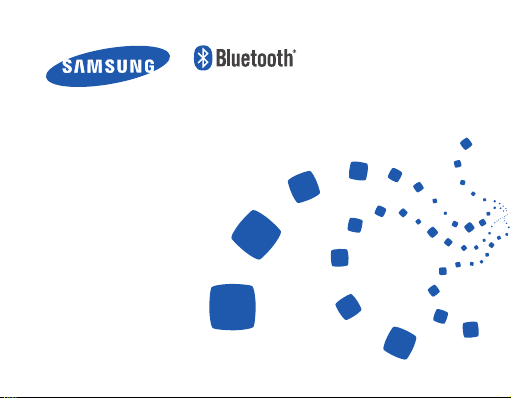
Headset
HM6000
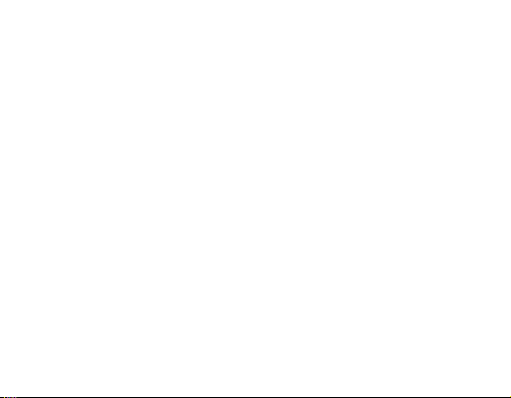
English ......................................................................................... 1
Română .....................................................................................29
Български ................................................................................59
Srpski ......................................................................................... 90
Hrvatski ..................................................................................119
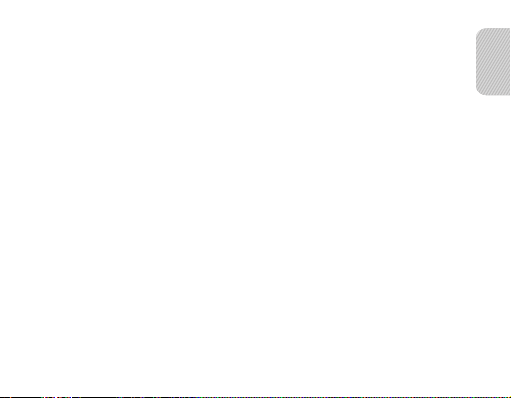
English
Contents
Getting started
Your headset overview ..............................................................................................................................4
Button functions .......................................................................................................................................... 5
Charging the headset ................................................................................................................................ 6
Wearing the headset ..................................................................................................................................8
Using your headset
Turning the headset on or off ................................................................................................................9
Turning the indicator light on or off ................................................................................................ 10
Using the voice command and voice prompts ............................................................................ 10
Pairing and connecting the headset ................................................................................................14
Using call functions .................................................................................................................................19
Resetting the headset............................................................................................................................. 22
Appendix
Frequently asked questions ................................................................................................................. 23
Warranty and parts replacement ...................................................................................................... 25
Specifications .............................................................................................................................................26
Correct disposal of this product .........................................................................................................27
Correct disposal of batteries in this product ................................................................................. 28
1
English
English

Please read this manual before operating your headset, and keep it for future reference.
Graphics used in this manual are for illustration purposes. The actual products may vary.
Copyright
Copyright © 2011 Samsung Electronics
This user manual is protected under international copyright laws.
No part of this user manual may be reproduced, distributed, translated, or transmitted
in any form or by any means, electronic or mechanical, including photocopying,
recording, or storing in any information storage and retrieval system, without the prior
written permission of Samsung Electronics.
Trademarks
SAMSUNG, and the SAMSUNG logo are registered trademarks of Samsung •
Electronics.
Bluetooth® is a registered trademark of the Bluetooth SIG, Inc. worldwide. More •
information about Bluetooth is available at www.bluetooth.com.
All other trademarks and copyrights are the property of their respective owners.•
2

Safety information
To prevent injury to yourself and others or damage to your device, read the safety
information about your device before using the device.
Comply with all safety warnings and regulations regarding mobile device usage •
while operating a vehicle.
Do not disassemble, modify, or repair your device. Any changes or modifications to •
your device can void your manufacturer’s warranty. If your device needs servicing,
take your device to a Samsung Service Centre.
Do not bite or suck the device. Children or animals can choke on small parts.•
Do not store your device in very hot or very cold areas. It is recommended to use •
your device at temperatures from 5 °C to 35 °C. Extreme temperatures can damage
the device and reduce the charging capacity and life of your device and battery.
Do not use your device while it is charging or touch your device with wet hands.•
Keep your device dry. Humidity and liquids may damage the parts or electronic •
circuits in your device. Water damage to your device can void your manufacturer’s
warranty.
Do not use your device outdoor during a thunderstorm. Doing so may result in •
electric shock or device malfunction.
English
3

Getting started
Your headset overview
Power switch
Indicator light
Talk button
Secondary
microphone
Volume button
Make sure you have the following items: headset, travel adapter, ear hook, ear
rubbers and user manual. The supplied items may vary.
4
Ear hook
Charging socket
Primary microphone
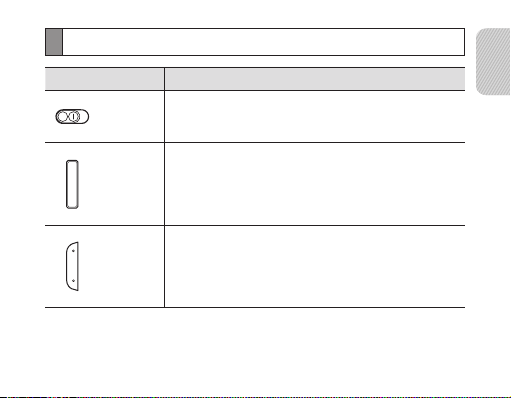
Button functions
Button Function
Power
switch
Talk
Slide to turn the headset on or off.•
Press and hold for 3 seconds to enter Pairing mode. •
Press to answer or end a call.•
Press and hold to reject an incoming call. •
Press and hold to place a call on hold. •
Press and hold to switch between calls.•
English
Volume
Press to adjust the volume.•
Press and hold to turn the microphone on or off during a •
call.
5
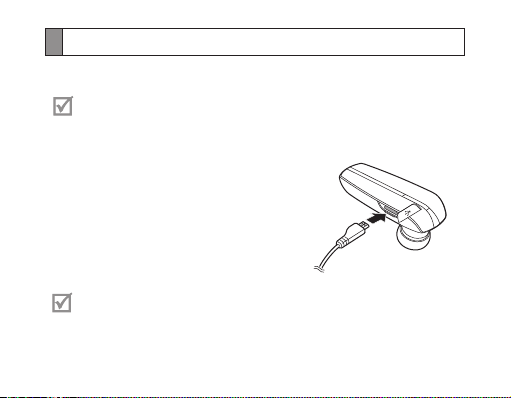
Charging the headset
This headset has a rechargeable internal battery which is non-removable. Make sure
the headset is fully charged before using it for the first time.
Use only Samsung-approved chargers. Unauthorised or non-Samsung
chargers could cause damage to the headset or in extreme circumstances an
explosion, it could also invalidate any warranty on the product.
Connect the travel adapter to the charging socket
1
on the headset.
2
Plug the travel adapter in to the wall outlet.
During charging, the indicator light will turn red.
If charging does not begin, unplug the travel
adapter and plug it in again.
3
When the headset is fully charged, the red
indicator light changes to blue. Unplug the travel
adapter from the wall outlet and the headset.
Repeatedly charging and discharging of the headset, over time will cause the •
battery performance to diminish. This is normal for all rechargeable batteries.
Never make or receive calls while charging, always disconnect your headset •
from the charger and answer the call.
6

To save energy, unplug the charger when not in use. The charger does not •
have a power switch, so you must unplug the charger from the electric
socket when not in use to avoid wasting power. The charger should remain
close to the electric socket and easily accessible while charging.
The socket-outlet shall be installed near the equipment and shall be easily •
accessible.
Checking the battery level
To check the battery level, press and hold the Volume down button and the Talk
button at the same time. Depending on the battery level, the indicator light flashes 5
times in one of the following colours:
Battery level Indicator light colour
Above 80% Blue
80 ~20% Violet
Below 20% Red
When the headset battery is low
The headset indicator light flashes red and you can hear beeps. If the headset powers
off during a call, the call will be automatically transferred to the phone.
English
7

Wearing the headset
Depending on which ear you are going to wear the headset, simply adjust the ear
hook accordingly.
Left Right
You can also use the optional ear rubbers instead of the ear hook. Remove the
earpiece cover and attach the ear rubber. Then, rotate the ear rubber left or
right slightly depending on which ear you are going to wear the headset.
Using your headset
This section explains how to turn the headset on or off, pair and connect the headset
to the phone, and use various functions.
8

Activated functions and features may differ depending on the phone type.•
Some devices, especially those that are not tested or approved by the •
Bluetooth Special Interest Group (SIG), may be incompatible with your
headset.
To ensure you get the best performance from your headset
Keep the distance between your headset and device as small as possible and avoid •
placing your body or other objects in the signals path.
If you usually use your mobile phone with your right hand, wear the headset on your •
right ear.
Covering your headset or device could effect its performance so keep contact to a •
minimum.
Turning the headset on or off
To turn the headset on
Slide the Power switch on (red background covered), the blue indicator light flashes
4 times.
Turning the headset on for the first time, it will automatically enter pairing
mode for approx 3 minutes. For more information, see page 14.
English
9

To turn the headset off
Slide the Power switch off (red background uncovered), the indicator light flashes blue
and red then turns off.
Turning the indicator light on or off
The Headset status light is there to show you the current status of your headset,
but if it bothers you at night, you can turn it off.
Press and hold both Volume buttons simultaneously to turn the indicator light on or •
off.
You cannot switch the indicator of while in pairing mode.•
The indicator light will always work when the headset is turned on or off, •
when a call is received, in Pairing mode and when the battery is low.
Using the voice command and voice prompts
Voice prompts will inform you about the current status of the headset and usage
instructions. You can also control your headset using your voice but to do so you must
ensure the voice prompt feature is turned on.
10

Turning the voice prompts on or off
To turn the voice prompts on
In Pairing mode, press and hold the Volume up button for 3 seconds. You will hear
“Voice prompts on”. To enter Pairing mode, see page 14.
To turn the voice prompts off
In Pairing mode, press and hold the Volume down button for 3 seconds. You will hear
“Voice prompts off”.
Changing the language
The headset provides the following languages: English, French and German. The
default setting is English.
In Pairing mode, press and hold • both Volume buttons simultaneously to select a
language.
Using the voice command
1 Press and hold the Talk button.
2 Wait until the headset asks you to “Say a command”.
English
11

3 Say one of the voice commands loudly and clearly.
To stop the whole process of voice command, press the Talk button again •
during the listening period. Then you will hear “Cancelled”.
If you say a command with a low tone of voice or don’t say any command •
within 5 seconds, you will hear “Say it again” the first time and then “Cancelled”
if nothing is said the second time. If you hear “Say it again”, please say a
command clear and in a louder voice.
If you still hear “Cancelled”, press the Talk button again.
Your headset may inadvertently recognise voice commands from •
background sounds that are louder than your voice.
You can not use voice commands while listening to music with your headset.•
List of voice commands
Action Command
To cancel the Voice Command “Cancel”
To enter pairing mode “Pair”
12

Action Command
To redial the last number dialed on the
primary phone
To answer or reject a call after you hear
“Incoming call. Say Answer or Ignore”
To turn off the headset
“Redial”
“Answer”, “Yes”
or “Ignore”, ”No”
“Power off”
After saying “Power off“, you will hear “Are
you sure to power off?” Say “Ye s” to turn off
the headset or “No” to cancel it.
List of voice prompts
Status Voice prompt
When you turn the headset
on or off
When you select a language
for the voice prompt
When you enter Pairing
mode
“Power on” or
“Power off”
“<Language name> selected”
“Ready to pair. Go to phone or computer Bluetooth
menu. Enter 0000, if required”
English
13
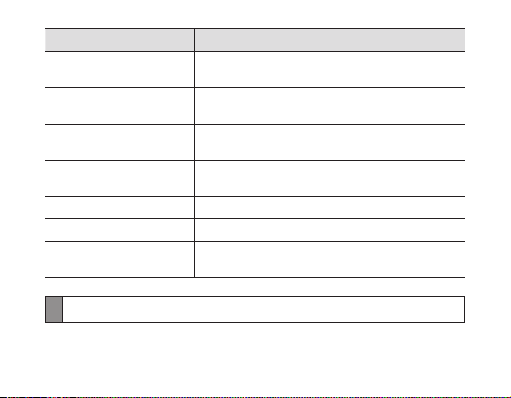
Status Voice prompt
When you turn the voice
prompt on or off
When you turn Multi-point
feature on or off
When you connect the
headset to the devices
When you disconnect the
headset from a device
When a call comes in “Incoming call. Say Answer or Ignore”
When you reject or end a call “Call terminated”
When you check the battery
level
“Voice prompts on” or “Voice prompts off”
“Multi-point on” or “Multi-point off”
“Device connected” or “Two devices connected”
“Device disconnected”
“Headset battery level is high” or “Headset battery level
is medium” or “Headset battery level is low”
Pairing and connecting the headset
Pairing means a unique and encrypted wireless connection between two Bluetooth
devices when they agree to communicate with each other.
14

In Pairing mode, two devices should be placed close enough.
Pairing and connecting the headset with a phone
1 Enter Pairing mode. (The blue indicator light stays lit and stays for 3 minutes.)
Press and hold the Talk button for 3 seconds.•
2 Activate the Bluetooth feature on your phone and search for the headset (see your
phone’s user manual).
3 Select the headset (HM6000) from the list of devices found by your phone.
4 If requested, enter the Bluetooth PIN 0000 (4 zeros) to pair and connect the
headset to your phone. Once pairing is completed, the headset will attempt to
reconnect each time you turn it on.
Your headset supports the Simple Pairing feature which allows the headset •
to be paired with a phone without requesting a PIN. This feature is available
for phones that are compliant with Bluetooth version 2.1 or higher.
If your phone supports A2DP (Advanced Audio Distribution Profile), you •
can also listen to music with your headset.
English
15
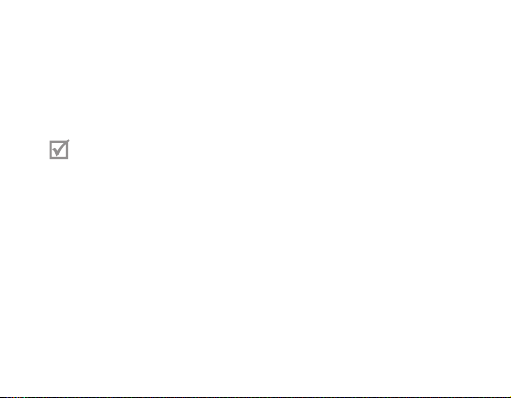
Pairing via the Active pairing feature
With the Active pairing feature, your headset automatically looks for a Bluetooth
device within range and tries to make a connection with it.
Make sure the phone’s Bluetooth visibility option is set on.
In Pairing mode, press and hold the Talk button on the headset. The indicator light •
colour changes to violet from blue.
The Bluetooth phone you want to connect with must not be paired with •
other devices. If the phone is already connected to another device, end the
connection and restart the Active pairing feature.
This feature may not be supported on some devices.•
When the headset pairs with your phone, a connection is made through the •
Hands-Free Profile. To make a connection through another profile, check the
phone’s user manual on how to pair the Bluetooth device.
Connecting with two Bluetooth phones
With the Multi-point feature activated, your headset can be connected to 2 Bluetooth
phones at the same time.
16
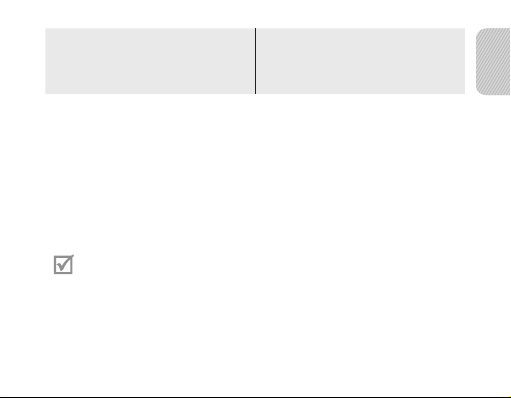
To turn Multi-point feature on
In Pairing mode, press and hold the
Volume up button. The blue indicator
light flashes twice.
1 After connecting with the first Bluetooth phone, enter Pairing mode again.
2 Activate the Bluetooth feature on the second Bluetooth phone and search for the
headset.
3 Select the headset (HM6000) from the list of devices found by the second
Bluetooth phone.
4 If requested, enter the Bluetooth PIN 0000 (4 zeros) to connect the headset to the
second Bluetooth phone.
5 Reconnect to the headset from the first Bluetooth phone.
Some phones may not be able to connect as a second Bluetooth phone.
To turn Multi-point feature off
In Pairing mode, press and hold the
Volume down button. The red indicator
light flashes twice.
English
17
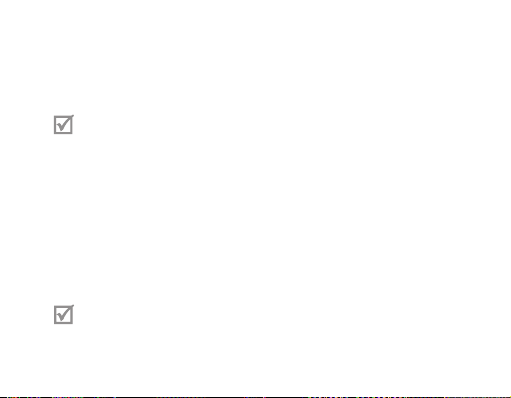
Connecting the headset with a music device
You can also pair and connect your headset with a music device such as an MP3
player. The process of connecting to a music device is the same as for connecting with
a phone. When connected to both devices (phone and music device) you can make or
receive a call on the phone while listening to music from the music device.
You cannot control playback using your headset.•
If your headset is already connected with the A2DP (Advanced Audio •
Distribution Profile), you cannot connect with another music device.
Reconnecting the headset
If the connection is lost while in use:
To reconnect to the paired phone (HFP)
Press the Talk button on the headset or use the Bluetooth menu on your phone.•
To reconnect to the paired music device (A2DP)
Press and hold the Volume up button on the headset or use the Bluetooth menu on •
your music device.
When the headset is paired with a phone, it will attempt to automatically
reconnect each time you turn it on. If the Multi-point feature is activated,
your headset will attempt to reconnect to the two most recently connected
devices. This feature may not be supported on some devices.
18

Disconnecting the headset
Turn off the headset or use the Bluetooth menu on your phone.
Using call functions
Available call functions may differ from phone to phone.•
For better sound quality during a call, avoid covering the secondary •
microphone.
Some functions are only available when using the Hands-Free profile. •
Making a call
Redialling the latest number
To redial the last number dialed on the primary phone:
P• ress the Talk button.
To redial the last number dialed on the secondary phone:
Press the Talk button twice.
•
Some phones open the call log list on the first press of the Talk button. Press
the Talk button again to dial the selected number.
English
19

Dialling a number by voice
With the Voice prompts turned off, press and hold the Talk button.
This function is only available on the primary phone.
Answering a call
Press the Talk button to answer a call when a call comes in.
Rejecting a call
Press and hold the Talk button to reject a call when a call comes in.
If you receive calls on both connected phones at the same time you can •
only answer or reject the call on the primary phone.
When you are listening to music, the music stops during a call.•
Ending a call
Press the Talk button to end a call.
Options available during a call
You can use the following functions during a call.
20
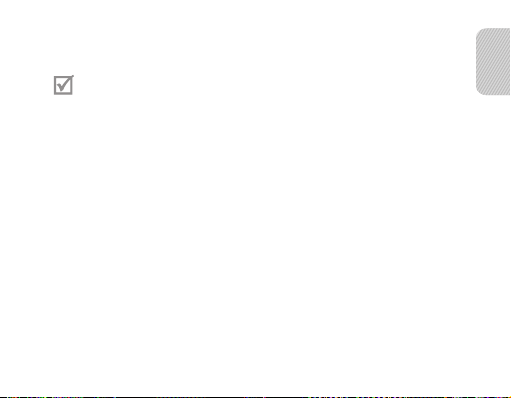
Adjusting the volume
Press the Volume up or down button to adjust the volume.
You will hear a beep when the volume level of the headset reaches it’s lowest
or highest level.
Muting the microphone
Press and hold the Volume up or down button to turn the microphone off so that the
person with whom you are speaking cannot hear you. When the microphone is turned
off, the headset beeps at regular intervals. Press and hold the Volume up or down
button again to turn the microphone back on.
Transferring a call from the phone to the headset
Press the Talk button on the headset to transfer a call from the phone to the headset.
Placing a call on hold
Press and hold the Talk button to place the current call on hold.
Answering a second call
Press the Talk button to end the first call and answer a second call.
•
Press and hold the Talk button to place the first call on hold and answer a second
•
call. To switch between the current call and the held call, press and hold the Talk
button.
English
21

Resetting the headset
When the headset is paired with a device, it automatically saves connection and
feature settings, such as the Bluetooth address or device type of the mobile phone.
If you want to reset the connection settings in the headset:
In Pairing mode, press and hold Volume up, Volume down and the Talk button at the
•
same time for 3 seconds. The headset will turn on automatically.
When you reset the headset, all connection settings in the headset will be
deleted and the connection with your phone will be lost. In order to use the
headset, you will have to pair it again.
22
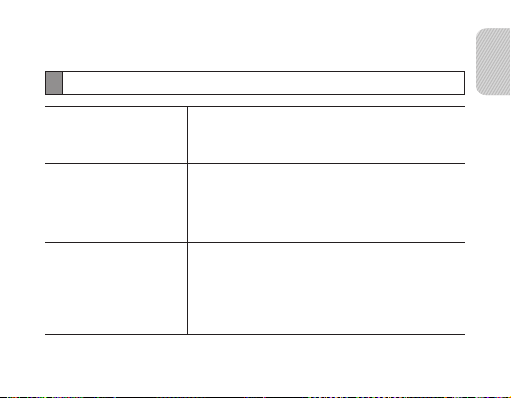
Appendix
Frequently asked questions
Will my headset work
with laptops, PCs, and
PDAs?
Why do I hear static
or interference while on
a call?
Will my headset
interfere with my
car’s electronics, radio,
or computer?
Your headset will work with devices that support
your headset’s Bluetooth version and profiles.
For specifications, see page 26.
Appliances such as cordless phones and wireless
networking equipment may cause interference, which
usually sounds like static. To reduce any interference,
keep the headset away from other devices that use or
produce radio waves.
Your headset produces significantly less power
than a typical mobile phone. It also only emits
signals that are in compliance with the international
Bluetooth standard. Therefore, you should not expect
any interference with standard consumer-grade
electronics equipment.
English
23

Can other Bluetooth
phone users hear
my conversation?
Why do I hear an echo
while on a call?
How do I clean my
headset?
The headset does not
fully charge.
I cannot use all the
features described in
the manual.
24
When you pair your headset to your Bluetooth phone,
you are creating a private link between only these two
Bluetooth devices. The wireless Bluetooth technology
used in your headset is not easily monitored by
third parties because Bluetooth wireless signals are
significantly lower in radio frequency power than
those produced by a typical mobile phone.
Adjust the headset volume, or move to another area
and try again.
Wipe it with a soft dry cloth.
The headset and the travel adapter may not have
been connected properly.
Separate the headset from the travel adapter,
reconnect, and charge the headset.
Available features may vary depending on the
connected device. If your headset is connected to two
devices at once, some features may be unavailable.
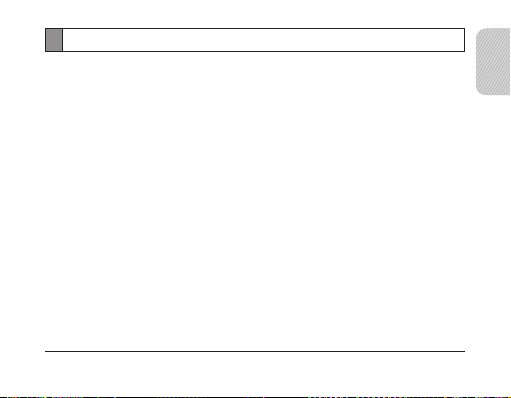
Warranty and parts replacement
Samsung warrants this product as free of defects in material, design and workmanship for
the period of one year from the original date of purchase.
If during the period of warranty this product proves defective under normal use and service
you should return the product to the retailer from whom it was originally purchased or a
qualified service centre. The liability of Samsung and its appointed maintenance company
is limited to the cost of repair and/or replacement of the unit under warranty.
The warranty is limited to the original purchaser.•
A copy of your receipt or other proof of purchase is required for a proper warranty •
service.
The warranty is void if the product label is removed, or if the product has been subject •
to physical abuse, improper installation, modification, or repair by unauthorised third
parties.
Specifically exempt from any warranty are limited-life consumable components such as •
batteries and other accessories.
Samsung will not assume any responsibility for any loss or damage incurred in shipping. •
All repair work on Samsung products by unauthorised third parties voids any warranty.
*
English
* Depending on your region, the length of warranty may vary.
25

Specifications
Item Specifications and description
Bluetooth version 3.0
Support profile Headset Profile, Hands-Free Profile,
Operating range Up to 10 metres
Standby time Up to 240 hours*
Talk time Up to 6 hours*
Play time Up to 4.5 hours*
Charging time Approximately 2 hours
* Depending on the phone type and usage, the actual time may vary.
Advanced Audio Distribution Profile
26
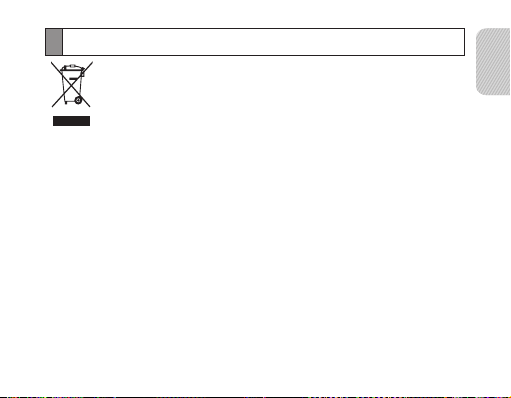
Correct disposal of this product
(Waste Electrical & Electronic Equipment)
(Applicable in countries with separate collection systems)
This marking on the product, accessories or literature indicates that the
product and its electronic accessories (e.g. charger, headset, USB cable)
should not be disposed of with other household waste.
To prevent possible harm to the environment or human health from
uncontrolled waste disposal, please separate these items from other
types of waste and recycle them responsibly to promote the sustainable
reuse of material resources.
Household users should contact either the retailer where they purchased
this product, or their local government office, for details of where and
how they can take these items for environmentally safe recycling.
Business users should contact their supplier and check the terms and
conditions of the purchase contract. This product and its electronic
accessories should not be mixed with other commercial wastes for
disposal.
This product is RoHS compliant.
English
27
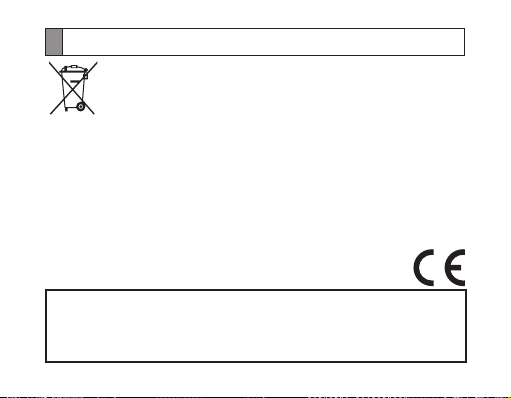
Correct disposal of batteries in this product
(Applicable in countries with separate collection systems)
The marking on the battery, manual or packaging indicates that the
battery in this product should not be disposed of with other household
waste. Where marked, the chemical symbols Hg, Cd or Pb indicate that
the battery contains mercury, cadmium or lead above the reference
levels in EC Directive 2006/66.
The battery incorporated in this product is not user replaceable. For
information on its replacement, please contact your service provider.
Do not attempt to remove the battery or dispose it in a fire. Do not
disassemble, crush, or puncture the battery. If you intend to discard the
product, the waste collection site will take the appropriate measures for
the recycling and treatment of the product, including the battery.
Declaration of Conformity
Samsung Electronics declares that this device complies with the essential requirements
and relevant provisions of Directive 1999/5/EC.
www.samsung.com/mobile_doc
Go to
to view the Declaration of Conformity.
28
