Page 1
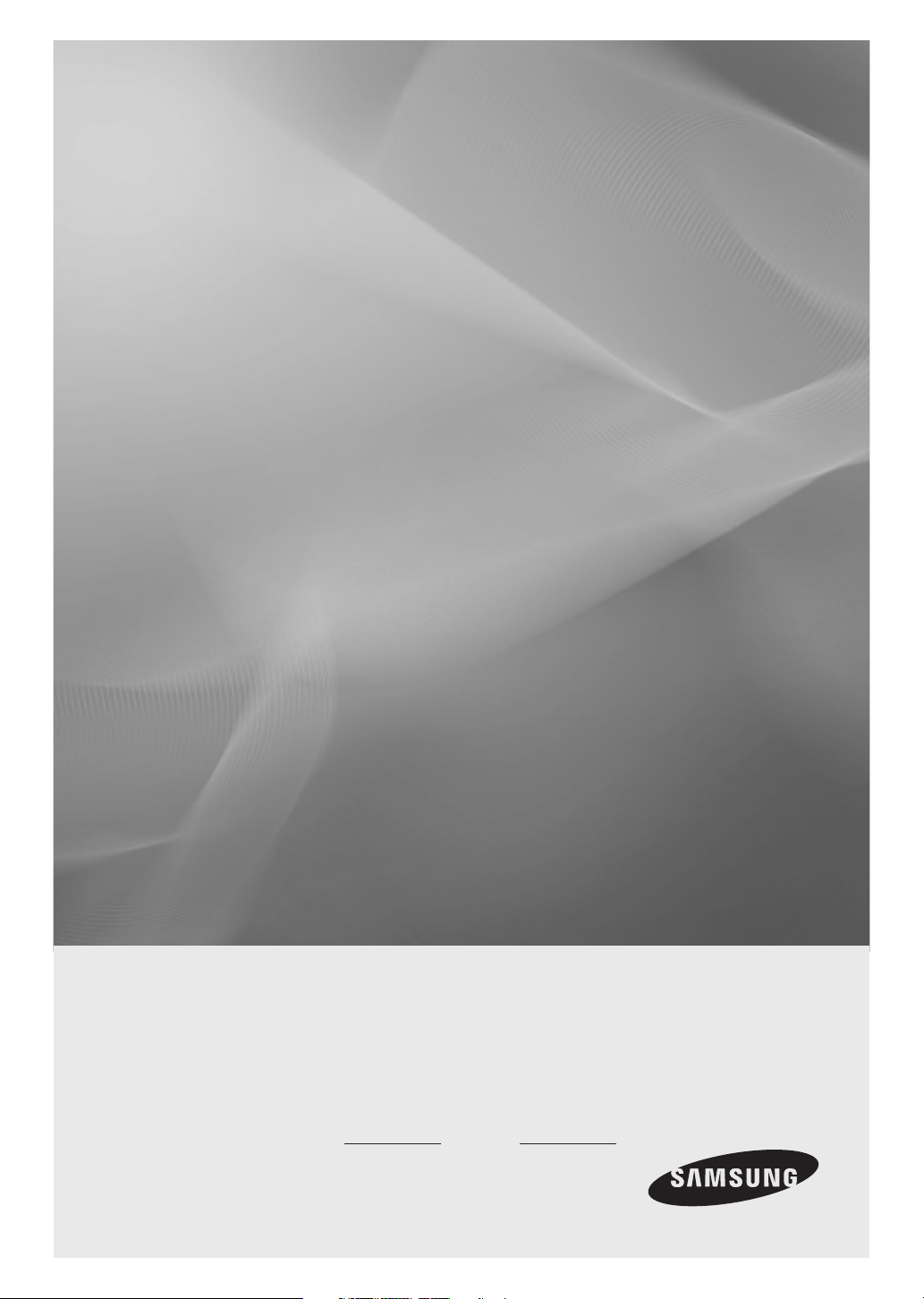
LED TV
Installation manual
450S/470S
imagine the possibilities
Thank you for purchasing this Samsung product.
To receive more complete service, please
register your product at
www.samsung.com/register
Model Serial No.
Page 2
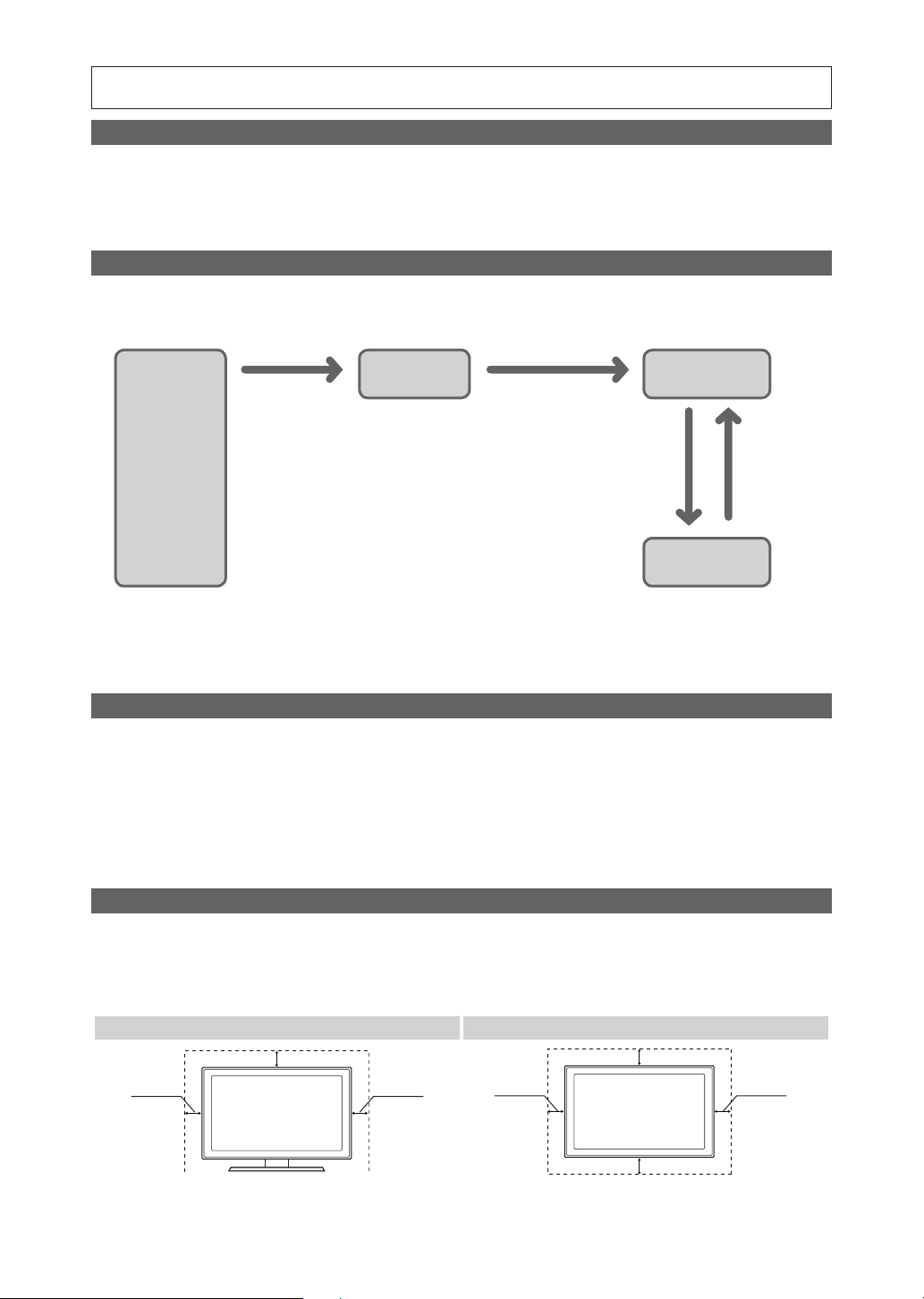
Figures and illustrations in this User Manual are provided for reference only and may differ from actual product
appearance. Product design and specifications may be changed without notice.
Instruction
This TV is provided with interactive functionality through a set-back box (SBB/STB) connected to the TV, and with other TVs in a
computer controlled system for hotels and other hospitality businesses.
Interactive: When the TV is powered-up initially, it sends a command to identify the SBB/STB. If identified, the TV switches to
ONLINE mode and full control is through the SBB/STB. (Only for HD470S)
If the TV is in ONLINE mode, it stops receiving IR (Samsung remote) commands and acts according to the interface protocol.
Stand-Alone: If SBB/STB is not identified, the TV should be switched to STAND-ALONE mode with restricted operations.
Operational Modes
When this TV (in Hotel mode) is operated with a SBB/STB, it is in one of two states:
• ONLINE or STAND-ALONE. In the STAND-ALONE state, the TV will act as a Hotel TV, but without active communication.
This prevents guests from trying to cheat the system by disconnecting the SBB/STB.
Power
ON
Hotel Mode On
Hotel TV
SBB/STB Online if
one success within
10 attempts
consecutive
SBB/STB
Online-10
fails
Stand-alone
Mode
SBB/STB
StatusAttempt
every 2secs
Online Mode
Poll Rate 20/sec
To set the details for Stand-alone or interactive mode, refer to pages 19-24(Setting the hotel option data : Stand-alone
mode and Interactive mode)
• Some operations may be restricted to prevents guests from "cheating" the TV system.
• No main menu (Interactive mode) or Channel Menu, Plug & Play in Main Menu (Stand-Alone mode)
• Limited Volume and Panel key lock or unlock
Still image warning
Avoid displaying still images (like jpeg picture files) or still image elements (like TV Programme such as TV Programmeme logos,
the panorama or 4:3 image format, stock or news bars at the bottom of the screen etc.) on the screen. Constantly displaying still
pictures can cause uneven wear of the screen phosphor, which will affect the image quality. To reduce risk of this effect, please
follow the recommendations below:
• Avoid displaying the same TV channel for long periods.
• Always try do display any image over the full screen, use the TV set picture format menu for the best possible match.
• Reduce the brightness and contrast values to the minimum require values to achieve the desired picture quality. Exceeding
these values may speed up the burnout process.
• Frequently use all TV features designed to reduce image retention and screen burnout, refer to the appropriate user manual
section for more details.
Securing the Installation Space
Keep the required distances between the product and other objects (e.g. walls) to ensure proper ventilation.
Failing to do so may result in fire or a problem with the product due to an increase in the internal temperature of the product.
✎When using a stand or wall-mount, use parts provided by Samsung Electronics only.
f you use parts provided by other manufacturers, it may result in a problem with the product or an injury due to the product falling.
• I
✎The appearance may differ depending on the product.
Installation with a stand. Installation with a wall-mount.
10 cm
10 cm
10 cm10 cm
10 cm
10 cm10 cm
Page 3
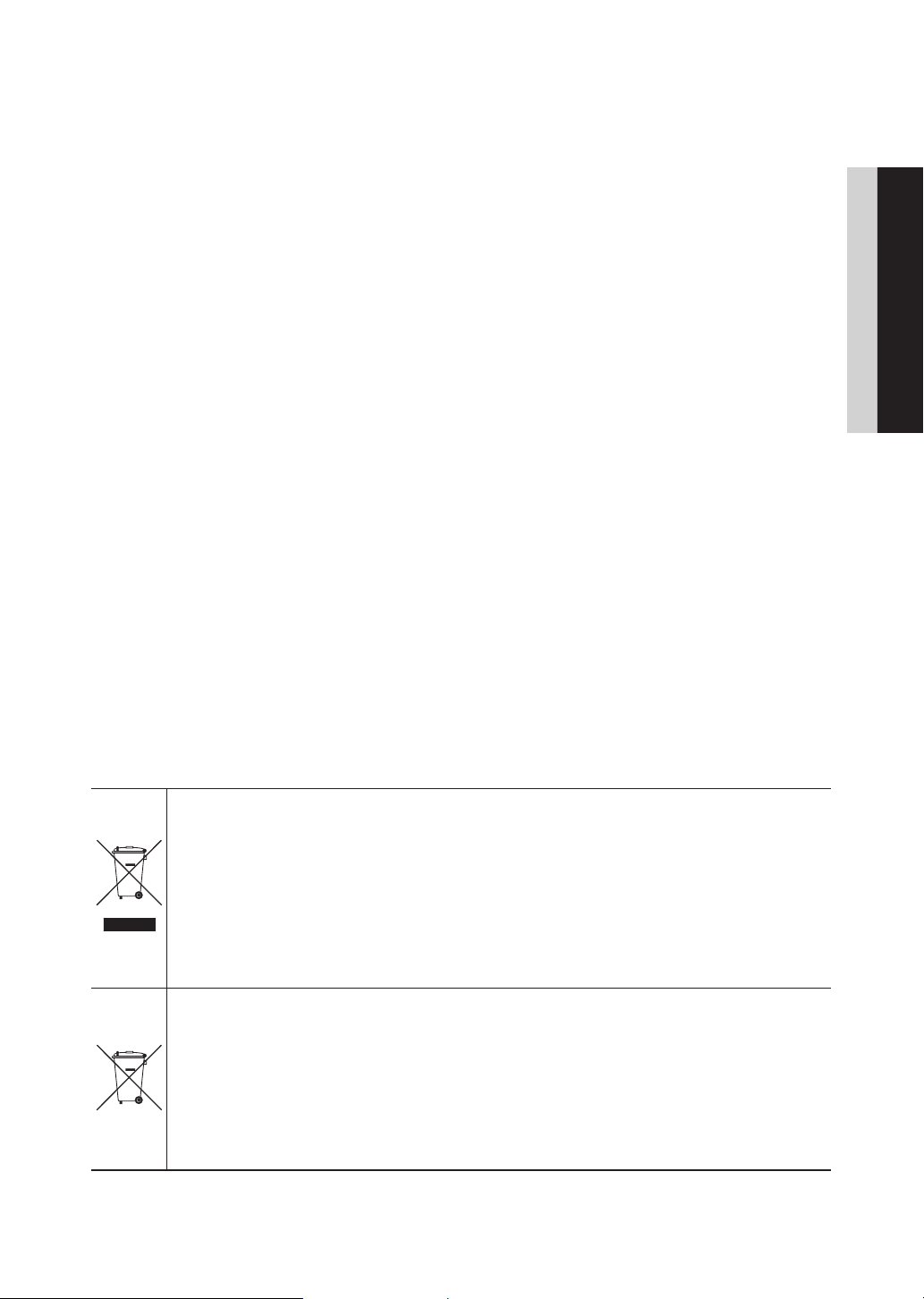
Contents
y Instruction ................................................................................................................................................... 2
y Operational Modes ...................................................................................................................................... 2
y Still image warning ....................................................................................................................................... 2
y Securing the Installation Space .................................................................................................................... 2
y Accessories ................................................................................................................................................. 4
y Installing the LED TV Stand.......................................................................................................................... 4
y Viewing the Connection Panel ..................................................................................................................... 5
y Using the TV's Controller (Panel Key) ......................................................................................................... 10
y Viewing the Remote Control ...................................................................................................................... 11
y Connecting the TV with SBB (Only for HD470S) ........................................................................................ 13
y Connecting the MediaHub HD (Only for HD470S) ...................................................................................... 16
y Connecting the RJP (Remote Jack Pack) (Only for HD470S) ..................................................................... 17
y Setting the Hotel Option Data .................................................................................................................... 19
y Installing the Wall Mount ............................................................................................................................ 48
y Securing the TV to the Wall ........................................................................................................................ 49
y Anti-theft Kensington Lock ........................................................................................................................ 49
y Specifications ............................................................................................................................................ 50
ENGLISH
Correct Disposal of This Product (Waste Electrical & Electronic Equipment)
(Applicable in the European Union and other European countries with separate collection systems)
This marking on the product, accessories or literature indicates that the product and its electronic
accessories (e.g. charger, headset, USB cable) should not be disposed of with other household waste
at the end of their working life. To prevent possible harm to the environment or human health from
uncontrolled waste disposal, please separate these items from other types of waste and recycle them
responsibly to promote the sustainable reuse of material resources. Household users should contact either
the retailer where they purchased this product, or their local government office, for details of where and
how they can take these items for environmentally safe recycling. Business users should contact their
supplier and check the terms and conditions of the purchase contract. This product and its electronic
accessories should not be mixed with other commercial wastes for disposal.
Correct disposal of batteries in this product
(Applicable in the European Union and other European countries with separate battery return
systems.)
This marking on the battery, manual or packaging indicates that the batteries in this product should not
be disposed of with other household waste at the end of their working life. Where marked, the chemical
symbols Hg, Cd or Pb indicate that the battery contains mercury, cadmium or lead above the reference
levels in EC Directive 2006/66. If batteries are not properly disposed of, these substances can cause harm
to human health or the environment. To protect natural resources and to promote material reuse, please
separate batteries from other types of waste and recycle them through your local, free battery return
system.
English
3
Page 4
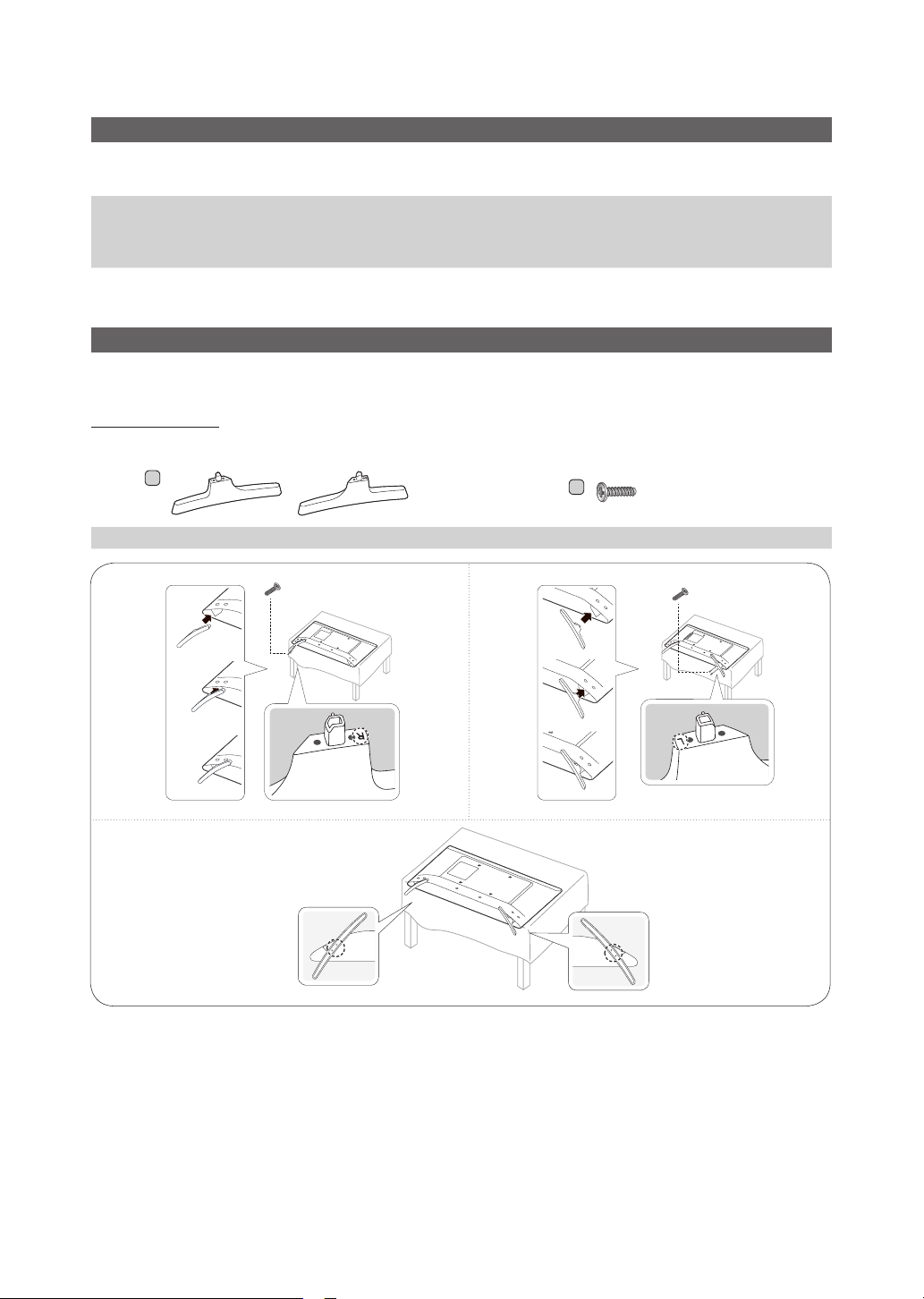
Accessories
✎ Please make sure the following items are included with your LED TV. If any items are missing, contact your dealer.
✎ The items’ colours and shapes may vary depending on the model.
• Remote Control & Batteries (AAA x 2)
• Power Cord / Data Cable
• Safety Guide (Not available in some locations)
• Wall mount Adapter
• Quick Setup Guide
• Guide Stand
• Screws
• Stand
✎ The stand and stand screws may not be included depending on the model.
✎ The Data Cable may not be included depending on the SI Vendor.
Installing the LED TV Stand
The 32” and larger LED TVs have swivel stands. You can set these stands so that the TVs swivel 20 degrees left and
right or 60 degrees and right or 90 degrees left and right.
Stand Components
When installing the stand, use the provided components and parts.
1
3
A
Stand Screws
(M4 X L12) (2EA)
2
C
M4 X L12 (4EA)
(M4 X L12) (2EA)
✎ Make sure to distinguish between the front and back of the Stand and Stand Guide when assembling them.
✎ Make sure that at least two people lift and move the TV.
English
4
Page 5
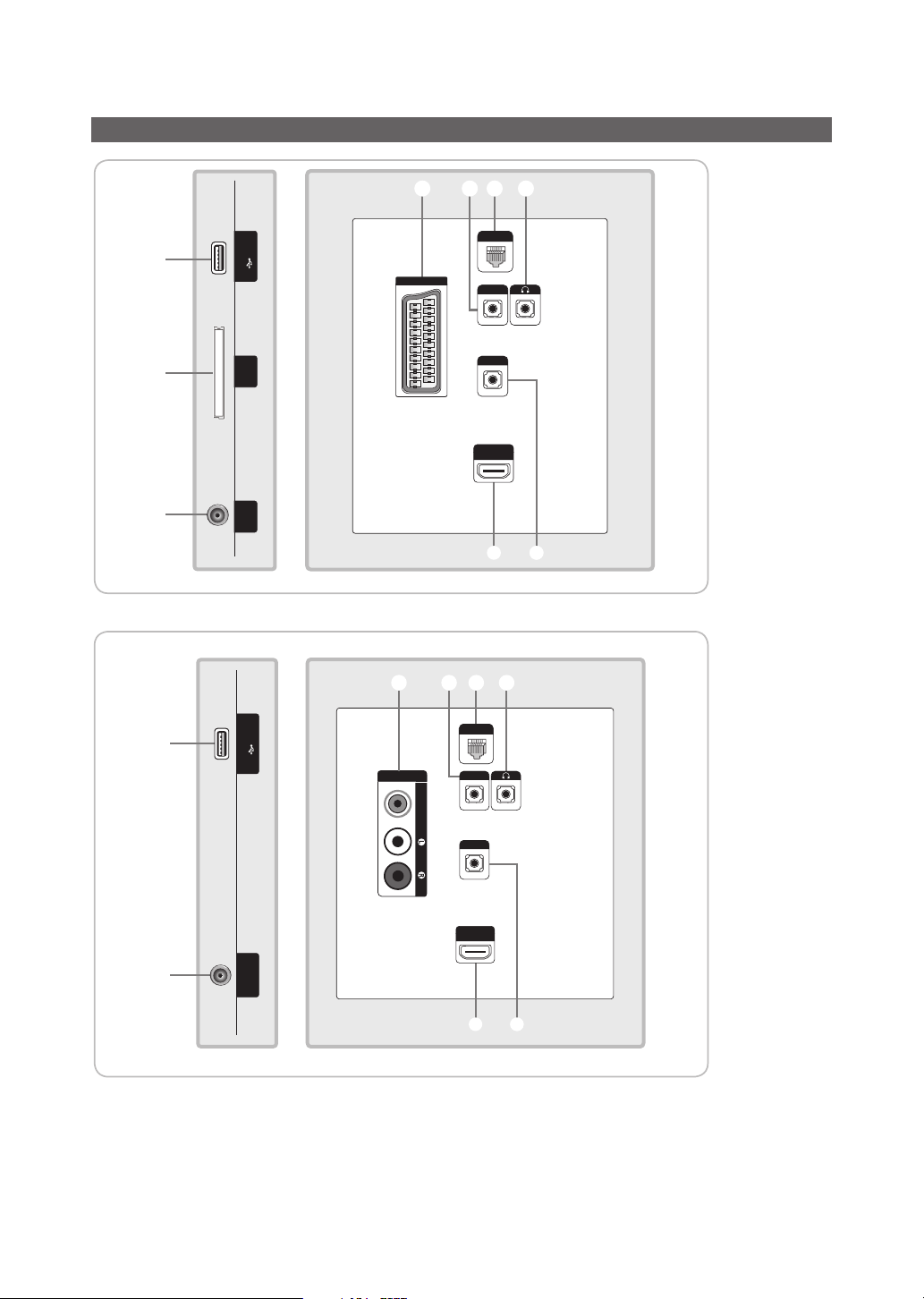
Viewing the Connection Panel
1
2
3
(5V 0.5A) /CLONING
INTERFACE
ANT IN
USB
COMMON
EXT (RGB)
6789
DATA
HP-ID
RJP
HDMI IN
(ARC)
4 5
6780
HG32ED470S
HG32AD470S
1
3
(5V 0.5A) /CLONING
ANT IN
AUDIOVIDEO
DATA
HP-ID
RJP
HDMI IN
(ARC)
USB
AV IN
4 5
English
5
Page 6

1
2
HG32ED450S
689
(5V 0.5A) /CLONING
USB
EXT (RGB)
COMMON
INTERFACE
HP-ID
RJP
HDMI IN
3
1
3
ANT IN
(5V 0.5A) /CLONING
ANT IN
4 5
HG32AD450S
680
USB
AV IN
HP-ID
AUDIOVIDEO
RJP
HDMI IN
(Except CHINA)
4 5
6
English
Page 7
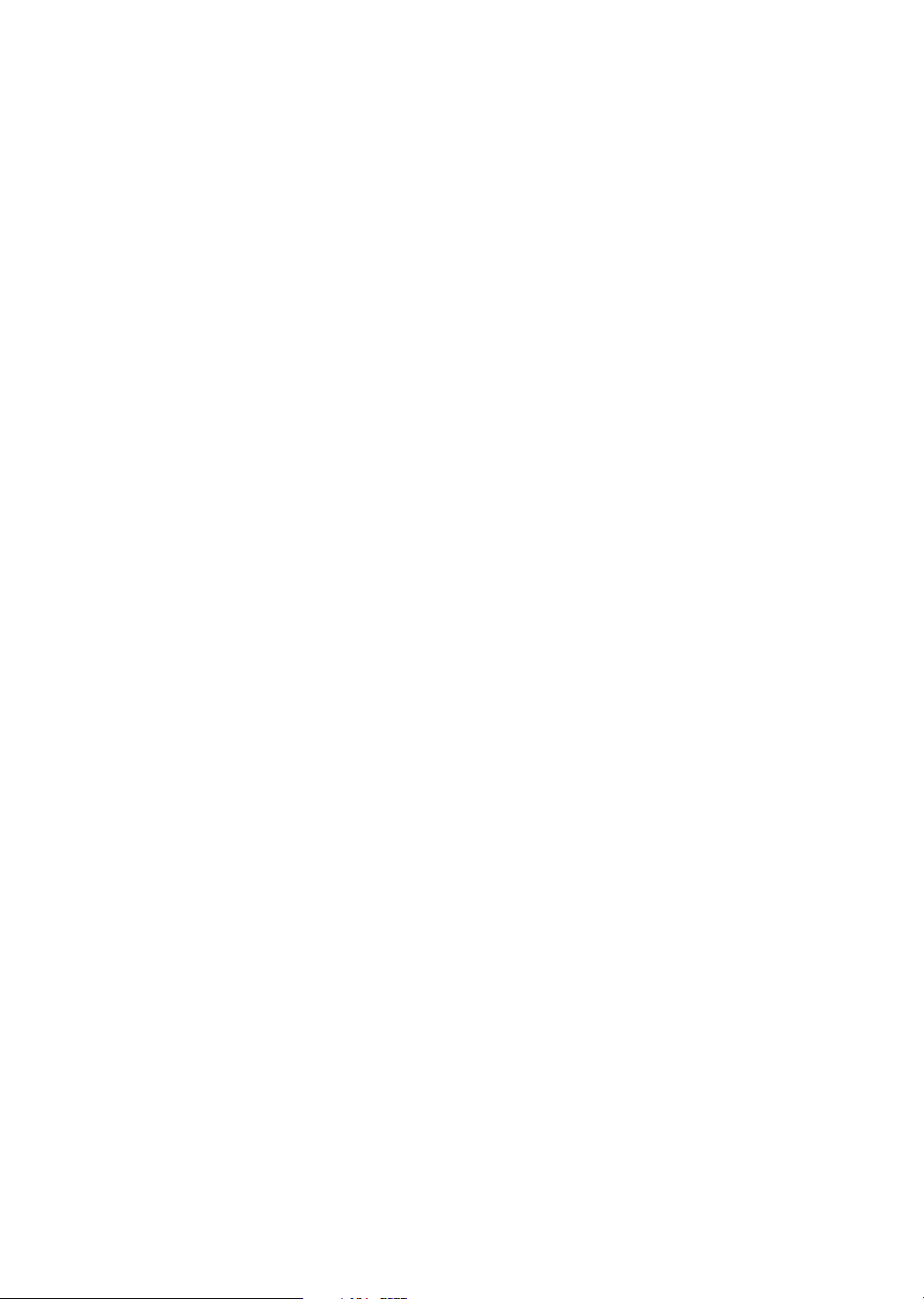
✎ Whenever you connect an external device to your TV, make sure that power on the unit is turned off.
✎ When connecting an external device, match the colour of the connection terminal to the cable.
1 USB (5V 0.5A) / CLONING
– Connector for software upgrades and Media Play, etc.
– Service connection.
– USB CLONING support 2.0 Standard only.
2 COMMON INTERFACE
3 ANT IN
– To view television channels correctly, the TV must receive a signal from one of the following sources:
– An outdoor antenna / A cable television system
4 HDMI IN: Connects to the HDMI jack of a device with an HDMI output.
✎ No sound connection is needed for an HDMI-HDMI connection. HDMI connections carry both audio and video.
✎ Use the HDMI IN (DVI) jack for a DVI connection to an external device. Use a DVI to HDMI cable or DVI-HDMI
adapter (DVI to HDMI) for the video connection and the PC/DVI AUDIO IN jacks for audio.
5 RJP: This port is an RJP (Remote Jack Pack) communication port that enables connecting different devices to
additional modules to improve device use and convenience.
6 HEADPHONE JACK: Headphones may be connected to the headphone jack on your TV. While the headphones are
connected, the sound from the built-in speakers is disabled.
7 D ATA
– Used to support data communication between the TV and the SBB.
– Connects using RJ-12 TV type plugs.
8 HP-ID: Connect the cable to HP-ID and Headphone Jack simultaneously and connect it to separated Headphone
Box. See page 15. When connecting Headphone to Headphone Box, it works same as Headphone function.
9 EXT (RGB)
– In Ext. mode, DTV Out supports MPEG SD Video and Audio only.
0 AV IN
– Connects the Component video / audio.
– Connect the component video cables (optional) to the component jacks ("PR", "PB", "Y") at the back of your TV
and the other ends to the corresponding component video out jacks on the DVD.
– If you wish to connect both the Set-Top Box and the DVD player, you should connect the Set-Top Box to the DVD
Player and connect the DVD Player to the component jacks ("PR", "PB", "Y") on your TV.
– The PR, PB and Y jacks on your component devices (DVD) are sometimes labeled Y, B-Y and R-Y or Y, Cb and
Cr.
– Connect the RCA audio cables (optional) to [R - AUDIO - L] at the back of the TV set and the other ends to the
corresponding audio out jacks on the DVD Player.
English
7
Page 8
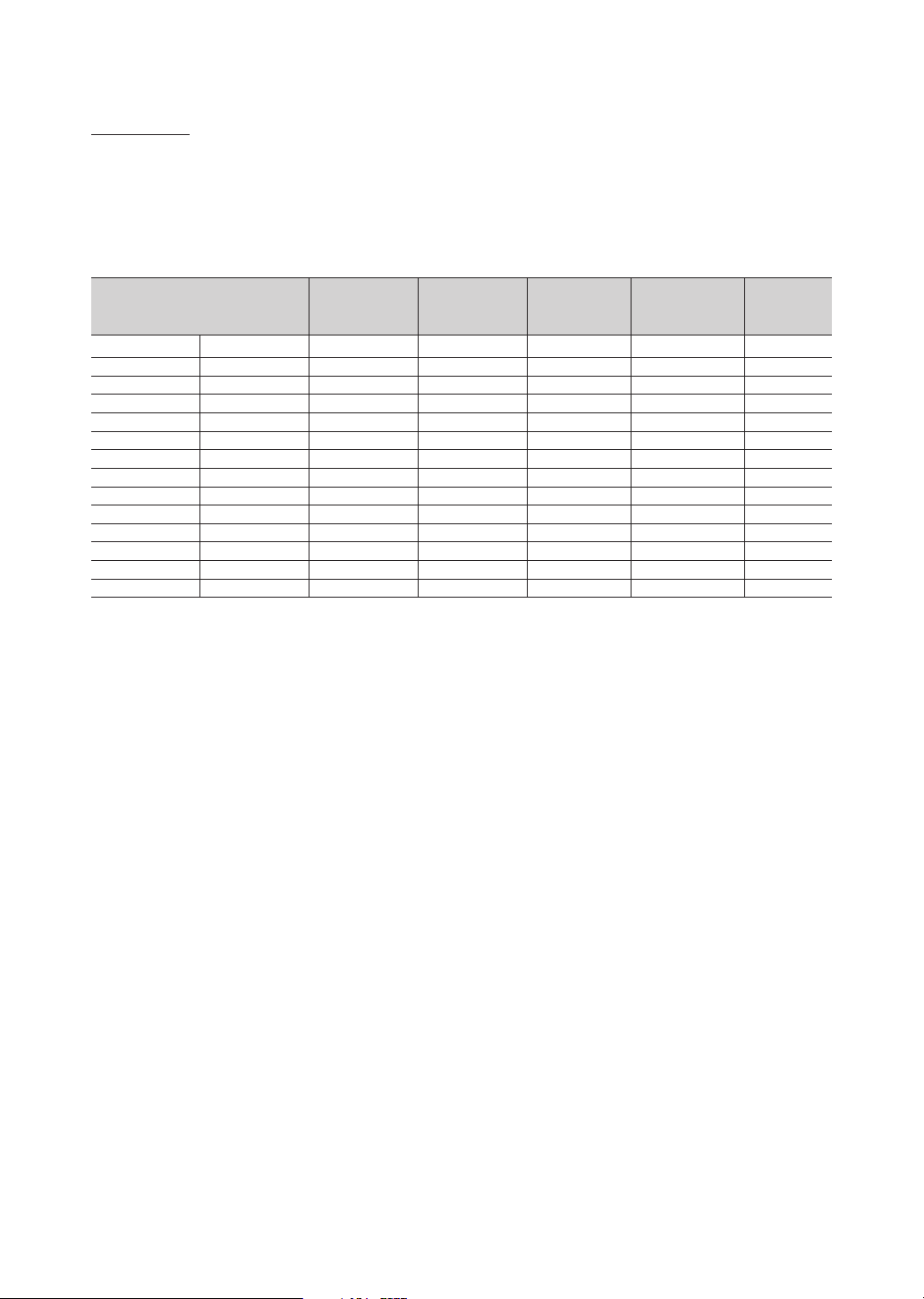
Display Modes
You can also select one of the standard resolutions listed in the Resolution column. The TV will automatically adjust to
the resolution you choose.
After connecting a computer to the TV, set the screen resolution for the TV on the computer. The optimal resolution is
1920 x 1080 @ 60 Hz. If it is set to any other than in the table below, the TV may display nothing. Set the resolution
properly, referring to the user guide of the computer or its graphic card.
The resolutions in the table are recommended.
✎ Optimal resolution is 1366 X 768 @ 60 Hz.
Display Mode Display Format
IBM 720 x 400 70Hz 31.469 70.087 28.322 -/+
VESA DMT 640 x 480 60Hz 31.469 59.940 25.175 -/-
MAC 640 x 480 67Hz 35.000 66.667 30.240 -/-
VESA DMT 640 x 480 72Hz 37.861 72.809 31.500 -/-
VESA DMT 640 x 480 75Hz 37.500 75.000 31.500 -/-
VESA DMT 800 x 600 60Hz 37.879 60.317 40.000 +/+
VESA DMT 800 x 600 72Hz 48.077 72.188 50.000 +/+
VESA DMT 800 x 600 75Hz 46.875 75.000 49.500 +/+
MAC 832 x 624 75Hz 49.726 74.551 57.284 -/-
VESA DMT 1024 x 768 60Hz 48.363 60.004 65.000 -/-
VESA DMT 1024 x 768 70Hz 56.476 70.069 75.000 -/-
VESA DMT 1024 x 768 75Hz 60.023 75.029 78.750 +/+
VESA DMT 1280 x 720 60Hz 45.000 60.000 74.250 +/+
VESA DMT 1366 x 768 60Hz 47.712 59.790 85.500 +/+
Horizontal
Frequency
(kHz)
Vertical
Frequency
(Hz)
Pixel Clock
(MHz)
Sync Polarity
(H/V)
8
English
Page 9
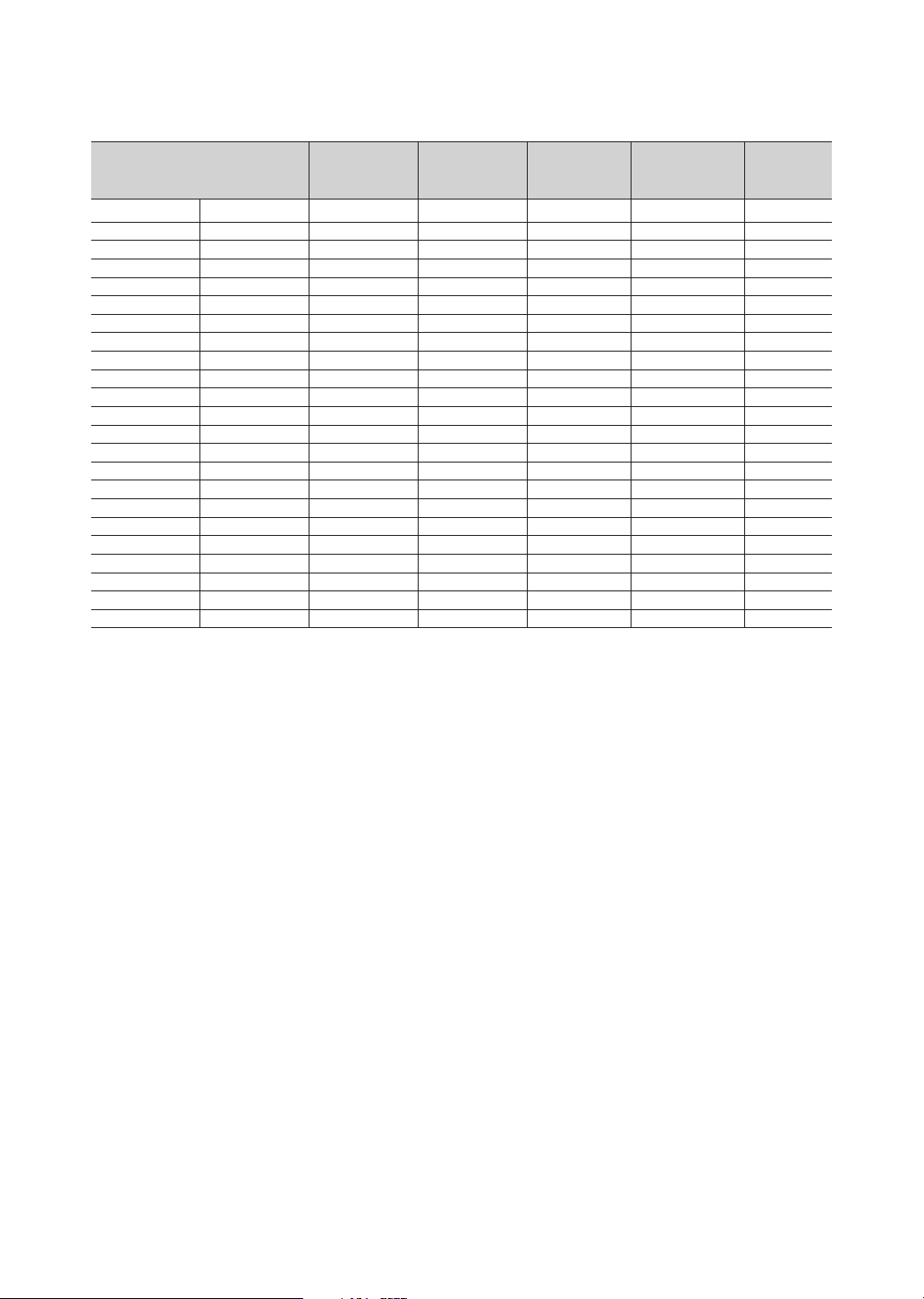
✎ Optimal resolution is 1920 X 1080 @ 60 Hz.
Display Mode Display Format
IBM 720 x 400 70Hz 31.469 70.087 28.322 -/+
VESA DMT 640 x 480 60Hz 31.469 59.940 25.175 -/-
MAC 640 x 480 67Hz 35.000 66.667 30.240 -/-
VESA DMT 640 x 480 72Hz 37.861 72.809 31.500 -/-
VESA DMT 640 x 480 75Hz 37.500 75.000 31.500 -/-
VESA DMT 800 x 600 60Hz 37.879 60.317 40.000 +/+
VESA DMT 800 x 600 72Hz 48.077 72.188 50.000 +/+
VESA DMT 800 x 600 75Hz 46.875 75.000 49.500 +/+
MAC 832 x 624 75Hz 49.726 74.551 57.284 -/-
VESA DMT 1024 x 768 60Hz 48.363 60.004 65.000 -/-
VESA DMT 1024 x 768 70Hz 56.476 70.069 75.000 -/-
VESA DMT 1024 x 768 75Hz 60.023 75.029 78.750 +/+
VESA DMT 1152 x 864 75Hz 67.500 75.000 108.000 +/+
MAC 1152 x 870 75Hz 68.681 75.062 100.000 -/-
VESA DMT 1280 x 720 60Hz 45.000 60.000 74.250 +/+
VESA DMT 1280 x 800 60Hz 49.702 59.810 83.500 -/+
VESA DMT 1280 x 1024 60Hz 63.981 60.020 108.000 +/+
VESA DMT 1280 x 1024 75Hz 79.976 75.025 135.000 +/+
VESA DMT 1366 x 768 60Hz 47.712 59.790 85.500 +/+
VESA DMT 1440 x 900 60Hz 55.935 59.887 106.500 -/+
VESA DMT 1600 x 900RB 60Hz 60.000 60.000 108.000 +/+
VESA DMT 1680 x 1050 60Hz 65.290 59.954 146.250 -/+
VESA DMT 1920 x 1080 60Hz 67.500 60.000 148.500 +/+
Horizontal
Frequency
(kHz)
Vertical
Frequency
(Hz)
Pixel Clock
(MHz)
Sync Polarity
✎ The interlace mode is not supported.
✎ The set might operate abnormally if a non-standard video format is selected.
✎ Separate and Composite modes are supported. SOG is not supported.
(H/V)
English
9
Page 10
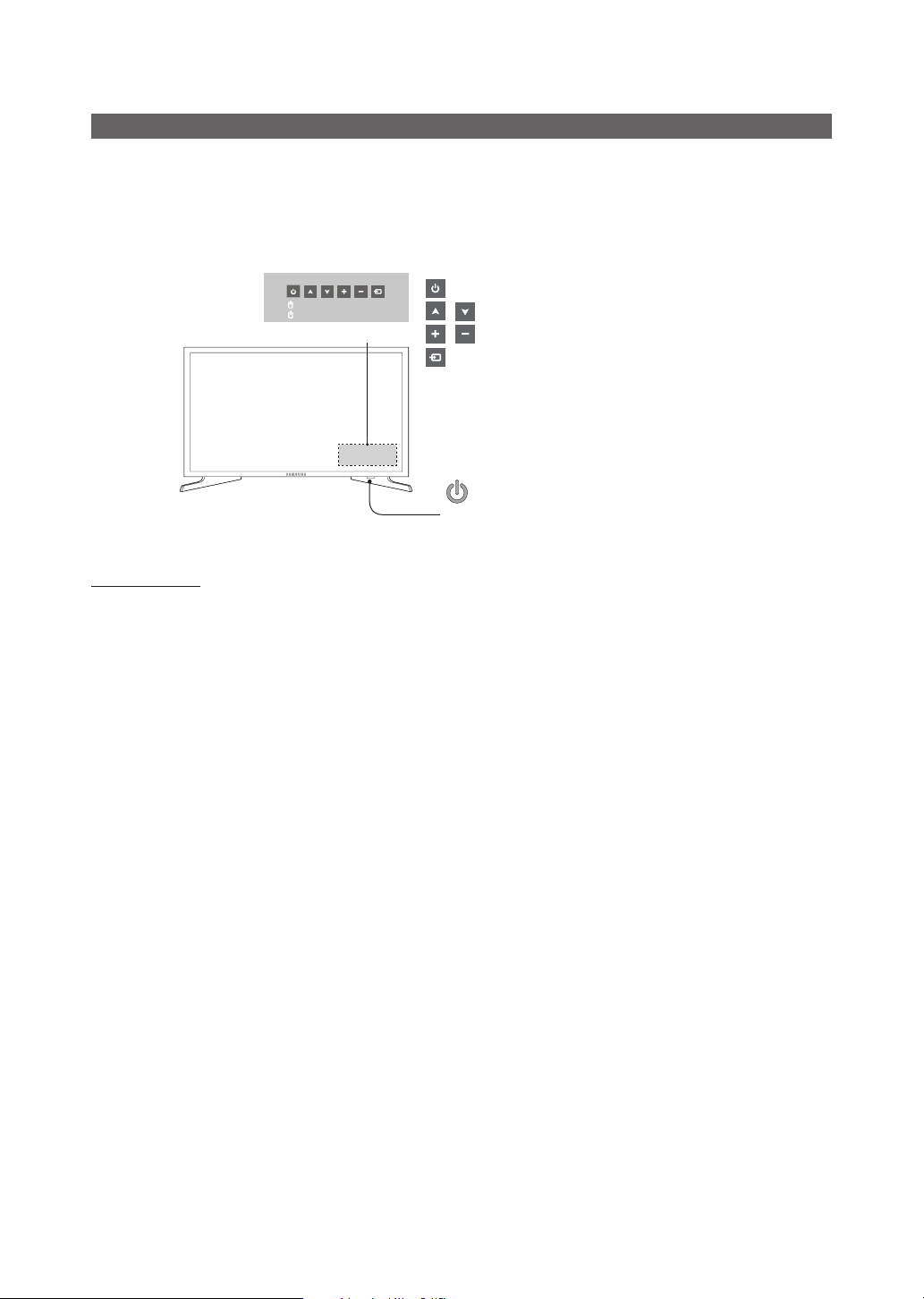
Using the TV's Controller (Panel Key)
Turn on the TV using the P button on the remote control or TV panel.
✎ The TV's Controller at the right bottom of the TV, lets you control the TV without the remote control.
✎ If you press it first, the control menu appears. You can select the function by pressing and holding the TV's controller.
✎ The product colour and shape may vary depending on the model.
✎ With the TV’s Controller, you cannot perform other operations except for turning the TV on or off, changing the channel,
adjusting the volume, and switching the input source.
Press: Move
Press & Hold: Select
Control Menu
: Turns the TV on or off.
/ : Changes channels.
/ : Adjusts the volume.
: Switchs the available video sources.
Remote control sensor/TV Controller
Standby mode
Do not leave your TV in standby mode for long periods of time (when you are away on a holiday, for example). A small
amount of electric power is still consumed even when the power button is turned off. It is best to unplug the power cord.
10
English
Page 11

Viewing the Remote Control
✎ This remote control has Braille points on the Power, Channel, and Volume buttons and can be used by visually
impaired persons.
Turns the TV on and off.
Have direct access to channels.
Alternately selects Teletext, Double or Mix.
Adjust the volume.
Display channel list on the screen.
Display the main on-screen menu.
Quickly select frequently used functions.
Select on-screen menu items and
change menu values.
Return to the previous menu.
Buttons in the Channel list, Contents
Home menu, etc.
ALARM: Enter the hour you want the TV
to turn on. (HD450S is not supported)
W: Turns the 3D image on or off. ( Not
available )
SUBT.: Displays digital subtitles.
CH LIST
HOME
SUBT.
GUIDE
CONTENT
CLOCK
TTX/MIX
ABCD
ALARM
Display and select available video
sources.
Electronic Programme Guide (EPG)
display.
Cut off the sound temporarily.
Change channels.
Swich to the HOME Screen.
View the Contents Home.
Press to display information on the TV
screen.
CLOCK: When you press INFO key
in standby mode, TV screen displays
the time.
Exit the menu.
Use these buttons in the Contents
Home.
Installing batteries (Battery size: AAA)
Rear of the Remote
✎ After you have intalled the batteries, use a screwdriver to
screw in the screw that holds the battey cover closed.
✎ NOTE
• Use the remote control within 23 feet of the TV.
• Bright light may affect the performance of the remote
control. Avoid using nearby special fluorescent light
or neon signs.
• The colour and shape may vary depending on the
model.
• Remote control button '3D' is not supported.
When pressing these buttons, the TV unit does not
respond.
English
11
Page 12
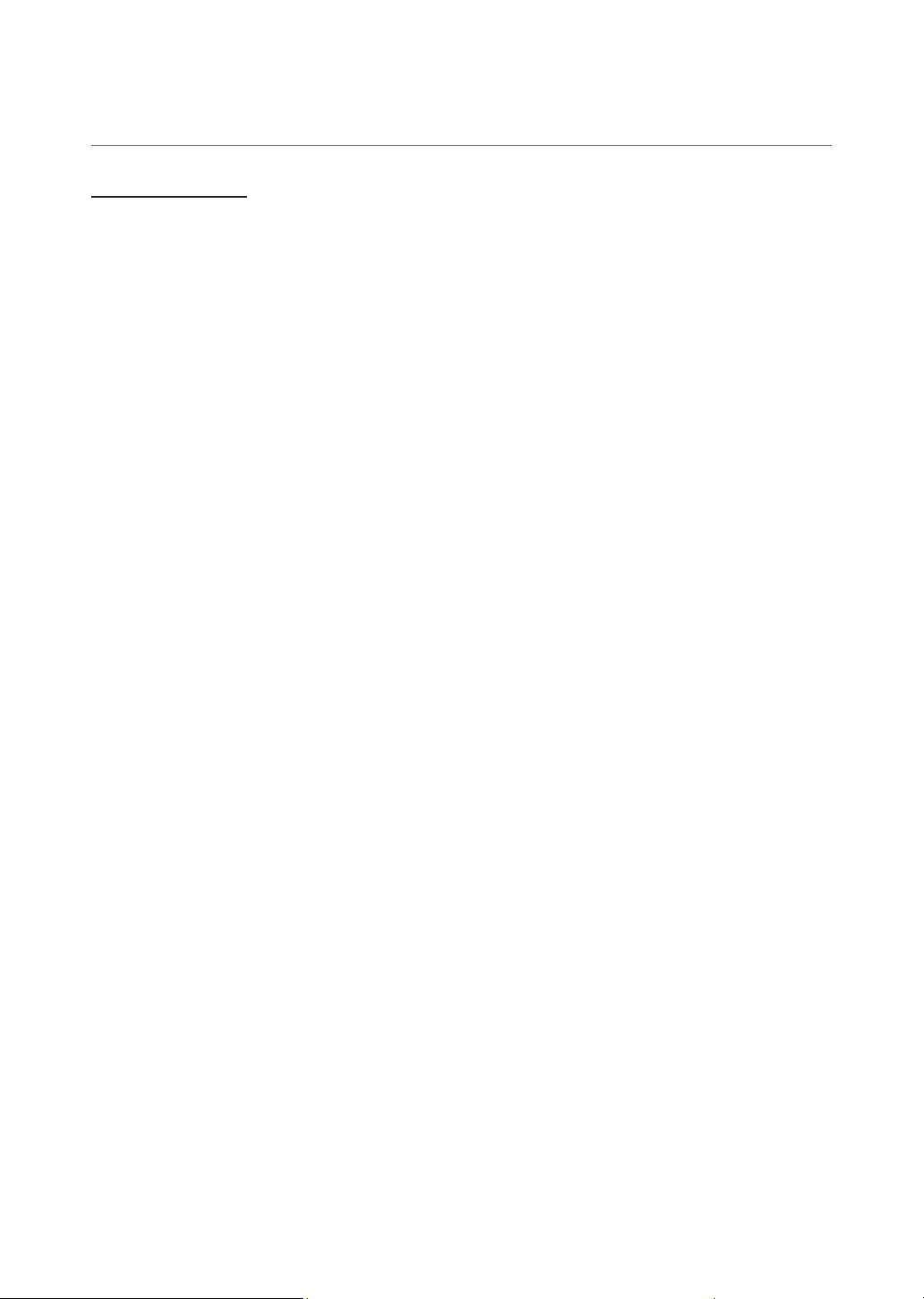
¦ Using the Sports Mode
Sports Mode t
✎ MENU m → Applications → Sports Mode → ENTER E
This mode provides optimized condition for watching sports games.
• a (Zoom): Pause playback and divide the picture into 9 parts. Select a part to zoom it in. Press this button again to
resume.
✎ When the Sports Mode is on, the picture and sound modes are set to Stadium automatically.
✎ If you turn the TV off while watching Sports Mode, the Sports Mode will be disable.
✎ When the Data Service is running, the Zoom is not available.
12
English
Page 13
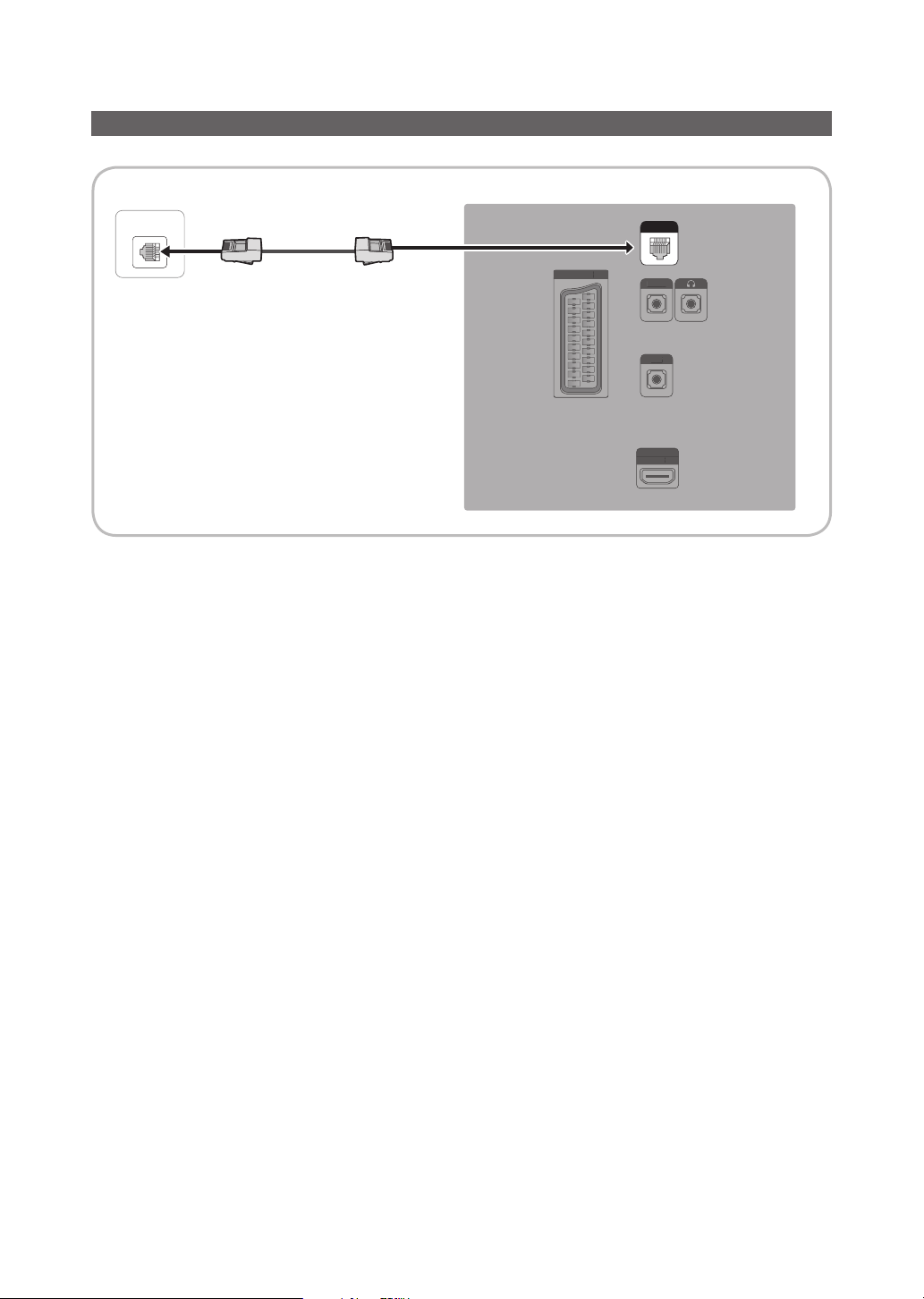
Connecting the TV with SBB (Only for HD470S)
E
)
HP-ID
RJP
H
(
TV Rear Panel
ETH MODEM
Data Cable
EXT (RGB)
XT (RGB
DATA
HP-ID
RJP
HDMI IN
DMI IN
(ARC)
ARC)
1. Connect the DATA jack of the TV to the [ETH MODEM] jack of the STB (SBB) with the Data cable.
✎ Use data communication.
English
13
Page 14
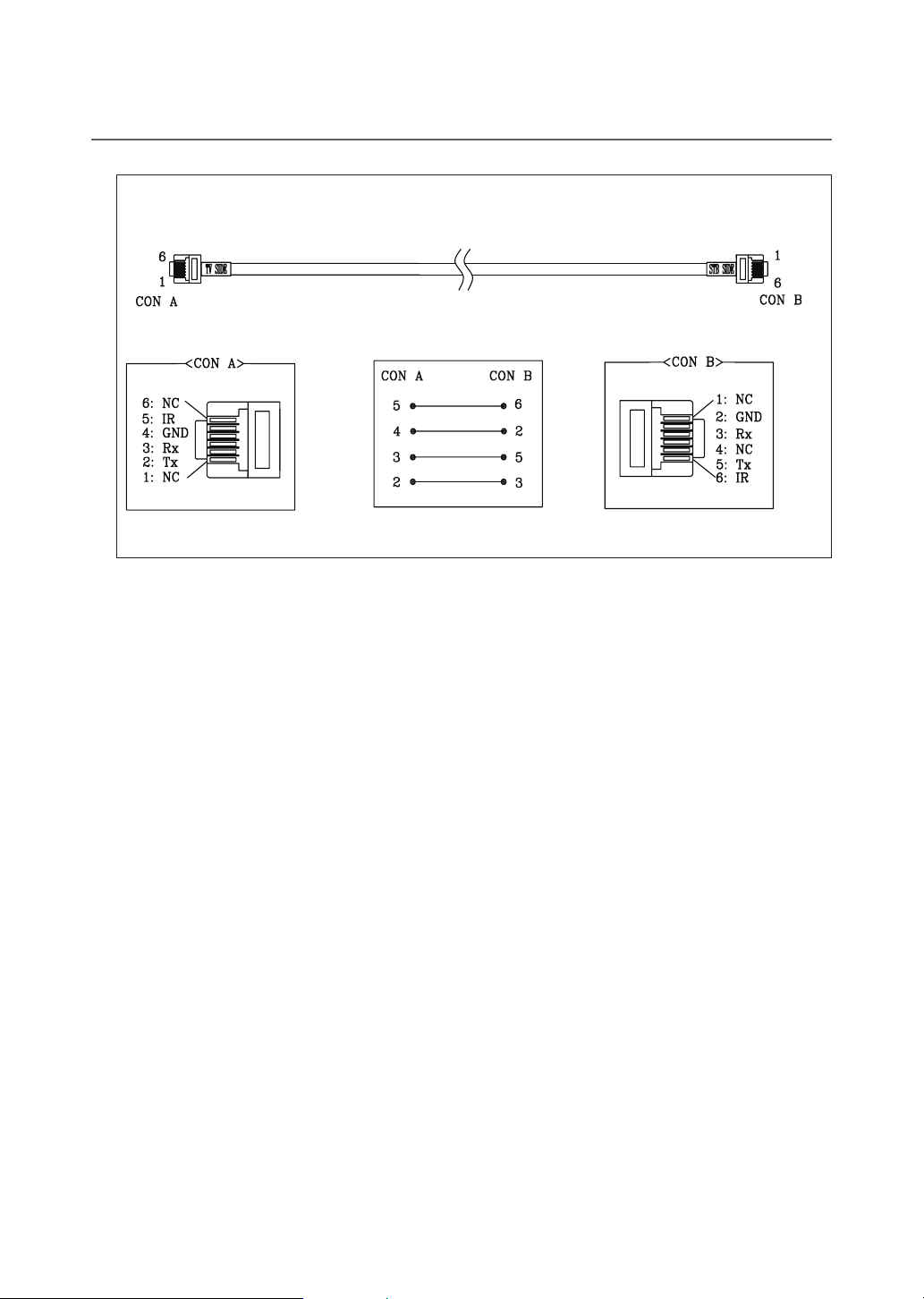
¦ List of Vendors and Compatible Data Cables Supplied with the TV
• Confirm that you are using the correct data cable for your vendor. Refer to the code label on the data cables.
14
English
Page 15

¦ HP-ID
HP-ID
A
HP-ID
An additional Headphone Box can be installed on a bed or business desk for added convenience. The installation
procedures are given below.
• Detailed Drawing of the Headphone Box.
TV Rear Panel
HEADPHON BOX
HP-ID
TV HP-ID jack
Shield wire
Red Wire (Audio-R)
Red wire + White wire
Headphone Box
TV Headphones jack
Whitewire (Audio-L)
Shield Wire
<Headphone Box>
English
15
Page 16

Connecting the MediaHub HD (Only for HD470S)
(
)
US
O
O
I
C
ANT
IN
DATA
E
)
D
Output to any external source connected to MediaHub HD on the hotel desk.
MediaHub HD Rear
USBRS/232
HDMI
1
RS-232 Data Cable
HDMI cable
2
(5V 0.5A) /CLONING
5V 0.5A
USB
B
/CLONING
EXT (RGB)
XT (RGB
COMMON
INTERFACE
C
NTERFA
MM
N
E
ANT IN
TV Rear Panel
DATA
HP-ID
HP-I
RJP
HDMI IN
(ARC)
1. Connect the RJP port of the TV and the RS/232 port of the MediaHub HD.
2. Connect the HDMI IN port of the TV and the HDMI port of the MediaHub HD.
• MediaHub HD
– The MediaHub HD is a hardware module that has different Audio Video inputs (A/V, Audio, PC, HDMI and USB)
and corresponding outputs. The corresponding output sources connect from MediaHub to the TV. MediaHub
communicates with the TV via RS232. Hot Plug & Play is a function that allows hotel guests to connect an
external source to the MediaHub. MediaHub communicates with the TV by sending messages regarding Active/
Inactive sources. The TV switches to the Active external source.
– You have to connect the HDMI of the MediaHub to the HDMI IN port of the TV.
– When the TV is on, connect the TV and the RJP within 10 seconds.
• Special features
– PIP
– Auto Detection
English
16
Page 17

Connecting the RJP (Remote Jack Pack) (Only for HD470S)
US
I
C
A
N
DATA
E
)
HP-ID
Output to any external source connected to RJP on the hotel desk.
USB HDMI VIDEO
AUDIOAUDIO/PC
1 HDMI cable
RS/232
2
(5V 0.5A) /CLONING
(5V 0.5A) /CLONING
USB
B
COMMON
INTERFACE
COMMON
NTERFA
E
ANT IN
NT I
EXT (RGB)
XT (RGB
TV Rear PanelRJP Rear
DATA
HP-ID
RJP
HDMI IN
(ARC)
1. Connect the HDMI IN port of the TV and the HDMI port of the RJP.
2. Connect the RJP port of the TV and the RS/232 port of the RJP.
✎ The RJP (Remote Jack Pack) compatible with this Samsung TV is TeleAdapt TA-7610, TA-7650 (HD) and TA-
7660 (HD Plus).
• RJP (Remote Jack Pack): RJP stands for Remote Jack Pack. The RJP is a hardware module that has different
Audio Video inputs (A/V, Audio, PC and HDMI) and corresponding outputs. The corresponding output sources are
connected from the RJP to the TV. The RJP communicates with the TV via RS232. The Hot Plug & Play function
allows hotel guests to connect an external source to the RJP. The RJP communicates with the TV by sending messages regarding Active/ Inactive sources. The TV will switch to the Active external source according to the priority set
by the User.
✎ You can select HDMI IN and AV IN for connecting the RJP.
✎ When the TV is on, connect the TV and the RJP within 10 seconds.
English
17
Page 18

• The RJP can be returned to the factory default settings by pressing the A/V and HDMI buttons simultaneously for 10
seconds. All LEDs blink 5 times to acknowledge that this has been finished.
• The RJP will automatically turn off any LEDs after 5 minutes to avoid unnecessary light pollution in the hotel room.
The LEDs that were turned off will turn on again if the guest touches any of the buttons and the 5 minute timer will
restart. If the guest then touches another source button, the TV will change to the selected source and the corresponding LED will be lit.
• After an RJP Reset or a TV Power OFF/ON, it takes approx. 10 seconds to establish communications between the
TV and the RJP.
• The following table shows the approximate time in seconds to switch from the TV to the input source, based on the
priority.
✎ Scenario 1: When no inputs are connected.
Source To Connect
AV 2 Sec
HDMI 3.9 Sec
✎ Scenario 2: When two or more inputs are connected and an Input source is disconnected and then reconnected.
Source Disconnect To Connect Total
AV 4.5 Sec 2 Sec 6.5 Sec
PC 0.7 Sec 0.7 Sec 1.4 Sec
HDMI 3.9 Sec 3.9 Sec 7.8 Sec
✎ E.g. If the RJP has all its live sources AV and HDMI connected, AV is viewed as the highest priority. If the RJP is in
HDMI mode, and a guest removes and reconnects the AV, the minimum time required to switch to the AV is 6.5
seconds.
• To connect audio (Ipod or Mp3), Music mode should be ON and Jack Ident detect should be OFF.
• A/V, PC and HDMI input sources are supported.
18
English
Page 19

Setting the Hotel Option Data
To Enter: Press the MUTE → 1 → 1 → 9 → ENTERE buttons in order. (From the Hospitality mode, the Standalone mode is set.)
To Exit from this menu : power off and turn on again.
The Hotel Option Date of HD470S
No
Category Item initial value
1 Hospitality Mode Hospitality Mode Standalone
2 SI Vendor SI Vendor OFF
3 Power On
4 Channel
Hotel TV Function
Power On Channel Last Saved
Power On Channel Num …
Power On Channel Type …
Power On Volume Last Saved
Power On Volume Num …
Min Volume 0
Max Volume 100
Power On Source TV
Power On Option Last Option
Channel Setup …
Channel Editor …
Description
• Select Hospitality mode.
• Interactive mode : TV works with an SI STB or SBB.
• Stand-alone mode : TV works alone, without an SI STB or SBB.
• Interactive mode : Samsung /2M/ Locatel / VDA / VDA-S / Acentic /
Sutrinerelone mode : OFF /Movielink/Swisscom/ Smoovie / SSCP
Set the default values that will be applied when the TV is turned on.
• User Defined : Lets you set Power On Channel and Channel Type
manually. See Power On Channel Number and Channel Type below.
• Last Saved : If you select this item, when the TV is turned on, it displays
the channel it was displaying when it was turned off.
When the TV is turned on, it switches automatically to this channel.
• Select channel band : ATV (analog air band), DTV (digital air band),
CATV(analog cable band), CDTV (digital cable band)
• User Defined : Lets you set the Power On Volume manually. See Power
On Volume Number below.
• Last Saved : When the TV is turned on, it returns to the volume that had
been set when the power had been turned off.
The TV turns on with this Volume Level.
The minimum Volume Level the user can set in Stand Alone Hospitality
mode.
The maximum Volume Level the user can set.
Select the input source the TV displays when turns on.
Determines the TV's state when power returns after a power failure or after
you have unplugged the TV and then plugged it in again.
• Last Option : Returns to its last Power state. If it was in Stand-by, it
returns to Stand-by. If it was on, it turns on.
• Power On : When the power returns, the TV turns on.
• Standby : When the power returns, the TV enters the Standby mode.
Gives you direct, immediate access to some of the Channel menu
functions on the user Channel menu such as Auto Tuning, Manual Tuning,
Antenna setting, etc.
The Channel Editor lets you edit the channels stored in the TV's memory.
Using Channel Editor you can:
• Change the channel numbers and names, and sort the channels in your
desired channel number order.
• Apply the video mute to channels you select. The video mute blanks out
the video from a channel and outputs only the sound while displaying
a speaker icon on the screen. The Channel Editor also lets you view
information about each channel easily, without your having to display
each channel directly.
English
19
Page 20

No
Category Item initial value
4 Channel
5 Menu OSD
Hotel TV Function
Mixed Channel Map ON
Dynamic SI OFF
Channel Rescan
Message
Pan Euro MHEG OFF
My Channel OFF
Genre Editor …
Subtitle Auto On OFF
TTX Widescreen Mode OFF
Picture Menu Lock OFF
Menu Display ON
Tools Display ON
Channel Menu Display OFF
Panel Button Lock Unlock
Home Menu Display ON
Home Menu Editor
Home Menu Auto Start ON
ON
Description
• This Feature enables showing/browsing all antenna type (Air/Cable or
Satellite) channels at the same time.
• On: When ON, guests can access the complete Channel Map irrespective of the selected antenna type. The Channel list will also populate Air
as well Cable type channels.
• Off: When OFF, guest can access the Channel Map corresponding to
the selected antenna type [AIR/CABLE or Satellite] only. The Channel
list/Editor will only show the selected antenna type channels.
• On : Check the DTV Programme channel number. (the DTV channel
editor is inaccessible)
• Off: Do not check the DTV Programme channel number. (the DTV
channel editor is accessible, but additional channel Programme number
update is not supported)
When there is a mismatch between the data in the channel map and the
transmitted data , the TV autotunes the channels to restore the data/
parameters in the channel map.
• On: When Channel Rescan Message is ON, The OSD showing that the
channels are being rescanned will be displayed to Hotel Guests.
• Off: A Hotel Admin can turn the Channel Rescan Message OFF, if the
rescan message OSD should not to be displayed to Hotel Guests.
• Off: If Pan EURO MHEG is set to Off, MHEG runs according to the
existing product specifications.
• ON: If Pan EURO MHEG is set to On, MHEG is ON regardless of the
product specifications or region.
Enable or disable the Mychannel feature.
Edit the genre for channels. (Available when Mychannel is On)
This function turns the function On/Off that automatically turns on the
subtitles in a specific country. This function is supported for Hotel TVs
that are ready to receive DVB broadcasts that is heading to Europe.
This function is related to France’s subtitle specification. The rest of
the countries’ subtitles function according to the appropriate country
specifications regardless of the Subtitle Auto On function.
• On: When the Subtitle Auto On function is ON, it follows France’s
subtitle specifications.
• Off: When the Subtitle Auto On function is OFF, it does not follow
France’s subtitle specifications.
• On: TTX information widescreen display.
• Off: TTX information normally display.
Enable or disable the Picture Menu.
• On : The Main Menu is displayed.
• Off : The Main Menu is not displayed.
• On : The Tools Menu is displayed.
• Off: The Tools Menu is not displayed.
• On : The Channel Menu is displayed.
• Off: The Channel Menu is not displayed.
Turning the front panel (local key) operations on/off.
• Unlock : Unlocks all panel keys.
• Lock : Locks all panel keys.
• OnlyPower : Locks all panel keys except the Power panel key.
• Menu/Source : Locks the Menu and Source panel keys.
OFF:The Home Menu is not displayed.
ON:The Home Menu is displayed.
Edit Home Menu.
ON:The Home Menu is Auto Start.
OFF:The Home Menu is not Auto Start.
20
English
Page 21

No
10 HP Management
11 Eco Solution Energy saving OFF
Category Item initial value
6 Clock
7 Music Mode
8 Remote Jack Pack
9 External Source
Hotel TV Function
Clock Type OFF
Local Time Manual
Timer Type Wakeup
Tiime Channel Type …
Time Channel Num …
Music Mode AV OFF
Music Mode PC OFF
Music Mode Backlight OFF
Priority AV 1
Priority HDMI 3
AV Option AV
HDMI Option HDMI 1
USB Pop-up Screen Default
External Source Banner ON
Auto source OFF
Anynet+Return Source Power On Src
HP Mode OFF
Default HP Volume …
Main Speaker ON
Description
Select the clock type (Off/SW Clock)
• Off: No clock options of the Hotel options will work.
• SW Clock: Only the SW clock will work.
Select the way to update clock data.
Use clock data from a DTV channel to set the clock automatically or set the
clock manually when the TV is in stand-alone mode.
Wakeup: Wake Up Timer is displayed.
On/Off: On Timer and Off Timer are displayed.
Use clock data from which DTV channel to set the clock.
DTV channel Number.
To get music output from an mp3/audio player through an AV Input Source.
When on, you can hear sound from the player through the TV even there is
no video signal. The TV’s backlight, however, remains on. And add a video
signal,it works normally.
To get music output from an mp3/audio player through a PC Input Source.
When on, you can hear sound from the player through the TV even there is
no video signal. The TV’s backlight, however, remains on. And add a video
signal,it works normally.
Backlight On/Off option in Music mode to save energy.
If the jack priority is set, the corresponding source is automatically set when
a jack is inserted according to the jack priority.
If the jack priority is set, the corresponding source is automatically set when
a jack is inserted according to the jack priority.
Select RJP AV Source (Source selection depends on Model).
Select which HDMI source of the TV is connected to the RJP jack. (HDMI1/
HDMI2/HDMI3)
When a USB device is connected to the TV :
• Default : A popup window appears.
• Automatic : Opens the USB contents menu automatically.
• Disable : Neither the popup window nor the menu appears.
If set to On, the TV displays the External Source Banner (information) when
you change the TV source to another external input, press the Info key, or
turn the TV on.
• On : The External Source information is displayed on the TV screen.
• Off : The External Source information is not displayed on the TV screen.
• On : When an external input source is connected to the TV, the TV
identifies the input source, and then automatically switches to that input
source.
• Off : Auto Source function is Off.
Select the return TV source after stopping an Anynet+(HDMI-CEC)
connection. (This Function is especially useful for the Guestlink RJP.)
For the specific situation, pls see the table below.
Adjusts the brightness of the TV to reduce power consumption.
• Off: Turns off the energy saving function.
• Low: Sets the TV to low energy saving mode.
• Medium: Sets the TV to medium energy saving mode.
• High: Sets the TV to high energy saving mode.
English
21
Page 22

No
12 Logo/Message
13 Cloning
14
15 Security
Category Item initial value
REACH
Solution
Hotel TV Function
Welcome Message OFF
Edit Welcome Message
Hospitality Logo OFF
Hospitality Logo DL …
Logo Display Time …
Clone TV to USB -
Clone USB to TV -
Setting Auto Intialize OFF
REACH 3.0 OFF
REACH Channel …
Group ID …
Ticker OFF
REACH Update Time …
REACH Update
Immediate
Room Number …
REACH Server Version 0000
Password Input …
Password Setting …
Password Reset …
Security Mode …
USB …
HDMI …
TTX Security …
…
Description
Displays a the Welcome Message for 5 seconds when the TV turns On.
Edits the Welcome Message.
Turns the Hospitality logo feature On or Off, If On, when the TV is turned
on, the Logo is displayed, before the signal from the initial source, for the
amount of time set in "Logo Display Time".
Downloads the Hospitality logo. Hospitality logo file requirements:
• BMP or AVI files only.
• Max file size : BMP - 960 X 540. AVI - 30MB.
• The file can only be named samsung.bmp or samsung.avi.
Hospitality Logo Display Time (3/5/7 seconds).
Clone the current TV options to a USB memory device.
Clone the saved TV options on a USB memory device to the TV.
When Setting Auto Initialize is set to On, and the power is turned off and on
or the Master Power is turned off and on, the data is restored to the cloned
values. If there is no cloned value, even when the Setting Auto Initialize is
set to On, it will be ignored and the operation will be the same as that when
Setting Auto Initialize is set to Off.
• ON: Open the REACH 3.0.
• OFF:Closed the REACH 3.0.
Select SIRCH Update Channel.
Select the SIRCH Group ID.
• On: The TICKER contents is displayed.
• Off: The TICKER contents is not displayed.
Select the SIRCH update Time. In the SIRCH update time , you have the
option to perform an automatic upgrade at 12:00 AM/PM or at 2:00 AM/
PM. You can perform hourly upgrades at an interval of either 1 hr or 2 hrs.
• On : Whenever the TV enters Standby mode, always performs the
SIRCH Update.
• Off : Only performs the SIRCH Update at the selected SIRCH Update
Time.
Edit the room number.
Display the version of the SIRCH Clone file currently updated on the TV.
Input Password 00000000.
Set new Password.
Reset Password to 00000000.
Security Mode ON or OFF.
USB Disable or Enable.
HDMI Disable or Enable.
TTX function Enable or disable.
22
English
Page 23

No
16 System
Category Item initial value
Hotel TV Function
Self Diagnosis for TV …
Self Diagnosis for HTV …
SW Update …
Service Pattern OFF
Sound Bar Out OFF
Contact Samsung …
Standby LED ON
TV reset …
Description
Enter the Self Diagnosis Menu.
• Picture Test: Use this to check for picture problems. If the problem
appears in the test picture, select Yes and follow the directions on the
screen.
• Sound Test: Use the built-in melody sound to check for sound problems. If the problem occurs during the test, select Yes and follow the
directions on the screen.
This lets you check the state of the Variable audio out and the
communication with the SI STB or SBB. If you encounter any problems in
the variable audio out feature or communication with the SI STB or SBB,
please check this items.
SW USB Update function.
Display the Service pattern.
An external device such as a Samsung Sound Bar can be connected
to the TV via an Anynet Connection and the TV Sound can be routed to
the Sound Bar Device. If the feature is OFF in the Hotel Factory Menu,
this functionality is disabled The main TV Speaker will be muted while the
Sound Bar option is ON and the Speaker is connected through HDMI.
Samsung Contact information.
• On: The Function IR is On when Standby.
• Off: The Function IR is Off when Standby.
Factory reset
✎ REACH (Remote Enhanced Active Control for Hospitality) is a professional and interactive remote controller that lets
you deliver TV firmware updates, cloning data, channel mapping changes, S-LYNK REACH contents, and TICKER
contents through RF DTV to several hundred hospitality TVs simultaneously. The REACH functions are only available in standalone mode. The REACH Server is sold separately. Refer to the REACH server manual enclosed in the
REACH server product for more information on operating it.
English
23
Page 24

Main
HP Mode
ON ON OFF Power ON
ON ON OFF Volume up/down
ON ON ON Mute
ON ON ON volume up/down
ON ON OFF Unmute
Greyed OFF OFF Power ON
Greyed OFF OFF Volume up/down
Greyed OFF ON Mute
Greyed OFF ON
Greyed OFF OFF Unmute
OFF ON OFF Power ON
OFF ON OFF Volume up/down
OFF ON ON Mute
OFF ON ON
OFF ON OFF Unmute
Speaker
Mute ON/
OFF
TV Action Output Remarks
volume up/down
keeping Mute
state
volume up/down
keeping Mute
state
Main Speaker Sound - YES (Last Saved/User defined vol. level
applied)
HP Sound - N/A
Main Speaker - volume level changes as per volume OSD
HP Sound - N/A
Main Speaker - Mute
HP Sound - Yes - Sound level applied from HP Volume level in
Hotel Option Menu.
Main Speaker Sound - No (Mute)
HP - volume level up/down as per current HP volume
Main Speaker Sound - Yes.
HP Sound - N/A
Main Speaker Sound - No (Mute)
HP Sound - YES (HP vol. level from Factory applied)
Main Speaker - Mute
HP - volume level up/down as per current HP volume
Main Speaker - Mute (No Action)
HP - Change to Mute
Main Speaker Sound - No (Mute)
HP - volume level up/down as per current HP volume
Main Speaker Sound - No (Mute)
HP - Yes(volume level as per current HP volume)
If HP Management is OFF, forcefully set Main Speaker as OFF.
(If HP management OFF, working is same as Normal HTV working.)
It is similar to Normal
working except
that Headphone is
connected forcefully
even if Headphone is not
connected physically.
Same as Headphone
Connected/disconnected
case with No HP
Management feature.
24
English
Page 25

The Hotel Option Date of HD450S
No
Category Item initial value
1 Hospitality Mode … …
2 Power On
3 Channel
Hotel TV Function
Power On Channel Last Saved
Power On Channel Num …
Power On Channel Type …
Power On Volume Last Saved
Power On Volume Num …
Min Volume 0
Max Volume 100
Power On Source TV
Power On Option Last Option
Channel Setup …
Channel Editor …
Dynamic SI OFF
Channel Rescan
Message
ON
Description
Set the default values that will be applied when the TV is turned on.
• User Defined : Lets you set Power On Channel and Channel Type
manually. See Power On Channel and Channel Type below.
• Last Saved : If you select this item, when the TV is turned on, it displays
the channel it was displaying when it was turned off.
When the TV is turned on, it switches automatically to this channel.
• Select channel band : AIR (analog air band), DTV (digital air band), CATV
(analog cable band), CDTV (digital cable band)
• User Defined : Lets you set the Power On Volume manually. See Power
On Volume below.
• Last Saved : When the TV is turned on, it returns to the volume that had
been set when the power had been turned off.
The TV turns on with this Volume Level in Stand Alone Hospitality mode.
The minimum Volume Level the user can set in Stand Alone Hospitality
mode.
The maximum Volume Level the user can set in Stand Alone Hospitality
mode.
Select the input source the TV displays when turns on.
Determines the TV's state when power returns after a power failure or after
you have unplugged the TV and then plugged it in again.
• LAST OPTION : Returns to its last Power state. If it was in Stand-by, it
returns to Stand-by. If it was on, it turns on.
• Power On : When the power returns, the TV turns on.
• Standby : When the power returns, the TV enters the Standby mode.
Gives you direct, immediate access to some of the Channel menu
functions on the user Channel menu such as Auto Program, Antenna
selection, etc.
The Channel Editor lets you edit the channels stored in the TV's memory.
Using Channel Editor you can:
• Change the channel numbers and names, and sort the channels in your
desired channel number order.
• Apply the video mute to channels you select. The video mute blanks out
the video from a channel and outputs only the sound while displaying
a speaker icon on the screen. The Channel Editor also lets you view
information about each channel easily, without your having to display
each channel directly.
• On : Check the DTV Programme channel number. (the DTV channel
editor is inaccessible)
• Off: Do not check the DTV Programme channel number. (the DTV
channel editor is accessible, but additional channel Programme number
update is not supported)
When there is a mismatch between the data in the channel map and the
transmitted data , the TV autotunes the channels to restore the data/
parameters in the channel map.
• On: When Channel Rescan Message is ON, The OSD showing that the
channels are being rescanned will be displayed to Hotel Guests.
• Off: A Hotel Admin can turn the Channel Rescan Message OFF, if the
rescan message OSD should not to be displayed to Hotel Guests.
English
25
Page 26

No
Category Item initial value
3 Channel
4 Menu OSD
5 Music Mode
6 Remote Jack Pack
Hotel TV Function
Pan Euro MHEG OFF
TTX Widescreen Mode OFF
Picture Menu Lock OFF
Menu Display ON
Tools Display ON
Channel Menu Display OFF
Panel Button Lock Unlock
Home Menu Display ON
Home Menu Editor
Home Menu Auto Start ON
Music Mode AV OFF
Music Mode Backlight OFF
Priority AV 1
Priority HDMI 3
AV Option AV
HDMI Option HDMI
Description
• Off: If Pan EURO MHEG is set to Off, MHEG runs according to the existing product specifications.
• ON: If Pan EURO MHEG is set to On, MHEG is ON regardless of the
product specifications or region.
• On: TTX information widescreen display.
• Off: TTX information normally display.
Enable or disable the Picture Menu.
• On : The Main Menu is displayed.
• Off : The Main Menu is not displayed.
• On : The Tools Menu is displayed.
• Off: The Tools Menu is not displayed.
• On : The Channel Menu is displayed.
• Off: The Channel Menu is not displayed.
Turning the front panel (local key) operations on/off.
• Unlock : Unlocks all panel keys.
• Lock : Locks all panel keys.
• OnlyPower : Locks all panel keys except the Power panel key.
• Menu/Source : Locks the Menu and Source panel keys.
OFF: The Home Menu is not displayed.
ON: The Home Menu is displayed.
Edit Home Menu.
ON: The Home Menu is Auto Start.
OFF: The Home Menu is not Auto Start.
To get music output from an mp3/audio player through an AV Input Source.
When on, you can hear sound from the player through the TV even there is
no video signal. The TV’s backlight, however, remains on. And add a video
signal, it works normally.
Backlight On/Off option in Music mode to save energy.
If the jack priority is set, the corresponding source is automatically set when
a jack is inserted according to the jack priority.
If the jack priority is set, the corresponding source is automatically set when
a jack is inserted according to the jack priority.
Select RJP AV Source (Source selection depends on Model).
Select which HDMI source of the TV is connected to the RJP jack. (HDMI1/
HDMI2/HDMI3)
26
English
Page 27

No
10 Cloning
11 System
Category Item initial value
7 External Source
8 HP Management
9 Eco Solution Energy saving OFF
Hotel TV Function
USB Pop-up Screen Default
External Source Banner ON
Auto source OFF
Anynet+Return Source Power On Src
HP Mode OFF
Default HP Volume …
Main Speaker ON
Clone TV to USB -
Clone USB to TV -
Setting Auto Intialize OFF
Self Diagnosis for TV …
SW Update …
Service Pattern OFF
Sound Bar Out OFF
Contact Samsung …
Standby LED ON
TV reset …
Description
When a USB device is connected to the TV :
• Default : A popup window appears.
• Automatic : Opens the USB contents menu automatically.
• Disable : Neither the popup window nor the menu appears.
If set to On, the TV displays the External Source Banner (information) when
you change the TV source to another external input, press the Info key, or
turn the TV on.
• On : The External Source information is displayed on the TV screen.
• Off : The External Source information is not displayed on the TV screen.
• On : When an external input source is connected to the TV, the TV
identifies the input source, and then automatically switches to that input
source.
• Off : Auto Source function is Off.
Select the return TV source after stopping an Anynet+(HDMI-CEC)
connection. (This fuction is especially useful for the Guestlink RJP.)
For the specific situation, pls see the table above.
Adjusts the brightness of the TV to reduce power consumption.
• Off: Turns off the energy saving function.
• Low: Sets the TV to low energy saving mode.
• Medium: Sets the TV to medium energy saving mode.
• High: Sets the TV to high energy saving mode.
Clone the current TV options to a USB memory device.
Clone the saved TV options on a USB memory device to the TV.
When Setting Auto Initialize is set to On, and the power is turned off and on
or the Master Power is turned off and on, the data is restored to the cloned
values. If there is no cloned value, even when the Setting Auto Initialize is
set to On, it will be ignored and the operation will be the same as that when
Setting Auto Initialize is set to Off.
Enter Self Diagnosis Menu.
− Picture Test: Use to check for picture problems. If the problem appears
in the test picture, select Yes and follow the directions on the screen.
− Sound Test: Use the built-in melody sound to check for sound prob-
lems. If the problem occurs during the test, select Yes and follow the
directions on the screen.
SW USB Update function.
Same function with SVC Service Pattern.
An external device such as a Samsung Sound Bar can be connected
to the TV via an Anynet Connection and the TV Sound can be routed to
the Sound Bar Device. If the feature is OFF in the Hotel Factory Menu,
this functionality is disabled The main TV Speaker will be muted while the
Sound Bar option is ON and the Speaker is connected through HDMI.
Samsung Contact information.
• On: The Function IR is On when Standby.
• Off: The Function IR is Off when Standby.
Factory reset
English
27
Page 28

¦ Welcome Message (Only for HD470S)
The Welcome message is a feature that allows you to display customized message on the TV every time the TV is turned
on by a guest in a hotel room.
– The Welcome message settings are placed in the Hotel Option Menu.
– The Welcome message should be ON in order for the message to be displayed when the power is turned on.
Hospitality Mode
SI Vendor
Hospitality Mode Standalone
SI Vendor
Power On
Power On
Channel
Channel
Menu OSD
Menu OSD
Clock
Clock
Music Mode
Music Mode
Remote Jack Pack
Remote Jack Pack
External Source
External Source
Eco Solution
HP Management
Logo/Message
Eco Solution
Cloning
Logo/Message
REACH Solution
Cloning
Security
REACH Solution
System
Standalone
OFF
OFF
Security
System
r
Welcome Message
Edit Welcome Message
Hospitality Logo
Hospitality Logo DL
Logo Display Time
ON
ON
...
...
<Depending on model and region, some menu items may not exist>
– The Welcome message can be up to 25 characters and can be edited in the Hotel Service menu.
– The following is the list of characters supported for the Welcome message.
✎ Only the capital letters A to Z are allowed.
– The Welcome message can be edited using the navigation, colour & enter keys of the remote control in the “Edit
Welcome Message” OSD.
Edit Welcome Message
WELCOME
A B C D E F G
HI J K L M N
O P Q R S T U
V W X YZ
_
A
Move to left
Move to Right
B
Leave Black
C
Done
D
Move Enter Return
– The Welcome message and hotel logo cannot be active at the same time.
English
28
Page 29

¦ Hotel Logo (Only for HD470S)
The Hospitality Logo function displays the Hotel's logo when the TV is powered on.
– The Hospitality Logo settings are in the Hospitality mode menus.
– The Logo Download and Logo Display Menu items are enabled when you turn the Hospitality Logo option on.
– If there is a logo image stored in the memory and the Hospitality Logo option is on, the Hospitality logo is
displayed when the TV is turned on.
– The Hospitality logo is not displayed when the Hospitality Logo option is off, even if the logo image has been
loaded onto the TV.
Hospitality Mode
SI Vendor
Hospitality Mode Standalone
SI Vendor
Power On
Power On
Channel
Channel
Menu OSD
Menu OSD
Clock
Clock
Music Mode
Music Mode
Remote Jack Pack
Remote Jack Pack
External Source
External Source
Eco Solution
HP Management
Logo/Message
Eco Solution
Cloning
Logo/Message
REACH Solution
Cloning
Security
REACH Solution
System
Standalone
OFF
OFF
Security
System
r
Welcome Message
Edit Welcome Message
Hospitality Logo
Hospitality Logo DL
Logo Display Time
OFF
BMP
5 Second
<Depending on model and region, some menu items may not exist>
• Hospitality Logo
– This option lets you choose whether the Hospitality Logo image is displayed or not.
– The Initial value is OFF.
– Can be set to OFF or ON.
– When set to ON, the Logo Download and Logo Time Display menu items become accessible.
• Hospitality Logo DL
– This option lets you download the logo image to the TV’s memory from a USB device.
– The Wait message appears while the image is being copied to the TV.
– The Completed message appears when the copy operation has finished successfully.
– The Failed message appears when the copy operation was unsuccessful.
– The No USB device message appears if no USB device is connected.
– The No File message appears if there is no file to copy on the USB device or if the file is in the wrong format (must
be a BMP file). If the No File message appears and there is a logo file on the USB device, check the file format.
• Logo File Format
– The TV only supports the BMP and AVI formats.
– The file name must be samsung.bmp or samsung.avi.
– The maximum resolution of the BMP format is 1280 x 720.
– The maximum file size of the AVI format is 30MB.
– The TV does not change the size or scale of the image.
English
29
Page 30

¦ Cloning
(
)
()
(
)
/
(ARC)
USB Cloning is a function to download user configured settings (Picture, Sound, Input,
Channel, Setup, and Hotel Setup) from one TV set and upload the same settings to
other TV sets.
All user-defined settings from the TV (Master Set) can be copied to the USB device.
– USB Cloning support 2.0 Standard only.
• Cloning from TV to USB: This is an operation that copies the stored data from a specific area of the TV EEPROM to
the USB device.
1. Insert a USB drive into the USB port on the back of the TV.
2. Enter the Hotel Options by pressing these buttons in the following order.
MUTE → 1 → 1 → 9 → ENTER
3. Press the ▲ or ▼ button to select “Clone TV to USB”, then press the ENTER
button.
4. The message “Clone TV to USB” is displayed, then press the ENTER button.
Logo/Message
Cloning
Clone TV to USB
Clone USB to TV
Setting Auto Initialize
d
5. You can check the status of the USB cloning operation.
• In Progress: While copying data to the USB device.
• Completed: The copy operation was finished successfully.
• Failed: The copy operation was not finished successfully.
• No USB: No USB device connected.
Logo/Message
Cloning
Clone TV to USB
Clone USB to TV
Setting Auto Initialize
d
• Clone USB to TV: This is an operation that downloads the stored data to the USB
device to the TV set.
1. Insert a USB drive into the USB port at the back of the TV.
2. Enter the Hotel Options by pressing these buttons in the following order.
MUTE → 1 → 1 → 9 → ENTER
3.
Press the ▲ or ▼ button to select “Clone USB to TV”, then press the ENTER button.
4.
The message “Clone USB to TV” is displayed, then press the ENTER button.
5. You can check the status of the USB cloning operation
• In Progress: While copying data to the USB device.
• Completed: The copy operation was finished successfully.
• Failed: The copy operation was not finished successfully.
• No USB: No USB device connected.
• No File: There is no file to copy on the USB device.
✎ Activate copying from USB to TV by pressing ENTER key for 5 seconds.
✎ The CLONE function only supports the same model series. (It does not work properly for different model series.)
ARC
(5V 0.5A)
(5V 0.5A)
5V 0.5A
/ CLONING
/ CLONING
CLONING
OFF
OFF
For fast, instant cloning during installation,
insert a USB drive with master settings from the first TV and press the Enter key for 5 seconds.
English
30
Page 31

¦ Plug & Play
The Hotel Plug & Play function automatically performs the Hotel mode selection, Country Setup, Clock Setup and
Picture mode Setup when the TV starts for the first time.
– Hotel Plug & Play is only available when the power is turned ON for the first time.
– After setting up the TV first and running Clone TV to USB.
– Next, the TV only needs to exit Hotel Plug & Play, connect to the USB device, then run Clone USB to TV.
Local Set
Change Local Set if Located in North America, Latin America and Europe.
In other regions, Please press SKIP button move to the next step.
Current Localset : EU
Change Skip
If Skip is selected
Easy Set up
If you select this, the
Interactive
c
(Hotel Menu)
Standalone Setup
(Continue Setup)
Standalone Only
(End Setup)
setup process will be
completed and go to
hotel menu
If Standalone
Setup is selected
Select your Language
Select your language to start the on screen setup.
English
Eesti
Suomi
Français
Deutsch
The Language Setting will be applied to Main Menu and not Plug and Play.
Hospitality Mode
SI Vendor
Hospitality Mode Standalone
SI Vendor
Power On
Power On
Channel
Channel
Menu OSD
Menu OSD
Clock
Clock
Music Mode
Music Mode
Remote Jack Pack
Remote Jack Pack
External Source
External Source
Eco Solution
HP Management
Logo/Message
Eco Solution
Cloning
Logo/Message
REACH Solution
Cloning
Security
REACH Solution
System
Standalone
OFF
OFF
Press the arrow
buttons to move
around the screen.
Press the enter button
to select.
Security
System
When pressing OK button, the
hotel menu appears as shown
on the left. Complete the hotel
menu settings, and then reset
the TV. You can use your TV.
If Standalone
Only is selected
Select your information in the
categories below.
Country
Picture Mode
TV Setup Complete!
Your TV is now ready to use.
* It may differ depending
on the model.
You can adjust your time to set DST, Time
Zone and clock mode
Clock Mode
Date
Time
Time Zone
DST
Standalone mode is set
TV will enter the RF mode
Configure your TV
Select the country that
you're in now
Bulgaria
Standard
<Depending on Region, this step may not exist.>
After selecting the country in the country menu,
some models may proceed with an additional
option to setup the pin number.
If you forget the PIN code, in the Hotel menu,
select the System → TV Reset. And set the pin
code again in the Plug & Play.
Auto Tuning
To receive channels, configure the options
below then select Scan.
Aerial Terrestrial
Channel Type Digital & Analogue
Ok
Scan
Auto Tuning Complete.
Digital
TV
Radio
Data/Other
Analogue
Select the
connected aerial
that you want to use
to get channels.
Auto Tuning
Change Settings
0
0
0
0
0
Scan Again
* It may differ depending
on the model.
Clock
Auto
--/--/----
--:--
Auto
Off
Set current date and time
--:--
English
31
Page 32

1. LocalSet
– Check the Current Localset.
– If you want to change the localset, select the Change.
– If you select the Skip, the Start screen appears.
2. Start - Easy Set Up
– If you select the Standalone Only, the Standalone hotel mode is set by default.
– When you select the Interactive, Interactive Setup Menu is displayed. Press the power off button to exit from the
Interactive menu.
– Select the Standalone Plug & Play to go next step.
3. Select the Language
– Select the OSD (On Screen Display) language.
– Display time: The OSD timeouts and operations are the same as all of Samsung's consumer TV models.
4. Select the Country and Picture Mode
– Select the appropriate country and picture mode.
– Depending on model and region, some country may not exist.
5. Auto Tuning
– Select the antenna source and channel type. Configure the settings and select the Scan.
– The Auto Tuning operation starts searching for channels
– When the Auto Tuning operation is completed, the channel information is displayed.
6. Clock
– Set the right time by setting the DST (Daylight Savings Time) and Time Zone.
7. TV Setup Complete
32
English
Page 33

¦ HD Plug & Play – Local Set (Only Europe)
• Local Set is very important software setting value such as Languages, Broadcast frequencies, etc.
• TV might not function, if Local Set is not correctly configured. Select correct Local Set with country list provided.
Local Set change option on the
first page of HD plug&play
Change Locat Set if Located in North America, Latin America and Europe.
Local Set
In other regions, Please press SKIP button move to the next step.
Current Localset : EU
Change Skip
Region Country Local Set
Europe
CIS
Bulgaria
Croatia
Czech
Estonia
Greece
Hungary
Latvia
Lithuania
Romania
Serbia
Slovakia
Slovenia
EU-Others
EU
Italy EU_ITALY
Austria
Germany
Switzerland
EU_GER
France EU_FRANCE
Belgium
Luxembourg
Netherlands
Portugal
Spain
United Kingdom
Ireland
Denmark
Finland
Norway
Sweden
EU_BELELUX
EU_SPAIN
EU_UK
NORDIC
Turkey EU_TURKEY
Poland EU_POLAND
Kazakhstan CIS_RUSSIA
Russia
Ukraine
Select right Local Set with
country list
Local Set
When Local Set is Changed, TV will turn off automatically to apply it.
EU
Countries List
Bulgaria, Croatia, Czech, Estonia, Greece, Hungary, Latvia, Lithuania
Romania, Serbia, Slovakia, Slovenia, EU-Others
Local Set
When Local Set is Changed, TV will turn off automatically to apply it.
EU_FRANCE
Countries List
France
Local Set
When Local Set is Changed, TV will turn off automatically to apply it.
EU_GER
Countries List
Austria, Germany, Switzerland
Local Set
When Local Set is Changed, TV will turn off automatically to apply it.
NORDIC
Countries List
Denmark, Finland, Norway, Sweden
Self Diagnosis for TV
Self Diagnosis for HTV
SW Upgrade
Service Pattern OFF
Sound Bar Out
TV Reset
OFF
If you need to
change Local
Set after HD
plug&play, click TV
Reset function on
Factory mode, you
can progress HD
plug&play including
Local Set change.
TV will reboot automatically to
apply new Local Set
Local Set
When Local Set is Changed, TV will restart automatically to apply it.
Turn and reboot automatically
as Local Set is changed
OK
Countries List
Bulgria, Croatia, Czech, Estonia, Greece, Hungary, Latvia, Lithuania
Romania, Serbia, Slovakia, Slovenia, EU-Others
After reboot, updated Local Set
is shown
Change Locat Set if Located in North America, Latin America and Europe.
Local Set
In other regions, Please press SKIP button move to the next step.
Current Localset : EU_FRANCE
Change Skip
Press Skip, general HD
plug&play will be continued
Change Locat Set if Located in North America, Latin America and Europe.
Interactive
(Hotel Menu)
Standalone Plug & Play
(Continue Setup)
Standalone Only
(End Setup)
Local Set
In other regions, Please press SKIP button move to the next step.
Current Localset : EU_FRANCE
Change Skip
Start
If you select this, the
setup process will be
completed and go to
hotel menu.
English
33
Page 34

¦ SW Clock (Only for HD470S)
The SW Clock shows the current time on the screen when a user presses the Info remote control key in standby mode.
– If a user presses the Info key when the TV is in standby mode, the TV is turned on and shows the current time on
the screen for 10 seconds and then returns to standby mode.
– The time is displayed as a digital clock at the normal banner size. The 12 or 24 hour time format is determined
according to the format of the Information.
– If a user presses the Info key when the TV is on, the original Info key function is executed.
• Detailed Descriptions
– The SW clock works depending on the On/Off setting in the Factory install menu.
– If the SW clock is turned on, the Fast logo option is automatically turned off. (In this case, even if you turn the Fast
logo option on again, it is automatically turned off when the TV is turned on again.)
– If the master power is turned off, the time setting is only maintained in models with a backup condenser and an
RTC.
– When a TV in standby mode shows the current time, the video mute and audio mute settings are maintained.
– In this case, even if the Hotel logo is set to on, the Hotel Logo display is skipped.
– This feature only works in StandAlone mode.
– Other key function specifications when the SW clock is running
– The Info key works like the power key.
– Pressing the Power or Info key while the SW clock is running, puts the TV into Standby mode.
– Pressing keys other than the Power and Info keys is ignored while the SW clock is running.
– In this case, the on timer does not work.
– The off timer and sleep timer work.
– When clock mode in the Time menu is set to manual, the time of the sub micom is maintained by the RTC circuit.
– Even if the current time is not configured, it is displayed in the same way as the menu. (--:--)
34
English
Page 35

¦ Multi Code Remocon (Only for HD470S)
Multi Code Remote Control is a special transmitter which is designed to control multiple TVs with one remote.
This function is useful when there is more than one TV in one location such as a hospital. The Set ID number will be
displayed in the source OSD. It is possible to support up to 9 different remote key transmission for multi code.
The initial ID code of each TV is “0”.
The ID code can be set and reset in Analog TV mode or PC mode. (not available in TTX or DTV channels)
– The ID code can be from 0 to 9.
– Press the RETURN + MUTE keys for longer than 7 seconds and the digit key you want to set.
– The Set ID OSD will be displayed in a central position.
– The following words will be displayed. “The Remote control code is set to x. If you want to change the Remote
control code. Enter the digit you want to change.” (x is the digit number) This OSD will be displayed until the exit
key is pressed.
Remote control code is set to 0. If you want
to change the Remote control code, enter the
chosen digit.
– For example, the TV and Remote control will be set to ID code #1 if the user presses #1.
– The following words will be displayed.“Remote control code is changed to 1”. The TV can then only be controlled
by a remote control with the same ID code as the TV.
– If the ID code between the remote control and the TV does not match, the following words will be displayed.
“ TV ID x” (x is the TV’s ID)
– To reset the ID code, press the EXIT + MUTE keys for longer than 7 seconds. The ID codes of both the TV and
Remote control will be reset to “0”. “Remote control code is set to 0.” will be displayed.
– The way to set or reset the ID may differ depending on the remote control. See the table below.
¦ Setting the Time
OMENU → System → Time → Clock → Clock Set
• The time is entered
– Press the remote control button to select Clock and set up the time.
• Setting the Interactive Mode Time
– If the Hotel System transmits the time information, the time is set
automatically.
– If the Hotel System does not transmit the time information, the time
cannot be displayed.
✎ If the time is set, the clock will be displayed on the front panel.
Time
Clock
Sleep Timer Off
Wake-up Timer
Clock
Clock Mode Manual
•Clock Set
•Time Zone Auto
English
35
Page 36

¦ Channel Bank Editor (Smoovie TV Only) (Only for HD470S)
Channel Bank Editor is a function to edit channels with 3 different Bank Options.
Depending on the Bank card, there are specific channels hotel customers can enjoy.
Setting the Channel Bank Editor in Stand-alone Mode
1. Enter the Hotel Standalone menu by pressing “MUTE+1+1+9+Enter”
2. Please select the SI vendor : “Smoovie”
3. You will be able to see the new menu option “Channel Bank Editor”
4. Enter “Channel Bank Editor”
Hospitality Mode
Standalone
SI Vendor
SI Vendor
Channel
Channel Bank Editor
<Depending on the model and region, some menu items may not exist>
5. Edit the channel bank like in the example below.
a. Bank1 (Free channel): Select the channel that will be used when the remote control has no card.
b. Bank2 (Family Card - Green): Select the channel that will be used when a remote control has a GREEN
CARD.
c. Bank3 (Adult Card - Red): Select the channel that will be used when a remote has a RED CARD.
System
OFF
d
Smoovie
d
d
Channel Bank Edit
All
1 1futech
1 BBC1
2 24ore.tv
2 C3
3 BBC World
3 C5
4 Coming Soom
4 S2
Bank1 (4) Bank2 (6) Bank3 (36)
c c c
c c c
c c
c c
c c
c c
n Move
E
Select/Deselect
c
c
c
R
Return
References of using SMOOVIE Remote Controller
1. If you select SMOOVIE as the SI vendor, you should use a SMOOVIE Remote Controller.
2. Using the numeric keys of the remote controller, users can only select Bank1 channels.
With this in mind, if you want to change the channel using a Green or Red Card, please use the channel up/down
keys.
3. In the Channel guide or Channel list, users can only see the Bank1 channel list.
English
36
Page 37

¦ Channel Editor
Channel Editor edits channel number and name.
– Use Channel Editor to sort the channels as user-desired channel numbers.
Hospitality Mode Standalone
Power On
Channel
Menu OSD
Clock
Music Mode
Remote Jack Pack
External Source
HP Management
Eco Solution
Logo/Message
Cloning
REACH Solution
Security
SystemSI VendorOFF
Channel Editor
r
<Depending on model and region, some menu items may not exist>
Simple Steps for channel Editor under Stand-alone Mode
Step Broad Outline
1 Operate ‘Channel Auto Store’ in the Hotel Option Menu
2 Enter ‘Channel Editor’ in the Hotel Option Menu
3 Compile a table related to the final channel lists you want
4 Rearrange channels with TOOLS button based on the table you compiled
5 Press the EXIT or RETURN Button to exit.
<For better comprehension, please refer to the following details>
English
37
Page 38

¦ My Channel (Only for HD470S)
Determines the country and genre for the channels provided by the hotel, and if the user selects a country and genre,
shows the corresponding channels.
• You must select the country first, or you cannot set a genre.
• If you select the genre that not added any channels, the Channel list displays all of the available channels.
• My Channel works in Standalone mode only.
• SI Vendor in Standalone mode: This does not work if Smoovie is selected.
• This is in the Hotel Options in the Hotel Menu -> Service Mode and can be turned on or off.
• This option only works when it is set to On.
Channel Composition [Genre Mode]
Antenna Mode
Standard
Hotel
Current status All Country / All
Category
Genre
CountryGenre
Ch. Mode
All (Default)
News O
Radio O
Entertainment O
Sport O
Hotel O
My Channel
Activation
Air/Cable
O
Description
Provide genre channel mode by each country that master has
managed in factory mode.
Austria
Belgium
China
Denmark
Finland
France
All
News
Radio
Entertainment
Sports
Hotel
} Keep Previous n Move E Enter
OK
Cancel
* For the number of items to be displayed in the list, refer to the design document.
Key Guide
Button Action Nav. Help
BLUE Returns to the screen. (Genre setup: Last Country & Genre) Keep Previous
ENTER Selects an item. Enter
Ch. Up/Down Move the highlight by page. (No Guide)
UP/DOWN Navigates the each country, genre list. (in a circular manner.)
RIGHT Selects the highlighted item, and then move the highlight to Genre section.
RETURN Returns to the screen. (Genre setup: Last Country & Genre) (No Guide)
EXIT Returns to the screen. (Genre setup: Last Country & Genre) (No Guide)
Move
38
English
Page 39

✎ Notes
• This section describes the layout of the Front UI that appears when the TV is turned on. (Factory Mode > Genre
Mode: Enable)
• The genre is a sub-list for each country.
• The broadcast screen that was being displayed the last memorial channel.
– If user want to keep the previous country & genre channel map, press the ‘BLUE’, RETURN, and EXIT remote-
control key to close the Front UI.
✎ Etc.
• Default Highlight : Last Memory items (Country, Genre)
• Timeout (60 sec)
Elements
No Name Description
1 Background Screen
2 Function Title
3 Current Status
4 Country Items
5 Genre Items
6 Highlight
Displays the last memorized channel that appears when TV is turned on.
This is name of the function.
Display current settings the Country/Genre.
The item for the country list is displayed.
Displays the last selected country.
The item for the genre list is displayed.
Displays available genre items by each country that master managed in factory mode. (always
provide ‘All’ item)
Displays the last selected genre.
If the item title is too long to be displayed within the area, Auto Text Sliding works.
7 Indicator
8 Nav. Help
This is displayed when there is a previous or next page.
The key guide is right-aligned.
English
39
Page 40

Highlight Interaction [Country Items]
• This page is only to indicate possible interactions. It may not be exactly identical to actual screens.
✎ Notes
• Users can navigate the items in each country & genre list by pressing the up or down remote control keys.
• Circular navigation is supported.
1
My Channel
All
News
Radio
Entertainment
Sports
Hotel
Current status All Country / All
CountryGenre
All Country
Austria
Belgium
China
Denmark
Finland
My Channel
All
News
Radio
Entertainment
Sports
Hotel
Cancel
Current status All Country / All
DOWN
OK
UP
CountryGenre
All Country
Austria
Belgium
China
Denmark
Finland
OK
Cancel
DOWN
} Keep Previous n Move E Enter
UP
UP x 5
Current status All Country / All
CountryGenre
Austria
Belgium
China
Denmark
Finland
France
UP
Current status All Country / All
CountryGenre
Belgium
China
Denmark
Finland
France
Germany
My Channel
All
News
Radio
Entertainment
Sports
Hotel
My Channel
All
News
Radio
Entertainment
Sports
Hotel
} Keep Previous n Move E Enter
DOWN x 5
OK
Cancel
} Keep Previous n Move E Enter
DOWN
OK
Cancel
} Keep Previous n Move E Enter
END
Current status All Country / All
CountryGenre
South Korea
Spain
Sweden
Turkey
UK
USA
English
40
My Channel
All
News
Radio
Entertainment
Sports
Hotel
OK
Cancel
} Keep Previous n Move E Enter
UP x N
Current status All Country / All
CountryGenre
South Korea
Spain
Sweden
Turkey
UK
USA
My Channel
All
News
Radio
Entertainment
Sports
Hotel
DOWN x N
OK
Cancel
} Keep Previous n Move E Enter
Page 41

Highlight Interaction [Default Genre]
• This page is only to indicate possible interactions. It may not be exactly identical to actual screens.
My Channel
All
News
Radio
Entertainment
Sports
Hotel
Cancel
} Keep Previous n Move E Enter
Current status All Country / All
CountryGenre
All Country
Austria
Belgium
China
Denmark
Finland
My Channel
All
News
Radio
Entertainment
Sports
Hotel
OK
Cancel
} Keep Previous n Move E Enter
ENTER / RIGHT
LEFT
Current status All Country / All
CountryGenre
All Country
Austria
Belgium
China
Denmark
Finland
• The current selection of the country is high-lighted. • Default High-light: The current selection of the genre.
Current status All Country / All
CountryGenre
Austria
Belgium
China
Denmark
Finland
France
My Channel
All
News
Radio
Entertainment
Sports
Hotel
Cancel
Current status All Country / All
ENTER / RIGHT
OK
LEFT
CountryGenre
Austria
Belgium
China
Denmark
Finland
France
My Channel
All
News
Radio
Entertainment
Sports
Hotel
Cancel
OK
OK
} Keep Previous n Move E Enter
• Seems source error, it should be read as "The other
item of the county is high-lighted.". Please verify. (ex.
France)
} Keep Previous n Move E Enter
• Default Highlight : All
English
41
Page 42

Mode Change Interaction 1 (1/2)
• This page is only to indicate possible interactions. It may not be exactly identical to actual screens.
My Channel
Current status All Country / All
CountryGenre
All Country
Austria
Belgium
China
Denmark
Finland
All
News
Radio
Entertainment
Sports
Hotel
} Keep Previous n Move E Enter
• Current Genre Mode : All Country / Sports
My Channel
Current status All Country / All
CountryGenre
ENTER
All Country
Austria
Belgium
China
Denmark
Finland
All
News
Radio
Entertainment
Sports
Hotel
Cancel
My Channel
Current status All Country / All
DOWN
OK
LEFT
CountryGenre
All Country
Austria
Belgium
China
Denmark
Finland
All
News
Radio
Entertainment
Sports
Hotel
} Keep Previous n Move E Enter
OK
Cancel
ENTER / RIGHT
My Channel
Current status All Country / All
UP
OK
Cancel
DOWN
CountryGenre
All Country
Austria
Belgium
China
Denmark
Finland
All
News
Radio
Entertainment
Sports
Hotel
OK
Cancel
42
English
ENTER / RIGHT
6
} Keep Previous n Move E Enter
} Keep Previous n Move E Enter
• If the country is selected, highlight
moves to genre menu automatically.
Page 43

Mode Change Interaction 1 (2/2)
• This page is only to indicate possible interactions. It may not be exactly identical to actual screens.
1
5 6
My Channel
Current status All Country / All
CountryGenre
All Country
Austria
Belgium
China
Denmark
Finland
All
News
Radio
Entertainment
Sports
Hotel
} Keep Previous n Move E Enter
OK
Cancel
• The genre mode change complete message is displayed.
• Timeout(5 sec.)
ENTER / RETURN / Timeout
Genre Mode changed to Aistria / News.
My Channel
Current status All Country / All
CountryGenre
All Country
Austria
Belgium
China
Denmark
Finland
All
News
Radio
Entertainment
Sports
Hotel
} Keep Previous n Move E Enter
OK
Cancel
• Pressing the left key from the genre to country menu
highlights an existing selected country item.
English
43
Page 44

Mode Change Interaction 2 (1/2)
• This page is only to indicate possible interactions. It may not be exactly identical to actual screens.
1
Current status All Country / All
CountryGenre
All Country
Austria
Belgium
China
Denmark
Finland
My Channel
All
News
Radio
Entertainment
Sports
Hotel
Cancel
Current status All Country / All
DOWN X 6
OK
UP X 6
CountryGenre
Austria
Belgium
China
Denmark
Finland
France
My Channel
All
News
Radio
Entertainment
Sports
Hotel
OK
Cancel
} Keep Previous n Move E Enter
• Current Genre Mode : All Country / Sports
} Keep Previous n Move E Enter
ENTER / RIGHT
5
My Channel
Current status All Country / All
CountryGenre
Austria
Belgium
China
Denmark
Finland
France
Genre Mode Keep All Country / All.
BLUE
/
RETURN
/
EXIT
• Current Genre Mode : All Country / Sports • If the country is selected, highlight moves to
genre menu automatically.
All
News
Radio
Entertainment
Sports
Hotel
} Keep Previous n Move E Enter
OK
Cancel
44
English
Page 45

Power On Scenario [Last Memory]
• This page is only to indicate possible interactions. It may not be exactly identical to actual screens.
1
Genre Mode changed to Aistria / News.
• Current Genre Mode : Austria / News
POWER
Power O
POWER
Genre Mode changed to Aistria / News.
• Current Genre Mode : Austria / News
English
45
Page 46

Genre Editor
• Country and Genre selection can be done in channel list Menu.
• Pressing Red Key enables country sub list, here viewer can scroll down and select country of choice.
• Genre selection can be done using Left/right key i.e scrolling horizontally in channel list menu.
• If viewer wants to change Genre or country in TV On state, it can be done using this feature.
Channel Genre Edit
Registered News Radio Entertainment Sports Hotel
0 C67
1 C--
2 C78
b Select All Items On Column { Deselect All Items On Column E Select R Return
• An editor to set genre for each Hotel TV channel.
• Stored channels can be added to a particular genre in genre editor menu.
• A channel can belong to multiple genres.
• Genre Options available are : News, Radio, Entertainment, Sport, and Hotel.
• Genre selection can be done either on Mychannel FrontUI or in Channel List.
• This feature sorts out channels of particular genre in a list. Guest can select genre of his choice and select
channel by scrolling down sorted list.
46
English
Page 47

¦ Mixed Channel Map (Only for HD470S)
The Mixed Channel Map function mixes Air, Cable and Satellite channels
– The Mixed Channel Map function should be ON in order to mix Air, Cable and Satellite channels.
– Use the Channel Editor to sort the channels after turning on the 'Mixed Channel Map' function in the Hotel Option Menu
¦ Sound Bar (Only for HD470S)
• Samsung Sound-Bar & Hospitality TV in 2015
– Use Samsung Sound-Bar & hospitality TV support HDMI 1.4 to listen to TV sound on the Sound-Bar by using a single HDMI
cable.
– Supporting model.
• Sound-Bar : HW-F350/F450/F550
• The “Hotel mode” operation from the Sound Bar
– The following TV hotel options should be set in advance.
• Hotel option → Power On → Power ON Volume = "Enable" / Power ON Vol / Max Vol
• Hotel option → External Device → Sound Bar Out = "On"
– Connect an HDMI cable from the HDMI OUT port of the Sound-BAR to the HDMI1 port of the hospitality TV.
– After being connected to the 2015 hospitality TV via an HDMI Cable, the Sound-Bar automatically detects the TV while it turns
on, and is converted to “hotel mode” by itself.
– The change of the power-on volume & max volume on the TV is applied to the connected sound-bar since the TV boots twice .
• Features of "Hotel Mode" in Sound Bar
– Synchronized power on/off with the TV.
– HDMI_CEC enabled.
– Accessible “HDMI OUT” port only. (Other inputs are disabled)
– Synchronized “power-on”&“max” volume with the TV. (The Sound-Bar’s volume is set to half that of the TV)
– Adjustable “power-on”&“max” volume acquired from the TV’s hotel option menu. (Sound-Bar volume=TV volume/2)
Ex.) If the volume settings on the TV are “power-on volume=20 and max volume=90”, the Sound bar will work as power-on
volume=10, max volume=45.
*This function may differ depending on the model.
English
47
Page 48

Installing the Wall Mount
Wall mount items(sold separately) allow you to mount the TV on a wall. For detailed information on installing the wall
mount, see the instructions provided with the Wall Mount items. Contact a technicial for assistance when installing the
wall mounted bracket. Samsung Elctronics is not responsible for any damage to the product or injury to yourself or
others if you select to install the TV on your own.
Wall mount Adapter
( Depending on the Model )
Before installing any other wall mounting kit, assemble the wall mount adapter provided separately with the TV.
Wall Mount Kit Specifications (VESA)
✎ The Wall mount kit is not supplied but sold separately.
Install your wall mount on a solid wall, perpendicular to the floor. When attaching to other building materials, please
contact your nearest dealer. If installing on a ceiling or slanted wall, it may fall and result in severe personal injury.
✎ NOTE
• Standard dimensions for wall mount kits are shown in the table below.
• When purchasing our wall mount kit, a detailed installation manual and all parts necessary for assembly are
provided.
• Do not use screws that do not comply with VESA standard screw specifications.
• Do not use screws longer than the standard dimensions, as they may cause damage to the inside of the TV set.
• For wall mounts that do not comply with the VESA standard screw specifications, the length of the screws may
differ depending on their specifications.
• Do not fasten the screws too tightly. This may... damage the product or cause the product to fall, leading to
personal injury. Samsung is not liable for these kinds of accidents.
• Samsung is not liable for product damage or personal injury when a non-VESA or non-specified wall mount is
used or the consumer fails to follow the product installation instructions.
• Do not exceed a 15 degrees tilt when mounting this TV.
inches VESA Spec. (A * B) Standard Screw Quantity
32 200 x 200
Do not install your Wall Mount Kit while your TV is turned on. It may result in personal injury due to electric shock.
English
48
M8 4
Page 49

Securing the TV to the Wall
Caution: Pulling, pushing, or climbing onto the TV may cause the TV to fall. In particular, ensure that your children do not hang over or
[
To avoid the TV from falling
1. Put the screws into the clamps and firmly fasten them onto the wall. Confirm that the screws have been firmly
2. Remove the screws from the centre back of the TV, put the screws into the clamps, and then fasten the screws onto
3. Connect the clamps fixed onto the TV and the clamps fixed onto the wall with a strong string and then tie the string
4. Verify that all connections are properly secured. Periodically check connections for any sign of fatigue for failure. If you
destabilize the TV; doing so may cause the TV to tip over, resulting in serious injuries or death. Follow all safety precautions provided on
the included Safety Flyer. For added stability, install the anti-fall device for safety purposes, as follows.
installed onto the wall.
✎ You may need additional material, such as an anchor, depending on the type of wall.
✎ Since the necessary clamps, screws, and string are not supplied, please purchase these additionally.
the TV again.
✎ Screws may not be supplied with the product. In this case, please purchase the screws of the following specifica-
tions.
tightly.
✎ NOTE
• Install the TV near to the wall so that it does not fall backwards.
• It is safe to connect the string so that the clamps fixed on the wall are equal to or lower than the clamps fixed on
the TV.
• Untie the string before moving the TV.
have any doubt about the security of your connections, contact a professional installer.
Anti-theft Kensington Lock
The Kensington Lock is not supplied by Samsung. It is a device used to physically
fix the system when using it in a public place. The appearance and locking
method may differ from the illustration, depending on the manufacturer. Refer to
the manual provided with the Kensington Lock for additional information on proper
use.
To lock the product, follow these steps:
Please find the “K” icon on the rear of the TV. A kensington slot is beside the
“K” icon.
1. Wrap the Kensington lock cable around a large, stationary object such as
desk or chair.
2. Slide the end of the cable with the lock attached through the looped end of the Kensington lock cable.
3. Insert the locking device into the Kensington slot on the product (1).
4. Lock the lock.
✎ These are general instructions. For exact instructions, see the User manual supplied with the locking device.
✎ The locking device has to be purchased separately.
✎ The location of the Kensington Lock may be different depending on the model.
1
<Optional>
English
49
Page 50

Specifications
Items Specification Comment
TV System DVB-TC, DVB-T2C
Audio out Speaker out 5W X 2
A/V Audio Video Jack
Input
DATA
Operating temperature 10°C ~ 40°C (50°F ~ 104°F)
Operating Humidity 10% ~ 80% non-condensing
Storage Temperature -20°C ~ 45°C (-4°F ~ 113°F)
Storage Humidity 5% ~ 95% non-condensing
✎ Design and specifications are subject to change without prior notice.
✎ For information about the power supply, and more information about the power consumption, refer to the label at-
tached to the product.
✎ The above specifications may differ depending on the model.
EXT(RGB) Scart Jack
HDMI Compatible with the HDMI Specifications
Antenna 75 ohm Unbalanced, Din Jack
DATA RJ-12
RJP RS232
50
English
Page 51

Supported Video Formats
File Extention
*.avi / *.mkv
*.asf / *.wmv
*.mp4 / *.3gp
*.vro / *.mpg
*.mpeg / *.ts
*.tp / *.trp
*.mov / *.flv
*.vob / *.svi
*.divx
*.webm
Container Video Codec Resolution Frame rate(fps) Bit rate(Mbps) Audio Codec
AVI
MKV
ASF
MP4
3GP
MOV
FLV
VRO
VOB
PS
TS
WebM VP8 20 Vorbis
DivX 3.11/4.x/5.x/6.x
MPEG4 SP/ASP
H.264 BP/MP/HP
Motion JPEG 640 x 480 8
Window Media Video v9
MPEG2
MPEG1
1920 x 1080
6~30
1920 x 1080
30
30
AC3
LPCM
ADPCM
(IMA, MS)
AAC
HE-AAC
WMA
DD+
MPEG (MP3)
DTS (Core)
G.711(A-Law,
μ-Law)
✎ Other Restrictions
• Video content will not play, or not play correctly, if there is an error in the content or the container.
• Sound or video may not work if the contents have a standard bit rate/frame rate above the compatible Frame/sec
listed in the table.
• If the Index Table is in error, the Seek (Jump) function is not supported.
• Some USB/digital camera devices may not be compatible with the player.
• The menu can be displayed late if the video is over 10Mbps(bit rate).
Video decoder Audio decoder
• Supports up to H.264, Level 4.1 (FMO/ASO/RS are not supported.)
• frame rate :
− Below 1280 x 720: 60 frame max
− Above 1280 x 720: 30 frame max
• VC1 AP L4 is not supported.
• GMC is not supported.
• WMA 10 Pro supports up to 5.1 channel and M2 profile.
• WMA lossless audio is not supported.
• Vorbis supports up to 2ch.
• DD+ supports up to 5.1 channel.
Supported Subtitle Formats
• External
Name File extension
MPEG-4 timed text .ttxt
SAMI .smi
SubRip .srt
SubViewer .sub
Micro DVD .sub or .txt
SubStation Alpha .ssa
Advanced SubStation Alpha .ass
Powerdivx .psb
Supported Photo Formats
File Extension Type Resolution
*.jpg
*.jpeg
*.bmp BMP 4096 X 4096
*.mpo MPO 15360 X 8640
JPEG 15360 X 8640
• Internal
Name Container ormat
Xsub AVI Picture Format
SubStation Alpha MKV Text Format
Advanced SubStation
Alpha
MKV Text Format
SubRip MKV Text Format
MPEG-4 timed text MP4 Text Format
Supported Music Formats
File Extension Type Codec Remark
*.mp3 MPEG
*.m4a
*.mpa
*.aac
*.flac FLAC FLAC Can support up to 2channel
*.ogg OGG Vorbis Can support up to 2channel
*.wma WMA WMA
*.wav wav wav
*.mid
*.midi
MPEG1 Audio
Layer 3
MPEG4 AAC
WMA 10 Pro supports up to
5.1 channel and M2 profile.
(WMA lossless audio is not
supported.)
midi midi Can not support seeking
English
51
Page 52

Contact SAMSUNG WORLD WIDE
If you have any questions or comments relating to Samsung products, please contact the SAMSUNG customer care centre.
Country
AUSTRIA 0800 - SAMSUNG (0800 - 7267864) www.samsung.com/at/support
BELGIUM 02-201-24-18 www.samsung.com/be/support (Dutch)
BOSNIA 051 331 999 www.samsung.com/support
BULGARIA 800 111 31 , Безплатна телефонна линия www.samsung.com/bg/support
CROATIA 072 726 786 www.samsung.com/hr/support
CZECH 800 - SAMSUNG (800-726786) www.samsung.com/cz/support
DENMARK 70 70 19 70 www.samsung.com/dk/support
FINLAND 030-6227 515 www.samsung.com//support
FRANCE 01 48 63 00 00 www.samsung.com/fr/support
GERMANY 0180 6 SAMSUNG bzw.
CYPRUS 8009 4000 only from landline, toll free
GREECE 80111-SAMSUNG (80111 726 7864) only from land line
HUNGARY 0680SAMSUNG (0680-726-786)
ITALIA 800-SAMSUNG (726-7864) www.samsung.com/it/support
LUXEMBURG 261 03 710 www.samsung.com/support
MONTENEGRO 020 405 888 www.samsung.com/support
SLOVENIA 080 697 267
NETHERLANDS 0900-SAMSUNG (0900-7267864) (€ 0,10/Min) www.samsung.com/nl/support
NORWAY 815 56480 www.samsung.com/no/support
POLAND 0 801-172-678* lub +48 22 607-93-33 *
PORTUGAL 808 20 7267 www.samsung.com/pt/support
ROMANIA 08008 726 78 64 (08008 SAMSUNG)
SERBIA 011 321 6899 www.samsung.com/rs/support
SLOVAKIA 0800 - SAMSUNG (0800-726 786) www.samsung.com/sk/support
SPAIN 0034902172678 www.samsung.com/es/support
SWEDEN 0771 726 7864 (SAMSUNG) www.samsung.com/se/support
SWITZERLAND 0800 726 78 64 (0800-SAMSUNG) www.samsung.com/ch/support (German)
UK 0330 SAMSUNG (7267864) www.samsung.com/uk/support
EIRE 0818 717100 www.samsung.com/ie/support
LITHUANIA 8-800-77777 www.samsung.com/lt/support
LATVIA 8000-7267 www.samsung.com/lv/support
ESTONIA 800-7267 www.samsung.com/ee/support
TURKEY 444 77 11 www.samsung.com/tr/support
Customer Care Centre
Samsung Electronics Czech and Slovak, s.r.o. V Parku 2343/24, 148 00 - Praha 4
0180 6 7267864*
(*0,20 €/Anruf aus dem dt. Festnetz, aus dem Mobilfunk
max. 0,60 €/Anruf)
(+30) 210 6897691 from mobile and land line
0680PREMIUM (0680-773-648)
090 726 786
* (koszt połączenia według taryfy operatora)
Apel GRATUIT
Web Site
www.samsung.com/be_fr/support (French)
www.samsung.com/de/support
www.samsung.com/gr/support
http://www.samsung.com/hu/support
www.samsung.com/si/support
www.samsung.com/pl/support
www.samsung.com/ro/support
www.samsung.com/ch_fr/support (French)
© 2015 Samsung Electronics Co., Ltd. All rights reserved.
HD450S_470S-EU-ENG-X1
