Page 1

LED TV
Installation manual
imagine the possibilities
Thank you for purchasing this Samsung product.
To receive more complete service, please
register your product at
www.samsung.com/register
Model Serial No.
[HC670_677_678-ZA]Install Guide-X0ENG.indd 1 2014-03-17 10:02:17
Page 2

Figures and illustrations in this User Manual are provided for reference only and may differ from actual product appearance.
Product design and specifications may be changed without notice.
Introduction
This TV B2B (Business to Business) model is designed for hotels or the other hospitality businesses, supports a variety of special functions, and lets you
limit some user (guest) controls.
Operational Modes
This TV has two modes : Interactive and Stand-alone mode.
• Interactive mode : In this mode, the TV communicates with and is fully or partially controlled by a connected Set Back Box (SBB) or Set Top Box
(STB) provided by a hospitality SI (System Integration) vendor. When the TV is initially plugged in, it sends a command that attempts to identify the
SSB or STB connected to it. If the TV identifies the SBB or STB and the SBB or STB identifies the TV, the TV gives full control to the SBB or STB.
• Stand-alone mode : In this mode, this TV works alone without an external SBB or the STB.
The TV has a Hotel (Hospitality) Menu that lets you easily set its various hospitality functions. Please see pages 17 to 21.
The Menu also lets you activate or de-activate some TV and hospitality functions so you can create your optimal hospitality configuration.
Still image warning
Avoid displaying still images (such as jpeg picture files) or still image elements (such as TV channel logos, panorama or 4:3 format images, stock or news
bars or crawls) on the screen. Displaying still pictures continually can cause uneven screen wear, which will affect image quality. To reduce the chance that
this effect will occur, please follow the recommendations below:
• Avoid displaying the same TV channel for long periods.
• Always try to display a full screen image.
• Reduce brightness and contrast to help to prevent the occurrence of after-images.
• Frequently use all TV features designed to reduce image retention and screen burn-in. Refer to the proper user manual section for details.
Ensuring Proper Ventilation
When you install the TV, maintain a distances of at least 4 inches between the TV and other object (walls, cabinet sides, etc.) to ensure proper ventilation.
Failing to maintain proper ventilation may result in a fire or problems with the product caused by an increase in its internal temperature.
When using a stand or wall-mount, use parts provided by Samsung Electronics only.
✎
Using parts provided by another manufacturer may cause difficulties with the product or result in injury caused by the product falling.
✎
Installation with a stand. Installation with a wall-mount.
4 inches
4 inches4 inches
4 inches
4 inches4 inches
Additional Information
The appearance of the TV and its accessories may differ from the illustrations in this manual, depending on the TV.
✎
Be careful when the you touch the TV. Some parts can be hot.
✎
4 inches
[HC670_677_678-ZA]Install Guide-X0ENG.indd 2 2014-03-17 10:02:17
Page 3

Contents
y Introduction .............................................................................................................................................................. 2
y Operational Modes ...................................................................................................................................................2
y Still image warning .................................................................................................................................................... 2
y Ensuring Proper Ventilation .......................................................................................................................................2
y Additional Information ...............................................................................................................................................2
y Accessories .............................................................................................................................................................. 4
y Installing the LED TV Stand ....................................................................................................................................... 5
y Assembling the swivel stand (40 inch TVs or larger) ..................................................................................................6
y Using the TV's Controller .......................................................................................................................................... 8
y The Connection Panel ............................................................................................................................................... 9
y Using the TV's Controller ........................................................................................................................................ 11
y Connecting the TV to the Lodgenet game controller or a STB of a SI vendor ......................................................... 13
y Connecting the RJP (Remote Jack Pack) ................................................................................................................ 16
y Setting the Hotel Option Data .................................................................................................................................18
y Installing the Wall Mount ......................................................................................................................................... 38
y Securing the TV to the Wall ..................................................................................................................................... 39
y Anti-theft Kensington Lock ...................................................................................................................................... 40
y Specifications .........................................................................................................................................................41
y Dimensions ............................................................................................................................................................. 42
ENGLISH
English
[HC670_677_678-ZA]Install Guide-X0ENG.indd 3 2014-03-17 10:02:17
3
Page 4

Accessories
✎
Please make sure the following items are included with your LED TV. If any items are missing, contact your dealer.
✎
The items’ color and shape may var y, depending on the model.
✎
The parts for the stand are listed under Stand Components on the following page.
List of Parts
y Remote Control (AA59-00817A) &
Batteries (AAA x 2)
y Data Cable (depending on the model)
(BN39-00865B, BN39-01011C)
(Only HC670/HC677 have)
y Holder-Wire stand 1(EA) y Assembling the Holder Wire Stand
y Power Cord
y Safety Guide / Quick Setup Guide
y Hotel Mount Kit
(Not available in all locations)
English
4
[HC670_677_678-ZA]Install Guide-X0ENG.indd 4 2014-03-17 10:02:18
Page 5

Installing the LED TV Stand
The 40” and larger LED TVs have swivel stands. You can configure these stands so that the TVs swivel 20 degrees left and
right, 60 degrees left and right, or 90 degrees left and right. See page 6.
Components
When installing the stand, use the provided components and parts.
A
1 EA
28"
y Stand (differs depending on the model) y Guide Stand y Screws
1 2
B
Front
A
ATTENTION
DO NOT USE
CHEMICALS
DO NOT USE
GREASE
3
C
(M4 X L12)
DO NOT USE
OIL
or
40" 48"
x4
40"48"model have
C C
(M4 X L12) (M4 X L12, for 40"
B
1 EA
Top View
Side
x3 x4
or
and above models)
x3
D D
(Security
Screw)
C
P
lace a soft cloth over a table to protect the TV, and
✎
x7 (M4 X L12)
or
x8 (M4 X L12, for 40"
and above models)
D
y Security Screws (3EA)
(4EA, for 40" and above
then place the TV on the cloth screen side down.
Insert the Stand Guide into the slot on the bot-
✎
tom of the TV. (Stand differ depending on the
model)
or
x4
(Security Screw,
for 40" and
above models)
models)
(Stand differ depending on the model)
✎
NOTE
y Make sure to distinguish between the front and back of the Stand and Stand Guide when connecting them.
y Make sure that at least two people lift and move the LED T V.
y The number of screws may differ depending on the model.
English
[HC670_677_678-ZA]Install Guide-X0ENG.indd 5 2014-03-17 10:02:19
5
Page 6

Assembling the swivel stand (40 inch TVs or larger)
The 40” and larger LED TVs have swivel stands. You can configure these stands so that the TVs swivel 20 degrees left and
right, 60 degrees left and right, or 90 degrees left and right using the BRACKET HOLDER SWIVEL.
¦ 20° swivel
To configure the TV so that it swivels 20° left and right, insert the prong on the bottom of the stand through the curved hole
in the Bracket Holder Swivel marked 20°. Then, fix the Bracket Holder Swivel to the stand using the three supplied screws as
shown to the left.
¦ 60° swivel
To configure the TV so that it swivels 60° left and right, insert the prong on the bottom of the stand through the curved hole
in the Bracket Holder Swivel marked 60°. Then, fix the Bracket Holder Swivel to the stand using the three supplied screws as
shown to the left.
¦ 90° swivel
To configure the TV so that it swivels 90° left and right, remove the Bracket Holder Swivel, and then screw the three supplied
screws into the stand as shown to the left.
English
6
[HC670_677_678-ZA]Install Guide-X0ENG.indd 6 2014-03-17 10:02:21
Page 7

¦ Hotel Mount Kit
Short Bolt (2EA) Long Bolt (2EA) Nut (2EA) Washer (2EA)
Top
Bolt + Nut
[
Bottom
WARNING: To prevent injury, you must attach this TV securely to the floor, a table, a dresser top, etc. with
the Hotel Mount Kit as described in these instructions.
Affix the stand to a flat surface such as a dresser
top, desk top, or entertainment center as shown.
English
[HC670_677_678-ZA]Install Guide-X0ENG.indd 7 2014-03-17 10:02:22
7
Page 8

Using the TV's Controller
The TV’s Controller, a small joy stick like button on the rear right side of the TV, lets you control the TV without the remote
control.
Selecting the
Media Play
Selecting the
Menu
Return
Power off
✎
The product color and shape may vary depending on the model.
✎
To exit the menu, press the Controller for more than 1 second.
✎
When selecting a function by moving the controller backwards/forwards/lef t/right, be sure not to press up on the
controller. If you press up first, it will not operate correctly.
Standby mode
Your TV enters Standby mode when you turn it off and continues to consume a small amount of electric power. To be safe
and to decrease power consumption, do not leave your TV in standby mode for long periods of time (when you are away on
vacation, for example). It is best to unplug the power cord.
Select a source.
Function menu
Remote control sensor
TV Controller
The image is drawn
as if you are facing the
front side of the TV.
English
8
[HC670_677_678-ZA]Install Guide-X0ENG.indd 8 2014-03-17 10:02:22
Page 9

HC670/HC677 Model
- SIDE -
2
(5V 0.5A)
/ CLONING
3
HDMI IN 1
HDMI IN 2
(DVI)
1
HDMI IN
3 (ARC)
EX-LINK
1
4
AUDIO OUT
5
7
AV IN
AUDIO
VIDEO
- SIDE -
2
(5V 0.5A)
/ CLONING
3
HDMI IN 1
HDMI IN 2
(DVI)
1
HDMI IN
3 (ARC)
EX-LINK
1
4
AUDIO OUT
5
AV IN
AUDIO
VIDEO
7
6
6
The Connection Panel
40"/48" MODEL
28" MODEL
English
9
[HC670_677_678-ZA]Install Guide-X0ENG.indd 9 2014-03-17 10:02:22
Page 10

- SIDE -
2
(5V 0.5A)
/ CLONING
3
HDMI IN 1
HDMI IN 2
(DVI)
1
HDMI IN 3
(ARC)
1
4
AUDIO OUT
5
AV IN
AUDIO
VIDEO
8
HDMI IN
3 (ARC)
GAME
CONTROL
DATA
EX-LINK
6
HC678 Model
✎
Whenever you connect an external device to your T V, make sure that the T V and the device are turned off.
✎
When connecting an external device, match the color of the connection terminal to the cable.
1 HDMI IN 1, 2 (DVI), 3 (ARC) : Connects to the HDMI jack of a device with an HDMI output.
✎
No separate sound connection is needed for an HDMI to HDMI connection. HDMI connections carry both audio
and video.
✎
Use the HDMI IN 2 jack for a DVI connection to an external device. Use a DVI to HDMI cable or DVI-HDMI adapter
(DVI to HDMI) for the video connection.
2 USB / CLONING
– Connector for software upgrades and Media Play, etc.
– Service connection.
3 VIDEO / L-AUDIO-R
– Connect a VIDEO cable to an appropriate external A/V device such a VCR, DVD, or Camcorder.
– Connect audio cables to "L-AUDIO-R" on your TV and the other ends to corresponding audio out jacks on the A/V
device.
4 EX-LINK : Connect this jack to the jack on the optional RJP (Remote Jack Pack). The RJP allows you to connect external
devices (Camcoders, PCs, DVD players, etc) easily.
5 AUDIO OUT : Connects to the audio input jacks on an Amplifier/Home Theater.
6 ANT IN or AIR/CABLE
– To view television channels correctly, the TV must receive a signal from one of the following sources:
– An outdoor antenna / A cable television system / A satellite receiver.
7 DATA
– Used to support data communication between the TV and the external SBB or STB.
– Connects using an RJ-12 type of plug.
8 GAME CONTROL DATA
– Used to connect the Lodgenet game controller in the Lodgenet system or support data communication between the TV
and the external SBB or STB.
– Connects using an RJ-12 type of plug.
English
10
[HC670_677_678-ZA]Install Guide-X0ENG.indd 10 2014-03-17 10:02:23
Page 11

Using the TV's Controller
Turns the TV on and off.
Press to access channels directly.
Press to select additional digital channels
being broadcast by the same station. For
example, to select channel ‘54-3’, press
Quickly select frequently used functions.
Select on-screen menu items and change
‘54’, then press '-' and ‘3’.
Adjust the volume.
Display the channel list on the screen.
Display the main on-screen menu.
menu values.
Return to the previous menu.
SLEEP: Sets the Sleep Timer.
X
: Turns the 3D image on or off.
CC: Controls the caption decoder.
(Not available)
¢
CH
LIST
HOME
ALARM
SLEEP CC
CHVOL
CONTENT
Display and select the available video
sources.
Return to the previous channel.
Cut off the sound temporarily.
Change channels.
HOME: Display the REACH menu if REACH
has been downloaded to the TV.
(HC678 none)
Use these buttons in Contents Home.
Press to display channel and TV information
on the TV screen.
Exit the menu.
Use these buttons according to the directions on
screen (to perform a function, display a screen, etc.).
Use these buttons in a specific feature.
English
11
[HC670_677_678-ZA]Install Guide-X0ENG.indd 11 2014-03-17 10:02:23
Page 12

Installing the batteries (Battery size: AAA)
Rear of the Remote
✎
After you have installed the batteries, use a screwdriver to screw in the screw that holds the battery cover closed.
Installing Batteries into the Remote (battery size: AAA)
Match the polarity of the batteries to the symbol in the batter compartment.
NOTE
✎
• Use the remote control within 23~33 feet of the TV.
• Bright light may affect the performance of the remote control. Avoid using near fluorescent lights or
neon signs.
• The color and shape of the remote may vary depending on the model.
English
12
[HC670_677_678-ZA]Install Guide-X0ENG.indd 12 2014-03-17 10:02:23
Page 13
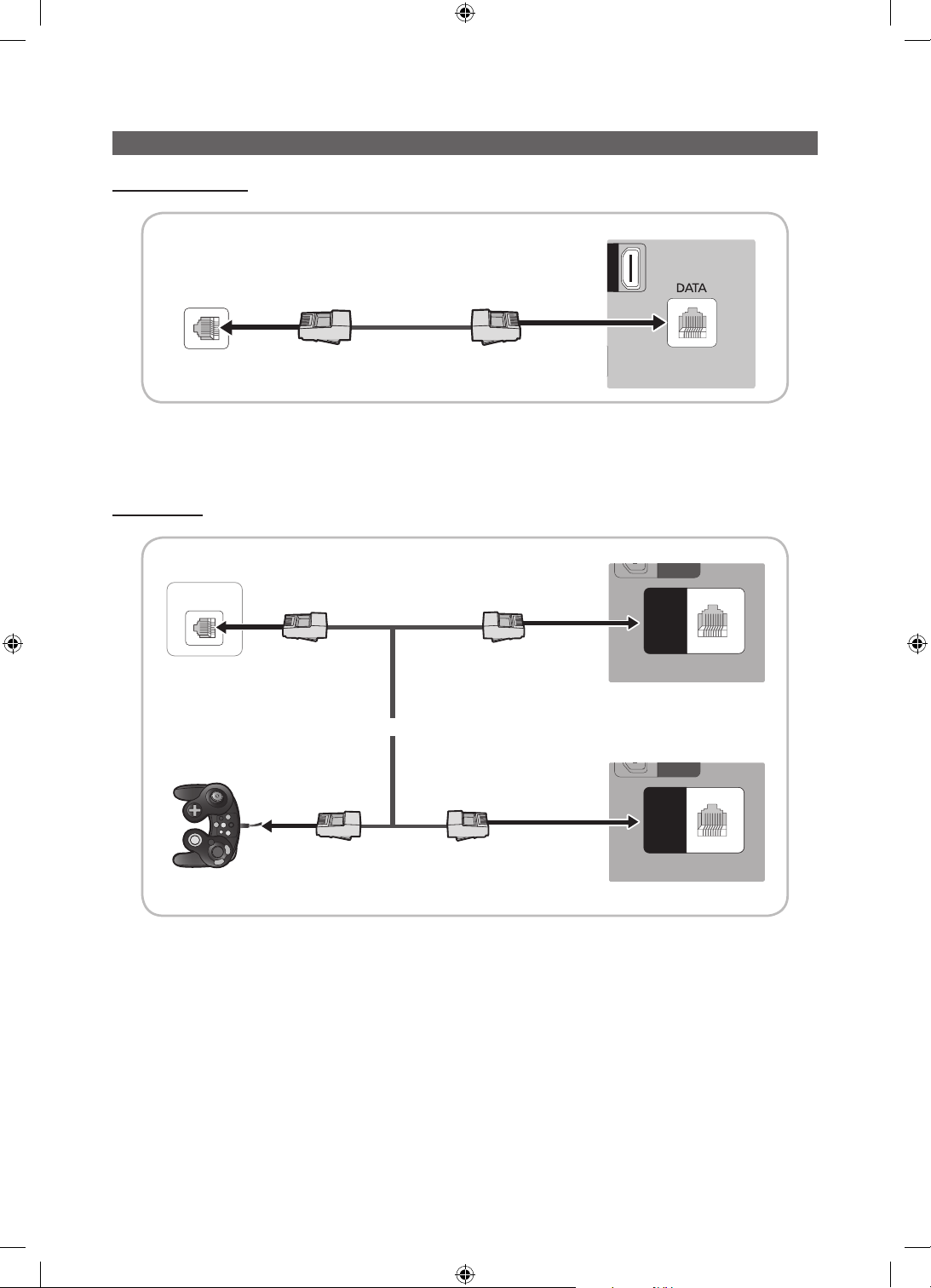
Connecting the TV to the Lodgenet game controller or a STB of a SI vendor
GAME
CONTROL
DATA
E
OL
GAME
CONTROL
DATA
E
OL
HC670/HC677 MODEL
TV Rear Panel
ETH MODEM
Data Cable
1. Connect the DATA jack of the TV to the ETH MODEM jack of the STB (SBB) with the Data cable.
✎
The "ETH MODEM" jack name that you connect the Data Cable to may differ depending on the SBB or STB type.
HC678 MODEL
TV Rear Panel
ETH MODEM
Data Cable
GAME
AM
CONTROL
NTR
DATA
ATA
or
GAME
AM
CONTROL
NTR
DATA
ATA
TV Rear Panel
Game Controller
Data Cable
1. Connect the LodgeNet game controller to the TV's GAME CONTROLLER/DATA jack of the TV.
2. Connect the GAME CONTROL DATA jack of the TV to the ETH MODEM jack of the STB (SBB) with the data cable.
✎
The “ETH MODEM” jack name that you connect the Data Cable to may differ depending on the SBB or STB type.
English
[HC670_677_678-ZA]Install Guide-X0ENG.indd 13 2014-03-17 10:02:24
13
Page 14

¦ List of SI Vendors and Compatible Data Cables Supplied with the TV
y Confirm you are using the correct data cable for your SI vendor. Refer to the code label on the data cables.
y Contact your nearest dealer or your SI Vendor to buy the data cable not included in the TV.
Confirm the code on the
Note the labeled end.
SI Vendor Cable code Pin assign Remark
Samsung
OCC
Enseo
Guest-Tek
NXTV BN39-01011B
nStreams BN39-01110A
BN39-00865B
Code Label
Note the labeled end.
14
MTI BN39-01011C
English
[HC670_677_678-ZA]Install Guide-X0ENG.indd 14 2014-03-17 10:02:24
Page 15

¦ Connecting the Audio Output to an Audio Amplifier
AUDIO OUT
TV Rear Panel
AUDIO IN
1 Stereo cable
1. Connect the AUDIO OUT port of the TV to the Audio In port of an audio amplifier with a stereo cable. (Stereo cable not
provide)
Audio
Amplifier
English
15
[HC670_677_678-ZA]Install Guide-X0ENG.indd 15 2014-03-17 10:02:24
Page 16

Connecting the RJP (Remote Jack Pack)
)
/
G
2
)
N
U
O
O
LINK
HDMI IN 1
HDMI IN 2
(DVI)
AV IN
AUDIO
VIDEO
(5V 0.5A)
/ CLONING
HDMI IN 1
HDMI IN 2
(DVI)
AV IN
AUDIO
VIDEIO
HDMI IN
3 (ARC)
EX-LINK
AUDIO OUT
ANT IN
AIR/CABLE
5V 0.5A
)
/
CLONIN
G
MI IN
1
MI IN
2
DVI
)
AV I
N
A
U
DI
O
VIDEI
O
HDMI I
N
3 (ARC)
-
AUDIO OUT
ANT I
N
IR/CABLE
USB HDMI S-VIDEO
RCA AUDIO/PC
RS/232
HDMI IN 1
HDMI IN 2
(DVI)
AV IN
AUDIO
VIDEO
HDMI IN
3 (ARC)
EX-LINK
AUDIO OUT
)
/
G
1
2
)
N
U
O
O
IN
E
HDMI IN 1
HDMI IN 2
(DVI)
AV IN
AUDIO
VIDEO
Connect the input jacks on the TV to the RJP. The RJP lets guests connect audio and video sources to the TV.
HC670/HC677 Model
RJP Rear
RCA AUDIO/PC
USB HDMI S-VIDEO
RS/232
TV Rear Panel
HC678 Model
2 Video / Audio
Cable
USB HDMI S-VIDEO
2 Video / Audio
Cable
RJP Rear
RCA AUDIO/PC
3 HDMI Cable
1 PC Audio cable
RS/232
3 HDMI Cable
HDMI IN 2
HDMI IN 1
(5V 0.5A)
5V 0.5A
/ CLONING
CLONIN
AV IN
AV I
VIDEIO
VIDEI
AUDIO
A
DI
HDMI IN 2
HDMI IN 1
HDMI IN 1
(5V 0.5A)
/ CLONING
CLONIN
AV IN
AV I
VIDEIO
VIDEI
AUDIO
A
DI
HDMI IN
HDMI IN
HDMI IN
3 (ARC)
3 (ARC)
AUDIO OUT
AUDIO OUT
AUDIO OUT
EX-LINK
EX-LINK
-
3 (ARC)
ANT IN
ANT I
AIR/CABLE
IR/CABLE
MI IN
(DVI)
DVI
5V 0.5A
4
TV Rear Panel
HDMI IN
MI IN
(DVI)
DVI
MI IN
3 (ARC)
AUDIO OUT
GAME
CONTROL
NTROL
DATA
EX-LINK
AM
ATA
ANT IN
AIR/CABLE
AIR/CABLE
4
1 PC Audio cable
English
16
[HC670_677_678-ZA]Install Guide-X0ENG.indd 16 2014-03-17 10:02:26
Page 17

1. Connect the AUDIO OUT port of the TV to the PC/AUDIO port of the RJP.
2. Connect the AV IN VIDEO/L-AUDIO-R por ts of the TV to the RCA port of the RJP.
3. Connect one of the HDMI IN ports of the TV to the HDMI port of the RJP.
4. Connect the EX-LINK port of the TV to the RS/232 port of the RJP.
✎
This Samsung TV is compatible with the Tele Adapt TA-7610 RJP only.
y RJP (Remote Jack Pack): The RJP is a hardware module that has different Audio Video inputs (A/V, Audio, PC
and HDMI) and corresponding outputs. The corresponding outputs are connected from the RJP to the TV. The RJP
communicates with the TV via RS232. The RJP communicates with the TV by sending messages regarding Active/Inactive
sources.
– A group of hotel menu items let you assign numbered priorities to the jacks of the RJP. (See page 19). 1 is the highest
priority and 3 is the lowest. When a guest connects external sources to the RJP jacks, the TV will automatically switch
between sources based on the priority you have assigned them in the Menu. For example, lets say AV is set to 1
and HDMI to 2. If a guest has attached a device to the HDMI jack, and then plugs a device into the AV jack, the TV
automatically switches to the device plugged into the AV jack (the jack with the higher priority). Note that a guest can
also switch between devices manually by pushing a button on the RJP.
✎
When you set up the RJP, connect the RJP to HDMI 1, 2, or 3 or AV 1 or 2.
y To reset the RJP to its factory default state, press the AV and HDMI buttons simultaneously for 10 seconds. When all
button LEDs blink 5 times, the RJP reset is complete.
y The RJP will automatically turn off any LEDs after 5 minutes to avoid unnecessary light pollution in the hotel room. The
LEDs that were turned off will turn on again if the guest touches any of the buttons and the 5 minute timer will restart. If the
guest then touches another source button, the TV will change to the selected source and the corresponding LED will be lit.
y After an RJP Reset or a TV Power OFF/ON, it takes approximately 10 seconds to establish communications between the
TV and the RJP.
y The following table shows the approximate time in seconds it takes to switch from the TV to an input source, based on
assigned or default priorities.
✎
Scenario 1 : When no inputs are connected.
Source To Connect
AV 2 Sec
PC 0.7 Sec
HDMI 3.9 Sec
✎
Scenario 2: When two or more inputs are connected to the RJP and one of the input sources is disconnected and
then reconnected.
Source Disconnect To Connect Total
AV 4.5 Sec 2 Sec 6.5 Sec
PC 0.7 Sec 0.7 Sec 1.4 Sec
HDMI 3.9 Sec 3.9 Sec 7.8 Sec
✎
An example: If the RJP has all its live sources (AV, PC, and HDMI) connected, AV has been assigned the highest
priority, the RJP is in HDMI mode, and a guest removes and reconnects the AV source, the minimum time required
to switch to the AV source is 6.5 seconds.
y To play audio devices (Ipods, MP3 devices, etc.) through the RJP, you must turn Music Mode AV in the menu on. (See
page 20)
y Music mode in the TA-7610 RJP is supported by the AV jack only. HDMI Music mode is available for the Guestlink RJP
only.
English
17
[HC670_677_678-ZA]Install Guide-X0ENG.indd 17 2014-03-17 10:02:26
Page 18

Setting the Hotel Option Data
To let you control how the TV functions when in Hotel mode, the TV has two Hotel mode menus, the Stand-alone mode menu
and the Interactive mode menu. The menu items that differ between the menus are listed below.
Menu items in the Stand-alone mode only:
– SI Vendor : Smoovie
– REACH Server and its submenus.
Menu items in the Interactive mode only:
– SI Vendor: Samsung and other vendors.
All other items appear in both menus
E
To access the menus, press MUTE → 1 → 1 → 9 → ENTER
After a menu appears, follow these general directions to navigate and change values:
– Use the Up and Down arrow buttons on the Samsung remote to move from menu item to menu item.
– Press the Enter or Left or Right arrow buttons to select a menu item. The screen displays that menu item only.
– Press the Left or Right arrow button to change a value. The Right arrow button increases numerical values. The Left
arrow button decreases numerical values.
– When the screen is displaying one menu item, you can press the Up or Down arrow button to display the next or
previous menu item.
– Press the RETURN or MENU button to exit the current menu item and go to a higher menu level or the Main menu.
– To exit a Hotel mode menu, turn off the TV, and then turn it on again. Any changes you made are saved except changes
to SI Vendor. For changes to SI Vendor, you must turn the TV off, wait until the Standby light glows steadily, then unplug
the TV, wait for the Standby light to go off, and then plug the TV in again.
Hospitality Mode Standalone System
SI Vendor OFF
Power On
Channel
Menu OSD
Clock
Music Mode
Remote Jack Pack
External Source
Eco Solution
Logo/Message
Cloning
REACH Solution
Security
DRM
on your Samsung remote.
Above: The Hotel mode menu
▪ <Depending on model and region, some menu items may not exist.>
(HC678 model not have Security)
To change menus, follow these steps:
1. Highlight the Hospitality Mode menu item in the top left corner of the menu.
2. Press the left or right arrow button on the Samsung remote. Only the Hospitality Mode menu item is displayed.
3. Press the left or right arrow button to change the Hospitality Mode item from Standalone to Interactive or from Interactive to
Standalone.
4. Press the Return or Menu button on the remote. The entire menu re-appears with your selection displayed in the Hospitality
Mode field.
✎
After you have set the values in one T V, you can clone those values to multiple TVs. See USB Cloning on page 25.
English
18
[HC670_677_678-ZA]Install Guide-X0ENG.indd 18 2014-03-17 10:02:26
Page 19

¦ Menu Items
To Enter this menu: Press the MUTE → 1 → 1 → 9 → ENTERE buttons in order.
To exit from this menu : Power Off (or Power Off and unplug if you have changed SI Vendor), and then turn on again. Any
changes you made are saved.
Menu Item initial Value Description
Hospitality
Mode
SI Vendor SI Vendor OFF
Power On
Channel
Hospitality Mode Standalone
Power On Channel Last Saved
Power On Channel
Num
Power On Channel
Type
Power On Volume Last Saved
Power On Volume
Num
Min Volume 0
Max Volume 100 The maximum Volume Level the user in Stand Alone Hospitality mode.
Power On Source TV Select the input source the TV displays when turns on.
Power On Option Last Option
Channel Setup
Channel Editor
Dynamic SI ON
Select the Hospitality mode.
y Standalone mode: TV works alone, without an SI STB or SBB
y Interactive mode: TV works with an SI STB or SBB
y Interactive mode : Samsung / OCC / MTI / Nstreams / NXTV / Enseo /
Cardinal / Guestek / Seachange / EBL
y Stand-alone mode : OFF / Smoovie
Set the default values that will be applied when the TV is turned on.
y User Defined : Lets you set Power On Channel and Channel Type
manually. See Power On Channel and Channel Type below.
y Last Saved : If you select this item, when the TV is turned on, it displays
the channel it was displaying when it was turned off.
… When the TV is turned on, it switches automatically to this channel.
…
… The TV turns on with this Volume Level in Stand Alone Hospitality mode.
y Select channel band : AIR (analog air band), DTV (digital air band), CATV
(analog cable band), CDTV (digital cable band)
y User Defined : Lets you set the Power On Volume manually. See Power
On Volume below.
y Last Saved : When the TV is turned on, it returns to the volume that had
been set when the power had been turned off.
The minimum Volume Level the user can set in Stand Alone Hospitality
mode.
Determines the TV's state when power returns after a power failure or after
you have unplugged the TV and then plugged it in again.
y LAST OPT : Returns to its last Power state. If it was in Stand-by, it
returns to Stand-by. If it was on, it turns on.
y Power On : When the power returns, the TV turns on.
y Standby : When the power returns, the TV enters the Standby mode.
Gives you direct, immediate access to some of the Channel menu functions
on the user Channel menu such as Auto Program, Antenna selection, etc.
The Channel Editor lets you edit the channels stored in the TV's memory.
Using Channel Editor you can:
•Changethechannelnumbersandnames,andsortthechannelsinyour
desired channel number order.
•Applythevideomutetochannelsyouselect.Thevideomuteblanksout
the video from a channel and outputs only the sound while displaying a
speaker icon on the screen.
The Channel Editor also lets you view information about each channel easily,
without your having to display each channel directly.
y On : Check the DTV Program channel number. (If Dynamic SI is On, it is
not availale to edit DTV channels in Channel Editor.)
y Off : Does not check the DTV Program channel number. (If Dynamic
SI is Off, it is available to edit DTV channels in Channel Editor, but
additional DTV channel program number update is not supported.)
English
19
[HC670_677_678-ZA]Install Guide-X0ENG.indd 19 2014-03-17 10:02:27
Page 20

Menu Item initial Value Description
Menu OSD
Clock
Music
Mode
Remote
Jack Pack
External
Source
Picture Menu
Lock
Menu Display ON
Panel Button
Lock
Home Menu
Display
Home Menu Editor y Home Menu is displayed. (HC678 model not have)
Home Menu Auto
Start
Clock Type OFF
Local Time Manual
Time Channel Type … Use clock data from which DTV channel to set the clock
Time Channel Num
Music Mode AV OFF
Music Mode
Backlight
Priority AV 1
Priority HDMI 2
AV Option AV Select RJP AV Source (Source selection depends on Model).
HDMI Option HDMI 1
HDMI Music Mode OFF
USB Pop-up
Screen
External Source
Banner
Auto Source OFF
Anynet+Return
Source
OFF Enable or disable the Picture Menu.
y On : The Main Menu is displayed.
y Off : The Main Menu is not displayed.
Turning the front panel (local key) operations on/off.
y Unlock : Unlocks all panel keys.
Unlock
ON
ON
… DTV channel Number
OFF
Default
ON
Power On
Src
y Lock : Locks all panel keys.
y OnlyPower : Locks all panel keys except the Power panel key.
y Menu/Source : Locks the Menu and Source panel keys.
OFF:The Home Menu is not displayed.
ON:The Home Menu is displayed. (HC678 model not have)
OFF:The Home Menu is Auto Start.
ON:The Home Menu is not Auto Start. (HC678 model not have)
OFF:Close SW Clock.
SW Clock:Open SW Clock .
Select the way to update clock data.
Use clock data from a DTV channel to set the clock automatically or set the
clock manually when the TV is in stand-alone mode.
Allows music output from an mp3/audio player connected to an AV Input
Source on the TV. When on, you can hear sound from the player
through the TV whether there is a video signal or not. Also mutes the video
so the TV does not display a picture when a guest is playing
music. The TV's backlight, however, remains on.
When set to Off, the TV's backlight is turned off entirely when a guest uses
the Music mode. To save energy, set to Off.
If the jack priority is set, the corresponding source is automatically set when
a jack is inserted according to the jack priority
If the jack priority is set, the corresponding source is automatically set when
a jack is inserted according to the jack priority.
Select which HDMI source of the TV is connected to the RJP jack. (HDMI1/
HDMI2/HDMI3)
Allows music output from an mp3/audio player connected to an HDMI Input
Source. When on, you can hear sound from the player through an HDMI
input of the RJP whether there is a video signal or not. (This option is only
compatible with the Guest link RJP.)
When a USB device is connected to the TV :
y Default : A popup window appears.
y Automatic : Opens the USB contents menu automatically.
y Disable : Neither the popup window nor the menu appears.
If set to On, the TV displays the External Source Banner (information) when
you change the TV source to another external input, press the Info key, or
turn the TV on.
y On : The External Source information is displayed on the TV screen.
y Off : The External Source information is not displayed on the TV screen.
y O
n : When an external input source is connected to the TV, the TV identifies
the input source, and then automatically switches to that input source.
y Off : Auto Source function is Off.
Select the return TV source after stopping an Anynet+(HDMI-CEC)
connection. (This fuction is especially useful for the Guestlink RJP.)
English
20
[HC670_677_678-ZA]Install Guide-X0ENG.indd 20 2014-03-17 10:02:27
Page 21

Menu Item initial Value Description
Adjusts the brightness of the TV to reduce power consumption.
Eco
Solution
Logo/
Message
Cloning
REACH
Solution
Energy Saving Off
Welcome Message OFF Displays a the Welcome Message for 5 seconds when the TV turns On.
Edit Welcome
Message
Hospitality Logo OFF
Hospitality Logo
DL
Logo Display Time … Hospitality Logo Display Time (3/5/7 seconds).
Clone TV to USB Clone the current TV options to a USB memory device.
Clone USB to TV Clone the saved TV options on a USB memory device to the TV.
Setting Auto
Intialize
REACH 3.0 OFF
REACH 2.0 OFF
REACH Channel …
Group ID …
IPG Room Type …
Ticker …
REACH Update
Time
REACH Update
Immediate
Room Number … Setting Room Number.
REACH 2.0 TV
Sound
REACH 2.0 Server
Version
…
OFF
…
…
…
… 0000:Displays the current REACH data version.
y Off: Turns off the energy saving function.
y Low: Sets the TV to low energy saving mode.
y Medium: Sets the TV to medium energy saving mode.
y High: Sets the TV to high energy saving mode.
Edits the Welcome Message.
Turns the Hospitality logo feature On or Off, If On, when the TV is turned
on, the Logo is displayed, before the signal from the initial source, for the
amount of time set in "Logo Display Time".
Downloads the Hospitality logo.
Hospitality logo file requirements:
y BMP or AVI files only.
y Max file size : BMP - 960 X 540. AVI - 30MB.
y The file can only be named samsung.bmp or samsung.avi.
If you set Setting Auto Initialize to On, and the TV's power is turned off and on,
the guest side menu items are restored to their cloned values. See page 29.
OFF:Close REACH 3.0
ON:Open REACH 3.0
OFF:Close REACH 2.0
ON:Open REACH 2.0
87:Assign a DTV channel number to carry the update REACH data. This
channel number must be the same as the number set on the Reach server.
All:Select the group ID of the REACH server. (Refer to the REACH server
manual for more details)
You can receive up to 3 EPG information headed to the Americas according
to Room Type from SI, and it displays the appropriate channel list and EPG
information according to the value set on TV.For IPG Room Type, there are
Default / Public / Roomtype3 within the hotel Factory Install menu, and its
default value is Default.
y On : The TICKER content is displayed.
y Off : The TICKER content is not displayed.
Lets you set when data such as updated SW, cloning files, and S-LYNC
REACH contents is downloaded from the REACH server to the TV :
y 1hour : Every hour
y 2hour : Every 2 hours
y 12:00 am : every 12:00 a.m.
y 12:00 pm : every 12:00 p.m.
y 2:00 pm : every 2:00 p.m.
y On : Whenever the TV enters standby mode (the power cord is plugged
in and the power is off), the REACH data is updated on the TV.
y Off : The REACH data is only updated on the TV at the REACH server
update time.
OFF:Close REACH 2.0 TV Sound
ON:Open REACH 2.0 TV Sound
English
21
[HC670_677_678-ZA]Install Guide-X0ENG.indd 21 2014-03-17 10:02:27
Page 22

Menu Item initial Value Description
Password Input Input Password 00000000.(HC678 model none)
Password Setting … Set new Password.(HC678 model none)
Security
DRM
System
Password Reset … Reset Password to 00000000.(HC678 model none)
Security Mode … Security Mode ON or OFF.(HC678 model none)
USB … USB Disable or Enable.(HC678 model none)
HDMI … HDMI Disable or Enable.(HC678 model none)
Configures CAS support. Applies to only the NB673, NB677, and NB678
models.
OFF : Turns off CAS support.
DRM Mode Pro:idiom
PI AES Data 0xD279 Displays the current state of Pro:Idion AES
PI AES Log OFF
View PI AES Log … Displays Pro:Idion AES Log OSD
Self Diagnosis
for TV
Self Diagnosis
for HTV
SW Upgrade Lets you upgrade the TV SW with a USB memory stick. See Page 32.
LYNK DRM : Select to turn on S-LYNK DRM CAS support only.
Pro:idiom : Select to turn on Pro:Idim CAS support only.
LYNK DRM,PI : Select to have the TV support S-LYNK DRM CAS and
Pro:Idiom CAS.
PI AES Log consists of Pro:Idiom AES diagnostic register, here after referred
as AESD, values. These register log will help us diagnose PI key loss issue in
the field and provide solution for it.
Lets you check the state of the TV picture and sound.
•PictureTest:Usetocheckforpictureproblems.Iftheproblemappearsin
the test picture, select YES, and then follow the directions on the screen.
•SoundTest:Usetocheckforsoundproblems.Iftheproblemoccurs
during the test, select YES, and then follow the directions on the screen.
Lets you check the state of Pro:Idiom and its communication with the
SI STB or SBB. If you have any problems with the Pro:idiom encryption
channel or the communications with the SI STB or SBB, use this diagnosis
function. If Pro:Idiom DTV Channel Key Loss appears to have failed and
the Pro:Idim encryption channel has failed to play content, first check the
broadcasting systems related to Pro:Idiom encryption. If your broadcasting
system does not have a problem, contact Samsung Service. If STB SI
Vendor Setting appears to have failed and communication with the SI STB
or SBB has failed, first check your SI STB or SBB. If your SI STB or SBB
does not have a problem, contact to Samsung Service.
Service Pattern OFF
ATV Cable AGC
Gain
DTV OpenCable
AGC Gain
Sound Bar Out OFF
Contact Samsung Samsung Contact information
TV reset Returns all settings on the TV to their factory defaults.
✎
REACH (Remote Enhanced Active Control for Hospitality) is a professional, interactive remote controller that lets you
deliver TV firmware updates, cloning data, channel mapping changes, S-LYNK REACH contents, and TICKER contents
through RF DTV to several hundred hospitality TVs simultaneously. The REACH functions are available only in standalone mode. The REACH Server is sold separately. Refer to the REACH server manual enclosed with the REACH server
product for more operating information.
English
22
[HC670_677_678-ZA]Install Guide-X0ENG.indd 22 2014-03-17 10:02:27
Default
Default
Lets you check the state of the TV picture by displaying picture test
patterns. Press the Menu button to turn off the test patterns and exit.
Lets you control the AGC gain of the analog cable channels. Don't change
the default value unless problems occur.
Lets you control the AGC gain of the digital cable channels. Don't change
the default value unless problems occur.
ON: TV speaker sound will be mute. Sound will come out through HDMI.
You must connect the Sound Bar to hear the sound.
OFF: Sound will come out through TV speakers normally.
Page 23

¦ Using the Soccer Mode
Soccer Mode t (only Mexico have)
✎
MENUm → Applications → Soccer Mode → ENTER
This mode provides optimized condition for watching sports games.
y a (Zoom): Pause playback and divide the picture into 9 parts. Select a part to zoom it in. Press this button again to
resume.
✎
If you turn the T V off while watching Soccer Mode, the Soccer Mode will be disable.
E
¦ Welcome Message
The Welcome Message feature displays a custom message on the TV every time it is turned on.
– Welcome message settings are in the Hotel Option Menu.
– Set Welcome Message to ON to display the message when the TV is powered on.
Welcome Message OFF
Edit Welcome Message
Hospitality Logo OFF
Hospitality Logo DL
Logo Display Time
– You can make the Welcome Message up to 25 characters long and edit it in the Hotel Service menu.
– Welcome Message supports the following characters:
✎
Capital Letters from A to Z.
– You can edit the Welcome Message by using the remote's navigation, color, and Enter buttons in the “Edit Welcome
Message” OSD (See the illustration below.)
...
...
Edit Welcome Message
W E L C O M E T O O U
R H O T E L _
A B C D E F G
H I J K L M N
O P Q R S T U
V W X Y Z
Move Enter Return
Move to Left
a
Move to Right
b
Leave Black
{
Done
}
Below are the general directions for navigating and changing letters on the Edit Welcome Message screen:
– Press the
– Press the
a
button on the remote to move to the left in the message.
b
button to move to the right.
– After you have selected a position in the message, use the arrow buttons on your remote to select a letter in the
alphabet below the message.
– Press Enter to place a letter into the position you selected.
– Press the
– Press Return or the
{
button to erase a letter in a position or enter a blank.
}
button to exit.
English
23
[HC670_677_678-ZA]Install Guide-X0ENG.indd 23 2014-03-17 10:02:28
Page 24

¦ Hotel Logo
The Hospitality Logo function displays the Hotel's picture image when the TV is powered on.
– Hospitality Logo settings are the Hotel mode menus.
– The Logo Download and Logo Display Menu items are enabled when you turn the Hospitality Logo option on.
– If there is a logo image stored in memory and the Hospitality Logo option is on, the Hospitality logo is displayed when
the TV is turned on.
– The Hospitality logo is not displayed when the Hospitality found Logo option is off, even if the logo image has been
loaded into the TV.
Hospitality Mode Standalone System
SI Vendor OFF
Power On
Channel
Menu OSD
Clock
Music Mode
Remote Jack Pack
External Source
Eco Solution
Logo/Message
Cloning
REACH Solution
Security
DRM
▪ <Depending on model and region, some menu items may not exist.>
(HC678 model not have Security)
y Hospitality Logo
– This option lets you choose whether the Hospitality Logo image is displayed or not.
– Initial value is OFF.
– Can be set to OFF or ON.
– When set to ON, the Logo Download and Logo Time Display menu items become accessible.
y Logo Download
– This option lets you download the logo image to the TV’s memory from a USB device.
– A wait message appears while the image is being copied to the TV.
– A "completed" message appears when the copy operation finishes successfully.
– The word "failed" appears if the copy operation was unsuccessful.
– No USB appears if no USB device is connected.
– No File appears if there is no file to copy on the USB device or the file is in the wrong format (must be a BMP or AVI
file). If No File appears and there is a logo file on the USB device, check the file format.
y Logo File Format
– The TV supports only BMP and AVI format.
– The file name must be samsung.bmp or samsung.avi.
– The maximum resolution of the BMP format is 960 x 540.
– The maximum file size for AVI format is 30MB.
– The TV does not change the size or scale of the image.
Welcome Message ON
Edit Welcome Message
MessageHospitality Logo ON
r
Hospitality Logo DL -
Logo Display Time -
English
24
[HC670_677_678-ZA]Install Guide-X0ENG.indd 24 2014-03-17 10:02:28
Page 25

¦ USB Cloning
(5V 0.5A)
/ CLONING
USB
The USB Cloning function lets you download user-configured settings (Picture, Sound, Input, Channel, Setup, and Hotel
Setup) from one TV to a USB device, and then upload these settings from the USB device to other TV sets. This lets you
create a standard array of settings and distribute that standard array to all the TVs in your facility.
y Cloning from TV to USB: Copies stored menu settings from a TV to a USB device.
1. Insert a USB drive into the USB port on the rear of the TV
2. Enter the hotel option menu by pressing these buttons in order. MUTE → 1
→ 1 → 9 → ENTER
3. Press the ▲ or ▼ button to select Clone TV to USB, and then press the
ENTERE button.
4. The message Clone TV to USB is displayed. Press the ENTER
5. The TV displays one of the following messages:
▪ In Progress: Copying data to USB.
▪ Completed: Copy operation was successful.
▪ Failed: Copy operation was not successful.
▪ No USB: USB is not connected.
The clone folder will be labeled T-NVTF6AKUCB.
✎
The cloned values include the values on the Guest side menu
(brightness, picture size, contrast, etc.) and the Hotel side menu.
Cloning from USB to TV: Copies menu settings from a USB device to a TV.
✎
Shortcut: Turn the TV off, insert the USB device, turn the TV on, and then press the ENTERE button for 5 seconds.
To clone data to the TV using the Hotel menu, follow these steps:
1. Turn the TV off.
2. Insert the USB drive into the USB port on the rear of the TV.
3. Turn the TV on.
4. Enter the Interactive menu by pressing these buttons in order.
MUTE → 1 → 1 → 9 → ENTER
5. Press the ▲ or ▼ button to select “Clone USB to TV”, and then press the
ENTERE button.
6. The message Clone: USB to TV is displayed. Press the ENTER
7. The TV displays one of the following messages:
▪ In Progress: Copying data to TV.
▪ Completed: Copy operation was successful.
▪ Failed: Copy operation was not successful.
▪ No USB: USB is not connected
▪ No File: There is no file to copy on the USB device. If you get a No File message, check the folder on your USB
device. The folder name should be T-NVTF6AKUCB.
✎
Tables that list the settings that are cloned in the Interactive and Standalone Hotel Menus begin on the next page.
E
E
E
E
button.
Clone TV to USB
Clone USB to TV
Setting Auto Initialize OFF
Clone TV to USB
Clone USB to TV
Setting Auto Initialize OFF
button.
English
25
[HC670_677_678-ZA]Install Guide-X0ENG.indd 25 2014-03-17 10:02:28
Page 26

y Settings Cloned in the Hotel Menu
Menu Item Cloning Support Applicable Region
Hospitality Mode Ye s All
SI Vendor Yes All except Brazil
Power On Channel Yes All
Power On Channel Num Yes All
Power On Channel Type Ye s All
Power On Volume Ye s All
Power On Volume Num Yes All
Min Volume Yes All
Max Volume Yes All
Power On Source Yes All
Power On Option Yes All
Channel Setup N/A All except Hospital
Channel Editor N/A All
Dynamic SI N/A Smooovie SI and Hospital
Picture Menu Lock Yes Hospital Models Only
Menu Display Yes EU
Panel Button Lock Yes US and US Hospita
Home Menu Display Yes EU and EU Hospita
Home Menu Editor Yes EU and EU Hospita
Home Menu Auto Start N/A Hospital Models Only
Clock Type Yes EU and EU Hospital
Local Time N/A EU and EU Hospital
Time Channel Type Yes All
Time Channel Num Yes All
Music Mode AV Yes ASIA Models only
Music Mode Backlight Yes All
Priority AV Yes US Hsopital Only
Priority HDMI Yes EU and EU Hospital
AV Option Yes EU and EU Hospital
HDMI Option Yes EU and EU Hospital
HDMI Music Mode Ye s EU and EU Hospital
USB Pop-up Screen Yes EU
External Source Banner Yes EU
Auto source Yes All
Anynet+Return Source Yes All
Energy saving Yes All
Welcome Message Yes All
Edit Welcome Message Ye s All
Hospitality Logo N/A All
English
26
[HC670_677_678-ZA]Install Guide-X0ENG.indd 26 2014-03-17 10:02:29
Page 27

Menu Item Cloning Support
Hospitality Logo DL Yes All
Logo Display Time Ye s All
Clone TV to USB Yes All
Clone USB to TV Yes US and US Hospital
Setting Auto Intialize Yes All
REACH 3.0 Yes ASIA Models only
REACH 2.0 Yes US and EU
REACH Channel Yes All
Group ID Yes All
IPG Room Type No All Models except Hospital
Ticker No All except US
REACH Update Time Yes Hospital Models Only
REACH Update Immediate Yes Hospital Models Only
Room Number Yes Hospital Models Only
REACH 2.0 TV Sound Yes All
REACH 2.0 Server Version Yes EU
Password Input Yes All
Password Setting N/A All
Password Reset Ye s All
Security Mode N/A All
USB Yes All
HDMI N/A All
DRM Mode N/A All
PI AES Data Yes All
PI AES Log Yes All except Brazil/ASIA_READY
View PI AES Log Ye s All except Brazil/ASIA_READY
Self Diagnosis for TV N/A All except Brazil/ASIA_READY
Self Diagnosis for HTV Yes All except Brazil/ASIA_READY
SW Upgrade N/A All except Brazil/ASIA_READY
Service Pattern No US
ATV Cable AGC Gain Ye s All except Brazil/ASIA_READY
DTV OpenCable AGC Gain No Guestek
Sound Bar Out Ye s US and US Hospital
Contact Samsung N/A US and US Hospita
TV reset N/A All
English
27
[HC670_677_678-ZA]Install Guide-X0ENG.indd 27 2014-03-17 10:02:29
Page 28

¦ Multi Code Remocon
A Multi Code Remocon is a special remote which is designed to control multiple TVs.
This function is useful where there is more than one TV in a location.
You can control up to 10 TVs with a different ID code of each remote with no conflicts between the TVs. ID numbers are
displayed on each TV's OSD.
The Initial ID code for each TV is “0”.
– You can set and reset the ID code in Analog TV mode or PC mode. (Not available in DTV mode.)
– You can set the ID code to any digit from 0 to 9.
– To set a TV's ID code, follow these steps:
1. Aim the remote at the TV, and then press the MUTE button and the RETURN button simultaneously for more than
7 seconds. When you stop pressing the buttons, the TV displays the current ID in the middle of the screen and the
words, "Remote control code is set to x. If you want to change the Remote control code, enter the digit you want to
change."
2. Press the number on the remote you want to assign to the TV. The TV displays the following words:
"Remote control code is changed to x."
✎
The TV will display the OSD until you press the Exit button.
See the example below.
Remote control code is set to 0. If you want to change
Remote control code, enter the digit you want to
change.
Example: After you see the message above, if you press 1, the TV and Remote will be set to ID code 1. The TV then
displays the following message: “Remote control code is changed to 1”The TV can then only be controlled by a remote
which has the same ID code (1).
The TV can then only be controlled by a remote which has the same ID code (1).
– To reset the ID code, press the MUTE button and the EXIT button simultaneously for more than 7 seconds. When
you stop pressing the buttons, the ID codes of the TV and Remote are reset to “0”. “Remote control code is set to 0.”
appears on the TV.
English
28
[HC670_677_678-ZA]Install Guide-X0ENG.indd 28 2014-03-17 10:02:29
Page 29

¦ Setting Auto Initialize
When you clone settings from one TV to another, you clone both the guest side menu and hotel side menu settings: Picture,
Sound, Input, Channel, Setup, and Hotel Setup. This lets you set nearly all of the menu values on your hospitality TVs to
the same, standard settings. If you allow guests access to the guest side menus, for example the Picture menu, they can
change the settings in those menus so they are no longer standard. If you set the Setting Auto Initialize function to on the TV
automatically restores (initializes) any guest-side menu values to the cloned, standard values when the TV is turned off and then
turned on again. Note that Setting Auto Initialize works on cloned guest side menu values only. Settings which have not been
cloned are ignored.
The table below lists the settings that are restored to their cloned values when you set the Setting Auto Initialize function to on.
Menu Menu Item
Picture Mode
Backlight
Contrast
Brightness
Sharpness
Color
Tint (G/R)
Picture Size
Picture Size
Position
PIP
Advanced Settings
Dynamic Contrast
Picture Menu
Black Tone
Flesh Tone
RGB Only Mode
Color Space
White Balance
Gamma
Motion Lighting
Picture Option
Color Tone
Digital Clean View
MPEG Noise Filter
HDMI Black Level
Film Mode
Picture Off
Reset Picture
Menu Menu Item
Sound Mode
Sound Effect
DTS TruSurround
DTS TruDialog
Sound Menu
System Menu
Equalizer
Speaker Settings
Speaker Select
Auto Volume
Reset Sound
System
Menu Language
Time
Clock
Sleep Timer
Wake-up Timer
Eco Solution
Energy Saving
Eco Sensor
No Signal Power Off
Auto Power Off
Auto Protection Time
Change PIN
General
Game Mode
Boot Logo
Anynet+ (HDMI-CEC)
Anynet+ (HDMI-CEC)
Auto Turn Off
DivX® Video On Demand
English
29
[HC670_677_678-ZA]Install Guide-X0ENG.indd 29 2014-03-17 10:02:29
Page 30

¦ Hotel Plug & Play
Configure your TV
Picture Mode Standard
Choose a picture mode
that best suits your
viewing enviroment.
Select your information in all of the categories
below.
TV Setup Complete!
Your TV is now ready to use
OK
Auto Program
Antenna Both
Digital Cable System STD
Analog Cable System STD
Select current connected
antenna.
To get channels, set the options below then select
Scan.
Scan
Auto Program
Auto Program is channels for you...
Air 21
6%
Stop
DTV Air0
Air
DTV Cable
Cable
0
0
0
Clock
-- : -- --
You can adjust your time to set DST, Time Zone and
clock mode.
Set current date and time
Clock Mode Auto
Date
-- / -- / ----
Time
-- : -- --
DST Off
Time Zone Eastern
Auto Program
Auto Program is incomplete.
0 channels are memorized.
Change Settings Scan Again
DTV Air0
Air
DTV Cable
Cable
0
0
0
The Hotel Plug & Play function, which automatically performs the Hotel mode selection, Country Setup, Clock Setup, and
Picture mode Setup, runs once when power is first turned ON. Setup also runs automatically after you have executed a
Service Reset. (HC678 model none)
Self Diagnosis for TV
Self Diagnosis for HTV
SW Update
Service Pattern
ATV Cable AGC Gain
DTV OpenCable AGC Gain
Sound Bar Out
TV Reset
OFF
Default
Default
OFF
If you select Factory Reset, the TV resets all values to their factory
defaults and then displays the Hotel Plug & Play menu. Go to the
first Hotel Plug & Play screen below.
Local Set
Change Locat Set if Located in North America, Latin America and Europe.
Change Locat Set if Located in North America, Latin America and Europe.
In other regions, Please press SKIP button move to the next step.
In other regions, Please press SKIP button move to the next step.
Local Set
Current Localset : US
Current Localset : US
Change Skip
Change Skip
If you select Skip
Easy Set up
If you select this, the
Intertactive
c
(Hotel Menu)
Standalone Setup
(Continue Setup)
Standalone Only
(End Setup)
If you select
Standalone
Setup
setup process will be
completed and go to
hotel menu
Select your Language
Select your language to start the on screen setup.
c
English
Español
Français
The Language Setting will be applied to Main Menu and not Plug and Play.
Press the ▲▼◄►
buttons to move the
highlight.
Press the enter button
to select.
Select your language
If you select
Change
Warning! TV might not function if Local Set is not correctly configured.
When Local set is changed, TV will turn off automatically to apply it.
US
Countries List
USA
If you don't change the country of the Current Location
Local Set
If you select
Standalone Only
If you select
Interactive
TV will enter the RF mode.
Hospitality Option Menu
Select Picture mode
Interactive
appears.
If you change the country
of the Current Location
The TV is automatically
turned off and on.
Press Power OFF to exit.
Select the channel
band to use for
Program
Auto
Press Power OFF to exit.
Standalone
Hospitality Option Menu
appears.
After Searching
channels.
Select Clock Mode, DST, and your Time Zone
English
30
[HC670_677_678-ZA]Install Guide-X0ENG.indd 30 2014-03-17 10:02:30
Page 31

y Hotel Plug & Play OSD
– Initially highlighted: Interactive
– If you select the Standalone Only button, the Standalone hotel mode is set by default and the “Standalone mode is set”
OSD appears for 3 seconds.
TV enters RF mode automatically after displaying the “Standalone mode is set” OSD for 3 seconds.
– If you select the Interactive mode, the Interactive Setup Menu is displayed. Press the power off key to exit from the
Interactive menu.
– If you select the Standalone Plug & Play mode, the “Select Menu Language” OSD appears.
y LocalSet
– Initially highlighted: US
– If you press the Enter key after selecting Change, you can change the country.
– If the country is changed, the TV automatically turns off and on.
– If you select the Interactive mode, the Interactive Setup Menu is displayed. Press the power off key to exit from the
Interactive menu.
– If you select the incorrect country, execute TV Reset again after entering the Service section of the Hotel Menu.
y Select Menu Language OSD
– If you select Standalone from the “Select Hotel TV Mode” OSD, the “Select Menu Language” OSD appears.
– Initially highlighted: English
– Display time: OSD time out and operation are the same as Samsung's consumer TV models.
– If you press the Enter key, the “Picture Mode” OSD appears
y Picture Mode OSD
– Initially highlighted: Standard.
– The TV displays the Picture Mode OSD where you can choose the Dynamic or a Standard Picture mode.
y Auto Search Mode OSD
– If you press the Enter key, the TV automatically searches for channels.
– The OSD Display time, which starts when the Auto Store operation is completed and continues until the Auto Sort
function starts, is 30 seconds.
y Set Clock Mode, DST(Daylight saving time), and Time Zone OSD
– Initially highlighted:
Clock Mode : Auto, DST : Off, Time Zone : Eastern
– If the TV will be tuned to digital broadcast channels, and these channels transmit date and time information, set the
Clock Mode to Auto. The TV will set the date and time automatically.
– If the TV will not be tuned to digital broadcast channels, set the Clock Mode to Manual, and then set the date and time
on the TV manually.
– Set DST On or Off to apply or not apply daylight saving time to the TV.
– Select your time zone on the map that appears.
English
31
[HC670_677_678-ZA]Install Guide-X0ENG.indd 31 2014-03-17 10:02:30
Page 32

¦ USB Software Upgrade Method
(5V 0.5A)
/ CLONING
USB
Samsung may offer upgrades to the TV’s SW in the future. Please contact the Samsung Hospitality Hot line at 1-866-8940524 to receive information about downloading upgrades and using a USB drive to update the SW by connecting the USB
drive containing the upgrade to the USB port located on the TV.
When the software is upgraded, video and audio settings you have made will return to their default (factory) settings. We
recommend you clone the hotel settings so that you can easily reset them after the upgrade.
To upgrade the TV's software, follow these steps:
1. Insert a USB drive containing the SW upgrade into the USB port on the side of the TV.
2. Press the MENU button to display the menu.
Press the ▲ or ▼ button to select Support, and then press the ENTER
3. Press the ▲ or ▼ button to select SW Upgrade, and then press the ENTER
The message "Scanning for USB. This may take more than 1min." is displayed.
4. The message "Upgrade version XXXX to version XXXX? The system will be reset
after upgrade." is displayed.
Press the ◄ or ► to select the OK, and then press the ENTER
Please be careful to not disconnect the power or remove the USB drive while upgrades are being applied. The TV will turn off
and turn on automatically after completing the SW upgrade. Please check the SW version after the upgrades are complete.
E
E
button.
button.
E
button.
¦ Sound Bar
y Samsung Sound-Bars and Hospitality TVs in 2014
– Samsung Sound-Bars and hospitality TVs support the ARC feature in HDMI 1.4. If you connect a compatible Samsung
Sound-Bar to a compatible Samsung hospitality TV using a single HDMI cable, guests can listen to the TV's sound
through the Sound-Bar.
– The item of Sound bar Out in Hospitality Option Menu makes you control to where the TV sound is outputted when the
TV is turned on.
If Sound bar Out is On, the TV sound is automatically outputted in the Sound Bar device only whenever TV is turned on.
If Sound bar Out is Off, the TV sound is automatically outputted in the TV speaker only whenever TV is turned on.
– Models supporting the ARC function are listed below:
y Sound-Bars: HW-E350/E450/E550
HW-F350/F355/FM35/F450/FM45/FM45C/F550/F551/FM55/FM55C/F750/F751
y Setting the Sound-Bars to Hotel Mode.
1. Set the following Hotel menu options:
– Hotel option > External Device > Sound Bar Out = On.
– Hotel option > Power On > Power On Volume = User Defined.
– Hotel option > Power On > Power On Volume Num > Set greater than 0.
– Hotel option > Power On > Max Volume > Set greater than 0.
2. Connect an HDMI cable from the HDMI OUT jack on the back of the Sound-Bar to the HDMI3 port (supporting ARC)
on the hospitality TV.
3. After the Sound-Bar is connected to the hospitality TV, when the TV turns on, the Sound-Bar automatically detects the
TV, and then automatically switches to Hotel Mode.
Sound Bar Hotel mode functional characteristics:
y Power On/Off is synchronized with the TV
y HDMI_CEC defaults set to On
y Functions through the “HDMI OUT” port only
y Disables the "Input mode" key on the VFD to prevent unexpected audio-source changes.
y Acquires adjustable Power On and Max Volume settings from the TV’s Hotel option menu. The Sound-Bar's Power
On Volume and Max Volume values, however, are ½ of the Power On Volume and Max Volume settings in the TV's
Hotel option menu. Example: If the TV's Power On Volume=20 and Max Volume=90, then the Sound Bar's Power
On Volume=10 and Max Volume=45.
English
32
[HC670_677_678-ZA]Install Guide-X0ENG.indd 32 2014-03-17 10:02:31
Page 33

¦ Channel Bank Editor (Smoovie TV Only)
Channel Bank Editor
Move Select/Deselect Return
All
1 ABC
2 CBS
3 FOX
4 NBC
5 CNN
6 CW
7 HBO
8 TNT
Bank1 (4) Bank2 (6)Bank3 (36)
The Channel Bank Editor in conjunction with the SMOOVIE remote lets you control the channels guests have access to. The
Channel Bank Editor provides three Banks of channels and lets you select which channels will be available from each bank.
SMOOVIE remotes have instalable Bank Cards which correspond to the channel banks in the Channel Bank Editor. The
remotes only allow access to channels in the channel bank that correspond to the installed card. Consequently, the channels a
guest can access depend on the Bank Card installed in their SMOOVIE remote.
Setting the Channel Bank Editor under Stand-alone Mode
1. Press MUTE+1+1+9+Enter
2. Go to SI vendor, and then select : “Smoovie”
3. Find the new menu option, “Channel Bank Editor”.
4. Enter the “Channel Bank Editor”.
Hospitality Mode
Standalone
SI Vendor
SI Vendor
SI Vendor
SI Vendor
SIRCH
OFF Service
d
d
d
Smoovie
Smoovie
Smoovie
▪ <Depending on model and region, some menu items may not exist.>
5. Edit the Channel Bank. An example is below.
a. Bank1 (Free channel): Select the channels that will be accessible when a remote doesn’t have a card.
b. Bank2 (Family Card - Green): Select the channels that will be accessible when a remote has a GREEN CARD.
c. Bank3 (Adult Card - Red): Select the channels that will be accessible when a remote has a RED CARD.
E
on the remote to enter the Hotel Standalone menu.
Information About SMOOVIE Remote Controls
y If you select SMOOVIE as the SI vendor, you should also use SMOOVIE remotes in your facility.
y Guests with remotes that do not have a card can only view channels from Bank 1.
y Guests using the Numeric keys on the remote to change channels can only view channels from Bank 1.
[HC670_677_678-ZA]Install Guide-X0ENG.indd 33 2014-03-17 10:02:31
y Guests with remotes that have Green or Red cards must use the channel up/down keys to change channels.
y Guests can only see channels from the Bank1 channel list In the Channel Guide or the Channel List.
English
33
Page 34

Smoovie Set Up Sequence
Smoovie TV Setup (Air/ Cable )
Step
10
Only Air or Cable used
If the TV starts with Hotel Plug&Play If Hotel Plug&Play already done
1 Do a complete P&P (including Air or Cable auto tune) Enter the Hotel menu
2 After P&P, the TV displays the Hotel menu
Select the channel type
3
- ATV or ADTV for Air
- CATV or CDTV for cable
4 Select Smoovie TV in the Hotel menu Select Channel Setup
Select Channel Setup
5
(Can be skipped)
6 Select "Air" or "Cable" to auto tune. (Can be skipped,)
7 Set up channels in the CH Bank Editor
8 After power off & on, guests can use the TV
9
Only Air or Cable used
Select the channel type
- ATV or ADTV for Air
- CATV or CDTV for cable
Select Smoovie TV in the Hotel menu
Select "Air" or "Cable" to auto tune
Set up channels in the CH Bank Editor
After power off & on, guests can use the TV
¦ Channel Editor
The Channel Editor lets you edit the channels stored in the TV's memory. Using Channel Editor you can:
– Change the channel numbers and names, and sort the channels in your desired channel number order.
– Apply the video mute to channels you select. The video mute blanks out the video from a channel and outputs only the
sound while displaying a speaker icon on the screen.
– The Channel Editor also lets you view information about each channel easily, without your having to display each channel
directly.
Hospitality Mode Standalone System
SI Vendor OFF
Power On
Channel
Menu OSD
Clock
Music Mode
Remote Jack Pack
External Source
Eco Solution
Logo/Message
Cloning
REACH Solution
Security
DRM
r
Channel Editor
▪ <Depending on model and region, some menu items may not exist.>
(HC678 model not have Security)
General Steps for Using the Channel Editor in Stand-alone Mode
Step Broad Outline
1 Run ‘Channel Auto Store’ in the Hotel Option Menu.
2 Enter ‘Channel Editor’ in the Hotel Option Menu.
3 On a piece of paper, compile a list of channels you want to have, arranged in the order you want.
4 Rearrange channels and edit channel names with the TOOLS Button based on the list you compiled.
5 Press the EXIT or RETURN Button to exit.
<For a detailed explanation of how Channel Editor works, see pages 34 through 36.>
The picture below shows a sample Channel Editor screen.
English
34
[HC670_677_678-ZA]Install Guide-X0ENG.indd 34 2014-03-17 10:02:31
Page 35

ya Indicates an analog channel.
y Channels without an
✎
If Dynamic SI in the Hospitality Option Menu is On, Channel Editor will display no digital channels. You must set
Dynamic SI to Off before you can edit digital channels in Channel Editor.
y The guide at the bottom of the Channel Editor menu displays the remote buttons you need to press to apply Channel
Editor functions.
1 Using the remote's up or down arrow key, highlight the channel that you want to edit.
– To edit more than one channel, move the highlight to a channel, and then press the ENTER
appear in the check box next to the channel. Repeat for each channel you want to edit.
2 To delete the channel or channels you selected from the channel list, press the red button on the remote.
– To delete two or more channels simultaneously, select multiple channels in Step 1, and then press the red button
on the remote.
3 Press the green button on the remote to select all channels.
4 To apply the video mute, press the yellow button on the remote.
– To apply the video mute to two or more channels simultaneously, select multiple channels in Step 1, and then press
the yellow button on the remote.
5 To view information about a channel, including video mute set up, press the INFO button on the remote.
6 Press the TOOLS button on the remote to rename a channel or change the channel number. See page 36.
Channel Editor Functions and Remote Button
a
Red (Delete): Deletes a channel from the channel list.
b
Green (Select All): Selects all channels at once.
{
Yellow (Deselect All): Deselects all channels at once.
}
Blue (Video Mute On/Off): You can set the Video Mute On/Off.
U
(Page): Moves to next or previous page.
`
(Information): Display details of the selected channel.
T
(Tools): Displays the option menu.
R
(Return): Returns to the previous step or exits.
a
are digital channels.
E
key. A check will
English
35
[HC670_677_678-ZA]Install Guide-X0ENG.indd 35 2014-03-17 10:02:31
Page 36

When you press the TOOLS button, the following menu is available.
Edit Channel Number
ABC HD_
U
AdjustE SpaceR Return
Ok
Cancel
4
Edit Channel Number
ABC HD_
U
AdjustE SpaceR Return
Ok
Cancel
4
Rename Channel
Enter new name for CH 4 (Max Length = 24)
ABC HD_
a
Delete{ SpaceR Return
Done Cancel
a b c d ef123
g h i j k l 456
m nopq r 789
s t u v w x yz0
A/a
Space ◄ ►
y Edit Channel Number
Use Edit Channel Number to change the channel number of a channel you select.
To change a channel number, follow these steps:
1. Select a channel on the Channel Edit screen.
2. Press the TOOLS button on your remote.
3. Select Edit Channel Number in the Tools menu.
4. Use the up or down arrow keys to change the channel number.
5. Select OK when done, and then press the ENTER
✎
When you change the channel number, the channel information is not updated automatically.
E
button.
y Rename Channel
Use Rename Channel to change the name of a channel you select.
To change the name of a channel, follow these steps:
1. Select a channel on the Channel Edit screen.
2. Press the TOOLS button on your remote.
3. Select Rename Channel in the Tools menu.
4. Use the on-screen keyboard that appears to enter the new name for the channel.
Use the arrow buttons on your remote to select a letter or number, and then press
Enter. Repeat for each letter or number you want to select.
5. When finished, select Done on the bottom of the screen, and then press the
ENTER
E
button.
Edit Channel Number
ABC HD_
4
U
AdjustE SpaceR Return
A/a
Rename Channel
Space ◄ ►
Done Cancel
a
Delete{ SpaceR Return
Enter new name for CH 4 (Max Length = 24)
ABC HD_
a b c d ef123
g h i j k l 456
m nopq r 789
s t u v w x yz0
Ok
Cancel
y Information
Use Information to view information about a channel you select.
To view information about a channel, follow these steps:
1. Select a channel on the Channel Edit screen.
2. Press the TOOLS button on your remote.
3. Select Information in the Tools menu.
4. Select OK, and then press the ENTER
36
English
E
button to close the Information screen.
[HC670_677_678-ZA]Install Guide-X0ENG.indd 36 2014-03-17 10:02:32
Page 37

The external sources of this TV are displayed in the last page of the Channel Editor menu as shown in the example below.
Channel
b
Select AllU PageE SelectT ToolsR Return
a 628 MLS Soccer a 629 CNN NEWS
a 812 American Idol a 840 90210
a 841 LOST a 998 Euro Football
a
HDMI1
a
HDMI2/DVI
a
HDMI3
a
AV
All
Channel
a
Deleteb Select AllU PageE SelectT ToolsR Return
a 628 MLS Soccer a 629 CNN NEWS
a 812 American Idol a 840 90210
a 841 LOST a 997AV
a
Euro Football
a
HDMI1
a
HDMI2/DVI
a
HDMI3
All
In the example, there are two external sources connected to the TV, HDMI2 (DVI) and AV.
– You can assign a new analog channel to an external source by selecting the source on the last page, pressing the TOOLS
button, selecting Edit Channel Number, and then using the up or down arrow button on the remote to select the channel
number of the analog channel.
– If you tune to a channel after assigning the channel to an external source, you can enter the external source without opening
the TV source menu.
HDMI3AllAfter assigning channel
number 997 to the AV source.
[HC670_677_678-ZA]Install Guide-X0ENG.indd 37 2014-03-17 10:02:32
English
37
Page 38

Installing the Wall Mount
Wall or Ceiling Mounting
[
Preparing before installing Wall-Mount (48" only)
To install a wall-mount from another manufacturer, use the Holder-Ring.
✎
The product shape may differ depending on the model.
Installing the Wall Mount Kit
The wall mount kit (sold separately) lets you mount the TV on the wall. For detailed information about installing the wall mount,
see the instructions provided with the wall mount. Contact a technician for assistance when installing the wall mount bracket.
Samsung Electronics is not responsible for any damage to the product or injury to yourself or others if you elect to install the
wall mount on your own.
To order the wall mount, contact Samsung Customer Care at 1-800-SAMSUNG (1-800-726-7864).
Wall Mount Kit Specifications (VESA)
✎
The wall mount kit is not supplied, but sold separately.
Install your wall mount on a solid wall perpendicular to the floor. When attaching to building materials other than plaster board,
please contact your nearest dealer. If you install the wall mount on a ceiling or slanted wall, TV may fall and cause severe
personal injury.
✎
NOTE
x
x
x
x
x
x
x
x
x
x
If you mount this product on a wall, it should be mounted only as recommended by the manufacturer. Unless it is
correctly mounted, the product may slide or fall, causing serious injury to a child or adult, and serious damage to the
product.
Standard dimensions for wall mount kits are shown in the table below.
Samsung wall mount kits contain a detailed installation manual. All parts necessary for assembly are provided.
Do not use screws that do not comply with the VESA standard screw specifications.
Do not use screws that are longer than the standard dimension or do not comply with the VESA standard screw
specifications. Screws that are too long may cause damage to the inside of the T V set.
For wall mounts that do not comply with the VESA standard screw specifications, the length of the screws may differ
depending on the wall mount specifications.
Do not fasten the screws too firmly. This may damage the product or cause the product to fall, leading to personal
injury. Samsung is not liable for these kinds of accidents.
Samsung is not liable for product damage or personal injury when a non-VESA or non-specified wall mount is used or
the consumer fails to follow the product installation instructions.
Our 57” and 63” models do not comply with VESA Specifications. Use Samsung's dedicated wall mount kit for these
models.
Do not mount the TV at more than a 15 degree tilt.
Always have two people mount the T V onto a wall.
Product
Family
LED-TV
English
38
[HC670_677_678-ZA]Install Guide-X0ENG.indd 38 2014-03-17 10:02:33
TV size
in inches
28 100 X 100 M4
40 200 X 200
48 400 X 400
VESA screw hole specs
(A * B) in millimeters
Do not install your Wall Mount Kit while your TV is turned on. It may result in personal injury due to
electric shock.
Standard Screw
(Length* Pitch in mm)
M8
Quantity
4
Page 39

Securing the TV to the Wall
Caution: Pulling, pushing, or climbing onto the TV may cause the TV to fall. In particular, ensure that your
children do not hang over or destabilize the TV; doing so may cause the TV to tip over, resulting in serious
[
To Avoid the TV from Falling
1. Put the screws into the clamps and firmly fasten them onto the wall. Confirm
that the screws have been firmly installed onto the wall.
✎
You may need additional material such as an anchor depending on
the type of wall.
✎
Since the necessary clamps, screws, and string are not supplied,
please purchase these additionally.
2. Remove the screws from the back center of the TV, put the screws into the
clamps, and then fasten the screws onto the TV again.
✎
Screws may not be supplied with the product. In this case, please
purchase the screws.
3. Connect the clamps fixed onto the TV and the clamps fixed onto the wall
with a strong string and then tie the string tightly.
✎
NOTE
Install the TV near to the wall so that it does not fall backwards.
x
It is safe to connect the string so that the clamps fixed on the wall are
x
equal to or lower than the clamps fixed on the T V.
Untie the string before moving the T V.
x
4. Verify all connections are properly secured. Periodically check connections
for any sign of fatigue for failure. If you have any doubt about the security of
your connections, contact a professional installer.
injuries or death. Follow all safety precautions provided on the included Safety Flyer. For added stability,
install the anti-fall device for safety purposes, as follows.
Wall
English
39
[HC670_677_678-ZA]Install Guide-X0ENG.indd 39 2014-03-17 10:02:33
Page 40

Anti-theft Kensington Lock
The Kensington Lock is a device you can use to physically fix a TV
to a location when you use it in a public place. The appearance and
locking method may differ from the illustration at right, depending on the
manufacturer. Refer to the manual provided with the Kensington Lock for
additional information on proper use.
The Kensington Lock is not supplied by Samsung.
✎
Please find a “K” icon on the rear of the TV. A Kensington slot is beside
the “K” icon.
To lock the product, follow these steps:
1. Wrap the Kensington lock cable around a large, stationary object such as desk or chair.
2. Slide the end of the cable with the lock attached through the looped end of the Kensington lock cable.
3. Insert the locking device into the Kensington slot on the product 1.
4. Lock the lock.
✎
These are general instructions. For exact instructions, see the User manual supplied with the locking device.
✎
The locking device has to be purchased separately.
✎
The location of the Kensington slot may be different depending on the T V model.
1
<Optional>
English
40
[HC670_677_678-ZA]Install Guide-X0ENG.indd 40 2014-03-17 10:02:33
Page 41

Specifications
Environmental Considerations
Operating Temperature
Operating Humidity
Storage Temperature
Storage Humidity
Model Name
Display Resolution 1366 x 768
Screen Size
(Diagonal)
Sound
(Output) 5W x 2
Dimensions (WxHxD)
Body
With stand
Weight
Without Stand
With Stand
Stand Swivel (Left / Right) 0°
Model Name
Display Resolution 1920 x 1080
Screen Size
(Diagonal)
Sound
(Output) 10W x 2
Dimensions (WxHxD)
Body
With stand
Weight
Without Stand
With Stand
Stand Swivel (Left / Right) 20° / 60° / 90°
✎
Design and specifications are subject to change without prior notice.
✎
This device is a Class B digital apparatus.
HG40NC670
HG40NC677
HG40NC678
40" Class
(40.0" measured diagonally)
35.7 x 21.0 x 2.6 inches
(906.6 x 532.9 x 65.1 (mm))
35.7 x 22.7 x 8.9 inches
(906.6 x 577.6 x 226.5 (mm))
16.8 Ibs (7.6kg)
23.1 Ibs (10.5kg)
50°F to 104°F(10°C to 40°C)
10% to 80%, non-condensing
-4°F to 113°F(-20°C to 45°C)
5% to 95%, non-condensing
HG28NC670
HG28NC677
28" Class
(28.0" measured diagonally)
25.3 x 15.6 x 2.5 (inches)
643.4 x 396.5 x 62.9 (mm)
25.3 x 17.1 x 6.4 (inches)
643.4 x 435.0 x 163.4 (mm)
8.6 lbs (3.9 kg)
9.5 lbs (4.3 kg)
HG48NC670
HG48NC677
HG48NC678
48" Class
(47.6" measured diagonally)
42.3 x 24.7 x 2.6 inches
1075.1 x 627.5 x 65.5 (mm)
42.3 x 26.5 x 8.9 inches
1075.1 x 673.5 x 226.5 (mm)
24.0 lbs (10.9kg)
30.6 lbs (13.9kg)
English
41
[HC670_677_678-ZA]Install Guide-X0ENG.indd 41 2014-03-17 10:02:34
Page 42

HG28NC670 / HG28NC677
1
2
43 5
7
6
2
4
6
5
3
1
▪ Front view / Side view
Dimensions
1 2 3 4 5 6 7
25.3 24 13.7 15.6 17.1 6.4 2.5
▪ Jack panel detail / Rear view
1 2 3 4 5 6
2.8 0.2 4.0 15.5 3.9 3.9
(Unit: inches)
(Unit: inches)
English
42
[HC670_677_678-ZA]Install Guide-X0ENG.indd 42 2014-03-17 10:02:34
Page 43

HG40NC670/HG40NC677/HG40NC678
1
2
4
3 5
7
6
2
4
6
5
3
1
▪ Front view / Side view
1 2 3 4 5 6 7
HG40NC670 35.7 34.9 19.7 21 22.7 8.9 2.6
▪ Jack panel detail / Rear view
1 2 3 4 5 6
4.6 1.3 7.7 24.4 7.9 7.9
(Unit: inches)
(Unit: inches)
[HC670_677_678-ZA]Install Guide-X0ENG.indd 43 2014-03-17 10:02:35
English
43
Page 44

HG48NC670/HG48NC677/HG48NC678
1
2
4
3 5
7
6
2
4
6
5
3
1
▪ Front view / Side view
1 2 3 4 5 6 7
42.3 41.6 23.4 24.7 26.5 8.9 2.6
▪ Jack panel detail / Rear view
1 2 3 4 5 6
7.3 1.6 8.7 30.2 15.7 15.7
(Unit: inches)
(Unit: inches)
44
English
[HC670_677_678-ZA]Install Guide-X0ENG.indd 44 2014-03-17 10:02:35
Page 45

▪ Base Stand detail
6.4
4.9
12.3
6.4
4.9
12.3
8.9
6.0
21.9
HG28NC670 / HG28NC677
HG40NC670/HG40NV677/HG40NC678/HG48NC670/HG48NV677/HG48NC678
(Unit: inches)
(Unit: inches)
[HC670_677_678-ZA]Install Guide-X0ENG.indd 45 2014-03-17 10:02:35
English
45
Page 46

▪ Base Stand detail
R3.75(mm)
R9.50(mm)
6.4
1.2
12.3
6.0
8.9
2.6
8.9
21.9
21.9
R9.50(mm) R3.75(mm)
5.3
6.0
HG28NC670/HG28NC677
HG40NC670/HG40NC677/HG40NC678/HG48NC670/HG48NC677/HG48NC678
(Unit: inches)
(Unit: inches)
46
English
[HC670_677_678-ZA]Install Guide-X0ENG.indd 46 2014-03-17 10:02:35
Page 47

NOTE: All drawings are not necessarily to scale. Some dimensions are subject to change without prior notice. Refer to the
dimensions prior to performing installation of your TV. Not responsible for typographical or printed errors.
© 2014 Samsung Electronics America, Inc
Correct Disposal of This Product (Waste Electrical & Electronic Equipment)
(Applicable in the European Union and other European countries with separate collection systems)
This marking on the product, accessories or literature indicates that the product and its electronic accessories (e.g. charger,
headset, USB cable) should not be disposed of with other household waste at the end of their working life. To prevent possible
harm to the environment or human health from uncontrolled waste disposal, please separate these items from other types of waste
and recycle them responsibly to promote the sustainable reuse of material resources. Household users should contact either the
retailer where they purchased this product, or their local government office, for details of where and how they can take these items
for environmentally safe recycling. Business users should contact their supplier and check the terms and conditions of the purchase
contract. This product and its electronic accessories should not be mixed with other commercial wastes for disposal.
Correct disposal of batteries in this product
(Applicable in the European Union and other European countries with separate battery return systems)
This marking on the battery, manual or packaging indicates that the batteries in this product should not be disposed of with other
household waste at the end of their working life. Where marked, the chemical symbols Hg, Cd or Pb indicate that the battery
contains mercury, cadmium or lead above the reference levels in EC Directive 2006/66. If batteries are not properly disposed of,
these substances can cause harm to human health or the environment. To protect natural resources and to promote material reuse,
please separate batteries from other types of waste and recycle them through your local, free battery return system.
¦ Important Warranty Information Regarding Television Format Viewing
See the warranty card for more information on warranty terms.
✎
Wide screen format LED Displays (with aspect ratios of 16:9, the ratio of the screen width to height) are primarily designed to display wide screen format
full-motion video. The images displayed on them should primarily be in the wide screen, 16:9 ratio format, or expanded to fill the screen if your model offers
this feature, and the images are constantly moving. Displaying stationary graphics and images on screen, such as the dark sidebars on nonexpanded
standard format television video and programming, should be limited to no more than 5% of the total television viewing per week.
Additionally, viewing other stationary images and text such as stock market crawls, video game displays, station logos, web sites or computer graphics
and patterns, should be limited as described above for all televisions. Displaying stationary images that exceed the above guidelines can cause uneven
aging of LED displays that leave subtle, but permanent burned-in ghost images in the LED picture. To avoid this, vary the programming and images, and
primarily display full screen moving images, not stationary patterns or dark bars. On LED models that offer picture sizing features, use these controls to
view different formats as a full screen picture.
Be careful in the selection and duration of television formats used for viewing. Uneven LED aging as a result of format selection and use, as well as
burnedin images, are not covered by your Samsung limited warranty.
• SAMSUNG ELECTRONICS NORTH AMERICAN LIMITED WARRANTY STATEMENT
Subject to the requirements, conditions, exclusions and limitations of the original Limited Warranty supplied with Samsung Electronics (SAMSUNG)
products, and the requirements, conditions, exclusions and limitations contained herein, SAMSUNG will additionally provide Warranty Repair Service
in the United States on SAMSUNG products purchased in Canada, and in Canada on SAMSUNG products purchased in the United States, for the
warranty period originally specified, and to the Original Purchaser only.
The above described warranty repairs must be performed by a SAMSUNG Authorized Service Center. Along with this Statement, the Original Limited
Warranty Statement and a dated Bill of Sale as Proof of Purchase must be presented to the Service Center. Transportation to and from the Service
Center is the responsibility of the purchaser. Conditions covered are limited only to manufacturing defects in material or workmanship, and only those
encountered in normal use of the product.
Excluded, but not limited to, are any originally specified provisions for, in-home or on-site services, minimum or maximum repair times, exchanges or
replacements, accessories, options, upgrades, or consumables.
For the location of a SAMSUNG Authorized Service Center, please call toll-free:
– In the United States : 1-866-894-0524
– In Canada : 1-800-213-8513
Disconnecting Device Instructions
Worded: "To disconnect the apparatus from the mains, the plug must be pulled out from the mains socket, therefore the mains plug shall be readily
operable" or equivalent.
Outdoor Use Marking - UL
Worded: "WARNING - To Prevent damage which may result in fire or elctric shock hazard, do not expose this appliance to rain or moisture" or equivalent.
Wet Location Marking - c-UL
Worded: "Apparatus shall not be exposed to dripping or splashing" and "Do not place a vessel containing water on this apparatus as this can result in a
risk of fire or electric shock" or equivalent.
English
47
[HC670_677_678-ZA]Install Guide-X0ENG.indd 47 2014-03-17 10:02:35
Page 48

This page is intentionally
left blank.
English
48
[HC670_677_678-ZA]Install Guide-X0ENG.indd 48 2014-03-17 10:02:35
Page 49

Contact SAMSUNG WORLD WIDE
If you have any questions or comments relating to Samsung products, please contact the SAMSUNG customer care center.
Country Customer Care
Web Site Address
Center
CANADA 1-800-SAMSUNG
(726-7864)
U.S.A 1-800-SAMSUNG
(726-7864)
www.samsung.com/ca/support (English)
www.samsung.com/ca_fr/support (French)
Samsung Electronics Canada Inc. 2050 Derry
Road West, Mississauga, Ontario L5N 0B9
Canada
www.samsung.com/us/support Samsung Electronics America, Inc. 85
Challenger Road Ridgeeld Park, NJ 07660
[HC670_677_678-ZA]Install Guide-X0ENG.indd 49 2014-03-17 10:02:35
