Samsung HEG 110 User Manual
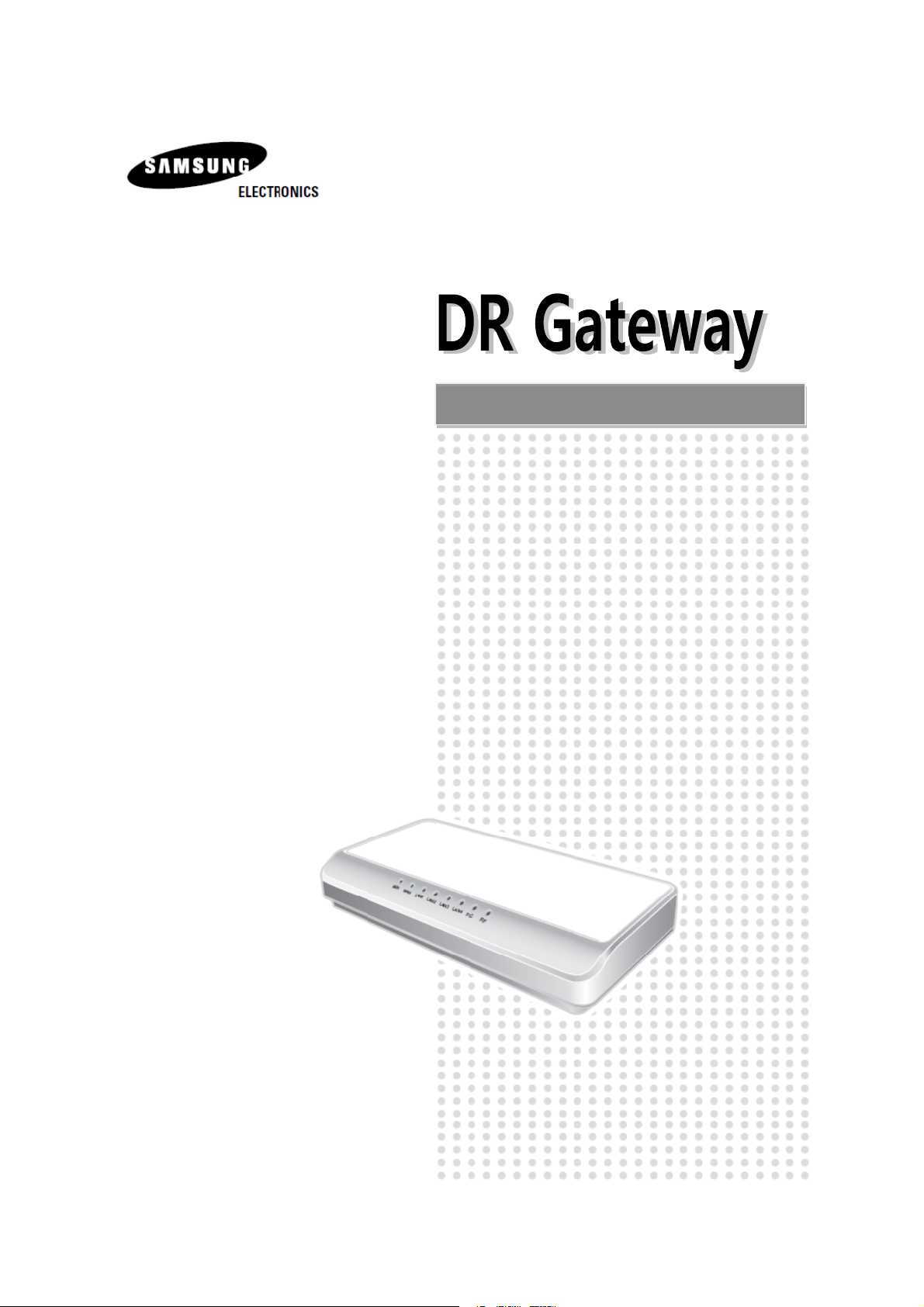
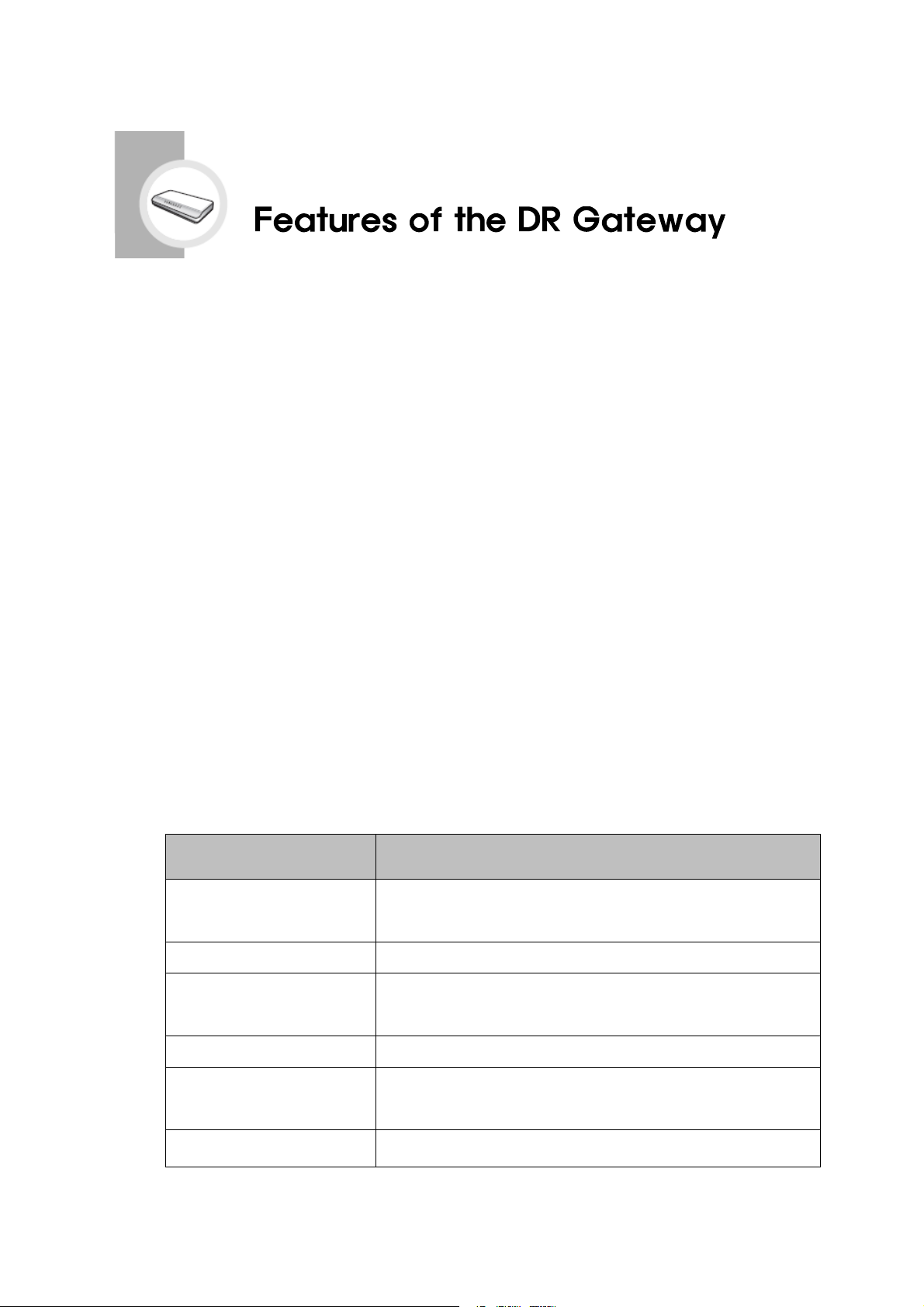
1. Main Features
The DR Gateway enables you to monitor and control power consumption of
installed appliances through WiFi and ZigBee Modem.
The DR Gateway enables you to detect the maximum power consumption of
home and control power consumption.
The DR Gateway collects and saves real-time electricity rates and electricity
consumption data using Internet connection with external network.
The DR Gateway collects and saves power consumption of home and each
appliance.
The DR Gateway enables internet connectivity and sharing of standard wired
and wireless network devices which connected to gateway.
When connected to Broadband internet, the DR Gateway offers remote
access from any internet enabled computer. This allows users to monitor and
control their home appliances.
2. Product Specifications
Items Specifications
Fast Ethernet
WiFi IEEE 802.11b/g/n support
ZigBee
Serial RS-232C console port (For Services Use Only)
Power Source
Temperature and Humidity
10Base-T / 100Base-Tx / 1000Base-T
WAN 1 port / LAN 4 port
2 Channel built-in
802.15.4 support
Power Adapter : DC 5V / 2A
Power Source : 110-220VAC 50Hz/60Hz
Operation Temperature : 0℃ ~ 50℃
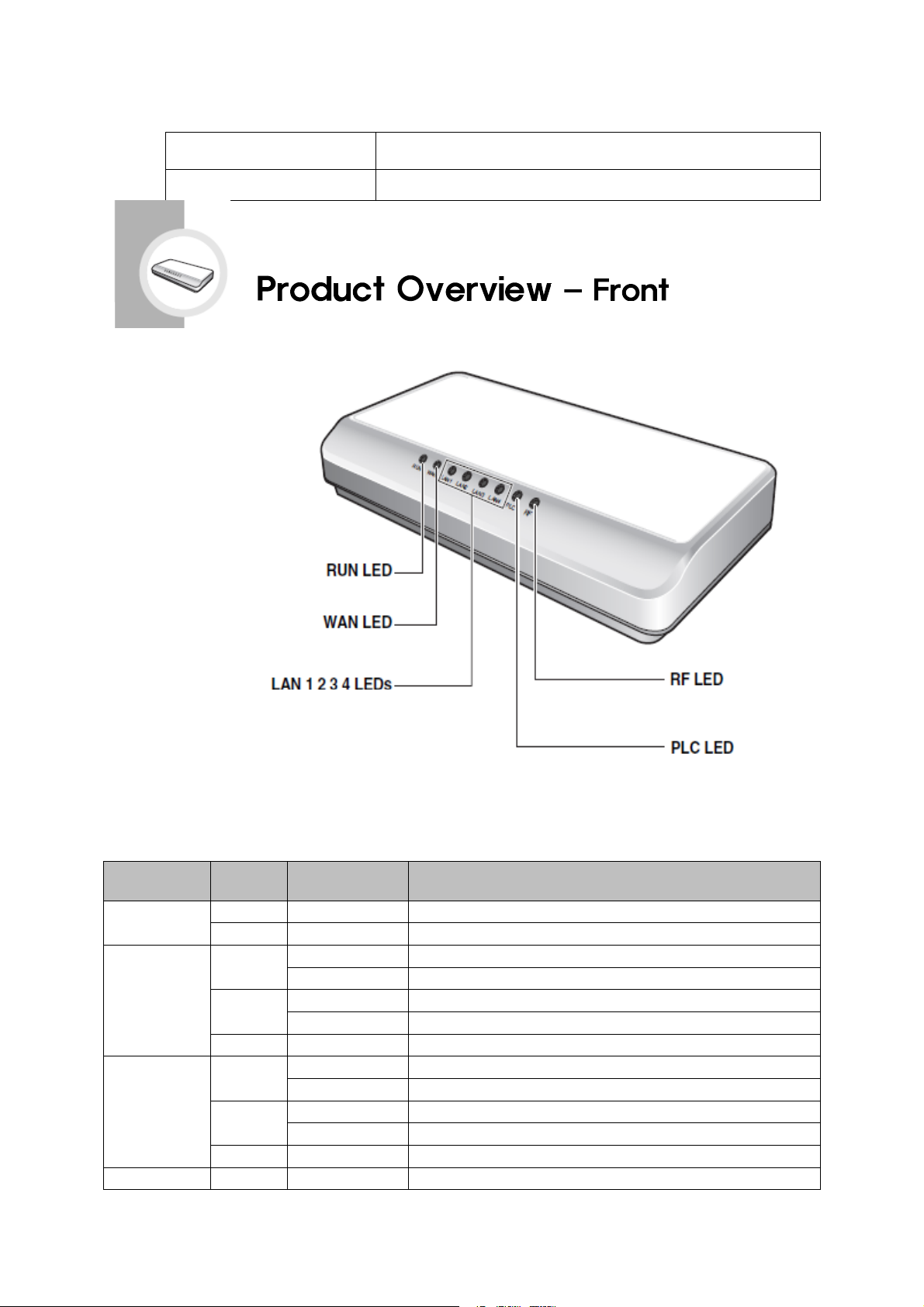
Humidity : 10% ~ 90%
Indicates the Internet connection and
state
Indicates LAN connection and
communication state
Size (L x W x H) 230 x 120 x 45 mm
Indicates ON and OFF state of the DR Gateway
Communication
ZigBee Modem B communication state
ZigBee Modem A communication state
Functions of LED
LED State Color Functions
RUN
WAN
LAN 1 2 3 4
PLC BLINK Blue Data transmission of ZigBee Modem A
ON Blue Normal Operation
OFF None No Power, or Abnormal State
ON
BLINK
OFF None Not connected state
ON
BLINK
OFF None Not connected state
Blue Normal linked state (1G bps network)
Yellow-Green Data transmission (1G bps network)
Blue Normal linked state (100M/10M bps network)
Yellow-Green Data transmission (100M/10M bps network)
Blue Normal linked state (1G bps network)
Yellow-Green Data transmission (1G bps network)
Blue Normal linked state (100M/10M bps network)
Yellow-Green Data transmission (100M/10M bps network)
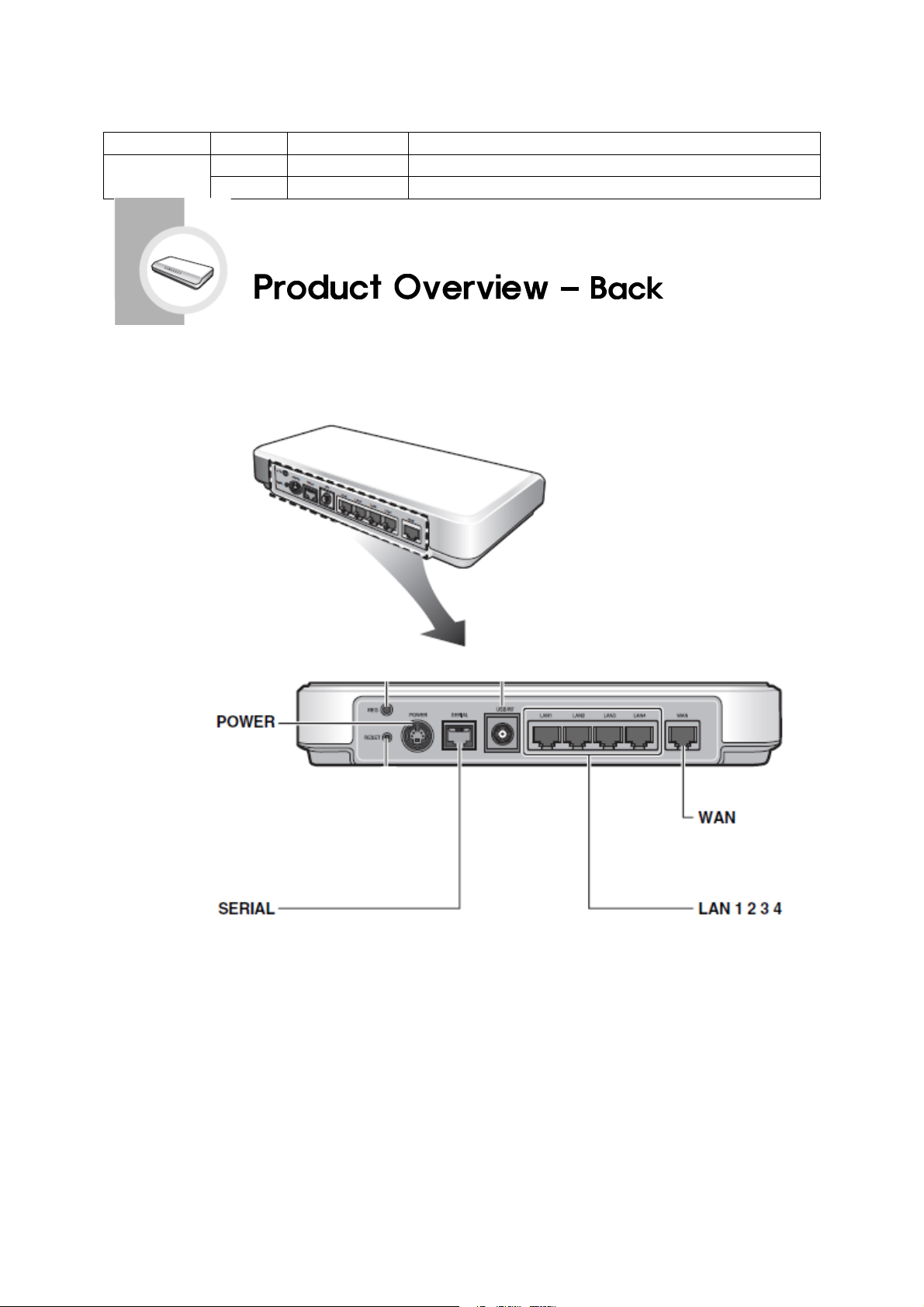
RF
connecting
the power source cable
OFF None Initial power on state of ZigBee Modem A
BLINK Blue Data transmission of ZigBee Modem B
OFF None Initial power on state of ZigBee Modem B
Jack for
For Service Use Only
Accessories
- AC Adapter 1 EA
- LAN Cable 1 EA
- User’s Manual
RJ-45 jack for connecting
UTP cable for WAN connectivity
RJ-45 jacks for connecting
UTP cables for LAN connectivity
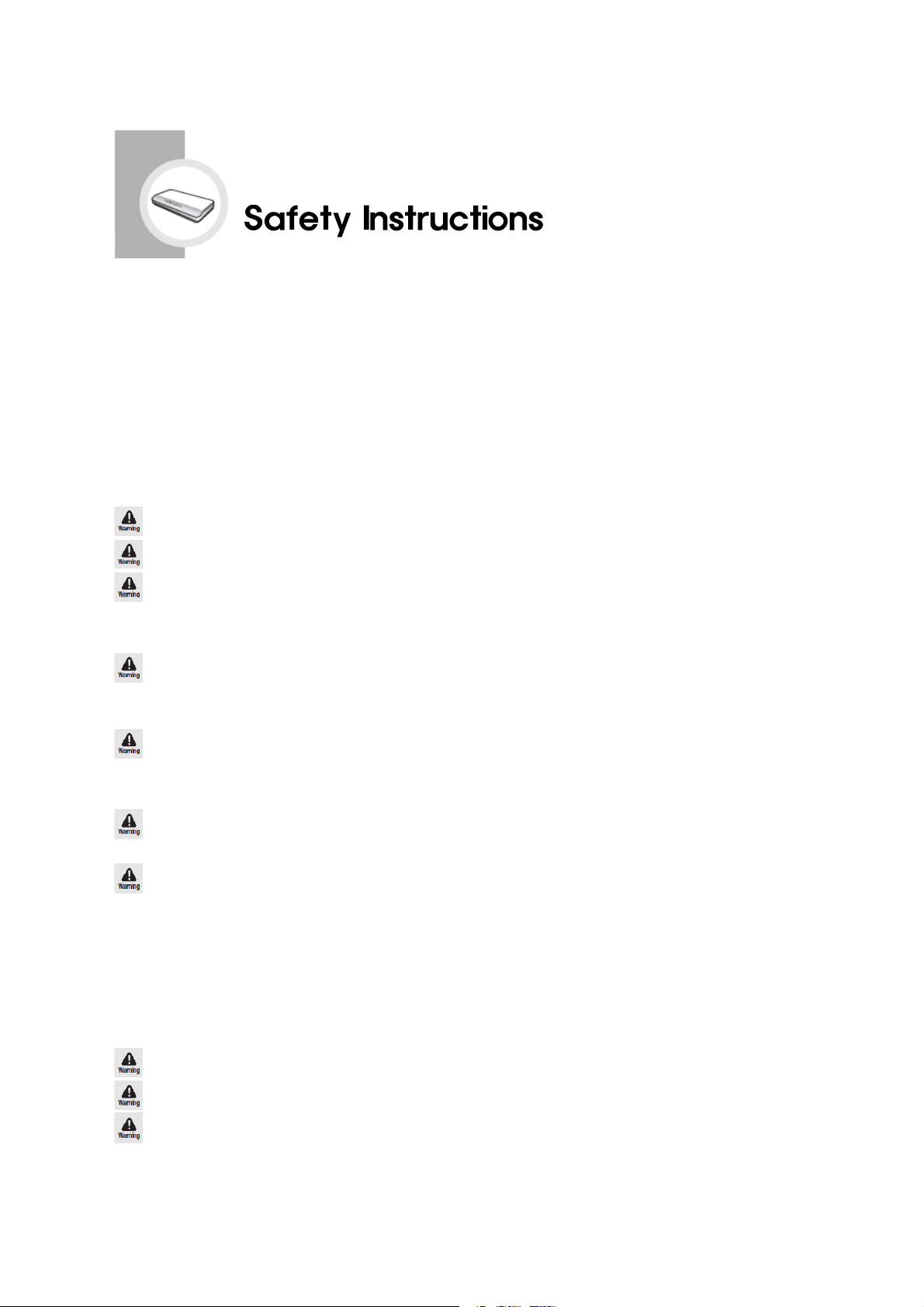
- Please make sure that you read and follow all safety instructions described in this
manual.
Instructions for connecting the power source
Only use the AC adapter provided with the product.
Do not touch the power source plug with wet hands.
When using multi-outlet extension cord, do not exceed the rating specifications
(voltage/current) of the extension cord.
If exceeding the rating of the extension cord, it may result in a risk of fire.
Do not bend the power cord and ensure it is not placed under a heavy object.
If the power source is left plugged in when the cord is damaged, it may result in a risk of electric shock and
fire.
If water or other substances get inside the power source or the system, unplug the
power source and contact your dealer.
It may result in a risk of fire.
If the power source plug/outlet are covered with dust, clean them.
It may result in a risk of fire.
Plug the power source to an outlet with a grounding terminal.
Not using an outlet with a grounding terminal may result in a risk of electric shock.
Instructions when Installing
Cut off the power sources of all the peripheral devices connected to the product.
Unplug the power cord to turn the power off.
Do not attempt to repair any part of the power supply on your own. Contact your
dealer if you believe that it requires repair or maintenance.
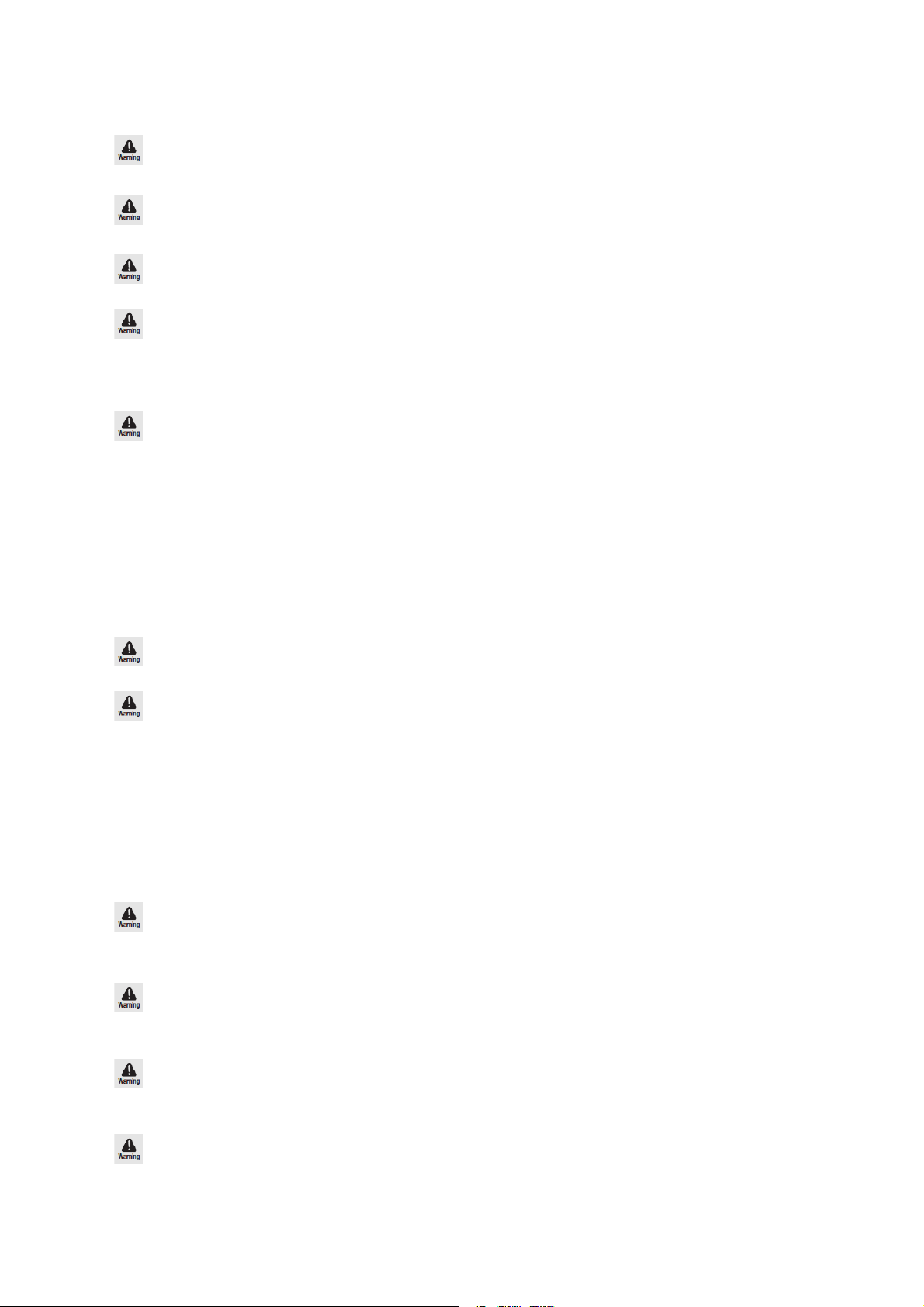
The system power cord must be plugged into a properly grounded outlet to prevent
electric shock. Ensure that it is plugged into a grounded outlet.
Do not install the product in locations with high humidity. It may result in a risk of
electric shock. Use the product within the operational humidity range specified in the manual.
Keep plastic packaging away from children.
If they wear the plastic package on their heads, they can suffocate.
Do not block any of the product's ports or vents. Do not put any object inside the
product.
If ports or vents are blocked with any material, internal parts of the product can be damaged and result in a
risk of fire or electric shock.
When installing the product, check the following before selecting the location.
Air is clean.
Proper ventilation is provided.
Not in direct sunlight, or near heat sources.
There is no vibration or physical shock.
Well away from electric devices causing strong electromagnetic radiation.
Outlet is properly grounded.
Enough space to reach power cords.
In areas where severe thunderstorm might occur, connect the system to a circuit breaker and separate the
communication lines from the modem.
Connect power source directly to the outlet.
Otherwise it may result in a risk of fire.
If there is any noise from the power source plug or the outlet, unplug the power source
and contact your dealer.
If the power source is left plugged in, it may result in a risk of electric shock and fire.
Instructions when using DR Gateway
When cleaning the product, make sure that you unplug all the power source cables
before cleaning.
It may result in a risk of electric shock.
Do not place cup or any container filled with chemical or water on or near the product.
If chemical or other substances leak inside of the product, it can cause parts to be damaged and result in a risk
of electric shock and fire.
Do not expose the product to direct sunlight.
In particular, if the product is exposed to direct sunlight in an airtight space such as in a car, the inside
temperature of the product increases and it can cause its shape to be deformed or it may result in a risk of fire.
If the product is dropped or broken due to any other reasons, disconnect the power
and have it checked by your dealer.
