SAMSUNG HCN559WX-XAA, HCN5529WX-XAA, HCN529WX-XAA Service Manual
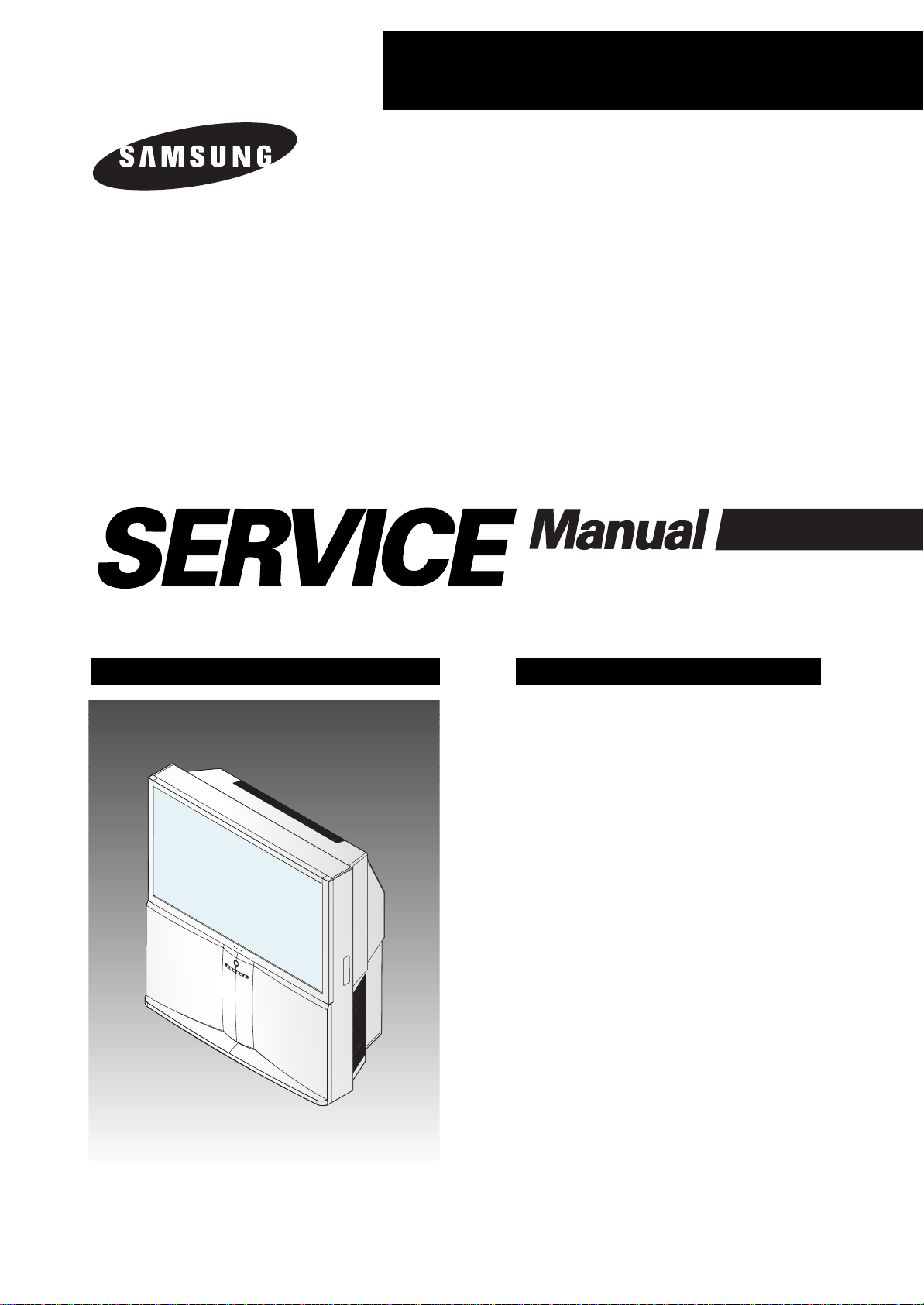
PROJECTION TV RECEIVER
Chassis : P58A(N)
Model : HCN559WX/XAA HCN5529WX/XAA
HCN529WX/XAA
PROJECTION TV RECEIVER CONTENTS
Specifications
Alignment and Adjustments
Exploded View and Parts List
Electric Parts List
PCB Diagrams
Schematic Diagrams
1.
2.
3.
4.
5.
6.

ELECTRONICS
© Samsung Electronics Co., Ltd. APR. 2003
Printed in Korea
AA82-00489A
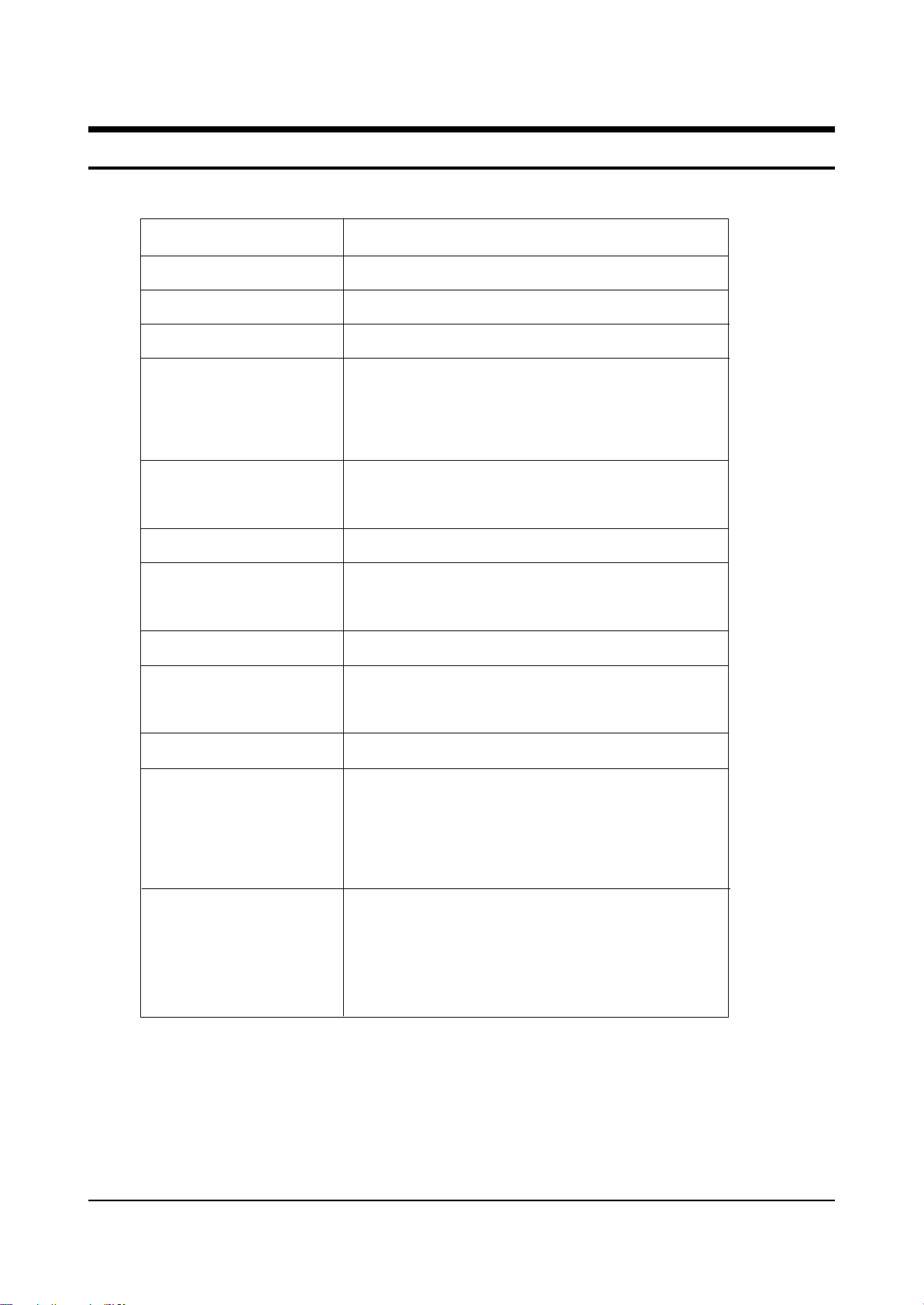
Specifications
Samsung Electronics 1-1
1. Specifications
Broadcasting System
Scanning System
Tuning Range
Antenna Impedance
Intermediate Frequency
Sound Output
Rated Voltage
W/B Coordinates
High Voltage
FUSE
Power Consumption
Dimension
Weight
NTSC
Progressive Scanning
VHF : CH2 ~ CH13
75 ohm Unbalanced
Video : 45.75 MHz
Sound : 42.25 MHz
Chrominance Subcarrier : 42.17 MHz
STD : 10W
MAX : 15W
120V / 60 Hz
Hx : 275 Hy : 280 Y : 6.5
Lx : 285 Ly : 290 Y : 0.28
29KV
250V/6.3A
CODE NO : 3601-000300
240W
HCN479W: 1132 x 624 x 1325 mm ; 44.6 x 24.5 x 52.1 inch
HCN529W: 1230 x 530 x 1393 mm ; 48.4 x 20.8 x 54.8 inch
HCN559W: 1312 x 651 x 1435 mm ; 51.6 x 225.6 x 56.5 inch
HCN5529W: 1312 x 695 x 1441 mm ; 51.6 x 27.3 x 56.7 inch
HCN659W: 1529 x736 x 1587 mm ; 60.0 x 28.9 x 62.4 inch
HCN479W: 76 Kg; 167 lbs
HCN529W: 73.5 Kg; 167 lbs
HCN559W: 99.5 Kg; 219 lbs
HCN5529W: 87.8 Kg; 192 lbs
HCN659W:136 Kg; 299 lbs
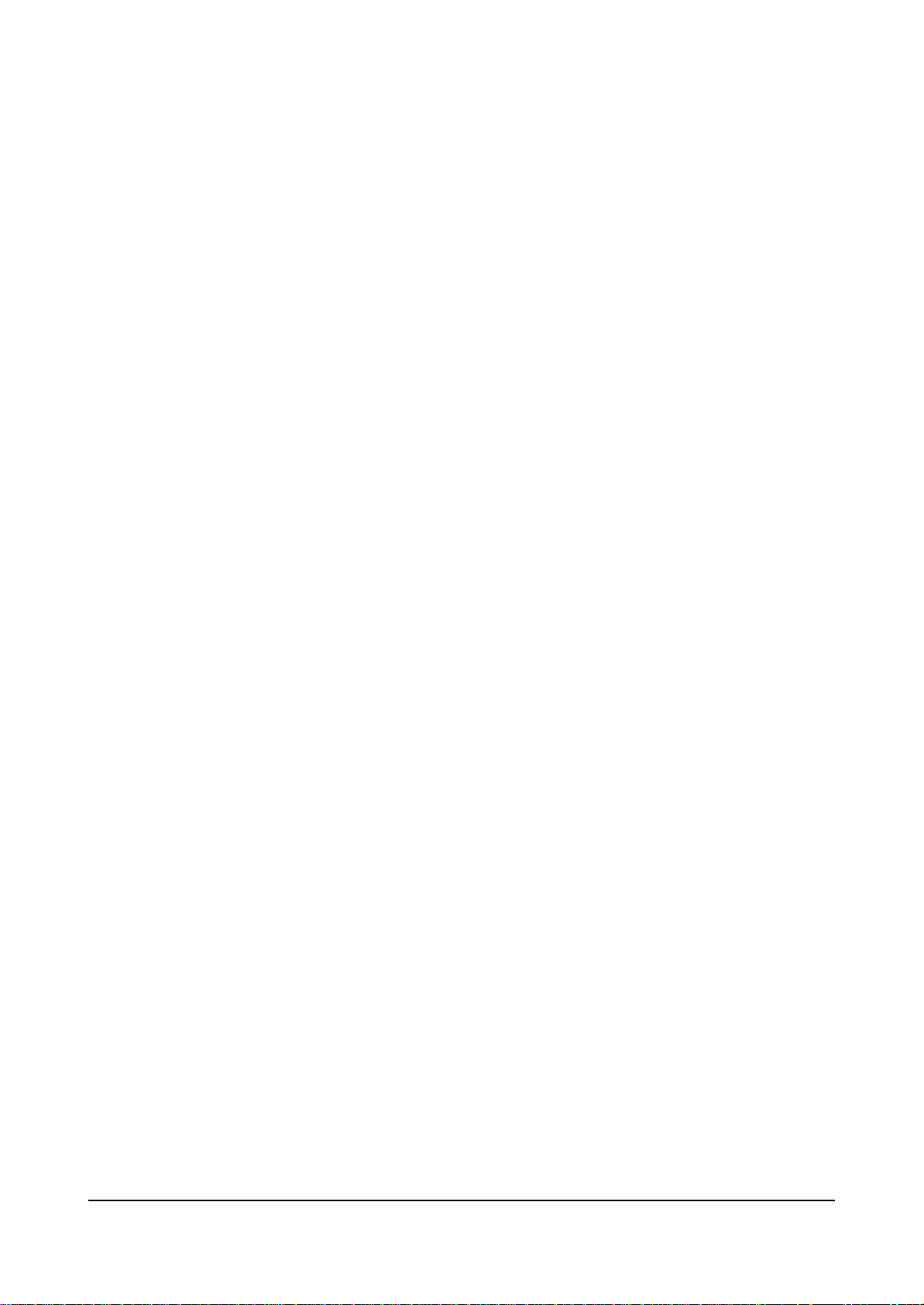
MEMO
1-2 Samsung Electronics
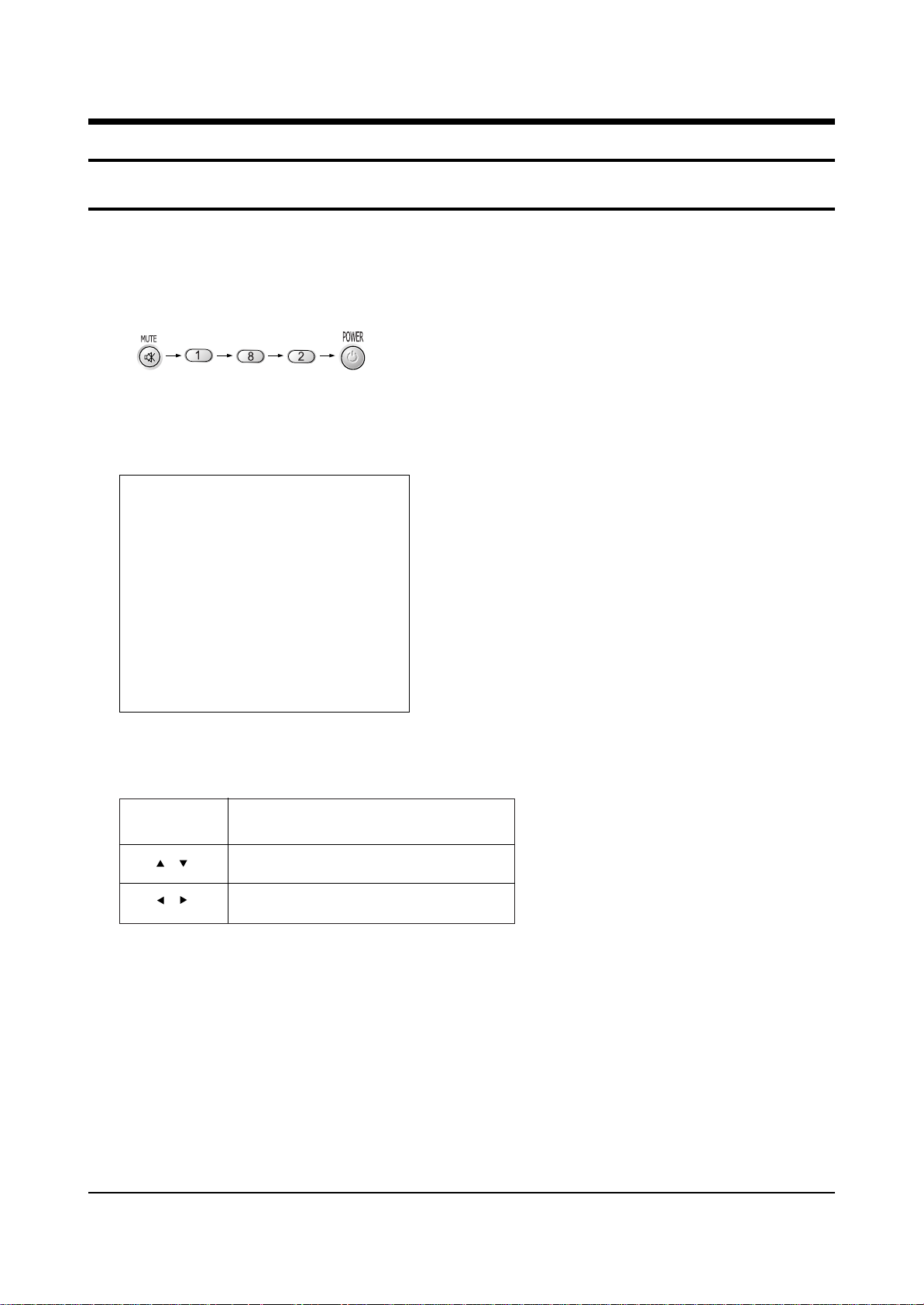
MAIN MENU MENU DISPLAY
Select item by moving cursor
Decrease or increase the adjustment values
Alignment and Adjustments
Samsung Electronics 2-1
2. Alignment and Adjustments
2-1 When entering the service mode:
1. Turn on the TV, and then select “STANDARD”on the picture adjustment mode.
2. Turn off the TV (STAND-BY).
3. Enter the service mode by pressing the remote control keys in the following sequence :
Note : If necessary, re-do steps 1~3.
Initial display when the service mode is switched.
DEFLECTION
VIDEO ADJUST 1
VIDEO ADJUST 2
VIDEO ADJUST 3
VIDEO ADJUST 4
VIDEO ADJUST 5
VIDEO ADJUST 6
VERSION INFORMATION
RESET
4. Service Mode Control Keys
/
/
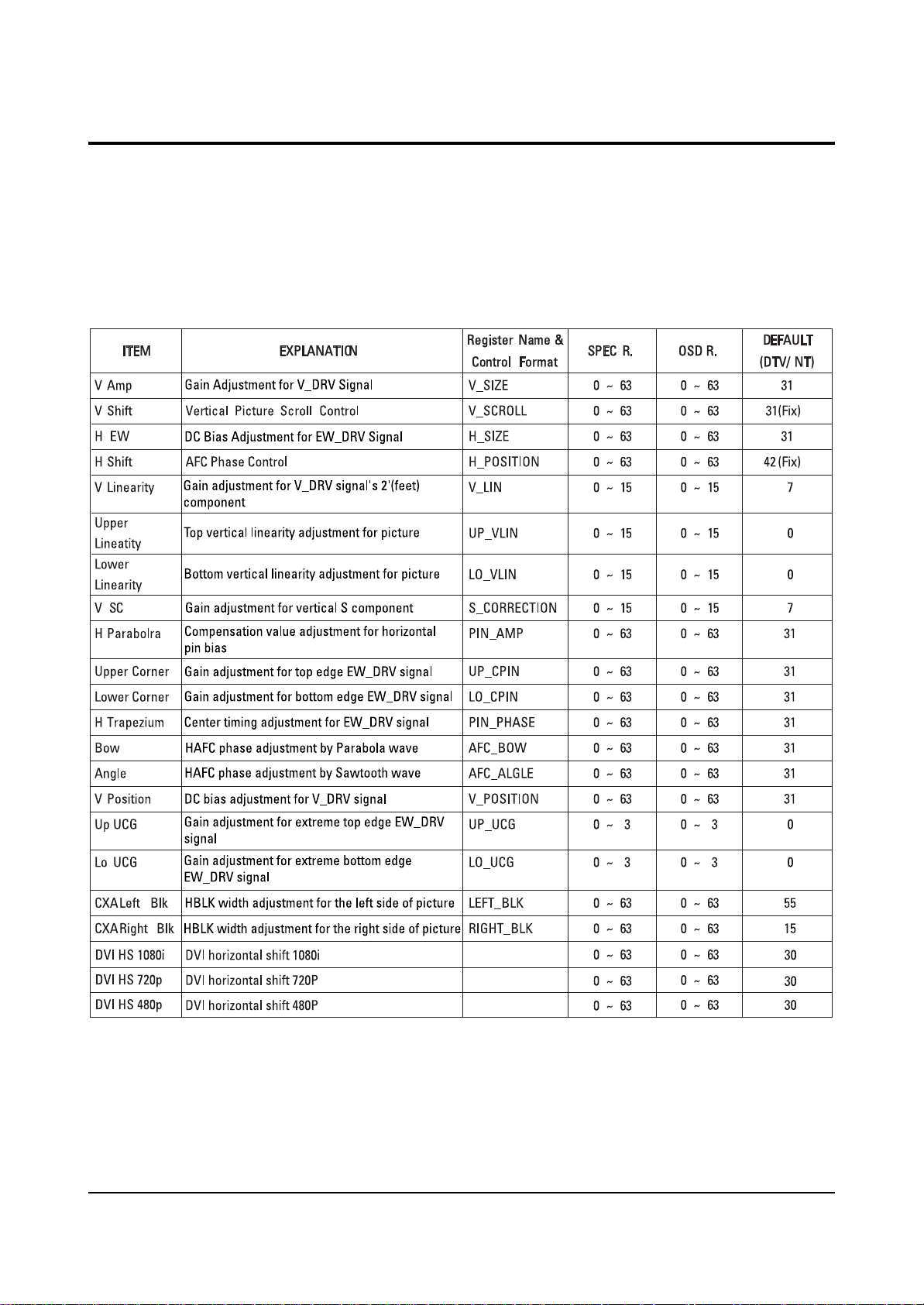
Alignment and Adjustments
2-2 Samsung Electronics
2-2-1 Defection
2-2 Factory Data
☞ DVI connection item is corresponded to DVI application model.
(HCN559W/HCN5529W)
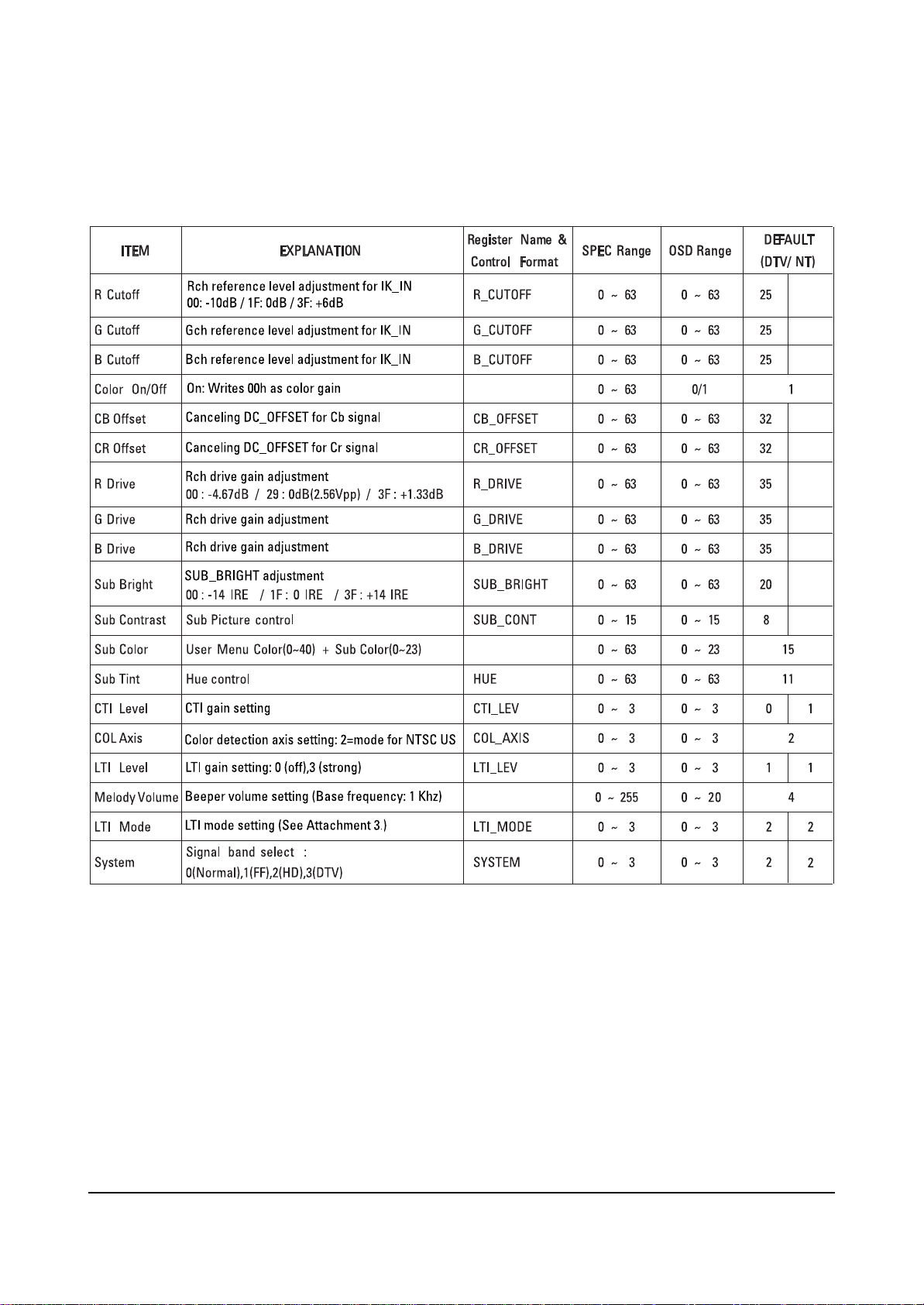
Alignment and Adjustments
Samsung Electronics 2-3
2-2-2 Video Adjust 1
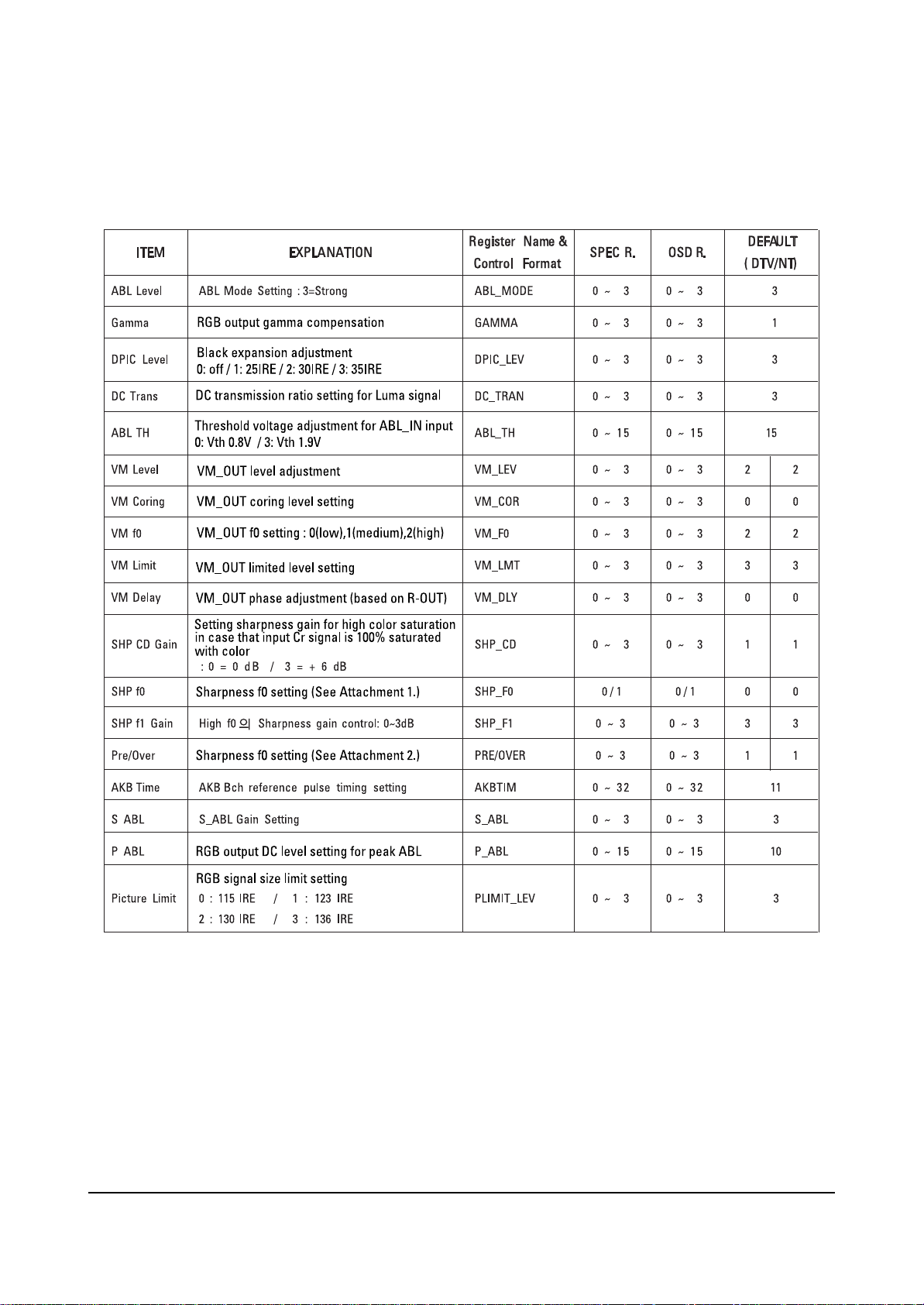
Alignment and Adjustments
2-4 Samsung Electronics
2-2-3 Video Adjust 2
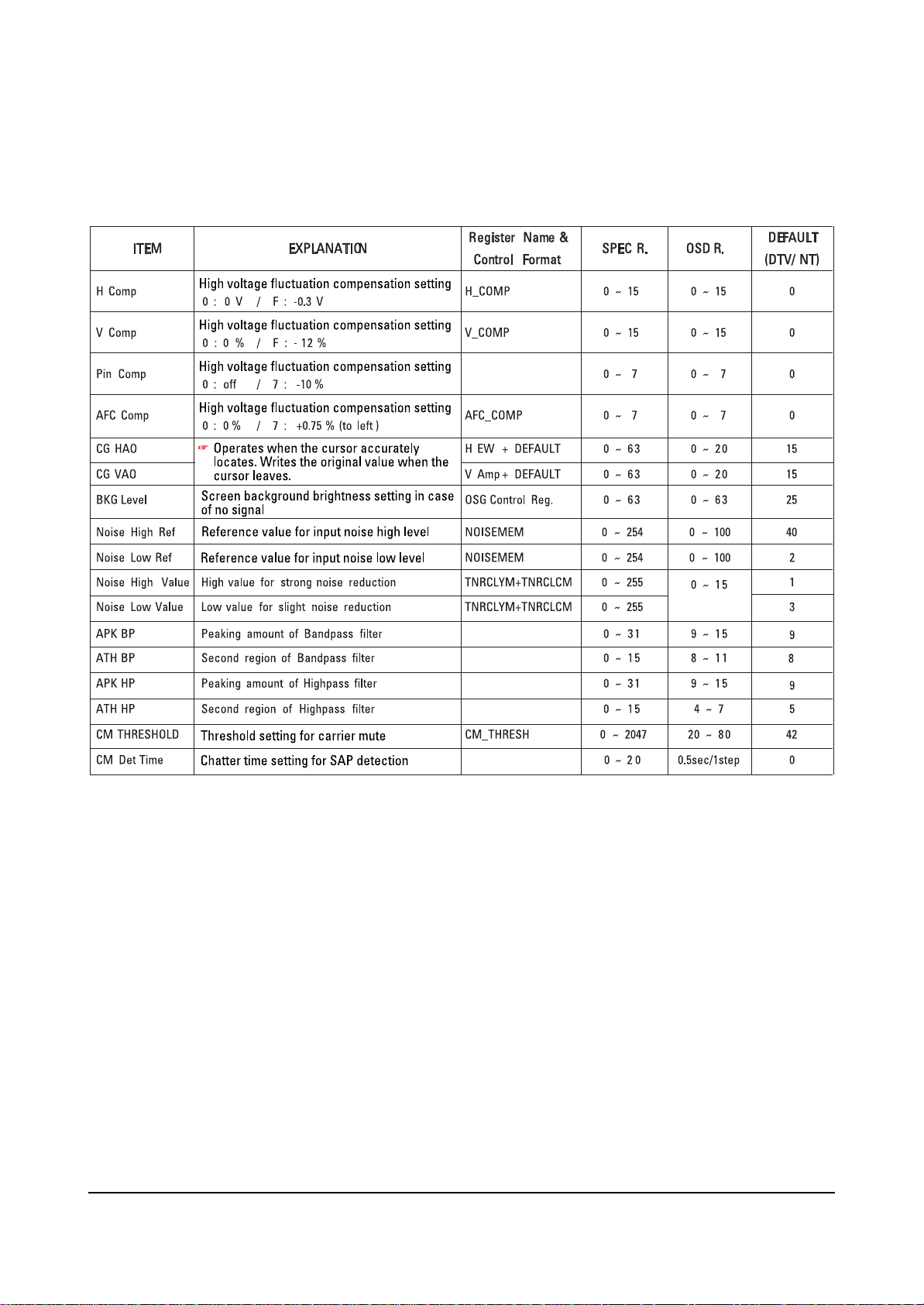
Alignment and Adjustments
Samsung Electronics 2-5
2-2-4 Video Adjust 3
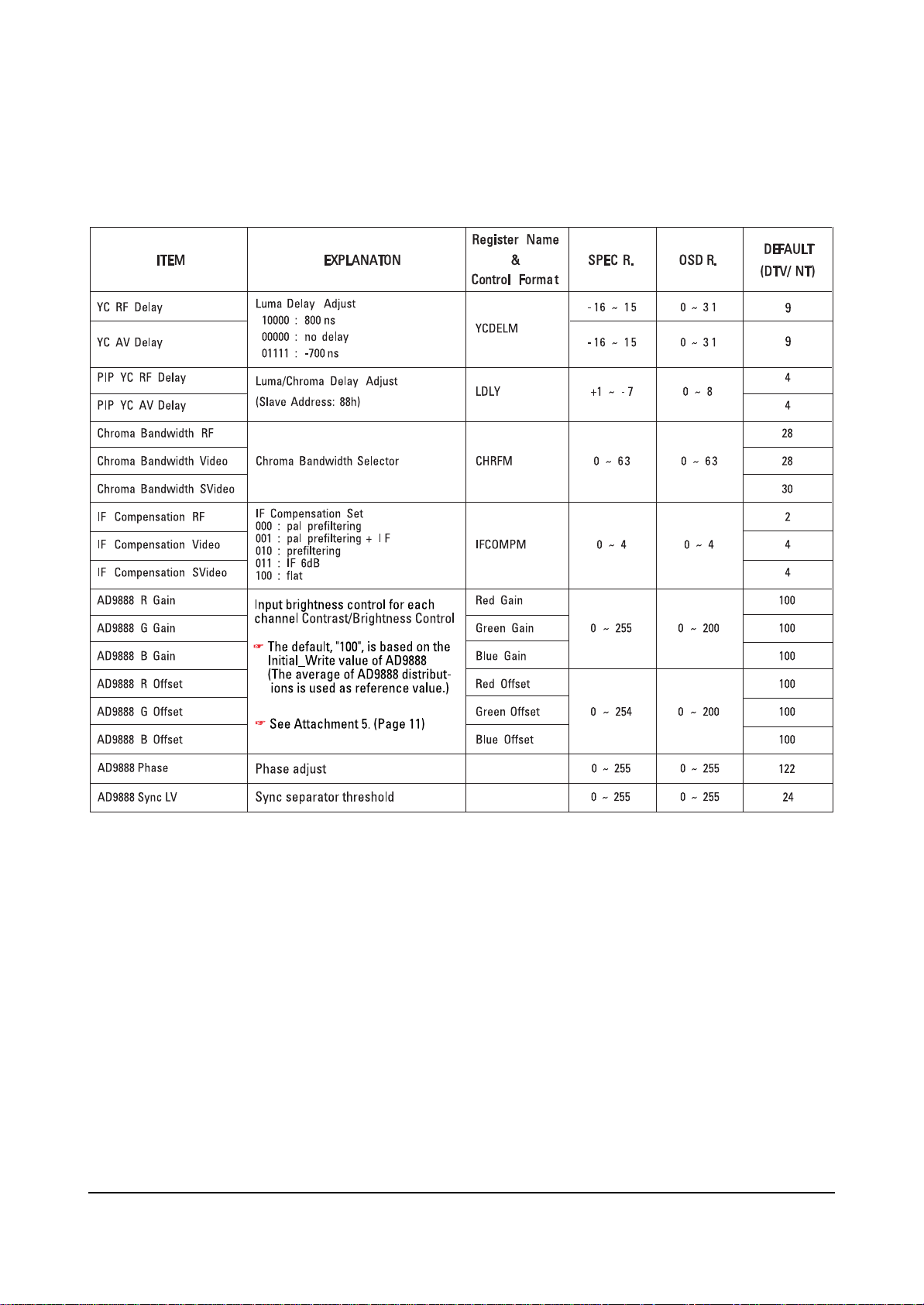
Alignment and Adjustments
2-6 Samsung Electronics
2-2-5 Video Adjust 4
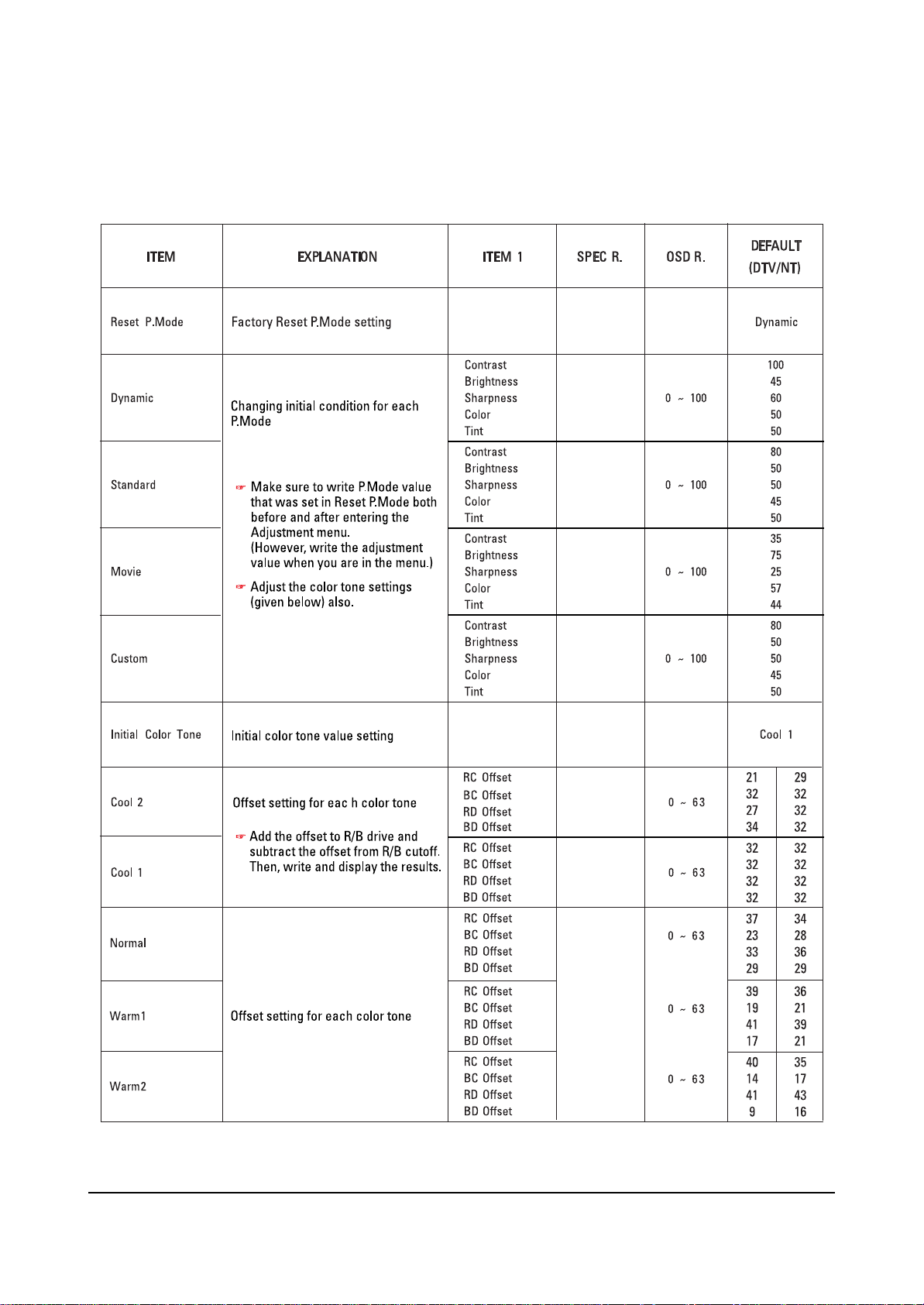
Alignment and Adjustments
Samsung Electronics 2-7
2-2-6 Video Adjust 5
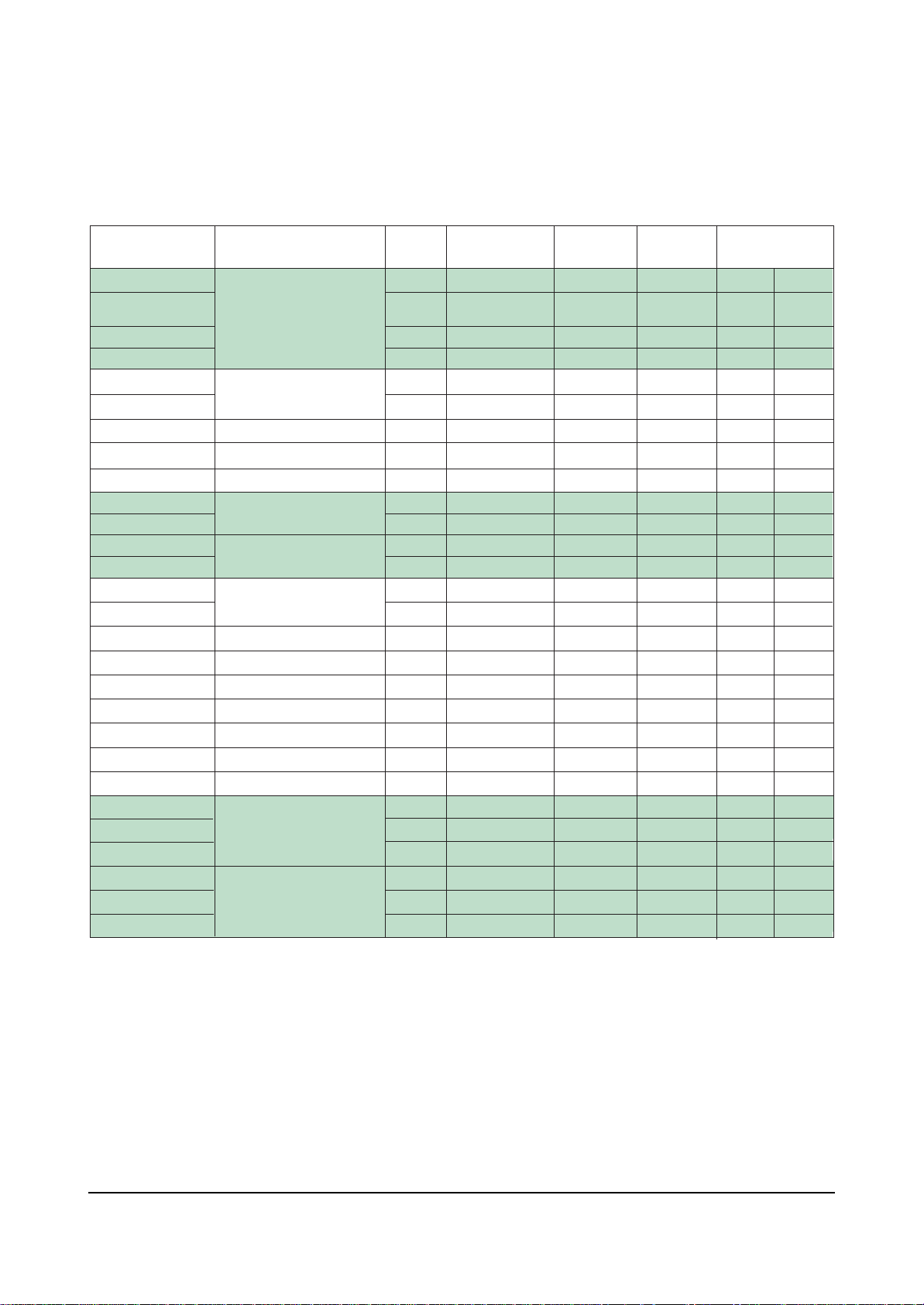
Alignment and Adjustments
2-8 Samsung Electronics
2-2-7 Video Adjust 6
ITEM EXPLANATION ITEM 1 CONTROL REG. SPEC R. OSD R.
NR SCALEMAX Y
NR SCALEMAX C
NR SCALEMIN Y
NR SCALEMIN C
NR HPF TH
NR EDGE TH
NR SEL NR Mode Select
CE UPPER CE Upper Boundary
CE CUTOFF CE Lower Boundary
CE GAIN L
CE GAIN U
DEC_GAIN L
DEC_GAIN U
DE GAIN
DE NOISEDET GAIN
DE CORING DE Coring Value
DE H CONT DE Horizental Shoot Reduce
DE V CONT DE Vertical Shoot Reduce
BS GAIN Black Stretch Gain
WS GAIN White Stretch Gain
CTE GAIN CTE Gain
WTE GAIN WTE Gain
SUB BRIGH TR
SUB BRIGHT G
SUB BRIGHT B
SUB CONTRAST R
SUB CONTRAST G
SUB CONTRAST B
Temporal
Spatial NR Gain
CE
DEC
DE Gain
Bright
Contrast Control
NR Gain
Gain
Gain
Control
0x 293 [15:8]
0x2 93[7:0]
0x 294 [15:8]
0x2 94[7:0]
0x2 98[6:4]
0x2 98[2:0]
0x29 F[13:12]
0x2 B0[7:0]
0x 2B0[15 :8]
0x 2B3[15 :8]
0x2 B3[ 7:0]
0x 2D5[15:8]
0x2 D5[ 7:0]
0x3 17[6:0]
0x3 16[3:0]
0x3 11[5:0]
0x3 1C[9:0]
0x3 1D[ 9:0]
0x 331 [15:5]
0x 332 [15:5]
0x3 52[8:0]
0x3 45[9:0]
0 x364[7 :0]
0 x365[7 :0]
0 x366[7 :0]
0 x361[7 :0]
0 x362[7 :0]
0 x363[7 :0]
0 ~ 255 0 ~ 255 48 32
0 ~ 255 0 ~ 255 48 32
0 ~ 255 0 ~ 255 16 16
0 ~ 255 0 ~ 255 16 16
0~7 0~7 0 0
0~7 0~7 5 4
0~3 0~3 2 3
0 ~ 255 0 ~ 255 240 220
0 ~ 255 0 ~ 255 32 32
0 ~ 255 0 ~ 255 75 64
0 ~ 255 0 ~ 255 75 64
0 ~ 255 0 ~ 255 96 75
0 ~ 255 0 ~ 255 96 75
0 ~ 127 0 ~ 127 80 64
0~15 0~15 10 8
0~63 0~63 0 0
0 ~ 1023 0 ~255 128 8
0 ~ 1023 0 ~255 128 32
0 ~ 2047 367 ~ 397 375 375
0 ~ 2047 367 ~ 397 375 375
0 ~ 511 0 ~ 255 176 176
0 ~ 1023 250 ~ 350 300 300
-128 ~ 127 0 ~ 255 128 128
-128 ~ 127 0 ~ 255 128 128
-128 ~ 127 0 ~ 255 128 128
0 ~ 255 0 ~ 255 128 128
0 ~ 255 0 ~ 255 128 128
0 ~ 255 0 ~ 255 128 128
DEFAULT
(DTV/ NT)
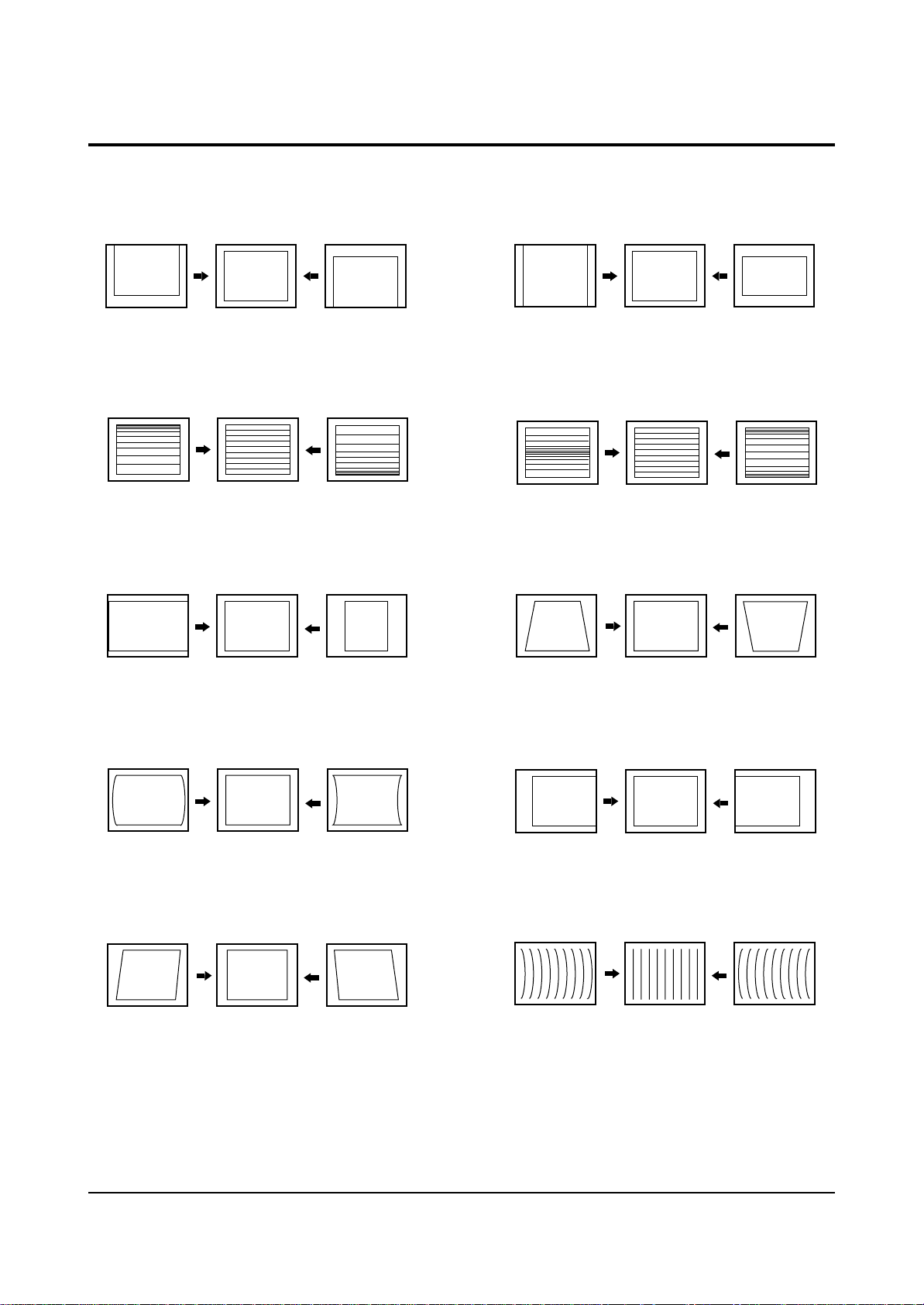
Alignment and Adjustments
Samsung Electronics 2-9
2-3 Screen Change (When adjusting I2C Bus Geometric items)
1 V SHIFT
2 V LINEARITY
3 H SIZE
6 V SIZE
7 V - S - CORRECTION
8
PIN PHASE
4
PIN AMP
5 V ANGLE
9 H SHIFT
10 V BOW
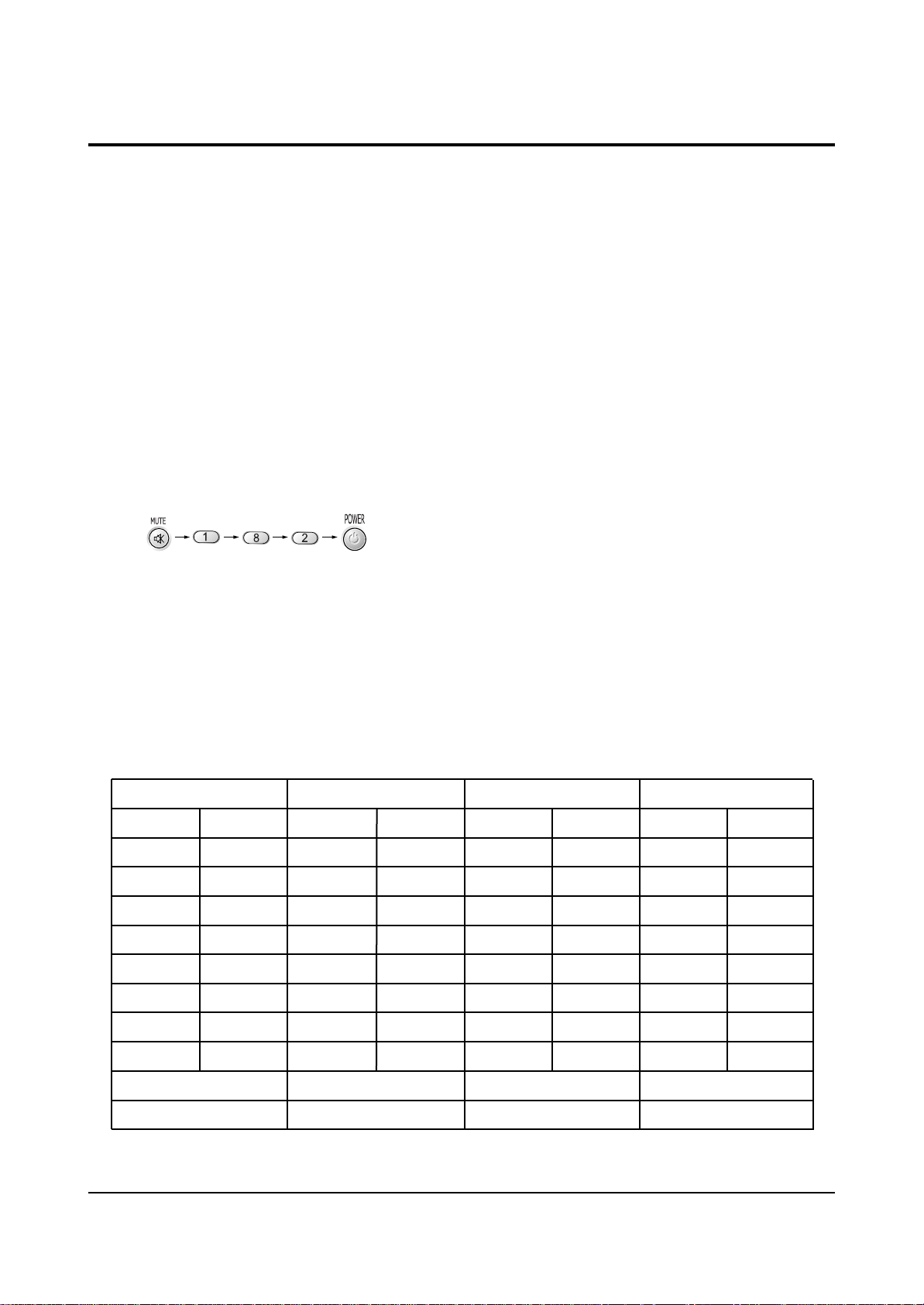
Alignment and Adjustments
2-10 Samsung Electronics
2-4 Other Adjustments
2-4-1 Screen Adjustment
1. Warm up the TV for at least 30 minutes.
3. Turn to the Video Mode (No Signal) using a
remote-control.
5. Adjust the VR (VR501, VR531, VR561) screen
so that RK, GK, BK pulse is 20Vp-p each.
(Turn the R,G,B VR screen fully
counterclockwise in the area of each flyback
line.)
2-4-2 White Balance Adjustment
1. Select the “STANDARD” video mode.
3. In the stand-by mode, press the remote-control
keys in the following sequence:
2. Select the “STANDARD” video mode.
4. Connect an oscilloscope to RK,GK,BK.
2. Input 100% white pattern.
4. Warm up the TV for at least 30 minutes.
5. W/B Adjustment Instruction
! RF-NT ; Set to ‘Color-off’. Then read the coordinates. (Target-A)
@ RF-NT ; Adjust high light brightness and low light white balance for AD9888.
Set to ‘color-on’. (Target-A) → CH1
# RF-NT ; Set to ‘color-off’. Then adjust CXA2165. (Adjustment coordinates : specified spec) → CH2
$ DVI(DTV)-Mode conversion ; Set to ‘color-off’.
Then adjust CXA2165. (Adjustment cordinates ; specified spec) → CH3
% DVI(DTV)-Mode conversion ; Set to ‘Color-on’.
Then adjust CR/CB for CXA2165. (Adjustment coordinates : low light coordinate spec) → CH4
6. Adjustment Sequence
CH-1 ; RF
Color
R-offs
G-offs
B-offs
R-Gain
G-Gain
B-Gain
On
0
0 L/L(Y)
0
255(Fix)
0 H/L(Y)
255(Fix)
AD9888 Offset adjustment
Target ; initial value
CH-2 ; RF
Color
R-C
G-C
B-C
R-D
G-D
B-D
SCT
SBT
Off
0
Fix
0
0
Fix
0
0
0
CXA2165 adjustment
Target ; selected spec
CH-3 ; DVI(DTV)
Color
R-C
G-C
B-C
R-D
G-D
B-D
SCT
SBT
Off
0
Fix
0
0
Fix
0
0
0
CXA2165 adjustment
Target ; selected spec
CH-4 ; DVI(DTV)
Color
CR
CB
On
0
0
CXA2165 CR,CB adjustment
Target ; selected spec (L/L)
7. Press the Menu key to exit.
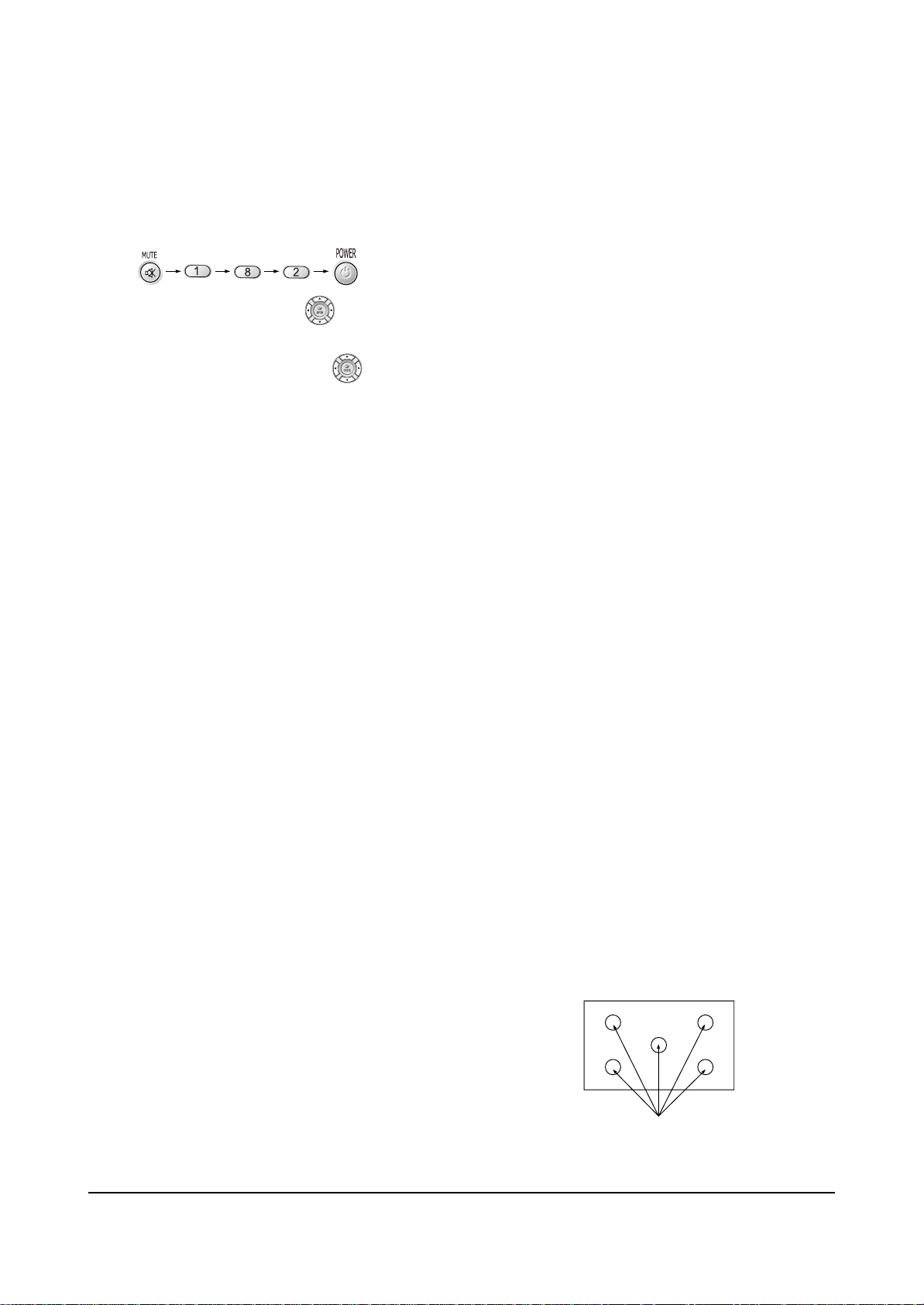
Alignment and Adjustments
Samsung Electronics 2-11
2-4-3 Sub-Brightness Adjustment
1. Input a sub-brightness adjustment signal.
(TOSHIBA PATTERN)
2. In the stand-by mode, press the remote-control
keys in the following sequence :
3. Select SBT by pressing the keys.
4. Adjust so that the 63 step on the right side of
the screen is not seen (Use the keys).
5. Press the Menu key to exit.
2-4-4 High Voltage (29KV) Check
PRECAUTION
1. Input a lion head pattern.
2. Select “STANDARD” video mode.
3. Warm up the TV for at least 10 minutes.
4. Use a 1000:1 probe.
ADJUSTMENT
1. Connect the (+) terminal of the 1000:1 probe to
the high voltage distributor and the (-)
terminal to GND (located on the deflection
board).
2. Adjust RR471S (located on the deflection
board) so that the digital meter indicates
DC 29V ± 0.1V.
2-4-5 F.S. (Fail Safe) Adjustment
Note : The finished product has VR (RR402S)
adjusted and glued at the factory.
If necessary, do the F.S. adjustments in the
following sequence.
1. Use a digital multimeter.
2. Connect the digital multimeter to the JIG pin
(DZ482S) terminals
3. Adjust VR (RR402S) so that the voltage
becomes 2.25V.
4. After the adjustments are complete, be sure to
glue VR (RR402S) correctly.
2-4-6 F.S. (Fail Safe) Circuit Check
Note : The F.S. Circuit check must be performed
after servicing.
1. Turn on the TV.
2. Select the “STANDARD” video mode.
3. Short F/S Test point (located on the SUB PCB).
Then, both sound and picture disappear.
(Note: Even if the shorted terminals are
removed, both sound and
picture do not appear. This proves the F.S.
circuit is working. )
4. To restore both sound and picture, turn off the
TV and reset it after about 30 seconds.
2-4-7 Static Focus Adjustment
PRECAUTION
1. Select the “STANDARD” video mode.
2. Input a crosshatch pattern.
3. Cover the lenses that are not being adjusted.
4. Connect a convergence jig and read data.
5. Adjust the lens for best focus.
(See Fig, 2-1)
STATIC FOCUS (CONTINUED)
Vary the focus pack VR (Red, Blue) on the
front cabinet. Adjust the TV for best possible
focus around the center of the crosshatch
pattern, without losing overall screen balance.
Figure Crosshatch Pattern
Examine these points together.
Fig. 2-1 Crosshatch Pattern.
Examine these points together
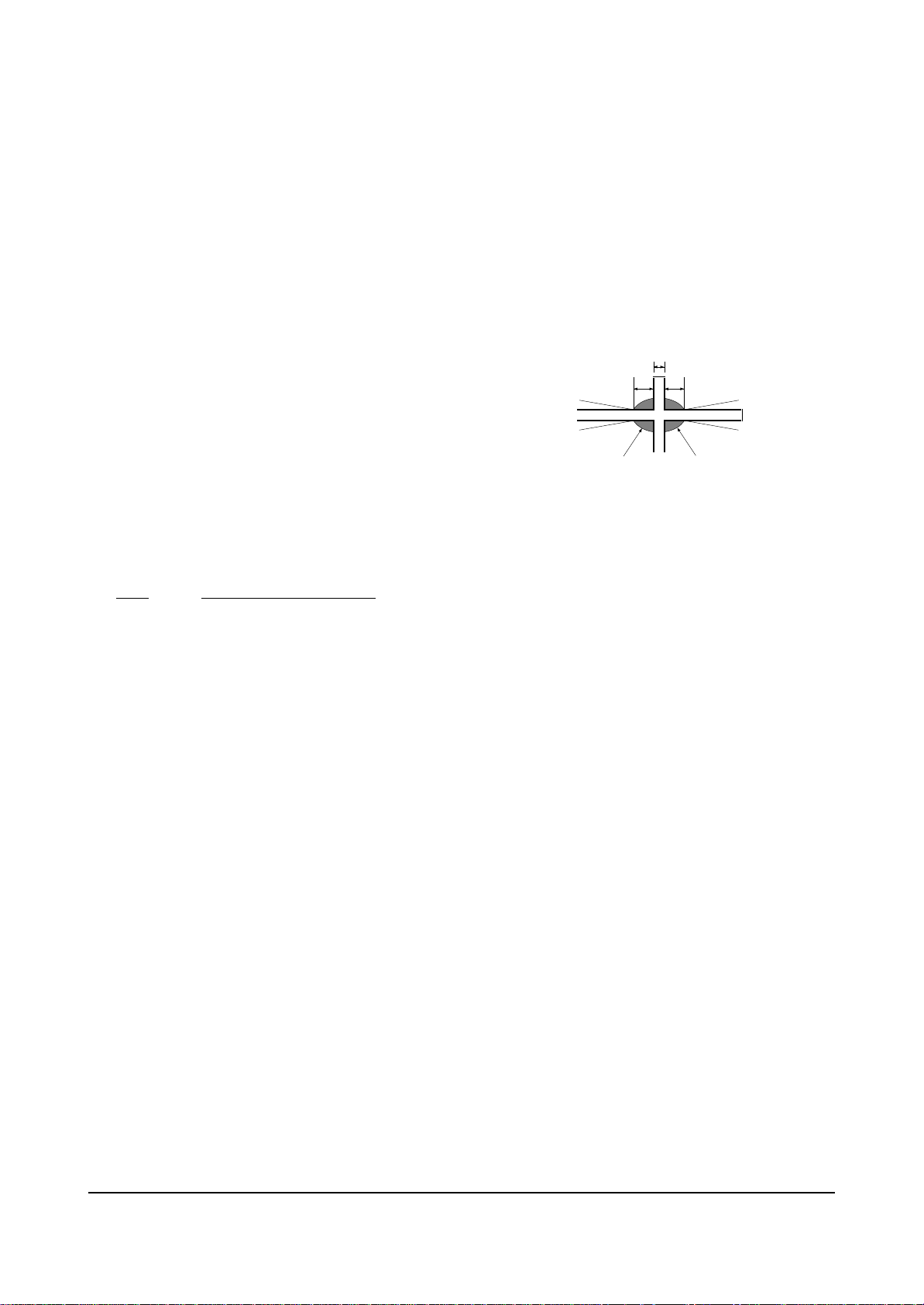
Alignment and Adjustments
2-12 Samsung Electronics
2-4-8 Lens Focus Adjustment
PRECAUTIONS
1. Do this adjustment after the static focus
adjustment and the tilt adjustment.
2. Select the “STANDARD” video mode.
(Contrast:100, Brightness:50)
3. Input a crosshatch pattern.
ADJUSTMENT
1. Loosen the lens screws.
2. Cover the two lenses that are not being
adjusted.
3. Adjust the lens, observing the color aberration
vertically and horizontally within 3 blocks of
the center of the crosshatch pattern.
4. When the lens is turned clockwise, the color
aberration will change as follows:
Lens Color Aberration Change
R Orange - Crimson
G Blue - Red
B Purple - Green
5. Green lens adjustment:
Set the lens at the point where Blue just
changes to Red. If the color aberration is
irregular throughout the picture screen, adjust
the lens to show Red color aberration
(approximately 1~3 mm area) within a 3-block
grid around the horizontal center-line. If the
color aberration is irregular, adjust the lens as
shown in the diagram below. (Accurate
alignment of Green is important for overall
color quality.)
6. Red lens adjustment
Set the Red lens at the point where Orange
becomes Crimson.
7. Blue lens adjustment
Set the Blue lens at the point where Purple
becomes Green.
P
L1
L2
RED ABERRATION
BLUE ABERRATION
L1, L2 < P
_
Fig. 2-2 Color Aberration
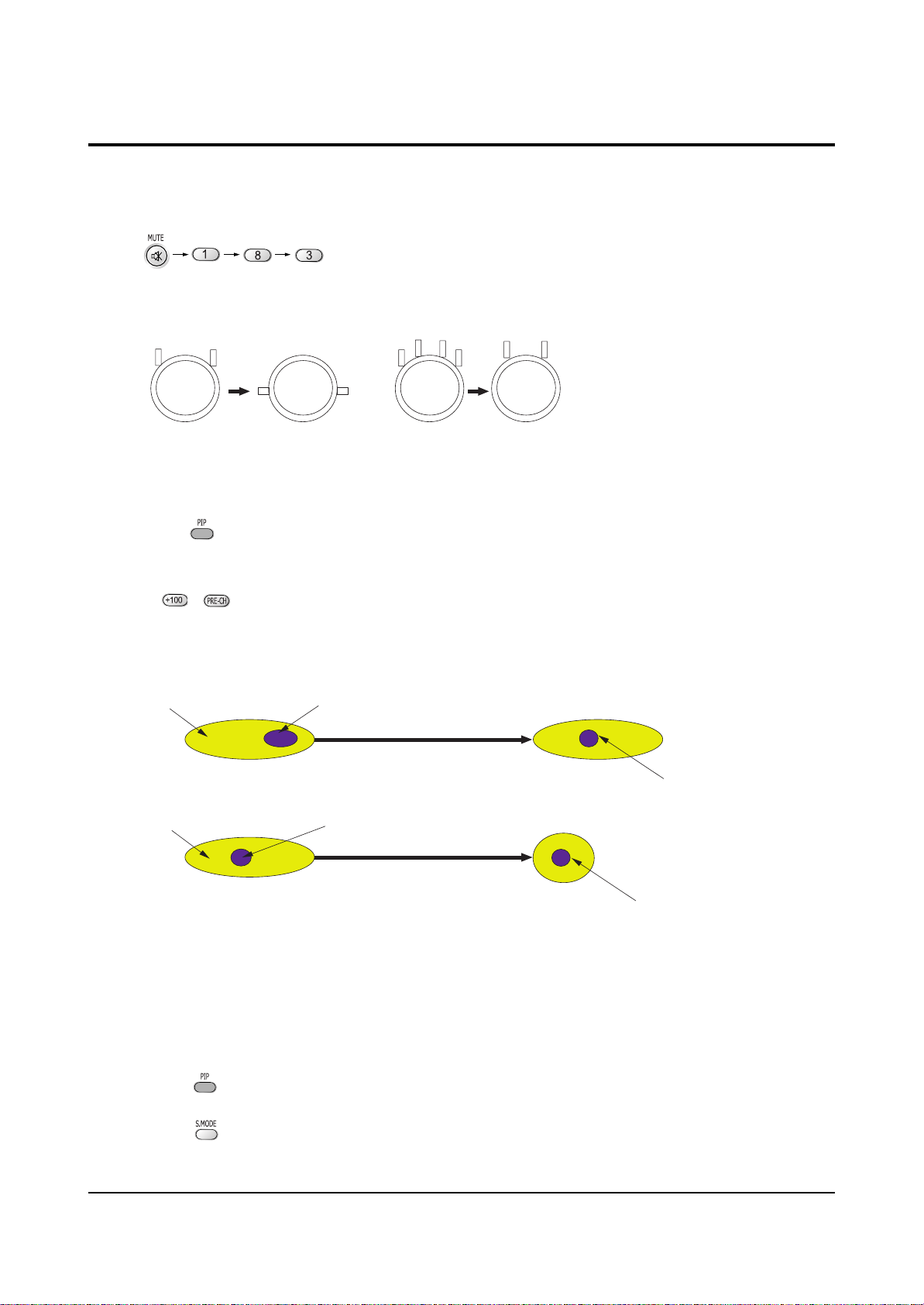
Alignment and Adjustments
Samsung Electronics 2-13
1. Select the “STANDARD” video mode.
2. Warm up the set at least for 10 minutes.
3. Enter the Convergence mode by pressing the remote control buttons in the following sequence
:
4. Set the Beam Alignment Adjustment CY to Zero magnetic field area.
5 Press the button on the remote control, and a vibrating dot-pattern appears.
6. Adjust the Focus-pack VR for defocusing.
7. Mute the other patterns (R/B) other than G-PATTERN.
(Use / buttons on the remote control.)
8. Adjust the 2, 4 polarities of VM-COIL as shown in figure below.
9. Adjust the G-Focus until any light around the core disappears.
10. Adjust G-Focus so that the surrounding flash can disappear from the spot.
11. After G-Focus adjustments are complete, adjust R-Focus as above procedures.
12. The B-CRT adjustments can be omitted because the variance of beam focus is small.
(Only Vm-coil is mounted.)
13. Adjust the Focus-pack VR for fine focusing.
14. Press the button on the remote control, and the mode changes to the Convergence Adjustment
mode.
15. Press the button on the remote control to return to normal viewing.
2-5 Beam alignment Adjustments
(Creation of CPM Zero Magnet)
(Creation of the 2-pole/4-pole zero magnets)
G-FOCUS
(Varying G-Focus Pack)
G-FOCUS
(When VM 2-Pole Adjustment is completed)
CORE
CORE
Varying the 2-pole of VM
Varying the 4-pole of VM
(Positioning the Core in the Center)
(Adjust until the light around
the core becomes a circle)
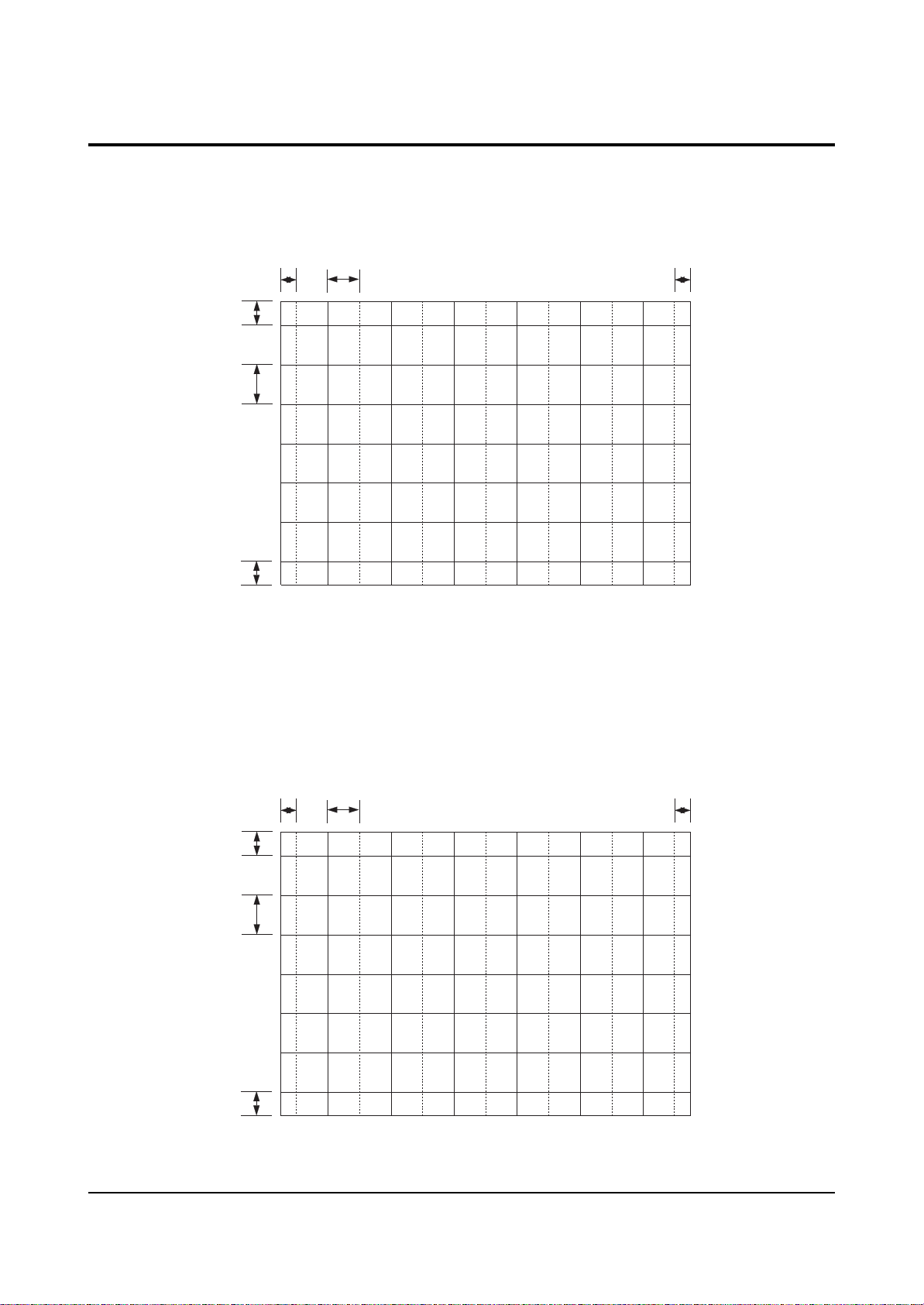
Alignment and Adjustments
2-14 Samsung Electronics
2-6 Convergence-Jig
2-6-1 HCN479W
2-6-2 HCN559W/5529W
X 1045, Y 588 (X:396=12*2+ 31*12, Y:48 8=40*2+68*6)
48.20mm
81.93mm
48.20mm
31.67mm 81.81mm
31.67mm
X 1225, Y 686 (X:396=12*2+ 31*12, Y:48 8=40*2+68*6)
37.12mm 95.90mm
56.23mm
95.59mm
56.23mm
37.12mm
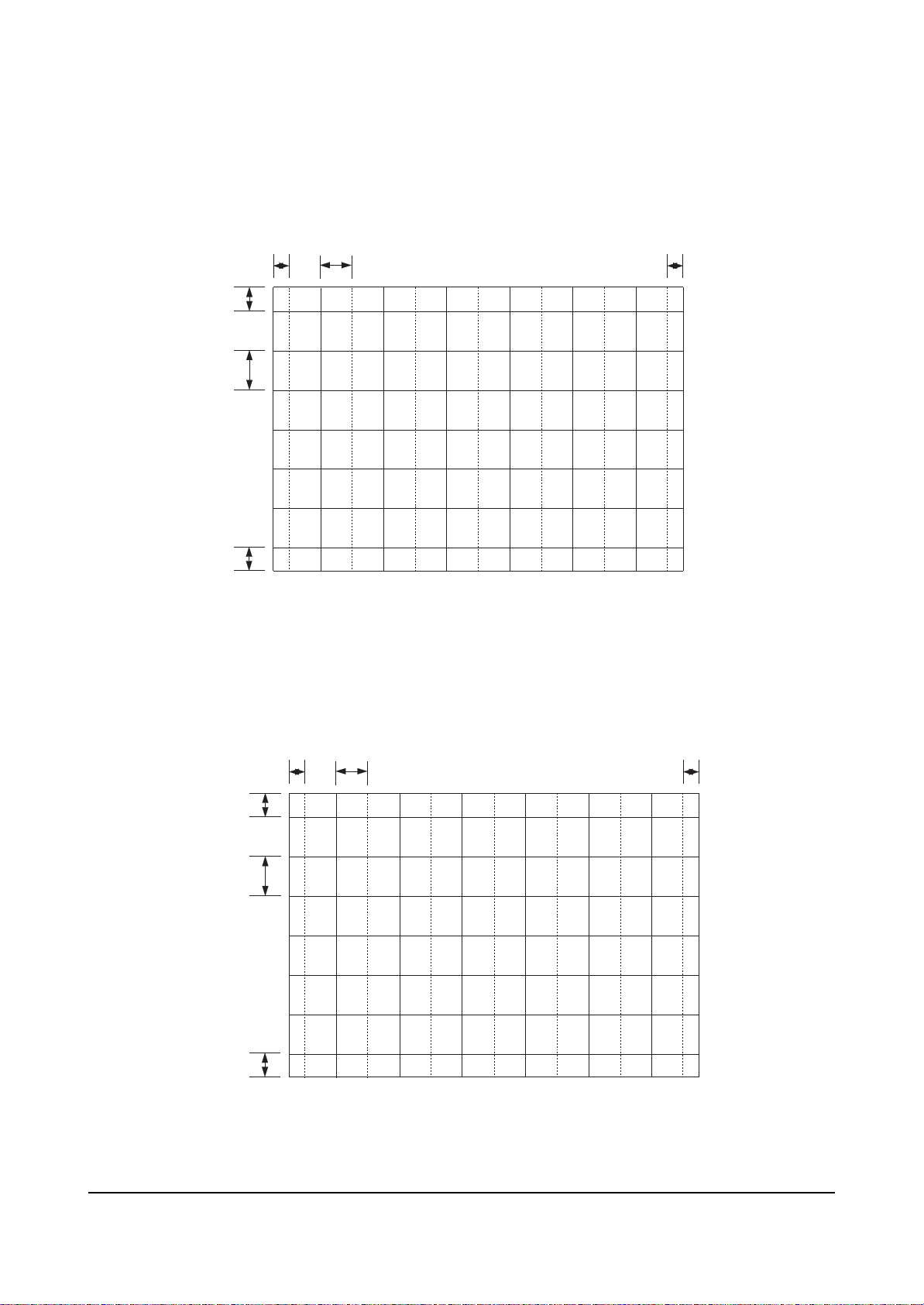
Alignment and Adjustments
Samsung Electronics 2-15
2-6-3 HCN659W
2-6-4 HCN529W
X 1442, Y 8 38 (X:396 =1 2*2+31 *12, Y: 488=40*2+68*6)
68.69mm
116 .77mm
68.69mm
43.70mm 112 .88mm
43.70mm
X 1153, Y 649 (X:396=12*2+ 31*12, Y:48 8=40*2+68*6)
53.20mm
90.43mm
53.20mm
34.94mm 90.26mm
34.94mm
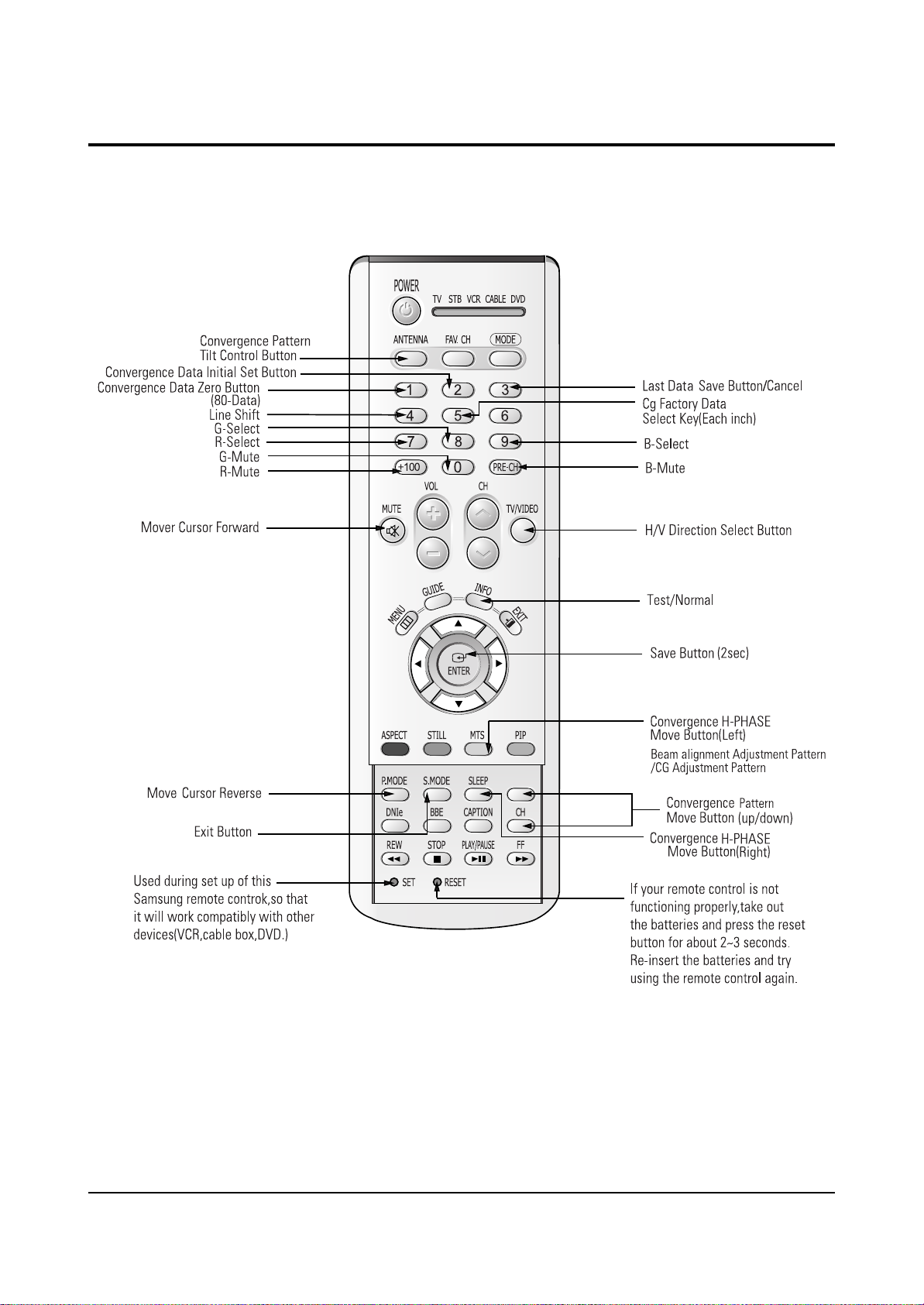
Alignment and Adjustments
2-16 Samsung Electronics
2-7 Remote Control Key Functions in Convergence Mode
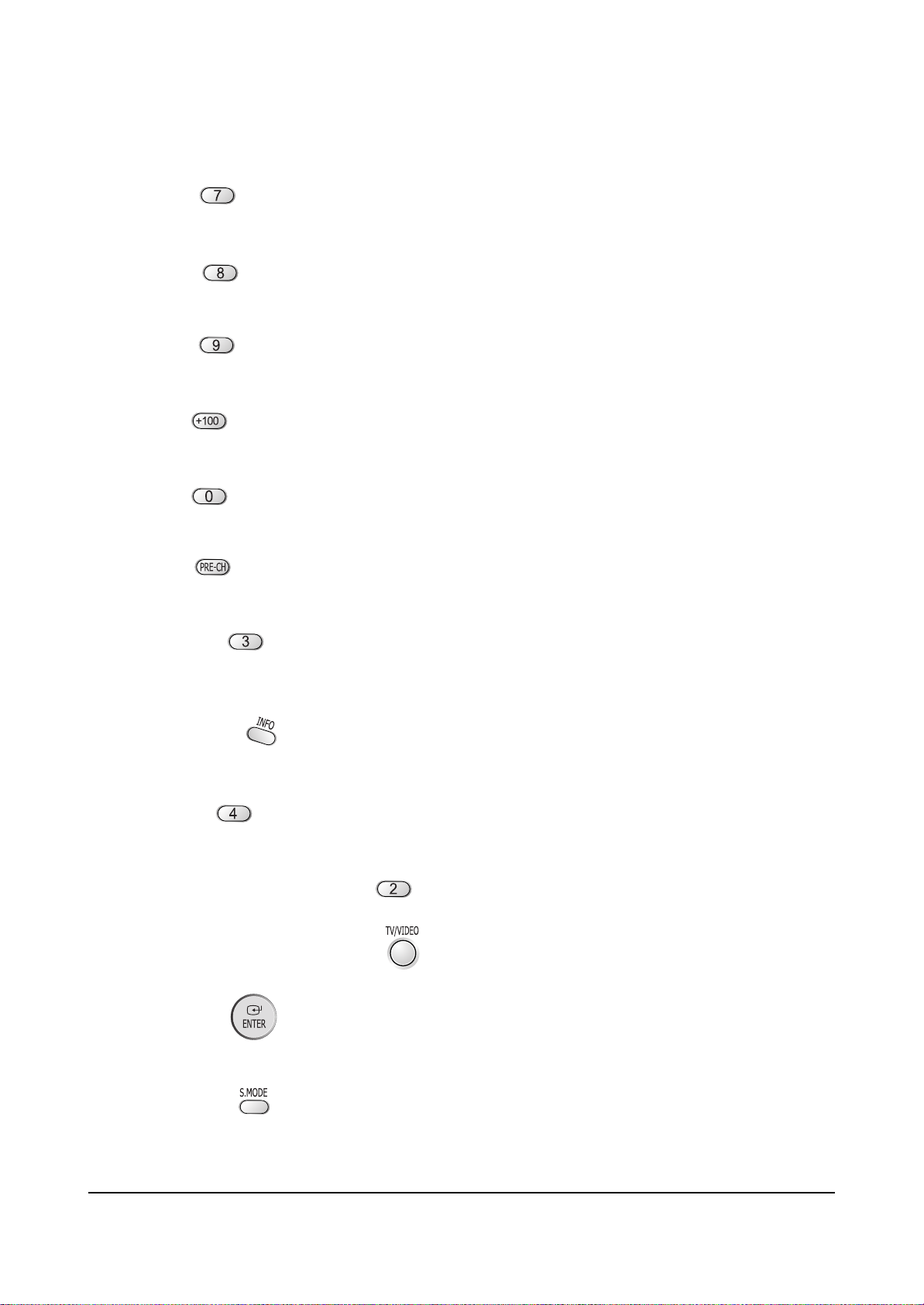
Alignment and Adjustments
Samsung Electronics 2-17
2-7-1 KEY Function
1. R-SELECT
Press to select RED color.
2. G-SELECT
Press to select GREEN color.
3. B-SELECT
Press to select BLUE color.
4. R-MUTE
Press to mute RED color.
5. G-MUTE
Press to mute GREEN color.
6. B-MUTE
Press to mute BLUE color.
7. CANCEL KEY
Press to revert to the previous data during the Convergence
Adjustment.
8. TEST/NORMAL
Press to check TV mode in the Convergence Mode.
9. LINE SHIFT
Press to move a line up/down or left/right.
10. FACTORY DATA SELECT BUTTON
Press to call the factory default values.
11. H/V DIRECTION SELECT BUTTON
Press to switch the cursor direction horizontally or vertically.
12. SAVE BUTTON
After the Convergence Adjustments are completed, press to save data.
13 EXIT BUTTON
After the Convergence adjustments are completed, press to exit to TV mode.
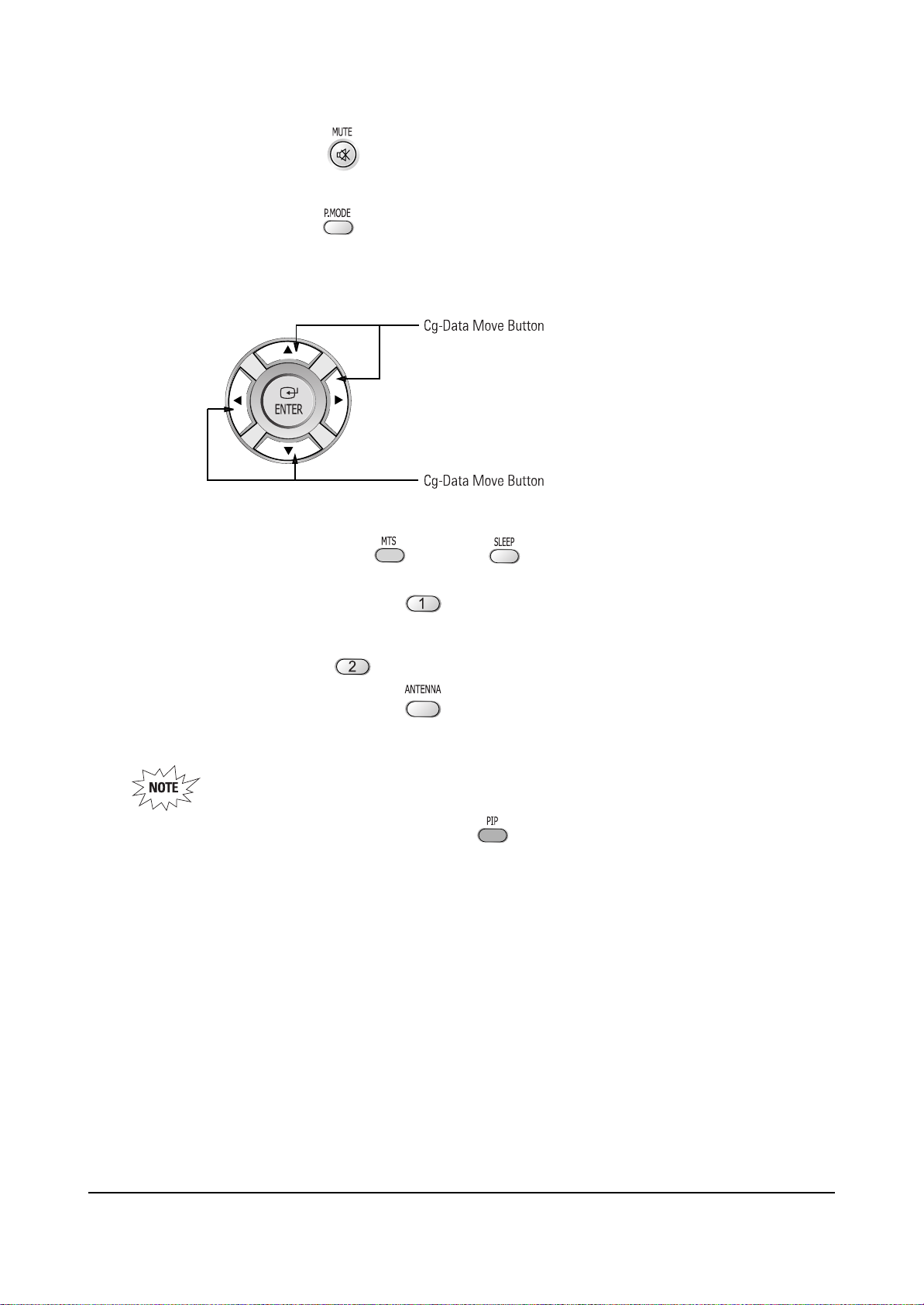
Alignment and Adjustments
2-18 Samsung Electronics
14. MOVE CURSOR FORWARD
Press to move the cursor right or down.
15. MOVE CURSOR REVERSE
Press to move the cursor left or up.
16. CONVERGENCE PICTURE MOVE BUTTON
17. CONVERGENCE MOVE BUTTON
Press to move the convergence left ( ) or right ( ) .
18. CONVERGENCE DATA ZERO BUTTON
Press to zero the convergence correction data.
19. INITIAL DATA SET BUTTON
20. Convergence Pattern Tilt Control Button
After pressing the ANTENNAbutton, use the Channel Up/Down and Volume +/- buttons to create
a tilt to the Convergence Pattern.
Note : Use the following two buttons only when they are indispensable.
21. Beam aligment Adjustment Pattern achieve Button
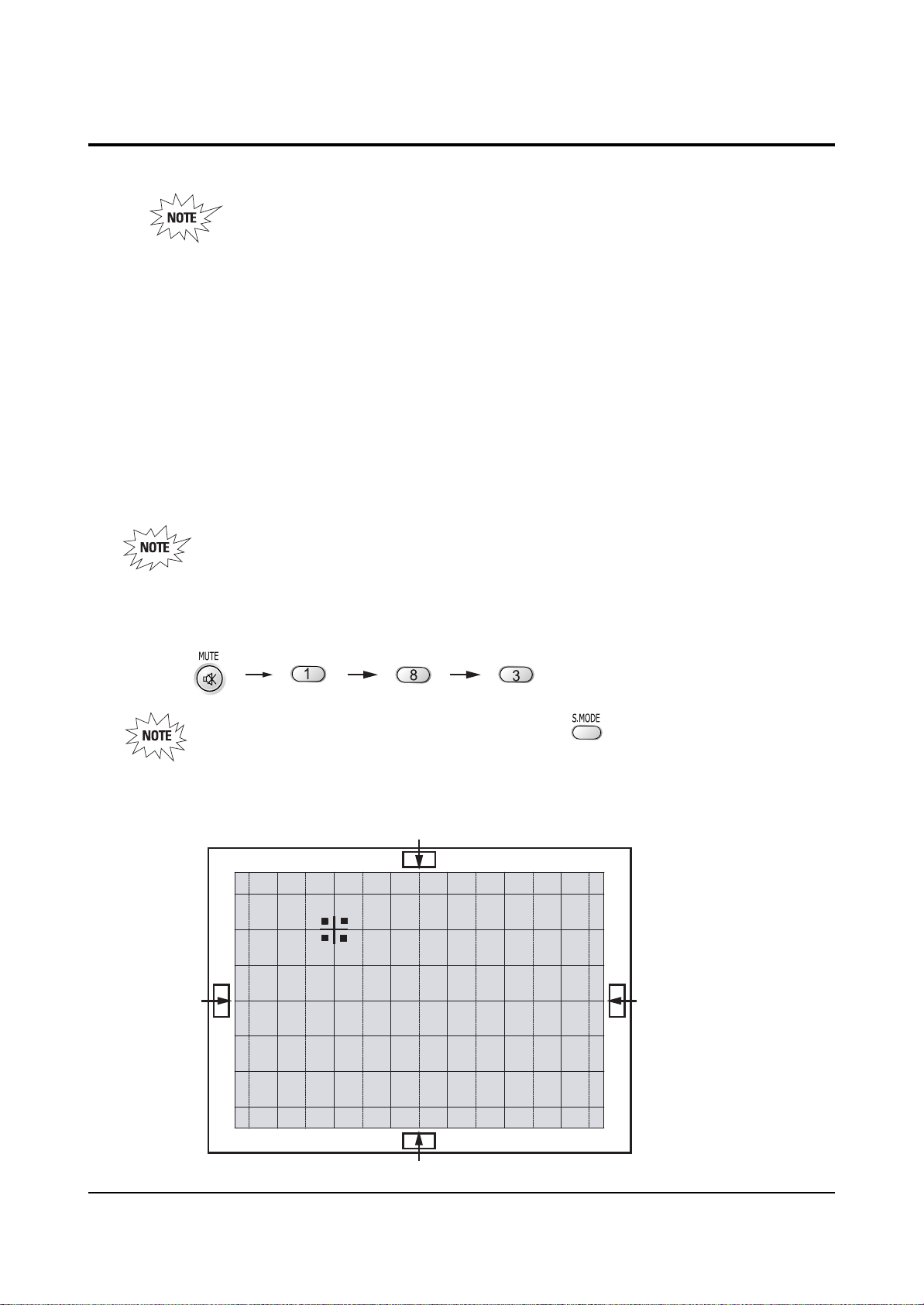
Alignment and Adjustments
Samsung Electronics 2-19
2-8 Convergence Adjustment
Special Notes
✏ A sensor is attached on the center of each side of the Convergence Mode pattern
(see figure below). The sensors are required for normal Perfect Focus function.
✏ Use a screen jig to do the convergence adjustments correctly (Especially, perform
correct convergence adjustments on the center of each side where a sensor is located.)
✏ Do the convergence adjustments correctly. Otherwise, any Perfect Focus error can
happen.
1. Warm up the TV for a least 30 minutes.
2. Input an NTSC Signal.(Use an antenna or AV source.)
Make sure that deflection yoke are properly adjusted so that the center of
Green, Red, Blue pattern is aligned on the center of screen jig.
3. Enter the Convergence Mode by Pressing the remote control keys in the following sequence:
If OSD displayed as shown in figure below, press the key to exit.
Then, redo step 3 to enter the Convergence Mode.
After entering the Convergence Mode, Stand by for about five seconds
before doing the adjustments.
2-8-1 Convergence Adjustment)
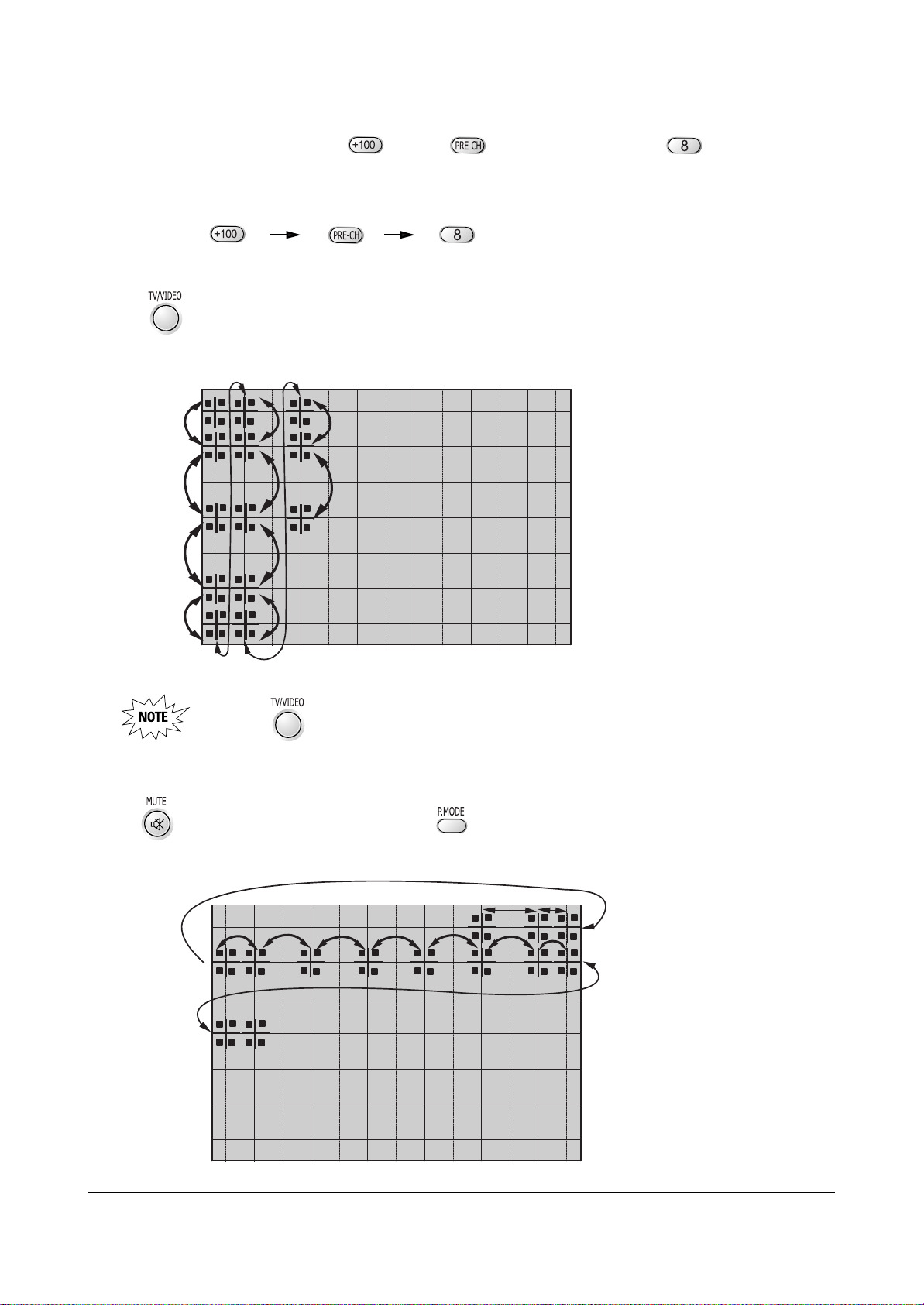
Alignment and Adjustments
2-20 Samsung Electronics
4. To adjust GREEN, first press the and the keys, and then press the key.
Press to move the cursor right or down.
5. The key moves the cursor horizontally or vertically.
When the key is pressed once again, the cursor moves horizontally.
6. . The key moves the cursor right, and the key moves the cursor left.
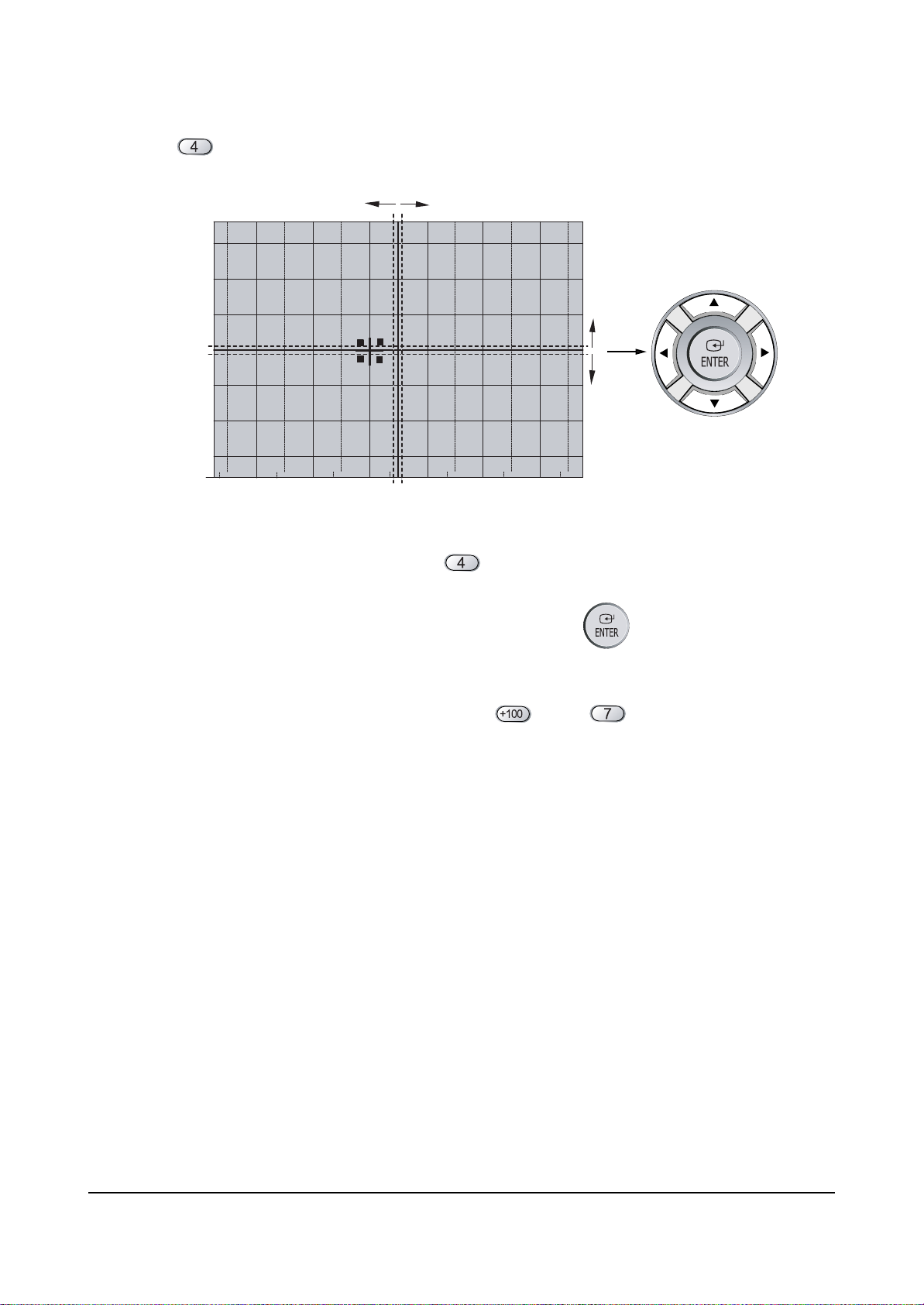
Alignment and Adjustments
Samsung Electronics 2-21
7. Use the key for overall balance.
8. After the Line Shift is cancelled by pressing the key, use the Channel and Volume keys
(Up/Down)to make big adjustments.
9. After the green convergence adjustments are completed, press the key to save the data.
10. Superimpose the Red and Green colors by pessing the and the keys.
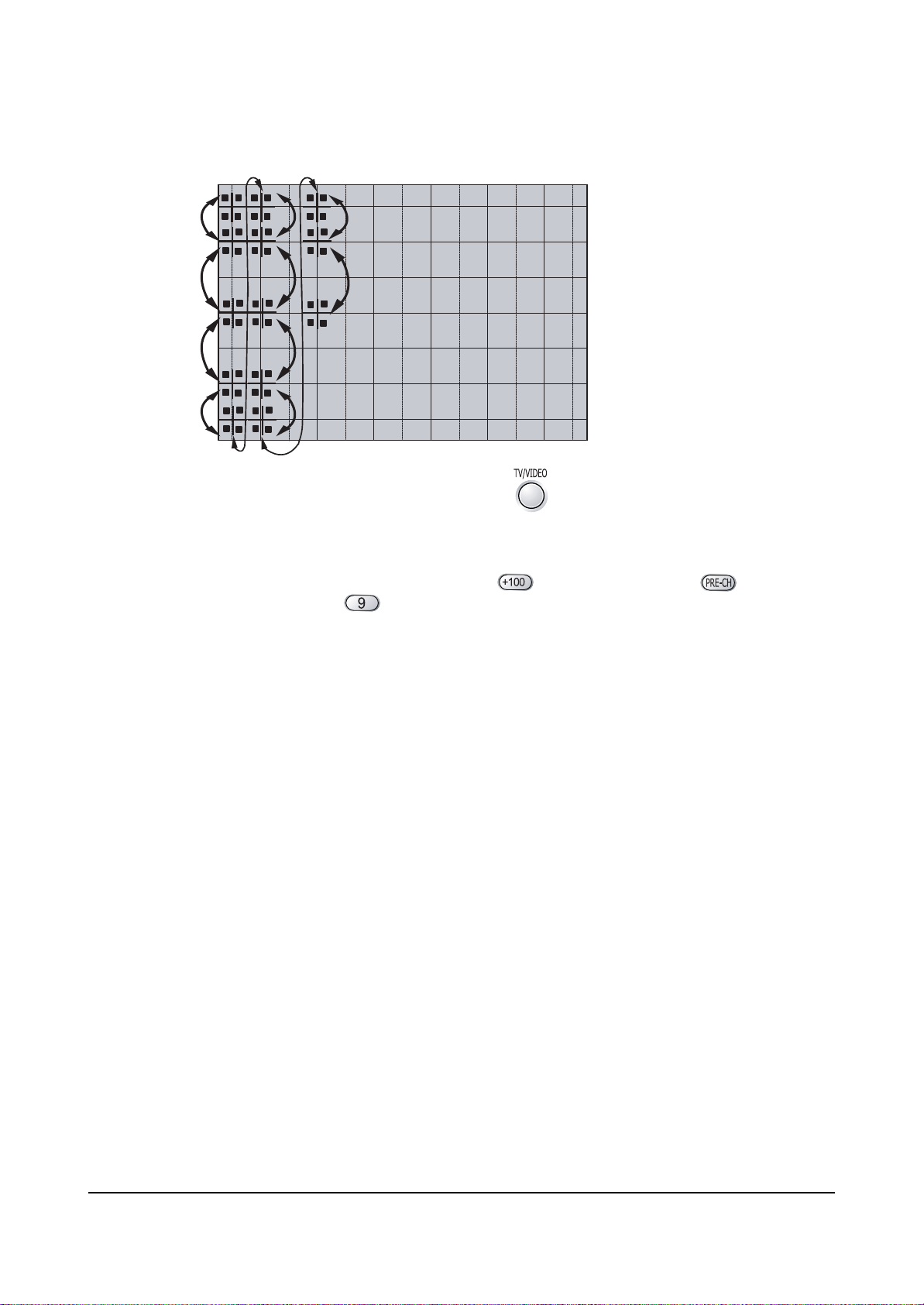
Alignment and Adjustments
2-22 Samsung Electronics
11. To adjust RED, redo steps 5~7.
When the cursor moves vertically
12. To superimpose the blue and green colors, press (1) the key for R-Mute, (2) the key
to cancel the B-Mute, and (3) the key for B- select
13. To adjust BLUE, redo steps 5~7, 13.
14. If any color is not properly adjusted when displaying the red, blue and green colors, readjust the color.
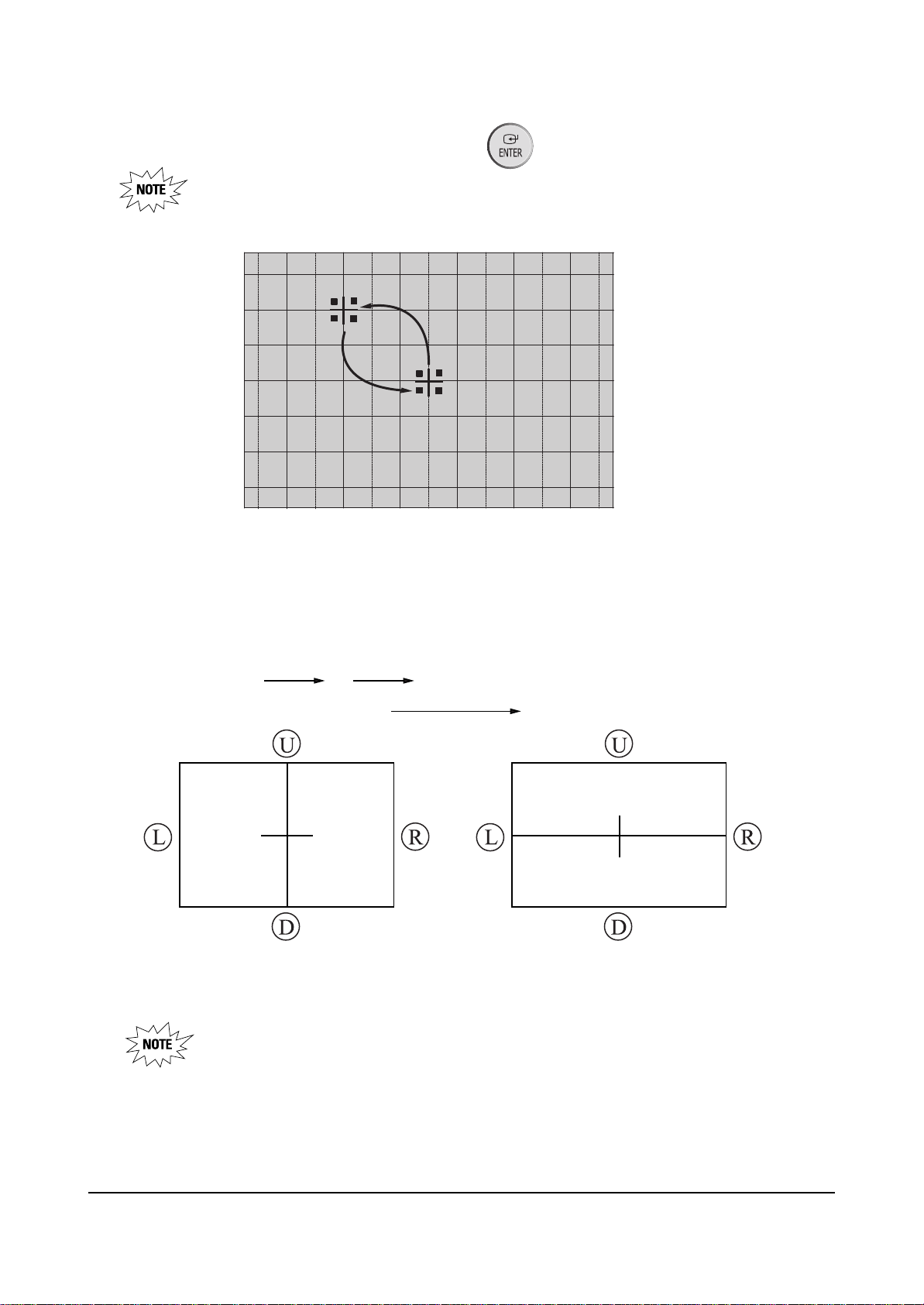
Alignment and Adjustments
Samsung Electronics 2-23
2-8-2 Perfect Focus (Factory Mode)
15. After the color adjustments are completed, pree the ( ) key to save the data.
The corser moves to center, and then automatically moves up and to
the left about five seconds later.
1. After the adjustment is completely saved, press the perfecr Focus key to perform Auto Convergence
(Factory Mode). Auto Covergence is porformed in the following sequences :
GRB
Up, Down Left, Right
When auto Convergence is complete, the data is automatically saved and the convergence
pattern revets.
Convergence must be adjusted and saved correctly before Perfect Focus can be performed.
Otherwise, a “No Sense Data” error message will appear.
130
245
150
130
245
150
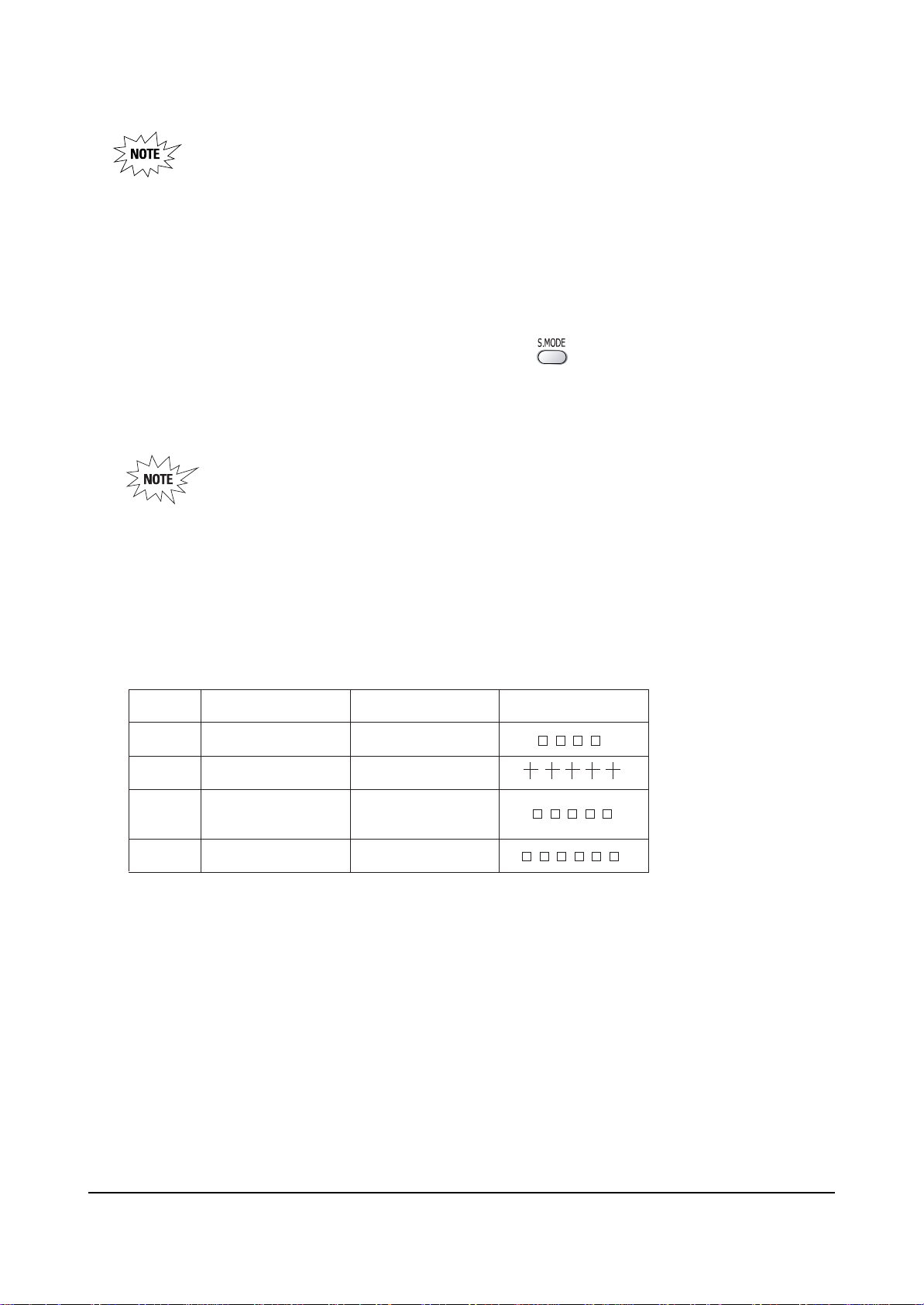
Alignment and Adjustments
2-24 Samsung Electronics
• After Factory Auto convergence is complete, make sure that the cursor flickers for about
` 1 second on the center and then it is saved.
• OSD shows error.
• When any error happens, be sure to re-do Factory Auto Convergence.
• When Convergence Adjustment is not normally done or the convergence center is
misaligned with the sensing point, any adjustment error happens. Therefore, be sure to use
a screen jig to correctly adjust during troubleshooting.
2. After the Convergence Adjustments are completde, press the key to exit.
3. DTV Convergence adjustment must be done same as the above Normal Mode Convergence Adjustment
(Use a 16 : 9 screen jig for DTV)
When Convergence Adjustment is not normally done or the convergence center is
misaligned with the sensing point, any adjustment error happens. Therefore, be sure to
use a screen jig to correctly adjust during troubeshooting.
■ Changes when applying Almighty-Cg, Module (How to extract the basic Cg Data)
47"
52"
55"
65"
Model NameInch
CN479W 5- 473
HCN529W 5- 521
HCN559W
HCN5529W
HCN659W 5- 653
Data Screen Display
5- 553
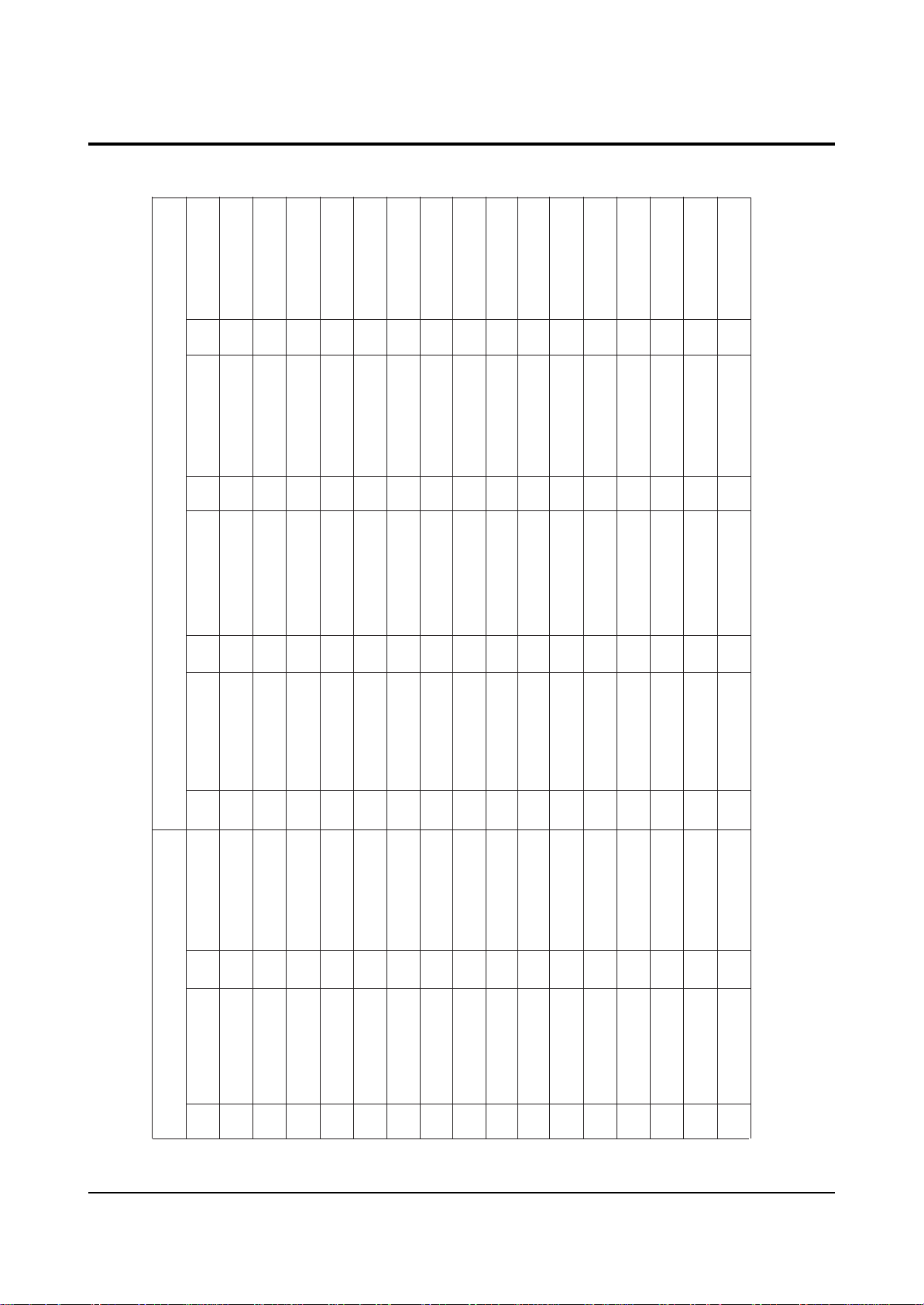
Alignment and Adjustments
Samsung Electronics 2-25
2-9 PIN SPEC
2-9-1 D-MODULE PIN
CN101 CN102
1 3.3V-D_1 17 SDA-EE PROM 33 GND 49 STD-5V_1 65 DT V-VO 81 GND
2 3.3V-D_2 18 TSCH-D7 34 GND 50 SC L-M5 66 COMP1-Pr 82 SURR-L
3 3.3V-D_3 19 TSCH-D6 35 SA M-YO 51 STD-5V_2 67 GND 83 SU B-C
4 GND 20 TSCH-D5 36 TU-RST 52 SDA-M5 68 COMP1-Pb 84 GND
5 GND 21 TSCH-D4 37 SAM-PbO 53 GND 69 GND 85 GND
6 5V-D1_1 22 TSCH-D3 38 DVI-ID 54 GND 70 COMP1-Y 86 CENTER
7 5V-D1_2 23 TSCH-D2 39 SAM- PrO 55 NC 71 MAIN-Y 87 TV-L
8 GND 24 TSCH-D1 40 AGC - SW 56 GND 72 GND 88 GND
9 GND 25 TSCH-D0 41 GND 57 GND 73 GND 89 TV-R
10 12V 26 GND 42 I2S-CLK 58 COMP 2-Pr 74 MAIN-FRO 90 WO OFER
11 NT2 - V 27 TSC H1 - VLD 43 SA M-HSO 59 SDA - MICOM 75 MAIN-C 91 I2S-MCLK
12 S-RESET 28 TSCH1-CLK 44 I2S-LRCLK 60 COMP2-Pb 76 MAIN-FLO 92 2RF- S
13 NC 29 TSCH1-SYNC 45 SA M-VSO 61 SCL-MICOM 77 GND 93 DTV- LTO
14 AMP-MUTE 30 BUS- STOP 46 SCL-M 62 COMP2-Y 78 GND 94 GND
15 CPU _RESET 31 NC 47 GND 63 GND 79 SU B-V/ Y 95 DTV- RTO
No. NAME No. NAME No. NAME No. NAME No. NAME No. NAME
16 SCL-EEPROM 32 GND 48 SDA - M 64 GND 80 SURR-R 96 GND
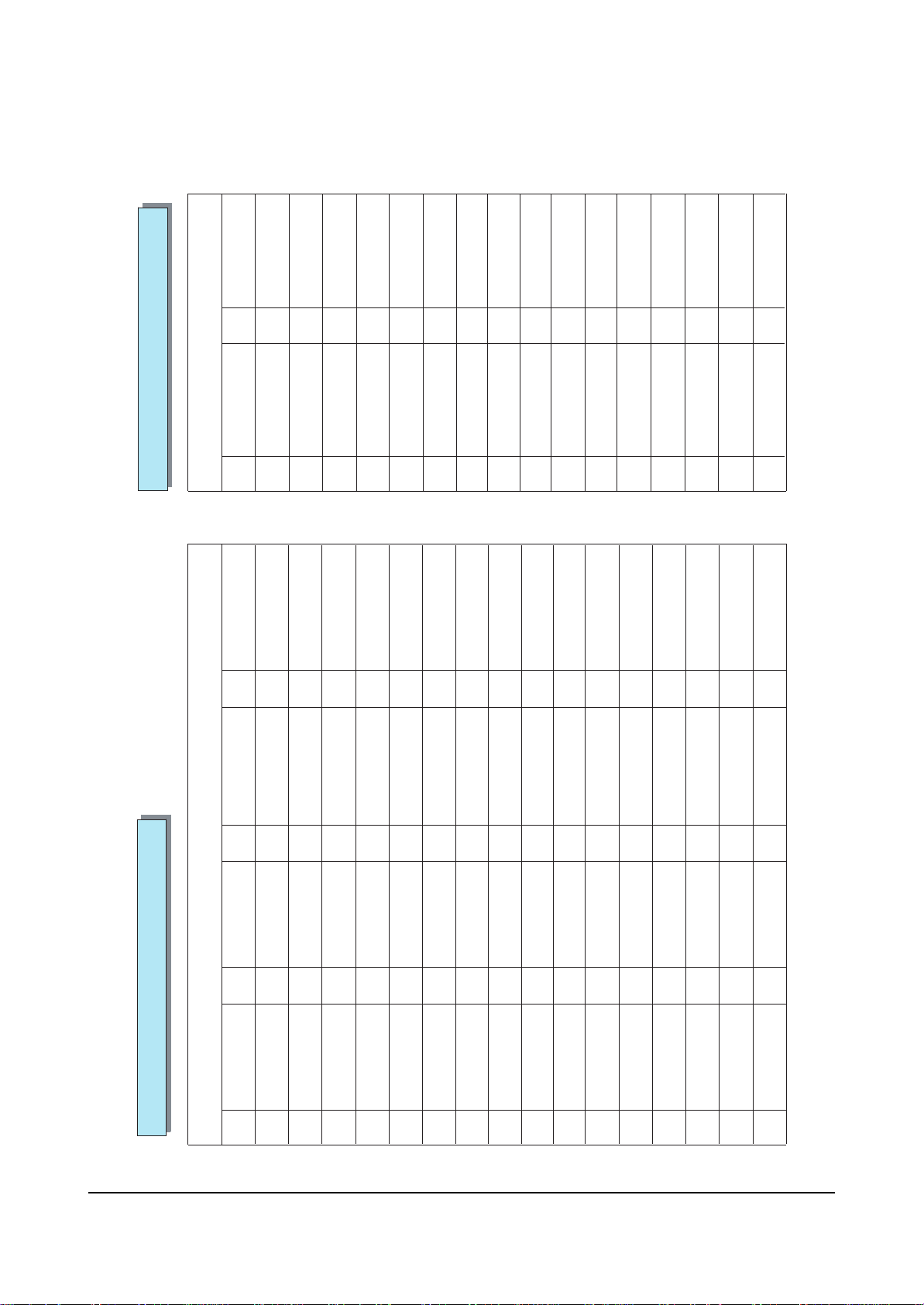
Alignment and Adjustments
2-26 Samsung Electronics
2-9-2 MV-MODULE / CG-MODULE PIN
CN700
CG-MODULE PIN SPEC
1 5V-CG 17 GND
2 GND 18 GND
No. NAME No. NAME
3 D/F 19 BV
4 GND 20 BH
5 SC L-M5 21 GV
6 CG-F/B 22 GH
7 GND 23 RV
8NC24RH
9 CG-R 25 GND
10 CG-G 26 H-BLK
11 CG-B 27 V-BLK
12 SDA-M5 28 GND
13 NC 29 NC
14 IR 30 -5V
15 CG-F/B 31 5V
16 GND 32 GND
CN202
MV-MODULE PIN SPEC
1 13 .5 V 17 HD 33 GND 49 IR
2 SAM - HSO 18 CG-G 34 GND 50 ST B-5V
3 GND 19 GND 35 MICOM-D6 51 GND
4 SA M-VSO 20 CG-B 36 POWER 52 GND
5 D/F 21 AB L 37 MICOM-D4 53 KEY3
6 GND 22 CG-F/B 38 MICOM-D5 54 V-BLK
7 VM-Y 23 5V 39 MICOM-D2 55 KEY1
8 SAM- PrO 24 SCL-M5 40 MICOM-D3 56 H- BLK
9 GND 25 9V 41 MICOM-D0 57 KEY2
10 SA M-PbO 26 SDA - M5 42 MICOM-D1 58 GND
11 VD+ 27 GND 43 GND 59 GND
12 SAM-YO 28 GND 44 MICOM-INT 60 SCL-MICOM
13 VD- 29 COMB-C 45 TIMER-LED 61 CAPTION-V/Y
14 GND 30 MAIN-C 46 CPU - RESET 62 SDA - MICOM
15 EW 31 COMB-V/Y 47 STB-LED 63 1080I-SW
No. NAME No. .NAME No. NAME No NAME
16 CG-R 32 MAIN-Y 48 PROTECT 64 GND
