Page 1

HCL552W / HCL652W
HCL5515W / HCL6515W
HCL4715W / HCL473W
HCM5525W / HCM553W
HCM6525W / HCM653W
..................................................................................................................
PROJECTION TELEVISION
AA68-01509D(ENG)
.............
Owner’s
Instructions
Page 2

Warning! Important
Safety Instructions
CAUTION
RISK OF ELECTRIC SHOCK
DO NOT OPEN
CAUTION: TO REDUCE THE RISK OF ELECTRIC SHOCK, DO NOT
REMOVE COVER (OR BACK). NO USER SERVICEABLE PARTS INSIDE.
REFER SERVICING TO QUALIFIED SERVICE PERSONNEL.
This symbol indicates high voltage is present inside. It is
dangerous to make any kind of contact with any inside part of
this product.
This symbol alerts you that important literature concerning
operation and maintenance has been included with this product.
Note to CATV system installer: This reminder is provided to call CATV system
installer’s attention to Article 820-40 of the National Electrical Code (Section 54 of
Canadian Electrical Code, Part I), that provides guidelines for proper grounding
and, in particular, specifies that the cable ground shall be connected to the
grounding system of the building as close to the point of cable entry as practical.
Caution: FCC/CSA regulations state that any unauthorized changes or modifications to this equipment may void the user’s authority to operate it.
Caution: To prevent electric shock, match the wide blade of plug to the wide slot,
and fully insert the plug.
Attention: pour eviter les chocs electriques, introduire la lame le plus large de la
fiche dans la borne correspondante de la prise et pousser jusqu’au fond.
Important: One Federal Court has held that unauthorized recording of
copyrighted TV programs is an infringement of U.S. copyright laws.
Certain Canadian programs may also be copyrighted and any unauthorized
recording in whole or in part may be in violation of these rights.
To prevent damage which may result in fire or electric shock
hazard, do not expose this appliance to rain or moisture.
Page 3

Thank You for Choosing Samsung
Thank you for choosing Samsung! Your new Samsung Projection TV represents the latest in
television technology. We designed it with easy-to-use on-screen menus and closed captioning
capabilities, making it one of the best products in its class. We are proud to offer you a product
that will provide convenient, dependable service and enjoyment for years to come.
Important Safety Information
Always be careful when using your TV receiver. To reduce the risk of fire, electrical shock,
and other injuries, keep these safety precautions in mind when installing, using, and
maintaining your machine.
• Read all safety and operating instructions before operating your TV.
• Keep the safety and operating instructions for future reference.
• Heed all warnings on the TV receiver and in the operating instructions.
• Follow all operating and use instructions.
• Unplug the TV receiver from the wall outlet before cleaning. Use a damp cloth; do not use
liquid or aerosol cleaners.
• Never add any attachments and/or equipment without approval of the manufacturer. Such
additions can increase the risk of fire, electric shock, or other personal injury.
•Do not use the TV receiver where contact with or immersion in water is a possibility, such as
near bath tubs, sinks, washing machines, swimming pools, etc.
• Do not place the TV on an unstable cart, stand, tripod, bracket, or
table where it can fall. A falling TV can cause serious injury to a
child or adult, and serious damage to the appliance. Use only with
a cart, stand, tripod, bracket, or table recommended by the manufacturer or sold with the TV. Follow the manufacturer’s instructions when mounting the unit, and use a mounting accessory recommended by the manufacturer. Move the TV and cart with care.
Quick stops, excessive force, and uneven surfaces can make the
unit and cart unsteady and likely to overturn.
•Provide ventilation for the TV receiver. The unit is designed with slots in the cabinet for
ventilation to protect it from overheating. Do not block these openings with any object, and
do not place the TV receiver on a bed, sofa, rug, or other similar surface. Do not place it near
a radiator or heat register. If you place the TV receiver on a rack or bookcase, ensure that
there is adequate ventilation and that you’ve followed the manufacturer’s instructions for
mounting.
• Operate your TV receiver only from the type of power source indicated on the marking label.
If you are not sure of the type of power supplied to your home, consult your appliance dealer
or local power company.
• Use only a grounded or polarized outlet. For your safety, this TV is equipped with a polarized
alternating current line plug having one blade wider than the other. This plug will fit into the
power outlet only one way. If you are unable to insert the plug fully into the outlet, try
reversing the plug. If the plug still does not fit, contact your electrician to replace your outlet.
S
AFETY
1
Page 4

•Protect the power cord. Power supply cords should be routed so that they won’t be walked on
or pinched by objects placed on or against them. Pay particular attention to cords at plugs, convenience receptacles, and the point where they exit from the unit.
• Unplug the TV from the wall outlet and disconnect the antenna or cable system during a lightning storm or when left unattended and unused for long periods of time. This will prevent damage to the unit due to lightning and power-line surges.
•Avoid overhead power lines. An outside antenna system should not be placed in the vicinity of
overhead power lines or other electric light or power circuits or where it can fall into such
power lines or circuits. When installing an outside antenna system, be extremely careful to keep
from touching the power lines or circuits. Contact with such lines can be fatal.
• Do not overload the wall outlet or extension cords. Overloading can result in fire or electric
shock.
• Do not insert anything through the openings in the unit, where they can touch dangerous voltage points or damage parts. Never spill liquid of any kind on the TV.
•Ground outdoor antennas. If an outside antenna or cable
system is connected to the TV, be sure the antenna or
cable system is grounded so as to provide some
protection against voltage surges and built-up static
charges. Section 810 of the National Electrical Code,
ANSI/NFPA No.70-1984, provides information about
proper grounding of the mast and supporting structure,
grounding of the lead-in wire to an antenna discharge
unit, size of grounding conductors, location of antenna
discharge unit, connection to grounding electrodes, and
EXAMPLE OF
ANTENNA GROUNDING
GROUND CLAMP
ELECTRIC
SERVICE
EQUIPMENT
NEC — NATIONAL ELECTRICAL CODE
ANTENNA
LEAD IN WIRE
ANTENNA
DISCHARGE UNIT
(NEC SECTION 810-20)
GROUNDING
CONDUCTORS
(NEC SECTION 810-21)
GROUND CLAMPS
POWER SERVICE GROUNDING
ELECTRODE SYSTEM
(NEC ART 250, PART H)
requirements for the grounding electrode.
• Do not attempt to service the TV yourself. Refer all servicing to qualified service personnel.
Unplug the unit from the wall outlet and refer servicing to qualified service personnel under the
following conditions:
- when the power-supply cord or plug is damaged
- if liquid has been spilled on the unit or if objects have fallen into the unit
- if the TV has been exposed to rain or water
- if the TV does not operate normally by following the operating instructions
- if the TV has been dropped or the cabinet has been damaged
- when the TV exhibits a distinct change in performance
• If you make adjustments yourself, adjust only those controls that are covered by the operating
instructions. Adjusting other controls may result in damage and will often require extensive
work by a qualified technician to restore the TV to normal.
• When replacement parts are required, be sure the service technician uses replacement parts
specified by the manufacturer or those that have the same characteristics as the original part.
Unauthorized substitutions may result in additional damage to the unit.
2 SAFETY
• Upon completion of any service or repairs to this TV, ask the service technician to
perform safety checks to determine that the TV is in a safe operating condition.
This device complies with part 15 of the FCC Rules. Operation is subject to the following
two conditions:
(1) This device may not cause harmful interference, and
(2) This device must accept any interference that may cause undesired operation.
This television receiver provides display of television closed captioning in accordance with
§15.119 of the FCC rules.
Page 5

Important Warranty Information
Regarding Television Format
Viewing
Standard screen format televisions (4:3, the aspect ratio of the screen width to height) are primarily designed to
view standard format full-motion video. The images displayed on them should primarily be in the standard 4:3 ratio
format and constantly moving. Displaying stationary graphics and images on screen, such as the dark top and bottom letterbox bars (wide screen pictures), should be limited to no more than 15% of the total television viewing per
week.
Wide screen format televisions (16:9, the aspect ratio of the screen width to height) are primarily designed to view
wide screen format full-motion video. The images displayed on them should primarily be in the wide screen 16:9
ratio format, or expanded to fill the screen if your model offers this feature, and constantly moving. Displaying stationary graphics and images on screen, such as the dark side-bars on non-expanded standard format television
video and programming, should be limited to no more than 15% of the total television viewing per week.
Additionally, viewing other stationary images and text such as stock market reports, video game displays, station
logos, web sites or computer graphics and patterns, should be limited as described above for all televisions.
Displaying any stationary images that exceed the above guidelines can cause uneven aging of picture tubes (CRTs)
that leave subtle, but permanent burned-in ghost images in the television picture. To avoid this, vary the programming and images, and primarily display full screen moving images, not stationary patterns or dark bars. On television models that offer picture sizing features, use these controls to view the different formats as a full screen picture.
Be careful in the selection and duration of television formats used for viewing. Uneven CRT aging as a result of format selection and use, as well as other burned-in images, is not covered by your Samsung limited warranty.
SAFETY 3
Page 6
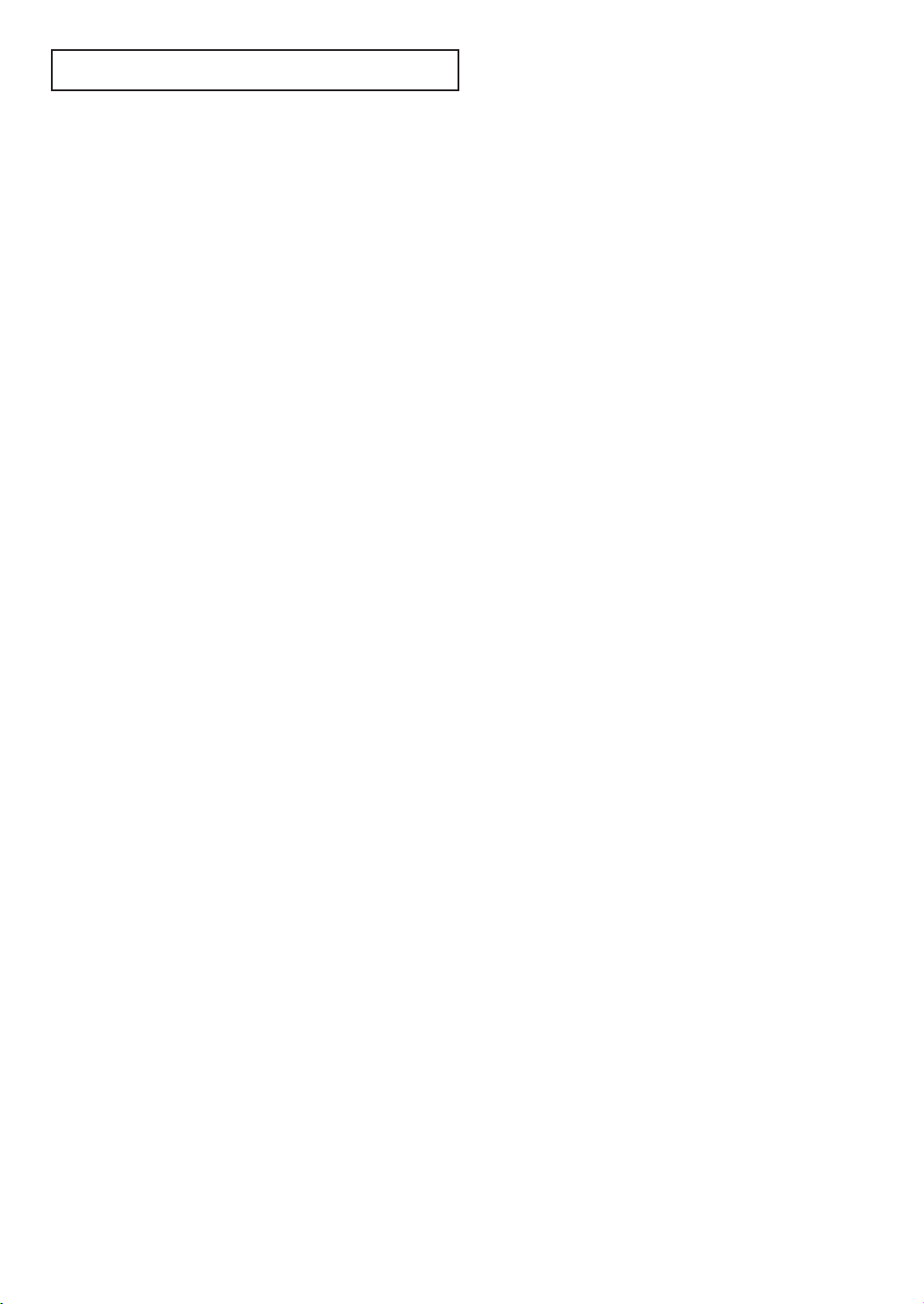
CONTENTS
Chapter 1: Your New TV . . . . . . . . . . . . . . .1.1
List of Features . . . . . . . . . . . . . . . . . . . . . . . . . . . . . . . . . . . . . . . . . .1.1
Familiarizing Yourself with Your New TV . . . . . . . . . . . . . . . . . . . . . .1.2
Front Panel Buttons . . . . . . . . . . . . . . . . . . . . . . . . . . . . . . .1.2
Front/Side Panel Jacks . . . . . . . . . . . . . . . . . . . . . . . . . . . . .1.3
Using a display deck . . . . . . . . . . . . . . . . . . . . . . . . . . . . . .1.3
Rear Panel Jacks . . . . . . . . . . . . . . . . . . . . . . . . . . . . . . . . . .1.4
Remote Control . . . . . . . . . . . . . . . . . . . . . . . . . . . . . . . . . .1.5
Chapter 2: Installation . . . . . . . . . . . . . . . . 2.1
Connecting VHF and UHF Antennas . . . . . . . . . . . . . . . . . . . . . . . . .2.1
Antennas with 300-ohm Flat Twin Leads . . . . . . . . . . . . . . .2.1
Antennas with 75-ohm Round Leads . . . . . . . . . . . . . . . . . .2.2
Separate VHF and UHF Antennas . . . . . . . . . . . . . . . . . . . .2.2
Connecting Cable TV . . . . . . . . . . . . . . . . . . . . . . . . . . . . . . . . . . . . .2.2
Cable without a Cable Box . . . . . . . . . . . . . . . . . . . . . . . . . .2.2
Connecting to a Cable Box that Descrambles
All Channels . . . . . . . . . . . . . . . . . . . . . . . . . . . . . . . . . . . .2.3
Connecting to a Cable Box that Descrambles
some Channels . . . . . . . . . . . . . . . . . . . . . . . . . . . . . . . . . .2.3
Connecting a VCR . . . . . . . . . . . . . . . . . . . . . . . . . . . . . . . . . . . . . . .2.5
Connecting a Second VCR to Record from the TV . . . . . . . .2.6
Connecting a Camcorder . . . . . . . . . . . . . . . . . . . . . . . . . . . . . . . . . .2.6
Connecting a DVD (480i, 480p) Player . . . . . . . . . . . . . . . . . . . . . . .2.7
Connecting a DTV Set-Top Box (480p, 1080i) . . . . . . . . . . . . . . . . . .2.8
Connecting Surround Speakers
(HCL552W/HCL652W/HCL473W/HCM553W/HCM653W
Installing Batteries in the Remote Control . . . . . . . . . . . . . . . . . . . . .2.9
only) . . . . . . . . . . . .2.8
Chapter 3: Operation . . . . . . . . . . . . . . . . . .3.1
Tu r ning the TV On and Off . . . . . . . . . . . . . . . . . . . . . . . . . . . . . . . .3.1
Plug & Play Feature . . . . . . . . . . . . . . . . . . . . . . . . . . . . . . . . . . . . . .3.1
Using the Perfect Focus Feature . . . . . . . . . . . . . . . . . . . . . . . . . . . . .3.3
Adjusting Manual convergence . . . . . . . . . . . . . . . . . . . . . . . . . . . . .3.4
Adjust Red Convergence . . . . . . . . . . . . . . . . . . . . . . . . . . .3.5
Viewing the Menus and On-Screen Displays . . . . . . . . . . . . . . . . . . .3.6
Viewing the Menus . . . . . . . . . . . . . . . . . . . . . . . . . . . . . . .3.6
Viewing the Display . . . . . . . . . . . . . . . . . . . . . . . . . . . . . . .3.6
Selecting a Menu Language . . . . . . . . . . . . . . . . . . . . . . . . . . . . . . . .3.7
Selecting the Antenna Input . . . . . . . . . . . . . . . . . . . . . . . . . . . . . . . .3.7
Memorizing the Channels . . . . . . . . . . . . . . . . . . . . . . . . . . . . . . . . .3.8
Selecting the Video Signal-source . . . . . . . . . . . . . . . . . . . . .3.8
Storing Channels in Memory (Automatic Method) . . . . . . . .3.9
Adding and Erasing Channels (Manual Method) . . . . . . . . .3.9
Changing Channels . . . . . . . . . . . . . . . . . . . . . . . . . . . . . . . . . . . . .3.10
Using the Channel Buttons . . . . . . . . . . . . . . . . . . . . . . . .3.10
Using the Number Buttons . . . . . . . . . . . . . . . . . . . . . . . .3.10
Using the Previous Channel . . . . . . . . . . . . . . . . . . . . . . . .3.10
Selecting Your Favorite Channels . . . . . . . . . . . . . . . . . . . . . . . . . . .3.11
To Store Your Favorite Channels: . . . . . . . . . . . . . . . . . . . .3.11
To View Your Favorite Channels: . . . . . . . . . . . . . . . . . . . .3.11
Setting the Blue Screen Mode . . . . . . . . . . . . . . . . . . . . . . . . . . . . . .3.12
Labeling the Channels . . . . . . . . . . . . . . . . . . . . . . . . . . . . . . . . . . .3.13
Picture Control . . . . . . . . . . . . . . . . . . . . . . . . . . . . . . . . . . . . . . . .3.14
Customizing the Picture . . . . . . . . . . . . . . . . . . . . . . . . . . .3.14
Using Automatic Picture Settings . . . . . . . . . . . . . . . . . . . .3.15
Selecting the Color Tone . . . . . . . . . . . . . . . . . . . . . . . . . .3.16
1 CONTENTS
Page 7
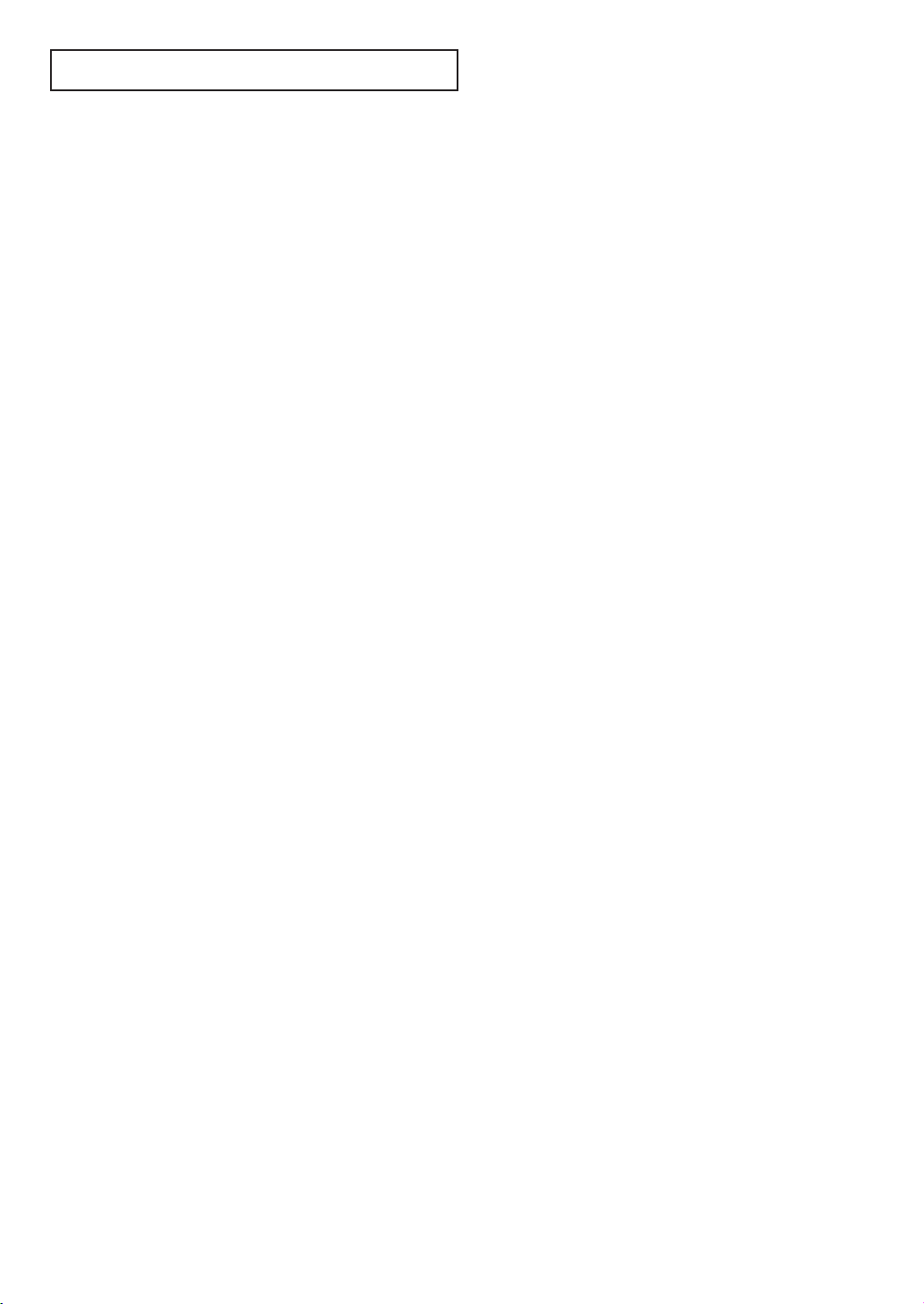
CONTENTS
Chapter 3: Operation (Cont.) . . . . . . . . . .3.14
Sound Control . . . . . . . . . . . . . . . . . . . . . . . . . . . . . . . . . . . . . . . . .3.16
Adjusting the Volume . . . . . . . . . . . . . . . . . . . . . . . . . . . .3.16
Using Mute . . . . . . . . . . . . . . . . . . . . . . . . . . . . . . . . . . . .3.16
Customizing the Sound . . . . . . . . . . . . . . . . . . . . . . . . . . .3.17
Using Automatic Sound Settings . . . . . . . . . . . . . . . . . . . .3.18
Setting the Clock . . . . . . . . . . . . . . . . . . . . . . . . . . . . . . . . . . . . . . .3.19
Option 1: Setting the Clock Manually . . . . . . . . . . . . . . . .3.19
Option 2: Using the Local PBS Channel to Automatically
Set the TV Clock . . . . . . . . . . . . . . . . . . . . . . . . . . . . . . . .3.20
Selecting a Signal Source (External A/V) . . . . . . . . . . . . . . . . . . . . . .3.21
Chapter 4: Special Features . . . . . . . . . . . .4.1
Fine Tuning Channels . . . . . . . . . . . . . . . . . . . . . . . . . . . . . . . . . . . .4.1
Digital Noise Reduction . . . . . . . . . . . . . . . . . . . . . . . . . . . . . . . . . . .4.2
Changing the Screen Size . . . . . . . . . . . . . . . . . . . . . . . . . . . . . . . . . .4.3
Using the R.surf Feature . . . . . . . . . . . . . . . . . . . . . . . . . . . . . . . . . . .4.4
Setting the On/Off Timer . . . . . . . . . . . . . . . . . . . . . . . . . . . . . . . . . .4.5
Setting the Sleep Timer . . . . . . . . . . . . . . . . . . . . . . . . . . . . . . . . . . .4.6
Dolby Surround
(HCL552W/HCL652W/HCL473W/HCM553W/HCM653W
Choosing a Multi-Channel Sound (MTS) track . . . . . . . . . . . . . . . . .4.8
Auto Volume . . . . . . . . . . . . . . . . . . . . . . . . . . . . . . . . . . . . . . . . . . .4.9
Viewing Closed Captions . . . . . . . . . . . . . . . . . . . . . . . . . . . . . . . . .4.10
Viewing Picture-in-Picture . . . . . . . . . . . . . . . . . . . . . . . . . . . . . . . .4.11
Activating Picture-in-Picture . . . . . . . . . . . . . . . . . . . . . . .4.11
Selecting a Signal Source (Antenna or Cable) for PIP . . . . .4.12
Selecting a Signal Source (External A/V) for PIP . . . . . . . . .4.12
Swapping the Contents of the PIP image and Main image .4.13
Changing the Size of the PIP Window . . . . . . . . . . . . . . . .4.13
Changing the PIP Channel . . . . . . . . . . . . . . . . . . . . . . . . .4.14
Changing the Location (Rotating) the PIP mode . . . . . . . .4.14
Scanning the Available Channels . . . . . . . . . . . . . . . . . . . .4.14
Using the V-Chip . . . . . . . . . . . . . . . . . . . . . . . . . . . . . . . . . . . . . . .4.15
Setting Up Your Personal ID Number (PIN) . . . . . . . . . . . .4.15
How to Enable/Disable the V-Chip . . . . . . . . . . . . . . . . . . .4.16
How to Set up Restrictions Using the “TV guidelines” . . . .4.16
How to Set up Restrictions using the MPAA Ratings:
G, PG, PG-13, R, NC-17, X . . . . . . . . . . . . . . . . . . . . . . . .4.18
How to Reset the TV after the V-Chip Blocks
a Channel (“Emergency Escape”) . . . . . . . . . . . . . . . . . . . .4.19
Customizing Your Remote Control . . . . . . . . . . . . . . . . . . . . . . . . . .4.20
Setting Up Your Remote Control to Operate Your
VCR or DVD . . . . . . . . . . . . . . . . . . . . . . . . . . . . . . . . . . .4.20
Setting Up Your Remote Control to Operate Your
Cable Box . . . . . . . . . . . . . . . . . . . . . . . . . . . . . . . . . . . . .4.21
only) . . . . . . . . . . . .4.7
Chapter 5: Troubleshooting . . . . . . . . . . . .5.1
Identifying Problems . . . . . . . . . . . . . . . . . . . . . . . . . . . . . . . . . . . . .5.1
Appendix . . . . . . . . . . . . . . . . . . . . . . . . . . .A.1
Cleaning and Maintaining Your TV . . . . . . . . . . . . . . . . . . . . . . . . . .A.1
Using Your TV in Another Country . . . . . . . . . . . . . . . . . . . . . . . . . .A.1
Specifications . . . . . . . . . . . . . . . . . . . . . . . . . . . . . . . . . . . . . . . . . . .A.1
CONTENTS 2
Page 8
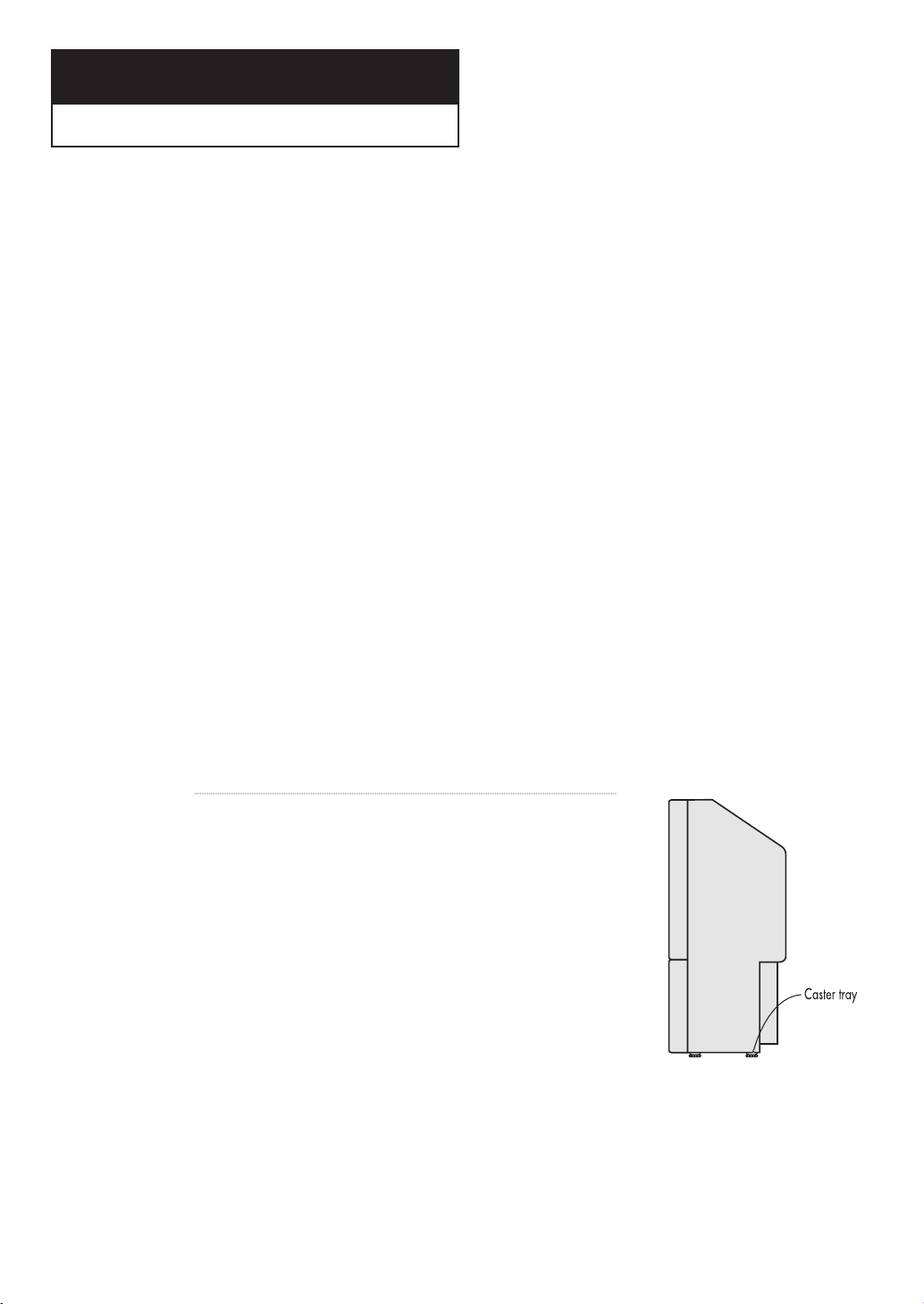
Chapter One
YOUR NEW TV
List of Features
Your Samsung TV was designed with the latest technology. This TV is a high-performance
unit that includes the following special features:
• Easy-to-use remote control
• Easy-to-use on-screen menu system
• Automatic timer to turn the TV on and off
• Adjustable picture and sound settings that can be stored in the TV’s memory
• Automatic channel tuning for up to 181 channels
•A special filter to reduce or eliminate reception problems
• Fine tuning control for the sharpest picture possible
•A built-in multi-channel sound decoder for stereo and bilingual listening
• Built-in, dual channel speakers
•A special sleep timer
• Picture-in-Picture
Component Video Input jacks to obtain a sharper image from external sources
• Perfect Focus (HCL652W/HCL6515W/HCL4715W/HCL473W/HCM5525W/
HCM553W/HCM6525W/HCM653W)
Precautions When Moving and Installing
the Unit
• This Projection Television is provided with casters at its
bottom, so it can be moved easily.
Depending on the material of the floor, it may get
scratched when the unit is moved. Care should be taken
when moving the unit.
• When you want to install the Projection Television in a
given location, or use it on the carpet, make sure to use
the accompanying caster trays (4 units). When placing
the caster tray beneath the casters, be sure your fingers
do not get caught.
1.1 CHAPTER ONE: YOUR NEW TV
Page 9

YOUR NEW TV
Familiarizing Yourself with The TV
Front Panel Buttons
The buttons on the front panel control your TV’s basic features, including the on-screen
menu. To use the more advanced features, you must use the remote control.
▼
HCL552W
HCL652W
HCL5515W
HCL6515W
▼
HCL4715W
▼
HCL473W
HCM5525W
HCM553W
HCM6525W
HCM653W
Œ
TV/VIDEO
Press this button to display a menu of all the
available signal sources. When the menu appears,
use the Joystick up or down to highlight a particular source, and then move the joystick to the right
to select it.
´
MENU
Press to see an on-screen menu of your TV's
features.
ˇ
VOL – , +
Press to increase or decrease the volume. Also
used to select items on the on-screen menu.
¨
CH▼and CH▲
Press to change channels. Also press to highlight
various items on the on-screen menu.
ˆ
OPEN/CLOSE
(HCL552W / HCL652W / HCL5515W /
HCL6515W)
Press to open and close the front panel door.
Ø
POWER
Press to turn the TV on and off.
∏
MUTE
(HCL4715W/HCL473W/HCM5525W/
HCM553W/HCM6525W/HCM653W)
Press to temporarily cut off the sound.
”
Remote Control Sensor
(HCL4715W/HCL473W/HCM5525W/
HCM553W/HCM6525W/HCM653W)
Aim the remote control towards this spot on the
TV.
’
Timer indicator
(HCL4715W/HCL473W/HCM5525W/
HCM553W/HCM6525W/HCM653W)
When the TV is turned on, the Timer indicator
blinks about ten times.
This indicator illuminates when the Timer mode is
set to the “On” position after setting the clock and
either the On timer or Off timer, with the remote
control. Even if the power is turned off, this indicator stays lit. (Clock must be set before using this
function.)
CHAPTER ONE: YOUR NEW TV 1.2
Page 10

YOUR NEW TV
Front or Side Panel Jacks
You can use the front or side panel jacks to connect an A/V component that is used only
occasionally, such as a camcorder or video game. (For information on connecting
equipment, see pages 2.1 – 2.8.)
▲
HCL552W/HCL652W/HCL5515W/
HCL6515W
▲
HCL473W/HCM5525W/
▲
HCL4715W
Œ
S-VIDEO INPUT jack
Use to connect an S-Video signal from a camcorder or a video game.
´
VIDEO INPUT jack
Use to connect a video signal from a camcorder
or a video game.
Using a display deck (HCL473W/HCM5525W/HCM553W/
HCM6525W/HCM653W)
ˇ
AUDIO INPUT jacks
Use to connect the audio signals from a camcorder or video game.
¨
PERFECT FOCUS
(HCL4715W/HCL473W/HCM5525W/
HCM553W/HCM6525W/HCM653W)
Press to adjust for the optimum picture set in the
Factory.
HCM553W/HCM6525W/
HCM653W
You can display a VCR, a DVD player, etc. by using the display deck.
1
Press the symbol “ “
at the center of the display deck.
1.3 CHAPTER ONE: YOUR NEW TV2
2
As shown in figure
below, hold the center
of door and lift it in the
direction of arrow till a
‘ttok’ sound sounds.
➔
3
After displaying a component you have in the
display deck, hold the
center of door and pull
it down as shown in
figure below
Note: You should display only the component that is within 126mm high.
When displaying a component in the
display deck, please space it out 30mm
from the front, 20mm from either end.
4
Shut the door by
pressing the symbol
““.
Page 11

YOUR NEW TV
Rear Panel Jacks
Use the rear panel jacks to connect an A/V component that will be connected continuously, such as a VCR or a DVD player.
Because there are two sets of input jacks, you can connect two different A/V components
(i.e., a VCR and a DVD, 2 VCRs, etc.)
For more information on connecting equipment, see pages 2.1 – 2.8.
Œ
ANTENNA terminals
Two independent cables or antennas can be
connected to these terminals. Use ANT-A and
ANT-B terminals to receive a signal from
VHF/UHF antennas or your cable system. Use
the ANT-A OUT terminal to send the signal being
received by the ANT-A terminal out to another
component (such as a Cable Set Top Box). The
PIP channel can be received only when a signal
source is connected to ANT-A.
´
S-VIDEO INPUT jack
Connect to an S-VHS VCR or DVD player.
ˇ
VIDEO INPUT jacks
Connect to the video output jacks of VCRs, DVD
players and similar devices (Two sets are available: Video1 and Video2).
¨
AUDIO INPUT jacks
Connect to the audio output jacks of VCRs, DVD
players and similar devices.
ˆ
AUDIO-VIDEO MONITOR
OUTPUT jacks
Connect to the audio/video input jacks of a
recording VCR.
Note: The monitor out does not operate in DVD
or DTV mode.
Ø
COMPONENT 1(480i, 480p)
INPUT jacks
Connect a source that outputs 480i/480p Y,PBand
PRsignals, such as a DVD Player.
∏
COMPONENT 2(480p, 1080i)
INPUT jacks
Connect a source that outputs 480p/1080i Y,P
and PRsignals, such as a DTV Set-Top Box.
”
SURROUND OUT
(HCL552W/HCL652W/HCL473W/
HCM553W/HCM653W only)
Connects to a (optional) rear-surround amp:
Surround Left, Surround Right and Center.
CHAPTER ONE: YOUR NEW TV 1.4
B
Page 12
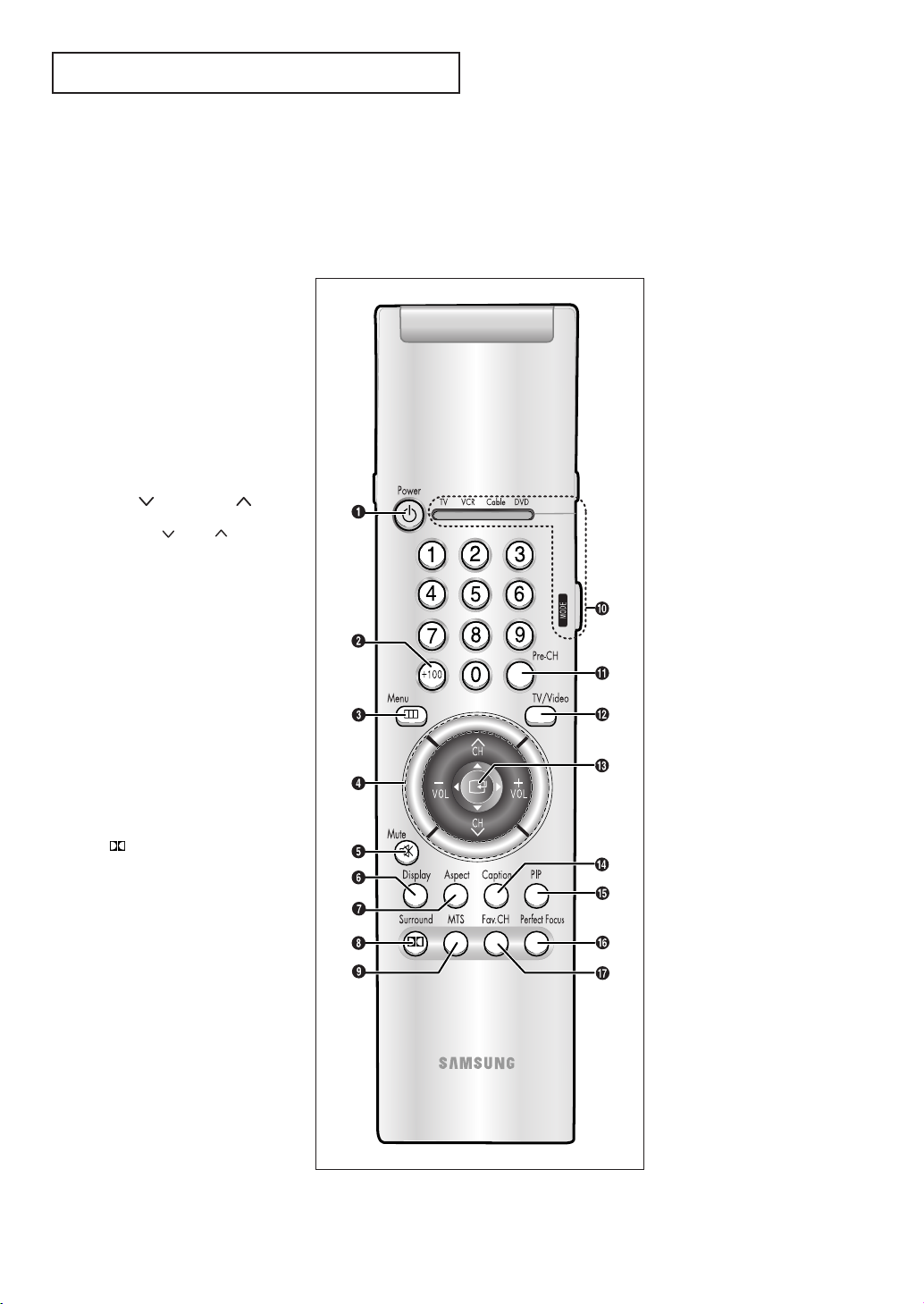
YOUR NEW TV
Remote Control
You can use the remote control up to about 23 feet from the TV. When using the remote,
always point it directly at the TV.
You can also use your remote control to operate your VCR and cable box. See page 4.20
for details.
Œ
Power
Turns the TV on and off.
´
+100
Press to select channels over 100.
For example, to select channel
121, press “+100,” then press “2”
and “1.”
ˇ
Menu
Displays the main on-screen
menu.
¨
CH and CH
(Channel Up/Down)
Press CH or CH to change
channels.
VOL -, VOL +
Press increase or decrease the
volume.
ˆ
Mute
Press to temporarily cut off
the sound.
Ø
Display
Press to display the current channel and the audio-video
settings.
∏
Aspect
Press to change the screen size.
”
Surround
(HCL552W/HCL652W/HCL473W/
HCM553W/HCM653W only)
Selects one of Phantom modes
(Off, Normal, Phantom or Wide).
’
MTS (Multichannel
Television Stereo)
Press to choose stereo, mono or
Separate Audio Program (SAP
broadcast).
˝
MODE
Selects a target device to be controlled by the Samsung remote
control (i.e., TV, VCR, Cable box, or
DVD).
Ô
Pre-CH
Tunes to the previous channel.
TV/Video
Press to display all of the
available video sources (i.e.,
Antenna/cable, VCR, DVD,
Video1~3, S-Video 1~2, DVD, and
DTV).
Ò
Joystick
Use to select on-screen menu
items and change menu values.
Ú
Caption
Controls the caption decoder.
Æ
PIP
Activates picture in picture.
ı
Perfect Focus
(HCL652W/HCL6515W/HCL4715W/
HCL473W/HCM5525W/HCM553W/
HCM6525W/HCM653W)
Press to adjust for the optimum
picture set in the Factory.
˜
Fav. CH (Favorite
Channel)
Press to switch between your
favorite channels.
1.5 CHAPTER ONE: YOUR NEW TV4
Page 13

YOUR NEW TV
Remote Control (continued)
¯
ANT A/B
Press to select the ANT A or ANT
B.
˘
R.surf
Press to automatically return to a
preferred channel after a userpreset time delay.
¿
S.Mode
Adjust the TV sound by selecting
one of the preset factory settings
(or select your personal, customized sound settings).
¸
P.Mode
Adjust the TV picture by selecting one of the preset factory settings (or select your personal,
customized picture settings).
˛
VCR controls
Controls VCR tape functions:
Rewind, Play, Fast Forward, Stop,
Pause.
±
V.chip
Press to set up and activate the
parental locks.
≠
Set
Used during set up of this
Samsung remote control, so that
it will work compatibly with
other devices (VCR, cable box,
DVD.)
–
Sleep
Press to select a preset time
interval for automatic shutoff.
—
Add/Erase
Press to add or erase channels
in the TV’s memory.
◊
PIP Controls
Source
Press to select one of the available signal sources for the PIP
window.
Scan
Press to memorize (scan) the
available channels.
Locate
Press to move the PIP window to
any of the four corners of the TV
screen.
Swap
Exchanges the video signal that
is currently displayed on the
main screen with the signal in
the PIP window.
Size
Press to make the PIP window
small, large or double screen.
• Double window doesn’t function on the models HCL5515W/
HCL6515W/HCL4715W/HCM552
5W/HCM6525W.
CH
Displays the available channels
in sequence. (These buttons
change channels in the PIP window only).
CHAPTER ONE: YOUR NEW TV 1.6
Page 14

2
Chapter Two
INSTALLATION
Connecting VHF and UHF Antennas
If your antenna has a set of leads that
look like this, see “Antennas with
300-ohm Flat Twin Leads,” below.
If your antenna has one lead that looks
like this, see “Antennas with 75-ohm
Round Leads,” on page 2.2.
If you have two antennas, see “Separate
VHF and UHF Antennas,” on page 2.2.
Antennas with 300-ohm Flat Twin Leads
If you are using an off-air antenna (such as a roof antenna or “rabbit ears”) that has 300ohm twin flat leads, follow the directions below.
1
Place the wires from the
twin leads under the
screws on the 300-75
ohm adaptor (not supplied). Use a screwdriver
to tighten the screws.
2
Plug the adaptor into the
ANT-A or ANT-B terminal
on the rear panel.
2.1 CHAPTER TWO: INSTALLATION
Page 15

INSTALLATION
Antennas with 75-ohm Round Leads
Plug the antenna lead
into the ANT-A or ANT-B
terminal on the rear
panel.
Separate VHF and UHF Antennas
If you have two separate antennas for your TV (one VHF and one UHF), you must combine
the two antenna signals before connecting the antennas to the TV. This procedure requires a
an optional combiner-adaptor (available at most electronics shops).
1
Connect both antenna
leads to the combiner.
2
Plug the combiner into
the ANT-A or ANT-B terminal on the rear panel.
Connecting Cable TV
You can connect different cable systems to your TV, including cable without a cable box,
and cable with a cable box that descrambles some or all channels.
Cable without a Cable Box
If you want to connect cable, and you do not need to use a cable box:
Plug the incoming cable
into the ANT-A or ANT-B
antenna terminal on rear
of the TV.
Page 16

INSTALLATION
Cable with a Cable box that Descrambles All Channels
1
Find the cable that is
connected to the
ANTENNA OUT terminal
on your cable box. This
terminal might be
labeled “ANT OUT”,
“VHF OUT”, or simply,
“OUT”.
2
Connect the other end of
this cable to the ANT-A
or ANT-B terminal on the
rear of the TV.
Connecting to a Cable Box that Descrambles Some Channels
If your cable box descrambles only some channels (such as premium channels), follow the
instructions below. You will need a two-way splitter, an RF (A/B) switch, and four lengths of
coaxial cable. (These items are available at most electronics stores.)
▼
1
Find and disconnect the
cable that is connected
to the ANTENNA IN terminal on your cable box.
This terminal might be labeled
“ANT IN,” “VHF IN,” or simply,
“IN.”
2
Connect this cable to a
two-way splitter.
3
Connect a coaxial cable
between an OUTPUT terminal on the splitter and
the IN terminal on the
cable box.
2.3 CHAPTER TWO: INSTALLATION2
Page 17

INSTALLATION
4
Connect a coaxial cable
between the ANTENNA
OUT terminal on the
cable box and the B–IN
terminal on the A/B
switch.
5
Connect another cable
between the other OUT
terminal on the splitter
and the A–IN terminal on
the RF (A/B) switch.
6
Connect the last coaxial
cable between the OUT
terminal on the RF (A/B)
switch and the VHF/UHF
terminal on the rear of
the TV.
After you’ve made this connection, set the A/B switch to the “A” position for normal viewing. Set the A/B switch to the “B” position to view scrambled channels. (When you set the
A/B switch to “B,” you will need to tune your TV to the cable box’s output channel, which is
usually channel 3 or 4.)
Page 18

INSTALLATION
Connecting a VCR
These instructions assume that you have already connected your TV to an antenna or a
cable TV system (according to the instructions on pages 2.1-2.3). Skip step 1 if you have
not yet connected to an antenna or a cable system.
1
Connect a coaxial cable between the
ANTENNA OUT terminal on the VCR and the
antenna terminal on the TV.
A coaxial cable is usually included with a
VCR. (If not, check your local electronics
store).
2
Connect a set of audio cables between the
AUDIO OUT jacks on the VCR and the
AUDIO jacks on the TV.
If you have a mono VCR, connect L(mono)
to VCR audio out using only one audio
cable.
3
Connect a video cable between the VIDEO
OUT jack on the VCR and the VIDEO jack on
the TV.
If you have a S-VHS VCR, use the S-Video
connections and remove the video cable.
Do not connect the video cable and the SVideo cable to video 1 simultaneously.
Follow the instructions in “Viewing a VCR
or Camcorder Tape” to view your VCR tape.
Note: This figure shows the Standard Connector-jack panel. The actual configuration on your TV may
be different, depending on the model.
2.5 CHAPTER TWO: INSTALLATION4
Page 19
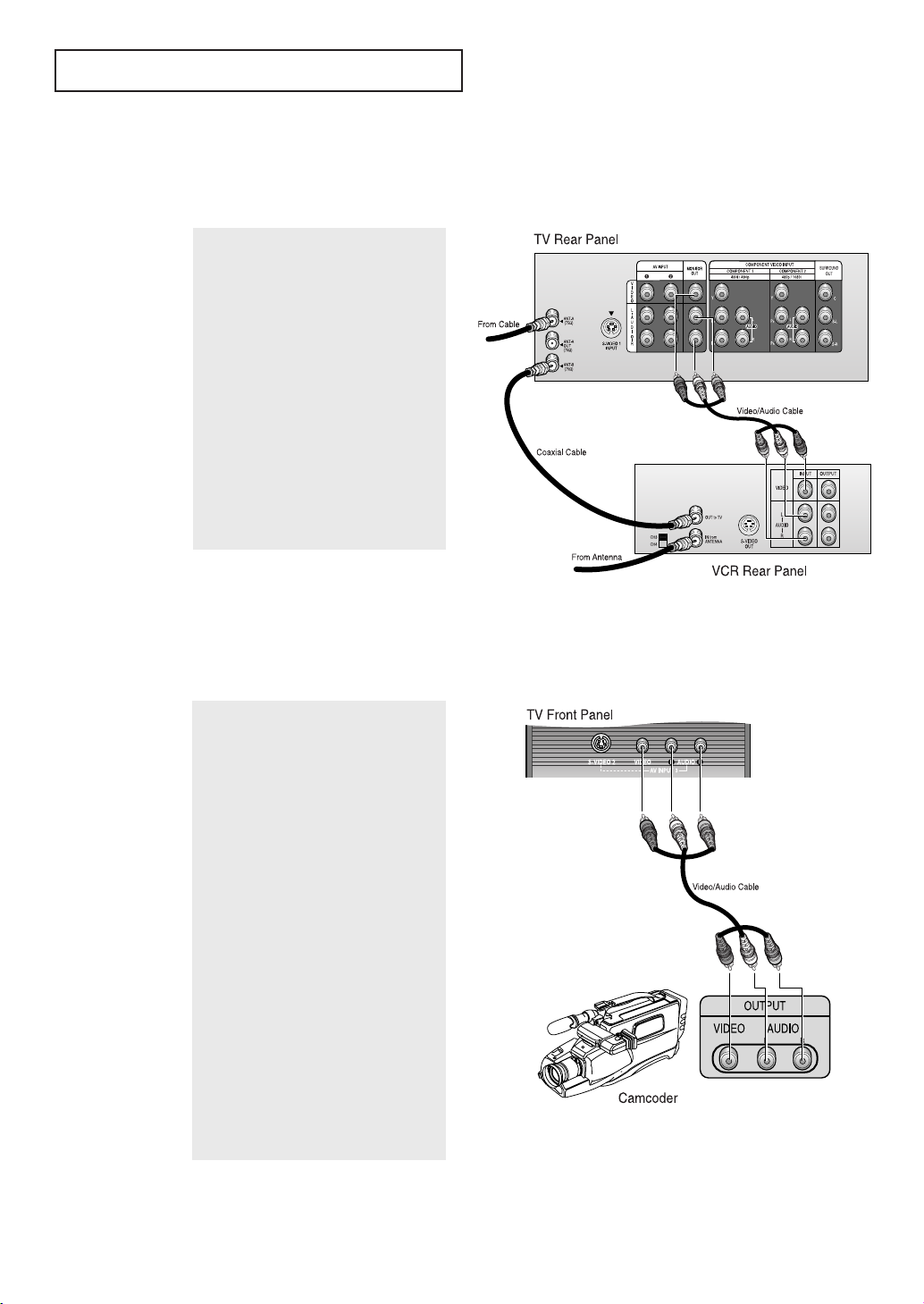
INSTALLATION
Connecting a Second VCR to Record from the TV
Your TV can send out signals of its picture and sound to be recorded by a second VCR. To do
this, connect your second VCR as follows:
1
Connect a set of audio cables between
the AUDIO OUT jacks on the TV and the
AUDIO IN jacks on the VCR.
(The VCR input jacks might be either
on the front or rear of the VCR.)
2
Connect a video cable between the
VIDEO OUT jack on the TV and the
VIDEO IN jack on the VCR.
Refer to your VCR’s instructions for
more information about how to record
using this kind of connection.
Connecting a Camcorder
The front panel jacks on your TV make it easy to connect a camcorder to your TV. They allow
you to view the camcorder tapes without using a VCR. (Also see “Selecting a Signal Source
(External A/V)” on page 3.21)
1
Locate the A/V output jacks on the
camcorder. They are usually found on
the side or rear of the camcorder.
2
Connect an audio cable between the
AUDIO OUTPUT jack on the camcorder
and the AUDIO terminals on the front of
the TV.
If you have mono camcorder, connect
L(mono) to camcorder audio out using
only one audio cable.
3
Connect a video cable between the
VIDEO OUTPUT jack on the camcorder
and the VIDEO terminal on the front of
the TV.
The audio-video cables shown here are
usually included with a Camcorder. (If
not, check your local electronics store.)
If your camcorder is stereo, you need to
connect a set of two cables.
Note: This figure shows the Standard Connector-jack panel. The actual configuration on your TV may
be different, depending on the model.
Page 20

INSTALLATION
Connecting a DVD (480i, 480p) Player
The rear panel jacks on your TV make it easy to connect a DVD player to your TV.
Connecting Y, PB, P
1
Connect a set of audio cables between
the DVD audio in jacks on the TV and
the AUDIO OUT jacks on the DVD player.
2
To enable Component video viewing,
connect video cables between the Y, PB,
and PRinputs on the TV and Y, PB, and P
(or Y, CB, CR) outputs on the DVD player.
Note: For an explanation of
Component video, see your DVD player’s owner’s instruction.
R
R
Connecting audio and video jacks
1
Connect a set of audio cables between
the AUDIO IN jacks on the TV and the
AUDIO OUT jacks on the DVD player.
2
Connect video cables between the
VIDEO OUT jack on the DVD player and
the VIDEO IN jack on the TV.
Note: This figure shows the Standard Connector-jack panel. The actual configuration on your TV may
be different, depending on the model.
2.7 CHAPTER TWO: INSTALLATION6
Page 21

INSTALLATION
Connecting a DTV Set-Top Box (480p, 1080i)
When switching to the DTV mode, either 480p or 1080i format is automatically selected
according to the input signal.
Note: Only 480p and 1080i formats are supported.
1
Connect a set of audio cables between
the DTV Set-Top Box audio in jacks on
the TV and the AUDIO OUT jacks on the
DTV Set-Top box.
2
To enable Component video viewing,
connect video cables between the Y, P
and PRinputs on the TV and Y, PB, and P
(or Y, CB, CR) outputs on the DTV Set-Top
box.
Note: For an explanation of
Component video, see your DTV Settop box’s owner’s instruction.
B
,
R
Connecting Surround Speakers
(HCL552W/HCL652W/HCL473W/HCM553W/HCM653W only)
1
Connect inputs of an amplifier to the
SURROUND OUT outputs of the TV.
Then connect the surround speakers to
your amp.
Note: This figure shows the Standard Connector-jack panel. The actual configuration on your TV may
be different, depending on the model.
Page 22

INSTALLATION
Installing Batteries in the Remote Control
1
Slide the back cover all
the way out to open the
battery compartment of
the remote control.
▼
2
Install two AAA size
batteries.
3
Replace the cover.
“
–” ends of the batteries with the
diagram inside the compartment.
▼
them in a cool, dry place if you won’t
be using the remote control for a
long time.
Make sure to match the “+” and
Remove the batteries and store
The remote control can be used up
to about 23 feet from the TV.
(Assuming typical TV usage, the
Batteries last for about one year.)
2.9 CHAPTER TWO: INSTALLATION8
Page 23

Chapter Three
OPERATION
Turning the TV On and Off
Press the Power button.
Yo u can also use the POWER button on the front panel.
Plug & Play Feature
When the TV is initially powered On, five basic customer settings proceed automatically and
subsequently: Setting the language, Setting the Clock, Setting the Antenna, Ant. input check,
and Auto program.
1
Press the Power button on
the remote control.
The message “Plug & Play”
is displayed.
It flickers for a little while and
then the “Language” menu is
automatically displayed.
2
Move the joystick to the right
or left to select the desired
language. Press Menu to
enter the language, and then
the “Clock Set” menu is
automatically displayed.
3
Move the joystick down to
select “Clock”. Set the hour
or minute by moving joystick
(refer to “Setting the clock”
on page 3.19.)
Press Menu to enter the setting the clock, and then the
“Antenna” menu is automatically displayed.
continued...
CHAPTER THREE: TV OPERATION 3.1
Page 24

OPERATION
4
Move the joystick left or
right to select "A" or “B”.
Press the Menu button to
enter the Antenna Setting,
and then “Ant. Input Check”
is automatically displayed.
5
Make sure that the antenna is connected to the TV.
Then move the joystick left
or right to activate "Auto
Program" or
press Menu to skip.
(refer to “Auto program”
on page 3.9.)
6
When you have finished,
press the Menu button.
The message “Enjoy your
watching..” is displayed.
7
If you want to reset this feature
(1)Press the Menu button.
(2) Move the joystick down
to select the “FUNCTION”
menu and press the joystick to enter.
(3) Move the joystick down
to select “Plug & Play”
and press the joystick to
enter.
The message “Plug & Play”
is displayed.
Note: Plug & Play feature doesn’t work when the V-chip is
on or when in the A/V mode.
3.2 CHAPTER THREE: TV OPERATION
Page 25

OPERATION
Using the Perfect Focus Feature
(HCL652W/HCL6515W/HCL4715W/HCL473W/HCM5525W/
HCM553W/HCM6525W/HCM653W)
When the picture size is distorted after moving the TV set, use the Perfect Focus feature to
adjust for the optimum picture size set in the Factory.
1
Press the Menu button .
Move the joystick down to
select “FUNCTION”, then
press the joystick to enter.
2
Move the joystick down to
select “Convergence”, then
press the joystick to enter.
3
Move the joystick down to
select “Perfect Focus”,
then press the joystick to
enter.
Perform Perfect Focus in
the following sequence:
green ➝ red ➝ Blue.
The Perfect Focus feature
ends after the cursor flickers for one second.
Press Menu button to exit.
Notes
• If any error happens during Perfect Focus, then perform Perfect Focus once again.
• If you can’t make adjustments after Perfect Focus, then make manual adjustments. Still you
can’t make adjustments, contact your Service Center.
• The Perfect Focus function doesn’t operate when component input is in 480P.
CHAPTER THREE: TV OPERATION 3.3
Page 26

OPERATION
Adjusting Manual Convergence
If the color appears spread out or “smeared” on the screen, the convergence probably needs
alignment. Be sure to use the remote control for the convergence adjustments.
First steps:
1
Press the Menu button.
Move the joystick down to
select “FUNCTION”, then
press the joystick to enter.
2
Move the joystick down to
select “Convergence”, then
press the joystick to enter.
3
The “Manual Convergence”
screen will appear, and the
word “Red” will be highlighted.
3.4 CHAPTER THREE: TV OPERATION
continued...
Page 27

OPERATION
Adjust Red Convergence
4
While “Red” is highlighted, press the
joystick to enter: A crosshair pattern will appear on the screen.
Move the joystick up/down/left/right
to select where to adjust
Convergence.
5
If a horizontal red line is visible, use
CH and CH buttons to move
the line so that it is superimposed on
the horizontal center-line (i.e., make
a single horizontal line that is as
white as possible.)
6
If a vertical red line is visible, use
the VOL + and VOL - buttons to
move the line so that it is superimposed on the vertical-center line
(i.e., make a single vertical line that
is as white as possible.)
7
For ‘Blue’ adjustment, do the same as the above.
After the red convergence is correctly adjusted, press Menu to exit
all the menus.
Note: Since the center convergence adjustments can’t be done after
completing the side convergence adjustments, do the center convergence adjustments first. If you have done the side convergence
adjustments first, then end the Convergence Adjustments by pressing the Menu button, Then re-start from No. 3 on page 3.4 to adjust
the center convergence.
CHAPTER THREE: TV OPERATION 3.5
Page 28

OPERATION
Viewing the Menus and On-Screen Displays
Viewing the Menus
▼
1
With the power on, press
the Menu button.
The PICTURE menu
appears on the screen.
Its left side has five
icons: PICTURE, SOUND,
CHANNEL, FUNCTION
and DOUBLE SCREEN.
2
Use the joystick(up and down) to the move items in the menu (the
icons blink when highlighted). Use joystick (left, right) to display,
change, or use the selected items. Use the joystick ( ) to enter
items in the menu.
The on-screen menus disappear
from the screen after thirty seconds.
▼
You can also use the MENU,
CHANNEL, and VOLUME buttons
on the control panel of the TV to
make selections.
3
Press the Menu button to exit.
Viewing the Display
The display identifies the current channel and the status of certain audio-video settings.
▼
The on-screen displays
1
Press the Display button on
the remote control.
The TV will display the channel, the type of audio, and the
status of certain video and
audio settings.
(“MFT” indicates a channel
has been manually fine
tuned.)
disappear after ten seconds.
3.6 CHAPTER THREE: TV OPERATION
Page 29
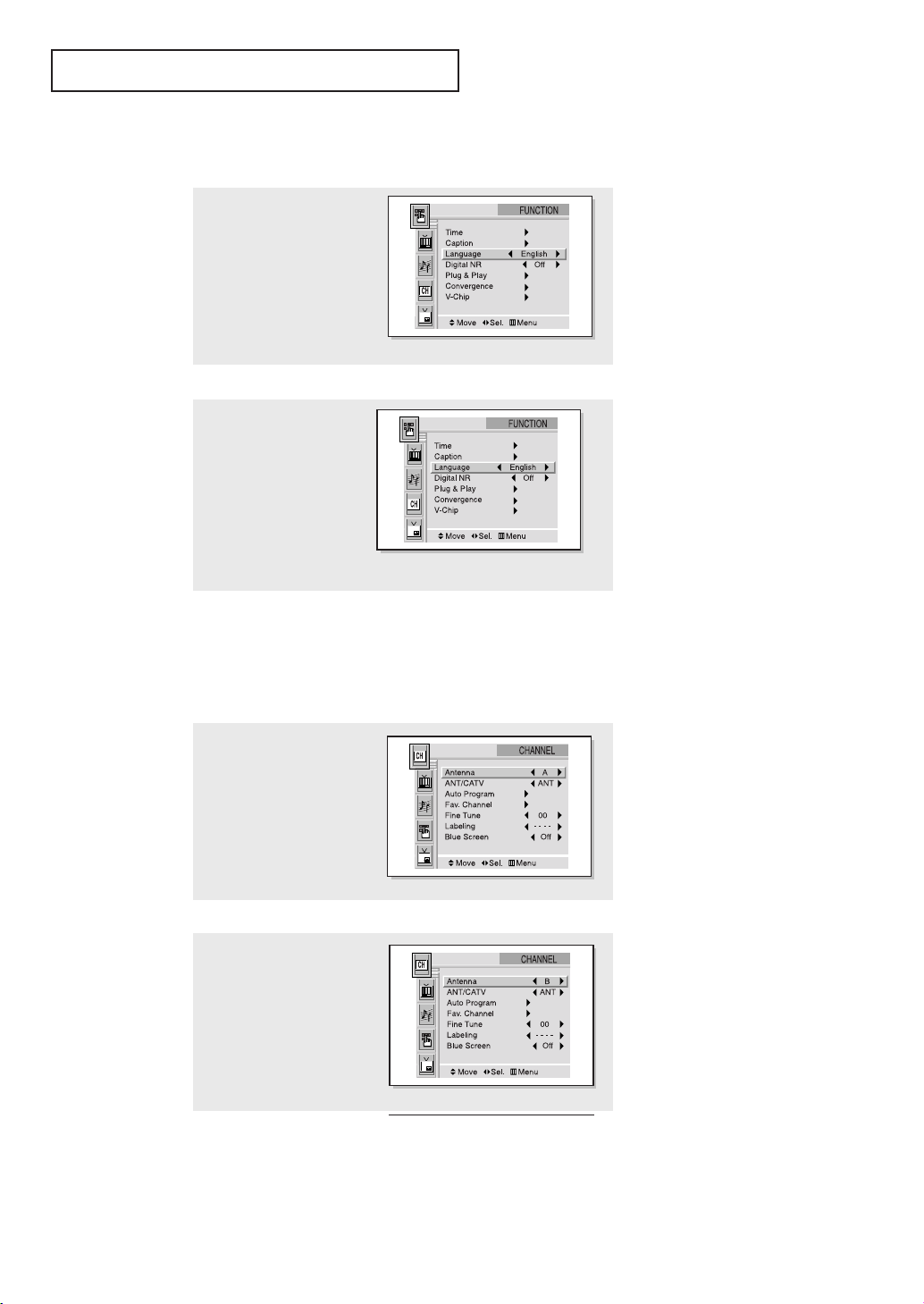
OPERATION
Selecting a Menu Language
1
Press the Menu button.
Move the joystick down to
select “FUNCTION”, then
press the joystick to enter.
2
Move the joystick down to
select “Language”, then
move the joystick to the left
or right to select the language.
Press the Menu button to
exit.
Selecting the Antenna Input
You can connect to two different signal sources by choosing the antenna input (Antenna A or
Antenna B).
1
Press the Menu button .
Move the joystick down
to select “CHANNEL”,
then press the joystick
to enter.
2
Move the joystick to the
left or right to select “A”
or “ B”.
Press the Menu button to
exit.
CHAPTER THREE: TV OPERATION 3.7
Page 30

OPERATION
Memorizing the Channels
Your TV can memorize and store all of the available channels for both “off-air” (antenna) and
cable channels. After the available channels are memorized, use the CH and CH buttons to scan through the channels. This eliminates the need to change channels by entering
the channel digits. There are three steps for memorizing channels: selecting a broadcast
source, memorizing the channels (automatic) and adding and deleting channels (manual).
Selecting the Video Signal-source
Before your television can begin memorizing the available channels, you must specify the type
of signal source that is connected to the TV (i.e., an antenna or a cable system).
1
Press the Menu button.
Move the joystick down
to select “CHANNEL”,
then press the joystick to
enter.
2
Move the joystick down to
select “ANT/CATV”, then
move the joystick to the
left or right to cycle
through these choices:
ANT (antenna)
STD, HRC or IRC (all cable
TV).
Note: STD, HRC and IRC identify various types of cable TV systems. Contact your local
cable company to identify the type of cable system that exists in your particular area.
At this point the signal source has been selected. Proceed to “Storing Channels in Memory”
(next page).
3.8 CHAPTER THREE: TV OPERATION
Page 31
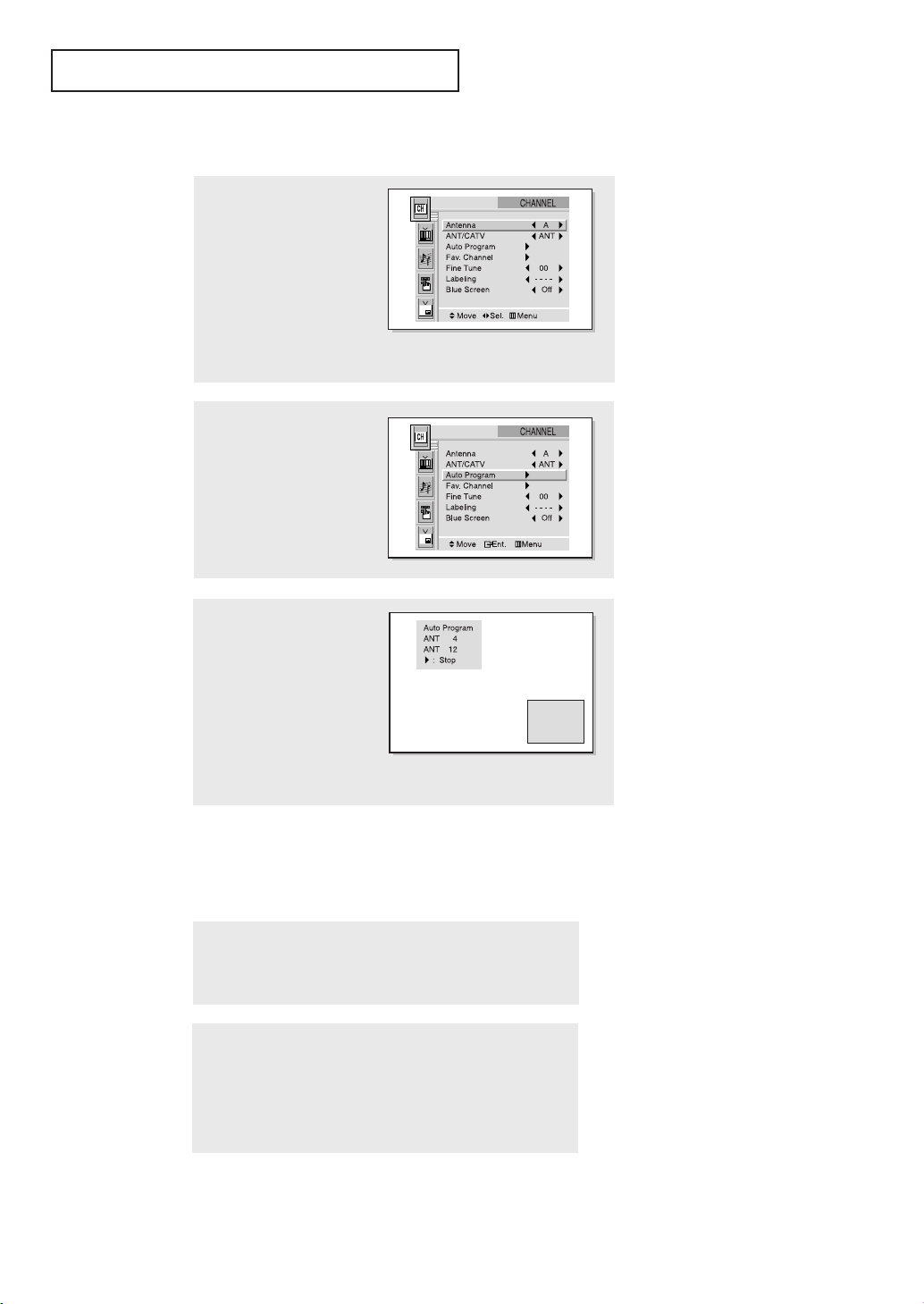
OPERATION
Storing Channels in Memory (Automatic Method)
1
First, select the correct
signal source (ANT, STD,
HRC, IRC). See steps 1~2
on previous page.
Press the Menu button.
Move the joystick down to
select “CHANNEL”, then
press the joystick to enter.
2
Move the joystick down
to select “Auto Program”,
then press the joystick to
enter.
▼
The TV automatically cycles
3
The TV will begin
memorizing all of the
available channels.
After all the available
channels are stored, the
Auto program menu reappears. Press the Menu
button to exit.
through all of the available channels and stores them in memory.
This takes about one to two minutes.
Move the joystick to the right at
any time to interrupt the memorization process and return to the
Setup menu.
Note: Channel auto program does not function when the V-chip is active.
Adding and Erasing Channels (Manual Method)
1
Use the number buttons to directly select the channel
that will be added or erased.
2
Press the Add/Erase button:
Repeatedly pressing this button will alternate between
“Channel added” and “Channel erased.”
Press the Menu button to exit.
You can view any channel (including an erased channel) by using the number
buttons on the remote control.
CHAPTER THREE: TV OPERATION 3.9
Page 32

OPERATION
Changing Channels
Using the Channel Buttons
Press the CH or CH button to change channels.
When you press CH or CH , the TV changes channels in sequence. You will see all the channels that the TV has memorized. (The TV must have memorized at least three channels.) You will
not see channels that were either erased or not memorized.
Using the Number Buttons
Use the number buttons to quickly tune to any channel.
Press the number buttons to go directly to a channel. For
example, to select channel 27, press “2,” then “7.” The TV will
change channels when you press the second number.
When you use the number buttons, you can directly select channels that were either erased or not
memorized.
To select a channel over 100, press the +100 button. (For channel 122, press “+100,” then “2,” then
“2.”)
To change to single-digit channels (0–9) faster, press “0” before the single digit. (For channel “4,”
press “0,” then “4.”)
Using the Previous Channel
Press the Pre-CH button. The TV changes to the last channel
you were watching.
3.10 CHAPTER THREE: TV OPERATION
Page 33

OPERATION
Selecting Your Favorite Channels
You can store up to ten of your favorite channels for each available input source (such as TV
and CATV). Then, when you press the Fav.CH button on the remote control, the TV displays
only the favorite channels you previously stored, allowing you to quickly and easily find frequently watched channels.
To Store Your Favorite Channels:
1
Press the Menu button.
Move the joystick down
to select “CHANNEL”,
then press the joystick
to enter.
2
Move the joystick down to
select “Fav. Channel”,
then press the joystick to
enter.
3
Move the joystick to the
left or right to select channel.
To erase the memorized
Favorite Channel, select
the channel you erase by
moving the joystick
up/down and then press
the Add/Erase button.
To View Your Favorite Channels:
Press the Fav. CH button repeatedly to jump from one favorite
channel to another.
▼
Note: Only memorized channels
can be set as Favorite channels.
CHAPTER THREE: TV OPERATION 3.11
Page 34

OPERATION
Setting the Blue Screen Mode
If no signal is being received or the signal is very weak, a blue screen automatically
replaces the noisy picture background. If you wish to continue viewing the poor picture, you must set the “Blue screen” mode to “Off”.
1
Press the Menu button.
Move the joystick down
to select “CHANNEL”,
then press the joystick to
enter.
2
Move the joystick down
to select “Blue Screen”.
3
Move the joystick to the left
or right to select “On” or
“Off”.
Press the Menu button to
exit.
3.12 CHAPTER THREE: TV OPERATION
Page 35

OPERATION
Labeling the Channels
Use this feature to assign an easy-to-remember label to any channel (i.e., “CBS”, “ESPN”,
“PBS2”, CNN1”, etc.) A label consists of four fields, where each field is a letter, a number, “*”, or a blank. When the DISPLAY button is pressed, the channel label will appear
next to the channel number.
1
Press CH or CH to tune to the channel that will be labeled.
▼
2
Press the Menu button.
Move the joystick down to
select “CHANNEL”, then
press the joystick to enter.
Note: You cannot select
“Labeling” in the A/V mode.
3
Move the joystick down
to select “Labeling”.
Move the joystick to the
right to begin labeling.
The left-most field will be
highlighted.
(Each label has four
fields. See top paragraph.)
4
Move the joystick up or
down to select a letter, a
number, or a blank.
(Moving joystick up or
down results in this
sequence: A,B,...Z, blank,
0,1,...9).
5
Move the joystick to the
right switch to the next
field, which will be highlighted. Select a second
letter or digit using the
joystick(up or down), as
above.
Repeat the process to
select the last two digits.
Press the Menu button to exit menu.
CHAPTER THREE: TV OPERATION 3.13
Page 36

OPERATION
Picture Control
You can use the on-screen menus to change the contrast, brightness, tint, color, and sharpness
according to personal preference. (Alternatively, you can use one of the
“automatic” settings. See next page.)
Customizing the Picture
1
Press the Menu button.
The “PICTURE” icon will
be highlighted (starts
blinking), then press the
joystick to enter.
2
Move the joystick to the
left or right repeatedly,
until the word “Custom” is
selected. (When Custom is
selected, the words
“Contrast,” “Brightness,”
“Sharpness,” “Color,” and
“Tint” will appear on the
screen.)
3
Move the joystick up or
down to select a particular item.
4
Move the joystick to the
left or right to increase or
decrease the value of a
particular item.
3.14 CHAPTER THREE: TV OPERATION
▼
After adjusting an item, the
gauge will automatically disappear
(after about 5 seconds).
Page 37

OPERATION
Standard
Using Automatic Picture Settings
Your TV has two automatic picture settings (“Standard”, “Dynamic” and “Mild”) that are preset at the factory. You can activate either Standard, Dynamic or Mild by pressing P.Mode (or
by making a selection from the menu). Or, you can select “Custom” which automatically
recalls your personalized picture settings.
1
Press the Menu button.
PICTURE icon will be
highlighted (blinking).
Press the joystick to
enter.
2
Move the joystick to the
left or right to select the
“Standard,” “Dynamic,”
“Mild,” or “Custom”
picture setting.
Alternate method:
Simply press the P.Mode
button on the remote control to select one of the
standard picture settings.
• Choose Standard for the standard factory settings.
• Choose Dynamic for viewing the TV during the day or when there is bright
light in the room.
• Choose Mild (“Mild Contrast”) when viewing the TV in low light, or when
playing video games.
• Choose Custom if you want to adjust the settings according to personal pref-
erence (see “Customizing the Picture, page 3.14).
CHAPTER THREE: TV OPERATION 3.15
Page 38

OPERATION
Selecting the Color Tone
1
Press the Menu button.
The “PICTURE” icon will
be highlighted (starts
blinking). Then press the
joystick to enter.
2
Move the joystick down to
select “Color Tone”.
3
Move the joystick to the left
or right to select “Normal,”
“Warm,” or “Cool.”
Press the Menu button to
exit.
Sound Control
Adjusting the Volume
Press the VOL- or VOL+ buttons to increase or decrease the volume.
Using Mute
At any time, you can temporarily cut off the sound using the Mute button.
1
Press the Mute button and the sound cuts off.
The word “Mute” will appear in the lower-left corner of the screen.
2
To turn mute off, press the Mute button again, or simply press either
the VOL – or VOL + button.
3.16 CHAPTER THREE: TV OPERATION
Page 39

OPERATION
Customizing the Sound
You can use the on-screen menus to adjust the bass, treble, and balance according to individual preference. (Alternatively, you can use one of the “automatic” settings. See next page.)
1
Press the Menu button.
Move the joystick down to
select “SOUND”, the
press the joystick to enter.
2
Move the joystick to the left
or right repeatedly, until the
word “Custom” is selected.
(When Custom is selected,
the words
“Bass,” and “Balance”
will appear on the screen.
“Treble,”
3
Move the joystick up or
down to select a particular
item to be changed.
4
Move the joystick to the
right left or right to
increase or decrease the
value of a particular item.
▼
When you are finished adjusting
an item, wait about 10 seconds. The
gauge will disappear and the Audio
menu will return.
CHAPTER THREE: TV OPERATION 3.17
Page 40

OPERATION
Standard
Using Automatic Sound Settings
Your TV has four automatic sound settings (“Standard,” “Music,” “Speech,” and “Movie”) that
are preset at the factory. You can activate any of them by pressing the S.Mode
button (or by making a selection from the on-screen menu). Or, you can select “Custom,”
which automatically recalls your personalized sound settings.
1
Press the Menu button.
Move the joystick down
to select “SOUND”, the
press the joystick to
enter.
2
Move the joystick to the
left or right repeatedly to
select “Standard,”
“Music,” “Speech,”
“Movie” or “Custom”
audio settings.
Alternate method:
Simply press the S.MODE
button on the remote control to select one of the
standard sound settings.
• Choose Standard for the standard factory settings.
• Choose Music when watching music videos or concerts.
• Choose Speech when watching a show that is mostly dialogue (i.e., news).
• Choose Movies when watching movies.
• Choose Custom to recall your personalized settings.
3.18 CHAPTER THREE: TV OPERATION
Page 41

OPERATION
Setting the Clock
Setting the clock is necessary in order to use the various timer features of the TV. Also,
you can check the time while watching the TV. (Just press Display.)
Option 1: Setting the Clock Manually
1
Press the Menu button.
Move the joystick down to
select “FUNCTION”, the
press joystick to enter.
2
Move the joystick down to
select “Time”, then press
the joystick to enter.
Move the joystick to the left
or right to select “Manual”.
Move the joystick down to
select “Clock”.
4
Move the joystick to the
right (the hours digits will
start blinking).
Move the joystick up or
down to select the
correct hour.
5
Move the joystick to the
right (the minutes digits
will start blinking).
Move the joystick up or
down to select the
correct minute.
Press the Menu button to
exit.
▼
When selecting the hours, be
sure to select the proper time of day
(AM or PM).
▼
The time will appear every time
you press th Display button.
CHAPTER THREE: TV OPERATION 3.19
Page 42

OPERATION
Option 2: Using the Local PBS Channel to Automatically Set the
TV Clock
1
Press the Menu button.
Move joystick down to
select “FUNCTION”, then
press the joystick to enter.
2
Move the joystick down to
select “Time”, the press the
joystick to enter.
Move the joystick to the left
or right to select “Auto”.
3
Move the joystick down to
select “PBS channel”.
Move the joystick to the
right to activate the channel-number field.
Move the joystick up or
down to select your local
PBS channel, then move
the joystick to the right.
4
Move the joystick down to
select “Time Zone”.
Move the joystick to the
left or right to change the
Time zone.
Sequence: ATL., EAST,
CEN., MTN., PAC., ALAS.,
HAW.
5
Move the joystick down to
select “DST” (Daylight saving time).
Move the joystick to the left
or right to indicate “Yes” or
“No”.
The clock is set.
Press the Menu button to
exit.
3.20 CHAPTER THREE: TV OPERATION
Page 43

OPERATION
Selecting a Signal Source (External A/V)
You must select the appropriate mode in order to view the VCR or Camcorder signal on the TV.
1
Make sure that the
remote control is controlling the TV set. (Press the
MODE button and make
sure that the “TV” LED is
illuminated.)
2
Press the TV/Video button.
3
Move the joystick up or
down to highlight a particular signal source, and
then press the joystick to
enter.
Press TV/Video to exit.
When you press the TV/Video button, the on-screen
display identifies all the active video sources (and their
corresponding input jacks):
CHAPTER THREE: TV OPERATION 3.21
Page 44

Chapter Four
SPECIAL FEATURES
Fine Tuning Channels
Use fine tuning to manually adjust a particular channel for optimal reception.
1
Select the appropriate
channel.
Press the Menu button.
Move the joystick down
to select “CHANNEL”,
then press the joystick
to enter.
2
Move the joystick down
to select “Fine Tune”.
3
Move the joystick to the
left or right to adjust the
fine tuning.
4
To store the fine tuning
setting in the TV’s memory, move the joystick up.
(A heart icon will
appear.)
To reset the fine tuning to
“00,”move the joystick
down .
Press the Menu button to
exit.
4.1 CHAPTER FOUR:SPECIAL FEATURES
▼
After you adjust the fine tuning, the letters “MFT” will appear
when you press the Display button while watching this channel.
Page 45

SPECIAL F
EATURES
Digital Noise Reduction
If the broadcast signal received by your TV is weak, you can activate the Digital Noise
Reduction feature to help reduce any static and ghosting that may appear on the screen.
1
Press the Menu button.
Move the joystick down
to select “FUNCTION”,
then press the joystick
to enter.
2
Move the joystick down
to select “Digital NR”.
3
Move the joystick to the
left or right to select “On”.
Press the Menu button to
exit.
CHAPTER FOUR:SPECIAL FEATURES 4.2
Page 46

SPECIAL F
EATURES
Changing the Screen Size
Press the Aspect button to change the screen.
Wide
Panorama
Zoom2Zoom1 Normal(4:3)
• Wide: Sets the picture to 16:9 wide mode.
• Panorama: Use this mode for the wide aspect ratio of a panoramic picture.
• Zoom1: Magnifies the size of the picture on screen.
• Zoom2: Magnifies the size of the picture more than Zoom1.
• Normal(4:3): Sets the picture to 4:3 normal mode.
Notes: Screen size cannot be changed in the PIP mode. When the Aspect button is selected and
then the appropriate OSD(On-Screen Display) is displayed, the Channel Up/Down buttons don't
operate for about three seconds.
You can also move the picture on screen using the joystick up or down.
You can also move the picture on screen using the joystick up or down.
Page 47

SPECIAL FEATURES
Surf Off
Surf 1:30
Using the R.surf feature
This feature allows you to set the TV to return to a particular channel after a certain amount
of time. For example, you may be watching a channel when commercials start. You can set
the R.Surf to “5 minutes”, then switch channels. After 5 minutes, the TV will return to the
original channel. To use the R.surf:
1
While you are watching
the channel to which you
want to return, press the
R.surf button. The onscreen display will read
“Surf off”.
2
Press the R.surf button
again to set the timer in
thirty second intervals,
up to five minutes.
3
The time you set will begin counting down on the screen. When the
time runs out, the TV will return to the channel you were watching
when you set the timer.
CHAPTER FOUR:SPECIAL FEATURES 4.4
Page 48

SPECIAL FEATURES
Setting the On/Off Timer
1
Press the Menu button.
Move the joystick down to
select “FUNCTION”, then
press the joystick to enter.
2
Press the joystick to enter
“Time”.
Move the joystick to the
left or right to select clock
set “Manual”.
▼
Before using the timer, you must
set the TV’s clock. (See “Setting the
Clock” on page 3.19)
When any of the timers are set, the
“Timer” LED will illuminate (front
panel of TV).
3
Move the joystick down
to select “On time”,
move the joystick to the
right to highlight the On
time “hour”.
(The hours digits will
start blinking.)
Move the joystick up or
down to select the
appropriate hours.
4
Move the joystick to the
right to highlight the On
time “minutes”.
(The minutes digits will
start blinking.)
Move the joystick up or
down to select the appropriate minute.
▼
When you set the hours, make
sure the correct time of day (AM or
PM) appears to the left of the hour.
4.5 CHAPTER FOUR:SPECIAL FEATURES4
Page 49

SPECIAL F
EATURES
5
Move the joystick to the
right to highlight “On/Off”,
then move the joystick up
or down to select “On” or
“Off”.
When finished, move the
joystick to the right.
6
To set the Off time, move
the joystick down to highlight “Off time.”
Move the joystick to the
right and set the hours
and minutes. (Follow the
same procedure as in
steps 1~5 above.)
7
When finished setting the timer, press the Menu button to exit.
▼
To deactivate the “On time,”
select “Off” during this step.
Setting the Sleep Timer
The sleep timer automatically shuts off the TV after a preset time (from 10 to 360 minutes).
▼
After about 5 seconds, the sleep
1
Press the Sleep button on the remote control.
display will disappear from the
screen, and the time interval will be
set.
2
Press Sleep repeatedly until the appropriate time interval
appears (any of the preset values from “Off” to “360”).
CHAPTER FOUR:SPECIAL FEATURES 4.6
Page 50

S
PECIAL FEATURES
Dolby Surround
(HCL552W/HCL652W/HCL473W/HCM553W/HCM653W only)
The Dolby Surround Pro Logic option allows you to enjoy programs in surround sound.
Dolby Pro Logic
Dolby Pro Logic will provide you with full surround sound from Dolby Surround encoded
program sources. For best results, look for programs and movies that are marked with the following logo:
▼
Quick way to access dolby sur-
1
Press the Menu button.
Move the joystick down to
select “SOUND”, then
press the joystick to enter.
round mode: Simply press the
“Surround” button on the remote
control.
2
Move the joystick down to
select “Dolby Pro Logic”,
then press the joystick to
enter.
3
Move the joystick to the left
or right to select appropriate mode (“Wide”,
“Phantom”, or “Normal”).
Some recommended settings:
Phantom : Selected when the center speaker is either not present or not used. In Phantom Mode, the center
Normal : Selected when the center speaker is smaller than the left and right speakers and can not repro-
Wide : Selected when the center speaker can accurately reproduce bass frequencies. In wide Mode, all
After selecting the mode, move the joystick down, and highlight “Center.” Next, move the joystick to the left
or right and, depending on personal preference, select any value between -12 and +12. Follow a similar procedure for “Rear” and “Delay.” (Some trial-and-error experimenting is necessary to find the optimal setting,
which will vary according to individual preference).
After entering values for “Center,” “Rear,” and “Delay,” use the joystick to activate “Test Tone.” During “Test
Tone,” a tone will cycle through the speakers so you can hear the surround effect and make additional
changes as needed.
Press the Menu button to exit.
Manufactured under license from Dolby Laboratories. “Dolby”, “Pro Logic”, and the double-D symbol are
trademarks of Dolby Laboratories.
4.7 CHAPTER FOUR:SPECIAL FEATURES6
sound is output through both left and right speakers.
duce bass sounds effectively. In Normal Mode, the bass frequencies of the center channel are
reproduced by the left and right speakers.
center channel sounds are reproduced by the center speaker.
Continued...
Page 51

SPECIAL
Mode
Normal
Wide
Phantom
Off
Playback/Broadcast
Signal
Mono
Stereo
Mono
Stereo
Mono
Stereo
Mono
Stereo
Left Output Right Output Center Output Surround Output
(left and right)
Dolby Surround Output Table (Output connector and signals)
FEATURES
: Sound.
: Only bass of the sound (weak).
: No Sound.
✓ The above table applies to only
softwares, equipments (DVD, VCR,
etc.) or broadcasting signals covering Dolby Surround Output.
Choosing a Multi-Channel Sound (MTS)
Soundtrack
Depending on the particular program being broadcast, you can listen to stereo, mono, or a
Separate Audio Program. (SAP audio is usually a foreign-language translation. Sometimes SAP
has unrelated information like news or weather.)
▼
Quick way to access the MTS
1
Press the Menu button.
Move the joystick down to
select “SOUND”, then
press the joystick to enter.
2
Move the joystick down to
select “MTS”, then move the
joystick to the left or right to
select “Mono,” “SAP,” or
“Stereo.”
menu: Just press the “MTS” button
on the remote control.
▼
The text at the bottom of the
menu tells you if the incoming
audio is stereo, SAP, or mono.
• Choose Stereo for channels that are broadcasting in stereo.
• Choose Mono for channels that are broadcasting in mono, or if you are
• Choose SAP to listen to the Separate Audio Program, which is usually a
Press the Menu button to exit
having difficulty receiving a stereo signal.
foreign-language translation.
CHAPTER FOUR:SPECIAL FEATURES 4.8
Page 52

S
PECIAL FEATURES
Auto Volume
Each broadcasting station has its own signal conditions, and so it is not easy for you to adjust
the volume every time the channel is changed. “Auto Volume” lets you automatically adjust
the volume of the desired channel by lowering the sound output when the modulation signal
is high or by raising the sound output when the modulation signal is low.
1
Press the Menu button.
Move the joystick down to
select “SOUND”, then
press the joystick to enter.
2
Move the joystick down to
select “Auto Volume”, then
move the joystick to the left
or right to select “On,” or
“Off.”
Press the Menu button to
exit.
4.9 CHAPTER FOUR:SPECIAL FEATURES8
Page 53

SPECIAL
FEATURES
Viewing Closed Captions
Your TV decodes and displays the closed captions that are broadcast with certain TV shows.
These captions are usually subtitles for the hearing impaired or foreign-language translations. All VCRs record the closed caption signal from television programs, so home-recorded video tapes also provide closed captions. Most pre-recorded commercial video tapes provide closed captions as well. Check for the closed caption symbol in your television schedule
and on the tape’s packaging: .
▼
Quick way to access captions
1
Press the Menu button.
Move the joystick down to
select “FUNCTION”, then
press the joystick to enter.
menu: Simply press the “Caption”
button on the remote control:
2
Move the joystick down to
select “Caption”, then
press the joystick to enter.
▼
3
Move the joystick to the
left or right to turn closed
captioning “on” or “off”.
4
Move the joystick down to
select “Mode”, then move
the joystick to the left or
right to select “Caption” or
“Text.”
5
Depending on the particular broadcast, it might be necessary to
make changes to “Channel” and “Field”:
Use the joystick buttons to make the changes. (Follow the same procedure as in steps 3~4 above.)
Press the Menu button to exit.
Note: The Caption feature doesn’t work in Component1(480p),
Component2, Zoom1, or Zoom2 mode.
Misspellings and unusual
characters sometimes occur during closed caption transmissions,
especially those of live events.
There may be a small delay before
captions appear when you change
channels. These are not malfunctions of the TV.
▼
In caption mode, captions
appear at the bottom of the
screen, and they usually cover
only a small portion of the picture.
In text mode, information unrelated to the program, such as
news or weather, is displayed.
Text often covers a large portion
of the screen.
▼
Different channels and fields
display different information:
Field 2
carries additional information that
supplements the information in
Field 1. (For example, Channel 1
may have subtitles in English,
while Channel 2 has subtitles in
Spanish.)
CHAPTER FOUR:SPECIAL FEATURES 4.10
Page 54

SPECIAL FEATURES
Sel. Menu
Viewing Picture-in-Picture
You can use the PIP feature to simultaneously watch two video sources.
Activating Picture-in-Picture
1
Press the Menu button.
Move the joystick down to
select “PIP”, then press
the joystick to enter.
2
Move the joystick to
the left or right to
select PIP “On”.
Press the Menu button
to exit.
▼
Quick way to access the PIP
menu: Simply press the “PIP”
button on the remote control.
▼
If you turn TV off while
watching and turn it on again,
the PIP window will disappear.
Notes
• Picture-in-Picture doesn’t function when the V-chip is active.
• Screen size cannot be changed in the PIP mode.
• The PIP feature doesn’t work with Component1(480p) or Component2 signals.
• When the cable box output is connected to ANT-B, it cannot be viewed in the PIP window.
• Only Double Window doesn’t function on the model is HCL5515W/HCL6515W
/HCL4715W/HCM5525W/HCM6525W.
4.11 CHAPTER FOUR:SPECIAL FEATURES0
Page 55

SPECIAL FEATURES
Selecting a Signal Source (Antenna or Cable) for PIP
1
Press the Menu button.
Move the joystick down to
select “PIP”, then press
the joystick to enter.
2
Move the joystick down to
select “ANT/CATV.”
If an antenna is connected,
the setting is “ANT.”
If a Cable TV system is providing the signal, move the
joystick to the left or right
until the appropriate type of
cable system is is displayed
(“STD,” “HRC,” or “IRC”).
Press the Menu button to exit.
Selecting a Signal Source (External A/V) for PIP
1
Press the Menu button.
Move the joystick down to
select “PIP”, then press the
joystick to enter.
2
Move the joystick down to
select “TV/Video,” then
move the joystick to the
left or right to cycle
through all of the available
signal sources:
“TV,” “Video 1,” “Video 2,”
“Video 3,” “S-Video 1,”
“S-Video 2,” and
“Component1(480i).”
Press the Menu button to
exit.
▼
Quick way to access the signal
source (PIP): Simply press the
“Source” button on the remote
control.
▼
For more information about
external A/V components and signals, see “Selecting a Signal Source
(External A/V)” on page 3.21.
If you select “TV”, the PIP image is
the same as the main image.
The models HCL5515W/
HCL6515W/HCL4715W/
HCM5525W/HCM6525W do not
support Component1, Component2
on the PIP subscreen.
CHAPTER FOUR:SPECIAL FEATURES 4.12
Page 56

SPECIAL FEATURES
Swapping the Contents of the PIP Image and Main Image
1
Press the Menu button.
Move the joystick down to
select “PIP”, then press the
joystick to enter.
2
Move the joystick down to
select “Swap,” then move
the joystick to the left or
right.
The image in the PIP window will appear on the
main screen, and vice
versa.
Press the Menu button to
exit.
▼
Quick way to access swapping:
Simply press the “Swap” button on
the remote control.
Note: When the selection of ANT-B or Component mode is made, the PIP Swap function
doesn’t work.
Changing the Size of the PIP Window
▼
1
Press the Menu button.
Move the joystick down to
select “PIP”, then press the
joystick to enter.
2
Move the joystick down to
select “Size,” then move
the joystick to the left or
right to select the “Small,”
“Double,” or “Large”
Press the Menu button to
exit.
Quick way to access PIP size:
Simply press the “Size” button on
the remote control.
▼
Only Double Window doesn’t
function on the models is
HCL5515W/HCL6515W/
HCL4715W/
HCM5525W/
HCM6525W.
4.13 CHAPTER FOUR:SPECIAL FEATURES2
Page 57

SPECIAL F
EATURES
Changing the PIP Channel
1
Press the Menu button.
Move the joystick down to
select “PIP”, then press the
joystick to enter.
2
Move the joystick down to
select “Channel,” then
move the joystick to the
left or right to change the
channel that appears in
the PIP window.
Press the Menu button to
exit.
▼
Quick way to access PIP CH:
Simply press the (PIP) “CH” button
on the remote control.
Note: The PIP channels are not available when RF is set to ANT-B.
(The PIP channels link to ANT-A).
Changing the Location (Rotating) in PIP mode
When you press the Locate button repeatedly, the PIP window
moves from corner to corner on the TV screen.
Scanning the Available Channels
This procedure scans all of the available channels and then stores
them in memory.
Press the Scan button, and the memorized channels will appear in
sequence for 2 to 3 seconds per channel.
Press the Scan button again to stop the scanning process.
When Scan stops, the viewing mode will return to its original setting.
CHAPTER FOUR:SPECIAL FEATURES 4.14
Page 58

SPECIAL FEATURES
Using the V-Chip
The V-Chip feature automatically locks out programming that is deemed inappropriate for
children. The user must first enter a PIN (personal ID number) before any of the V-Chip
restrictions can be set up or changed.
Note : When the V-chip feature is active, the PIP and channel-auto program features do not
function.
Setting Up Your Personal ID Number (PIN)
▼
Quick way to access the V-Chip
1
Press the Menu button.
Move the joystick down to
select “FUNCTION,” then
press the joystick to enter.
menu: Simply press the V.Chip
button on the remote control.
2
Move the joystick down to
select “V-Chip,” then press
the joystick to enter.
The “Enter pin” screen will
appear. Enter your 4-digit
PIN number. Note: The
default PIN number for a
new TV set is “0-0-0-0.”
3
The “V-chip mode” screen
will appear. Move the joystick down to select
“Change Pin,” then press
the joystick to enter.
4
The Change pin screen will
appear. Choose any 4-digits
for your PIN and enter them.
As soon as the 4 digits are
entered, the “Confirm New
Pin” screen appears. Reenter the same 4 digits.
When the Confirm screen
disappears, your PIN has
been memorized.
▼
Note: If you forget the PIN,
press the remote-control keys in the
following sequence, which resets the
pin to 0-0-0-0:
Power Off ➜ Mute ➜ 8 ➜ 2 ➜ 4 ➜
Power On.
Press the MENU button to
4.15 CHAPTER FOUR:SPECIAL FEATURES4
Page 59

SPECIAL FEATURES
How to Enable/Disable the V-Chip
1
Press the Menu button.
Move the joystick down to
select “FUNCTION,” then
press the joystick to enter.
2
Move the joystick down to
select “V-Chip,” then
press the joystick to enter.
The “Enter Pin” screen will
appear. Enter your 4-digit
PIN number.
3
The “V-Chip Mode” screen
will appear, and “V-Chip
Lock” will be highlighted.
To enable the V-Chip feature,
move the joystick to the right
so that the “V-Chip Lock”
field is Yes. (Move the joystick to the left or right will
alternate between Yes and
No.)
How to Set up Restrictions Using the “TV guidelines”
First, set up a personal identification number (PIN), and enable the V-Chip. (See previous
section.) Parental restrictions can be set up using either of two methods: The TV guidelines
or the MPAA rating.
1
Press the Menu button.
Move the joystick down
to select “FUNCTION,”
then press the joystick
to enter.
CHAPTER FOUR:SPECIAL FEATURES 4.16
Page 60

SPECIAL FEATURES
2
Move the joystick down to
select “V-Chip,” then
press the joystick to enter.
The “Enter Pin” screen
will appear. Enter your 4digit PIN number.
3
The “V-chip mode” screen
will appear.
Move the joystick down to
highlight the field for “TV
Guidelines,” press the joystick to enter.
4
The “TV guidelines” screen
will appear. Move the joystick
up or down to highlight one of
the six age-based categories:
TV-Y Young children
TV-Y7 Children 7 and over
----------------------------------TV-G General audience
TV-PG Parental guidance
TV-14 Viewers 14 and over
TV-MA Mature audience
▼
Note: These categories consist of
two separate groups: TV-Y and TV-Y7
(young children through age 7), and
TV-G through TV-MA (everybody
else). The TV-Y and TV-Y7 categories
are colored blue.
The restrictions for these two groups
work independently: If a household
includes very young children as well
as young adults, the TV guidelines
must be set up separately for each age
group. (See next step.)
5
At this point, one of the TV-Ratings is highlighted.
Move the joystick to the right: Depending on your existing setup, a letter “U” or “B” will start blinking.
(U= Unblocked, B= Blocked)
While the “U” or ”B” is blinking, move the joystick up or down to block or unblock the category.
Move the joystick to the right to save the TV guidelines. A TV-Rating will be highlighted, and no letters will blink.
To select a different TV-Rating, move the joystick up or down and then repeat the process.
Note 1: The TV-Y7, TV-PG, TV-14 and TV-MA have additional options. See the next step to change any of the following sub-ratings:
FV: Fantasy violence
D: Dialog
L: L
S: Sexual situation
V: Violence
Note 2: The V-Chip will automatically block certain categories that are “more restrictive.” For example, if you block
“TV-Y” category, then TV-Y7 will automatically be blocked. Similarly, if you block the TV-G category, then all the
categories in the “young adult” group will be blocked (TV-G, TV-PG, TV-14 and TV-MA). The sub-ratings (D, L, S, V)
work together similarly. (See next section.)
4.17 CHAPTER FOUR:SPECIAL FEATURES6
Page 61

SPECIAL FEATURES
6
How to set the FV, D, L, S and V sub-ratings.
First, highlight one of these TV-Ratings: TV-Y7, TV-PG, TV-14 or TV-MA (See Step 4, on previous page).
Next, while the TV-Rating is highlighted, repeatedly move the joystick to the right. This will cycle through the available sub-ratings (FV,L, S, D or V).
A blinking letter (“U” or “B”) will be displayed for each sub-rating. While the “U” or “B” is blinking, move the joystick up or down to change the sub-rating.
Move the joystick to the right to save the TV guidelines. A TV-Rating will be highlighted, and no letters will blink.
To select a different TV-Rating, move the joystick up or down and then repeat the process.
Note: The V-chip will automatically block certain categories that are “More restrictive”. For example, if you block
“L” sub-rating in TV-PG, then the “L” sub-ratings in TV-14 and TV-MA will automatically be blocked.
7
Press the Menu button to clear all the screens. (Or proceed to the next section, and set up additional restrictions
based on the MPAA codes).
How to Set up Restrictions using the MPAA Ratings: G, PG, PG-13, R, NC-17, X
The MPAA rating system uses the Motion Picture Association of America (MPAA) system, and its
main application is for movies. (Eventually, movie videocassettes will be encoded with MPAA ratings.) When the V-Chip lock is on, the TV will automatically block any programs that are coded
with objectionable ratings (either MPAA or TV-Ratings).
1
Press the Menu button.
Move the joystick down to
select “FUNCTION,” then
press the joystick to enter.
2
Move the joystick down to
select “V-Chip,” then press
the joystick to enter.
The “Enter Pin” screen will
appear. Enter your 4-digit
PIN number.
CHAPTER FOUR:SPECIAL FEATURES 4.18
Page 62

SPECIAL FEATURES
3
The “V-chip Mode” screen
will appear.
Move the joystick down to
highlight “MPAA Rating,”
press the joystick to enter.
G General audience (no restrictions).
4
The “MPAA rating” screen
will appear.
MPAA category.
Moving the joystick up or
down will cycle through the
MPAA categories:
While a particular category is highlighted, move the joystick to the right to activate it.
A blinking letter (“U” or “B”) will be displayed. Move the joystick up or down to select “U” or”B”.
Move the joystick to the right to save the settings.
Note: The V-Chip will automatically block any category that is “more restrictive.” For example, if you block the “PG13” category, then “R,” “NC-17,” and “X” will automatically be blocked also.
PG Parental guidance suggested.
PG-13 PG-13 (Parents strongly cautioned).
R R (Restricted. Children under 17 should
be accompanied by an adult).
NC-17 No children under age 17.
X X (Adults only).
NR Not rated.
How to Reset the TV after the V-Chip Blocks a Channel (“Emergency Escape”)
If the TV is tuned to a restricted channel, the V-Chip will block it. The screen will go blank and the following message will appear: “Excessive rating.”
To resume normal viewing, tune to a different channel using the number buttons. Under certain conditions (depending on the rating of the local TV programs) the V-Chip might lock out all the channels. In this case, use the V.Chip
button for an “emergency escape”:
Press the V-chip button on the remote control. Enter your PIN number, and move the joystick to the right to temporarily disable the V-Chip Lock.
4.19 CHAPTER FOUR:SPECIAL FEATURES8
Page 63

SPECIAL F
EATURES
Customizing Your Remote Control
Your TV comes equipped with a “universal” remote control. In addition to
controlling the TV, the universal remote can also operate a VCR, DVD and cable box (even
if your VCR and cable box are made by manufacturers other than Samsung).
Note: The remote control might not be compatible with DVD Player, VCR, Cable box and others
manufactured by another company.
Setting Up Your Remote Control to Operate Your VCR (or DVD)
1
Turn off your VCR (or
DVD.)
▼
2
Press the MODE button and make sure that the VCR (or DVD) LED
is illuminated.
The remote control has four
“modes”: “TV,” “VCR”, “Cable”
and “DVD.” Press the “MODE”
button to switch the remote control
to the “VCR” (or DVD) mode.
3
On your Samsung remote control, press Set.
4
Enter 3 digits of the VCR (or DVD) code listed on the next page
for your brand of VCR (or DVD).
5
Press the Power button on the remote control. Your VCR
(or DVD) should turn on. If your VCR (or DVD) turns on, your
remote control is now set correctly.
6
Once your remote control is set up, press the MODE button
any time you want to use the remote to operate your VCR (or
DVD).
▼
Make sure you enter 3 digits of
the code, even if the first digit is a
“0.”
If more than one code listed, try the
first one.
▼
If your VCR (or DVD) does
not turn on, repeat steps 2, 3, and
4, but try one of the other codes
listed for the brand of your particular VCR (or DVD).
If no other codes are listed, try
each code, 000 through 089.
▼
When your remote control is
in the “VCR” (or DVD) mode, the
volume buttons still control your
TV’s volume.
When your remote is in the “TV”
mode, the VCR control buttons
(PLAY, PAUSE, etc.) will still operate your VCR.
CHAPTER FOUR:SPECIAL FEATURES 4.20
Page 64

SPECIAL F
Setting Up Your Remote Control to Operate Your Cable Box
EATURES
1
Turn off your cable
box.
▼
2
Press the MODE button and make sure that the Cable
LED is illuminated.
The remote control has four
“modes”: “TV,” “VCR,” “CABLE”
and “DVD.”
Press the “MODE” button to switch
the remote control to the “Cable”
mode.
3
On your Samsung remote control, press SET.
4
Enter 3 digits of the cable box code listed below for your brand of
cable box.
5
Press Power. Your cable box should turn on. If your cable box turns
on, your remote control is now “set up” correctly.
6
Once your remote control is set up, press the MODE button any time
you want to use the remote to operate your cable box.
▼
Make sure you enter 3 digits of
the code, even if the first digit is a
“0.” (If more than one code listed,
try the first one.)
▼
If your cable box does not turn
on, repeat steps 2, 3, and 4, but try
one of the other codes listed for your
particular brand of cable box. (If no
other codes are listed, try each cable
box code, 000 through 077.)
▼
When your remote control is
in the “CABLE” mode, the volume
buttons still control your TV’s volume. Also, the VCR control buttons
(PLAY, PAUSE, etc.) will still operate
your VCR.
4.21 CHAPTER FOUR:SPECIAL FEATURES0
Page 65

VCR Codes
SPECIAL F
EATURES
Cable Box
Codes
DVD Codes
Note: The remote control might not be compatible with DVD
Player, VCR, Cable box and others manufactured by another
company.
CHAPTER FOUR:SPECIAL FEATURES 4.22
Page 66

Chapter Five
TROUBLESHOOTING
If the TV seems to have a problem, first try this list of possible problems and solutions. If
none of these troubleshooting tips apply, then call your nearest service center.
Identifying Problems
Problem Possible Solution
Poor picture. Try another channel.
Poor sound quality. Try another channel.
No picture or sound. Try another channel.
No color, wrong colors or tints. Make sure the program is broadcast in color.
Picture rolls vertically. Adjust the antenna.
The TV operates erratically. Unplug the TV for 30 seconds, then try
Your remote control does not Press the “MODE” button to put your remote
operate your TV. control in the “TV” mode.
The TV won’t turn on. Make sure the wall outlet is working.
Adjust the antenna.
Check all wire connections.
Adjust the antenna.
Press the TV/Video button.
Make sure the TV is plugged in.
Check the antenna connections.
Adjust the picture settings.
Check all wire connections.
operating it again.
Note: If you watch a still image or the screen in the Normal(4:3) aspect ratio format for a long time, images may be burned onto the screen.
5.1 CHAPTER FIVE: TROUBLESHOOTING
Page 67

APPENDIX
Cleaning and Maintaining Your TV
With proper care, your TV unit will give you many years of service. Please follow these
guidelines to get the maximum performance from your TV.
Placement
• Do not place the TV near extremely hot, cold, humid or dusty places.
• Do not place the TV near appliances with electric motors that create magnetic fields,
such as vacuum cleaners.
• Keep the ventilation openings clear; do not place the TV on a soft surface, such as
cloth or paper.
• Place the TV in a vertical position only.
Liquids
• Do not handle liquids near or on the TV. Liquids that spill into it can cause serious
damage.
Cabinet
• Never open the cabinet or touch the parts inside.
•Wipe your TV with a clean, dry cloth. Never use water, cleaning fluids, wax, or
chemicals.
• Do not put heavy objects on top of the cabinet.
Temperature
•If your TV is suddenly moved from a cold to a warm place, unplug the power cord,
and allow at least two hours for moisture that may have formed inside the unit to dry
completely.
Using Your TV in Another Country
If you plan to take your TV with you to a foreign country, please be aware of the different
television systems that are in use around the world. A TV designed for one system may
not work properly with another system due to differences in the TV channel frequencies
Specifications
Model
Voltage
Frequency of Operation
Power Consumption
Dimensions
Weight
HCL552W/HCL5515W/HCL652W/HCL6515W/HCL4715W/HCL473W
HCM553W/HCM5525W/HCM653W/HCM6525W
AC 120V
60Hz
230 Watts
HCL552W / HCL5515W : 1345 x 629 x 1448mm;52.95 x 24.76 x 57.00 inches
HCL652W / HCL6515W : 1515
HCL4715W : 1132
HCL473W : 1132
HCM553W/HCM5525W : 1312
HCM653W/HCM6525W : 1529
HCL552W / HCL5515W: 91 Kg;200.62 lbs
HCL652W/HCL6515W: 148 Kg;326.29 lbs
HCM553W/HCM5525W: 99.5 Kg;219.36 lbs
HCM653W/HCM6525W: 137 Kg;302.03 lbs
x 807 x 1584mm ; 59.65 x 31.77 x 62.36 inches
x 583 x 1217mm ; 44.57 x 22.95 x 47.91 inches
x 588 x 1325mm ; 44.57 x 23.15 x 52.17 inches
x 651 x 1435mm ; 51.65 x 25.63 x 56.50 inches
x 736 x 1587mm ; 60.20 x 28.98 x 62.48 inches
HCL4715W: 62 Kg;136.69 lbs
HCL473W: 76 Kg;167.55 lbs
APPENDIX A.1
