SAMSUNG ER-650, ER-650R User Manual
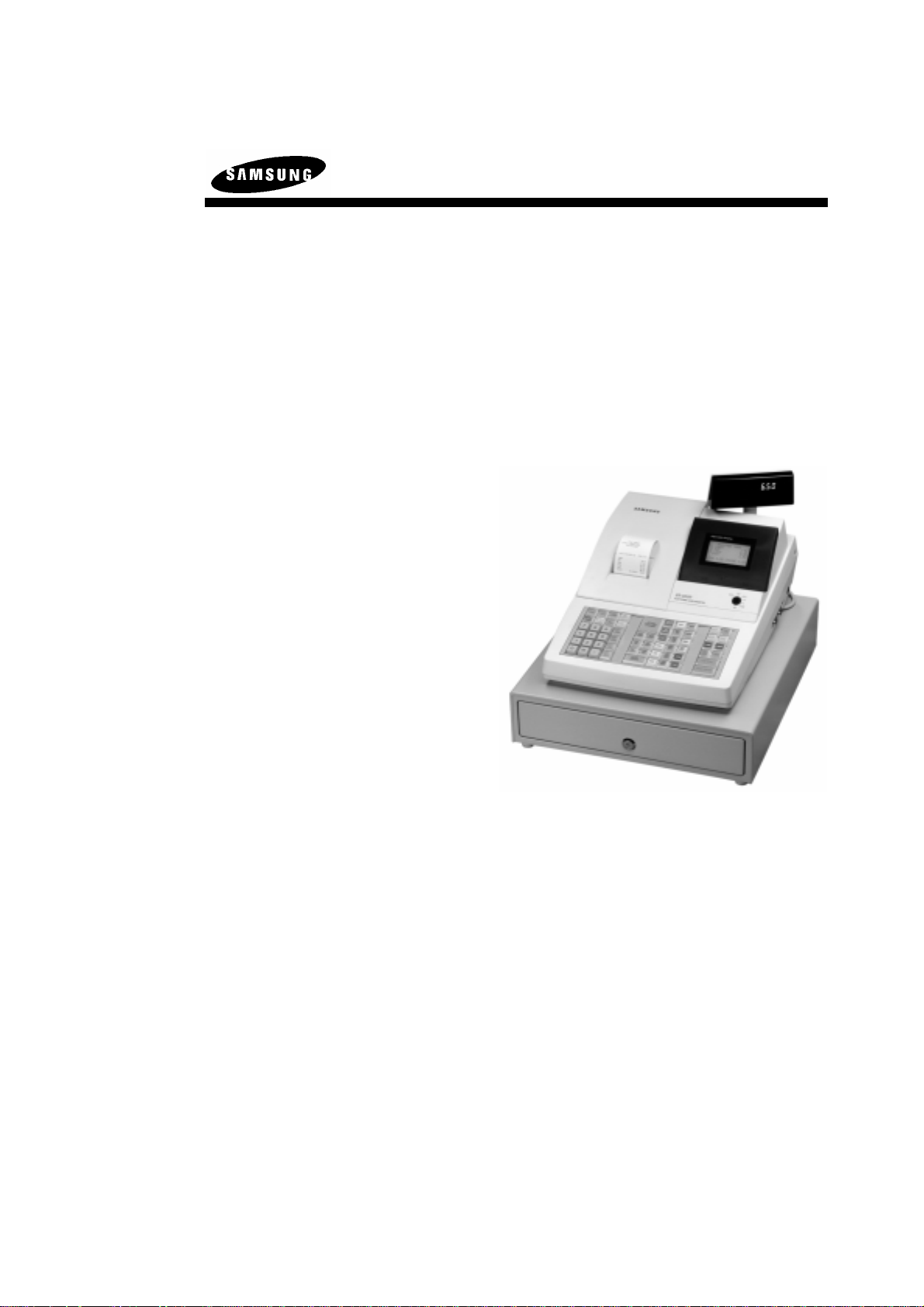
ER-650/650R
Operation and
Program Manual
All specifications are subject to change without notice
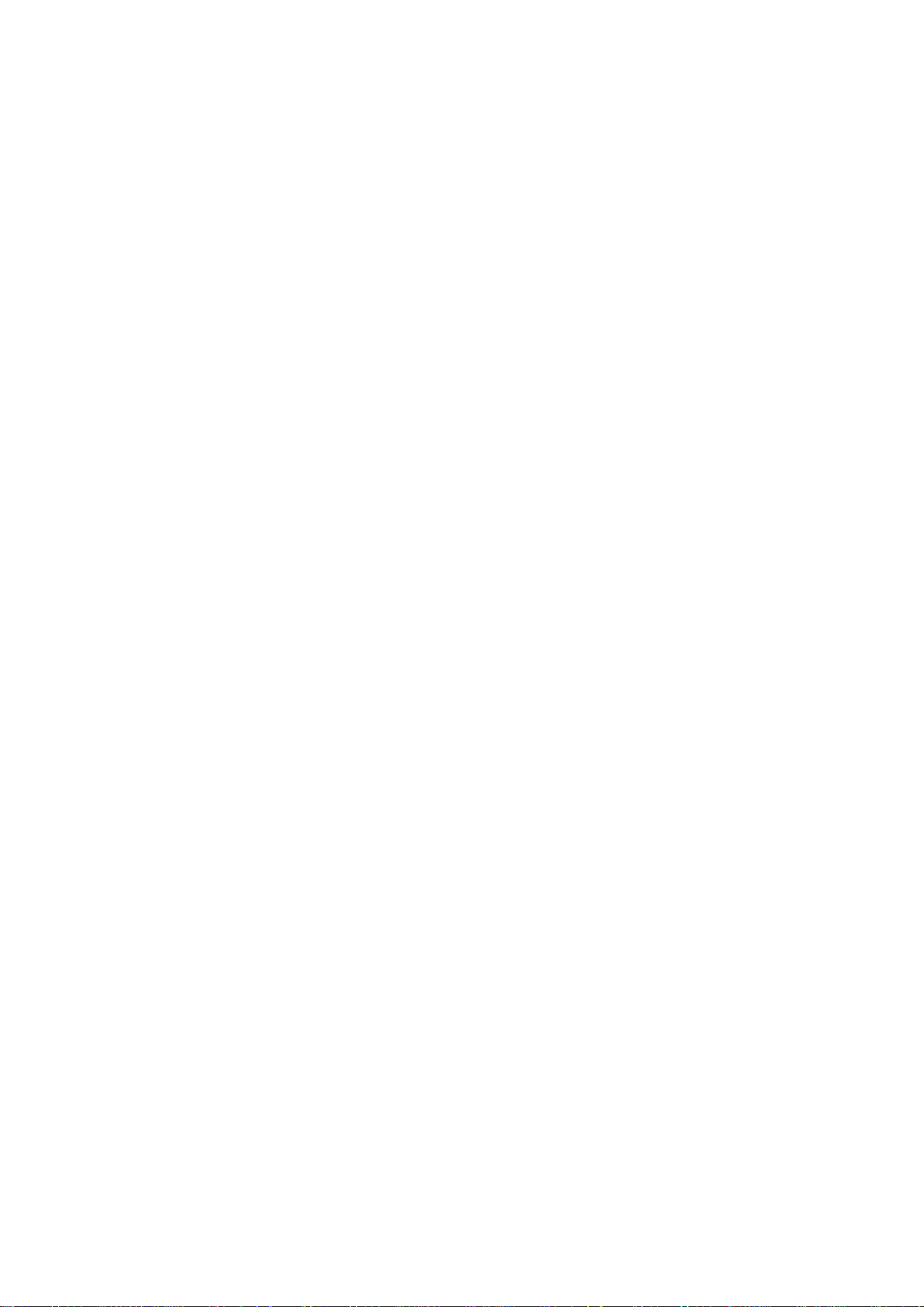
ATTENTION
The product that you have purchased contains a rechargeable Ni-MH battery. This battery is recyclable. At the end of its useful life,
under various state and local laws, it may be illegal to dispose of the battery into the municipal waste system.
Check with your local solid waste officials for details concerning recycling options or proper disposal
.
WARNING
This is a Class A product. In a domestic environment this product may cause radio interference in which case the user may be required
to take adequate measures.
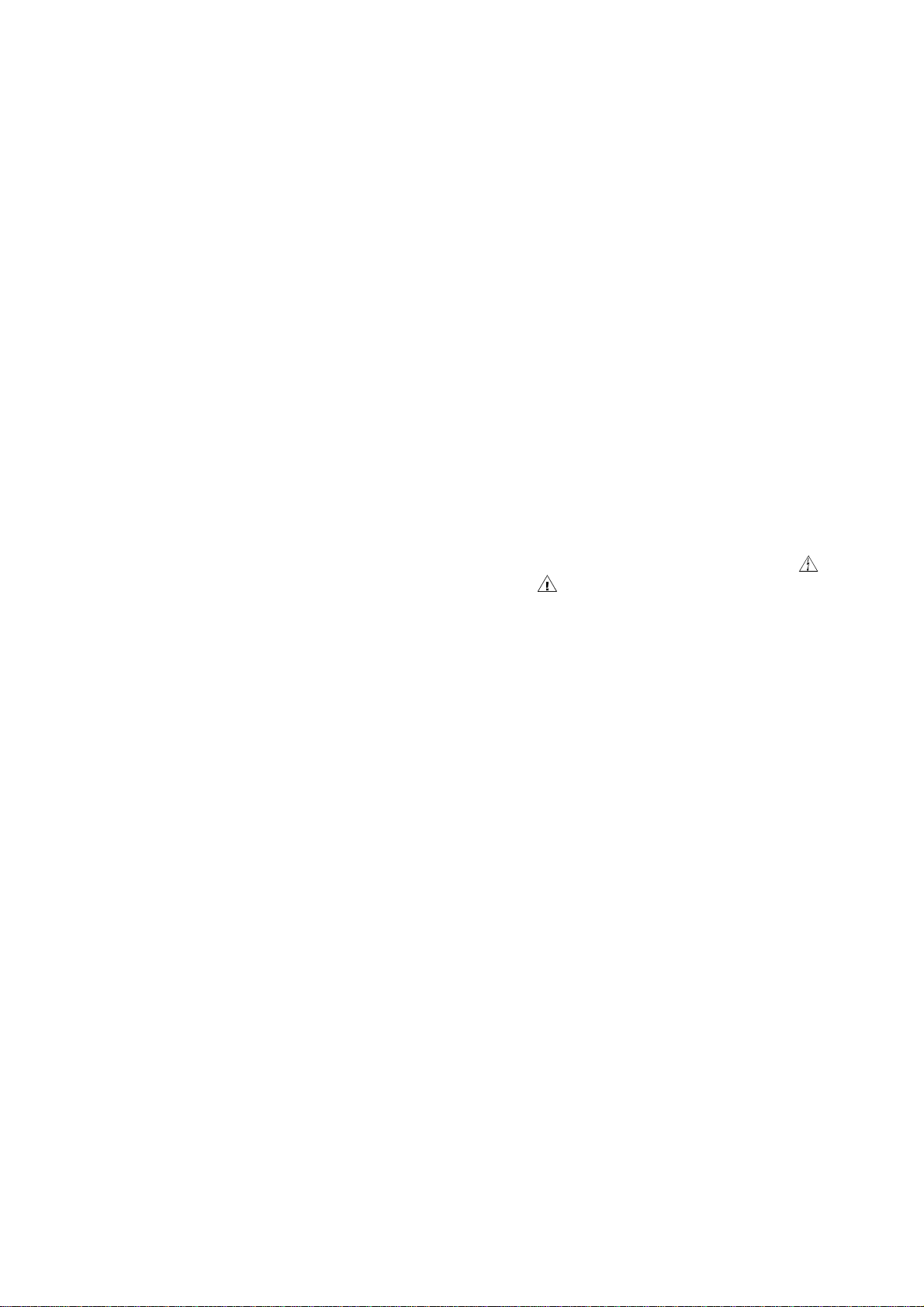
Precaution Statements
Follow these safety, servicing and ESD precautions to prevent damage and to protect against potential hazards such as
electrical shock.
1-1 Safety Precautions
1. Be sure that all built-in protective devices are
replaced. Restore any missing protective shields.
2. When reinstalling the chassis and its assemblies,
be sure to restore all protective devices, including
nonmetallic control knobs and compartment
covers.
3. Make sure there are no cabinet openings through
which people - particularly children - might insert
fingers and contact dangerous voltages.
Such openings include excessively wide cabinet
ventilation slots and improperly fitted covers and
drawers.
4. Design Alteration Warning:
Never alter or add to the mechanical or electrical
design of the SECR. Unauthorized alterations
might create a safety hazard. Also, any design
changes or additions will void the manufacturer’s
warranty.
5. Components, parts and wiring that appear to have
overheated or that are otherwise damaged should
be replaced with parts that meet the original
specifications. Always determine the cause of
damage or over- heating, and correct any potential
hazards.
CAUTION
Danger of explosion if battery is incorrectly replaced.
Replace only with the same or equivalent type recomm-
ended by the manufacturer.
Dispose used batteries according to the manufacturer’s
instructions.
6. Observe the original lead dress, especially near the
following areas : sharp edges, and especially the
AC and high voltage supplies. Always inspect
for pinched, out-of-place, or frayed wiring. Do not
change the spacing between comp-onents and the
printed circuit board. Check the AC power cord
for damage. Make sure that leads and
components do not touch thermally hot parts.
7. Product Safety Notice:
Some electrical and mechanical parts have special
safety-related characteristics which might not be
obvious from visual inspection. These safety
features and the protection they give might be lost
if the replacement component differs from the
original - even if the replacement is rated for
higher voltage, wattage, etc.
Components that are critical for safety are
indicated in the circuit diagram by shading, (
). Use replacement components that have
or (
the same ratings, especially for flame resistance
and dielectric strength specifications. A
replacement part that does not have the same
safety characteristics as the original might create
shock, fire or other hazards.
ATTENTION
ll y a danger d’explosion s’il y a remplacement incorrect
de la batterie.
Remplacer uniquement avec une batterie du même type
ou d’un type équivalent recommandé par le constructeur.
Mettre au rebut les batteries usagées conformément aux
instructions du fabricant.
)
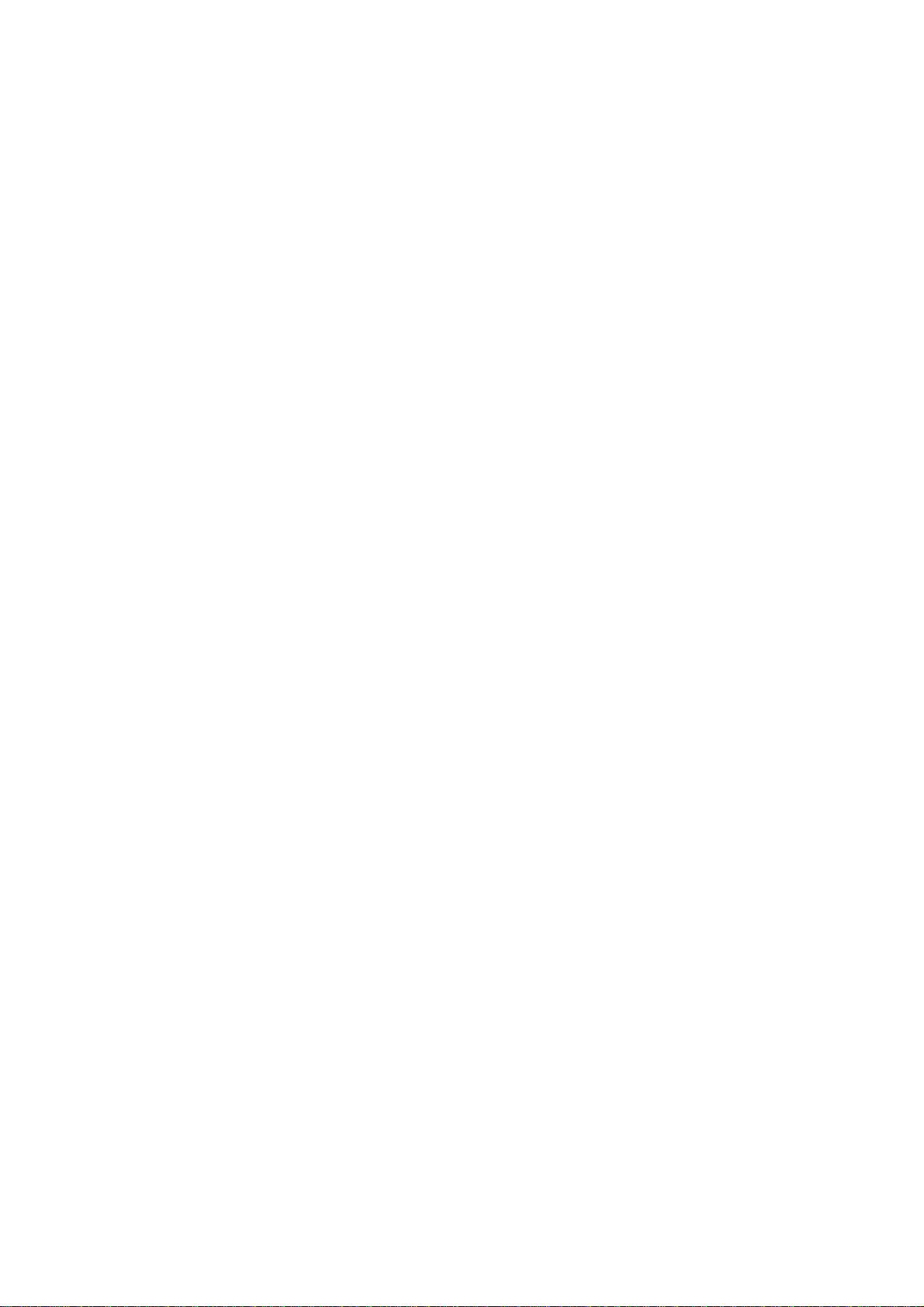

1-2 Servicing Precautions
WARNING: First read the-Safety Precautions-section of this manual. If some unforeseen circumstance creates a
conflict between the servicing and safety precautions, always follow the safety precautions.
WARNING: An electrolytic capacitor installed with the wrong polarity might explode.
1. Servicing precautions are printed on the cabinet.
Follow them.
2. Always unplug the units AC power cord from the
AC power source before attempting to:
(a) Remove or reinstall any component or assembly
(b) Disconnect an electrical plug or connector
(c) Connect a test component in parallel with an
electrolytic capacitor
3. Some components are raised above the printed
circuit board for safety. An insulation tube or
tape is sometimes used. The internal wiring is
sometimes clamped to prevent contact with
thermally hot components. Reinstall all such
elements to their original position.
4. After servicing, always check that the screws,
components and wiring have been correctly
reinstalled. Make sure that the portion around the
serviced part has not been damaged.
5. Check the insulation between the blades of the AC
plug and accessible conductive parts
(examples : metal panels and input terminals).
6. Insulation Checking Procedure:
Disconnect the power cord from the AC source and
turn the power switch ON. Connect an insulation
resistance meter (500V) to the blades of AC plug.
The insulation resistance between each blade of the
AC plug and accessible conductive parts (see
above) should be greater than 1 megohm.
7. Never defeat any of the B+ voltage interlocks.
Do not apply AC power to the unit (or any of its
assemblies) unless all solid-state heat sinks are
correctly installed.
8. Always connect an instrument’s ground lead to the
instrument chassis ground before connecting the
positive lead ; always remove the instrument’s
ground lead last.
1-3 Precautions for Electrostatically Sensitive Devices (ESDs)
1. Some semiconductor (solid state) devices are easily
damaged by static electricity. Such components
are called Electrostatically Sensitive Devices
(ESDs); examples include integrated circuits and
some field-effect transistors. The following
techniques will reduce the occurrence of component
damage caused by static electricity.
2. Immediately before handling any semiconductor
components or assemblies, drain the electrostatic
charge from your body by touching a known earth
ground. Alternatively, wear a discharging wriststrap device. (Be sure to remove it prior to applying
power - this is an electric shock precaution.)
3. After removing an ESD-equipped assembly, place
it on a conductive surface such as aluminum foil to
prevent accumulation of electrostatic charge.
4. Do not use freon-propelled chemicals. These can
generate electrical charges that damage ESDs.
5. Use only a grounded-tip soldering iron when
soldering or unsoldering ESDs.
6. Use only an anti-static solder removal device.
Many solder removal devices are not rated as antistatic; these can accumulate sufficient electrical
charge to damage ESDs.
7. Do not remove a replacement ESD from its
protective package until you are ready to install it.
Most replacement ESDs are packaged with leads
that are electrically shorted together by conductive
foam, aluminum foil or other conductive materials.
8. Immediately before removing the protective
material from the leads of a replacement ESD,
touch the protective material to the chassis or
circuit assembly into which the device will be
installed.
9. Minimize body motions when handling unpackaged
replacement ESDs. Motions such as brushing
clothes together, or lifting a foot from a carpeted
floor can generate enough static electricity to
damage an ESD.
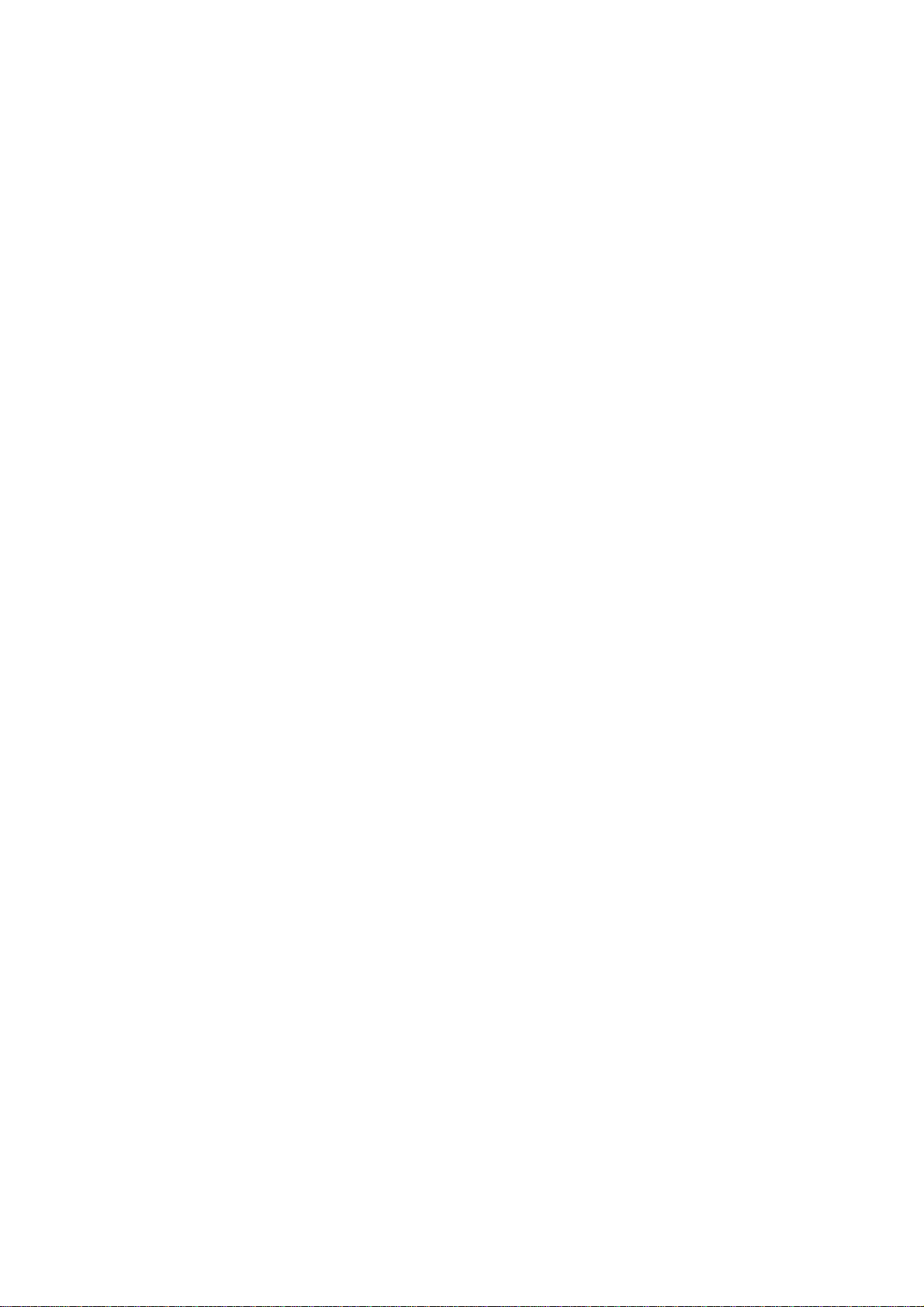
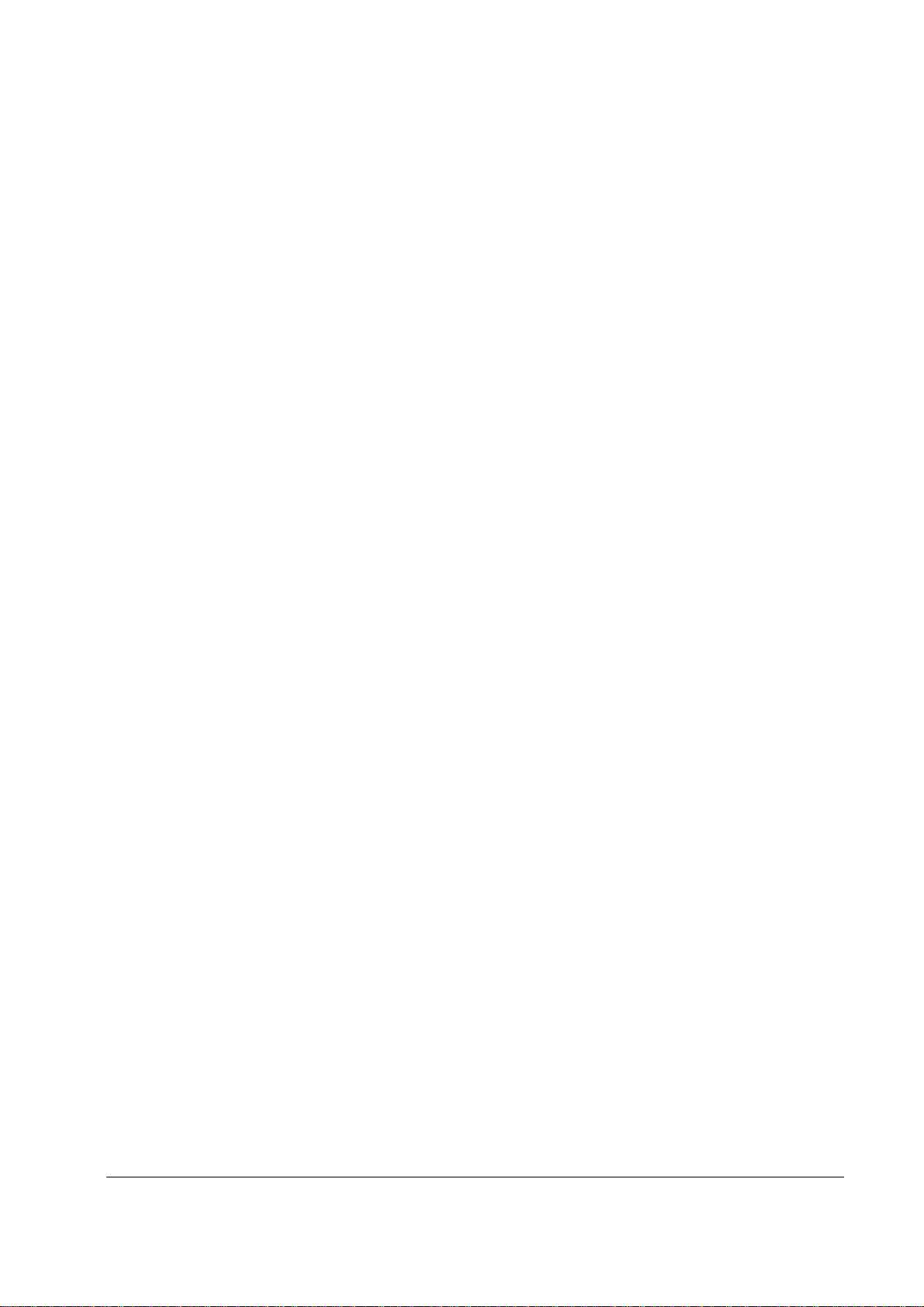
Contents
Getting Started 1
About the ER-650/650R.............................................................................................................1
Using this Manual............................................................................................................. .........2
Unpacking..................................................................................................................................2
Installing the Paper....................................................................................................................3
Basic Features and Functions....................................................................................................6
Initial Clear..............................................................................................................................19
Operating Instructions 21
Standard Hardware......................................................................................................6
Optional Hardware......................................................................................................6
Software Features........................................................................................................6
ER-650 Default Keyboard...........................................................................................8
ER-650 Program Overlay............................................................................................8
ER-650R Default Keyboard........................................................................................9
ER-650R Program Overlay.........................................................................................9
Programmable Function Keys...................................................................................10
Control Lock .............................................................................................................14
Front Display.............................................................................................................15
Rear Display..............................................................................................................18
Operator Display Screen..........................................................................................................21
Operator Display Example........................................................................................22
Clerk Operations......................................................................................................................23
Clerk Sign On Instructions........................................................................................24
Clerk Sign Off Instructions .......................................................................................24
Clerk Time Keeping..................................................................................................25
Item Registrations....................................................................................................................27
Open Keyboard PLU Entry.......................................................................................28
Preset Price Keyboard PLU.......................................................................................28
Keyboard PLU Repeat Entry.....................................................................................29
Keyboard PLU Multiplication...................................................................................30
Keyboard PLU Multiplication with Decimal Point...................................................31
Split Pricing (Keyboard PLU)...................................................................................32
Single Item Keyboard PLU.......................................................................................33
Open Code Entry PLU ..............................................................................................34
Preset Price Code Entry PLU....................................................................................34
Code Entry PLU Multiplication ................................................................................ 3 5
Code Entry PLU Multiplication with Decimal Point................................................36
Split Pricing Code Entry PLU...................................................................................36
PLU Price Inquiry .....................................................................................................3 7
Modifier Key.............................................................................................................38
Price Level Key.........................................................................................................39
Promo........................................................................................................................40
ER-650/650R Contents • i
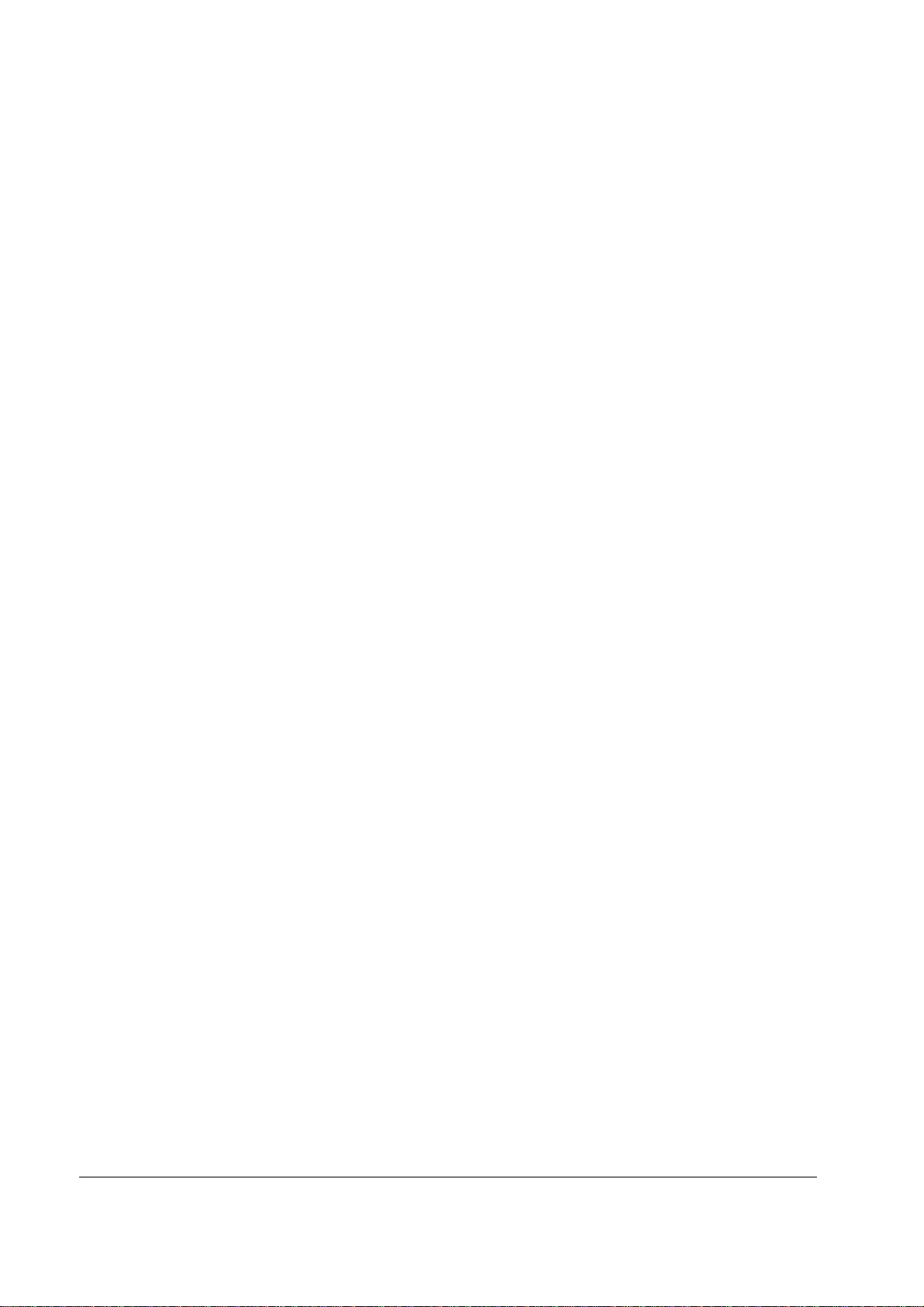
Waste.........................................................................................................................41
Shifting or Exempting Tax ......................................................................................................42
Shifting Tax...............................................................................................................42
Exempting Tax ..........................................................................................................43
Percent Key Operations...........................................................................................................45
Preset Percent Discount on an Item...........................................................................45
Enter a Percent Discount on an Item.........................................................................46
Percent on Sale Total.................................................................................................46
Coupon on Sale (Vendor Coupon)............................................................................47
Coupon on Item (Store Coupon)...............................................................................48
Return Merchandise Registrations...........................................................................................49
Voids and Corrections .............................................................................................................50
Error Correction (Void Last Item).............................................................................50
Void Previous Item....................................................................................................50
Cancel........................................................................................................................51
Void Position Operations ..........................................................................................51
No Sale Operations..................................................................................................................52
Open Drawer .............................................................................................................52
Non Add Number......................................................................................................52
Received On Account Operations............................................................................................53
Paid Out Operations.................................................................................................................54
Subtotaling a Sale....................................................................................................................55
Eat In/Take Out/Drive Thru Sales........................................................................................... 5 5
Totaling and Tendering............................................................................................................56
Totaling a Cash Sale..................................................................................................56
Totaling a Check Sale................................................................................................56
Tendering a Cash Sale...............................................................................................57
Tendering a Check Sale.............................................................................................57
Totaling a Charge Sale ..............................................................................................58
Tendering a Charge Sale ...........................................................................................59
Check Cashing...........................................................................................................60
Split Tender...............................................................................................................61
Post Tender................................................................................................................62
Food Stamp Sales......................................................................................................63
Currency Conversion.................................................................................................64
Receipt On/Off and Receipt on Request....................................................................65
Check Tracking Operations.....................................................................................................66
Overview...................................................................................................................66
Posting Balances Manually .......................................................................................68
Soft Check.................................................................... .............................................70
Hard Check................................................................................................................73
Fast Food Drive Thru................................................................................................76
Scale Operations......................................................................................................................78
Direct Scale Entry......................................................................................................79
Automatic Scale Entry...............................................................................................80
Tare Weight Entry.....................................................................................................80
Manual Tare Weight Entry........................................................................................81
Manual Weight Entry................................................................................................82
X Mode 83
Manager Mode.........................................................................................................................83
Manager Operation..................................................................................................................84
X Reports.................................................................................................................................85
Declaration...............................................................................................................................87
ii • Contents ER-650/650R
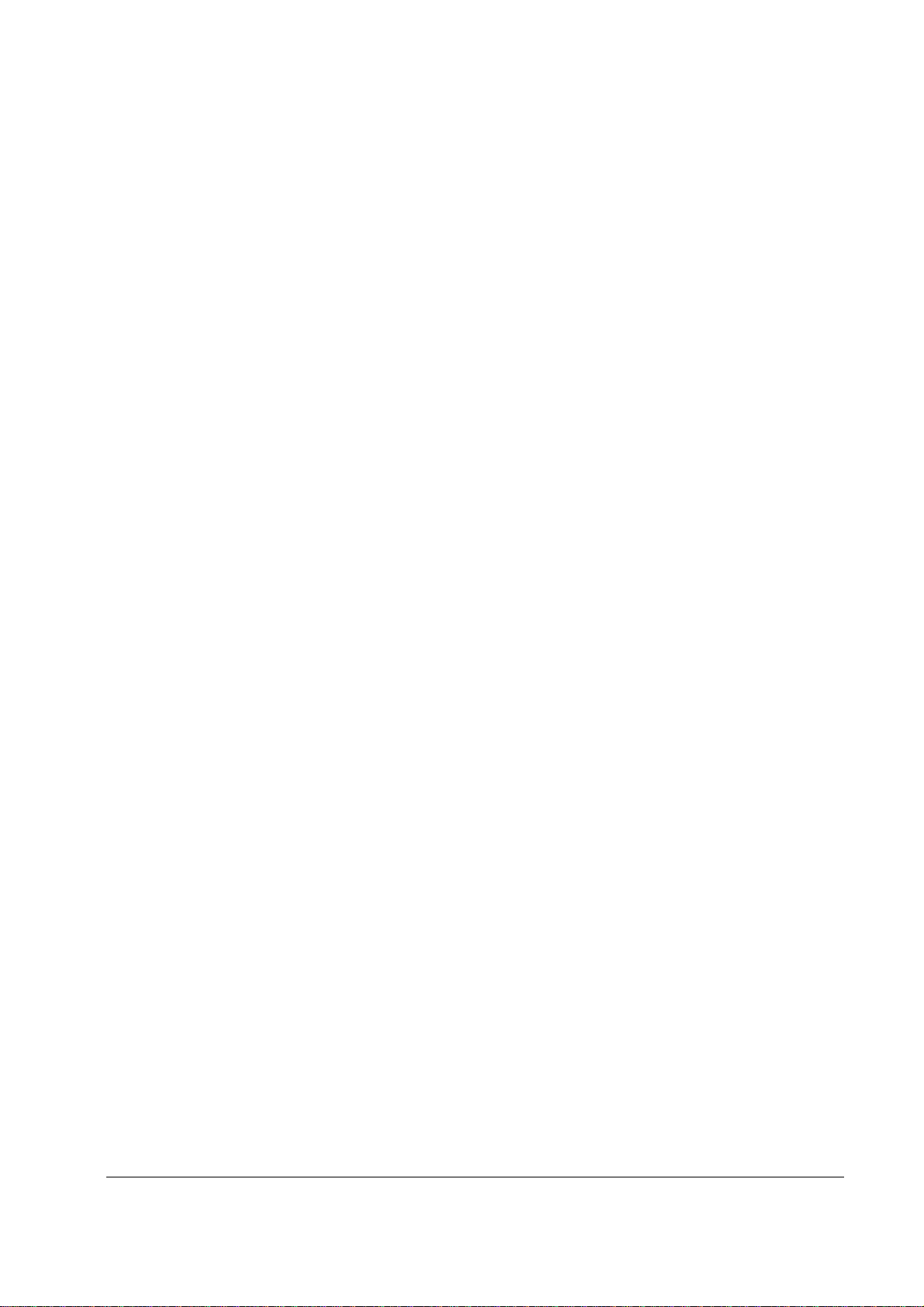
Register Print Format...............................................................................................................88
Stop Register Printing..............................................................................................................89
Training Mode.........................................................................................................................90
E.J. 0peration...........................................................................................................................91
Z Mode 93
Reset Report Mode..................................................................................................................93
Z Reports.................................................................................................................................94
Reset Electronic Journal..........................................................................................................96
PC Communication.................................................................................................................. 96
PLU Lookup Program .............................................................................................................97
Age Verification......................................................................................................................99
KP Starting No.......................................................................................................................100
Service Mode Programming 101
Overview ...............................................................................................................................101
Clearing Memory................................................................................................................... 103
Memory All Clear ...................................................................................................103
Hardware Test........................................................................................................................105
Hardware Test Table...............................................................................................105
Clear All Totals .....................................................................................................................106
Clear Grand Total..................................................................................................................106
Clear PLU File.......................................................................................................................107
EPROM Information .............................................................................................................107
Memory Allocation................................................................................................................108
Function Key Assignment.....................................................................................................110
Function Key Codes................................................................................................ 112
IRC Options...........................................................................................................................113
RS232C Port 1/RS232C Port 2 Options................................................................................114
RS232C Settings Screen Program Notes.................................................................117
Program Mode Programming 119
Descriptor Programming Methods.........................................................................................119
Program Overlay Method........................................................................................119
Descriptor Code Method........................................................................ .................120
Program Mode Menu.............................................................................................................121
PLU Programming.................................................................................................................123
Add/Modify PLU ....................................................................................................123
PLU Options - Reference Information....................................................................126
Delete PLU..............................................................................................................128
Group Programming..............................................................................................................131
Sales Tax Programming.........................................................................................................134
Programming an Add-On Tax Rate Percentage......................................................135
Programming a Tax Table.......................................................................................136
Programming a VAT (Value Added Tax)...............................................................140
Programming a Canadian GST................................................................................141
System Option Programming.................................................................................................142
System Options - Reference Information................................................................146
Print Option Programming ....................................................................................................150
Clerk Programming ...............................................................................................................158
Clerk Programming - Reference Information..........................................................159
Function Key Programming ..................................................................................................160
#/NS.........................................................................................................................161
ER-650/650R Contents • iii
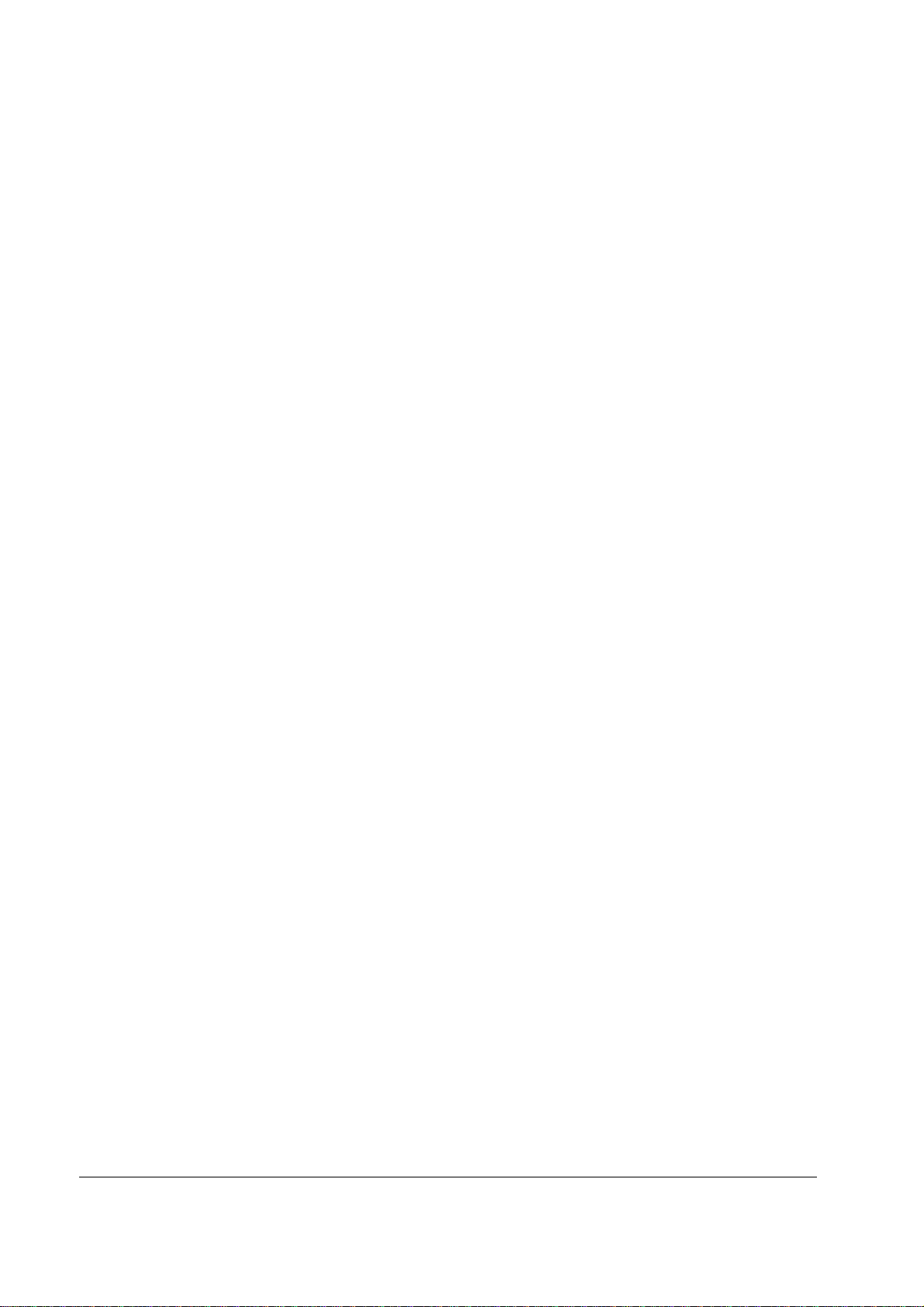
%1 -%5....................................................................................................................163
ADD CHECK..........................................................................................................166
CANCEL.................................................................................................................168
CASH ......................................................................................................................169
CHARGE 1-8 .......................................................................................................... 171
CHECK CASHING.................................................................................................173
CHECK ENDORSEMENT.....................................................................................174
CHECK ...................................................................................................................176
CHECK # ................................................................................................................178
CURRENCY CONVERSION 1-4 ..........................................................................180
EAT-IN TAKE OUT DRIVE THRU...................................................................181
ERROR CORRECT ................................................................................................182
F/S TEND................................................................................................................183
FUNCTION LOOK UP (1-2)..................................................................................185
GUEST....................................................................................................................187
LEVEL 1-5..............................................................................................................188
MDSE RETURN.....................................................................................................189
MODIFIER 1-5 .......................................................................................................190
PBAL.......................................................................................................................192
PAID OUT 1-3........................................................................................................193
PRINT CHECK.......................................................................................................194
PROMO...................................................................................................................195
RECD ON ACCT 1-3..............................................................................................196
SCALE ....................................................................................................................197
SERVICE ................................................................................................................199
TABLE....................................................................................................................201
TARE.......................................................................................................................202
TAX EXEMPT........................................................................................................203
TIME IN/OUT.........................................................................................................204
TIP...........................................................................................................................205
VALIDATE .............................................................................................................207
VOID ITEM ............................................................................................................208
WASTE ...................................................................................................................209
Logo Descriptor.....................................................................................................................210
Preamble..................................................................................................................211
Postamble ................................................................................................................212
Endorsement Message.............................................................................................213
Financial Report......................................................................................................214
Clerk Report ............................................................................................................215
Macro Name............................................................................................................216
NLU Code Number................................................................................................................217
Download Programs ..............................................................................................................218
Clerk In/Out............................................................................................. ....... .......................220
PLU Stock..............................................................................................................................221
Drawer Limit..........................................................................................................................222
Check Change Limit..............................................................................................................223
Time & Date..........................................................................................................................224
Tare Weight...........................................................................................................................225
Macro.....................................................................................................................................226
Programming a New Macro ....................................................................................227
Editing an Existing Macro.......................................................................................228
Machine No. ..........................................................................................................................229
PC Schedule Time .................................................................................................................230
Training Mode Password....................................................................................................... 231
Program Scans.......................................................................................................................232
iv • Contents ER-650/650R

Sample Reports 235
Financial ................................................................................................................................235
Time.......................................................................................................................................239
PLU........................................................................................................................................240
Clerk......................................................................................................................................241
Individual Clerk.....................................................................................................................242
Groups ...................................................................................................................................243
Stock......................................................................................................................................244
Clerk Time Report.................................................................................................................245
Check File..............................................................................................................................246
PLU Zero Sale.......................................................................................................................247
Balancing Formulas...............................................................................................................248
Glossary of Terms 249
Index 255
ER-650/650R Contents • v

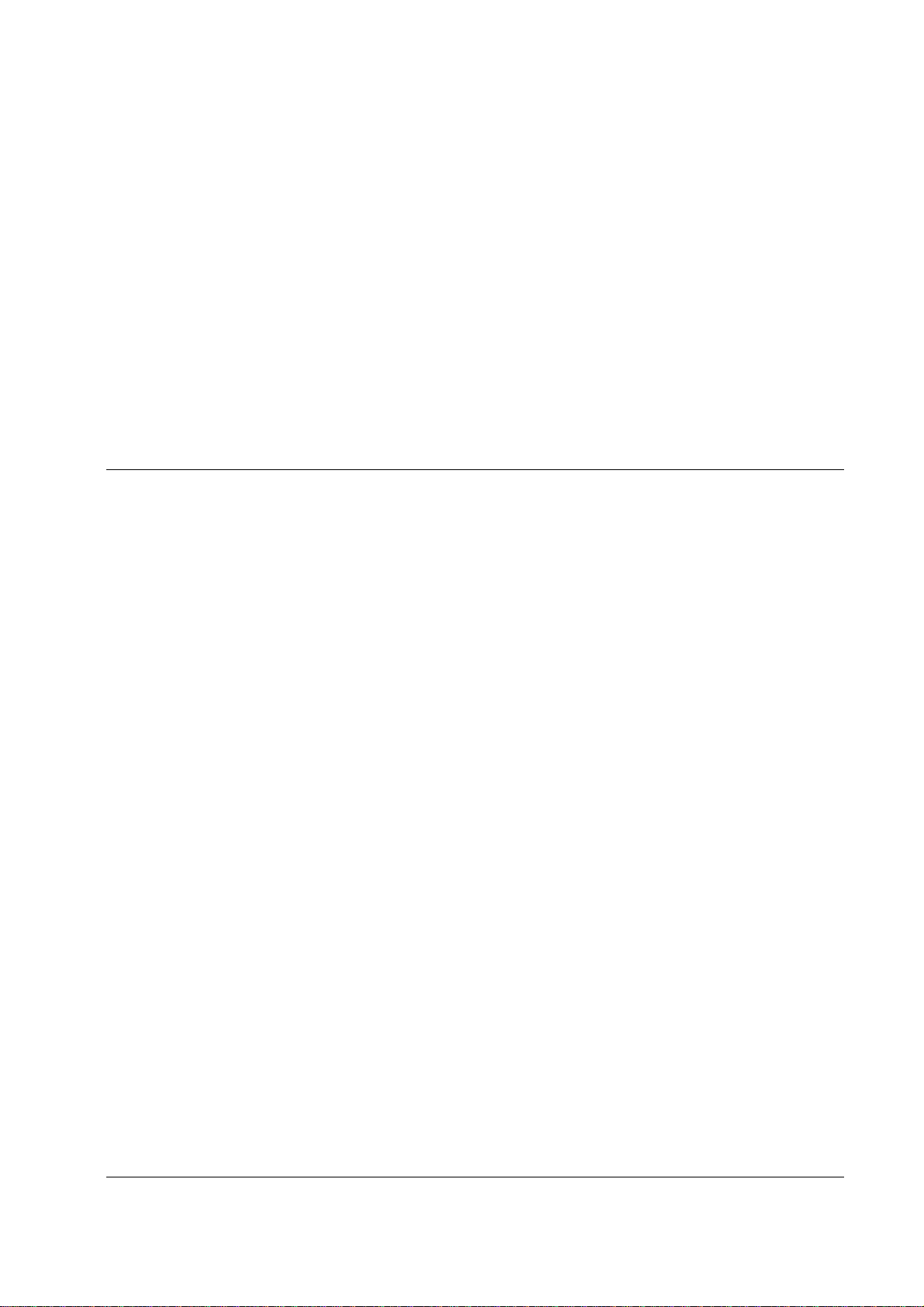
Getting Started
About the ER-650/650R
Congratulations! You have selected a very flexible electronic cash register designed for
years of reliable service. The ER-650/650R will fit many shops and restaurants, providing
fast transaction processing, security, and detailed sales information.
The ER-650/650R features a unique operator screen that allows you to view itemized
transaction information, as well as providing on screen programming that is simple and easy
to use. The raised-key keyboard has 78 individual key locations. All locations are
programmable so that your dealer can customize the keyboard to fit your needs exactly.
ER-650/650R Getting Started • 1
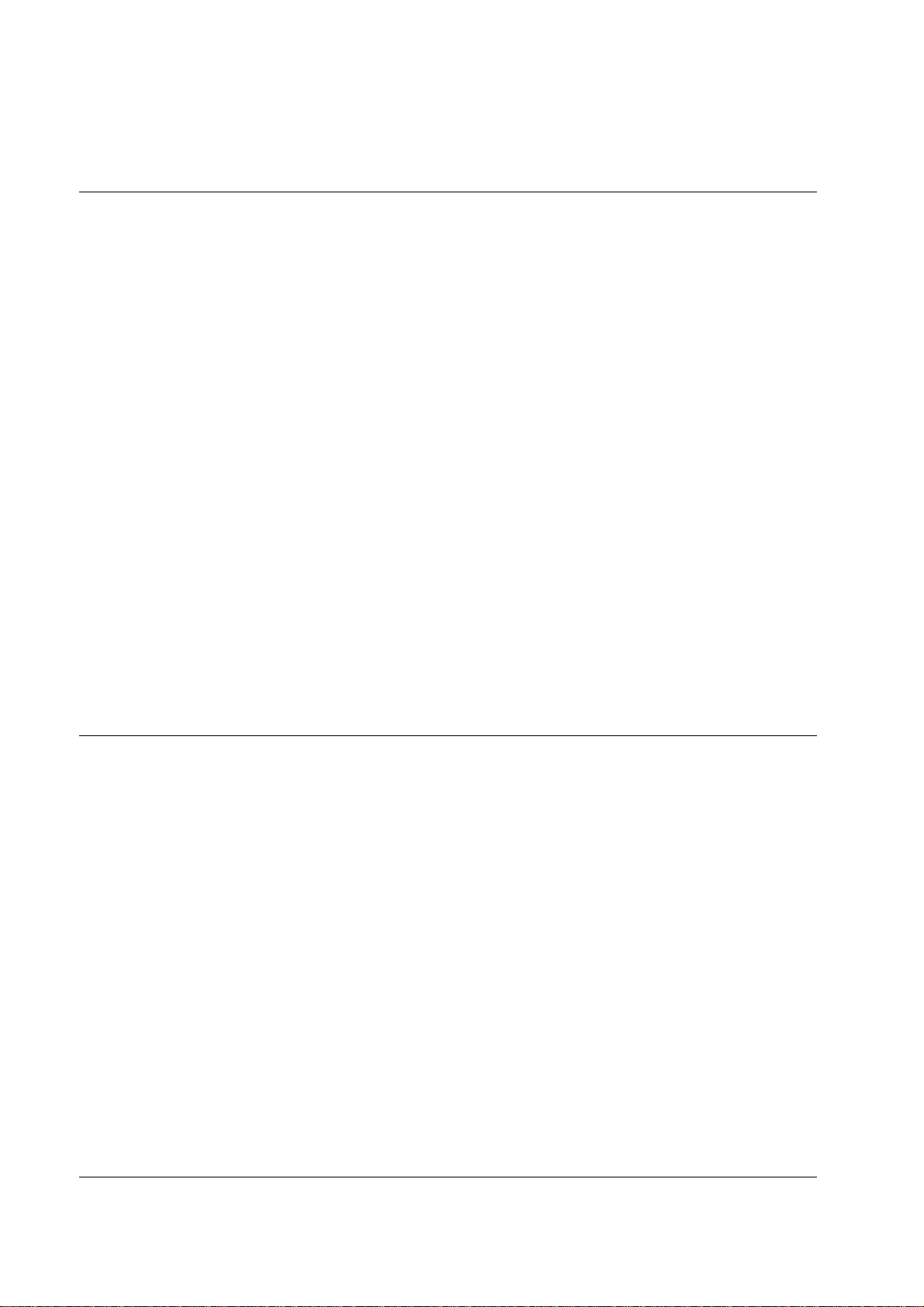
Using this Manual
This manual provides the sequences and reference information required to set up and operate
your ER-650/650R.
In this Manual you will find:
• "Getting Started" - Before you begin, please review the information in this
chapter carefully, including:
⇒ Unpacking and initial setup,
⇒ The basic features and capabilities of your ER-650/650R.
• "Operating Instructions" - Step by step operating sequences for your ER-
650/650R.
• "X Mode" - Manager procedures, including X reports are detailed here.
• "Z Mode" - Z (reset) reports are detailed.
• "Service Mode Programming" - In the service mode, you can perform hardware
tests, then complete one-time set up procedures that will ready your ER650/650R for use.
Unpacking
• "Program Mode Programming" - All routine programming procedures, including
PLU, function key, system options and sales tax programming are performed in
Program Mode.
• "Sample Reports" - A sample of each report is provided.
1. Unpack and unwrap the cash register.
2. Located in the packing are the following items:
• 1 roll of paper and paper spindle,
• 2 sets of control keys,
• Operation and Program Manual,
• 1 ferrite core for use with optional IRC cable. (See instructions included
with IRC cable.)
3. Remove the cardboard protectors from the cash drawer.
4. Plug the register into a grounded outlet (three prong), insert a control key and
turn the key to the REG control lock position.
2 • Getting Started ER-650/650R
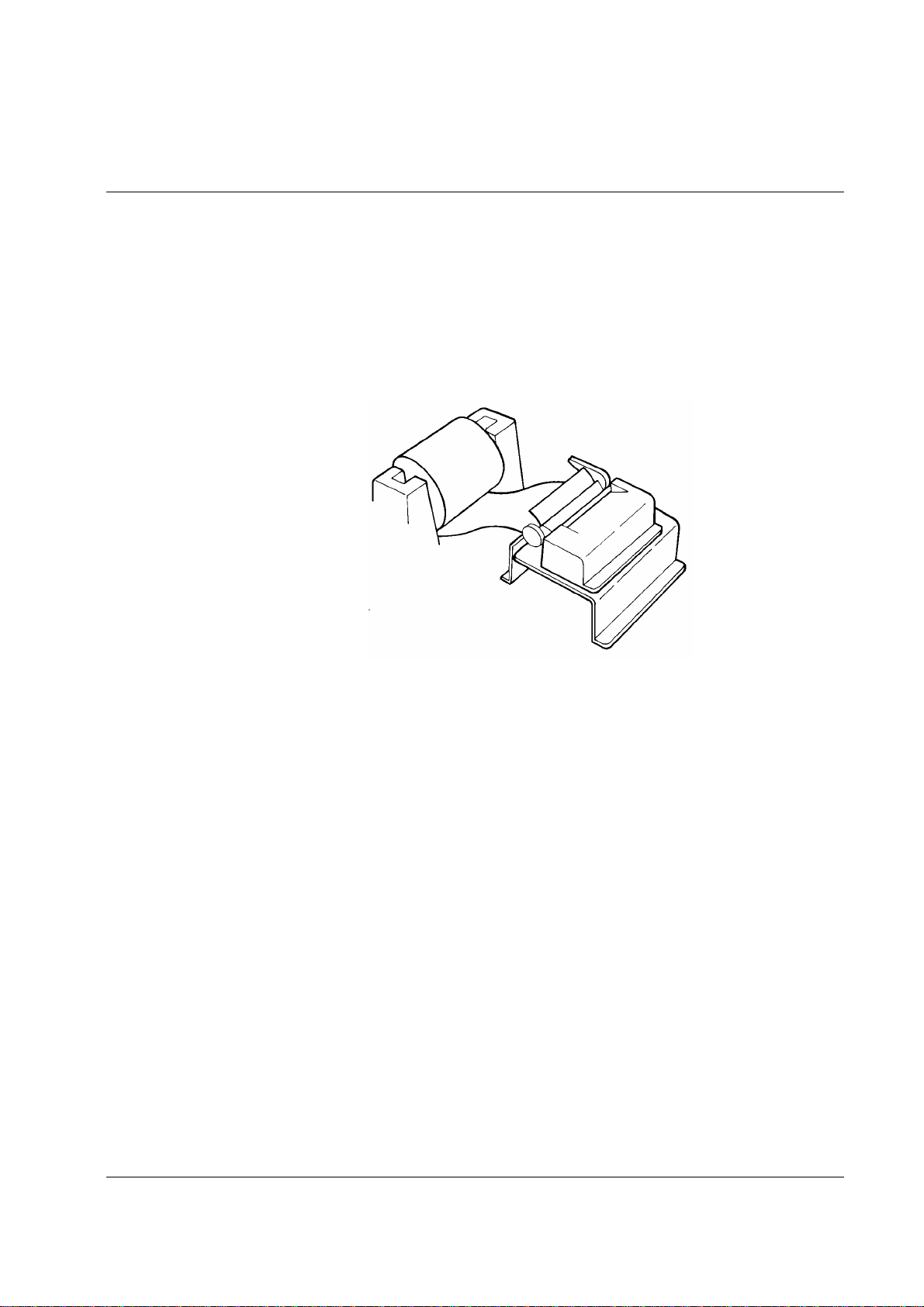
Installing the Paper
ER-650
1. Remove the printer cover.
2. For proper feeding through the print head, cut or tear a straight even edge on the end of
the paper roll. (Be sure to remove any paper with glue residue.) Place the paper roll in
the paper holder so that the paper will feed from the bottom of the roll.
3. Insert the end of the paper into the paper slot.
4. Press the PAPER FEED key until the paper comes out about 8 inches.
5. Pass the paper through the window of the printer cover and replace the printer cov er.
ER-650/650R Getting Started • 3
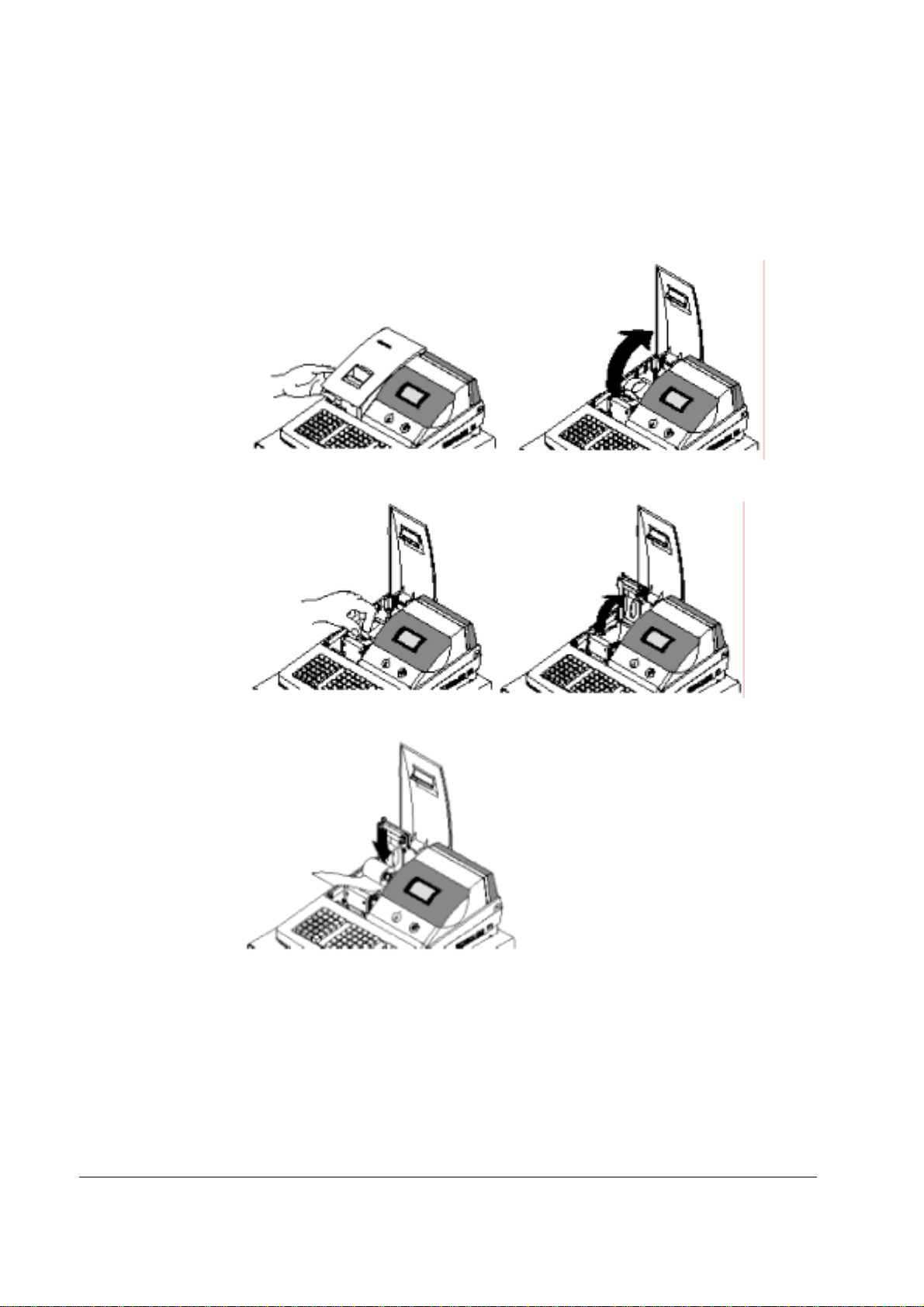
ER-650R
1. Remove the printer cover.
2. Push the blue cap lever and then lift up to open the paper cover.
3. Ensure that the paper is being fed from the bottom of the roll.
4 • Getting Started ER-650/650R
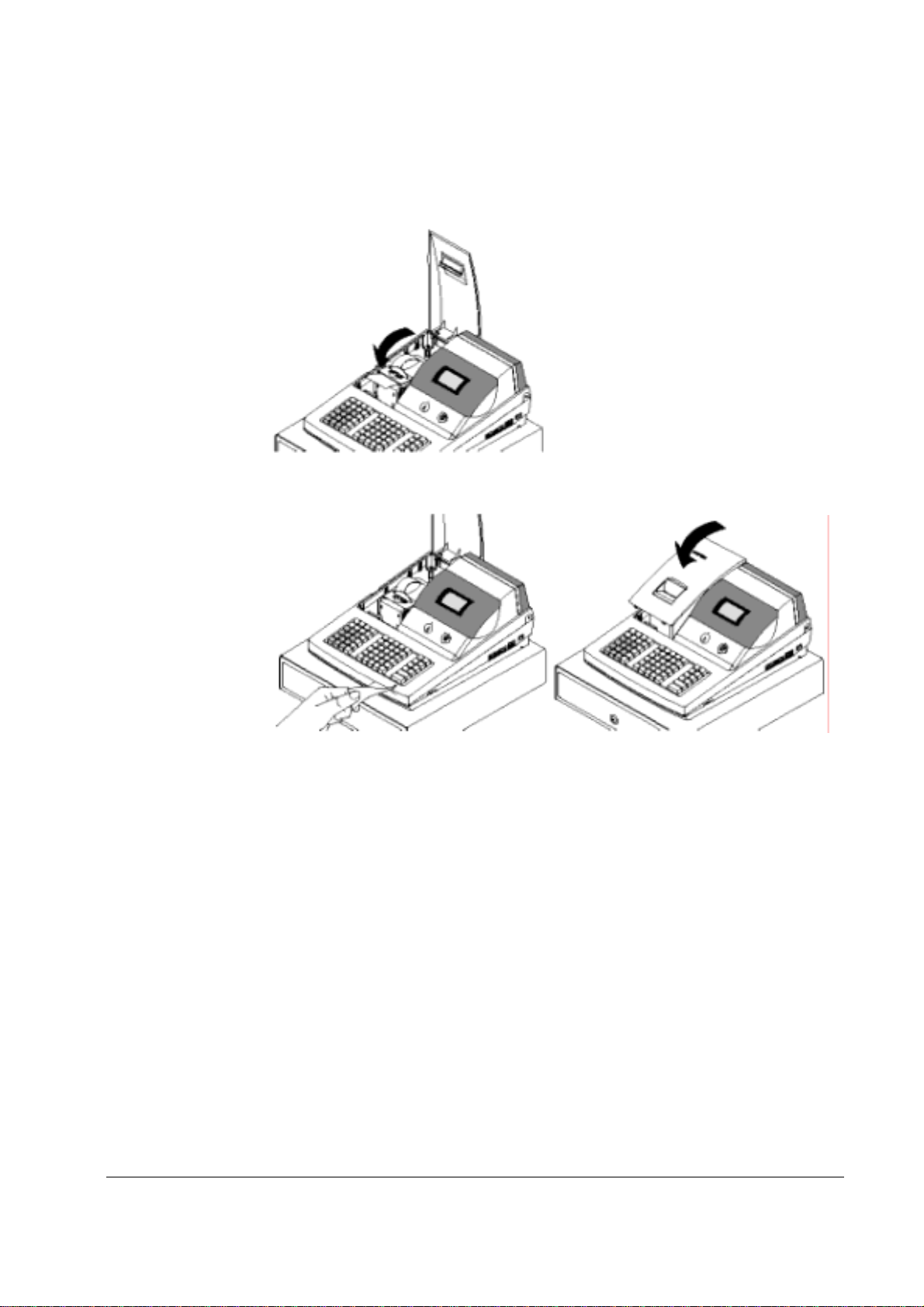
4. Put the leading edge of the paper over the printer.
5. Close the paper cover slowly until it locks firmly
6. Passing the leading edge of the paper through the cutter slot. Tear off the
excess paper. Replace the printer cover.
ER-650/650R Getting Started • 5
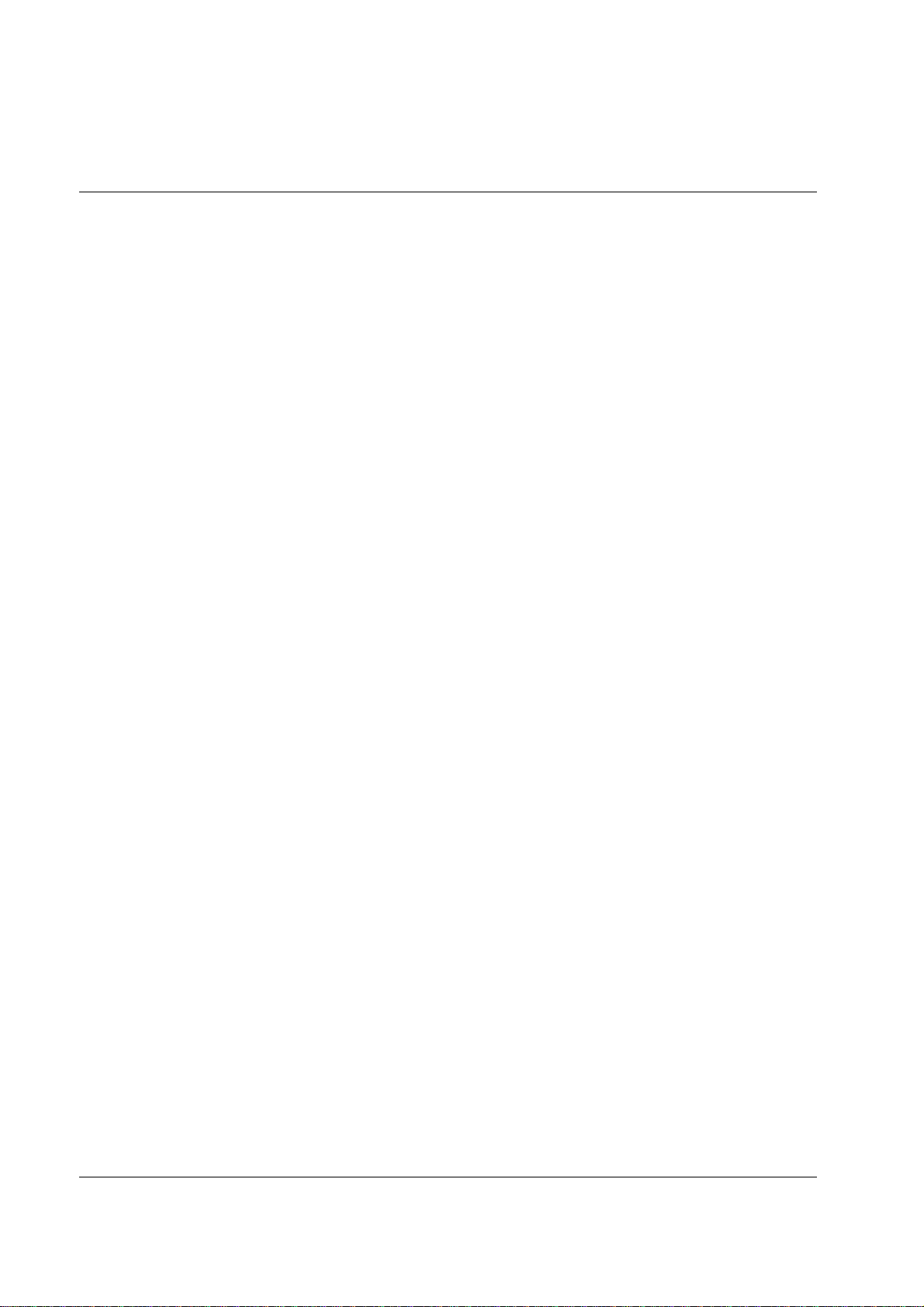
Basic Features and Functions
Standard Hardware
• Adjustable 8-line, 20-character liquid crystal display.
• Keyboard
Ö ER-650 : Flat spill resistant 98 position.
Ö ER-650R : Raised 64 position.
• Thermal 32-column printer with drop-and-print mechanism.
• Sturdy Metal Cash Drawer with removable 5 Bill/5 Coin drawer insert.
• 7-position control lock.
• Standard customer pole display.
• Communications ports: 2 RS232C & IRC.
Optional Hardware
• Load cell scale.
• Kitchen printer or video requisition system.
• Bar code scanner.
• Coin changer.
• Pole Display.
• Liquor dispensing system.
• Real clerk keys and lock assembly for 15 clerks.
• Lan Tran credit card terminal.
Software Features
• Keyboard NLU keys.
Ö ER-650 : 63 standard/80 maximum
Ö ER-650R : 30 standard/69 maximum
• Up to 5 price levels for each PLU.
• Up to 5 PLU modifier keys (i.e. small, medium, and large).
• Over 10,000 Price Look Ups (PLUs) are available. (The total number of PLUs
available varies by memory allocation. Ask y our dealer for more information.)
To accommodate UPC scanning, each PLU can be given an identifying number
up to 14 digits in length.
• 12 character programmable descriptors for PLUs and functions.
6 • Getting Started ER-650/650R
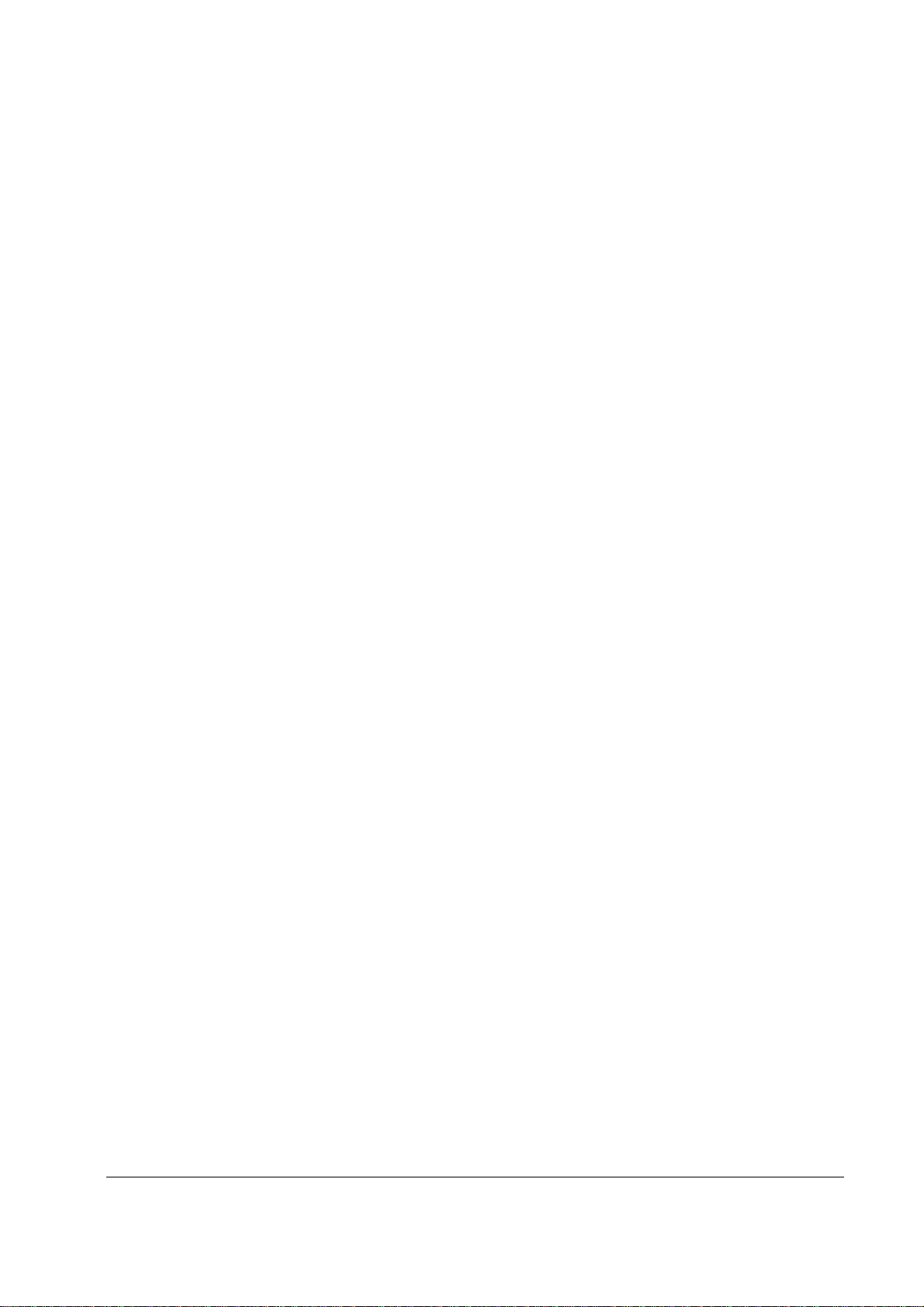
• Up to 99 PLU Group totals.
• Up to 99 clerks with separate report totals.
• Employee time keeping functions for each clerk.
• Four tax rates with value added tax (VAT) capability. Each tax rate is
programmable for tax table look-ups and/or straight percentage tax programming.
Tax rate 4 can be programmed to accommodate Canadian goods and services tax
(GST).
• Programmable functionality for each key location.
• 24-hour real-time clock with automatic day and date change.
• Check, Cash, and up to 8 charge tender functions.
• Currency conversion capability for calculating sale totals in foreign currency (for
up to 4 foreign currencies.)
• Training mode.
• Food stamp sorting and tendering.
• Programmable discount/surcharge/coupon keys.
• Insure accuracy with Error Correct, Void, Cancel and Void Transaction
functions.
• Function keys for posting charges and payments to accounts or guest checks.
You can choose manual previous balance posting as well as hard or soft check
tracking. (Check capacity is determined by memory allocation.)
• Macro, Function Look-up, Price Inquiry, Promo and Waste functions.
• Management reports, with the capability to view most reports on the register
display.
• Electronic Journal capability, where transaction information can be captured in
register memory for printing at a later time. (Capacity is determined by
memory allocation.)
• 6-line programmable preamble and postamble messages.
• 10-line programmable check endorsement message.
• Programmable descriptors for financial and clerk reports.
• Up to 8 PLU look-up keys, each key can display up to eight PLUs for quick
registration.
• Age verification feature that requires the operator to enter the customer’s date of
birth before selected items can be registered.
ER-650/650R Getting Started • 7

ER-650 Default Keyboard
8 1 15 22 29 43 36 50
2
9
16
3
10
17
4
11
18
5
12
19
13
6
7
20
14
21
FUNCTION LOOK-UP 1 M ENU
23
30
31
23
32
24
26
33
27
34
28
35
1. CANCEL
2. MDSE RETURN
3. RA1
4. PO1
5. TIP
6. TAXEXMT
7. CONV1
8. TIME IN/OUT
38
39
40
41
42
ER-650 Program Overlay
44 37
45
46
47
48
49
FUNCTION LOOK-UP 2 MEN U
1. CHARGE 1
2. CHARGE 2
3. CHARGE 3
4. CHARGE 4
5. CHARGE 5
6. CHARGE 6
7. CHARGE 7
8. CHARGE 8
57
58 51
52
59
53
60
54
61
55
62
56
63
PAPER
FEED
TAX 1
SHIFT
LEVEL
1
LEVEL
2
% 1
% 2
% 3
VOID
#/NS
ITEM
PAGE
YES/NO
UP
CLEAR
PLU
ESC
8 9
7
4 5
1 3
2
00
0
ERROR
CORR
PAGE
DOWN
@/FOR
PRT SCR
6
CLERK
#
ADD
CHECK
FUNCTION
LOOK-UP 1
FUNCTION
LOOK-UP 2
CHECK
SBTL
CASH
.
ENTER
!
Q
A
Z
CAPS
:
@
W
S
X
DOUBLE
=
#
E
D
C
SPACE
;
$
R
F
V
SPACE
'
%
T
G
B
SPACE
?
& ^
Y
U
H
J
N
SPACEM SPACE
<
>
I
K
,
CAPS. CAPS
-
O
L
+
PAPER
FEED
)
( *
P
/
BACK
SPACE
"
PAGE
YES/NO
UP
CLEAR
PLU
ESC
8 9
7
4 i5
1 3
2
00
0
PAGE
DOWN
@/FOR
PRT SCR
6
SBTL
CASH
.
ENTER
8 • Getting Started ER-650/650R
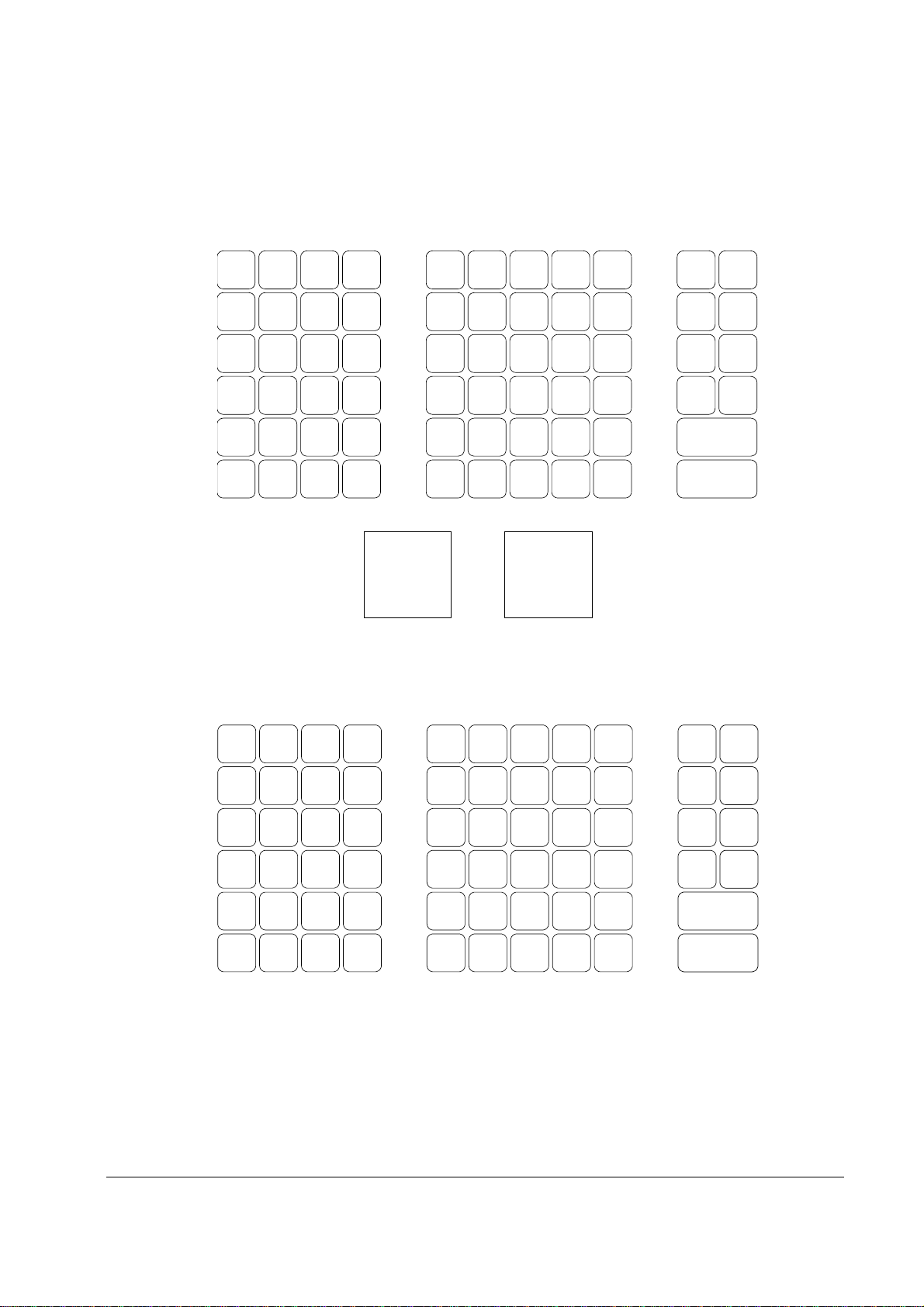
ER-650R Default Keyboard
PAPER
FEED
CLEAR
ESC
7
4 5
1 3 2
PAGE
UP
@/FOR
PRT SCR
8 9
00 0
PAGE
DOWN
PLU
6
.
TAX 1
SHIFT
#/NS
VOID
ITEM
ERROR
CORR
% 1
% 2
FUNCTION LOOK-UP 1 MENU
1. CANCEL
2. MDSE RETURN
3. RA1
4. PO1
5. TIP
6. TAXEXMT
7. CONV1
8. TIME IN/OUT
1
2
8
3
9
4
10
5
11
6
12
FUNCTION LOOK-UP 2 M E N U
1. CHARGE 1
2. CHARGE 2
3. CHARGE 3
4. CHARGE 4
5. CHARGE 5
6. CHARGE 6
7. CHARGE 7
8. CHARGE 8
13 7
14
15
16
17
18
25 19
20
26
21
27
22
28
23
29
24
30
FUNCTION
LOOK-UP 1
FUNCTION
LOOK-UP 2
MACRO
1
ADD
CHECK
SBTL
CASH/ENTER
CLERK
#
YES/NO
MACRO
2
CHECK
ER-650R Program Overlay
Refer to”Descriptor Programming” on page 119 to use either the Program Overlay Method
or the Descriptor Code Method of programming descriptors.
PAPER
FEED
CLEAR
ESC
7
4 i 5
1
0
PAGE
UP
2
00
PAGE
DOWN
6
3
.
SPACE
DOUBLE
SPACE
SPACE
SPACE
BACK
CAPS
A
G
B H
C I
D J
E
K
L
M
N T
O
P
Q
R F
S
U
V
W
X
Y
Z
!/@
#/$
%/^
&/*
(
+/=
</, 8 9
“/’
ENTER
)/-
YES/NO
>/.
?//
:/;
ER-650/650R Getting Started • 9
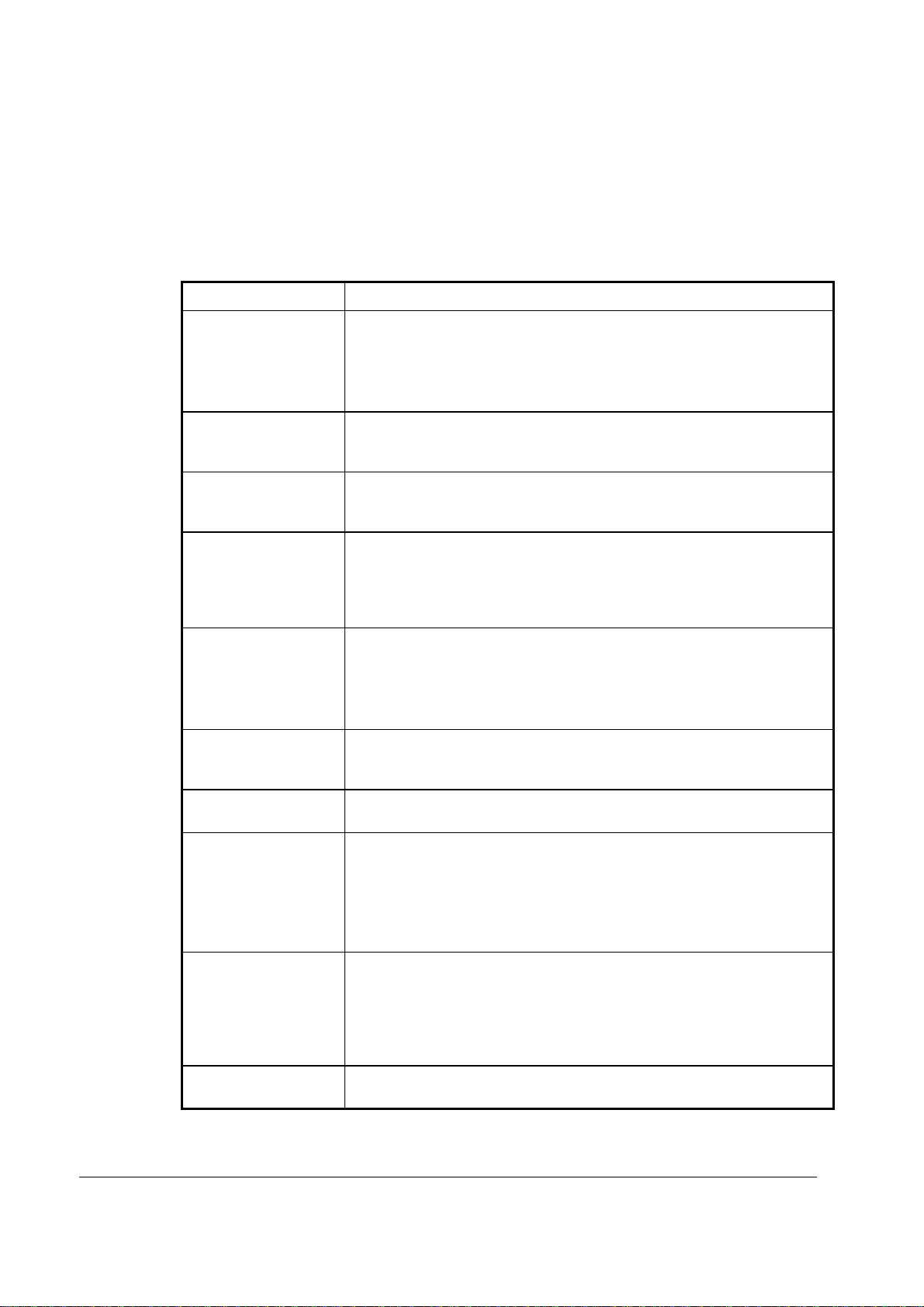
Programmable Function Keys
Functions can be assigned as necessary from the list that follows into any keyboard location.
Key Descriptions
KEY Description
NUMERIC
KEYPAD: 0-9, 00,
AND DECIMAL
NLU 1 - NLU 80
#/NS
%1 -%5
@/FOR
(PRT SCREEN)
ADD CHECK
CANCEL
CASH
(ENTER)
CHARGE 1-8
CHECK CASHING
Use the numeric keypad to enter amounts and other numeric values.
The decimal key is used for decimal multiplication, when setting or
entering fractional percentage discounts, or when programming fractional
tax rates. Do not use the decimal key when making amount entries into
PLUs or tendering.
Use any of the 80 NLU keys to categorize merchandise (as you would with
traditional department keys.) NLUs can be programmed to access any PLU
number in the register.
Press to open the cash drawer when you have not already started a
transaction. Also, can be used to print any non- adding number (up to 9
digits) on the printer paper.
Up to five % keys may be placed on the keyboard. Each % key is set with a
specific function, suc h as i te m disc ount or surcha rge, or sal e dis count or
surcharge. The percent rate may be entered or preprogrammed, or the percent
keys can be programm ed wi th a negat ive open or prese t pri ce, t hus act ing a s
coupon keys.
Enter a quantity, then press the @/FOR key to enter multiple items. Also
use to enter “split pricing” items, such as 1 item at 3 for $.89.
When pressed directly, the @/FOR key will cause the information
displayed on the screen to be printed. (The p rint screen function is
allowed or disallowed by a system option.)
Use to combine individual trays (in a cafeteria situation) that will be paid
together. Each tray subtotal can advance the consecutive nu mber,
depending on programming.
Press CANCEL to void (or erase) all items entered thus far in any
transaction.
Press to total a transaction paid by cash. Also, if the cash amount tendered
is over the amount purchased, enter the amount of the tender, then press the
CASH key. The drawer will open and the cash change will be computed.
The CASH key doubles as an ENTER key. When you are performing
manager functions, or programming, use the ENTER key to advance to the
next item or screen.
Use to finalize charge sales. Calculates the sale total including tax, finalizes
the sale, and opens the cash drawer. Change computation may be allowed
by entering an amount before pressing the CHARGE key. The cash
drawer will open only if the amount tendered is equal to or greater than the
total amount of the sale. Change issued will be subtracted from the cashin-drawer total.
Use to exchange a check for cash. Cash-in-drawer and check-in-drawer totals
are adjusted.
10 • Getting Started ER-650/650R
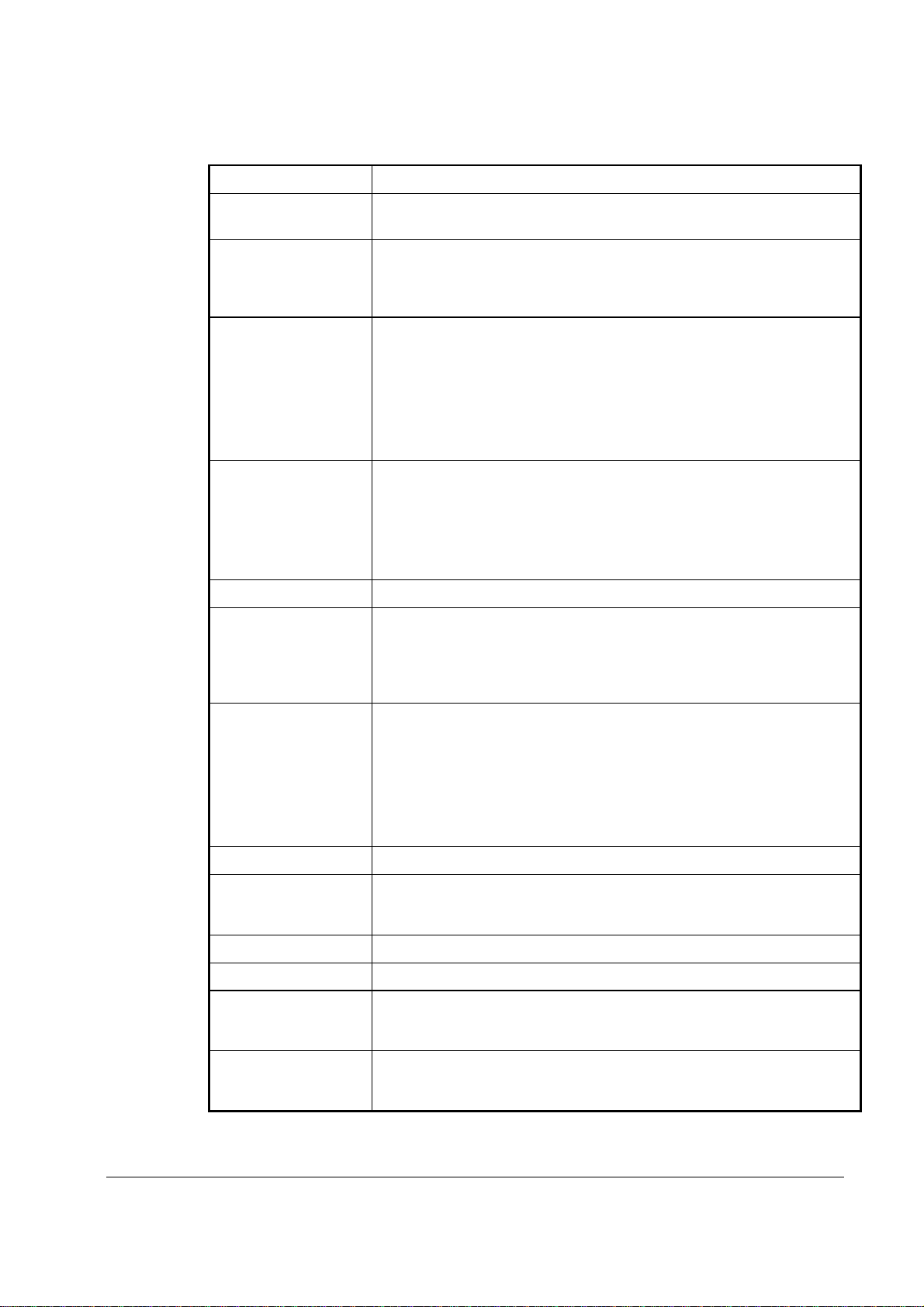
KEY Description
CHECK
ENDORSEMENT
CHECK
Use to print a check endorsement message on an optional slip printer. A
programmable m ess age up t o 10 l ines can al so be p rint ed.
Press to total a transaction paid by check. Also if the check amount is
over the amount purchased, enter the amount of the check, then press the
CHECK key. The drawer will open and the cash change will be
computed.
CHECK #
The CHECK # key is used to begin a new, or access an existing balance
(hard check) or itemized bill (soft check.)
Check track numbers that are entered manually may be set at a fixed length
of one to nine digits. Check track numbers assigned automatically will
begin with #1.
Existing checks are accessed by entering the check track number and
pressing the CHECK # key.
CLEAR
(ESC)
Press to clear numeric errors made on keyboard prior to pressing the
registration key. Also press to stop the error alarm when incorrect entries
are made.
The CLEAR key doubles as an ESC (Escape) key. When you are
performing manager functions, or programming, use the ESC key to back
up, or return to the previous screen.
CLERK #
CURRENCY
CONVERSION 1-4
Use to sign on or sign off a clerk.
The currency conversion function, allowed after subtotal, converts and displays
the new subtotal at a preprogrammed exchange rate. Tendering is allowed
after using the currency conversion function. Change is calculated and issued
in home currency. The amount of foreign currency tendered is stored in a
separate total on the Financial report, but not added to the drawer total.
EAT-IN
TAKE OUT
DRIVE THRU
Eat-In, Take Out and Drive Thru are subtotal functions. In areas that have
different tax rules for eat-in and take out sales, the EAT-IN, TAKE OUT
and DRIVE THRU keys can be programmed to automatically charge or
exempt taxes.
Sales may not be split between Eat-In, Take Out and Drive Thru.
The EAT-IN, TAKE OUT and DRIVE THRU ke ys maintain separate
totals on the Financial report.
ERROR CORRECT
F/S SHIFT
Press to void (or erase) the last item entered.
When pressed before a PLU entry, the F/S SHIFT key reverses the
preprogrammed food stam p s ta tus of the P LU. For example, an ite m not food
stamp eligible can be made food stamp eligible.
F/S SUB
F/S TEND
FUNCTION LOOK
UP (1-2)
Displays the amount of the sale that is food stamp eligible.
Use to tender food stamps for eligible sales.
Press a function look up ke y to displ ay a li st of funct ions that m ay no t be
located on the keyboa rd. Up to 8 functions can be list ed on a funct ion l ook up
screen.
GUEST
Use to enter the count of gues ts se rved as part of a gue st c heck. The entry of
a guest count can be enforced when opening a guest check, or for all
transactions.
ER-650/650R Getting Started • 11
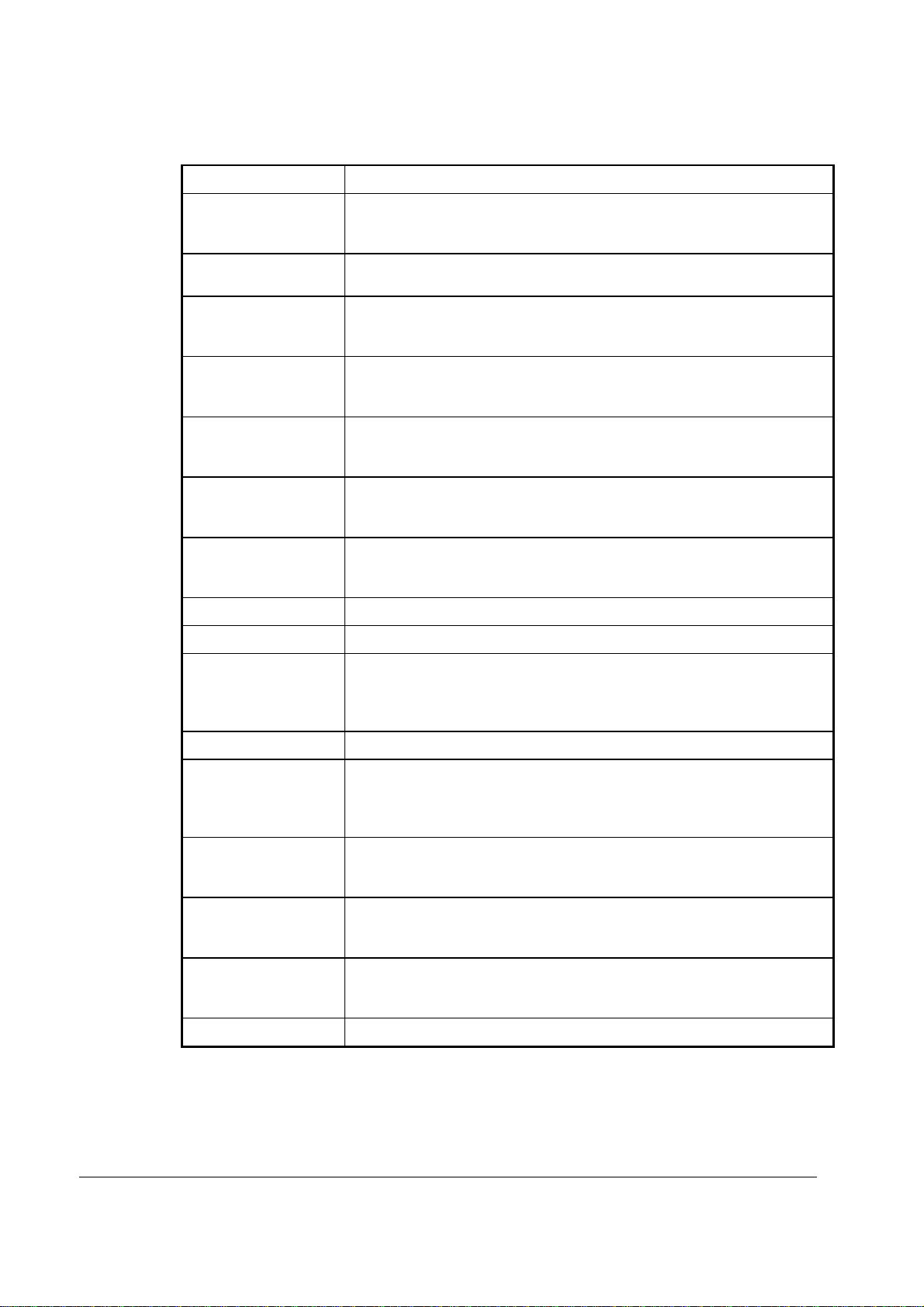
KEY Description
MACRO 1-10
Macro keys may be programmed to record, the n lat er pe rform , up to 50
keystrokes. For example, a macro ke y coul d be s et t o te nder (prese t t ender )
a common currency, such as $5 into the cash key.
MDSE RETURN
Used to return or refund merchandise. Returning an item will also return
any tax which may have been applied.
MODIFIER 1-5
The MODIFIER key alters the next PLU registered, either by changing the
code number of the PLU so that a different item is registered, or by adding
the modifier descriptor (and not changing the code of the subsequent PLU.)
PBAL
Use to enter the am ount of an out stan ding ba lanc e. The PBAL key will take
the recall function if the drive thru feature is enabled in CHECK # key
programming.
PAGE DOWN
When transactions contain more items than can be displayed on the screen
at one time, press the PAGE DOWN key to view items at the end of the
transactions.
PAGE UP
When transactions contain more items than can be displayed on the screen
at one time, press the PAGE UP key to view items at the beginning of the
transactions.
PAID OUT 1-3
Use to record money taken from the register to pay invoices, etc. The paid
out amount subtracts from the cash-in-drawer total. Paid outs are allowed
outside of a sale only
PAPER FEED
PLU
PLU LOOK UP 1-8
Press to advance the printer paper.
Use to register a Price Look Up (PLU) that is not located on the keyboard.
Use PLU LOOK UP keys to view a list of up to 8 PLUs on the display.
With the PLU list in view, a PLU can be registered by pressing the digit
representing the PLU. Up to eight PLU LOOK UP keys can be placed on
the keyboard.
PRICE INQUIRY
PRICE LEVEL
(1- 5)
Use to display the descriptor and price of a PLU without registering the price.
Price Level keys shift the price PLU that is being registered . Levels can be
stay down ; pop-up after each item to register, for example large, medium or
small soft drink; pop-up after each transaction to register, for example,
toppings of various pizza sizes.
PRINT CHECK
Use to print a guest check. The check can be printed on an optional (RS232C) printer, or can be printed on the receipt printer. The PRINT CHECK
key can be set to automatically service the check.
PROMO
The PROMO key allows you to account for promotional items, as in "buy two,
get one free". Pressing this key will remove an item's cost from the sale, but
will include the sale of the i te m i n the i tem ' s sa les counte r.
RECD ON ACCT
1-3
The RECD ON ACCT (received on account) key is used to record media
loaned to the cash drawer, or payments received outside of a sale. The cash
drawer will open. The amount received adds to the cash-in-drawer total.
SBTL
Press once to display the sale subtotal.
12 • Getting Started ER-650/650R
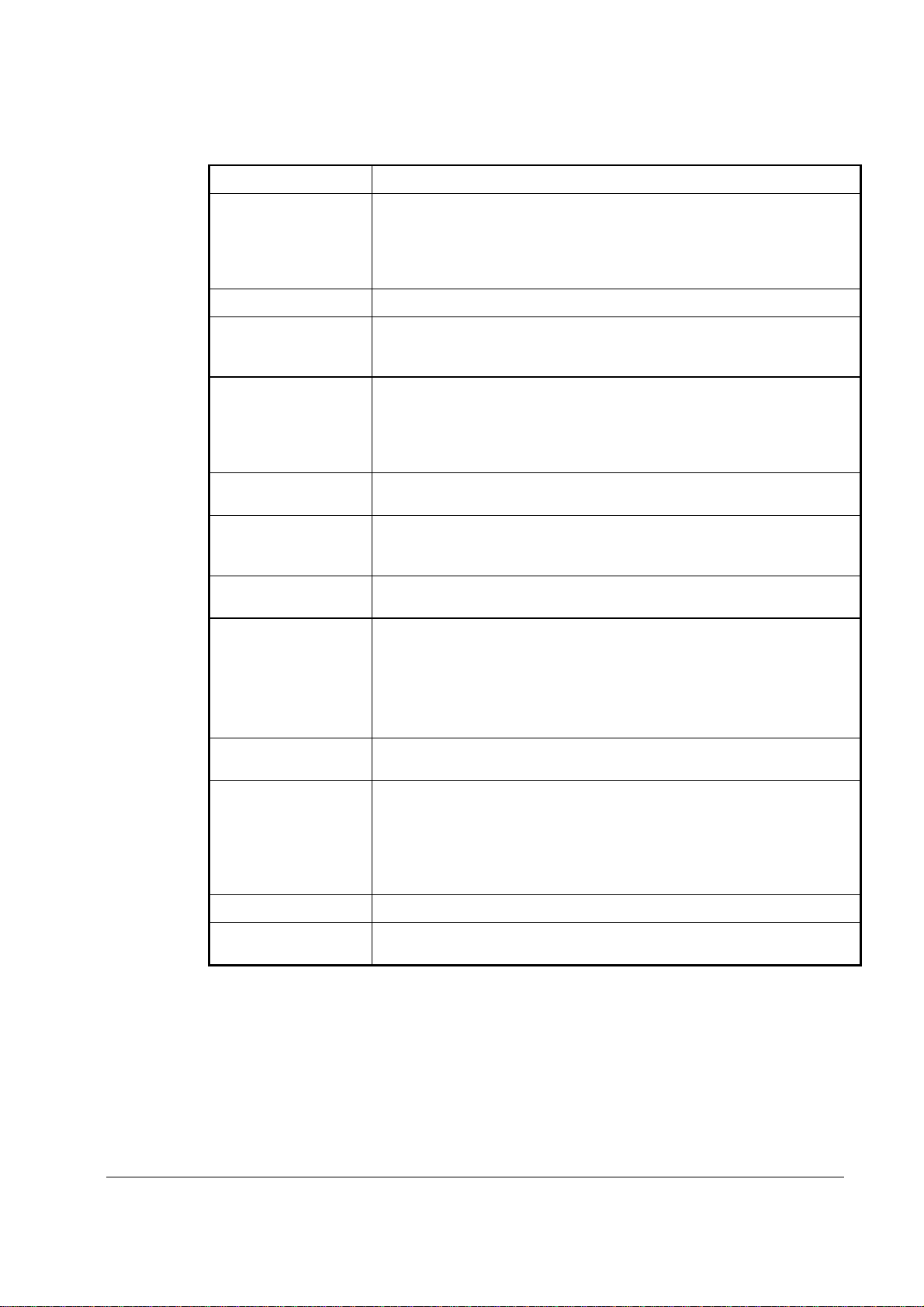
KEY Description
SCALE
Use to make weight entries. When a scale is attached, press the scale key to
show the weight in the display, then press (or enter) a PLU to multiply the
weight times the price. When a scale is not attached, you can manually enter
the weight (using the de cimal key for fracti ons). PLUs may be program m ed
to require an entry t hrough t he sc al e key .
SERVICE
TABLE
Use to temporarily finalize Previous Balance or check tracking transactions.
You can enforce the entry of a table number for guest check transactions, or for
all transactions. If you are tracking guest check balances, the balance can be
recalled either by entering the check number or the table number.
TARE
Tares are container weights. If you are using the scale function, you can
preset up to 5 different tare weights. The tare can be subtracted automatically
when a specific PLU is registered, or the tare can be subtracted by manually
inputting the tare nu m ber and pr es sing t he TARE key. Tare #5 can be
programmed for ente ring t are weig hts m a nual ly.
TAX EXEMPT
Press the TAX EXEMPT key to exempt tax 1, tax 2, tax 3, and/or tax 4 f rom
the entire sale.
TAX SHIFT 1-4
Press to reverse the programmed tax status of a PLU. For example, by
pressing the appropriate TAX SHIFT key prior to registering a taxable
item, the item will be sold without sales tax added.
TIME IN/OUT
Use to track hours worked by an employee, as would be done by a time
clock.
TIP
The TIP key allows a gratuity to be added to a guest check before payment.
The tip amount is deducted from the Cash-in-Drawer amount for the
Clerk/Cashier closing the guest check.
The TIP key may be programmed as either a percentage or amount. If
programmed as a percentage, tax programming defines whether the
percentage is calculated on the net amount, or the amount after taxes.
VOID ITEM
Use to void an item previously entered within a transaction by pressing
VOID, then re-entering the item you wish to remove.
WASTE
The WASTE key allows control of inventory by acc ounti ng for i tem s w hich
must be removed from st ock due to spo ila ge, bre akage o r m ist ake s. Press the
WASTE key before entering wasted items, then press the WASTE key again
to finalize. The WASTE key may be under manager control, requiring the
control lock to be in the X position. The WASTE key is not allowed within a
sale.
YES/NO
VALIDATION
Press to toggle from Y (yes) to N (no) when selecting program options.
Press to initiate a single line validation. Note that an optional printer with
validation capability must be attached to the ER-650/650R and identified.
ER-650/650R Getting Started • 13
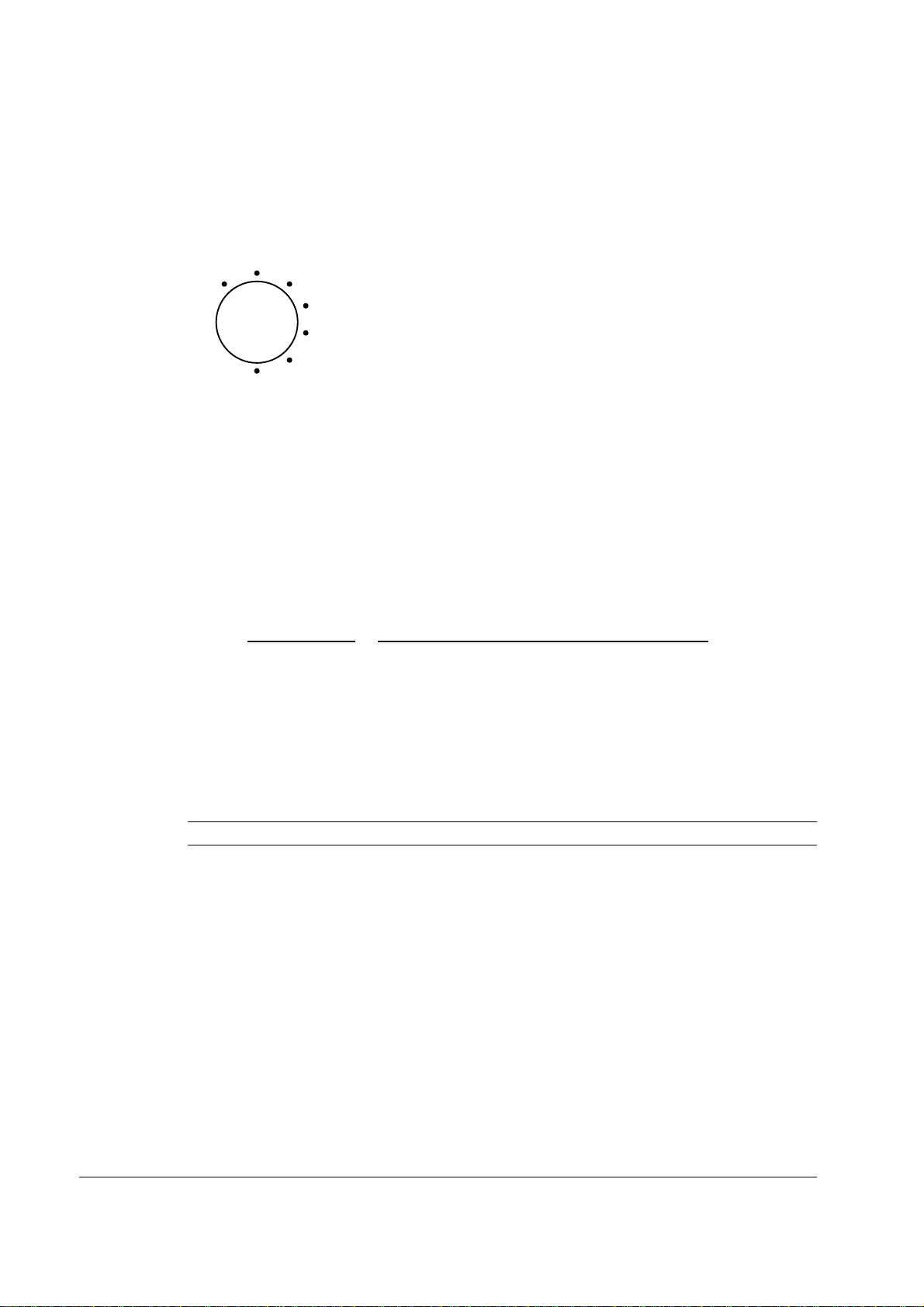
V
Control Lock
OFF
OID
SM
REG
X
Z
PGM
VOID
OFF
REG
X
Z
PGM
SM
Use to void (correct) items outside of a
sale.
The register is inoperable.
Use for normal registrations.
Use to read register reports and perform
other manager functions.
Use to read register reports and reset totals
to zero.
Use to program the register.
Service Mode used for tests and special
settings.
The ER-650/650R includes two sets of keys that can be used to access the following key lock
positions.
Key Positions Accessible
VD
REG
Z
P
C
VOID, OFF, REG, X
OFF, REG
OFF, REG, X, Z
VOID, OFF, REG, X, Z, PGM
ALL POSITIONS
Note: Keys can be removed from the key lock in the OFF or REG positions.
14 • Getting Started ER-650/650R

Front Display
The front display is a liquid crystal screen, allowing you to view up to 8 lines of information
with up to 20 characters per line. The display is backlit and adjustable to provide excellent
visibility, regardless of lighting conditions.
When the control lock is in the OFF position, the message OFF MODE is displayed and the
register can not be operated. When the control lock is in the REG or VOID positions the
appropriate message, VOID MODE or REG MODE is displayed with the message
"CLOSED". You must sign on a clerk to remove the "CLOSED" message and begin
operation. When the control lock is in the X, Z, PGM or SM positions, the appropriate
menu is displayed.
OFF
OFF MODE
REG
VOID
REGISTER MODE
██████████
█ CLOSED █
██████████
VOID MODE
██████████
█ CLOSED █
██████████
ER-650/650R Getting Started • 15
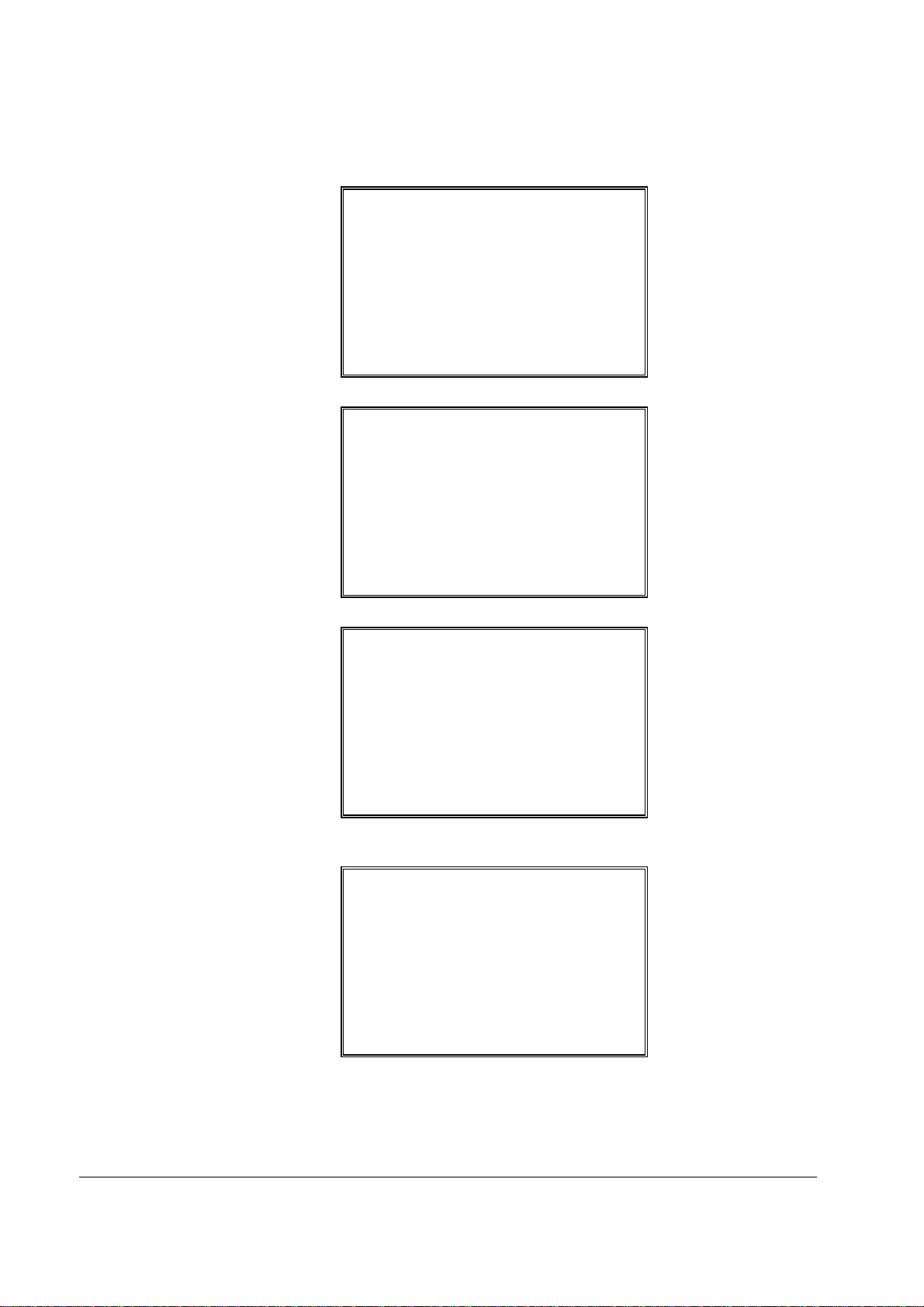
PGM
PROGRAM MODE È
0.PLU
1.GROUP
2.SALES TAX
3.SYSTEM OPTION
4.PRINT OPTION
5.FUNCTION KEYS
6.CLERK
♦ Press PAGE DOWN to view the remainder of the PROGRAM MODE menu:
PROGRAM MODE Ç
7.LOGO DESC.
8.NLU CODE# PGM.
9.DOWNLOAD PROGRAMS
00.MORE
♦ Press 00 to view the MORE PROGRAMS menu:
PROGRAM MODE page2È
0.CLERK I/O
1.PLU STOCK
2.DRAWER LIMIT
3.CHECK CHANGE LIMIT
4.TIME & DATE
5.TARE WEIGHT
6.MACRO
♦ Press PAGE DOWN to view the remainder of the PROGRAM MODE page 2
menu:
PROGRAM MODE page2Ç
7.MACHINE NO.
8.PC SCHEDULE TIME
9.TRAINING MODE P/W
00.SCAN
16 • Getting Started ER-650/650R
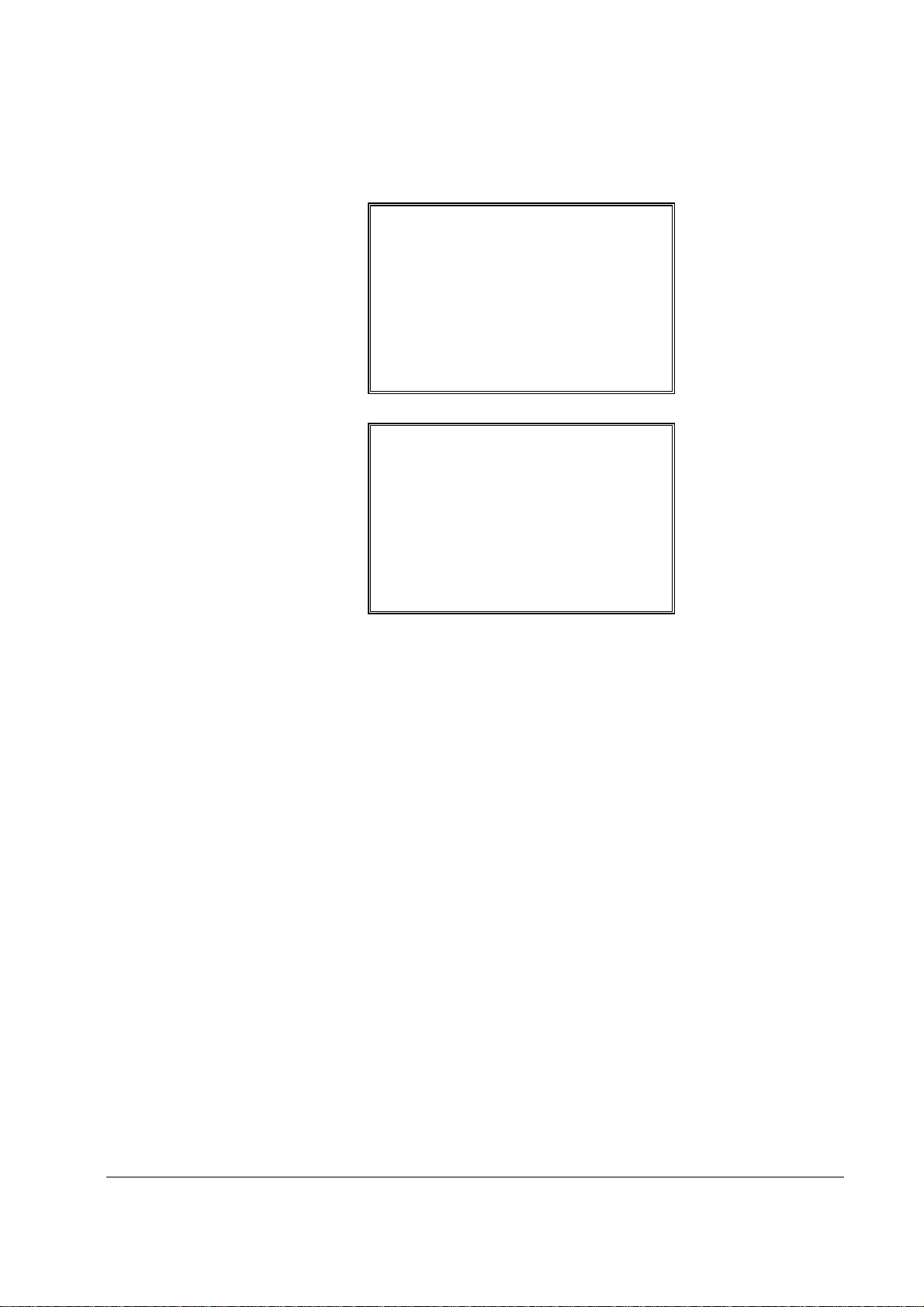
SM
SERVICE MODE È
0. HW TEST
1. CLEAR ALL TOTALS
2. CLEAR GRAND TOTAL
3. CLEAR PLU FILE
4. EPROM INFO.
5. MEMORY ALLOCATION
6. KEY ASSIGNMENT
♦ Press PAGE DOWN to view the remainder of the SERVICE MODE menu:
SERVICE MODE Ç
7. IRC OPTIONS
8. RS232C PORT 1
9. RS232C PORT 2
ER-650/650R Getting Started • 17

Rear Display
The rear display is a 10 digit florescent display that allows your customer to monitor the
transaction and view the sale total. The rear display can be lifted and turned for easy
customer viewing.
Rear Display Information
Item Count
Amount
Rear Display Messages
C
Sub
=
Change Due
Negative entry
Subtotal of the sale
Total of the sale
The number of times an item has been repeated is displayed.
The amount of the item, subtotal or total, is displayed in the
rightmost portion of the display.
18 • Getting Started ER-650/650R
