Samsung ER-51XX Programming & Operating Manual
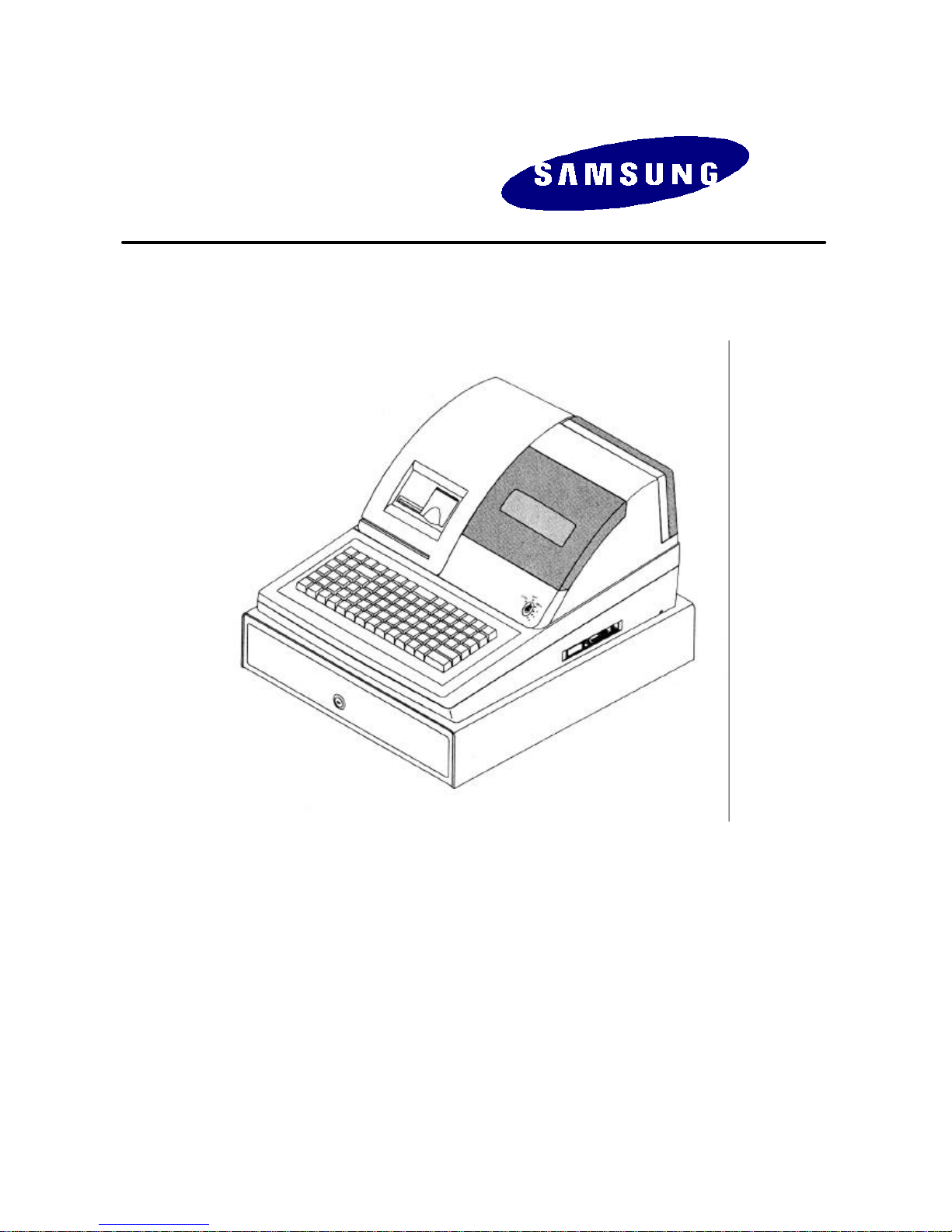
ER-51XX
ELECTRONIC CASH REGISTER
Programming &
Operating Manual
WITH EURO CONVERSION OPTIONS
All specifications are subject to change without notice.
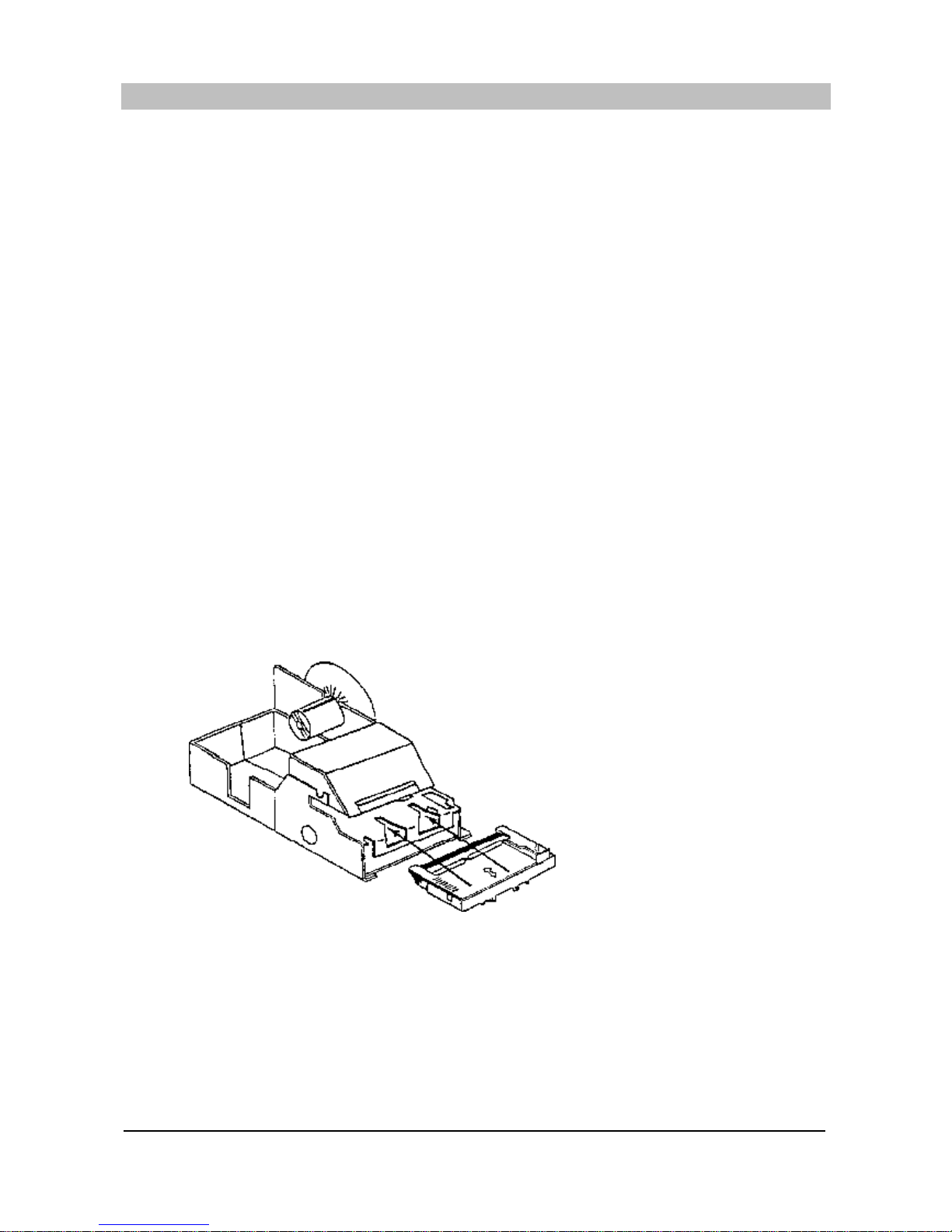
1
UNPACKING AND STARTING UP
STEP 1 UNPACKING THE CASH REGISTER
( 1 ) Unpack and unwrap your cash register.
( 2 ) The following items are in the packing.
- 2 paper rolls
- 1 rewind spindle
- 1 ribbon cartridge
( 3 ) Remove cardboard protectors from the cash drawer.
STEP 2 INSERTING THE PRINTER RIBBON CARTRIDGE
( 1 ) Locate the printer cover key. The printer cover key is the smallest on the key ring.
Insert this key into the printer cover lock. Turn the key and then remove the printer cover.
( 2 ) Locate the ribbon cartridge as shown in the illustration.
( 3 ) Insert the ribbon cartridge and press firmly into the place.
Remove any slack in the ribbon by rotating the cartridge knob counter-clockwise.
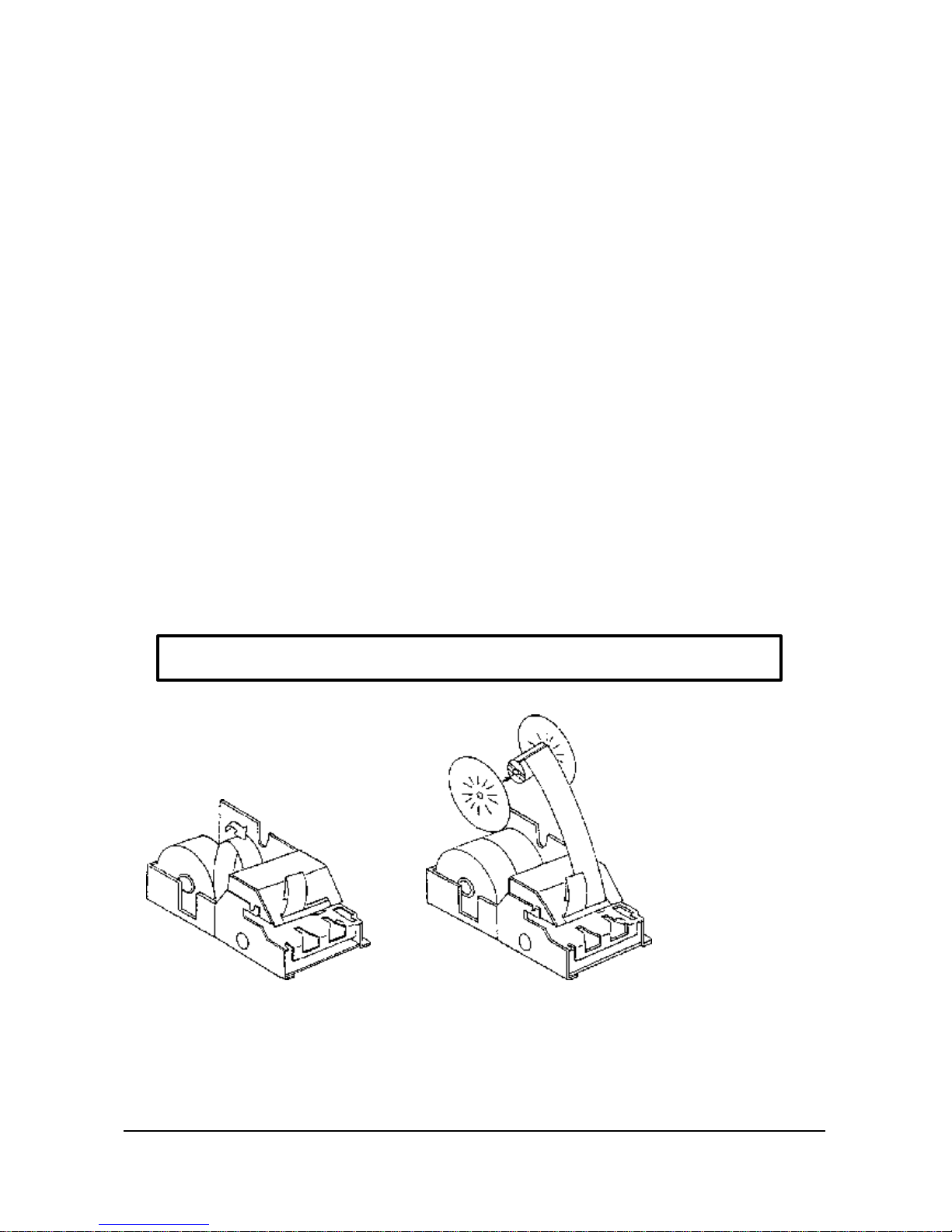
2
STEP 3 PUTTING THE PAPER IN THE PRINTER
STEP 3.1 LOADING THE DETAIL PRINTER
( 1 ) Plug the cash register’s power cord into the properly grounded wall socket.
( 2 ) Place the key marked ‘ REG’ into the control lock and turn to the “ REG” position.
( 3 ) Locate the black plastic rewind spindle in the Styrofoam.
( 4 ) As you face the keyboard, notice two plastic trays at the bottom of the printer compartment.
Place one of the paper rolls into the tray on the right.
Make sure the paper will unwind from the bottom of the roll.
( 5 ) Fold back about 6 inches of paper and insert the folded end of the tape into the feed slot
just in front of the paper tray at the rear of the printer.
( 6 ) Press the “ DETAIL FEED” key on the keyboard until the edge has fed through the printer.
Run 6 ~ 8 inches of paper through the printer.
( 7 ) Hold the black rewind spindle with the gear to the right and the shaft to the left.
Insert the end of the paper into the slot on the shaft of the rewind spindle.
Wind the spindle several times to be sure that the paper will stay on the spindle.
( 8 ) Slide the axle of the rewind spindle ( between the gear and the shaft ) into the notch of the
printer housing.
( 9 ) Press the “ DETAIL FEED” key several times again to make sure that the paper moves properly
through the printer.
* LOADING DETAIL PAPER * * LOADING RECEIPT PAPER *
NOTE : The socket-outlet shall be near the equipment and it shall be easy accessible.
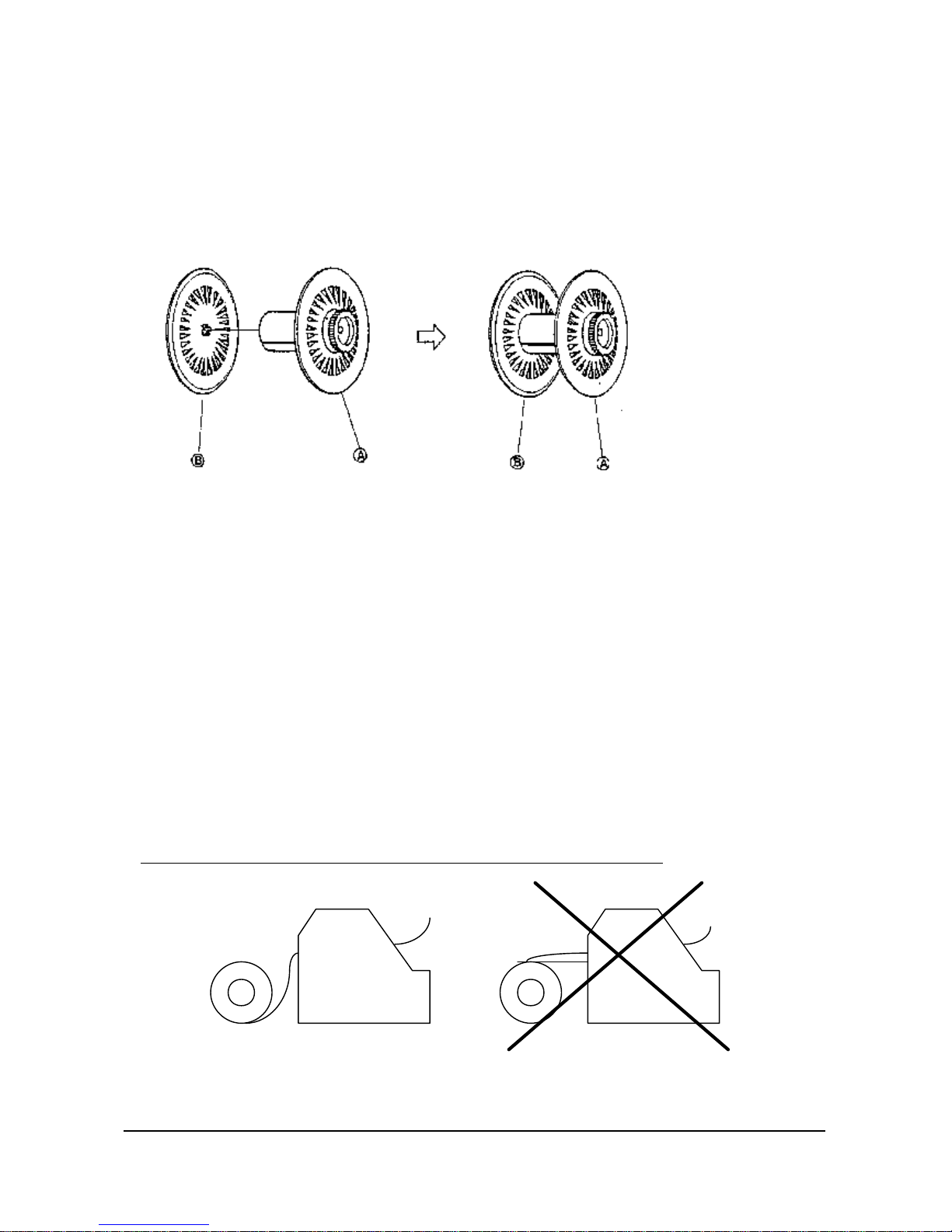
3
< THE FABRICATION OF REWIND SPINDLE >
( 1 ) Locate the black plastic rewind spindle ( A ) in the Styrofoam.
( 2 ) Locate the black plastic rewind spindle ( B ) in the manual bag.
( 3 ) Fabricate the black plastic rewind spindle ( A ) and ( B ) as shown in the illustration.
STEP 3.2 LOADING THE RECEIPT PRINTER
( 1 ) Place the other paper rolls into the small tray on the left.
Make sure the paper will unwind from the bottom of the roll.
( 2 ) Fold back about 6 inches of paper and insert the folded end of the tape into the feed slot
just in front of the paper tray at the rear of the printer.
( 3 ) Press the “ RECEIPT FEED” key on the keyboard until the paper comes through the printer.
Run 3 ~ 4 inches of paper through the printer.
( 4 ) Replace the printer cover and make sure that the receipt paper comes out through the
opening in the printer cover.
NOTE : Do not pull the paper back through the printer as this may damage it.
PRINTER PRINTER
CORRECT INCORRECT
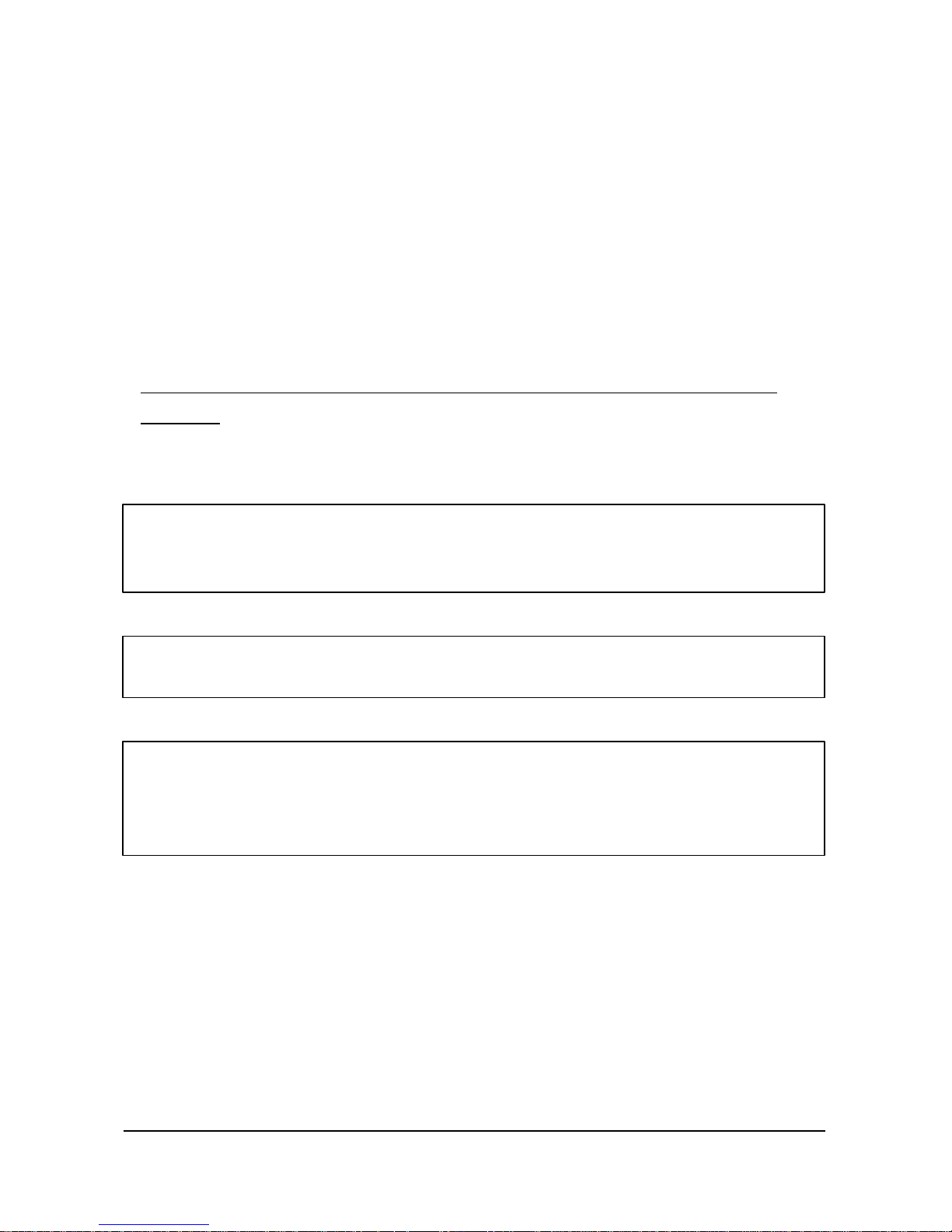
4
STEP 4 CLEARING THE RAM ( RANDOM ACCESS MEMORY )
( 1 ) Unplug the cash register.
( 2 ) Locate the control lock key marked ‘ C’ .
( 3 ) Insert the key into the control lock and turn clockwise , past the “ P” position
to the “ SERVICE MODE” position.
This position is not marked on the control lock, but the ‘C’ key can travel to this position.
( 4 ) Hold down the “ 00” key on the keyboard.
While holding the “ 00” key down, plug the cash register’s power cord into properly grounded
wall socket.
Continue to hold the “ 00” key down until the receipt printer stops printing and the display
shows 0.00.
!! The cash register is now ready to operate. !!
WARNING : Clearing the RAM is essential before you program the cash register for the first time.
However once the cash register is programmed and operated,
clearing the RAM will cause all programs and totals to be lost.
WARNING : Do not open the printer cover while operating the cash register.
Do not operate the cash register without the ribbon cartridge.
NOTE : When you firstly configure the cash register, it is recommended that the register
remains powered on in the “ REG” mode for at least 24 hours.
This allows the Ni -Cad battery, which maintains the memory of the machine
while the power is off, to charge completely.
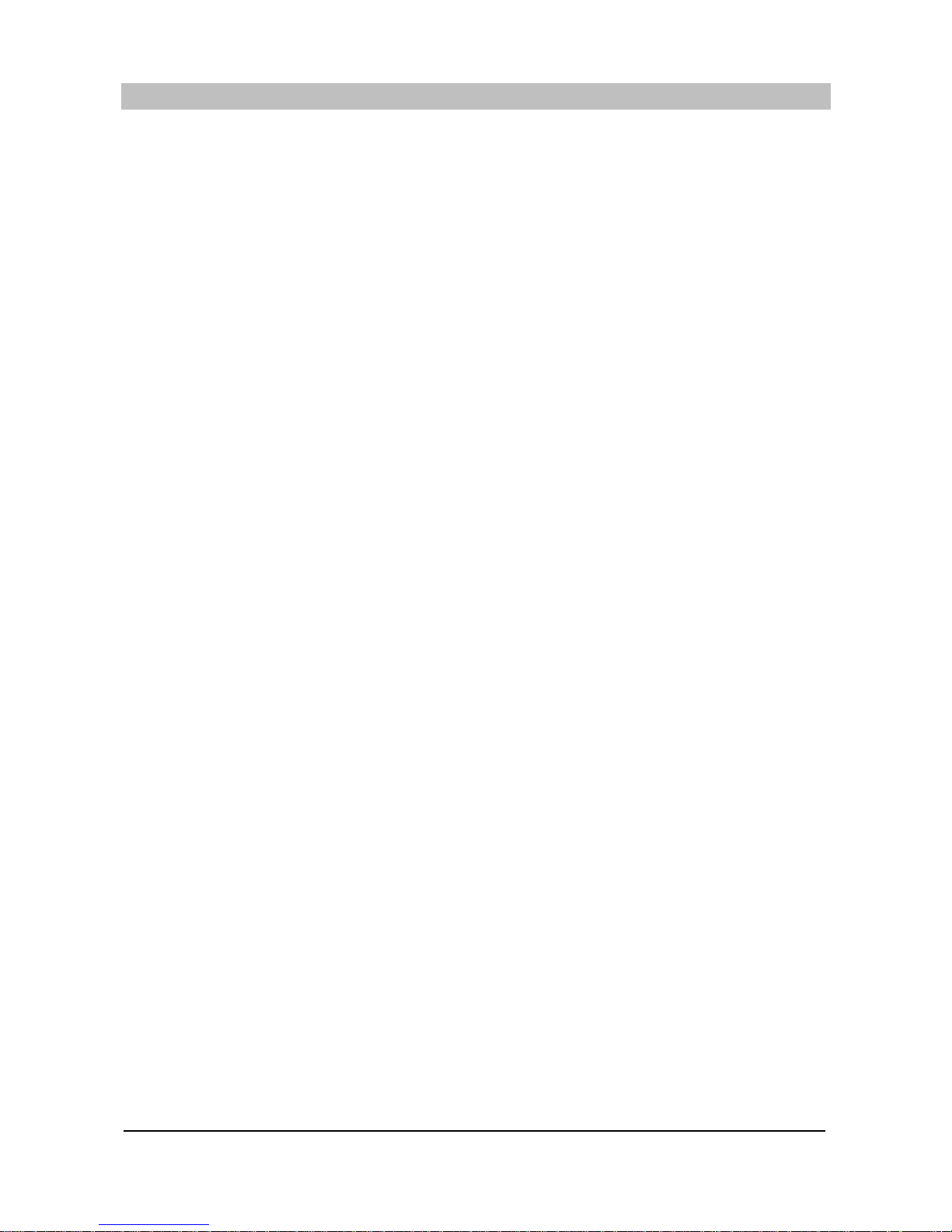
5
TABLE OF CONTENTS
UNPACKING AND STARTING UP ................................................................................................ 1
FEATURES ...................................................................................................................................... 9
KEYBOARD LAYOUT ..................................................................................................................... 10
1 ER-5115 KEYBOARD LAYOUT ................................................................................................. 10
2 ER-5140 KEYBOARD LAYOUT ........................ ......................................................................... 11
FUNCTION KEY DESCRIPTION ................................................................................................... 12
CONTROL LOCK ............................................................................................................................ 14
CONTROL KEYS ............................................................................................................................ 14
DISPLAY .......................................................................................................................................... 15
DISPLAY SYMBOLS .............................................................................................................. ........ 15
PROGRAMMING NOTE ................................................................................................................ 17
1 SERVICE MODE PROGRAMMING ............................................................................... .......... 17
1.1 RAM CLEARING ................................................................................................................ 17
1.1.1 INITIAL CLEAR ............................................................................................................... 17
1.1.2 CLEARING TOTALS FROM MEMORY ............................................................................... 18
1.2 SETTING THE NUMBER OF DEPARTMENTS ............................................................... 19
2 P MODE PROGRAMMING ...................................................................................................... 20
2.1 DATE & TIME PROGRAMMING .................................................................. ...................... 20
2.1.1 DATE PROGRAMMING ................................................................................................... 20
2.1.2 TIME PROGRAMMING .................................................................................................... 20
2.2 REGISTER NUMBER PROGRAMMING ........................................................................... 20
2.3 TAX PROGRAMMING ......................................................................... .............................. 21
2.4 VAT RATE PROGRAMMING ............................................................................................ 21
2.5 CLERK SECRET CODE & DRAWER ASSIGNMENT PROGRAMMING ............................ 22
2.6 SYSTEM OPTION PROGRAMMING ................................................................................ 23
2.7 DESCRIPTOR PROGRAMMING ....................................................................................... 29
2.7.1 PROGRAMMING ....................................................................................................................... 29
2.7.2 DESCRIPTOR PROGRAMMING EXAMPLES ...................................................................... 30
2.7.3 DESCRIPTOR PROGRAMMING SCAN .............................................................................. 31
2.8 DEPARTMENT PROGRAMMING ....................................................................................... 32
2.8.1 DEPARTMENT STATUS PROGRAMMING .......................................................................... 33
2.8.2 DEPARTMENT PRICE OR HALO PROGRAMMING ............................................................. 33
2.8.3 DEPARTMENT PROGRAMMING EXAMPLES ..................................................................... 35
2.8.4 DEPARTMENT PROGRAMMING SCAN ............................................................................. 36
2.9 PLU PROGRAMMING ........................................................................................................ 37
2.9.1 PLU PROGRAMMING ....................................................................................................... 38
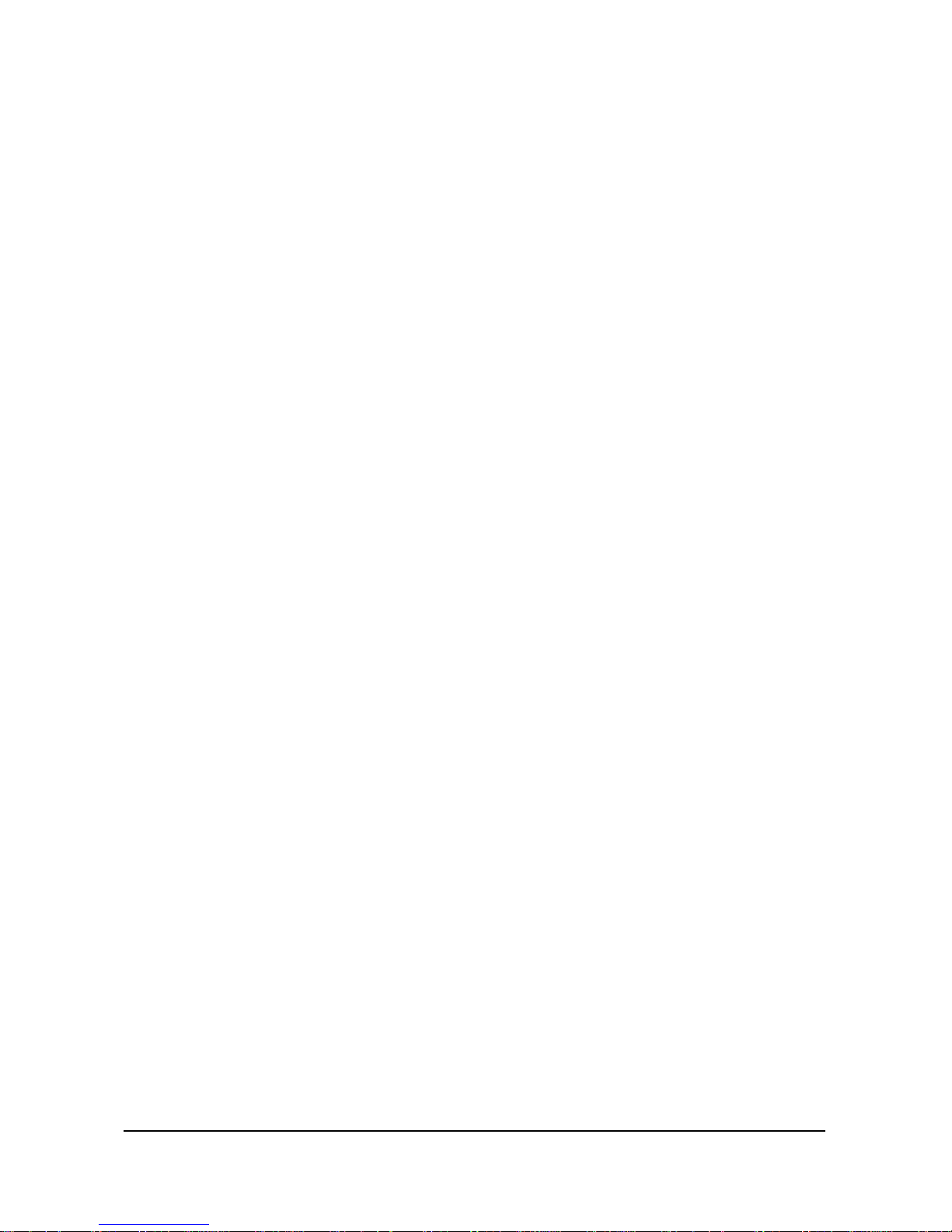
6
2.9.2 PLU PROGRAMMING EXAMPLES ..................................................................................... 39
2.9.3 PLU PROGRAMMING SCAN ............................................................................................. 40
2.9.4 PLU LINK PROGRAMMING ............................................................................................... 41
2.9.5 REMOVING OR DELETING A PLU ..................................................................................... 41
2.10 % KEY PROGRAMMING ................................................................................................... 42
2.10.1 % KEY PROGRAMMING .................................................................................................. 42
2.10.2 % CALCULATION ROUNDING FACTOR ........................................................................... 42
2.11 CASH/TEND KEY PROGRAMMING ................................................................................. 43
2.12 CHEQUE KEY PROGRAMMING ....................................................................................... 43
2.13 CHARGE KEY PROGRAMMING ...................................................................................... 43
2.14 PRESET CASH KEY PROGRAMMING ............................................................................ 43
2.15 CASH IN DRAWER LIMIT PROGRAMMING .................................................................... 43
2.16 CURRENCY CONVERSION KEY PROGRAMMING ......................................................... 44
2.17 EUROPEAN ROUNDING PROGRAMING ........................................................................ 44
2.18 PARAMETERS PROGRAM SCAN .................................... ............................................... 45
OPERATING NOTE ........................................................................................................................ 46
1 CLERK SIGN ON ...................................................................................................................... 46
1.1 IN CASE OF 4 CLERKS ( SYSTEM OPTION 28’s VALUE ‘C’ = 0 ) ..................................... 47
1.1.1 PUSH BUTTON SIGN ON .................................................................................................. 46
1.1.2 SECRET CODE SIGN ON .................................................................................................. 46
1.2 IN CASE OF 15 CLERKS ( SYSTEM OPTION 28’s VALUE ‘C’ = 4 ) ................................... 46
1.2.1 PUSH BUTTON SIGN ON .................................................................................................. 47
1.2.2 SECRET CODE SIGN ON .................................................................................................. 47
2 CLERK SIGN OFF .................................................................................................................... 47
2.1 IN CASE OF 4 CLERKS ( SYSTEM OPTION 28’s VALUE ‘C’ = 0 ) .................................... 47
2.2 IN CASE OF 15 CLERKS ( SYSTEM OPTION 28’s VALUE ‘C’ = 4 ) .................................. 47
3 REAL CLERK KEY ENTRY ....................................................................................................... 47
4 CLEARING AN ERROR CONDITION ....................................................................................... 47
5 NO SALE OPERATION ............................................................... ............................................. 48
6 NON-ADD NUMBER ENTRIES ................................................................................................. 48
7 PRICE INQUIRY OPERATION ............................................... .................................................. 48
8 DEPARTMENT ENTRIES ......................................................................................................... 49
8.1 OPEN DEPARTMENT ENTRIES .................................. ...................................................... 49
8.2 PRESET DEPARTMENT ENTRIES .................................................................................... 50
8.3 GALLONAGE DEPARTMENT ENTRIES ................................... ......................................... 51
9 PLU ( PRICE LOOK UP ) ENTRIES .......................................................................................... 51
9.1 OPEN PLU ENTRIES ...................................................... ................................................... 51
9.2 PRESET PLU ENTRIES ..................................................................................................... 53
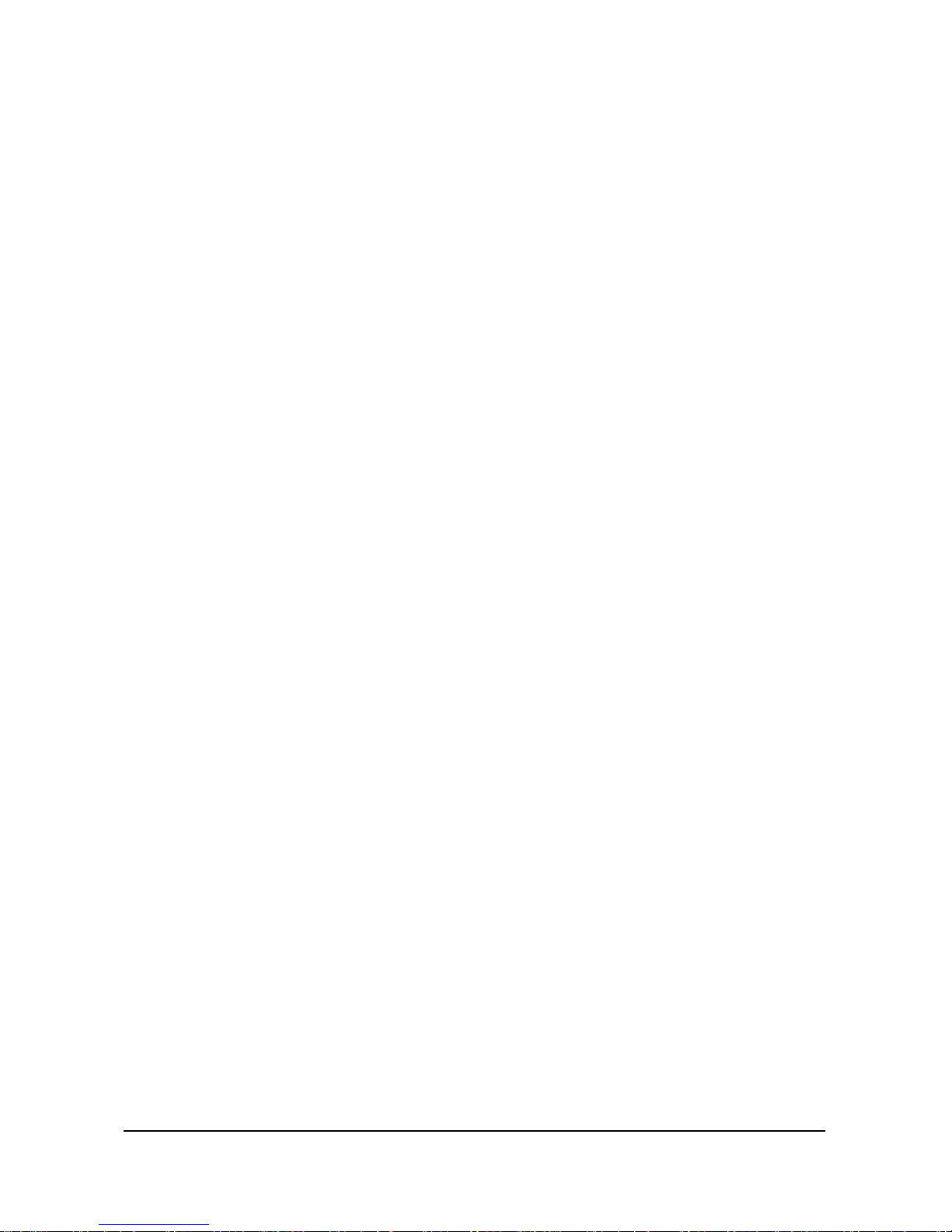
7
9.3 PLU TO PLU CHAIN OPERATION ..................................................................................... 54
9.4 PLU ENTRIES BY CODE ................................................................................................... 54
10 SINGLE ITEM DEPARTMENT OR PLU ENTRIES .................................................................. 55
10.1 SINGLE ITEM PRESET ENTRIES .................................................................................... 55
10.2 SINGLE ITEM OVERRIDE ENTRIES ............................................................................... 55
11 COMPUTATION OF VAT ( Value Added Tax ) .......................................................................... 55
11.1 INCLUSIVE VAT SYSTEM ............................................................................................... 55
11.2 EXCLUSIVE VAT SYSTEM .............................................................................................. 56
12 % KEY ENTRIES ............................................................... ..................................................... 57
12.1 PERCENT RATE DISCOUNT / SURCHARGE .................................................................. 57
12.1.1 ITEM DISCOUNT / SURCHARGE ..................................................................................... 58
12.1.2 SALE DISCOUNT / SURCHARGE .................................................................................... 58
12.2 AMOUNT DISCOUNT / SURCHARGE ............................................................................. 58
12.2.1 ITEM DISCOUNT / SURCHARGE .................................................................................... 58
12.2.2 SALE DISCOUNT / SURCHARGE .................................................................................... 58
13 MERCHANDISE RETURN OPERATION ................................................................................. 59
14 VOID OPERATION ................................................................................................................. 59
14.1 VOID OF A LAST ITEM ENTRY ( ERROR CORRECT ) ................................................... 59
14.2 VOID OF A PREVIOUS ITEM ENTRY .............................................................................. 59
14.3 VOID OUTSIDE OF A SALE ............................................................................................. 60
14.4 CANCEL ( VOID 4 ) ............................................................................................................. 60
15 ADD CHECK OPERATION ..................................................................................................... 61
16 TENDERING OPERATION ..................................................................................................... 61
16.1 CASH TENDERING .......................................................................................................... 61
16,2 PRESET CASH TENDERING ........................................ ................................................... 62
16.3 CHEQUE TENDERING ..................................................................................................... 62
16.4 CHARGE TENDERING ........................................ ............................................................ 62
16.5 SPLIT TENDERING .......................................................................................................... 63
16.6 TENDERING WITH CURRENCY CONVERSION ............................................................. 64
16.7 POST TENDERING .......................................................................................................... 64
17 CHEQUE CASHING .......................................... ...................................................................... 65
18 RECEIVED ON ACCOUNT OPERATION ............................................................................... 66
19 PAID OUT OPERATION ......................................................................................................... 66
20 TABLE MANAGEMENT .......................................................................................................... 67
20.1 TRANSACTION ................................................................................................................ 67
20.2 CONSOLIDATED RECEIPT PRINTING ............................................................................ 67
21 CASHIER OVERLAP .............................................................................................................. 69
21.1 TRANSACTION ................................................................................................................. 69
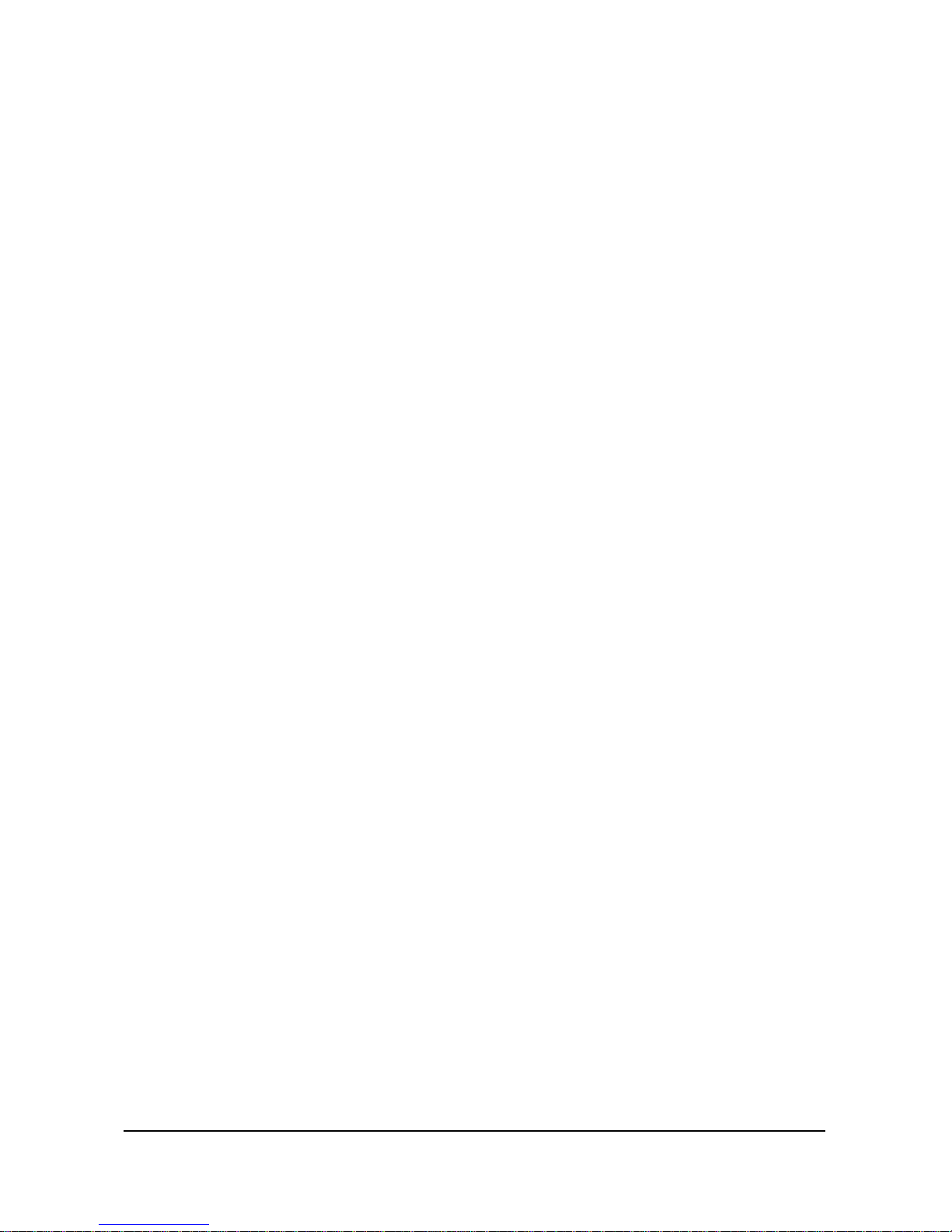
8
21.2 CONSOLIDATED RECEIPT PRINTING ............................................................................ 69
22 PRINTING A BUFFERED RECEIPT OPERATION .................................................................. 71
23 VALIDATION OPERATION ..................................................................................................... 72
24 RECEIPT MESSAGE PRINTING OPERATION ....................................................................... 73
24.1 PREAMBLE MESSAGE .................................................................................................... 73
24.2 POSTAMBLE MESSAGE ................................................................................................. 73
25 TRAIN MODE ............................. ............................................................................................ 74
REPORT AND BALANCING ......................................................................................................... 75
1 REPORT MODES ..................................................................................................................... 76
2 CASH DECLARATION .............................................................................................................. 76
3 REPORTS ................................................................................................................................ 77
3.1 OPEN TABLE ( OR OPEN CLERK ) REPORT .................................................................… 77
3.2 FINANCIAL REPORT .......................................................................................................… 78
3.3 TIME REPORT .................................................................................................................… 79
3.4 PLU REPORT ..................................................................................................................... 80
3.5 FROM / TO PLU REPORT ...............................................................................................… 80
3.6 IN-DRAWER REPORT .....................................................................................................… 81
3.7 DAILY SALES REPORT ............................................................ .......................................… 81
3.8 INDIVIDUAL CLERK REPORT .........................................................................................… 82
3.9 FROM / TO DEPARTMENT REPORT ..............................................................................… 83
3.10 DEPT REPORT ..........................................................................................................……. 83
TROUBLE SHOOTING ................................................................................................................... 84
MEMORY PROTECTION BATTERY ............................................................................................ 84
SPECIFICATION ............................................................................................................................. 84
APPENDIX ....................................................................................................................................... 84
1 CHARACTER TABLE CODE ..................................................................................................... 85
2 ALPHA -NUMERIC KEYBOARD LAYOUT .................................................................................. 86
2.1 ER-5115 ALPHA -NUMERIC KEYBOARD LAYOUT ............................................................ 86
2.2 ER-5140 ALPHA-NUMERIC KEYBOARD LAYOUT ............................................................ 87
3 COMMUNICATION INTERFACE ............................................................................................... 88
3.1 PIN DESCRIPTION FOR SERIAL INTERFACE ................................................................. 88
3.2 CABLE SPECIFICATIO N ..................................................................................................... 88
4 COMMUNICATION WITH PC ................................................................................................... 89
5 PRINTING ON THE ROLL PRINTER ........................................................................................ 89
6 SCALE ...................................................................................................................................... 90
6.1 DIRECT SCALE ENTRY ..................................................................................................... 90
6.2 MANUAL WEIGHT ENTRY ....................................................................................... .......... 90
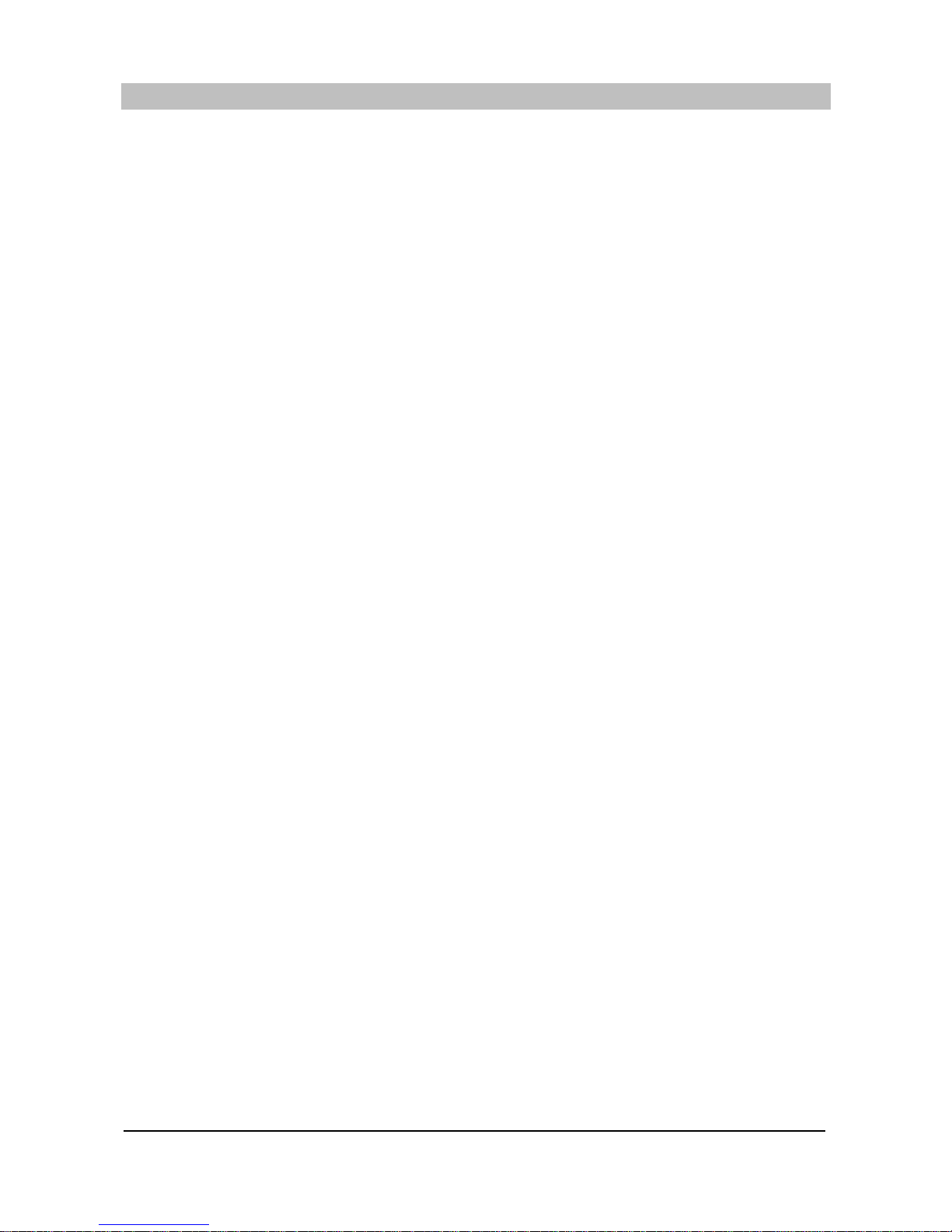
9
FEATURES
* Two-station printer with one-line validation capability.
* Front and rear ( pop-up ) displays.
* 6-position control locks.
* 24 hour time clock with automatic date change.
* 15 departments ( ER-5115 ) / 40 departments ( ER-5140 ).
* 1000 open or preset PLUs.
* 4 push-button clerks and 15 soft clerks with separate report totals.
* 4 VAT or straight percentage TAX.
* CANCEL function.
* Post tendering.
* Preset cash tendering.
* Table management / Cashier overlap
* Management reports.
- Daily and period-to-date financial, time, PLU and clerk report.
- Daily sales report.
- Open table ( or Open clerk ) report.
- Optional compulsory cash declaration.
* Train mode.
* Cash drawer compulsory.
* Receipt on/off function.
* Communication
- Download the programming contents from PC, Upload the programming contents and reports to PC.
- Slip printer
- Kitchen printer
- Scale
* Euro Currency Conversion (Curr Conv1) + (Curr Conv2)
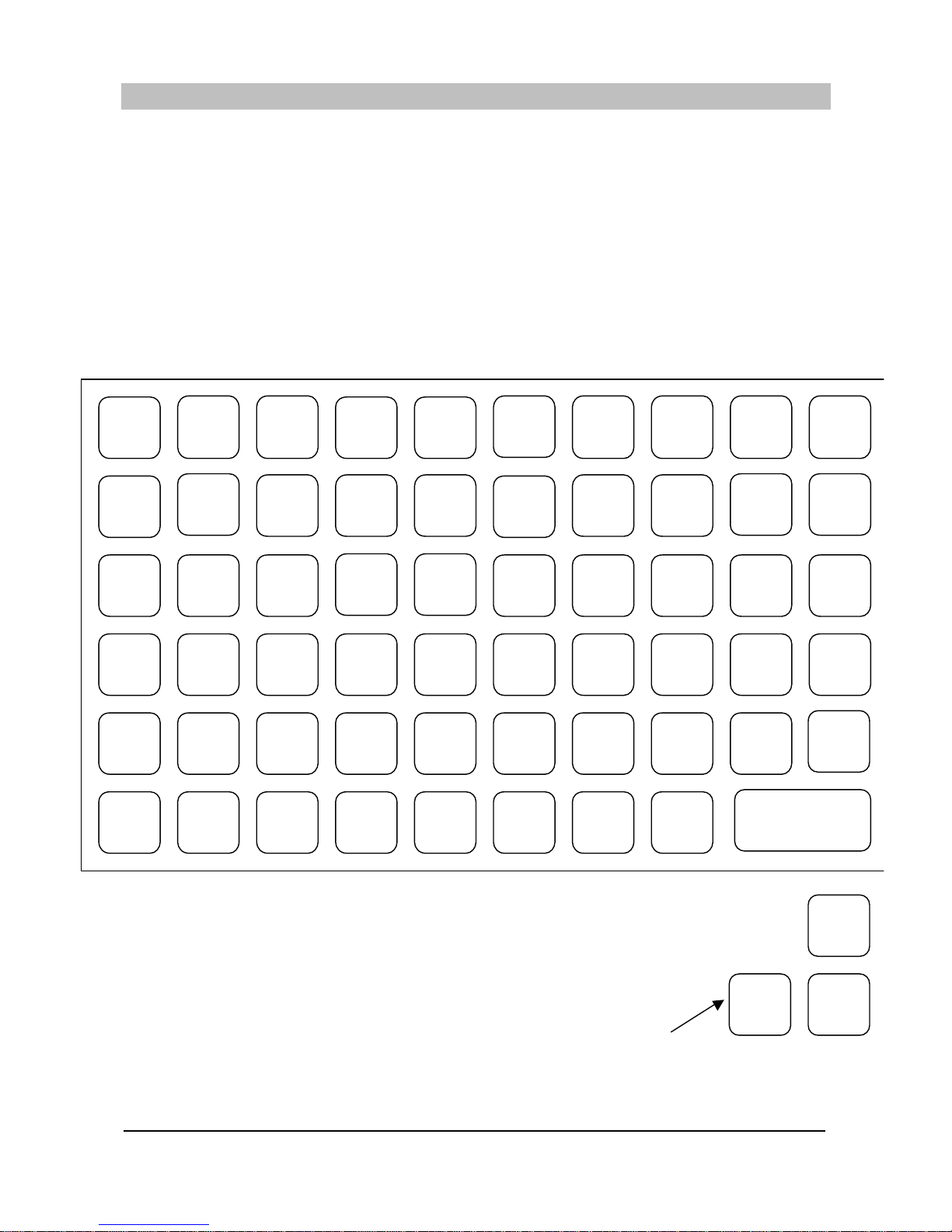
10
KEYBOARD LAYOUT
1 ER-5115 KEYBOARD LAYOUT
CLERK
4
CLERK
3
CLERK
2
CLERK
1
RECEIPT
ON/OFF
DETAIL
FEED
RECEIPT
FEED
PAID
OUT
RECD
ACCT
CHECK
#
CHARGE
1
ADD
CHECK
MDSE
RETURN
CHARGE
2
CHECK
TENDER
CONV
1
PRESET
CASH
CONV
2
PRICE
INQ.
CASH/
TEND
PLU
VALID
RECEIPT
15105
X/TIME
#/NS
VOID
1494
TAX
CANCEL
CHEQUE
SUBTL
% 2
% 1
CLEAR
9
8
7
6
5
4
3
2
1
.
00
0
138312721161
CASH/TEND
Important Note: ER5115 only.
The keyboard design for the Cash/Tend & Subtotal keys has
changed with the new Euro Eprom.
The above style is the new keyboard for the Euro Eprom.
Pre-Euro keyboards will have the design shown on right.
SUBTL
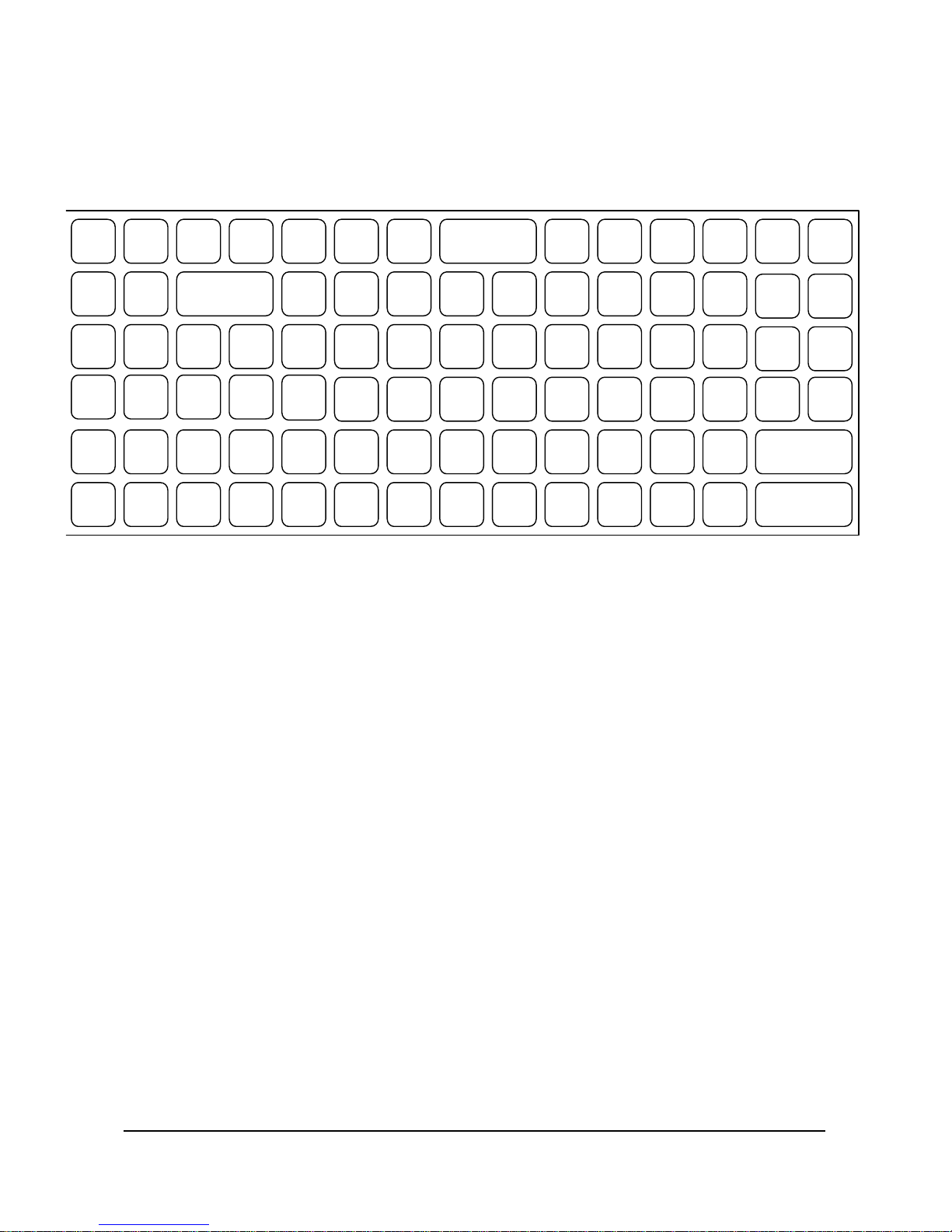
11
2 ER-5140 KEYBOARD LAYOUT
VALID
PLU
TAX
#/NS
% 2
% 1
X/time
VOID
SUBTOTAL
CASH/TEND
CANCEL
RECEIPT
CHEQUE
CHARGE
1
CHECK
TENDR
CHECK
#
ADD
CHECK
PRICE
INQ.
MDSE
RETUR
CHARGE
2
PRESET
CASH
PRESET
CASH
DETAIL
FEED
RECEIPT
ON/OFF
RECEIPT
FEED
CLERK
1
PAID
OUT
RECD
ACCT
CLERK
4
CLERK
3
CLERK
2
CONV
1
CONV
2
CLEAR
.
00
0 3 2 1 6 5 4 9 8 7
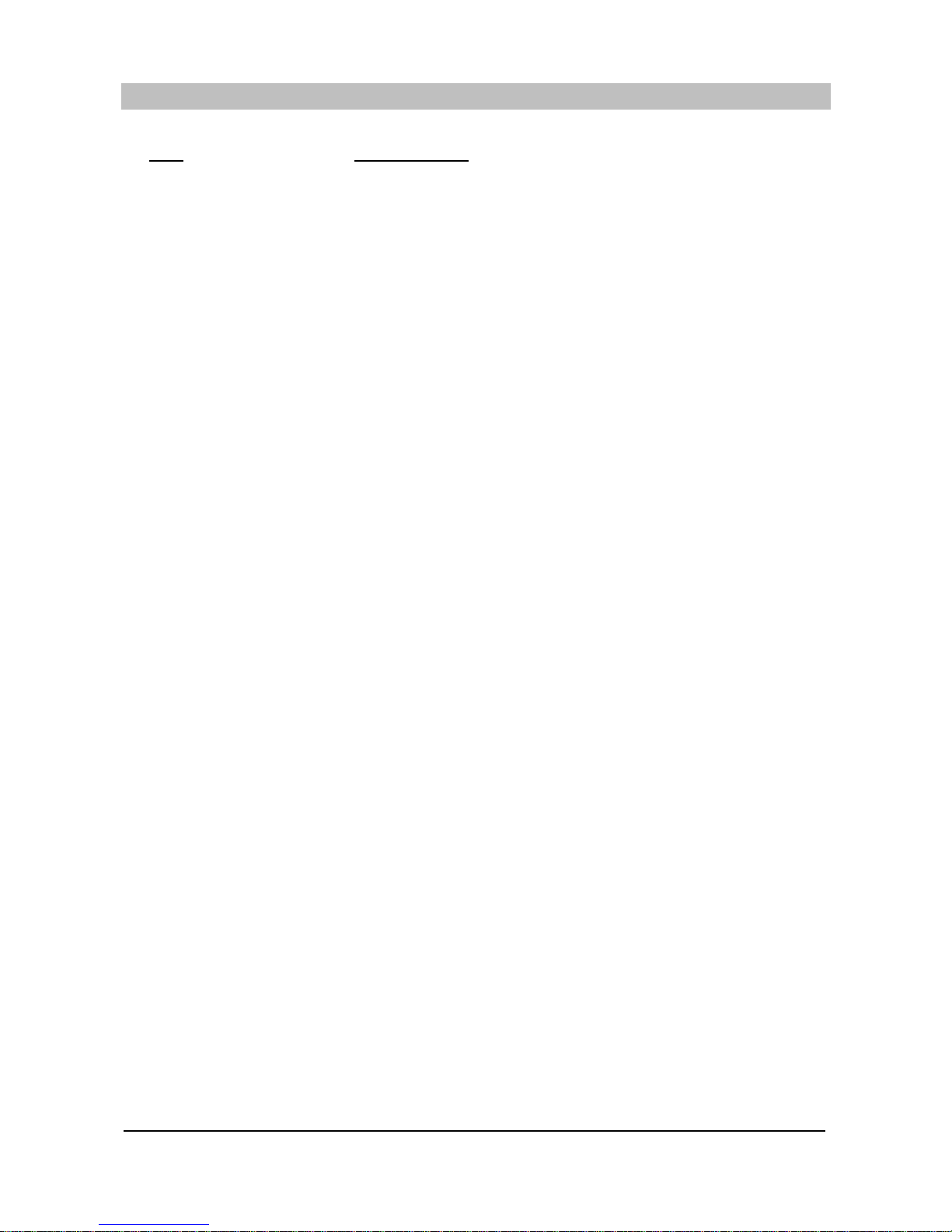
12
FUNCTION KEY DESCRIPTION
KEY DESCRIPTION
1, 2 ... 9, 0, 00 Use these numeric keys for all numeric entries on the cash register.
ADD CHECK Use this key to combine individual guest checks that will be tendered together.
CANCEL Use this key to cancel the present incomplete transactions without updating the
departments, PLUs or function key totals.
CASH/TEND Use this key to finalize a sale paid with cash. Enter the amount tendered before
pressing the “CASH/TEND” key for change calculation.
CHARGE 1, 2 Use these keys to finalize a sale paid with a charge account.
CHECK # Use this key to specify the table number on table management.
CHECK TENDER Use this key to tender a table as open status.
CHEQUE Use this key to finalize a sale that is paid by cheque.
CLEAR Use this key to clear the incorrect entries made on the 10 numeric keys
and error conditions.
CLERK 1, 2, 3, 4 Use these four keys to log on clerks for operation and reports.
A clerk must be logged on before the cash register will operate.
CONV 1, 2 Use these keys to convert a home currency to the equivalent of another country ’ s
currency.
These keys are allowed after the “SUBTOTAL” key, convert and re-display the
subtotal at a preprogrammed exchange rate. Tendering is allowed after using the
cu
rrency conversion function. The change amount is calculated in home currency.
The amount of foreign currency tendered is stored in a separated total on the
financial report, but not added to the drawer total.
DECIMAL ( . ) Use this key for decimal multiplication.
DEPARTMENTS Use these keys to make entries during a sale.
DETAIL FEED Press this key to advance the detail tape.
MDSE RETURN Use this key to return merchandise outside of a sale.
MDSE RETURN activity reports to a total on the financial report.
#/NS Use this key to open the cash drawer outside of a sale or to enter numbers that
appear on the receipt and detail tapes but do not affect the sale total.
% 1, % 2 Use these keys to register discount and surcharge.
Depending on programming, these keys can be used to register percent or amount
and added to an item or entire sale.
PLU Use this key to register a Price Look Up ( PLU ).
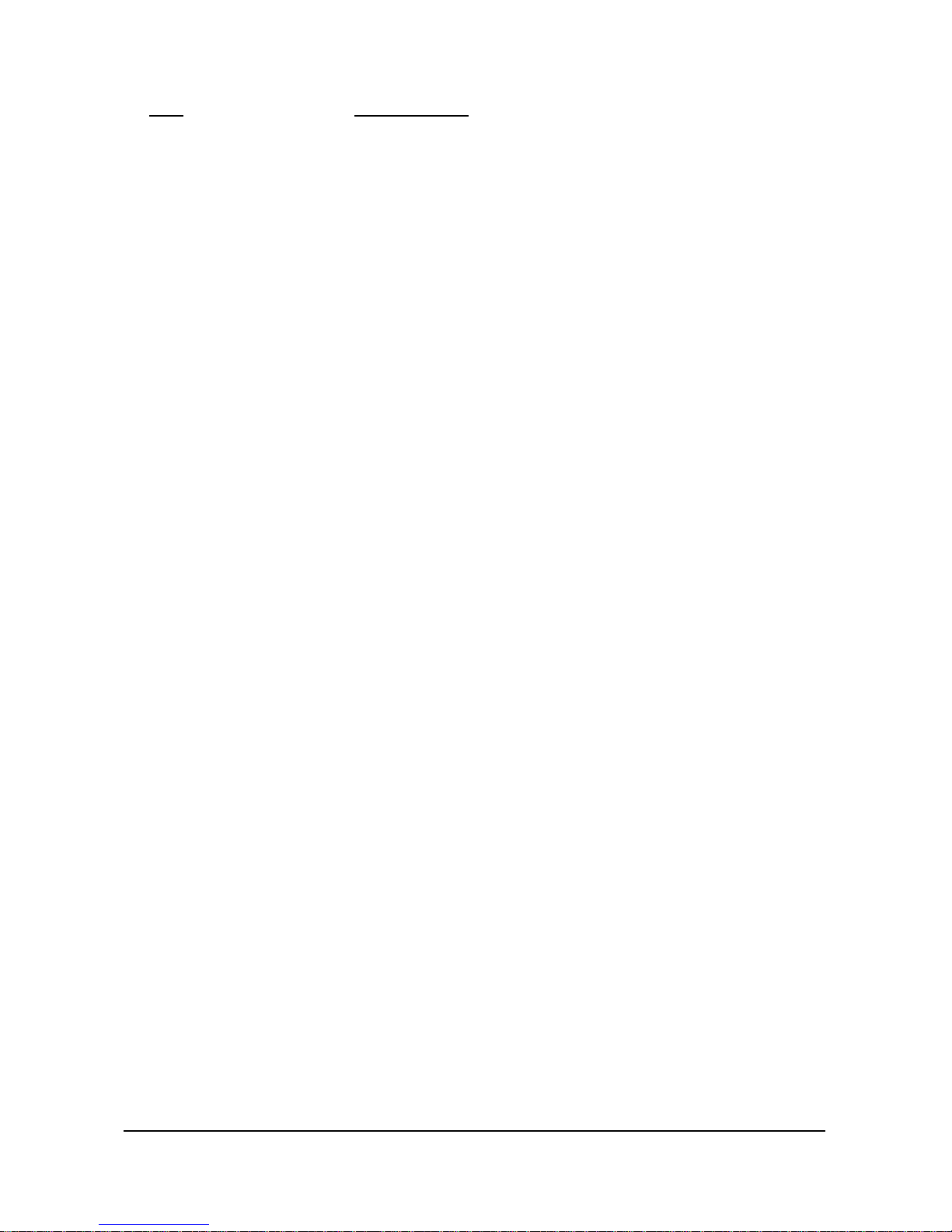
13
KEY DESCRIPTION
PAID OUT Use this key to register media removed from the cash drawer. ( = Paid Out )
PRESET CASH Use this key to finalize a sale paid with cash.
These keys are preset amount cash tendering keys which have programmable
values. By pressing this key at the end of a transaction, the preset amount is
automatically tendered and the sale is finalized as a cash transaction.
PRICE INQ. Use this key to know a HALO or preset amount of a department or PLU.
( = Price Inquiry )
RECD ACCT Use this key to register cash and cheque added to the cash drawer.
( = Received Account )
RECEIPT Use this key to issue the buffered receipt.
RECEIPT FEED Press this key to advance the customer’s receipt tape.
RECEIPT ON/OFF Use this key to turn the receipt printer on or off. When the ‘RECEIPT OFF’ sign is
illuminated on the display panel, the receipt printer will be turned off.
SUBTL Use this key to display a subtotal. ( = SUBTOTAL )
TAX Use this key to breakdown the amount due including value added tax
or to shift the tax status of a particular department or PLU.
VALID Use this key to print one line validation on a check or slip.
VOID Use this key to correct entries before a sale is finalized.
X/TIME Use this key for multiplication, split pricing and triple multiplication.
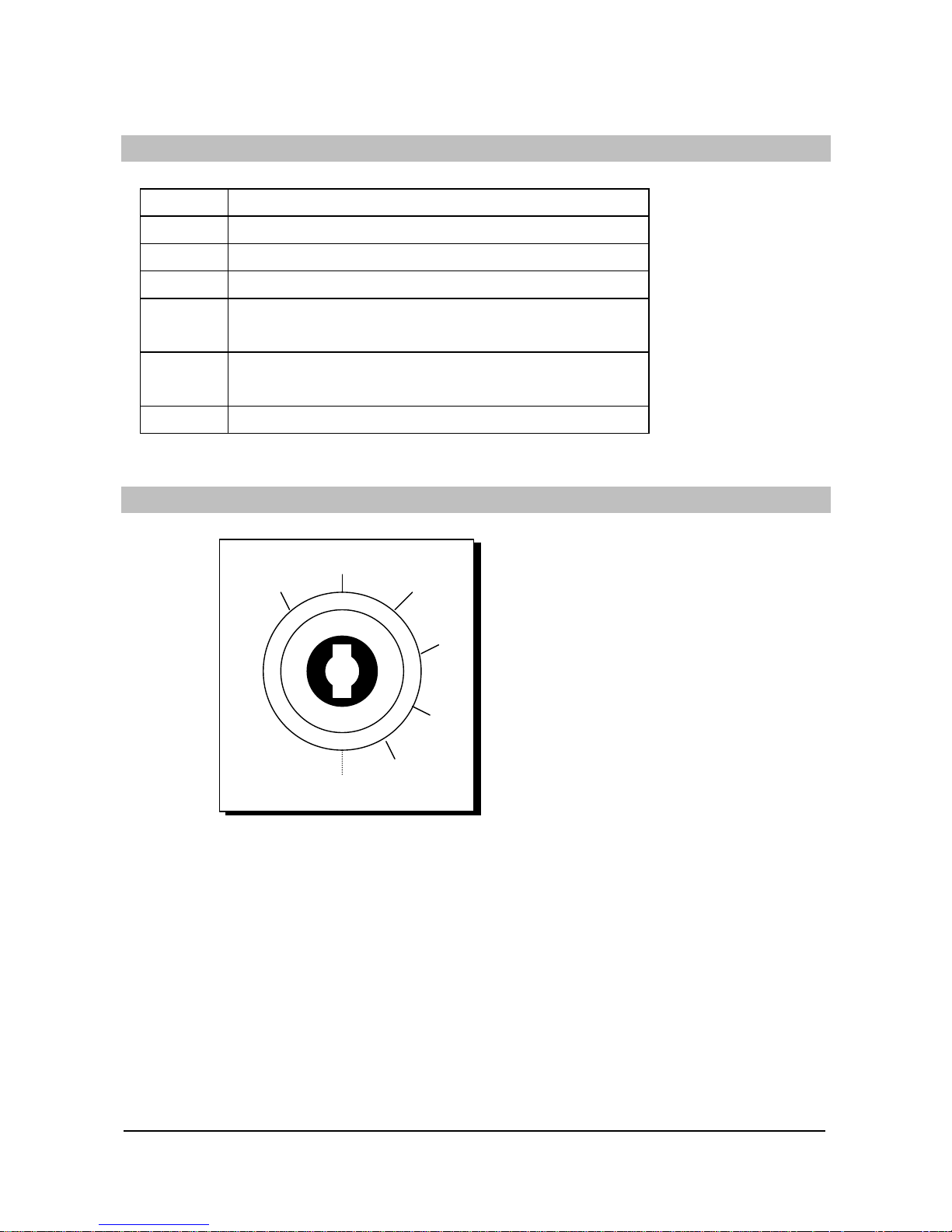
14
CONTROL LOCK
POSITION USE
VOID Void outside of a sale.
OFF The cash register will not operate.
REG All normal operations.
X To issue X level reports.
Also used for manager control of voids & merchandise return.
Z To issue Z level reports.
To reset totals to zero.
P To program the ECR ( Electronic Cash Register )
CONTROL KEYS
OFF
VOID REG ‘ REG’ key : “ OFF” ~ “ REG”
X ‘ VD’ key : “ VOID” ~ “ X”
‘ Z’ key : “ VOID” ~ “ Z”
Z
‘ P’ key : “ VOID” ~ “ P”
P
SERVICE MODE ‘ C’ key : All position
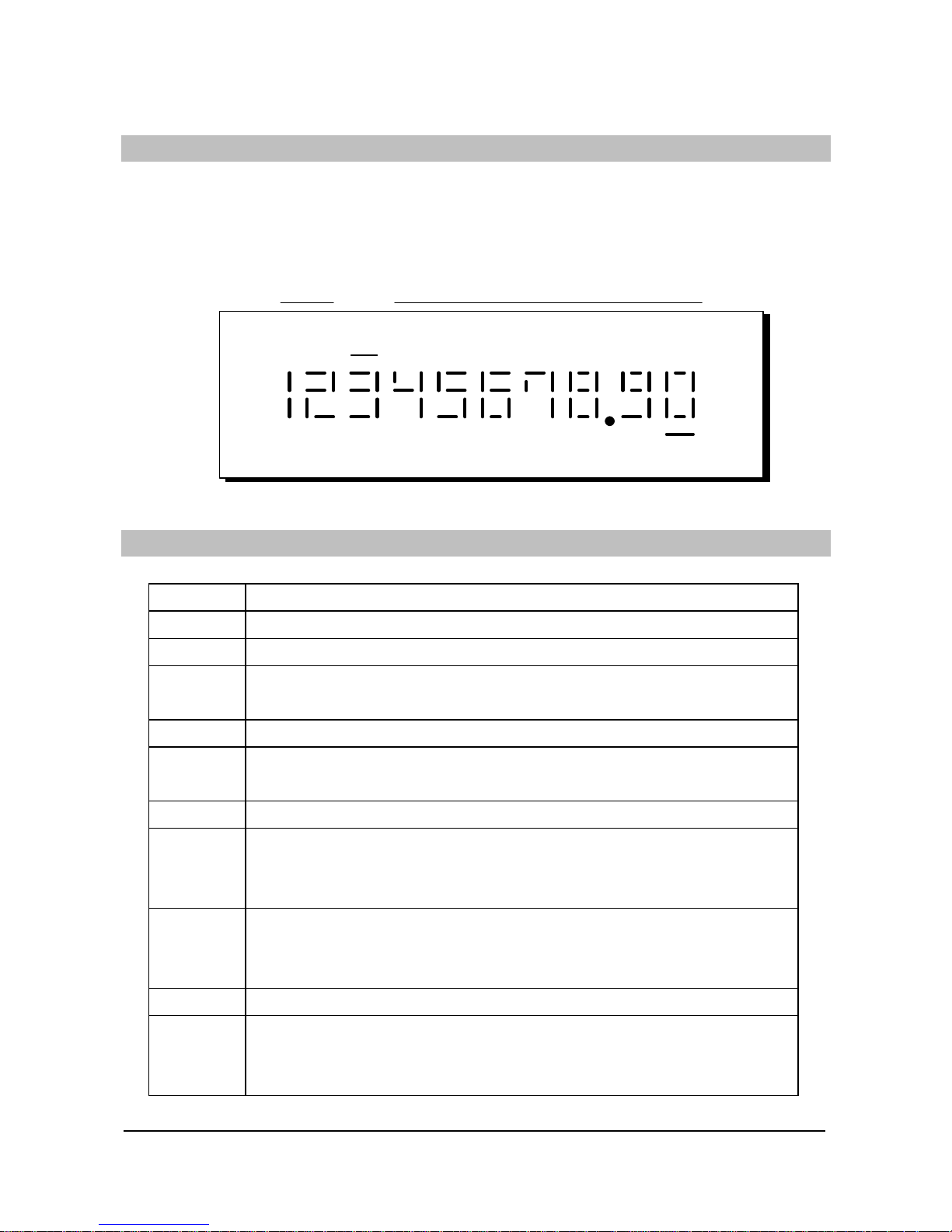
15
DISPLAY
This cash register has a front ( or operator ) display and a pop up display.
The front display has a indicator lights. These lights provide only the operator with information about the
operation of the cash register.
DPT RPT AMOUNT
RCPT VOID SHIFT VALID CLERK
OFF
DISPLAY SYMBOLS
SYMBOL CONTENTS
C
Indicates that the amount displayed is a due as change .
=
Indicates that the amount displayed is a total.
-
Indicates that the amount displayed is negative .
This symbol shows directly in front of negative amount.
S
Indicates that the amount displayed is a subtotal.
F
Indicates that a table on table management or a clerk on cashier overlap is
temporarily finalized as open status.
SP
Indicates that validation is required.
PP
Indicates paper jam.
Please turn the power off and remove the paper in the printer,
turn the power on again.
PE
Indicates paper ending.
Please remove the printer cover and replace the paper.
And press the “CLEAR” key to print continually.
CL
Indicates that a clerk must be signed on for operating in the ‘X’ or ‘Z’ mode.
SE
Indicates that the maximum slip lines is reached.
Please insert the new slip into the slip printer and press the “ CHECK
TENDER”
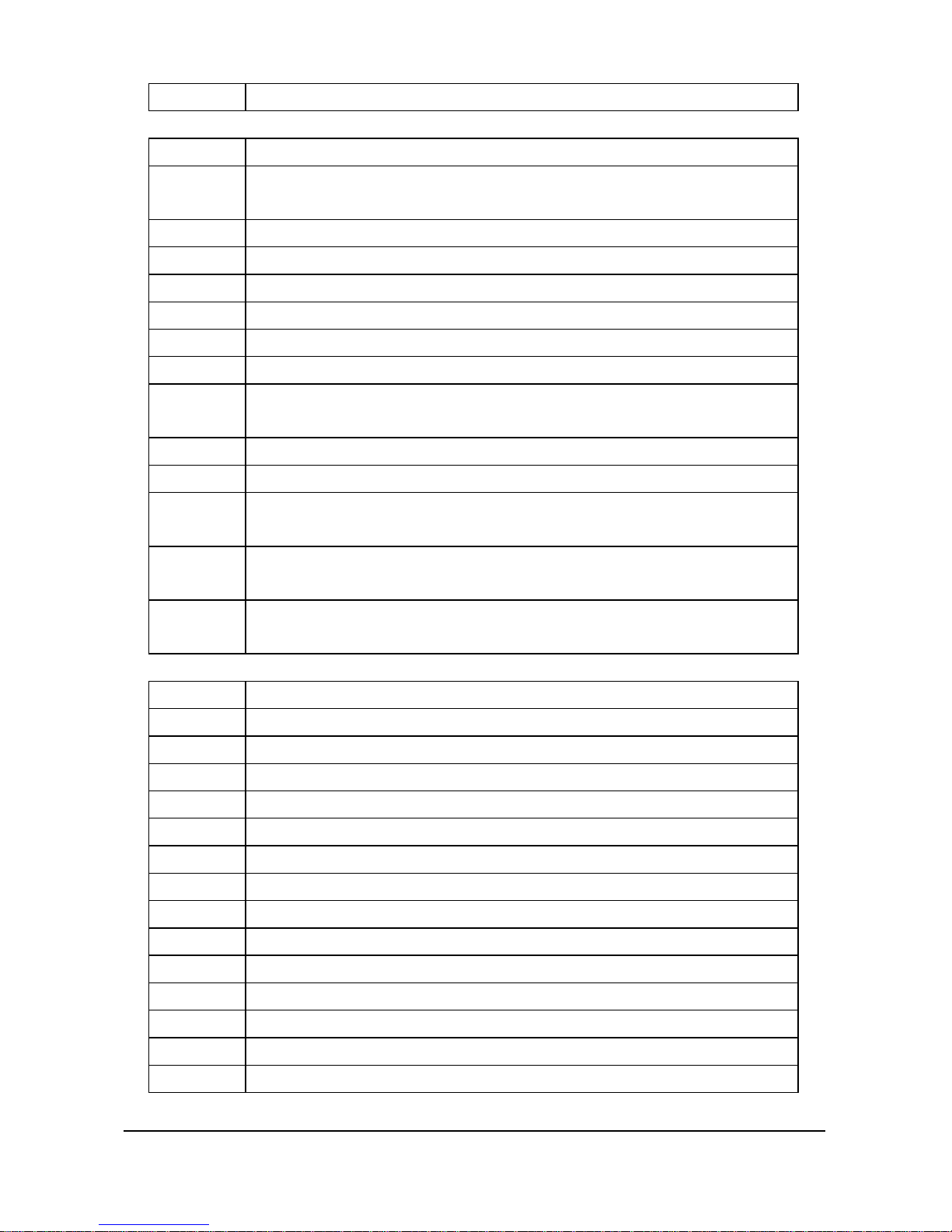
16
key.
SYMBOL CONTENTS
E 1
Indicates an error condition.
Press the “ CLEAR” key to clear this condition.
E 2
Indicates that the cash drawer must be closed.
E 4
Indicates that NON-ADD NUMBER should be entered.
E 5
Indicates that the ADD CHECK operation must be performed.
E 6
Indicates that the cash declaration operation must be performed.
E 8
Indicates that now a table is open.
E 9
Indicates that all the open tables or clerks must be finalized.
E 10
Indicates that the sale data is too big.
Please issue all Z report. ( ‘100’ – ‘SUBTL’ in Z mode )
E 11
Indicates that the scale runtime over.
E 12
Indicates that the scale is not measurable things on the scale.
E 13
Indicates that the open drawer warning tone sounds by the open drawer alarm.
Please close the cash drawer.
E 14
Indicates that the slip printer is disconnected.
Please check if the slip printer is connective.
NO PAP
Indicates that the paper run out on the EPSON TM-290 ?.
Please insert the paper to the slip printer and press the “ CLEAR” key.
SYMBOL CONTENTS ( related to CHECKLINE EFT terminal )
E 15
General error like disconnection, timeout and so on.
E 16
ZERO amount
E 17
Call card issuer
E 18
Prevalid date
E 19
Expiry date
E 20
No payee
E 21
No store
E 22
Card rejected
E 23
Over floor limit
E 24
Over trans limit
E 25
Illegal card use
E 26
Sensor problem
E 27
Signature reject
E 28
Function aborted
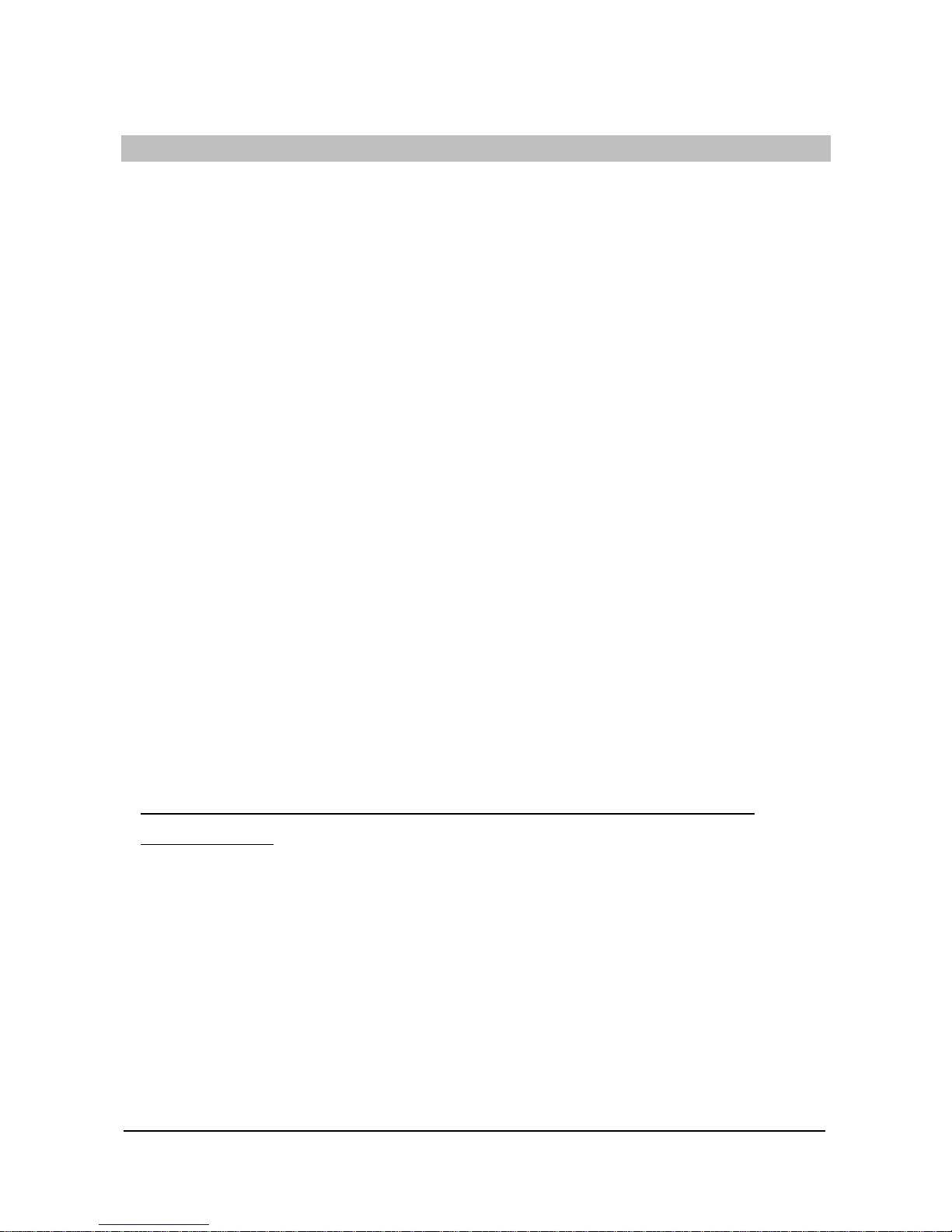
17
PROGRAMMING NOTE
This ECR ( Electronic Cash Register ) ‘s programming is easy.
In this manual, the programming steps are explained with flow chart boxes.
Each box represents a key on the keyboard.
The flow chart shows each key stroke you need to complete the programming.
Enter the keys in the flow chart from left to right.
DEFAULT PROGRAM : This machine arrives with a default or “ generic” program already installed.
Program options are set to 0(zero), unless otherwise noted, which means
the machine is operational right out-of-the-box.
1 SERVICE MODE PROGRAMMING
Service mode programming is the initial programming that is required when the register is new “out -of-the-
box”.
Service mode programming is also used to return the register to this condition.
1.1 RAM CLEARING
1.1.1 INITIAL CLEAR
Keyboard lock-ups and constant error conditions may be cleared by the following procedure.
This procedure will not effect register programming, or clear previously stored totals in RAM memory.
( 1 ) Turn the keylock to the ‘ P’ position and press the “ SUBTL” key.
( 2 ) While holding the “ SUBTL” key down, power the register off, and back on.
Continue to hold the “ SUBTL” key down until the receipt printer stops printing and the
display shows 0.00.
* INITIAL CLEAR *
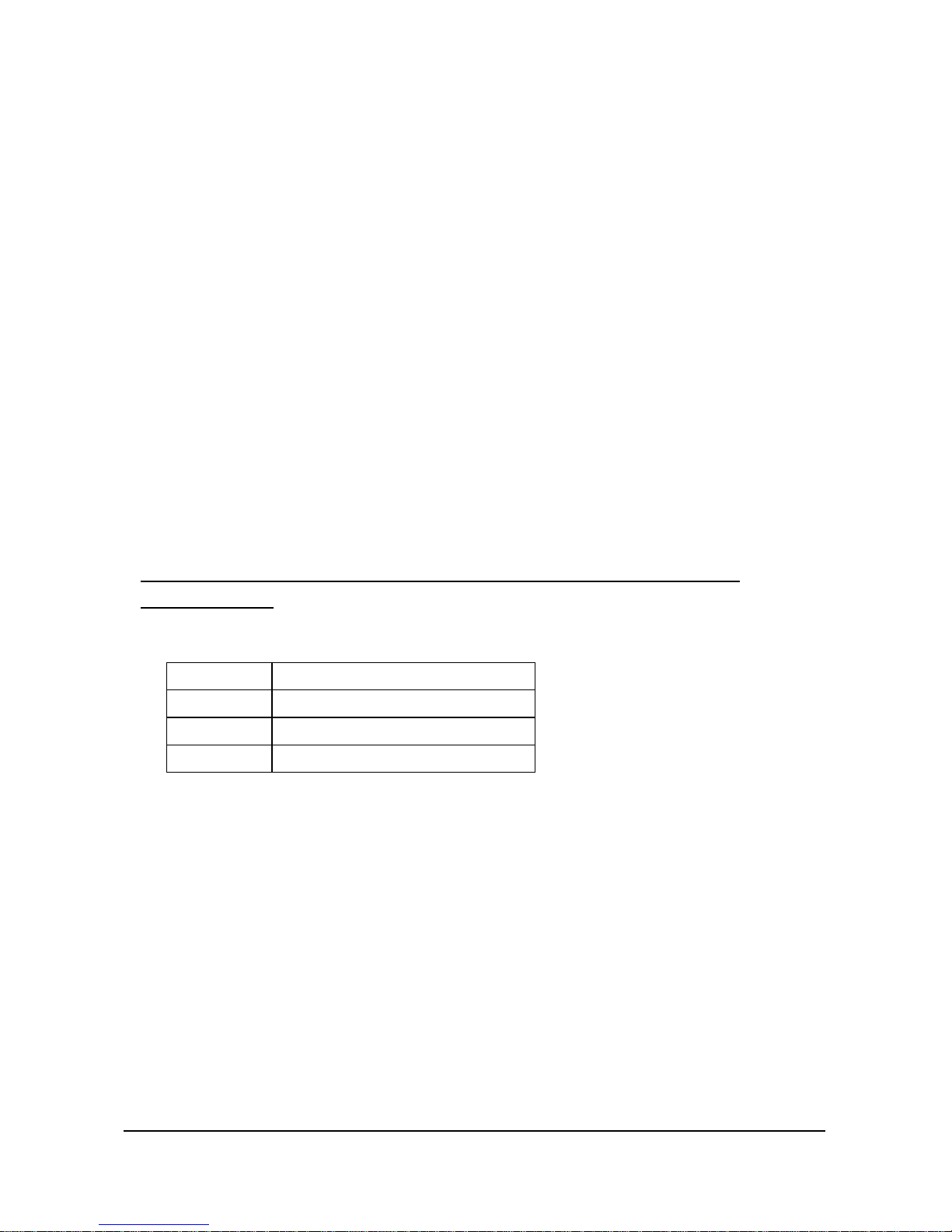
18
1.1.2 CLEARING TOTALS FROM MEMORY
A. ALL MEMORY RAM CLEAR
All programming and totals are cleared.
Use this procedure the first time when the cash register is programmed.
B. RESET ALL TOTALS & COUNTERS
All totals and counters are cleared. ( Consecutive NO. , Z-Counter, Grand total )
This procedure will not effect register programming.
C. RESET GRAND TOTAL ONLY
The Grand total is only cleared.
( 1 ) Unplug the cash register.
( 2 ) Insert lock key marked ‘ C’ int o the control lock and turn clockwise, past the position marked
‘ P’ , to the ‘ SERVICE MODE’ ( Master Clear position ). This position is not marked on the
control lock, but the ‘C’ key will travel to this position.
( 3 ) Choose the desired operation from those listed below.
While holding the SPECIFIED key down, plug-in the cash register.
Continue to hold the specified key down until the receipt printer stops printing and the
display shows 0.00.
KEY TYPE
00 ALL MEMORY RAM CLEAR
CHEQUE RESET ALL TOTALS & COUNTERS
CASH/TEND RESET GRAND TOTAL ONLY
* ALL MEMORY RAM CLEAR * * RESET ALL TOTALS & COUNTERS * * RESET GRAND TOTAL ONLY *
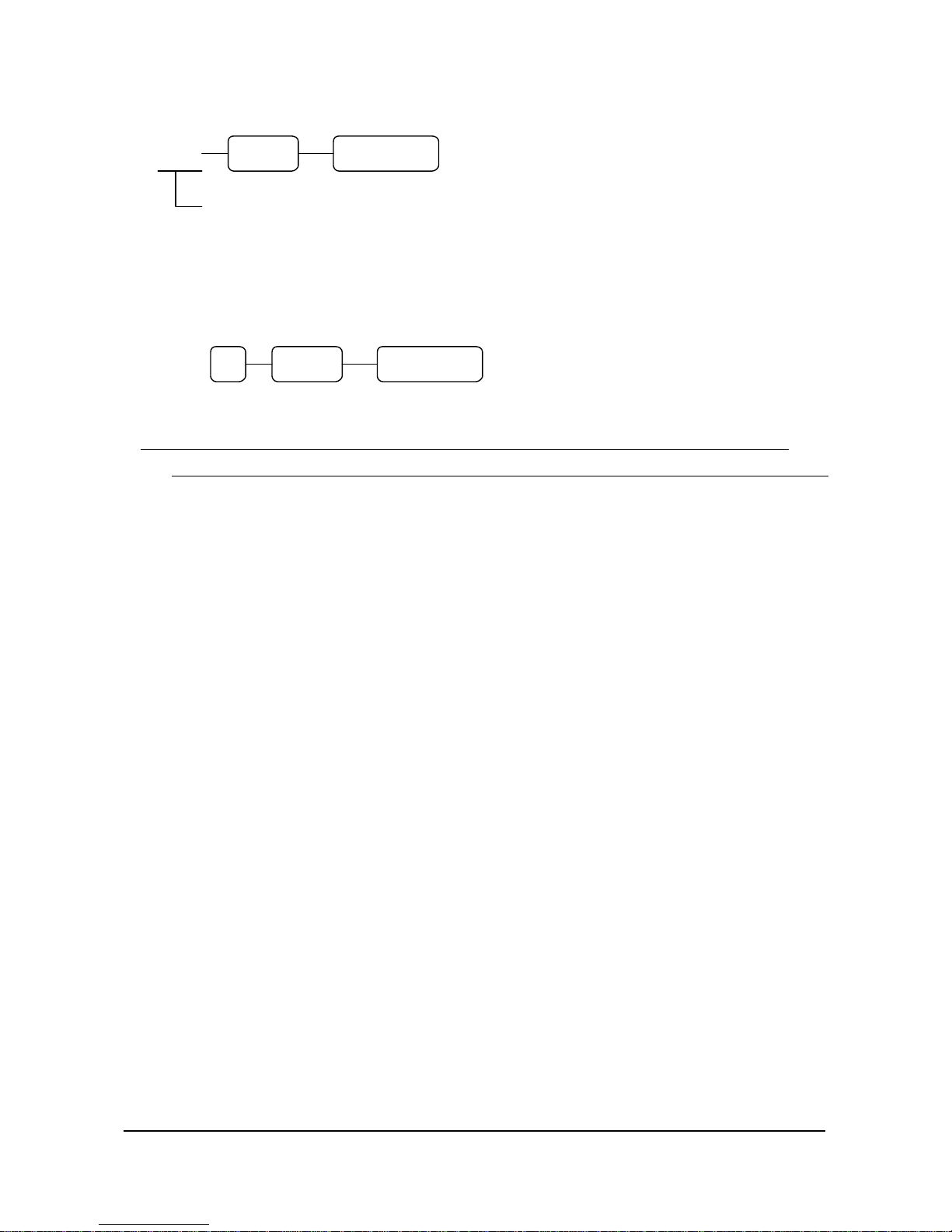
19
1.2 SETTING THE NUMBER OF DEPARTMENTS
( X X )
ER-5115 : 0 = 15 Departments ER-5140 : 0 = 40 Departments
5 = 5 Departments 20 = 20 Departments
10 = 10 Departments
EX
) If you want to program 5 departments system.
NOTE : In order to reprogram the number of departments available, firstly the register should be
RAM cleared and then all programming must be re-entered.
X/TIME CASH/TEND
5 X/TIME CASH/TEND
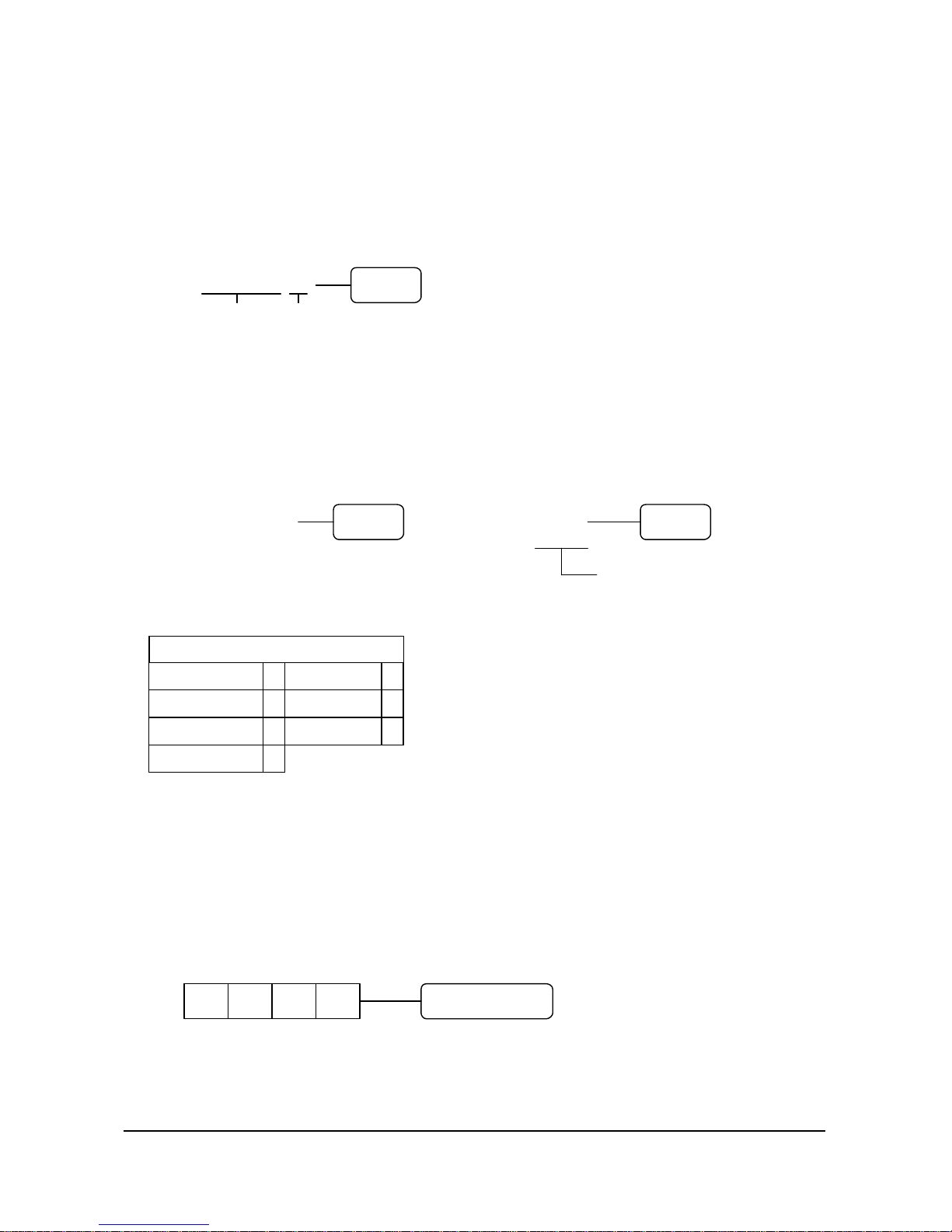
20
2 P MODE PROGRAMMING
2.1 DATE & TIME PROGRAMMING
2.1.1 DATE PROGRAMMING
( 1 ) Enter the date in the form of DD MM YY or MM DD YY or YY MM DD and week.
( The order of date is set by SYSTEM OPTION ADDRESS 25 : Page 25 )
( 2 ) Press the “ X/TIME” key.
( X X X X X X Y )
Date Week
2.1.2 TIME PROGRAMMING
( 1 ) Enter standard military time in the form of HH MM.
( 2 ) Press the “ X/TIME” key.
EX ) 25 DECEMBER 1998, FRIDAY 12 : 00 noon
( 2 5 12 9 8 5 ) ( 1 2 0 0 )
In military time noon = 1200
midnight = 0000
# WEEK TABLE # 1 : 30 PM = 1330
WEEK VALUE : and so on.
SUNDAY 0 THURSDAY 4
MONDAY 1 FRIDAY 5
TUESDAY 2 SATURDAY 6
WEDNESDAY 3
2.2 REGISTER NUMBER PROGRAMMING
( 1 ) Enter the register number up to 4 digits.
( 2 ) Press the “ MDSE RETURN” key.
X/TIME
X/TIME X/TIME
D1 D2 D3 D4
MDSE RETURN
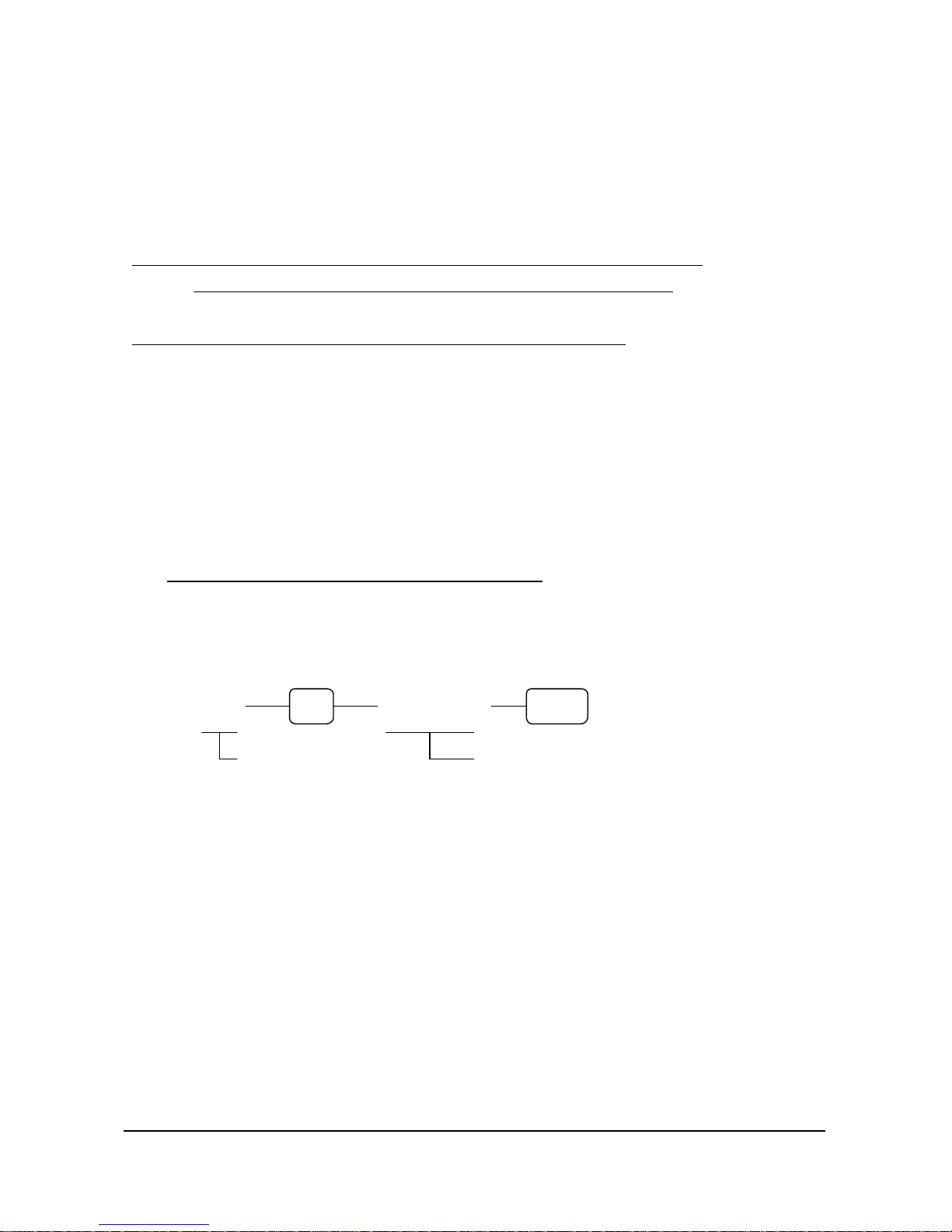
21
2.3 TAX PROGRAMMING
You can program 4 tax rates on this cash register.
This cash register can calculate tax by two methods :
A. VAT ( Value Added Taxes ) : Inclusive VAT
B. Straight percentage taxes : Exclusive VAT
IMPORTANT : To program tax as INCLUSIVE, set SYSTEM OPTION ADDRESS 4 to 0.
To program tax as EXCLUSIVE, set SYSTEM OPTION ADDRESS 4 to 1.
NOTE : If you clear RAM, the machine has the INCLUSIVE TAX SYSTEM.
2.4 VAT RATE PROGRAMMING
( 1 ) Press the VAT number ( 1, 2, 3 or 4 ) and the “ TAX” key.
( 2 ) Enter the percentage of tax from the numeric key pad.
You must use the decimal ( . ) key.
EX ) 10 % tax by entering : 1 0 . 0 0 0
6.25 % tax by entering : 6 . 2 5 0
NOTE : You must enter 3 number after the decimal key.
( 3 ) Press the “ SUBTL” key.
If you want to use the TAX ROUNDING SYSTEM, refer to SYSTEM OPTION ADDRESS 38
( X ) ( X X . X X X )
VAT NO. ( 1 ~ 4 ) VAT RATE ( 0.001 ~ 99.999 % )
TAX
SUBTL
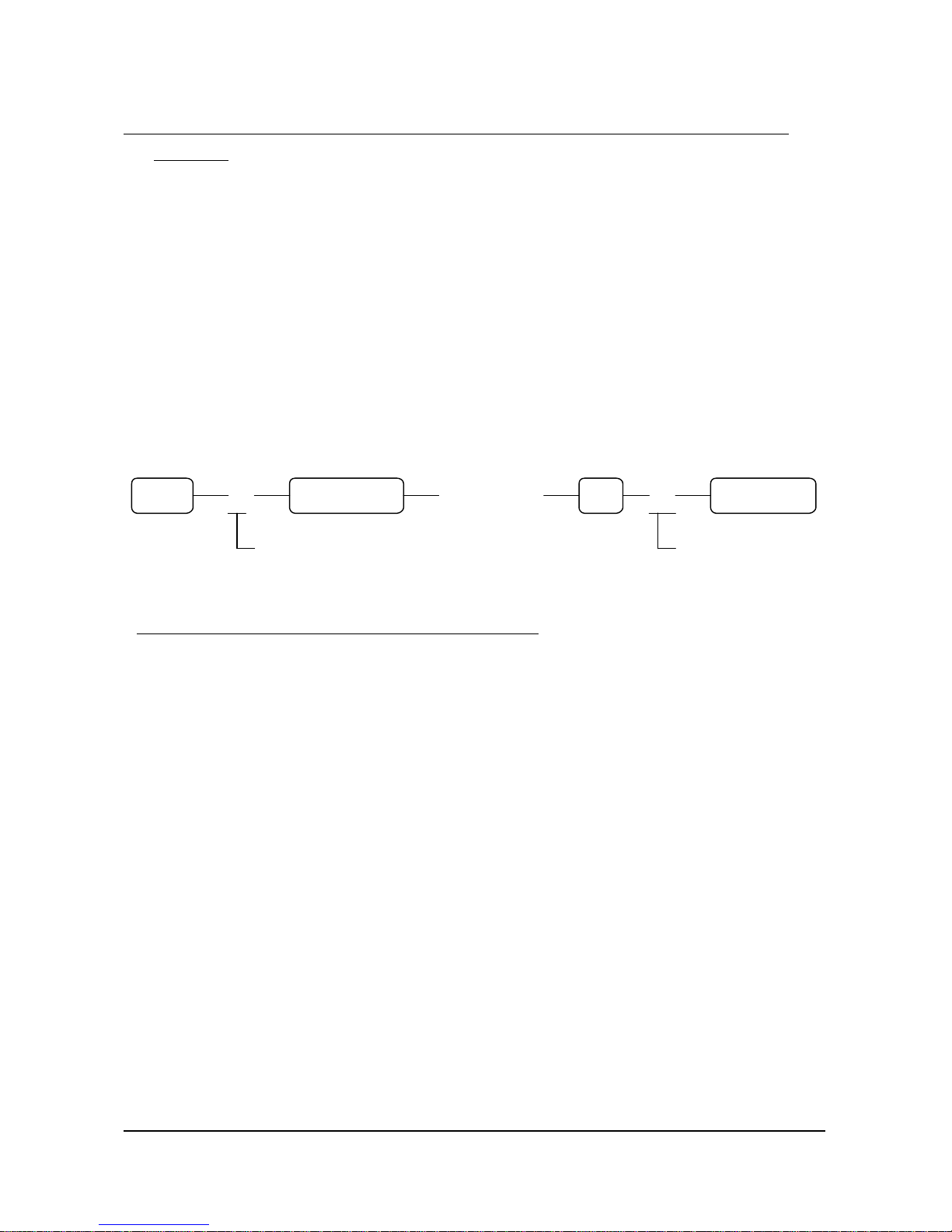
22
2.5 CLERK SECRET CODE & DRAWER ASSIGNMENT PROGRAMMING
NOTE : If you want to use 15 clerks system, you should set the SYSTEM OPTION ADDRESS 28 to 4
( Page 25 ).
When you want to use the CLERK CODE SYSTEM, you should set the SYSTEM OPTION ADDRESS 28.
This programming assigns a clerk code number to each clerk. The code number is used by the clerk to log
on for operations. Although you don’ t program clerk code, each clerk has a default code that is same
as the clerk number.
( 1 ) Press the one of “ CLERK ( 1, 2, 3 or 4 )” keys. Any clerk key makes no difference.
( 2 ) Press the clerk number ( 1 ~ 15 ) and press the “ DECIMAL POINT ( . )” key.
( 3 ) Enter the clerk secret code up to 6 digits, and then press the “ #/NS” key.
( 4 ) Press the drawer number ‘ 1’ or ‘ 2’ and then press the “ CASH/TEND” key to finalize the
clerk
programming.
( X ) ( 6 Digits Code ) ( X )
( 1, 2, 3 or 4 ) CLERK NO. ( 1 ~ 15 ) DRAWER NO.
( 1 or 2 )
NOTE : Default drawer assignment for all clerks is drawer 1.
#/NS
CLERK
DECIMAL ( . ) CASH/TEND
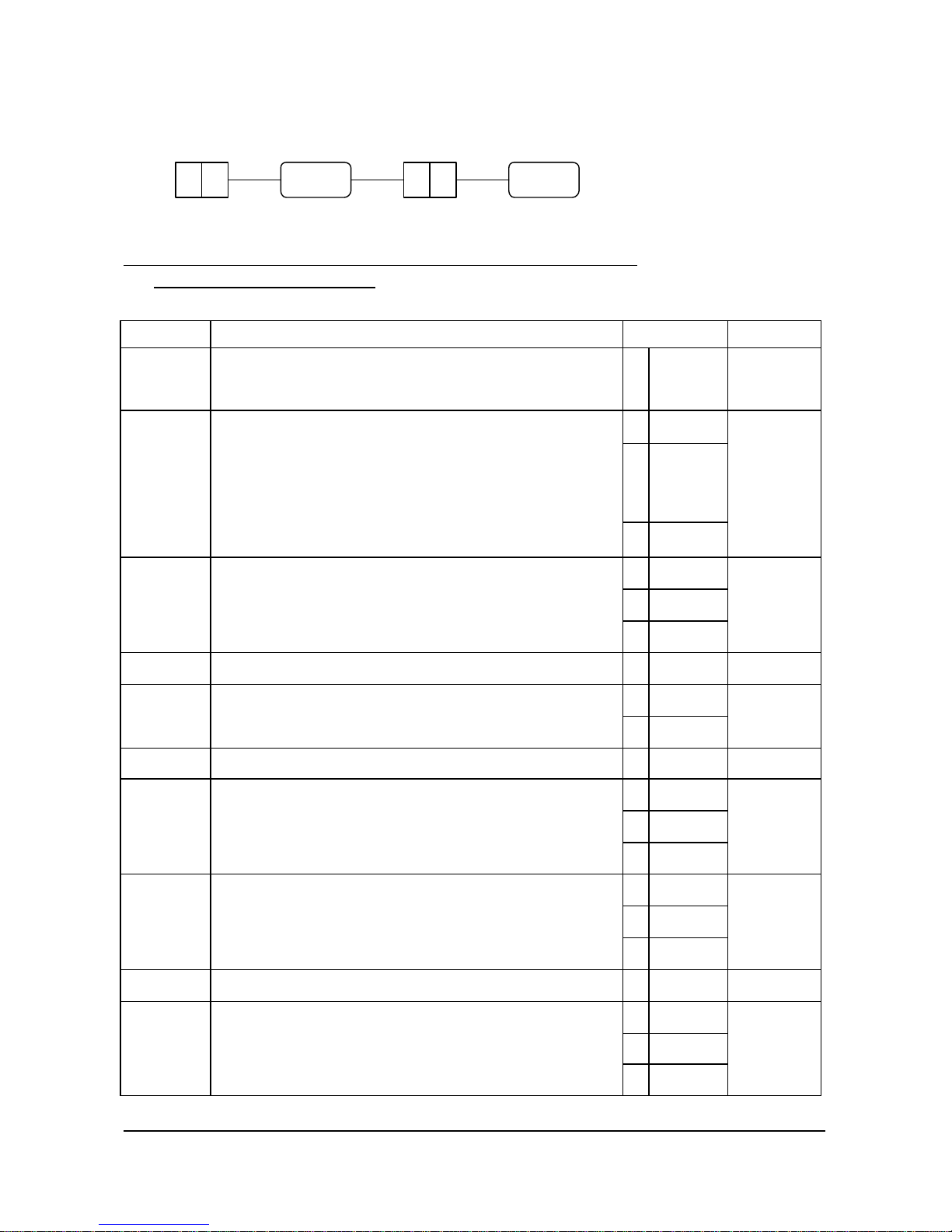
23
2.6 SYSTEM OPTION PROGRAMMING
ADDRESS STATUS
NOTE : Address 1 ~ 9 should not be entered 01 ~ 09, enter single digit 1 ~ 9.
The value “ 0” is default status.
ADDRESS OPTION VALUE STATUS
1 Subtotal without tax will be printed on the receipt & journal.
Does not require press of the “SUBTL” key.
Print ORDER# on receipt
a
b
YES = 1
NO = 0
YES = 2
NO = 0
SUM
= a + b
a YES = 1
NO = 0
b YES = 2
NO = 0
2 Tax amount charged will be printed on the receipt at finalization.
The printed tax amount on receipt at finalization is combined =
* Itemized tax printing lists each rate separately, itemized =
while combined tax printing lists the total of all taxes.
Tax print ( first option ) must be set to “ YES” to allow this option.
Print taxable totals.
c YES = 4
NO = 0
SUM
= a + b + c
a YES = 0
NO = 1
b YES = 2
NO = 0
3 Tax symbol is printed for item.
VAT percent rate is printed.
Net sale amount is automatically printed by VAT break down .
( Only inclusive VAT )
c YES = 4
NO = 0
SUM
= a + b + c
4 Tax is figured by inclusive VAT.
Tax is figured by exclusive VAT.
a 0
1
A
a YES = 1
NO = 0
5 Cash declaration is compulsory before X/Z reports.
Cash drawer does not open when reports are run.
b YES = 2
NO = 0
SUM
= a + b
6 GRAND total is not printed on financial report. a YES = 1
NO = 0
A
a YES = 0
NO = 1
b YES = 2
NO = 0
7 Skip media totals with zero activity on financial report.
GROSS total is not printed on financial report.
MODE VOID and RETURN are
not printed on financial and clerk
report.
c YES = 4
NO = 0
SUM
= a + b + c
a YES = 1
NO = 0
b YES = 2
NO = 0
8 Consecutive number resets after Z1 financial report.
GRAND total resets after Z1 financial report.
Print full clerk report.
( See a clerk report section. )
c YES = 4
NO = 0
SUM
= a + b + c
9 PLU is registered by code =
sequential index ( 1 ~ 1000 ) =
a 1
0
a
a YES = 1
NO = 0
b YES = 2
NO = 0
10 HASH department and PLU operations add to NET sales.
Print PLUs and DEPT.s with zero totals on report .
Print sales rate on DEPT. / PLU reports.
c YES = 4
NO = 0
SUM
= a + b + c
SUBTL X/TIME
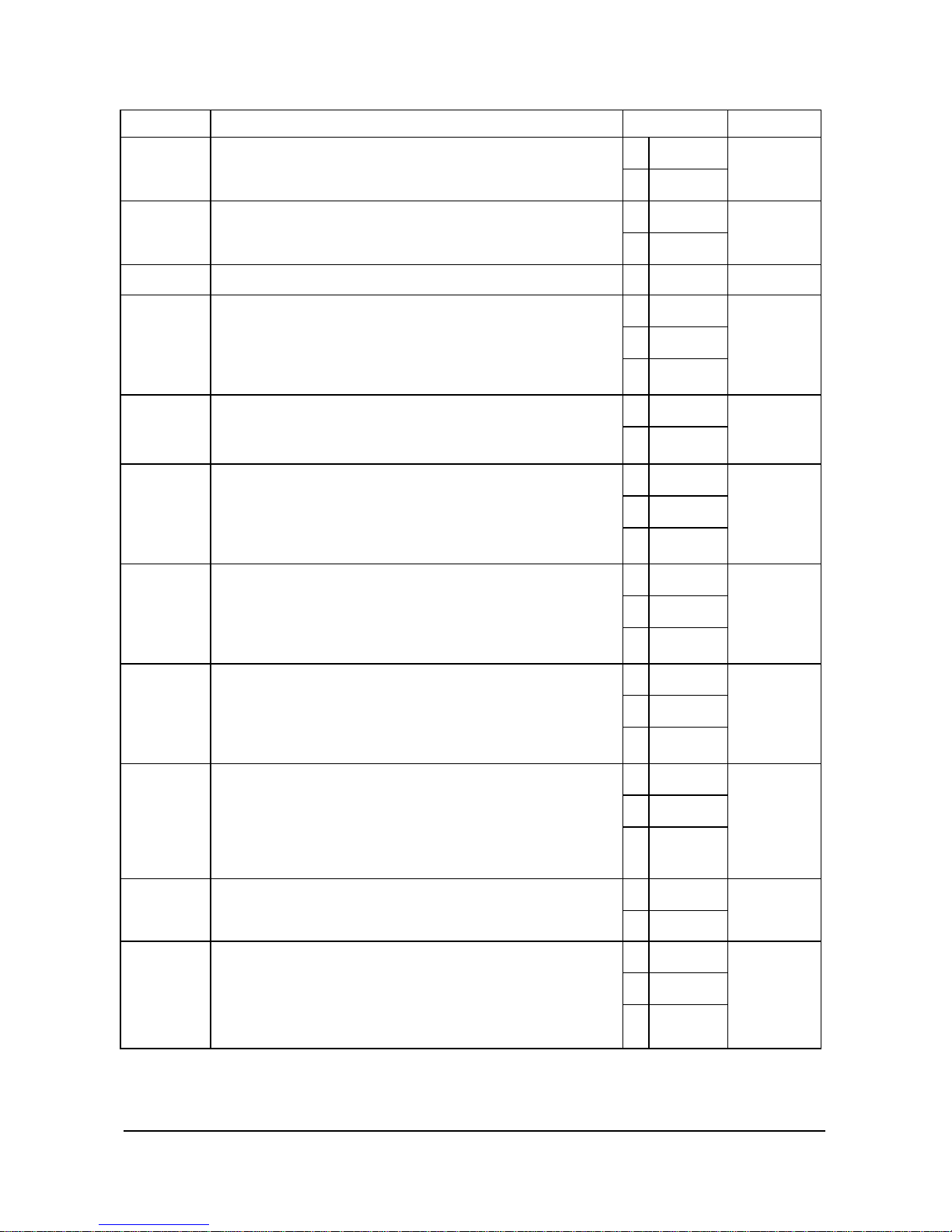
24
ADDRESS OPTION VALUE STATUS
a YES = 1
NO = 0
11 Disable department / PLU preset/HALO override
Allow 8-digit DEPT. and PLU amount entry .
b YES = 2
NO = 0
SUM
= a + b
a YES = 1
NO = 0
12 Negative and zero sales total are not allowed .
Inhibit printing of positive DEPT. and PLU entries on journal.
b YES = 2
NO = 0
SUM
= a + b
13 Allow the post tender function.
a YES = 1
NO = 0
a
a YES = 1
NO = 0
b YES = 2
NO = 0
14
VOID function is only allowed in the ‘ X’ control lock position.
Compulsory validation on VOID function.
VOID function is inactive.
c YES = 4
NO = 0
SUM
= a + b + c
a YES = 1
NO = 0
15
CANCEL function is only allowed in the ‘ X’ control lock position.
CANCEL function is inactive.
b YES = 2
NO = 0
SUM
= a + b
a YES = 1
NO = 0
b YES = 2
NO = 0
16
RETURN function is only allowed in the ‘ X’ control lock position.
Compulsory validation on RETURN function.
RETURN function is inactive.
c YES = 4
NO = 0
SUM
= a + b + c
a YES = 1
NO = 0
b YES = 2
NO = 0
17
% key function is only allowed in the ‘ X’ control lock position.
Compulsory validation on % key function.
% key function is inactive.
c YES = 4
NO = 0
SUM
= a + b + c
a YES = 1
NO = 0
b YES = 2
NO = 0
18
RECD ACCT & PAID OUT are only allowed in the ‘ X’
control lock
position.
Compulsory validation on RECD ACCT & PAID OUT.
RECD ACCT & PAID OUT are inactive.
c YES = 4
NO = 0
SUM
= a + b + c
a YES = 1
NO = 0
b YES = 2
NO = 0
19
CHEQUE-CASHING is only allowed in the ‘ X’
control lock
position.
Compulsory validation on CHEQUE-CASHING .
CHEQUE-CASHING is inactive.
c YES = 4
NO = 0
SUM
= a + b + c
a YES = 1
NO = 0
20 Validation amount is amount tendered =
amount of sale =
Allow multiple validations.
b YES = 2
NO = 0
SUM
= a + b
a YES = 1
NO = 0
b YES = 2
NO = 0
21 Allow multiple buffered receipts.
Buffered receipt is only issued on the “ RECEIPT OFF” position.
When pushing the “ #/NS” key to open the drawer,receipt
ticket is
not issued .
c YES = 4
NO = 0
SUM
= a + b + c
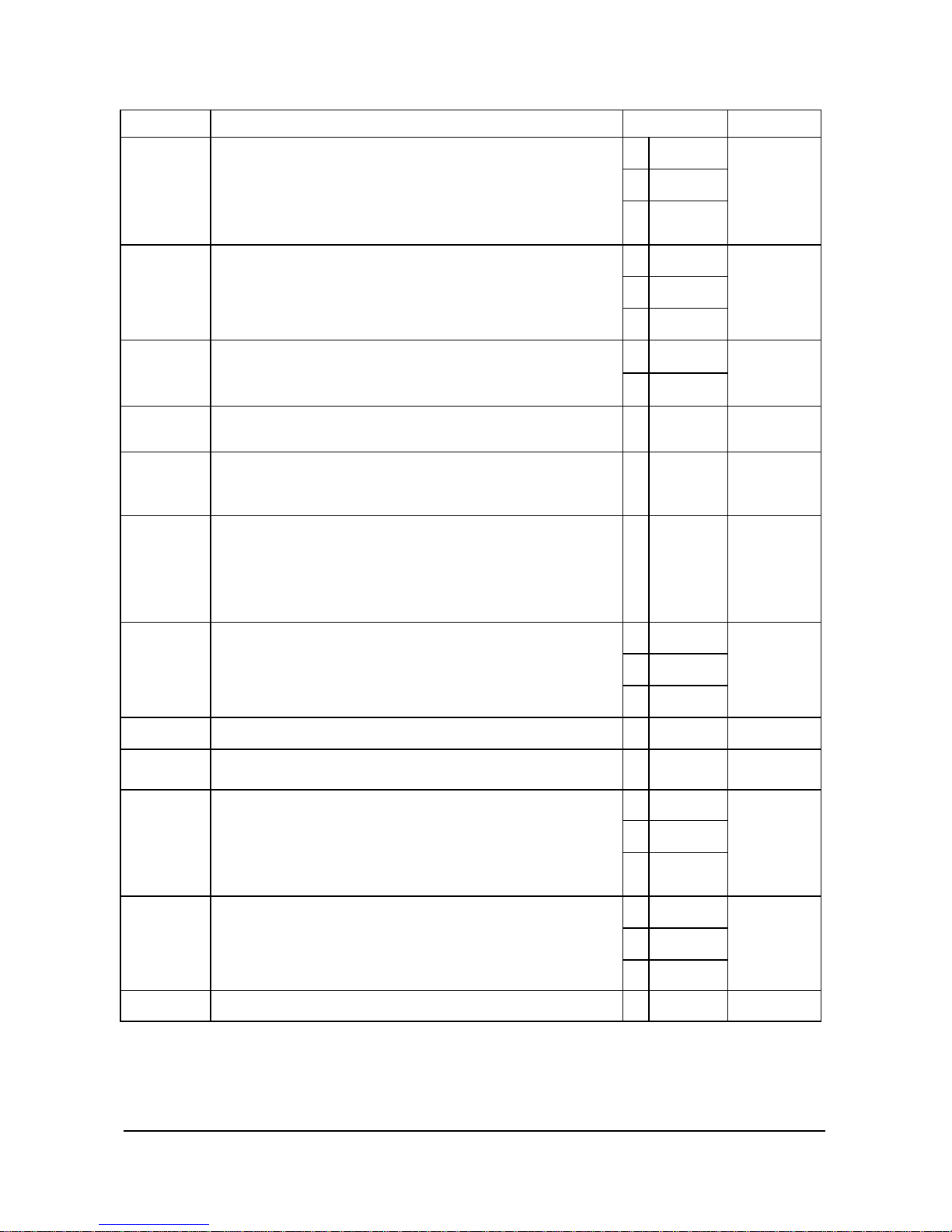
25
ADDRESS OPTION VALUE STATUS
a YES = 1
NO = 0
b YES = 2
NO = 0
22
Print the “ CASH ” when only SINGLE ITEM is registered.
Print sale item no.
Subtotal is printed when the “ SUBTL” key is pressed.
c YES = 4
NO = 0
SUM
= a + b + c
a YES = 1
NO = 0
b YES = 2
NO = 0
23 Inhibit TIME print on receipt and journal.
Inhibit MACHINE NO. print on receipt and journal.
Inhibit Z REPORT ISSUING COUNTER print on receipt and journal.
c YES = 4
NO = 0
SUM
= a + b + c
a YES = 1
NO = 0
24 Inhibit DATE print on receipt and journal.
Inhibit CONSECUTIVE NO. print on receipt and journal.
b YES = 2
NO = 0
SUM
= a + b
25 The date format is Day, Month and Year =
* Same in validation Month, Day and Year =
Year, Month and Day =
a 0
1
2
a
26
Decimal for print and display : No decimal =
Set at one place =
Set at three places =
Set at two places =
a 1
2
3
0
a
27 Enter the HDLO ( High Digit Lock Out ) 0.01 ~ 0.09 =
For the total amount allowed for RECD ACCT 0.01 ~ 0.99 =
& PAID OUT transactions. 0.01 ~ 9.99 =
0.01 ~ 99.99 =
0.01 ~ 999.99 =
0.01 ~ 9999.99 =
0.01 ~ 99999.99 =
a 1
2
3
4
5
6
7
a
a 1
0
b 2
0
28 Clerks are Pop-up =
Stay-down =
Secret sign-on code =
Push button =
15 Clerks =
4 Clerks =
c 4
0
SUM
= a + b + c
29 Allow clerk change without clerk sign-off operation.
a YES = 1
NO = 0
a
30
Home Currency Symbol. (∈= 91, £= 0, Pts= 92)
Other logos ( Refer to page 89 : “ CHARACTER CODE TABLE” )
a 0 – 122
a
a YES = 1
NO = 0
b YES = 2
NO = 0
31 Disable NON-ADD NUMBER function.
“ TRAIN MODE START” message is
not printed when train
mode starts.
“ TRAIN MODE END” message is
not printed when train mode
ends.
c YES = 4
NO = 0
SUM
= a + b + c
a YES = 1
NO = 0
b YES = 2
NO = 0
32 Disable NO SALE function.
Inhibit NO SALE after NON-ADD NUMBER entry .
Enforce NON-ADD NUMBER entry at the beginning of sale.
c YES = 4
NO = 0
SUM
= a + b + c
33 Number of digits required for NON-ADD NUMBER entry.
( ‘0’ allows any length, 1 ~ 8 digits )
a 0
1 ~ 8
a

26
34 ADD CHECK advances the consecutive no. at final tender only.
Compulsory validation on ADD CHECK.
Print the consolidated receipt automatically when finalising
Check sale
a YES = 1
NO = 0
YES = 2
NO = 0
YES = 4
NO = 0
SUM
= a + b + c
ADDRESS
OPTION VALUE STATUS
a YES = 1
NO = 0
b YES = 2
NO = 0
35 Compulsory drawer is disabled .
Validation sensor is activated.
Paper sensor is activated.
c YES = 4
NO = 0
SUM
= a + b + c
36 Open drawer alarm is activated. a YES = 1
NO = 0
a
37 The number of seconds
before the open drawer warning tone
sounds. ( default = 30 sec. )
a 0 ~ 99
a
38 % and tax calculation will round up at 0.50 =
always round up =
always round down =
a 0
1
2
a
39 Rounding factor for split pricing, triple & decimal multiplication
Calculation will round up at 0.50 =
always round up =
always round down =
a
0
1
2
a
40 European round is activated. a YES = 1
NO = 0
a
41 X/TIME operation is split pricing =
Triple multiplication =
a 0
1
a
a YES = 1
NO = 0
b YES = 2
NO = 0
42
“ PRICE INQ.” key is used as “ SCALE” key.
Allow manual entry of weight.
Weight symbol for manual entry is kg =
lb =
c YES = 4
NO = 0
SUM
= a + b + c
43 Only stamp will be printed on the receipt. =
Both stamp & preamble message will be printed on the receipt. =
Only preamble message will be printed on the receipt. =
a 0
1
2
a
a YES = 1
NO = 0
b YES = 2
NO = 0
44 Postamble message will be printed on the receipt.
Preamble message will be not printed on the slip printer.
Postamble message will be not printed on the slip printer.
c YES = 4
NO = 0
SUM
= a + b + c
a YES = 1
NO = 0
b YES = 2
NO = 0
45 Train mode
Train mode title is not printed on the receipt during train mode.
Cash drawer does not open during train mode.
c YES = 4
NO = 0
SUM
= a + b + c
46 Table management =
Cashier overlap =
a 0
1
a
47 Consolidated receipt on table management or cashier
Overlap is only printed on the receipt of ECR.
Consolidated receipt on table management or cashier
Overlap is printed on the receipt of ECR and the slip printer.
Consolidated receipt on table management or cashier
Overlap is only printed on the slip printer.
a 0
1
2
a
48 Slip operation =
KP operation =
a 0
1
a
49
Amount tender is compulsory on “ CASH/TEND” tendering.
a YES = 1
NO = 0
SUM
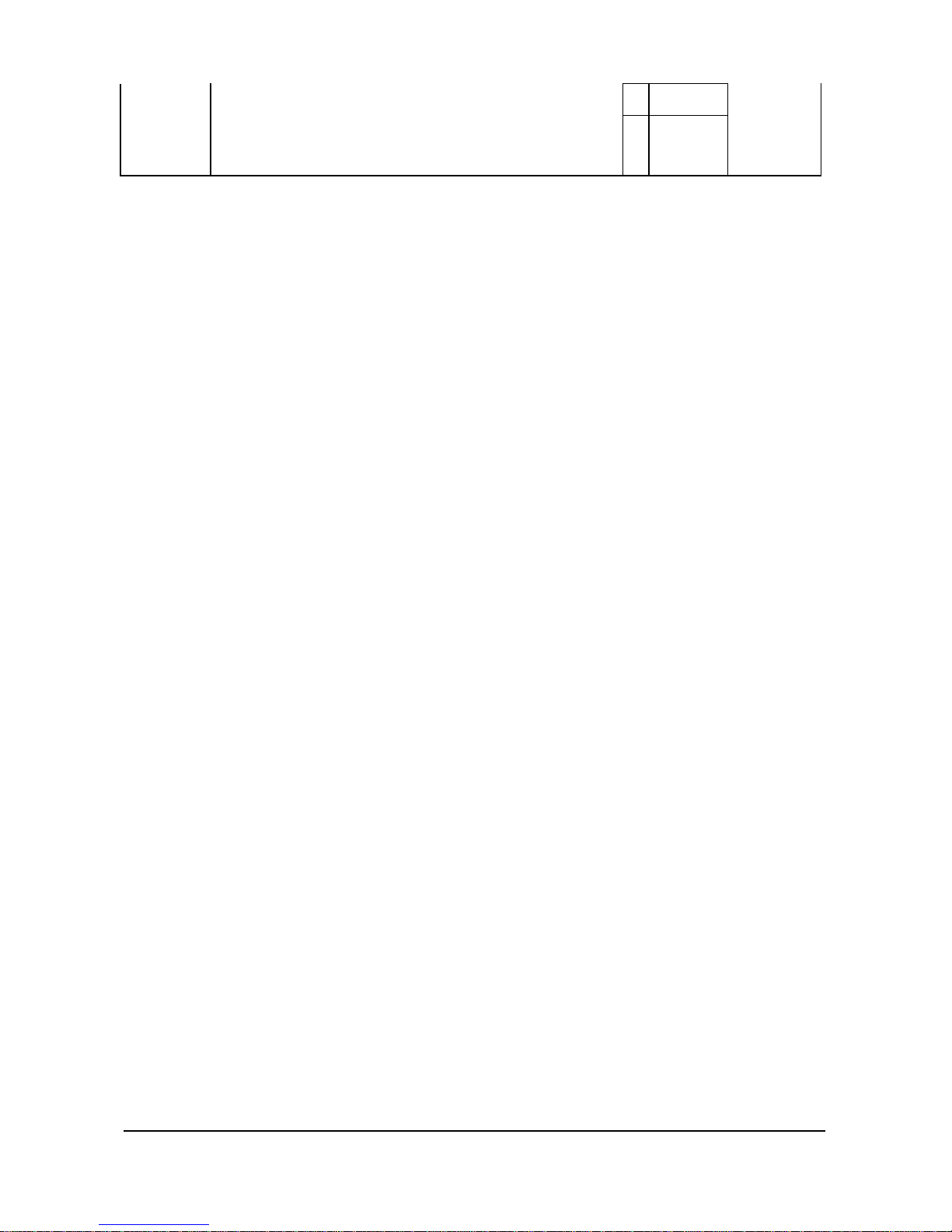
27
b YES = 2
NO = 0
Under tendering by “ CASH/TEND” is not allowed .
Validation on “ CASH/TEND” tendering is compulsory.
c YES = 4
NO = 0
= a + b + c
