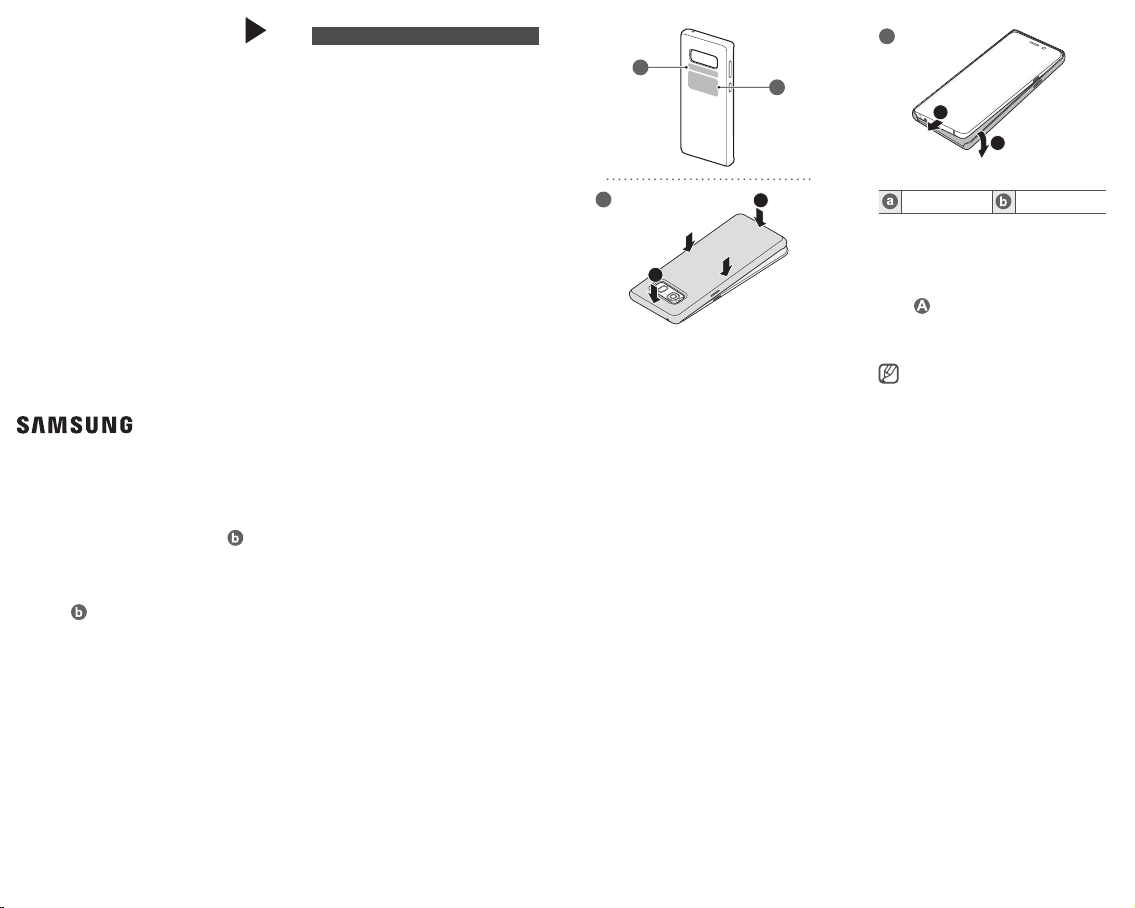
A
B
QUICK
ST
ART
GUIDE
EF-KN970
LED Cover
USA Type 01/2019
Printed in Korea
A00694 Rev.1.0
English
Copyright © 2019 Samsung Electronics America,
Inc.
Other marks are the property of their respective
owners.
•
Please read this guide before using the device
to ensure safe and proper use.
•
Images may differ in appearance from the
actual product. Content is subject to change
without prior notice. Visit
to view device information, the latest guide,
and more.
•
Before using the LED Cover, make sure it is
compatible with your device.
•
Verify that the NFC function is working properly
before using the device with the LED functions
or Theme Curation Service feature active.
•
If your device is running Mobile Device
Management (MDM) or is located near a
metallic object, the NFC function may not work
properly.
•
Your consumer rights are governed by the law
of the country in which you purchased the
product. Please contact your service provider
for more information.
www.samsung.com
a
b
2
1
2
1
Device layout
NFC antenna LED window
Using the LED Cover
You can see whether the mobile device has
received a notification, such as a new message,
through the LED Cover.
Attach the LED Cover to the back of your mobile
device (
).
When the mobile device receives notifications
or is flipped to the back, the whole LED Cover
will light up.
•
The LED Cover does not work while
wireless charging.
•
Remove the cover for optimal Wireless
PowerShare results.
Using the LED window
Viewing incoming calls
When your mobile device is receiving a call, an
LED image will appear on the LED window (
Using the rear camera
When you take a photo with the mobile device’s
rear camera after setting up the timer feature,
a countdown timer will appear on the LED
window (
).
LED settings
You can adjust the settings of the LED Cover. You
can also turn the LED on or off manually.
On your mobile device, tap Settings
Advanced features
configure the settings as you want.
You can also use the LED Cover app that appears
when you attach the LED Cover to the mobile
device.
→
Accessories, and
→
Safety information
Read all safety information before using the
device to ensure safe and proper use. To view
).
the full safety information, refer to the Samsung
website.
Use only charging devices that are approved
by Samsung. Samsung charging devices are
designed for your device to maximize battery
life. Using other charging devices may void
your warranty and may cause damage
Do not touch the device with wet hands
Do not drop or cause an impact to the charger
or the device
The device can be used in locations with an
ambient temperature of 0 °C / 32 °F to 35 °C /
95 °F. You can store the device at an ambient
temperature of -20 °C / -4 °F to 50 °C / 122 °F.
Using or storing the device outside of the
recommended temperature ranges may
damage the device
Do not allow children or animals to chew or
suck the device
Do not disassemble, modify, or repair your
device
FCC Part 15.19
This device complies with part 15 of the FCC
Rules. Operation is subject to the following two
conditions: (1) This device may not cause harmful
interference, and (2) this device must accept any
interference received, including interference that
may cause undesired operation.
FCC Part 15.21
Any changes or modifications (including the
antennas) to this device that are not expressly
approved by the manufacturer may void the
user’s authority to operate the equipment.
Samsung Mobile Products and
Recycling
Samsung cares for the environment and
encourages its customers to properly dispose of
Devices and Samsung accessories in accordance
with local regulations. In some areas, disposal
of these items in household or business trash
may be prohibited. Dispose of other unwanted
electronics through an approved recycler. To find
the nearest recycling location, go to our website:
www.samsung.com/recyclingdirect
1-877-278-0799.
Samsung Electronics America, Inc
85 Challenger Road,
Ridgefield Park, New Jersey, 07660
Phone: 1-800-SAMSUNG (726-7864)
or call
