SAMSUNG DVD-V6800 User Manual
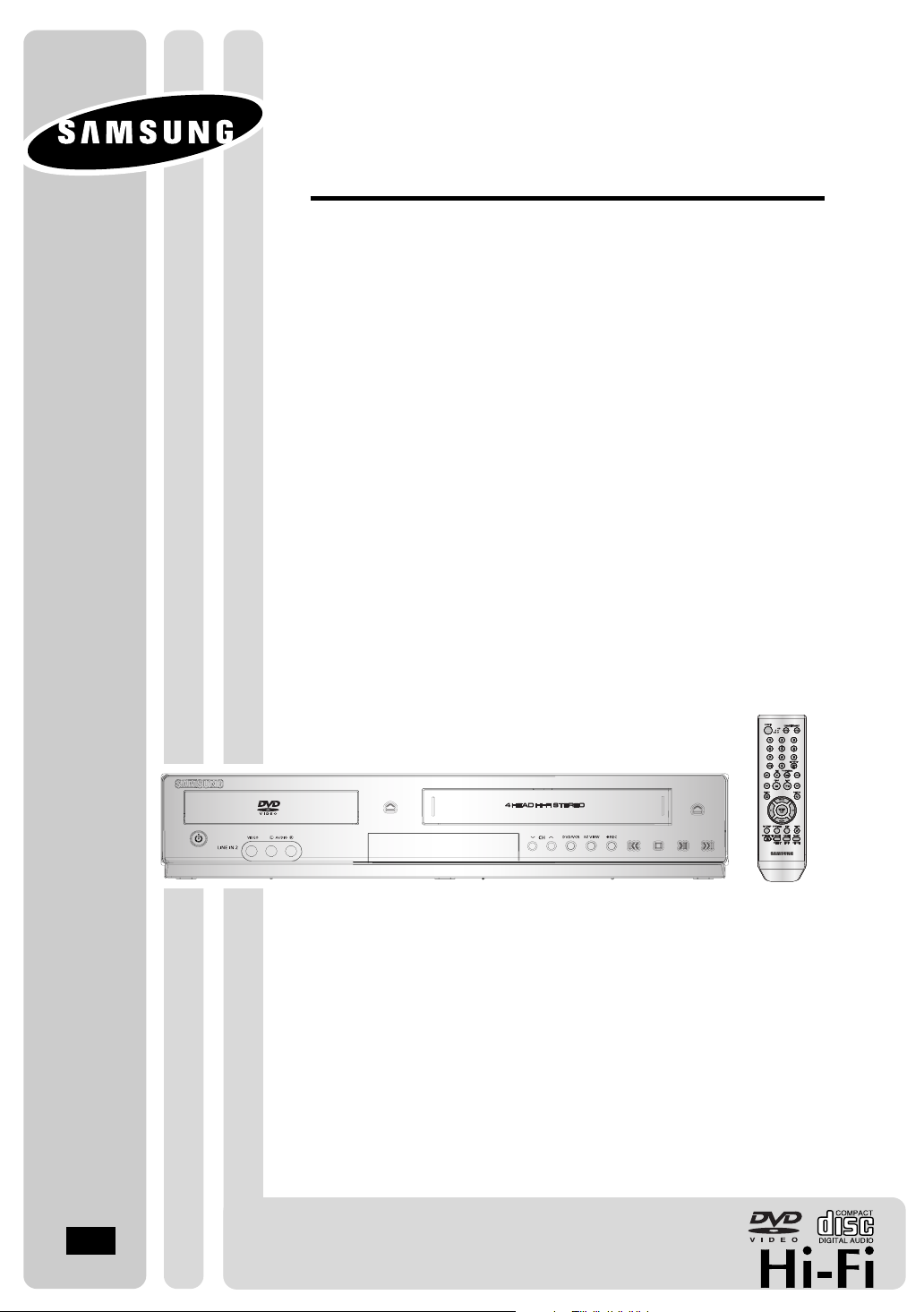
Instruction Manual
DVD-V6800
CA
CA
AK68-01623A-01
www.samsung.com/ca
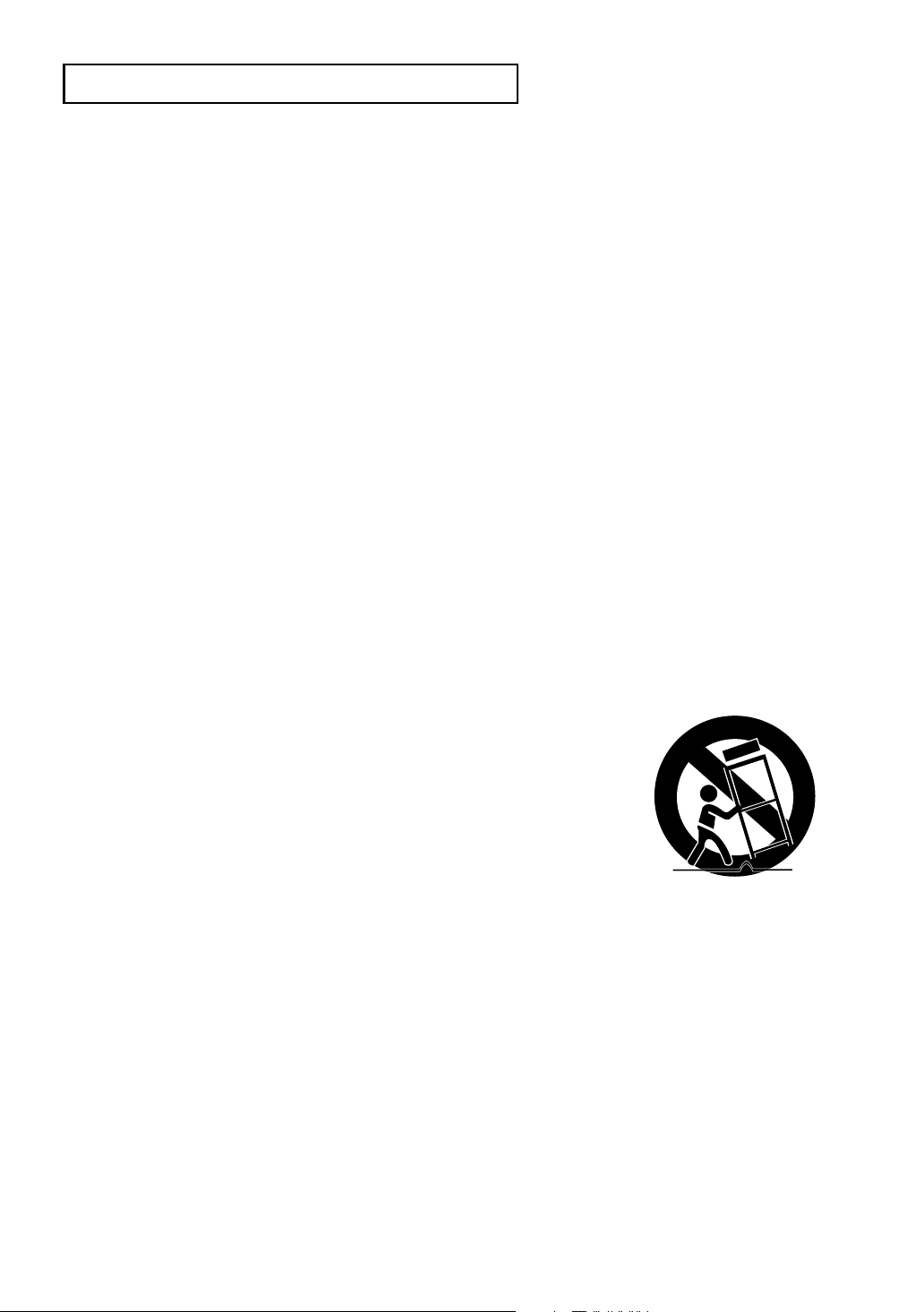
S
AFETYINSTRUCTIONS
Important Safety Instructions
1) Read these instructions.
2) Keep these instructions.
3) Heed all warnings.
4) Follow all instructions.
5) Do not use this apparatus near water.
6) Clean only with dry cloth.
7) Do not block any ventilation openings, Install in accordance with the manufacturer's instructions.
8) Do not install near any heat sources such as radiators, heat registers, or other apparatus (including
amplifiers) that produce heat.
9) Do not defeat the safety purpose of the polarized or grounding- type plug. A polarized plug has two blades
with one wider than the other. A grounding type plug has two blades and a third grounding prong.
The wide blade or the third prong are provided for your safety. If the provided plug does not fit into your
outlet, consult an electrician for replacement of the obsolete outlet.
10) Protect the power cord from being walked on or pinched particularly at plugs, convenience receptacles,
and the point where they exit from the apparatus.
11) Only use attachments/accessories specified by the manufacturer.
12) Use only with cart, stand, tripod, bracket, or table specified by the
manufacturer, or sold with the apparatus.
13) Unplug this apparatus. When a cart is used, use caution when moving the
cart/apparatus combination to avoid injury from tip-over.
14) Refer all servicing to qualified service personnel. Servicing is required when the apparatus has been
damaged in any way, such as power-supply cord or plug is damaged, liquid has been spilled or objects
have fallen into the apparatus the apparatus has been exposed to rain or moisture, does not operate
normally, or has been dropped.
ENG-2
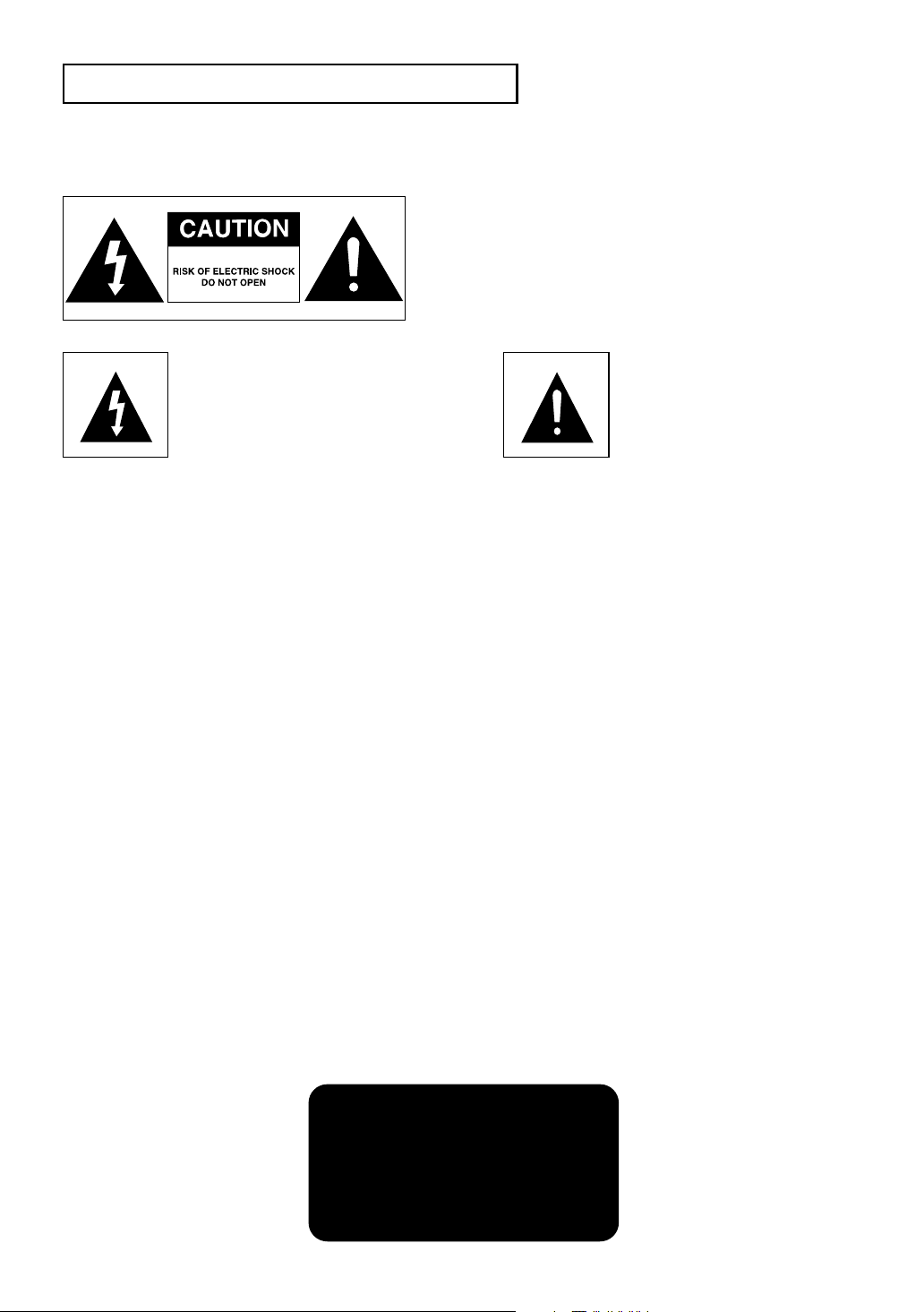
S
AFETYINSTRUCTIONS
Precautions
TO REDUCE THE RISK OF ELECTRIC SHOCK, DO NOT
REMOVE THE COVER (OR BACK).
NO USER-SERVICEABLE PARTS ARE INSIDE. REFER
SERVICING TO QUALIFIED SERVICE PERSONNEL.
This symbol indicates “dangerous voltage”
inside the product that presents a risk of
electric shock or personal injury.
Do not install this equipment in a confined space such as a bookcase or similar unit.
This symbol indicates
important instructions
accompanying the product.
WARNING : To prevent damage which may result in fire or electric shock hazard, do not expose
this appliance to rain or moisture.
Note to CATV system installer: This reminder is provided to call CATV system installer’s attention to Article
820-40 of the National Electrical Code (Section 54 of Canadian Electrical Code, Part I) that provides guidelines
for proper grounding and, in particular, specifies that the cable ground shall be connected to the grounding
system of the building as close to the point of cable entry as practical.
Caution: FCC regulations state that any unauthorized changes or modifications to this equipment may void
the user’s authority to operate it.
FCC NOTE (for U.S.A):
This equipment has been tested and found to comply with the limits for a Class B digital device, pursuant to
Part 15 of the FCC rules. These limits are designed to provide reasonable protection against harmful
interference in a residential installation. This equipment generates, uses and can radiate radio frequency
energy and, if not installed and used in accordance with the instructions, may cause harmful interference to
radio or television reception, which can be determined by turning the equipment off and on.
The user is encouraged to try to correct the interference by one or more of the following measures.
• Reorient or relocate the receiving antenna.
• Increase the separation between the equipment and receiver.
• Connect this equipment into an outlet on a circuit different from that to which the receiver is connected.
• Consult the dealer or an experienced radio/TV technician for help.
This class B digital apparatus meets all requirements of the Canadian Interference -Causing Equipment Regulations.
CLASS 1 LASER PRODUCT
KLASSE 1 LASER PRODUKT
LUOKAN 1 LASER LAITE
KLASS 1 LASER APPARAT
PRODUCTO LÁSER CLASE 1
ENG-3
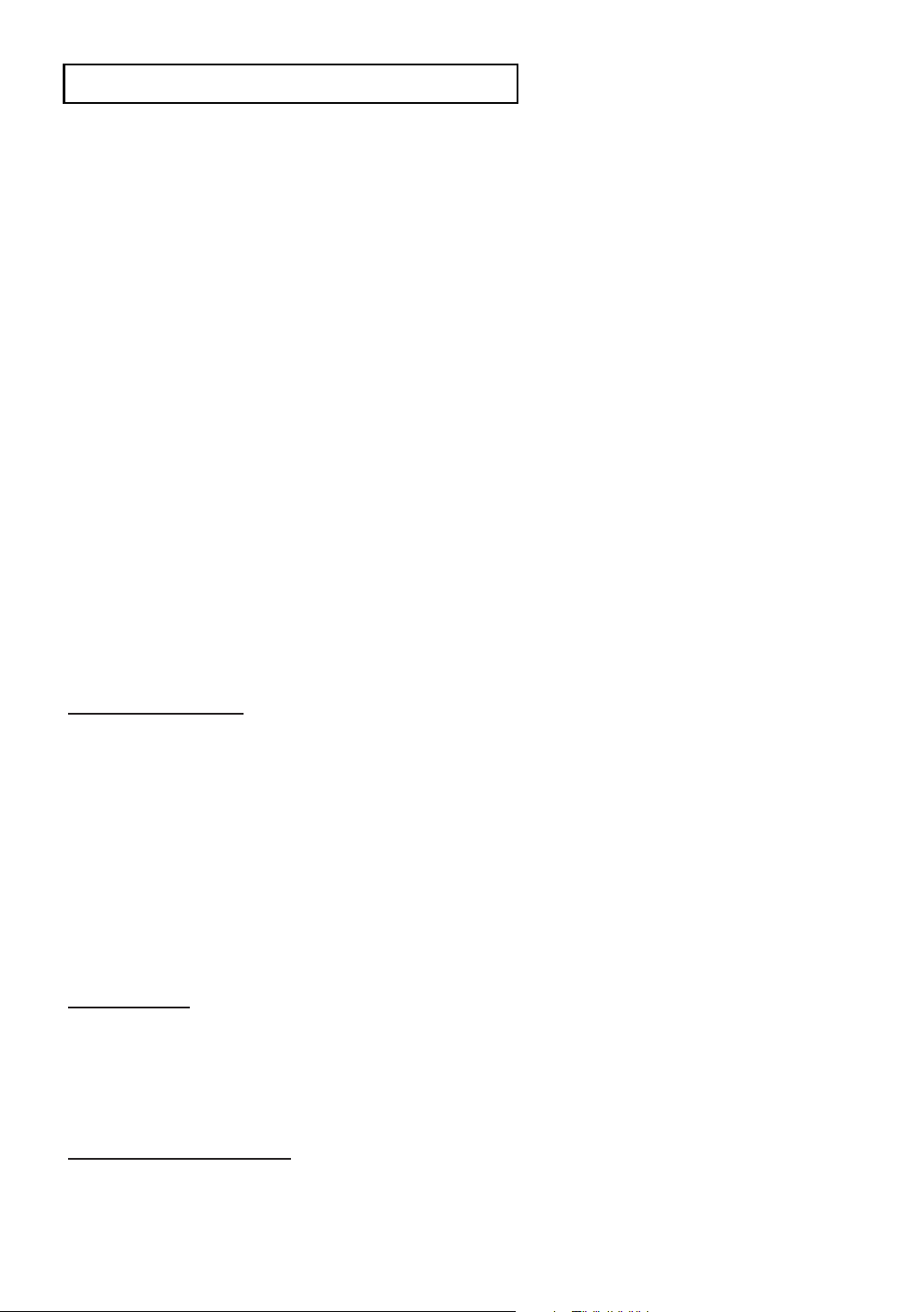
S
AFETYINSTRUCTIONS
CAUTION
THIS PRODUCT UTILIZES A LASER. USE OF CONTROLS OR ADJUSTMENTS OR
PERFORMANCE OF PROCEDURES OTHER THAN THOSE SPECIFIED HEREIN MAY RESULT IN
HAZARDOUS RADIATION EXPOSURE. DO NOT OPEN COVER AND DO NOT REPAIR YOURSELF.
REFER SERVICING TO QUALIFIED PERSONNEL.
Note:
• This unit can be used only where the power supply is AC 120V, 60Hz. It cannot be used elsewhere.
• This DVD player is designed and manufactured to respond to the Region Management Information.
If the Region number of a DVD disc does not correspond to the Region number of this DVD player,
the DVD player cannot play the disc.
• The product unit accompanying this user manual is licensed under certain intellectual property rights
of certain third parties. In particular, this product is licensed under the following US patents: 5,060,220
5,457,669 5,561,649 5,705,762 5,987,417 6,043,912 6,222,983 6,272,096 6,377,524 6,377,531
6,385,587 6,389,570 6,408,408 6,466,532 6,473,736 6,477,501 6,480,829 6,556,520 6,556,521
6,556,522 6,578,163 6,594,208 6,631,110 6,658,588 6,674,697 6,674,957 6,687,455 6,697,307
6,707,985 6,721,243 6,721,493 6,728,474 6,741,535 6,744,713 6,744,972 6,765,853 6,765,853
6,771,890 6,771,891 6 775,465 6,778,755 6,788,629 6,788,630 6,795,637 6,810,201 6,862,256
6,868,054 6,894,963 6,937,552, 6,836,549; 6,381,747; 7,050,698; 6,516,132; and 5,583,936.
This license is limited to private non-commercial use by end-user consumers for licensed contents.
No rights are granted for commercial use. The license does not cover any product unit other than this
product unit and the license does not extend to any unlicensed product unit or process conforming to
ISO/IEC 11172-3 or ISO/IEC 13818-3 used or sold in combination with this product unit.
The license only covers the use of this product unit to encode and/or decode audio files conforming to
the ISO/IEC 11172-3 or ISO/IEC 13818-3. No rights are granted under this license for product features
or functions that do not conform to the ISO/IEC 11172-3 or ISO/IEC 13818-3.
Handling Cautions
• Before connecting other components to this player, be sure to turn them all off.
• Do not move the player while a disc is being played, or the disc may be scratched or broken, and the player’s
internal parts may be damaged.
• Do not put a flower vase filled with water or any small metal objects on the player.
• Be careful not to put your hand into the disc tray.
• Do not place anything other than the disc in the disc tray.
• Exterior interference such as lightning and static electricity can affect normal operation of this player.
If this occurs, turn the player off and on again with the POWER button, or disconnect and then reconnect the
AC power cord to the AC power outlet. The player will operate normally.
• Be sure to remove the disc and turn off the player after use.
• Disconnect the AC power cord from the AC outlet when you don’t intend to use the player for long
periods of time.
• Clean the disc by wiping in a straight line from the inside to the outside of the disc.
Disc Storage
Be careful not to harm the disc because the data on these discs is highly vulnerable to the environment.
• Do not keep under direct sunlight.
• Keep in a cool ventilated area.
• Store vertically.
• Keep in a clean protection jacket.
Maintenance of Cabinet
For safety reasons, be sure to disconnect the AC power cord from the AC outlet.
• Do not use benzene, thinner, or other solvents for cleaning.
• Wipe the cabinet with a soft cloth.
ENG-4
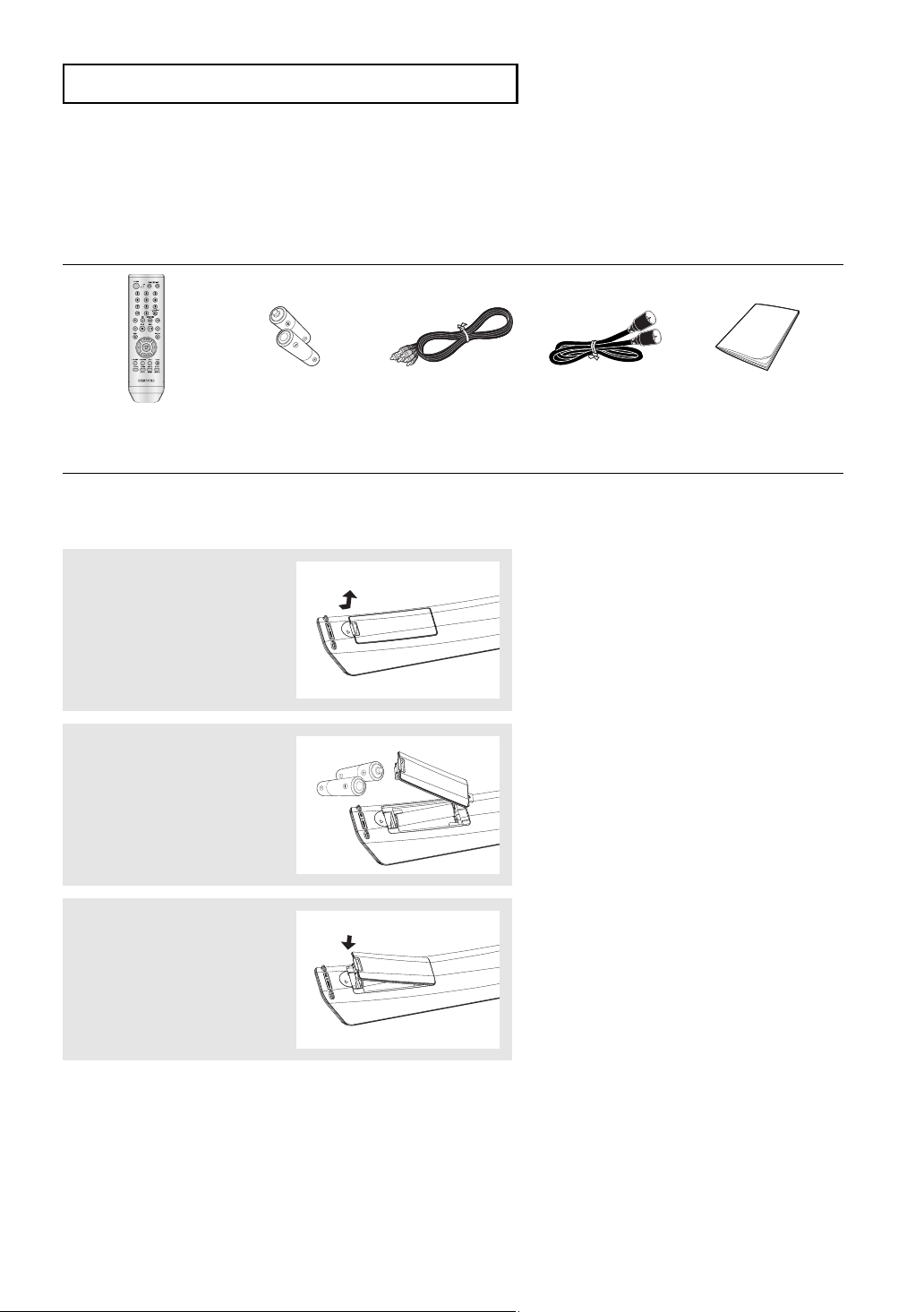
B
EFORE YOU START
Before you start
Accessories
Remote Control
(AK59-00080B)
Batteries-2EA
1.5V(AAA)
(AC43-12002H)
Video/Audio Cable
(AC39-00073A)
Install Batteries in the Remote Control
1
Open the battery cover on
the back of the remote
control.
2
Insert two AAA batteries.
Make sure that the
polarities (+ and -) are
aligned correctly.
3
Replace the battery
cover.
Antenna Cable
(AC39-42001J)
User’s Guide
(AK68-01623A)
If the remote control doesn’t operate properly:
■
Check the polarity +, - of the batteries (Dry-Cell)
■
Check if the batteries are drained.
■
Check if remote control sensor is blocked by obstacles.
■
Check if there is any fluorescent lighting nearby.
ENG-5
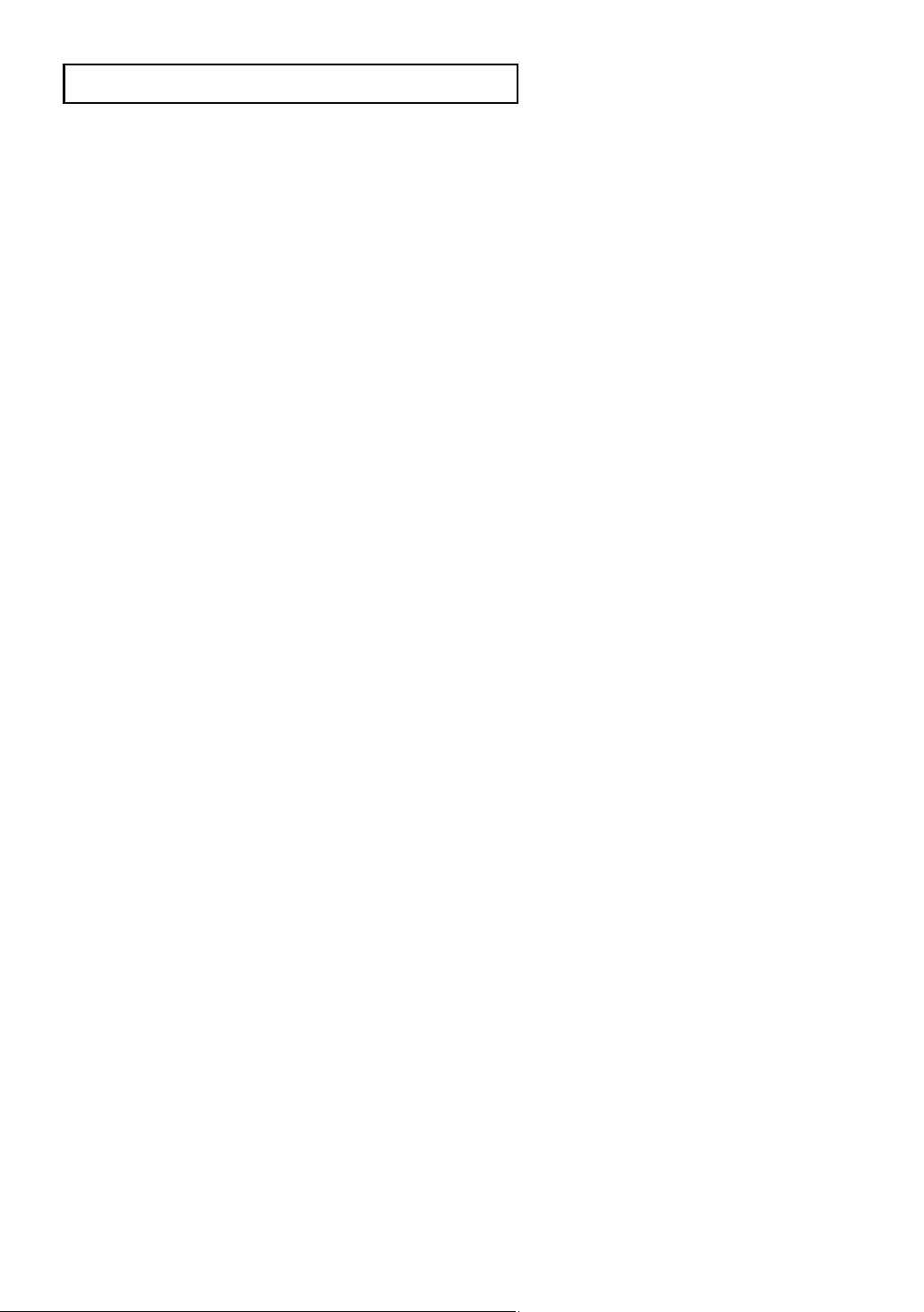
T
ABLE OFCONTENTS
Table of Contents
Safety Instructions ........................................................................................................................................2
Important Safety Instructions ................................................................................................................2
Precautions ....................................................................................................................................................3
Before you start ............................................................................................................................................5
Accessories............................................................................................................................................5
Install Batteries in the Remote Control ..................................................................................................5
Chapter 1: Setup
General Features............................................................................................................................................8
Disc Type and Characteristics ........................................................................................................................9
Description....................................................................................................................................................10
Tour of the Remote Control..................................................................................................................12
Chapter 2: Connections
Connecting the Antenna Cable ....................................................................................................................13
Method1: Antenna + DVD-VCR + TV: No Cable box ..........................................................................13
Method2: Antenna + DVD-VCR + TV: Cable box with many scrambled channels ..............................14
Method3: Antenna + DVD-VCR + TV: Cable box with a few scrambled channels ..............................14
Before Connecting the DVD-VCR ..............................................................................................................15
Connection to a TV ......................................................................................................................................15
Connection to a TV (Video)..................................................................................................................15
Connection to a TV (S-Video) ............................................................................................................16
Connection to a TV (Interlace) ............................................................................................................17
Connection to a TV (Progressive)........................................................................................................18
Connection to an Audio System ..................................................................................................................19
Connection to an Audio System (2 Channel Amplifier) ........................................................................19
Connection to an Audio System (Dolby digital, MPEG2 or DTS Amplifier)..........................................20
Connecting a Power Cord & Auto Setup ......................................................................................................21
Chapter 3: Initial Setup
Selecting a Menu Language ........................................................................................................................22
Setting the Clock ........................................................................................................................................23
Setting the Clock Automatically............................................................................................................23
Setting the Clock Manually ................................................................................................................24
Memorizing the Channels ............................................................................................................................26
Selecting the Video Signal-source ......................................................................................................26
Storing Channels in Memory (Automatic Method) ..............................................................................27
Adding and Erasing Channels (Manual Method) ................................................................................27
Selecting the RF Output Channel ................................................................................................................28
Selecting the Front Panel Display ..............................................................................................................29
Setting the Power Off Automatically ............................................................................................................30
ENG-6
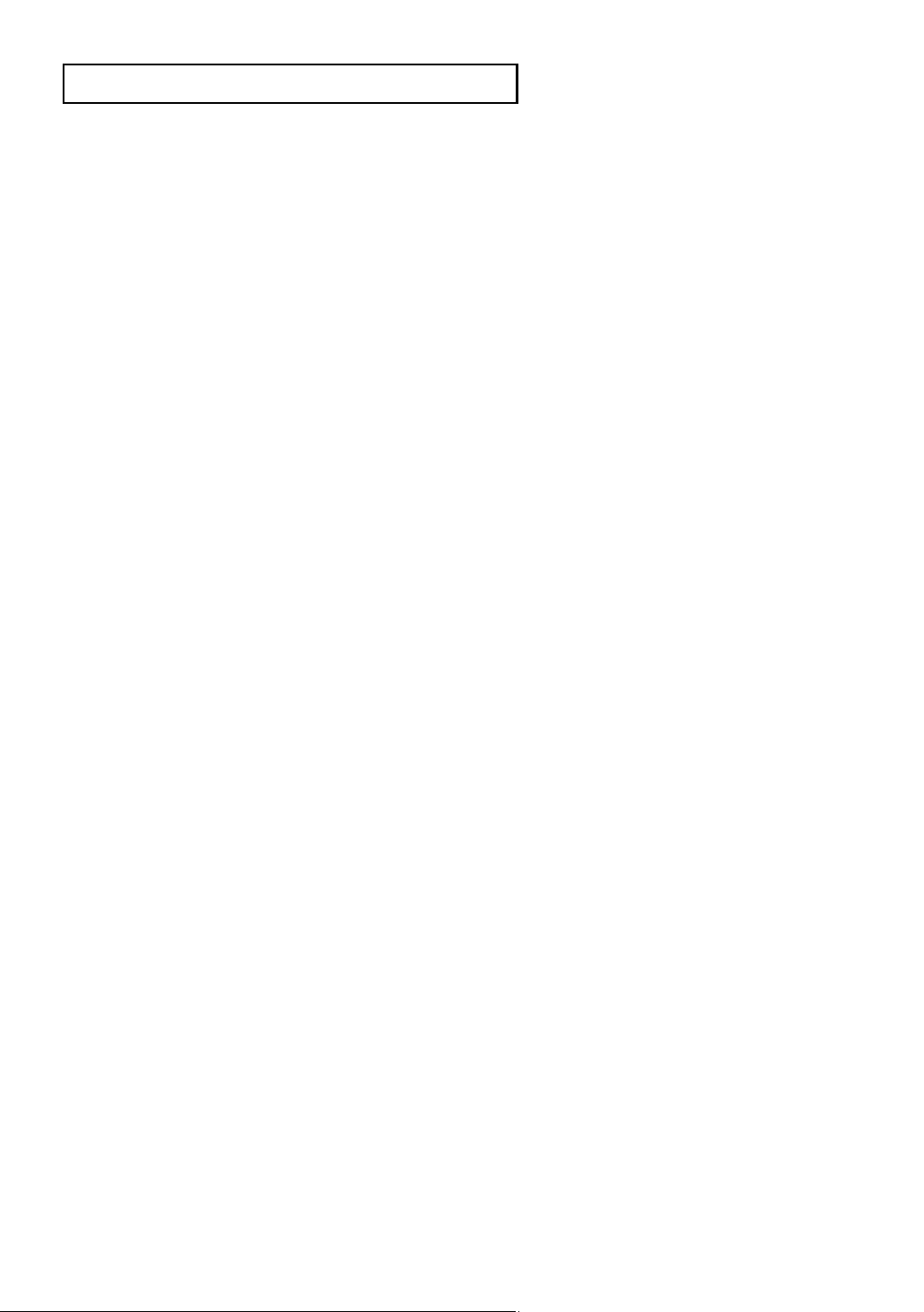
T
ABLE OFCONTENTS
Chapter 4: DVD Operations
Playing a Disc ..............................................................................................................................................31
Using the Search and Skip Functions ........................................................................................................33
Using the Display Function ..........................................................................................................................34
Using the Disc and Title Menu (DVD) ..........................................................................................................36
Using the Function Menu (DVD) ..................................................................................................................37
Repeat Play ................................................................................................................................................38
Slow Repeat Play ........................................................................................................................................40
Adjusting the Aspect Ratio (EZ View) ..........................................................................................................41
Selecting the Audio Language ....................................................................................................................43
Selecting the Subtitle Language ................................................................................................................44
Changing the Camera Angle ......................................................................................................................45
Using the Bookmark Function ....................................................................................................................45
Using the Zoom Function ............................................................................................................................47
Clips Menu for MP3/WMA/JPEG/MPEG4 ..................................................................................................48
Folder Selection ..........................................................................................................................................48
MP3/WMA Playback ....................................................................................................................................49
MPEG4 Playback ........................................................................................................................................51
Picture CD Playback ....................................................................................................................................53
Using the Setup Menu ................................................................................................................................55
Setting Up the Language Features ..............................................................................................................56
Setting Up the Audio Options ......................................................................................................................58
Setting Up the Display Options ....................................................................................................................60
Setting Up the Parental Control ..................................................................................................................62
Chapter 5: VCR Operations
Inserting and Ejecting a Video Cassette Tape ............................................................................................65
Playing a Pre-Recorded Video Cassette Tape ............................................................................................66
Special VCR Playback Features ................................................................................................................67
Using Automatic Tracking ............................................................................................................................68
Selecting the Cassette Type ........................................................................................................................69
Setting the Auto Play ..................................................................................................................................70
Setting the Auto Repeat ..............................................................................................................................71
Using the Tape Counter ..............................................................................................................................72
Using the Assemble Edit Function ..............................................................................................................73
Selecting the Audio Output Mode ................................................................................................................74
Searching for a Specific Sequence ............................................................................................................75
Basic Recording ..........................................................................................................................................77
Special Recording Features ........................................................................................................................78
Using One-Touch Recording ......................................................................................................................79
Selecting the Recording Speed ..................................................................................................................80
Making a Timer Recording ..........................................................................................................................81
Chapter 6: Reference
Troubleshooting ..........................................................................................................................................83
Technical Specifications ..............................................................................................................................85
ENG-7

Chapter 1
S
ETUP
General Features
DVD-VCR Features
■
Perfect compatibility to play back DVDs, audio
CDs or VHS Tapes.
■
Enjoy a DVD movie while recording a TV show
to the VCR.
■
Auto Setup instantly finds the time and runs
channel search.
■
RF input and output.
■
Composite, S-Video, and Component Video
outputs.
■
On-Screen Program (English/French/Spanish).
DVD Features
■
10-bit video digital to analog converter and
54MHz advanced digital filter.
■
Playback of 96KHz/24-bit sources.
■
DTS digital output for DTS-enhanced DVDs.
■
This unit can play MPEG4 formats within an avi
file.
■
Play back MP3-CDs.
VCR Features
■
Hi-Fi Stereo VCR.
■
Superior slow motion and stop action (with 4
heads).
■
Playback of S-VHS tapes with a better than
standard resolution.
■
INTRO Scan, Zero Return, and END Search.
■
7-event/1 month timer recording.
■
Time remaining counter, real time counter.
Notes
■
Discs which cannot be played with this player.
- DVD-ROM/DVD-RAM/VCD
- CDI/CDV
- Super Audio CD (CD, HD layer)
- CDGs play audio only, not graphics.
- DVD-RW (VR mode)
- Non-finalizing DVD-RW, -R, DVD+RW, and +R
disc.
■
Ability to play back may depend on recording
conditions.
- DVD-RW, -R/CD-RW/DVD+RW, +R/CD-ROM
Note
This product incorporates copyright protection
technology that is protected by U.S. patents and other
intellectual property rights. Use of this copyright
protection technology must be authorized by
Macrovision, and is intended for home and other
limited viewing uses only unless otherwise authorized
by Macrovision. Reverse engineering or disassembly
is prohibited.
COPY PROTECTION
Many DVD discs are encoded with copy protection.
Because of this, you should only connect your DVDVCR directly to your TV, not to a VCR. Connecting to
a VCR results in a distorted picture from copyprotected DVD discs.
This product incorporates copyright protection
technology that is protected by methods claims of
certain U.S. patents and other intellectual property
rights owned by Macrovision Corporation and other
rights owners. Use of this copyright protection
technology must be authorized by Macrovision
Corporation, and is intended for home and other
limited viewing uses only unless otherwise authorized
by Macrovision Corporation. Reverse engineering or
disassembly is prohibited.
PROGRESSIVE SCAN
OUTPUTS (525p)
“CONSUMERS SHOULD NOTE THAT NOT ALL
HIGH DEFINITION TELEVISION SETS ARE FULLY
COMPATIBLE WITH THIS PRODUCT AND MAY
CAUSE ARTIFACTS TO BE DISPLAYED IN THE
PICTURE. IF 525 PROGRESSIVE SCAN PICTURE
PROBLEMS OCCUR, IT IS RECOMMENDED THAT
THE USER SWITCH THE CONNECTION TO THE
‘STANDARD DEFINITION’ OUTPUT. IF THERE ARE
QUESTIONS REGARDING YOUR TV SET
COMPATIBILITY WITH THIS DVD-VCR, PLEASE
CONTACT SAMSUNG'S CUSTOMER SERVICE
CENTER.”
ENG-8
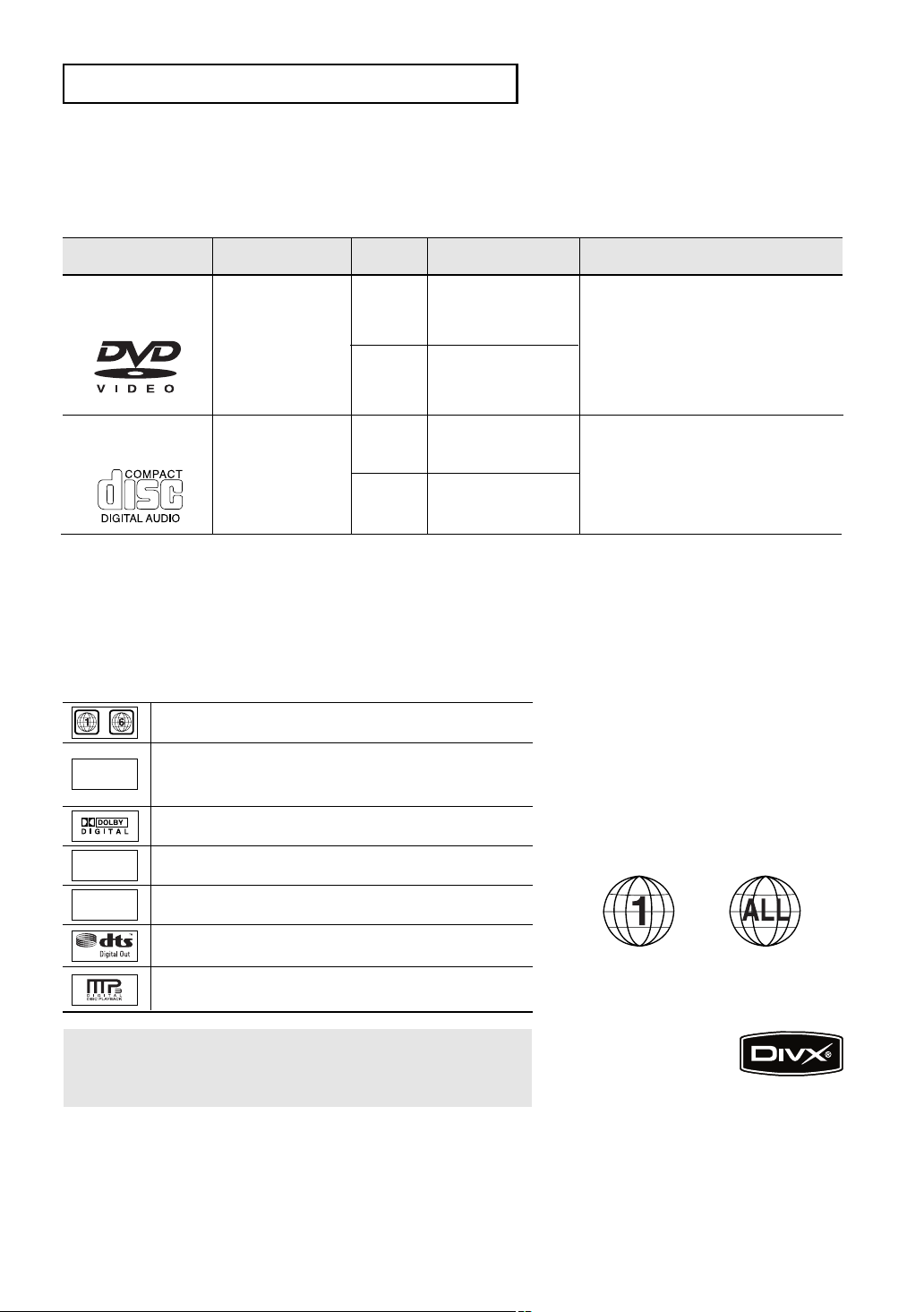
S
ETUP
Disc Type and Characteristics
This DVD-VCR is capable of playing the following types of discs with the corresponding logos:
Disc Types (Logos)
DVD
AUDIO-CD
Recording Types Disc Size Max. Playing Time Characteristics
- DVD contains excellent sound
and video due to Dolby Digital
and MPEG-2 system.
- Various screen and audio
functions can be easily selected
through the on-screen menu.
- CD is recorded as a Digital
Signal with better audio quality,
less distortion and less
Audio
+
Video
Audio
5”
3 1/2”
5”
Single-sided 240 min.
Double-sided 480 min.
Single-sided 80 min.
Double-sided 160 min.
74 min.
deterioration of audio quality
3 1/2”
■
CD-R,CD-RW and DVD-RW, -R, DVD+RW, +R discs may not be playable in all cases due to the disc
20 min.
over time.
type or condition of the recording.
■
Do not run the player with two discs loaded at the same time.
Disc Markings Region Number
~
NTSC
STEREO
Play Region Number
NTSC broadcast system in U.S.A, Canada, Korea,
Japan, etc.
Dolby Digital disc
Stereo disc
Both the DVD-VCR and the discs are
coded by region. These regional codes
must match in order for the disc to play.
If the codes do not match, the disc will
not play.
The Region Number for this player is
described on the rear panel of the player.
DIGITAL
SOUND
Digital Audio disc
DTS disc
MP3 disc
You must only insert one DVD disc at a time. Inserting two
or more discs will not allow playback and may cause
damage to the DVD-VCR.
ENG-9
DivX Certification
DivX, DivX Certified, and associated
logos are trademarks of
DivXNetworks, Inc and are
used under license.
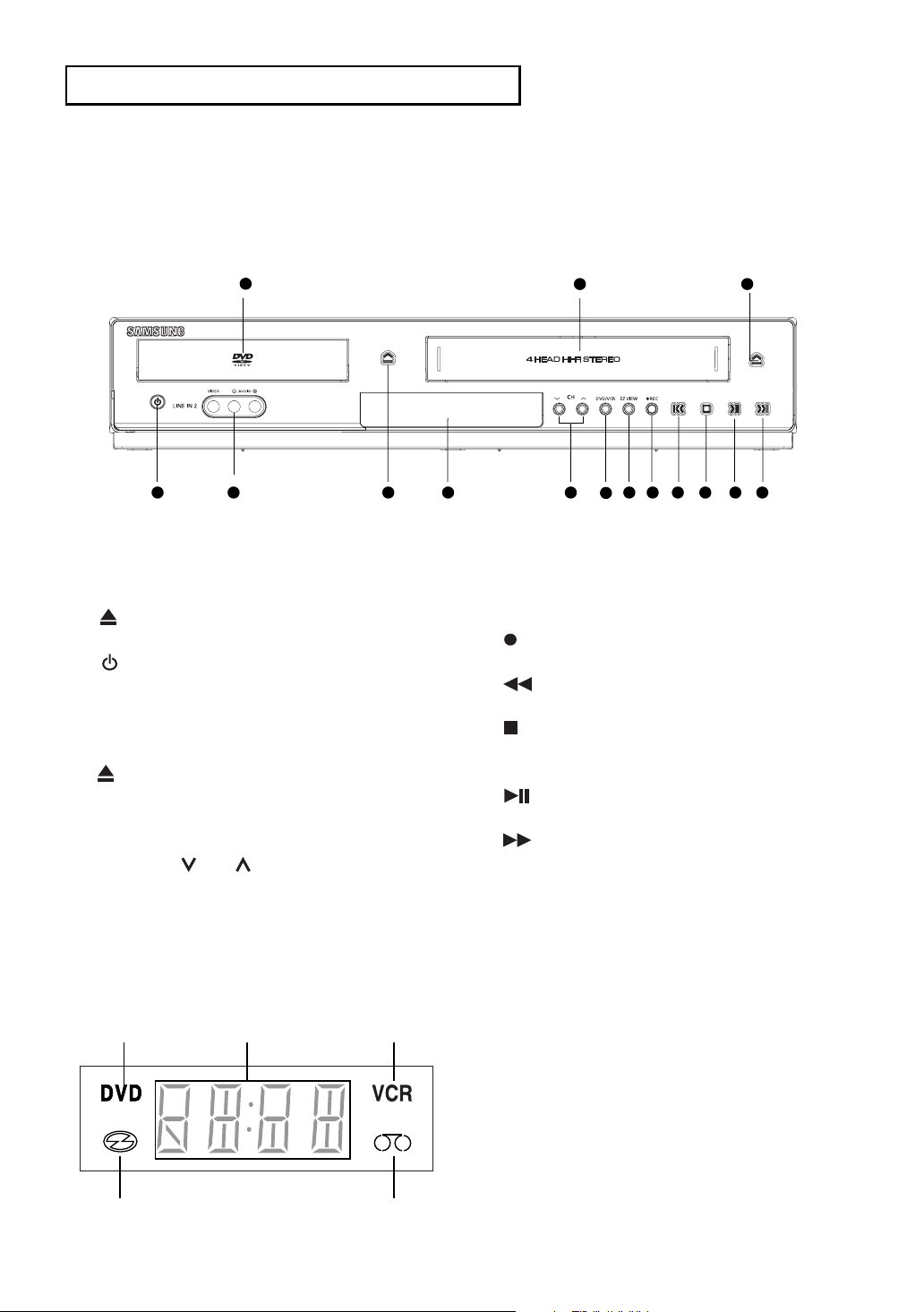
Description
Front Panel Controls
S
ETUP
1
4
5
6
1 DISC TRAY
Place the disc here.
2 VCR Deck
Insert a standard VHS video tape.
3 EJECT
Press to eject a video tape if the tape is stopped.
4 (POWER)
Press to turn the DVD-VCR on and off.
5 LINE IN 2
Connect to the Video/Audio output jack of your
external device.
6 OPEN/CLOSE
Press to open and close the disc tray.
7 Front Panel Display
Operation indicators are displayed here.
8 CHANNEL and
Press to change channels.
2
7
8
10 11 12
9
9 DVD/VCR
Press to view DVD or VCR mode.
10 EZ VIEW
The aspect ratio of a picture can easily be
adjusted to your TV's screen size.
11 REC (VCR)
Press to begin recording.
12 (Reverse/Rewind)
Press to reverse/rewind a disc/video tape.
13 (STOP)
Press to stop a disc/video tape during playback
or record (VCR).
14 (Play/Pause)
Press to play or pause the disc/video tape.
15 (Forward/Fast Forward)
Press to forward/fast forward a disc/videotape.
3
13
14
15
Front Panel Display
❶ ❷ ❸
❹ ❺
1 DVD is activated.
2 The time, counter position, time remaining or
current deck status is indicated.
3 VCR is activated.
4 DVD or CD media is loaded.
5 Video tape is loaded.
ENG-10
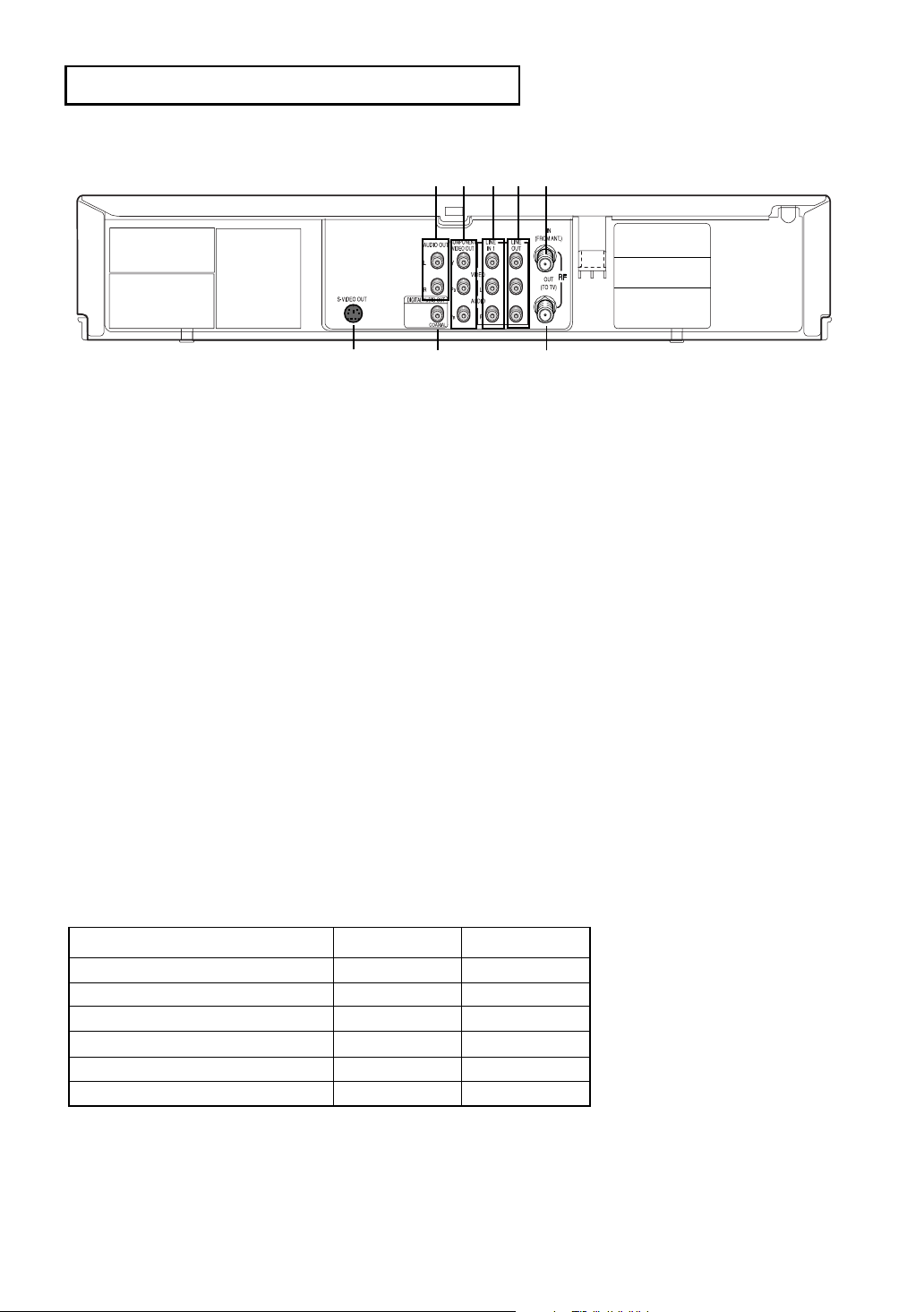
Rear Panel
S
ETUP
❶
❷ ❸ ❹ ➎
❻
1 AUDIO OUT
Connect to the Audio input jacks of your
television. You can use as audio output terminal
when Component or S-Video is connected.
2 COMPONENT VIDEO OUT
- Use these jacks if you have a TV with
Component Video in jacks.
These jacks provide PR, PBand Y video.
- If Component (Progressive Scan) Video Output
is selected in the Alt Video Out menu or by
using the P.SCAN button on the front panel,
progressive scan mode will be enabled.
- If Component (Interlace Scan) Video Output is
selected in the Alt Video Out menu or by using
the P.SCAN button on the front panel,
interlaced scan mode will be enabled.
3 LINE IN 1 (VIDEO/AUDIO)
Connect to the Video/Audio output jack of your
external device.
4 LINE OUT (VIDEO/AUDIO)
Use the Video/Audio cable to connect to the
Video/Audio input jacks on your television.
You can also use as audio output terminal when
Component or S-Video is connected.
❼
❽
5 RF IN (FROM ANT.)
Connect the RF Antenna cable to your DVD-
VCR.
6 S-VIDEO OUT
Use the S-Video cable to connect this jack to the
S-Video input jack on your television for higher
picture quality. You can use as audio output
terminal when Component or S-Video is
connected.
7 DIGITAL AUDIO OUT (COAXIAL)
- Use a Coaxial digital cable to connect to a
compatible Dolby Digital receiver.
- Use a Coaxial digital cable to connect to an
A/V Amplifier that contains a Dolby Digital,
MPEG2 or DTS decoder.
8 RF OUT (TO TV)
Connect your DVD-VCR to a TV.
DVD/VCR Output Chart
Type of Connection
S-VIDEO OUT
COMPONENT VIDEO OUT
AUDIO OUT (L,R)
DIGITALAUDIO OUT (COAXIAL)
LINE OUT (A/V)
RF OUT
Notes
■
Consult your TV User’s Manual to find out if your TV supports Progressive Scan. If Progressive Scan is
supported, follow the TV User’s Manual regarding Progressive Scan settings in the TV’s menu system.
■
See pages 61~ 62 to get more information on how to use the Alt Video Out menu.
DVD Output Jacks
O
O
O
O
O
O
VCR Output Jacks
X
X
X
X
O
O
▼
O : Active.
X : Inactive.
ENG-11
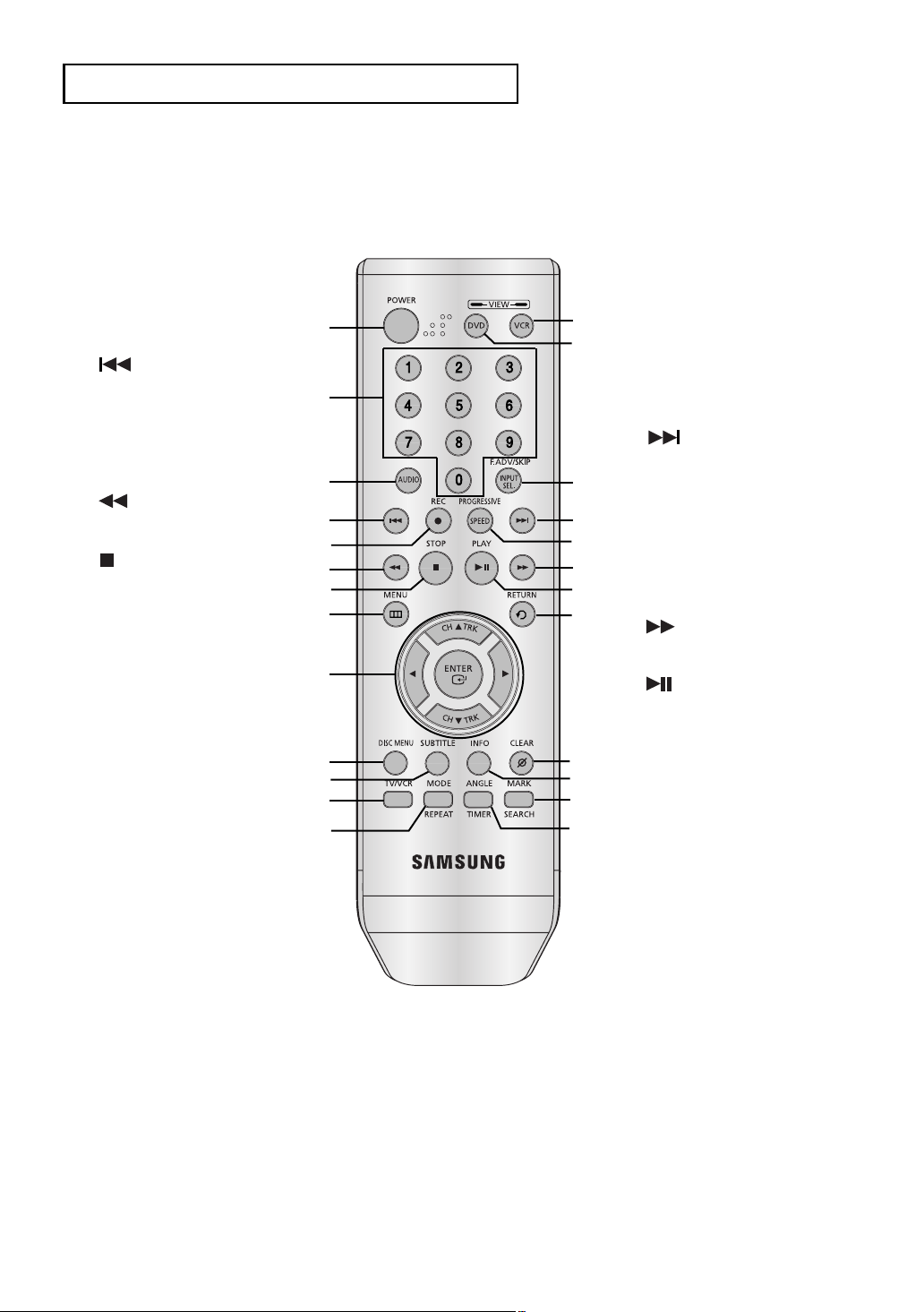
S
ETUP
Tour of the Remote Control
1 POWER button
Press to turn the DVD-VCR
on and off.
2 NUMBER Buttons
3 AUDIO button
Use this button to access
various audio functions on
a disc. (DVD)
4 Skip button
Press to reverse skip a
disc. Use to skip a title,
chapter or track on a disc.
5 REC button
Press to begin recording.
(VCR)
6 Search button
Press to reverse search a
disc.
7 (STOP) button
Press to stop a disc/video
tape during play or record
(VCR).
8 MENU button
Brings up the DVD-VCR
player’s menu.
9 ENTER/
/Tracking
This button functions as a
toggle switch. Press to
change channels (TV).
Press to adjust tape
tracking (VCR).
10 DISC MENU button
Brings up the Disc menu.
(DVD)
11 SUBTITLE button
Press to display the subtitle
language name
abbreviation on screen.
12 TV/VCR button
Press to switch between TV
and VCR mode.
13 MODE button
Use to select the program
or random play.
REPEAT button
Allows you to repeat play a
title, chapter, track, or disc.
(DVD)
¦¦
or buttons
/Channel
ŒŒ
´´
ˇˇ
¨¨
ˆˆ
ØØ
∏∏
””
’’
˝˝
ÔÔ
ÒÒ
14 VCR button
Use to operate VCR.
15 DVD button
Use to operate DVD.
16 F.ADV/SKIP/INPUT SEL.
ÚÚ
ÆÆ
ıı
˜˜
¯¯
˘˘
¿¿
¸¸
˛˛
◊◊
±±
≠≠
button
Press to advance play one
frame at a time (DVD and
VCR). Press to fast forward
a video tape (VCR). Press
to select a external signal
source.
17 Skip button
Press to forward skip a disc.
Use to skip a title, chapter or
track on a disc.
18 PROGRESSIVE/SPEED
button
Press to select progressive
scan mode (DVD). Press to
select the tape recording
speed (VCR).
19 Search button
Press to forward search a
disc.
20 (Play/Pause) button
Press to play or pause the
disc/video tape.
21 RETURN button
Returns to a previous menu.
22 CLEAR button
Use to remove menus or
status displays from the
screen.
23 INFO. button
Displays the current disc
mode. (DVD)
24 MARK/SEARCH button
Press to memorize scenes
for replay. (DVD)
Displays the VCR Function
menu. (VCR)
25 ANGLE/TIMER button
Use to access various
camera angles on a disc
(DVD). Displays the Timer
Program menu (VCR).
ENG-12
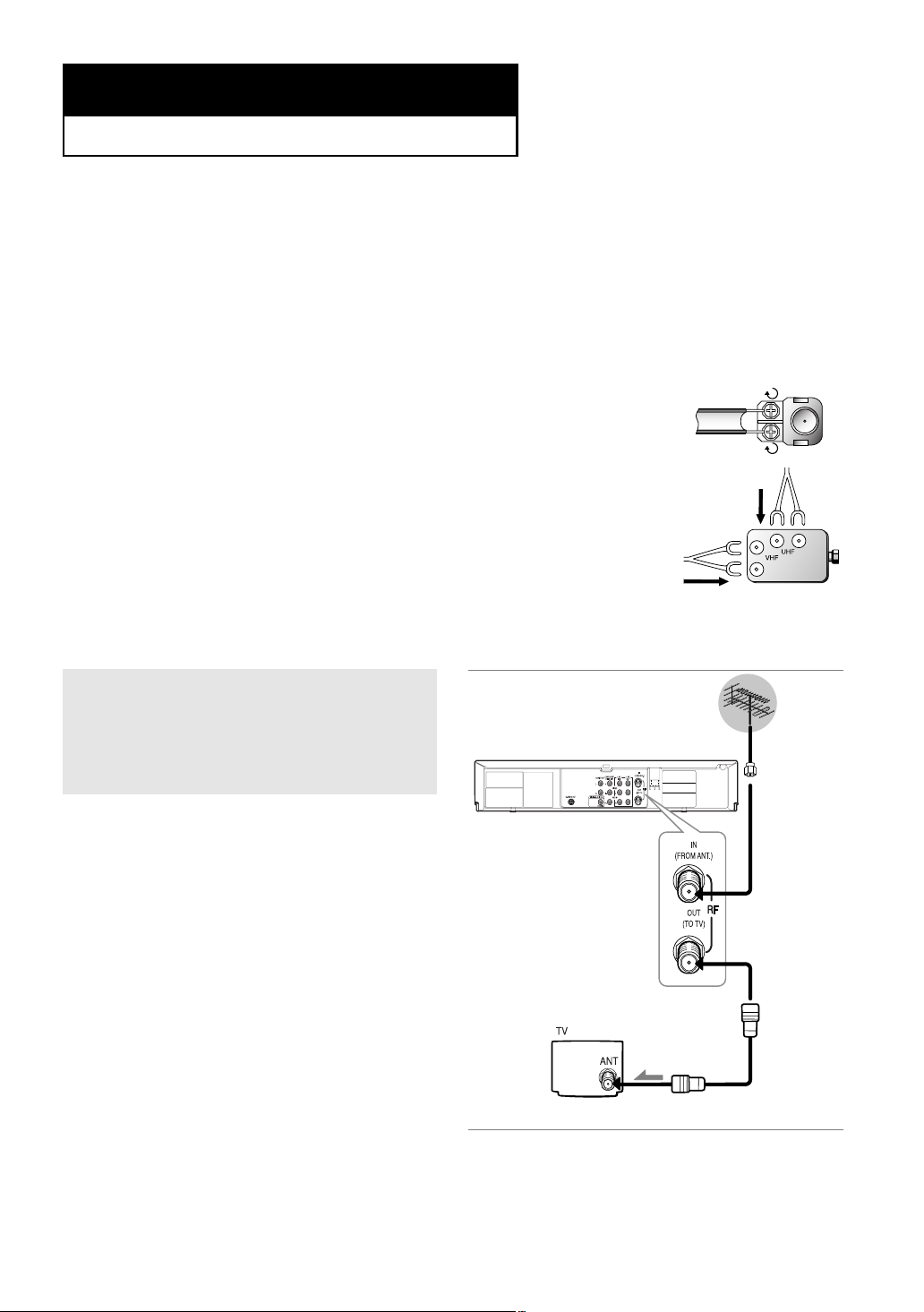
Chapter 2
C
ONNECTIONS
Connecting the Antenna Cable
There are several ways to connect your DVD-VCR. Select one of the following antenna connections that best
suits you below.
■
Method 1: Antenna + DVD-VCR + TV: No Cable box
■
Method 2: Antenna +Cable box + DVD-VCR + TV: Cable box with many scrambled channels
■
Method 3: Antenna + DVD-VCR + Cable box +TV: Cable box with a few scrambled channels
- If you are using an off-air antenna that has 300-ohm twin flat leads, use an external
antenna connector (300-75 ohm adaptor: not supplied) to connect the antenna to the
DVD-VCR.
- If you have two separate antennas (one VHF and the other UHF), use a UHF/VHF
combiner-adaptor (available at most electronics shops) to connect the antenna to the
DVD-VCR.
- The RF OUT(TO TV) jack of this product sends signals received through the antenna
and also outputs Audio/Video signals.
Method1: Antenna + DVD-VCR + TV: No Cable box
You can record non-scrambled channels by
selecting the channel on the DVD-VCR.
Also use this Method if you watch channels
without cable box.
To RF IN
To RF OUT
Antenna cable
To Antenna Input
ENG-13
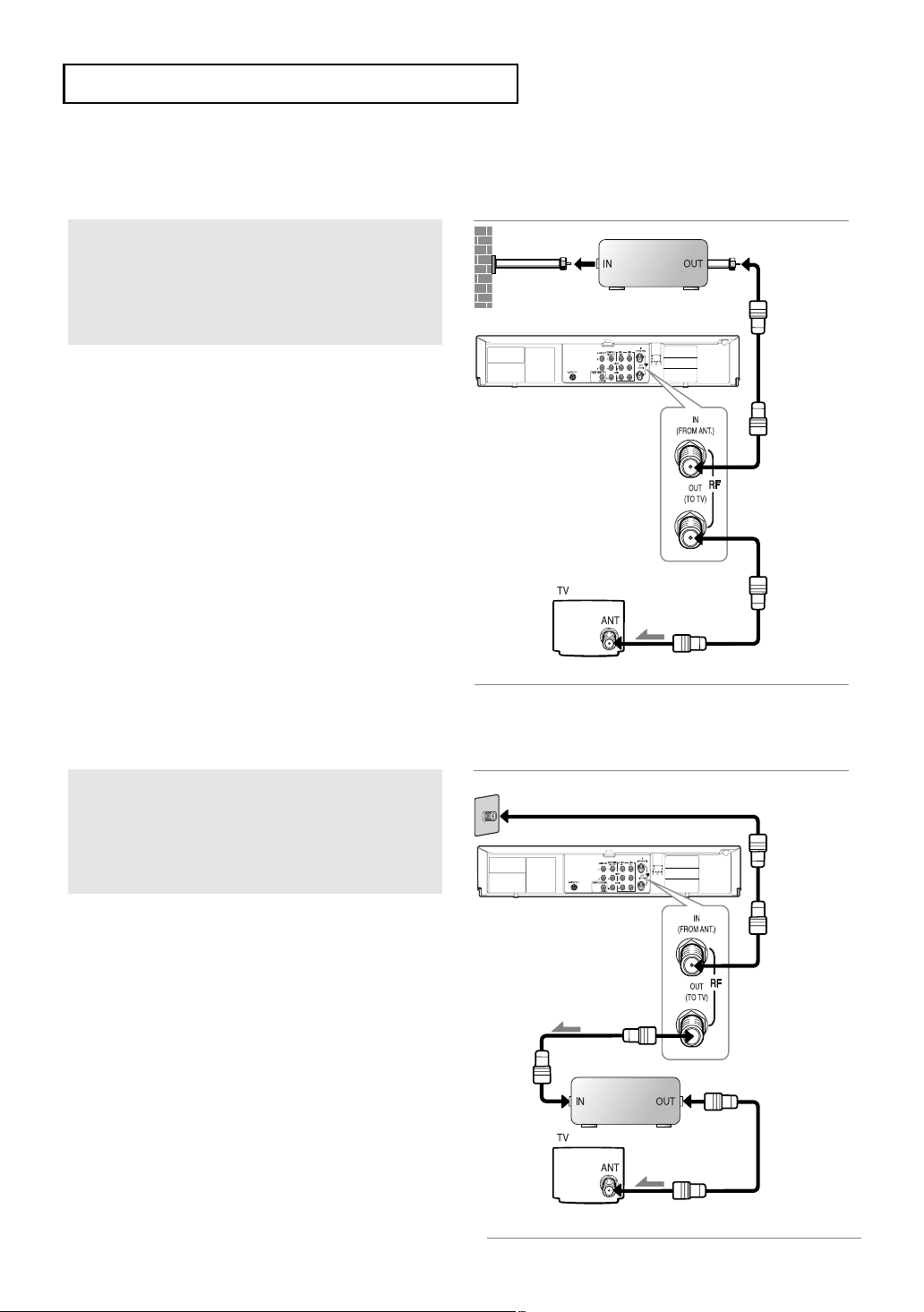
C
ONNECTIONS
Method2: Antenna + DVD-VCR + TV: Cable box with many
scrambled channels
Wall
You can record channels by selecting the channel
on the cable box. You cannot record one channel
while watching another channel. Be sure that the
cable box is turned on.
Cable Box
To RF IN
To RF OUT
To Antenna Input
Method3: Antenna + DVD-VCR + TV: Cable box with a few
scrambled channels
You can record non-scrambled channels by
selecting the channel on the cable box.
You cannot record scrambled channels that
require a cable box.
Wall
To RF OUT
Cable Box
Antenna cable
To RF IN
Antenna
cable
ENG-14
To Antenna Input
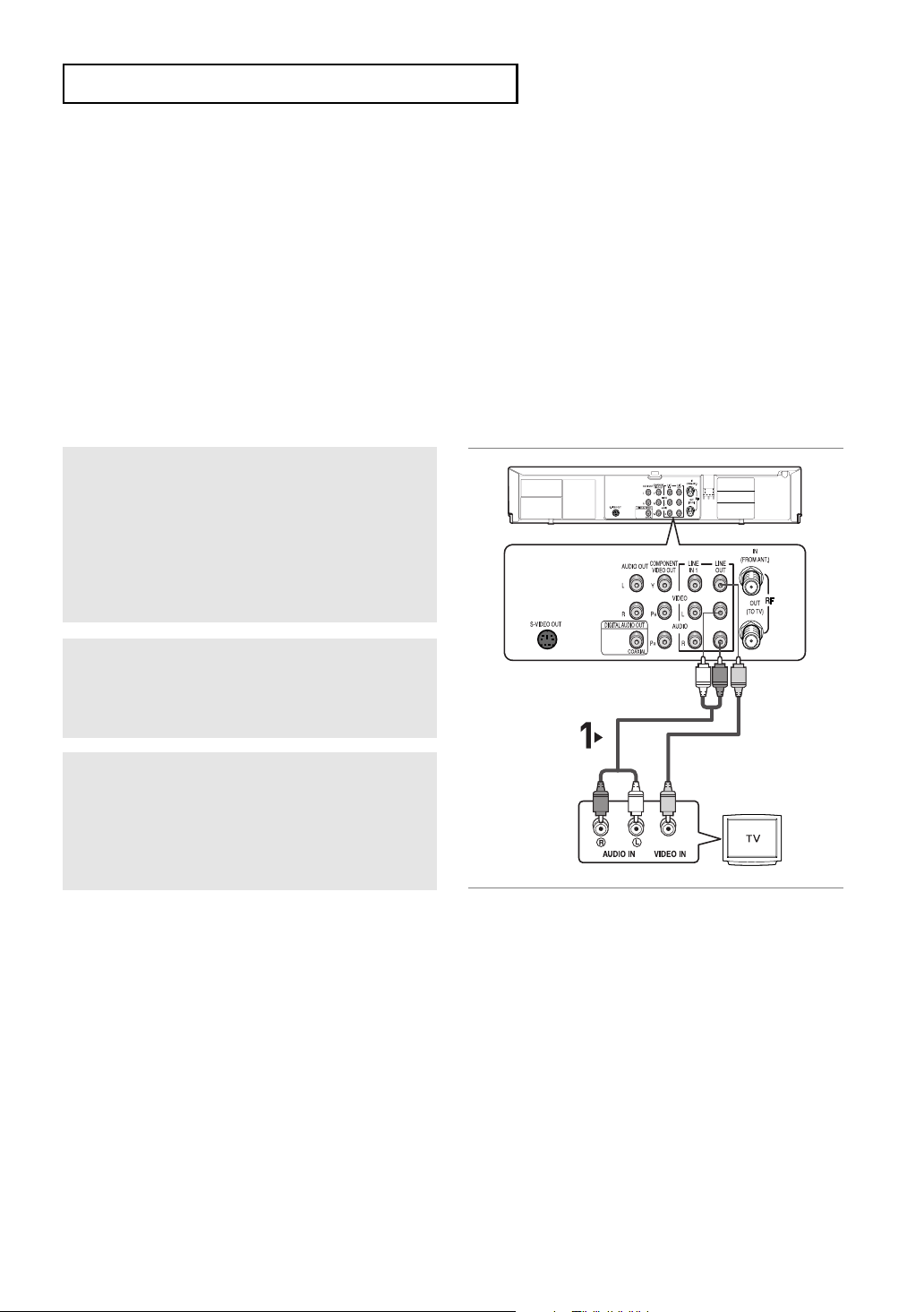
C
ONNECTIONS
Before Connecting the DVD-VCR
- Always turn off the DVD-VCR, TV, and other components before you connect or disconnect any cables.
- Refer to the user’s manual of the additional components (such as a TV) you are connecting for more
information on those particular components.
Connection to a TV
The following shows examples of connections commonly used to connect the DVD-VCR with a TV and other
components.
Connection to a TV (Video)
1
Using video/audio cables, connect the VIDEO
(yellow)/AUDIO (red and white) OUT
on the rear of the DVD-VCR to the
(yellow)/AUDIO (red and white)
your TV.
terminals
VIDEO
IN terminals of
2
Turn on the DVD-VCR and TV.
White
Audio Cable
Video Cable
White YellowRed
Yellow
Red
3
Press the input selector on your TV remote
control until the Video signal from the DVD-VCR
appears on the TV screen.
Notes
- Noise may be generated if the audio cable is placed too close to the power cable.
- If you want to connect to an Amplifier, please refer to the Amplifier connection page.
(See pages 19 to 20).
- The number and position of terminals may vary depending on your TV set. Please refer to the user's manual
of your TV.
- If there is one audio input terminal on the TV, connect it to the LINE OUT AUDIO OUT Left (white) terminal of
the DVD-VCR.
ENG-15
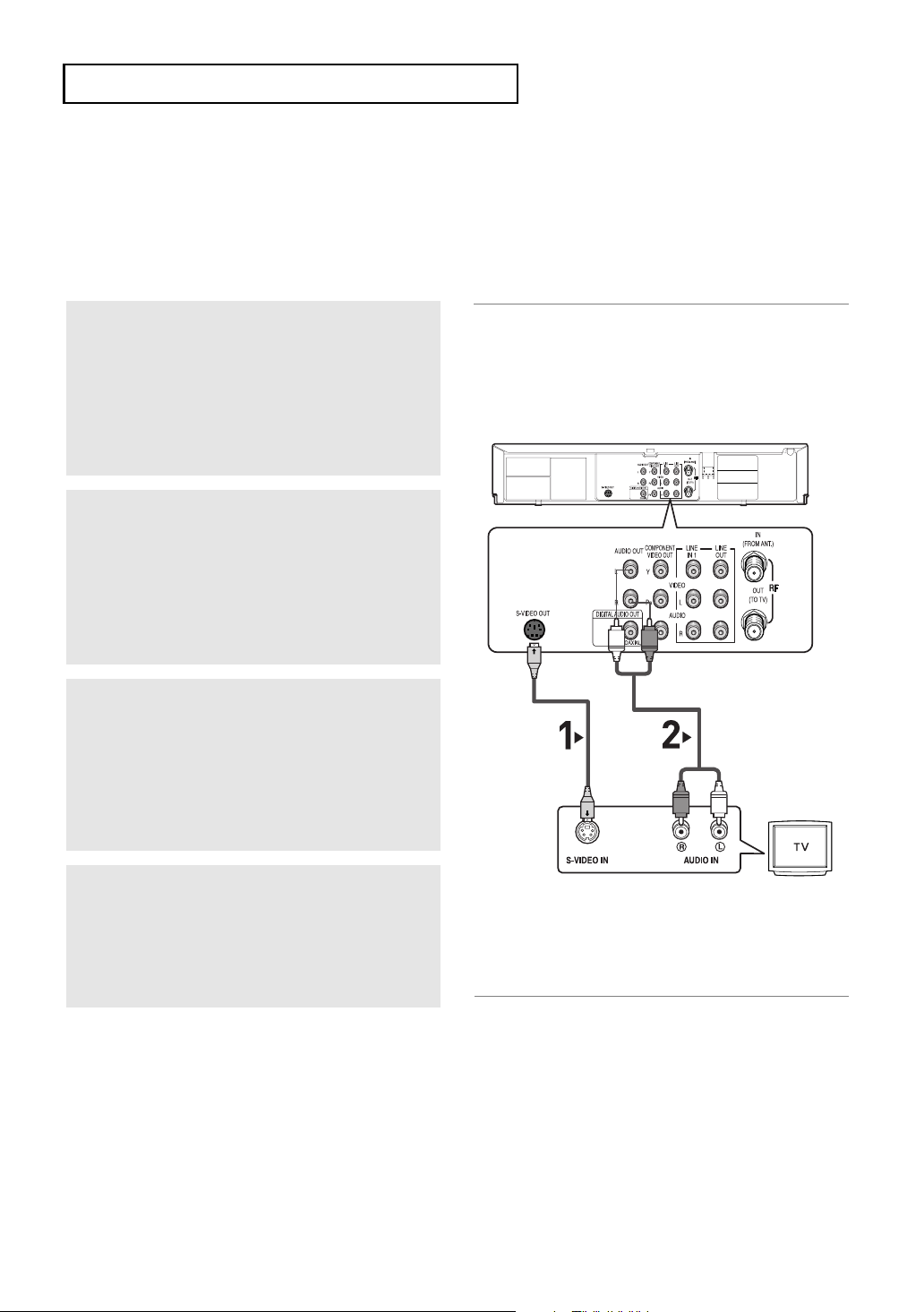
C
ONNECTIONS
Connection to a TV (S-Video)
- Connecting to your TV using an S-Video cable.
- You will enjoy high quality images. S-Video separates the picture element into black and white(Y) and
color(C) signals to present clearer images than regular video input mode. (Audio signals are
delivered through the audio out or line out audio).
1
Using an S-Video cable (not included), connect
the S-VIDEO OUT terminal on the rear of the
DVD-VCR to the S-VIDEO IN terminal of your TV.
2
Using the audio cables, connect from the AUDIO
OUT or LINE OUT AUDIO (red and white)
terminals on the rear of the DVD-VCR to the
AUDIO (red and white) IN terminals of your TV.
Turn on the DVD-VCR and TV.
White
Red
3
With the unit in stop mode, set the Alt video
output to S-Video in the Display Setup menu (see
pages
61 ~ 62)
button on the remote control until S-Video is
output.
or press the PROGRESSIVE
S-Video Cable
(not included)
Audio Cable
Red White
4
Press the input selector on your TV remote
control until the S-Video signal from the DVDVCR appears on your TV screen.
Notes
- If you want to connect to an Amplifier, please refer to the Amplifier connection page. (See pages 19 to 20)
- The number and position of terminals may vary depending on the TV set.
Please refer to the user's manual of your TV.
- The S-Video jack only outputs video from the DVD player. To view video from the VCR, you must have the
Video Out (Yellow) or RF Out jack connected.
- You can hear sound from
VCR audio only outputs through the Line Out Audio jacks (Red,White).
- Please do not connect S-Video and Component Video (Y, Pb, Pr) output simultaneously, as they may
interfere and degrade both video output quality.
LINE OUT AUDIO or AUDIO OUT (red and white) terminals for S-Video connection.
ENG-16
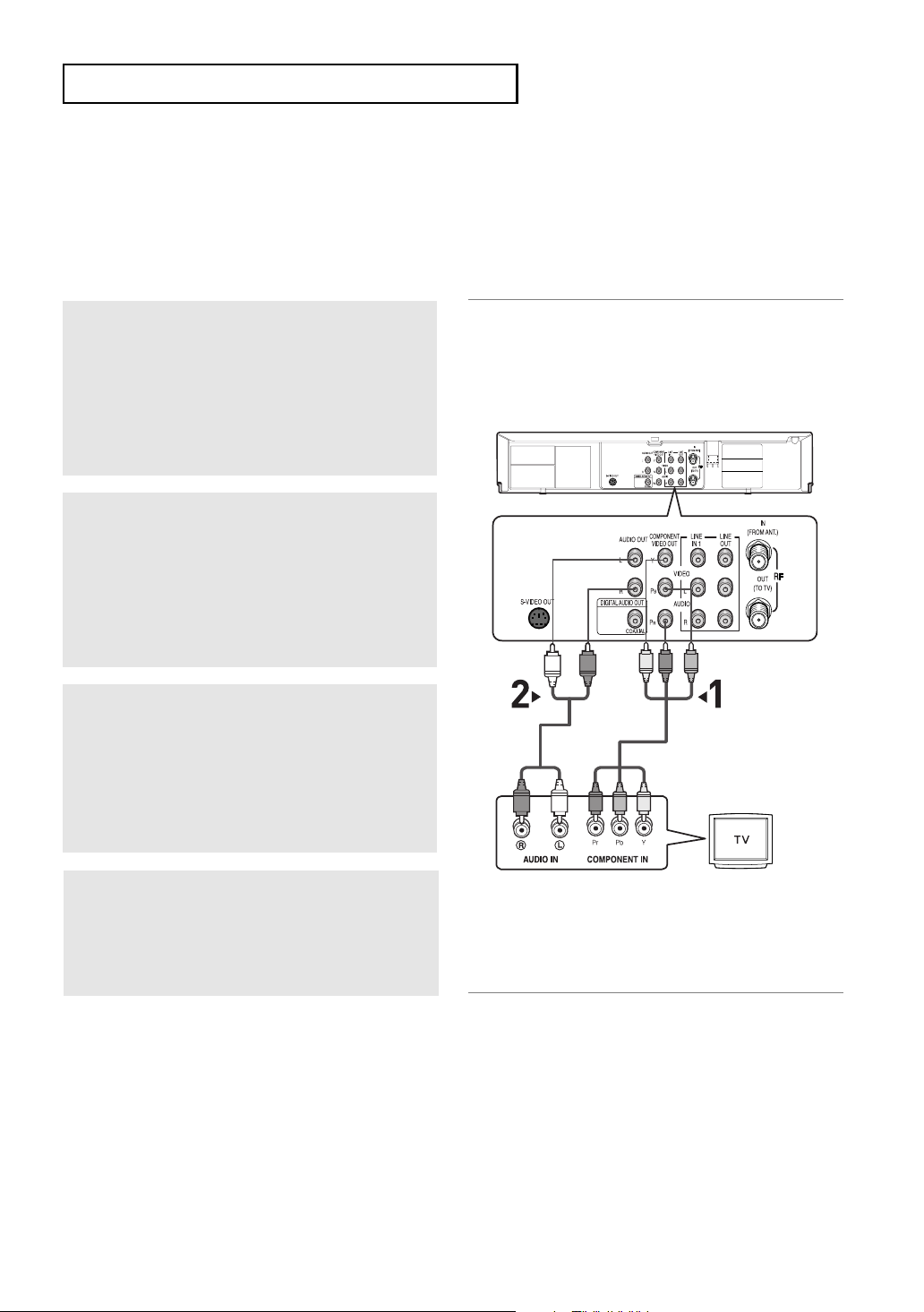
C
ONNECTIONS
Connection to a TV (Interlace)
- Connecting to your TV using Component video cables.
- You will enjoy high quality and accurate color reproduction images. Component video separates the picture
element into black and white(Y), blue(PB), red(PR) signals to present clear and clean images. (Audio signals
are delivered through the audio out or line out audio).
1
Using component video cables (not included),
connect the COMPONENT VIDEO OUT terminal
on the rear of the DVD-VCR to the COMPONENT
IN terminal of your TV.
2
Using the audio cables, connect from the AUDIO
OUT or LINE OUT AUDIO (red and white)
terminals on the rear of the DVD-VCR to the
AUDIO (red and white) IN terminals of your TV.
Turn on the DVD-VCR and TV.
3
With the unit in stop mode, set the Alt video
output to Component: Interlace in the Display
Setup menu (see pages
PROGRESSIVE button on the remote control
until Interlace is output.
61 ~ 62)
or press the
Red
White
White
Red
Green
Audio Cable
Red
Blue
Blue
Red
Component Cable
(not included)
Green
4
Press the input selector on your TV remote
control until the Component signal from the DVDVCR appears on the TV screen.
Notes
- If you want to connect to an Amplifier, please refer to the Amplifier connection page. (See pages 19 to 20)
- The component terminal of your TV may be marked “R-Y, B-Y, Y” or “Cr, Cb, Y” instead of “PR, PB, Y”
depending on the manufacturer. The number and position of terminals may vary depending on the TV set.
Please refer to the user's manual of your TV.
- The Component Video Out jacks only output video from the DVD player. To view video from the VCR, you
must have the Video Out (Yellow) or RF Out jack connected.
- You can hear sound from
connection. VCR audio only outputs through Line Out Audio jacks (Red,White).
LINE OUT AUDIO or AUDIO OUT (red and white) terminals for Component
ENG-17
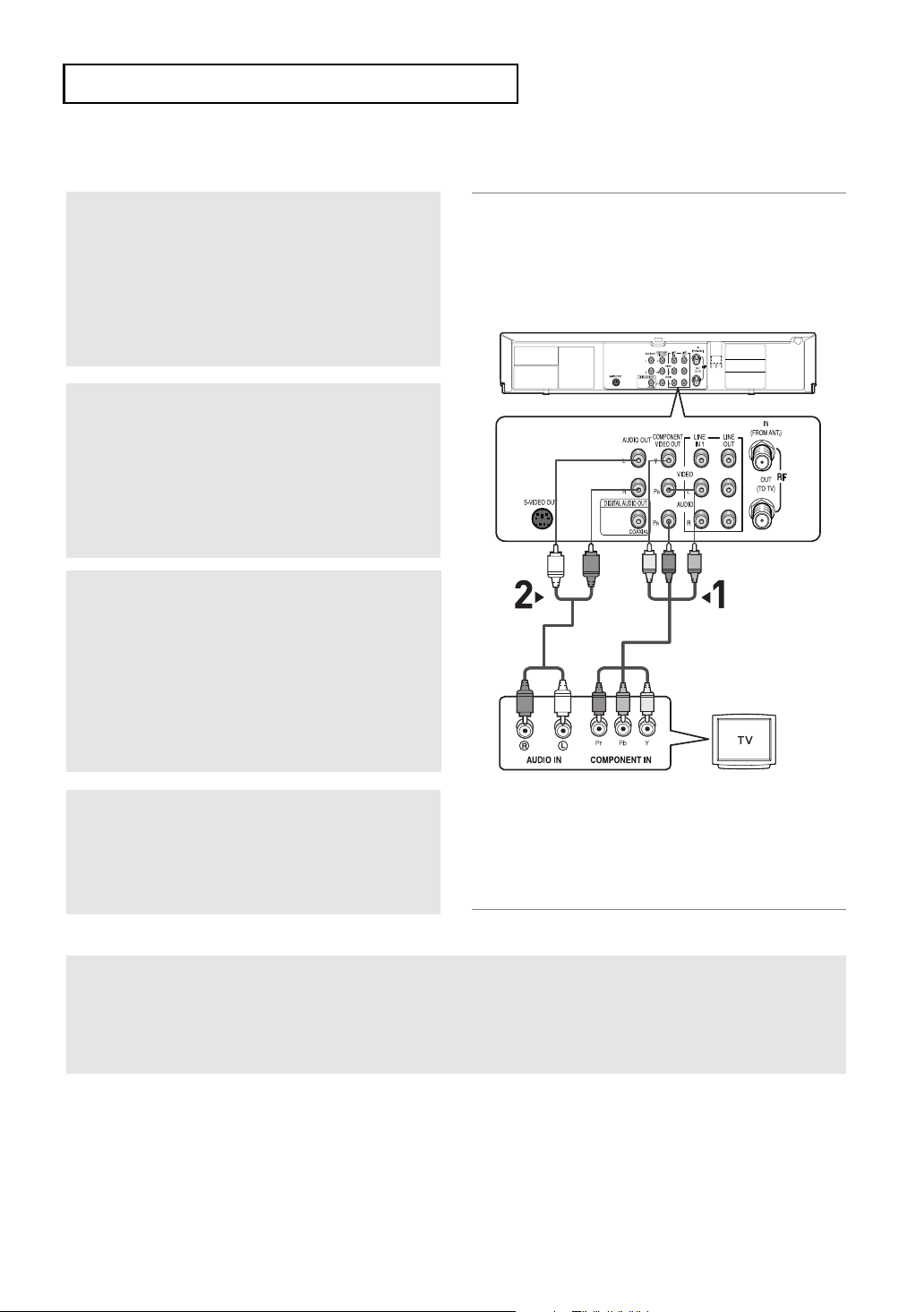
C
ONNECTIONS
Connection to a TV (Progressive)
1
Using component video cables (not included),
connect the COMPONENT VIDEO OUT terminal
on the rear of the DVD-VCR to the COMPONENT
IN terminal of your TV.
2
Using the audio cables, connect from the AUDIO
OUT or LINE OUT AUDIO (red and white)
terminals on the rear of the DVD-VCR to the
AUDIO (red and white) IN terminals of your TV.
Turn on the DVD-VCR and TV.
3
With the unit in stop mode, set the Alt video
output to Component: Progressive in the Display
Setup menu (see pages
PROGRESSIVE button on the remote control
Progresive Scan mode prompt screen appears.
Then press ENTER and progressive will be
output.
61 ~ 62
) or press the
Red
White
White
Red
Green
Audio Cable
Red
Blue
Green
Blue
Red
Component Cable
(not included)
4
Press the input selector on your TV remote
control until the Component signal from the
DVD-VCR appears on the TV screen.
To see the progressive video output,
- Consult your TV User’s Manual to find out if your TV supports Progressive Scan.
If Progressive Scan is supported, follow the TV User’s Manual regarding Progressive Scan
settings in the TV’s menu system.
- Depending on your TV, the connection method may differ from the illustration above.
Note
What is "Progressive Scan"?
Progressive scan has twice as many scanning lines as the interlace output method.
Progressive scanning method provides better and clearer picture quality.
The Component Video jacks only output video from the DVD player. To view video from the VCR, you must have
the Video Out (yellow) or RF Out jack connected.
ENG-18
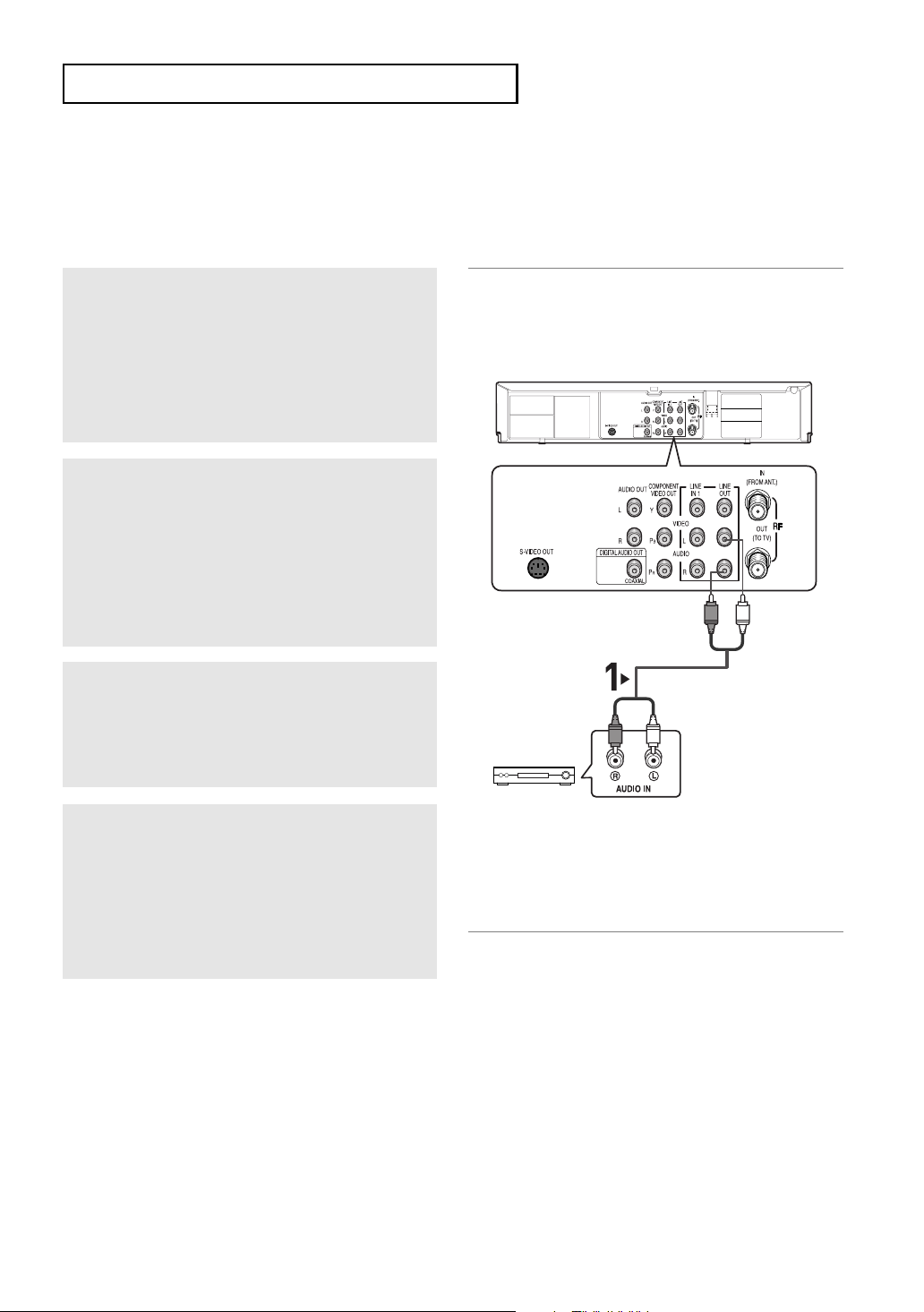
C
ONNECTIONS
Connection to an Audio System
Connection to an Audio System (2 Channel Amplifier)
1
Using the audio cables, connect the (LINE)
AUDIO (red and white) OUT
rear of the DVD-VCR to the
white) IN
terminals of the Amplifier.
terminals on the
AUDIO (red and
2
Using the video signal cable(s), connect the
VIDEO, S-VIDEO or COMPONENT OUT
terminals on the rear of the DVD-VCR to the
VIDEO, S-VIDEO or COMPONENT IN terminal of
your TV as described on pages 15 to 18.
Red
White
Audio Cable
3
Turn on the DVD-VCR, TV, and Amplifier.
2-channel
Stereo Amp.
Red
White
4
Press the input select button of the Amplifier to
select the External input in order to hear sound
from the DVD-VCR.
Refer to your Amplifier's user manual to set the
Amplifier's audio input.
Notes
- Please turn the volume down when you turn on the Amplifier. Sudden loud sound may cause damage
to the speakers and your ears.
- Please set the audio in the menu screen according to the Amplifier. (See pages 59 to 60)
- The position of terminals may vary depending on the Amplifier.
Please refer to your Amplifier's user manual .
- You can also connect the amplifier using AUDIO OUT (red and white) terminals from the DVD-VCR.
ENG-19
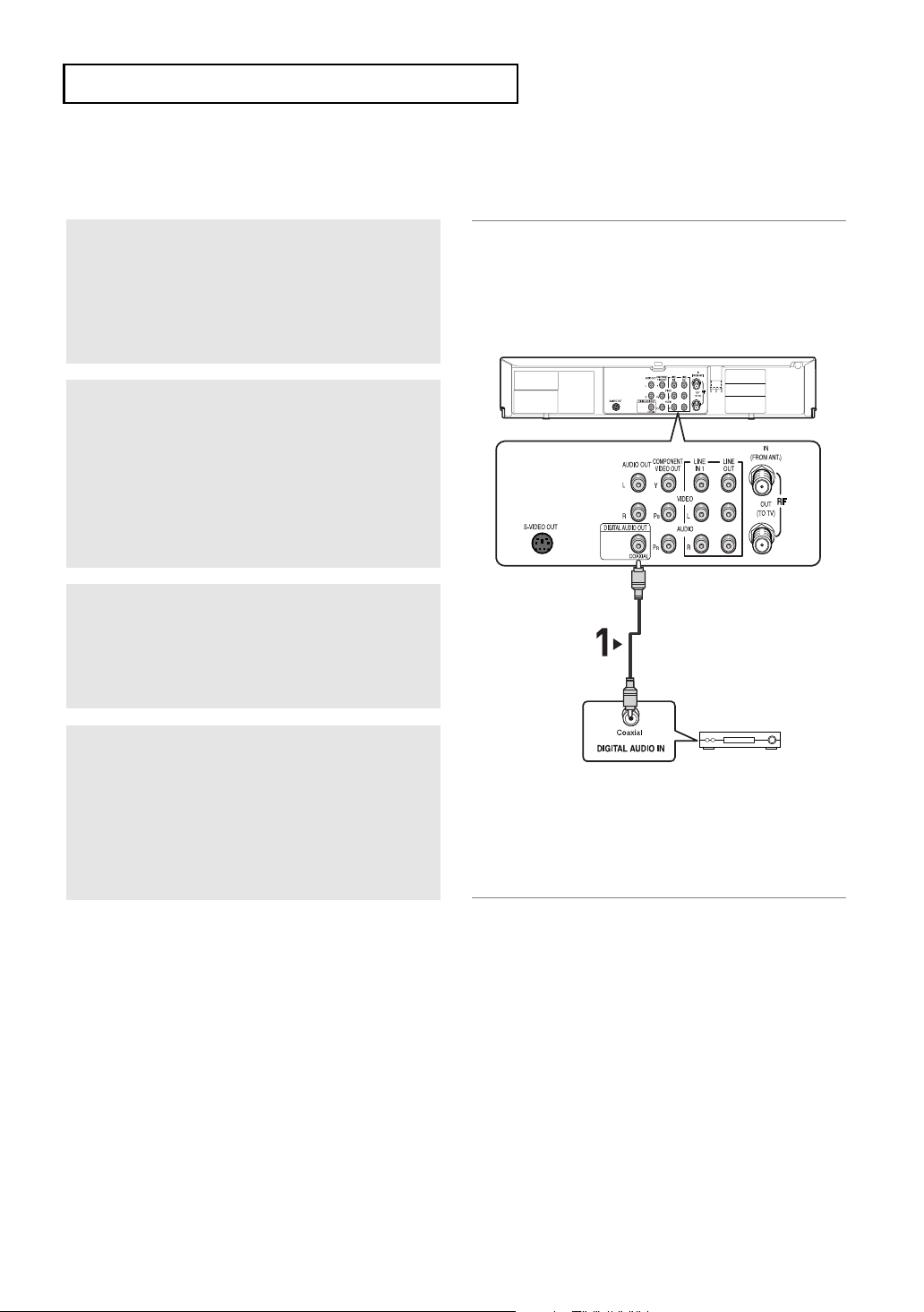
C
ONNECTIONS
Connection to an Audio System (Dolby digital, MPEG2 or DTS
Amplifier)
1
Using a coaxial cable (not included), connect the
DIGITAL AUDIO OUT (COAXIAL) terminal on
the rear of the DVD-VCR to the DIGITAL AUDIO
IN (COAXIAL) terminal of the Amplifier.
2
Using the video signal cable(s), connect the
S-VIDEO or COMPONENT OUT terminals on the
rear of the DVD-VCR to the S-VIDEO or
COMPONENT IN terminal of your TV as
described on pages 15 to 18.
Coaxial Cable
(not included)
3
Turn on the DVD-VCR, TV, and Amplifier.
4
Press the input select button of the Amplifier to
select external input in order to hear sound from
the DVD-VCR.
Refer to your Amplifier's user manual to set the
Amplifier's audio input.
Notes
- When you connect the DVD-VCR to DTS Amplifier and play a DTS disc, set the DTS to On in Audio
Setup menu. If it is set to Off, sound will not be heard, or there will be a loud sound.
- Please turn the volume down when you turn on the Amplifier. Sudden loud sound may cause damage
to the speakers and your ears.
- Please set the audio in the menu screen according to the Amplifier. (See pages 59 to 60)
- The position of terminals may vary depending on the Amplifier.
Please refer to the user's manual of the Amplifier.
Dolby digital or
DTS Amp.
ENG-20
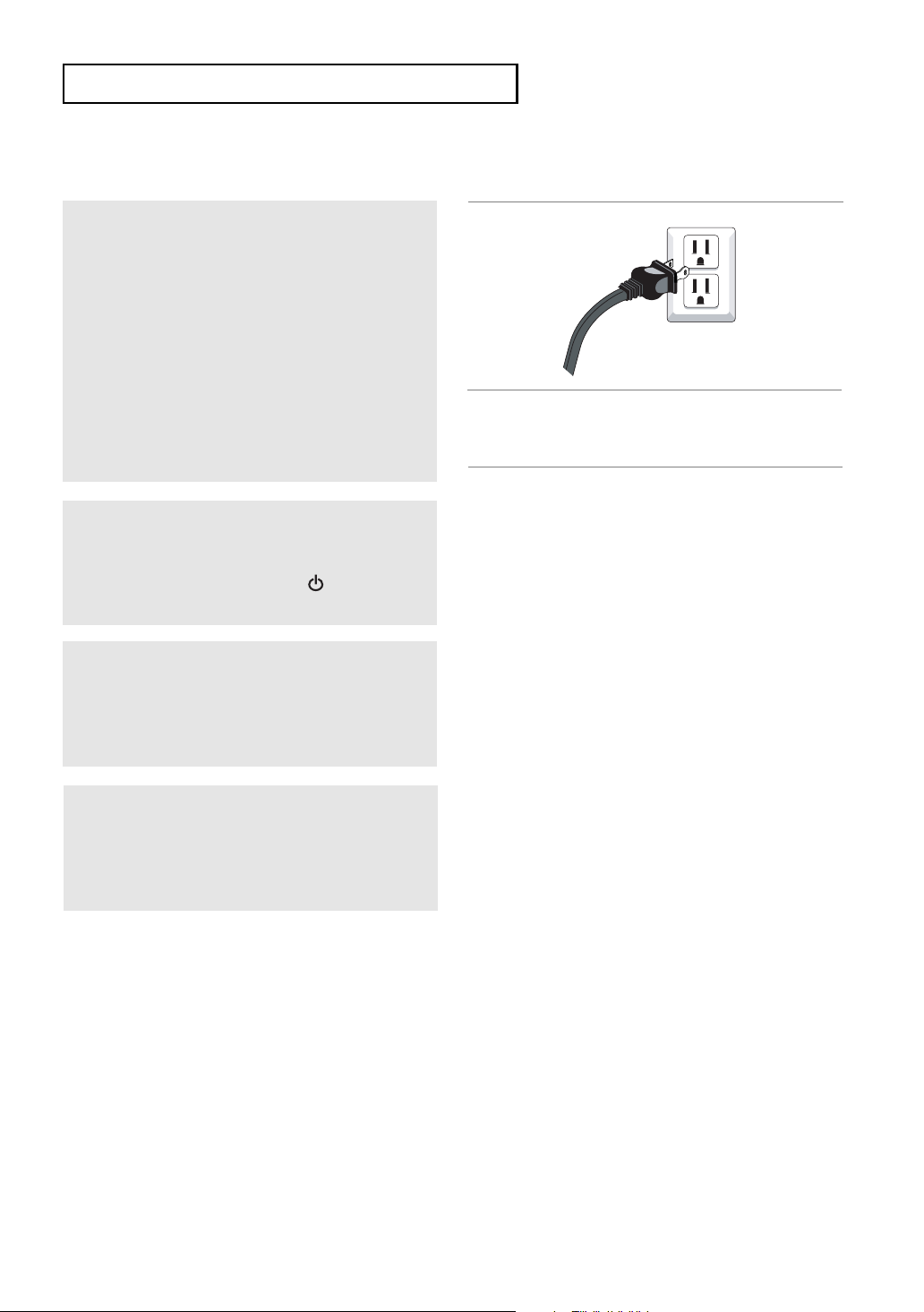
C
ONNECTIONS
Connecting a Power Cord & Auto Setup
1
Your DVD-VCR's power cord should be plugged
into a standard 120V/60Hz wall outlet. Avoid
pressing any buttons on the remote control or on
the unit during Auto Setup. While your DVD-VCR
is running Auto Setup, “Auto” will blink. When
Auto Setup is complete, the current time will be
displayed on the front panel. If Auto Setup fails to
locate a channel to set the clock, you should set
the clock manually. (See pages 24 to 25.)
You must have the antenna/cable
connected for the Auto Clock to set
2
Turn on the power by pressing the POWER
button on the remote control or on the front
panel.
3
Turn on your TV by pressing the POWER button
on the TV remote control.
4
Press the input selector on your TV remote until
the signal from the DVD-VCR appears.
ENG-21
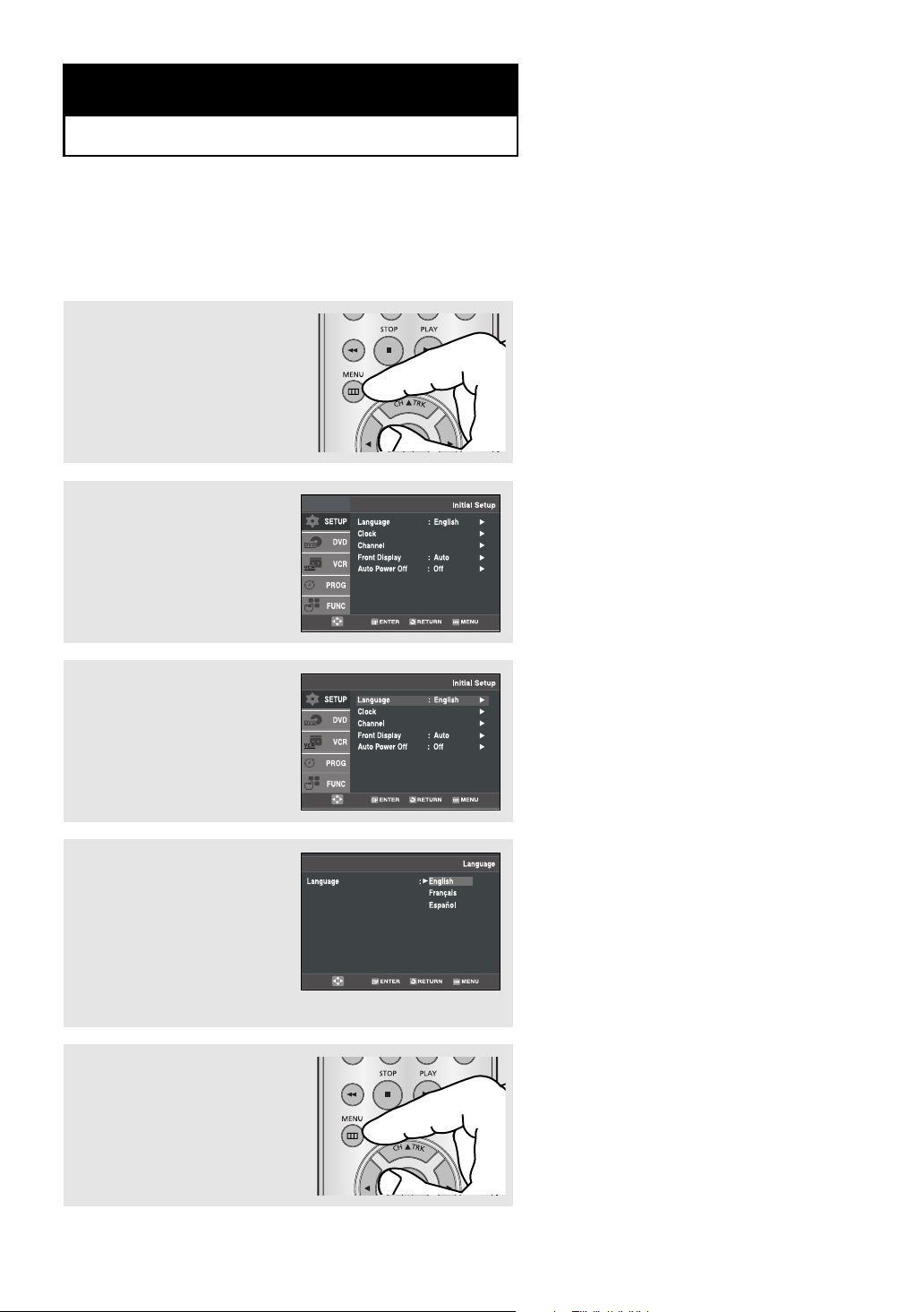
Chapter 3
I
NITIALSETUP
Selecting a Menu Language
To change the on-screen MENU language to English, French or Spanish, follow these steps.
1
Press the MENU button.
2
Press the buttons to
select Setup, then press the
or ENTER button.
3
Press the buttons to
select Language, then press
the or ENTER button.
4
Press the buttons to
select the appropriate
language : English, Français
or Español.
Press the ENTER button.
5
Press the MENU button to exit.
ENG-22
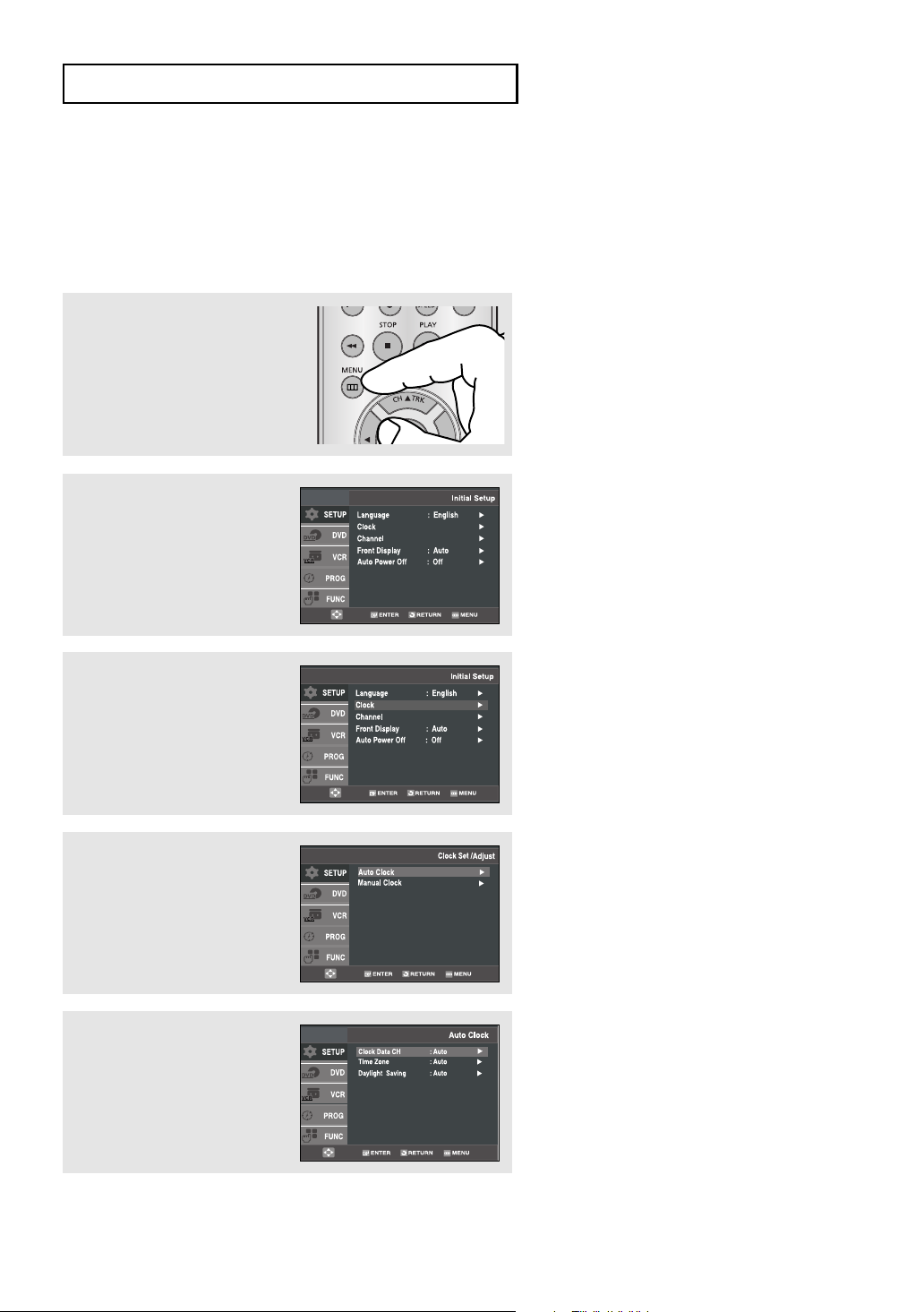
I
NITIALSETUP
Setting the Clock
This menu is used to set the current time. You need to set the time to use timer recording.
Setting the Clock Automatically
1
Press the MENU button.
2
Press the buttons to
select Setup, then press the
or ENTER button.
3
Press the buttons to
select Clock, then press the
or ENTER button.
4
Press the buttons to
select Auto Clock, then press
the or ENTER button.
5
Select a channel that carries a
time signal by using the or
ENTER button.
(Auto, 1, 2, ...., 125)
Notes
You must have the antenna connected to set
the Auto Clock. (See pages 13~14)
The Clock will be automatically set when you
turn off the DVD-VCR.
ENG-23
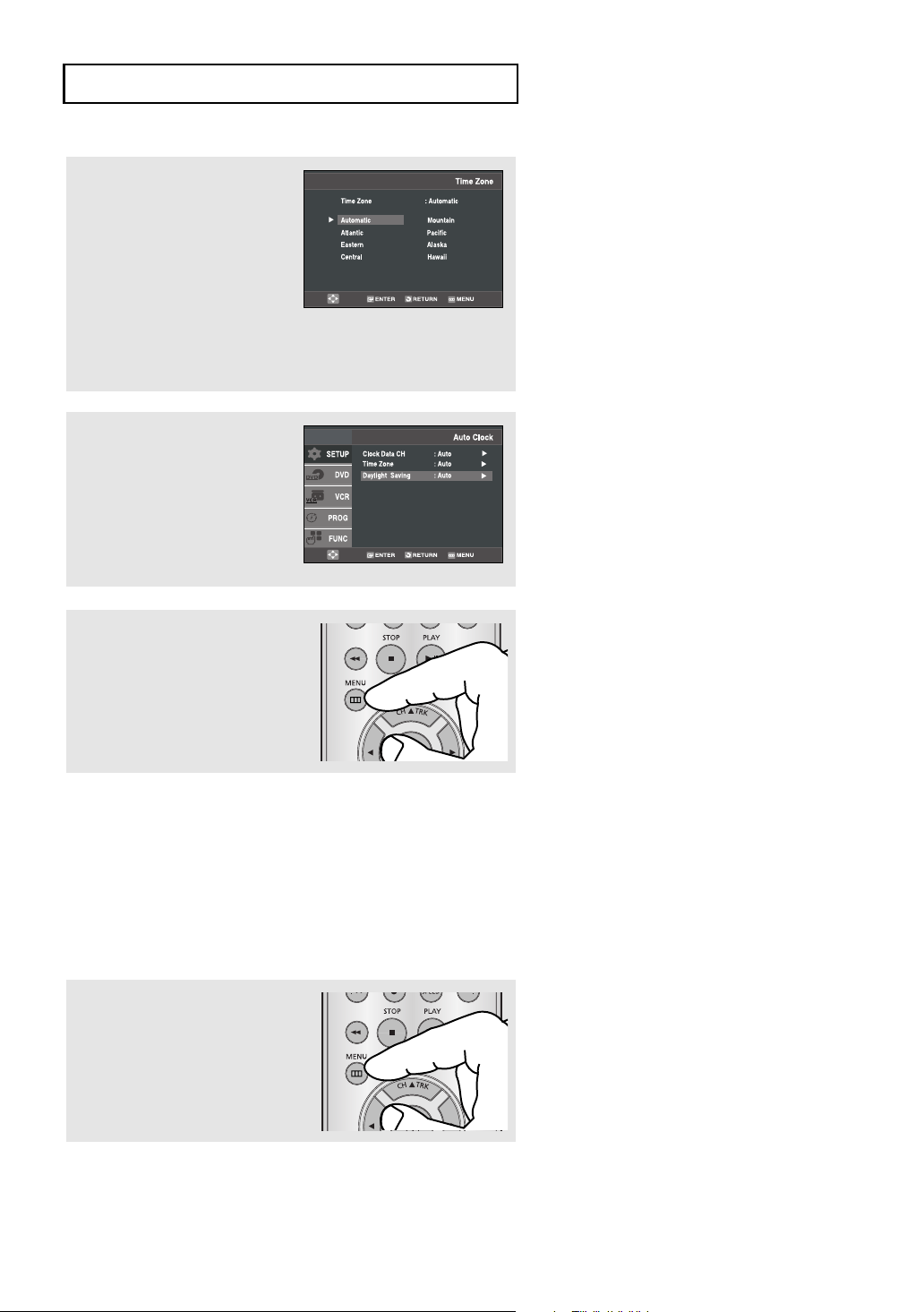
I
NITIALSETUP
6
Press the buttons to
select Time Zone, then press
the or ENTER button.
Select the time zone of your area
by using the
buttons, then press the ENTER
button. Select Automatic to set
the time zone automatically.
,¦
7
Press the buttons to
select Daylight Saving, then
press the or ENTER button
to select Yes, No or Auto
.
8
Press the MENU button to exit.
Setting the Clock Manually
If Auto Setup fails to set the DVD-VCR’s internal clock by locating a local TV station, follow these steps to set
the data and time manually.
Note: For accurate Timer Recording, your DVD-VCR's internal clock must be set correctly.
Note
If your clock is set to the wrong Time Zone or
Daylight Saving, you can adjust these
settings without turning off the Auto Clock
Set function.
1
Press the MENU button.
ENG-24
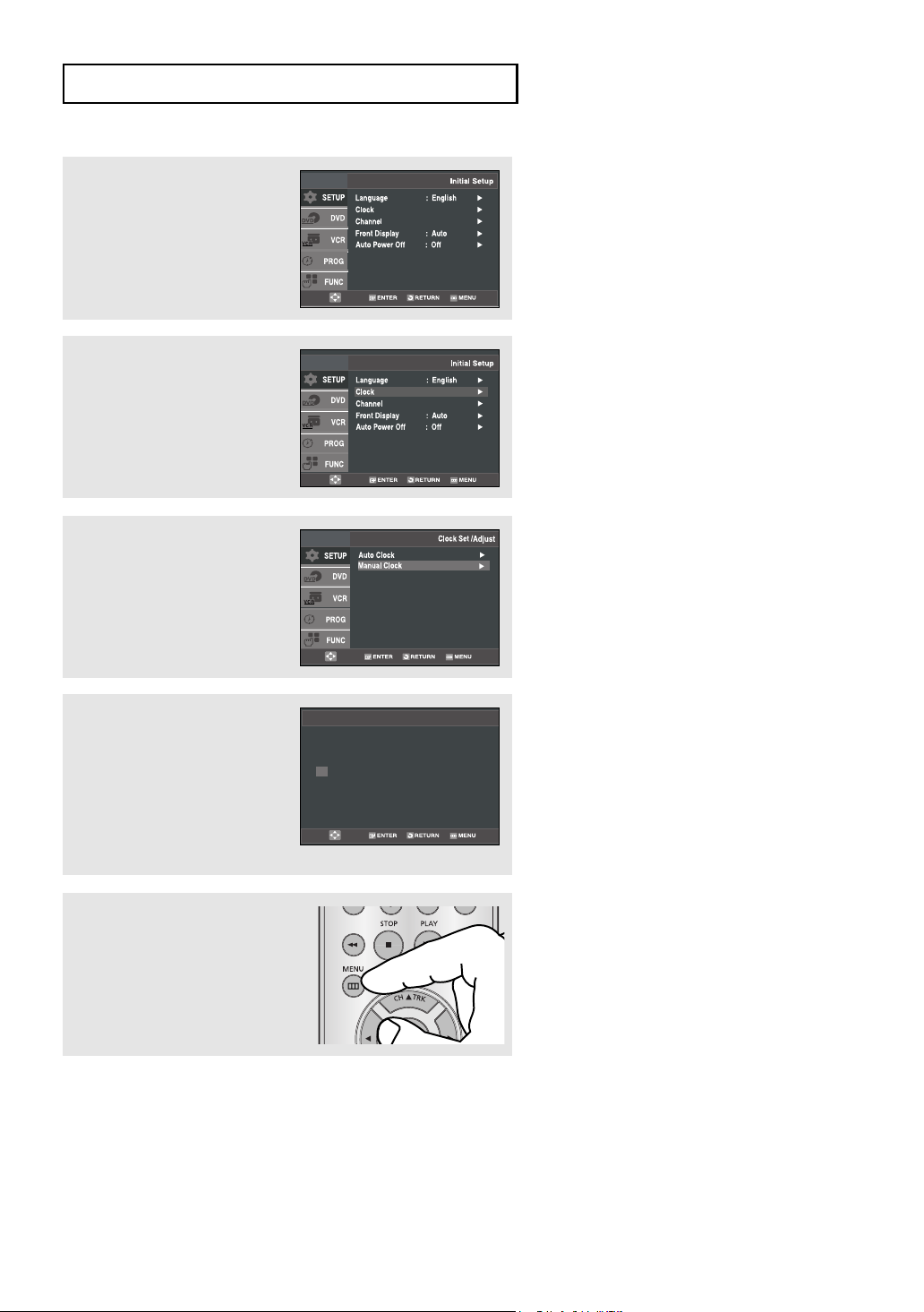
I
NITIALSETUP
2
Press the buttons to
select Setup, then press the
or ENTER button.
3
Press the buttons to
select Clock, then press the
or ENTER button.
4
Press the buttons to
select Manual Clock, then
press the or ENTER button.
5
Use the ¦ buttons to select
each of the following options,
then use the buttons to
set each option.
Press the
the clock.
ENTER button to set
6
Press the MENU button to exit.
Time Date Year
12 : 00 am
1 / 01
2007 MON
Manual Clock
ENG-25
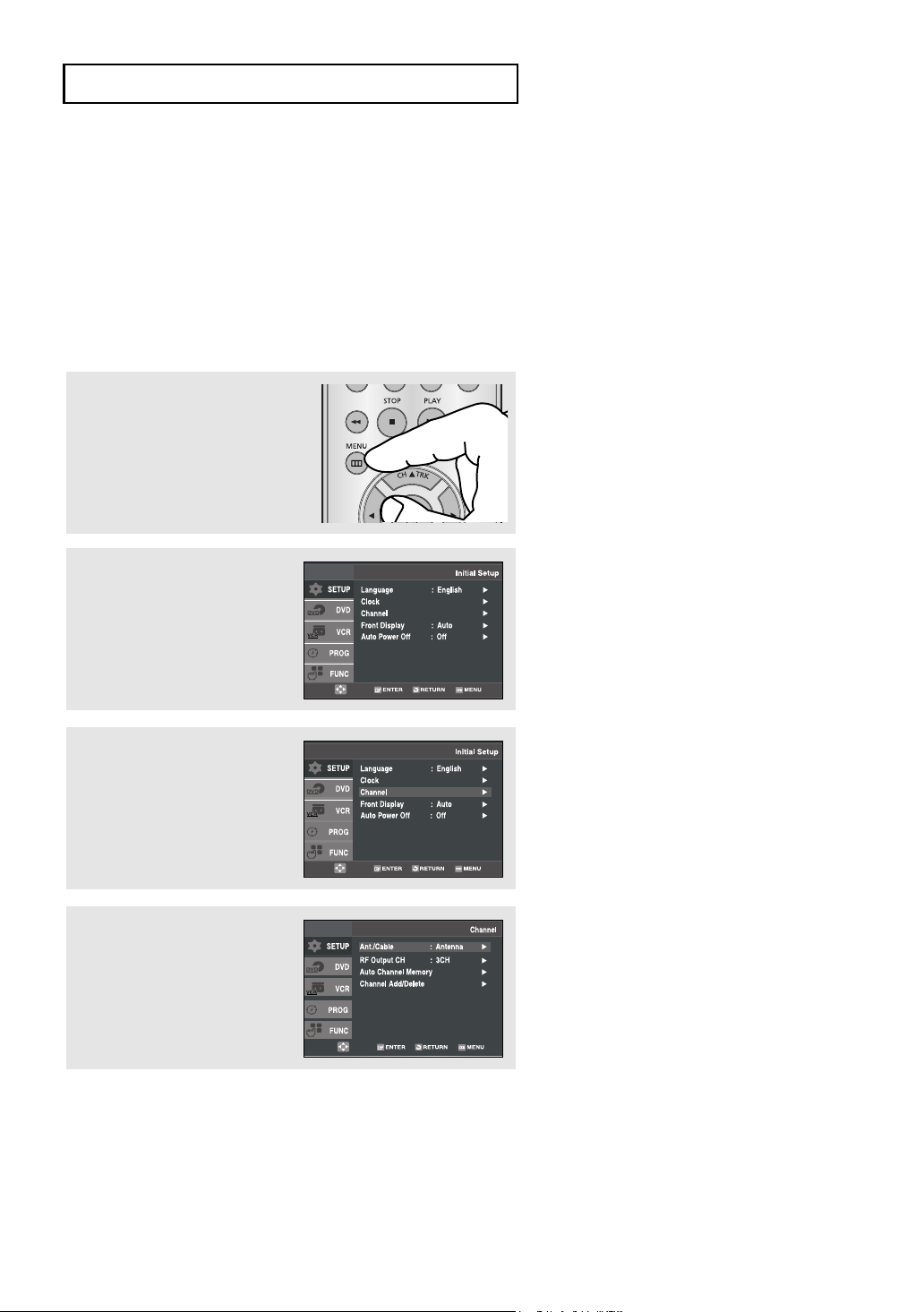
I
NITIALSETUP
Memorizing the Channels
Selecting the Video Signal-source
This feature allows you to manually set the DVD-VCR’s tuner band to Antenna or Cable, whichever you
connected to the Antenna In jack during initial setup.
Use this setting only if Auto Setup detected the incorrect tuner band, i.e. channels are coming in on the wrong
channel numbers.
1
Press the MENU button.
2
Press the buttons to
select Setup, then press the
or ENTER button.
3
Press the buttons to
select Channel, then press the
or ENTER button.
4
Press the or ENTER button
to select Cable TV or
Antenna.
ENG-26
▼
- Cable TV: Select this if the DVD-VCR
is connected to Cable TV.
- Antenna: Select this if the DVD-VCR
is connected to an indoor or outdoor
VHF/UHF antenna.
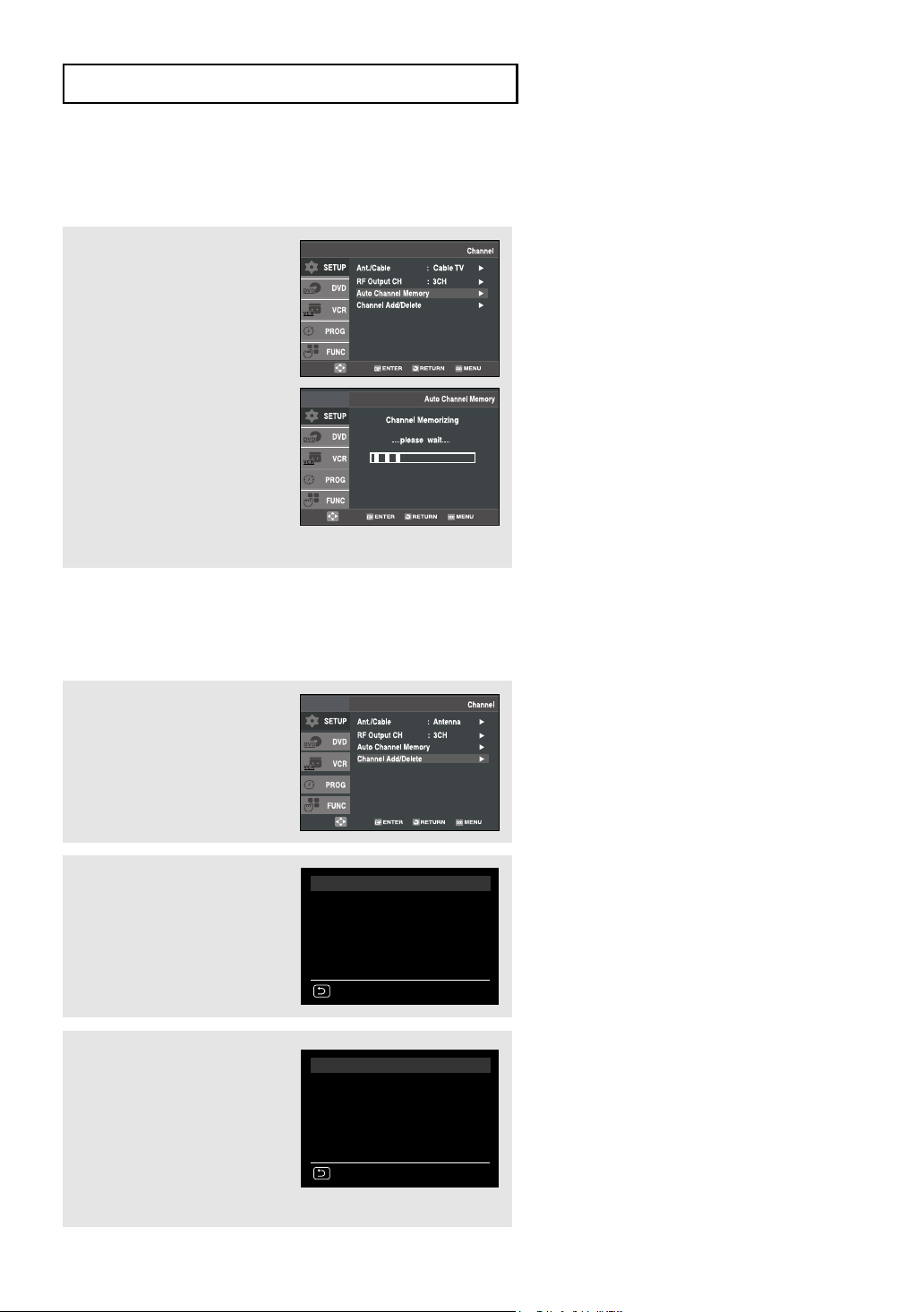
I
NITIALSETUP
Storing Channels in Memory (Automatic Method)
Auto Channel Memory will automatically seek and store all active channels in your area.
5
Press the buttons to
Auto Channel Memory,
select
then press the
button.
The DVD-VCR will
automatically search for all
available channels in the
selected tuner band.
This procedure may take a few
minutes to complete.
When finished, the lowest
channel found will be
displayed.
or ENTER
Note
Do not turn the power off when Auto
Channel Memory function is proceeding.
If the power is off, Auto Channel Memory
should be reset.
Adding and Erasing Channels (Manual Method)
Use this feature if Auto Channel Search missed a channel that you would like to add, or to delete a channel you
wish to remove.
6
Press the buttons to
select Channel Add/Delete,
then press the or ENTER
button.
7
Press the CH buttons to
tune in the channel number
you wish to add or delete.
Use the number button to
select the channel directly.
8
Press the ¦ or button to
delete the channel from your
channel list or to add.
Repeat steps 7 to add or
to delete additional channels.
Press the MENU button to exit.
CHANNEL ADD/DELETE
Select channel : [07]
and press [
Select channel : [07]
and press [
] to ADD
press [
¦
] to DELETE
RETURN CH
CHANNEL ADD/DELETE
(in memory)
] to ADD
press [
¦
] to DELETE
RETURN CH
Note
Use the number button to move the channel
directly.
ENG-27
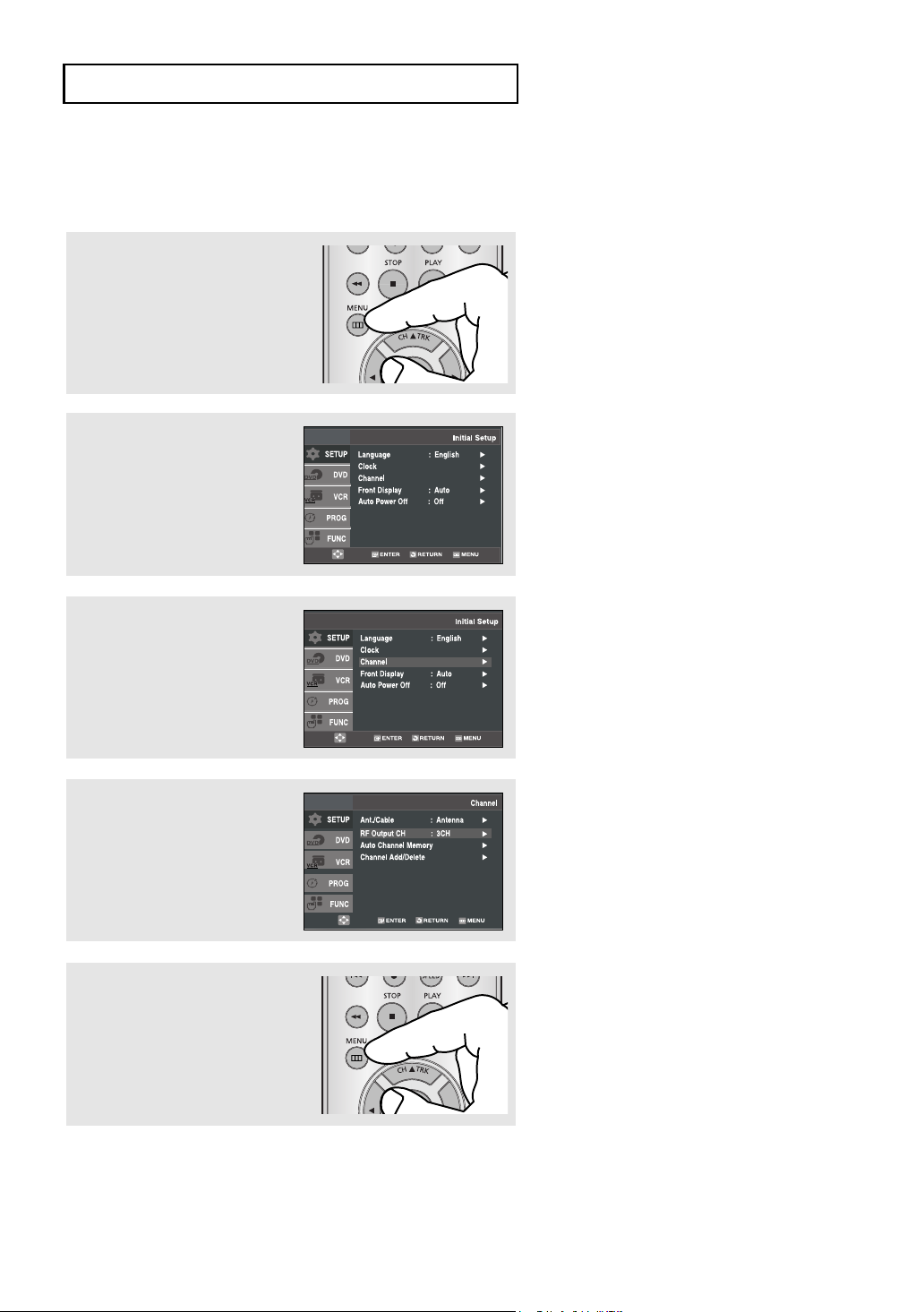
I
NITIALSETUP
Selecting the RF Output Channel
Use this feature if the DVD-VCR is connected to your TV using the RF antenna cable.
1
Press the MENU button.
2
Press the buttons to
select Setup, then press the
or ENTER button.
3
Press the buttons to
select Channel, then press the
or ENTER button.
4
Press the buttons to
select RF Output CH, then
press the or ENTER button
to select 3CH or 4CH.
5
Press the MENU button to exit.
ENG-28
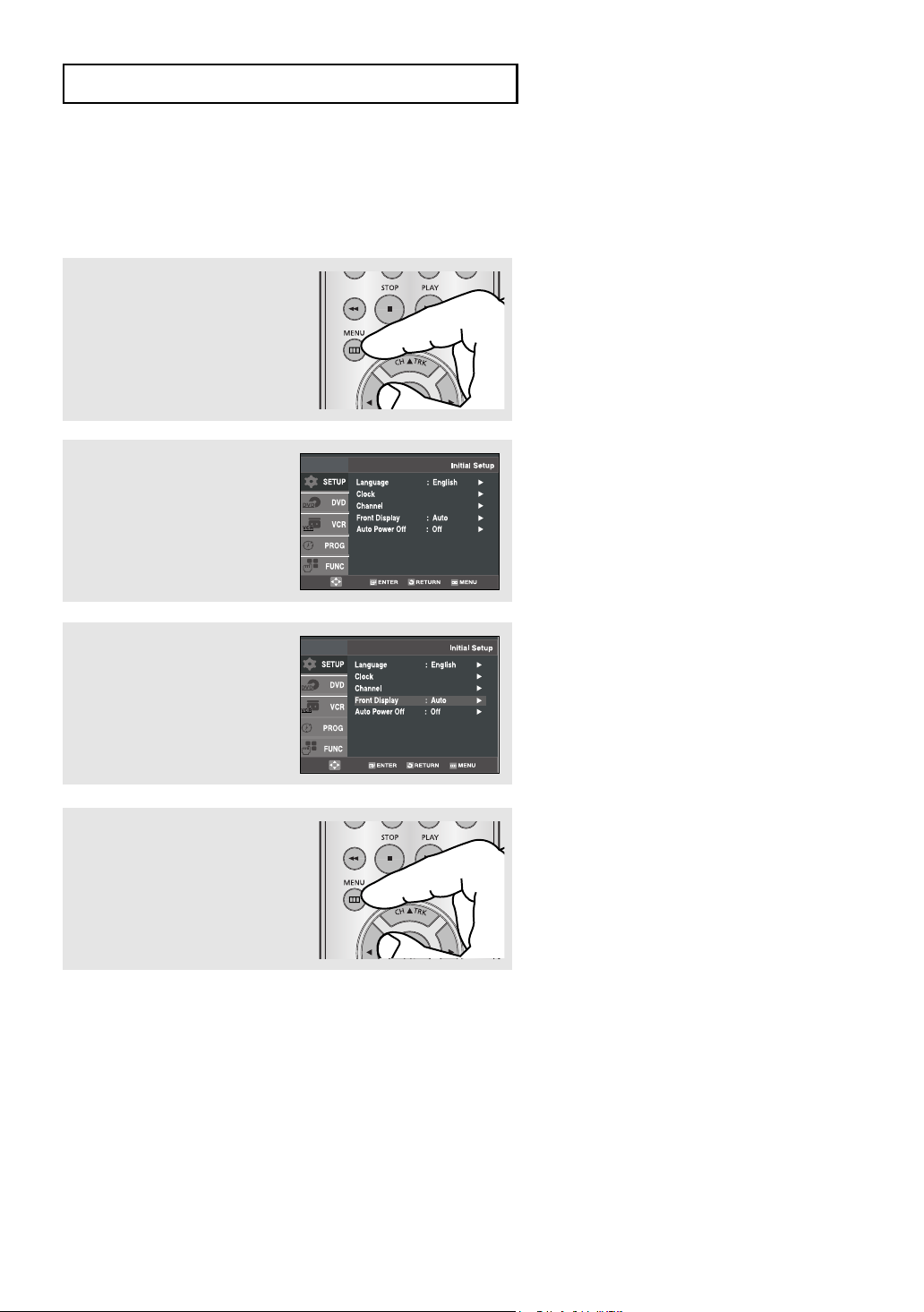
I
NITIALSETUP
Selecting the Front Panel Display
You can set the Front Panel Display to be bright all the time, dim all the time, or to automatically dim during
power off.
1
Press the MENU button.
2
Press the buttons to
select Setup, then press the
or ENTER button.
3
Press the buttons to
Front Display, then
select
press the or ENTER button
to select Auto, Bright or Dim.
4
Press the MENU button to exit.
■
Auto: Front Panel Display will dim automatically
during power off.
■
Bright: Front Panel Display will be bright all the time.
■
Dim: Front Panel Display will be dim all the time.
ENG-29
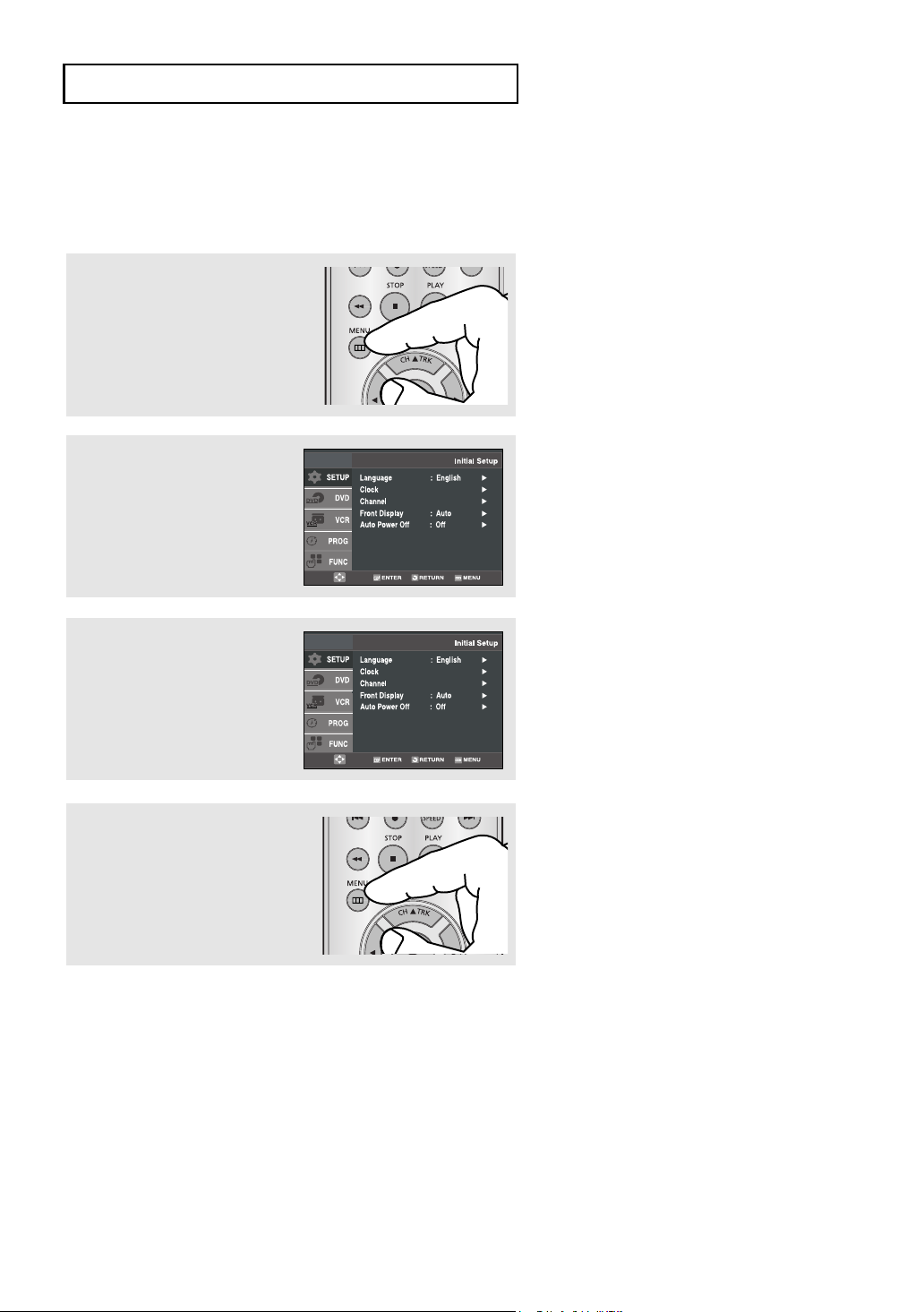
I
NITIALSETUP
Setting the Power Off Automatically
This feature automatically turns off your DVD-VCR if no signal is received and you do not press any buttons for
the selected time.
1
Press the MENU button.
2
Press the buttons to
select Setup, then press the
or ENTER button.
3
Press the buttons to
select Auto Power Off, then
press the or ENTER button
to select Off, 1Hr or 2Hr.
4
Press the MENU button to exit.
■
Off: Auto power off is disabled.
■
1Hr: DVD-VCR will auto shut off 1 hour after the last button
is pressed or no signal is received.
■
2Hr: DVD-VCR will auto shut off 2 hours after the last button
is pressed or no signal is received.
ENG-30
