Samsung DVD-V62K, DVD-V65K User Manual
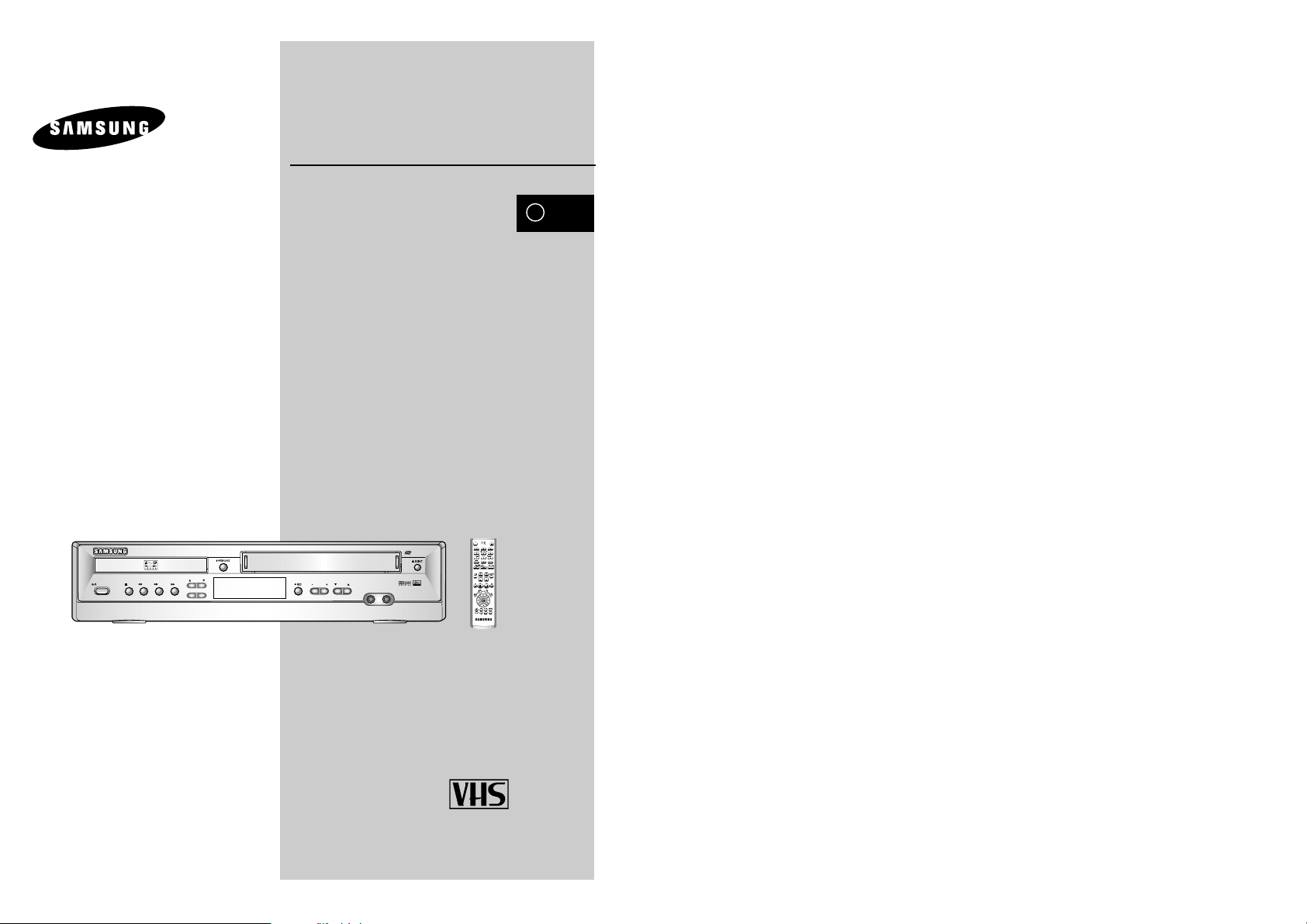
DVD-VCR
DVD-V 62K/V 65K
STANDBY/ON
MIC 1
VOLUME
STOP
REW
PLAY
FF
TRACKING
SELECT EZ VIEW
ECHO
MIC 2
OPEN/CLOSE
STANDBY/ON
PROG / TRK
OK
KARAOKE SEARCH
KARAOKE
VOLUME
Instruction Manual
www.samsungvcr.com
PAL/NTSC
GB
AK68-00208K
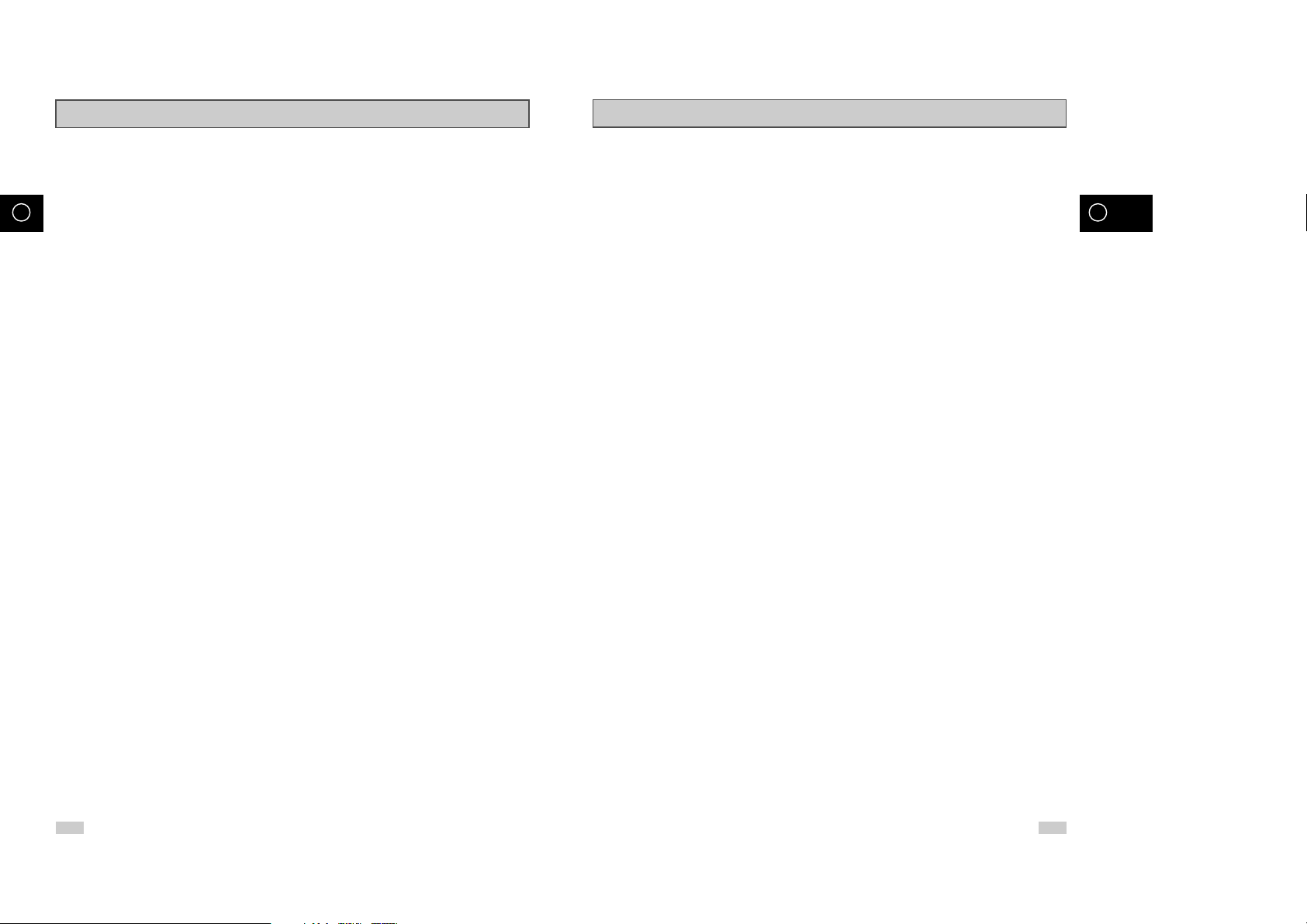
2 3
GB GB
Contents
◆ PLAYING BACK
■ Playing a Cassette............................................................................................................... 24
■ Adjusting Picture Alignment Manually.................................................................................. 24
■ Selecting the Audio Output Mode ........................................................................................ 25
■ Playing a Cassette in Slow Motion....................................................................................... 25
■ Playing a Sequence Frame by Frame.................................................................................. 26
■ Playing a Sequence at Variable Speeds.............................................................................. 26
■ Searching for a Specific Sequence...................................................................................... 27
■ Using the Tape Counter....................................................................................................... 29
■ Connecting an RCA Audio/Video Input Cable...................................................................... 30
■ Using the Assemble Edit Function....................................................................................... 31
■ Recording from Another VCR or Camcorder ....................................................................... 31
◆ KARAOKE FUNCTIONS (VCR)
■ Using the KARAOKE Function............................................................................................. 32
■ SCORE Function..................................................................................................................32
■ KARAOKE SEARCH Function............................................................................................. 32
◆ DVD FUNCTIONS
■ Choosing a Connection........................................................................................................ 33
■
Setting Up the Language Features
............................................................................................ 34
■
Setting Up the Audio Options
................................................................................................... 36
■
Setting Up the Display Options
................................................................................................. 37
■
Setting Up the Parental Control
................................................................................................ 38
■
A/V Receiver Connections
....................................................................................................... 39
■
Special Playback Features
....................................................................................................... 40
■
Adjusting the Aspect Ratio (EZ View)
........................................................................................ 41
■
Using the Display Function
....................................................................................................... 43
■
Changing the Camera Angle
.................................................................................................... 44
■
Selecting the Subtitle Language
............................................................................................... 44
■
Repeat Play
............................................................................................................................ 45
■
Selecting the Audio Language
.................................................................................................. 46
■
Using the Mark Function
.......................................................................................................... 47
■
MP3/WMA Play
....................................................................................................................... 48
■
Program Play & Random Play
.................................................................................................. 50
■
Picture CD Playback
................................................................................................................ 51
Contents
◆ FOREWORD
■ Safety Instructions................................................................................................................ 5
■ Disc Type and Characteristics ............................................................................................. 6
◆ DVD-VCR OVERVIEWS
■ Front View of the DVD-VCR................................................................................................. 7
■ Rear View of the DVD-VCR................................................................................................. 7
■ Infrared Remote Control....................................................................................................... 8
■ Display Indicators................................................................................................................. 9
■ Accessories.......................................................................................................................... 9
◆ CONNECTING YOUR DVD-VCR
■ Deciding How to Connect DVD-VCR................................................................................... 10
■ Connecting DVD-VCR to the TV using the RCA Cable ....................................................... 11
■ Connecting DVD-VCR to a Satellite Receiber or Other Equipment..................................... 12
■ Deck Control Keys ...............................................................................................................13
■ Inserting Batteries in the Remote Control............................................................................ 14
■ Setting the Date and Time ................................................................................................... 14
■ Setting the Menu Language................................................................................................. 15
◆ SETTING UP YOUR DVD-VCR
■ Selecting the Colour Mode................................................................................................... 16
■ Intelligent Picture Control.....................................................................................................17
■ Intelligent Picture Control (Remote Control) ........................................................................ 17
■ Auto Power off...................................................................................................................... 18
■ Screen Message..................................................................................................................19
■ Selecting the Cassette Type................................................................................................ 19
■ Repeat Play.......................................................................................................................... 20
■ S-VHS Play.......................................................................................................................... 20
◆ RECORDING TELEVISION BROADCASTS
■ Selecting the Recording Speed........................................................................................... 21
■ Protecting a Recorded Cassette.......................................................................................... 22
■ Recording a Programme Immediately................................................................................. 22
■ Recording a Programme with Automatic Stop..................................................................... 23
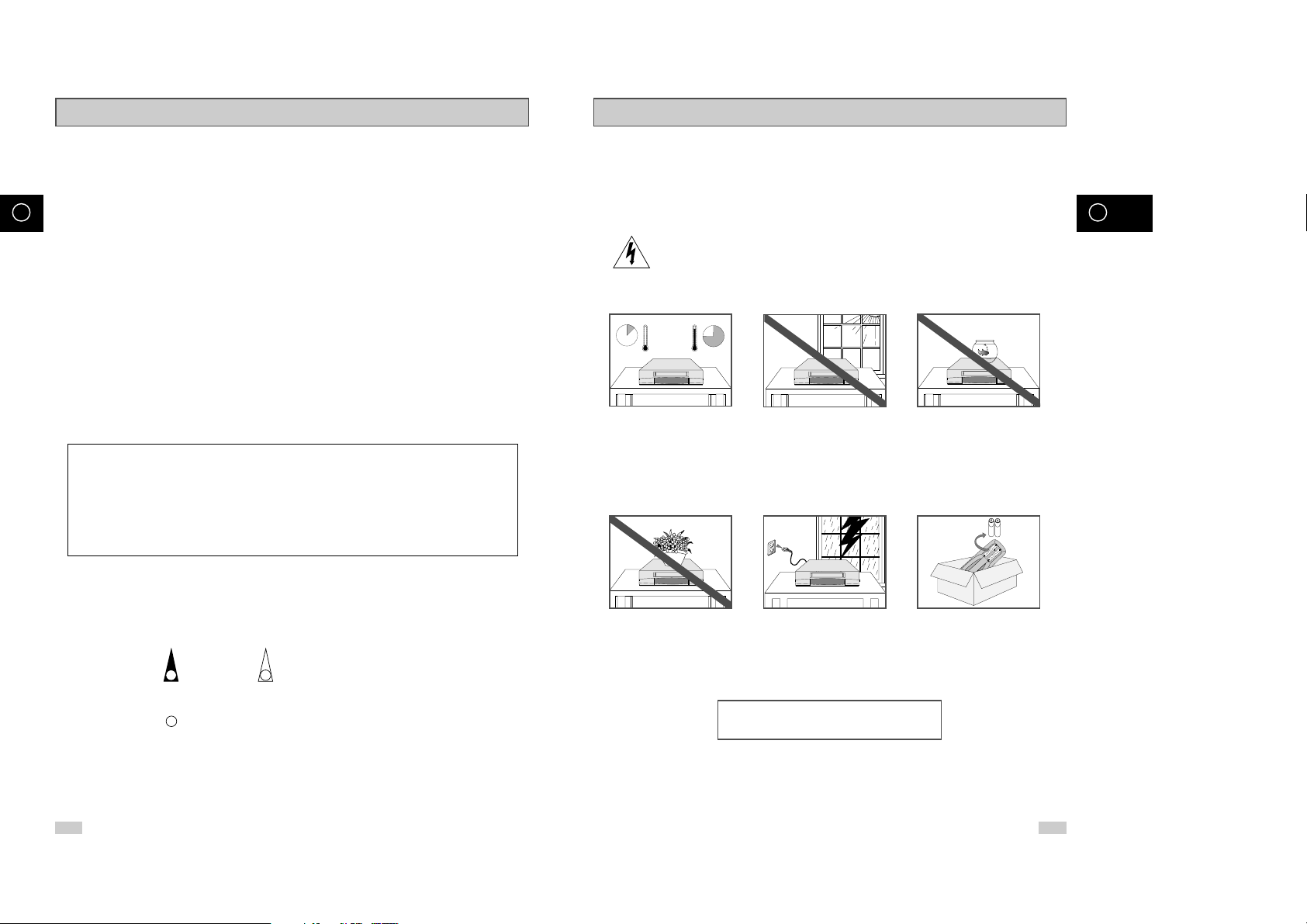
Safety Instructions
4 5
GB GB
Contents (cont.)
Symbols
1 1
☛
➢
Press/push
Hold down
= Step number
Important Note
1
The lightning bolt is a warning sign alerting you to dangerous voltage inside the product.
DO NOT OPEN THE DVD-VCR. Refer to service personnel.
HH
5°C
40°C
10% 75%
THIS DEVICE IS NOT FOR USE IN INDUSTRIAL
ENVIRONMENTS
Do NOT expose the DVD-VCR
to extreme temperature conditions (below 5°C and above
40°C) or to extreme humidity
conditions (less than 10% and
more than 75%).
Do NOT expose the DVD-VCR
to direct sunlight.
Do NOT expose the DVD-VCR
to any liquids.
Do NOT place any objects on
the DVD-VCR or remote
control.
During a storm and/or lightning, unplug the DVD-VCR
from the mains socket and
aerial.
If the remote control is not
used for a long period of time,
remove the batteries and store
it in a cool, dry place.
The following illustrations represent precautions.
This product incorporates copyright protection technology that is protected by
method claims of certain U.S. patents and other intellectual property rights owned
by Macrovision Corpration and other rights owners. Use of this copyright
protection technology must by authorized by Macrovision Corporized by
Macrovision Corporation, and is intended for home and other limited viewing
uses only unless otherwise authorized by Macrovision Corporation. Reverse
engineering or disassembly is prohibited.
◆ KARAOKE FUNCTIONS (DVD)
■ Beginning Karaoke Functions.............................................................................................. 53
■ Key Control .......................................................................................................................... 53
■ Reserving a Song................................................................................................................. 54
■ Cancellation of reservation................................................................................................... 54
■ Vocal Fader.......................................................................................................................... 55
■ Guide Melody ...................................................................................................................... 55
■ Score Function..................................................................................................................... 55
■ Types of Karaoke disc ......................................................................................................... 55
◆ SOLVING PROBLEMS
■ Technical Specifications....................................................................................................... 56
■ Problems and Solutions (VCR)............................................................................................ 57
■ Troubleshooting Guide (DVD).............................................................................................. 58

Front View of the DVD-VCR
6 7
GB GB
Disc Type and Characteristics
This DVD player is capable of playing the following types of discs with the corresponding logos :
* DO NOT play CD-ROM, CD-I and DVD-ROM in this player!
(CDGs play audio only, not graphics.)
~
DIGITAL
SOUND
STEREO
• Playback
Region
Number
• PAL colour
system in U.K,
France, Germany,
etc.
• Dolby
Digital disc
• Digital
Audio disc
• Stereo
disc
• DTS disc
Disc Markings
Both the DVD player and the discs are coded by region. These regional codes must match in order for the
disc to play. If the codes do not match, the disc will not play.
The Region Number for this player is described on the rear panel of the player.
Playback Region Number
PAL
• NTSC broadcast
system in USA,
Canada, japan,
South Korea, etc.
NTSC
VIDEO CASSETTE
COMPARTMENT
PLAY/STILL
BUTTON
STOP BUTTON
REW /SKIP BACK
BUTTON
EJECT BUTTON
F.F / SKIP
NEXT BUTTON
SELECT
EZ VIEW BUTTON
RECORD BUTTON
OPEN/CLOSE
BUTTON
ECHO BUTTONS
VOLUME + / BUTTON
DVD DECK
STANDBY/ON
BUTTON
MIC JACK
12 Cm
8 Cm
Single-sided
240 min.
Double-sided
480 min.
Single-sided
80 min.
Double-sided
160 min.
Audio
+
Video
Audio
+
Video
Audio
• DVD contains excellent sound
and video due to Dolby Digital
and MPEG-2 system.
• Various screen and audio
functions can be easily selected
through the on-screen menu.
• Video with CD sound, VHS
quality & MPEG-1 compression
technology.
• An LP is recorded as an analog
signal with more distortion. CD
is recorded as a Digital Signal
with better audio quality, less
distortion and less deterioration
of audio quality over time.
VIDEO-CD
AUDIO-CD
12 Cm
8 Cm
74 min.
20 min.
12 Cm
8 Cm
74 min.
20 min.
Disc Types
(Logos)
Recording
Types
Disc Size
Max.
Playing
Time
Characteristics
DVD
Rear View of the DVD-VCR
TRACKING❷
LINE OUT TO TV
(COMPOSITE)
AUDIO LINE OUT TO TV
(S-VIDEO OR COMPONENT)
S-VIDEO OUT JACK
S-VIDEO OUT JACK
LINE IN
COMPONENT
VIDEO OUT
DIGITAL AUDIO OUT
SOCKET (COAXIAL)
DIGITAL
AUDIO OUT
LINE OUT TO TV
(COMPOSITE)
AUDIO LINE OUT TO TV
(S-VIDEO OR COMPONENT)
LINE IN
COMPONENT
VIDEO OUT
DIGITAL AUDIO OUT
SOCKET (COAXIAL)
< DVD-V62K >
< DVD-V65K >
STANDBY/ON
REW
STOP
DIGITAL
AUDIO OUT
FF
PLAY
SELECT EZ VIEW
TRACKING
VOLUME
ECHO
MIC 1
MIC 2

Display Indicators
Accessories
You have just purchased a SAMSUNG Video Cassette Recorder (DVD-VCR).
Together with your DVD-VCR, you will find the following accessories in the box.
O
P
E
N
/
C
L
O
S
E
S
T
A
N
D
B
Y
/
O
N
P
R
O
G
/
T
R
K
O
K
KARAOKE SEARCH
KARAOKE
V
O
L
U
M
E
REMOTE CONTROL
& BATTERIES
AUDIO & VIDEO
CABLE
OWNER’S
INSTRUCTIONS
1 2 3 4 5
6 7 8
1 The DVD Deck is active
2 A DVD, CD, VCD, or SVCD is loaded
3 The time, counter position, time remaining or
current deck status is displayed
4 VHS tape is inserted
5 The VCR Deck is active
6 A DVD with a DTS soundtrack is loaded
7 The Hi-Fi track of a VHS tape is playing
(The current TV show or video is broadcast in
Stereo)
8 A Timer Recording is programmed or in progress.
8 9
GB GB
Infrared Remote Control
1 STANDBY/ON
2 SHUTTLE << / >>
3 KARAOKE SEARCH /
4 CLEAR
5 DVD, VCR SELECT
6 AUDIO
7 VOLUME +/-
8 REWIND
SKIP BACK
9 STOP
10 SUBTITLE
11 MENU
12 UP
13 LEFT
14 DOWN
15 SPEED SP/LP
16 RECORD
17 TIMER
18 ANGLE
IPC
19 OPEN/CLOSE
20 0-9
21 KARAOKE
22 INPUT SEL.
23 F.ADV/STEP
24 PROG/TRK
25 FAST-FORWARD
SKIP NEXT
26 PLAY/STILL
27 INFO.
28 RETURN
29 RIGHT
30 OK
31 EZ VIEW
32 DISC MENU
33 MARK
SEARCH
34 MODE
REPEAT
★
Not used
OPEN/CLOSE
STANDBY/ON
PROG / TRK
OK
KARAOKE SEARCH
KARAOKE
VOLUME
1
2
3
4
5
6
7
8
9
10
11
12
13
14
15
16
17
18
19
20
21
22
23
24
25
26
27
28
29
30
31
32
33
34
➛➛
❿❿
★
★
STEREO
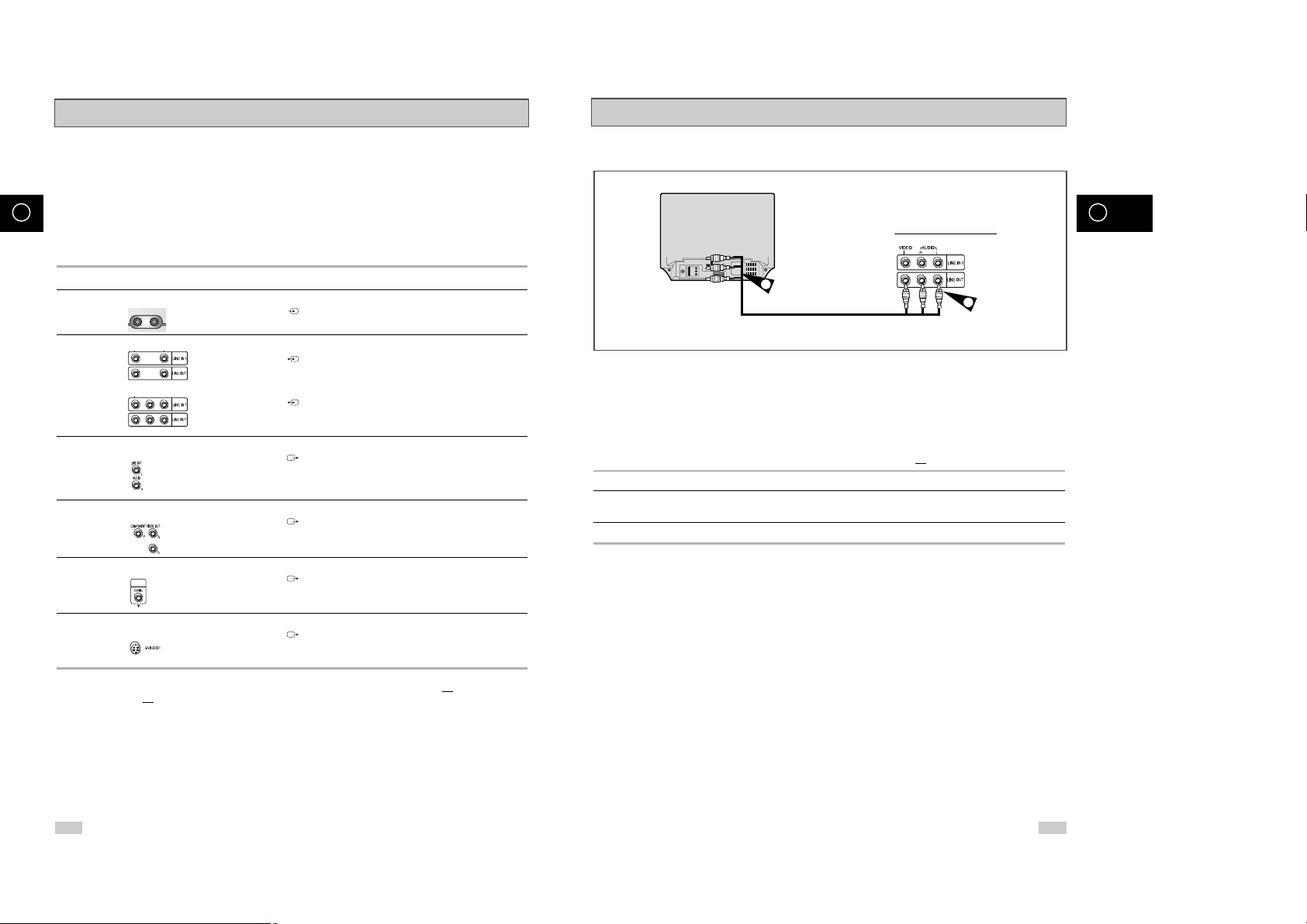
10 11
GB GB
Connecting DVD-VCR to the TV using the RCA Cable (
★
DVD-V65K)
You can connect your DVD-VCR to the television using the RCA cable if the appropriate input is available on
the television. You thus:
◆ Obtain better quality sound and pictures
◆ Simplify the setting up procedure of your DVD-VCR
☛ ◆ Regardless of the type of connection chosen, you must always connect the coaxial cable supplied.
Otherwise, no picture will be visible on the screen when the DVD-VCR is switched off.
◆ Make sure that both the television and the DVD-VCR are switched off
before connecting the cables.
1 Connect the coaxial cable as indicated in the above section.
2 Connect one end of the RCA Audio/Video cable to the Video output and Audio L, R output socket on the rear of
the DVD-VCR.
3 Plug the other end into the appropriate connector on the television.
2
3
TV
Deciding How to Connect DVD-VCR
You must take into account various factors when connecting audio or video systems:
◆ Types of connectors available on your systems
◆ Systems connected permanently to the DVD-VCR (satellite receiver for example) or temporarily
(camcorder for example)
Your DVD-VCR is equipped with the following connectors.
Connector Location Type Direction Recommended Use
MIC JACK Front MIC JACK IN ◆ MIC
LINE
Rear Audio/Video RCA In/Out ◆ Television
(DVD/V62K) ◆ Other VCR
LINE
Rear Audio/Video RCA In/Out ◆ Television
(DVD/V65K) ◆ Other VCR
Audio output Rear Audio RCA Out ◆ Audio out (DVD only)
COMPONENT Rear RCA Out ◆ COMPONENT out (DVD only)
output
Digital AUDIO Rear Coaxial Out ◆ Digital Audio out (DVD only)
output
S-VIDEO Rear S-JACK Out ◆ S-Video out (DVD only)
output
☛ Whenever you connect an audio or video system to your DVD-VCR, ensure that all
elements are
switched off
.
Refer to the documentation supplied with your equipment for detailed connection instructions and
associated safety precautions.
DIGITAL
AUDIO OUT
MIC 1
MIC 2

13
GB
Deck Control Keys
The DVD-VCR uses one set of controls to operate both decks. The
following keys are helpful in successfully controlling each deck.
1 STANDBY/ON Button
Press the STANDBY/ON button on the remote control or front
panel to turn on the DVD-VCR.
2 DVD Button
Press the DVD button on the remote control when you want to
control the DVD deck.
◆ The DVD indicator will light on the Front Panel Display to show
that the DVD deck is selected.
3 VCR Button
Press the VCR button on remote control when you want to control
the VCR deck.
◆ The VCR indicator will light on the Front Panel Display to show
that VHS deck is selected.
➢ Before using the VCR operation of 16~32 pages, press
the VCR button on the remote control to select VCR
mode.
Before using the DVD operation of 33~55 pages, press
the DVD button on the remote control to select and
watch DVD.
STANDBY/ON
ST
1
STANDBY/ON
1
2
3
4
12
GB
Connecting DVD-VCR to a Satellite Receiver or Other Equipment (
★
DVD-V65K)
You can connect other audio and/or video equipment to your DVD-VCR in different ways. The following
illustrations give a few examples of the connection possibilities.
➢ The RCA input/output connectors on the rear of the DVD-VCR are used for equipment,
such as camcorders, VCRs or sound systems.
REAR OF THE DVD-VCR
Camcorder
VCR
Sound system
VOLUME
KARAOKE SEARCH
VOLUME
PROG / TRK
PROG / TRK
KARAOKE
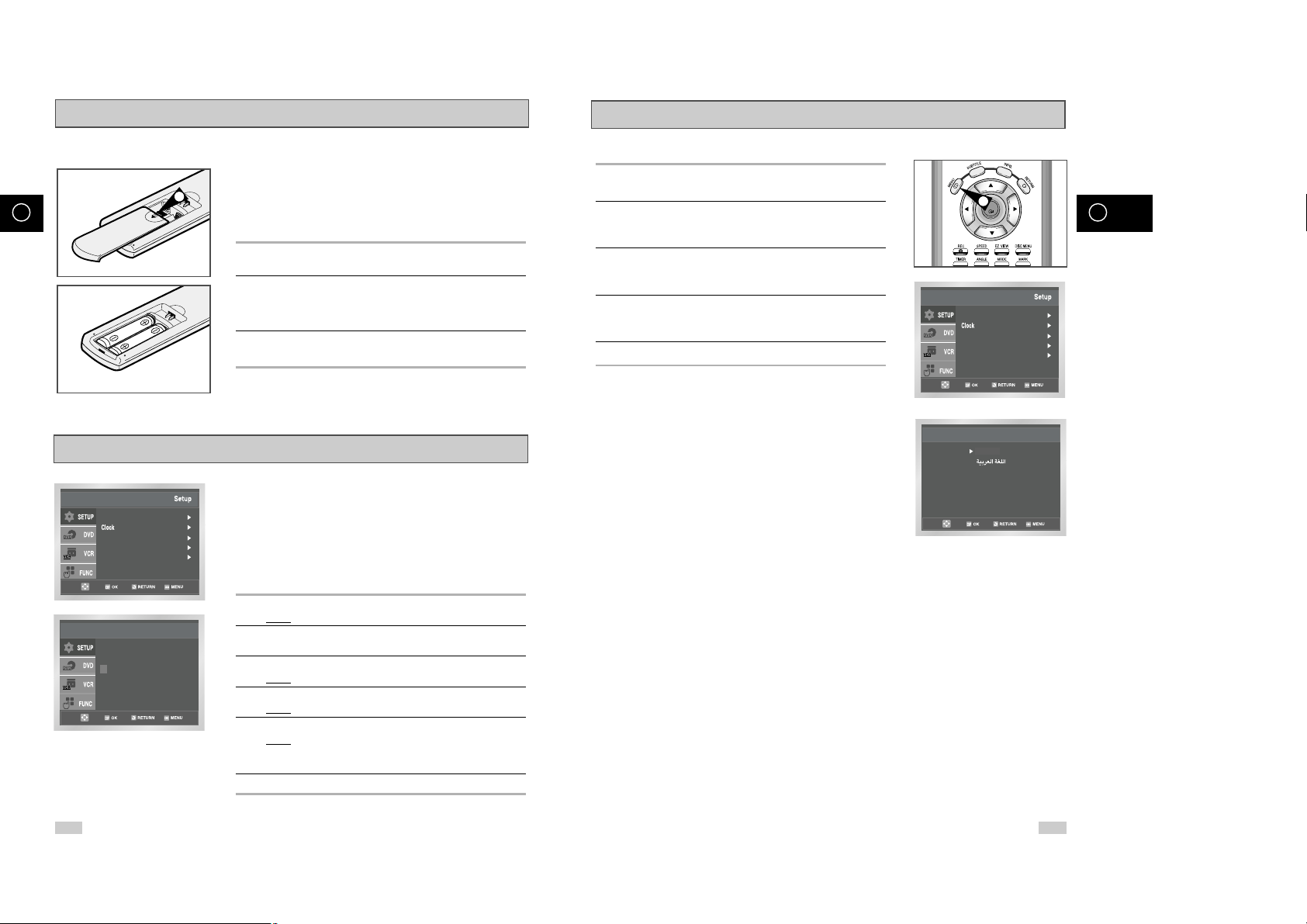
14 15
GB GB
Setting the Menu Language
1 Open “MENU”
After pressing the MENU, press the OK or
❿ .
2 Select “Language”
Use the or❷buttons to highlight
“Language,” then press the OK or
❿ .
3 Set menu Language
Place the selection arrow next to your desired Language, then
press the OK button.
4 Press the
or❷
buttons to select language you want.
Place the selection arrow next to your desired Language, then
press the OK button.
5 On completion, press RETURN to exit the menu.
Language : English
User Set
Auto Power Off : Off
Screen Messages : On
Clock Set
Language Set
English
OK
1
Inserting Batteries in the Remote Control
Setting the Date and Time
You must insert or replace the batteries in the remote control when
you:
◆ Purchase the DVD-VCR
◆ Find that the remote control is no longer working
correctly
1 Push the tab in the direction of the arrow to release the battery
compartment cover on the rear of the remote control.
2 Insert two AAA, RO3 or equivalent batteries, taking care to respect
the polarities:
◆ + on the battery with + on the remote control
◆ – on the battery with – on the remote control
3 Replace the cover by aligning it with the base of the remote
control and pushing it back into place.
➢ Do not mix different battery types (manganese and
alkaline for example).
Your DVD-VCR contains a 24-hour clock and calendar used to:
◆ Automatically stop programme recording
◆ Preset your DVD-VCR to record a programme
automatically
You must set the date and time when:
◆ You purchase the DVD-VCR
☛
◆ Do not forget to reset the time when you change
clocks from winter to summer time and vice versa.
1 After pressing the MENU, press the OK or
❿ .
Result: The Setup menu is displayed.
2 Press the corresponding
,❷
buttons to select the Clock
option.
3 Press the OK or
❿
to select this option.
Result
: The Clock Set menu is displayed.
4 Press
➛or❿
to select the hour, minutes, day, month and year.
Result
: The option selected highlight.
5 Press the
or❷
buttons to increase or decrease the value.
Result
: The day of the week is displayed automatically.
➢ You can hold the
or❷
buttons down to scroll more
quickly through the values.
6 On completion, press RETURN to exit the menu.
Time Date Year
Clock Set
12 : 00 1 / JAN / 2003 WED
1
Language : English
User Set
Auto Power Off : Off
Screen Messages : On
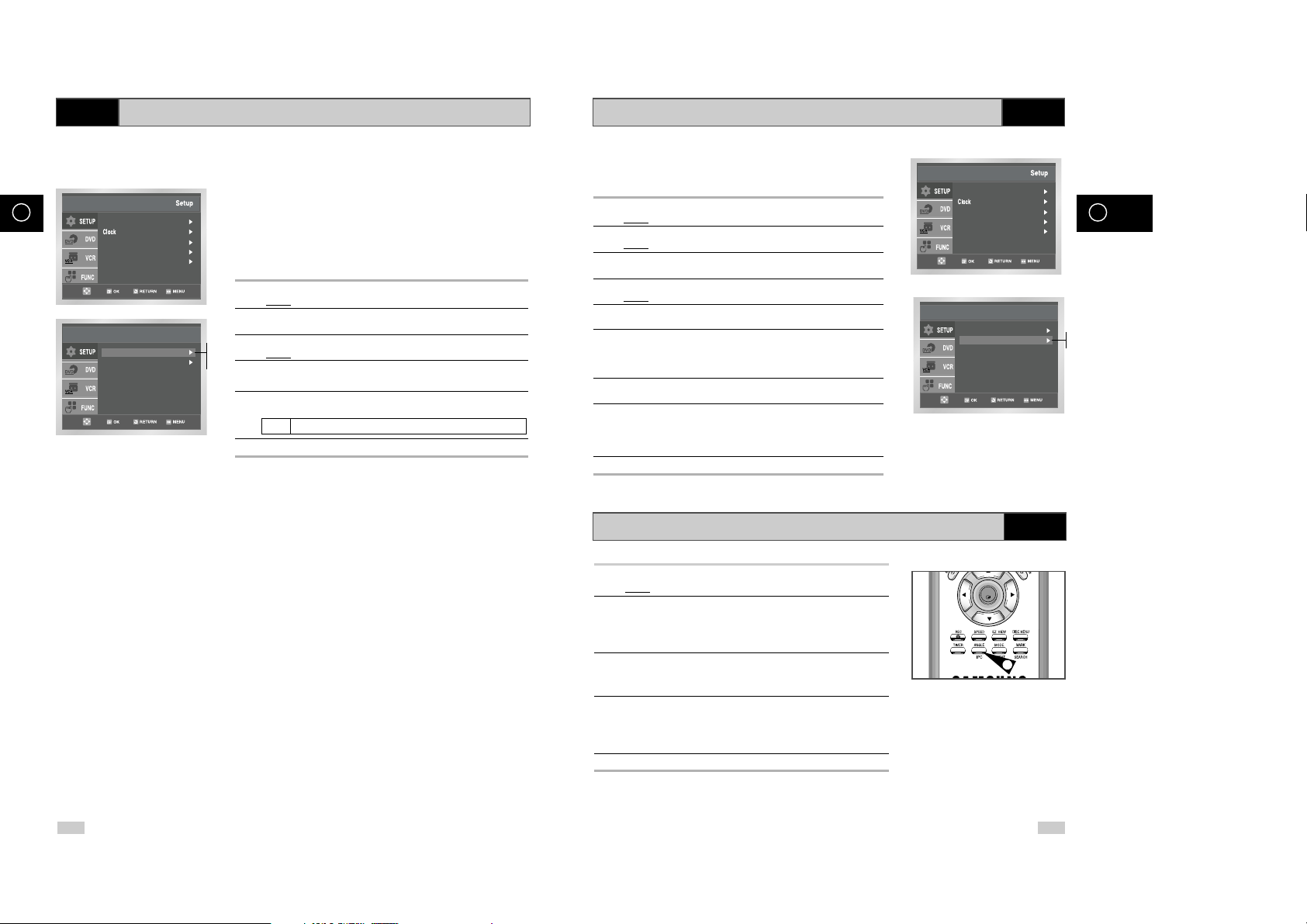
Intelligent Picture Control
Intelligent Picture Control ( Remote Control )
VCR
VCR
The Intelligent Picture Control Feature allows you to adjust the
sharpness of the image automatically, according to your own
preferences.
1 During playback, press the MENU button on the remote control.
Result
: The Setup menu is displayed.
2 Press the OK or
❿ .
Result: The Setup menu is displayed.
3 Press the corresponding
, ❷
buttons to select the
User Set option.
4 Press the OK or
❿
buttons to select this option.
Result
:The User Set menu is displayed.
5 Press the corresponding
or ❷buttons, until the IPC option is
selected.
6 Press the Ok or
❿
buttons to select the IPC (intelligent picture
control) option.
➢ When intelligent picture control mode is ON, the sharpness
of the image is adjusted automatically.
7 To adjust the sharpness manually, press the
❷
button to turn the
IPC mode
OFF
.
8 Press the
➛
or ❿buttons until the picture is displayed according to
your preferences.
➢ If you do not press a button within ten seconds, the
PICTURE menu disappears automatically.
9 On completion, press the RETURN button again.
Language : English
User Set
Auto Power Off : Off
Screen Messages : On
1 During playback, press the IPC button.
Result: The PICTURE menu is displayed.
2 Press the
❷
button to turn the IPC (Intelligent Picture Control)
option
ON and OFF.
➢ When Intelligent Picture Control mode is ON, the sharpness
of the image is adjusted automatically.
3 To adjust the sharpness manually, select Intelligent Picture Control
mode
OFF.
◆ The horizontal picture adjusting appears.
4 Press the
➛
or ❿buttons until the picture is displayed according to
your preferences.
➢ If you do not press a button within ten seconds, the
PICTURE menu disappears automatically.
5 On completion, press the IPC button again.
OK
1
User Set
Colour System : Auto
IPC : On
On
Off
16 17
GB GB
Selecting the Colour Mode
Before recording or playing back a cassette, you can select the
required system standard.
➢
◆ When you playback an NTSC-recorded tape on this DVD-
VCR make a setting on the colour system according to your
TV. If your TV is a PAL system only TV, set NTPB.
If your TV is Multi System TV (NTSC 4.43 compatible), set
NT4.43 and you can record NT4.43.
1 After pressing the MENU, press the OK or
❿ .
Result: The Setup menu is displayed.
2 Press the corresponding
,❷
buttons to select the
User Set option.
3 Press the OK or
❿
to select this option.
Result
:The User Set menu is displayed.
4 Press the corresponding
or❷
buttons, until the Colour
System option is selected.
5 Press the OK or
❿
button to select Auto
➝
PAL➝ MESECAM
➝
B/W.
B/W Black and White
6 On completion, press RETURN three time to exit the menu.
Language : English
User Set
Auto Power Off : Off
Screen Messages : On
Auto
PAL
MESECAM
B/W
VCR
User Set
Colour System : Auto
IPC : On
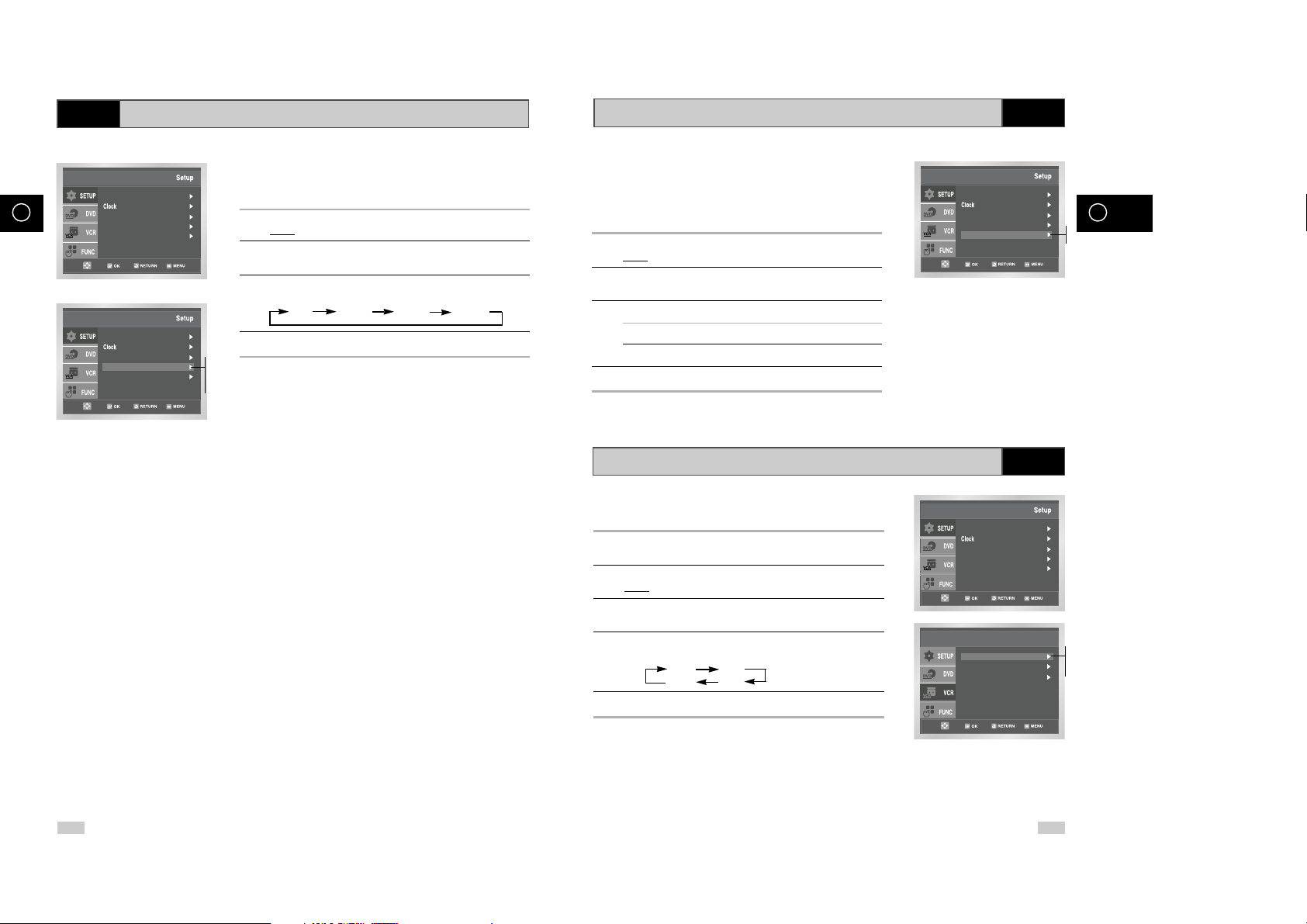
Screen Messages
Selecting the Cassette Type
Your DVD-VCR displays most information both on the DVD-VCR
and the television.
You can choose to display or hide this information on the television
screen (except for the SEARCH, Programming MENU and
Timer functions, which cannot be hidden).
1 After pressing the MENU, press the OK or
❿ .
Result: The Setup menu is displayed.
2 Press the corresponding
or❷
buttons, until the Screen
Messages option is selected.
3 To... Press OK or
❿
, until...
Display on-screen information On is displayed.
Hide on-screen information Offis displayed.
4 On completion, press RETURN twice to exit the menu.
Language : English
User Set
Auto Power Off : Off
Screen Messages : On
Language : English
User Set
Auto Power Off : Off
Screen Messages : On
VCR Setup
Repeat Play : Off
S-VHS : Off
Tape Select : E 180
If you wish to use the tape counter to display the time remaining on
a cassette, you must indicate the type of cassette inserted.
1 After pressing the MENU press the corresponding
,❷
buttons
to select the
VCR option.
2 Press the OK or
❿
buttons to select this option.
Result
:The VCR Setup menu is displayed.
3 Press the corresponding
or❷
buttons, until the Tape
Select option is selected.
4 Press the OK or
❿
buttons as many times as required, until the
correct cassette length is displayed.
E180 E240
E 300 E260
5 Press RETURN twice to exit the menu.
E180
E240
E260
E300
VCR
VCR
18 19
GB GB
Auto Power Off
The Auto Power Off feature automatically turns off your DVD-VCR
if no signal is received and you do not press any button for the
selected time.
1 After pressing the MENU, press the OK or
❿ .
Result: The Setup menu is displayed.
2 Press the corresponding
or❷
buttons, until the Auto Power
Off option is selected.
3 Press the
OK or
❿
buttons, until you select the time of Auto Power
Off interval.
Off 1Hour 2Hour 3Hour
4 On completion, press RETURN twice to exit the menu.
Language : English
User Set
Auto Power Off : Off
Screen Messages : On
Language : English
User Set
Auto Power Off : Off
Screen Messages : On
Off
1Hour
2Hour
3Hour
VCR
