SAMSUNG DVD-E135 Service Manual Operation Instruction

SETUP
6 7
General Features
Disc Type and Characteristics
Excellent Sound
Dolby Digital, a technology developed by
Dolby Laboratories provides crystal clear
sound reproduction.
Screen
Video with MPEG-2 compression technology.
Both regular and widescreen(16:9) pictures
can be viewed.
Slow Motion
An important scene can be viewed in slow
motion.
Programmed Play
You can program tracks to play in desired
order.(CD, WMA, MP3)
Parental Control
The parental control allows users to set the
level necessary to prohibit children from
viewing harmful movies such as those with
violence, adult subject matter, etc.
Various On-Screen Menu Functions
You can select various languages
(Audio/Subtitle) and screen angles while
enjoying movies.
Easy View
Easy View can conver t Letter Box images to
full screen viewing on your conventional TV.
Digital Photo Viewer (JPEG)
You can view the Digital Photos on your TV.
Repeat
You can repeat a song or movie simply by
pressing the REPEAT button.
MP3/WMA
This unit can play discs created from MP3/WMA
files.
Instant Replay
This function is used to replay the previous
10 seconds of the movie from the current
position.
Instant Skip
This function skips playback ahead 10 seconds.
• Many DVD discs are encoded with copy protection.Because of this, you should only connect your
DVD player directly to your TV,not to a VCR. Connecting to a VCR results in a distorted picture from
copy-protected DVD
discs.
• This product incorporates copyright protection technology that is protected by methods claims of certain U.S.
patents and other intellectual property rights owned by Macrovision Corporation and other rights owners.
Use of this copyright protection technology must be authorized by Macrovision Corporation, and is intended
for home and other limited viewing uses only unless otherwise authorized by Macrovision Corporation.
Reverse engineering or disassembly is prohibited.
* Discs which cannot be played with this player.
• DVD-ROM • DVD-RAM
• CD-ROM • CDV
• CDI
• HD layer of super Audio CD
• CDGs play audio only, not graphics.
*
Ability to play back may depend on recording conditions.
• DVD-R, +R • CD-RW
• DVD+RW, -RW
NOTE
COPY PROTECTION
This DVD player is capable of playing the following types of discs with the
corresponding logos:
Both the DVD player and the discs are coded by region. These regional codes must match in order for the
disc to play. If the codes do not match, the disc will not play.
The Region Number for this player is described on the rear panel of the player.
Disc Markings
Play Region Number
12 Cm
8 Cm
Single-sided
240 min.
Double-sided
480 min.
Single-sided
80 min.
Double-sided
160 min.
Audio
+
Video
Audio
+
Video
Audio
• CD is recorded as a
Digital Signal with better
audio quality, less
distortion and less
deterioration of audio
quality over time.
• Video with CD sound, VHS
quality & MPEG-1
compression technology.
• DVD contains excellent
sound and video due to Dolby
Digital and MPEG-2 system.
• Var ious screen and audio
functions can be easily
selected through the on-
screen menu.
VIDEO-CD
AUDIO-CD
12 Cm
8 Cm
74 min.
20 min.
12 Cm
8 Cm
74 min.
20 min.
Disc Types
(Logos)
Recording
Types
Disc Size
Max.
Playing Time
Characteristics
DVD
~
DIGITAL
SOUND
STEREO
PAL
• Play
Region
Number
• PAL broadcast
system in U.K,
France,
Germany, etc.
• Dolby
Digital disc
• Stereo disc
• Digital
Audio disc
• DTS disc
• MP3 disc
Samsung Electronics 4-1
4. Operating Instructions
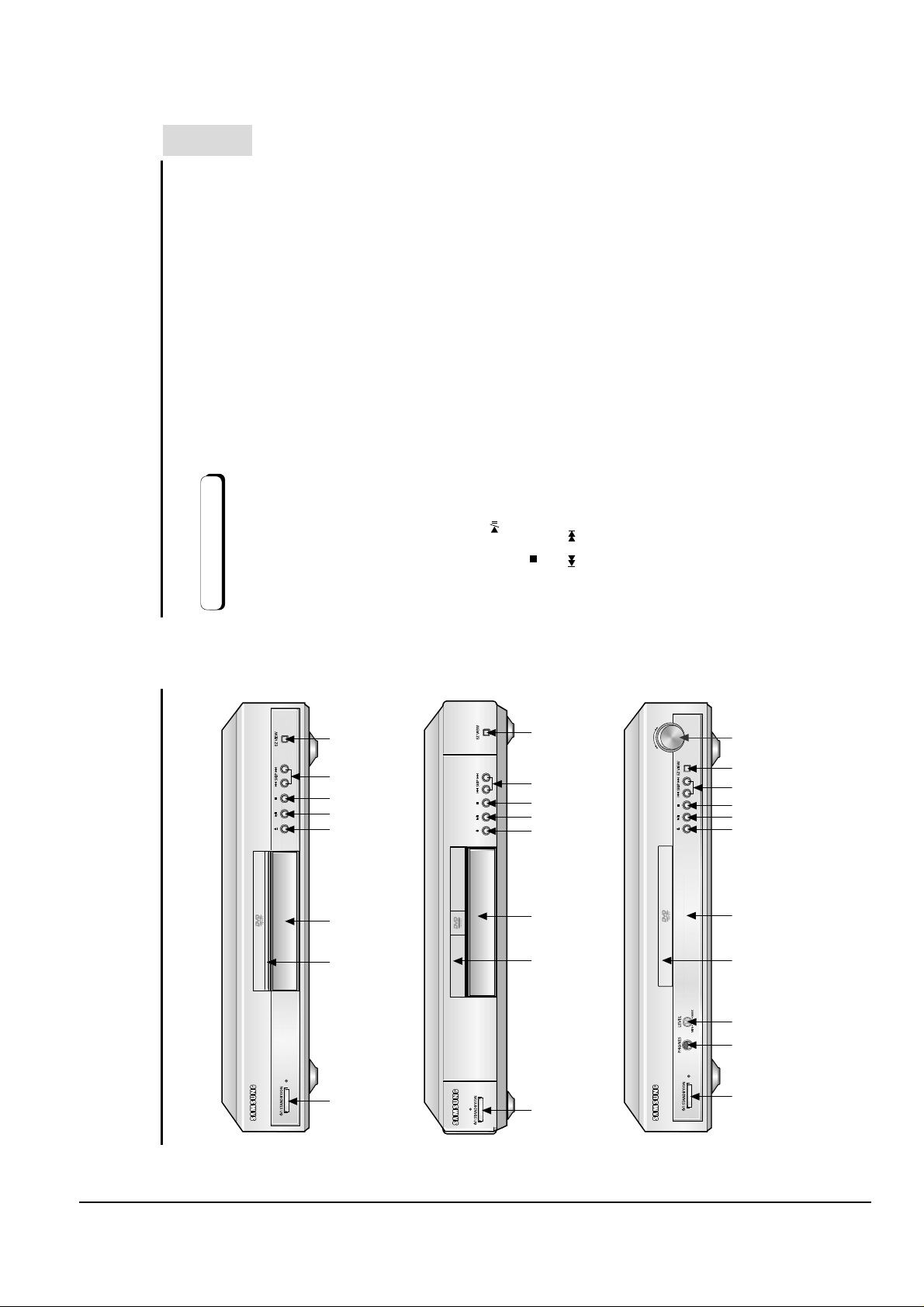
Operating Instructions
4-2 Samsung Electronics
Description-Front Panel
SETUP
Front Panel Controls
• When the unit is first plugged in, the indicator lights.When STANDBY/ON is pressed on again,
1. STANDBY/ON
DVD-E232/DVD-E235D
the light goes out and the player is turned on.
You can attach headphones here for private listening.
•
3. HEADPHONE VOLUME
2. HEADPHONE JACK
5678910
4
Use to adjust headphones volume level.
•
• Load the disc here.
• Operation indicators are displayed here.
• Press to open and close the disc tray.
• Begin or pause disc play.
4. DISC TRAY
5. DISPLAY
6. OPEN/CLOSE
7. PLAY/PAUSE ( )
• Stops disc play.
8. STOP ( )
9. SKIP ( / )
5 678 9 10
• Use to skip a scene or music.
• Easy View can conver t Letter Box images to full screen viewing on your conventional TV.
10. EZ VIEW
• Use during DVD and CD play to fast forward or reverse.
11. SHUTTLE
5367891011
DVD-E234
4
42
DVD-E335/DVD-E435
1
8 9
Description-Front Panel
1
1
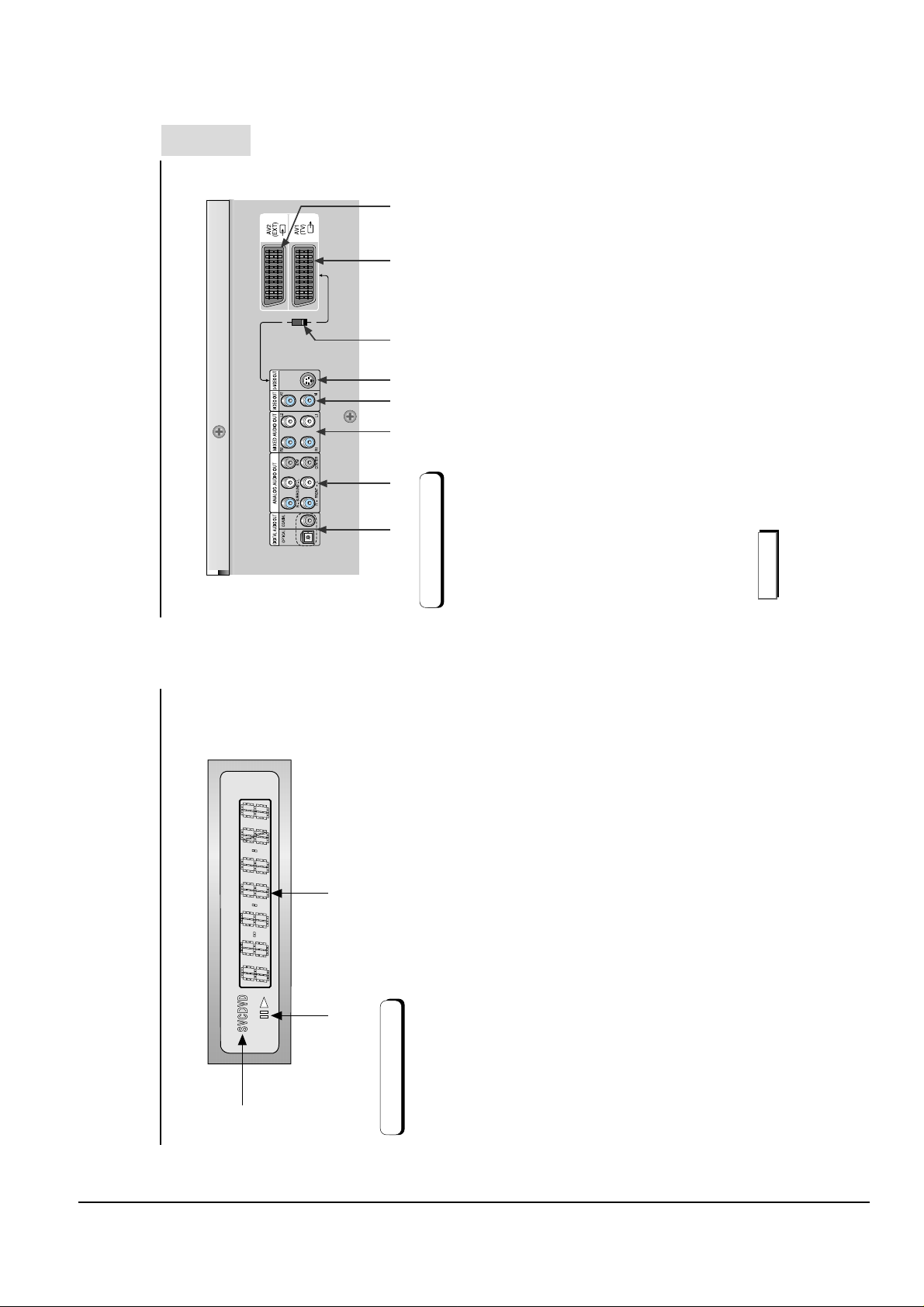
Operating Instructions
Samsung Electronics 4-3
Description-Rear Panel
S-VIDEO
SCART
VIDEO OUT
SELECT
SETUP
DVD-E435
12 3456 7 8
Rear Panel
1. DIGITAL AUDIO OUT JACKS
Use to connect to an A/V Amplifier that contains a Dolby Digital, MPEG-2 or DTS decoder.
• Use either an optical or coaxial digital cable to connect to a compatible Dolby Digital, receiver.
2. 5.1CH ANALOG AUDIO OUT JACKS
• Connect to the Audio input jacks of your television, audio/video receiver.
• Connect to an amplifier with 5.1ch analog input jacks.
3. MIXED AUDIO OUT JACKS
4.VIDEO OUT JACKS
• Use the S-Video cable to connect this jack to the S-Video jack on your television for a higher quality
• Use a video cable to connect to the Video input jack on your television.
5. S-VIDEO OUT JACK
picture.The S-Video must be selected in the VIDEO OUT SELECT.
If S-Video is selected, Scart jack may not work.
• Use this switch to set video out.If Scart jack is selected, S-Video may not work.
7. SCART AV1 JACK
• Connect to a TV with scart input jack.
6.VIDEO OUT SELECT SWITCH
NOTE
• Connect to a video recorder or other equipment.
8. SCART AV2 JACK
* Select the VIDEO OUT SELECT switch in the Stop or Power Off mode.
3
2
no DISC : No disc loaded.
OPEN : The disc tray is open.
3. Displays various messages concerning operations such as PLAY, STOP, LOAD ...
LOAD : Player is loading disc information.
10 11
Display Indicators
1. Disc type indicators
1
Front Panel Display
2. Play / Pause / Forward play
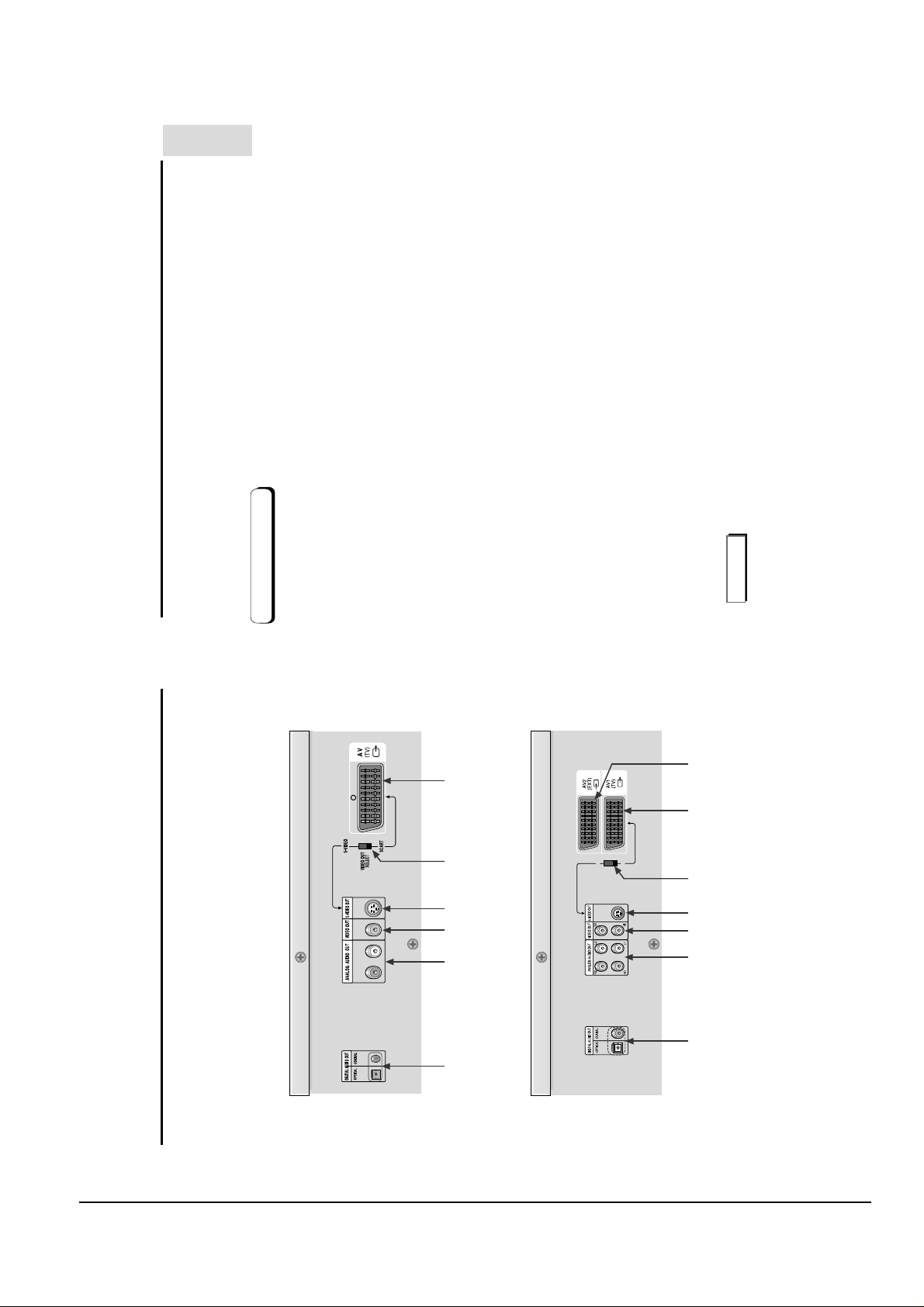
Operating Instructions
4-4 Samsung Electronics
RL
S-VIDEO
SCART
VIDEO OUT
SELECT
SETUP
Rear Panel
DVD-E232/DVD-E234/DVD-E235D
1. DIGITAL AUDIO OUT JACKS
Use to connect to an A/V Amplifier that contains a Dolby Digital, MPEG-2 or DTS decoder.
• Use either an optical or coaxial digital cable to connect to a compatible Dolby Digital, receiver.
2. ANALOG AUDIO OUT JACKS
• Connect to the Audio input jacks of your television, audio/video receiver.
• Use a video cable to connect to the Video input jack on your television.
3.VIDEO OUT JACKS
picture.The S-Video must be selected in the VIDEO OUT SELECT.
• Use the S-Video cable to connect this jack to the S-Video jack on your television for a higher quality
4. S-VIDEO OUT JACK
5.VIDEO OUT SELECT SWITCH
If S-Video is selected, Scart jack may not work.
• Use the switch to set video out.If Scart jack is selected, S-Video may not work.
6. SCART AV1 JACK
• Connect to a TV with scart input jack.
• Connect to a video recorder or other equipment.
7. SCART AV2 JACK
NOTE
* Select the VIDEO OUT SELECT switch in the Stop or Power Off mode.
DVD-E335
234 5 6
1234567
1
Description-Rear Panel Description-Rear Panel
12 13
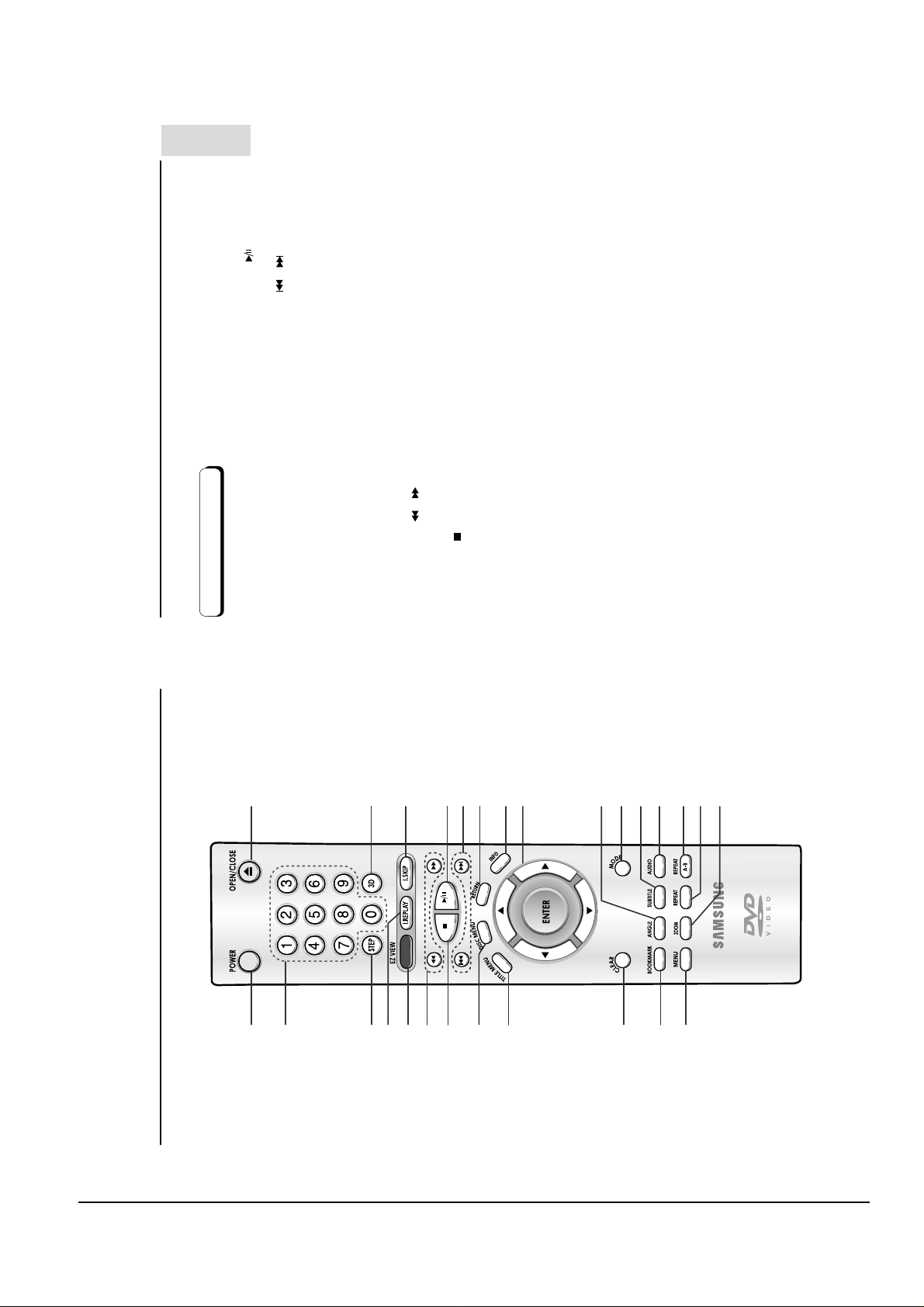
Operating Instructions
Samsung Electronics 4-5
Tour of the Remote Control
SETUP
• Begin/Pause disc play.
• Use to skip the title, chapter, or track.
16. PLAY/PAUSE Button ( )
• Returns to a previous menu.
17. SKIP Buttons ( / )
18. RETURN Button
(UP/DOWN or LEFT/RIGHT Buttons)
• Displays the current disc mode.
19. INFO Button
• This button functions as a toggle switch.
20. ENTER/DIRECTION Button
21. ANGLE Button
• Use to access various camera angles on a DVD.
• Allows you to program a specific order.
22. MODE Button
on a disc.
• Use this button to access various audio functions
23. SUBTITLE Button
24. AUDIO Button
25. REPEAT A-B Button
B.
• Use to mark a segment to repeat between A and
26. REPEAT Button
• Allows you to repeat play a title, chapter, track, or
disc.
• Enlarges the DVD picture.
27. ZOOM Button
DVD Function Buttons
• Turns the power on or off.
1. DVD POWER Button
2. NUMBER Buttons
113
2
DVD-E232/DVD-E234/DVD-E235D/DVD-E335
• Advances play one frame at a time.
• This function is used to replay the previous 10
3. STEP Button
4. I.REPLAY Button
screen viewing on your conventional TV.
seconds of the movie from the current position.
• Easy View can conver t Letter Box images to full
5. EZ VIEW Button
14
disc.
• Allows you to search forward/backward through a
6. SEARCH Buttons ( / )
7. STOP Button ( )
15
1617181920
34567
• Brings up the Disc menu.
8. DISC MENU Button
8
• Use to remove menus or status displays from the
• Brings up the Title menu.
9.TITLE MENU Button
10. CLEAR Button
9
screen.
• Brings up the DVD player’s setup menu.
11. BOOKMARK Button
• To open and close the disc tray.
12. MENU Button
13. OPEN/CLOSE Button
21222324252627
10
• This function skips playback ahead 10 seconds.
14. 3D Button
15. I.SKIP Button
11
12
Tour of the Remote Control
14 15
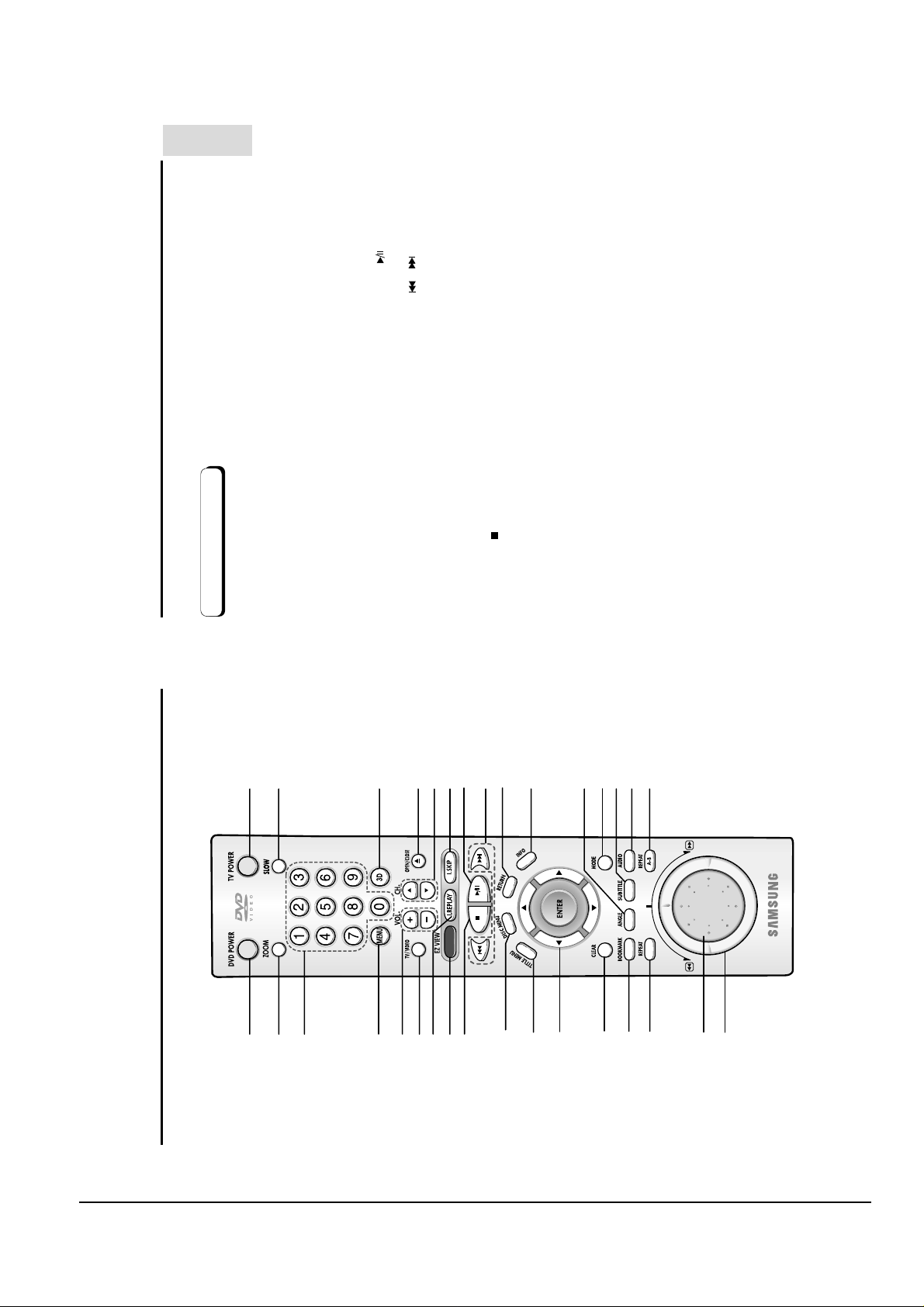
Operating Instructions
4-6 Samsung Electronics
Tour of the Remote Control
SETUP
18.TV POWER Button
19. SLOW Button
20. 3D Button
• This function skips playback ahead 10 seconds.
21. OPEN/CLOSE Button
22. CHANNEL Buttons
• Begin/Pause disc play.
23. I.SKIP Button
24. PLAY/PAUSE Button ( )
• Use to skip the title, chapter, or track.
• Returns to a previous menu.
25. SKIP Buttons ( / )
• Displays the current disc mode.
26. RETURN Button
27. INFO Button
28. ANGLE Button
• Use to access various camera angles on a DVD .
• Allows you to program a specific order.
29. MODE Button
Use this button to access various audio functions on a disc.
Use to mark a segment to repeat between A and B.
•
30. SUBTITLE Button
•
31. AUDIO Button
32. REPEAT A-B Button
DVD Function Buttons
• Turns the power on or off.
• Enlarges the DVD picture.
1. DVD POWER Button
2. ZOOM Button
18
19
DVD-E435
• Brings up the DVD player’s setup menu.
3. NUMBER Buttons
4. MENU Button
5.VOLUME Buttons
6.TV/VIDEO Button
20
This function is used to replay the previous 10 seconds of
•
7. I.REPLAY Button
screen viewing on your conventional TV.
the movie from the current position.
• Easy View can conver t Letter Box images to full
8. EZ VIEW Button
2122232425
• Brings up the Disc menu.
9. STOP Button ( )
26
• Brings up the Title menu.
10. DISC MENU Button
11.TITLE MENU Button
27
Use to remove menus or status displays from the screen.
(UP/DOWN or LEFT/RIGHT buttons)
• This button functions as a toggle switch.
12. ENTER/DIRECTION Button
•
13. CLEAR Button
Allows you to repeat play a title, chapter, track, or disc.
•
14. BOOKMARK Button
15. REPEAT Button
2829303132
performs track search.
• Operates frame by frame play. In CD mode,
16. JOG DIAL
• Performs fast motion play.
17. SHUTTLE DIAL
1
2
3
Tour of the Remote Control
4
56789
10
11
12
131415
16
17
16 17
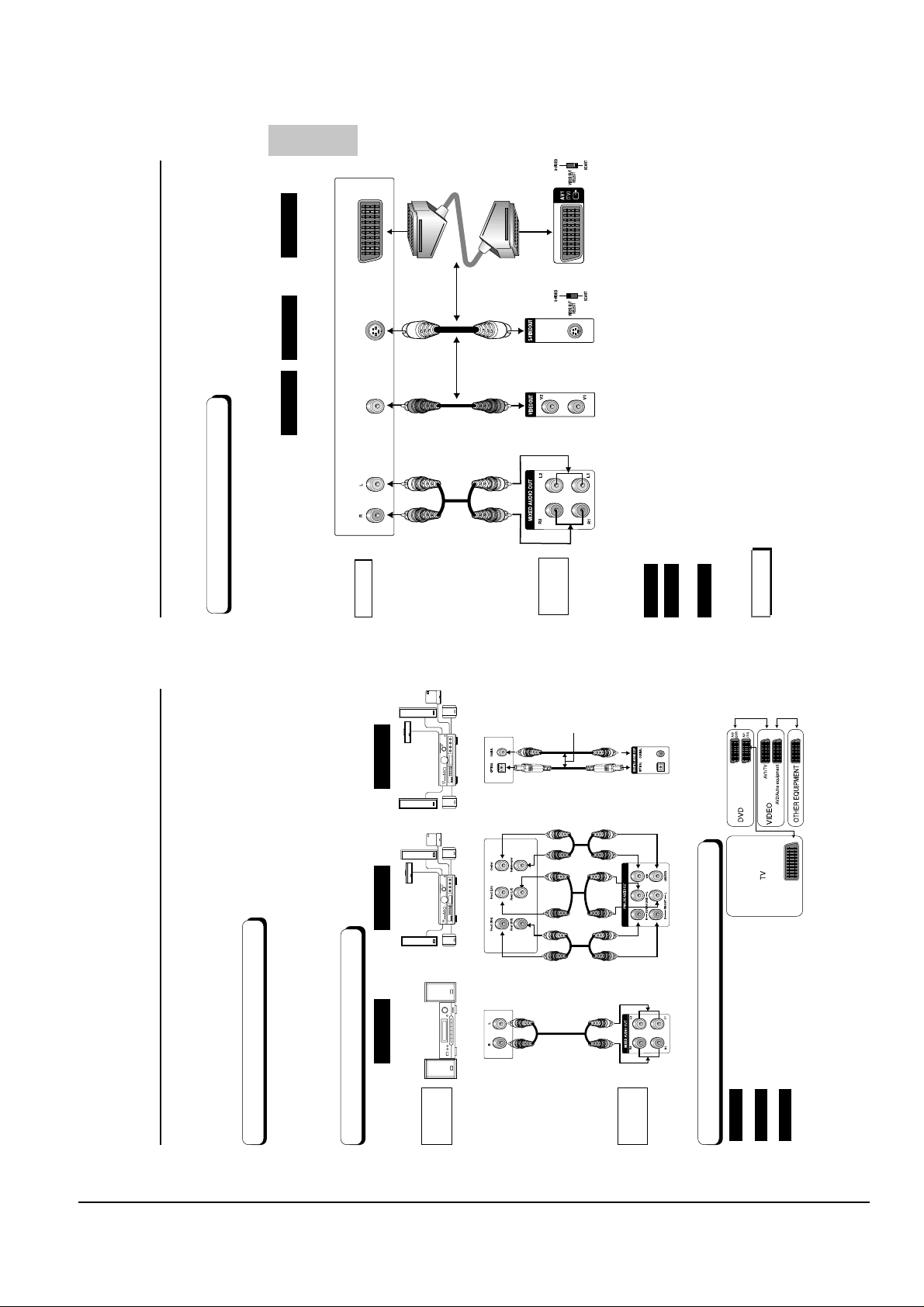
Operating Instructions
Samsung Electronics 4-7
CONNECTIONS
Best
picture
Method 3
Scart Jack
Better
picture
Method 2
Choosing a Connection
Good
picture
Method 1
Basic Audio
Connection to a TV (For Video)
TV (Normal, Widescreen, Projection, etc..)
TV
Scart Cables
(not included)
Cable
S-Video
AV Cable
OR
OR
DVD
PLAYER
OR
S-Video Jack
Video Output Jack
Audio Output Jacks
e.g) DVD-E435
DVD Player + TV with Video Input Jack
DVD Player + TV with S-Video Input Jack
Method 1
Method 2
(If S-Video is selected in the VIDEO OUT SELECT.)
DVD Player + TV with Scart Input Jack (Audio & Video)
(If Scart jack is selected in the VIDEO OUT SELECT.)
Method 3
NOTE
• If Scart Jack is selected, S-Video will not work.
• If S-Video is selected, Scart Jack will not work.
Dolby Digital Decoder
Digital Audio Input Jacks
(DVD-E335/DVD-E435)
Audio Input Jacks
5.1ch Analog Amplifier
AUDIO
SYSTEM
2ch Amplifier
Audio Input Jacks
DVD
PLAYER
e.g) DVD-E435
Mixed Audio Out Analog Audio Out Digital Audio Out
DVD Player + 2ch Stereo
Amplifier or Dolby Pro Logic Decoder
DVD Player + Amplifier with 5.1ch
Analog Input Jacks
DVD Player + Amplifier with Dolby
An Example of Connecting DVD with Other Equipment
Method 1
Method 2
Method 3
Digital Decoder/DTS Decoder/MPEG-2
18 19
Method 1 Method 2 Method 3
Before Connecting the DVD Player
connect or disconnect any cables.
Choosing a Connection
The following show examples of connections commonly used to connect the DVD player
with a TV and other components.
• Always turn off the DVD player, TV, and other components before you
• Refer to the owner’s manual of the additional components you are connecting for
more information on those particular components.
Connection to an Audio System
