Page 1
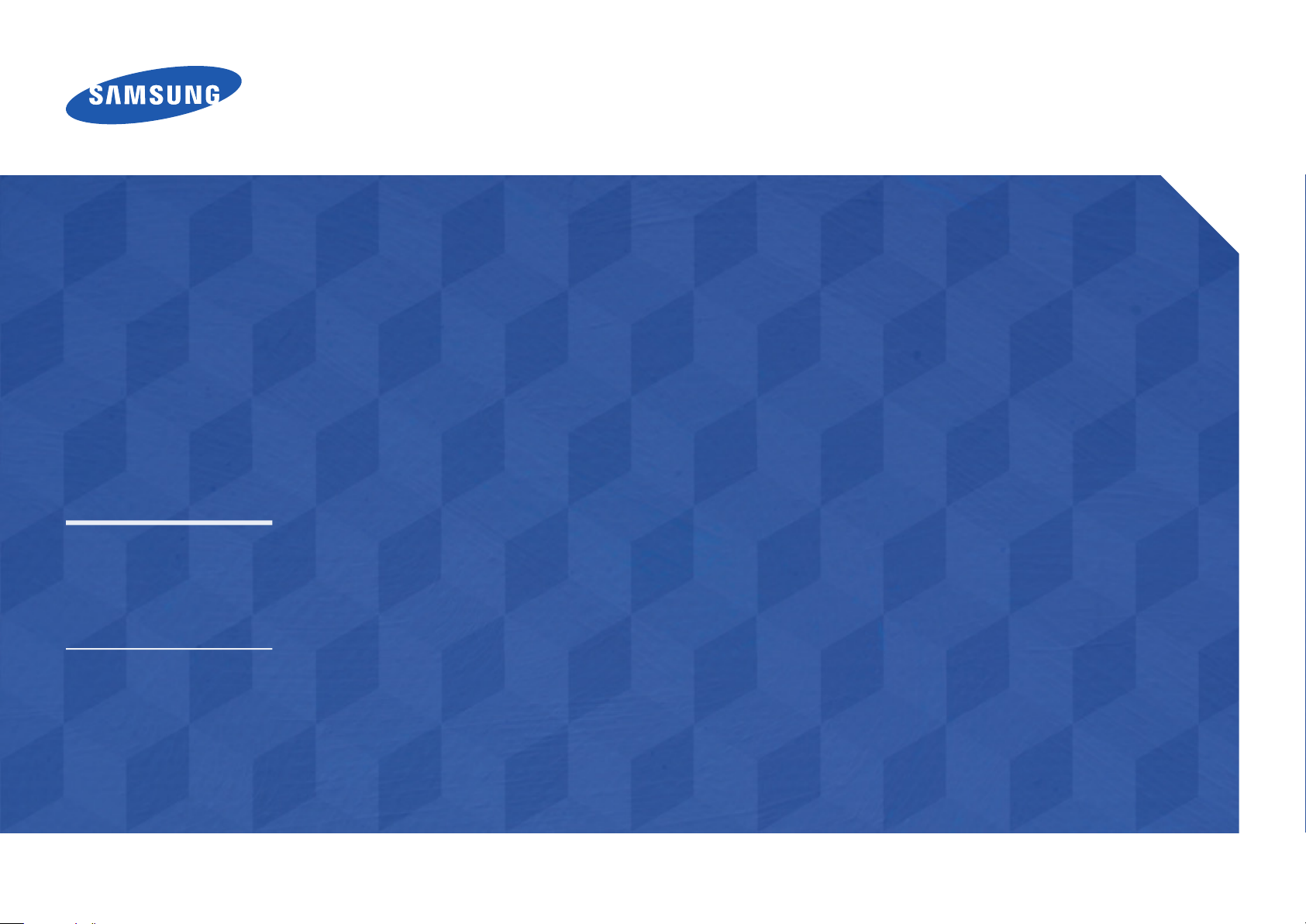
LFD DISPLAY
User Manual
DB22D
The colour and the appearance may dier depending on the product,
and the specications are subject to change without prior notice to
improve the performance.
Recommended hours of use per day of this product is under 16 hours.
If the product is used for longer than 16 hours a day, the warranty may
be void.
Page 2
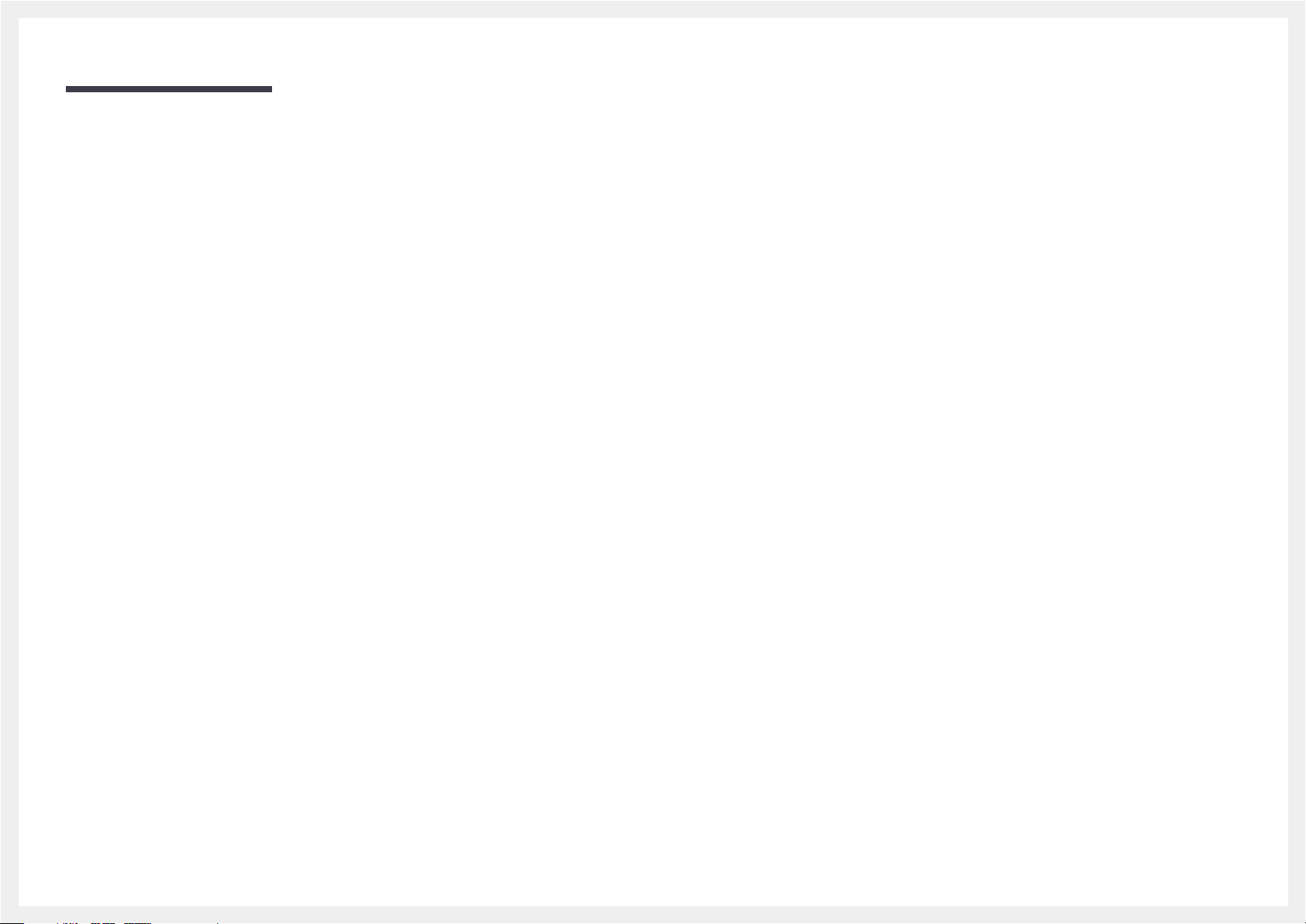
Table of contents
Before Using the Product
» Copyright
» Safety Precautions
Preparations
» Parts
» Before Installing the Product (Installation
Guide)
» Dimensions
» Installing the Wall Mount
» Remote Control (RS232C)
Connecting and Using a Source
Device
» Before Connecting
» Connecting to a PC
» Connecting to a Video Device
» Connecting the LAN Cable
» Changing the Input source
Using MDC
» MDC Programme Installation/Uninstallation
» Connecting to MDC
Home feature
» Player
» Schedule
» Template
» Clone Product
» ID Settings
» Video Wall
» Natwork Status
» Picture Mode
» On/Off Timer
» Ticker
» More settings
» URL Launcher
Screen Adjustment
» Picture Mode
» Backlight / Contrast / Brightness / Sharpness /
Colour / Tint (G/R)
» Colour Temperature
» White Balance
» Gamma
» Calibrated value
» Advanced Settings
» Picture Options
» Picture Size
» Auto Adjustment
» PC Screen Adjustment
» Picture Off
» Reset Picture
OnScreen Display
» PIP
» Rotation
» Screen Protection
» Message Display
» Menu Transparency
» Menu Language
» Reset OnScreen Display
Page 3
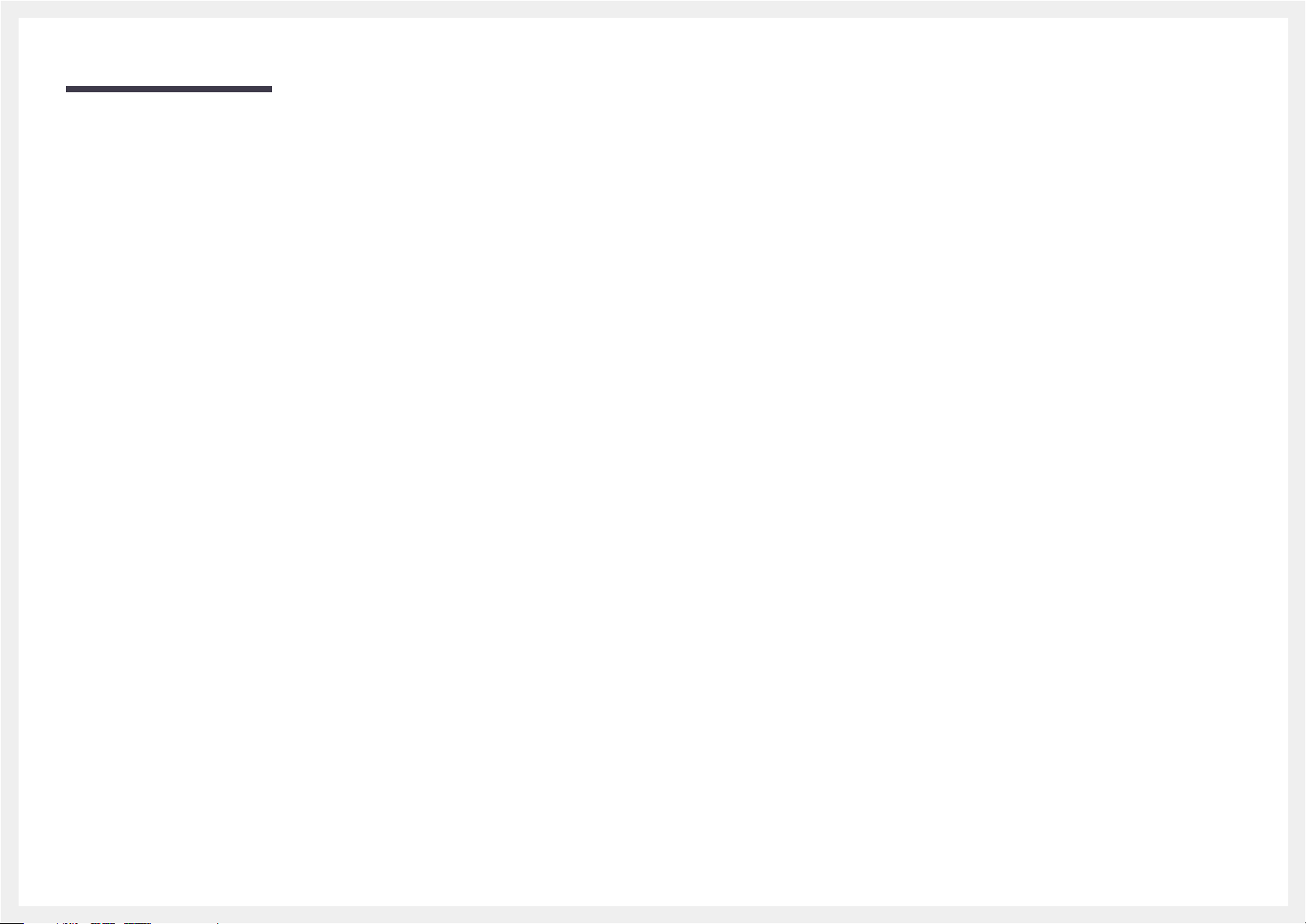
Table of contents
Sound Adjustment
» Sound Mode
» Sound Effect
» HDMI Sound
» Auto Volume
» Reset Sound
Network
» Network Status
» Network Settings
» Wi-Fi Direct
» Multimedia Device Settings
» Screen Mirroring
» Server Network Settings
» Device Name
System
» Setup
» Time
» Auto Source Switching
» Power Control
» Eco Solution
» Temperature Control
» Device Manager
» Play via
» Change PIN
» General
» Reset System
Support
» Software Update
» Contact Samsung
» Go to Home
» Reset All
Playing photos, videos and
music (Media Play)
» Features provided in the media content list
page
» Available buttons and features during photo
playback
» Available buttons and features during video
playback
» Available buttons and features during music
playback
» Supported Subtitle and Media play file
formats
Troubleshooting Guide
» Requirements Before Contacting Samsung
Customer Service Centre
» Q & A
Specifications
» General
» PowerSaver
» Preset Timing Modes
Appendix
» Responsibility for the Pay Service
(Cost to Customers)
» WEEE
» Optimum Picture Quality and Afterimage
Burn-in Prevention
» Licence
» Terminology
Page 4
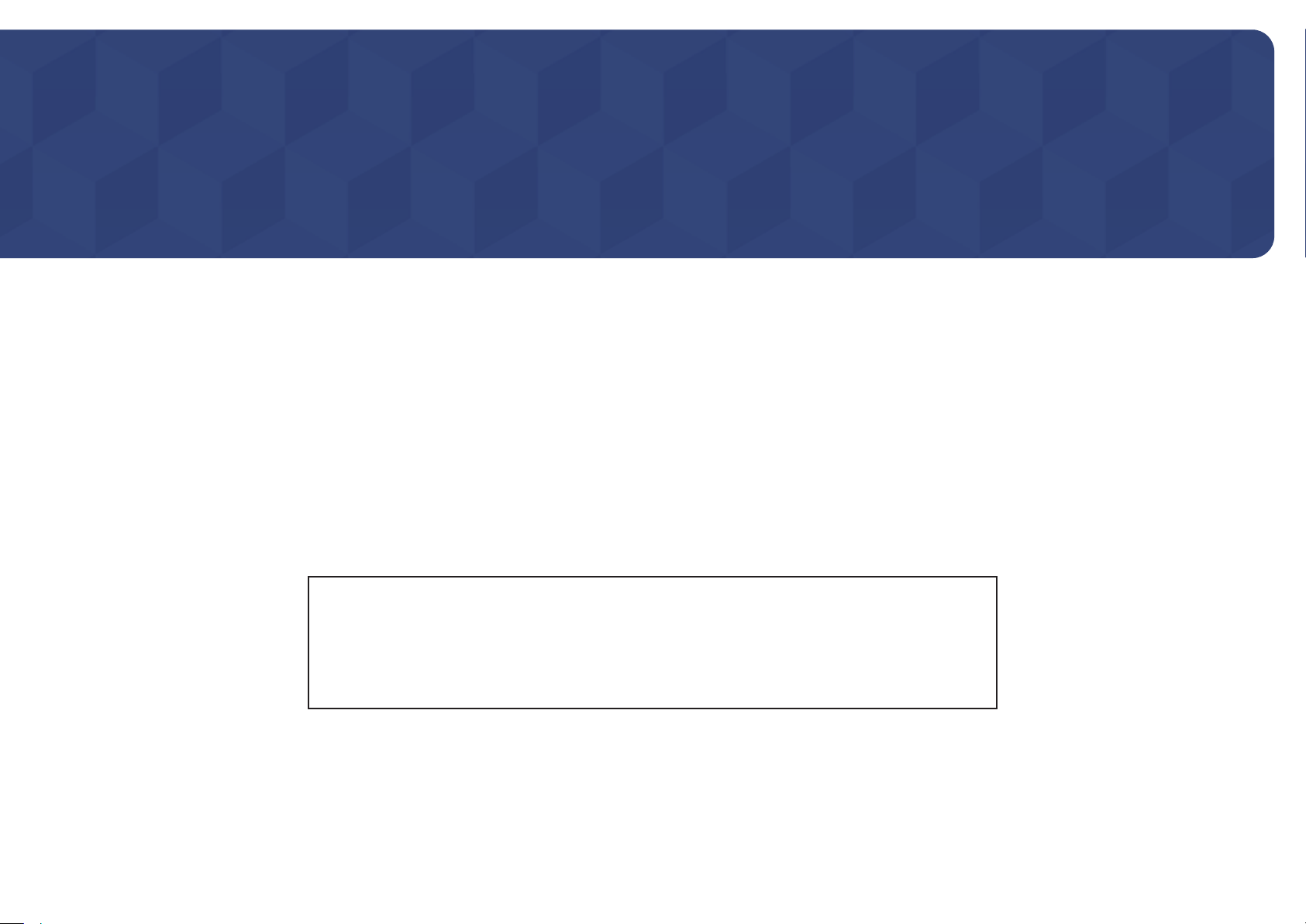
Before Using the Product
Copyright
The contents of this manual are subject to change without notice to improve quality.
© 2014 Samsung Electronics
Samsung Electronics owns the copyright for this manual.
Use or reproduction of this manual in parts or entirety without the authorization of Samsung Electronics is prohibited.
Microsoft, Windows are registered trademarks of Microsoft Corporation.
VESA, DPM and DDC are registered trademarks of the Video Electronics Standards Association.
Ownership of all other trademarks is attributed to their due owner.
•
An administration fee may be charged if either
-
(a) an engineer is called out at your request and there is no defect in the product
(i.e. where you have failed to read this user manual).
-
(b) you bring the unit to a repair centre and there is no defect in the product
(i.e. where you have failed to read this user manual).
•
The amount of such administration charge will be advised to you before any work or home visit is carried out.
Page 5
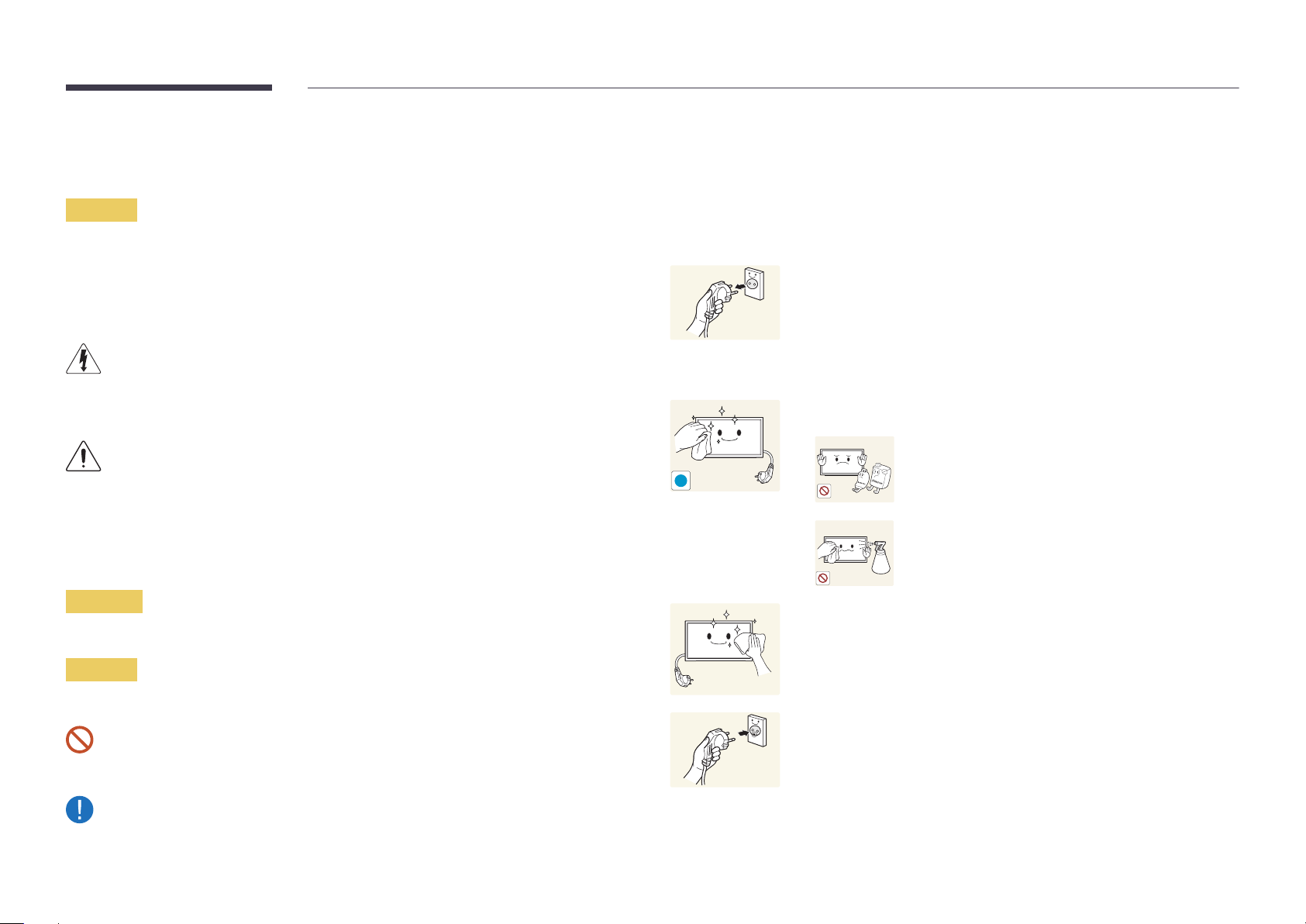
Safety Precautions
Caution
RISK OF ELECTRIC SHOCK DO NOT OPEN
Caution : TO REDUCE THE RISK OF ELECTRIC SHOCK, DO NOT REMOVE COVER. (OR BACK)
THERE ARE NO USER SERVICEABLE PARTS INSIDE.
REFER ALL SERVICING TO QUALIFIED PERSONNEL.
This symbol indicates that high voltage is present inside.
It is dangerous to make any kind of contact with any internal part of this product.
This symbol alerts you that important literature concerning operation and maintenance has been
included with this product.
Symbols
Cleaning
―
Exercise care when cleaning as the panel and exterior of advanced LCDs are easily scratched.
―
Take the following steps when cleaning.
―
The following images are for reference only. Real-life situations may differ from what is shown in the
images.
Power off the product and computer.
1
Disconnect the power cord from the product.
2
―
Hold the power cable by the plug and do not touch the cable with wet
hands. Otherwise, an electric shock may result.
Wipe the product with a clean, soft and dry cloth.
3
•
Do not use detergents that contain alcohol, solvent or
surface-active agents.
!
•
Do not spray water or detergent directly on the product.
Warning
A serious or fatal injury may result if instructions are not followed.
Caution
Personal injury or damage to properties may result if instructions are not followed.
Activities marked by this symbol are prohibited.
Instructions marked by this symbol must be followed.
Wet a soft and dry cloth in water and wring thoroughly to clean the
4
exterior of the product.
Connect the power cord to the product when cleaning is finished.
5
Power on the product and computer.
6
Page 6

Storage
Due to the characteristics of high-glossy products, using a UV humidifier nearby may create
white-coloured stains on the product.
―
Contact Customer Service Centre if the inside of the product needs cleaning (service fee will be
charged).
Electricity and Safety
―
The following images are for reference only. Real-life situations may differ from what is shown in the
images.
Warning
Do not use a damaged power cord or plug, or a loose power socket.
•
An electric shock or fire may result.
Do not use multiple products with a single power socket.
•
Overheated power sockets may cause a fire.
Connect the power plug to a grounded power socket
(type 1 insulated devices only).
•
An electric shock or injury may result.
!
Do not bend or pull the power cord with force. Be careful not to leave the
power cord under a heavy object.
•
Damage to the cord may result in a fire or electric shock.
Do not place the power cord or product near heat sources.
•
A fire or electric shock may result.
Clean any dust around the pins of the power plug or the power socket with
a dry cloth.
•
A fire may result.
!
Do not touch the power plug with wet hands. Otherwise, an electric shock
may result.
Insert the power plug all the way in so it is not loose.
•
An unsecure connection may cause a fire.
!
Page 7
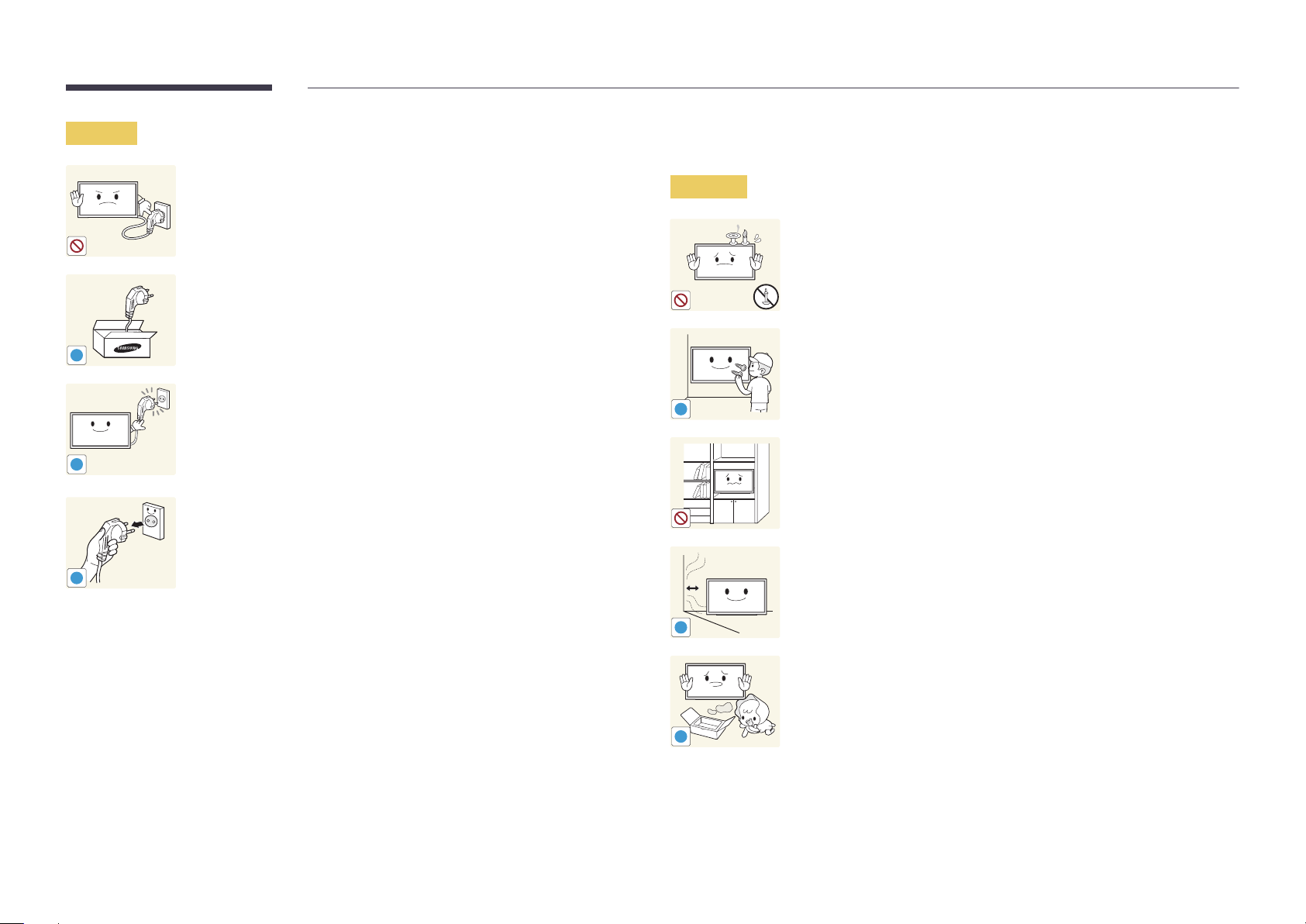
Caution
!
!
!
Do not disconnect the power cord while the product is being used.
•
The product may become damaged by an electric shock.
Only use the power cord provided with your product by Samsung. Do not
use the power cord with other products.
•
A fire or electric shock may result.
Keep the power socket where the power cord is connected unobstructed.
•
The power cord must be disconnected to cut off power to the product
when an issue occurs.
•
Note that the product is not completely powered down by using only
the power button on the remote.
Hold the plug when disconnecting the power cord from the power socket.
•
An electric shock or fire may result.
Installation
Warning
!
DO NOT PLACE CANDLES, INSECT REPELLANTS OR CIGARETTES ON TOP OF
THE PRODUCT. DO NOT INSTALL THE PRODUCT NEAR HEAT SOURCES.
•
A fire may result.
Have a technician install the wall-mount hanger.
•
Installation by an unqualified person can result in an injury.
•
Only use approved cabinets.
Do not install the product in poorly ventilated spaces such as a bookcase or
closet.
•
An increased internal temperature may cause a fire.
Install the product at least 10cm away from the wall to allow ventilation.
•
An increased internal temperature may cause a fire.
!
Keep the plastic packaging out of the reach of children.
•
Children may suffocate.
!
Page 8
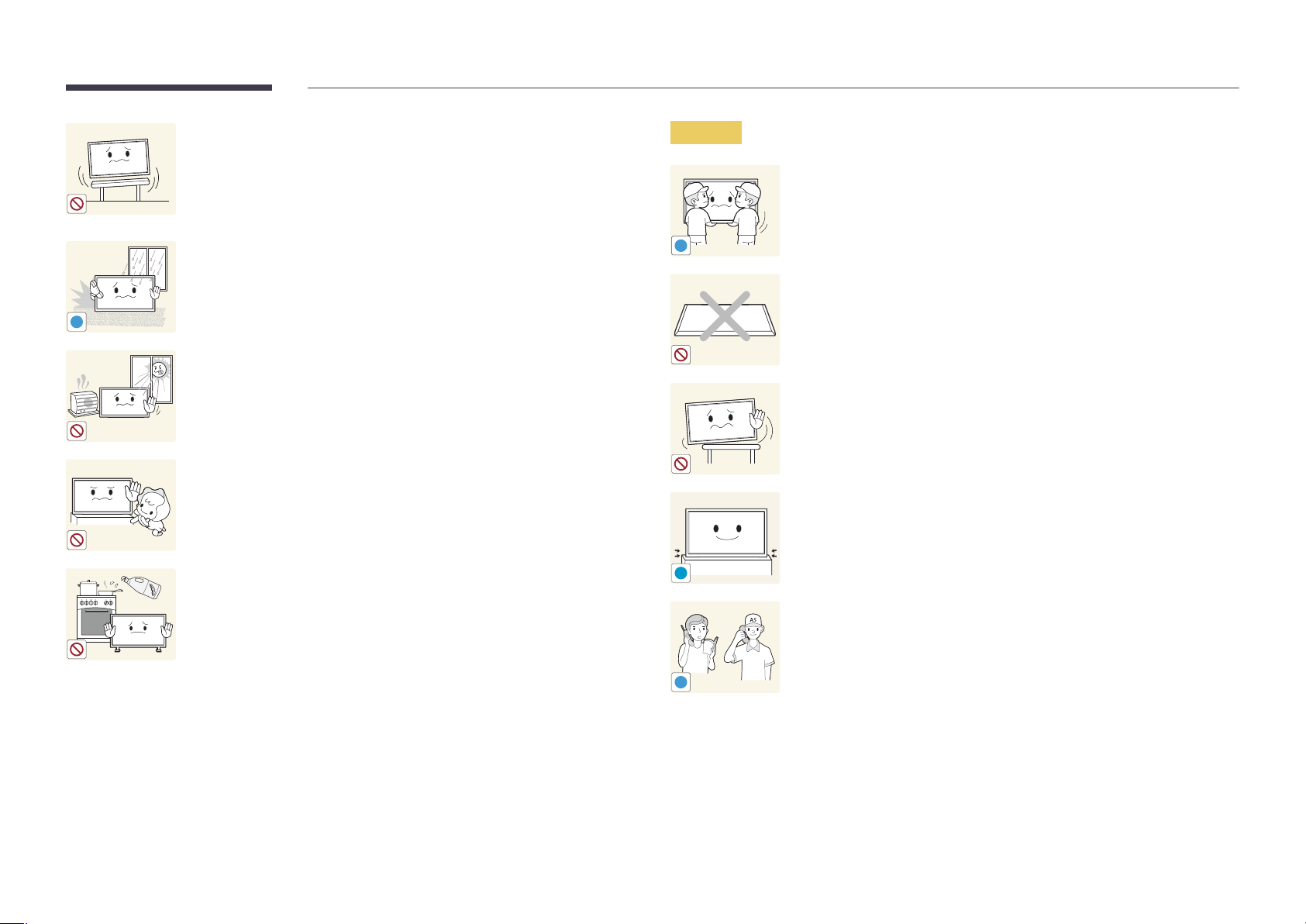
Do not install the product on an unstable or vibrating surface (insecure shelf,
sloped surface, etc.)
•
The product may fall and become damaged and/or cause an injury.
•
Using the product in an area with excess vibration may damage the
product or cause a fire.
Caution
Do not drop the product while moving.
•
Product failure or personal injury may result.
Do not install the product in a vehicle or a place exposed to dust, moisture
!
(water drips, etc.), oil, or smoke.
•
A fire or electric shock may result.
!
Do not set down the product on its front.
•
The screen may become damaged.
Do not expose the product to direct sunlight, heat, or a hot object such as a
stove.
•
The product lifespan may be reduced or a fire may result.
Do not install the product within the reach of young children.
•
The product may fall and injure children.
•
As the front is heavy, install the product on a flat and stable surface.
Edible oil, such as soybean oil, can damage or deform the product. Do not
!
When installing the product on a cabinet or shelf, make sure that the
bottom edge of the front of the product is not protruding.
•
The product may fall and become damaged and/or cause an injury.
•
Install the product only on cabinets or shelves of the right size.
Set down the product gently.
•
Product failure or personal injury may result.
install the product in a kitchen or near a kitchen counter.
Installing the product in an unusual place (a place exposed to a lot of fine
dust, chemical substances, extreme temperatures or a significant presence
of moisture, or a place where the product will operate continuously for an
SAMSUNG
!
extended period of time) may seriously affect its performance.
•
Be sure to consult Samsung Customer Service Centre if you want to
install the product at such a place.
Page 9
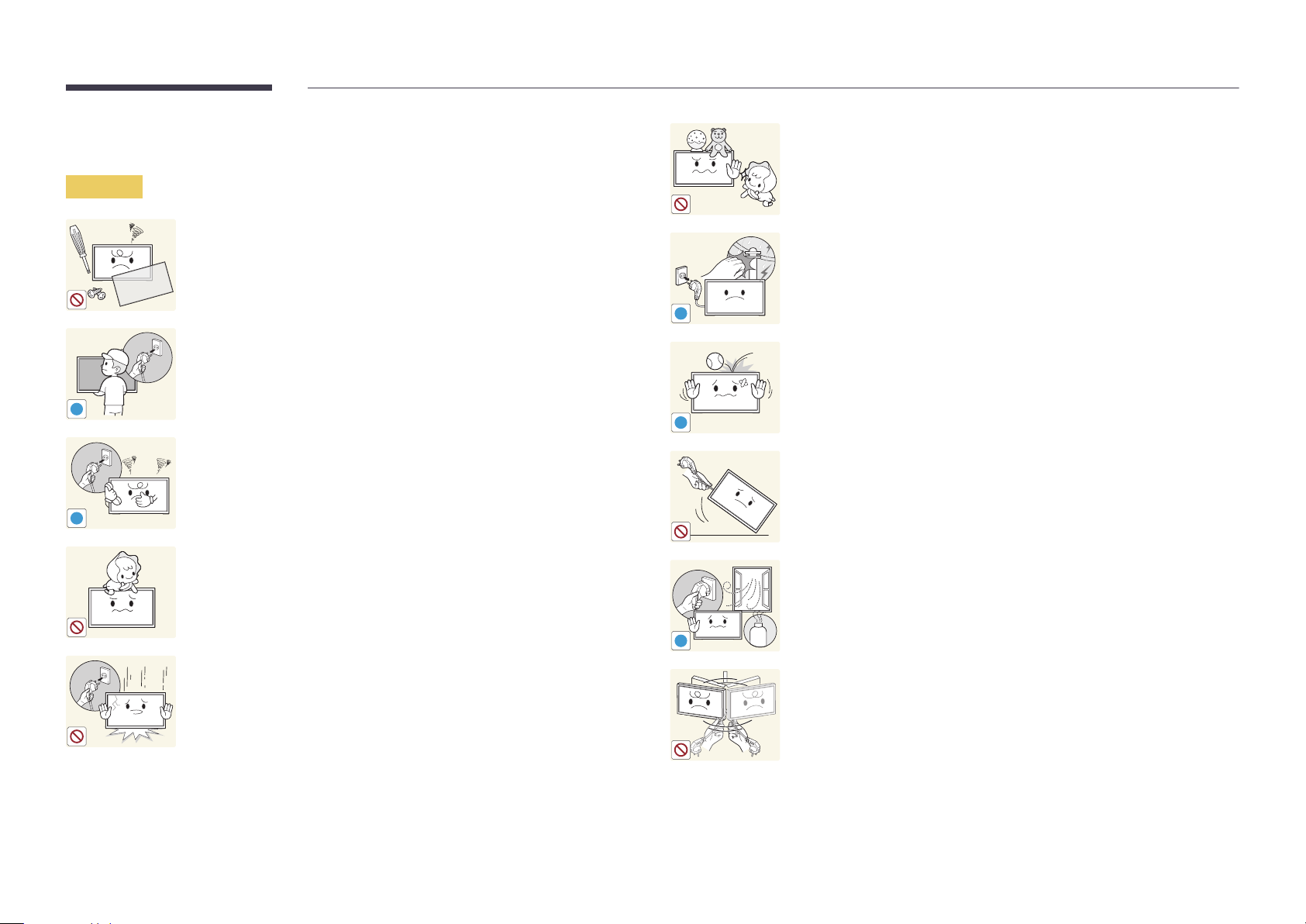
Operation
Warning
Do not leave heavy objects or items that children like (toys, sweets, etc.) on
top of the product.
•
The product or heavy objects may fall as children try to reach for the
toys or sweets resulting in a serious injury.
There is a high voltage inside the product. Never disassemble, repair or
modify the product yourself.
•
A fire or electric shock may result.
•
Contact Samsung Customer Service Centre for repairs.
!
During a lightning or thunderstorm, power off the product and remove the
power cable.
•
A fire or electric shock may result.
Before moving the product, turn off the power switch and disconnect the
power cable and all other connected cables.
•
Otherwise, the power cord may be damaged and a fire or electric
Do not drop objects on the product or apply impact.
•
A fire or electric shock may result.
shock may result.
!
!
If the product generates abnormal sounds, a burning smell or smoke,
disconnect the power cord immediately and contact Samsung Customer
Service Centre.
•
An electric shock or fire may result.
!
Do not move the product by pulling the power cord or any cable.
•
Product failure, an electric shock or fire may result from a damaged
cable.
Do not let children hang from the product or climb on top of it.
•
Children may become injured or seriously harmed.
!
GAS
If a gas leakage is found, do not touch the product or power plug. Also,
ventilate the area immediately.
•
Sparks can cause an explosion or fire.
If the product is dropped or the outer case is damaged, turn off the power
switch and disconnect the power cord. Then contact Samsung Customer
Service Centre.
•
Continued use can result in a fire or electric shock.
Do not lift or move the product by pulling the power cord or any cable.
•
Product failure, an electric shock or fire may result from a damaged
cable.
Page 10
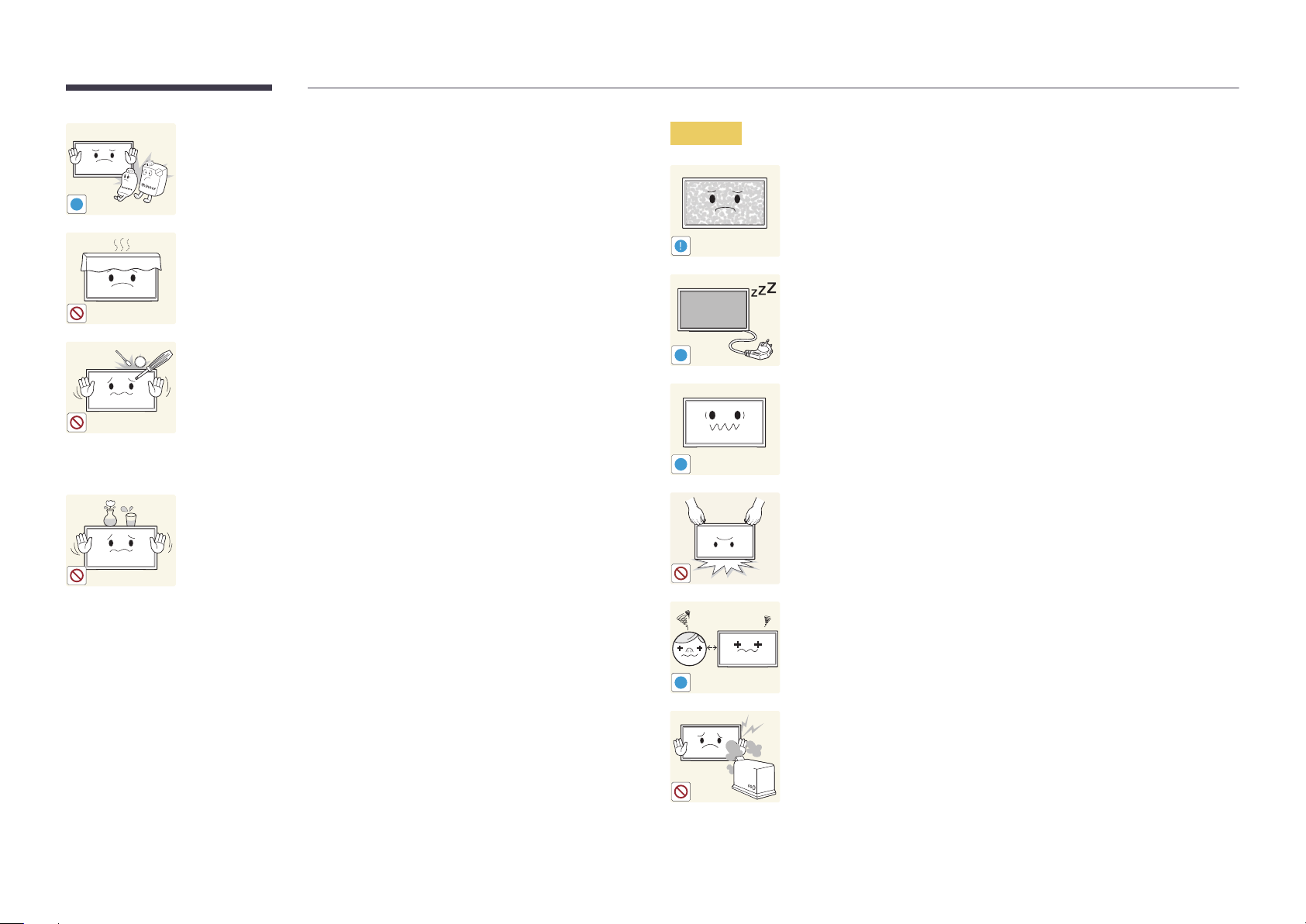
Do not use or keep combustible spray or an inflammable substance near
the product.
•
An explosion or fire may result.
Caution
Leaving the screen fixed on a stationary image for an extended period of
time may cause afterimage burn-in or defective pixels.
!
Ensure the vents are not blocked by tablecloths or curtains.
•
An increased internal temperature may cause a fire.
!
•
Activate power-saving mode or a moving-picture screen saver if you
will not be using the product for an extended period of time.
Disconnect the power cord from the power socket if you do not plan on
-_-
100
Do not insert metallic objects (chopsticks, coins, hairpins, etc) or objects
that burn easily (paper, matches, etc) into the product (via the vent or input/
output ports, etc).
•
Be sure to power off the product and disconnect the power cord
when water or other foreign substances have entered the product.
!
using the product for an extended period of time (vacation, etc).
•
Dust accumulation combined with heat can cause a fire, electric shock
or electric leakage.
Use the product at the recommended resolution and frequency.
•
Your eyesight may deteriorate.
Then contact Samsung Customer Service Centre.
•
Product failure, an electric shock or fire may result.
!
Do not place objects containing liquid (vases, pots, bottles, etc) or metallic
objects on top of the product.
•
Be sure to power off the product and disconnect the power cord
when water or other foreign substances have entered the product.
Then contact Samsung Customer Service Centre.
•
Product failure, an electric shock or fire may result.
Do not hold the product upside-down or move it by holding the stand.
•
The product may fall and become damaged or cause an injury.
Looking at the screen too close for an extended period of time can
deteriorate your eyesight.
!
Do not use humidifiers or stoves around the product.
•
A fire or electric shock may result.
Page 11
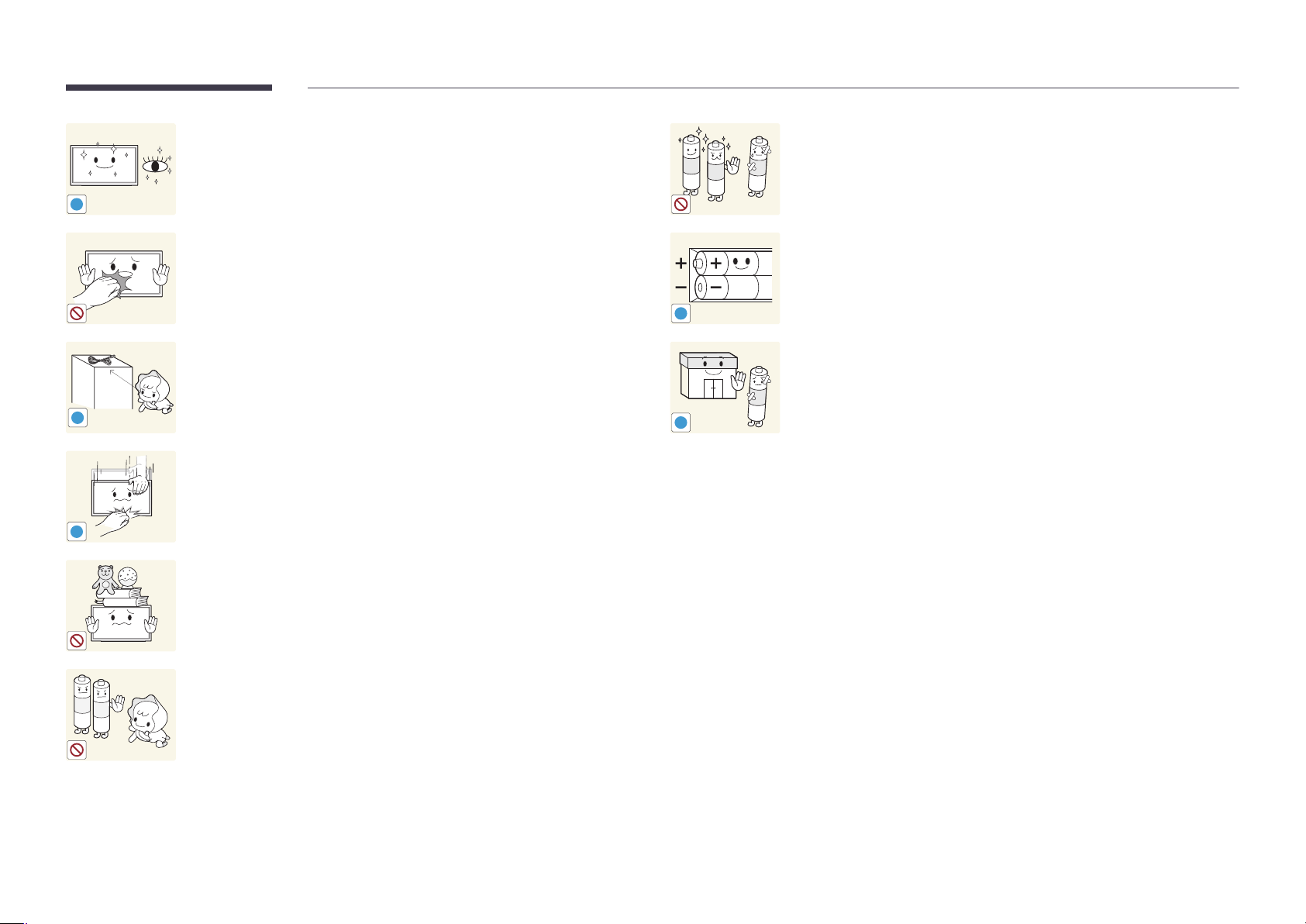
Rest your eyes for more than 5 minutes for every 1 hour of product use.
•
Eye fatigue will be relieved.
When replacing the battery, insert it with the right polarity (+, -).
•
Otherwise, the battery may become damaged or it may cause fire,
personal injury or damage due to leakage of the internal liquid.
!
Do not touch the screen when the product has been turned on for an
extended period of time as it will become hot.
Use only the specified standardized batteries, and do not use a new battery
and a used battery at the same time.
•
Otherwise, the batteries may be damaged or cause fire, personal injury
or damage due to a leakage of the internal liquid.
!
Store small accessories out of the reach of children.
The batteries (and rechargeable batteries) are not ordinary refuse and must
be returned for recycling purposes. The customer is responsible for returning
the used or rechargeable batteries for recycling.
•
!
!
The customer can return used or rechargeable batteries to a nearby
public recycling centre or to a store selling the same type of the
battery or rechargeable battery.
Exercise caution when adjusting the product angle or stand height.
•
Your hand or finger may get stuck and injured.
•
Tilting the product at an excessive angle may cause the product to fall
!
and an injury may result.
Do not place heavy objects on the product.
•
Product failure or personal injury may result.
Be careful that children do not place the battery in their mouths when
removed from the remote control. Place the battery in a location that
children or infants cannot reach.
•
If children have had the battery in their mouths, consult your doctor
immediately.
Page 12
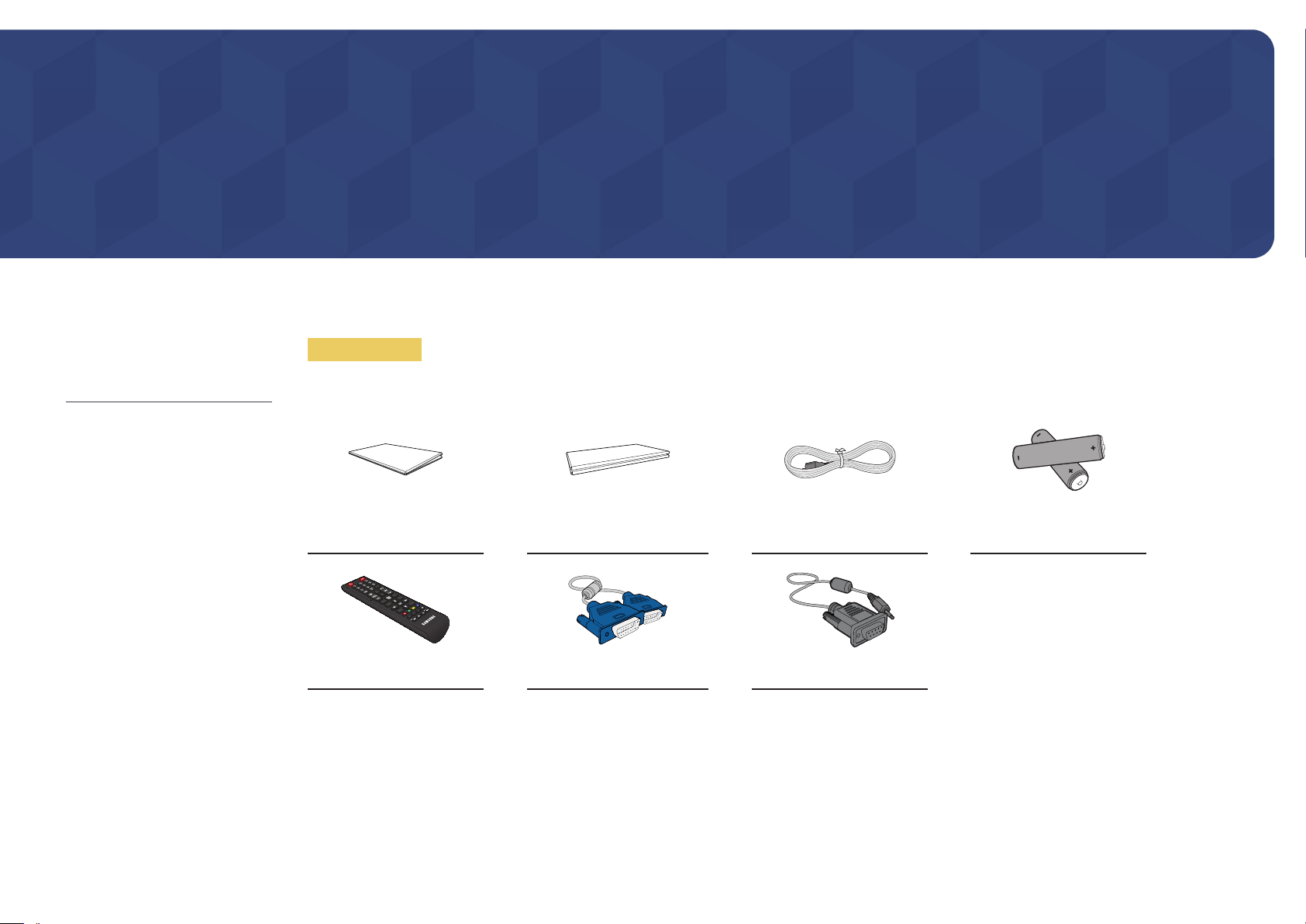
Preparations
-
Contact the vendor where you
purchased the product if any
components are missing.
-
The appearance of the components and
items sold separately may differ from the
image shown.
Checking the Components
Components
―
Components may differ in different locations.
Quick setup guide
Warranty card
(Not available in some locations)
Power cord
-
-
+
+
Batteries
(Not available in some locations)
Remote Control D-SUB cable RS232C-Stereo cable
Page 13
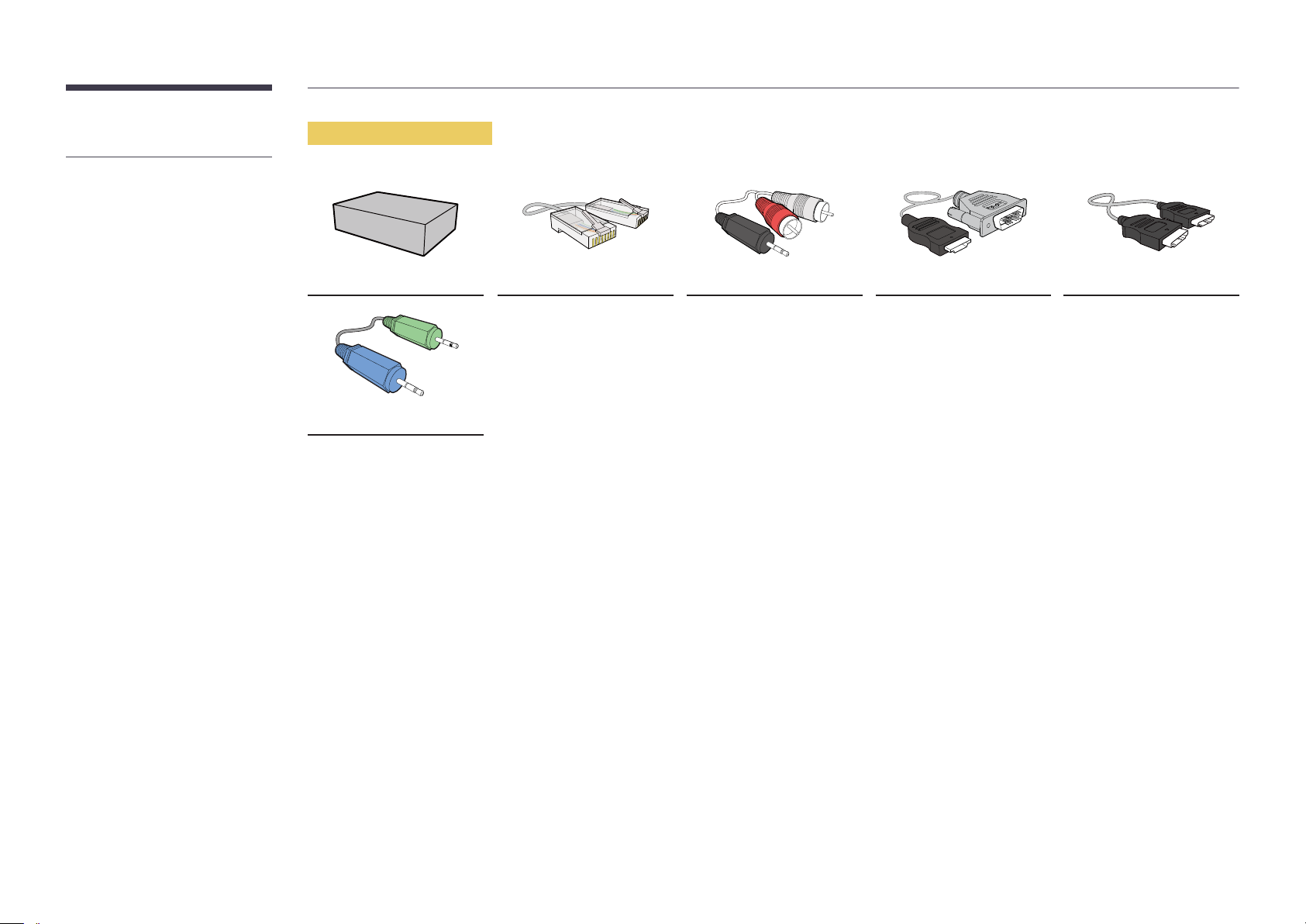
-
The following items can be purchased
at your nearest retailer.
Items sold separately
Wall-mount Kit LAN cable RCA stereo cable HDMI-DVI cable HDMI cable
Stereo cable
Page 14
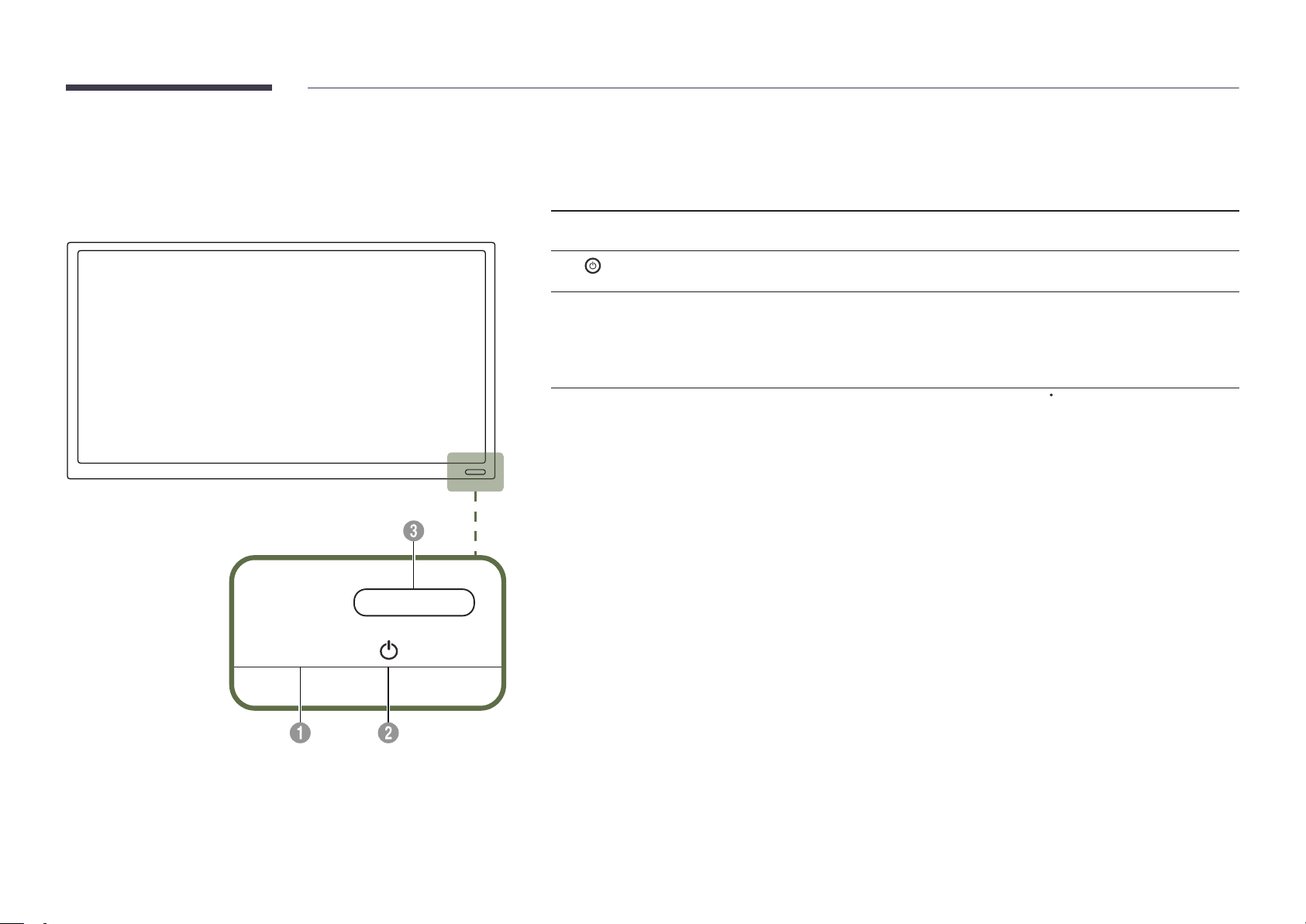
Parts
―
The colour and shape of parts may differ from what is shown. Specifications are subject to change without notice to
improve quality.
Buttons Description
Control Panel
SOURCE
SOURCE
1
2
Remote sensor
3
Use the remote control within 7 m to 10 m from the sensor on the product at an angle of 30
―
Store used batteries out of reach of children and recycle.
―
Do not use a new and used battery together. Replace both batteries at the same time.
―
Remove batteries when the remote control is not to be used for an extended period of time.
Selects the input source that an external device is connected to.
Use this button for turning the Display on and off.
Press a button on the remote control pointing at the sensor on the front of the
product to perform the corresponding function.
―
Using other display devices in the same space as the remote control of this
product can cause the other display devices to be inadvertently controlled.
from the left and right.
Page 15

Reverse Side
―
The colour and shape of parts may differ from what is shown. Specifications are subject to change without notice to improve quality.
USB
USB
HDMI IN(DVI) AUDIO IN
RGB IN RJ45RS232C IN
Port Description
USB
RS232C IN
HDMI IN(DVI)
RGB IN
RJ45
AUDIO IN
POWER
Connect to a USB memory device.
Connects to MDC using an RS232C-Stereo cable.
Connects to a source device using an HDMI cable.
Connects to a source device using a D-SUB cable.
Connects to MDC using a LAN cable.
Receives sound from a PC via an audio cable.
Connect to the power cord.
Page 16
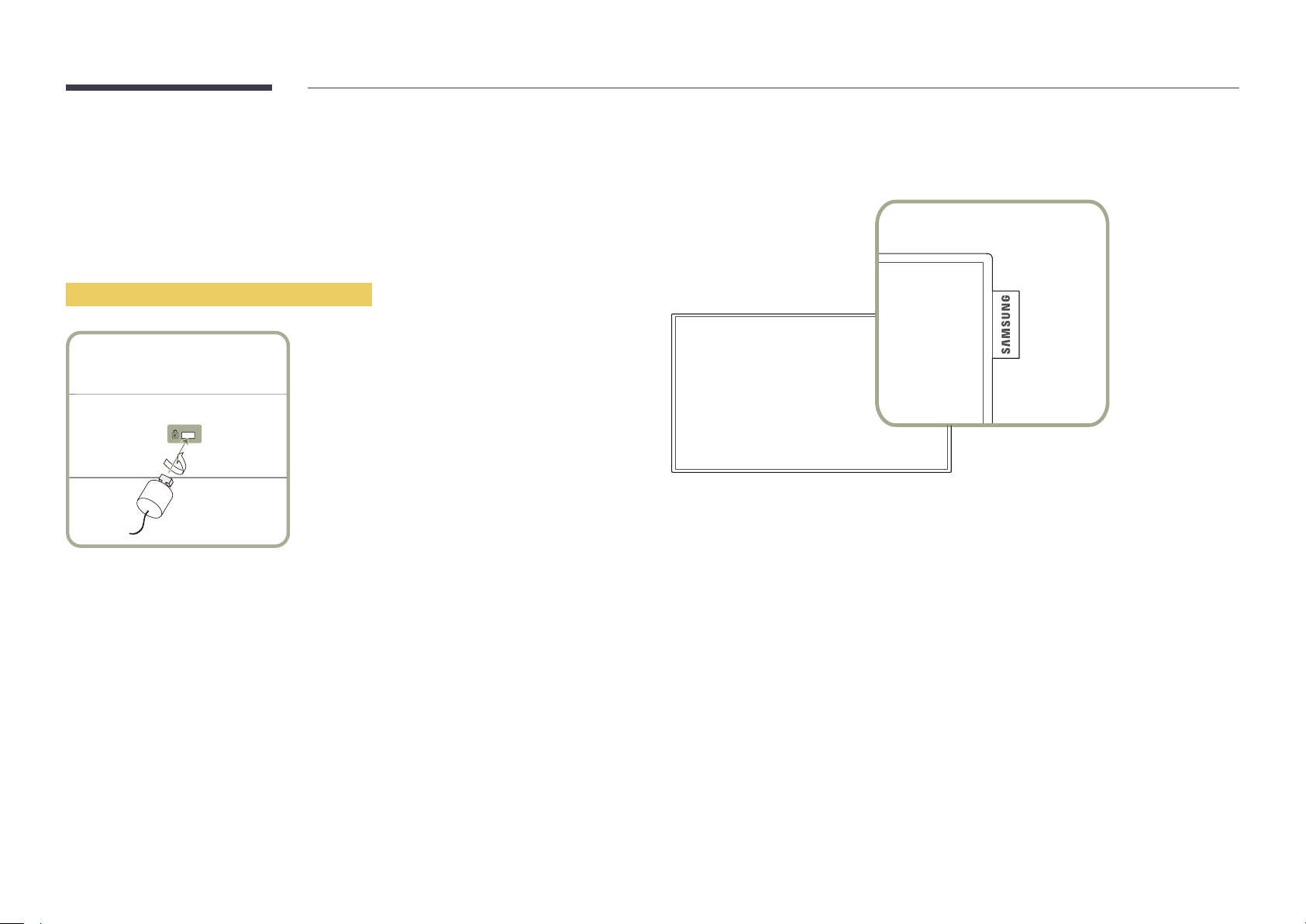
Anti-theft Lock
―
An anti-theft lock allows you to use the product securely even in public places.
―
The locking device shape and locking method depend on the manufacturer. Refer to the user guide
provided with your anti-theft locking device for details.
―
The following images are for reference only. Real-life situations may differ from what is shown in the
images.
To lock an anti-theft locking device:
Fix the cable of your anti-theft locking device to a heavy object such as a desk.
1
Spacer logo
Do not pull on the spacer logo using force. The logo may tear or break off.
Put one end of the cable through the loop on the other end.
2
Insert the locking device into the anti-theft lock slot at the back of the product.
3
Lock the locking device.
4
-
An anti-theft locking device can be purchased separately.
-
Refer to the user guide provided with your anti-theft locking device for details.
-
Anti-theft locking devices can be purchased at electronics retailers or online.
Page 17

Remote Control
CH
DEL-/--
CH LIST
―
Using other display devices in the same space as the remote control of this product can cause the other display devices to be inadvertently controlled.
―
A button without a description in the image below is not supported on the product.
Power on the product.
Adjust the volume.
Change the input source.
Display or hide the onscreen display menu, or
return to the previous menu.
.QZ
1
GHI
4
PRS
7
VOL
MENU
ABC
2
JKL
5
TUV
8
SYMBOL
0
MUTE
SOURCE
HOME
POWER
OFF
DEF
3
MNO
6
WXY
9
MagicInfo
Player I
Power off the product.
Number buttons
Enter the password in the OSD menu.
Mute the sound.
Unmuting the sound: Press MUTE again or press
the volume control(+ VOL -) button.
Player Launch Button. The buttons can vary
according to the Play via settings.
Go to Home Launch Button.
-
Remote control button functions may
differ for different products.
Page 18
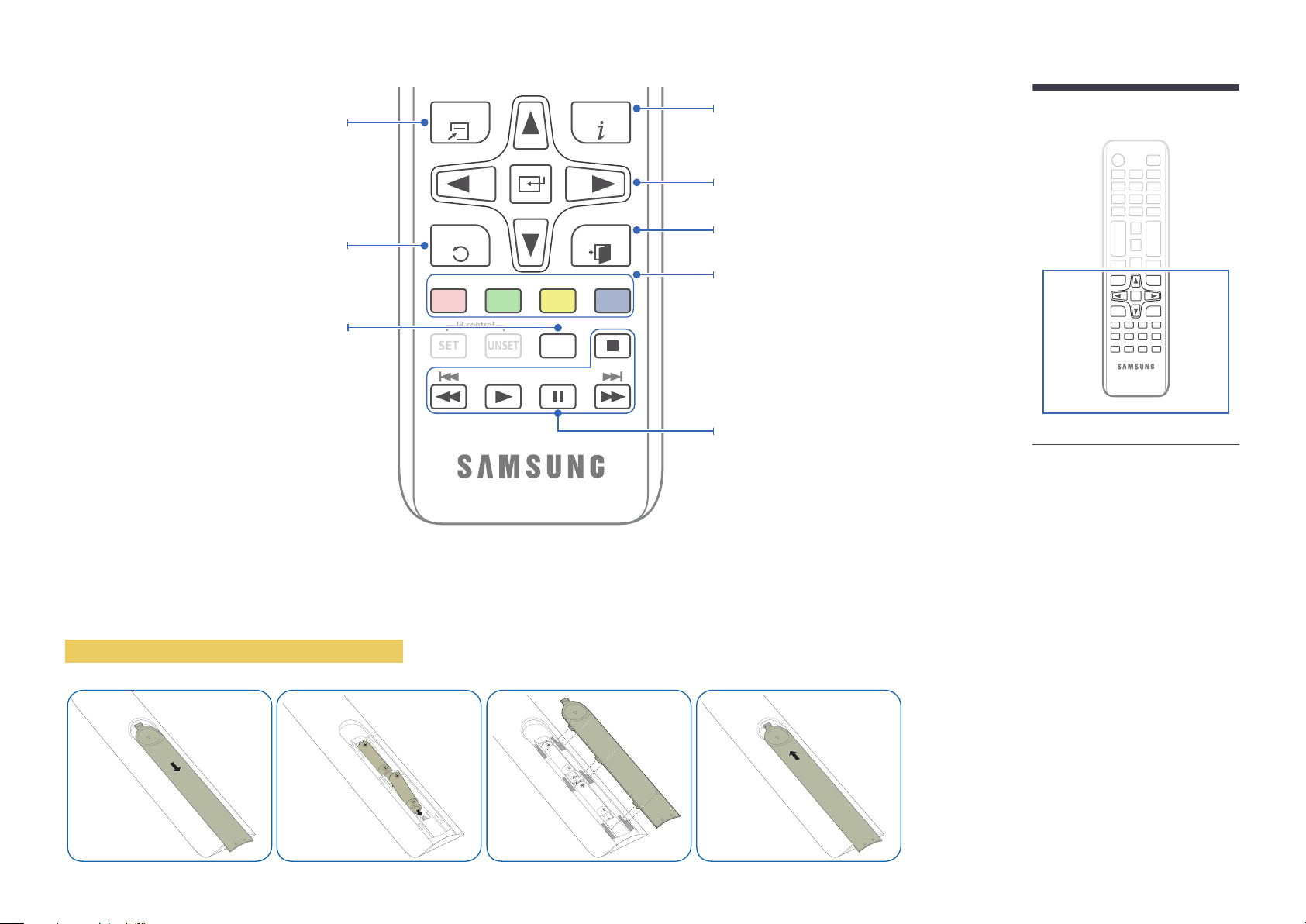
SET
UNSET
IR control
Quickly select frequently used functions.
TOOLS INFO
Display information about the current input
source.
Move to the upper, lower, left or right menu, or
adjust an option's setting.
Confirm a menu selection.
Return to the previous menu.
It sets safe lock function.
To place batteries in the remote control
EXITRETURN
PC
A
DVI
B
HDMI
C
LOCK
DP
D
Exit the current menu.
Manually select a connected input source from
PC or HDMI.
Used in Anynet+ mode and multimedia mode.
-
Remote control button functions may
differ for different products.
Page 19

Before Installing the Product
(Installation Guide)
To prevent injury, this apparatus must be securely attached to the floor/wall in accordance with the installation instructions.
•
Ensure that an authorized installation company installs the wall mount.
•
Otherwise, it may fall and cause personal injury.
•
Make sure to install the specified wall mount.
15˚
Tilting Angle and Rotation
―
Contact Samsung Customer Service Centre for further details.
•
The product can be tilted at a maximum angle of 15
•
To use the product vertically (portrait), turn it clockwise so that the LED is pointing down.
from a perpendicular wall surface.
Ventilation
Installation on a Perpendicular Wall
A Minimum 40 mm
B Ambient temperature: Under 35
A
•
When installing the product on a perpendicular wall, allow at least 40 mm of space between the product and wall surface
for ventilation and ensure that the ambient A temperature is kept below 35
C
C.
B
Figure 1.1 Side view
Page 20
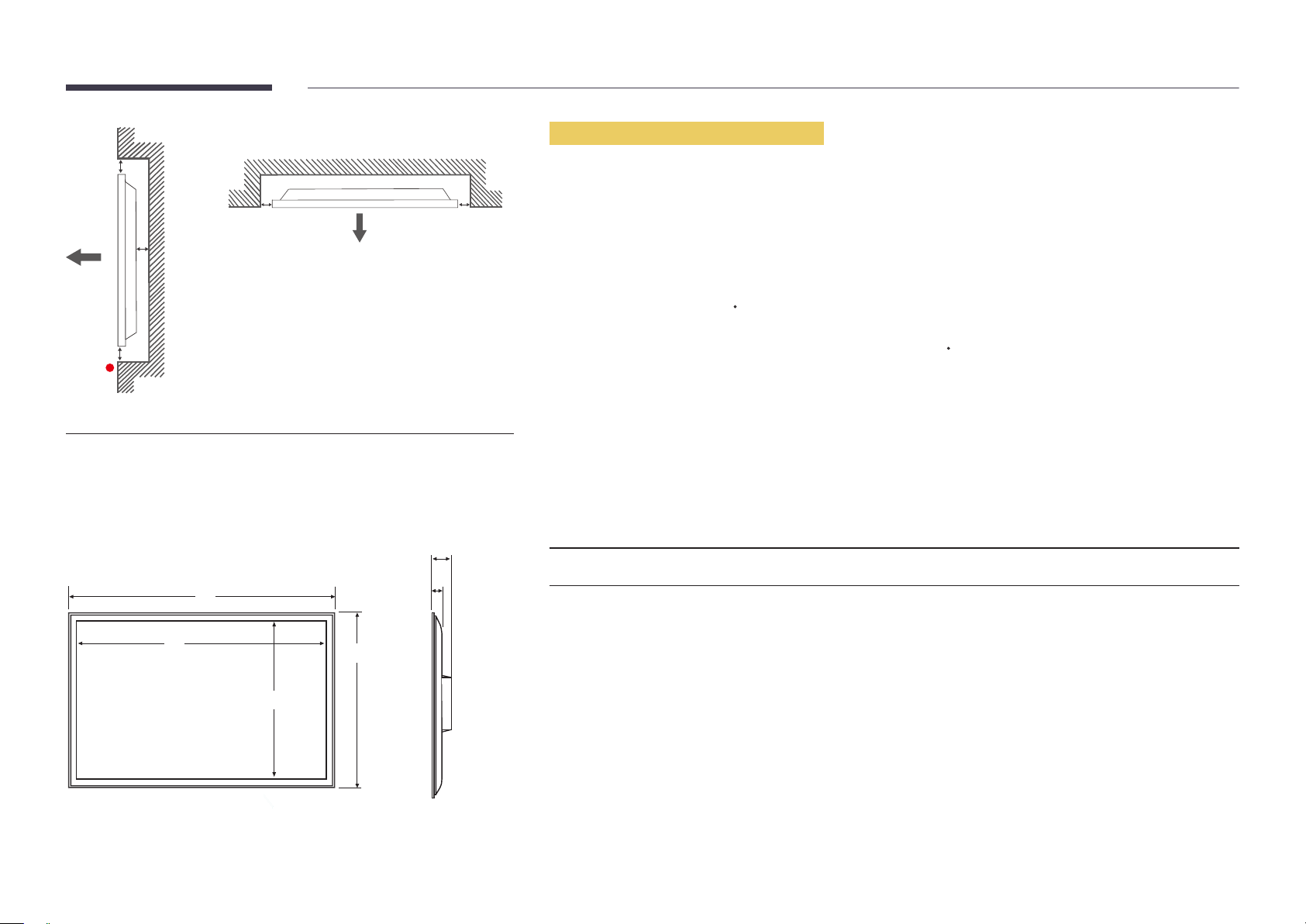
Figure 1.3 Side view
B
Installation on an Indented Wall
―
Contact Samsung Customer Service Centre for further details.
A
C
E
Figure 1.2 Side view
Dimensions
1
2
D D
6
5
4
Plane view
A Minimum 40 mm
B Minimum 70 mm
C Minimum 50 mm
D Minimum 50 mm
E Ambient temperature: Under 35
―
When installing the product on an indented wall, allow at least the space specified above between the product and wall for
ventilation and ensure that the ambient temperature is kept below 35
Model name
DB22D 507.5 (19.98) 477.6 (18.8) 269.1 (10.59) 311.2 (12.25)
―
All drawings are not necessarily to scale. Some dimensions are subject to change without prior notice.
Refer to the dimensions prior to performing installation of your product. Not responsible for typographical or printed errors.
1
C
C.
Unit: mm (inches)
2
3 4
5
22.2 (0.87) 57.8 (2.28)
6
3
Page 21
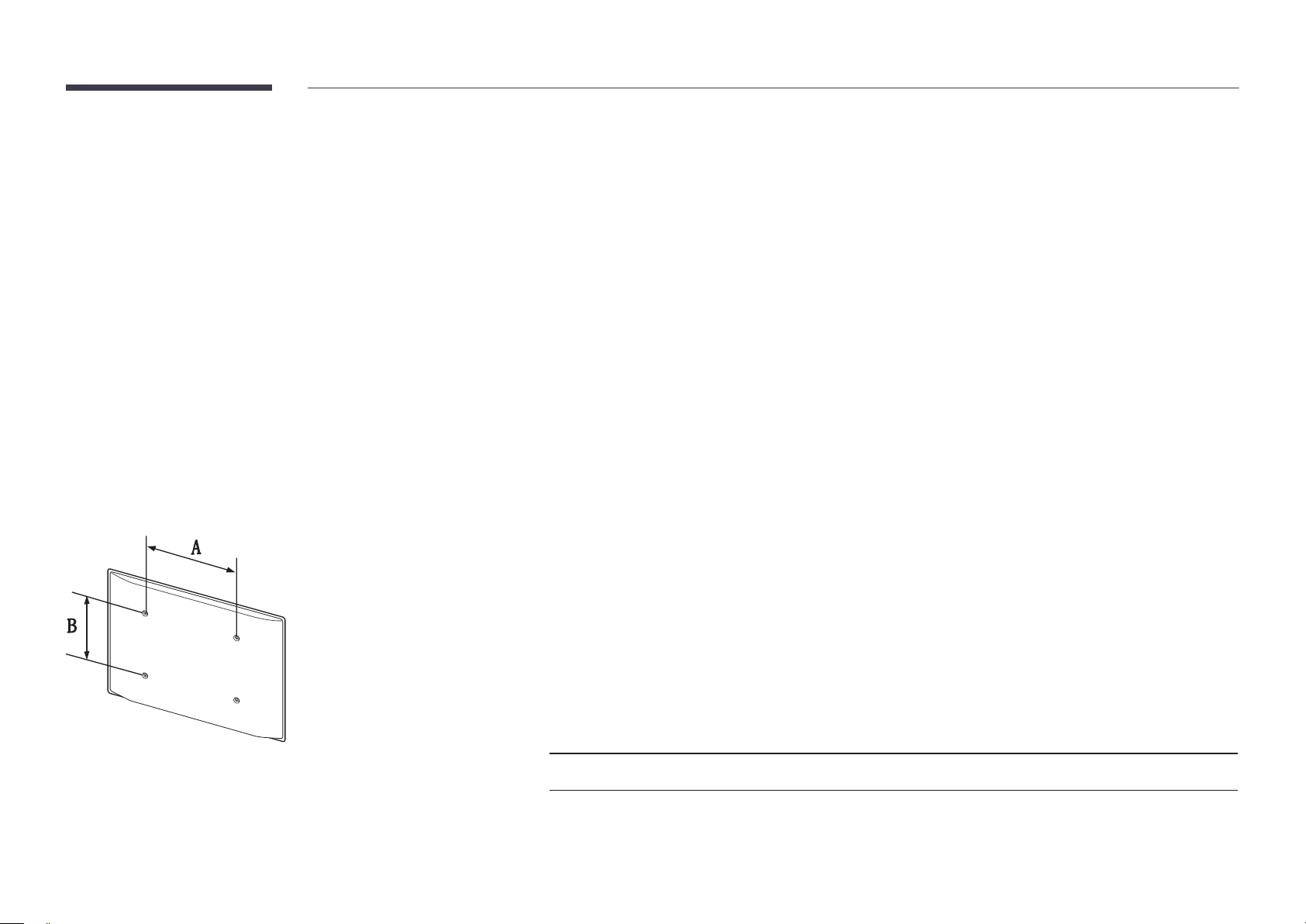
Installing the Wall Mount
Installing the Wall Mount Kit
The wall mount kit (sold separately) allows you to mount the product on the wall.
For detailed information on installing the wall mount, see the instructions provided with the wall mount.
We recommend you contact a technician for assistance when installing the wall mount bracket.
Samsung Electronics is not responsible for any damage to the product or injury to yourself or others if you elect to install the
wall mount on your own.
•
Samsung wall mount kits contain a detailed installation manual and all parts necessary for assembly are provided.
Wall Mount Kit Specications (VESA)
―
Install your wall mount on a solid wall perpendicular to the floor. Before
attaching the wall mount to surfaces other than plaster board, please contact
your nearest dealer for additional information.
If you install the product on a slanted wall, it may fall and result in severe
personal injury.
•
Do not use screws that are longer than the standard length or do not comply with the VESA standard screw
specifications. Screws that are too long may cause damage to the inside of the product.
•
For wall mounts that do not comply with the VESA standard screw specifications, the length of the screws may differ
depending on the wall mount specifications.
•
Do not fasten the screws too firmly. This may damage the product or cause the product to fall, leading to personal injury.
Samsung is not liable for these kinds of accidents.
•
Samsung is not liable for product damage or personal injury when a non-VESA or non-specified wall mount is used or the
consumer fails to follow the product installation instructions.
•
Do not mount the product at more than a 15 degree tilt.
•
Always have two people mount the product on a wall.
•
Standard dimensions for wall mount kits are shown in the table below.
Unit: mm (inches)
Model name VESA screw hole
Standard Screw Quantity
specs (A * B) in
millimeters
DB22D 100 × 100 (3.93 × 3.93) M4 / L8~10 4
―
Do not install your Wall Mount Kit while your product is turned on. It may result in personal injury due to electric shock.
Page 22
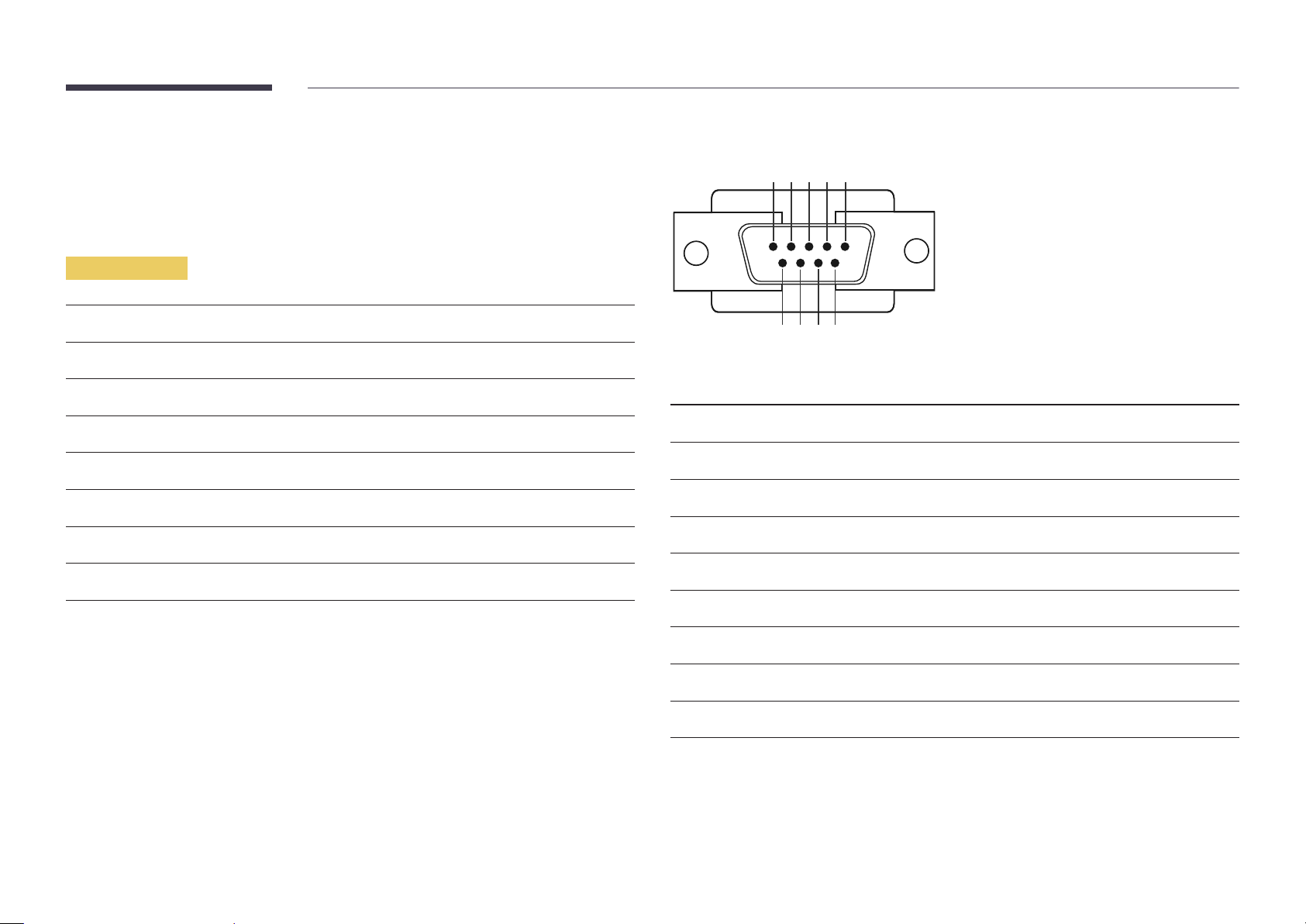
Remote Control (RS232C)
Cable Connection
RS232C Cable
•
Pin assignment
1 2 3 4 5
Interface
Pin
Bit rate
Data bits
Parity
Stop bit
Flow control
Maximum length
RS232C (9 pins)
TxD (No.2), RxD (No.3), GND (No.5)
9600 bps
8 bit
None
1 bit
None
15 m (only shielded type)
6 7 8 9
Pin Signal
1
2
3
4
5
6
7
8
9
Detect data carrier
Received data
Transmitted data
Prepare data terminal
Signal ground
Prepare data set
Send request
Clear to send
Ring indicator
Page 23
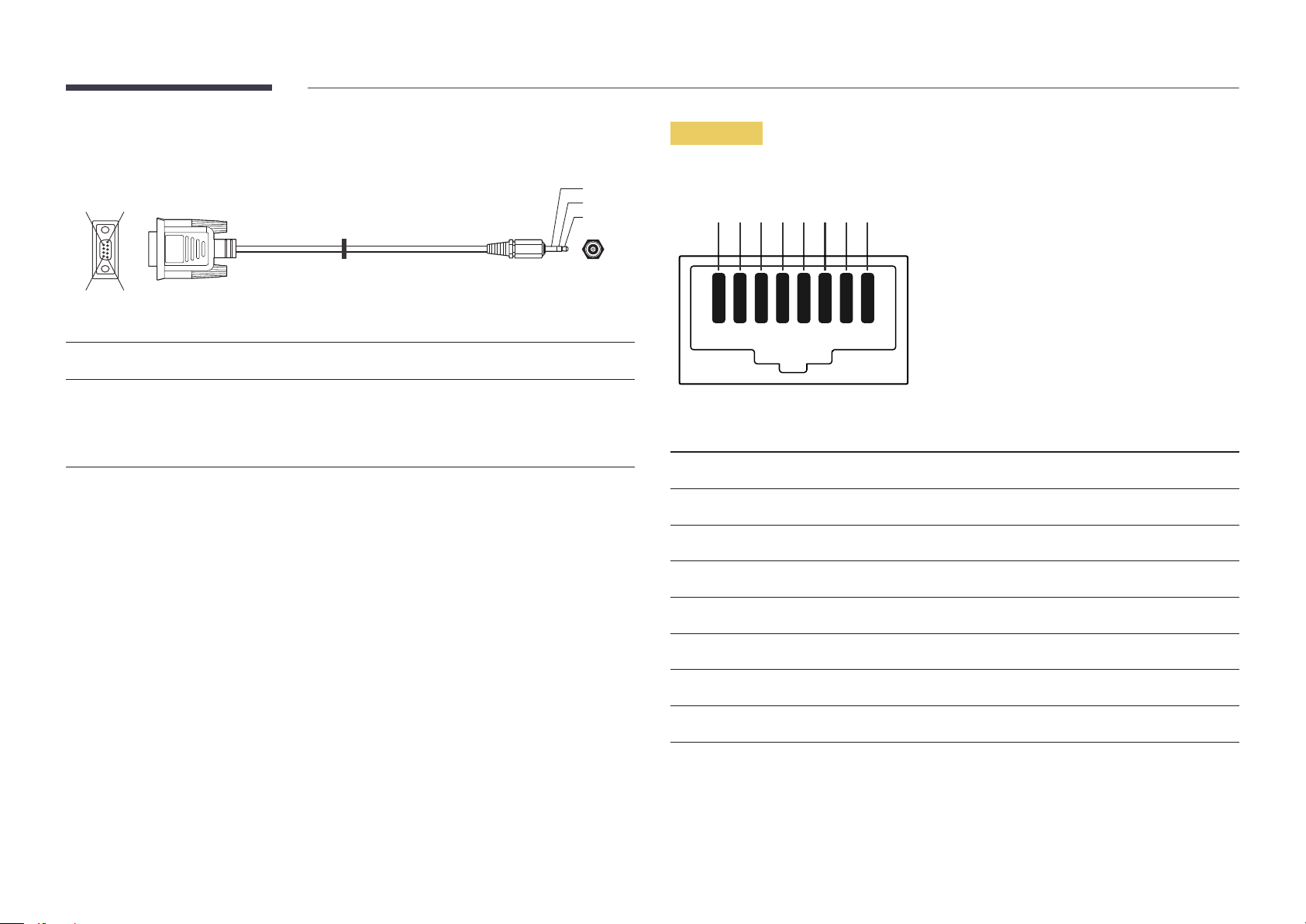
•
RS232C cable
Connector: 9-Pin D-Sub to Stereo Cable
59
1
6
-P1-
-P1- -P1- -P2- -P2-
3
2
1
-P2-
LAN Cable
•
Pin assignment
1 2 3 4 5 6 7 8
Female Rx
Tx
Gnd
2
3
5
-------->
<--------
----------
3
2
5
Tx
Rx
Gnd
STEREO
PLUG
(3.5ø)
Pin No Standard Colour Signal
1 White and orange TX+
2 Orange TX-
3 White and green RX+
4 Blue NC
5 White and blue NC
6 Green RX-
7 White and brown NC
8 Brown NC
Page 24
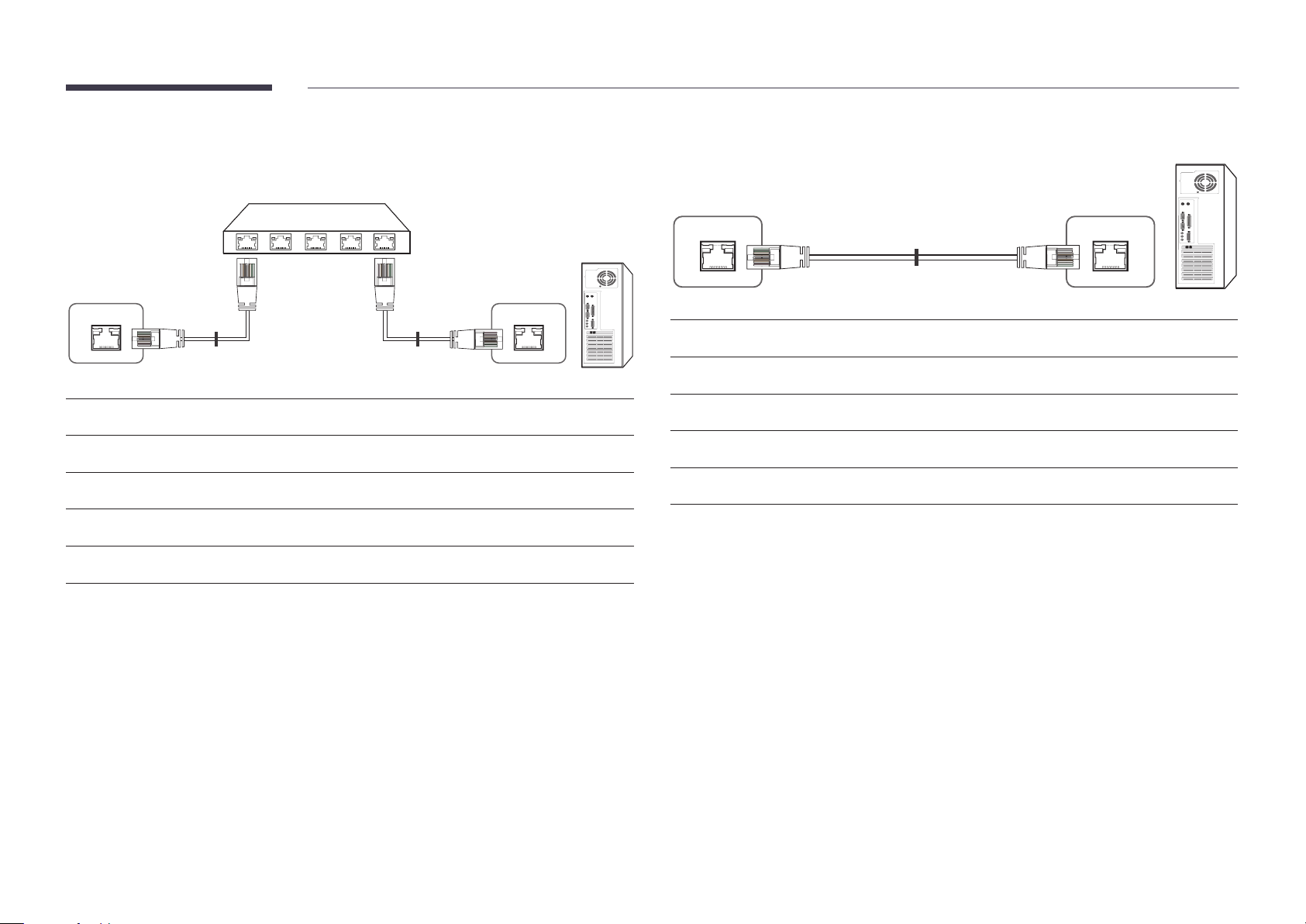
•
Connector : RJ45
Direct LAN cable (PC to HUB)
Cross LAN cable (PC to PC)
HUB
P1P2
RJ45 RJ45 MDC
Signal
TX+
TX-
RX+
RX-
P1
P2
P1 P2 Signal
1 <--------> 1 TX+
2 <--------> 2 TX-
3 <--------> 3 RX+
6 <--------> 6 RX-
Signal
TX+
TX-
RX+
RX-
RJ45
P1 P2
P1 P2 Signal
1 <--------> 3 RX+
2 <--------> 6 RX-
3 <--------> 1 TX+
6 <--------> 2 TX-
Page 25
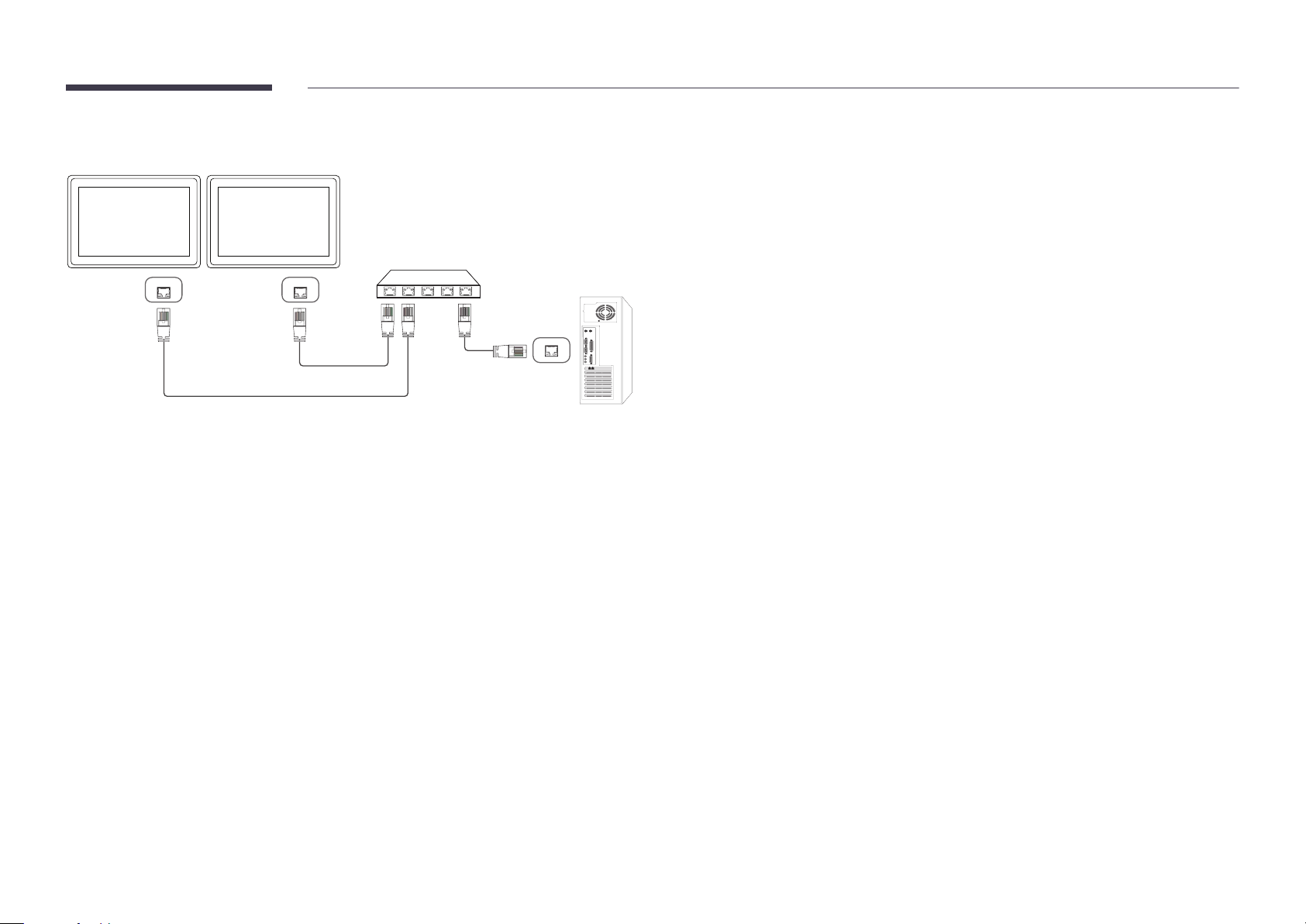
Connection
RJ45 RJ45
Page 26
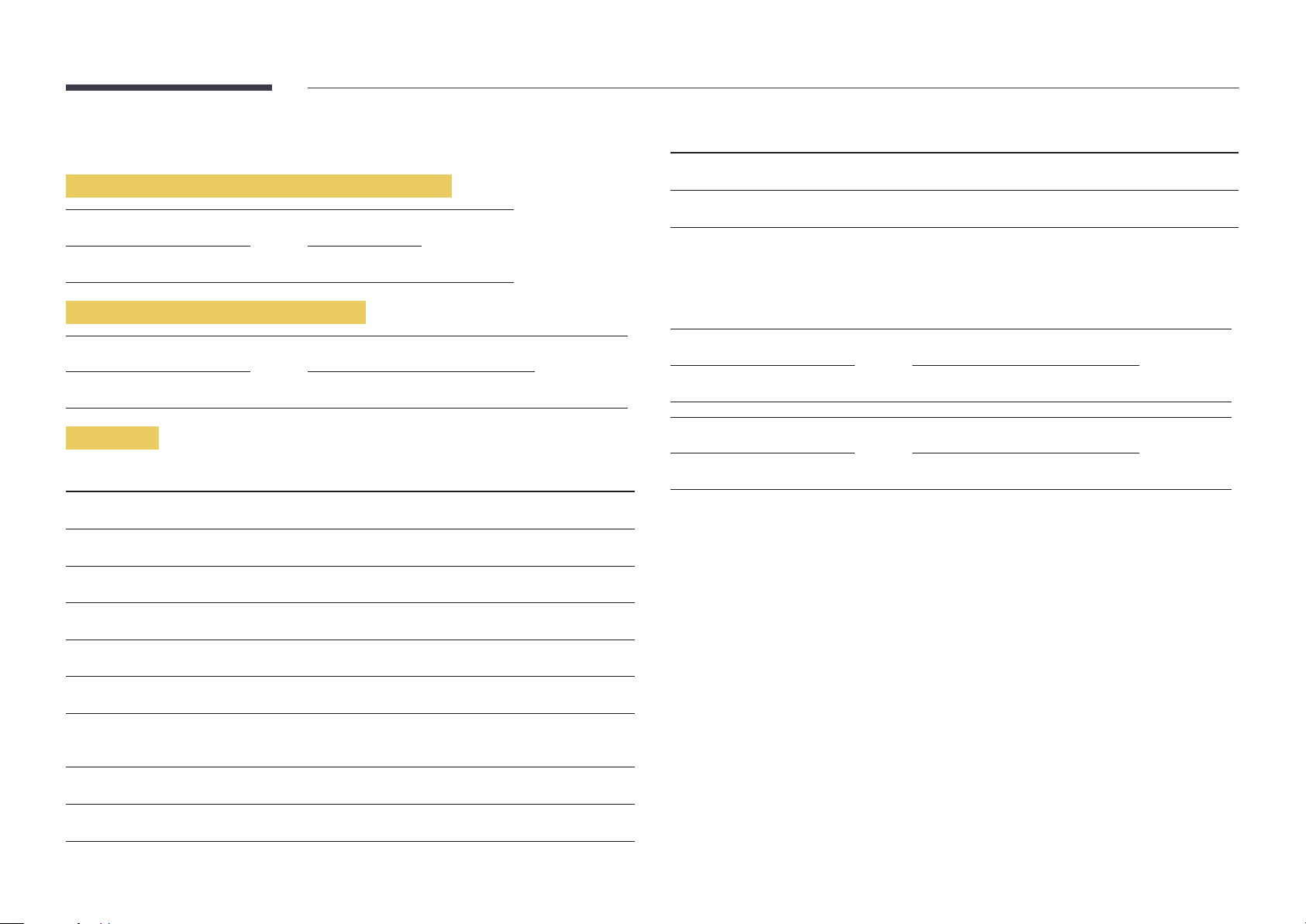
Control Codes
No. Command type Command Value range
Viewing control state (Get control command)
Header Command ID Data length Checksum
0xAA Command type 0
Controlling (Set control command)
Header Command ID Data length Data Checksum
0xAA Command type 1 Value
Command
No. Command type Command Value range
1
2
3
4
Power control 0x11 0~1
Volume control 0x12 0~100
Input source control 0x14 -
Screen mode control 0x18 -
10
11
•
All communications take place in hexadecimals. The checksum is calculated by adding up all
values except the header. If a checksum adds up to be more than 2 digits as shown below
(11+FF+01+01=112), the first digit is removed.
E.g. Power On & ID=0
Header Command ID Data length Data 1 Checksum
0xAA 0x11 1 "Power"
Header Command ID Data length Data 1 12
0xAA 0x11 1 1
•
To control all devices connected by a serial cable simultaneously irrespective of IDs, set the ID as
"0xFE" and transmit commands. Commands will be executed by each device but ACK will not
respond.
Video Wall On 0x84 0~1
Video Wall User Control 0x89 -
5
6
7
8
9
Screen size control 0x19 0~255
PIP on/off control 0x3C 0~1
Auto adjustment control (PC and
BNC only)
Video wall mode control 0x5C 0~1
Safety Lock 0x5D 0~1
0x3D 0
Page 27

Power control
Volume control
•
Function
A product can be powered on and off using a PC.
•
Viewing power state (Get Power ON / OFF Status)
Header Command ID Data length Checksum
0xAA 0x11 0
•
Setting power ON/Off (Set Power ON / OFF)
Header Command ID Data length Data Checksum
0xAA 0x11 1 "Power"
"Power": Power code to be set on a product.
1: Power ON
0: Power OFF
•
Ack
Header Command ID Data length Ack/Nak r-CMD Val1 Checksum
0xAA 0xFF 3 'A' 0x11 "Power"
"Power": Power code to be set on a product.
•
Nak
Header Command ID Data length Ack/Nak r-CMD Val1 Checksum
•
Function
The volume of a product can be adjusted using a PC.
•
Viewing volume state (Get Volume Status)
Header Command ID Data length Checksum
0xAA 0x12 0
•
Setting the volume (Set Volume)
Header Command ID Data length Data Checksum
0xAA 0x12 1 "Volume"
"Volume": Volume value code to be set on a product. (0-100)
•
Ack
Header Command ID Data length Ack/Nak r-CMD Val1 Checksum
0xAA 0xFF 3 'A' 0x12 "Volume"
"Volume": Volume value code to be set on a product. (0-100)
•
Nak
Header Command ID Data length Ack/Nak r-CMD Val1 Checksum
0xAA 0xFF 3 'N' 0x12 "ERR"
0xAA 0xFF 3 'N' 0x11 "ERR"
"ERR" : A code showing what error has occurred.
"ERR" : A code showing what error has occurred.
Page 28
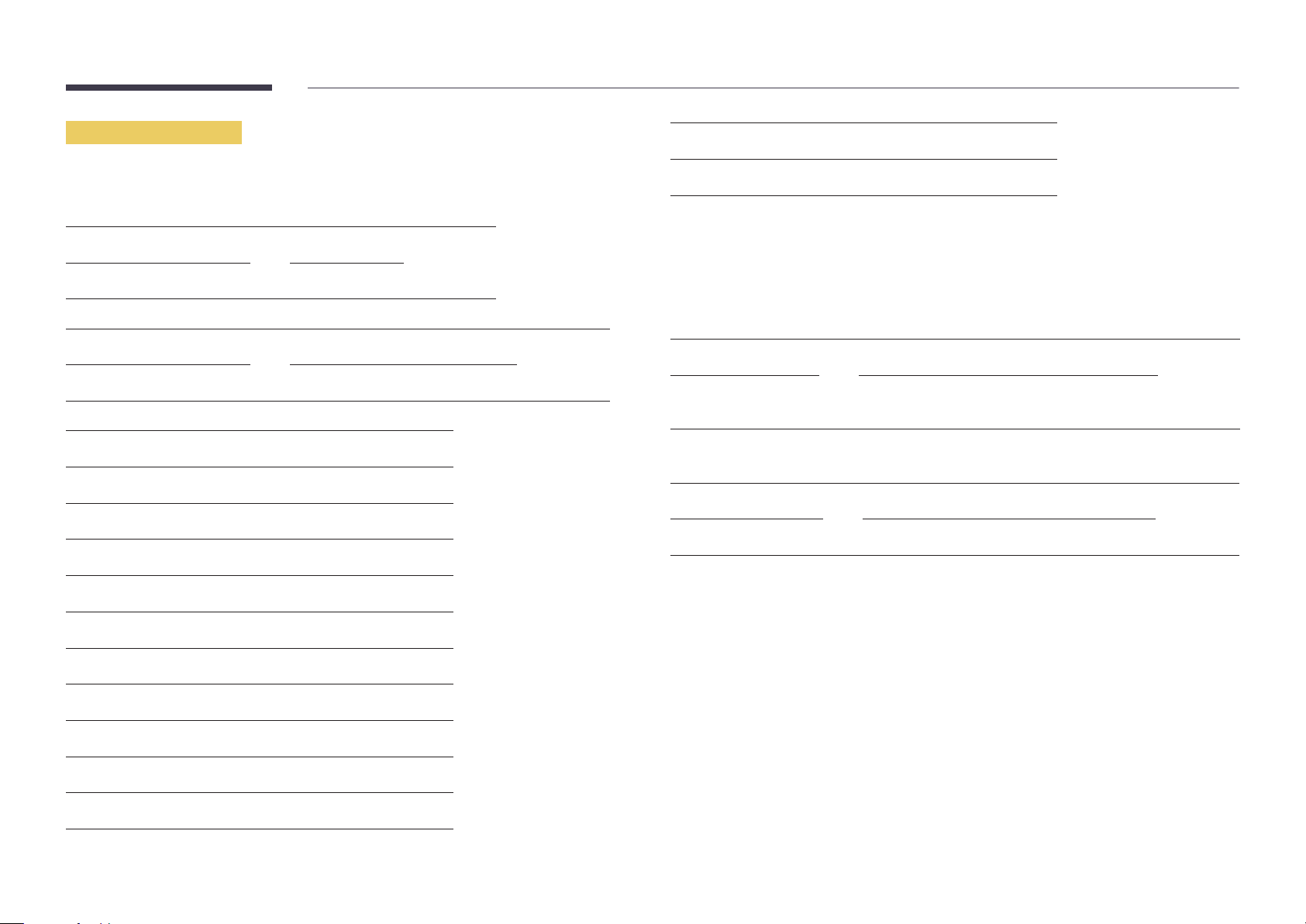
Input source control
•
Function
The input source of a product can be changed using a PC.
•
Viewing input source state (Get Input Source Status)
Header Command ID Data length Checksum
0xAA 0x14 0
•
Setting the input source (Set Input Source)
Header Command ID Data length Data Checksum
0xAA 0x14 1 "Input Source"
"Input Source": An input source code to be set on a product.
0x24 HDMI2_PC
0x25 DisplayPort
―
DVI_video, HDMI1_PC and HDMI2_PC cannot be used with the Set command. They only respond to
"Get" commands.
―
This model does not support HDMI1, HDMI1_PC, HDMI2 and HDMI2_PC ports.
―
MagicInfo is only available with models that contain the MagicInfo function.
―
RF(TV), DTV are only available with models that include a TV.
•
Ack
Header Command ID Data length Ack/Nak r-CMD Val1 Checksum
0xAA 0xFF 3 'A' 0x14 "Input
Source"
0x14 PC
0x18 DVI
0x0C Input source
0x08 Component
0x20 MagicInfo
0x1F DVI_video
0x30 RF(TV )
0x40 DTV
0x21 HDMI1
0x22 HDMI1_PC
0x23 HDMI2
"Input Source": An input source code to be set on a product.
•
Nak
Header Command ID Data length Ack/Nak r-CMD Val1 Checksum
0xAA 0xFF 3 'N' 0x14 "ERR"
"ERR" : A code showing what error has occurred.
Page 29
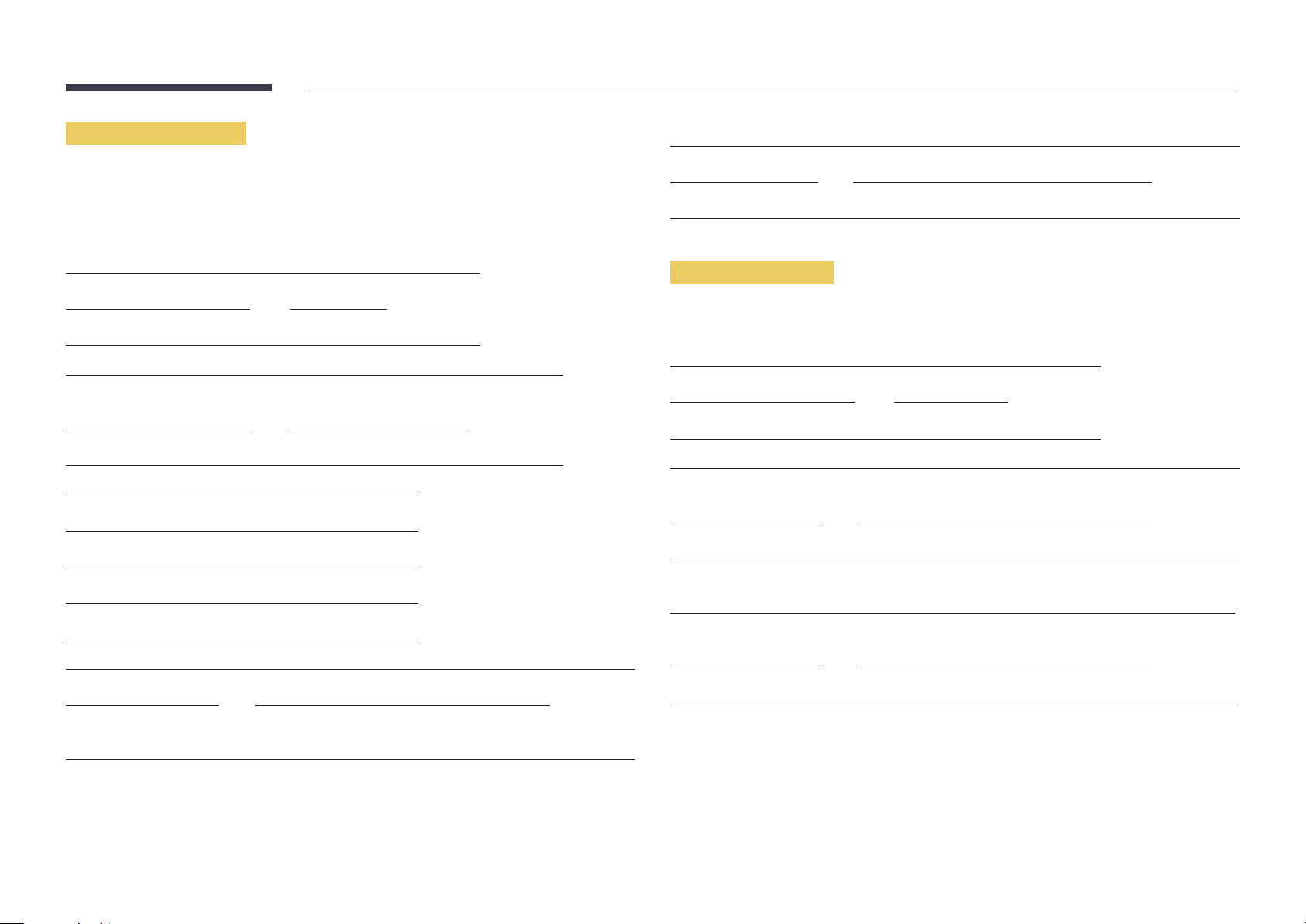
Screen mode control
•
Function
The screen mode of a product can be changed using a PC.
Screen mode cannot be controlled when the Video Wall function is enabled.
―
This control can only be used on models that include a TV.
•
Viewing screen status (Get Screen Mode Status)
Header Command ID Data length Checksum
0xAA 0x18 0
•
Setting the picture size (Set Picture Size)
Header Command ID Data
length
0xAA 0x18 1 "Screen Mode"
"Screen Mode": A code that sets the product status
0x01 16 : 9
Data Checksum
•
Nak
Header Command ID Data length Ack/Nak r-CMD Val1 Checksum
0xAA 0xFF 3 'N' 0x18 "ERR"
"ERR": A code showing what error has occurred
Screen size control
•
Function
The screen size of a product can be changed using a PC.
•
Viewing the screen size (Get Screen Size Status)
Header Command ID Data length Checksum
0xAA 0x19 0
•
Ack
Header Command ID Data
length
Ack/Nak r-CMD Val1 Checksum
0x04 Zoom
0x31 Wide Zoom
0x0B 4 : 3
•
Ack
Header Command ID Data length Ack/Nak r-CMD Val1 Checksum
0xAA 0xFF 3 'A' 0x18 "Screen
Mode"
"Screen Mode": A code that sets the product status
0xAA 0xFF 3 'A' 0x19 "Screen Size"
"Screen Size": product screen size (range: 0 – 255, unit: inch)
•
Nak
Header Command ID Data
length
0xAA 0xFF 3 'N' 0x19 "ERR"
Ack/Nak r-CMD Val1 Checksum
"ERR": A code showing what error has occurred
Page 30
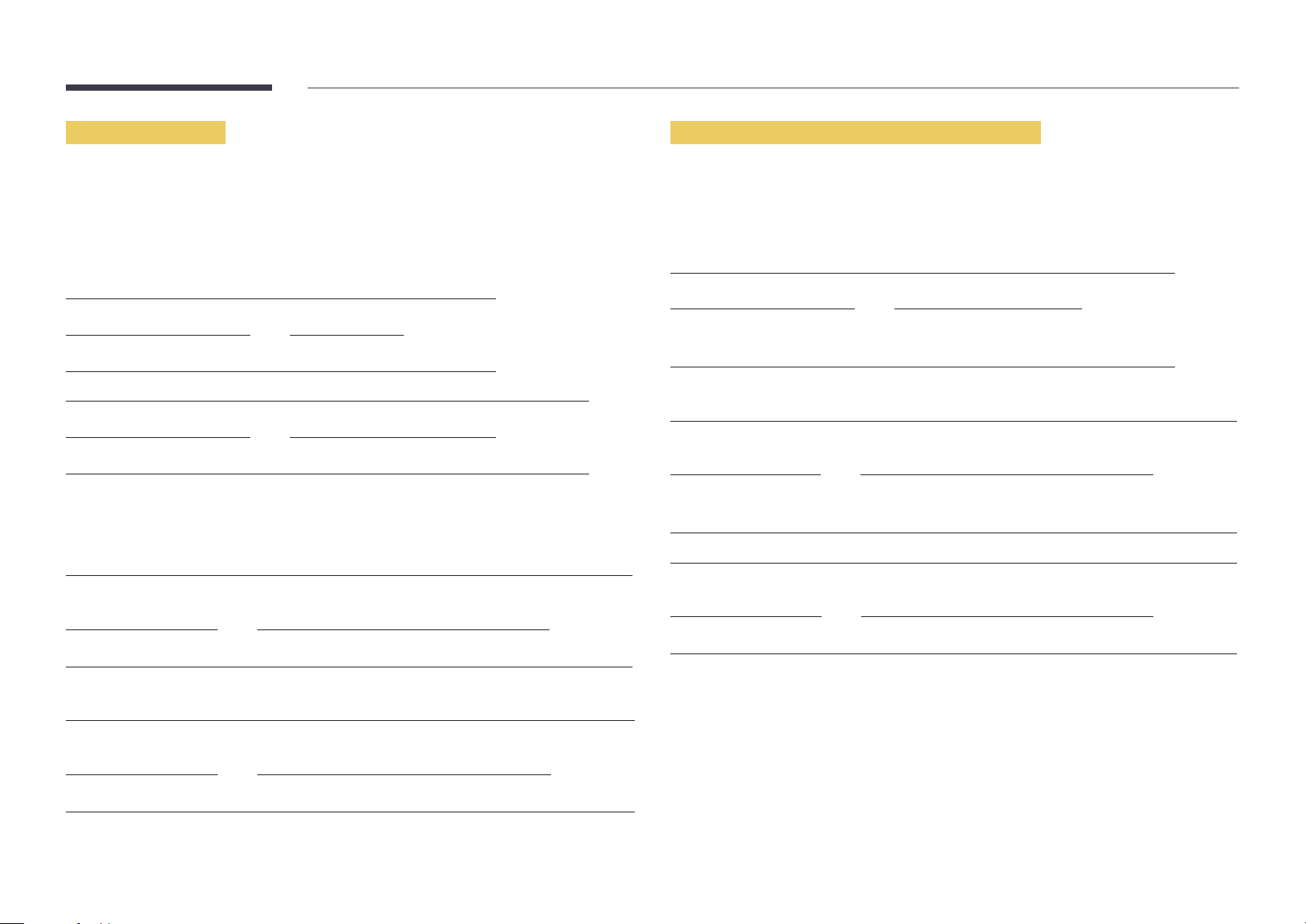
PIP On/Off control
Auto adjustment control (PC and BNC only)
•
Function
The PIP mode of a product can be turned on or off using a PC.
―
Only available on models that have the PIP function.
―
The mode cannot be controlled if Video Wall is set to On.
―
This function is not available in MagicInfo.
•
Viewing PIP on/off state (Get the PIP ON / OFF Status)
Header Command ID Data length Checksum
0xAA 0x3C 0
•
Setting PIP on/off (Set the PIP ON / OFF)
Header Command ID Data length Data Checksum
0xAA 0x3C 1 "PIP"
"PIP": A code used to turn the PIP mode of a product on or off
1: PIP ON
0: PIP OFF
•
Ack
Header Command ID Data
length
0xAA 0xFF 3 'A' 0x3C "PIP"
Ack/Nak r-CMD Val1 Checksum
•
Function
Automatically adjust the PC system screen using a PC.
•
Viewing auto adjustment state (Get Auto Adjustment Status)
None
•
Setting auto adjustment (Set Auto Adjustment)
Header Command ID Data length Data Checksum
0xAA 0x3D 1 "Auto
Adjustment"
"Auto Adjustment" : 0x00 (at all times)
•
Ack
Header Command ID Data
length
0xAA 0xFF 3 'A' 0x3D "Auto
•
Nak
Header Command ID Data
length
0xAA 0xFF 3 'A' 0x3D "ERR"
Ack/Nak r-CMD Val1 Checksum
Adjustment"
Ack/Nak r-CMD Val1 Checksum
"PIP": A code used to turn the PIP mode of a product on or off
•
Nak
Header Command ID Data
length
0xAA 0xFF 3 'A' 0x3C "PIP"
Ack/Nak r-CMD Val1 Checksum
"ERR": A code showing what error has occurred
"ERR": A code showing what error has occurred
Page 31

Video Wall Mode Control
Safety Lock
•
Function
Video Wall mode can be activated on a product using a PC.
This control is only available on a product whose Video Wall is enabled.
•
Viewing video wall mode (Get Video Wall Mode)
Header Command ID Data length Checksum
0xAA 0x5C 0
•
Setting the video wall (Set Video Wall Mode)
Header Command ID Data length Data Checksum
0xAA 0x5C 1 "Video Wall Mode"
"Video Wall Mode": A code used to activate Video Wall mode on a product
1: Full
0: Natural
•
Ack
Header Command ID Data
length
0xAA 0xFF 3 'A' 0x5C "Video Wall
Ack/Nak r-CMD Val1 Checksum
Mode"
"Video Wall Mode": A code used to activate Video Wall mode on a product
•
Nak
Header Command ID Data
length
0xAA 0xFF 3 'A' 0x5C "ERR"
Ack/Nak r-CMD Val1 Checksum
"ERR": A code showing what error has occurred
•
Function
PC can be used to turn the Safety Lock function on or off on a product.
This control is available regardless of whether or not the power is turned on.
•
Viewing the safety lock state (Get Safety Lock Status)
Header Command ID Data length Checksum
0xAA 0x5D 0
•
Enabling or disabling safety lock (Set Safety Lock Enable / Disable)
Header Command ID Data length Data Checksum
0xAA 0x5D 1 "Safety Lock"
"Safety Lock": Safety lock code to be set on a product
1: ON
0: OFF
•
Ack
Header Command ID Data
length
0xAA 0xFF 3 'A' 0x5D "Safety Lock"
Ack/Nak r-CMD Val1 Checksum
"Safety Lock": Safety lock code to be set on a product
•
Nak
Header Command ID Data
length
0xAA 0xFF 3 'N' 0x5D "ERR"
Ack/Nak r-CMD Val1 Checksum
"ERR": A code showing what error has occurred
Page 32

Video Wall On
•
Function
Turn Video Wall on or off on the product from your computer.
•
Get Video Wall On/Off Status
Header Command ID Data length Checksum
•
Nak
Header Command ID Data length Ack/Nak r-CMD Val1 Checksum
0xAA 0xFF 3 'N' 0x84 ERR
"ERR": A code showing what error has occurred
0xAA 0x84 0
•
Set Video Wall On/Off
Header Command ID Data length Data Checksum
0xAA 0x84 1 V.Wall_On
•
V.Wall_On: Video Wall code to be assigned to the product
1: Video Wall ON
0: Video Wall OFF
•
Ack
Header Command ID Data length Ack/Nak r-CMD Val1 Checksum
0xAA 0xFF 3 'A' 0x84 V.Wall_
On
V.Wall_On : Same as above
Video Wall User Control
•
Function
Turn the Video Wall function on or off on the product from your computer.
•
Get Video Wall Status
Header Command ID Data length Checksum
0xAA 0x89 0
•
Set Video Wall
Header Command ID Data length Val1 Val2 Checksum
0xAA 0x89 2 Wall_Div Wall_SNo
Wall_Div: Video Wall Divider code assigned to the product
Page 33

10x10 Video Wall Model
O
1
2
3
4
5
6
7
8
9
10
11
1 2 3 4 5 6 7 8 9 10 11 12 13 14
0x00 0x00 0x00 0x00 0x00 0x00 0x00 0x00 0x00 0x00 0x00 0x00 0x00 0x00
0x11 0x12 0x13 0x14 0x15 0x16 0x17 0x18 0x19 0x1A 0x1B 0x1C 0x1D 0x1E
0x21 0x22 0x23 0x24 0x25 0x26 0x27 0x28 0x29 0x2A 0x2B 0x2C 0x2D 0x2E
0x31 0x32 0x33 0x34 0x35 0x36 0x37 0x38 0x39 0x3A 0x3B 0x3C 0x3D 0x3E
0x41 0x42 0x43 0x44 0x45 0x46 0x47 0x48 0x49 0x4A 0x4B 0x4C 0x4D 0x4E
0x51 0x52 0x53 0x54 0x55 0x56 0x57 0x58 0x59 0x5A 0x5B 0x5C 0x5D 0x5E
0x61 0x62 0x63 0x64 0x65 0x66 0x67 0x68 0x69 0x6A 0x6B 0x6C 0x6D 0x6E
0x71 0x72 0x73 0x74 0x75 0x76 0x77 0x78 0x79 0x7A 0x7B 0x7C 0x7D 0x7E
0x81 0x82 0x83 0x84 0x85 0x86 0x87 0x88 0x89 0x8A 0x8B 0x8C N/A N/A
0x91 0x92 0x93 0x94 0x95 0x96 0x97 0x98 0x99 0x9A 0x9B N/A N/A N/A
0xA1 0xA2 0xA3 0xA4 0xA5 0xA6 0xA7 0xA8 0xA9 0xAA N/A N/A N/A N/A
0xB1 0xB2 0xB3 0xB4 0xB5 0xB6 0xB7 0xB8 0xB9 N/A N/A N/A N/A N/A
15
0x00
0x1F
0x2F
0x3F
0x4F
0x5F
0x6F
N/A
N/A
N/A
N/A
N/A
12
13
14
15
0xC1 0xC2 0xC3 0xC4 0xC5 0xC6 0xC7 0xC8 N/A N/A N/A N/A N/A N/A
0xD1 0xD2 0xD3 0xD4 0xD5 0xD6 0xD7 N/A N/A N/A N/A N/A N/A N/A
0xE1 0xE2 0xE3 0xE4 0xE5 0xE6 0xE7 N/A N/A N/A N/A N/A N/A N/A
0xF1 0xF2 0xF3 0xF4 0xF5 0xF6 N/A N/A N/A N/A N/A N/A N/A N/A
N/A
N/A
N/A
N/A
Page 34

Wall_SNo: Product Number code assigned to the product
10x10 Video Wall Model : ( 1 ~ 100)
Set Number
1 0x01
2 0x02
... ...
99 0x63
100 0x64
•
Ack
Header Command ID Data length Ack/Nak r-CMD Val1 Val2 Checksum
0xAA 0xFF 4 'A' 0x89 Wall_Div Wall_SNo
•
Nak
Header Command ID Data length Ack/Nak r-CMD Val1 Checksum
0xAA 0xFF 3 'N' 0x89 ERR
"ERR": A code showing what error has occurred
Data
Page 35

Connecting and Using a Source Device
Before Connecting
Pre-connection Checkpoints
―
Before connecting a source device, read the user manual provided with it.
The number and locations of ports on source devices may differ from device to device.
―
Do not connect the power cable until all connections are completed.
Connecting the power cable during connection may damage the product.
―
Connect the sound ports correctly: left = white and right = red.
―
Check the types of ports at the back of the product you want to connect.
Connecting to a PC
•
Do not connect the power cable before connecting all other cables.
Ensure you connect a source device first before connecting the power cable.
•
A PC can be connected to the product in a variety of ways.
Select a connection method suitable for your PC.
―
Connecting parts may differ in different products.
Connection using the D-SUB cable (analogue type)
RGB IN
AUDIO IN
Page 36

Connection using an HDMI-DVI Cable
―
When you connect a PC to the product using an HDMI-DVI cable, set Edit Name to DVI PC to access
video and audio content stored on the PC.
HDMI IN(DVI)
AUDIO IN
Connection using an HDMI Cable
HDMI IN(DVI)
Page 37

Connecting to a Video Device
Connection Using an HDMI Cable
•
Do not connect the power cable before connecting all other cables.
Ensure you connect a source device first before connecting the power cable.
•
You can connect a video device to the product using a cable.
―
Connecting parts may differ in different products.
―
Press the SOURCE button on the remote control to change the source.
Connection Using an HDMI-DVI Cable
―
Audio will not be enabled if the product is connected to a video device using an HDMI-DVI cable. To
resolve this, additionally connect an audio cable to the audio ports on the product and video device.
When you connect a video device to the product using an HDMI-DVI cable, set Edit Name to DVI
Devices to access video and audio content stored on the video device.
―
Supported resolutions include 1080p (50/60Hz), 720p (50/60Hz), 480p, and 576p.
HDMI IN(DVI)
Using an HDMI cable or HDMI to DVI Cable (up to 1080p)
•
For better picture and audio quality, connect to a digital device using an HDMI cable.
•
An HDMI cable supports digital video and audio signals, and does not require an audio cable.
-
To connect the product to a digital device that does not support HDMI output, use an HDMIDVI and audio cables.
•
The picture may not display normally (if at all) or the audio may not work if an external device that
uses an older version of HDMI mode is connected to the product. If such a problem occurs, ask the
manufacturer of the external device about the HDMI version and, if out of date, request an upgrade.
•
Be sure to use an HDMI cable with a thickness of 14 mm or less.
•
Be sure to purchase a certified HDMI cable. Otherwise, the picture may not display or a connection
error may occur.
•
A basic high-speed HDMI cable or one with ethernet is recommended.
This product does not support the ethernet function via HDMI.
HDMI IN(DVI)
AUDIO IN
Page 38

Connecting the LAN Cable
―
Connecting parts may differ in different products.
RJ45
•
Use Cat7(*STP Type) cable for the connection.
*Shielded Twist Pair
Page 39

Changing the Input source
Source
SOURCE → Source
Source allows you to select a variety of sources and change source device names.
You can display the screen of a source device connected to the product. Select a source from source list to display the screen
of the selected source.
―
The input source can also be changed by using the SOURCE button on the remote control.
―
The screen may not display correctly if an incorrect source is selected for the source device you want to convert to.
―
To view detailed information about connected source devices, press the TOOLS button from the Source page.
Source
HDMI
-
The displayed image may differ depending on the model.
PC Screen Mirroring
To go to Options, press and hold the Enter button.
Edit Name
SOURCE → Source → TOOLS → Edit Name → ENTER E
Sometimes the screen will not display properly unless the name of a source device is specified in Edit Name.
In addition, it is best to rename the source device in Edit Name to obtain optimal picture quality.
―
The list can include the following source devices. Source devices on the list differ depending on the selected source.
PC / Cable STB / Satellite STB / PVR STB / Game / Blu-ray / DVD / VCR / AV Receiver / Camcorder / DVI PC /
DVI Devices / TV / IPTV / HD DVD / DMA
―
Available settings in the Picture menu depend on the current source and settings made in Edit Name.
•
When connecting a PC to the HDMI terminal, set Edit Name to PC. In other cases, set Edit Name to AV devices.
•
When connecting a PC to the HDMI IN port with HDMI cable, you should set the product to PC mode under Edit Name.
•
When connecting a PC to the HDMI IN port with HDMI to DVI cable, you should set the product to DVI PC mode under
Edit Name.
•
When connecting an AV devices to the HDMI IN port with HDMI to DVI cable, you should set the product to DVI Devices
mode under Edit Name.
Information
SOURCE → Source → TOOLS → Information → ENTER E
You can see detailed information about the selected external device.
Page 40

Using MDC
Multiple display control "MDC" is an application that allows you to easily control multiple display devices simultaneously using a PC.
For details on how to use the MDC programme, refer to Help after installing the programme. The MDC programme can be downloaded from the website.
In the displayed "Ready to Install the Program" window, check the directory path to install the
MDC Programme Installation/Uninstallation
Installation
―
MDC installation can be affected by the graphics card, mother board and network conditions.
Click the MDC Unified installation programme.
1
Select a language for installation. Next, click "OK".
2
When the "Welcome to the InstallShield Wizard for MDC_Unified" screen appears, click "Next".
3
In the "License Agreement" window displayed, select
4
"I accept the terms in the license agreement" and click "Next".
7
programme in and click "Install".
Installation progress will be displayed.
8
Click "Finish" in the displayed "InstallShield Wizard Complete" window.
9
―
Select "Launch MDC Unified" and click "Finish" to run the MDC programme immediately.
The MDC Unified shortcut icon will be created on the desktop after installation.
10
―
The MDC execution icon may not be displayed depending on the PC system or product
specifications.
―
Press F5 if the execution icon is not displayed.
Uninstallation
In the displayed "Customer Information" window, fill out all the information fields and click
5
"Next".
In the displayed "Destination Folder" window, select the directory path you want to install the
6
programme in and click "Next".
―
If the directory path is not specified, the programme will be installed in the default directory
path.
Select Settings > Control Panel on the Start menu and double-click Add/Delete Program.
1
Select MDC Unified from the list and click Change/Remove.
2
Page 41

Connecting to MDC
Using MDC via Ethernet
Enter the IP for the primary display device and connect the device to the PC. Display devices can be connected to each other using a LAN cable.
Connection using a direct LAN cable
―
Multiple products can be connected using the RJ45 port on the product and the LAN ports on the HUB.
Monitor 1
RJ45
HUB
Monitor 2
Computer
Page 42

Home feature
This feature is provided in Support → Go to Home.
Accessible using the HOME button on the remote control.
Player
HOME → Player → ENTER E
―
To use the Player feature, set Play via to MagicInfo in System.
Play a range of content such as channels with schedules assigned, templates or files.
Play channels or content using any of the following methods.
•
Network Channel: Play content using the server.
―
To run Network Channel, make sure the product is connected to the server.
•
Local Channel: Play content in internal memory or from external memory.
Player
Play various contents sych as scheduled
channels, templates or files.
Clone Product
Picture Mode
-
The displayed image may differ depending on the model.
ID Settings
On/Off Timer
Schedule Template
Video Wall
Ticker
Network Status
More settings
Page 43

Approving a connected device from the server
•
Set MagicInfo Mode to MagicInfo in Server Network Settings.
Approve and use the MagicInfo server now.
―
First configure the server Network Settings before device approval.
Access the server you have assigned to your device.
1
Enter your ID and password to log in.
2
Select Device from the top menu bar.
3
Select MagicInfo from the menus on the left.
4
Select Unapproved from the sub-menus of MagicInfo.
5
Select the Approve button for your device from the list of unapproved MagicInfo devices.
6
Page 44

Enter the information required to approve the device.
7
•
Device Name: Enter the device name.
•
Device Group: Select
•
Location: Enter the current location of the device.
―
Pressing the INFO button on the remote when a network schedule is running will display the details of
the schedule. Check that the correct device has been selected by viewing the device ID in the details.
Select the All menu to check that the device has been registered.
8
to specify the group.
When the device is approved by the server, the schedule registered in the selected group will be
9
downloaded to the device. The schedule will run after it is downloaded.
―
For further details on how to configure a schedule, refer to the <MagicInfo Server user's manual>.
―
If a device is deleted from the list of devices approved by the server, the device will reboot to reset its
settings.
Setting the current time
A schedule may not run if the time set on the device is different from the server's current time.
Go to the tabs Device → Time.
1
Select your device.
2
Select Clock Set, and sync the time with the server.
3
•
When connecting to the server for the first time, the time on the product is set using the GMT time
of the region where the server is installed.
•
The time on the product can be changed from the server as shown in step 3.
•
Turning the product off and then on again will restore the time setting on the product to the last
time that was set from the server.
―
For further details on how to manage the time (scheduling, holiday management, etc.), refer to the
<MagicInfo Server user's manual>.
Page 45

Player
Browse and play content stored on the selected device.
No channels
Network Channel
No channels
Local Channel
Deployed Folders
-
The displayed image may differ depending on the model.
Device:Internal Contents: All Sort by: File Name
My Templates
Options
1 / 2 item(s)
Network Channel
Play content, templates and schedules configured on the server.
•
You can view whether the server is connected (approval) in the Player menu screen.
To view whether the server is connected when a Network Channel is running, press INFO on the remote.
Select Network Channel from the Player menu.
1
Network Channel will run.
2
Local Channel
Play a schedule or channel that was configured in the product.
Select Local Channel from the Player menu.
1
―
The No channels message appears if no channel has been registered in Local Channel.
Local Channel will run.
2
Deployed Folders
Play a template stored on a connected USB device.
―
The Deployed Folders feature appears only when a USB device containing templates is connected.
My Templates
Play a template in My Templates stored in the internal memory of the product.
Page 46

Available features in the Player page
The Player list page provides the following features.
•
Device
Select either Internal or USB to search for a desired device list.
-
All / Internal / USB
•
Contents
Select a content type as criterion to search for a desired content list.
-
All / Video / Image / PDF / Flash / Office / My Template
•
Sort by
Specify the content sort criterion.
-
File Name / Recently played
•
Options
Menu items in the Player page
Option Name Operations
Play Seleted
Send
Delete
Go to Multimedia
Settings
Select and play desired content.
Copy content to another storage device.
Delete desired content.
Play content using the media play feature.
Configure detailed properties of content.
―
See the following page for details on the Settings feature.
Page 47

Player page Settings menu
Settings
Aspect Ratio
Set Aspect Ratio to either Original or Full.
•
Full / Original
―
This feature is only available for Videos, Images, PDF and Office files.
Settings
Set whether to display content in the original aspect ratio or in full
screen size.
Aspect Ratio
Display Duration
Transition Effect
Content Layout
Safely Remove USB
-
The displayed image may differ depending on the model.
Landscape
Close
Display Duration
Set the duration for each page in a slideshow.
―
This feature is only available for Images, PDF, Flash and Office files.
Transition Eect
Configure transition effects between pages or scenes in a slideshow or video file.
•
None / Fade1 / Fade2 / Blind / Spiral / Checker / Linear / Stairs / Wipe / Random
―
This feature is only available for Images files.
Content Layout
Switch the orientation of playing content to Landscape or Portrait mode.
•
Landscape / Portrait
―
If Content Layout is Portrait view, it does not support VP8 video codec.
Safely Remove USB
Safely removes USB memory
Reset Settings
Restore all the values under Settings to the default when the product was purchased.
Page 48

When Content is Running
Viewing the details of the content that is running
Information
Type:
CH Number:
CH Name:
Software Version:
MAC ID:
Tags:
Server:
USB:
Schedule download:
OK
-
The displayed image may differ depending on the model.
Network Channel
No channels selected
No channels selected
B2B-EP-MIP-4510
FF-FF-FF-FF-FF-FF
None
Not connected
Not connected
No Schedule to download
Press the INFO button on the remote control.
•
Type : Type of channel currently playing
―
Only applicable during Network Channel / Local Channel playback.
•
CH Number: Number assigned to the channel currently playing
―
Only applicable during Network Channel / Local Channel playback.
•
CH Name: Name of the channel currently playing
―
Only applicable during Network Channel / Local Channel playback.
•
Software Version: Displays the software version of a device
•
MAC ID: Displays the original identification number of a device
•
Tags: Tag settings assigned to a device from the server
•
Server: Displays the connection status (Connected, Disconnected or Not approved) of the server
•
USB: Displays the connection status of a USB device
•
Schedule download: Displays the progress of a network schedule being downloaded from the server
Page 49

Changing the settings for the content that is running
Playlist Picture Mode Sound Mode Repeat
-
The displayed image may differ depending on the model.
Music
Press the TOOLS button on the remote control during content playback to configure settings such as Picture Mode and
Sound Mode.
•
Playlist
View a list of content items currently playing.
•
Music
Set the background music for the content currently playing.
•
Picture Mode
Customizes the screen settings for the content currently playing
-
Shops & Malls / Offices & Schools / Terminals & Stations / Video Wall / Calibration
•
Sound Mode
Customizes the audio settings for the content currently playing
-
Standard / Music / Movie / Clear Voice / Amplify
•
Repeat
Set the repeat mode.
-
One / All
Page 50

File Formats Compatible with Player
•
Supported file systems include FAT32 and NTFS.
•
A file with a vertical and horizontal resolution larger than the maximum resolution cannot be
played.
Check the vertical and horizontal resolution of the file.
•
Check the supported video and audio Codec types and Versions.
•
Check the supported file versions.
-
Flash version up to 10.1 is supported
-
PowerPoint version up to 97 – 2007 is supported
•
Only the last USB device that was connected is recognized.
Template files and LFD(.lfd) files
Restrictions
•
Ensure a distributed folder (content / schedules) exists in Internal / USB memory.
Playback restrictions
•
A maximum of two video (Videos) files can be played.
•
More than one Flash file cannot be played.
•
For Office files (PPT and Word files) and PDF files, only one file type is supported at a time.
•
Multiple videos (Videos) cannot be played on a single display of a video wall simultaneously.
Network Schedule Multiframe
Playback restrictions
•
A maximum of two video files (Videos) can be played simultaneously.
•
In portrait playback mode, only one video file can be played at a time.
•
More than one Flash file cannot be played.
•
For Office files (PPT and Word files) and PDF files, only one file type is supported at a time.
•
LFD(.lfd) files are not supported.
Sound output restrictions
•
More than one sound output cannot be used.
•
Playback priority: Flash file > network BGM > local BGM > video file in the main frame selected
by the user
―
Network BGM: Settings can be configured in step 1 when creating a server schedule.
―
Local BGM: BGM settings can be configured using the tools displayed after the TOOLS button
is pressed during Player playback.
―
User-selected main frame: Main frame settings can be configured in step 2 when creating a
server schedule.
Sound output restrictions
•
More than one sound output cannot be used.
•
Playback priority: Flash file > network BGM > local BGM > video file in the main frame selected
by the user
Page 51

Contents
File Extension Container Video Codec Resolution Frame rate
(fps)
*.avi
*.mkv
*.asf
*.wmv
*.mp4
*.mov
*.3gp
*.vro
*.mpg
*.mpeg
*.ts
*.tp
*.trp
*.v
*.vob
*.svi
*.m2ts
*.mts
*.divx
AVI
MKV
ASF
MP4
3GP
VRO
VOB
PS
TS
DivX 3.11 / 4.x / 5.x / 6.x 1920 x 1080 6~30 30
MPEG4 SP / ASP
H.264 BP / MP / HP
Motion JPEG
Window Media Video v9
MPEG2
MPEG1
VP6 640 x 480 4
Bit rate
(Mbps)
Audio Codec
AC3
LPCM
AAC
HE-AAC
WMA
DD+
MPEG(MP3)
DTS Core
G.711(ALaw, μ-Law)
Page 52

Video Audio Image
•
3D video is not supported.
•
Content with a resolution larger than the
resolution specified in the table above is not
supported.
•
Video content with a Bit rate or Frame rate larger
than the rate specified in the table above can
cause choppy video during playback.
•
Video content will not play, or not play correctly,
if there is an error in the content or the container.
•
Some USB/digital camera devices may not be
compatible with the player.
•
Supports up to H.264, Level 4.1
•
H.264 FMO / ASO / RS, VC1 SP / MP / AP L4 and
AVCHD are not supported.
•
For all Video codecs except MVC, VP8, VP6:
-
Below 1280 x 720: 60 frame max
-
Above 1280 x 720: 30 frame max
•
GMC 2 or higher is not supported.
•
Supports only BD MVC Spec.
•
Certain codecs (MVC, VP8 and MJPEG) will not
be supported in the following situations: playing
different file types successively, playing LFD files,
or playing files in portrait mode.
•
Audio content with a Bit rate or Frame rate
larger than the rate specified in the table above
can cause choppy audio during playback.
•
Video content will not play, or not play
correctly, if there is an error in the content or
the container.
•
Some USB/digital camera devices may not be
compatible with the player.
•
Supports up to WMA 10 Pro 5.1 channel. WMA
lossless audio is not supported.
•
QCELP, AMR NB/WB are not supported.
•
•
•
Compatible image file format : Jpeg
Supported maximum resolution : 15360 x 8640
Supported image effects : 9 effects
(Fade1, Fade2, Blind, Spiral, Checker, Linear,
Stairs, Wipe, Random)
Page 53

Flash Power Point PDF
•
Compatible with Flash 10.1
•
Flash Animation
-
Compatible file format : SWF
•
Recommended resolution : 960 x 540
-
Caution
Performance comparable to Flash Player
on a Windows operating system cannot be
guaranteed
Optimization is needed during content
creation
•
Flash Video
-
Compatible file format : FLV
-
Video
Codec : H.264 BP
Resolution : 1920 x 1080
-
Audio
Codec : H.264 BP
-
Caution
F4V file format is not supported
Screen Video is not supported
•
Compatible document file formats
-
Extension : ppt, pptx
-
Version : Office 97 ~ Office 2007
•
Functions not supported
-
Animation effect
-
3D shapes (which will be displayed in 2D)
-
Header and footer (some subitems are not
supported)
-
Word Art
-
Align
A group alignment error may occur
-
Office 2007
SmartArt is not fully supported. 97 out of
115 subitems are supported.
-
Object insertion
-
Half-width characters
-
Letter spacing
-
Charts
-
Vertical text
some subitems are not supported
-
Slide notes and handout
•
•
Compatible document file formats
-
Extension : pdf
Functions not supported
-
Content less than 1 pixel not supported
because of performance degradation issue.
-
Masked Image, Tiled Image content not
supported.
-
Content with Rotated Text, not supported.
-
3D Shadow Effects not supported.
-
Some characters not supported
(Special characters may be corrupted)
Page 54

WORD Template les LFD
•
Compatible document file formats
-
Extension : .doc, .docx
-
Version : Office 97 ~ Office 2007
•
Functions not supported
-
Page background effect
-
Some paragraph styles
-
Word Art
-
Align
A group alignment error may occur
-
3D shapes (which will be displayed in 2D)
-
Office 2007
SmartArt is not fully supported. 97 out of
115 subitems are supported.
-
Charts
-
Half-width characters
-
Letter spacing
-
Vertical text
some subitems are not supported
-
Slide notes and handout
•
Creation/editing/playback are only available in
Template.
•
Supported in Network Channel and Local
Channel
•
Compatible document file formats
-
Extension : .lfd
Page 55

File Formats Compatible with Video Wall
―
Refer to the <MagicInfo Server user's manual> for further details.
Video Image
•
3D video is not supported.
•
Content with a resolution larger than the resolution specified in the table
above is not supported.
•
Video content with a Bit rate or Frame rate larger than the rate specified in
the table above can cause choppy video during playback.
•
Video content will not play, or not play correctly, if there is an error in the
content or the container.
•
Some USB/digital camera devices may not be compatible with the player.
•
Supports up to H.264, Level 4.1
•
H.264 FMO / ASO / RS, VC1 SP / MP / AP L4 and AVCHD are not supported.
•
For all Video codecs except MVC, VP8, VP6:
-
Below 1280 x 720: 60 frame max
-
Above 1280 x 720: 30 frame max
•
GMC 2 or higher is not supported.
•
Supports only BD MVC Spec.
•
Some codecs may not be supported in portrait playback mode.
•
•
Compatible image file format : Jpeg, png, bmp
Supported maximum resolution : 15360 x 8640
―
A higher resolution image may take longer to display on the screen.
Page 56

Restrictions
•
Only one video (Videos) file can be played per client.
―
Different content files can be played on the displays of a video wall.
Two video (Videos) files cannot be played on a single display of a video wall.
Available
Available Not available
Page 57

Schedule
HOME → Schedule → ENTER E
Schedule
Schedule your content on a local channel or edit existing channels.
Playing Time [CH1]Chnnel 1 [CH2]Chnnel 2 [CH3]Chnnel 3
12:00 am
12:30 am
01:00 am
01:30 am
02:00 am
02:30 am
03:00 am
03:30 am
04:00 am
04:30 am
05:00 am
05:30 am
+ Add Programme Schedule your content on
CH 2.
Schedule your content on
CH 3.
OptionsType : Local Device : Internal
Add content to create
a programme on the
channel.
Configure the display
duration to set how long
each item of content will
play for.
Set a start time and
a stop time for the
programme.
Available features in the Schedule page
The Schedule page provides the following features.
•
Type
-
Local: Add or edit schedules.
-
Network: View the network schedule configured on the server.
•
Device
-
Display the name of a connected storage device.
―
This option only activates if Type is set to Local in Device.
•
Options
Menu items in the Schedule page
Option Name Operations
Send
Delete
Settings
Send configured schedules to another storage device. This is similar to the "copy" feature
on PCs.
Delete schedules.
The default content plays on a channel that does not contain programme information.
Page 58

Configuring channel schedules
Play media content such as videos, photos and music at a desired time.
Select a channel to configure.
1
Select video, music and photo content you want to apply to the channel schedule.
2
Set the time to play the schedule. (Start Time ~ Stop Time)
3
Change the channel schedule name, and then select a destination folder to save to.
4
Press the Save button.
5
―
Only applicable when Type is set to Local.
Editing a channel schedule.
Change settings for a configured channel schedule such as content, the duration and the schedule name.
Select a channel to edit.
1
Select video, photo or music content to edit in the channel schedule.
2
-
Deleting content: Place the cursor over the desired content and then press the E button to delete it.
-
Move to the far right end of the content list. Click the + button to add content or change the playback order of content items.
Set the time to play the schedule. (Start Time ~ Stop Time)
3
Change the channel schedule name, and then select a destination folder to save to.
4
Press the Save button.
5
―
Only applicable when Type is set to Local.
Page 59

Template
HOME → Template → ENTER E
Template
Select a template to customise.
My template
-
The displayed image may differ depending on the model.
-
The Template function is disabled if Video Wall is set to On.
Market : All Layout : Landscape
1 / 64 item(s)
Available features in the Template page
Create unique content using templates. It is easy to create content. Simply change images and text in a
template.
Sort the template list using the following criteria.
•
Market
•
Layout
-
Landscape / Portrait
Select a template from the provided sample templates.
1
Template
Select in the editable zone to add content or edit the existing text.
Preview
Cancel
New town
interior design
Sustainble evolution unfolods tomorrw’s design
Background Screen Background Music
Save
Page 60

Organize a template by inserting text, video, photo, or PDF files as desired.
2
Inserting content such as videos, photos and PDF files
Entering text
Template
Select in the editable zone to add content or edit the existing text.
Preview
Cancel
New town
interior design
Sustainble evolution unfolods tomorrw’s design
Background Screen Background Music
Edit Text
Select the Edit Text window to enter text.
Font options
Font Colour: Specify the text colour for the message.
Background Colour: Specify the background colour for the message.
Background opacity: Specify the background transparency for the message.
Alignment: Select a message alignment mode.
Scroll: Specify the scroll direction/speed for the message.
Hide Element: Display or hide a message.
―
Selecting Hide does not reset the message settings.
Reset: Reset all settings in Font options to default settings.
Edit Text
Font options
Save
Template
Select in the editable zone to add content or edit the existing text.
Edit
Item(s) selected
Select item to delete
picture1.jpg
Duration Options Hide Element Show
Aspect Ratio Mute
Done Cancel
Configuring the background image/background music
Template
Select in the editable zone to add content or edit the existing text.
Background Screen
..
Background Colour White
Done
Cancel
Device : Internal
Page 61

Preview
Configure Template Name and Storage.
3
Save
Template preview is running. It will stop
after 20 seconds.
New town
interior design
Sustainble evolution unfolods tomorrw’s design
Preview the created template using the Preview feature.
1
To save the template, press the Save button.
2
Duration
Template Name
Storage
Save Cancel
Press the Save button to finish creating the content.
4
23:59:59
Template1
Internal
Page 62

Clone Product
Export the product settings to a USB device or load the settings via a USB device.
This option is useful when assigning the same settings to several products.
HOME → Clone Product → ENTER E
Clone Product
-
The displayed image may differ depending on the model.
When USB does not contain a duplicate le
Connect the USB device to a USB port. Run the Clone Product function.
1
The No cloning file found on the USB device. Copy system settings from this product to the USB storage device?
2
message appears.
When USB contains a duplicate le
Connect the USB device to a USB port. Run the Clone Product function.
1
The Cloning file found. Please select an option. message appears.
2
Run the Clone From USB or Clone to USB function.
-
Clone From USB: Apply the USB device settings to the product.
-
Clone to USB: Copy the product settings to the USB device.
―
After configuration is complete, the product is rebooted automatically.
Page 63

ID Settings
Assign an ID to a set.
Press u/d to select a number, and press E.
HOME → ID Settings → ENTER E
ID Settings
-
The displayed image may differ depending on the model.
Device ID
Enter the ID number of the product connected to the input cable for input signal reception. (Range: 0~224)
―
Enter the number you want using the number buttons on the remote control.
PC Connection Cable
Select a method to connect to MDC to receive the MDC signal.
•
RS232C cable
Communicate with MDC via the RS232C-stereo cable.
•
RJ45(LAN) cable
Communicate with MDC via the RJ45 cable.
Page 64

Video Wall
HOME → Video Wall → ENTER E
Customize the layout of multiple displays that are connected to form a video wall.
In addition, display part of a whole picture or repeat the same picture on each of the connected multiple displays.
To display multiple images, refer to MDC Help or the MagicInfo user guide. Some models may not support the MagicInfo
function.
Video Wall
-
The displayed image may differ depending on the model.
Video Wall
You can activate or deactivate Video Wall.
To organize a video wall, select On.
•
Off / On
Horizontal x Vertical
This feature automatically splits a videowall display based on a videowall matrix configuration.
Enter the videowall matrix.
The videowall display is split based on the configured matrix. The number of vertical or horizontal display devices can be set
within the range 1 and 15.
―
A videowall display can be split into a maximum of 225 screens.
―
The Horizontal x Vertical option is only enabled when Video Wall is set to On.
Screen Position
To rearrange split screens, adjust the number for each product in the matrix using the Screen Position feature.
Selecting Screen Position will display the videowall matrix with the numbers assigned to the products that form the videowall.
To rearrange products, use the direction buttons on the remote control to move a product to another desired number. Press
the E button.
―
A maximum of 255 displays can be arranged in Screen Position.
―
The Screen Position option is only enabled when Video Wall is set to On.
―
To use the function, make sure Horizontal x Vertical is configured.
Page 65

Format
Select how to display images on the videowall display.
•
Full: Display images in full screen with no margin.
•
Natural: Display images in the original aspect ratio without enlarging or reducing the size.
―
The Format option is only enabled when Video Wall is set to On.
Natwork Status
HOME → Natwork Status → ENTER E
Natwork Status
-
The displayed image may differ depending on the model.
Check the current network and Internet connection.
Page 66

Picture Mode
HOME → Picture Mode → ENTER E
Picture Mode
-
The displayed image may differ depending on the model.
Select a picture mode (Picture Mode) suitable for the environment where the product will be used.
•
Shops & Malls
Suitable for shopping malls.
-
Select either Videos/Images or Tex t depending on the picture mode.
•
Offices & Schools
Suitable for offices and schools.
-
Select either Videos/Images or Tex t depending on the picture mode.
•
Terminals & Stations
Suitable for bus terminals and train stations.
-
Select either Videos/Images or Tex t depending on the picture mode.
•
Video Wall
Suitable for environments where videowall display are used.
-
Select either Videos/Images or Tex t depending on the picture mode.
•
Calibration
In this mode, the brightness, colour, gamma and uniformity settings customized using the colour calibration programme
Advanced Colour Management are applied.
-
To apply the Calibration mode properly, make sure you configure the picture quality settings, such as brightness,
colour, gamma and uniformity, using the colour calibration programme Advanced Colour Management.
-
To download the Advanced Colour Management programme, visit www.samsung.com/displaysolutions.
Page 67

On/O Timer
―
You must set the clock before you can use On/Off Timer.
HOME → On/Off Timer → ENTER E
On/Off Timer
-
The displayed image may differ depending on the model.
On Timer
Set On Timer so that your product turns on automatically at a time and on a day of your choosing.
The power is turned on with the specified volume or input source.
On Timer: Set the on timer by making a selection from one of the seven options. Ensure you set the current time first.
(On Timer 1 ~ On Timer 7)
•
Setup: Select Off, Once, Everyday, Mon~Fri, Mon~Sat, Sat~Sun or Manual.
If you select Manual, you can choose the days you want On Timer to turn on your product.
-
The check mark indicates days you’ve selected.
•
Time: Set the hour and minute. Use the number buttons or the up and down arrow keys to enter numbers. Use the left
and right arrow buttons to change entry fields.
•
Volume: Set the desired volume level. Use the left and right arrow buttons to change the volume level.
•
Source: Select the input source of your choice.
•
Contents (when the Source is set to Internal/USB): From the USB device or internal memory device, select a folder
containing content you want to play when the product turns on. Content can include music, photo or video files.
―
This function is available only when a USB device is connected.
―
If there is no music file on the USB device or you don’t select a folder containing a music file, the Timer function does not
operate correctly.
―
If there is only one photo file in the USB, the Slide Show will not play.
―
If a folder name is too long, the folder cannot be selected.
―
Each USB you use is assigned its own folder. When using more than one of the same type of USB, make sure the folders
assigned to each USB have different names.
―
We recommend that you use a USB memory stick and a multi card reader when using On Timer.
―
The On Timer function may not work with USB devices with a built-in battery, MP3 players, or PMPs made by some
manufacturers because the product can take too long to recognize these devices.
Page 68

O Timer
Set the off timer (Off Timer) by making a selection from one of the seven options. (Off Timer 1 ~ Off Timer 7)
•
Setup: Select Off, Once, Everyday, Mon~Fri, Mon~Sat, Sat~Sun or Manual.
If you select Manual, you can choose the days you want Off Timer to turn off your product.
-
The check mark indicates days you’ve selected.
•
Time: Set the hour and minute. Use the number buttons or the up and down arrow keys to enter numbers. Use the left
and right arrow buttons to change entry fields.
Holiday Management
Timer will be disabled during a period specified as a holiday.
•
Add Holiday: Specify the period you want to add as a holiday.
Select the start and end dates of the holiday you want to add using the u/d buttons, and click the Save button.
The period will be added to the list of holidays.
-
Start: Set the start date of the holiday.
-
End: Set the end date of the holiday.
―
Delete: Delete selected items from the list of holidays.
―
Edit: Select a holiday item and then change the date.
•
Set Applied Timer: Set the On Timer and Off Timer to not activate on public holidays.
-
Press E to select the On Timer and Off Timer settings you do not want to activate.
-
The selected On Timer and Off Timer will not activate.
Page 69

Ticker
HOME → Ticker → ENTER E
Ticker
-
The displayed image may differ depending on the model.
Input text while a video or image is displayed and display the text on the screen.
•
Off / On
•
Message: Enter a message to display on the screen.
•
Time: Set the Start Time and End Time to display a Message.
•
Font options: Specify the text font and colour for the message.
•
Position: Select an orientation to display a Message.
•
Scroll: Specify the scroll Direction and Speed for the message.
•
Preview: Preview configured caption settings.
More settings
HOME → More settings → ENTER E
More settings
-
The displayed image may differ depending on the model.
The picture settings menu appears.
Page 70

URL Launcher
HOME → URL Launcher → ENTER E
pm
12:00
January 1 2014
Change URL
URL Launcher
Play various contents sych as scheduled
channels, templates or files.
For details on how to use the URL Launcher feature, contact the dealer the product was purchased from.
―
To use the URL Launcher feature, set Play via to URL Launcher in System.
Clone Product
Picture Mode
-
The displayed image may differ depending on the model.
ID Settings
On/Off Timer
Video Wall
Ticker
Network Status
More settings
Page 71

Screen Adjustment
Configure the Picture settings (Backlight, Colour Tone, etc.).
The layout of the Picture menu options may vary depending on the product.
Picture Mode
MENU m → Picture → Picture Mode → ENTER E
Picture
Picture Mode
·
Backlight
·
Contrast
·
Brightness
·
Sharpness
·
Colour
·
Tint (G/R)
Terminals & Stations
G50 R50
100
70
45
65
50
Select a picture mode (Picture Mode) suitable for the environment where the product will be used.
•
Shops & Malls
Suitable for shopping malls.
-
Select either Videos/Images or Tex t depending on the picture mode.
•
Offices & Schools
Suitable for offices and schools.
-
Select either Videos/Images or Tex t depending on the picture mode.
•
Terminals & Stations
Suitable for bus terminals and train stations.
-
Select either Videos/Images or Tex t depending on the picture mode.
•
Video Wall
Suitable for environments where videowall display are used.
-
Select either Videos/Images or Tex t depending on the picture mode.
•
Calibration
In this mode, the brightness, colour, gamma and uniformity settings customized using the colour calibration programme
Advanced Colour Management are applied.
-
To apply the Calibration mode properly, make sure you configure the picture quality settings, such as brightness,
colour, gamma and uniformity, using the colour calibration programme Advanced Colour Management.
-
To download the Advanced Colour Management programme, visit www.samsung.com/displaysolutions.
-
The displayed image may differ depending on the model.
Page 72

Backlight / Contrast / Brightness /
Sharpness / Colour / Tint (G/R)
MENU m → Picture → ENTER E
Your product has several options for adjusting picture quality.
Picture Mode Picture Mode settings Adjustable options
Shops & Malls, Offices & Schools,
Terminals & Stations, Video Wall
Videos/Images Backlight / Contrast / Brightness / Sharpness /
Colour / Tint (G/R)
Tex t Backlight / Contrast / Brightness / Sharpness
Picture
Picture Mode
·
Backlight
·
Contrast
·
Brightness
·
Sharpness
·
Colour
·
Tint (G/R)
-
The displayed image may differ depending on the model.
Terminals & Stations
G50 R50
100
70
45
65
50
Calibration Backlight
―
When you make changes to Backlight, Contrast, Brightness, Sharpness, Colour or Tint (G/R), the OSD will be adjusted
accordingly.
―
You can adjust and store settings for each external device you have connected to an input on the product.
―
Lowering picture brightness reduces power consumption.
Page 73

Colour Temperature
MENU m → Picture → Colour Temperature → ENTER E
Picture
Colour Temperature 10000K
-
The displayed image may differ depending on the model.
Adjust the colour temperature (Red / Green / Blue). (Range: 2800K–16000K)
―
If Colour Tone is set to Off, Colour Temperature is disabled.
―
If Picture Mode is set to Calibration, Colour Temperature is disabled.
Page 74

White Balance
MENU m → Picture → White Balance → ENTER E
Picture
2 Point
Adjust the colour temperature for a more natural picture.
•
R-Offset / G-Offset / B-Offset: Adjust each colour’s (red, green, blue) darkness.
•
R-Gain / G-Gain / B-Gain: Adjust each colour’s (red, green, blue) brightness.
•
Reset: Suitable for environments where videowall display are used.
White Balance
-
The displayed image may differ depending on the model.
10 Point
Controls the white balance in 10 point interval by adjusting the red, green, and blue brightness.
•
Off / On
Level: Select interval to adjust.
Red: Adjust the red level.
Green: Adjust the green level.
Blue: Adjust the blue level.
Reset: Suitable for environments where videowall display are used.
―
Some external devices may not support this function.
―
Enabled when Picture Mode is set to Offices & Schools (Videos/Images).
Page 75

Gamma
MENU m → Picture → Gamma → ENTER E
Picture
Gamma 0
-
The displayed image may differ depending on the model.
Adjust the primary colour intensity.
―
If Picture Mode is set to Calibration, Gamma is disabled.
Calibrated value
MENU m → Picture → Calibrated value → ENTER E
Picture
Calibrated value
-
The displayed image may differ depending on the model.
Select whether to apply the brightness, colour, gamma and uniformity settings customized using the colour calibration
programme Advanced Colour Management to the Information and Advertisement modes.
•
Don't apply / Apply
―
To download the Advanced Colour Management programme, visit www.samsung.com/displaysolutions.
―
If Picture Mode is set to Calibration, Calibrated value is disabled.
Page 76

Advanced Settings
MENU m → Picture → Advanced Settings → ENTER E
Picture Mode Picture Mode settings Adjustable options
Shops & Malls, Offices & Schools,
Video Wall
Videos/Images
Dynamic Contrast / Black Tone / Flesh Tone /
RGB Only Mode / Colour Space
Advanced Settings
Dynamic Contrast
Black Tone
Flesh Tone
RGB Only Mode
Colour Space
Motion Lighting
-
The displayed image may differ depending on the model.
Medium
Darker
O
Native
O
Tex t
Terminals & Stations Videos/Images
Tex t
0
―
If Picture Mode is set to Calibration, Advanced Settings is disabled.
Dynamic Contrast / Black Tone
Dynamic Contrast / Black Tone / Flesh Tone /
RGB Only Mode / Colour Space / Motion
Lighting
Dynamic Contrast / Black Tone
Page 77

Advanced Settings
Dynamic Contrast
Medium
Dynamic Contrast
Adjust the screen contrast.
•
Off / Low / Medium / High
Black Tone
Flesh Tone
RGB Only Mode
Colour Space
Motion Lighting
-
The displayed image may differ depending on the model.
Darker
O
Native
O
0
Select the black level to adjust the screen depth.
•
Off / Dark / Darker / Darkest
Flesh Tone
Black Tone
Emphasize pink Flesh Tone.
RGB Only Mode
Displays the Red, Green and Blue colour for making fine adjustments to the hue and saturation.
•
Off / Red / Green / Blue
Colour Space
Adjusts the range and variety of colours (the colour space) available to create images.
•
Auto / Native / Custom
―
To adjust Colour, Red, Green, Blue and Reset, set Colour Space to Custom.
Motion Lighting
Reduces power consumption by reducing screen brightness when the picture on the screen is in motion.
•
Off / On
Page 78

Picture Options
MENU m → Picture → Picture Options → ENTER E
Picture Options
Picture Mode Picture Mode settings Adjustable options
Shops & Malls, Offices & Schools,
Terminals & Stations, Video Wall
Videos/Images Colour Tone / Digital Clean View / MPEG Noise
Filter / HDMI Black Level / Film Mode / Dynamic
Backlight
Tex t Colour Tone / HDMI Black Level / Dynamic
Backlight
Colour Tone
Digital Clean View
MPEG Noise Filter
HDMI Black Level
Film Mode
Dynamic Backlight
-
The displayed image may differ depending on the model.
O
O
O
Normal
O
O
Calibration HDMI Black Level / Dynamic Backlight
Page 79

Picture Options
Colour Tone
Digital Clean View
MPEG Noise Filter
HDMI Black Level
O
O
O
Normal
Colour Tone
If the input source is PC or HDMI (PC connection).
•
Off / Cool / Standard / Warm
If the input source is HDMI.
•
Off / Cool / Standard / Warm1 / Warm2
―
If Picture Mode is set to Calibration, Colour Tone is disabled.
―
Settings can be adjusted and stored for each external device connected to an input on the product.
Film Mode
Dynamic Backlight
-
The displayed image may differ depending on the model.
O
O
Digital Clean View
If the broadcast signal received by your product is weak, you can activate the Digital Clean View feature to reduce any static
and ghosting that may appear on the screen.
•
Off / Low / Medium / High / Auto
―
Received signal intensity is the strongest when the bar is green.
―
When the signal is weak, try all the options until the the product displays the best picture.
MPEG Noise Filter
Reduces MPEG noise to provide improved picture quality.
•
Off / Low / Medium / High / Auto
Page 80

Picture Options
Colour Tone
Digital Clean View
O
O
HDMI Black Level
Selects the black level on the screen to adjust the screen depth.
•
Low / Normal
―
Available only in HDMI mode (AV Timing : 480p, 576p, 720p, 1080i, 1080p).
MPEG Noise Filter
HDMI Black Level
Film Mode
Dynamic Backlight
-
The displayed image may differ depending on the model.
O
Normal
O
O
Film Mode
This mode is suitable to view movies.
Sets the product to automatically sense and process film signals from all sources and adjust the picture for optimum quality.
•
Off / Auto1 / Auto2
―
Available in HDMI (1080i).
Dynamic Backlight
Automatically adjust the backlight to provide the best possible screen contrast under the current conditions.
•
Off / On
―
The Dynamic Backlight is not available when the input source is set to PC while Video Wall is On.
Page 81

Picture Size
choose size and aspect ratio picture displayed on screen.
MENU m → Picture → Picture Size → ENTER E
Picture Size
Picture Size 16:9
·
Position
Resolution O
-
The displayed image may differ depending on the model.
Picture Size
―
Different screen adjustment options are displayed depending on the current input source.
•
16:9: Sets the picture to 16:9 wide mode.
•
Zoom1: Use for moderate magnification. Cuts off the top and sides.
•
Zoom2: Use for a stronger magnification.
•
Smart View 1: Reduces the 16:9 picture by 50%.
―
Smart View 1 is enabled only in HDMI mode.
•
Smart View 2: Reduces the 16:9 picture by 25%.
―
Smart View 2 is enabled only in HDMI mode.
•
Wide Fit: Enlarges the aspect ratio of the picture to fit the entire screen.
•
4:3: Sets the picture to basic (4:3) mode.
―
Do not set your product to 4:3 format for a long time.
The borders displayed on the left and right, or top and bottom of the screen may cause image retention (screen burn)
which is not covered by the warranty.
•
Screen Fit: Displays the full image without any cut-off when HDMI (720p / 1080i / 1080p) signals are inputted.
•
Custom: Changes the resolution to suit the user's preferences.
•
Original ratio: If the input source is PC, HDMI (PC connection), the video will display in the original aspect ratio.
―
Available ports may differ depending on the model.
Page 82

Position
Picture Size
Picture Size Custom
·
Position
Resolution O
-
The displayed image may differ depending on the model.
Adjusts the picture position. Position is only available if Picture Size is set to Zoom1, Zoom2, Wide Fit, Screen Fit or Custom.
―
To use the Position function after selecting Zoom1, Zoom2, Wide Fit, Screen Fit or Custom, follow these steps.
Press the d button to select Position. Press the E button.
1
Press the u or d button to move the picture up or down.
2
Press the E button.
3
Zoom/Position
Picture Size
Picture Size Custom
·
Zoom/Position
Resolution O
-
The displayed image may differ depending on the model.
Adjusts the picture zoom and position. This option is available when the input source is set to HDMI (1080i/1080p). Picture
Size must be set to Custom for the option to be available.
Press the d button to select Zoom/Position. Press the E button.
1
Select the Zoom or Position. Press the E button.
2
Press the u/d/l/r button to move the picture.
3
Press the E button.
4
―
If you want to reset the picture to its original position, select Reset in the Zoom/Position screen.
The picture will be set to its default position.
Page 83

Resolution
If the picture is not normal even when the resolution of the graphics card is one of the following, you can optimize the picture
quality by selecting the same resolution for the product as the PC using this menu.
Available resolutions: Off / 1024x768 / 1280x768 / 1360x768 / 1366x768
Page 84

Auto Adjustment
MENU m → Picture → Auto Adjustment → ENTER E
Picture
Auto Adjustment
-
Available in PC mode only.
-
The displayed image may differ depending on the model.
PC Screen Adjustment
MENU m → Picture → PC Screen Adjustment → ENTER E
Picture
PC Screen Adjustment
Adjust frequency values/positions and fine tune the settings automatically.
•
Coarse / Fine
Removes or reduces picture noise.
If the noise is not removed by Fine-tuning alone, use the Coarse function to adjust the frequency as best as possible
(Coarse) and Fine-tune again. After the noise has been reduced, re-adjust the picture so that it is aligned with the centre
of screen.
•
Position
To adjust the PC’s screen position if it is not centreed or does not fit the product screen.
Press the ▲ or ▼ button to adjust the Vertical Position. Press the ◄ or ► button to adjust the Horizontal Position.
•
Image Reset
Resets the image to the default settings.
-
Available in PC mode only.
-
The displayed image may differ depending on the model.
Page 85

Picture O
MENU m → Picture → Picture Off → ENTER E
Picture
Picture O
-
The displayed image may differ depending on the model.
Selecting Picture Off switches off the screen. The volume is not disabled.
To switch the screen on, press any button other than the volume button.
Reset Picture
MENU m → Picture → Reset Picture → ENTER E
Picture
Reset Picture
-
The displayed image may differ depending on the model.
Resets your current picture mode to its default settings.
Page 86

OnScreen Display
PIP
MENUm → OnScreen Display → PIP → ENTERE
OnScreen Display
PIP
Rotation
Screen Protection
Message Display
Menu Transparency
Menu Language
Reset OnScreen Display
Medium
English
PIP Settings
The picture from the external video source will be in the main screen and the picture from the product will be in the PIP subpicture screen.
Main picture Sub picture
PC HDMI
HDMI PC
-
The displayed image may differ depending on the model.
-
For PIP sound, refer to the Sound Select instructions.
-
If you turn the product off while watching in the PIP mode, PIP mode will remain after power
Off/On.
-
You may notice that the picture in the PIP screen becomes slightly unnatural when you use
the main screen to view a game or karaoke.
Page 87

PIP
PIP
Source
Size
Position
Sound Select
OK
-
The displayed image may differ depending on the model.
O
PC
Õ
Ã
Main
•
PIP (Off / On): Activate or deactivate the PIP function.
•
Source: You can select a source of the sub picture.
•
Size (
•
Position (
•
Sound Select (Main / Sub): You can choose to listen to the sound from the Main picture or the Sub picture.
, , , , , , ): Select a size for the subpicture.
, , , , ): Select a position for the sub-picture.
―
In double ( , , , ) mode, you cannot select Position.
Page 88

Rotation
MENUm → OnScreen Display → Rotation → ENTERE
Rotation
Rotate menu
Rotate Content
Aspect Ratio
-
The displayed image may differ depending on the model.
Landscape
Landscape
Full Screen
Rotate menu
Configure the menu screen.
•
Landscape: Display the menu in landscape mode (default).
•
Portrait: Display the menu in portrait mode on the right side of the product screen.
Rotate Content
Rotate the product screen orientation.
•
Landscape: Display the screen in landscape mode (default).
•
Portrait: Display the screen in portrait mode.
Aspect Ratio
Set the rotated screen to be either full screen or original.
•
Full Screen: Display the rotated screen in full screen.
•
Original: Display the rotated screen in the original aspect ratio.
―
Available only when Rotate Content is set to Portrait.
Page 89

Screen Protection
MENUm → OnScreen Display → Screen Protection → ENTERE
Screen Protection
Auto Protection Time
Screen Burn Protection
-
The displayed image may differ depending on the model.
O
Auto Protection Time
If the screen displays a still image for a certain period of time you define, the product activates the screen saver to prevent the
formation of burnt in ghost images on the screen.
•
Off / 2 hours / 4 hours / 8 hours / 10 hours
Screen Burn Protection
To reduce the possibility of screen burn, this unit is equipped with Screen Burn Protection screen burn prevention
technology.
Screen Burn Protection moves the picture slightly on the screen.
The Screen Burn Protection Time setting allows you to programme the time between movements of the picture in minutes.
Pixel Shift
Minimize image retention by finely moving pixels horizontally or vertically.
•
Pixel Shift (Off / On)
―
Horizontal, Vertical and Time are enabled only when Pixel Shift is set to On.
•
Horizontal: Sets how many pixels the screen moves horizontally.
•
Vertical: Sets how many pixels the screen moves vertically.
•
Time: Set the time interval for performing the horizontal or vertical movement, respectively.
Available Pixel Shift Settings and Optimum Settings.
Available Settings Optimum Settings
Horizontal (pixels) 0 ~ 4 4
Vertical (pixels) 0 ~ 4 4
Time (minute) 1 min ~ 4 min 4 min
―
The Pixel Shift value may differ depending on the product size (inches) and mode.
―
Displaying a still image or a 4:3 output for an extended period of time may cause image retention. This is not a defect in the
product.
―
If Picture Size is set to Screen Fit, Pixel Shift is disabled.
Page 90

Screen Burn Protection
Pixel Shift
Timer
You can set the timer for Screen Burn Protection.
The Screen Burn Protection feature stops automatically after a specified period of time.
Timer
Immediate display
Side Grey
-
The displayed image may differ depending on the model.
O
O
Timer
Off
Repeat: Display the image retention-preventive pattern set in Mode at specified time intervals(Period).
Interval: Display the image retention-preventive pattern set in Mode for a specified period of time (from Start Time to End
Time).
―
Mode, Period, Time, Start Time and End Time are enabled only when Timer is set to Repeat or Interval.
•
Mode: Select a screen protective pattern to display.
-
Pixel: Pixels on the screen alternate black continuously.
-
Rolling bar: A vertical bar moves left to right.
-
Fading screen: The entire screen becomes brighter, then darker.
―
The Rolling bar and Fading screen patterns appear only once regardless of the specified repeat period or time.
•
Period: Specify the time interval to activate the Screen Burn Protection function.
―
The option is enabled when Repeat is selected for Timer.
•
Time: Specify the duration to keep the Screen Burn Protection function on.
―
Enabled when Timer is set to Repeat and Mode is set to Pixel.
•
Start Time: Set the start time to activate the screen protection function.
―
The option is enabled when Interval is selected for Timer.
•
End Time: Set the end time to deactivate the screen protection function.
―
The option is enabled when Interval is selected for Timer.
Page 91

Screen Burn Protection
Pixel Shift
Immediate display
Select the screen saver you want to display immediately.
•
Off / Pixel / Rolling bar / Fading screen
Timer
Immediate display
Side Grey
-
The displayed image may differ depending on the model.
O
O
Message Display
MENUm → OnScreen Display → Message Display → ENTERE
Message Display
Source Info
No Signal Message
On
On
Side Grey
When the screen is set to 4:3 aspect ratio, adjust the brightness of white margins on sides to protect the screen.
•
Off / Light / Dark
Source Info
Select whether to display the source OSD when the input source changes.
•
Off / On
No Signal Message
Select whether to display the no-signal OSD when no signal is detected.
•
Off / On
MDC Message
-
The displayed image may differ depending on the model.
On
MDC Message
Select whether to display the MDC OSD when the product is controlled by the MDC.
•
Off / On
Page 92

Menu Transparency
MENU m → OnScreen Display → Menu Transparency → ENTER E
OnScreen Display
Menu Transparency Medium
-
The displayed image may differ depending on the model.
Adjust transparency of menu box.
•
High / Medium / Low
Menu Language
MENU m → OnScreen Display → Menu Language → ENTER E
OnScreen Display
Menu Language English
-
The displayed image may differ depending on the model.
Set the menu language.
―
A change to the language setting will only be applied to the onscreen menu display. It will not be applied to other functions
on your PC.
Page 93

Reset OnScreen Display
MENU m → OnScreen Display → Reset OnScreen Display → ENTER E
OnScreen Display
Reset OnScreen Display
-
The displayed image may differ depending on the model.
This option returns the current settings under OnScreen Display to the default factory settings.
Page 94

Sound Adjustment
Configure the sound (Sound) settings for the product.
Sound Mode
MENU m → Sound → Sound Mode → ENTER E
Sound
Sound Mode
Sound Eect
HDMI Sound
Auto Volume
Reset Sound
-
The displayed image may differ depending on the model.
Standard
AV(HDMI)
O
You can select a sound mode to suit your personal preferences.
•
Standard: Selects the normal sound mode.
•
Music: Emphasizes music over voices.
•
Movie: Provides the best sound for movies.
•
Clear Voice: Emphasizes voices over other sounds.
•
Amplify: Increase the intensity of high-frequency sound to allow a better listening experience for the hearing impaired.
Page 95

Sound Eect
Configure your preferred sound effect for output sound.
―
Available only when Sound Mode is set to Standard.
MENUm → Sound → Sound Effect → ENTERE
Sound Eect
Virtual Surround
Dialog Clarity
Equaliser
-
The displayed image may differ depending on the model.
O
O
Virtual Surround
This function provides a virtual 5.1 channel surround sound experience through a pair of speakers using HRTF(Head Related
Transfer Function) technology.
•
Off / On
Dialog Clarity
This function allows you to increase the intensity of a voice over background music or sound effects so that dialog can be
heard more clearly.
•
Off / On
Equaliser
Use Equaliser to customize sound setting for each speaker.
•
Balance L/R: Adjusts the balance between the right and left speaker.
•
100Hz / 300Hz / 1kHz / 3kHz / 10kHz (Bandwidth Adjustment): Adjusts the level of specific bandwidth frequencies.
•
Reset: Resets the equalizer to its default settings.
Page 96

HDMI Sound
MENU m → Sound → HDMI Sound → ENTER E
Sound
HDMI Sound AV(HDMI)
-
The displayed image may differ depending on the model.
Select whether to hear from AV(HDMI) or PC(DVI).
•
AV(HDMI) / PC(DVI)
Auto Volume
MENU m → Sound → Auto Volume → ENTER E
Sound
Auto Volume O
-
The displayed image may differ depending on the model.
The volume can vary depending on the channel.
Automatically equalize the volume level when switching to another channel.
•
Off / Normal / Night
Normal equalizes the volume level on each channel, so that when you change channels, the volume level is the same.
Night equalizes and decrease the volume level on each channel, so each channel is quieter. Night is useful at night, when you
may want to keep the volume low.
―
To use the volume control of a connected source device, set Auto Volume to Off. A change to the volume control of the
connected source device may not be applied if Auto Volume is set to Normal or Night.
Page 97

Reset Sound
MENU m → Sound → Reset Sound → ENTER E
Sound
Reset Sound
-
The displayed image may differ depending on the model.
The displayed image may differ depending on the model. Reset all sound settings to the factory defaults.
Page 98

Network
Network Status
MENUm → Network → Network Status → ENTERE
You can check the current network and Internet status.
Network Status
Your wireless network and Internet connection are setup and ready to use.
You are connected to the Internet. If you have any problems using online services, please
contact your Internet service provider.
CloseRetryIP SettingsDisconnect
-
The displayed image may differ depending on the model.
Network Settings
MENUm → Network → Network Settings → ENTERE
Configure network settings to use various smart hub features such as Internet search, content sharing
through a home network and feature updates.
Network Settings
Select your network type.
Network Type Wireless
Wireless network
You can connect your
Device to the internet.
Please select which wireless
network to use.
Refresh WPS(PBC)
-
The displayed image may differ depending on the model.
Network Type
•
Wireless / Wired
Page 99

Network Settings (Wired)
Connecting to a Wired Network
There are three ways to attach your product to your LAN using cable.
•
You can attach your product to your LAN by connecting the LAN port on the back of your product
to an external modem using a LAN cable.
See the diagram below.
The Modem Port on the Wall
Modem Cable LAN Cable
•
You can attach your product to your LAN by connecting the LAN port on the back of your product
to an IP Sharer which is connected to an external modem. Use LAN cable for the connection. See
the diagram below.
The Modem Port on the Wall
External Modem
(ADSL / VDSL)
External Modem
(ADSL / VDSL)
IP Sharer
(having DHCP server)
LAN
RJ45
LAN
RJ45
•
Depending on how your network is configured, you may be able to attach your product to your
LAN by connecting the LAN port on the back of your product directly to a network wall outlet
using a LAN cable.
See the diagram below. Note that the wall outlet is attached to a modem or router elsewhere in
your house.
LAN
The LAN Port on the Wall
LAN Cable
RJ45
If you have a Dynamic Network, you should use an ADSL modem or router that supports the Dynamic
Host Configuration Protocol (DHCP). Modems and routers that support DHCP automatically provide the
IP address, subnet mask, gateway, and DNS values your product needs to access the Internet so you do
not have to enter them manually. Most home networks are Dynamic Networks.
Some networks require a Static IP address. If your network requires a Static IP address, you must enter
the IP address, subnet mask, gateway, and DNS values manually on your product Cable Setup Screen
when you set up the network connection. To get the IP address, subnet mask, gateway, and DNS values,
contact your Internet Service Provider (ISP).
If you have a Windows computer, you can also get these values through your computer.
―
You can use ADSL modems that support DHCP if your network requires a Static IP address.
―
ADSL modems that support DHCP also let you use Static IP addresses.
Modem Cable LAN Cable LAN Cable
Page 100

Set the network connection to use Internet services such as perform software upgrades.
In the pop-up menu that appears, click Status.
2
Automatic Network Settings (Wired)
Connect to the network using a LAN cable.
Make sure a LAN cable is connected first.
How to set up automatically
Set Network Type to Wired from the Network Settings page.
1
Press the Connect button to start Network Settings.
2
-
The Connect button is only enabled when the LAN cable is properly connected.
The network test screen appears and verifies the network connection.
3
When the connection has been verified, the “Wired network and Internet connection
completed.” message appears.
―
If the connection process fails, check the LAN port connection.
―
If the automatic process cannot find the network connection values or if you want to set the
connection manually, go to the next section, network setup.
Manual Network Settings (Wired)
Offices may use static IP addresses.
If this is the case, ask the network administrator for the IP address, subnet mask, gateway and DNS server
address. Enter these values manually.
On the dialog that appears, click the Support tab.
3
On the Support Tab, click the Details button. The Network connection values are displayed.
4
How to set up manually
Set Network Type to Wired from the Network Settings page.
1
Press the Connect button to start Network Settings.
2
-
The Connect button is only enabled when the LAN cable is properly connected.
The network test screen appears and the verification process starts. Press Stop. The verification
3
process stops.
Select IP Settings on network connection screen. The IP Settings screen appears.
4
Select the field at the top, press E, and then set IP Settings to Enter manually. Repeat the entry
5
process for each field in the IP Address.
―
Setting IP Settings to Enter manually automatically changes DNS Setting to Enter manually.
When done, select OK at the bottom of the page, and then press E. The network test screen
6
appears and the verification process starts.
Getting the Network Connection Values
To view the Network connection values on most Windows computers, follow these steps.
Right click the Network icon on the bottom right of the screen.
1
When the connection has been verified, the “Wired network and Internet connection
7
completed.” message appears.
