Samsung DB10E-T operation manual
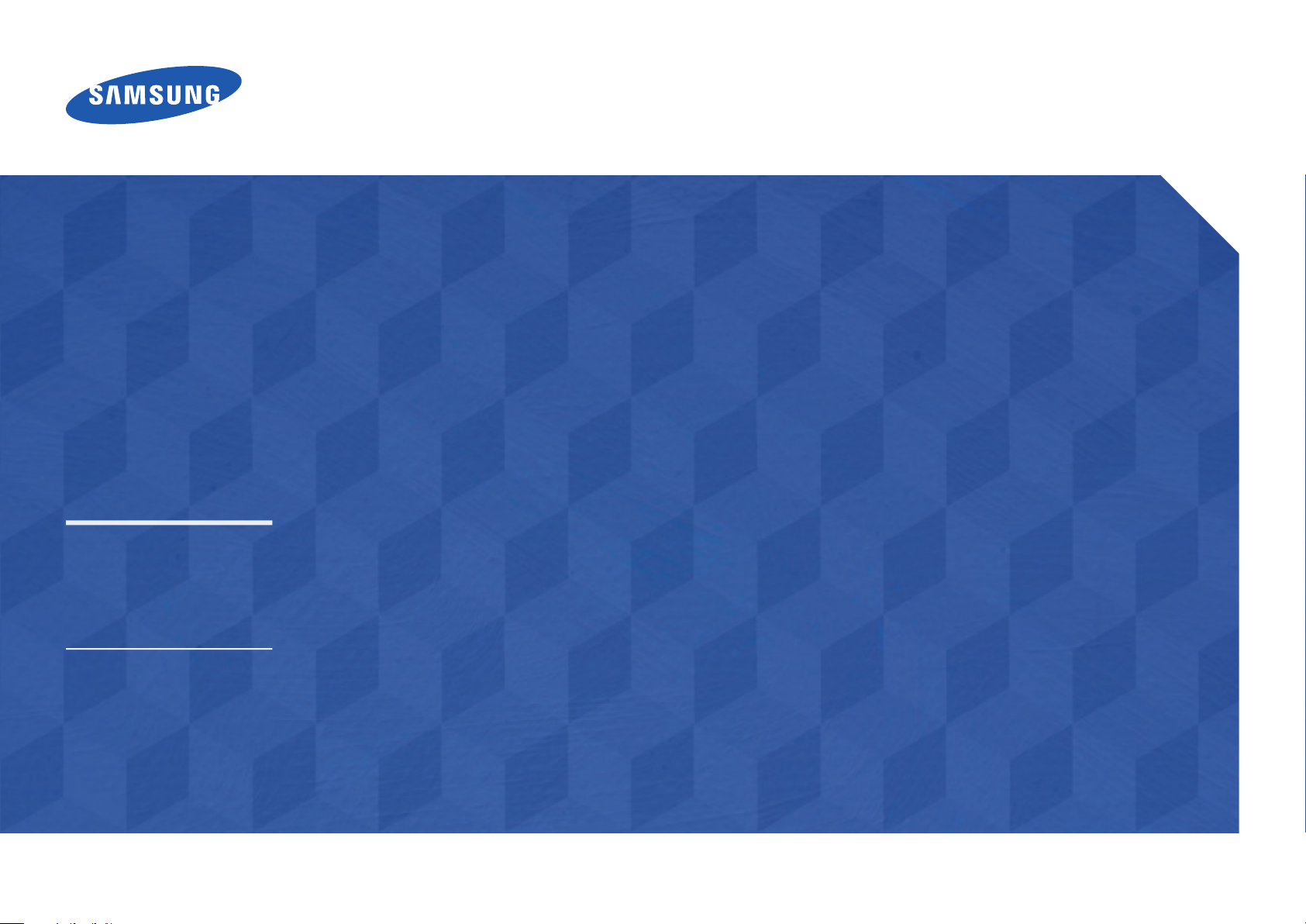
User Manual
DB10E-T
DB10E-POE
The colour and the appearance may differ depending on the product,
and the specifications are subject to change without prior notice to
improve the performance.
Recommended hours of use per day of this product is under 16 hours.
If the product is used for longer than 16 hours a day, the warranty may
be void.
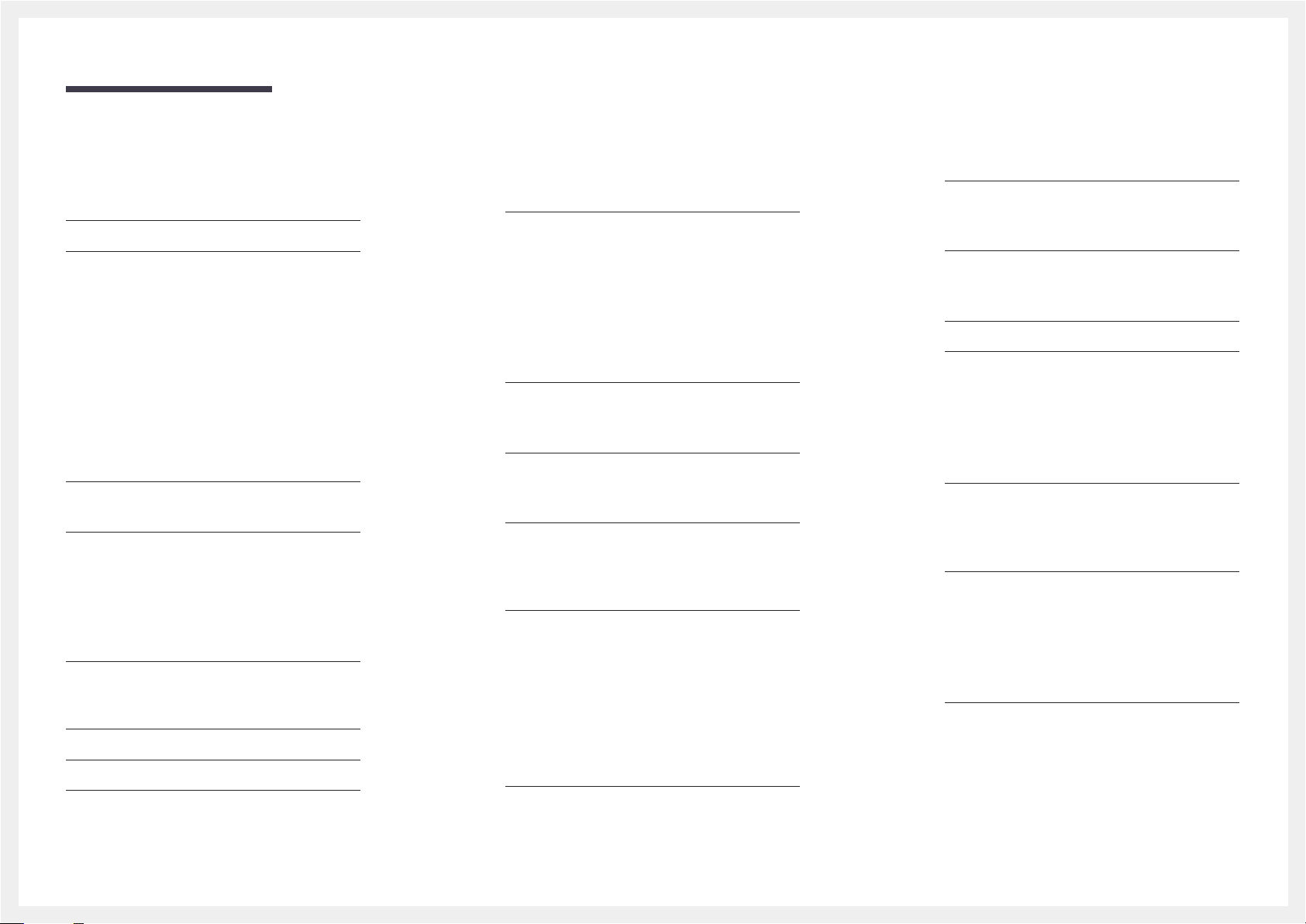
Table of contents
Before Using the Product
Copyright 6
Safety Precautions 7
Symbols 7
Cleaning 7
Storage 8
Electricity and Safety 8
Installation 9
Operation 11
Preparations
Checking the Components 14
Components 14
Parts 15
Control Panel 15
Reverse Side 16
Anti-theft Lock 17
Spacer logo 17
Remote Control 18
Before Installing the Product
(Installation Guide) 20
Ventilation 20
Dimensions 21
Using the STAND-BAR 22
Installing the Wall Mount 23
Installing the Wall Mount Kit 23
Wall Mount Kit Specifications (VESA) 23
Remote Control (RS232C) 24
Cable Connection 24
Connection 27
Control Codes 28
Using a touchscreen monitor
Touchscreen monitor 37
Read below before using the product 37
Requirements 38
Connecting the touchscreen monitor 39
Connecting to a PC 39
Connecting to a laptop or tablet PC 40
Configuring the touchscreen
monitor settings 41
Calibrating a monitor 41
Calibration 42
Controlling the screen 44
Touchscreen gestures 44
Notes 45
Connecting and Using a Source
Device
Before Connecting 47
Pre-connection Checkpoints 47
Connecting to a PC 47
Connection using an HDMI Cable 47
Connection using an HDMI-DVI Cable 48
Connecting to a Video Device 48
Connection Using an HDMI-DVI Cable 48
Connection Using an HDMI Cable 49
Connecting the LAN Cable 49
Changing the Input source 50
Source 50
Using MDC
MDC Programme
Installation/Uninstallation 51
Installation 51
Uninstallation 51
Connecting to MDC 52
Using MDC via Ethernet 52
Home feature
Player 53
Approving a connected device from the server 54
Network Channel 58
Local Channel 58
PublishedContent 58
Published Channel 58
2
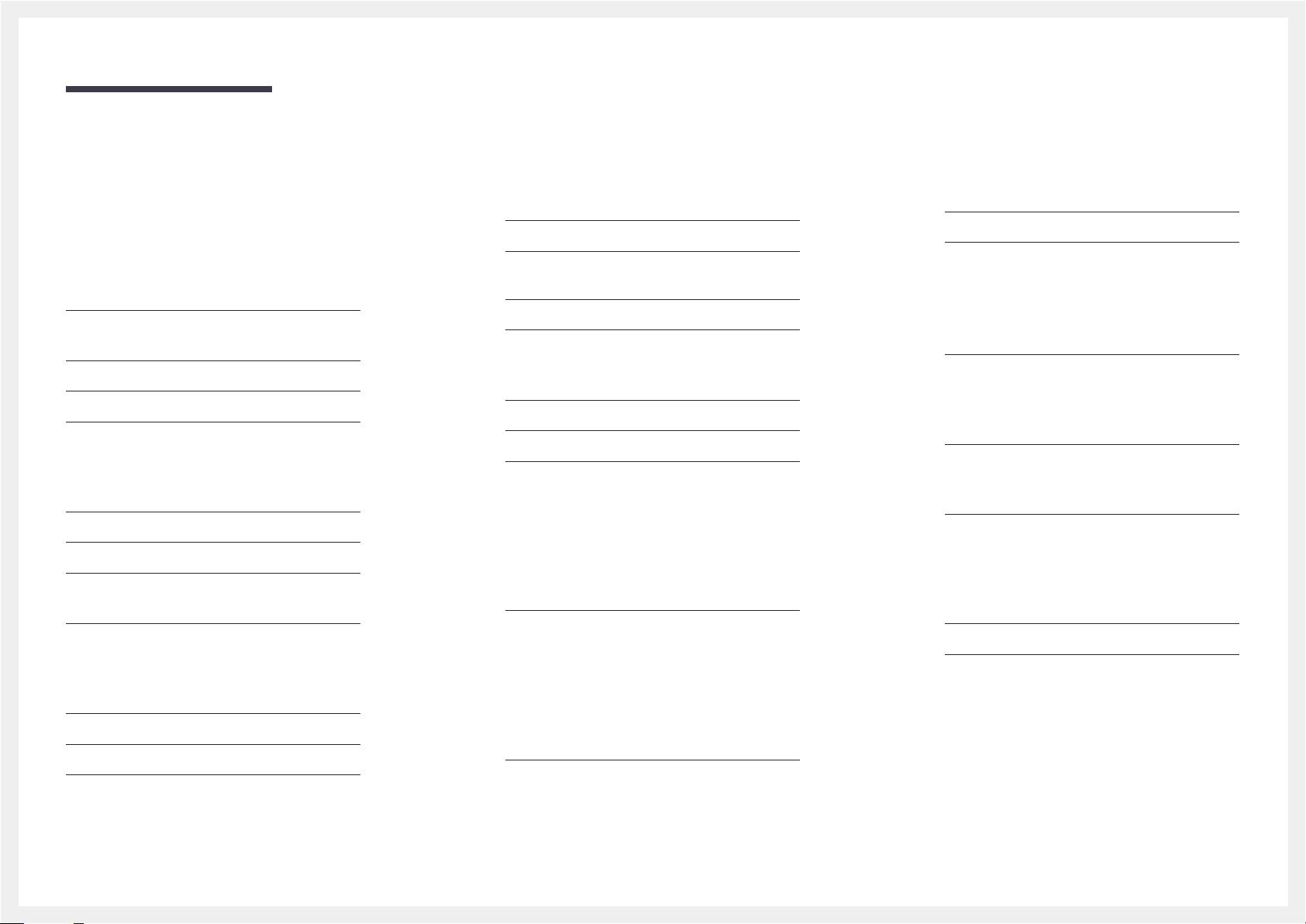
Table of contents
My Templates 58
Available features in the Player page 59
Player page Settings menu 60
When Content is Running 62
File Formats Compatible with Player 64
File Formats Compatible with Videowall 69
Schedule 71
Available features in the Schedule page 71
Template 73
Clone Product 76
ID Settings 77
Device ID 77
PC Connection Cable 77
Device ID Auto Set 77
Screen Saver 78
Network Status 78
Video Wall 79
Video Wall 79
On/Off Timer 81
On Timer 81
Off Timer 82
Holiday Management 82
Ticker 83
More settings 83
URL Launcher 84
Screen Adjustment
Picture Mode 85
Backlight / Contrast / Brightness /
Sharpness / Colour / Tint (G/R)
Colour Temperature 87
White Balance 88
2 Point 88
10 Point 88
Gamma 89
Calibrated value 89
Advanced Settings 90
Dynamic Contrast 91
Black Tone 91
Flesh Tone 91
RGB Only Mode 91
Colour Space 91
Motion Lighting 91
Picture Options 92
Colour Tone 93
Digital Clean View 93
MPEG Noise Filter 93
HDMI Black Level 94
Film Mode 94
Dynamic Backlight 94
Picture Size 95
Picture Size 95
Position 96
86
Zoom/Position 96
Picture Off 97
Reset Picture 97
OnScreen Display
Display Orientation 98
Onscreen Menu Orientation 98
Source Content Orientation 98
Aspect Ratio 98
Screen Protection 99
Auto Protection Time 99
Screen Burn Protection 99
Message Display 102
Source Info 102
No Signal Message 102
MDC Message 102
Download Status Message 102
Menu Language 103
Reset OnScreen Display 103
3
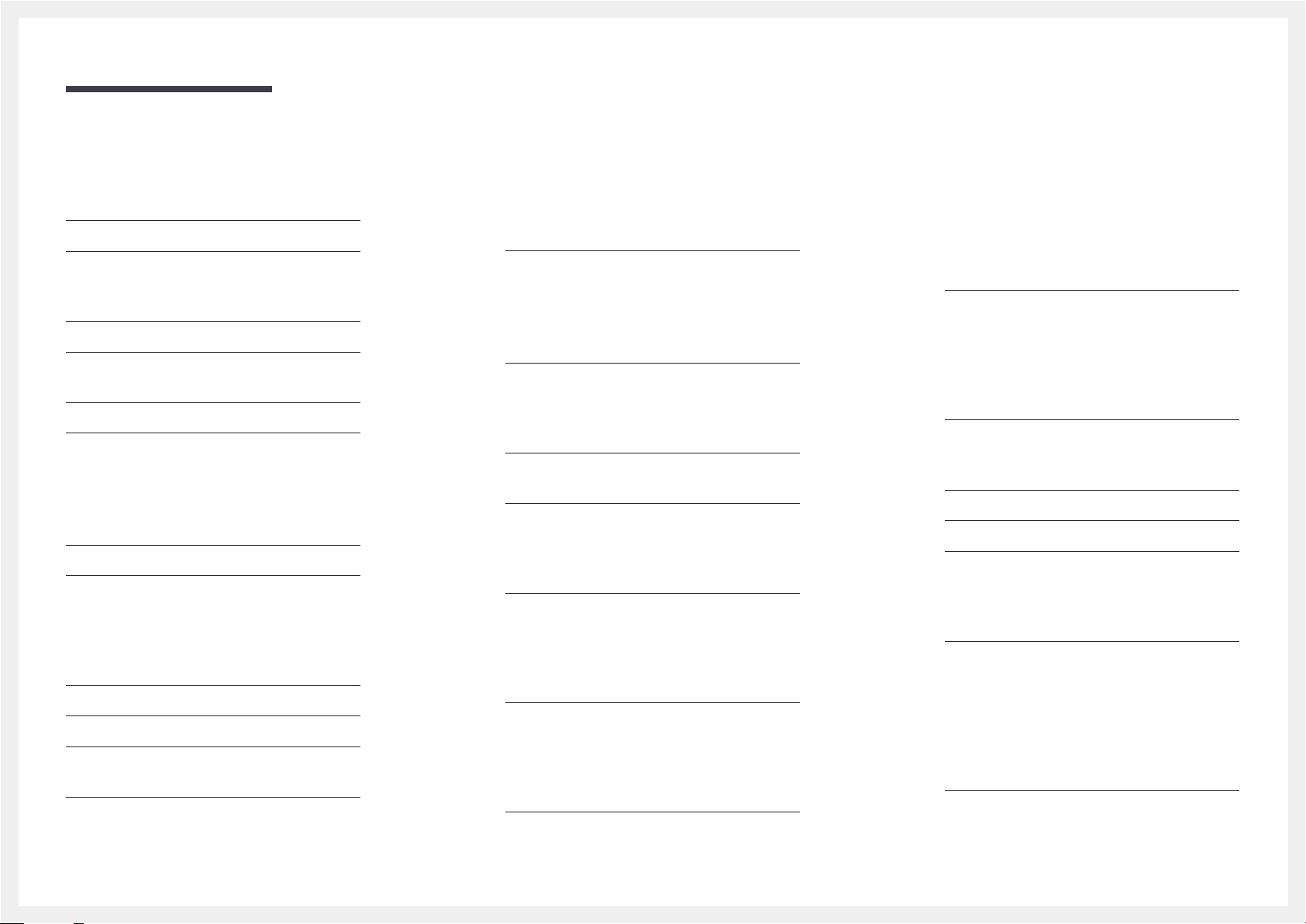
Table of contents
Sound Adjustment
Sound Mode 104
Sound Effect 105
Dialog Clarity 105
Equaliser 105
Dolby Digital Comp 106
Speaker Settings 106
Sound Output 106
Auto Volume 107
Reset Sound 107
Network
Network Status 108
Network Settings 108
Network type 108
Network Settings (Wired) 109
Network Setting (Wireless) 111
WPS(PBC) 113
Wi-Fi Direct 114
Multimedia Device Settings 114
Screen Mirroring 115
Screen Mirroring 115
Server Network Settings 115
Connect to server 115
MagicInfo Mode 115
Server Access 115
FTP Mode 115
Device Name 116
System
Accessibility 117
Menu Transparency 117
High Contrast 117
Enlarge 117
Setup 118
Initial settings (System) 118
Touch Control 120
Touch Control Lock 120
Admin Menu Lock 120
Device to Control 120
Time 121
Clock Set 121
DST 121
Sleep Timer 121
Power On Delay 121
Auto Source Switching 122
Auto Source Switching 122
Primary Source Recovery 122
Primary Source 122
Secondary Source 122
Power Control 123
Auto Power On 123
Max. Power Saving 123
Standby Control 123
Power Button 123
Network Standby 123
Eco Solution 124
Energy Saving 124
Screen Lamp Schedule 124
No Signal Power Off 124
Auto Power Off 124
Temperature Control 125
Device Manager 126
Keyboard Settings 126
Mouse Settings 127
Play via 128
Change PIN 128
Security 129
Safety Lock 129
Button Lock 129
USB Auto Play Lock 129
General 130
Smart Security 130
BD Wise 131
Anynet+ (HDMI-CEC) 132
HDMI Hot Plug 136
DivX® Video On Demand 136
Game Mode 136
Reset System 137
4
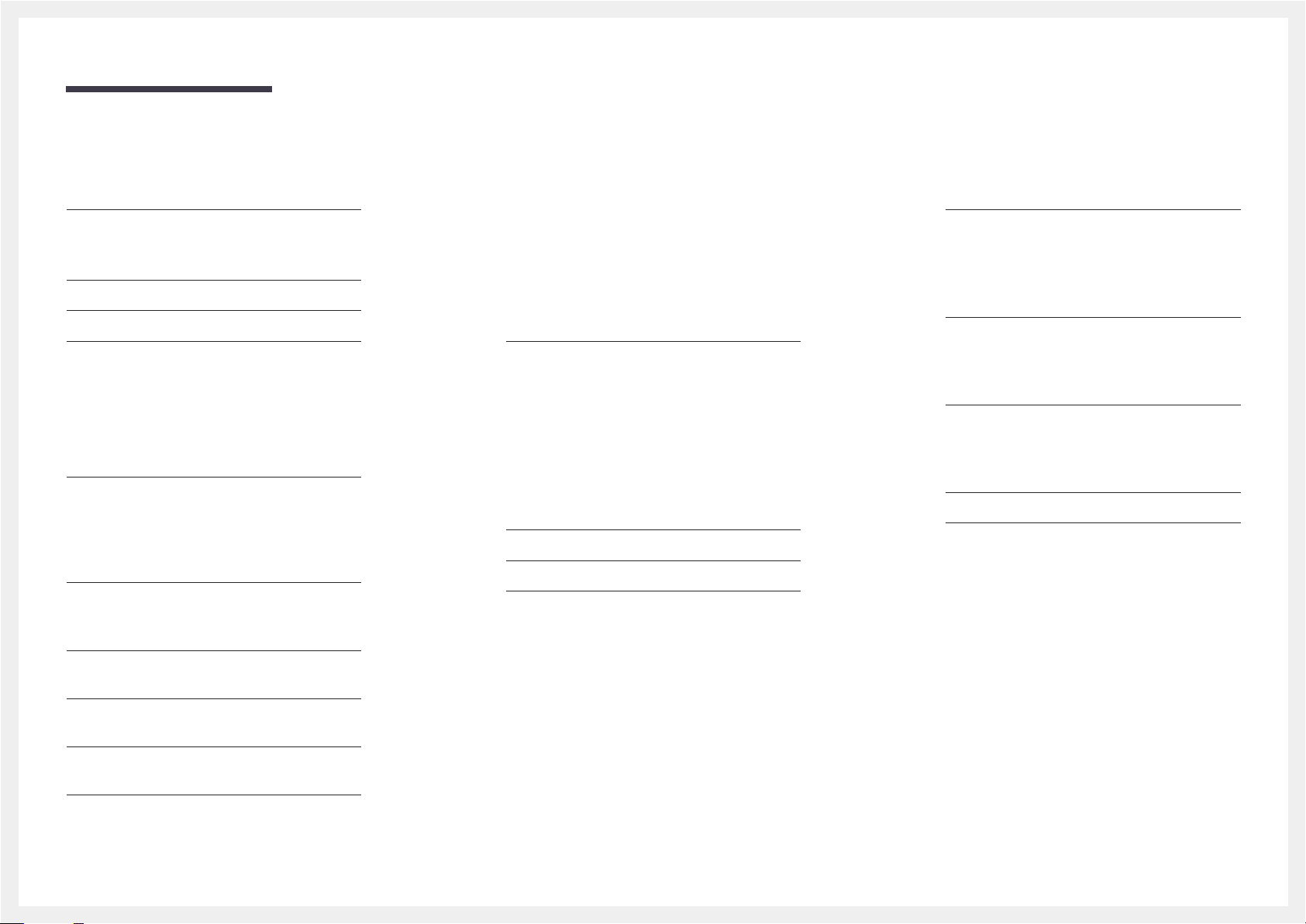
Table of contents
Support
Software Update 138
Update now 138
Auto update 138
Contact Samsung 138
Go to Home 138
Reset All 138
Playing photos, videos and music
(Media Play)
Read the following before
using media play with a USB device 139
Using a USB device 141
Playing media content from a
PC/mobile device 142
Features provided in the media
content list page 143
Menu items in the media content list page 144
Subtitle 148
Supported image resolutions 148
Supported music file formats 149
Supported Video Formats 149
Troubleshooting Guide
Requirements Before Contacting Samsung
Customer Service Centre 151
Testing the Product 151
Checking the Resolution and Frequency 151
Check the followings. 152
Specifications
General 157
PowerSaver 158
Preset Timing Modes 159
Appendix
Responsibility for the Pay Service
(Cost to Customers) 162
Not a product defect 162
A Product damage caused by customer's fault 162
Others 162
WEEE 163
Correct Disposal of This Product
(Waste Electrical & Electronic Equipment) 163
Correct disposal of batteries in this product 163
Optimum Picture Quality and
Afterimage Burn-in Prevention 164
Optimum Picture Quality 164
Prevention of Afterimage Burn-in 164
Licence 166
Terminology 167
Available buttons and features during
photo playback 145
Available buttons and features during
video playback 146
Available buttons and features during
music playback 147
Supported Subtitle and Media play file
formats 148
5
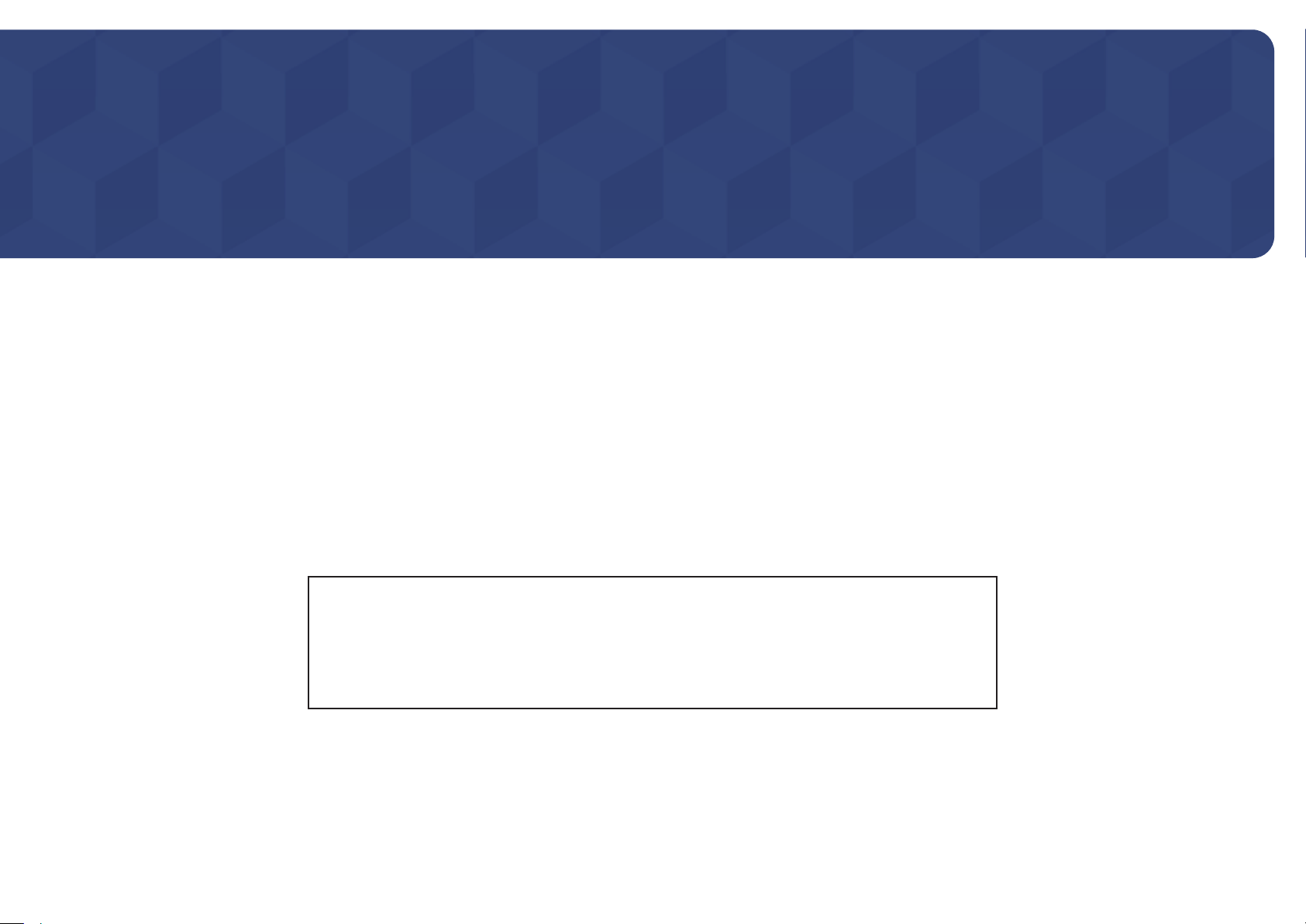
Chapter 01
Before Using the Product
Copyright
The contents of this manual are subject to change without notice to improve quality.
© 2015 Samsung Electronics
Samsung Electronics owns the copyright for this manual.
Use or reproduction of this manual in parts or entirety without the authorization of Samsung Electronics is prohibited.
Microsoft, Windows are registered trademarks of Microsoft Corporation.
VESA, DPM and DDC are registered trademarks of the Video Electronics Standards Association.
Ownership of all other trademarks is attributed to their due owner.
•
An administration fee may be charged if either
-
(a) an engineer is called out at your request and there is no defect in the product
(i.e. where you have failed to read this user manual).
-
(b) you bring the unit to a repair Centre and there is no defect in the product
(i.e. where you have failed to read this user manual).
•
The amount of such administration charge will be advised to you before any work or home visit is carried out.
6
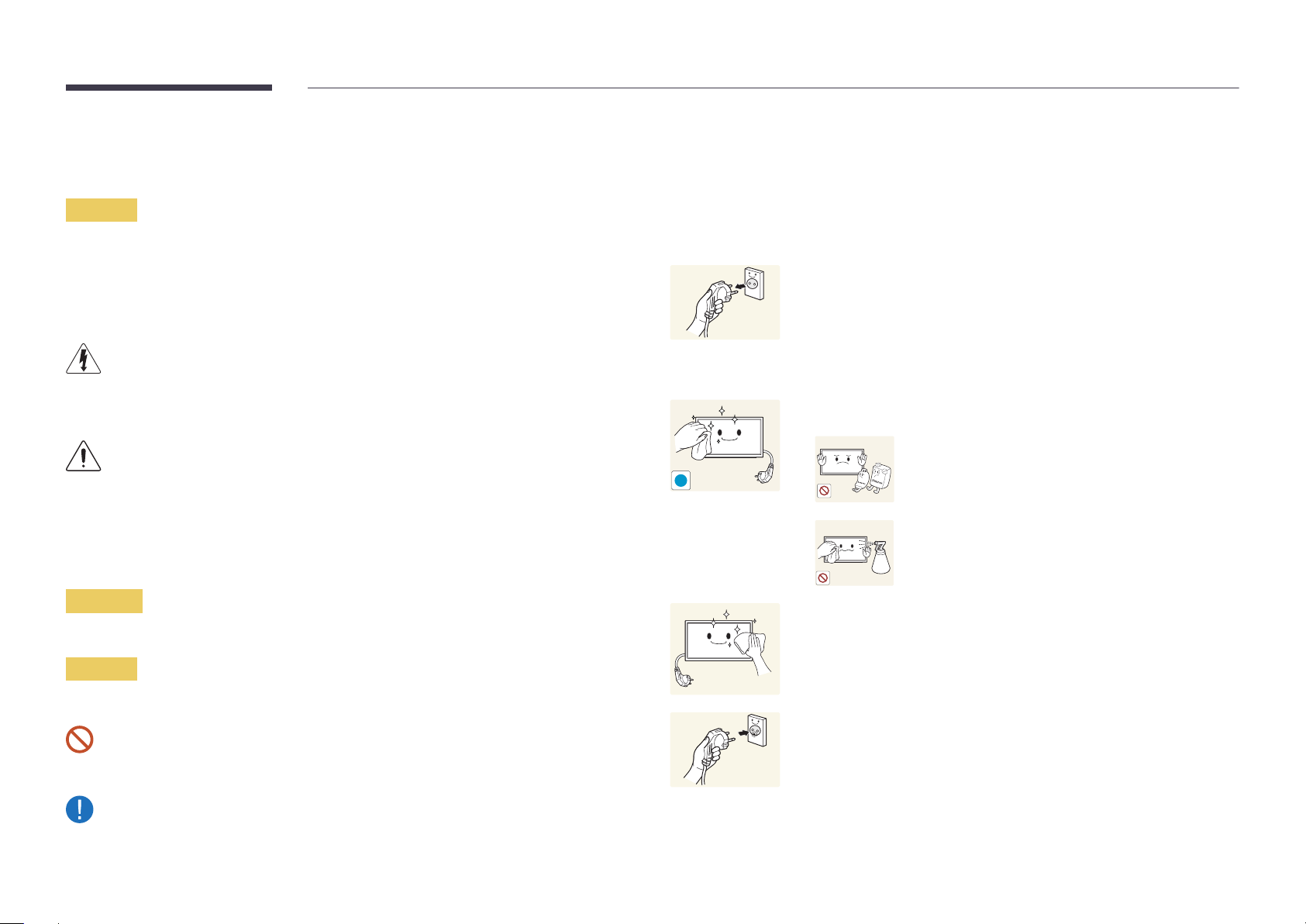
Safety Precautions
Caution
RISK OF ELECTRIC SHOCK DO NOT OPEN
Caution : TO REDUCE THE RISK OF ELECTRIC SHOCK, DO NOT REMOVE COVER. (OR BACK)
THERE ARE NO USER SERVICEABLE PARTS INSIDE.
REFER ALL SERVICING TO QUALIFIED PERSONNEL.
This symbol indicates that high voltage is present inside.
It is dangerous to make any kind of contact with any internal part of this product.
This symbol alerts you that important literature concerning operation and maintenance has been
included with this product.
Symbols
Cleaning
―
Exercise care when cleaning as the panel and exterior of advanced LCDs are easily scratched.
―
Take the following steps when cleaning.
―
The following images are for reference only. Real-life situations may differ from what is shown in the
images.
Power off the product and computer.
1
Disconnect the power cord from the product.
2
―
Hold the power cable by the plug and do not touch the cable with wet
hands. Otherwise, an electric shock may result.
Wipe the product with a clean, soft and dry cloth.
3
•
Do not use detergents that contain alcohol, solvent or
surface-active agents.
!
•
Do not spray water or detergent directly on the product.
Warning
A serious or fatal injury may result if instructions are not followed.
Caution
Personal injury or damage to properties may result if instructions are not followed.
Activities marked by this symbol are prohibited.
Instructions marked by this symbol must be followed.
Wet a soft and dry cloth in water and wring thoroughly to clean the
4
exterior of the product.
Connect the power cord to the product when cleaning is finished.
5
Power on the product and computer.
6
7
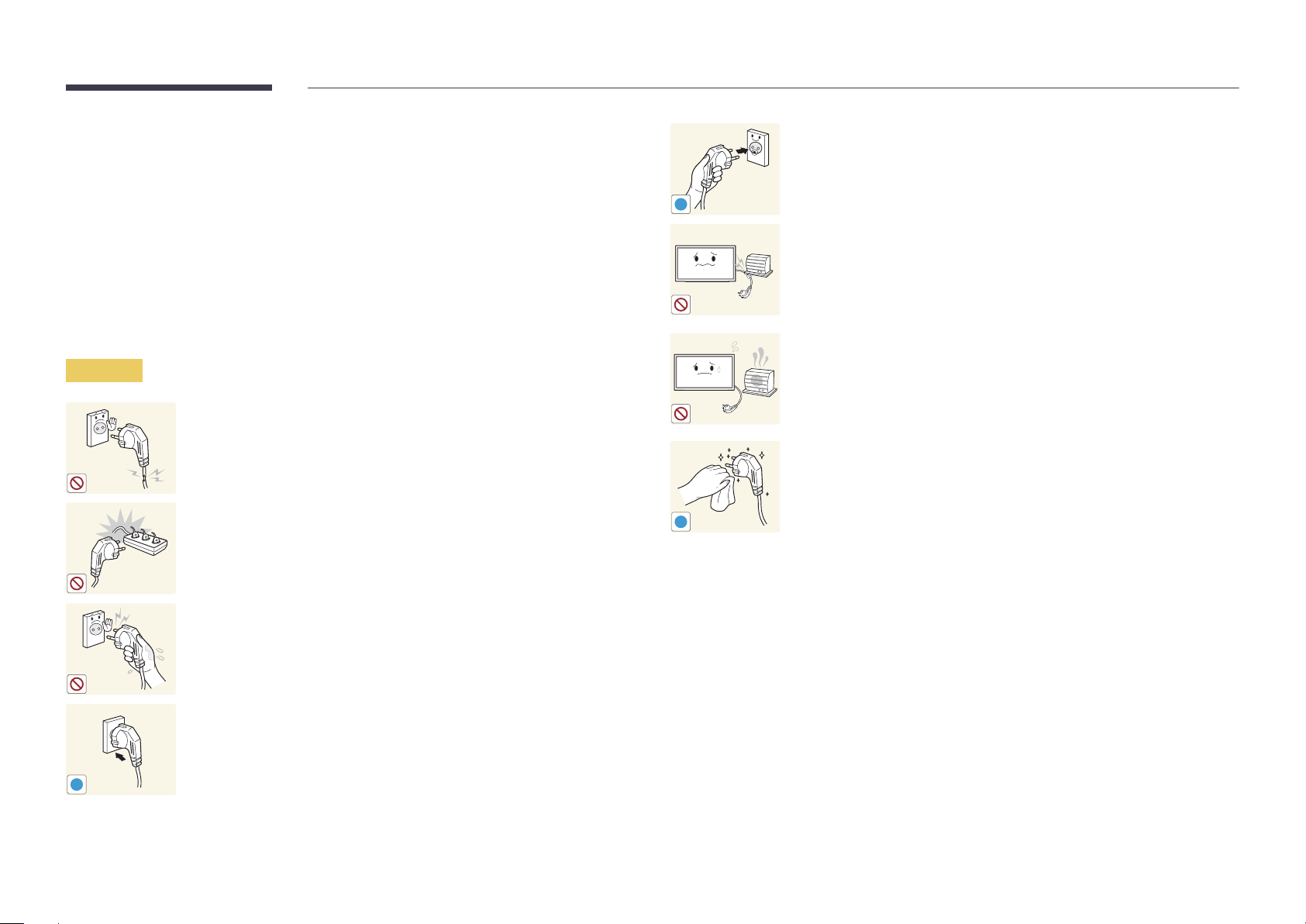
Storage
Due to the characteristics of high-glossy products, using a UV humidifier nearby may create whitecoloured stains on the product.
―
Contact Customer Service Centre if the inside of the product needs cleaning (service fee will be
charged).
Electricity and Safety
―
The following images are for reference only. Real-life situations may differ from what is shown in the
images.
Warning
Do not use a damaged power cord or plug, or a loose power socket.
•
An electric shock or fire may result.
Do not use multiple products with a single power socket.
•
Overheated power sockets may cause a fire.
Connect the power plug to a grounded power socket (type 1 insulated
devices only).
•
An electric shock or injury may result.
!
Do not bend or pull the power cord with force. Be careful not to leave the
power cord under a heavy object.
•
Damage to the cord may result in a fire or electric shock.
Do not place the power cord or product near heat sources.
•
A fire or electric shock may result.
Clean any dust around the pins of the power plug or the power socket with
a dry cloth.
•
A fire may result.
!
Do not touch the power plug with wet hands. Otherwise, an electric shock
may result.
Insert the power plug all the way in so it is not loose.
•
An unsecure connection may cause a fire.
!
8
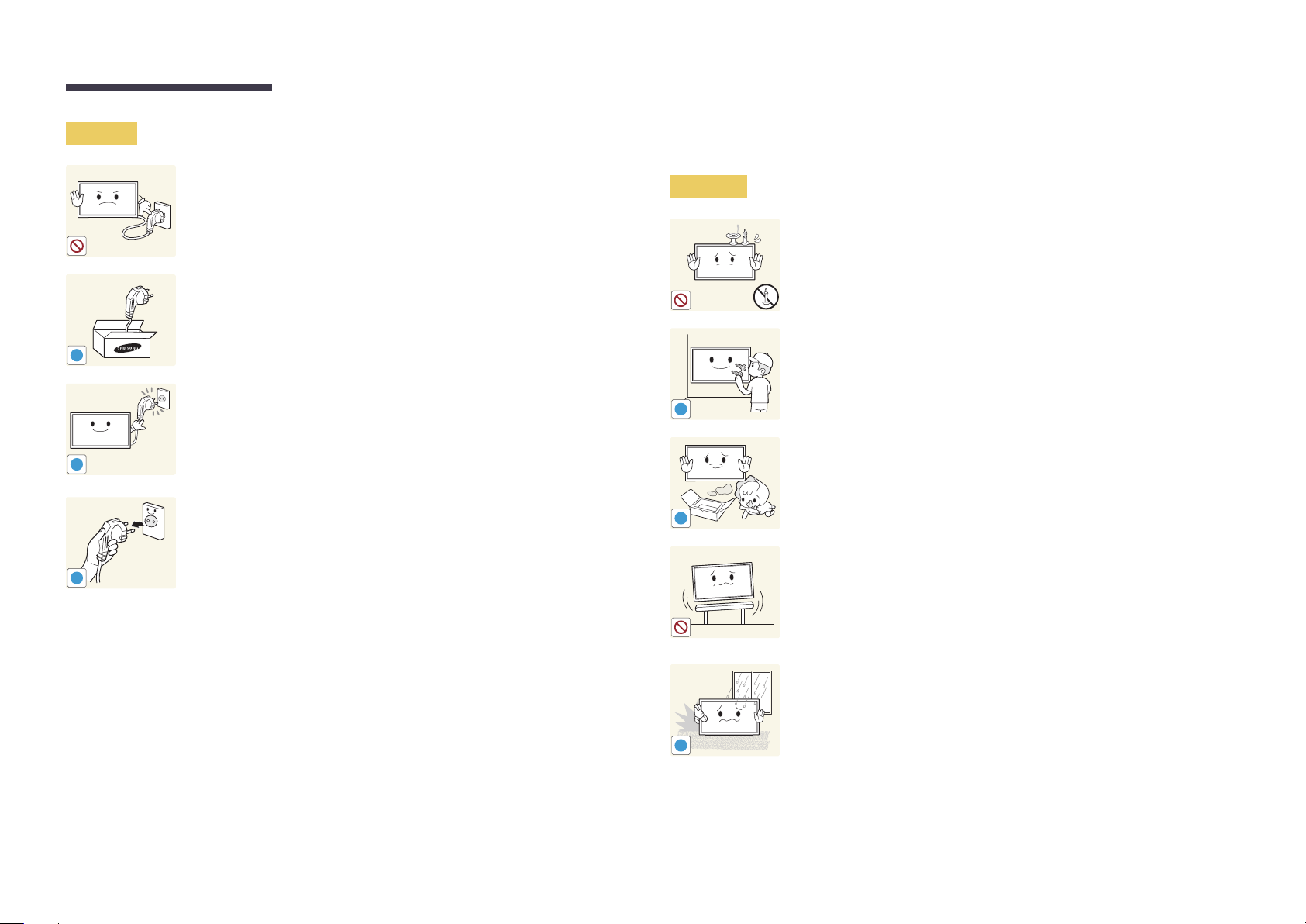
Caution
!
!
Do not disconnect the power cord while the product is being used.
•
The product may become damaged by an electric shock.
Only use the power cord provided with your product by Samsung. Do not
use the power cord with other products.
•
A fire or electric shock may result.
Keep the power socket where the power cord is connected unobstructed.
•
The power cord must be disconnected to cut off power to the product
when an issue occurs.
•
Note that the product is not completely powered down by using only
the power button on the remote.
Installation
Warning
!
DO NOT PLACE CANDLES, INSECT REPELLANTS OR CIGARETTES ON TOP OF
THE PRODUCT. DO NOT INSTALL THE PRODUCT NEAR HEAT SOURCES.
•
A fire may result.
Have a technician install the wall-mount hanger.
•
Installation by an unqualified person can result in an injury.
•
Only use approved cabinets.
Keep the plastic packaging out of the reach of children.
•
Children may suffocate.
Hold the plug when disconnecting the power cord from the power socket.
•
An electric shock or fire may result.
!
!
Do not install the product on an unstable or vibrating surface (insecure shelf,
sloped surface, etc.)
•
The product may fall and become damaged and/or cause an injury.
•
Using the product in an area with excess vibration may damage the
product or cause a fire.
Do not install the product in a vehicle or a place exposed to dust, moisture
(water drips, etc.), oil, or smoke.
•
A fire or electric shock may result.
!
9
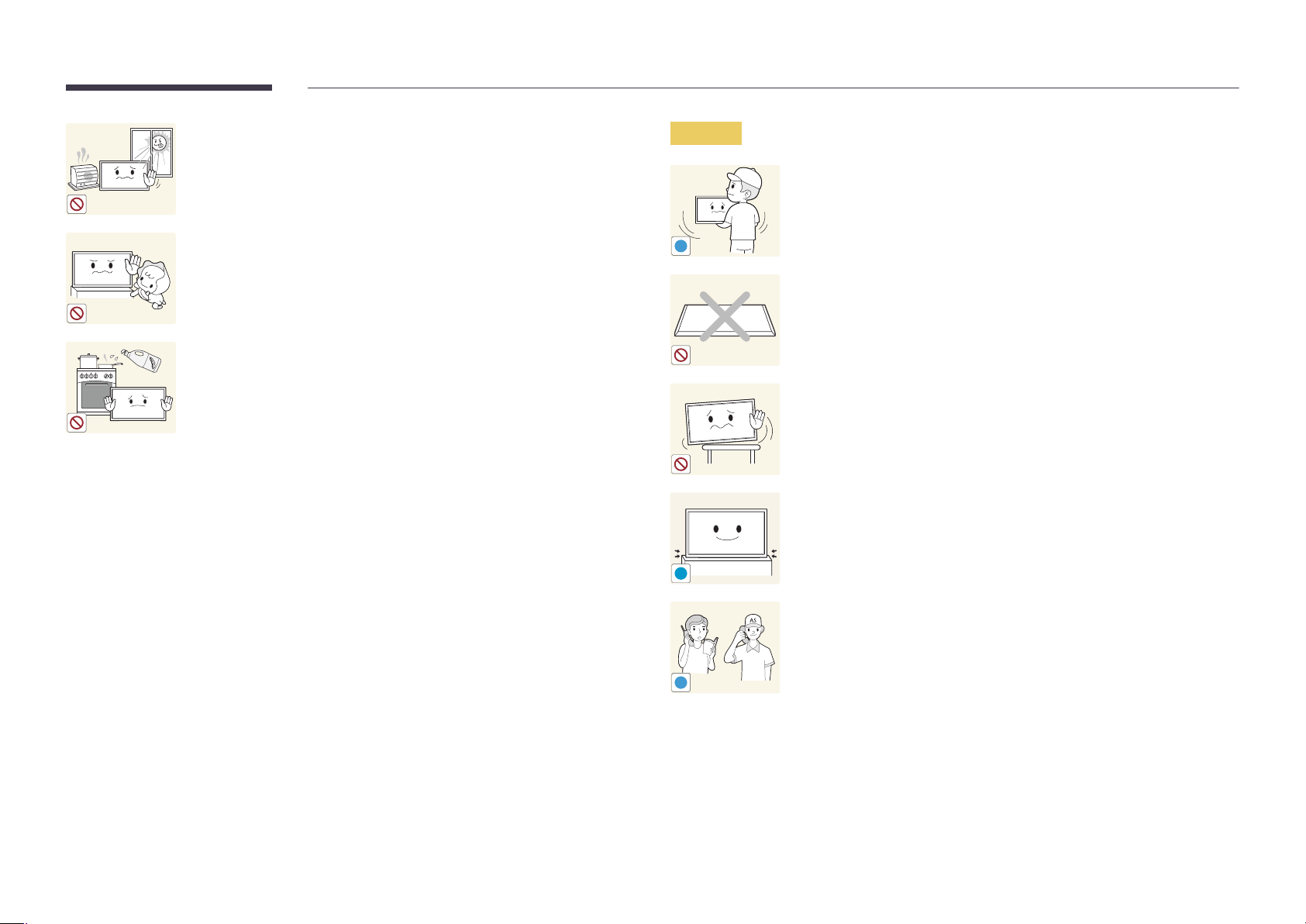
Do not expose the product to direct sunlight, heat, or a hot object such as a
stove.
•
The product lifespan may be reduced or a fire may result.
Caution
Do not drop the product while moving.
•
Product failure or personal injury may result.
Do not install the product within the reach of young children.
•
The product may fall and injure children.
•
As the front is heavy, install the product on a flat and stable surface.
Edible oil, such as soybean oil, can damage or deform the product. Do not
install the product in a kitchen or near a kitchen counter.
!!
Do not set down the product on its front.
•
The screen may become damaged.
When installing the product on a cabinet or shelf, make sure that the
bottom edge of the front of the product is not protruding.
•
The product may fall and become damaged and/or cause an injury.
•
Install the product only on cabinets or shelves of the right size.
Set down the product gently.
•
Product failure or personal injury may result.
!
Installing the product in an unusual place (a place exposed to a lot of fine
dust, chemical substances, extreme temperatures or a significant presence
SAMSUNG
!
of moisture, or a place where the product will operate continuously for an
extended period of time) may seriously affect its performance.
•
Be sure to consult Samsung Customer Service Centre if you want to
install the product at such a place.
10
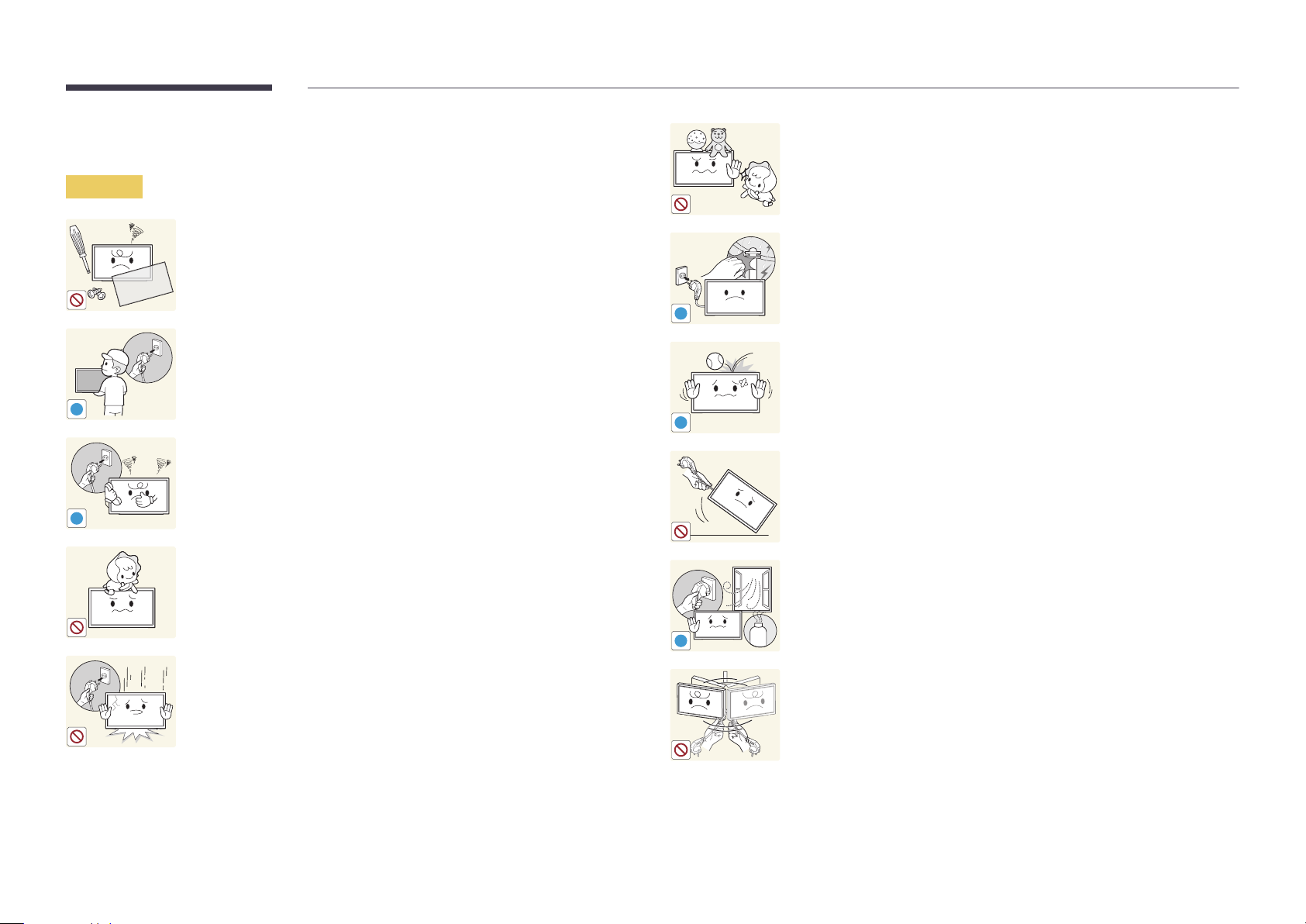
Operation
Warning
Do not leave heavy objects or items that children like (toys, sweets, etc.) on
top of the product.
•
The product or heavy objects may fall as children try to reach for the
toys or sweets resulting in a serious injury.
Never disassemble, repair or modify the product yourself.
•
A fire or electric shock may result.
•
Contact Samsung Customer Service Centre for repairs.
!
To move the product, first disconnect all the cables from it, including the
power cable.
•
Otherwise, the power cord may be damaged and a fire or electric
!
!
shock may result.
If the product generates abnormal sounds, a burning smell or smoke,
disconnect the power cord immediately and contact Samsung Customer
Service Centre.
•
An electric shock or fire may result.
Do not let children hang from the product or climb on top of it.
•
Children may become injured or seriously harmed.
If the product is dropped or the outer case is damaged, turn off the power
and disconnect the power cord. Then contact the Samsung Customer
Service Centre.
•
Continued use can result in a fire or electric shock.
!
!
GAS
During a lightning or thunderstorm, power off the product and remove the
power cable.
•
A fire or electric shock may result.
Do not drop objects on the product or apply impact.
•
A fire or electric shock may result.
Do not move the product by pulling the power cord or any cable.
•
Product failure, an electric shock or fire may result from a damaged
cable.
If a gas leakage is found, do not touch the product or power plug. Also,
ventilate the area immediately.
•
Sparks can cause an explosion or fire.
Do not lift or move the product by pulling the power cord or any cable.
•
Product failure, an electric shock or fire may result from a damaged
cable.
11
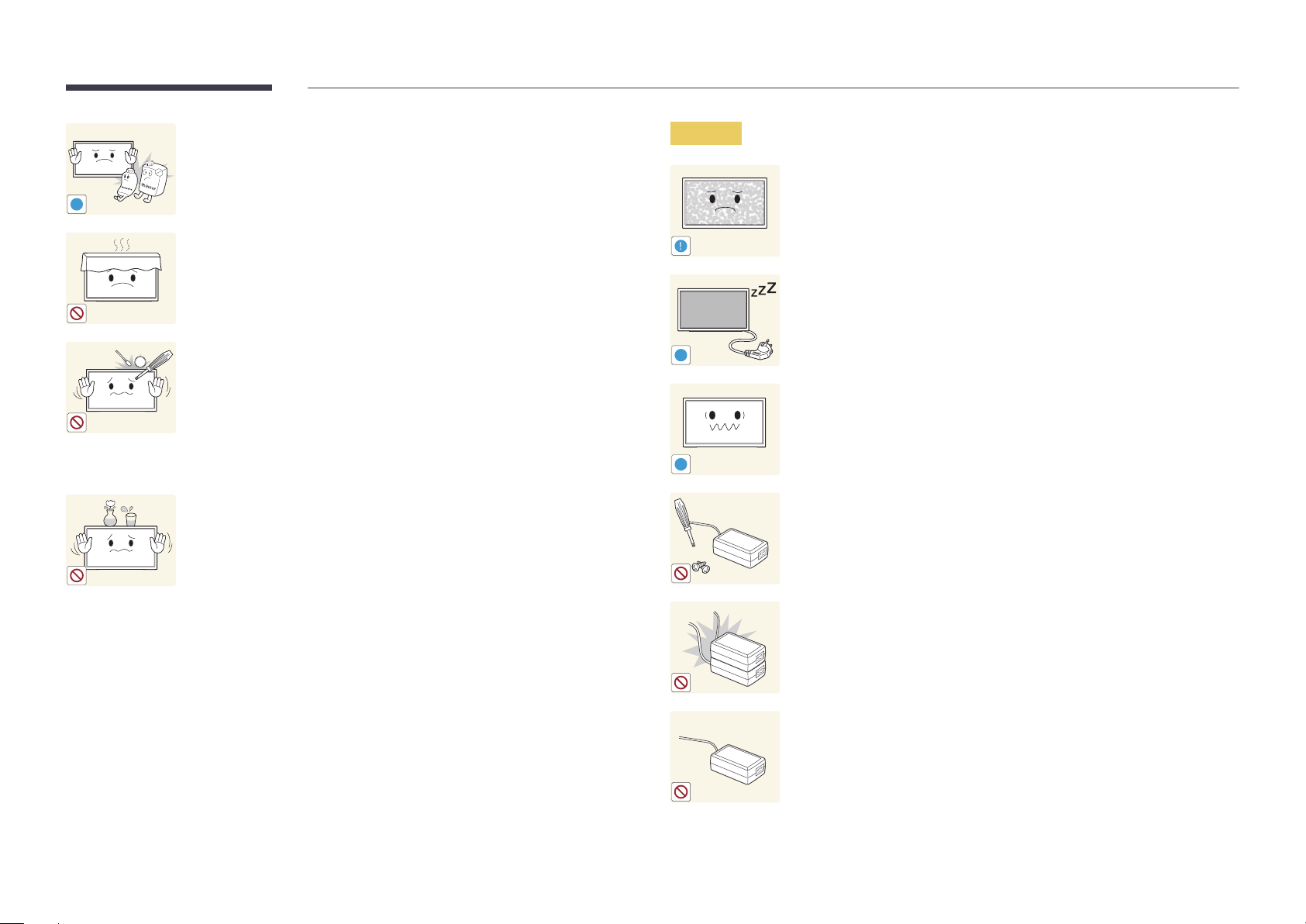
Do not use or keep combustible spray or an inflammable substance near
the product.
•
An explosion or fire may result.
!
Ensure the vents are not blocked by tablecloths or curtains.
•
An increased internal temperature may cause a fire.
100
Do not insert metallic objects (chopsticks, coins, hairpins, etc) or objects
that burn easily (paper, matches, etc) into the product (via the vent or input/
output ports, etc).
•
Be sure to power off the product and disconnect the power cord
when water or other foreign substances have entered the product.
Then contact Samsung Customer Service Centre.
•
Product failure, an electric shock or fire may result.
Caution
!
-_-
!
!
Leaving the screen fixed on a stationary image for an extended period of
time may cause afterimage burn-in or defective pixels.
•
Activate power-saving mode or a moving-picture screen saver if you
will not be using the product for an extended period of time.
Disconnect the power cord from the power socket if you do not plan on
using the product for an extended period of time (vacation, etc).
•
Dust accumulation combined with heat can cause a fire, electric shock
or electric leakage.
Use the product at the recommended resolution and frequency.
•
Your eyesight may deteriorate.
Do not place objects containing liquid (vases, pots, bottles, etc) or metallic
objects on top of the product.
•
Be sure to power off the product and disconnect the power cord
when water or other foreign substances have entered the product.
Then contact Samsung Customer Service Centre.
•
Product failure, an electric shock or fire may result.
There is a high voltage inside the DC power adapter. Never disassemble,
repair or modify the product yourself.
•
A fire or electric shock may result.
•
Contact Samsung Customer Service Centre for repairs.
Do not put DC power adapters together.
•
Otherwise, a fire may result.
Remove the plastic bag from the DC power adapter before you use it.
•
Otherwise, a fire may result.
12
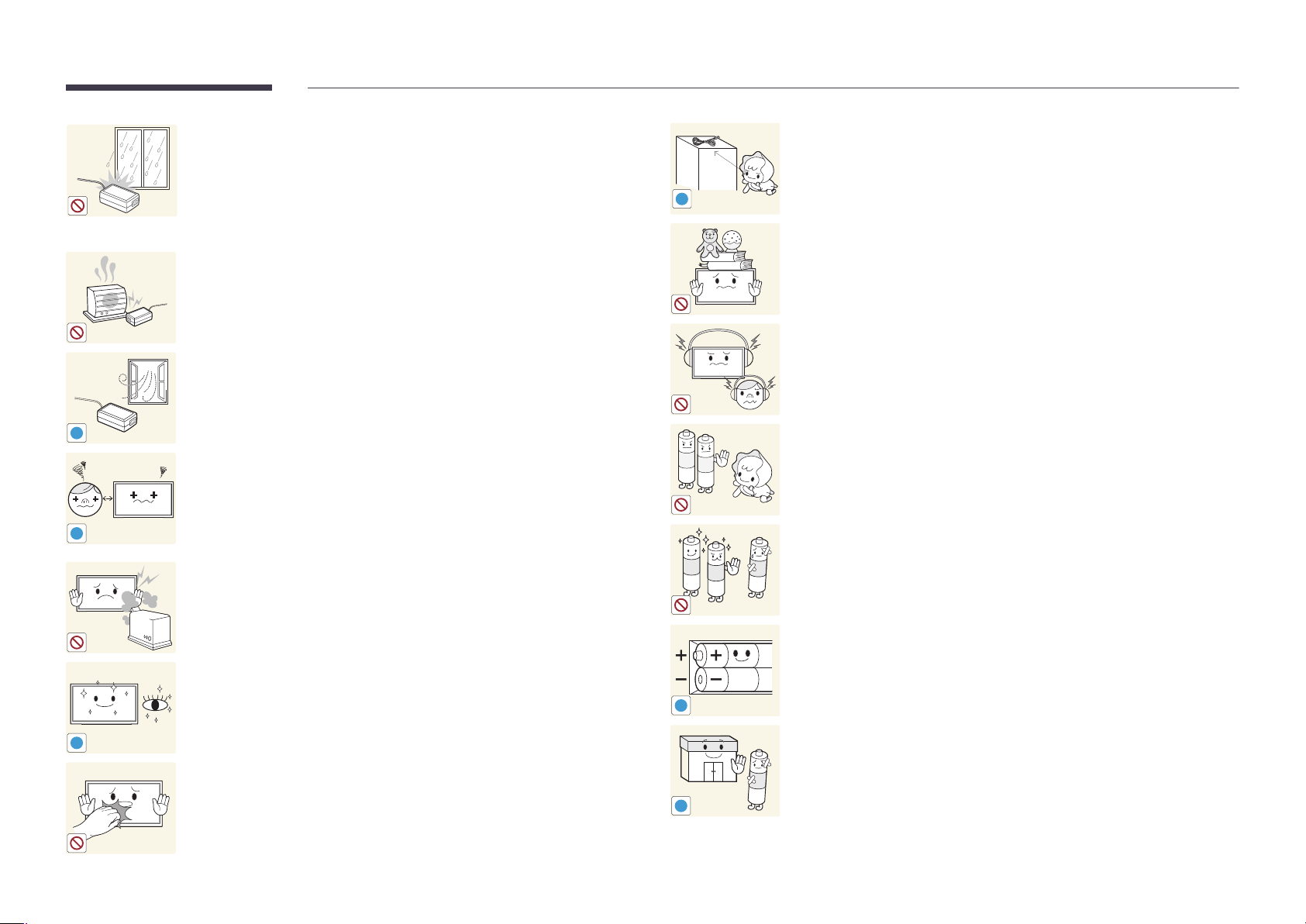
Do not let water enter the DC power device or get the device wet.
•
An electric shock or fire may result.
•
Avoid using the product outdoors where it can be exposed to rain or
snow.
•
Be careful not to get the DC power adapter wet when you wash the
floor.
Do not put the DC power adapter near to any heating apparatus.
•
Otherwise, a fire may result.
Keep the DC power adapter in a well-ventilated area.
Store small accessories out of the reach of children.
!
Do not place heavy objects on the product.
•
Product failure or personal injury may result.
When using headphones or earphones, do not turn the volume too high.
•
Having the sound too loud may damage your hearing.
!
Looking at the screen too close for an extended period of time can
deteriorate your eyesight.
Be careful that children do not place the battery in their mouths when
removed from the remote control. Place the battery in a location that
children or infants cannot reach.
•
If children have had the battery in their mouths, consult your doctor
immediately.
!
Do not use humidifiers or stoves around the product.
•
A fire or electric shock may result.
When replacing the battery, insert it with the right polarity (+, -).
•
Otherwise, the battery may become damaged or it may cause fire,
personal injury or damage due to leakage of the internal liquid.
Use only the specified standardized batteries, and do not use a new battery
and a used battery at the same time.
Rest your eyes for more than 5 minutes for every 1 hour of product use.
•
Eye fatigue will be relieved.
!
!
Do not touch the screen when the product has been turned on for an
extended period of time as it will become hot.
!
•
Otherwise, the batteries may be damaged or cause fire, personal injury
or damage due to a leakage of the internal liquid.
The batteries (and rechargeable batteries) are not ordinary refuse and must
be returned for recycling purposes. The customer is responsible for returning
the used or rechargeable batteries for recycling.
•
The customer can return used or rechargeable batteries to a nearby
public recycling Centre or to a store selling the same type of the
battery or rechargeable battery.
13
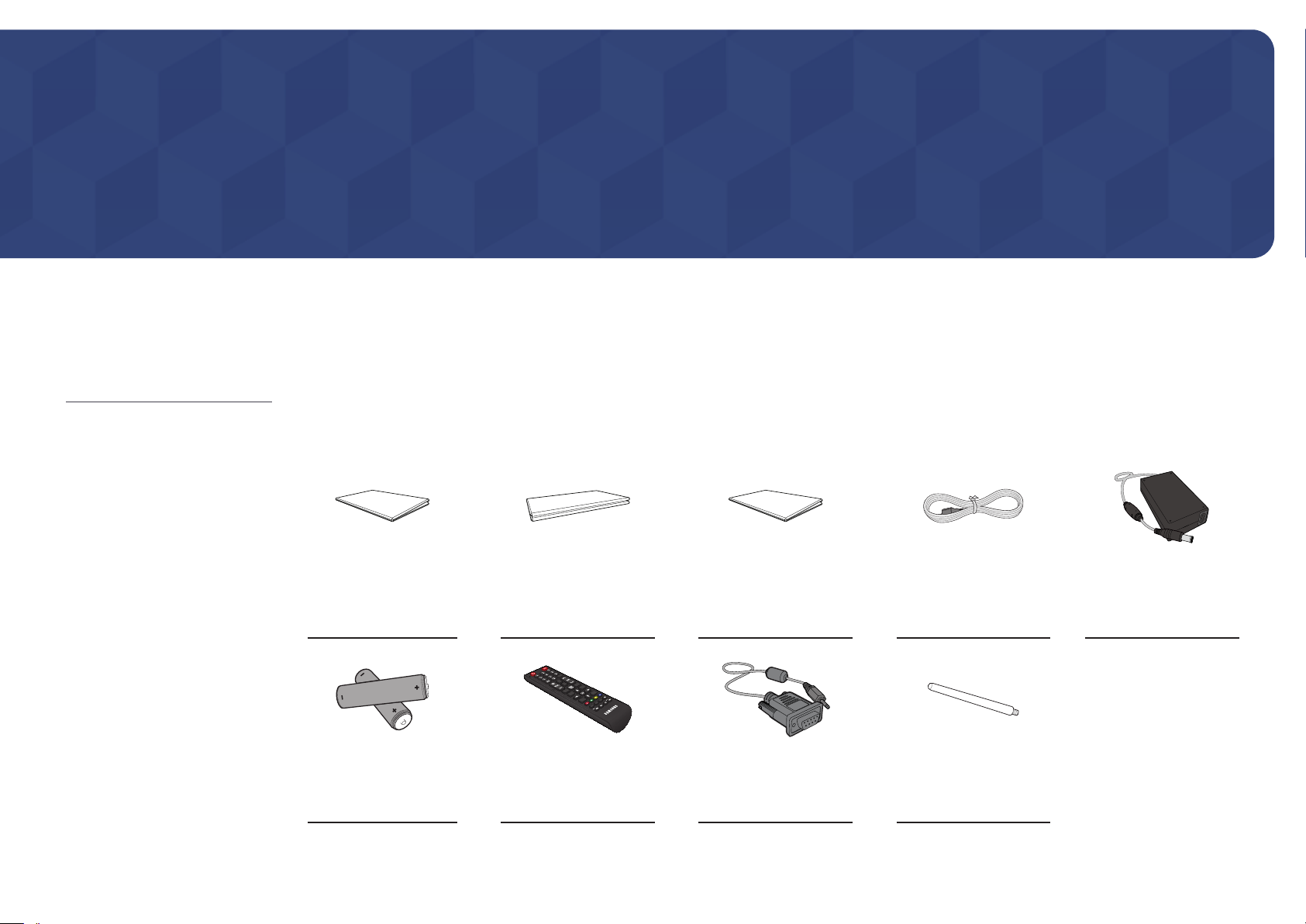
Chapter 02
Preparations
-
Contact the vendor where you
purchased the product if any
components are missing.
-
The pictures may look different from the
actual components.
Checking the Components
Components
―
Components may differ in different locations.
Quick setup guide
-
-
Batteries
(Not available in some
locations)
+
+
Warranty card
(Not available in some
locations)
Remote Control RS232C-Stereo cable STAND-BAR
Regulatory guide Power cord DC power adapter
14
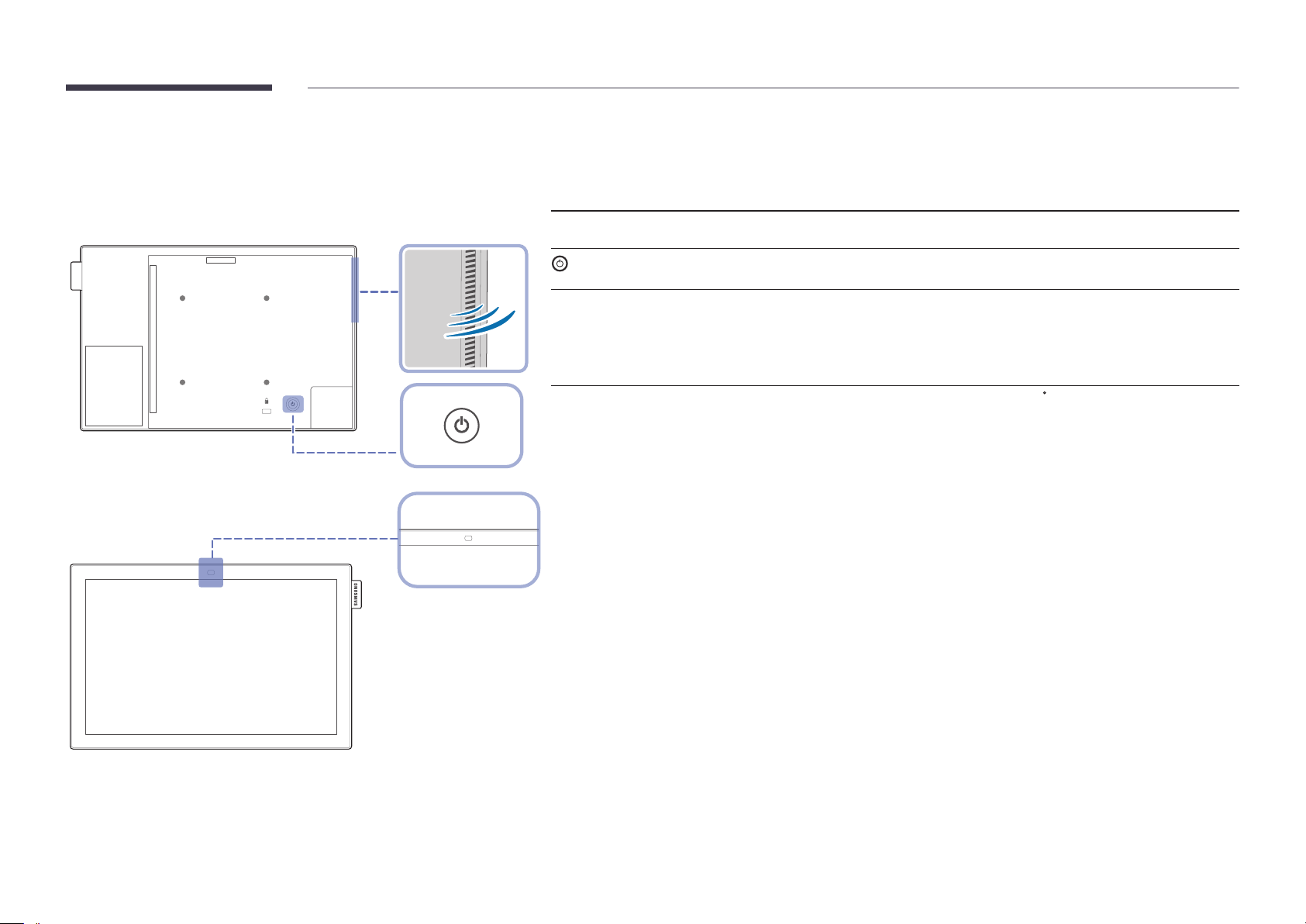
Parts
―
The colour and shape of parts may differ from what is shown. Specifications are subject to change without notice to
improve quality.
Parts Description
Control Panel
Speaker
Remote sensor
Speaker
Remote sensor
Use the remote control within 1 m to 4 m from the sensor on the product at an angle of 30
―
Store used batteries out of reach of children and recycle.
―
Do not use a new and used battery together. Replace both batteries at the same time.
―
Remove batteries when the remote control is not to be used for an extended period of time.
―
Model DB10E-T is only supported.
Use this button for turning the Display on and off.
Press a button on the remote control pointing at the sensor on the front of the
product to perform the corresponding function.
―
Using other display devices in the same space as the remote control of this
product can cause the other display devices to be inadvertently controlled.
from the left and right.
15
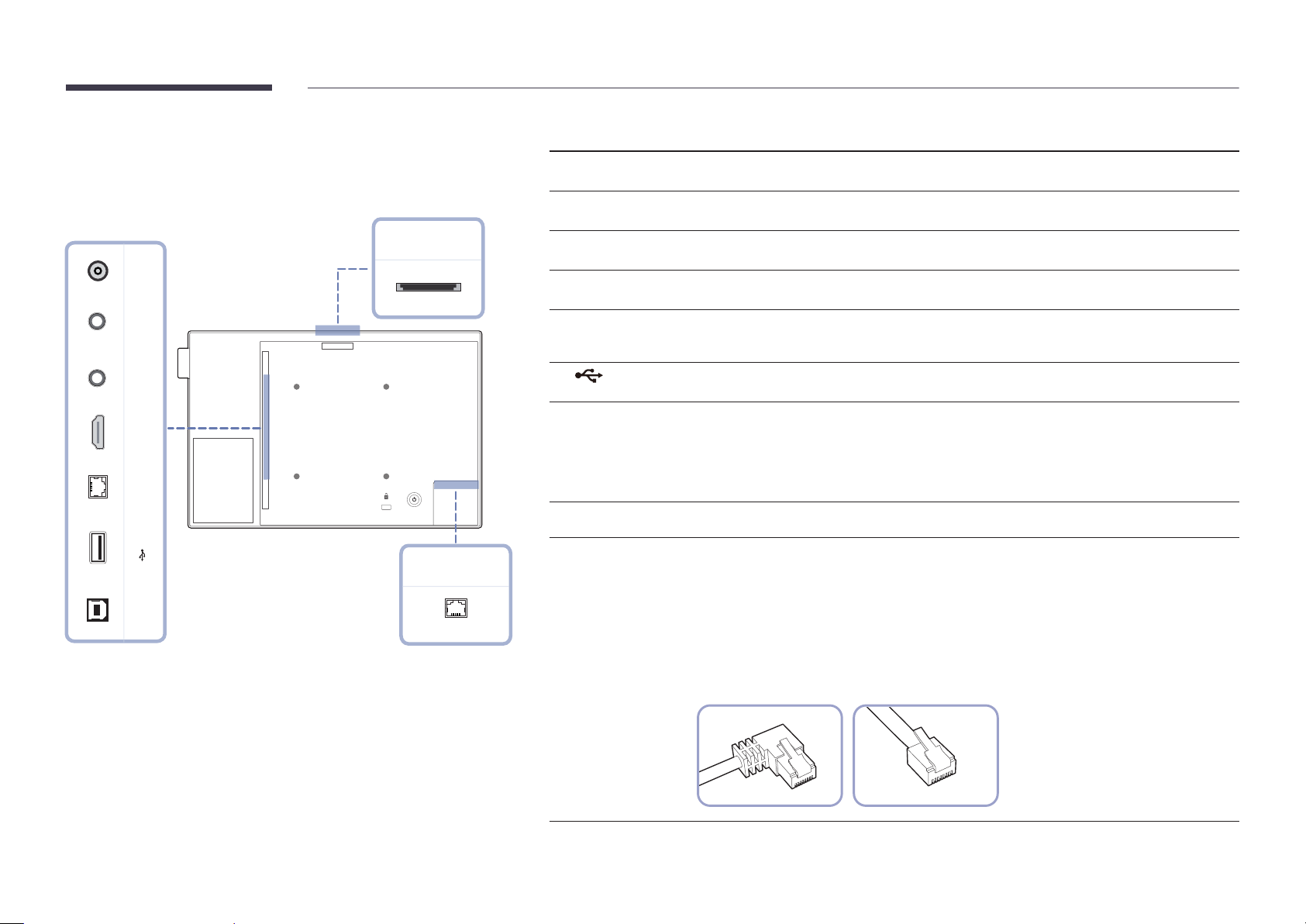
Reverse Side
―
The colour and shape of parts may differ from what is shown. Specifications are
subject to change without notice to improve quality.
Port Description
DC 14V
AUDIO OUT
Connects to the DC power adapter.
Connects to the audio of a source device.
RJ45 USB USB(PC)AUDIO OUT RS232C IN HDMI INDC 14V
SD CARD
PoE+/RJ45
RS232C IN
HDMI IN
RJ45
USB
USB(PC)
SD CARD
PoE+/RJ45
Connects to MDC using an RS232C-Stereo cable.
Connects to a source device using an HDMI cable.
Connects to MDC using a LAN cable.
―
Model DB10E-T is only supported.
Connect to a USB memory device.
Connect to your PC via a USB 2.0 upstream cable.
―
The product can be connected only to a desktop, laptop or tablet PC.
―
The USB 2.0 upstream cable is sold separately.
―
Model DB10E-T is only supported.
Connect to an SD memory card.
Connects to a PSE(Power Sourcing Equipment) using a LAN cable.
A malfunction can occur if you insert or remove the power adapter while power is being supplied
to the PoE+(Power over Ethernet) port on the product from the PSE (Power Sourcing Equipment).
Connects to MDC using a LAN cable.
―
Model DB10E-POE is only supported.
―
To install the monitor using the STATND BAR, purchase and use the type of LAN cable shown in
the picture below.
16
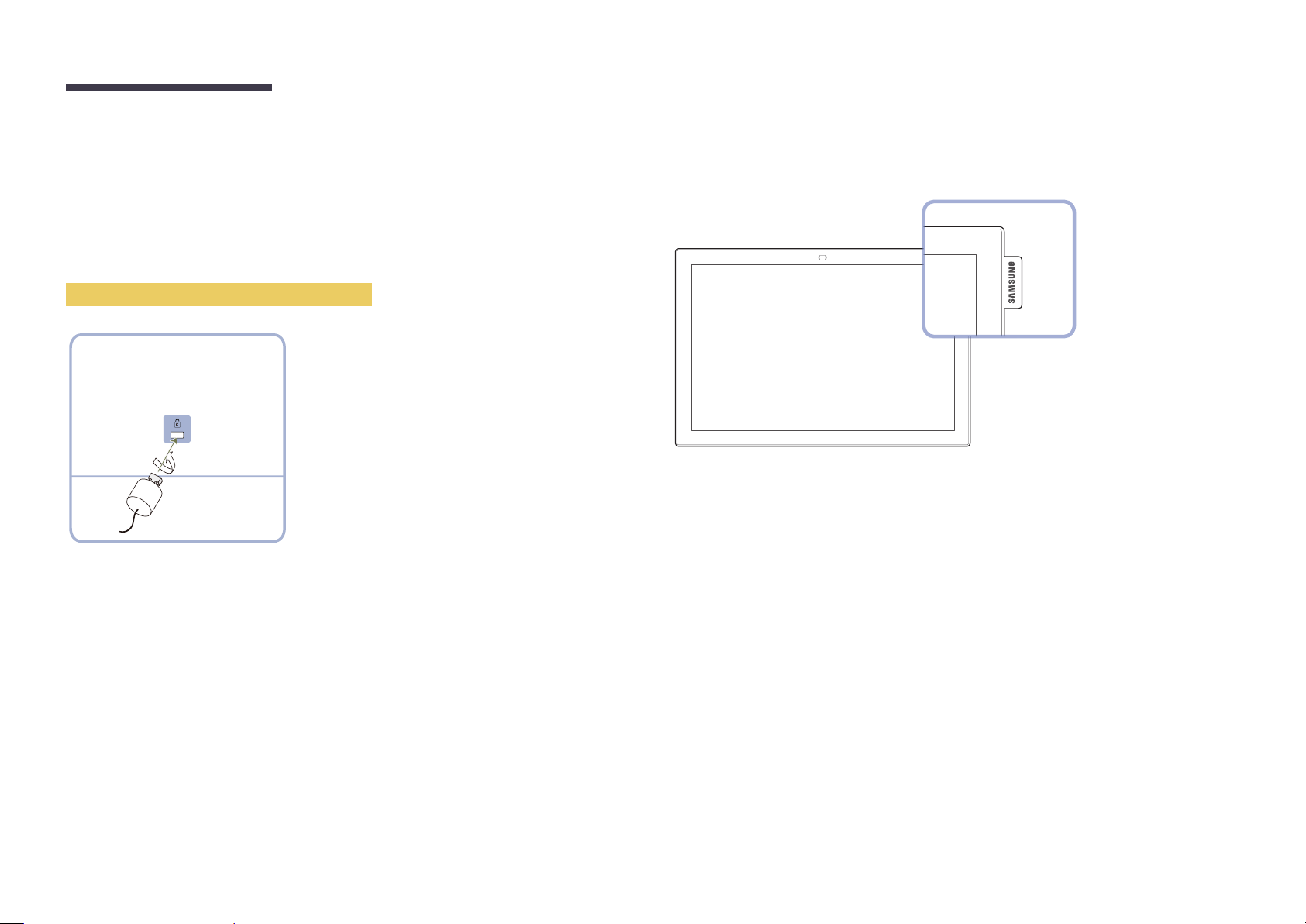
Anti-theft Lock
―
An anti-theft lock allows you to use the product securely even in public places.
―
The locking device shape and locking method depend on the manufacturer. Refer to the user guide
provided with your anti-theft locking device for details.
―
The following images are for reference only. Real-life situations may differ from what is shown in the
images.
To lock an anti-theft locking device:
Fix the cable of your anti-theft locking device to a heavy object such as a desk.
1
Spacer logo
Do not pull on the spacer logo using force. The logo may tear or break off.
Put one end of the cable through the loop on the other end.
2
Insert the locking device into the anti-theft lock slot at the back of the product.
3
Lock the locking device.
4
-
An anti-theft locking device can be purchased separately.
-
Refer to the user guide provided with your anti-theft locking device for details.
-
Anti-theft locking devices can be purchased at electronics retailers or online.
17
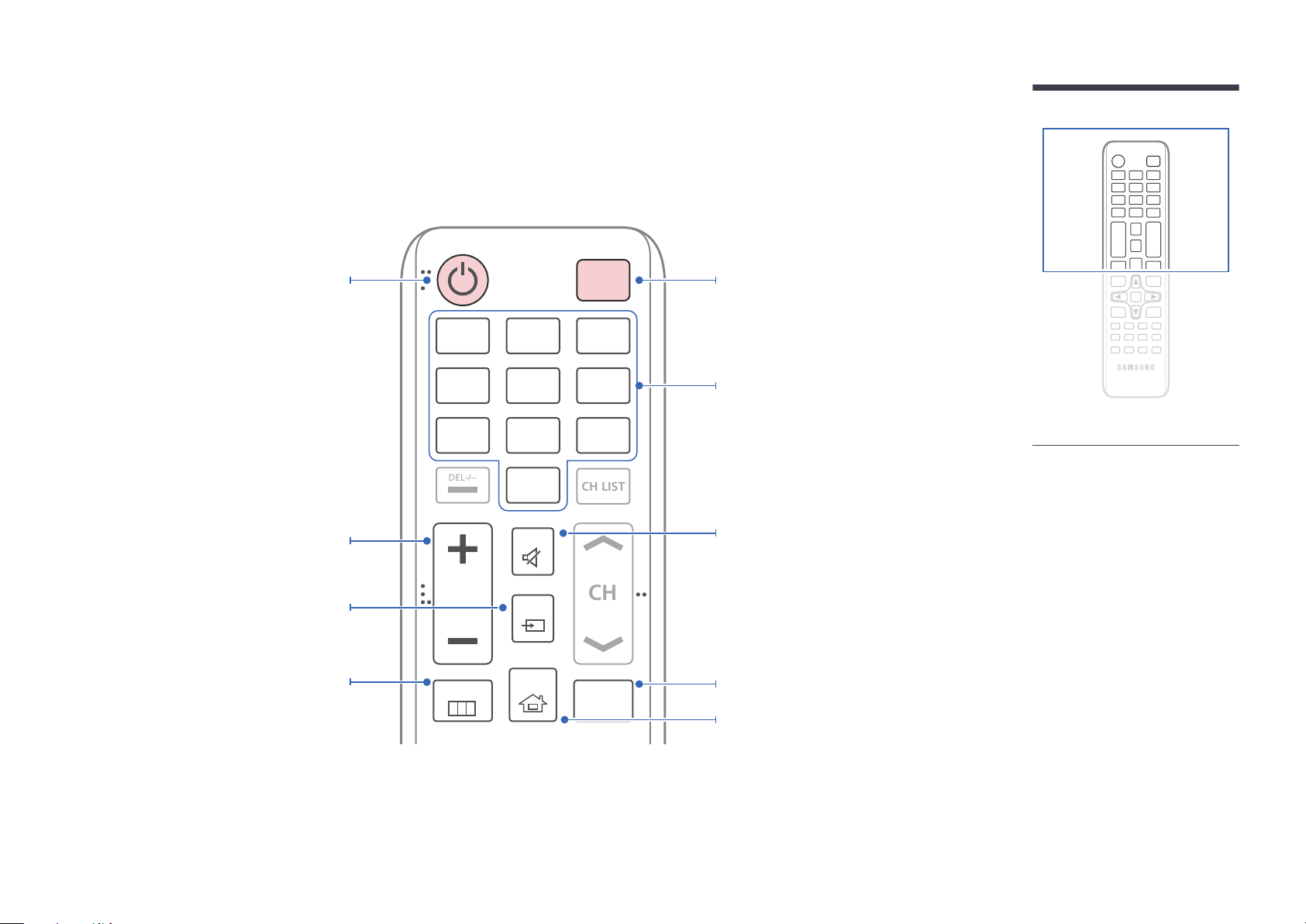
Remote Control
CH
DEL-/--
CH LIST
―
Using other display devices in the same space as the remote control of this product can cause the other display devices to be inadvertently controlled.
―
A button without a description in the image below is not supported on the product.
Power on the product.
Adjust the volume.
Change the input source.
Display or hide the onscreen display menu, or
return to the previous menu.
.QZ
1
GHI
4
PRS
7
VOL
MENU
ABC
2
JKL
5
TUV
8
SYMBOL
0
MUTE
SOURCE
HOME
POWER
OFF
DEF
3
MNO
6
WXY
9
MagicInfo
Player I
Power off the product.
Number buttons
Enter the password in the OSD menu.
Mute the sound.
Unmuting the sound: Press MUTE again or press
the volume control(+ VOL -) button.
Player Launch Button. The buttons can vary
according to the Play via settings.
Go to Home Launch Button.
-
Remote control button functions may
differ for different products.
18
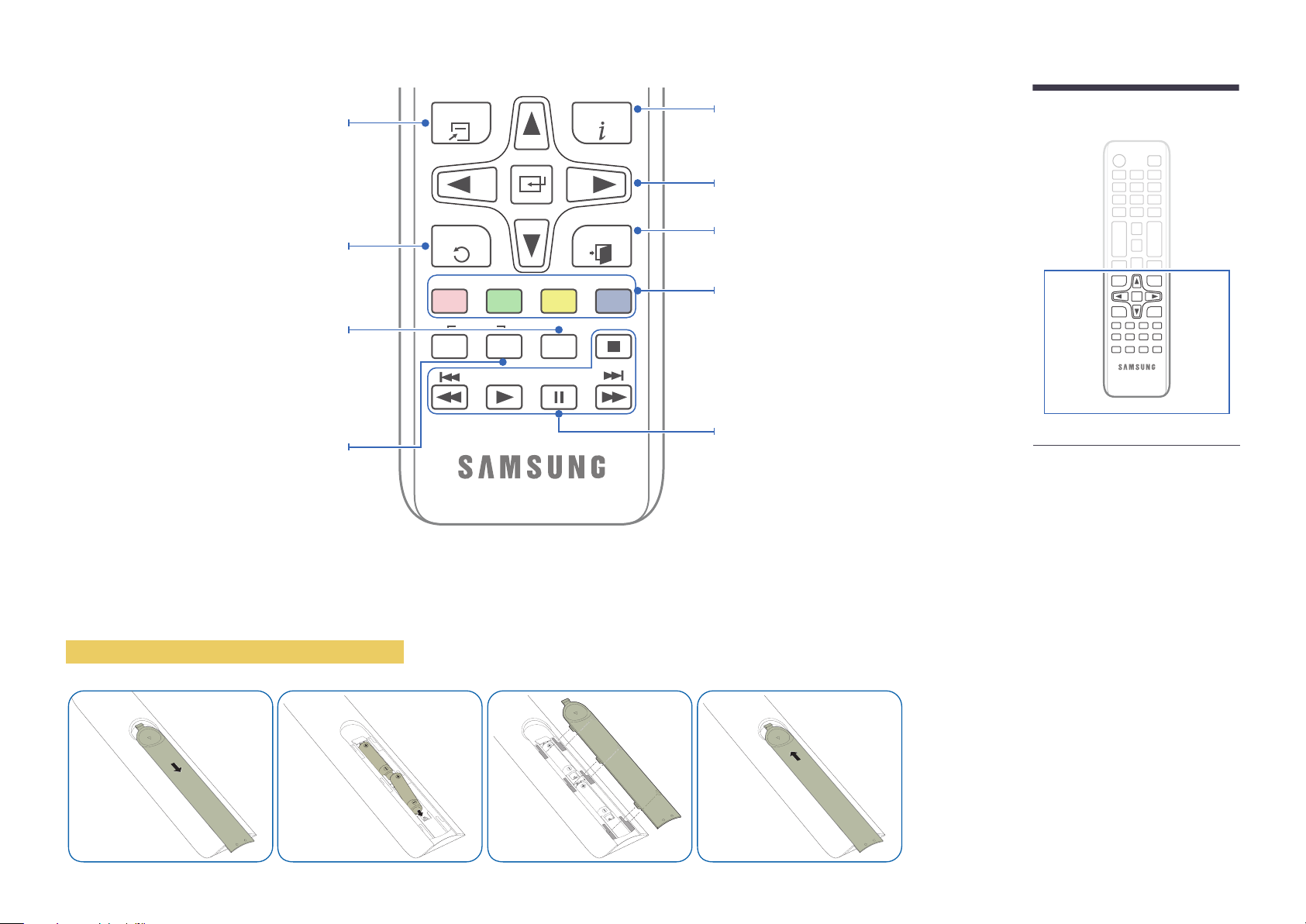
Quickly select frequently used functions.
TOOLS INFO
Display information about the current input
source.
Move to the upper, lower, left or right menu, or
adjust an option's setting.
Confirm a menu selection.
Return to the previous menu.
It sets safe lock function.
Cancel a value that has been set using the
SET button and control all connected products
using the remote control.
To place batteries in the remote control
PC
A
SET
IR control
DVI
B
UNSET
HDMI
C
LOCK
EXITRETURN
DP
D
Exit the current menu.
Manually select a connected input source from
HDMI.
When using a media-related menu or the
HDMI-CEC menu, a function can be selected by
pressing a colour button on the remote control
that corresponds to a button of the same colour
on the screen.
Used in Anynet+ mode and multimedia mode.
-
Remote control button functions may
differ for different products.
19
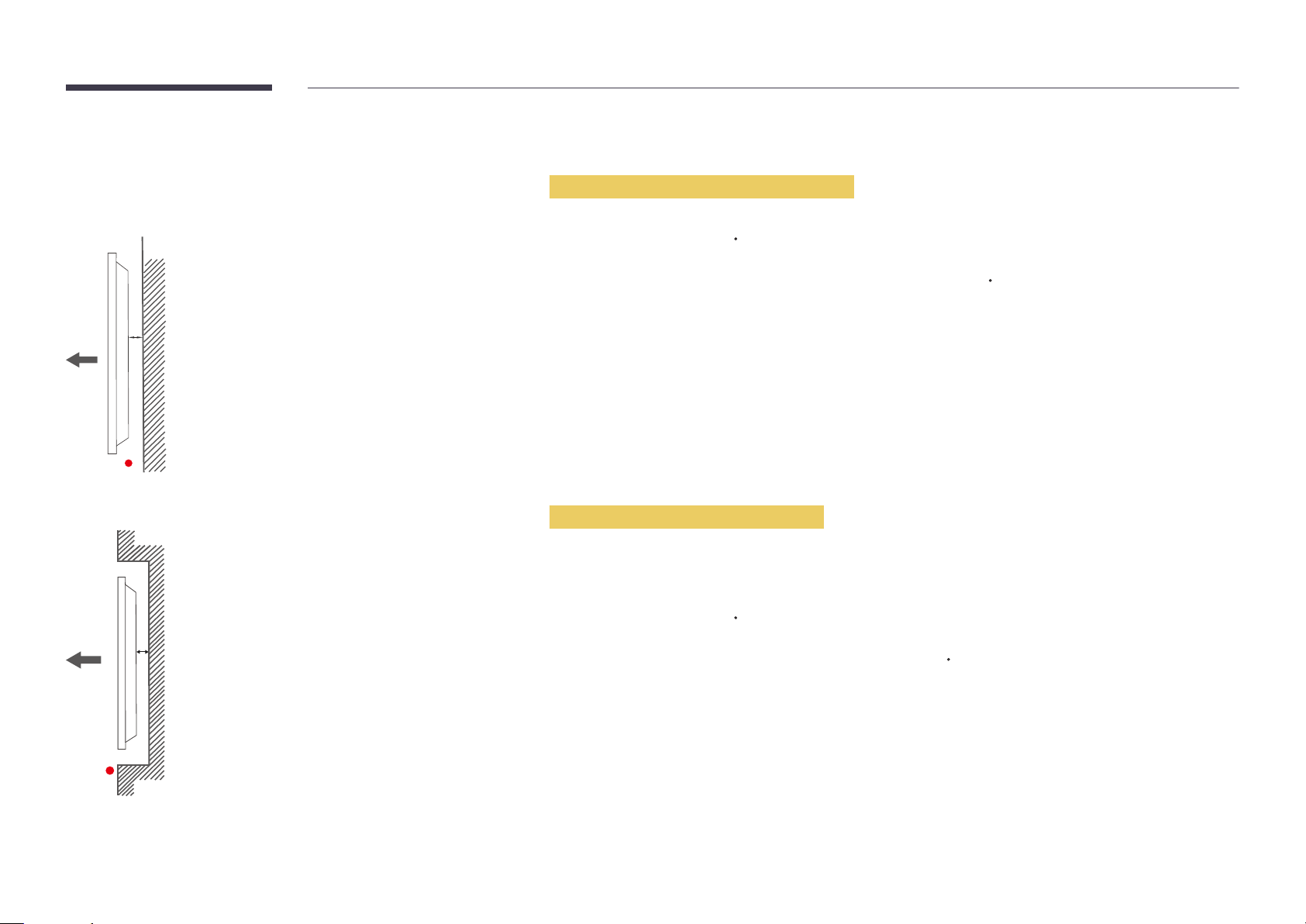
Before Installing the Product
Ventilation
(Installation Guide)
A
B
Figure 1.1 Side view
A
Installation on a Perpendicular Wall
A Minimum 40 mm
B Ambient temperature: Under 35
•
When installing the product on a perpendicular wall, allow at least 40 mm of space between the product and wall surface
for ventilation and ensure that the ambient A temperature is kept below 35
C
C.
Installation on an Indented Wall
―
Contact Samsung Customer Service Centre for further details.
Plane view
A Minimum 40 mm
B Ambient temperature: Under 35
―
When installing the product on an indented wall, allow at least the space specified above between the product and wall for
ventilation and ensure that the ambient temperature is kept below 35
C
C.
B
Figure 1.2 Side view
20
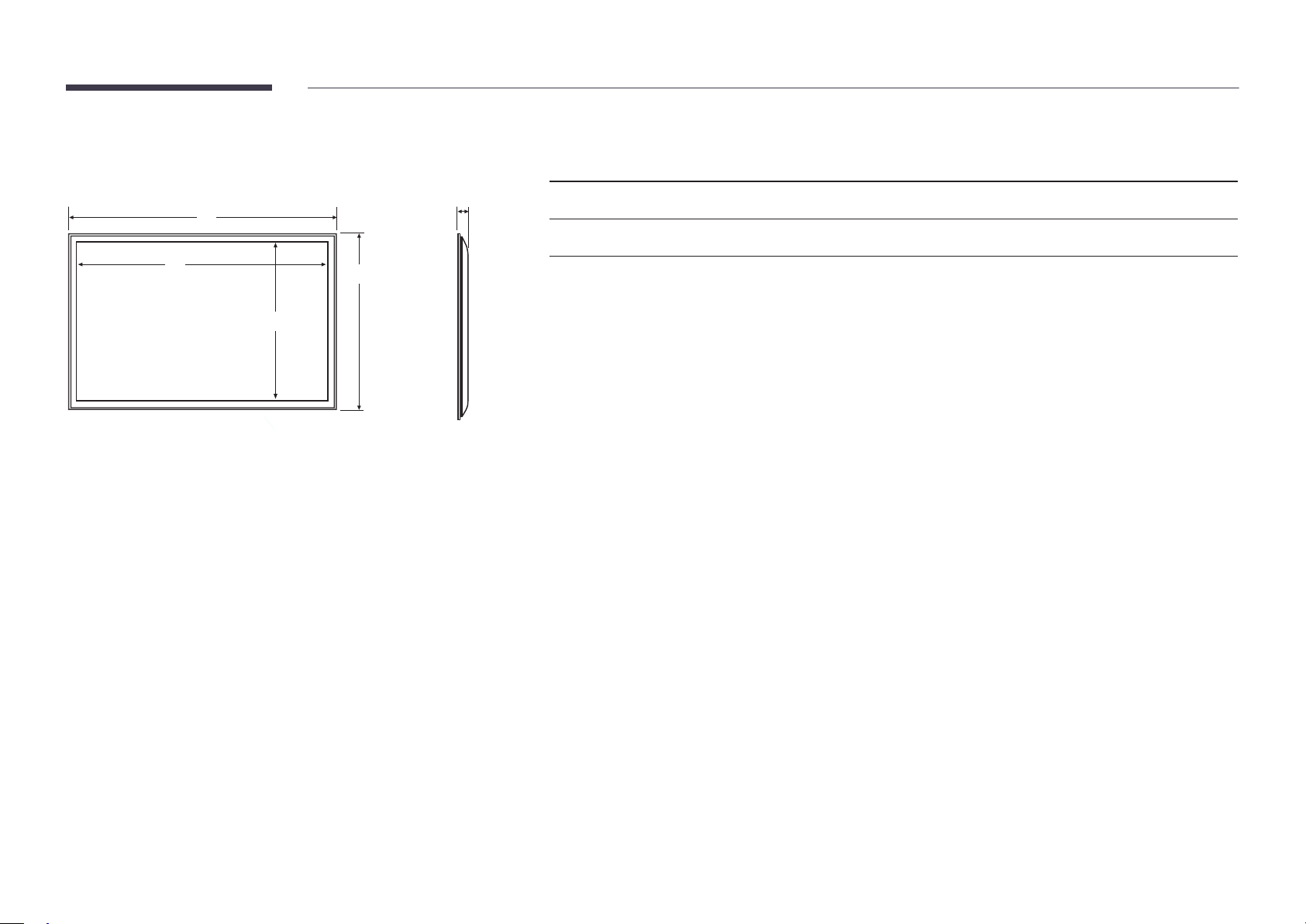
Dimensions
Model name
1
2
3 4
Unit: mm (inches)
5
2
1
3
4
5
DB10E-T 246.8 (9.72) 218.6 (8.61) 137.0 (5.39) 165.2 (6.50) 27.9 (1.10)
DB10E-POE 246.8 (9.72) 218.6 (8.61) 137.0 (5.39) 165.2 (6.50) 27 (1.06)
―
All drawings are not necessarily to scale. Some dimensions are subject to change without prior notice.
Refer to the dimensions prior to performing installation of your product. Not responsible for typographical or printed errors.
21
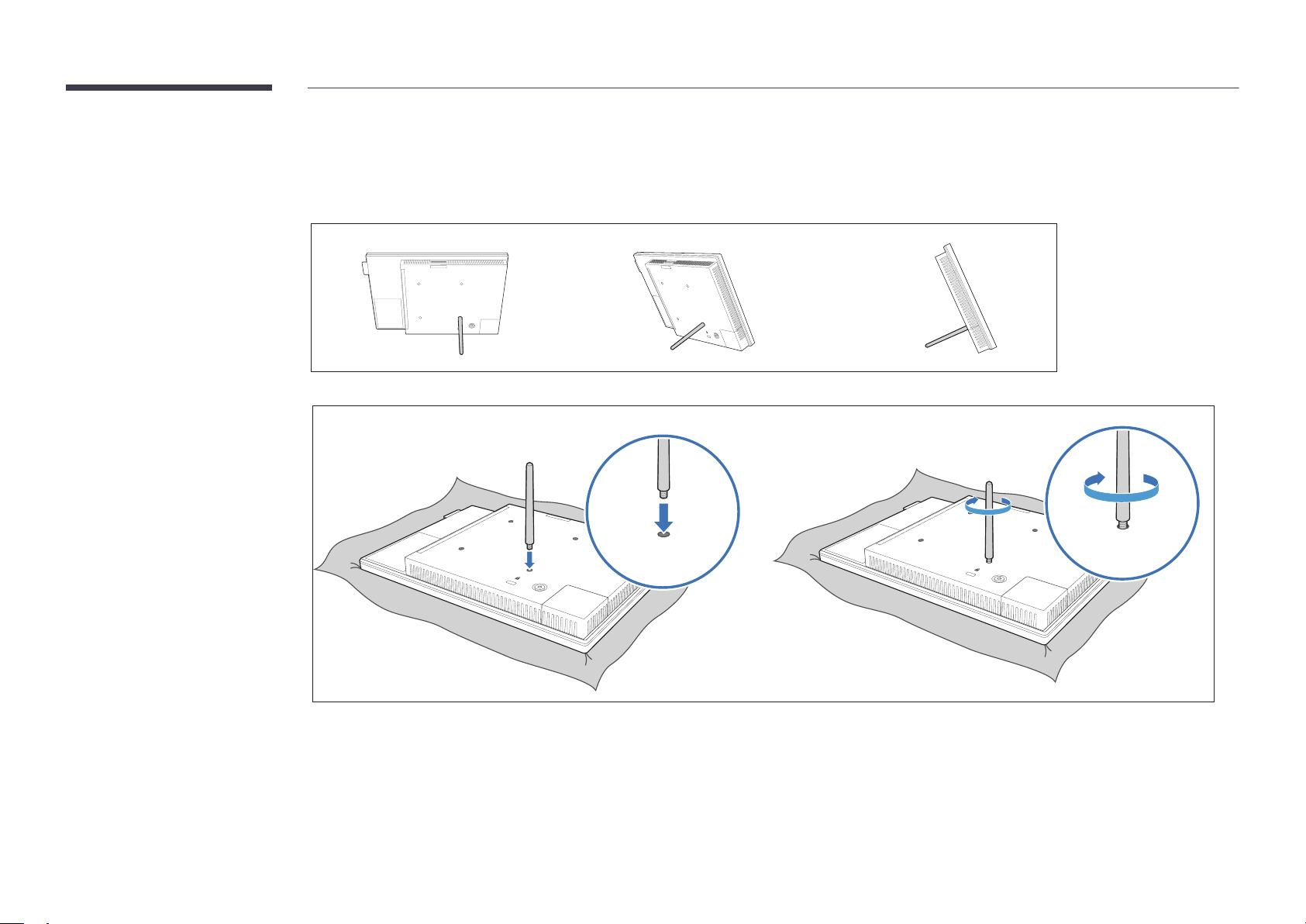
Using the STAND-BAR
―
The colour and shape of parts may differ from what is shown. Specifications are subject to change without notice to improve quality.
Place a protective cloth or cushion on a flat surface.
Next, place the product with the face down on top of the cloth or cushion.
Insert the bar into a slot on the product and then turn to fasten.
22
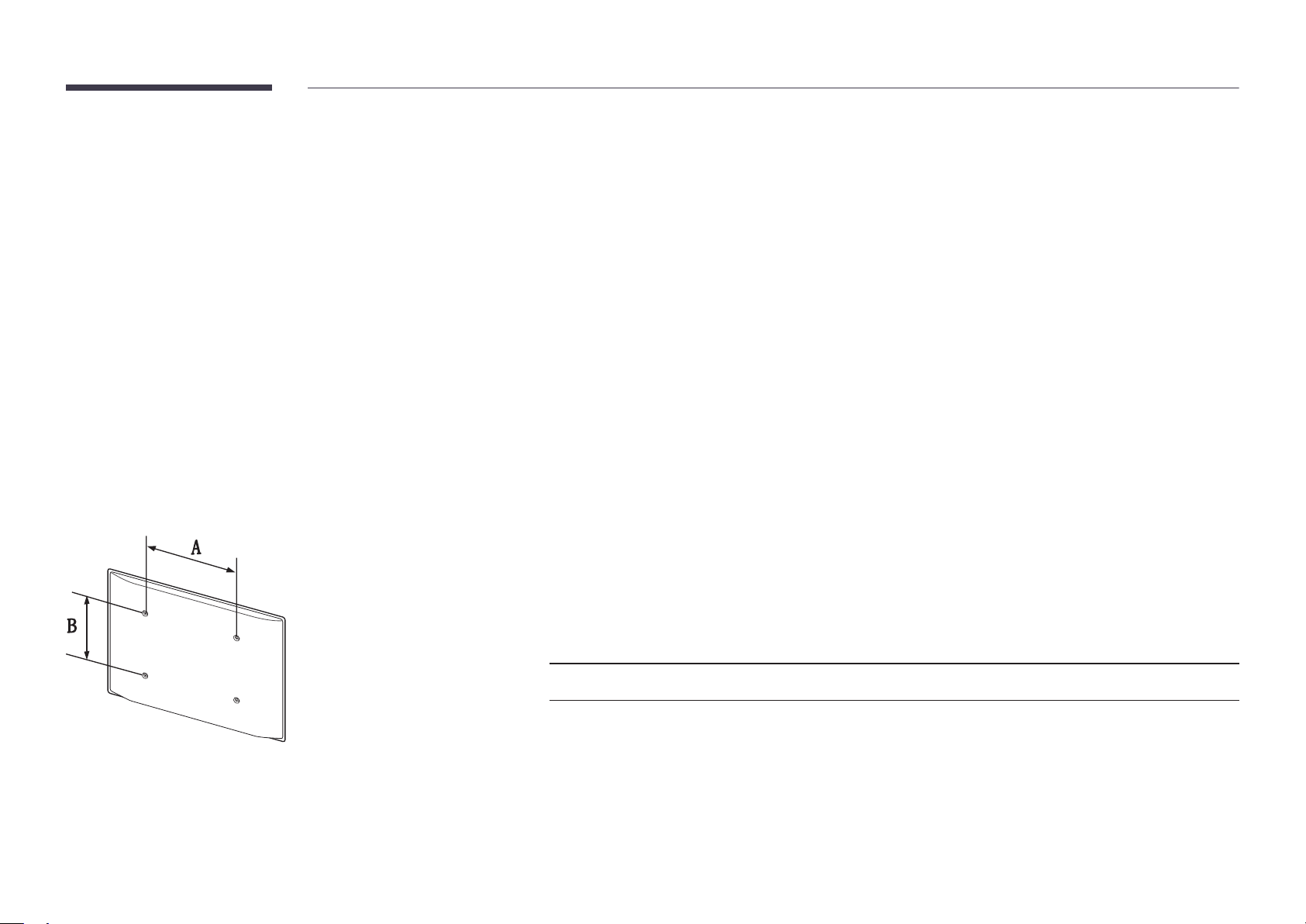
Installing the Wall Mount
Installing the Wall Mount Kit
The wall mount kit (sold separately) allows you to mount the product on the wall.
For detailed information on installing the wall mount, see the instructions provided with the wall mount.
We recommend you contact a technician for assistance when installing the wall mount bracket.
Samsung Electronics is not responsible for any damage to the product or injury to yourself or others if you elect to install the wall mount on your own.
•
Samsung wall mount kits contain a detailed installation manual and all parts necessary for assembly are provided.
Wall Mount Kit Specications (VESA)
―
Install your wall mount on a solid wall perpendicular to the floor. Before
attaching the wall mount to surfaces other than plaster board, please contact
your nearest dealer for additional information.
If you install the product on a slanted wall, it may fall and result in severe
personal injury.
•
Do not use screws that are longer than the standard length or do not comply with the VESA standard screw
specifications. Screws that are too long may cause damage to the inside of the product.
•
For wall mounts that do not comply with the VESA standard screw specifications, the length of the screws may differ
depending on the wall mount specifications.
•
Do not fasten the screws too firmly. This may damage the product or cause the product to fall, leading to personal injury.
Samsung is not liable for these kinds of accidents.
•
Samsung is not liable for product damage or personal injury when a non-VESA or non-specified wall mount is used or the
consumer fails to follow the product installation instructions.
•
Standard dimensions for wall mount kits are shown in the table below.
Unit: mm (inches)
VESA screw hole specs (A * B) in millimeters Standard Screw Quantity
75.0 × 75.0 (2.95 × 2.95) M4 / L8 ~ 12 4
―
Do not install your Wall Mount Kit while your product is turned on. It may result in personal injury due to electric shock.
23
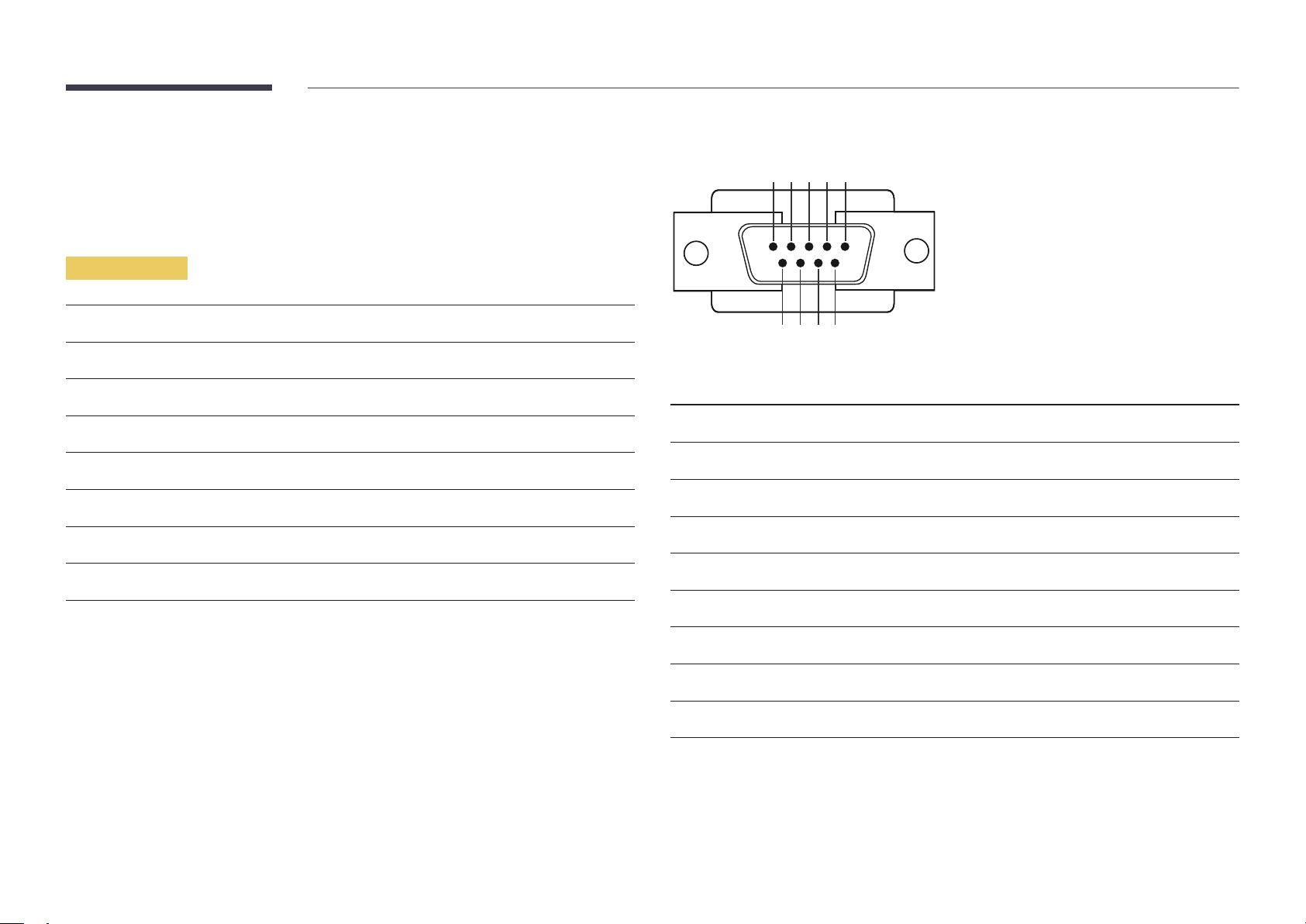
Remote Control (RS232C)
Cable Connection
RS232C Cable
•
Pin assignment
1 2 3 4 5
Interface
Pin
Bit rate
Data bits
Parity
Stop bit
Flow control
Maximum length
RS232C (9 pins)
TxD (No.2), RxD (No.3), GND (No.5)
9600 bps
8 bit
None
1 bit
None
15 m (only shielded type)
6 7 8 9
Pin Signal
1
2
3
4
5
6
7
8
9
Detect data carrier
Received data
Transmitted data
Prepare data terminal
Signal ground
Prepare data set
Send request
Clear to send
Ring indicator
24
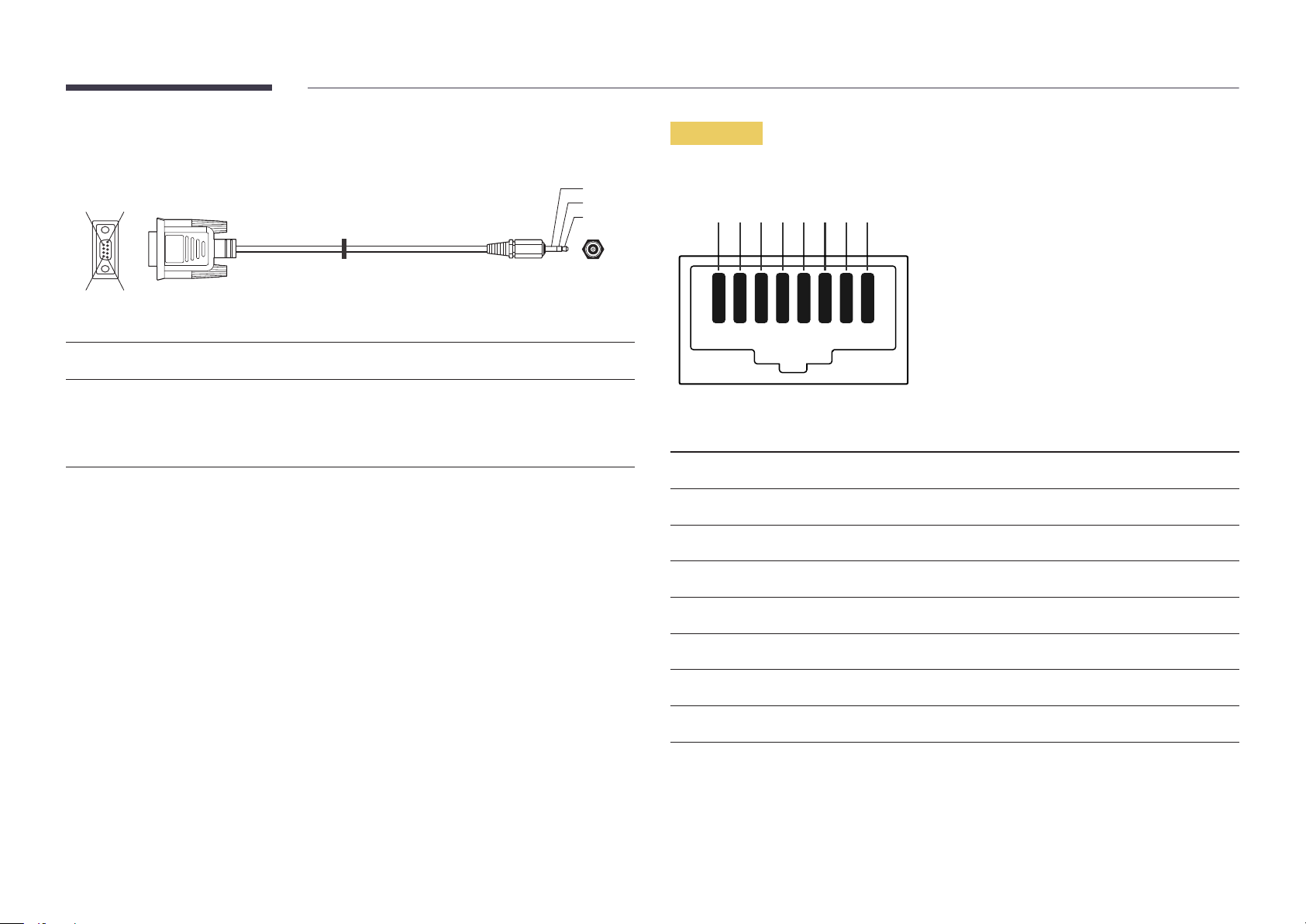
•
RS232C cable
Connector: 9-Pin D-Sub to Stereo Cable
59
1
6
-P1-
-P1- -P1- -P2- -P2-
3
2
1
-P2-
LAN Cable
•
Pin assignment
1 2 3 4 5 6 7 8
Female Rx
Tx
Gnd
2
3
5
-------->
<--------
----------
3
2
5
Tx
Rx
Gnd
STEREO
PLUG
(3.5ø)
Pin No Standard Colour Signal
1 White and orange TX+
2 Orange TX-
3 White and green RX+
4 Blue NC
5 White and blue NC
6 Green RX-
7 White and brown NC
8 Brown NC
25
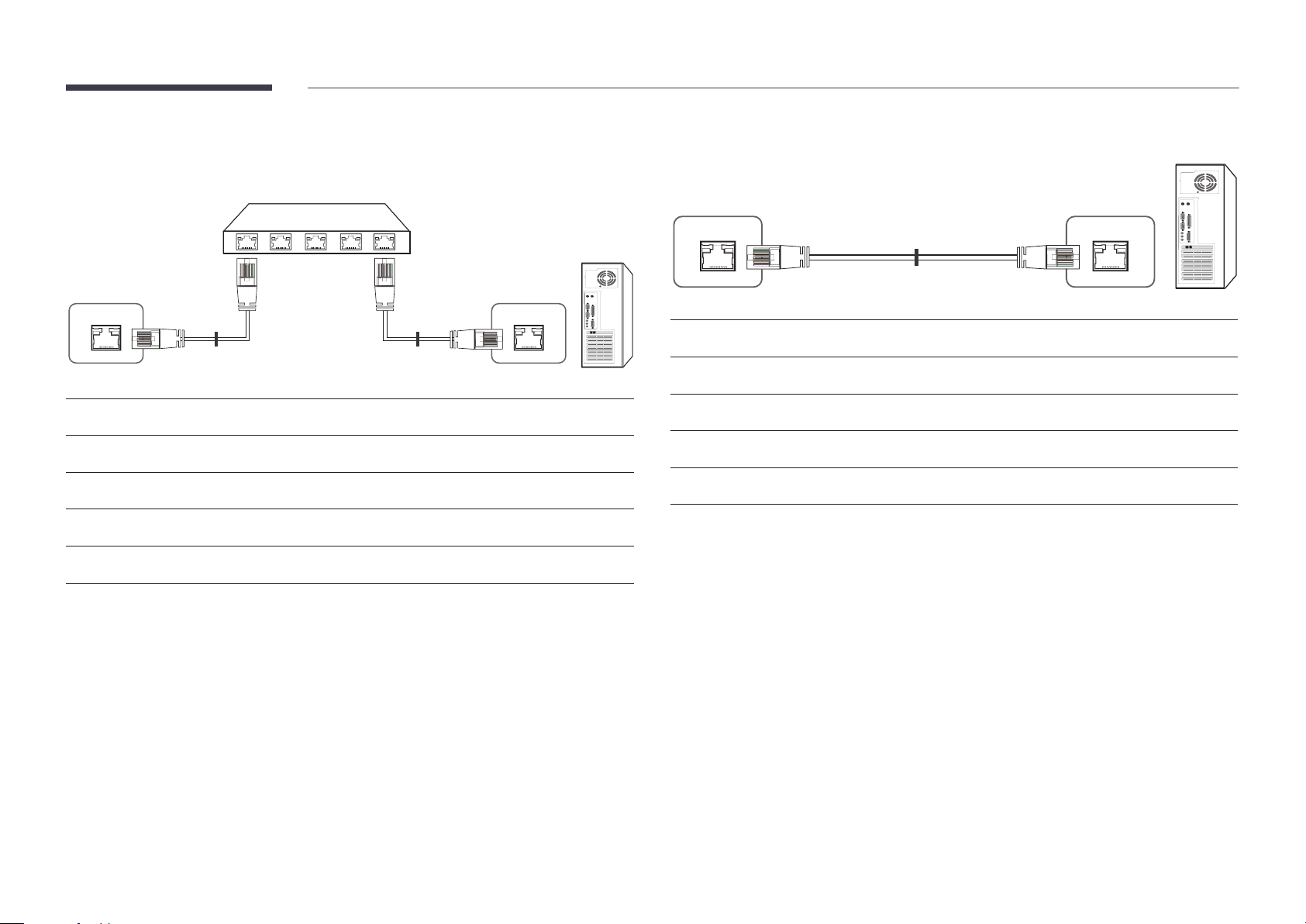
•
Connector : RJ45
Direct LAN cable (PC to HUB)
Cross LAN cable (PC to PC)
HUB
P1P2
RJ45 RJ45 MDC
Signal
TX+
TX-
RX+
RX-
P1
P1 P2 Signal
1 <--------> 1 TX+
2 <--------> 2 TX-
3 <--------> 3 RX+
6 <--------> 6 RX-
P2
Signal
TX+
TX-
RX+
RX-
RJ45
P1 P2
P1 P2 Signal
1 <--------> 3 RX+
2 <--------> 6 RX-
3 <--------> 1 TX+
6 <--------> 2 TX-
26
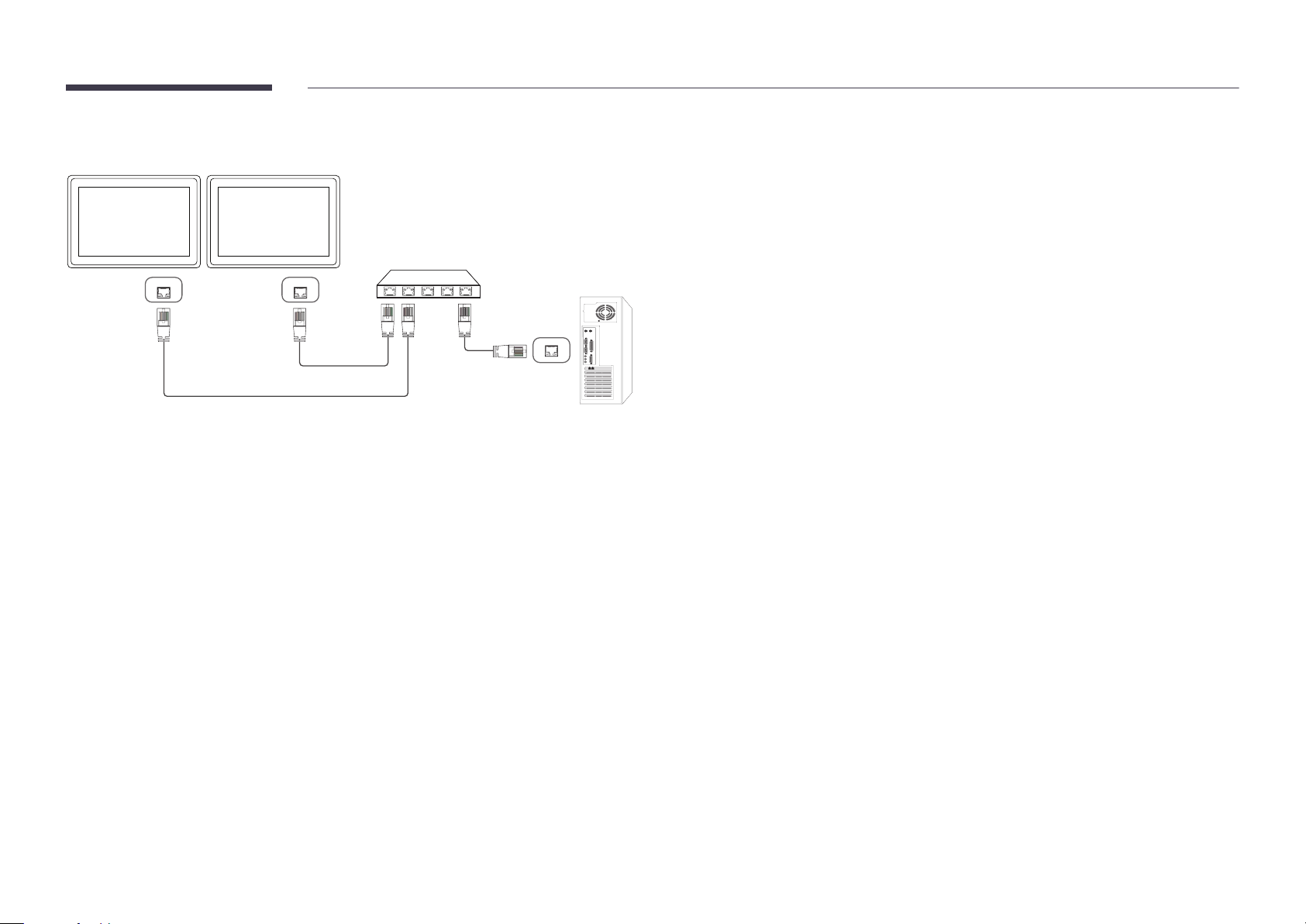
Connection
RJ45 RJ45
27
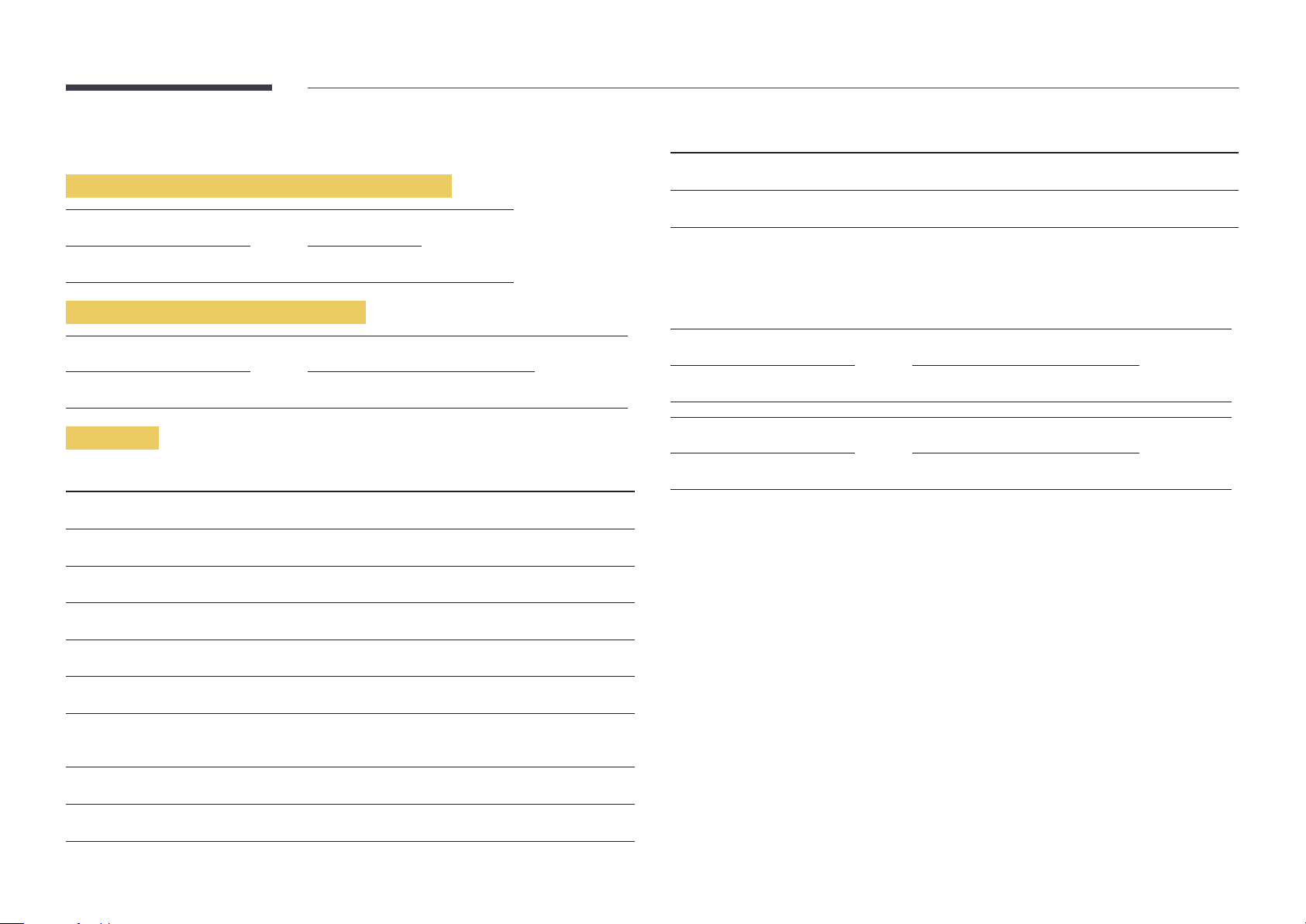
Control Codes
No. Command type Command Value range
Viewing control state (Get control command)
Header Command ID Data length Checksum
0xAA Command type 0
Controlling (Set control command)
Header Command ID Data length Data Checksum
0xAA Command type 1 Value
Command
No. Command type Command Value range
1
2
3
4
Power control 0x11 0~1
Volume control 0x12 0~100
Input source control 0x14 -
Screen mode control 0x18 -
10
11
•
All communications take place in hexadecimals. The checksum is calculated by adding up all
values except the header. If a checksum adds up to be more than 2 digits as shown below
(11+FF+01+01=112), the first digit is removed.
E.g. Power On & ID=0
Header Command ID Data length Data 1 Checksum
0xAA 0x11 1 "Power"
Header Command ID Data length Data 1 12
0xAA 0x11 1 1
•
To control all devices connected by a serial cable simultaneously irrespective of IDs, set the ID as
"0xFE" and transmit commands. Commands will be executed by each device but ACK will not
respond.
Video Wall On 0x84 0~1
Video Wall User Control 0x89 -
5
6
7
8
9
Screen size control 0x19 0~255
PIP on/off control 0x3C 0~1
Auto adjustment control (PC and
BNC only)
Video wall mode control 0x5C 0~1
Safety Lock 0x5D 0~1
0x3D 0
28
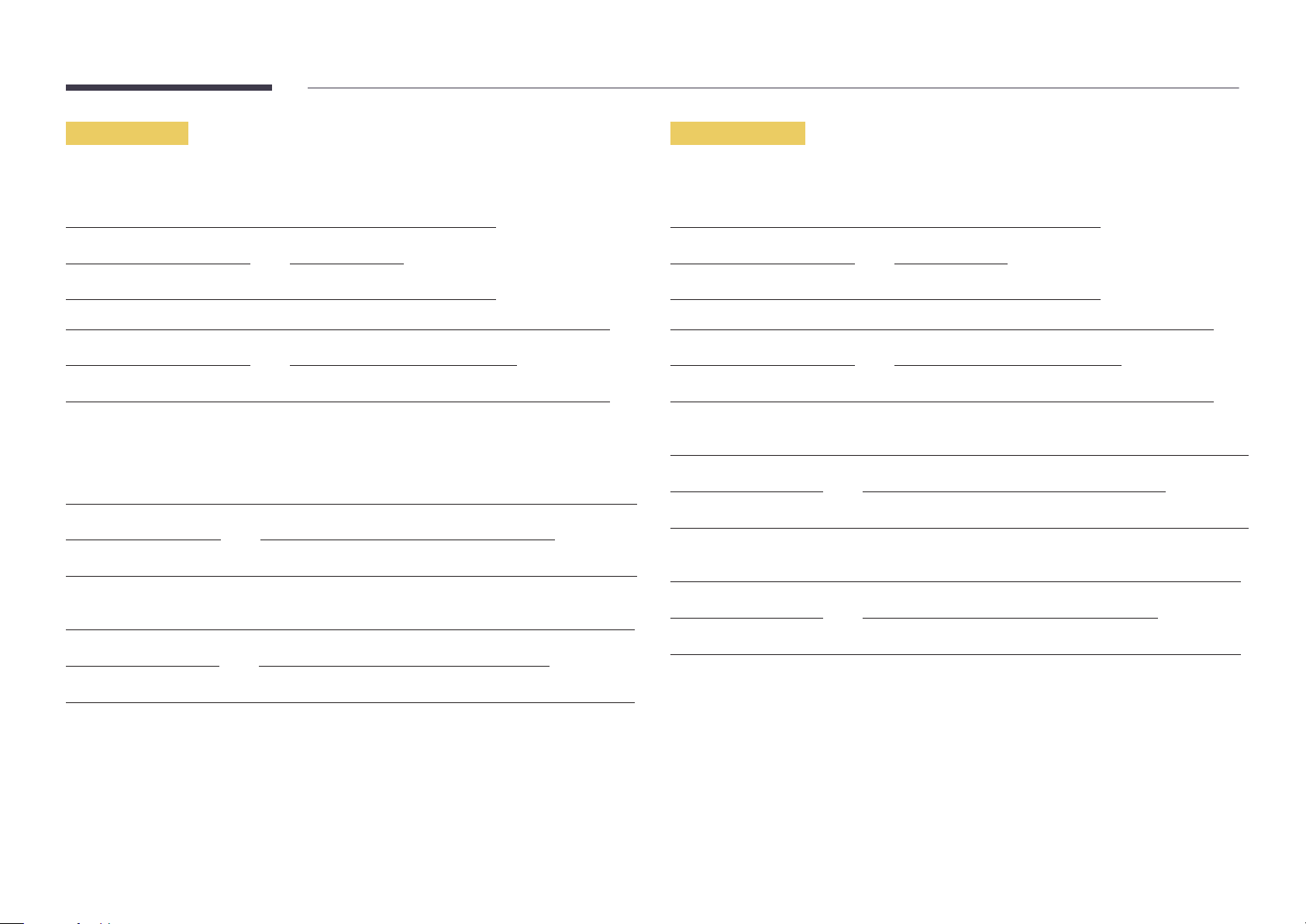
Power control
Volume control
•
Function
A product can be powered on and off using a PC.
•
Viewing power state (Get Power ON / OFF Status)
Header Command ID Data length Checksum
0xAA 0x11 0
•
Setting power ON/Off (Set Power ON / OFF)
Header Command ID Data length Data Checksum
0xAA 0x11 1 "Power"
"Power": Power code to be set on a product.
1: Power ON
0: Power OFF
•
Ack
Header Command ID Data length Ack/Nak r-CMD Val1 Checksum
0xAA 0xFF 3 'A' 0x11 "Power"
"Power": Power code to be set on a product.
•
Nak
Header Command ID Data length Ack/Nak r-CMD Val1 Checksum
•
Function
The volume of a product can be adjusted using a PC.
•
Viewing volume state (Get Volume Status)
Header Command ID Data length Checksum
0xAA 0x12 0
•
Setting the volume (Set Volume)
Header Command ID Data length Data Checksum
0xAA 0x12 1 "Volume"
"Volume": Volume value code to be set on a product. (0-100)
•
Ack
Header Command ID Data length Ack/Nak r-CMD Val1 Checksum
0xAA 0xFF 3 'A' 0x12 "Volume"
"Volume": Volume value code to be set on a product. (0-100)
•
Nak
Header Command ID Data length Ack/Nak r-CMD Val1 Checksum
0xAA 0xFF 3 'N' 0x12 "ERR"
0xAA 0xFF 3 'N' 0x11 "ERR"
"ERR" : A code showing what error has occurred.
"ERR" : A code showing what error has occurred.
29
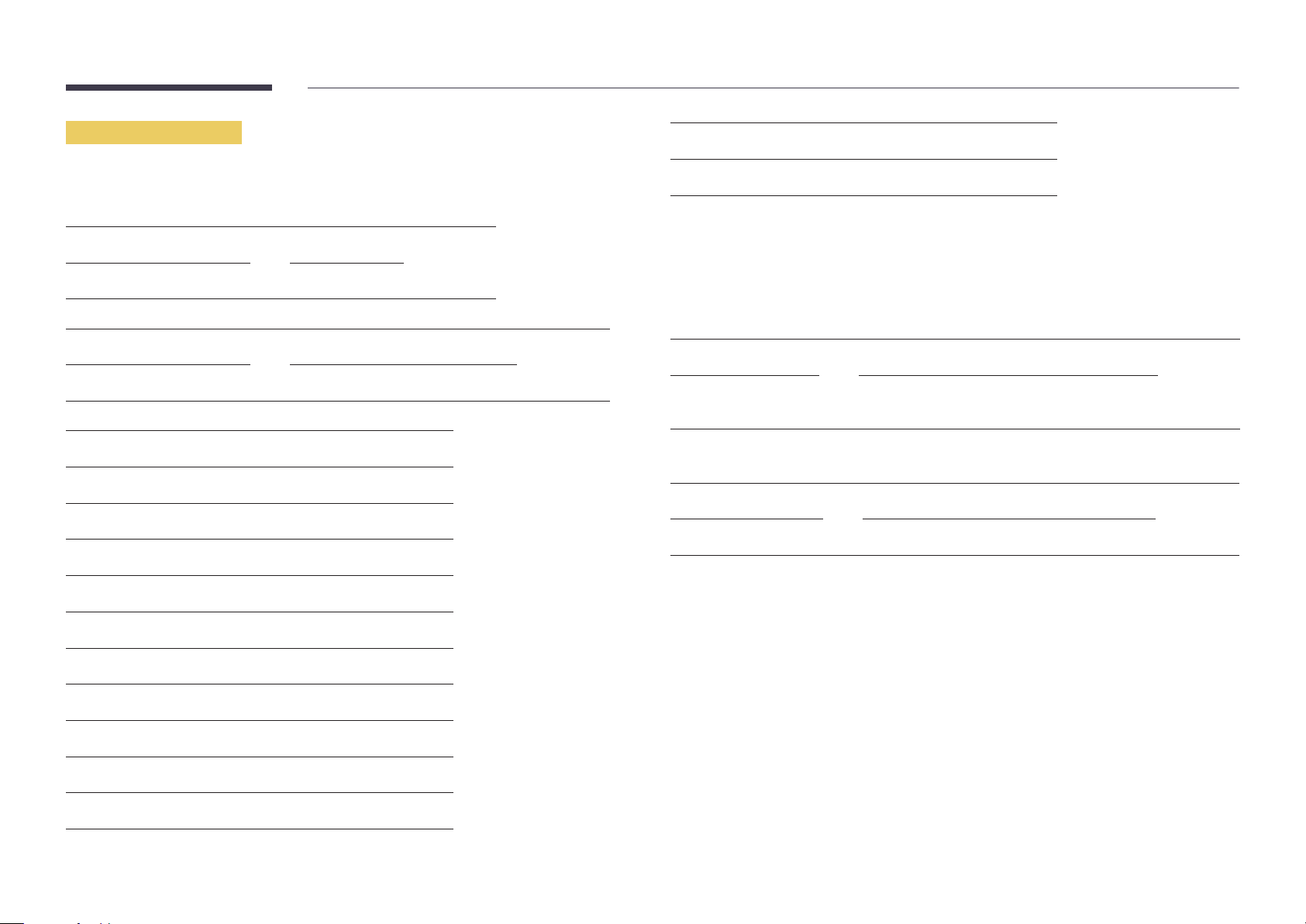
Input source control
•
Function
The input source of a product can be changed using a PC.
•
Viewing input source state (Get Input Source Status)
Header Command ID Data length Checksum
0xAA 0x14 0
•
Setting the input source (Set Input Source)
Header Command ID Data length Data Checksum
0xAA 0x14 1 "Input Source"
"Input Source": An input source code to be set on a product.
0x24 HDMI2_PC
0x25 DisplayPort
―
DVI_video, HDMI1_PC and HDMI2_PC cannot be used with the Set command. They only respond to
"Get" commands.
―
This model does not support HDMI1, HDMI1_PC, HDMI2 and HDMI2_PC ports.
―
MagicInfo is only available with models that contain the MagicInfo function.
―
RF(TV), DTV are only available with models that include a TV.
•
Ack
Header Command ID Data length Ack/Nak r-CMD Val1 Checksum
0xAA 0xFF 3 'A' 0x14 "Input
Source"
0x14 PC
0x18 DVI
0x0C Input source
0x08 Component
0x20 MagicInfo
0x1F DVI_video
0x30 RF(TV)
0x40 DTV
0x21 HDMI1
0x22 HDMI1_PC
0x23 HDMI2
"Input Source": An input source code to be set on a product.
•
Nak
Header Command ID Data length Ack/Nak r-CMD Val1 Checksum
0xAA 0xFF 3 'N' 0x14 "ERR"
"ERR" : A code showing what error has occurred.
30
