Samsung CLX-6220FX, CLX-6250FX Service Manual and Parts Catalog
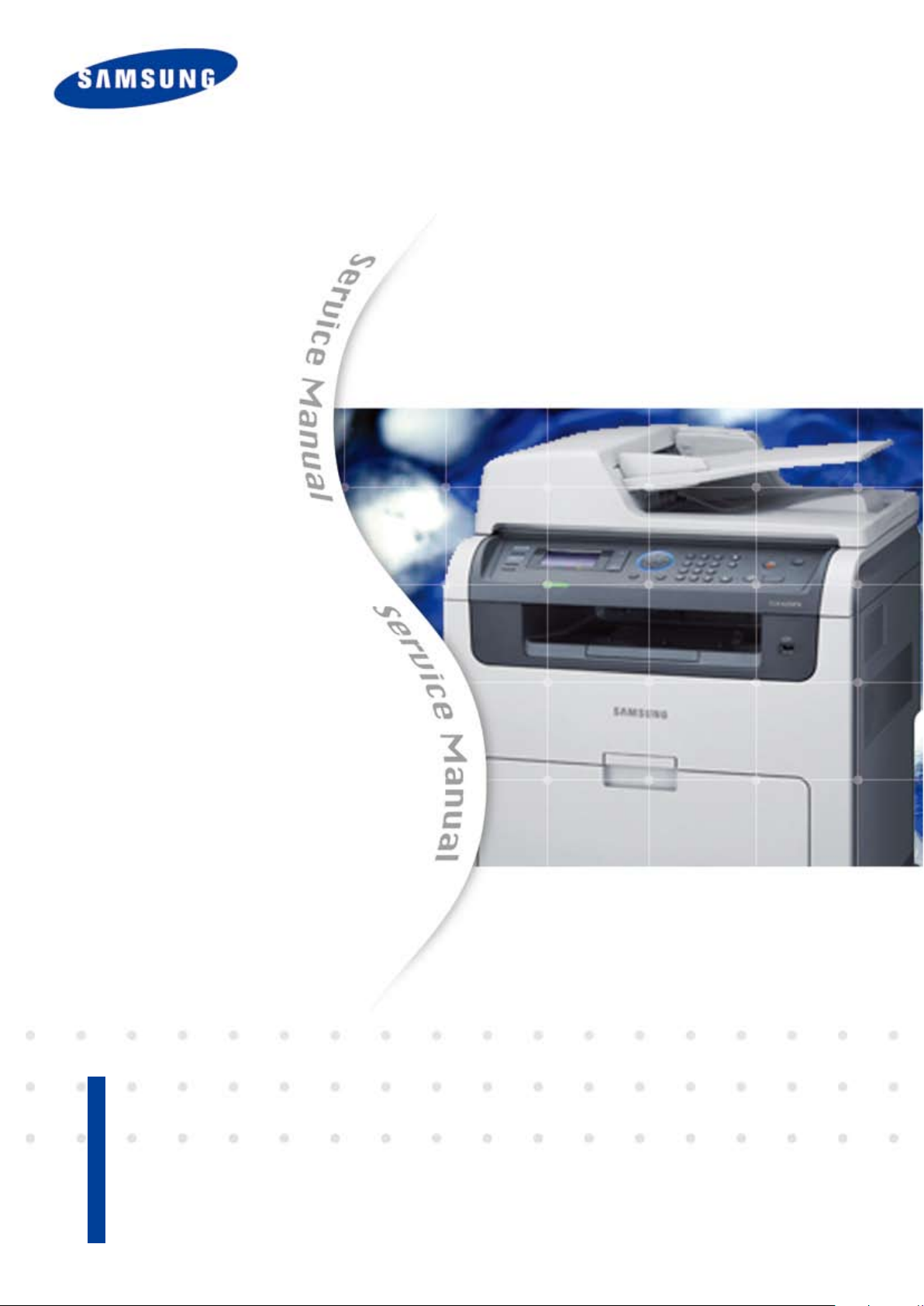
Service Manual
■ Speed (printing and copy)
- CLX-6220FX : Black/Color 20 ppm (A4) / 21ppm (Letter)
- CLX-6250FX : Black/Color 24 ppm (A4) / 25ppm (Letter)
■ Printing resolution : up to 9600x600 dpi effective output
■ CPU
- CLX-6220FX : 360MHz
- CLX-6250FX : 700MHz
■ Toner cartridge
- Initial (black/color)
The keynote of Product
: 2.5K/2K(6220FX) , 5K/4K(6250FX)
DIGITAL COLOR LASER MFP
CLX-6220FX
CLX-6250FX
■ Machine Life : 200K or 5 years
■ Paper handling
: Max. 850 sheets paper capacity
: 250 sheets cassette, 500 sheets option cassette
: MP tray : 100 sheets
■ Memory : 256MB (Max.768MB(6250FX),
512MB(6220FX))
■ Network, USB 2.0
■ 4 Line LCD

Contents
chapter 1 Precautions
1.1 Safety warning …………………………………………………… 1-1
1.2 Caution for safety ………………………………………………… 1-2
1.3 ESD precautions ………………………………………………… 1-5
1.4 Super capacitor or lithium battery precautions ………………… 1-5
chapter 2 Product Specication and feature
2.1 Product summary ………………………………………………… 2-1
2.2 Specications …………………………………………………… 2-2
2.2.1 General Printer Engine ……………………………………… 2-2
2.2.2 Controller & S/W …………………………………………… 2-3
2.2.3 Interface ……………………………………………………… 2-4
2.2.4 Scan ………………………………………………………… 2-5
2.2.5 Copy ………………………………………………………… 2-6
2.2.6 FAX …………………………………………………………… 2-8
2.2.7 Paper Handling ……………………………………………… 2-10
2.2.8 Consumables ………………………………………………… 2-11
2.2.9 Maintenance parts ………………………………………… 2-12
2.2.10 Reliability & Service ……………………………………… 2-13
2.2.11 Environment ………………………………………………… 2-14
2.2.12 Packing & Accessory ……………………………………… 2-14
2.2.13 Option ……………………………………………………… 2-15
2.3 Model Comparison ……………………………………………… 2-16
2.4 Product conguration …………………………………………… 2-17
2.4.1 Printer external ……………………………………………… 2-17
2.4.2 Hardware conguration …………………………………… 2-22
2.4.3 Feeding Section …………………………………………… 2-36
2.4.4 LSU …………………………………………………………… 2-37
2.4.5 Fuser Unit …………………………………………………… 2-38
2.4.6 PTB(Paper Transfer Belt) Unit …………………………… 2-39

2.4.7 Motors …………………………………………………………… 2-39
2.4.8 Sensors ………………………………………………………… 2-40
chapter 3 Maintenance and disassembly
3.1 Precautions when replacing parts ……………………………… 3-1
3.1.1 Precautions when assembling and disassembling ……… 3-1
3.1.2 Preautions when handling PBA …………………………… 3-1
3.1.3 Releasing Plastic Latches ………………………………… 3-1
3.2 Replacing a Maintenance Parts ……………………………… 3-2
3.2.1 Fuser Unit …………………………………………………… 3-2
Contents
3.2.2 Pick up roller ………………………………………………… 3-3
3.3 General Disassembly …………………………………………… 3-4
3.3.1 Cover Unit …………………………………………………… 3-4
3.3.2 Scanner Ass’y ……………………………………………… 3-8
3.3.3 DADF ………………………………………………………… 3-12
3.3.4 Reverse Ass’y ……………………………………………… 3-13
3.3.5 Cover Middle Ass’y ………………………………………… 3-14
3.3.6 HVPS Board ………………………………………………… 3-15
3.3.7 Main board …………………………………………………… 3-16
3.3.8 SMPS Board ………………………………………………… 3-16
3.3.9 Fuser Control Board ………………………………………… 3-17
3.3.10 LSU ………………………………………………………… 3-17
3.3.11 SOLENOID ………………………………………………… 3-18
3.3.12 Drive-Exit Bracket ………………………………………… 3-19
3.3.13 Drive-Fuser Bracket ……………………………………… 3-20
chapter 4 Alignment and troubleshooting
4.1 Alignment and Adjustments ……………………………………… 4-1
4.1.1 Control Panel ………………………………………………… 4-1
4.1.2 Understanding The Status LED …………………………… 4-2

Contents
4.1.3 Menu Overview ……………………………………………… 4-3
4.1.4 Tech Mode …………………………………………………… 4-11
4.1.5 Firmware Upgrade ………………………………………… 4-22
4.2 Troubleshooting…………………………………………………… 4-28
4.2.1 Procedure of Checking the Symptoms …………………… 4-28
4.2.2 Error code and message …………………………………… 4-29
4.2.3 Feeding Problems and solutions ………………………… 4-61
4.2.4 Image Quality Problems and solutions …………………… 4-70
4.2.5 Common Problems and solutions ………………………… 4-77
4.2.6 Network problems and solutions…………………………… 4-78
4.2.7 Copy Problems ……………………………………………… 4-80
4.2.8 OPE Problems ……………………………………………… 4-83
chapter 5 System diagram
5.1 Block Diagram …………………………………………………… 5-1
5.1.1 6250FX ……………………………………………………… 5-1
5.1.2 6220FX ……………………………………………………… 5-2
5.1.3 OPE …………………………………………………………… 5-3
5.2 Connection diagram ……………………………………………… 5-4
chapter 6 Reference information
6.1 Tools for Troubleshooting ……………………………………… 6-1
6.2 Acronyms and Abbreviations …………………………………… 6-2
6.3 Select a location for the printer ………………………………… 6-4
6.4 A4 ISO 19752 Standard Pattern ………………………………… 6-5

Precautions
1. Precautions
In order to prevent accidents and damages to the equipment please read the precautions listed below
carefully before servicing the product and follow them closely.
1.1 Safety warning
(1) Only to be serviced by a factory trained service technician.
High voltages and lasers inside this product are dangerous. This product should only be serviced by a
factory trained service technician.
(2) Use only Samsung replacement parts.
There are no user serviceable parts inside the product. Do not make any unauthorized changes or
additions to the product as these could cause the product to malfunctions and create an electric shocks
or re hazards.
(3) Laser Safety Statement
The product is certied in the U.S. to conform to the requirements of DHHS 21 CFR, chapter 1
Subchapter J for Class 1(1) laser products, and elsewhere, it is certied as a Class I laser product conforming to the requirements of IEC 825. Class I laser products are not considered to be hazardous. The
laser system and product are designed so there is never any human access to laser radiation above a
Class I level during normal operation, user maintenance, or prescribed service condition.
Warning >> Never operate or service the product with the protective cover removed from Laser/Scanner
assembly. The reected beam, although invisible, can damage your eyes.
When using this product, these basic safety pre-cautions should always be followed to reduce
risk of re, electric shock, and personal injury.
Service Manual
1-1
Samsung Electronics

Precautions
Service Manual
1-2
Samsung Electronics
1.2 Caution for safety
1.2.1 Toxic material
This product contains toxic materials that could cause illness if ingested.
(1) If the LCD control panel is damaged, it is possible for the liquid inside to leak. This liquid is toxic.
Contact with the skin should be avoided. Wash any splashes from eyes or skin immediately and contact
your doctor. If the liquid gets into the mouth or is swallowed, see a doctor immediately.
(2) Please keep imaging unit and toner cartridge away from children. The toner powder contained in the
imaging unit and toner cartridge may be harmful, and if swallowed, you should contact a doctor.
1.2.2 Electric shock and re safety precautions
Failure to follow the following instructions could cause electric shock or potentially cause a re.
(1) Use only the correct voltage, failure to do so could damage the product and potentially cause a re or
electric shock.
(2) Use only the power cable supplied with the product. Use of an incorrectly specied cable could cause the
cable to overheat and potentially cause a re.
(3) Do not overload the power socket, this could lead to overheating of the cables inside the wall and could
lead to a re.
(4) Do not allow water or other liquids to spill into the product, this can cause electric shock. Do not allow
paper clips, pins or other foreign objects to fall into the product, these could cause a short circuit leading
to an electric shock or re hazard.
(5) Never touch the plugs on either end of the power cable with wet hands, this can cause electric shock.
When servicing the product, remove the power plug from the wall socket.
(6) Use caution when inserting or removing the power connector. When removing the power connector, grip it
rmly and pull. The power connector must be inserted completely, otherwise a poor contact could cause
overheating possibly leading to a re.
(7) Take care of the power cable. Do not allow it to become twisted, bent sharply around corners or wise
damaged. Do not place objects on top of the power cable. If the power cable is damaged it could overheat
and cause a re. Exposed cables could cause an electric shock. Replace the damaged power cable
immediately, do not reuse or repair the damaged cable. Some chemicals can attack the coating on the
power cable, weakening the cover or exposing cables causing re and shock risks.
(8) Ensure that the power sockets and plugs are not cracked or broken in any way. Any such defects should
be repaired immediately. Take care not to cut or damage the power cable or plugs when moving the
machine.
(9) Use caution during thunder or lightning storms. Samsung recommends that this machine be disconnected
from the power source when such weather conditions are expected. Do not touch the machine or the
power cord if it is still connected to the wall socket in these weather conditions.
(10) Avoid damp or dusty areas, install the product in a clean well ventilated location. Do not position the
machine near a humidier or in front of an air conditioner. Moisture and dust built up inside the machine
can lead to overheating and cause a re or cause parts to rust.
(11) Do not position the product in direct sunlight. This will cause the temperature inside the product to rise
possibly leading to the product failing to work properly and in extreme conditions could lead to a re.
(12) Do not insert any metal objects into the machine through the ventilator fan or other part of the casing, it
could make contact with a high voltage conductor inside the machine and cause an electric shock.

Precautions
Service Manual
1-3
Samsung Electronics
1.2.3 Handling precautions
The following instructions are for your own personal safety to avoid injury and so as not to damage the
product.
(1) Ensure the product is installed on a level surface, capable of supporting its weight. Failure to do so could
cause the product to tip or fall.
(2) The product contains many rollers, gears and fans. Take great care to ensure that you do not catch your
ngers, hair or clothing in any of these rotating devices.
(3) Do not place any small metal objects, containers of water, chemicals or other liquids close to the product
which if spilled could get into the machine and cause damage or a shock or re hazard.
(4) Do not install the machine in areas with high dust or moisture levels, beside on open window or close to a
humidier or heater. Damage could be caused to the product in such areas.
(5) Do not place candles, burning cigarettes, etc on the product, These could cause a re.
1.2.4 Assembly / Disassembly precautions
Replace parts carefully and always use Samsung parts. Take care to note the exact location of parts and also
cable routing before dismantling any part of the machine. Ensure all parts and cables are replaced correctly.
Please carry out the following procedures before dismantling the product or replacing any parts.
(1) Check the contents of the machine memory and make a note of any user settings. These will be erased if
the main board or network card is replaced.
(2) Ensure that power is disconnected before servicing or replacing any electrical parts.
(3) Disconnect interface cables and power cables.
(4) Only use approved spare parts. Ensure that part number, product name, any voltage, current or
temperature rating are correct.
(5) When removing or re-tting any parts do not use excessive force, especially when tting screws into
plastic.
(6) Take care not to drop any small parts into the machine.
(7) Handling of the OPC Drum
- The OPC Drum can be irreparably damaged if it exposed to light.
Take care not to expose the OPC Drum either to direct sunlight or to uorescent or incandescent room
lighting. Exposure for as little as 5 minutes can damage the surface of the photoconductive properties
and will result in print quality degradation. Take extra care when servicing the product. Remove the OPC
Drum and store it in a black bag or other lightproof container. Take care when working with the Covers
(especially the top cover) open as light is admitted to the OPC area and can damage the OPC Drum.
- Take care not to scratch the green surface of OPC Drum Unit.
If the green surface of the Drum Cartridge is scratched or touched the print quality will be compromised.

Precautions
Service Manual
1-4
Samsung Electronics
1.2.5 Disregarding this warning may cause bodily injury
(1) Be careful with high temperature components.
The fuser unit works at a high temperature. Use caution when working on the product. Wait for the fuser
to cool down before disassembly.
(2) Be careful when working around the rotating parts.
When operating a product, keep all bodily items and clothing away from moving parts [e.g. ngers, hair,
tie, etc.] (Paper feeding entrance, motor, fan, etc.).
(3) When moving the product :
- When transporting/installing the equipment, employ four persons and be sure to hold the lifting handles.
- Be sure not to hold the movable parts or units (e.g. the control panel, DADF) when transporting the
equipment.
- Be sure to use a dedicated outlet with 110V/220V power input.
- The equipment must be grounded for safety.
- Select a suitable place for installation. Avoid excessive heat, high humidity, dust, vibration and direct
sunlight.
- Provide proper ventilation since the equipment emits a slight amount of ozone.
- The equipment must be installed near the socket outlet and must be accessible.
- Be sure to x and plug in the power cable securely after the installation so that no one trips over it.

Precautions
Service Manual
1-5
Samsung Electronics
1.3 ESD precautions
Certain semiconductor devices can be easily damaged by static electricity. Such components are commonly
called “Electrostatically Sensitive (ES) Devices” or ESDs. Examples of typical ESDs are: integrated
circuits,some eld effect transistors, and semiconductor “chip” components.
The techniques outlined below should be followed to help reduce the incidence of component damage
caused by static electricity.
Caution >>Be sure no power is applied to the chassis or circuit, and observe all other safety precautions.
1. Immediately before handling a semiconductor component or semiconductor-equipped assembly, drain
off any electrostatic charge on your body by touching a known earth ground. Alternatively, employ a
commercially available wrist strap device, which should be removed for your personal safety reasons prior
to applying power to the unit under test.
2. After removing an electrical assembly equipped with ESDs, place the assembly on a conductive surface,
such as aluminum or copper foil, or conductive foam, to prevent electrostatic charge buildup in the vicinity
of the assembly.
3. Use only a grounded tip soldering iron to solder or desolder ESDs.
4. Use only an “anti-static” solder removal device. Some solder removal devices not classied as “anti-static”
can generate electrical charges sufcient to damage ESDs.
5. Do not use Freon-propelled chemicals. When sprayed, these can generate electrical charges sufcient to
damage ESDs.
6. Do not remove a replacement ESD from its protective packaging until immediately before installing it.
Most replacement ESDs are packaged with all leads shorted together by conductive foam, aluminum foil,
or a comparable conductive material.
7. Immediately before removing the protective shorting material from the leads of a replacement ESD, touch
the protective material to the chassis or circuit assembly into which the device will be installed.
8. Maintain continuous electrical contact between the ESD and the assembly into which it will be installed,
until completely plugged or soldered into the circuit.
9. Minimize bodily motions when handling unpackaged replacement ESDs. Normal motions, such as
the brushing together of clothing fabric and lifting one’s foot from a carpeted oor, can generate static
electricity sufcient to damage an ESD.

Product Specication and feature
2. Product Specication and feature
2.1 Product summary
■ Speed (printing and copy)
- CLX-6220FX : Black/Color 20 ppm (A4) / 21ppm (Letter)
- CLX-6250FX : Black/Color 24 ppm (A4) / 25ppm (Letter)
■ Printing resolution : up to 9600x600 dpi effective output
■ CPU
- CLX-6220FX : 360MHz
- CLX-6250FX : 700MHz
■ Toner cartridge
- Initial (black/color)
: 2.5K/2K(6220FX) , 5K/4K(6250FX)
■ Machine Life : 200K or 5 years
■ Paper handling
: Max. 850 sheets paper capacity
: 250 sheets cassette, 500 sheets option cassette
: MP tray : 100 sheets
■ Memory : 256MB (Max.768MB(6250FX), 512MB(6220FX))
CLX-6220FX
CLX-6250FX
■ Network, USB 2.0
■ 4 Line LCD
Service Manual
2-1
Samsung Electronics
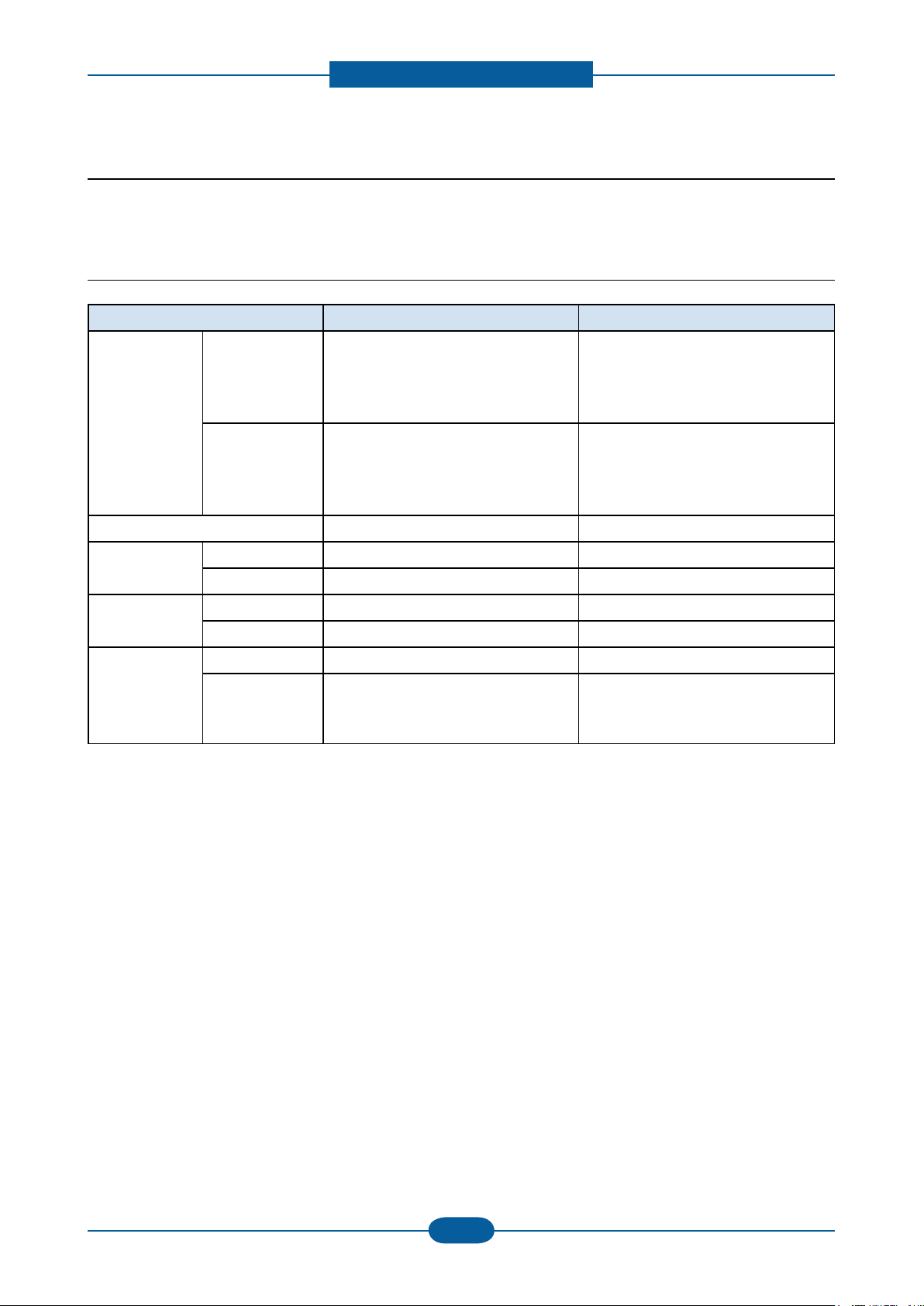
Product Specication and feature
Service Manual
2-2
Samsung Electronics
2.2 Specications
Product Specications are subject to change without notice. Provided below are the product specications:
2.2.1 General Printer Engine
Item CLX-6220FX CLX-6250FX
Engine Speed Simplex B&W : Up to 20 ppm in A4
(21 ppm in Letter)
Color : Up to 20 ppm in A4
(21 ppm in Letter)
Duplex B&W : Up to 10ipm in A4
(10 ipm in Letter)
Color : Up to 10ipm in A4
(10 ipm in Letter)
Warmup time Less than 27 sec Less than 19.5 sec
B&W : Up to 24 ppm in A4
(25 ppm in Letter)
Color : Up to 24 ppm in A4
(25 ppm in Letter)
B&W : Up to 12 ipm in A4
(12ipm in Letter)
Color : Up to 12 ipm in A4
(12ipm in Letter)
FPOT (B&W) From Ready Less than 24 sec Less than 24 sec
From Sleep Less than 24 sec Less than 24 sec
FPOT (Color) From Ready Less than 24 sec Less than 24 sec
From Sleep Less than 24 sec Less than 24 sec
Resolution Optical 600 x 600 dpi 600 x 600 dpi
Support Best : 9,600 x 600 dpi effetive output
Normal : 1200 x 600 dpi
Default : 600 x 600 dpi
Best : 9,600 x 600 dpi effetive output
Normal : 1200 x 600 dpi
Default : 600 x 600 dpi

Product Specication and feature
Service Manual
2-3
Samsung Electronics
2.2.2 Controller & S/W
Item CLX-6220FX CLX-6250FX
MPU 360 MHz 700 MHz
Memory Std. 256 MB 256 MB
Max. 512 MB 768 MB
Memory Expansion 1 Slot 1 Slot
Printer Languages PCL6, SPL-C PCL6, SPL-C, PS3
Fonts 45 scalable and 1 bitmap PCL and
136 PS
Driver Supporting OS Windows 2000/XP/2003/Vista/7
(include 64bit)
Redhat Enterprise Linux WS4,5
Fedora2, 3, 4, 5, 6, 7, 8, 9
openSuSE9.1, 9.2, 9.3, 10.0, 10.1,
10.2, 10.3, 11.0
SuSE Enterprise Desktop 9,10
Ubuntu6.04, 6.10, 7.04, 7.10, 8.04
Mandriva10.0, 10.1, 2005, 2006, 2007,
2008
Debian3.1, 4.0
Mac OS X 10.3~10.5 Mac OS X 10.3~10.5
Default Driver SPL-C (Samsung Printer Language
Color)
WHQL Windows 2000/XP/2003/Vista (include
64bit)
Scan driver TWAIN Yes(Windows, Mac, Linux) Yes(Windows, Mac, Linux)
WIA Yes(Windows only) Yes(Windows only)
45 scalable and 1 bitmap PCL and
136 PS
Windows 2000/XP/2003/Vista/7
(include 64bit)
Redhat Enterprise Linux WS4,5
Fedora2, 3, 4, 5, 6, 7, 8, 9
openSuSE9.1, 9.2, 9.3, 10.0, 10.1,
10.2, 10.3, 11.0
SuSE Enterprise Desktop 9,10
Ubuntu6.04, 6.10, 7.04, 7.10, 8.04
Mandriva10.0, 10.1, 2005, 2006, 2007,
2008
Debian3.1, 4.0
PCL6
Windows 2000/XP/2003/Vista (include
64bit)
Application Network Scan
(Client)
PC-FAX Yes (Mono Send Only, included in
PSU/ScanToPC USB only USB only
Smart Panel Yes Yes
Network
Management
SmarThru SmarThru Ofce 1.0 SmarThru Ofce 1.0
PDF Direct Print
Utility
Yes (multi-folder) Yes (multi-folder)
Yes (Mono Send Only, included in
SmarThru Ofce)
Set IP, SAWS & SWS
(Linux, Mac not support, SWAS 4.5 &
SWS need Iexplorer 5.0 or higher)
N/A Yes
SmarThru Ofce)
Set IP, SAWS & SWS
(Linux, Mac not support, SWAS 4.5 &
SWS need Iexplorer 5.0 or higher)
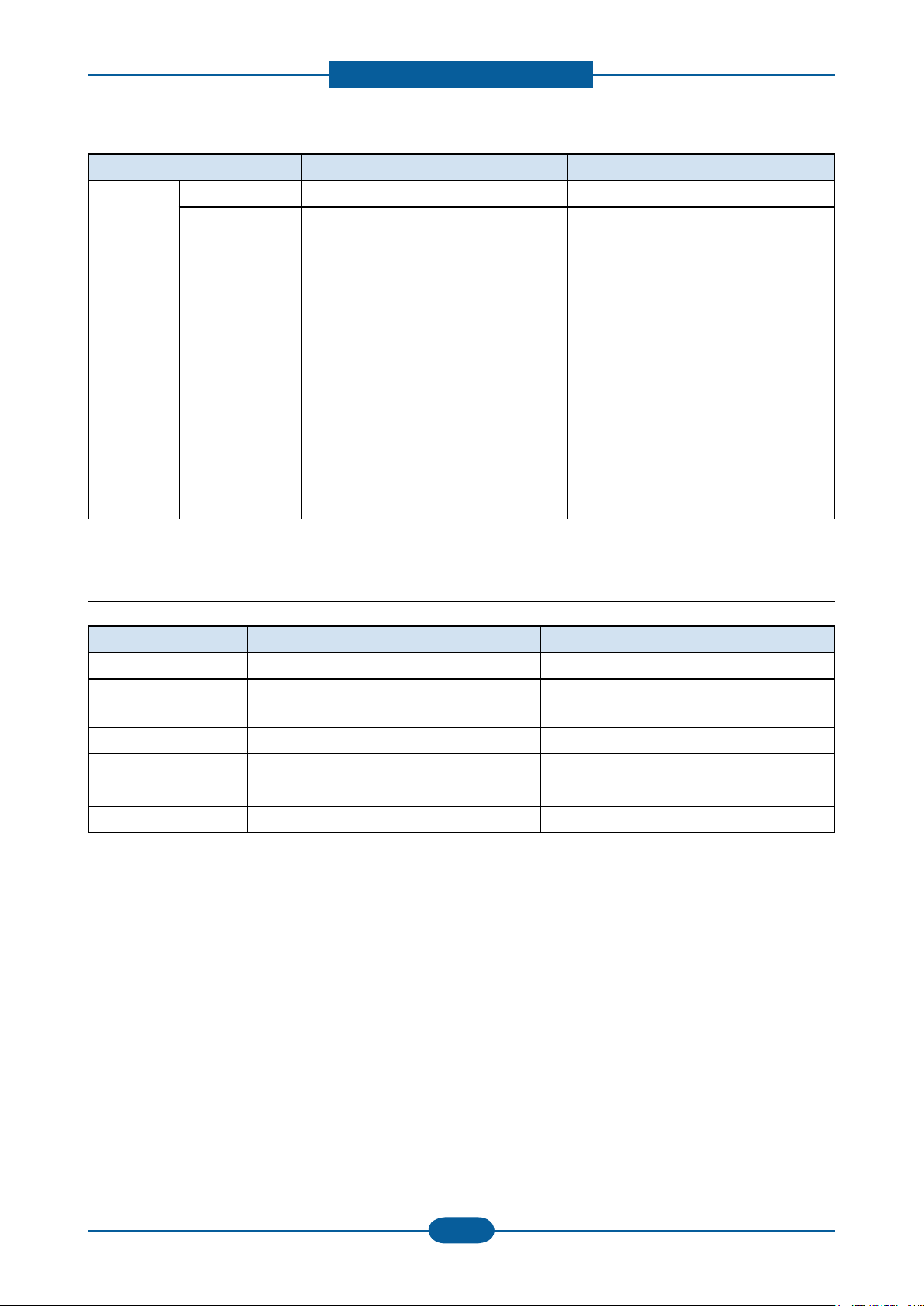
Product Specication and feature
Service Manual
2-4
Samsung Electronics
Item CLX-6220FX CLX-6250FX
Network Protocol TCP/IP,SNMPv3,HTTP1.1, IPP TCP/IP,SNMPv3,HTTP1.1, IPP
Network OS Windows 2000/XP(32/64bit)/2003
Server(32/64bit)/Vista
Server(32/64bit)
NetWare 5.x, 6.x
Mac OS X 10.3~10.5 - TCP/IP Only
Redhat Enterprise Linux WS4,5
Fedora2, 3, 4, 5, 6, 7, 8, 9
openSuSE9.1, 9.2, 9.3, 10.0, 10.1,
10.2, 10.3, 11.0
SuSE Enterprise Desktop 9,10
Ubuntu6.04, 6.10, 7.04, 7.10, 8.04
Mandriva10.0, 10.1, 2005, 2006, 2007,
2008
Debian3.1, 4.0
Windows 2000/XP(32/64bit)/2003
Server(32/64bit)/Vista
Server(32/64bit)
NetWare 5.x, 6.x
Mac OS X 10.3~10.5 - TCP/IP Only
Redhat Enterprise Linux WS4,5
Fedora2, 3, 4, 5, 6, 7, 8, 9
openSuSE9.1, 9.2, 9.3, 10.0, 10.1,
10.2, 10.3, 11.0
SuSE Enterprise Desktop 9,10
Ubuntu6.04, 6.10, 7.04, 7.10, 8.04
Mandriva10.0, 10.1, 2005, 2006, 2007,
2008
Debian3.1, 4.0
2.2.3 Interface
Item CLX-6220FX CLX-6250FX
Parallel N/A N/A
USB USB 2.0, USB host 2.0(Scan to USB, USB
print)
Hard Disk N/A Opt. (160GB)
Network Ethernet 10/100 Base TX Ethernet 10/100 Base TX
Wireless N/A Optional Accessory
LCD & Button 16 x 4 line LCD 16 x 4 line LCD
USB 2.0, USB host 2.0(Scan to USB, USB
print)

Product Specication and feature
Service Manual
2-5
Samsung Electronics
2.2.4 Scan
Item CLX-6220FX CLX-6250FX
Scan method Color CCD Color CCD
Scan Speed Linearity, Halftone about 15 sec at 300dpi,USB2.0,
P4 3.0GHz,512M /Ltr
Gray about 20 sec at 300dpi,USB2.0,
P4 3.0GHz,512M /Ltr
Color about 30 sec at 300dpi,USB2.0,
P4 3.0GHz,512M /Ltr
Resolution Optical 600*600 dpi 600*600 dpi
Enhanced 4,800*4,800 dpi 4,800*4,800 dpi
Halftone 256levels 256levels
Scan Size Max. Document
Width
Efective Scan
Width
Max. Document
Length
Efective Scan
Length
Scan Depth Color Inernal : 36 bit, External : 24bit Inernal : 36 bit, External : 24bit
Mono - 1bit for Linearity & Halftone
Max.216mm Max.216mm
Max 208mm(8.2) Max 208mm(8.2)
Max. 297mm(11.7) @platen,
356mm(14) @DADF
Max. 289mm @platen,
348mm @DADF
- 8Bit for Gray scale
about 10 sec at 300dpi,USB2.0,
P4 3.0GHz,512M /Ltr
about 20 sec at 300dpi,USB2.0,
P4 3.0GHz,512M /Ltr
about 30 sec at 300dpi,USB2.0,
P4 3.0GHz,512M /Ltr
Max. 297mm(11.7) @platen,
356mm(14) @DADF
Max. 289mm @platen,
348mm @ADF
- 1bit for Linearity & Halftone
- 8Bit for Gray scale
Scan Function Scan to USB, SMB, FTP, Network,
Email
Compatibility [Windows]
- Windows 2000/2003/XP/Vista/7
Redhat Enterprise Linux WS4,5
Fedora2, 3, 4, 5, 6, 7, 8, 9
openSuSE9.1, 9.2, 9.3, 10.0, 10.1,
10.2, 10.3, 11.0
SuSE Enterprise Desktop 9,10
Ubuntu6.04, 6.10, 7.04, 7.10, 8.04
Mandriva10.0, 10.1, 2005, 2006,
2007, 2008
Debian3.1, 4.0
Mac OS X 10.3~10.5 Mac OS X 10.3~10.5
Scan to USB, SMB, FTP, Network,
Email
[Windows]
- Windows 2000/2003/XP/Vista/7
Redhat Enterprise Linux WS4,5
Fedora2, 3, 4, 5, 6, 7, 8, 9
openSuSE9.1, 9.2, 9.3, 10.0, 10.1,
10.2, 10.3, 11.0
SuSE Enterprise Desktop 9,10
Ubuntu6.04, 6.10, 7.04, 7.10, 8.04
Mandriva10.0, 10.1, 2005, 2006,
2007, 2008
Debian3.1, 4.0

Product Specication and feature
Service Manual
2-6
Samsung Electronics
2.2.5 Copy
Item CLX-6220FX CLX-6250FX
Copy Speed Simplex Copy
Speed(A4)
Duplex Copy
Speed (A4)
FCOT (B&W) From Ready Less than 29 sec Approx. 24 sec
From Sleep Less than 32 sec Approx. 29 sec
FCOT (Color) From Ready Less than 29 sec Approx. 24 sec
From Sleep Less than 32 sec Approx. 29 sec
Zoom Range 25% to 400% for Platen
Multi Copy 1~99 1~99
Original Type
(Mono &
Color)
Automatic Background
Suppression
Text Scan : 600x600dpi(Optical 300x300dpi)
Text/Photo
[default]
Magazine Scan : 600x600dpi(Optical 300x300dpi)
Photo Scan : 600x600dpi(Optical 300x300dpi)
20cpm (A4) 24cpm (A4)
8 images per minute 10 images per minute
25% to 400% for Platen
25% to 100% for ADF
@ ADF, Printing : 600x600dpi
Scan : 600x600dpi(Optical 600x600dpi)
@ Platen, Printing : 600x600dpi
Scan : 600x600dpi(Optical 300x300dpi)
@ ADF, Printing : 600x600dpi
Scan : 600x600dpi(Optical 600x600dpi)
@ Platen, Printing : 600x600dpi
@ ADF, Printing : 600x600dpi
Scan : 600x600dpi(Optical 600x600dpi)
@ Platen, Printing : 600x600dpi
@ ADF, Printing : 600x600dpi
Scan : 1200x1200dpi(Optical
600x600dpi) @ Platen, Printing :
1200x1200dpi
Yes Yes
25% to 100% for ADF
Scan : 600x600dpi(Optical 300x300dpi)
@ ADF, Printing : 600x600dpi
Scan : 600x600dpi(Optical 600x600dpi)
@ Platen, Printing : 600x600dpi
Scan : 600x600dpi(Optical 300x300dpi)
@ ADF, Printing : 600x600dpi
Scan : 600x600dpi(Optical 600x600dpi)
@ Platen, Printing : 600x600dpi
Scan : 600x600dpi(Optical 300x300dpi)
@ ADF, Printing : 600x600dpi
Scan : 600x600dpi(Optical 600x600dpi)
@ Platen, Printing : 600x600dpi
Scan : 600x600dpi(Optical 300x300dpi)
@ ADF, Printing : 600x600dpi
Scan : 1200x1200dpi(Optical
600x600dpi) @ Platen, Printing :
1200x1200dpi
Exposure Control 5 level 5 level
Collation Copy Yes Yes

Product Specication and feature
Service Manual
2-7
Samsung Electronics
Item CLX-6220FX CLX-6250FX
Special Copy ID Card Copy Yes(Platen Only) Yes(Platen Only)
Auto t Yes(Platen Only) Yes(Platen Only)
Margin Shift Yes Yes
Book Copy Yes Yes
Auto
Yes Yes
Suppression
Covers No No
Transparencies No No
Create Booklet No No
N-up copy 2-up, 4-up 2-up, 4-up
Clone Yes (Platen Only) Yes (Platen Only)
Poster Yes(Platen Only) Yes(Platen Only)

Product Specication and feature
Service Manual
2-8
Samsung Electronics
2.2.6 FAX
Item CLX-6220FX CLX-6250FX
Compatibility ITU-T G3 ITU-T G3
Communication System PSTN / PABX PSTN / PABX
Modem Speed 33.6Kbps 33.6Kbps
TX Speed Approx. 3 seconds/page (Mono/
Standard/ECM-MMR, ITU-T G3 No.1
standard)
Compression MH/MR/MMR/JBIG/JPEG MH/MR/MMR/JBIG/JPEG
Color Fax Yes (But Memory Transmission &
Any Reserved Transmission are not
supported)
ECM Yes Yes
Approx. 3 seconds/page (Mono/
Standard/ECM-MMR, ITU-T G3 No.1
standard)
Yes (But Memory Transmission &
Any Reserved Transmission are not
supported)
Resolution
(Mono)
Resolution
(Color)
Scan speed 3.6 sec / Letter ( Mono, scan time ) 3sec / Letter ( Mono, scan time )
Telephone
Features
Std 203 x 98 dpi 203 x 98 dpi
Fine 203 x 196 dpi 203 x 196 dpi
S.Fine 300 x 300 dpi 300 x 300 dpi
Std 200 x 200 dpi 200 x 200 dpi
Fine 200 x 200 dpi 200 x 200 dpi
S.Fine 200 x 200 dpi 200 x 200 dpi
Handset No No
On hook Dial Yes Yes
Search Yes (Phone Book) Yes (Phone Book)
1-Touch Dial N/A N/A
Speed Dial 240 locations 240 locations
TAD I/F Yes Yes
Tone/Pulse Selectable in Tech Mode Selectable in Tech Mode
Pause Yes Yes
Auto Redial Yes Yes
Last Number
Redial
Yes Yes
Distinctive Ring Yes Yes
Caller ID No No
External Phone
Interface
Yes Yes

Product Specication and feature
Service Manual
2-9
Samsung Electronics
Item CLX-6220FX CLX-6250FX
Functions Mail Box No No
Voice Request No No
TTI Yes Yes
RTI Yes Yes
Polling No No
Earth/Recall No No
Auto Reduction Yes Yes
SMS No No
RDS N/A N/A
Report & List
Print out
Tx/Rx Journal Yes Yes
Conrmation 2 types available (with Image TCR, w/
o image TCR, Mono Only)
System Data
List all user setting List all user setting
2 types available (with Image TCR, w/
o image TCR, Mono Only)
List
Sound
Control
Ring Volume Yes (Off, LOW, MED, HIGH) Yes (Off, LOW, MED, HIGH)
Key Volume Yes (On, Off) Yes (On, Off)
Speaker Yes (On, Off,Comm) Yes (On, Off,Comm)
Alarm Volume Yes (On, Off) Yes (On, Off)
Junk Fax barrier Yes Yes
Security Receive Yes Yes
Fax Memory Backup Yes (Serial ash) Yes, Built-in HDD
Receive Mode Fax, TEL, Ans/Fax Fax, TEL, Ans/Fax
Capacity less than 4 MB (200 Pages) (Mono) less than 4 MB (200 Pages) (Mono)
Optional Memory No No
Max locations to store to 1
240 locations 240 locations
Group Dial
Fax Forward to FAX Yes (On/Off), both Sent and Received,
Mono Only
Yes (On/Off), both Sent and Received,
Mono Only
Fax Forward to e-mail Yes Yes
Broadcasting up to 249 locations, Mono Only up to 249 locations, Mono Only
Delayed fax Yes (Tx only, Mono Only) Yes (Tx only, Mono Only)
Memory RX Yes Yes

Product Specication and feature
Service Manual
2-10
Samsung Electronics
2.2.7 Paper Handling
Item CLX-6220FX CLX-6250FX
Standard Capa. 250-sheet Cassette Tray, 100 MP 250-sheet Cassette Tray, 100 MP
Max. Capa. 850 sheets @ 80 g/
Printing Max. Size 216 X 356 mm (8.5" x 14") 216 X 356 mm (8.5" x 14")
Min. Size 76 x127 mm (3" x 5") 76 x127 mm (3" x 5")
Margin(T/B/L/R)4 mm, 4 mm, 4 mm, 4 mm 4 mm, 4 mm, 4 mm, 4 mm
MP tray Capacity 100 sheets @ 80g/
Media sizes 76 x 127 mm (3" x 5") ~ 216 x 356 mm
(8.5" x 14")
Media type Plain Paper, Thick, Thin, Cotton,
Archive Paper ,Bond, Card Stock,
Labels, Preprinted, Color Paper,
Envelope, Recycled
Media weight 16~59 lb (60 to 220 g/㎡) 16~59 lb (60 to 220 g/㎡)
Sensing Empty sensing
No size sensor
Standard
Cassette
Tray
Capacity 250 sheets @ 80g/
Media sizes 76 x127mm (3" x 5") ~ 216 x 356mm
(8.5" x 14")
Media types Plain paper Plain paper
㎡
㎡
㎡
850 sheets @ 80 g/
100 sheets @ 80g/
76 x 127 mm (3" x 5") ~ 216 x 356 mm
(8.5" x 14")
Plain Paper, Thick, Thin, Cotton,
Archive Paper ,Bond, Card Stock,
Labels, Preprinted, Color Paper,
Envelope, Recycled
Empty sensing
No size sensor
250 sheets @ 80g/
76 x127mm (3" x 5") ~ 216 x 356mm
(8.5" x 14")
㎡
㎡
㎡
Media weight 16~28lb (60 to 105g/㎡) 16~28lb (60 to 105g/㎡)
Size sensor N/A N/A
User Interface Indicator Indicator
Sensing Empty sensing Empty sensing
Optional
Cassette
Tray
Output
Stacking
Capacity
Output Full sensing Yes Yes
Capacity 500 sheets @ 80g/
Media sizes A5 148.5 x210mm ~ Legal 216 x
356mm (8.5" x 14")
Media types Plain paper Plain paper
Media weight 16~28lb (60 to 105g/㎡) 16~28lb (60 to 105g/㎡)
Size sensor N/A N/A
User Interface Indicator Indicator
Sensing Empty sensing Empty sensing
FaceUp N/A N/A
FaceDown 200 sheets @ 75g/㎡ in N/N 200 sheets @ 75g/㎡ in N/N
㎡
500 sheets @ 80g/
A5 148.5 x210mm ~ Legal 216 x
356mm (8.5" x 14")
㎡

Product Specication and feature
Service Manual
2-11
Samsung Electronics
Item CLX-6220FX CLX-6250FX
Finishing N/A N/A
Duplex Supporting Std. Std.
Media sizes A4, Letter, Legal, Ocio, Folio A4, Letter, Legal, Ocio, Folio
Media types Plain paper only Plain paper only
Media weight 20~24lb (75 to 90g/㎡) 20~24lb (75 to 90g/㎡)
ADF Paper Weight 12.5~28lb(Non Coating) 12.5~28lb(Non Coating)
Capacity 50 sheets @ 75g/㎡
40 sheets @ 80g/
Document Size Width : 142 ~ 216mm (5.6"~8.5"),
Length : 148 ~ 356mm (5.8" ~ 14")
Dimension 460 x 343 x 101mm 460 x 343 x 101mm
㎡
50 sheets @ 75g/㎡
40 sheets @ 80g/
Width : 142 ~ 216mm (5.6"~8.5"),
Length : 148 ~ 356mm (5.8" ~ 14")
㎡
2.2.8 Consumables
Item CLX-6220FX CLX-6250FX
Toner
cartridge
Yield Initial : 2.5K/2K (Black/Color)
Model - Standard yield
Key Unique, Electronic key(s-Chip V2.0) Unique, Electronic key(s-Chip V2.0)
Life detect 90% exhausted : Low message
Sales
- 5K/4K (Black/Color)
- 2.5K/2K (Black/Color)
CLT-C508S (Cyan)
CLT-M508S (Magenta)
CLT-Y508S (Yellow)
CLT-K508S (Black)
- High yield
CLT-C508L (Cyan)
CLT-M508L (Magenta)
CLT-Y508L (Yellow)
CLT-K508L (Black)
100% exhausted : Empty message
Initial : 5K/4K (Black/Color)
Sales
- 5K/4K (Black/Color)
- 2.5K/2K (Black/Color)
- Standard yield
CLT-C508S (Cyan)
CLT-M508S (Magenta)
CLT-Y508S (Yellow)
CLT-K508S (Black)
- High yield
CLT-C508L (Cyan)
CLT-M508L (Magenta)
CLT-Y508L (Yellow)
CLT-K508L (Black)
90% exhausted : Low message
100% exhausted : Empty message
PTB (Paper
Transfer Belt)
Yield 50K 50K
Model CLT-T507 CLT-T508
Key Unique, Electronic key (s-Chip V1.1) Unique, Electronic key (s-Chip V1.1)

Product Specication and feature
Service Manual
2-12
Samsung Electronics
2.2.9 Maintenance parts
Item Image Part Code Life
Fuser unit
JC91-00970A (6220_110V)
JC91-00971A (6220_220V)
JC91-00968A (6250_110V)
JC91-00969A (6250_220V)
100K
Pick up roller
Cassette holder pad
[ADF] Pick-up Roller
[ADF] Friction Pad
JC90-00932A 70K
JC90-00993A 70K
JC97-03070A 80K
JC97-03069A 20K

Product Specication and feature
Service Manual
2-13
Samsung Electronics
2.2.10 Reliability & Service
Item CLX-6220FX CLX-6250FX
Printing Volume(AMPV) 1,140 page ( B&W : 400 page,
Color : 740 pages)
Max Monthly Duty 65,000 pages 80,000 pages
MPBF 58,000 pages 58,000 pages
MTTR <30 min. <30 min.
SET Life Cycle 200,000 image or 5 years whichever
comes rst
Real-time Clock Yes Yes
Test Print Conguration Sheet
Demo Sheet
RDC Comm. Mode N/A N/A
Operation N/A N/A
Temperature Operating 15~32.5 ℃ (59~90.5 ℉) 15~32.5 ℃ (59~90.5 ℉)
Storage -20~40 ℃ (-4~104 ℉) -20~40 ℃ (-4~104 ℉)
Humidity Operating 10~80RH 10~80RH
Storage 0~95RH 0~95RH
1,850 page ( B&W : 740 page,
Color : 1,110 pages)
200,000 image or 5 years whichever
comes rst
Conguration Sheet
Demo Sheet

Product Specication and feature
Service Manual
2-14
Samsung Electronics
2.2.11 Environment
Item CLX-6220FX CLX-6250FX
Acoustic
Noise Level
(Sound Power/
Pressure)
Input Voltages 110-127 VAC, 50/60Hz 110-127 VAC, 50/60Hz
Print & Copy Less than 53 dBA print @ CST
Less than 54 dBA copy @ CST
Less than 56 dBA print & copy
@ SCF &MP
Standby Less than 35 dBA Less than 35 dBA
Sleep Background noise level Background noise level
220-240 VAC,50/60Hz 220-240 VAC,50/60Hz
Power Switch Power Switch
Less than 54 dBA print @ CST
Less than 55 dBA copy @ CST
Less than 56 dBA print & copy
@ SCF, MP
Power
Consumption
Dimension
(W x D x H)
Weight Set (with
Printing Less than 550Wh Less than 580Wh
Ready Less than 35Wh Less than 40Wh
Sleep Less than 12Wh Less than 13Wh
Set 468 x 498 x 651 mm
(18.43 x 19.61 x 25.63 in)
36kg (79.4lb) 37kg (81.6lb)
consumables)
Set Packing 44kg (97lb) 45kg (99.2lb)
Consumables 1.08kg (2.38 lb) 1.2kg (2.65 lb)
Consumables
Packing
1.6 Kg (3.53 lb) 1.7 Kg (3.75 lb)
2.2.12 Packing & Accessory
Item CLX-6220FX CLX-6250FX
In-Box Set
C/M/Y/K Initial Toner
Power cord
USB cable (China, Korea, HongKong,
Malaysia, Thailand, Singapore, Russia)
Driver CD (Driver, Application, manual)
N/W CD (SyncThru, manual)
Quick installation Guide sheet
Warranty Card
468 x 498 x 651mm
(18.43 x 19.61 x 25.63 in)
Set
C/M/Y/K Initial Toner
Power cord
USB cable (China, Korea, HongKong,
Malaysia, Thailand, Singapore, Russia)
Tell Line Cord
Driver CD (Driver, Application, manual)
N/W CD (SyncThru, manual)
Quick installation Guide sheet
Warranty Card

Product Specication and feature
Service Manual
2-15
Samsung Electronics
2.2.13 Option
Item CLX-6220FX CLX-6250FX
Memory CLP-MEM201: 128 MB
CLP-MEM202: 256 MB
Second Cassette
Wireless Network N/A
Tall Stand N/A N/A
Hard Disk N/A
CLX-S6250A (500-sheet cassette) CLX-S6250A (500-sheet cassette)
CLP-MEM150: 128 MB
CLP-MEM160: 256 MB
CLP-MEM170: 512 MB
ML-NWA40L
ML-HDK300(160GB)
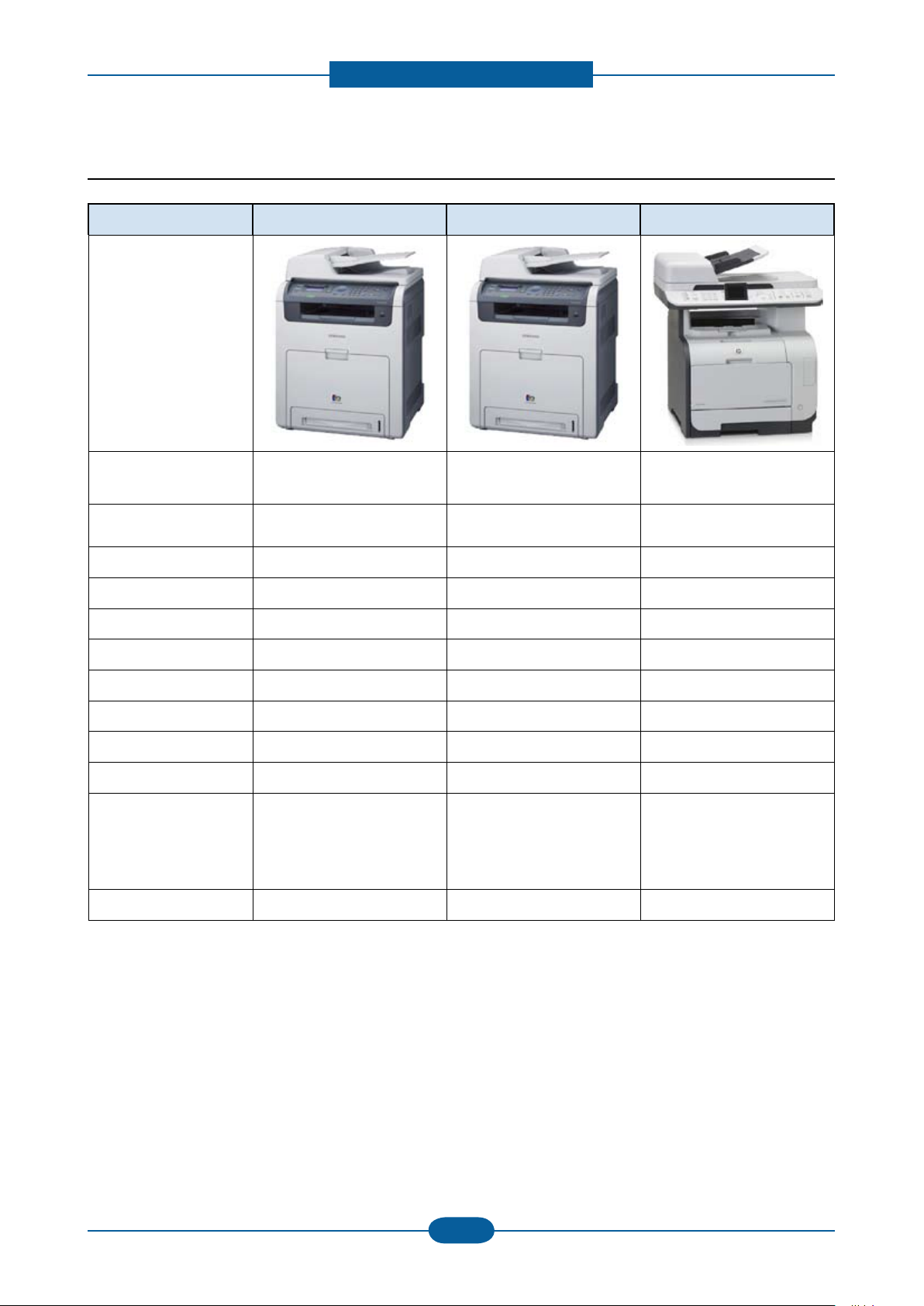
Product Specication and feature
Service Manual
2-16
Samsung Electronics
2.3 Model Comparison
CLX-6220FX CLX-6250FX HP 2320fxi
Model
Printing /
Copy Speed (A4)
Resolution (dpi) 1,200 x 600 1,200 x 600 1,200 x 600
CPU (MHz) 360 700 450
Memory 256 (Max.512) 256 (Max.784) 160 (Max.418)
FPOT Less than 27 seconds Less than 19.5 seconds Less than 18 seconds
Network Standard Standard Standard
Duplex printing Standard Standard Standard
Scan System CCD CCD CCD
HDD N/A 160GB option
Paper Capacity 250 CST 100 MP 250 CST 100 MP 250 CST 50 MP
Toner cartridge
Option cassette 500 sheet 500 sheet 550 sheet
20/20 ppm 24/24 ppm 20/20 ppm
Standard (Black/Color)
: 2.5K / 2K
High (Black/Color)
: 5K /4K
Standard (Black/Color)
: 2.5K / 2K
High (Black/Color)
: 5K /4K
Standard (Black/Color)
: 1.2K /1.2K

Product Specication and feature
Service Manual
2-17
Samsung Electronics
2.4 Product conguration
This chapter explains main components of this printer.
2.4.1 Printer external
2.4.1.1 Front view
1 Document feeder cover 8 Paper level indicator 15 Multi-purpose tray paper width guides
2 Document feeder width guides 9 Optional tray 2
3 Document feeder input tray 10 Tray 1 17 Paper transfer belt
4 Document feeder output tray 11 Multi-purpose tray 18 Scanner lid
5 USB memory port 12 Front door 19 Scanner lock switch
6 Front door handle 13 Document output tray 20 Scanner glass
7 Multi-purpose tray handle 14 Control panel 21 Scan unit
a. Optional device.
a
16 Toner cartridges

Product Specication and feature
Service Manual
2-18
Samsung Electronics
2.4.1.2 Rear view
1 External device interface (EDI)
a
7 Handle
2 Control board cover 8 Extension telephone socket (EXT)
3 Rear door 9 Telephone line socket
4 Cable organizer 10 Optional tray 2 cable connector
5 Power receptacle 11 Network port
6 Power-switch 12 USB port
a. External device interface for Samsung and third party solutions. (CLX-6250 Series only).

Product Specication and feature
Service Manual
2-19
Samsung Electronics
2.4.1.3 System layout
No. Item No. Item No. Item
1 LSU 7 SCF Unit (Option cassette) 13 Main PBA
2 Toner cartridge (K) 8 Pick up Roller SMPS PBA
3 Toner cartridge (C) 9 Exit Roller FDB (Fuser Drive Board) PBA
4 Toner cartridge (M) 10 Reverse Unit 14 Scanner (Platen unit)
5 Toner cartridge (Y) 11 Fuser Unit 15 DADF unit
6 Cassette 12 PTB Unit (Paper transfer belt)

Product Specication and feature
Service Manual
2-20
Samsung Electronics
2.4.1.4 Paper path
SCF1 FeedSCF1 FeedSCF1 FeedSCF1 Feed
SimplexPass
Duplex Pass
MP Feed
SimplexPass
Duplex Pass
MP Feed
SimplexPass
Duplex Pass
MP Feed
SimplexPassSimplexPass
Duplex Pass
MP Feed
Duplex PassDuplex Pass
MP FeedMP Feed
◆ Engine paper path

Product Specication and feature
Service Manual
2-21
Samsung Electronics
◆ DADF paper path
Middle Roll. Exit Roll.
Dadf Pickup Roll.
Regi. Roll.
Scan Area (CCD)
: Simples
: Duplex
