Samsung CLP-300 Service Manual

Manual
SERVICE
Color Laser Printer
CLP-300 Series
CLP-300/XSG
Basic Model :CLP-300
Samsung Color Laser Printer The keynote of Product
[The keynote of Product]
[Series Model]
.CLP-300: B/W 16 ppm, Color 4 ppm, SPL-C
.CLP-300N: CLP-300 + Network
[Resolution]
. 2400 x 600 dpi
[CPU]
.Samsung CorrusM 170MHz
[Interface]
.CLP-300 : USB 2.0
.CLP-300N : USB 2.0, Ethernet 10/100 Base TX
[Consumables]
.2K black toner cartridge
.1K color toner cartridge
.Waste toner box
[Paper Handling]
.150 sheets Semi-cassette
.1 sheet manual slot
.150 sheet Face-Down
CLP-300

ELECTRONICS
Samsung Electronics Co.,Ltd. June. 2006
Printed in Korea.
VERSION NO. : 1.00 CODE : JC-0164K
* This service manual is a property of Samsung Electronics Co., Ltd.
Any unauthorized use of Manual can be punished under applicable
international and/or domestic law.
* This service manual is also provided on the web, the ITSELF
system Samsung Electronics Co., Ltd.
“http://itself.sec.samsung.co.kr”

Contents
1. Precautions
1.1 Safety W arning 1-1
1.2 Caution for safety
1-2
1.3 ESD Precautions
1-5
1.4 Super Capacitor or Lithium Battery Precautions
1-5
2. Product Specification
2.1 Product Overview 2-1
2.2 Specifications
2-2
2.3 Model Comparison Table
2-7
3. System Overview
3.1 System Structure 3-1
3.2 Main PBADescription
3-7
3.3 CRUM
3-17
3.4 General Description
3-19
4. S/W Structure and Descriptions
4.1 Architecture 4-1
4.2 Language Monitor
4-1
4.3 Status Monitor
4-1
4.4 Network Interface
4-2
4.5 Printer Driver <-> Status Monitor
4-2
4.6 System F/W Flow
4-3
4.7 Alarm Shortage
4-4
4.8 Error status
4-4

Continued
4.9 CRUM Overview 4-5
4.10 FW Upgrade
4-5
4.1 1 Initailize Flow
4-6
5. Disassembly and Reassembly
5.1 Precautions When Replacing Parts 5-2
5.2 Parts for Maintenance and Repair
5-3
5.3 Information Related in Disassembly and Assembly
5-5
5.4 Disassembly Procedure
5-10
6. Alignment and Adjust m e n ts
6.1 Control Panel 6-1
6.2 Function
6-2
6.3 Jam Removal
6-6
6.4 Sample Pattern
6-9
6.5 Periodic Defective Image
6-10
6.6 How to use EDC (Engine Diagnostic Control) Mode
6-1 1
6.7 Error Message
6-17
7. Troubleshooting
7.1 Procedure of Checking the Symptoms 7-1
7.2 Troubleshooting Checklist
7-2
7.3 Solving General Printing Problems
7-3
7.4 Solving Print Quality Problems
7-7
7.5 Common Windows Problems
7-1 1
7.6 Common Macintosh Problems
7-1 1
7.7 Common Linux Problems
7-12
7.8 Major Problems T rouble shooting
7-15

Continued
8. Exploded Views & Parts List
8.1 Main 8-2
8.2 T op Cover
8-3
8.3 Rear Cover
8-4
8.4 Front Cover
8-5
8.5 Main Driver
8-6
8.6 Main Frame
8-8
8.7 LSU Cover
8-10
8.8 Fuser Unit
8-11
8.9 ELA-UNITOPC DEV
8-12
8.10 ITB Unit
8-13
8.1 1 Casstte Unit
8-14
9. Block diagram
9.1 Block Diagram 9-1
10. Connection Diagram
10.1 Connection Diagram 10-1
11. Schematic Diagram
1 1.1 Main Board 1 1-1
1 1.2 Panel
1 1-16
1 1.3 DEVE INF
1 1-17
1 1.4 ITB INF
1 1-18
1 1.5 SMPS-1 10V
1 1-19
1 1.6 SMPS-220V
1 1-20
1 1.7 HVPS
1 1-21

Continued
12. Reference Information
12.1 T ools for Troubleshooting 12-1
12.2 Acronyms and Abbreviations
12-2
12.3 Select a location for the printer
12-4
12.4 A4 ISO 19752 Standard Pattern
12-5

Precautions
Samsung Electronics
Service Manual
1-1
1
1
1. Precautions
In order to prevent accidents and to prevent damage to the equipment please read the precautions listed
below carefully before servicing the printer and follow them closely.
1.1 Safety Warning
(1) Only to be serviced by appropriately qualified service engineers.
High voltages and lasers inside this product are dangerous. This printer should only be serviced by a suitably
trained and qualified service engineer.
(2) Use only Samsung replacement parts
There are no user serviceable parts inside the printer. Do not make any unauthorized changes or
additions to the printer, these could cause the printer to malfunction and create electric shock or fire hazards.
(3) Laser Safety Statement
The Printer is certified in the U.S. to conform to the requirements of DHHS 21 CFR, chapter 1 Subchapter J for
Class 1(1) laser products, and elsewhere, it is certified as a Class I laser product
conforming to the requirements of IEC 825. Class I laser products are not considered to be hazardous. The
laser system and printer are designed so there is never any human access to laser radiation above a Class I
level during normal operation, user maintenance, or prescribed service condition.
Warning >> Never operate or service the printer with the protective cover removed from Laser/Scanner assembly. The
reflected beam, although invisible, can damage your eyes. When using this product, these basic safety
pre-cautions should always be followed to reduce risk of fire, electric shock, and injury to persons.
CAUTION - INVISIBLE LASER RADIATION
WHEN THIS COVER OPEN.
DO NOT OPEN THIS COVER.
VORSICHT - UNSICHTBARE LASERSTRAHLUNG,
WENN ABDECKUNG GE FFNET.
NICHT DEM STRAHL AUSSETZEN.
ATTENTION - RAYONNEMENT LASER INVISIBLE EN CAS
D OUVERTURE. EXPOSITION DANGEREUSE
AU FAISCEAU.
ATTENZIONE - RADIAZIONE LASER INVISIBILE IN CASO DI
APERTURA. EVITARE L ESPOSIZIONE AL
FASCIO.
PRECAUCION - RADIACION LASER IVISIBLE CUANDO SE ABRE.
EVITAR EXPONERSE AL RAYO.
ADVARSEL. - USYNLIG LASERSTR LNING VED BNING, N R
SIKKERHEDSBRYDERE ER UDE AF FUNKTION.
UNDG UDSAETTELSE FOR STR LNING.
ADVARSEL. - USYNLIG LASERSTR LNING N R DEKSEL
PNES. STIRR IKKE INN I STR LEN.
UNNG EKSPONERING FOR STR LEN.
VARNING - OSYNLIG LASERSTR LNING N R DENNA DEL
R PPNAD OCH SP RREN R URKOPPLAD.
BETRAKTA EJ STR LEN. STR LEN R FARLIG.
VARO! - AVATTAESSA JA SUOJALUKITUS OHITETTAESSA
OLET ALTTIINA N KYM TT M LLE LASERS TEILYLLE L KATSO S TEESEEN.

Samsung Electronics
Service Manual
Precautions
1-2
1.2 Caution for safety
1.2.1 Toxic material
This product contains toxic materials that could cause illness if ingested.
(1) If the LCD control panel is damaged it is possible for the liquid inside to leak. This liquid is toxic. Contact with the skin
should be avoided, wash any splashes from eyes or skin immediately and contact your doctor. If the liquid gets into
the mouth or is swallowed see a doctor immediately.
(2) Please keep toner cartridges away from children. The toner powder contained in the toner cartridge may be harmful
and if swallowed you should contact a doctor.
1.2.2 Electric Shock and Fire Safety Precautions
Failure to follow the following instructions could cause electric shock or potentially cause a fire.
(1) Use only the correct voltage, failure to do so could damage the printer and potentially cause a fire or electric
shock.
(2) Use only the power cable supplied with the printer. Use of an incorrectly specified cable could cause the cable
to overheat and potentially cause a fire.
(3) Do not overload the power socket, this could lead to overheating of the cables inside the wall and could lead to
a fire.
(4) Do not allow water or other liquids to spill into the printer, this can cause electric shock. Do not allow paper
clips, pins or other foreign objects to fall into the printer these could cause a short circuit leading to an electric
shock or fire hazard..
(5) Never touch the plugs on either end of the power cable with wet hands, this can cause electric shock. When
servicing the printer remove the power plug from the wall socket.
(6) Use caution when inserting or removing the power connector. The power connector must be inserted com-
pletely otherwise a poor contact could cause overheating possibly leading to a fire. When removing the power
connector grip it firmly and pull.
(7) Take care of the power cable. Do not allow it to become twisted, bent sharply round corners or otherwise
damaged. Do not place objects on top of the power cable. If the power cable is damaged it could overheat and
cause a fire or exposed cables could cause an electric shock. Replace a damaged power cable immediately,
do not reuse or repair the damaged cable. Some chemicals can attack the coating on the power cable,
weakening the cover or exposing cables causing fire and shock risks.
(8) Ensure that the power sockets and plugs are not cracked or broken in any way. Any such defects should be
repaired immediately. Take care not to cut or damage the power cable or plugs when moving the machine.
(9) Use caution during thunder or lightening storms. Samsung recommend that this machine be disconnected from
the power source when such weather conditions are expected. Do not touch the machine or the power cord if it
is still connected to the wall socket in these weather conditions.
(10) Avoid damp or dusty areas, install the printer in a clean well ventilated location. Do not position the machine
near a humidifier. Damp and dust build up inside the machine can lead to overheating and cause a fire.
(11) Do not position the printer in direct sunlight. This will cause the temperature inside the printer to rise possibly
leading to the printer failing to work properly and in extreme conditions could lead to a fire.
(12) Do not insert any metal objects into the machine through the ventilator fan or other part of the casing, it could
make contact with a high voltage conductor inside the machine and cause an electric shock.

Precautions
Samsung Electronics
Service Manual
1-3
1.2.3 Handling Precautions
The following instructions are for your own personal safety, to avoid injury and so as not to damage the printer
(1) Ensure the printer is installed on a level surface, capable of supporting its weight. Failure to do so could cause
the printer to tip or fall.
(2) The printer contains many rollers, gears and fans. Take great care to ensure that you do not catch your fingers,
hair or clothing in any of these rotating devices.
(3) Do not place any small metal objects, containers of water, chemicals or other liquids close to the printer which if
spilled could get into the machine and cause damage or a shock or fire hazard.
(4) Do not install the machine in areas with high dust or moisture levels, beside on open window or close to a
humidifier or heater. Damage could be caused to the printer in such areas.
(5) Do not place candles, burning cigarettes, etc. on the printer, these could cause a fire.
1.2.4 Assembly / Disassembly Precautions
Replace parts carefully, always use Samsung parts. Take care to note the exact location of parts and also
cable routing before dismantling any part of the machine. Ensure all parts and cables are replaced correctly.
Please carry out the following procedures before dismantling the printer or replacing any parts.
(1) Check the contents of the machine memory and make a note of any user settings. These will be erased if the
mainboard is replaced.
(2) Ensure that power is disconnected before servicing or replacing any electrical parts.
(3) Disconnect printer interface cables and power cables.
(4) Only use approved spare parts. Ensure that part number, product name, any voltage, current or temperature
rating are correct.
(5) When removing or re-fitting any parts do not use excessive force, especially when fitting screws into plastic.
(6) Take care not to drop any small parts into the machine.
(7) Handling of the OPC Drum
- The OPC Drum can be irreparably damaged if it exposed to light.
Take care not to expose the OPC Drum either to direct sunlight or to fluorescent or incandescent room
lighting. Exposure for as little as 5 mins can damage the surface’s photoconductive properties and will result
in print quality degradation. Take extra care when servicing the printer. Remove the OPC Drum and store it in
a black bag or other lightproof container. Take care when working with the covers(especially the top cover)
open as light is admitted to the OPC area and can damage the OPC Drum.
- Take care not to scratch the green surface of OPC Drum Unit.
If the green surface of the Drum Cartridge is scratched or touched the print quality will be compromised.

Samsung Electronics
Service Manual
Precautions
1-4
1.2.5 Disregarding this warning may cause bodily injury
(1) Be careful with the high temperature part.
The fuser unit works at a high temperature. Use caution when working on the printer. Wait for the fuser to cool
down before disassembly.
(2) Do not put finger or hair into the rotating parts.
When operating a printer, do not put hand or hair into the rotating parts (Paper feeding entrance, motor, fan,
etc.). If do, you can get harm.
(3) When you move the printer.
This printer weighs 13.6kg including Consumables. Use safe lifting and handling techniques. Back injury could
be caused if you do not lift carefully.
(4) Ensure the printer is installed safely.
The printer weighs 13.6Kg, ensure the printer is installed on a level surface, capable of supporting its weight.
Failure to do so could cause the printer to tip or fall possibly causing personal injury or damaging the printer.
(5) Do not install the printer on a sloping or unstable surface. After installation, double check that the printer is stable.

Precautions
Samsung Electronics
Service Manual
1-5
1.3 ESD Precautions
Certain semiconductor devices can be easily damaged by static electricity. Such components are commonly called
“Electrostatically Sensitive (ES) Devices”, or ESDs. Examples of typical ESDs are: integrated circuits, some field
effect transistors, and semiconductor “chip” components.
The techniques outlined below should be followed to help reduce the incidence of component damage caused by
static electricity.
Caution >>Be sure no power is applied to the chassis or circuit, and observe all other safety precautions.
1. Immediately before handling a semiconductor component or semiconductor-equipped assembly, drain off any
electrostatic charge on your body by touching a known earth ground. Alternatively, employ a commercially available wrist strap device, which should be removed for your personal safety reasons prior to applying power to the
unit under test.
2. After removing an electrical assembly equipped with ESDs, place the assembly on a conductive surface, such as
aluminum or copper foil, or conductive foam, to prevent electrostatic charge buildup in the vicinity of the assembly .
3. Use only a grounded tip soldering iron to solder or desolder ESDs.
4. Use only an “anti-static” solder removal device. Some solder removal devices not classified as “anti-static” can
generate electrical charges sufficient to damage ESDs.
5. Do not use Freon-propelled chemicals. When sprayed, these can generate electrical charges sufficient to damage ESDs.
6. Do not remove a replacement ESD from its protective packaging until immediately before installing it. Most
replacement ESDs are packaged with all leads shorted together by conductive foam, aluminum foil, or a comparable conductive material.
7. Immediately before removing the protective shorting material from the leads of a replacement ESD, touch the protective material to the chassis or circuit assembly into which the device will be installed.
8. Maintain continuous electrical contact between the ESD and the assembly into which it will be installed, until completely plugged or soldered into the circuit.
9. Minimize bodily motions when handling unpackaged replacement ESDs. Normal motions, such as the brushing
together of clothing fabric and lifting one’s foot from a carpeted floor, can generate static electricity sufficient to
damage an ESD.
1. Exercise caution when replacing a super capacitor or Lithium battery. There could be a danger of explosion and
subsequent operator injury and/or equipment damage if incorrectly installed.
2. Be sure to replace the battery with the same or equivalent type recommended by the manufacturer.
3. Super capacitor or Lithium batteries contain toxic substances and should not be opened, crushed, or burned for
disposal.
4. Dispose of used batteries according to the manufacture’s instructions.
1.4 Super Capacitor or Lithium Battery Precautions

Product Specifications
Samsung Electronics
Service Manual
2-1
2
2
2. Product Specifications
2.1 Product Overview
Item(s) Pages Printed Part number Remark
Black tonerApprox. Initial : 1,500 pages
*
CLP-K300A
cartridgeSales : 2,000 pages
*
Color tonerApprox. Initial : 700 pages* CLP-C300A : Cyan
cartridge Sales : 1,000 pages* CLP-M300A : Magenta
CLP-Y300A : Yellow
Imaging unit Approx. 20,000 black CLP-R300A
pages or approx.
12,500 color pages
Waste toner Approx. 5,000 images
**
CLP-W300A
container or Approx. 1,250 pages
(fulll color Standard image)
Pick-up roller Approx. 50,000 pages Contact a service
Fuser unit Approx. 100,000 black pages representative
or 50,000 color pages
T2 roller Approx. 100,000 pages
ITB Approx. 60,000 black pages
or 15,000 color pages
* Average A4-/letter-sized page count based on Standard coverage of individual colors on each page.
Usage conditions and print patterns may cause results to vary.
** Image counts based on one color on each page. If you print documents in full color (Cyan, Magenta,
Yellow, Black), the life of this item will be reduced by 25%.
User
Replacement
Engineer
Replacement
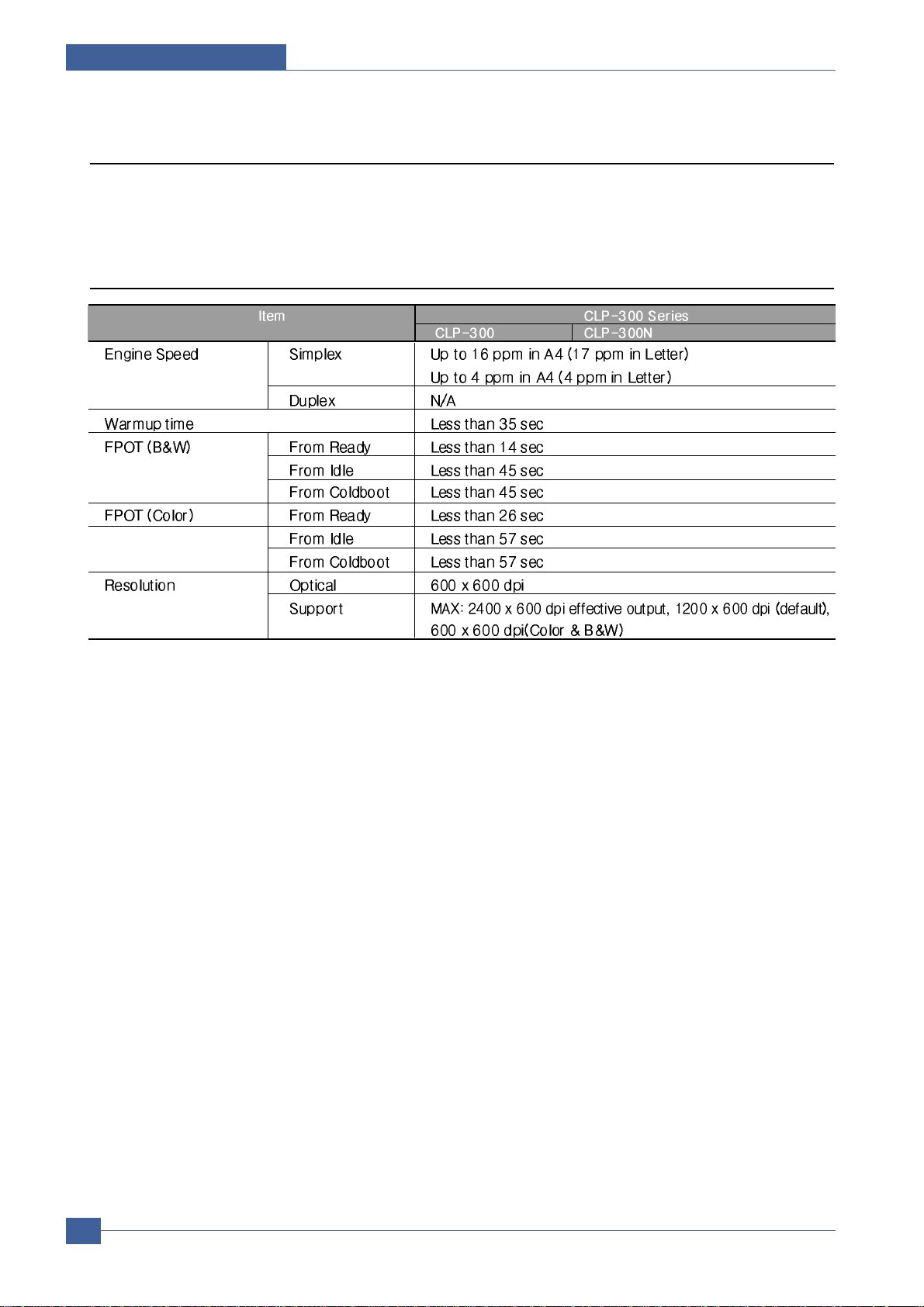
Samsung Electronics
Service Manual
Product Specifications
2-2
2.2 Specifications
Specifications are correct at the time of printing. Product specifications are subject to change without notice.
See below for product specifications.
2.2.1 General Specifications
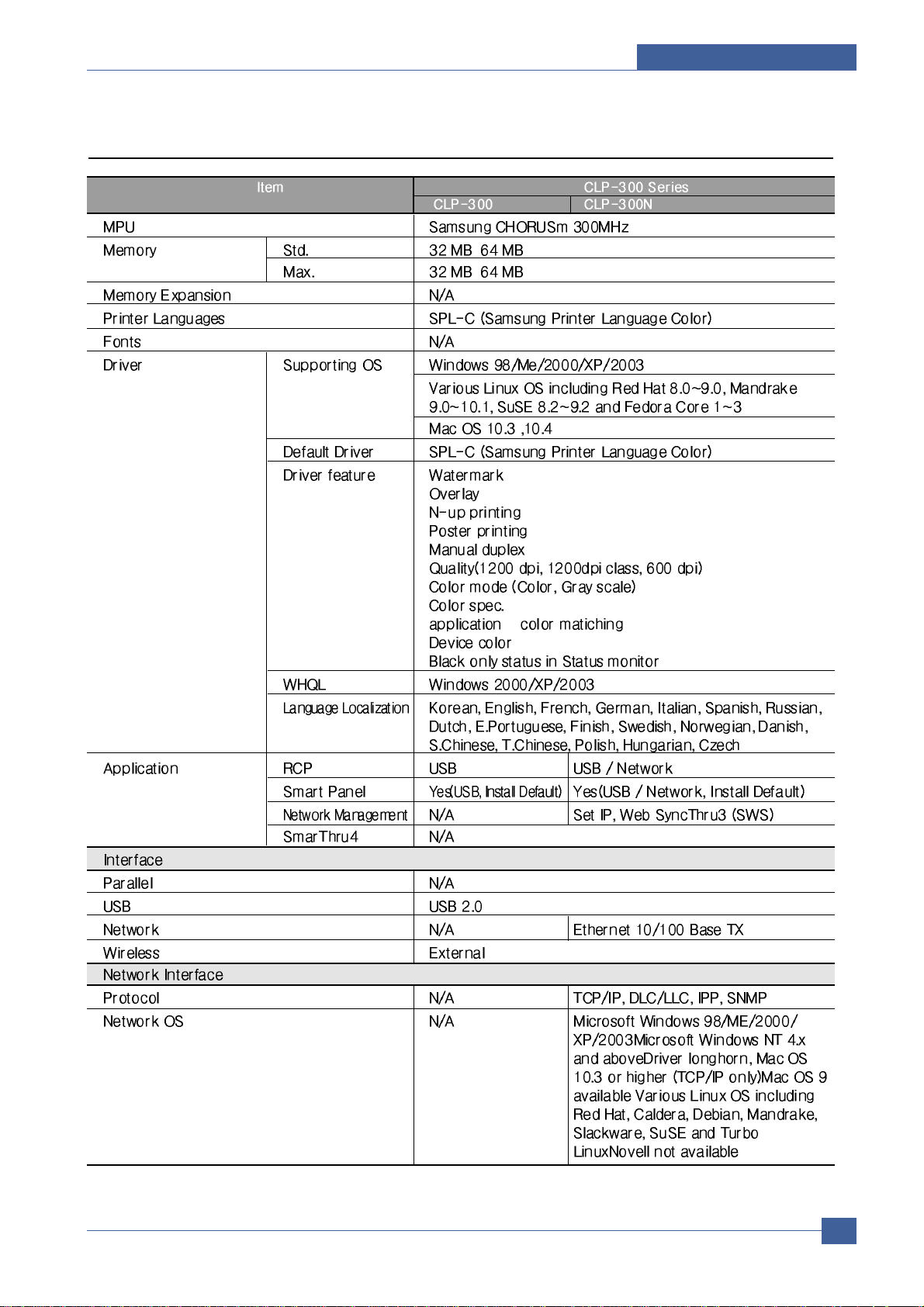
Product Specifications
Samsung Electronics
Service Manual
2-3
2.2.2 Controller & S/W
∫∞

Samsung Electronics
Service Manual
Product Specifications
2-4
2.2.3 Paper Handling

Product Specifications
Samsung Electronics
Service Manual
2-5
2.2.4 Consumables
CRU
No. of CRUs 6 (C/M/Y/K toner, Imaging Unit, Waste toner container)
K toner cartridge: CLP-K300A
C toner cartridge: CLP-C300A
M toner cartridge: CLP-M300A
Y toner cartridge: CLP-Y300A
Imaging unit : CLP-R300A
Waste toner container: CLP-W300A
TonerBlack : Initial : 1,500 (Sales : 2,000) A4/Letter pages,
at ISO 19752 Standard Coverage,Semi glossy
Color Initial : 700 (Sales : 1,000) A4/Letter pages,
at ISO 19752 Standard Coverage Semi glossy
Key Unique, Electronic key(CRUM)
Life detectSensor (Y)Remain % (90% : warning,100%: empty,
120% : hardstop)
Imaging Kit(OPC+Deve) Yield Approx. 20K black pages (or 12.5K color pages)
Key Unique, Electronic key(CRUM)
Sensor None, that would be traced via software
Replace method 6 steps for install/replacing
Waste Toner ContainerYield1,250 sheets (Full Color Std. Image) or 5,000 images, Full Sensor
Key N/A
FRU
No. of FRUs 4 (ITB, Fuser, T2 roller, Pick-up roller)
ITBYieldApprox. 60K black pages (or 15K color pages)
Key None
Sensor None
Fuser Yield 100,000 sheets B&W or 50,000 sheets Color
Key None
T2 Roller Yield 100,000 sheets, Replacable
Key None
Pick-up RollerYield50,000 sheets, Replacable
Key None

Samsung Electronics
Service Manual
Product Specifications
2-6
2.2.5 Environment
2.2.6 Options
2.2.7 Accessory
INA-ACCESSORY
CBF-POWER CORD
BAG PE
S/W APPLICATION-CD
S/W APPLICATION-CD
MANUAL-(CARD)WARRANTY CARD
LABEL(P)-BLANK 90*25
JC99-02015A
3903-000042
6902-000288
JC46-00257A
JC46-00313A
JC68-00690A
JC68-01584A
-

Product Specifications
Samsung Electronics
Service Manual
2-7
2.3 Model Comparison Table

System Overview
Samsung Electronics
Service Manual
3-1
3
3
3. System Overview
This chapter describes the functions and operating principles of the main components.
3.1 System Structure
3.1.1 Main Parts of System

Samsung Electronics
Service Manual
System Overview
3-2
Cassette
Feeding Method : Cassette T ype
Feeding Standard : Center Loading
Feeding Capacity : Cassette 150 Sheets(75g/ , 20lb Paper Standard)
No Manual Feeder
Paper Detecting Sensor : Photo Sensor (Empty, Registration, Exit)
Paper Size Sensor : None
LSU(Laser Scan Unit)
Consisted of LD(Laser Diode) and Polygon Motor Control.
2ndTransfer Ass y
The life span: Print over 100,000 sheets (in 15~30 )
Specification: Similar to CLP-500 Series
Fuser Ass y
Heat Lamp : New Part - Knuckle Type
Heat Roller : Similar to CLP-500 Series
2 Pressure Roller : One is similar to HummingBird, the Other is a new added part comparing with
other Fuser
Thermistor - T emperature-Measuring Device
Thermostat - Critical Temperature-Detecting Device
& ITB(Intermediate T ransfer Belt) & 1st Transfer Roller
The life span: Print over 100,000 Images
The ITB unit includes 1st Transfer Roller
& OPC(Organic Photo-Conductor) & Developer
The life span: Print over 44,000 Images (Both)
Imagine Unit consists of 4 kinds of Developer , OPC, and Deve. Main Frame
T oner Kits
The life span: Color -> Initial 700 / Sales 1,000 images (ISO 19752 Standard Coverage Print-Out)
Black -> Initial 1,000 / Sales 2,000images (ISO 19752 Standard Coverage Print-Out)
Driver Ass y
It is a power delivery unit by gearing
By driving the motor, it supplies the power to the feeding unit, the fusing unit, and the distributing unit.
The Main Motor is similar to CLP-500 Series Main Motor.
Error Phenomenon
Polygon Motor Error The Rotation of Polygon Motor can not reach stable
Hsync Error Though the rotation of Polygon Motor reach stable, the sig-
nal of Hsync is not occurred

System Overview
Samsung Electronics
Service Manual
3-3
3.1.2 EP Process
- Structure of EPProcess
Charger
Developer
Laser Scanning Unit
OPC
ITB Unit
Eraser
Blade
Blade
Media Path
P2: Image
on Media
P1: Image
on OPC
~
Charger
Developer
Laser Scanning Unit
OPC
ITB Unit
Eraser
Blade
Blade
Media Path
P2: Image
on Media
P1: Image
on OPC
~~

Samsung Electronics
Service Manual
System Overview
3-4
- System Outline
Paper path
Exit
Fuser
ITB
OPC
LSU
Cassette
Toner
Cartridge
Dev-YDev-Y
Dev-MDev-M
Dev-CDev-C
Dev-KDev-K
Dev-Y
Dev-M
Dev-C
Dev-K
Charging
Conductive Roller charging
Roller resistivity : ~ 10^5 ohm-cm
Applied voltage : -1.1kV
Charge acceptance : -520V
OPC coating thickness : 21um
OPC diameter : 60mm
Non eraser system
1. Organic Photoconductor is charged to uniform voltage by conductive roll charging method
2. No ozone is produced because corona is not used
3. Charger roll is cleaned with cleaning roll
4. Toner remained on OPC after T1 process is cleaned by cleaning blade and retrieved into waste toner
box by auger and belt driving mechanism

System Overview
Samsung Electronics
Service Manual
3-5
Exposing
One polygon motor ( 6 facet )
Single beam LD (1ea)
LD wavelength : 785nm
Polygon motor rpm : 23747.5
LSU energy : 0.25uJ/cm^2
OPC exposed potential : -50V
1. Exposing is implemented by laser striking on to OPC with uniform potential
2. Laser beam is modulated according to image to be printed that is from PC
3. Latent Image is formed on OPC, which is developed with toner
Developing
Non-magnetic, mono component
Non-contact development
Developing bias : DC + AC
AC peak to peak : 1.5 ~ 2.0kV
Mass on developing roller : 550 ~ 600ug/cm^2
Toner coulomb : 15 ~ 20uC/g
Roller diameter : 10mm
Roller resistivity : 10^5 ~ 10^6 ohm-cm
Process speed ratio : 1.2 (OPC=1.0)
Color order : Y -> M -> C -> K
1. Only latent image formed by exposing process is developed with toner
2. AC + DC Voltage is being used to develop toner into latent image on OPC because non-contact
developing method is adopted
3. Y, M, C, and K Images are sequentially developed onto OPC and transferred onto Intermediate
Transfer Belt (hereafter ITB) to form a color image on ITB
4. Toner Bottles are used to supply toner into developer compartment
5. Toner level is being sensed to control toner supply from toner bottle to developer
Transfer 1
Multi-pass transfer
Indirect transfer
Transfer voltage : 0.5 ~ 2.0kV (controllable)
Roller diameter : 14mm
Roller resistivity : ~ 10^7 ohm-cm
Belt resistivity : 10^9 ~ 10^1 1 ohm-cm
Environment sensing by Y-transfer roller
Transfer unit life : 50K images
1. Developed Image on OPC is transferred onto ITB by T1 Process
2. T1 Voltage is positive which attract toner to ITB
3. 4 times of T1 process is required to make a color image on ITB, which means multi-pass process
4. ITB has a hole as a fiducial mark for timing. Engine control for color image is synchronous with it,
ITB Home Sensing Signal

Samsung Electronics
Service Manual
System Overview
3-6
Transfer 2
Indirect transfer
Transfer voltage : 1 ~ 4.0kV (controllable)
Roller diameter : 18.6mm
Roller resistivity : ~ 10^7 ohm-cm
Belt resistivity : 10^9 ~ 10^1 1 ohm-cm
Transfer unit life : 50 K images
1. Color image formed on ITB is transferred onto media by T2 process
2. T2 voltage is also positive to get color image moved onto media
3. Toner remained on ITB after T2 process is cleaning by ITB cleaning blade and collected and
4. Transported and retrieved into waste toner box by auger and belt driving system
5. T2 Roll is engaged when color image is being transferred onto media. Otherwise it is disengaged. Clutch is used
for driving T2 Roll engagement and disengagement
Fusing
3 Roll system
-> short warm-up time (45sec)
Post Pressure Roll
1. Color Image on media is melted down and fixed into media by fusing process

System Overview
Samsung Electronics
Service Manual
3-7
3.2 Main PBA Description
3.2.1 Main Controller PBA
CN4 CN10
CN2 CN7 CN28
CN20 CN24 CN25CN19
USB
RJ45
CN8
CN20 CN24
CN16
CN19
CN15
CN13
CN5
DEVE_
HOME
DEV_
SOL
ITB_
CLUTCH
PANEL
SMPS
COVER
OPEN
HVPS
5V
SWITCH
LSU
DEVE&
ITB
REG&
EMPTY
REGI
CLUTCH
PICKUP
BLDC
T2_
CLUTCH
FUSER
FUSER
CLUTCH

Samsung Electronics
Service Manual
System Overview
3-8
3.2.2 Main PBA
USB2.0
Device
CHORUSm
Main Control
SoC
USB
Connector
RJ45
SDRAM
Network
Physical Chip
EEPROM
64Kbit
Flash
Memory
OSC5
12MHz
OSC2
12MHz
OSC6
12MHz
OSC4
25MHz
USB2.0
Device
CHORUSm
Main Control
SoC
USB
Connector
RJ45
SDRAM
Network
Physical Chip
EEPROM
64Kbit
Flash
Memory
OSC5
12MHz
OSC2
12MHz
OSC6
12MHz
OSC4
25MHz

System Overview
Samsung Electronics
Service Manual
3-9
1) CHORUSm
CHORUSm involves in itself the functions to control ARM Processor Core and various H/W devices. CHORUSm,
therefore, controls Main PBAand all engine mechanism, processing the print job received from host and enabling the
engine to print image.
Function
Process
0.13um Technology
Package
496 PBGA
CPU Core
ARM 920T - 300MHz
Cache : I-Cache 16KB, D-Cache 16KB
System Bus
32-bit width, 100MHz
SDRAM Controller
32-bit width, 100MHz operation
5 Banks, Up to 128MB Address space per Bank
Programmable Timing to Control SDRAM A.C Characteristics
Support Self Refresh for Data Retention
ROM Controller
32-bit width, 4 Banks, Up to 16MB Address space per Bank
Burst Capability
Programmable Timing per Bank
3.2.3 Main PBA Description

Samsung Electronics
Service Manual
System Overview
3-10
IO Controller
6 Channels, Up to 16MB Address space per Bank
Programmable Timing per Bank
DMA Controller
6 Channels General Purpose DMA
HPVC Controller
Hyper Printer Video Controller
High Performance DMA-based Interface to Printer Engine
Support Dual/Single Beam LSU, L VDS Video Output
Support A3, 1200dpi
UART Controller
5 Channels Indepenent Full Duplex UART
Interrupt Controller
Support 6 External Interrupts
Support 26 Internal Interrupts
Timer Controller
6 System Timers and Watch Dog Timer for S/W Trap
Scanner Controller
300/400/600/1200dpi CIS/CCD Interface
Color/Mono grey image, Binary image scan support
600dpi Color/Mono Copy support
Image Processing for High-End MFP,Digital Copier
MH/MR/MMR CODEC for Fax
Scan image : A4 1200dpi processing
Copy image : A4 600dpi processing
MAC Controller
10/100Mbps
Full IEEE 802.3 compatibility
PPI Controller
IEEE1284 compliant parallel port interface
DMA-Based or Interrupt-Based operation
GEU Controller
Graphic Engine Unit for Banding support of Printer Language
Scan Line Buffer, Polygon Filling
CODEC Controller
2 Channels JBIG Encoding and Decoding
I2C Controller
1 Channel, Operated at max frequency 400kHz
RTC Controller
Engine Controller
LSU Control and Interface Unit
2 Channels STEP Motor Control Unit
8 Channels PWM Control Unit
8 Channels ADC Control Unit
2 Channels DAC Control Unit

System Overview
Samsung Electronics
Service Manual
3-11
CHORUSm (Internal Block Diagram)

Samsung Electronics
Service Manual
System Overview
3-12
2) System Memory Block
Memory saves program and video data and print jobs received from host. Its volume is 64MB with network function
and 32MB without network function. It has no separate device for extension. SDRAM is used, driven at width of 32-bit
and 100MHz, and controlled by memory controller built in CHORUSm.
3) Flash Memory Block
Flash memory is the space used for saving program. Its volume is 4MB with network function and 2MB without network function. It has no separate device for extension. NOR type flash memory is used and accessed at 32-bit width
burst, being controlled by the ROM controller built in CHORUSm.
4) USB2.0 Device Block
This block supports USB2.0 high speed (480Mbps). ISP1582 of Philips company is used and connected to the IO
Bus of CHORUSm at 16-bit, controlled by IO controller built in CHORUSm. Through this I/O port it receives print job
from host.
5) Network Block
This block has 10/100Mbps wired network function and is controlled by MAC controller built in CHORUSm. It is con nected to host through physical layer chip outside, and thus receives print job from host. STE100P is used for physical layer chip.
6) EEPROM Block
System EEPROM is controlled by the I2C controller built in CHORUSm, connected to the other non-volatile memory
on I2C bus. It works at the speed of 400KHz. This system EEPROM contains all drive information and production
information necessary for the operation of printer. Its size is 16k-bit.
7) OPE Control
The panel is driven in the form of PIO by GPIO controller built in CHORUSm. OPE consists of one key and four
monochrome LED, and one dual LED.
8) LSU Control
Laser Scanning Unit is controlled by LSU controller built in CHORUSm. It makes use of all functions such as Polygon
Mirror Motor Control necessary for driving LSU and Synchronized Signal Generation Control, and helps to scan laser
beam on the photosensitive drum to form latent image.
9) BLDC Control
It is controlled by BLDC controller built in CHORUSm. It controls the drive of printer mechanism and helps it to be driven at an equal speed.
10) Sensors Control
GPIO controller built in CHORUSm collects the status of all sensors. According to this status of sensors, it controls
printer mechanism to help normal printing. There are sensors such as Paper Empty Sensor, Registration Sensor and
Developer Home Sensor, etc.
