Samsung CKE5507 Alignment and Adjustments
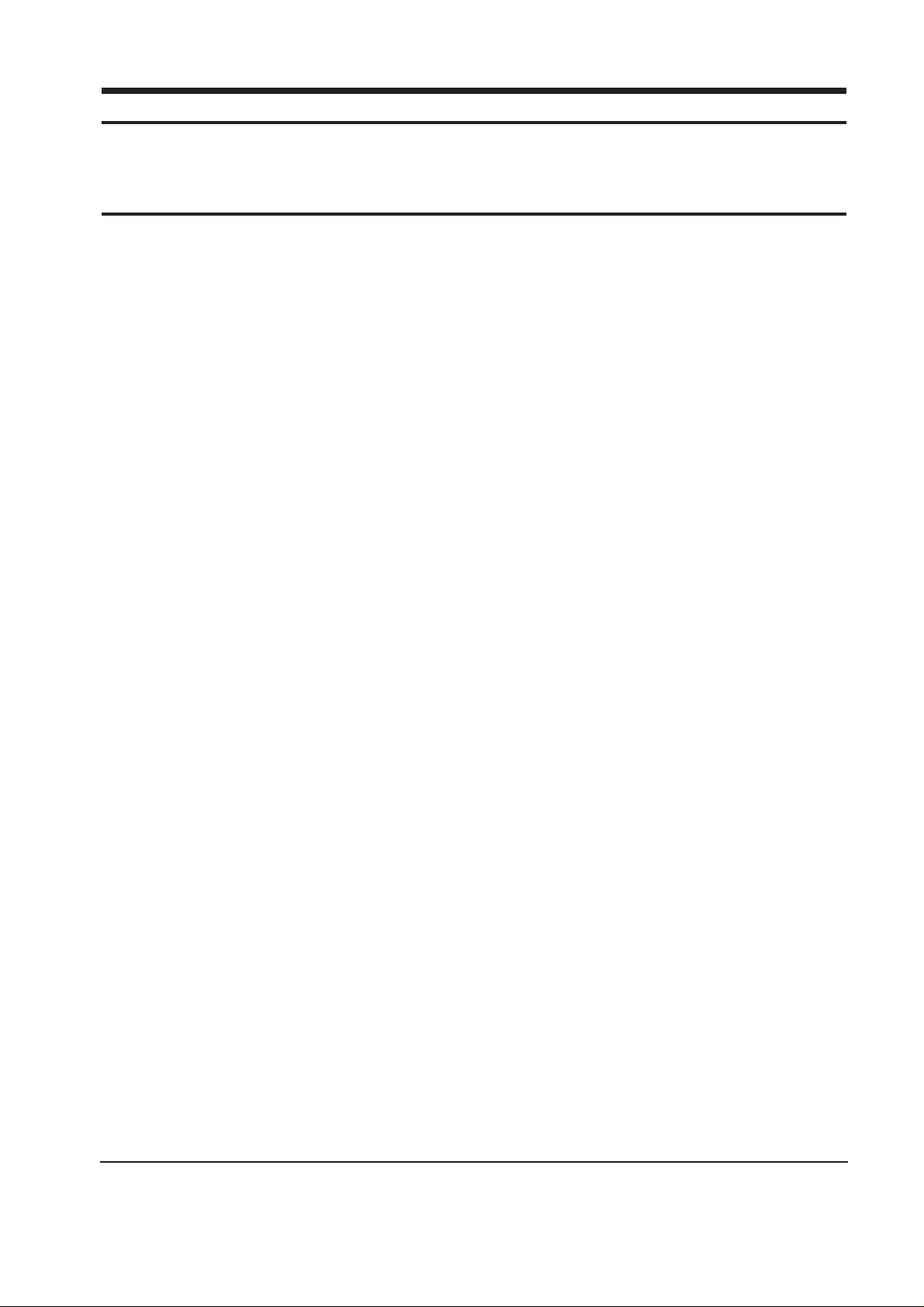
6-1-1 Before Making Adjustments
6-1-1 (a) ORIENTATION
When servicing, always face the monitor to the
east.
6-1-1 (b) MAGNETIC FIELDS
Whenever possible, use magnetic field isolation
equipment such as a Helmholtz field to surround
the monitor. If a Helmholtz field is not available,
frequently degauss the unit under test.
Caution: Other electrical equipment may cause
external magnetic fields which may
interfere with monitor performance.
Use an external degaussing coil to limit magnetic
build up on the monitor. If an external degaussing
coil is not available, use the internal degaussing
circuit. However, do not use the internal
degaussing circuit more than once per 30 minutes.
6-1-1 (c) WARM-UP TIME
The monitor must be on for 30 minutes before
starting alignment procedures. Warm-up time is
especially critical in Color Temperature and White
Balance adjustments.
6-1-1 (d) SIGNAL
Analog, 0.714 Vp-p positive at 75 ohm, internal
termination
Sync: Separate (TTL level negative/positive)
6-1-1 (e) SCANNING FREQUENCY
Horizontal: 30 kHz to 61 kHz (automatic)
Vertical: 50 Hz to 120 Hz (automatic)
Unless otherwise specified, adjust at the 800 x 600
mode (H : 53.7 kHz, V: 85 Hz) signals.
Refer to Table on page 3-3.
6-1-1 (f) CENTER RASTER
Adjust SW401 so that the back raster comes to the
center when you apply a signal of 60 kHz/75 Hz.
6-1-1 (g) MINIMUM SIZE ADJUSTMENT
Scanning frequency: 60 kHz/75 Hz
Display image: Crosshatch pattern
Brightness: Maximum
Contrast: Maximum
Check the horizontal size 252 mm ± 2 mm by
using VR401.
6-1-1 (h) BRIGHTNESS AND CONTRAST
Unless otherwise specified, adjust External VRs.
Brightness: Maximum (turn knob fully clockwise)
Contrast: Maximum (turn knob fully clockwise)
CKE5507L/LM 6-1
6 Alignment and Adjustments
This section of the service manual explains how to make permanent adjustments to the monitor. Directions
are given for adjustments using the monitor Interface Board Ver. 2.0 and software (SoftJig).
6-1 Adjustment Conditions
Caution: Changes made without the SoftJig are saved only to the user mode settings. As such, the
settings are not permanently stored and may be inadvertently deleted by the user.

6-1-2 Required Equipment
The following equipment may be necessary for
adjustment procedures:
6-1-2 (a) DISPLAY CONTROL ADJUSTMENT
1. Non-metallic (–) screwdriver: 1.5 mm
Non-metallic (–) screwdriver: 3 mm
2. Philips (+) screwdriver: 1.5 mm
3. Non-metallic hexkey: 2.5 mm
4. Digital Multimeter (DMM), or
Digital Voltmeter (DVM)
5. Signal generator, or
Computer with a video board that uses the
ET-4000 chipset (strongly recommended if
using Samsung DM 200 software) and that
displays: 800 x 600 @ 85 Hz, or 1024 x 768
@ 75 Hz (minimum).
6. Required software: Softjig.exe from Samsung,
Samsung DM200, or DisplayMate for
Windows from Sonera Technologies
7. Interface Board Ver. 2.0 Code No.
BH81-90001K
8. Parallel communications cable (25-pin to
25-pin); Code No. BH81-90001H
9. Signal cable (15-pin to 15-pin cable with
additional 3-pin connector); Code No.
BH81-90001J
10. 5 V DC adapter, not supplied
Note: SoftJig Assembly (includes items 8, 9 and 10
Code No. BH81-90001L
6-1-2 (b) COLOR ADJUSTMENTS
1. All equipment listed in 6-1-2 (a), above
2. Color analyzer, or any luminance
measurement equipment
6-1-3 Connecting the SoftJig
Connect the monitor to the signal generator and/
or PC as illustrated in Figures 6-1 and 6-2.
Note: The signal cable connector which includes
the 3-wire cable must connect to the
monitor. If you use Setup 2 (PC only, no
signal generator) you can only make
adjustments to the signal timing available
on that computer system. To make
corrections to all factory timings requires
the use of an additional signal generator.
6-1-4 After Making Adjustments
After finishing all adjustments, test the monitor in
all directions. If, for example, the monitor does not
meet adjustment specifications when facing north,
reposition the monitor to face east and readjust.
This time, try for an adjustment closer to the ideal
setting within the tolerance range. Test the unit
again in all directions. If the monitor again fails to
meet specifications in every direction, contact
your Regional After Service Center for possible
CRT replacement.
6 Alignment and Adjustments
6-2 CKE5507L/LM
MONITOR
INTERFACE
BOARD VER. 2.0
PC
SIGNAL
GENERATOR
7 PIN MINI DIN
CONNECTOR
SIGNAL CABLE
5V DC
ADAPTOR
PARALLEL CABLE
Figure 6-1. Setup 1, With Signal Generator
MONITOR
INTERFACE
BOARD VER. 2.0
PC
7 PIN MINI DIN
CONNECTOR
SIGNAL CABLE
PARALLEL CABLE
D-SUB
CONNECTOR
5V DC
ADAPTOR
Figure 6-2. Setup 2, Without Signal Generator

6-2-1 Centering
Centering means to position the center point of
the display in the middle of the display area.
Horizontal size and position and vertical size and
position control the centering of the display.
Adjust the horizontal size and vertical size to their
optimal settings: 267 mm (H) x 200 mm (V)
Adjust the horizontal position and vertical
position to within 4.0 mm of the center point of
the screen.
l A - B l ≤ 4.0 mm.
l C - D l ≤ 4.0 mm.
6-2-1 (a) HORIZONTAL SIZE ADJUSTMENT
CONDITIONS
Scanning frequency: 53.7 kHz/85 Hz
Display image: Crosshatch pattern
Brightness: Maximum
Contrast: Maximum
Adjust the horizontal size of the display pattern to
267 mm. (Tolerance ± 3 mm.)
6-2-1 (b) VERTICAL SIZE ADJUSTMENT
CONDITIONS
Scanning frequency: 53.7 kHz/85 Hz
Display image: Crosshatch pattern
Brightness: Maximum
Contrast: Maximum
Adjust the vertical size of the display pattern to
200 mm. (Tolerance: ± 3 mm.)
6-2-1 (c) HORIZONTAL POSITION ADJUSTMENT
CONDITIONS
Scanning frequency: 53.7 kHz/85 Hz
Display image: Crosshatch pattern
PROCEDURE
Center the test pattern on the raster.
6-2-1 (d) VERTICAL POSITION ADJUSTMENT
CONDITIONS
Scanning frequency: 53.7 kHz/85 Hz
Display image: Crosshatch pattern
Center the test pattern on the raster.
6-2-2 Linearity
Linearity affects the symmetry of images as they
appear on the screen. Unless each row or column
of blocks in a crosshatch pattern is of equal size,
or within the tolerances shown in Tables 6-1 and
6-2, an image appears distorted, elongated or
squashed.
The formular of linearity (%)
Table 5-1. Standard Modes Linearity: 800x600/85Hz
Table 5-2. Other Modes Linearity: VGA, SVGA, XGA,
MAC, etc.
6-2-3 Trapezoid Adjustment
CONDITIONS
Scanning frequency: 53.7 kHz/85 Hz
Display image: Crosshatch pattern
Make the the test pattern rectangular.
Figure 6-4. Trapezoid
6 Alignment and Adjustments
CKE5507L/LM 6-3
6-2 Display Control Adjustments
C
A
DISPLAY AREA
EDGE OF BEZEL
B
D
Figure 6-3. Centering
Supported Timing Mode
Each block (14 %)
Difference between
adjacent blocks (5 %)
Standard Timing Modes
Each block (10 %)
Difference between
adjacent blocks (4 %)
2 x (Max – Min)
= x 100
Max + Min
| A - B | < 4 mm
A
B
A
B
