Page 1
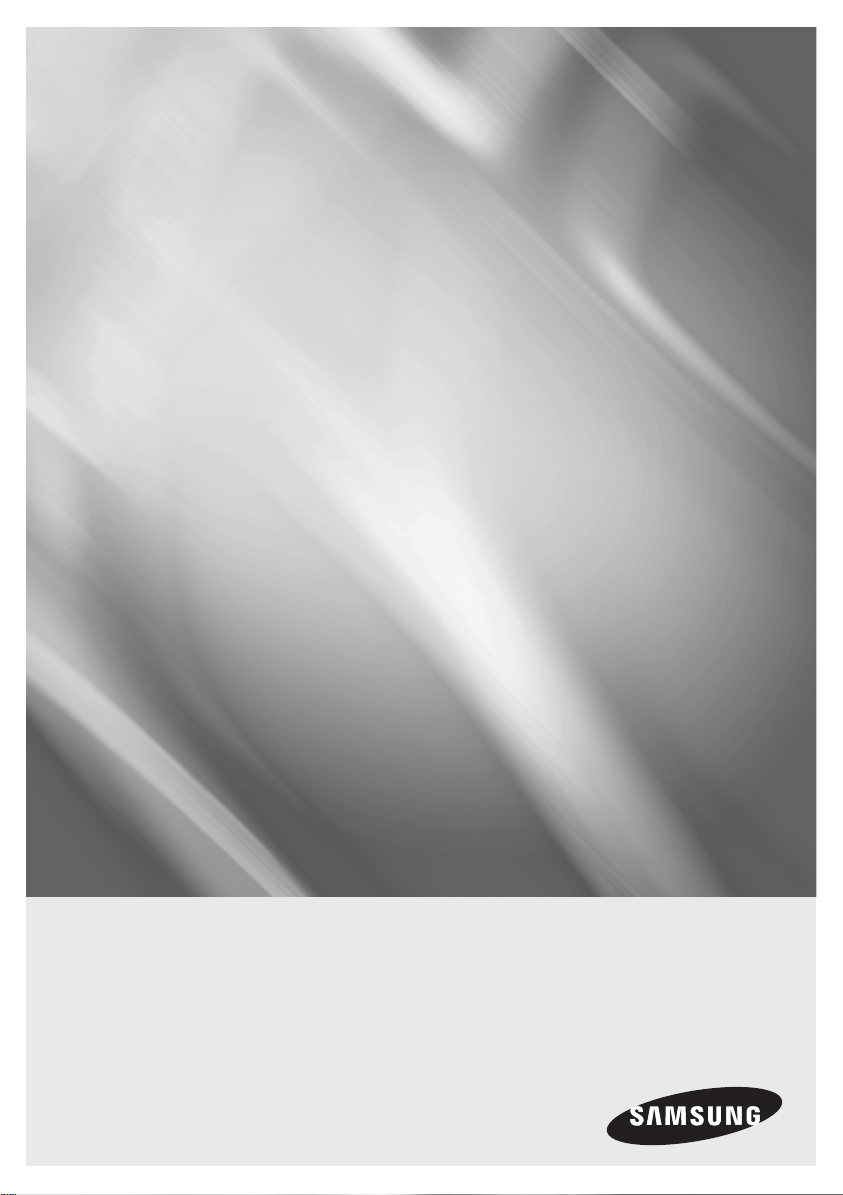
Blu-ray Disc Player
user manual
BD-P1590
BD-P1590C
BD-P1600
imagine the possibilities
Thank you for purchasing this Samsung product.
To receive more complete service,
please register your product at
www.samsung.com/register
Page 2
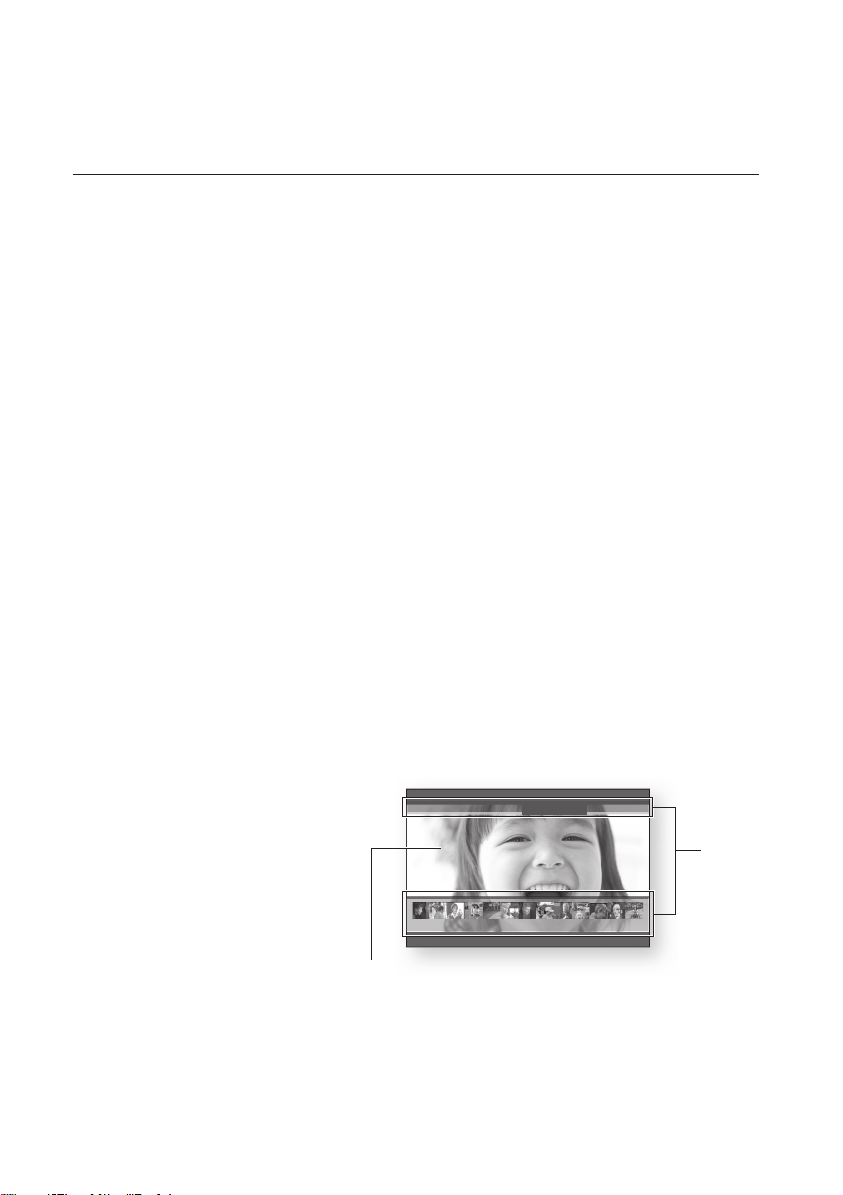
key features of your blu-ray disc player
Player Features
Supports a Variety of Disc Types
Blu-ray (BD-ROM, BD-RE, BD-R), DVD Video, DVD-RW/-R (V mode and fi nalized only) discs and Audio CD.
•
CD-RW/CD-R, DVD-RW/-R and USB memory fl ash stick content such as MP3 and JPEG fi les.
•
HDMI (High Defi nition Multimedia Interface)
HDMI reduces picture noise by allowing a pure digital video/audio signal path from the player to your TV.
Blu-ray Disc Features
Blu-ray Discs support the highest quality HD video available in the industry - Large capacity means no compromise
on video quality. Furthermore, a Blu-ray Disc has the same familiar size and look as a DVD.
* The following Blu-ray Disc features are disc dependant and will vary.
Appearance and navigation of features will also vary from disc to disc.
Not all discs will have the features described below.
Video highlights
The BD-ROM format supports three highly advanced video codecs, including AVC, VC-1 and MPEG-2.
HD video resolutions are also available:
1920 x 1080 High Defi nition
•
1280 x 720 High Defi nition
•
For High-Defi nition Playback
To view high-defi nition contents on a Blu-ray Disc, an HDTV (High Defi nition Television) is required.
Some Blu-ray Discs may require using the player's HDMI OUT to view high-defi nition content. The ability to view
high-defi nition content on Blu-ray Discs may be limited depending on the resolution of your TV.
Graphic planes
Two individual, full HD resolution (1920x1080)
video layers are available on top of the HD
video layer.
One layer is assigned to video-related
graphics (like subtitles), and the other layer is
assigned to interactive elements, such as
buttons or menus. Various wipes, fades and
scroll effects may be available on both layers.
Menu graphics
Support full color resolution graphics and animation, thereby greatly surpassing the capabilities of DVD-Video.
Unlike DVD, Menus can be accessed during video playback.
Menu sounds
When you highlight or select a menu option on a disc, sounds can be heard such as button clicks or a voice-over
explaining the highlighted menu choice.
2_ key features
PLAY MOVIE LANGUAGES SCENE SELECTIONS PREVIEWS
Graphic
Planes
%
3 4 5 6 7 8 9 10 11 12 13 14 15
HD Video
Page 3
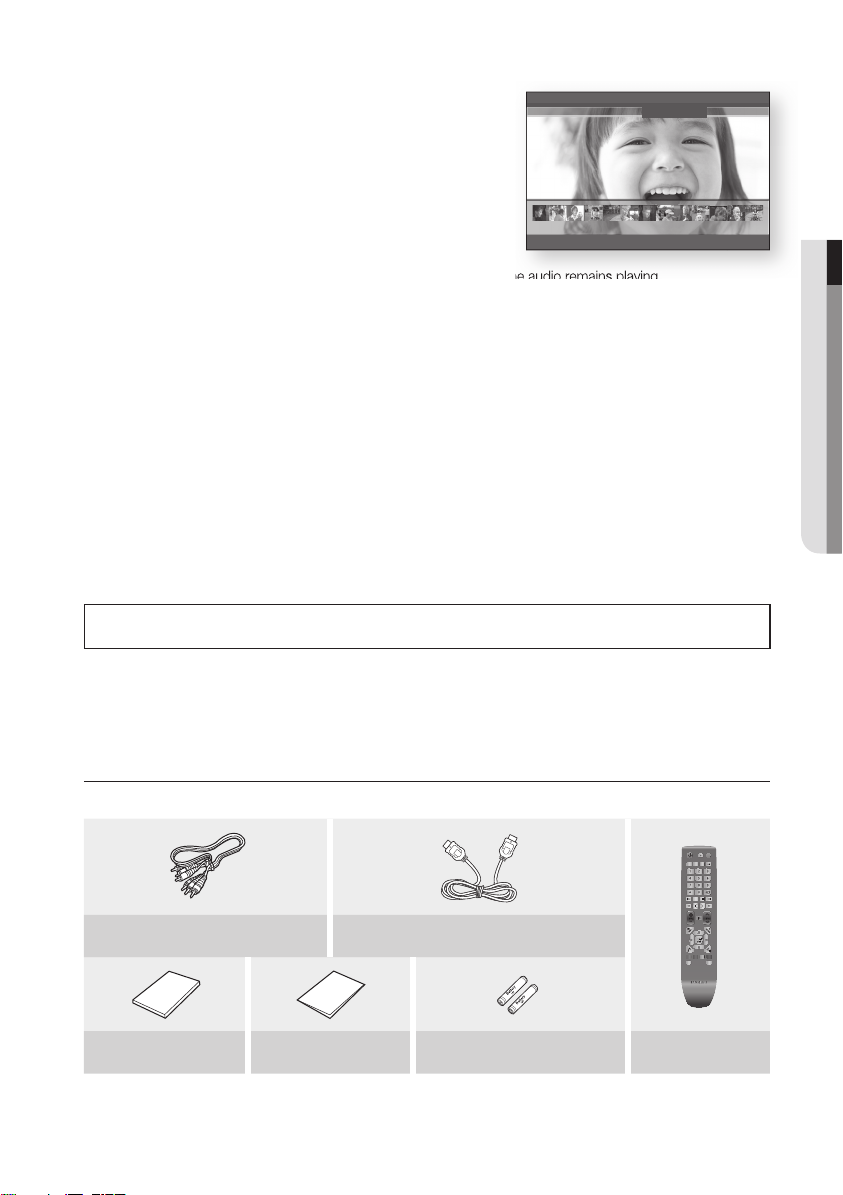
Multi-page/PopUp Menus
A-B
0
1 2 3
7 8 9
4 5 6
RETURN
POWER
OPEN/CLOSE
AUDIO SUBTITLE REPEAT REPEAT
CANCEL
TV SOURCE
STOP PLAY
BONUSVIEW PAUSE
TV MUTE
ENTER
POPUP MENUDISC MENU
TITLE MENU
A B C D
MENU
EXIT
INFO
TV VOL TV CH
TV
POWER
AK59-00104K
Unlike DVD-Video, playback is not interrupted each time a new menu
screen is accessed. Due to Blu-ray Disc's ability to preload data from
PLAY MOVIE LANGUAGES SCENE SELECTIONS PREVIEWS
the disc without interrupting playback, a menu may consist of several
pages.
You can browse through the menu pages or select different menu
paths, while the audio and video continues playing in the background.
Interactivity
Certain Blu-ray Discs may contain Animated menus and Trivia games.
%
3 4 5 6 7 8 9 10 11 12 13 14 15
User Browsable Slideshows
With Blu-ray Discs, you can browse through various still pictures while the audio remains playing.
Subtitles
Depending on what is contained on the Blu-ray Disc, you may be able to select different font styles, sizes and
colors for the subtitles. Subtitles may also be animated, scrolled or faded in and out.
BD-LIVE
You can use a Blu-ray Disc supporting BD-LIVE through network connection to enjoy various contents provided
by the disc manufacturer.
BLOCKBUSTER
This Blu-ray Disc Player enables you to enjoy movies on-demand provided by Blockbuster through a network
connection.
NETFLIX
This Blu-ray Disc Player enables you to enjoy movies on-demand provided by Netfl ix through a network
connection.
PANDORA
This Blu-ray Disc Player enables you to enjoy Internet Radio provided by Pandora through a network connection.
© 2005-2009 Pandora Media, Inc., All Rights Reserved Pandora and the Music Genome Project are registered
trademarks of Pandora Media, Inc.
● KEY FEATURES
YouTube
This Blu-ray Disc Player enables you to enjoy videos on-demand provided by YouTube through a network
connection.
WHAT’S INCLUDED
Check for the supplied accessories below.
Composite (Video), Audio L/R Cable
(AC39-00073A)
User Manual
(AK68-01783F)
Quick Guide
(AK68-01784F)
HDMI Cable (BD-P1590C only)
(MF39-00299A)
Batteries for Remote Control (AAA Size)
(AC43-12002H)
Remote Control
(AK59-00104K)
English _3
Page 4
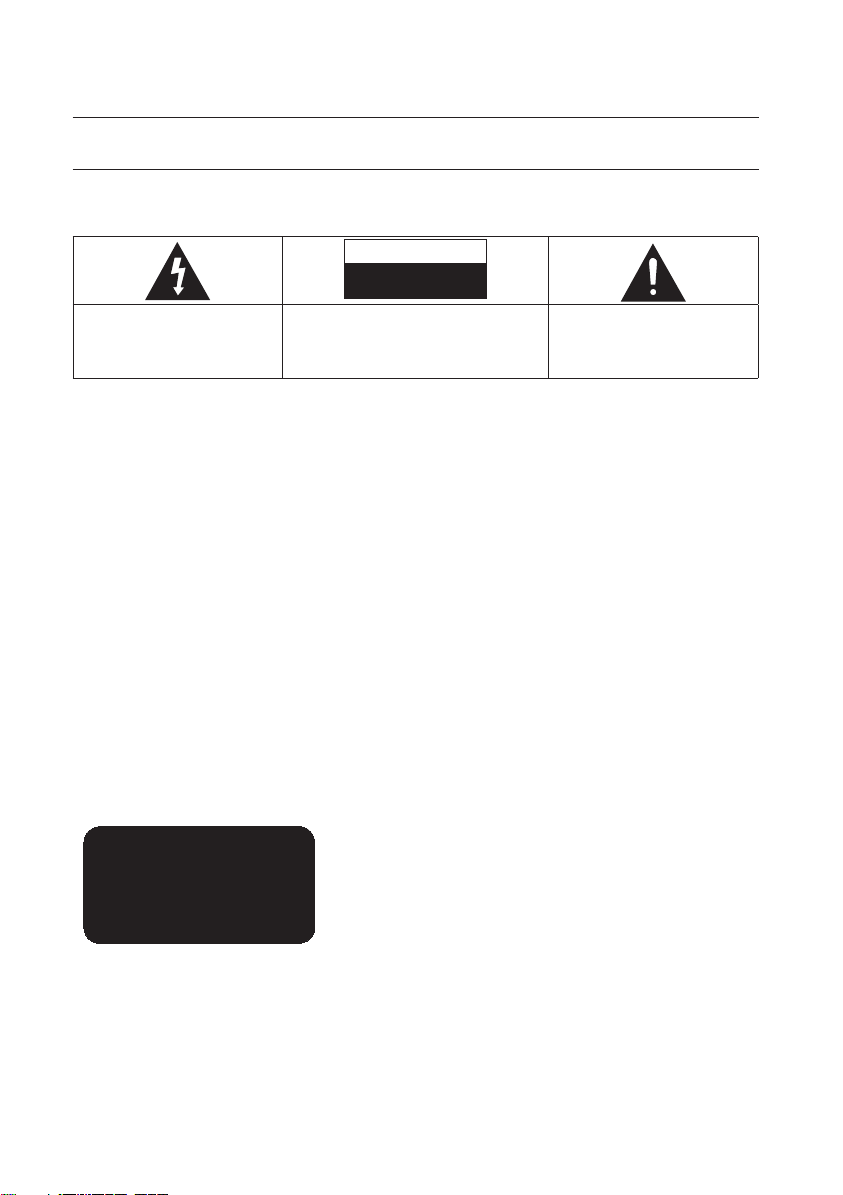
safety information
WARNING
TO REDUCE THE RISK OF ELECTRIC SHOCK, DO NOT REMOVE THE COVER(OR BACK).
NO USER-SERVICEABLE PARTS ARE INSIDE. REFER SERVICING TO QUALIFIED SERVICE PERSONNEL.
CAUTION
RISK OF ELECTRIC SHOCK
DO NOT OPEN
The lighting flash and Arrowhead within
the triangle is a warning sign alerting you
of dangerous voltage inside the product.
WARNING
To reduce the risk of fire or electric shock, do not expose this appliance to rain or moisture.
•
To prevent injury, this player must be securely attached to the floor/wall in accordance with the installation instructions.
•
Note to CATV system installer
This reminder is provided to call CATV system installer’s attention to Article 820-40 of the National Electrical Code
(Section 54 of Canadian Electrical Code, Part I) that provides guidelines for proper grounding and, in particular,
specifies that the cable ground shall be connected to the grounding system of the building as close to the point of
cable entry as practical.
FCC NOTE (for U.S.A):
This equipment has been tested and found to comply with the limits for a Class B digital device, pursuant to Part
15 of the FCC rules. These limits are designed to provide reasonable protection against harmful interference in a
residential installation. This equipment generates, uses and can radiate radio frequency energy and, if not installed
and used in accordance with the instructions, may cause harmful interference to radio or television reception,
which can be determined by turning the equipment off and on.
The user is encouraged to try to correct the interference by one or more of the following measures.
Reorient or relocate the receiving antenna.
•
Increase the separation between the equipment and receiver.
•
Connect this equipment into an outlet on a circuit different from that to which the receiver is connected.
•
Consult the dealer or an experienced radio/TV technician for help.
•
This class B digital player meets all requirements of the Canadian Interference - Causing Equipment Regulations.
CAUTION: TO REDUCE THE RISK OF ELECTRIC
SHOCK, DO NOT REMOVE COVER (OR BACK) NO
USER SERVICEABLE PARTS INSIDE. REFER
SERVICING TO QUALIFIED SERVICE PERSONNEL.
The explanation point within the triangle
is a warning sign alerting you of
important instructions accompanying the
product.
CLASS 1 LASER PRODUCT
KLASSE 1 LASER PRODUKT
LUOKAN 1 LASER LAITE
KLASS 1 LASER APPARAT
PRODUCTO LÁSER CLASE 1
CLASS 1 LASER PRODUCT
Use of controls, adjustments or performance of procedures other than those specified herein may result in
hazardous radiation exposure.
CAUTION
THIS PRODUCT UTILIZES A LASER. USE OF CONTROLS OR ADJUSTMENTS OR PERFORMANCE OF
PROCEDURES OTHER THAN THOSE SPECIFIED HEREIN MAY RESULT IN HAZARDOUS RADIATION
EXPOSURE. DO NOT OPEN COVER AND DO NOT REPAIR YOURSELF. REFER SERVICING TO QUALIFIED
PERSONNEL.
4_ safety information
Page 5
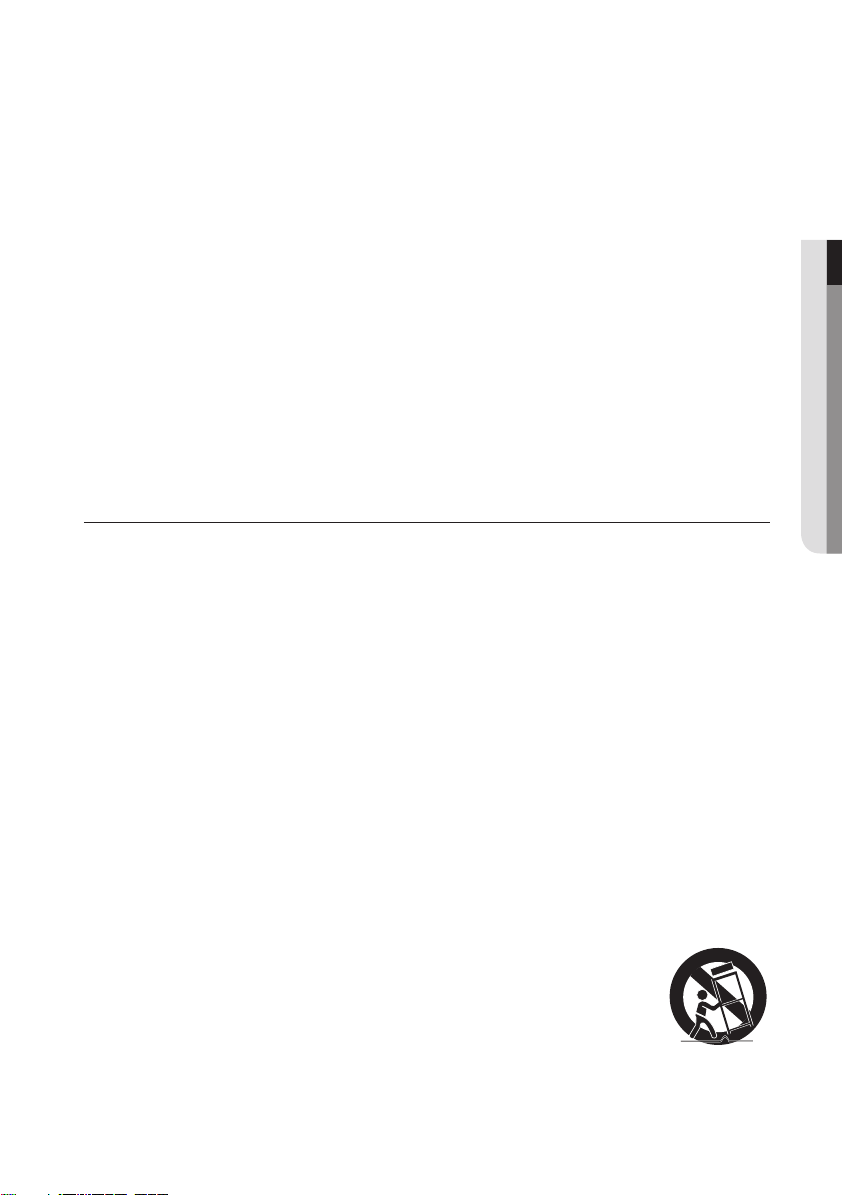
Note:
This unit can be used only where the power supply is AC 120V, 60Hz. It cannot be used elsewhere.
•
This Blu-ray Disc Player is designed and manufactured to respond to the Region Management Information.
•
If the Region number of a Blu-ray Disc/DVD disc does not correspond to the Region number of this Blu-ray Disc
Player, the Blu-ray Disc Player cannot play the disc.
The product unit accompanying this user manual is licensed under certain intellectual property rights of certain
•
third parties. This product is covered by one or more of the following U.S. patents:
5,060,220 5,457,669 5,561,649 5,705,762 6,043,912 6,438,099 6,467,061 6,556,521 6,578,163 6,697,307
6,728,474 6,771,891 6,894,963 6,895,593 6,937,815 6,996,327 7,009,926 7,085,221 7,088,649 7,092,327
7,099,566 7,123,564 7,142,493 7,142,495 7,145,861 7,146,624 7,151,729 7,161,879 7,164,647 7,167,437
7,173,891 7,177,250 7,194,187 7,203,891 7,209,423 7,210,067 7,228,062 7,245,566 7,245,567 7,257,065
7,263,045 7,269,110 7,272,086 7,272,106 7,280,460 7,283,729 7,286,454 7,304,938
This product is covered by the following U.S. patents:
US4,930,158 US4,930,160
This license is limited to private non-commercial use by end-user consumers for licensed contents.
No rights are granted for commercial use. The license does not cover any product unit other than this product unit
and the license does not extend to any unlicensed product unit or process conforming to ISO/IEC 11172-3 or ISO/
IEC 13818-3 used or sold in combination with this product unit.
The license only covers the use of this product unit to encode and/or decode audio files conforming to the ISO/IEC
11172-3 or ISO/IEC 13818-3. No rights are granted under this license for product features or functions that do not
conform to the ISO/IEC 11172-3 or ISO/IEC 13818-3.
PRECAUTIONS
Important Safety Instructions
Read these operating instructions carefully before using the unit. Follow all the safety instructions listed below.
Keep these operating instructions handy for future reference.
Read these instructions.
1)
Keep these instructions.
2)
Heed all warnings.
3)
Follow all instructions.
4)
Do not use this player near water.
5)
Clean only with dry cloth.
6)
Do not block any ventilation openings, install in accordance with the manufacturer's instructions.
7)
Do not install near any heat sources such as radiators, heat registers, or other player (including amplifiers)
8)
that produce heat.
The polarized or the grounding type plug has an important safety purpose. A polarized plug has two blades
9)
with one wider than the other. A grounding type plug has two blades and a third grounding prong. The wide
blade or the third prong is provided for your safety. If the provided plug does not fit into your outlet, consult
an electrician for replacement of the obsolete outlet.
Protect the power cord from being deformed or pinched particularly at plugs, convenience receptacles, and
10)
the point where they exit from the player.
Only use attachments/accessories specified by the manufacturer.
11)
Use only with the cart, stand, tripod, bracket, or table specified by the manufacturer, or
12)
sold with the player. When a cart is used, use caution when moving the cart/player
combination to avoid injury from tip-over.
Unplug this player during lightning storms or when unused for long periods of time.
13)
Refer all servicing to a qualified service personnel. Servicing is required when the player has been damaged in
14)
any way, such as power-supply cord or plug is damaged, liquid has been spilled or objects have fallen into the
player, the player has been exposed to rain or moisture, does not operate normally, or has been dropped.
● SAFETY INFORMATION
English _5
Page 6
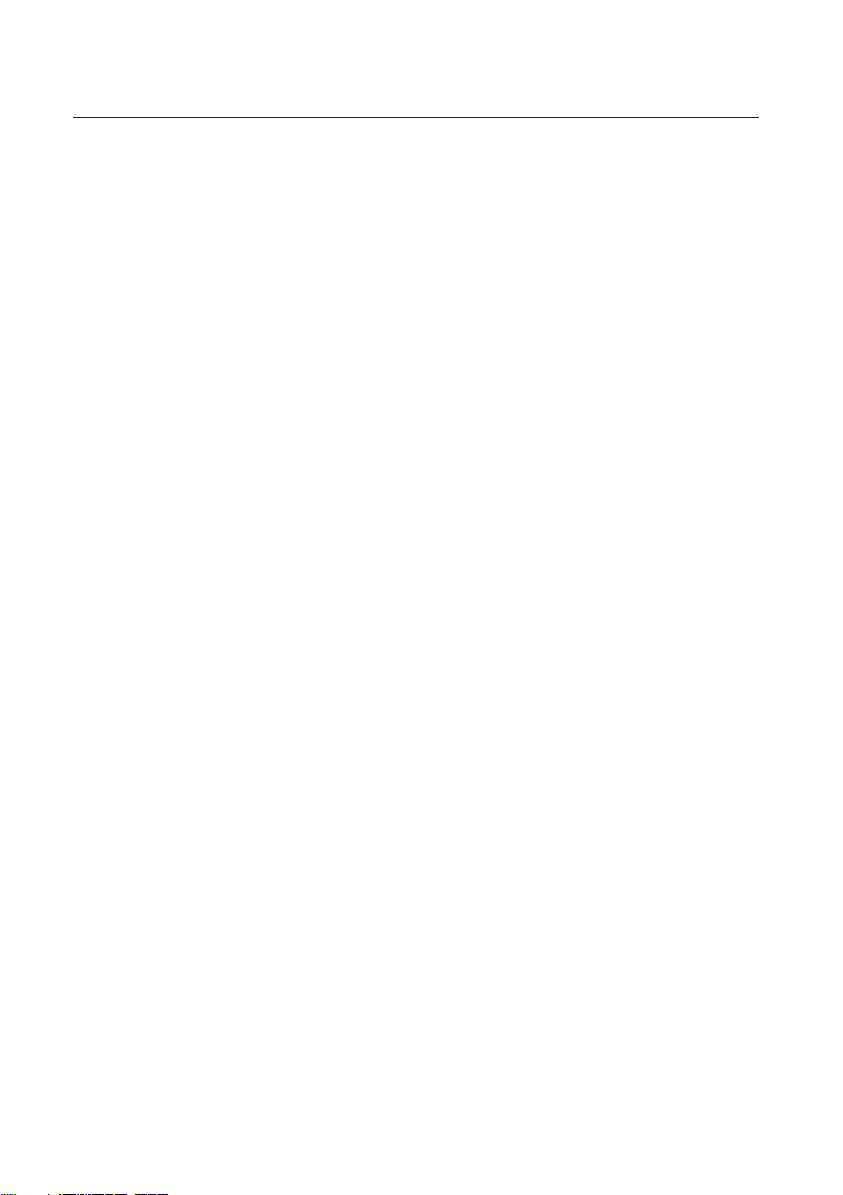
safety information
Handling Cautions
Before connecting other components to this Blu-ray Disc Player, be sure to turn them all off.
•
Do not move the Blu-ray Disc Player while a disc is being played as the disc may be scratched or broken, or the
•
Blu-ray Disc Player’s internal parts may be damaged.
Do not put a flower vase filled with water or any small metal objects on the Blu-ray Disc Player.
•
Be careful not to put your hand into the disc tray.
•
Do not place anything other than the disc in the disc tray.
•
Exterior interferences such as lightning and static electricity can affect the normal operation of this Blu-ray Disc
•
Player. If this occurs, turn the Blu-ray Disc Player off and on again with the POWER button, or disconnect and
then reconnect the AC power cord to the AC power outlet. The Blu-ray Disc Player will operate normally.
Be sure to remove the disc and turn off the Blu-ray Disc Player after use.
•
Disconnect the AC power cord from the AC outlet when you don’t intend to use the Blu-ray Disc Player for long
•
periods of time.
To clean a disc, wipe it in a straight line from the inside to the outside of the disc.
•
Do not expose the player to any liquid.
•
When the AC plug is connected to a wall outlet, the player will still draw power (standby mode) when it is turned
•
off.
Apparatus shall not be exposed to dripping or splashing and no objects filled with liquids, such as vases, shall be
•
placed on the apparatus.
The Mains plug is used as a disconnect device and shall stay readily operable at any time.
•
Maintenance of Cabinet
For safety reasons, be sure to disconnect the AC power cord from the AC outlet.
Do not use benzene, thinner, or other solvents for cleaning.
•
Wipe the cabinet with a soft cloth.
•
Restrictions on Playback
This player may not respond to all operating commands because some Blu-ray, DVD and CD discs allow
•
specific or limited operation and features during playback.
Please note that this is not a defect in the player.
Samsung cannot assure that this player will play every disc bearing the Blu-ray Disc, DVD or CD logo because
•
disc formats evolve, and problems and errors may occur during the creation of Blu-ray Disc, DVD, CD software
and/or the manufacture of discs.
Please contact the SAMSUNG customer care center if you have questions or encounter difficulty in playing
Blu-ray Disc, DVD, CD discs in this player. Also, refer to rest of this Manual for additional information on
playback restrictions.
6_ safety information
Page 7
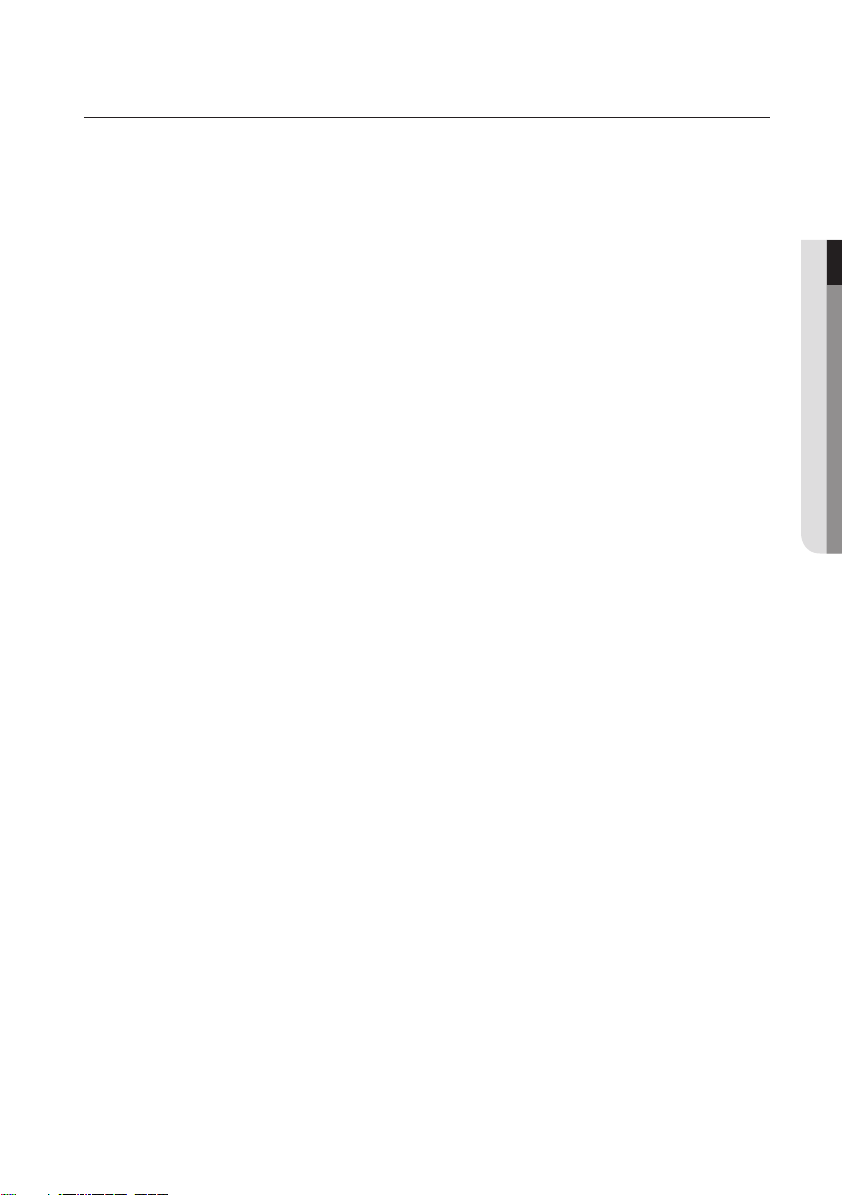
contents
KEY FEATURES OF YOUR BLU-RAY
DISC PLAYER
2
SAFETY INFORMATION
4
GETTING STARTED
10
DESCRIPTION
15
REMOTE CONTROL
18
CONNECTIONS
21
3 What’s included
● CONTENTS
4 Warning
5 Precautions
10 Before Using the User’s Manual
11 Disc Type and Characteristics
14 Disc Storage & Management
15 Front Panel
16 Front Panel Display
17 Rear Panel
18 Tour of the Remote Control
19 Setting the Remote Control
19 Regarding the Battery
20 Controllable TV Codes
21 Connecting to a TV with an HDMI Cable
- BEST QUALITY (RECOMMENED)
23 Connecting to a TV with DVI Cable
- BEST QUALITY (RECOMMENED)
24 Connecting to a TV (Component)
- BETTER QUALITY
25 Connecting to a TV (Video)
- GOOD QUALITY
26 Connecting to an Audio System
(HDMI supported Amplifier)
- BEST QUALITY (RECOMMENED)
27 Connecting to an Audio System
(Dolby Digital, DTS Amplifier)
- BETTER QUALITY
28 Connecting to an Audio System
(2 Channel Amplifier) - GOOD QUALITY
29 Connecting to the network
BASIC FUNCTIONS OF YOUR
BLU-RAY DISC PLAYER
31
31 Before Playing
32 On-Screen Menu Navigation
33 Playing a Disc
33 Setting the Sound
34 Using the Search and Skip Functions
34 Slow Motion Play/Step Motion Play
English _7
Page 8
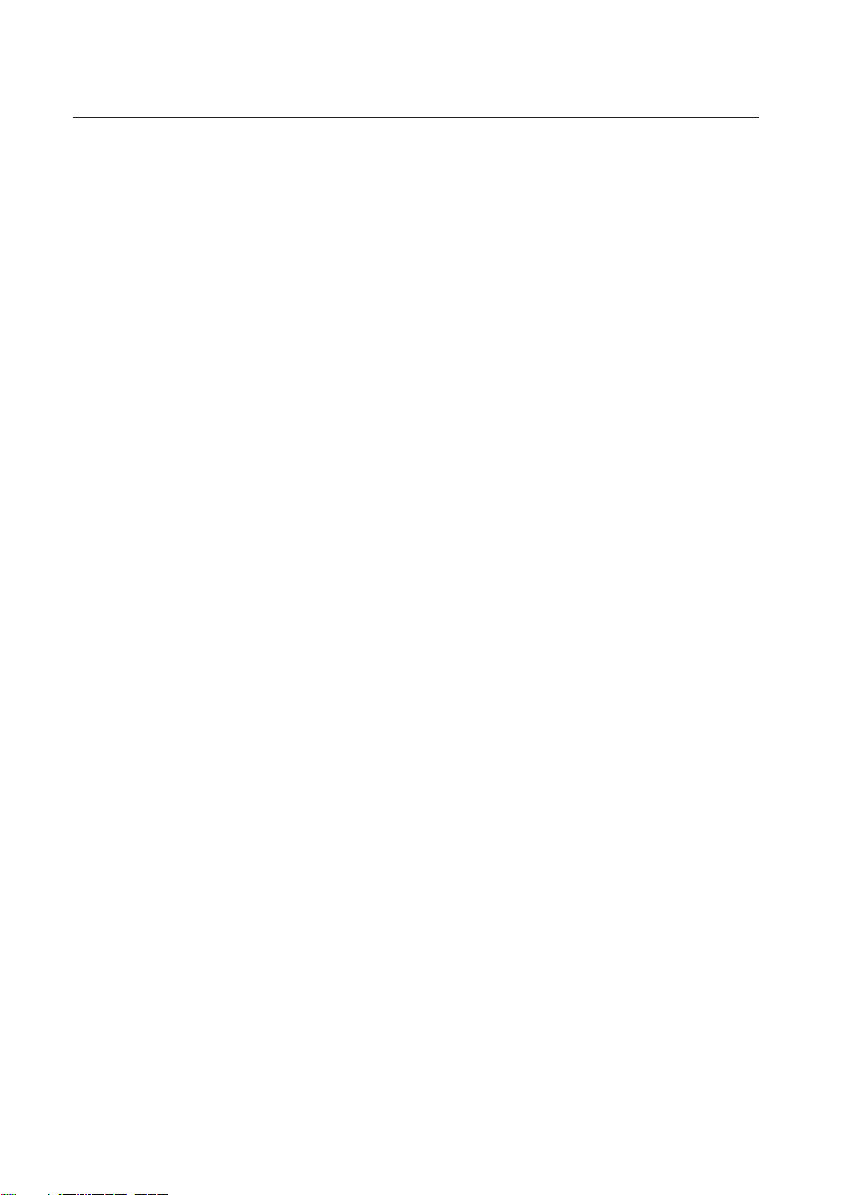
8_ contents
contents
SYSTEM SETUP
35
LANGUAGE SETUP
36
AUDIO SETUP
37
DISPLAY SETUP
40
HDMI SETUP
44
PARENTAL SETUP
47
35 Setting the Clock
36 Setting up the Language Options
37 Setting up the Audio Options
40 Setting up the display Options
44 Setting up the HDMI setup options
47 Setting up the Parental Lock
NETWORK SETUP
49
BD DATA MANAGEMENT
54
SYSTEM UPGRADE
55
49 Setting up the Network Setup Options
54 System Device Management
55 Firmware Upgrade
57 System Information
57 Firmware upgrade notification
Page 9
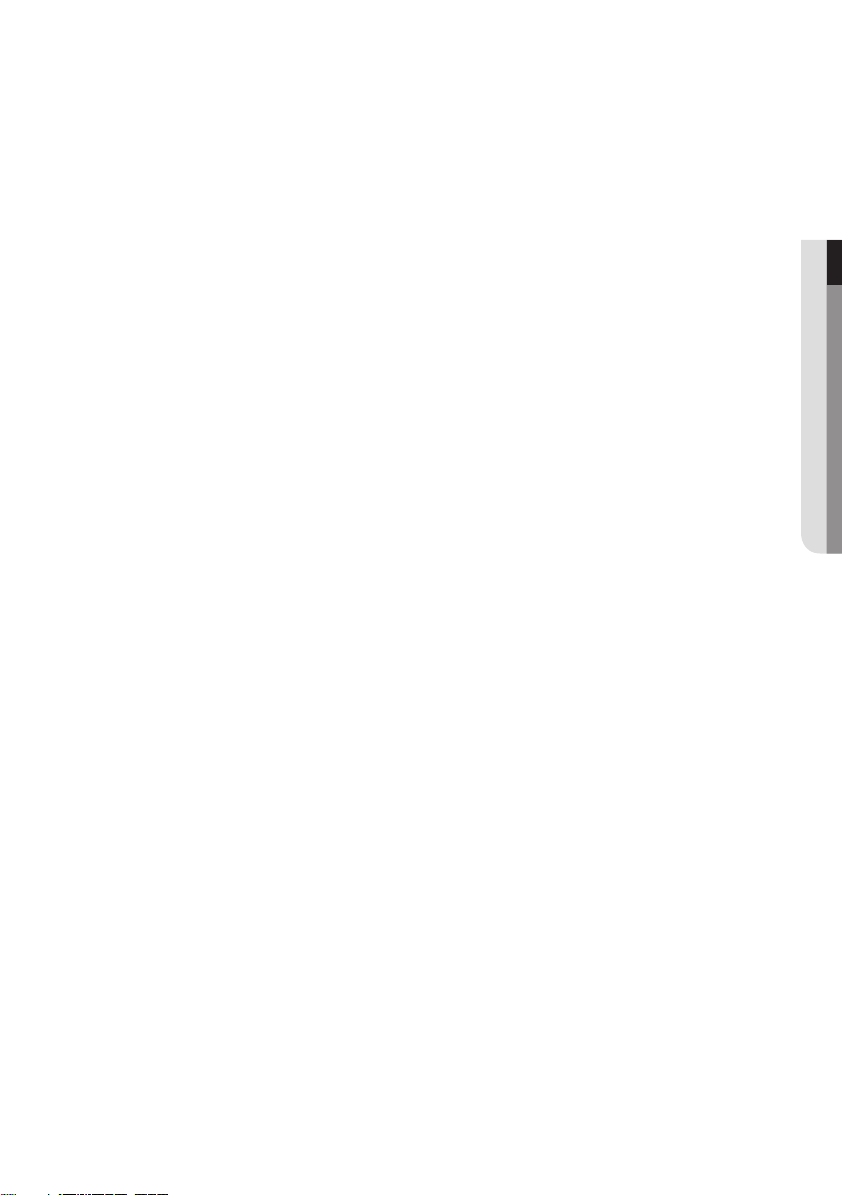
English _9
● CONTENTS
WATCHING A MOVIE
58
LISTENING TO MUSIC
64
58 Using the Display Function
59 Using the Disc Menu & Popup/Title Menu
60 Repeat Play
61 Selecting the Audio Language
61 Selecting the Subtitle Language
62 Changing the Camera Angle
63 BONUSVIEW Settings
63 BD-LIVE™
64 Buttons on the Remote Control used for
Audio CD (CD-DA)/MP3 playback
64 Repeat Audio CD(CD-DA)/MP3
65 Playing an Audio CD(CD-DA)/MP3
PLAYING BACK A PICTURE
68
USING THE E-CONTENTS
69
APPENDIX
80
68 Playing a JPEG disc
69 Using Blockbuster
70 Using Netflix
72 Using Pandora
74 Using YouTube
80 Troubleshooting
82 Specifications
Page 10
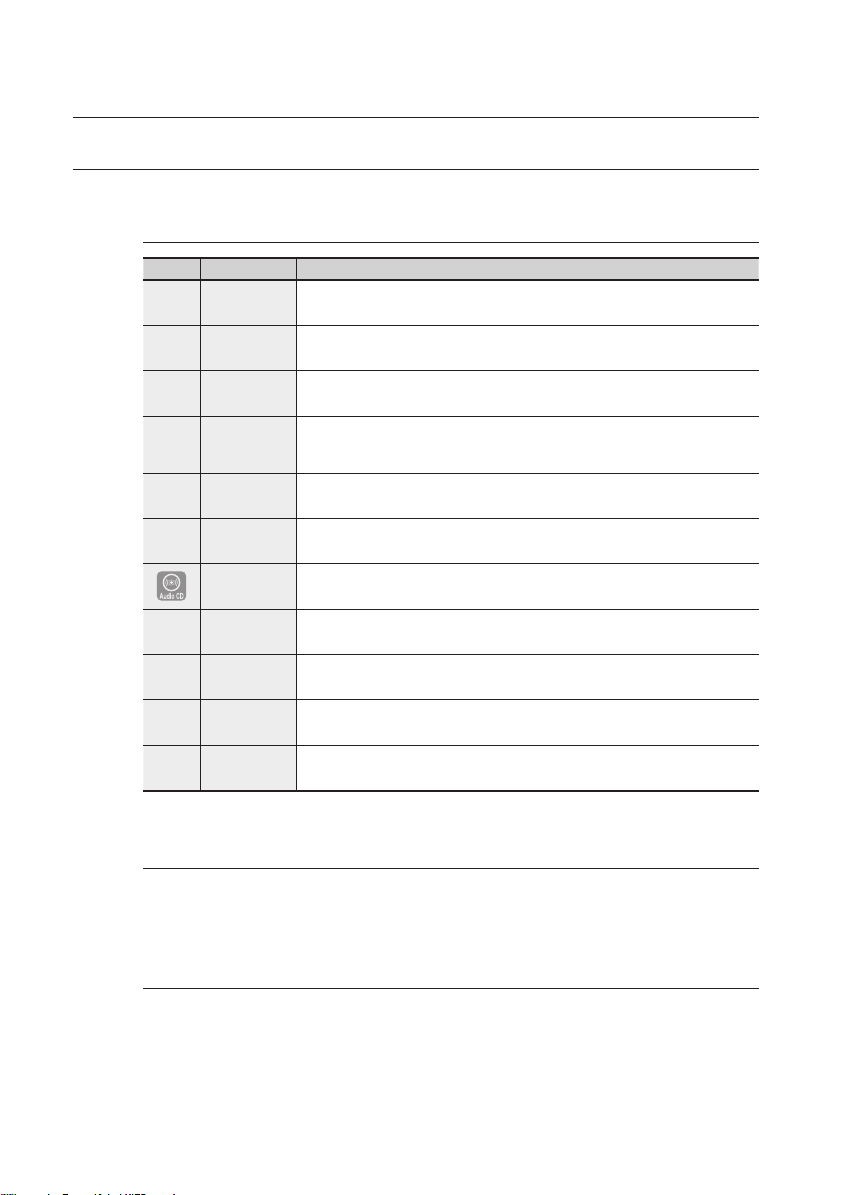
getting started
BEFORE USING THE USER’S MANUAL
Make sure to check the following terms before using the user’s manual.
Icons that will be used in this manual
Icon Term Definition
h
g
f
Z
C
V
A
G
F
M
About the use of this user’s manual
Be sure to be familiar with Safety Instructions before using this product. (See pages 4~6)
1)
If a problem occurs, check the Troubleshooting section. (See pages 80~81)
2)
BD-ROM This involves a function available on a BD-ROM.
BD-RE This involves a function available on a BD-RE.
BD-R This involves a function available on a BD-R.
DVD-VIDEO
DVD-RW This involves a function available on DVD-RW. (V mode and finalized only)
DVD-R This involves a function available on DVD-R. (V mode and finalized only)
Audio CD This involves a function available on an audio CD-RW/CD-R (CD-DA format).
MP3
JPEG
USB memory
flash stick
Note This involves tips or instructions on the page that help each function operate.
This involves a function available on DVD-Video or DVD-RW/-R discs that have been
recorded and finalized in Video Mode.
This involves a function available on DVD-RW/-R, CD-RW/CD-R discs and USB memory flash sticks.
This involves a function available on DVD-RW/-R, CD-RW/CD-R discs and USB memory flash sticks.
This involves a function available on USB memory flash stick.
Copyright
©2009 Samsung Electronics Co.,Ltd.
All rights reserved; No part or whole of this user’s manual may be reproduced or copied without the
prior written permission of Samsung Electronics Co.,Ltd.
10_ getting started
Page 11
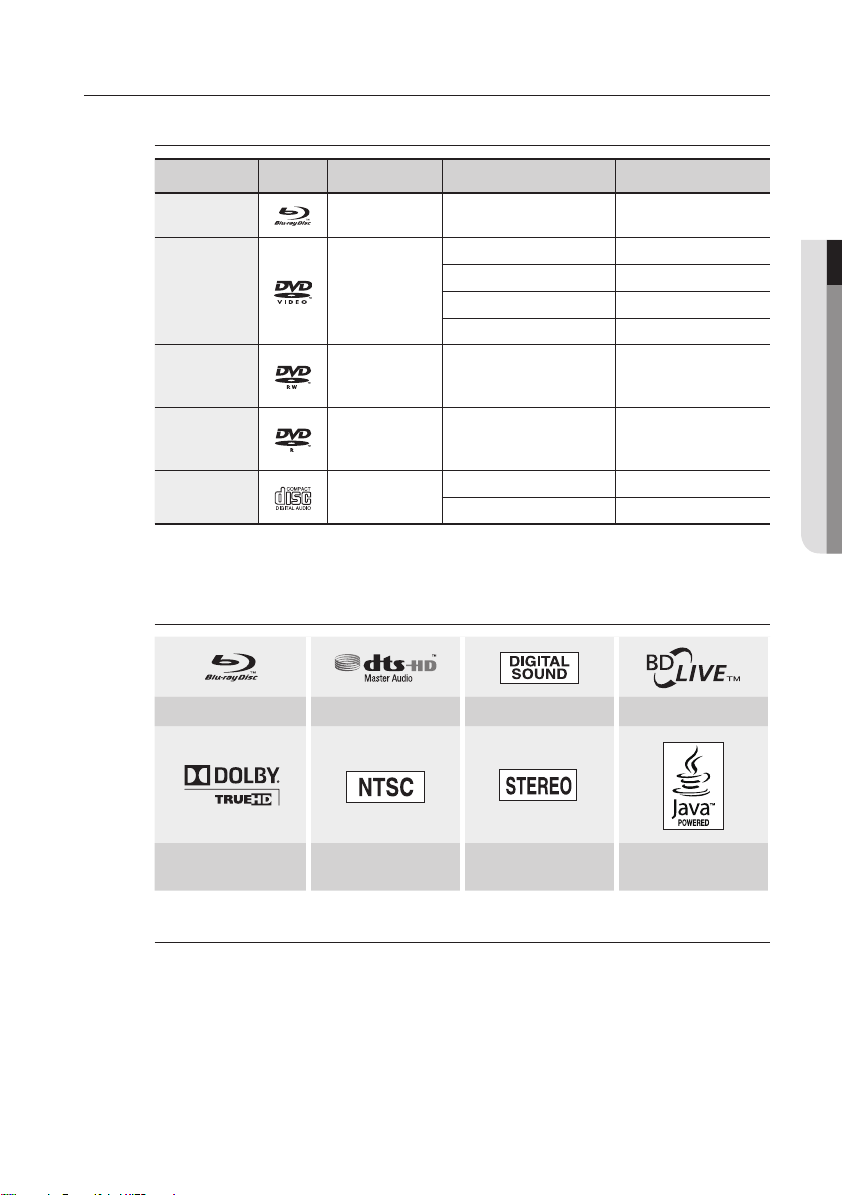
DISC TYPE AND CHARACTERISTICS
Disc types that can be played
Disc Types Disc Logo Recorded content Disc Shape Max. Playing minute
BD-ROM
BD-RE/BD-R
DVD-VIDEO AUDIO + VIDEO
DVD-RW
(V mode and
finalized only)
DVD-R
(V mode and
finalized only)
AUDIO-CD AUDIO
This player is compatible with the NTSC color system only.
•
PAL discs will not play.
•
Logos of Discs that can be played
AUDIO + VIDEO Single sided
AUDIO + VIDEO 5 inches (4.7GB)
AUDIO + VIDEO 5 inches (4.7GB)
Playing time depends
on the Title
Single sided(5 inches) 240
Double sided(5 inches) 480
Single sided(3 1/2 inches) 80
Double sided(3 1/2 inches) 160
480
(EX : Extended Play)
480
(EX : Extended Play)
Single sided(5 inches) 74
Single sided (3 1/2 inches) 20
● GETTING STARTED
Blu-ray Disc DTS-HD Master Audio Digital Audio BD-LIVE
Dolby TrueHD
NTSC broadcast system in
U.S.A, Canada, Korea, Japan
Stereo Java
Discs that cannot be played
Blu-ray Discs with a region code other than “Region A”.
•
DVD-Video with a region number other than “1” or “ALL”
•
HD DVD
•
DVD+RW/+R
•
DVD-RAM
•
DVD-RW(VR mode)
•
3.9 GB DVD-R Disc for Authoring.
•
DVD-ROM/PD/MV-Disc, etc
•
Super Audio CD(except CD layer)
•
CVD/CD-ROM/CDV/CD-G/CD-I/LD
•
(CDGs play audio only, not graphics.)
English _11
Page 12
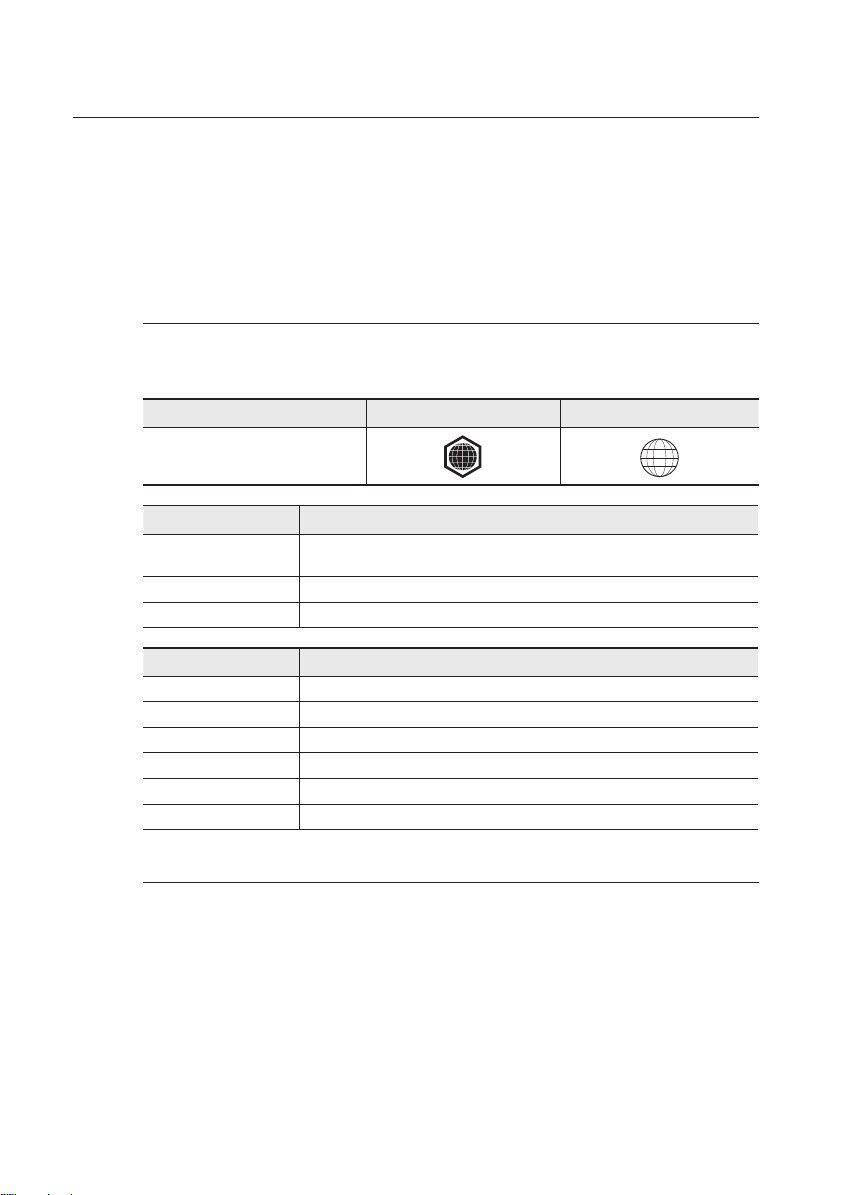
getting started
[Note]
Some commercial discs and DVD discs purchased outside your region may not be playable with this
•
product. When these discs are played, either “This disc can not be played.” or “Please check the
regional code of the disc.” will be displayed.
If a DVD-RW/-R disc has not been recorded properly in DVD video format, it will not be playable.
•
The unit cannot play CD-RW/CD-R and DVD-RW/-R and USB memory flash stick content such as
•
divx, avi, mpg, mov.
Region code
Both the Blu-ray Disc Player and the discs are coded by region. These regional codes must match in
order to play the disc. If the codes do not match, the disc will not play.
The Region Number for this Blu-ray Disc Player is described on the rear panel of the Blu-ray Disc Player.
Disc Type Blu-ray DVD-VIDEO
Blu-ray Disc Region Code Area
DVD Region Code Area
Blu-ray Disc Compatibility
Blu-ray Disc is a new and evolving format. Accordingly, disc compatibility issues are possible. Not all
discs are compatible and not every disc will play back. For additional information, refer to the
Compliance and Compatibility Notice section of this Manual. If you encounter compatibility problems,
please contact the SAMSUNG customer care center at 1-800 SAMSUNG.
M
12_ getting started
Region code
A
B Europe, Greenland, French territories, Middle East, Africa, Australia and New Zealand.
C India, China, Russia, Central and South Asia.
1 The U.S., U.S. territories and Canada
2 Europe, Japan, the Middle East, Egypt, South Africa, Greenland
3 Taiwan, Korea, the Philippines, Indonesia, Hong Kong
4
5 Russia, Eastern Europe, India, most of Africa, North Korea, Mongolia
6 China
Playback may not work for some types of discs, or when specific operations, such as angle change and aspect
ratio adjustment, are being performed. Information about the discs is written in detail on the disc box. Please refer
to this if necessary.
Do not allow the disc to become dirty or scratched. Fingerprints, dirt, dust, scratches or deposits of cigarette
smoke on the recording surface may make it impossible to use the disc for playback.
Discs with PAL programs recorded on them cannot be played using this product.
When a BD-J title is played, loading may take longer than a normal title, or some functions may perform slowly.
North America, Central America, South America, Korea, Japan, Taiwan, Hong Kong and
South East Asia.
Mexico, South America, Central America, Australia, New Zealand, Pacific Islands, Caribbean
A
1
Page 13
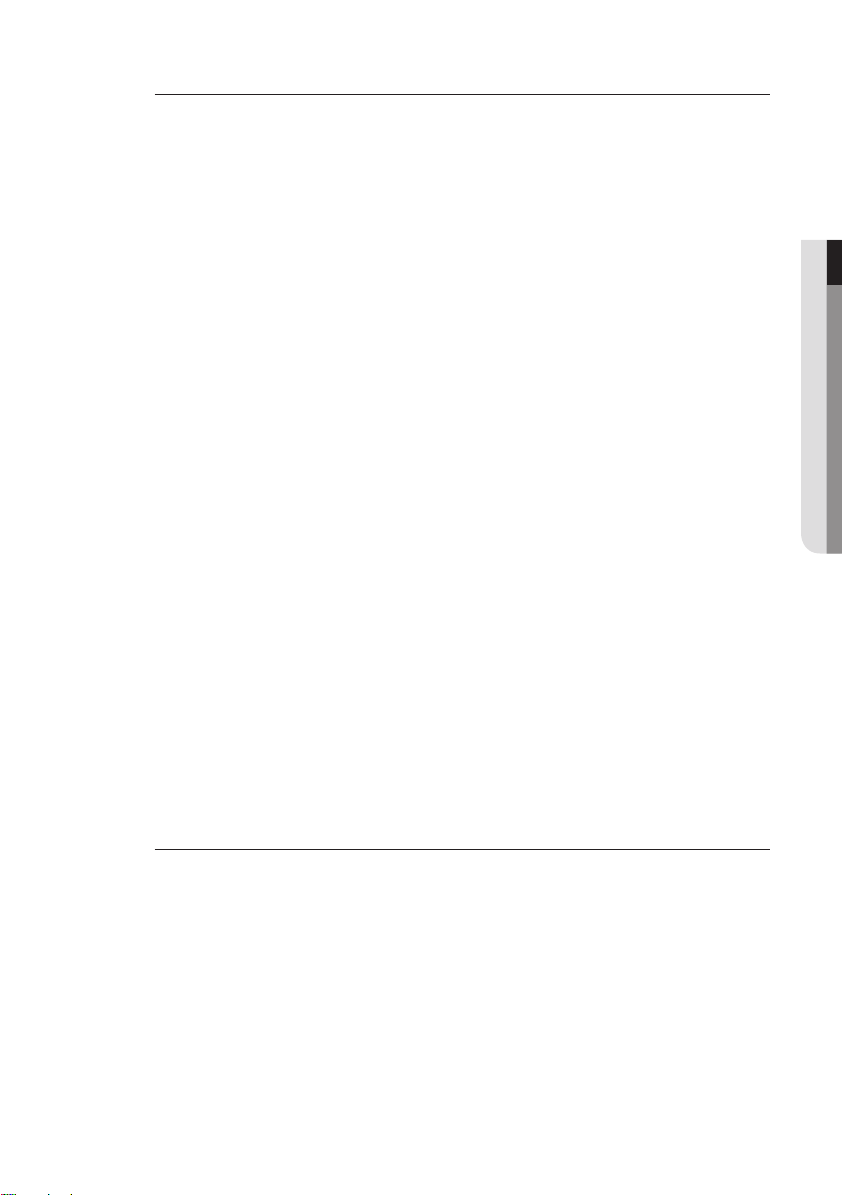
Disc Types
BD-ROM
❖
This Blu-ray disc can only be played back. A BD-ROM disc contains pre-recorded data. Although a
BD-ROM
may contain any form of data, most BD-ROM discs will contain movies in High Definition format
for playback on Blu-ray Disc Player's. This unit can play back pre-recorded commercial BD-ROM discs.
BD-RE/BD-R
❖
Blu-ray Disc Rewritable/Blu-ray Disc Recordable. BD-RE/BD-R is the ideal format for making backups,
or recording personal video.
DVD-Video
❖
A digital versatile disc (DVD) can contain up to 135-minutes of images, 8 audio languages and 32
•
subtitle languages. It is equipped with MPEG-2 picture compression and Dolby Digital surround,
allowing you to enjoy vivid and clear theatre quality images.
When switching from the first layer to the second layer of a dual-layered DVD Video disc, there
•
may be momentary distortion in the image and sound. This is not a malfunction of the unit.
Once a DVD-RW/-R recorded in Video Mode is finalized, it becomes DVD-Video. Pre-recorded
•
(pre-stamped) commercial DVDs with movies are also referred to as DVD-Videos. This unit can
play back pre-recorded commercial DVD discs (DVD-Video discs) with movies.
Audio CD
❖
An audio disc on which 44.1kHz PCM Audio is recorded.
•
This unit can play back CD-DA format audio CD-RW and CD-R discs.
•
The unit may not be able to play some CD-RW or CD-R discs due to the condition of the recording.
•
CD-RW/CD-R
❖
Use a 700MB(80 minutes) CD-RW/CD-R disc. If possible, do not use a 800MB(90 minutes) or
•
above disc, as the disc may not play back.
If the CD-RW/CD-R disc was not recorded as a closed session, you may experience delays when
•
playing back the beginning of the disc or all recorded files may not play.
Some CD-RW/CD-R discs may not be playable with this unit, depending on the device which
•
was used to burn them. For contents recorded on CD-RW/CD-R media from CDs for your
personal use, playability may vary depending on contents and discs.
DVD-R Disc Playback
❖
Once a DVD-R recorded in Video Mode is finalized, it becomes DVD-Video.
•
This unit can play back DVD-R discs recorded and finalized with a DVD video recorder. It may not be
•
able to play some DVD-R discs depending on the disc and the condition of the recording.
DVD-RW Disc Playback
❖
Playback can be performed with DVD-RW discs recorded in the Video Mode and finalized.
•
Once a DVD-RW recorded in Video Mode is finalized, it becomes DVD-Video. Ability to play back
•
may depend on recording conditions.
Disc Format
DVD-RW/-R (V)
❖
This is a format that is used for recording data on a DVD-RW or DVD-R disc. The disc can be
•
played by this Blu-ray Disc Player once it has been finalized.
AVCHD (Advanced Video Codec High Definition)
❖
This player can playback AVCHD format discs. These discs are normally recorded and used in
•
camcorders.
The AVCHD format is a high definition digital video camera format.
•
The MPEG-4 AVC/H.264 format is capable of compressing images at higher efficiency than that
•
of the conventional image compressing format.
Some AVCHD discs use the “x.v.Color” format.
•
This player can playback AVCHD discs using “x.v.Color” format.
•
“x.v.Color” is a trademark of Sony Corporation.
•
“AVCHD” and the AVCHD logo are trademarks of Matsushita Electronic Industrial Co., Ltd.
•
and Sony Corporation.
● GETTING STARTED
English _13
Page 14
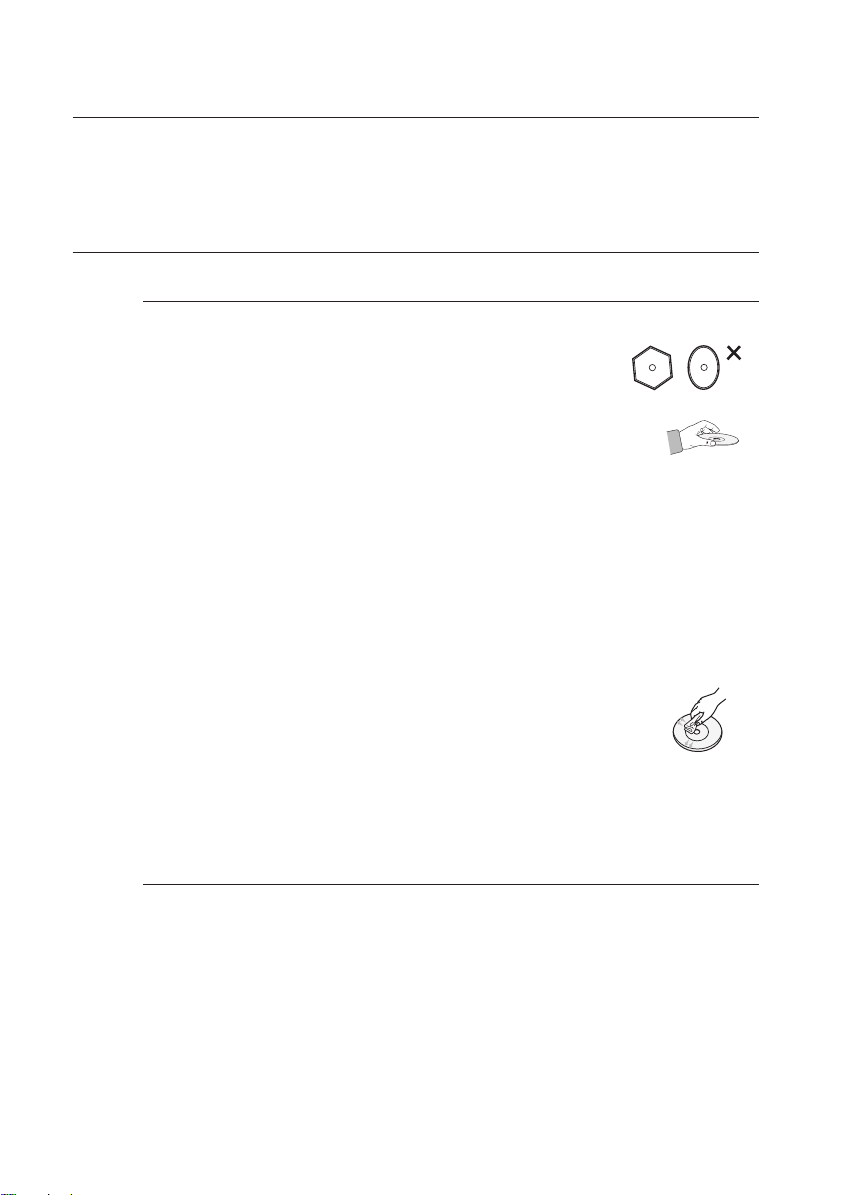
getting started
Some AVCHD format discs may not play, depending on the recording condition.
M
AVCHD format discs need to be finalized.
“x.v.Color” offers a wider color range than normal DVD camcorder discs.
DISC STORAGE & MANAGEMENT
Disc Handling
Disc Shape
❖
Use discs with regular shapes. If an irregular disc (a disc with a special
•
shape) is used, this Blu-ray Disc Player may be damaged.
Holding discs
❖
Avoid touching the surface of a disc where recording is performed.
•
Blu-ray Discs
❖
If the player is not used for a long period of time, remove the Blu-ray Disc from the player and
•
store it in its case.
Be careful not to leave fingerprints or scratches on the surface of the Blu-ray Disc.
•
DVD-RW and DVD-R
❖
Clean with an optional PD disc cleaner (LF-K200DCA1 where available).
•
Do not use cleaners or cloths for CDs to clean DVD-RW/-R discs.
DVD-Video, Audio-CD
❖
Wipe off dirt or contamination on the disc with a soft cloth.
•
Cautions on handling discs
❖
Do not write on the printed side with a ball-point pen or pencil.
•
Do not use record cleaning sprays or antistatic. Also, do not use volatile
•
chemicals, such as benzene or thinner.
Do not apply labels or stickers to discs. (Do not use discs fixed with exposed
•
tape adhesive or leftover peeled-off stickers.)
Do not use scratch-proof protectors or covers.
•
Do not use discs printed with label printers available on the market.
•
Do not load warped or cracked discs.
•
Disc Storage
Be careful not to damage the disc because the data on these discs is highly vulnerable to the
environment.
Do not keep under direct sunlight.
•
Keep in a cool ventilated area.
•
Store vertically.
•
Keep in a clean protection jacket.
•
If you move your Blu-ray Disc Player suddenly from a cold place to a warm place, condensation may
•
generate on the operating parts and lens and cause abnormal disc playback. If this occurs, wait for
two hours before connecting the plug to the power outlet. Then insert the disc and try to play back
again.
14_ getting started
Page 15
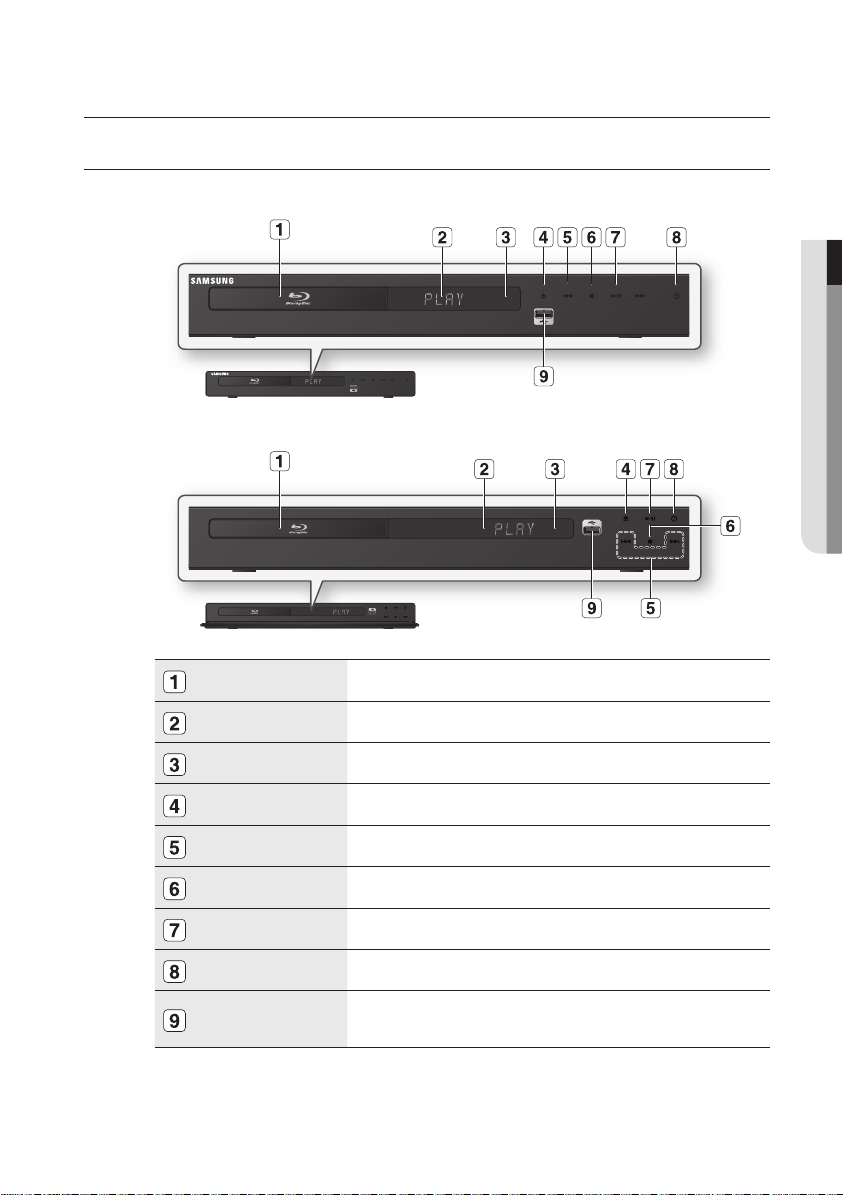
description
FRONT PANEL
BD-P1590/P1590C
❖
BD-P1600
❖
DISC TRAY Opens to accept a disc.
● DESCRIPTION
DISPLAY Displays the playing status, time, etc.
REMOTE CONTROL SENSOR
OPEN/CLOSE BUTTON Opens and closes the disc tray.
SEARCH/SKIP BUTTONS Goes to the next title/chapter/track or goes back to the previous title/chapter/track.
STOP BUTTON Stops disc playback.
PLAY/PAUSE BUTTON Plays a disc or pauses playback.
POWER BUTTON Turns the Blu-ray Disc Player on and off.
USB HOST
You must use the USB HOST on the rear panel of the Blu-ray Disc Player to connect a wireless LAN Adapter.
M
You cannot use USB memory flash stick simultaneously in both the front and rear USB ports.
Detects signals from the remote control.
A USB memory flash stick can be connected here and used as storage when connected
to BD-LIVE. It can also be used for firmware upgrades and MP3/JPEG playback.
English _15
Page 16
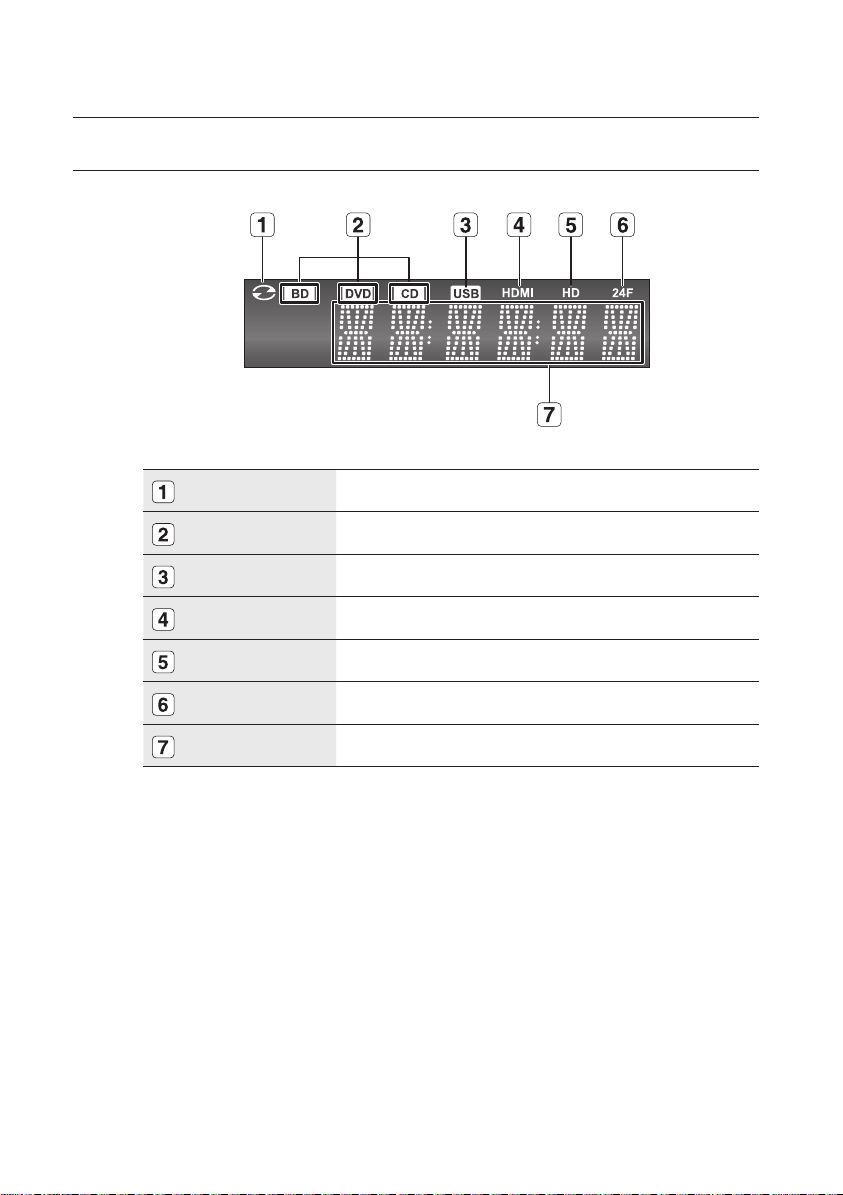
16_ description
description
FRONT PANEL DISPLAY
IN DISC INDICATOR Lights when a disc is in the tray.
DISC TYPE INDICATORS Lights to indicate the disc type in the tray.
USB INDICATOR Lights to indicate when USB is connected.
HDMI INDICATOR Lights to indicate when HDMI is connected.
HD INDICATOR Indicates the display output is HD (High Definition).
24F INDICATOR Indicates the current mode is 24Fs (24 frames per second).
STATUS INDICATOR Playing time/current status indicator.
Page 17
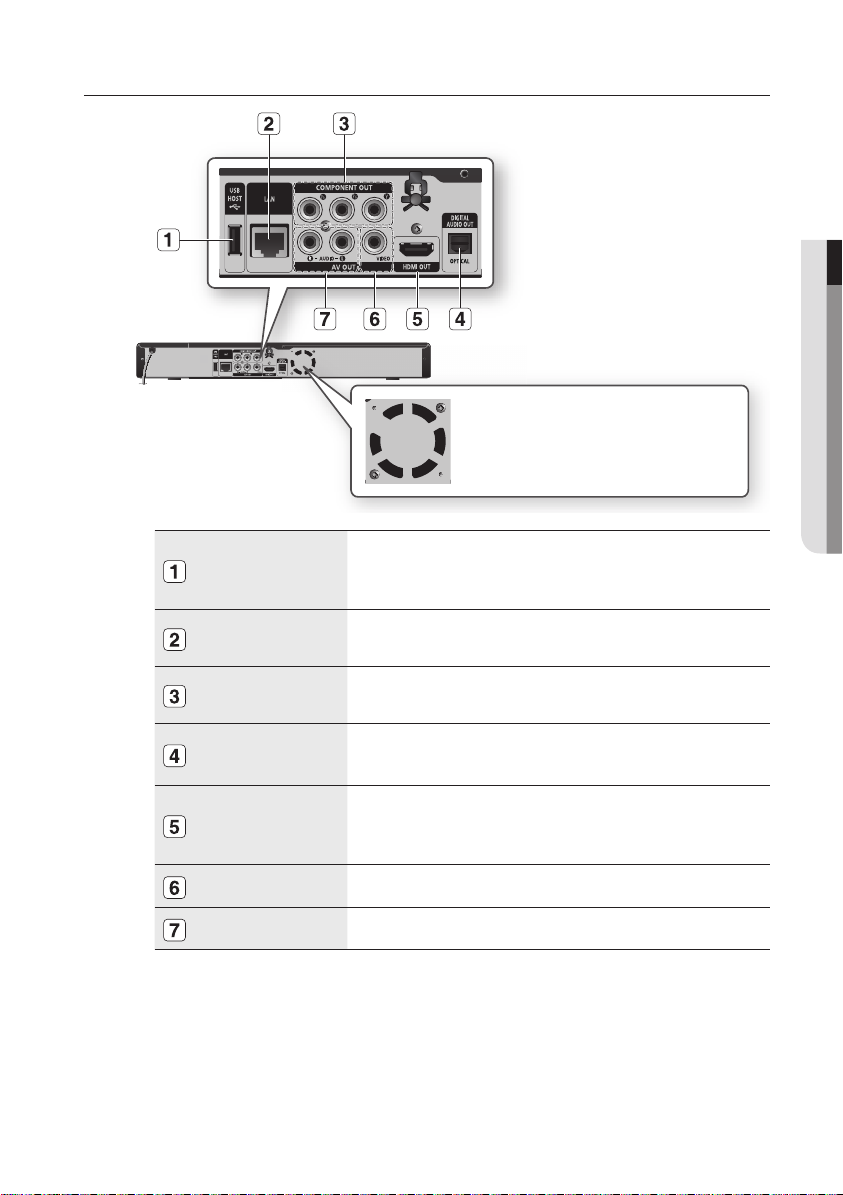
English _17
● DESCRIPTION
REAR PANEL
Fan
The fan always revolves when the power is on.
Ensure a minimum of 4 inches of clear space on
all sides of the fan when installing the product.
USB HOST
LAN
COMPONENT
VIDEO OUT
DIGITAL AUDIO OUT
(OPTICAL)
HDMI OUT
VIDEO OUT Connects the input of external equipment using a video cable.
AUDIO OUT Connects to the audio input of external equipment using audio cables.
Software upgrades using the USB Host jack must be performed with a USB memory flash stick only.
M
Oversized USB drives may not be able to be inserted when a LAN or HDMI cable is connected.
A USB device consuming more than 500mA requires a separate power supply device for normal operation.
A USB memory flash stick can be connected here and used as storage when
connected to BD-LIVE. It can also be used for firmware upgrades and MP3/JPEG
playback, as well as for connecting to BD-LIVE with a wireless LAN adapter.
Can be used for connection to BD-LIVE, Blockbuster, Netflix, Pandora and YouTube.
It can be also used for firmware upgrades.
Connects to equipment having Component video input.
Connects to a Receiver.
Using an HDMI cable, connect this HDMI output terminal to the HDMI input terminal
on your TV for the best quality picture and to your Receiver for the best quality
sound.
Page 18
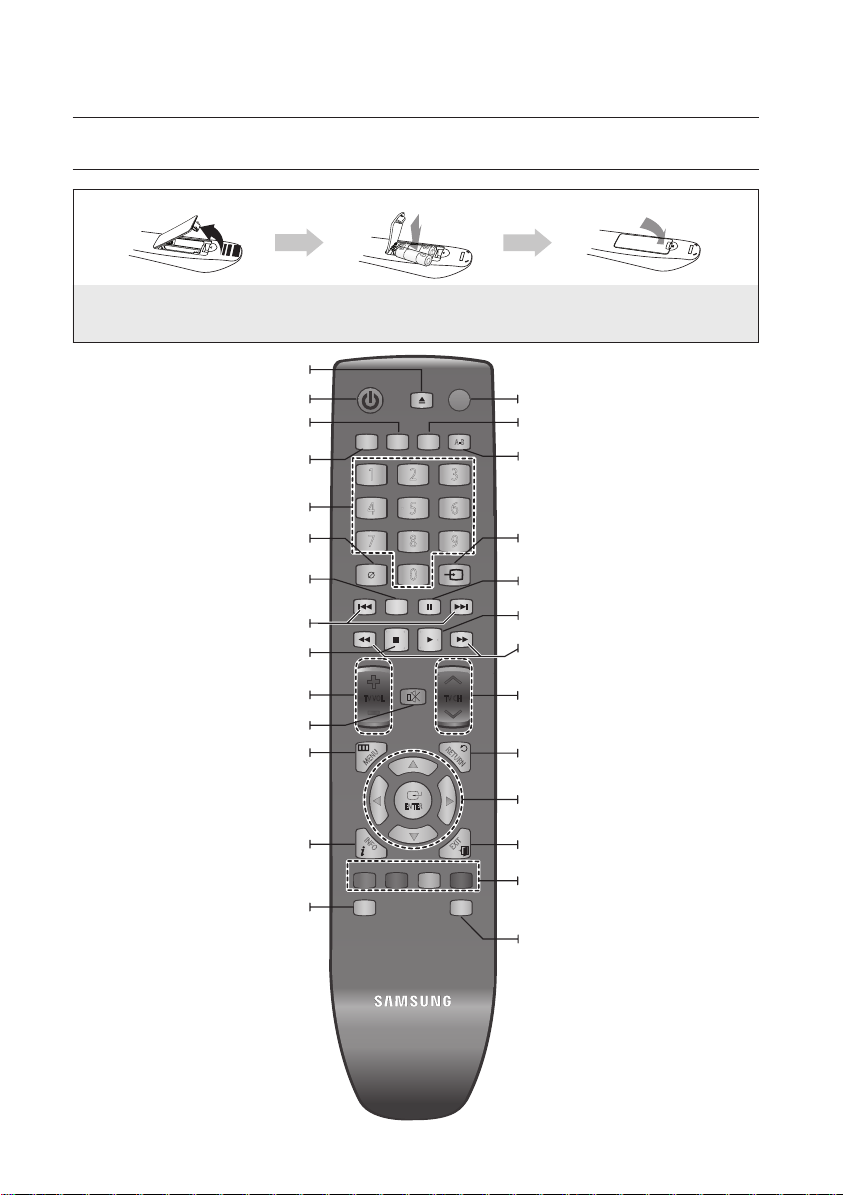
remote control
A-B
0
1 2 3
7 8 9
4 5 6
RE
TURN
POWER
OPEN/CLOSE
AUDIO SUBTITLE REPEAT REPEAT
CANCEL
TV SOURCE
STOP PLAY
BONUSVIEW PAUSE
TV MUTE
ENTER
POPUP MENUDISC MENU
TITLE MENU
A B C D
MENU
EXIT
INFO
TV VOL TV CH
TV
POWER
AK59-00104K
TOUR OF THE REMOTE CONTROL
Installing batteries in the Remote Control
1. Lift the cover at the back of the remote control
upward as shown.
OPEN/CLOSE Button
To open and close the disc tray.
POWER Button
Press this to switch the Blu-ray Disc/DVD’s subtitle
Use this to access various audio functions on a disc
Use this to turn the BONUSVIEW function on or off
REVERSE/FORWARD SKIP Buttons
Press to skip backwards or forwards.
Brings up the Blu-ray Disc Player’s setup menu.
Displays current setting or disc status.
SUBTITLE Button
(Blu-ray Disc/DVD).
NUMBER Buttons
CANCEL Button
BONUSVIEW Button
with supported Blu-ray Discs.
Press to stop a disc.
TV VOL Button
TV volume adjustment
TV MUTE Button
Mutes the speakers of your TV.
DISC MENU Button
Use this to enter the disc menu.
language.
AUDIO Button
STOP Button
MENU Button
INFO Button
2. Install two AAA size batteries.
Make sure to match the “+” and “–” ends
of the batteries with the diagram inside the
compartment.
3. Replace the cover.
Assuming typical TV usage, the batteries last for
about one year.
TV POWER Button
REPEAT Button
Allows you to repeat a title, chapter, track or disc.
REPEAT A-B Button
Allows you to repeat playback of a certain section.
TV SOURCE Button
After setup, allows you to set the input source on
your TV.
PAUSE Button
Press to pause a disc.
PLAY Button
Press to play a disc.
REVERSE/FORWARD SEARCH Buttons
Press to search a disc backwards or forwards.
TV CH Button
Use this to select a TV program.
RETURN Button
ENTER/DIRECTION Buttons
EXIT Button
COLOR Buttons : RED(A), GREEN (B),
YELLOW(C), BLUE(D)
Used to access special features on BD-J discs
(disc dependent).
POPUP MENU/TITLE MENU Button
Use this to enter the popup menu/title menu.
18_ remote control
Page 19
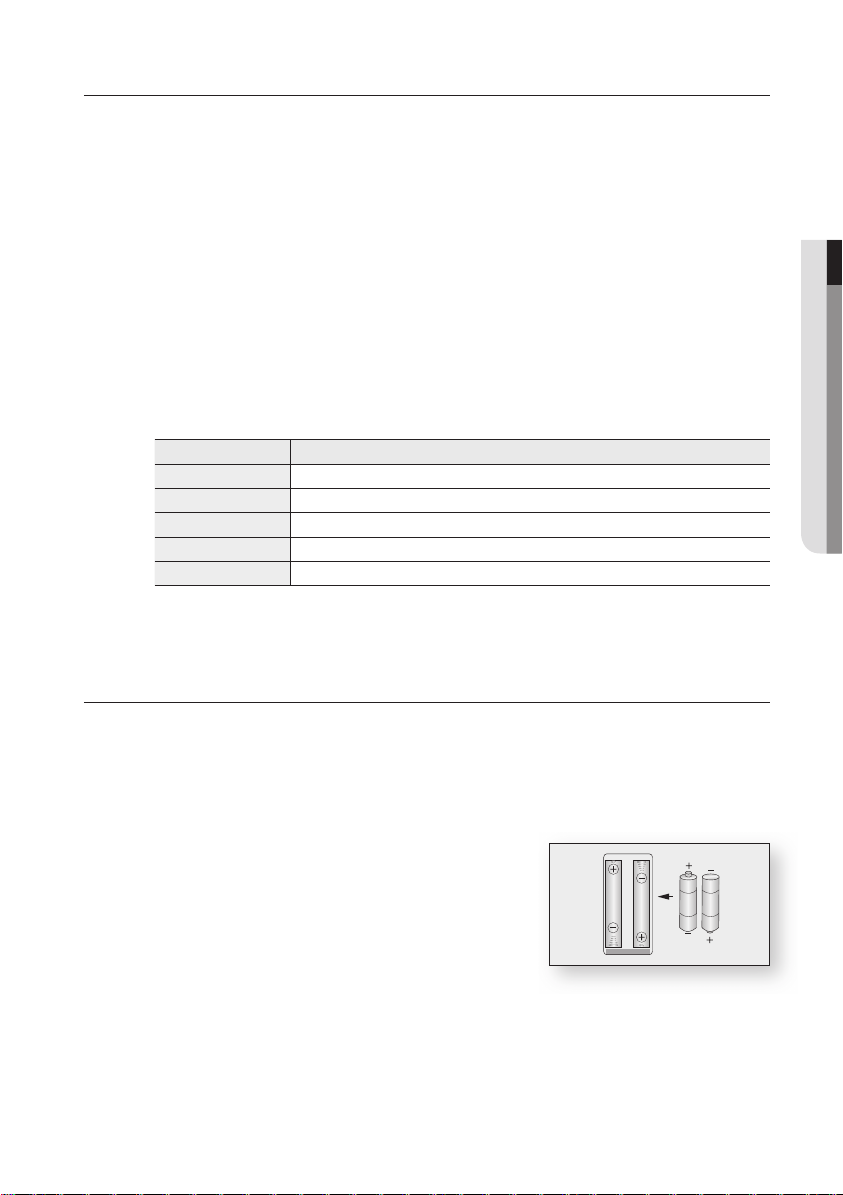
SETTING THE REMOTE CONTROL
You can control certain functions of your TV with this remote control.
Control function buttons include : TV POWER, TV CH ,/., TV VOL +/–, TV MUTE, TV SOURCE
button.
To determine whether your television is compatible, follow the instructions below.
Switch your television on.
1.
Point the remote control towards the television.
2.
Press and hold the TV POWER button and enter the two-fi gure code corresponding to the brand
3.
of your television by pressing the appropriate number buttons. (see the next page for the code list).
If your television is compatible with the remote control, it will switch off.
It is now programmed to operate with the remote control.
If several codes are indicated for your television brand, try each one in turn until you fi nd one that works.
M
If you replace the remote control's batteries, you must set the brand code again.
You can then control the television using the following buttons after pressing the TV button.
Button Function
TV POWER Used to switch the television on and off.
TV SOURCE Used to select an external source.
TV VOL (+/–) Used to adjust the volume of the television.
TV CH (,/.) Used to select the desired channel.
TV MUTE Used to toggle the sound on and off.
The functions listed above will not necessarily work on all televisions. If you encounter problems, operate the
M
television directly.
● REMOTE CONTROL
REGARDING THE BATTERY
If the remote does not operate properly:
Check the polarity +/– of the batteries (Dry-Cell)
•
Check if the batteries are drained.
•
Check if remote sensor is blocked by obstacles.
•
Check if there is any fl uorescent lighting nearby.
•
Dispose of batteries according to local environmental
regulations. Do not put them in the household trash.
English _19
Page 20
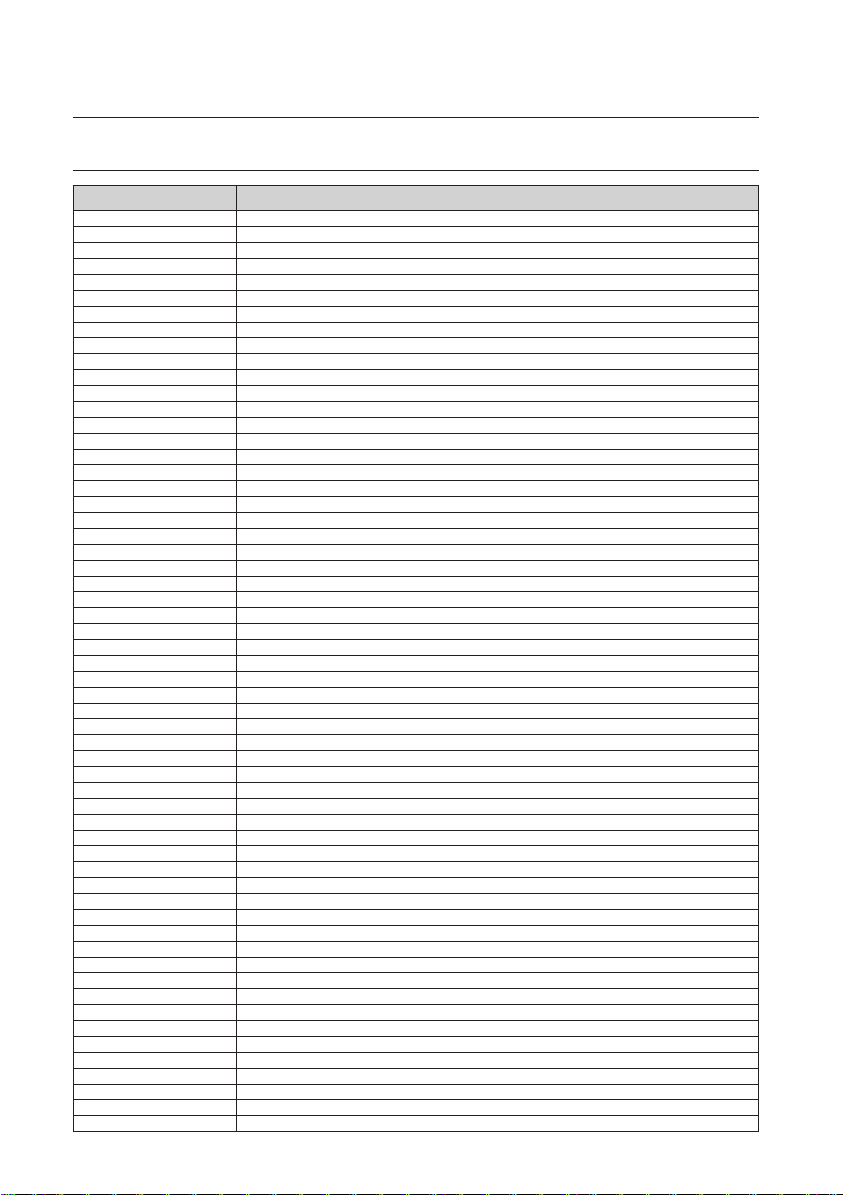
remote control
CONTROLLABLE TV CODES
Brand Code
SAMSUNG TV POWER+01, +02, +03, +04, +05, +06, +07, +08, +09
AIWA TV POWER+82
ANAM TV POWER+10, +11, +12, +13, +14, +15, +16, +17, +18
BANG & OLUFSEN TV POWER+57
BLAUPUNKT TV POWER+71
BRANDT TV POWER+73
BRIONVEGA TV POWER+57
CGE TV POWER+52
CONTINENTAL EDISON TV POWER+75
DAEWOO TV POWER+19, +20, +23, +24, +25, +26, +27, +28, +29, +30, +31, +32, +33, +34
EMERSON TV POWER+64
FERGUSON TV POWER+73
FINLUX TV POWER+06, +49, +57
FORMENTI TV POWER+57
FUJITSU TV POWER+84
GRADIENTE TV POWER+70
GRUNDIG TV POWER+49, +52, +71
HITACHI TV POWER+60, +72, +73, +75
IMPERIAL TV POWER+52
JVC TV POWER+61, +79
LG TV POWER+06, +19, +20, +21, +22, +78
LOEWE TV POWER+06, +69
LOEWE OPTA TV POWER+06, +57
MAGNAVOX TV POWER+40
METZ TV POWER+57
MITSUBISHI TV POWER+06, +48, +62, +65
MIVAR TV POWER+52, +77
NEC TV POWER+83
NEWSAN TV POWER+68
NOBLEX TV POWER+66
NOKIA TV POWER+74
NORDMENDE TV POWER+72, +73, +75
PANASONIC TV POWER+53, +54, +74, +75
PHILIPS TV POWER+06, +55, +56, +57
PHONOLA TV POWER+06, +56, +57
PIONEER TV POWER+58, +59, +73, +74
RADIOLA TV POWER+06, +56
RADIOMARELLI TV POWER+57
RCA TV POWER+45, +46
REX TV POWER+74
SABA TV POWER+57, +72, +73, +74, +75
SALORA TV POWER+74
SANYO TV POWER+41, +42, +43, +44, +48
SCHNEIDER TV POWER+06
SELECO TV POWER+74
SHARP TV POWER+36, +37, +38, +39, +48
SIEMENS TV POWER+71
SINGER TV POWER+57
SINUDYNE TV POWER+57
SONY TV POWER+35, +48
TELEAVA TV POWER+73
TELEFUNKEN TV POWER+67, +73, +75, +76
THOMSON TV POWER+72, +73, +75
THOMSON ASIA TV POWER+80, +81
TOSHIBA TV POWER+47, +48, +49, +50, +51, +52
WEGA TV POWER+57
YOKO TV POWER+06
ZENITH TV POWER+63
20_ remote control
Page 21
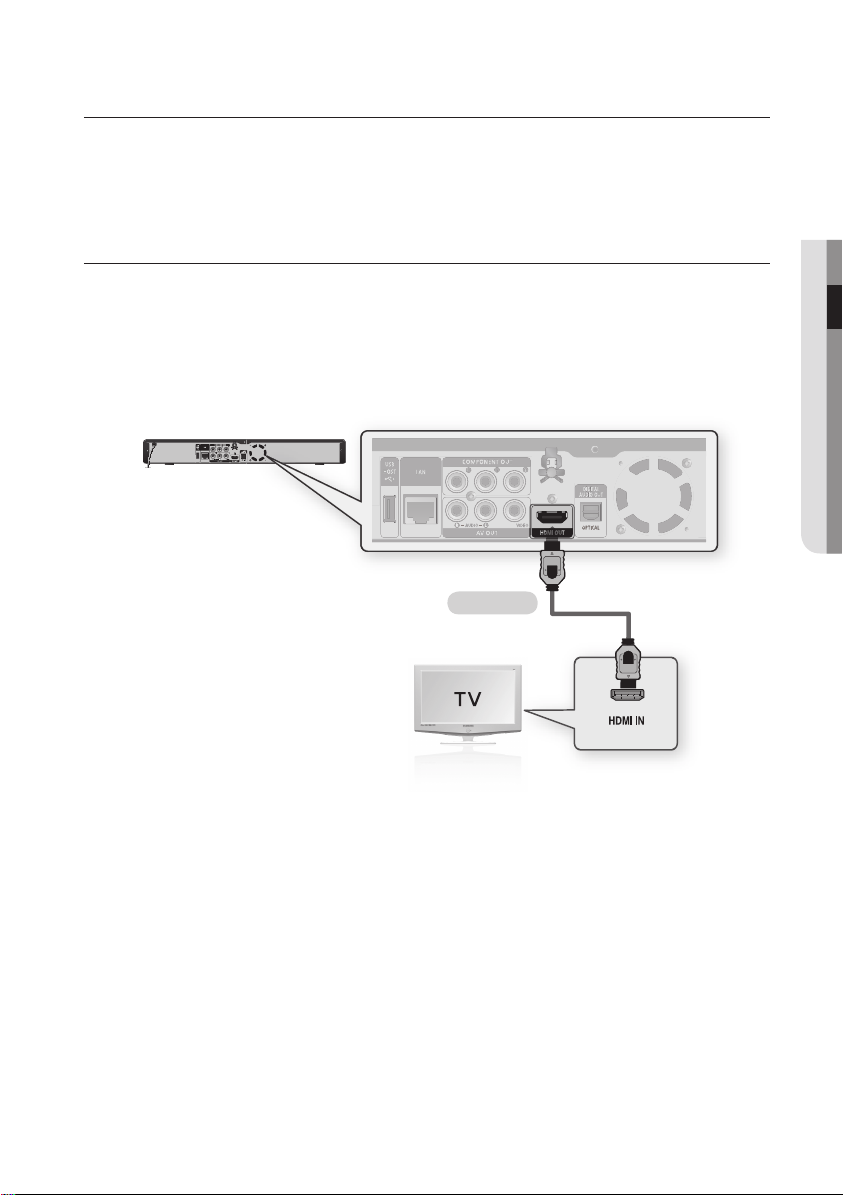
connections
This section involves various methods of connecting the Blu-ray Disc Player to
other external components such as a TV.
CONNECTING TO A TV WITH AN HDMI CABLE
- BEST QUALITY (RECOMMENED)
Using an HDMI cable, connect the HDMI OUT terminal on the rear of the Blu-ray Disc Player to the HDMI IN
1.
terminal of your TV.
Press the input selector on your TV remote control until the HDMI signal from the Blu-ray Disc Player appears
2.
on your TV screen.
If you have set the remote control to operate your TV (see pages 19~20), press the TV SOURCE button on
•
the remote control and select HDMI as the external source of the TV.
HDMI cable
● CONNECTIONS
If the Blu-ray Disc Player is connected to your TV in HDMI 1080p output mode, you must use a High
M
speed(category2) HDMI cable.
If the HDMI cable is connected or removed during playback of a CD-DA, the player will stop playing.
English _21
Page 22
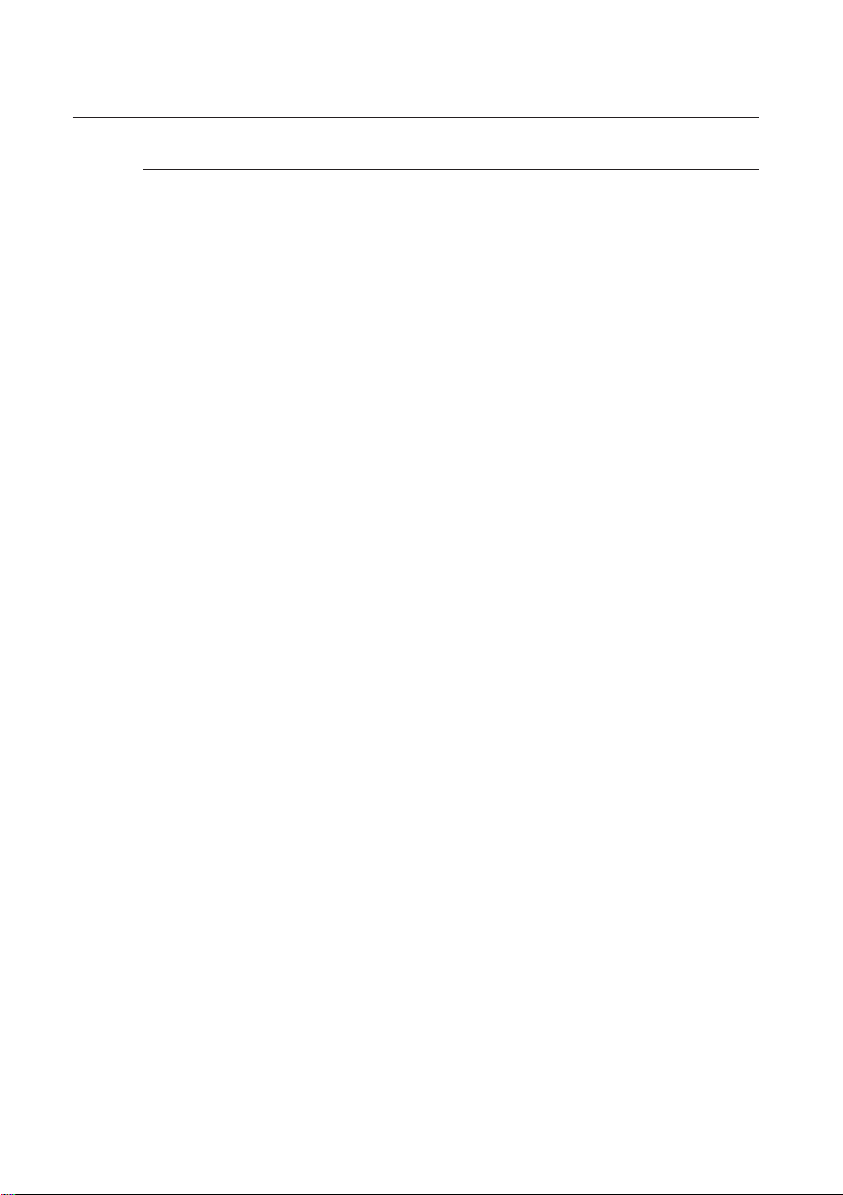
22_ connections
connections
HDMI Auto Detection Function
The player's video output will automatically change to HDMI output resolution when connecting an
HDMI cable while power is on (see page 42).
Depending on your TV, certain HDMI output resolutions may not work.
M
Please refer to the user's manual of your TV.
If an HDMI cable is connected from the player to a TV, the Blu-ray Disc Player’s output is set to HDMI output
resolution automatically within 10 seconds.
If Component and HDMI are both connected, HDMI mode is automatically selected. (See page 42)
When you connect the player to the TV using the HDMI cable for the first time or to a new TV, the HDMI
output resolution will automatically be set to the highest provided by the TV.
If you connect a Samsung TV to the Blu-ray Disc Player using an HDMI cable, the player can be easily
operated using the TV remote control. (This is only available with Samsung TVs that support the Anynet+
feature.) (See pages 44~45)
HDMI (High Definition Multimedia Interface)
•
HDMI is an interface that enables the digital transmission of video and audio data with just a single
connector.
Using HDMI, the Blu-ray Disc Player transmits a digital video and audio signal and displays a vivid
picture on a TV having an HDMI input jack.
•
HDMI connection description
HDMI connector - Supports video and digital audio data (LPCM or Bitstream).
- HDMI outputs only a pure digital signal to the TV.
- If your TV does not support HDCP (High-bandwidth Digital Content Protection), random noise
appears on the screen.
•
Why does Samsung use HDMI?
Analog TVs require an analog video/audio signal. However, when playing a Blu-ray Disc/DVD, the
data transmitted to a TV is digital. Therefore either a digital-to-analog converter (in the Blu-ray Disc
Player) or an analog-to-digital converter (in the TV) is required. During this conversion, the picture
quality is degraded due to noise and signal loss. HDMI technology is superior because it requires no
D/A conversion and is a pure digital signal from the player to your TV.
What is the HDCP?
•
HDCP (High-band width Digital Content Protection) is a system for protecting Blu-ray Disc/DVD
content outputted via HDMI from being copied. It provides a secure digital link between a video
source (PC, DVD. etc) and a display device (TV, projector. etc). Content is encrypted at the source
device to prevent unauthorized copies from being made.
•
What is Anynet+?
Anynet+ is a convenient function that offers linked operation of this unit through Samsung TVs with
the Anynet+ feature.
- If your Samsung TV has an
- If you turn on the player and insert a disc, the player will start playing the disc, and the TV will turn
on automatically and switch to HDMI mode.
- If you turn on the player and press the PLAY
immediately turn on and switch to HDMI mode.
What is BD Wise?
•
BD Wise is Samsung's latest inter-connectivity feature.
- When you connect Samsung products with BD-Wise to each other via HDMI, the optimum
resolution will be set automatically.
' logo, then it supports the Anynet+ function.
button with a disc already inserted, the TV will
Page 23
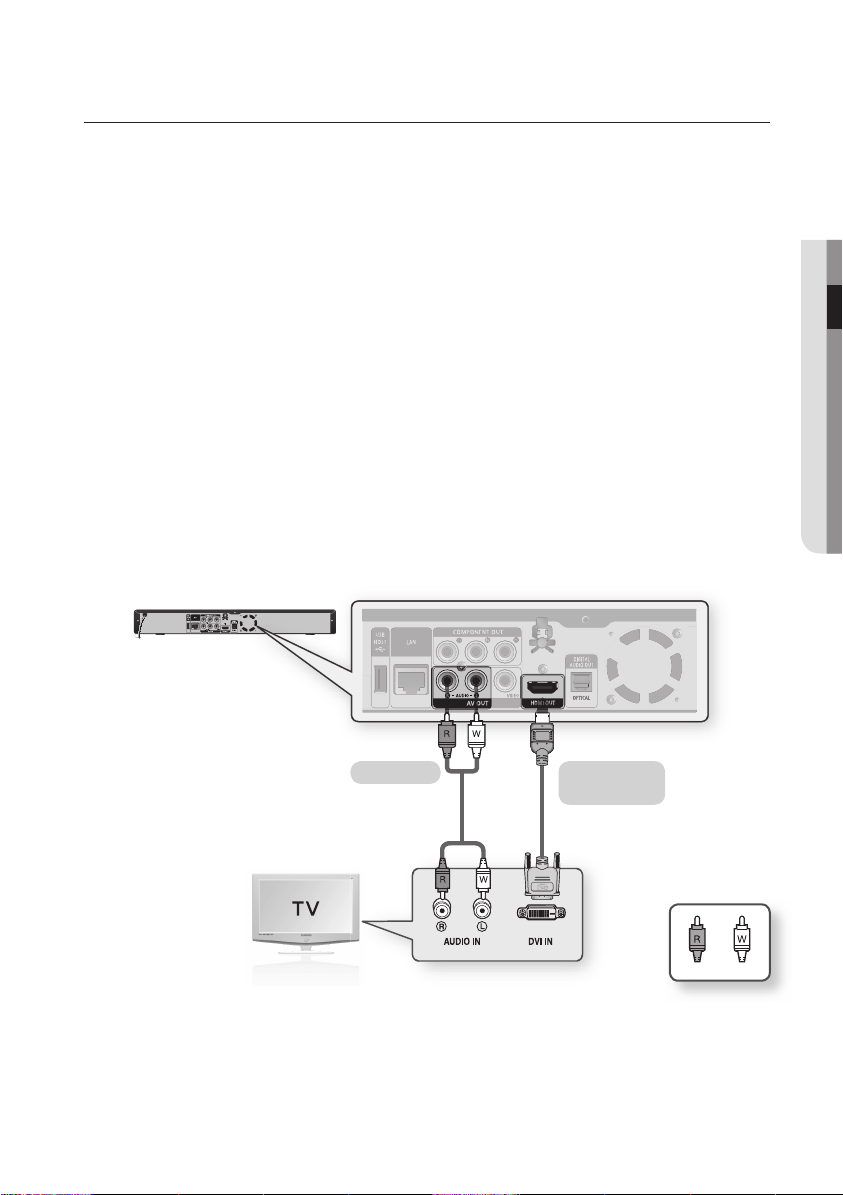
English _23
● CONNECTIONS
CONNECTING TO A TV WITH DVI CABLE
- BEST QUALITY (RECOMMENED)
Using an HDMI-DVI cable (not included), connect the HDMI OUT terminal on the rear of the Blu-ray Disc Player
1.
to the DVI IN terminal of your TV.
Using the audio cables, connect the AUDIO (red and white) OUT terminals on the rear of the Blu-ray Disc
2.
Player to the AUDIO (red and white) IN terminals of your TV.
Turn on the Blu-ray Disc Player and TV.
Press the input selector on your TV remote control until the DVI signal from the Blu-ray Disc Player appears on
3.
your TV screen.
If you have set the remote control to operate your TV (see pages 19~20), press the TV SOURCE button on
•
the remote control and select HDMI as the external source of the TV.
Connecting the HDMI cable while the Blu-ray Disc Player’s power is on will result in the player’s video output being
changed to HDMI mode automatically (see page 42).
Depending on your TV, certain HDMI output resolutions may not work.
M
Please refer to the user's manual of your TV.
If an HDMI-DVI cable is plugged into the TV, the Blu-ray Disc Player’s output resolution is set to HDMI
automatically within 10 seconds.
If Component and HDMI are both connected, HDMI mode is automatically selected. (See page 42)
When you connect the player to the TV using the HDMI cable for the fi rst time or to a new TV, the HDMI
output resolution will automatically be set to the highest provided by the TV
If the HDMI cable is connected or removed during playback of a CD-DA, the player will stop playing.
Audio cable
HDMI-DVI cable
(not included)
WhiteRed
Page 24
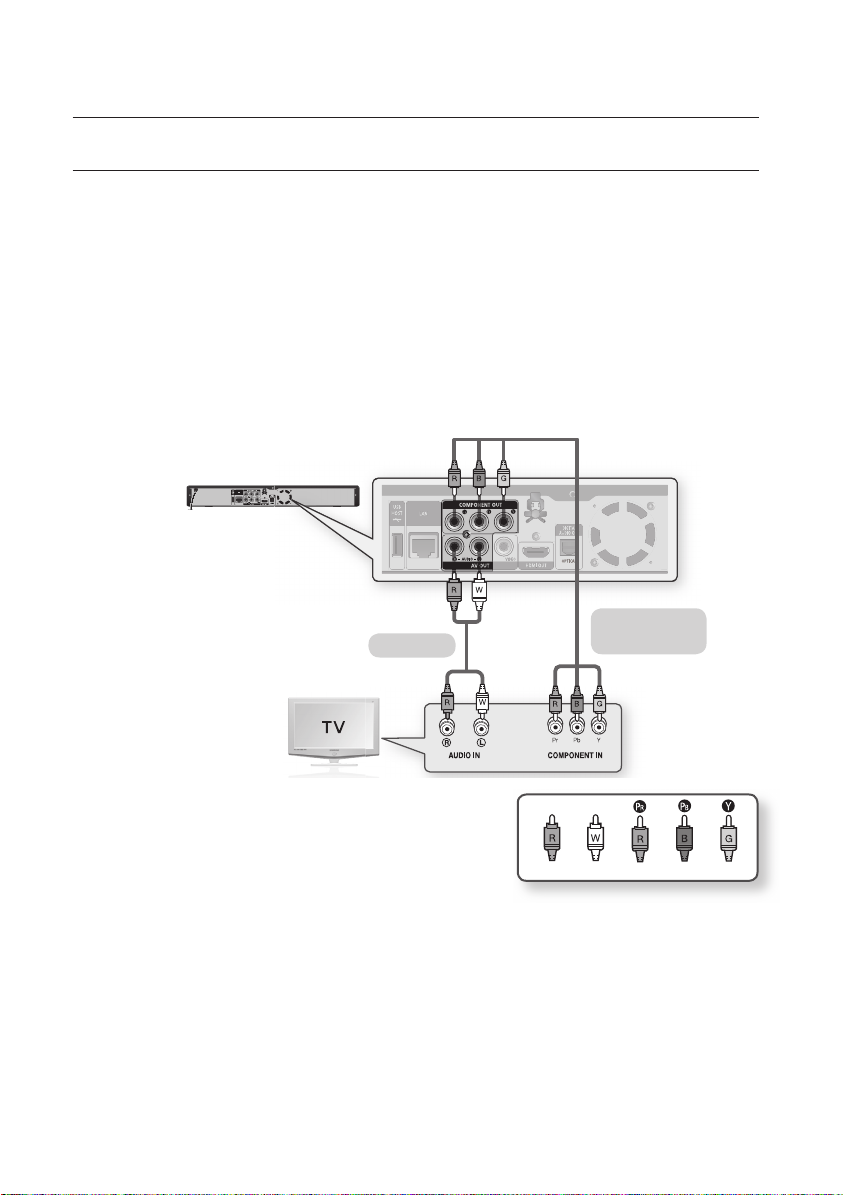
24_ connections
connections
CONNECTING TO A TV (COMPONENT) - BETTER QUALITY
- Connecting to your TV using Component video cables.
- You will enjoy high quality images with accurate color reproduction. Component video separates the picture
element into black and white(Y), blue(PB) and red(PR) signals to present clear and clean images. (Audio signals are
delivered through the audio output.)
Using Component video cables (not included) , connect the COMPONENT VIDEO OUT terminals on the rear
1.
of the Blu-ray Disc Player to the COMPONENT IN terminals of your TV.
Using the audio cables, connect the AUDIO (red and white) OUT terminals on the rear of the Blu-ray Disc
2.
Player to the AUDIO (red and white) IN terminals of your TV. Turn on the Blu-ray Disc Player and TV.
Press the input selector on your TV remote control until the Component signal from the Blu-ray Disc Player
3.
appears on the TV screen.
If you have set the remote control to operate your TV (see pages 19~20), press the TV SOURCE button on
•
the remote control and select COMPONENT as the external source of the TV.
Component cable
Audio cable
(not included)
M
(Audio)Red
White Red Blue Green
Depending on the manufacturer, the component terminals on your TV may be marked “R-Y, B-Y, Y” or “Cr,
Cb, Y” instead of “PB, PR, Y”. The number and position of terminals may vary depending on the TV set.
Please refer to the user's manual of your TV.
You can select from a variety of resolution settings for Blu-ray Discs such as 1080i, 720p, 480p and 480i,
depending on the disc type. (See page 42)
The actual resolution may differ from the setting in the SETUP menu if both Component and HDMI cables are
connected. The resolution may also be different depending on the disc. (See page 42)
In DVD playback, if both HDMI and Component jacks are connected and you select the Component 1080p,
1080i or 720p mode, the Display Setup menu will show the output resolution as 1080p, 1080i or 720p in
the menu.
The resolution is actually 480i.
Page 25
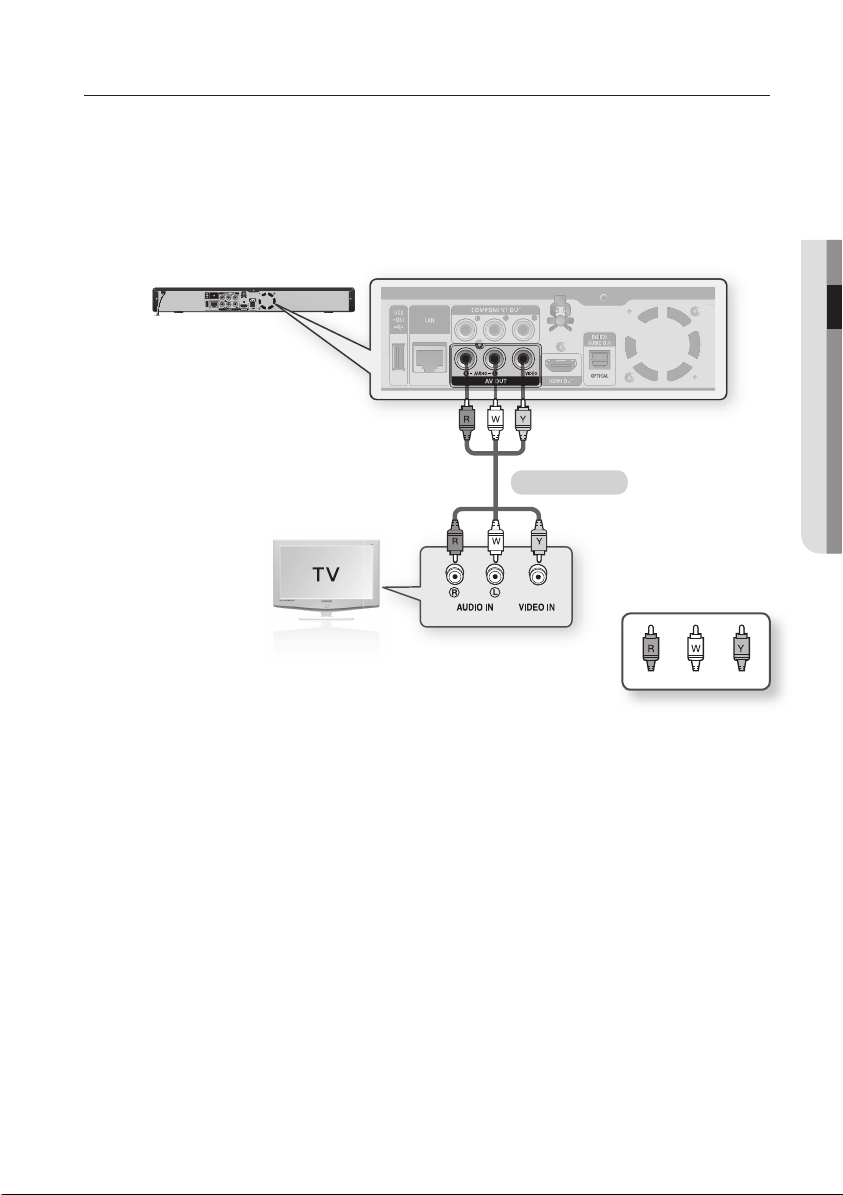
English _25
● CONNECTIONS
CONNECTING TO A TV (VIDEO) - GOOD QUALITY
Using video/audio cables, connect the VIDEO (yellow) / AUDIO (red and white) OUT terminals on the rear of
1.
the Blu-ray Disc Player to the VIDEO (yellow) / AUDIO (red and white) IN terminals of your TV.
Turn on the Blu-ray Disc Player and TV.
2.
Press the input selector on your TV remote control until the Video signal from the Blu-ray Disc Player appears
3.
on the TV screen.
If you have set the remote control to operate your TV (see pages 19~20), press the TV SOURCE button on
•
the remote control and select VIDEO as the external source of the TV.
Audio/Video cable
Noise may be generated if the audio cable is placed too close to the power cable.
M
If you want to connect to an Amplifi er, please refer to the Amplifi er connection pages. (See pages 26~28)
The number and position of terminals may vary depending on your TV set. Please refer to the user's manual
of your TV.
If there is only one audio input terminal on the TV, connect it to the [AUDIO OUT][left] (white) terminal of the
Blu-ray Disc Player.
The VIDEO source is always output in 480i resolution regardless of the resolution set in the SETUP menu.
(See page 42)
Do not connect the unit through a VCR. Video signals fed through VCRs may be affected by copyright
J
protection systems and the picture will be distorted on the television.
WhiteRed Yellow
Page 26
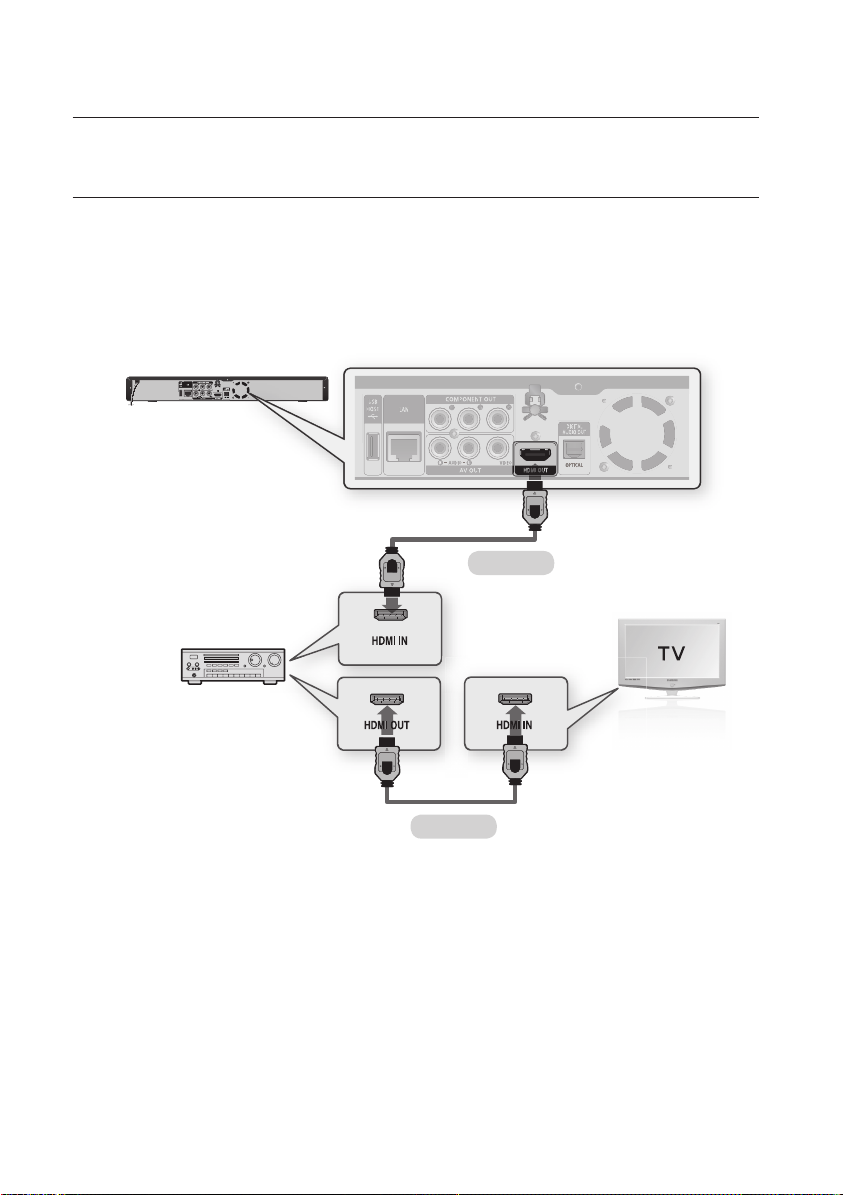
26_ connections
connections
CONNECTING TO AN AUDIO SYSTEM
(HDMI SUPPORTED AMPLIFIER) - BEST QUALITY (RECOMMENED)
Using an HDMI cable, connect the HDMI OUT terminal on the rear of the Blu-ray Disc Player to the HDMI IN
1.
terminal of your Amplifier.
Using an HDMI cable, connect the HDMI OUT terminal of the Amplifier to the HDMI IN terminal of your TV.
2.
Turn on the Blu-ray Disc Player, TV and Amplifier.
3.
Press the input select button of the Amplifier to select the external input in order to hear sound from
4.
the Blu-ray Disc Player. Refer to your Amplifier's user manual to set the Amplifier's audio input.
HDMI cable
M
HDMI cable
Please turn the volume down when you turn on the Amplifier. Sudden loud sound may cause damage to the
speakers and your ears.
Please set the audio in the menu screen according to the Amplifier. (See pages 37~39)
The position of HDMI terminals may vary depending on the Amplifier. Please refer to the user's manual of
your Amplifier.
Page 27
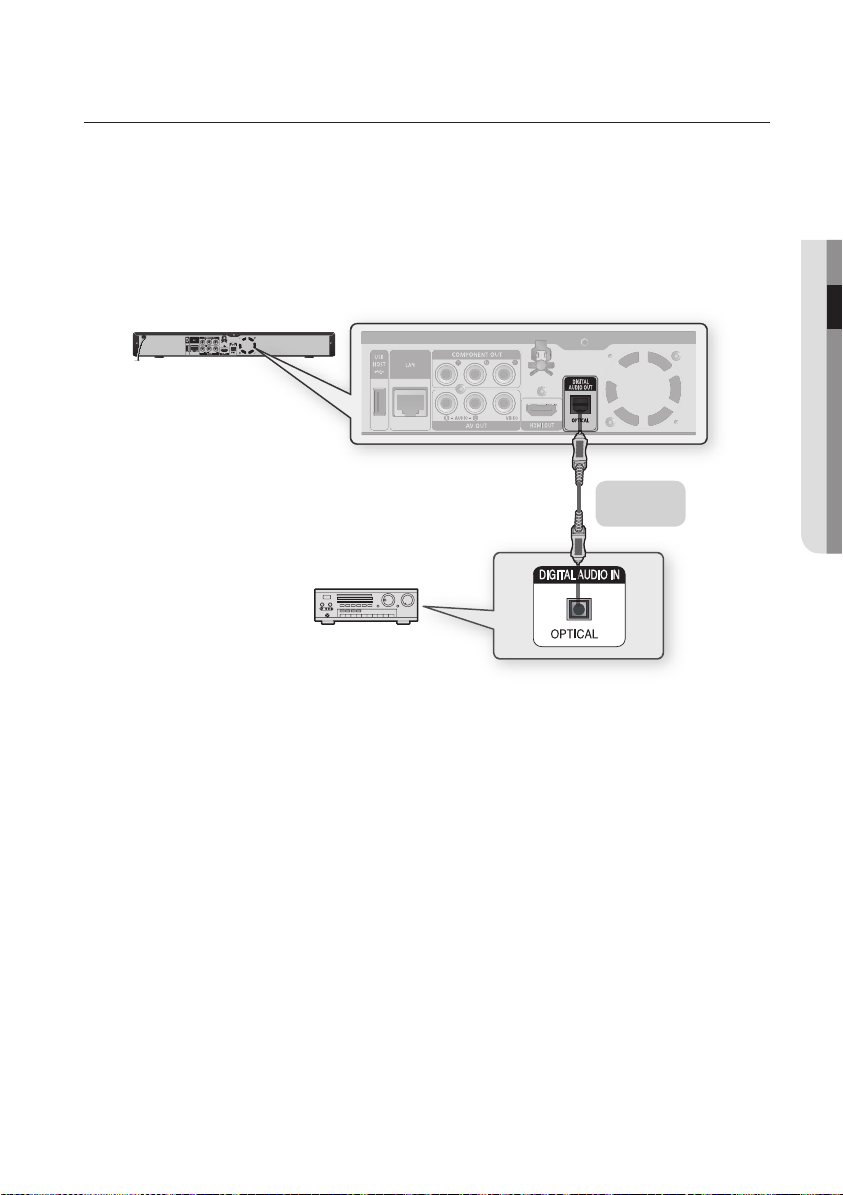
English _27
● CONNECTIONS
CONNECTING TO AN AUDIO SYSTEM (DOLBY DIGITAL, DTS AMPLIFIER) - BETTER QUALITY
Using an optical cable (not included), connect the DIGITAL AUDIO OUT (OPTICAL) terminal on the rear of the
1.
Blu-ray Disc Player to the DIGITAL AUDIO IN (OPTICAL) terminal of your Amplifier.
Using the video signal cable(s), connect the HDMI, COMPONENT or VIDEO OUT terminals on the rear of the
2.
Blu-ray Disc Player to the HDMI, COMPONENT or VIDEO IN terminals of your TV. (see pages 21~25)
Turn on the Blu-ray Disc Player, TV and Amplifier.
3.
Press the input select button of the Amplifier to select the external input in order to hear sound from
4.
the Blu-ray Disc Player. Refer to your Amplifier's user manual to set the Amplifier's audio input.
Optical cable
(not included)
Please turn the volume down when you turn on the Amplifier. Sudden loud sound may cause damage to the
M
speakers and your ears.
Please set the audio in the menu screen according to the Amplifier. (See pages 37~39)
The position of terminals may vary depending on the Amplifier. Please refer to the user's manual of your
Amplifier.
When using this connection, discs with LPCM audio soundtracks will only be heard over the front two
channels.
Page 28
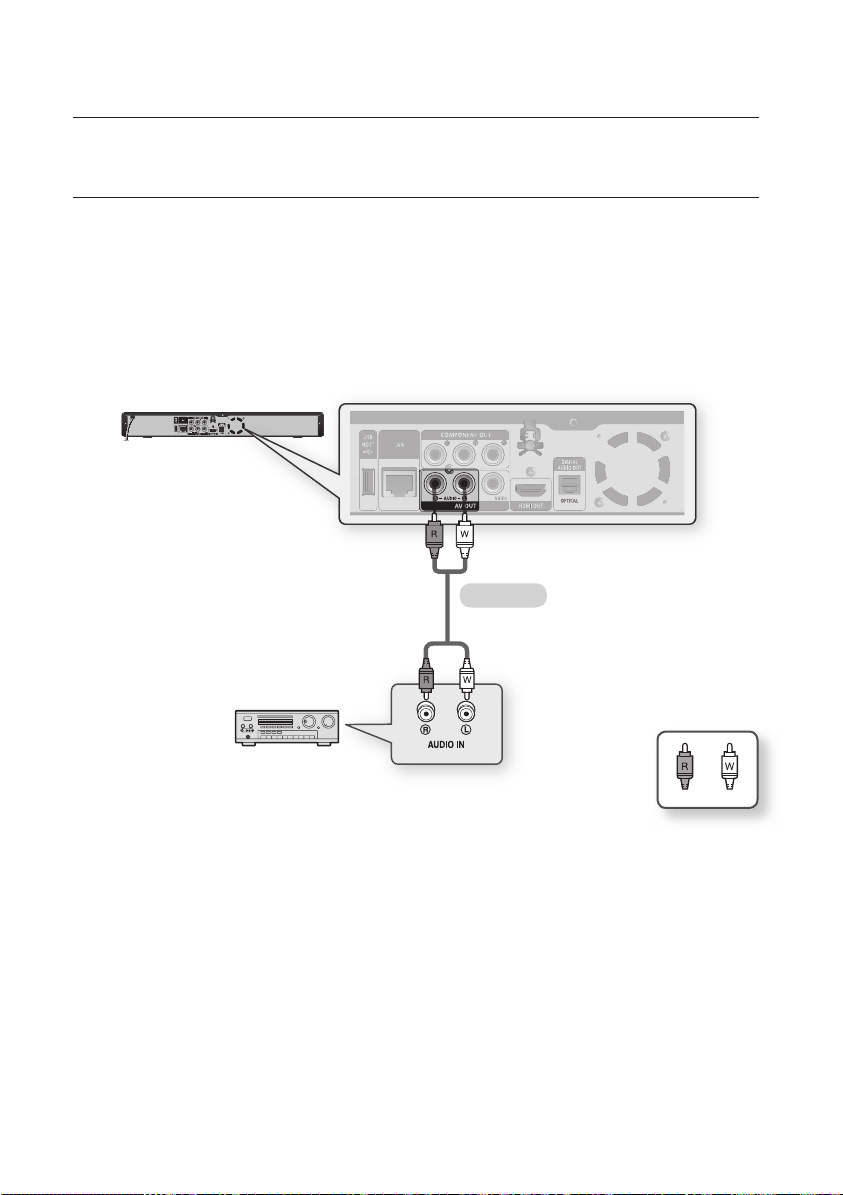
28_ connections
connections
CONNECTING TO AN AUDIO SYSTEM (2 CHANNEL AMPLIFIER)
- GOOD QUALITY
Using the audio cables, connect the AUDIO (red and white) OUT terminals on the rear of the Blu-ray Disc
1.
Player to the AUDIO (red and white) IN terminals of your Amplifi er.
Using the video signal cable(s), connect the HDMI, COMPONENT or VIDEO OUT terminals on the rear of the
2.
Blu-ray Disc Player to the HDMI, COMPONENT or VIDEO IN terminal of your TV. (See pages 21~25)
Turn on the Blu-ray Disc Player, TV and Amplifi er.
3.
Press the input select button of the Amplifi er to select the external input in order to hear sound from
4.
the Blu-ray Disc Player. Refer to your Amplifi er's user manual to set the Amplifi er's audio input.
Audio cable
M
2-Channel stereo amp
Manufactured under license from Dolby Laboratories. “Dolby” and the double-D symbol are trademarks of
Dolby Laboratories.
Manufactured under license under U.S. Patent #’s: 5,451,942; 5,956,674; 5,974,380; 5,978,762;
6,226,616; 6,487,535; 7,212,872; 7,333,929; 7,392,195; 7,272,567 & other U.S. and worldwide patents
issued & pending. DTS is a registered trademark and the DTS logos, Symbol, DTS-HD and DTS-HD Master
Audio are trademarks of DTS, Inc. © 1996-2008 DTS, Inc. All Rights Reserved.
WhiteRed
Page 29
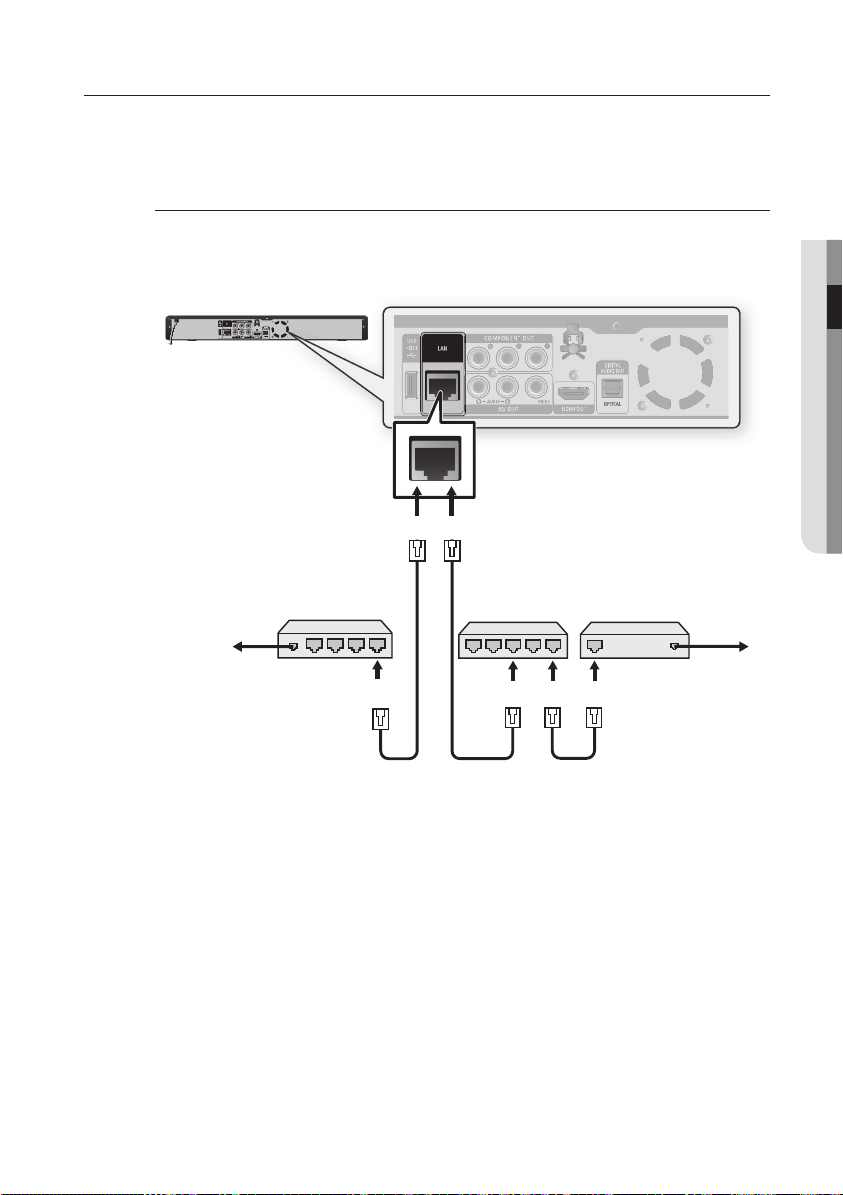
English _29
● CONNECTIONS
CONNECTING TO THE NETWORK
To access network service or upgrade the current firmware, you must make one of the following connections.
By connecting to a network, you can access the BD-LIVE, Blockbuster, Netflix, Pandora, YouTube services and
Software upgrades from Samsung’s update server. We recommend you use an AP or router for the network.
Cable Network
Using the Direct LAN Cable (UTP cable, not included), connect the LAN terminal of the Blu-ray Disc
1.
Player to the LAN terminal of your modem.
To LAN port
Broadband modem
(with integrated router)
Broadband
service
Set the network options after connecting the LAN cable.(See pages 49~50)
M
Internet access to Samsung’s update server may not be allowed, depending on the router you use or the
ISP’s policy.
For more information, contact your ISP (Internet Service Provider).
For DSL users, please use a router to make a network connection.
Or
Connecting using a router
(e.g. DSL)
Router
To LAN portTo LAN port
Broadband modem
Broadband
service
Page 30
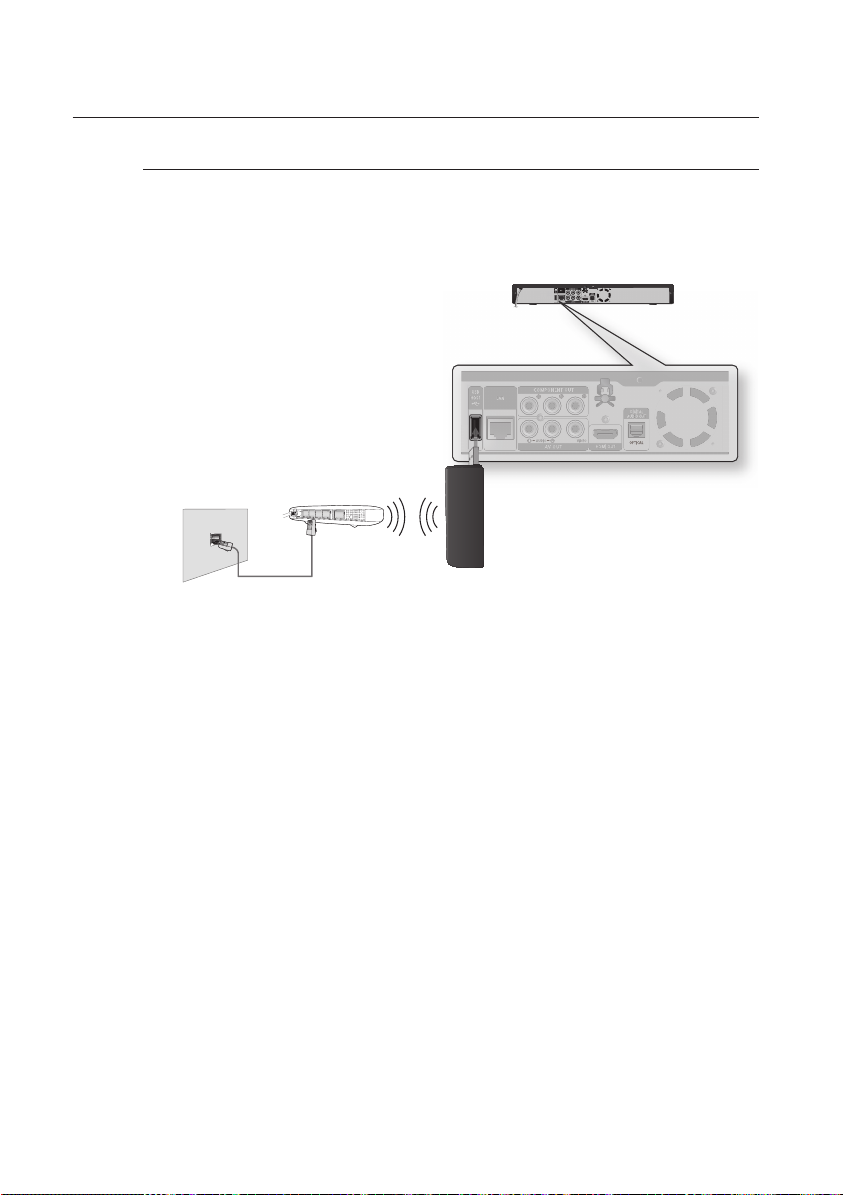
connections
Wireless Network
You can connect to network with a Wireless IP sharer.
A wireless AP/IP router is required to make a wireless network connection. Connect the wireless
1.
LAN adapter to the USB port on the rear panel of the Blu-ray Disc Player, and set the wireless
network options. (See pages 50~52)
Modem Port
This unit is compatible with Samsung's Wireless LAN Adapter only. (not included)
M
(Model name: WIS09ABGN).
- The Samsung Wireless LAN Adapter is sold separately.
- Contact a Samsung Electronics agent or service center for purchasing.
You must use a wireless IP sharer that supports IEEE 802.11 a/b/g/n. (n is recommended for stable
operation of the wireless network.)
Wireless LAN, in its nature, may cause interference, depending on the use condition (AP performance,
distance, obstacle, interference by other radio devices, etc).
Set the wireless IP sharer to Infrastructure mode. Ad-hoc mode is not supported.
When applying the security key for the AP (wireless IP sharer), only the following is supported.
Authentication Mode : WEP, WPAPSK, WPA2PSK
1)
Encryption Type : WEP, TKIP, AES
2)
Wireless IP sharer
Modem Cable
Wireless LAN
Adapter
(not included)
30_ connections
Page 31

basic functions of your blu-ray disc player
This section introduces basic playback functions and playback by disc type.
BEFORE PLAYING
Turn on your TV and set it to the correct Video Input (the input the Blu-ray Disc Player is connected to).
•
If you connected an external Audio System, turn on your Audio System and set it to the correct Audio Input.
•
After plugging in the player, the fi rst time you press the POWER button, this screen comes up:
If you want to select a language, press a NUMBER button.
(This screen will only appear when you plug in the player for
the fi rst time.) If the language for the startup screen is not
set, the settings may change whenever you turn the power
on or off. Therefore, make sure that you select the language
you want to use. Once you select a menu language, you
can change it by pressing the SKIP (]) button on the front
panel of the unit for more than 5 seconds with no disc in the
unit. Then the MENU LANGUAGE SELECTION window
appears again where you can reset your preferred
language.
When you connect Blu-ray Disc Player and Samsung TV with Anynet+ feature (HDMI-CEC) using
HDMI cable, the MENU LANGUAGE SELECTION window may disappear quickly. If you want to select
language, please disable a Anynet+ feature (HDMI-CEC) on your TV.
Discs which can be played on this player (For the following discs, the ability to play back may depend on
M
recording conditions.)
• BD-ROM • BD-RE • BD-R
• DVD-R • DVD-RW (V mode) • CD-RW/CD-R
• The unit may not play certain CD-RW/CD-R and DVD-R due to the disc type or recording conditions.
Discs which cannot be played on this player.
• HD DVD • DVD+RW/+R • DVD-RAM
• DVD-RW(VR mode) • 3.9 GB DVD-R Disc for Authoring.
• DVD-ROM/PD/MV-Disc, etc • Super Audio CD(except CD layer)
• CVD/CD-ROM/CDV/CD-G/CD-I/LD (CDGs play audio only, not graphics.)
Blu-ray is a new and evolving format. Accordingly, disc compatibility issues with new and existing format
discs are possible. Not all discs are compatible and not every disc will playback.
For additional information, refer to the Disc Type and Characteristics and Compliance and Compatibility
Notice sections of this Manual. If you encounter compatibility problems, please contact SAMSUNG customer
care center.
The unit cannot play CD-RW/CD-R and DVD-RW/-R and USB memory fl ash stick content such as divx, avi,
mpg, mov.
MENU LANGUAGE SELECTION
Press 1 for English
Pulsar 2 para Español
Touche 3 pour Français
Macrovision: BBSXXX
● BASIC FUNCTIONS
English _31
Page 32

32_ basic functions
basic functions of your
blu-ray disc player
ON-SCREEN MENU NAVIGATION
The GUI (Graphical User Interface) in this manual may differ, depending on the firmware version.❖
Video
Music
Photo
Setup
e-Contents
System
Language
Audio
Display
HDMI
Network
Parental
Blockbuster
Netflix
Pandora
YouTube
Audio
Subtitle
Disc Menu
Menu
TV Aspect
Movie Frame (24 Fs)
Resolution
Progressive Mode
Still Mode
Screen Message
Front Display
Network Selection
Cable Network
Wireless Network
Proxy
NTP Server
Network Connection Test
BD-LIVE Internet Connection
System Information
Time Zone
Clock Set
Power On/Off sound
Touch Key Sound
BD Data Management
System Update
Digital Output
PCM Down Sampling
Dynamic Compression
Downmixing mode
Anynet+ (HDMI-CEC)
HDMI Format
BD Wise
Parental Lock
Rating Level
New Password
Page 33

English _33
● BASIC FUNCTIONS
PLAYING A DISC
Press the OPEN/CLOSE button.
1.
Place a disc gently into the tray with the disc’s label facing up.
2.
Press the PLAY button or OPEN/CLOSE button to close the disc tray.
3.
When you stop disc play, the player remembers where you stopped, so when you press the PLAY button
M
again, it will pick up where you left off. This is called the "Resume" function.
With some BD discs(BD-J), this function may not work.
Press the STOP button twice during playback to disable the Resume function.
To pause the playback, press the PAUSE button during playback.
To resume, press the PLAY button.
If the player is left in the stop mode more than 5 minutes without any user interface, a screen saver will
appear on your TV. If the player is left in the screen saver mode for more than 15 minutes, the power will
automatically turn off except during playback of a CD-DA (Automatic Power-Off Function).
If no buttons are pressed on the unit or remote control for more than 5 minutes when the unit is in Pause
mode, operation will stop (except for some Blu-ray Discs).
SETTING THE SOUND
Setting the Power On / Off Melody Sound
A Melody sound can be set so it is heard each time you turn the player on or off.
With the unit in Stop mode, press the MENU button.
1.
Press the $% buttons to select Setup, then press the
2.
ENTER or + button.
Press the $% buttons to select System, then press the
3.
ENTER or + button.
Press the ▲▼ buttons to select Power On/Off sound,
4.
then press the ENTER or + button.
Press the $% buttons to select On or Off, then press
5.
the ENTER or + button.
Press the MENU button to exit the setup menu.
6.
No disc
Music
Photo
Setup
System
Language
Audio
Display
HDMI
Network
Parental
System Information
Time Zone
Clock Set
◄
Power On/Off sound : PCM
Touch Key Sound : On
BD Data Management
System Update
►
✓
On
Off
Setting the Touch Key Sound On / Off
You can set the player so a sound is heard each time a button is pressed on the front panel of the unit.
To setup, follow steps 1 through 3 above.
Press the $% buttons to select Touch Key Sound,
4.
then press the ENTER or + button.
Press the $% buttons to select On or Off, then press
5.
the ENTER or + button.
Press the MENU button to exit the setup menu.
6.
No disc
Music
Photo
Setup
System
Language
Audio
Display
HDMI
Network
Parental
Time Zone
Clock Set
Power On/Off sound : On
◄
Touch Key Sound : PCM
BD Data Management
System Update
✓
On
Off
►
Page 34

basic functions of your
blu-ray disc player
USING THE SEARCH AND SKIP FUNCTIONS
During play, you can search quickly through a chapter or track, and use the skip function to jump to the next selection.
Searching through a Chapter or Track hgfZCV
During playback, press the SEARCH (
Each time you press the SEARCH (
BD-ROM, BD-RE, BD-R, DVD-VIDEO,
DVD-RW, DVD-R
You can scan the program in reverse.
~
To return to normal speed playback, press the PLAY button.
•
No sound is heard during search mode.
M
Skipping Tracks hgfZCV
During playback, press the SKIP ( ) button.
When playing a Blu-ray Disc/DVD, if you press the SKIP ( ) button, it moves to the next chapter.
If you press the SKIP ( ) button, it moves to the beginning of the chapter. One more press makes it
move to the beginning of the previous chapter.
SLOW MOTION PLAY/STEP MOTION PLAY
) button.
) button, the playback speed will change as follows.
)
X 2 ) X 4 ) X 8 ) X 16 ) X 32 ) X 128
(
X 2 ( X 4 ( X 8 ( X 16 ( X 32 ( X 128
Slow Motion Play hgfZCV
In pause mode, press the SEARCH ( ) button.
If you press the SEARCH ( ) button, the playback speed is reduced to
~
*
1/8 * 1/4 * 1/2
To return to normal speed playback, press the PLAY button.
•
This ( ) icon indicates an invalid button press.
M
No sound is heard during slow mode.
Slow motion operates only in the forward direction.
Step Motion Play hgfZCV
In pause mode, press the PAUSE button.
Each time the PAUSE button is pressed a new frame will appear.
•
To return to normal speed playback, press the PLAY button.
•
No sound is heard during step mode.
M
Step motion operates only in the forward direction.
34_ basic functions
Page 35

system setup
For your convenience, you can set this player’s features for the best use in your
home environment.
SETTING THE CLOCK
Choose your time zone
With the unit in Stop mode, press the MENU button.
1.
Press the ▲▼ buttons to select Setup, then press the
2.
ENTER or + button.
Press the ▲▼ buttons to select System, then press the
3.
ENTER or + button.
Press the ▲▼ buttons to select Time Zone, then press
4.
the ENTER or + button.
Use the
_ +
5.
button to place the cursor to the
appropriate time zone for your area and press the
ENTER button.
To set the time automatically, set the NTP server to On (see page 53).
M
Music
Photo
No disc
Setup
System
Language
Audio
Display
HDMI
Network
Parental
Music
Photo
No disc
Setup
◄ GMT + 00:00 ►
s Save r Return
Time Zone
System
Language
Audio
Display
HDMI
Network
London, Lisbon, Casablanca
Parental
System Information
◄
Time Zone
Clock Set
Power On/Off sound : On
Touch Key Sound : On
BD Data Management
System Update
System Information
Time Zone
◄
Clock Set
Power On/Off sound : On
Touch Key Sound : On
BD Data Management
System Update
● SYSTEM SETUP
►
►
Set the clock
To setup, follow steps 1 through 3 above.
Press the ▲▼ buttons to select Clock Set, then press
4.
the ENTER or + button.
Press the
_ +
5.
“min.” (minute) and “am/pm”. Set the date and time by
pressing the ▲▼ buttons, then press the ENTER
button.
buttons to move to “Date”, “hr.” (hour),
Music
Photo
No disc
Setup
Music
Photo
No disc
Setup
s Save r Return
System
Language
Audio
Display
HDMI
Network
Parental
System
Date
Language
Audio
JAN/01/2009
Display
Thursday
y
HDMI
Network
Parental
System Information
Time Zone
◄
Clock Set
Power On/Off sound : On
Touch Key Sound : On
BD Data Management
System Update
System Information
Time Zone
Clock Set
Clock Set
◄
hr. min. am/pm
Power On/Off sound : On
01 01 PM
Touch Key Sound : On
BD Data Management
System Update
►
►
English _35
Page 36

language setup
SETTING UP THE LANGUAGE OPTIONS
Once you set the audio, subtitle, disc menu and player menu language options, they will be applied automatically
every time you watch a movie.
If you want to choose a different audio and subtitle language while playing a disc, you can also use the disc
M
menu to make the selection.
With the unit in Stop mode, press the MENU button.
1.
Press the ▲▼ buttons to select Setup, then press the
2.
ENTER or + button.
Press the ▲▼ buttons to select Language, then press
3.
the ENTER or + button.
Language Setup menu will be displayed.
Press the ▲▼ buttons to select the desired language
4.
option, press the ENTER or + button.
Audio : For the disc audio language.
•
Subtitle : For the disc subtitles.
•
Disc Menu : For the disc menu contained on the disc
•
Menu : For the on-screen menu of your Blu-ray Disc
•
Player.
No disc
No disc
No disc
Music
Photo
Setup
Music
Photo
Setup
Music
Photo
Setup
System
_
Language
Audio
Display
HDMI
Network
Parental
System
Language
Audio
Display
HDMI
Network
Parental
System
Language
Audio
Display
HDMI
Network
Parental
►
◄
Audio : Original
Subtitle : Auto
Disc Menu : English
Menu : Auto
◄
Audio : Original
Subtitle : Auto
Disc Menu : English
Menu : Auto
✓
Original
English
Français
Deutsch
Español
Italiano
►
►
Press the ▲▼ buttons to select the desired language, then press the ENTER button.
5.
Press the RETURN or _ button to return to the previous menu. Press the MENU button to exit the menu.
M
The selected language will only appear if it is supported on the disc.
36_ language setup
Page 37

audio setup
SETTING UP THE AUDIO OPTIONS
Allows you to set up the Audio device and sound status depending on the audio system being used with the
player.
With the unit in Stop mode, press the MENU button.
1.
Press the ▲▼ buttons to select Setup, then press the
2.
ENTER or + button.
Press the ▲▼ buttons to select Audio, then press the
3.
ENTER or + button.
Press the ▲▼ buttons to select the desired audio option
4.
from the options described below, then press the
ENTER or + button.
Press the ▲▼ buttons to select the desired item, then
5.
press the ENTER button.
Each audio option is described in detail below.
6.
Press the RETURN or _ button to return to the previous
M
menu. Press the MENU button to exit the menu.
Digital Output
Blu-ray Discs may include three audio streams.
- Primary Audio : Main audio soundtrack of the disc
- Secondary Audio : Provides audio for the BONUSVIEW
window of a Blu-ray Disc.
- Effect Audio : You may hear menu prompt sounds (etc.)
when selecting menu items on a Blu-ray Disc (depending
on the disc).
Digital Output Selections
Setup Defi nition Pro Con Recommended use
You can enjoy not only
Primary audio but also
Secondary and Effect audio
together.
This unit can decode Dolby
TrueHD and DTS-HD Master
Audio, the output audio
quality will be same with
Bitstream (audiophile) setup.
You can enjoy not only
Primary audio, but also
Secondary and Effect audio
together.
This unit can decode Dolby
TrueHD and DTS-HD Master
Audio, the output audio
quality will be same with PCM
setup.
PCM
Bitstream
(Re-encode)
Bitstream
(Audiophile)
Decodes Primary, Secondary
and Effect audio streams
together into PCM audio.
Decodes Primary, Secondary
and Effect audio streams
together into PCM audio, then
re-encodes the PCM audio
into DTS bitstream.
Outputs only the Primary
audio soundtrack (main
soundtrack of the main
feature) so that your receiver
can decode the audio
bitstream.
Music
System
Photo
Setup
Music
Photo
Setup
Music
Photo
Setup
Language
_
Audio
Display
HDMI
Network
Parental
System
Language
Audio
Display
HDMI
Network
Parental
System
Language
Audio
Display
HDMI
Network
Parental
No disc
No disc
No disc
If you are using an optical
cable, you may not hear
multichannel surround audio.
Audio quality may be lower
than PCM or Bitstream
(Audiophile) setups when you
are using a receiver with
HDMI or Optical input.
You will not hear Secondary
and Effect audio.
►
◄
Digital Output : PCM
PCM Down Sampling : On
Dynamic Compression : On
Downmixing mode : Normal stereo
◄
Digital Output : PCM
PCM Down Sampling : On
Dynamic Compression : On
Downmixing mode : Normal stereo
Recommended choice if you
have an HDMI receiver.
Recommended choice if you
don’t have an HDMI
supported receiver, but have
a receiver with an Optical
input that can decode DTS.
Recommended choice if you
have an HDMI 1.3 receiver
which has Dolby TrueHD and
DTS-HD Master Audio
decoding capability.
✓
PCM
Bitstream(Re-encode)
Bitstream(Audiophile)
● AUDIO SETUP
►
►
English _37
Page 38

38_ audio setup
audio setup
Be sure to select the correct Digital Output or you will hear no sound or a loud noise.
M
If the HDMI device (Receiver, TV) is not compatible with compressed formats (Dolby digital, DTS), the audio
signal outputs as PCM.
Secondary and Effect audio will not be heard with regular DVDs.
Some Blu-ray Discs do not have Secondary and Effect audio.
This Digital Output setup does not effect the analog (L/R) audio or HDMI audio output to your TV. It effects
the optical and HDMI audio output when connected to a receiver.
When the player outputs HD audio bitstream(Dolby TrueHD or DTS-HD Master Audio) from the Optical jack to
an HDMI 1.3 receiver, only 2 channel PCM audio will be heard.
If you play MPEG audio soundtracks, audio signal outputs PCM regardless of Digital Output Selections(PCM
or Bitstream).
PCM Down Sampling
On : Select this when the Amplifi er connected to the
•
player is not 96KHz compatible. 96KHz signals will be
down converted to 48KHz
Off : Select this when the Amplifi er connected to the
•
player is 96KHz compatible. Signals will be output without
any changes.
Even when PCM Down Sampling is set to Off, some discs will only output downsampled audio through the
M
optical digital outputs.
No disc
Music
Photo
Setup
System
Language
Audio
Display
HDMI
Network
Parental
Digital Output : PCM
◄
PCM Down Sampling : PCM
Dynamic Compression : On
Downmixing mode : Normal stereo
►
✓
On
Off
HDMI
If your TV is not compatible with compressed multi-channel formats (Dolby Digital, DTS), the unit may
•
output PCM 2ch downmixed audio even though you set Bitstream(either Re-encode or Audiophile)
on your setup menu.
If your TV is not compatible with PCM sampling rates over 48kHz, the unit may output 48kHz
•
downsampled PCM audio even though you set "PCM Down Sampling" to Off.
Dynamic Compression
This is only active when a Dolby Digital signal is detected.
On : When Movie soundtracks are played at low volume
•
or from smaller speakers, the system can apply
appropriate compression to make low-level content more
intelligible and prevent dramatic passages from getting
too loud.
Off : You can enjoy the movie with the standard Dynamic
•
Range.
No disc
Music
Photo
Setup
System
Language
Audio
Display
HDMI
Network
Parental
Digital Output : PCM
PCM Down Sampling : On
◄
Dynamic Compression : PCM
Downmixing mode : Normal stereo
►
✓
On
Off
Page 39

English _39
● AUDIO SETUP
Downmixing mode
This option enable you to compatible with Dolby Pro Logic systems.
Normal stereo : This is for just downmixing into 2ch
•
audio.It is not compatible with Dolby Surround or Dolby
Surround Pro Logic or Dolby Pro Logic II.
Surround Compatible : The 2/0 Lt/Rt downmix is a two-
•
channel Dolby Surround compatible output that can be
decoded by Dolby Surround (passive), Dolby Surround
Pro Logic (active) or Dolby Pro Logic II (active) decoders.
This downmix provides backward compatibility with
existing Dolby Surround systems and can be recorded on
two-channel media such as the videotape used by
videocassette recorders.
No disc
Music
Photo
Setup
System
Language
Audio
Display
HDMI
Network
Parental
Digital Output : PCM
PCM Down Sampling : On
Dynamic Compression : On
◄
Downmixing mode : Normal stereo
✓
Normal stereo
Surround
Compatible
►
Page 40

display setup
No disc
No disc
No disc
No disc
No disc
No disc
No disc
No disc
No disc
SETTING UP THE DISPLAY OPTIONS
This function allows you to setup the TV screen settings. This function
depends on the disc or TV type. It may not work with some discs or TVs.
With the unit in Stop mode, press the MENU button.
1.
Press the ▲▼ buttons to select Setup, then press the
2.
ENTER or + button.
Press the ▲▼ buttons to select Display, then press the
3.
ENTER or + button.
Display Setup menu will be displayed.
Press the ▲▼ buttons to select the desired display option
4.
from the options on the following pages.
Press the ▲▼ buttons to select the desired sub-menu
5.
item from a video display option, then press the ENTER
button.
Each video option is described in detail below.
6.
Press the RETURN or _ button to return to the previous
M
menu. Press the MENU button to exit the menu.
TV Aspect
Depending on the type of television you have, you may want to adjust the screen setting. (aspect ratio)
• 4:3 Letter Box :
Select when you want to see the total
16:9 ratio screen Blu-ray Disc/DVD
supplies, even though you have a TV with
a 4:3 ratio screen. Black bars will appear
at the top and bottom of the screen.
• 4:3 Pan-Scan :
Select when you want to see the 16:9
video supplied by the Blu-ray Disc/DVD
without the black bars on top and bottom,
even though you have a TV with a 4:3
ratio screen(extreme left and right portion
of the movie picture will be cut off).
• 16:9 Wide :
You can view the full 16:9 picture on your widescreen TV.
Music
Photo
No disc
Setup _
Music
Photo
No disc
Setup
Music
Photo
No disc
Setup
System
Language
Audio
Display
HDMI
Network
Parental
System
Language
Audio
Display
HDMI
Network
Parental
System
Language
Audio
Display
HDMI
Network
Parental
►
◄
TV Aspect : 16:9 Normal
Movie Frame (24 Fs) : Off
Resolution : 1080p
Progressive Mode : Auto
Still Mode : Auto
Screen Message : On
Front Display : Bright
◄
TV Aspect : 16:9 Normal
Movie Frame (24 Fs) : Off
Resolution : 1080p
Progressive Mode : Auto
Still Mode : Auto
Screen Message : On
Front Display : Bright
4:3 Letter Box
4:3 Pan-Scan
16:9 Wide
✓
16:9 Normal
►
►
• 16:9 Normal :
Certain movies(4:3 source) will be displayed in 4:3 Pillarbox (black bars on sides of picture)
if 16:9 normal is selected.
Depending on the disc type, some aspect ratios may not be available.
M
If you select an aspect ratio which is different than the aspect ratio of your TV screen, then the picture might
appear to be distorted.
40_ display setup
Page 41

Movie Frame (24 Fs)
Movies are usually fi lmed at 24 frames per second. Some
Blu-ray Discs have the capability of playing back at this
frame rate. Setting the Movie Frame (24Fs) feature to ON
allows you to adjust the Blu-ray Disc Player's HDMI output
No disc
to 24 frames per second for improved picture quality.
You can enjoy the Movie Frame (24Fs) feature only on a TV
supporting this frame rate.
This menu can only be selected in 1080i or 1080p HDMI
output resolution modes.
Depending on the disc, two types of frame rates may be included: Movie material (24 frame) and Video
material (30 frame). When the setting switches between Movie (24 frame) and Video (30 frame),
the screen may blink for a few seconds.
Music
Photo
Setup
System
Language
Audio
Display
HDMI
Network
Parental
TV Aspect : 16:9 Normal
◄
Movie Frame (24 Fs) : PCM
Resolution : 1080p
Progressive Mode : Auto
Still Mode : Auto
Screen Message : On
Front Display : Bright
On
✓
Off
Resolution
Sets the output resolution of the Component and HDMI
video signal.
The number in 480i, 480p, 720p, 1080p and 1080i
•
indicates the number of lines of video. The i and p indicate
interlace and progressive scan, respectively.
- BD Wise : Automatically sets the optimal resolution
when connected via HDMI to a TV with the BD Wise
feature.
(The BD Wise menu item appears only if BD Wise is set
to On.)
- 1080p : Outputs 1080 lines of progressive video (HDMI only).
- 1080i : Outputs 1080 lines of interlaced video.
- 720p : Outputs 720 lines of progressive video.
- 480p : Outputs 480 lines of progressive video.
- 480i : Outputs 480 lines of interlaced video (Component only).
No disc
Music
Photo
Setup
System
Language
Audio
Display
HDMI
Network
Parental
TV Aspect : 16:9 Normal
Movie Frame (24 Fs) : Off
◄
Resolution : PCM
Progressive Mode : Auto
Still Mode : Auto
Screen Message : On
Front Display : Bright
✓
1080p
1080i
720p
480p
480i
►
● DISPLAY SETUP
►
If the connected TV does not support Movie Frame or the
selected resolution, you will see the following message:
If you select Yes and the resolution is not supported, the
No disc
TV's screen will be blank. Please wait for 15 seconds and
the resolution will be reverted to the previous value
automatically.
If the screen is blank, press and hold the SKIP (]) button on the front of the player for more than 5
M
seconds (no disc inserted). All settings are restored to the factory default. Follow the steps on the previous
Music
Photo
Setup
!
System
Language
Audio
If no pictures are shown after the selection,
Display
please wait for 15 seconds. And then,
HDMI
the resolution will be reverted
to the previous value automatically.
Network
Parental
Would you like to make a selection?
Yes No
page to access each mode and select the Display Setup that your TV will support.
When the factory default settings are restored, all the user data stored in the BD data will be deleted.
TV Aspect : 16:9 Normal
Movie Frame (24 Fs) : Off
◄
Resolution : 1080p
Progressive Mode : Auto
Still Mode : Auto
Screen Message : On
Front Display : Bright
English _41
►
Page 42

42_ display setup
display setup
Resolution according to the output mode
❖
Blu-ray Disc playback
•
Setup
1080p, Movie Frame(24Fs) off 1080p@60F 1080i 480i
1080p/1080i, Movie Frame (24Fs) on
1080i, Movie Frame (24Fs) off 1080i 1080i 480i
720p 720p 720p 480i
480p 480p 480p 480i
480i 480p 480i 480i
DVD playback
•
Setup
1080p 1080p@60F 480i / 480p 480i
1080i 1080i 480i / 480p 480i
720p 720p 480i / 480p 480i
480p 480p 480i / 480p 480i
480i 480p 480i 480i
Output
1080p@24F 480i / 1080i 480i
Output
HDMI
HDMI
(HDMI&Comp. connected / Comp. connected only)
Component
Component
(HDMI&Comp. connected / Comp. connected only)
VIDEO
VIDEO
M
Progressive Mode
The Progressive Mode helps to improve picture quality when viewing 480i resolution DVD discs.
Auto : Select this to have the player automatically set the
•
best picture for the DVD you're watching.
Video : Select this for the best picture from Concert or TV
•
show DVDs.
In DVD playback, if both HDMI and Component jacks are connected and you select the Component 1080p,
1080i or 720p mode, the Display Setup menu will show the output resolution as 1080p, 1080i or 720p in
the menu.
The resolution is actually 480i.
This player has the HDMI Auto Detect Feature. When the player is fi rst connected to a TV via HDMI, the
player's output will be set automatically to HDMI.
If the HDMI Auto Detection feature does not work, you can't select the 1080p resolution or Movie Frame
(24Fs).
The Blu-ray Disc must have the 24 frame feature in order to use the Movie Frame (24Fs) mode.
System
Language
Audio
Display
HDMI
Network
Parental
TV Aspect : 16:9 Normal
Movie Frame (24 Fs) : Off
Resolution : 1080p
◄
Progressive Mode : PCM
Still Mode : Auto
Screen Message : On
Front Display : Bright
✓
Auto
Video
No disc
Music
Photo
Setup
►
Page 43

English _43
● DISPLAY SETUP
Frame & Field bar
Still Mode
Set the Auto, Field or Frame setting for the best possible still
picture (pause mode) from a DVD.
Auto : Select this setting to have the player automatically
•
display the best Still picture depending on the content.
Field Mode : Select this when pausing a scene with a lot
•
of action.
Frame Mode : Select this to increase the resolution of the
•
Still picture.
Screen Message
On : Displays messages related to operation mode.
•
Off : Does not display messages related to operation
•
mode.
Front Display
Auto : Display is dim during playback and bright when the
•
unit is in Stop mode.
Dim : Select to dim the display window.
•
Bright : Select to brighten the display window.
•
No disc
No disc
No disc
Music
Photo
Setup
Music
Photo
Setup
Music
Photo
Setup
System
Language
Audio
Display
HDMI
Network
Parental
System
Language
Audio
Display
HDMI
Network
Parental
System
Language
Audio
Display
HDMI
Network
Parental
Movie Frame (24 Fs) : Off
Resolution : 1080p
Progressive Mode : Auto
◄
Still Mode : PCM
Screen Message : On
Front Display : Bright
Resolution : 1080p
Progressive Mode : Auto
Still Mode : Auto
◄
Screen Message : PCM
Front Display : Bright
Progressive Mode : Auto
Still Mode : Auto
Screen Message : On
◄
Front Display : PCM
►
✓
Auto
Field
Frame
►
✓
On
Off
►
Auto
Dim
✓
Bright
Page 44

HDMI setup
SETTING UP THE HDMI SETUP OPTIONS
With the unit in Stop mode, press the MENU button.
1.
Press the ▲▼ buttons to select Setup, then press the
2.
ENTER or + button.
Press the ▲▼ buttons to select HDMI, then press the
3.
ENTER or + button.
HDMI Setup menu will be displayed.
Press the ▲▼ buttons to select the desired display
4.
option, then press the ENTER or + button.
Anynet+ (HDMI-CEC) (Samsung products only)
When HDMI is set to on, you can operate the Anynet+
function.
On : Anynet+ functions will work.
•
Off : Anynet+ function will not work.
•
What is Anynet+?
Anynet+ is a convenient function that offers linked
operations with other Samsung products with the Anynet+
feature.
You can operate this unit using a Samsung TV remote control or power on your Samsung TV and
Home theater and start disc playback simply by pressing the PLAY button on the TV’s remote.
This function is not available if the HDMI cable does not support CEC.
M
To use Anynet+
Connect the Blu-ray Disc Player to a Samsung TV with an HDMI cable. (See pages 21~23)
1.
Set the Anynet+ (HDMI-CEC) to “On” on your Blu-ray Disc Player.
2.
Set the Anynet+ function on your TV. (See the TV instruction manual for more information.)
3.
Anynet+ Functions
One touch play
•
You can power on your Samsung TV and Home Theater, and play the disc in this unit simply by
pressing the PLAY button on the TV’s remote.
One touch watching
•
Select “Watching Blu-ray Disc Player” or “Connected to Blu-ray Disc Player” (depending on your
TV's menu) in the Anynet+ menu on the TV. The Blu-ray Disc Player will automatically turn on and the
TV will be switched to HDMI mode.
Remote control Link
•
You can operate this player with your Samsung TV remote control.
Available buttons on the Samsung TV remote: These buttons work the same as this Blu-ray Disc
•
player's remote control.
- Playback control buttons :
- Menu operation button :
- Numeric buttons : ~
- Color buttons :
Music
Photo
No disc
Setup _
Music
Photo
No disc
Setup
Language
Audio
Display
HDMI
Network
Parental
Language
Audio
Display
HDMI
Network
Parental
►
◄
Anynet+ (HDMI-CEC) : 16:9 Normal
HDMI Format : Off
BD Wise : On
►
✓
On
Off
44_ HDMI setup
Page 45

TV Anynet+ Menu
When you press the Anynet+ button on your Samsung TV's
remote control, the following On-Screen Display (OSD) will
be shown.
Blu-ray Disc Player Menu
•
- When playing a movie : brings up the disc’s menu (same
as DISC MENU button on the Blu-ray Disc Player’s
remote control)
- In Stop mode : brings up the SETUP menu (same as the
BD Player
>
Move
e
Exit
View TV
Select Device
Record
Menu on Device
Device Operation
Receiver : Off
Setup
s
MENU button on the Blu-ray Disc Player’s remote
control.)
Blu-ray Disc Player Operation Menu
•
- When playing a DVD VIDEO, DVD-RW/-R, BD-ROM, BD-RE :
shows INFO OSD (same as INFO button on the player's remote control)
These menus may look different depending on your Samsung TV.
M
HDMI Format
You can optimize the HDMI output for connection to a TV or Monitor.
TV : Select if connected to a TV via HDMI.
•
Monitor : Select if connected to a Monitor via HDMI.
•
If the player is connected to a TV, the Monitor option is
unavailable.
TV or monitor has to be connected to the player before you
M
select this option.
Music
Photo
No disc
Setup
n
Enter
Language
Audio
Display
HDMI
Network
Parental
Anynet+ (HDMI-CEC) : On
◄
HDMI Format : PCM
BD Wise : On
● HDMI SETUP
►
✓
TV
Monitor
English _45
Page 46

HDMI setup
BD Wise (Samsung products only)
BD Wise is Samsung's latest inter-connectivity feature.
When you connect Samsung products with BD-Wise to each other via HDMI, the optimum resolution
will be set automatically.
On : The original resolution of the BD/DVD disc will be
•
output to the TV directly.
Off : The output resolution will be fi xed according to the
•
Resolution previously set, regardless of the resolution of
the disc.
If you want to change the resolution in BD Wise, you must set BD Wise to Off in advance.
M
If you set off the BD Wise, the resolution of the connected TV will be adjusted to its maximum resolution
automatically.
If the player is connected to a device that does not support BD Wise, you can not use BD wise function.
For a proper operation of BD Wise, set each BD Wise menu of the player and the TV to On respectively.
Music
Photo
No disc
Setup
Language
Audio
Display
HDMI
Network
Parental
Anynet+ (HDMI-CEC) : On
HDMI Format : TV
◄
BD Wise : PCM
►
✓
On
Off
46_ HDMI setup
Page 47

parental setup
SETTING UP THE PARENTAL LOCK
The Parental Lock function works in conjunction with Blu-ray Disc/DVDs that have been assigned a rating which
helps you control the types of Blu-ray Disc/DVDs that your family watches. There are up to 8 rating levels on a
disc.
hZ
With the unit in Stop mode, press the MENU button.
1.
Press the ▲▼ buttons to select Setup, then press the
2.
ENTER or + button.
Press the ▲▼ buttons to select Parental, then press
3.
the ENTER or + button.
When you operate your Blu-ray Disc Player for the fi rst
time, the “Enter New password.” message will be
displayed.
Enter the 4-digit password using the number buttons on
4.
the remote control.
The “Confi rm the password.” message will be displayed.
Enter your password again.
No disc
No disc
No disc
Music
Photo
Setup _
Music
Photo
Setup
-
Music
Photo
Setup
Display
HDMI
Network
►
Parental
Display
HDMI
Network
Parental Setup
◄
Parental
Enter New password.
Number r Return
Display
HDMI
Network
Parental Setup
◄
Parental
Confi rm the password.
● PARENTAL SETUP
-
Number r Return
Press the ENTER or + button to select Parental Lock.
5.
Press the ▲▼ buttons to select On or Off, then press
6.
the ENTER button.
Press the RETURN or _ button to return to the previous menu. Press the MENU button to exit the menu.
M
No disc
Music
Photo
Setup
Display
HDMI
Network
Parental
◄
Parental Lock : Off
Rating Level : 1(Kids)
New Password
English _47
►
Page 48

parental setup
If you forgot your password
Remove the disc.
1.
Press and hold the SKIP (]) button on the front panel for 5 seconds or more.
2.
All settings will revert to the factory settings.
•
When the factory default settings are restored, all the user data stored in the BD data will be deleted.
M
Setting the Rating Level
Press the ▲▼ buttons to select Rating Level, then
1.
press the ENTER or + button.
Press the ▲▼ buttons to select the rating level you
2.
want, then press the ENTER button. For example, if you
select up to Level 6, discs that contain Level 7, 8 will not
play.
A larger number indicates that the program is intended
for adult use only.
Level 1 is the most restrictive and Level 8 is the least.
Changing the Password
Press the ▲▼ buttons to select New Password, then
1.
press the ENTER or + button.
Music
Photo
No disc
Setup
Music
Photo
No disc
Setup
Display
HDMI
Network
Parental
Display
HDMI
Network
Parental
Parental Lock : Off
◄
Rating Level : Off
New Password
Parental Lock : Off
Rating Level : 1(Kids)
◄
New Password
✓
8(Adults)
7
6
5
4
3
2
1(Kids)
►
►
Enter the 4-digit password using the number buttons on
2.
the remote control. The “Enter New password.”
message will be displayed.
Enter your password again using the number buttons on
3.
the remote control.
48_ parental setup
Music
Photo
No disc
Setup
Music
Photo
No disc
Setup
-
-
Display
HDMI
Network
Parental
Display
HDMI
Network
Parental
Parental Lock : Off
Rating Level : 1(Kids)
Parental Setup
◄
New Password
Enter New password.
Number r Return
Parental Lock : Off
Rating Level : 1(Kids)
Parental Setup
◄
New Password
Confi rm the password.
Number r Return
►
►
Page 49

network setup
SETTING UP THE NETWORK SETUP OPTIONS
To obtain information on the proper settings, check the network settings on your computer or contact
your Internet provider.
To set the network of your Blu-ray Disc player, follow the steps below.
With the unit in Stop mode/No Disc mode, press the
1.
MENU button.
Press the ▲▼ buttons to select Setup, then press the
2.
ENTER or + button.
Press the ▲▼ buttons to select Network, then press
3.
the ENTER or + button.
Press the ▲▼ buttons to select the desired network
4.
option from the options described below, then press the
ENTER or + button.
Press the ▲▼ buttons to select the desired item, then press the ENTER button.
5.
Each network option is described in detail below.
Network Selection
Select Cable or Wireless as the method to connect to
network.
To setup, follow steps 1~3 on page 49.
Press the ▲▼ buttons to select Network Selection,
4.
then press the ENTER or + button.
Cable : Select this to connect to the network using a
•
cable. (see page 29)
Wireless : Select this to connect to the network
•
wirelessly. (see page 30)
No disc
No disc
Music
Photo
Setup _
Music
Photo
Setup
Audio
Display
HDMI
Network
Parental
Audio
Display
HDMI
Network
Parental
►
_
Network Selection : Cable
Cable Network
Wireless Network
Proxy
NTP Server : Off
Network Connection Test
BD-LIVE Internet
Connection
● NETWORK SETUP
►
: Allow (Valid Only)
Cable Network
To setup, follow steps 1~3 on page 49.
Press the ▲▼ buttons to select Cable Network, then
4.
press the ENTER or + button.
Press the ▲▼ buttons to select DHCP, then press the
5.
ENTER button.
If DHCP is set to On, you can't select IP Address, Subnet
M
Mask or Gateway.
If DNS is set to Auto, you can’t select Primary/ Secondary
DNS.
Music
Photo
No disc
Setup
Music
Photo
No disc
Setup
Audio
Display
HDMI
Network
Parental
Audio
Cable Network
Display
HDMI
DHCP : On
IP Address : 0 . 0 . 0 . 0
Network
Subnet Mask : 255 . 255 . 255 . 0
Parental
Gateway : 0 . 0 . 0 . 0
DNS : Auto
Primary DNS : 0 . 0 . 0 . 0
Secondary DNS : 0 . 0 . 0 . 0
Save Cancel
s
Select r Return
Network Selection : Cable
_
Cable Network
Wireless Network
Proxy
NTP Server : Off
Network Connection Test
BD-LIVE Internet
Connection
Network Selection :
_
Cable Network
Wireless Network
Proxy
NTP Server : Off
Network Connection Test
BD-LIVE Internet
Connection
English _49
►
: Allow (Valid Only)
►
: (Valid Only)
Page 50

50_ network setup
network setup
No disc
No disc
No disc
No disc
No disc
Press the ▲▼ buttons to select a desired item, then press the ENTER button.
6.
If DHCP is set to Off and, DNS to Manual,
•
enter your IP Address, Subnet Mask,
Gateway and Primary DNS settings
(Secondary DNS is optional).
If DHCP is set to On and, DNS to Manual,
•
enter your Primary DNS setting
(Secondary DNS is optional).
If DHCP is set to On and, DNS to Auto,
•
you don’t need further or additional
settings.
When you select an item, use the number and $%_ + buttons.
M
If the automatic settings don’t work, contact your ISP.
No disc
No disc
No disc
Music
Photo
Music
Photo
Music
Photo
Audio
Display
DHCP : Off
HDMI
_
Setup
IP Address : 0 . 0 . 0 . 0
Network
Subnet Mask : 255 . 255 . 255 . 0
_
Gateway : 0 . 0 . 0 . 0
DNS : Manual
Parental
Primary DNS : 0 . 0 . 0 . 0
Secondary DNS : 0 . 0 . 0 . 0
Save Cancel
s
Audio
Display
DHCP : On
HDMI
_
Setup
IP Address : 0 . 0 . 0 . 0
Network
Subnet Mask : 255 . 255 . 255 . 0
_
Gateway : 0 . 0 . 0 . 0
DNS : Manual
Parental
Primary DNS : 0 . 0 . 0 . 0
Secondary DNS : 0 . 0 . 0 . 0
Save Cancel
s
Audio
Display
DHCP : On
HDMI
_
Setup
IP Address : 0 . 0 . 0 . 0
Network
Subnet Mask : 255 . 255 . 255 . 0
_
Gateway : 0 . 0 . 0 . 0
DNS : Auto
Parental
Primary DNS : 0 . 0 . 0 . 0
Secondary DNS : 0 . 0 . 0 . 0
Save Cancel
s
Cable Network
Network Selection :
Cable Network
Wireless Network
Proxy
NTP Server :
Network Connection Test
BD-LIVE Internet
BD-LIVE Internet
Connection
Select r Return
Cable Network
Network Selection :
Cable Network
Wireless Network
Proxy
NTP Server :
Network Connection Test
BD-LIVE Internet
BD-LIVE Internet
Connection
Select r Return
Cable Network
Network Selection :
Cable Network
Wireless Network
Proxy
NTP Server :
Network Connection Test
BD-LIVE Internet
BD-LIVE Internet
Connection
Select r Return
►
: (Valid Only)
►
: (Valid Only)
►
: (Valid Only)
Setup available
Setup not available
Setup available
Setup not available
When done, use the $% buttons to select Save, then press the ENTER button.
7.
If you don’t want to save your work, use the
8.
$%_ +
buttons to select Cancel, then press the
ENTER button.
The IP address used in this manual is for illustrative purposes only. You must refer to your network settings
M
for the actual IP address.
To obtain settings for IP address, Subnet mask, Gateway and Primary DNS, check the network settings in
your computer or contact your internet service provider.
Wireless Network
To setup, follow steps 1~3 on page 49.
Press the
4.
then press the ENTER or + button.
$%
buttons to select Wireless Network,
Music
Photo
No disc
Setup
Audio
Display
HDMI
Network
Parental
Network Selection : Wireless
Cable Network
_
Wireless Network
Proxy
NTP Server : Off
Network Connection Test
BD-LIVE Internet
Connection
►
: Allow (Valid Only)
Page 51

English _51
● NETWORK SETUP
Press the $% buttons to select DHCP, then press the
No disc
button.
5.
ENTER button.
If DHCP is set to On, you can't select IP Address, Subnet
M
Mask or Gateway.
If DNS is set to Auto, you can’t select Primary/ Secondary
DNS.
Music
Photo
No disc
Setup
Audio
Wireless Network
Display
HDMI
Access Point : Not Selected
DHCP : On
Network
IP Address : 0 . 0 . 0 . 0
Parental
Subnet Mask : 255 . 255 . 255 . 0
Gateway : 0 . 0 . 0 . 0
DNS : Auto
DNS Server : 0 . 0 . 0 . 0
Save Cancel
s
Select r Return
Network Selection :
_
Cable Network
Wireless Network
Proxy
NTP Server : Off
Network Connection Test
BD-LIVE Internet
Connection
►
: (Valid Only)
Press the $% buttons to select a desired item, then press the ENTER button.
6.
Select an Access Point, and then press the ENTER
•
button to display an available list of APs.
(It may take several seconds to search.)
- When you select an AP and press the ENTER
Music
Photo
No disc
Setup
button, it tries to connect to the designated AP.
- If successful, a notifi cation appears.
(If selected AP shows a Lock icon, you may need to
provide security authentication.)
- Select your appropriate Security Access Point if it is
known. If it is not, select WEP, WPAPSK or
WPA2PSK from the list below and enter in the
password. Keep trying each Security Access Point
Music
Photo
No disc
Setup
and enter the Password until a connection is made.
- Enter in the Password then press the BLUE (D)
button to connect to your access point (Router).
Music
Photo
_
No disc
Setup
A B C D E F G H I J K L M N O P
Q R S T U V W X Y Z a b c d e f
g h i j k l m n o p q r s t u v
w x y z 1 2 3 4 5 6 7 8 9 0 −
+ = . ~ ! @ # $ % ^ & ( ) / ? |
a Back Spaceb
-
Number s Select r Return
For further details on AP security, refer to the AP’s (Router) user manual.
If DHCP is set to Off and, DNS to Manual,
•
enter your IP Address, Subnet Mask,
Gateway and DNS Server.
No disc
Music
Photo
Setup
Audio
Wireless Network
Display
Access Point : Not Selected
HDMI
_
DHCP : Off
Network
IP Address : 0 . 0 . 0 . 0
_
Subnet Mask : 255 . 255 . 255 . 0
Gateway : 0 . 0 . 0 . 0
Parental
DNS : Manual
DNS Server : 0 . 0 . 0 . 0
Save Cancel
s
Select r Return
Network Selection :
Cable Network
Wireless Network
Proxy
NTP Server :
Network Connection Test
BD-LIVE Internet
BD-LIVE Internet
Connection
Audio
Wireless Network
Display
HDMI
Access Point : Not Selected
DHCP : On
Network
IP Address : 0 . 0 . 0 . 0
Parental
Subnet Mask : 255 . 255 . 255 . 0
Gateway : 0 . 0 . 0 . 0
DNS : Auto
DNS Server : 0 . 0 . 0 . 0
Save Cancel
s
Select r Return
Audio
Access Point – Security
Display
HDMI
OPEN
Network
WEP
Parental
WPAPSK
WPA2PSK
s
Select r Return
Audio
Password
Display
HDMI
Network
Parental
Spacec
: (Valid Only)
Network Selection :
_
Cable Network
Wireless Network
Proxy
NTP Server : Off
Network Connection Test
BD-LIVE Internet
Connection
Network Selection :
_
Cable Network
Wireless Network
Proxy
NTP Server : Off
Network Connection Test
BD-LIVE Internet
Connection
Network Selection :
_
Cable Network
Wireless Network
Proxy
NTP Server : Off
Network Connection Test
Cleard
Connect
BD-LIVE Internet
Connection
►
Setup available
►
: (Valid Only)
1 2 3
►
: (Valid Only)
1 2 3
►
_
: (Valid Only)
Page 52

52_ network setup
network setup
No disc
No disc
If DHCP is set to On and, DNS to Manual,
•
enter your DNS Server.
If DHCP is set to On and, DNS to Auto,
•
you don’t need further or additional
settings.
When you select an item, use the number and ▲▼_ + buttons.
M
If the automatic settings don’t work, contact your ISP.
When done, use the $% buttons to select Save, then press the ENTER button.
7.
If you don’t want to save your work, use the
8.
ENTER button.
The IP address used in this manual is for illustrative purposes only. You must refer to your network settings
M
for the actual IP address.
To obtain settings for IP address, Subnet mask, Gateway and DNS Server, check the network settings in your
computer or contact your internet service provider.
Audio
Music
Photo
No disc
Music
Photo
No disc
$%_ +
Wireless Network
Display
Network Selection :
Access Point : Not Selected
HDMI
_
Setup
DHCP : On
Cable Network
Network
IP Address : 0 . 0 . 0 . 0
Wireless Network
_
Subnet Mask : 255 . 255 . 255 . 0
Proxy
Gateway : 0 . 0 . 0 . 0
Parental
NTP Server :
DNS : Manual
Network Connection Test
DNS Server : 0 . 0 . 0 . 0
BD-LIVE Internet
Save Cancel
BD-LIVE Internet
Connection
Network Selection :
Cable Network
Wireless Network
Proxy
NTP Server :
Network Connection Test
BD-LIVE Internet
BD-LIVE Internet
Connection
: (Valid Only)
: (Valid Only)
s
Audio
Display
Access Point : Not Selected
HDMI
_
Setup
DHCP : On
Network
IP Address : 0 . 0 . 0 . 0
_
Subnet Mask : 255 . 255 . 255 . 0
Gateway : 0 . 0 . 0 . 0
Parental
DNS : Auto
DNS Server : 0 . 0 . 0 . 0
Save Cancel
s
Select r Return
Wireless Network
Select r Return
buttons to select Cancel, then press the
►
Setup not available
Setup available
►
Setup not available
Proxy Setting
A proxy server services requests by forwarding them to other servers.
If you are required to confi gure the proxy setting, enter the settings specifi ed by the ISP.
To setup, follow steps 1~3 on page 49.
Press the $% buttons to select Proxy, then press the
4.
ENTER or + button.
Server
•
Port
•
User
•
Password
•
For more information, contact your ISP (Internet Service Provider).
M
Music
Photo
No disc
Setup
s
Network Selection : Cable
Audio
Proxy
Wireless Network
Display
Proxy
HDMI
Proxy : Off
Server :
_
NTP Server :
Network
Port : 8080
Network Connection Test
Parental
User :
BD-LIVE Internet
Password :
Connection
Save Cancel
Select r Return
►
: A (Valid Only)
Page 53

English _53
● NETWORK SETUP
NTP Server (Used to Retrieve Time Information from NTP Server)
To setup, follow steps 1~3 on page 49.
Press the ▲▼ buttons to select NTP Server, then press
4.
the ENTER or + button.
On : The player automatically connects to the Internet
•
server in order to adjust the time setting.
Off : The player does not connect to the Internet
•
Music
Photo
No disc
Setup
Audio
Display
HDMI
Network
Parental
Cable Network
Wireless Network
Proxy
_
NTP Server : Cable
Network Connection Test
BD-LIVE Internet
Connection
On
✓
Off
: Allow (Valid Only)
server to adjust the time setting.
Network Connection Test
Use this menu to check whether your network connection is working or not.
To setup, follow steps 1~3 on page 49.
Press the
▲▼
4.
Test, then press the ENTER or + button.
buttons to select Network Connection
Music
Photo
No disc
Setup
Wireless Network
Audio
Proxy
Display
Network Connection Test
NTP Server
HDMI
✔ MAC Address (00:10:18:00:00:70)
_
Network Connection Test
Network
✔ IP Address.Subnet Mask.Gateway.DNS Server
✔ Gateway Ping
✔ Internet Service Test
Parental
Your network is operating properly
BD-LIVE Internet
Connection
Connection
r
: Allow (Valid Only
Return
BD-LIVE Internet Connection
The Blu-ray Disc player supports BD-LIVE which enables you to enjoy a variety of interactive service
contents provided by the disc manufacturer through a network connection. To enjoy this feature, you
must fi rst perform the LAN connection (see page 29) or Wireless LAN adapter connection to the USB
slot.
* You must have a minimum 1 GB USB Memory device inserted in one of the USB slots in order to
download content from BD-LIVE.
The Internet connection may be restricted while you are using BD-LIVE contents.
To setup, follow steps 1~3 on page 49.
Press the ▲▼ buttons to select BD-LIVE Internet
4.
Connection, then press the ENTER or + button.
Allow (All) : The Internet connection will be allowed for
•
all BD-LIVE contents.
Allow (Valid Only) : The Internet connection will be
•
allowed only for BD-LIVE contents containing a valid
certifi cate.
Prohibit : No Internet connection will be allowed for
•
any BD-LIVE content.
Music
Photo
No disc
Setup
Audio
Display
HDMI
Network
Parental
Proxy
NTP Server : Off
Network Connection Test
BD-LIVE Internet
_
Connection
: Cable ►
Allow(All)
✓
Allow(Valid Only)
Prohibit
►
►
What is a valid certifi cate? When the Blu-ray Disc player uses BD-LIVE to send the disc data and request
M
to the server to certify the disc, the server uses the transferred data to check if the disc is valid and sends
the certifi cate back to the player.
The Internet connection may be restricted while you are using BD-LIVE contents.
Page 54

BD data management
BD Data (stored in external USB fl ash memory) is Blu-ray Disc content such as
trailers and other special features downloaded from the BD-LIVE service or Blu-ray
Discs.
* You must have a minimum 1GB USB Memory device inserted in one of the USB slots in order to download
content from BD-LIVE.
SYSTEM DEVICE MANAGEMENT
You can manage user data stored in BD data.
With the unit in Stop mode, press the MENU button.
1.
Press the ▲▼ buttons to select Setup, then press the
2.
ENTER or + button.
Press the ▲▼ buttons to select System, then press the
3.
ENTER or + button.
Press the ▲▼ buttons to select BD Data Management,
4.
then press the ENTER or + button.
- To delete the fl ash memory -
Press the ENTER button to select BD Data Delete.
1.
The message "All BD data will be deleted. Do you want
to continue?" will be displayed.
Press the
2.
_ +
button to select Yes, then press the
ENTER button.
Description of Device(Storage) Information on the
Player
Total Size : Total size of the Device(Storage).
•
Available Size : Available size of the Device(Storage).
•
Music
Photo
No disc
Setup
Music
Photo
No disc
Setup
s Select r Return
Clock Set
Power On/Off sound : On
Touch Key Sound : On
◄
System
BD Data Management
Language
System Update
Audio
Display
HDMI
Network
Parental
Clock Set
Power On/Off sound : On
Touch Key Sound : On
BD Data Management
◄
BD Data Management
System
Current Device : External Flash Memory
Language
System Update
Total Size : 953MB Available Size : 889MB
Audio
BD Data Delete
Display
HDMI
Network
Parental
►
►
In the external memory mode, disc playback will be stopped if you disconnect the USB device in the middle
M
of the playback.
Only those USB devices formatted in FAT fi le system (DOS 8.3 volume label) are supported, and it is
recommended to use USB devices that support USB 2.0 protocol, 4 MB/sec or faster read/write speed.
The Resume Play function may not work after formatting the storage device.
The total size of BD Data Management may differ, depending on the fi rmware version.
54_ BD data management
Page 55

system upgrade
or
+
+
button.
No disc
No disc
No disc
No disc
Samsung may offer upgrades to your Blu-ray Disc Player's fi rmware in the future. To upgrade this fi rmware you must :
USB : Visit www.samsung.com/bluraysupport, then download and store the latest fi rmware (RUF fi le) into the
1.
USB fl ash drive. Connect the USB fl ash drive to the USB port of Blu-ray Disc Player (disc tray must be empty)
to update the fi rmware, then follow the on-screen instructions.
CD/DVD : Visit www.samsung.com/bluraysupport, download and write the latest fi rmware (RUF fi le) onto a
2.
disc. Insert and play the disc in the Blu-ray Disc Player to start the update, then follow the on-screen
instructions.
Ethernet : If the Blu-ray Disc Player is properly connected to the network by cable or wirelessly, the Blu-ray Disc
3.
Player will automatically connect to our website each time it is turned on and download update fi les if any valid
upgrade exists. follow the steps below.
FIRMWARE UPGRADE
With the unit in Stop mode/No Disc mode, press the MENU button.
1.
Press the ▲▼ buttons to select Setup, then press the ENTER or + button.
2.
Press the ▲▼ buttons to select System, then press the ENTER or + button.
3.
Press the ▲▼ buttons to select System Update, then press
4.
the ENTER or + button.
The player will check the cable or network connection status
5.
automatically. The connection checking window will be
displayed.
No disc
No disc
Music
Photo
Music
Photo
Setup
Setup
System
Language
Audio
Display
HDMI
Network
Parental
System
Language
Audio
Display
HDMI
Network
Parental
Power On/Off sound : On
Touch Key Sound : On
BD Data Management
◄
System Update
Power On/Off sound : On
Touch Key Sound : On
System Update
BD Data Management
1 2 3 4
◄
System Update
Now, Checking.
Please wait...
● SYSTEM UPGRADE
+
+
If the upgrade is possible : You will see information on the
@
current and new versions of fi rmware in a message box.
If the upgrade is not possible : You will see the following
@
description in the message box.
If the cable is not connected :
•
“Ethernet cable is not connected. Please, check the
Ethernet cable”
If the network connection has failed :
•
“This system can not connect to internet for update.
Please, check the network setup”
If no latest version is released (the latest version has been
•
already installed) :
"The latest version of the fi rmware is already installed.
There is no need to update."
No disc
No disc
Music
Photo
Music
Photo
Setup
System
Language
The new update data was found.
Audio
Display
HDMI
Network
Parental
Setup
System
Language
Audio
Display
Please, check the network setup.
HDMI
Network
Parental
Power On/Off sound : On
Touch Key Sound : On
System Update
BD Data Management
1 2 3 4
◄
System Update
Current Version : XXXXX
New Version : XXXXX
Start Cancel
Power On/Off sound : On
Touch Key Sound : On
System Update
BD Data Management
1 2 3 4
◄
System Update
This system can not connect
to internet for update.
OK
English _55
+
+
Page 56

56_ system upgrade
system upgrade
No disc
No disc
No disc
No disc
No disc
If there is a disc in the player :
•
"Please maintain "No Disc" state for network update."
This indicates that you must remove all discs from the unit to perform the update.
If the server service is not available :
•
“ Update Server is under maintenance. Please try again later.”
To perform the system upgrade, press the
6.
select Start and then press the ENTER button.
The system update gets started.
7.
If you select Cancel during the download process, you are
8.
prompted to confi rm your selection in a message box.
If you want to cancel the download, select Yes and press the
ENTER button.
_ +
buttons to
No disc
No disc
No disc
Music
Photo
Setup
Music
Photo
Setup
Music
Photo
Setup
Power On/Off sound : On
Touch Key Sound : On
System Update
BD Data Management
1 2 3 4
◄
System Update
System
Language
The new update data was found.
Audio
Current Version : XXXXX
Display
New Version : XXXXX
HDMI
Network
Start Start
Parental
Power On/Off sound : On
Touch Key Sound : On
System Update
BD Data Management
1 2 3 4
◄
System Update
System
Language
Downloading update data...
Audio
Please, do not turn off the power.
Display
HDMI
Network
Cancel
Parental
Power On/Off sound : On
Touch Key Sound : On
System Update
BD Data Management
1 2 3 4
◄
System Update
System
Language
Do you want to cancel the update
Audio
operation?
Display
HDMI
Network
Yes No
Parental
+
+
60%
+
Verifi cation will proceed. When download is done, the fi rmware
9.
update process will begin automatically.
When the installation is done, the player will automatically turn
10.
off in 5 seconds.
All settings will revert to the factory settings the next time you
No disc
No disc
Music
Photo
Setup
Music
Photo
Setup
start the system and you will see the menu language selection
window.
If you want to cancel the upgrade in the process of downloading the upgrade data, press the ENTER button.
M
You will see a confi rmation message.
Power On/Off sound : On
Touch Key Sound : On
System Update
BD Data Management
1 2 3 4
◄
System Update
System
Language
Audio
Verifying update data
Please wait.
Display
HDMI
Network
Parental
Power On/Off sound : On
Touch Key Sound : On
System Update
BD Data Management
1 2 3 4
◄
System Update
System
Language
Firmware Update.
Now, Processing...
Audio
Please, do not turn off the power.
Display
The power will be off automatically
HDMI
after update is fi nished.
Network
Parental
+
+
Selecting Yes will end the upgrade process, and selecting No will continue the upgrade process.
When the system upgrade is done, check the fi rmware details in the System Upgrade menu.
Do not turn off the player during the System Upgrade, as it may cause the player to not work properly.
Page 57

English _57
● SYSTEM UPGRADE
Do not use USB devices other than USB Flash Drives to do software upgrades using the USB Host jack.
There should be only one fi rmware upgrade fi le in USB fl ash drive for the player to properly perform an
upgrade.
Oversized USB drives may not be able to be inserted when a LAN or HDMI cable is connected.
SYSTEM INFORMATION
When the fi rmware upgrade is done, check the fi rmware details by following the steps below.
With the unit in Stop mode/No Disc mode, press the
1.
MENU button.
Press the ▲▼ buttons to select Setup, then press the
2.
ENTER or + button.
Press the ▲▼ buttons to select System, then press the
3.
ENTER or + button.
Press the ▲▼ buttons to select System Information,
4.
then press the ENTER or + button.
You can see detailed information about the current
fi rmware.
Press the ENTER button to select OK.
5.
System Setup menu will be displayed.
Music
Photo
No disc
Setup _
Music
Photo
No disc
Setup
Music
Photo
No disc
Setup
System
Language
Audio
Display
HDMI
Network
Parental
System
Language
Audio
Display
HDMI
Network
Parental
System
S/W : XXXXXXX
Language
Loader : XXXXXXX
Audio
Region : A/1 (BD/DVD)
ESN : XXXX
Display
HDMI
Network
Parental
System Information
►
◄
System Information
Time Zone
Clock Set
Power On/Off sound : On
Touch Key Sound : On
BD Data Management
System Update
System Information
◄
Time Zone
Clock Set
Power On/Off sound :
Touch Key Sound :
OK
BD Data Management
System Update
►
►
FIRMWARE UPGRADE NOTIFICATION
The popup menu appears when a newer version of the fi rmware is available from SAMSUNG update server than
that of the Blu-ray Disc Player, if the Blu-ray Disc Player is connected to the network and powered on.
Yes
: Select this to upgrade now.
•
No : Select this if you plan to upgrade later.
•
System Update
New Firmware is available.
Do you want to update now?
Yes No
Page 58

watching a movie
USING THE DISPLAY FUNCTION
hgfZCV
During playback, press the INFO button on the remote
1.
control.
If the Blu-ray Disc has the BONUSVIEW feature, press
•
the INFO button in the BONUSVIEW section to display
BONUSVIEW-related information.
Press the
2.
Press the
3.
change and then press the ENTER button.
•
To make the screen disappear, press the INFO button
4.
again.
M
▲▼
buttons to select the desired item.
_ +
buttons to make the desired setup
You may use the number buttons of the remote
control to directly access a title, chapter or to start the
playback from a desired time.
If you are playing contents from the info menu, some functions may not be enabled depending on the disc.
Title : To access the desired title when there is more than one in the disc. For example, if there is more than
one movie on a Blu-ray Disc/DVD, each movie will be identifi ed as a Title.
Chapter: Most Blu-ray Disc/DVD discs are recorded in chapters so that you can quickly fi nd a specifi c
chapter.
Playing Time : Allows playback of the fi lm from a desired time. You must enter the starting time
as a reference. The time search function does not operate on some discs.
Audio : Refers to the fi lm's soundtrack language. A Blu-ray Disc can contain up to 32 audio languages and a
DVD up to 8.
Subtitle : Refers to the subtitle languages available in the disc. You will be able to choose the subtitle
languages or, if you prefer, turn them off from the screen. A Blu-ray Disc can contain up to 255 subtitle
languages, and a DVD up to 32.
Angle : When a Blu-ray Disc/DVD contains multiple angles of a particular scene, you can use the ANGLE
function.
BONUSVIEW Video/ BONUSVIEW Audio : You can make BONUSVIEW Video or BONUSVIEW Audio settings if
the current title of a Blu-ray Disc appears in the BONUSVIEW section. The BONUSVIEW Video / BONUSVIEW
Audio options, however, will be disabled with a Blu-ray Disc that does not support the BONUSVIEW feature.
Picture Mode : This function enables you to adjust video quality when you are connected to a TV via HDMI.
- Dynamic : Choose this setting to increase Sharpness.
- Normal : Choose this setting for most viewing applications.
- Movie : This is the best setting for watching movies.
- User : The user can adjust the sharpness and noise reduction function respectively.
BD Info
Title : 000/034
Chapter : 000/002
Playing Time : 00:00:06
Audio : 1/1 ENG Multi CH
Subtitle : NONE
Angle : 01/01
Picture Mode : Normal
{
Change s Select
<INFO menu for the BONUSVIEW section>
BD Info
Title : 000/034
Chapter : 000/002
Playing Time : 00:00:06
Audio : 1/1 ENG Multi CH
Subtitle : NONE
Angle : 01/01
BONUSVIEW Video : 01/01
BONUSVIEW Audio : 1/1 ENG 2CH
Picture Mode : Normal
{ Change s Select
58_ watching a movie
Page 59

USING THE DISC MENU & POPUP/TITLE MENU
Using the Disc Menu hZ
During playback, press the DISC MENU button on the
1.
remote control.
Press the
▲▼_ +
2.
buttons to make the desired
selection, then press the + or ENTER button.
The Disc menu setup items may vary from disc to disc.
•
Depending on the disc, the Disc Menu may not be available.
M
Using the Title Menu Z
During playback, press the TITLE MENU button on the remote control.
1.
Press the
▲▼_ +
2.
The Title menu setup options may vary from disc to disc.
•
Depending on the disc, the Title Menu may not be available.
M
Title Menu will only be displayed if there are at least two titles on the disc.
buttons to make the desired selection, then press the ENTER button.
Playing the Title List gf
With the unit in Stop mode/Playback mode, press the
1.
DISC MENU or TITLE MENU button.
Press the ▲▼ buttons to select an entry you want to
2.
play from Title List, then press the + or ENTER button.
The selected entry (title) will be played back.
PLAY MOVIE LANGUAGES SCENE SELECTIONS PREVIEWS
3 4 5 6 7 8 9 10 11 12 13 14 15
BD
RE
%
_
Video
Title 007 00:03:32
Music
Title 008 00:04:36
Title 009 00:04:17
Photo
Title 010 00:04:11
Setup
Title 011 00:04:07
Title 012 00:04:46
Title 013 00:04:21
Title 014 00:03:43
● WATCHING A MOVIE
Page
- Go to Playlist To go to the Playlist, press the RED(A) button.
English _59
Page 60

60_ watching a movie
watching a movie
Using the Popup Menu h
During playback, press the POPUP MENU button on
1.
the remote control.
Press the
2.
the desired menu.
•
M
REPEAT PLAY
Repeat the current chapter or title.
Repeat playback hgfZCV
During playback, press the REPEAT button on the
1.
remote control. Repeat screen appears.
Press the ▲▼ buttons to select Chapter or Title.
2.
•
To return to normal play, press the REPEAT button
3.
again, then press the ▲▼ buttons to select Off.
▲▼_ +
buttons or ENTER button to select
The Popup menu setup options may vary from disc to
disc.
Depending on the disc, the Popup Menu may not be available.
Blu-ray Disc/DVD repeats play by chapter or title.
MAIN MENU AUDIO SET UP SUBTITLES SCENE SELECTIONS
%
3 4 5 6 7 8 9 10 11 12 13 14 15
Repeat Off
Depending on the disc, the Repeat function may not be available.
M
Using the A-B Repeat function hgfZCV
Press the REPEAT A-B button on the remote control
1.
during playback.
Press the REPEAT A-B button at the point where you
2.
want repeat play to start (A).
Press the REPEAT A-B button at the point where you
3.
want repeat play to stop (B).
To return to normal play, press the CANCEL button.
4.
Point B cannot be set until 5 seconds of playback has elapsed from point A.
M
Depending on the disc, the REPEAT A-B menu may not be available.
DVD
REPEAT A B
► Repeat A-B
Off
00:18:41 / 01:34:37
e
Exit
Page 61

English _61
● WATCHING A MOVIE
SELECTING THE AUDIO LANGUAGE hgfZ
You can select a desired audio language quickly and easily with the AUDIO button.
Using the AUDIO button
Press the AUDIO button during playback. The Audio
1.
changes when the button is pressed repeatedly.
The audio languages are represented by abbreviations.
•
To remove the Audio bar, press the CANCEL or
2.
RETURN button.
Using the INFO button
During playback, press the INFO button on the remote
1.
control.
Press the ▲▼ buttons to select Audio.
2.
Press the
_ +
3.
M
buttons on the remote control to select the desired audio language.
This function depends on what audio languages are encoded on the disc and may not be available.
A Blu-ray Disc can contain up to 32 audio languages and a DVD up to 8.
Depending on the disc type, you can use the AUDIO button to change the audio soundtrack as well as the
audio language.
Some Blu-ray Discs may allow you to select either the multi-channel LPCM or Dolby digital audio soundtrack
in English.
Information about the primary / secondary mode will be also displayed if the Blu-ray Disc has a BONUSVIEW
section.
Use the _ + button to switch between primary and secondary audio modes.
The _ + indicator will not be displayed on the screen if the BONUSVIEW section does not contain any
BONUSVIEW audio settings.
Audio 1/4 ENG Dolby Digital Multi CH
SELECTING THE SUBTITLE LANGUAGE
You can select a desired subtitle quickly and easily with the SUBTITLE button.
Using the SUBTITLE button hZ
Press the SUBTITLE button. The subtitle changes when
1.
the button is pressed repeatedly. The subtitle languages
are represented by abbreviations.
To remove the Subtitle bar, press the CANCEL or
2.
RETURN button.
Subtitle NONE
Page 62

62_ watching a movie
watching a movie
Using the INFO button
During playback, press the INFO button on the remote control.
1.
Press the ▲▼ buttons to select Subtitle.
2.
Press the
3.
M
CHANGING THE CAMERA ANGLE
When a Blu-ray Disc/DVD contains multiple angles of a particular scene, you can use the ANGLE function.
Using the ANGLE function hZ
During playback, press the INFO button on the remote
1.
control.
Press the ▲▼ buttons to select Angle.
2.
Press the
3.
buttons on the remote control to select the desired
angle.
_ +
buttons on the remote control to select the desired subtitle language.
Depending on the Blu-ray Disc / DVD, you may be able to change the desired subtitle in the Disc Menu.
Press the DISC MENU button.
This function depends on what subtitles are encoded on the disc and may not be available on all Blu-ray
Discs/DVDs.
A Blu-ray Disc can contain up to 255 subtitle languages and a DVD up to 32.
Information about the primary / secondary mode will be also displayed if the Blu-ray Disc has a BONUSVIEW
section.
This function changes both the primary and secondary subtitles at the same time.
The total number of subtitles is the sum of the primary and secondary ones.
BD Info
Title : 001/500
Chapter : 001/001
_ +
buttons or you can use the number
Playing Time : 00:00:00
Audio : 1/5 ENG 2CH
Subtitle : NONE
Angle : 01/01
Picture Mode : Normal
{
Change {
Move
If the disc has only one angle, this feature won’t work. Currently, very few discs have this feature.
M
Depending on the disc, these functions may not work.
Page 63

English _63
● WATCHING A MOVIE
BONUSVIEW SETTINGS
The BONUSVIEW feature allows you to view additional content (such as commentaries) in a small screen window
while the movie is playing.
Using the BONUSVIEW button h
If the current Blu-ray Disc features the BONUSVIEW
1.
function, you can use the BONUSVIEW button to turn
BONUSVIEW On or Off.
Each time you press the BONUSVIEW button, you can
2.
toggle between BONUSVIEW On and BONUSVIEW Off.
You can change detailed settings of the BONUSVIEW feature in the INFO menu (see page 58: selection of
M
secondary audio, video stream and subtitle etc.).
If you switch from BONUSVIEW Video, BONUSVIEW Audio will change automatically in accordance with
BONUSVIEW Video.
If the Blu-ray Disc supports only BONUSVIEW Audio, you can just press the BONUSVIEW button to turn the
secondary audio on or off.
BD-LIVE™
The Blu-ray Disc player supports BD-LIVE which enables you to enjoy a variety of interactive service contents
provided by the disc manufacturer through network connection.
Using the BD-LIVE Disc
Connect the network (see pages 29~30) and check the network setup (see pages 49~53).
1.
Insert a Blu-ray disc that supports BD-LIVE.
2.
Select the contents provided by the disc manufacturer to enjoy the BD-LIVE.
3.
The way you use BD-LIVE and the features may differ, depending on the disc.
M
To use BD-LIVE, you must insert a mimimum 1GB USB memory device into one of the USB slots.
Page 64

listening to music
RE
TURN
ENTER
POPUP MENUDISC MENU
A B C D
MENU
EXI
T
INF
O
0
STOP PLAY
BONUSVIEW PAUSE
RE
TU
RN
IN
FO
BUTTONS ON THE REMOTE CONTROL USED FOR
AUDIO CD (CD-DA)/MP3 PLAYBACK
PAUSE button : Pauses playback.
1.
( ) button : During playback, moves to the next page
2.
SKIP
in the Music List or moves to the next track in the Playlist.
button : Plays the currently selected track.
3.
PLAY
▲▼ buttons : Selects a track(song) in the Music List or Playlist.
4.
5.
6.
7.
8.
9.
10.
buttons
COLOR
button : Selects the Play Mode(Repeat) during
•
RED(A)
playback.
GREEN(B) button : Go to Playlist from Music List.
•
YELLOW(C) button : Playlist play.
•
_ + buttons : During the playback, these buttons are not
available.
_ : Returns to the Main menu (or high-order)
+ : Moves to the track (song) menu.
button : Plays the selected track (song).
ENTER
STOP button : Stops a track(song).
Press the SEARCH ( ) buttons : Fast Play.
( ) button : If you press this button after three
SKIP
seconds of playback, the current track will be replayed from
the beginning. But, if you press this button within three
seconds after playback starts, the previous track will be played.
Alsoused to move to the previous page in the Music List or
Playlist.
REPEAT AUDIO CD(CD-DA)/MP3
During playback, press the REPEAT or RED(A) button repeatedly to select the repeat mode you want.
Audio CD (CD-DA)
❖
➝ ➝ ➝
MP3
❖
➝ ➝ ➝
Normal (Audio CD (CD-DA)/MP3) : Tracks on a disc are played in the order in which they were
•
recorded on the disc.
Repeat Track (Audio CD (CD-DA)/MP3)
•
Repeat Folder (MP3)
•
Random (Audio CD (CD-DA)/MP3) : The random option plays a disc’s track in random order.
•
Repeat All (Audio CD (CD-DA)) : All tracks are repeated.
•
- To return to normal playback Press the REPEAT or RED(A) button repeatedly to return to normal playback.
64_ listening to music
Page 65

You can select the data source by pressing the $% button in the menu screen.
(CD/DVD/USB memory fl ash stick)
PLAYING AN AUDIO CD(CD-DA)/MP3
Insert an Audio CD(CD-DA) or an MP3 Disc into the disc
1.
tray.
For an Audio CD, the fi rst track will be played
•
automatically.
For an MP3 disc, press the ▲▼ buttons to select
•
Music, then press the ENTER button.
(You can listen to mp3 fi les using a USB memory
fl ash stick)
To move to the Music List, press the STOP or RETURN
2.
button.
The Music List screen is displayed on your TV.
Press the ▲▼ buttons to select the track you want to
3.
play, and then press the ENTER button.
Audio CD(CD-DA)/MP3 Screen Elements
❖
►
TRACK 001
CD
1/18
00:02:24 / 00:05:57
AF
►
TRACK 001
Video
Music
Photo
Setup
_
TRACK 001 00:04:08
TRACK 002 00:03:41
TRACK 003 00:03:17
TRACK 004 00:03:36
TRACK 005 00:03:47
TRACK 006 00:03:50
TRACK 007 00:03:54
b
Playlist
00:02:24 / 00:05:57
CD
a
Play Mode
CD
Displays the media type.
Current track (song)
Displays the number or title track currently being
played.
Play Status Bar.
1/18
● LISTENING TO MUSIC
+
Page
a
Play Mode
Displays the repeat status.
Displays the current play index, total track number.
Current /Total Play Time.
Displays available COLOR buttons.
English _65
Page 66

66_ listening to music
listening to music
CD
CD
Playlist
You can create a playlist with up to 99 tracks.
Insert an Audio CD(CD-DA) or an MP3 Disc into the disc
1.
tray.
For an Audio CD, the fi rst track will be played
•
automatically.
For an MP3 disc, press the ▲▼ buttons to select
•
Music, then press the ENTER button.
(You can listen to mp3 fi les using a USB memory
fl ash stick)
To move to the Music List, press the GREEN(B) or
2.
RETURN button.
The Music List screen is displayed.
Press the GREEN(B) button to go to the Playlist.
3.
Press the ▲▼ buttons to select a track, then press the
4.
ENTER button to add it to the Playlist. Repeat this
procedure to add additional tracks.
If there is an undesired track in the playlist, press the
5.
+▲▼
button to select that track, and then press the
ENTER button.
The selected track will be deleted.
•
Press the YELLOW(C) button to play the selected
6.
tracks.
When the track is fi nished, the next track will
automatically play.
CD
CD
b
CD
b
CD
Video
Music
Photo
Setup
Video
Music
Photo
Setup
Video
Music
Photo
Setup
►
TRACK 001 00:05:57
TRACK 002 00:04:28
_
TRACK 003 00:04:08
TRACK 004 00:03:41
TRACK 005 00:03:17
TRACK 006 00:03:36
TRACK 007 00:03:47
TRACK 008 00:03:50
TRACK 009 00:03:54
b
Playlist
Original Playlist
_
TRACK 001
TRACK 002
TRACK 003
TRACK 004
TRACK 005
TRACK 006
TRACK 007
Music List c Playlist Play s Add Play
Original Playlist
TRACK 001
TRACK 002
_
TRACK 003
TRACK 004
TRACK 005
TRACK 006
TRACK 007
TRACK 008
TRACK 009
Music List c Playlist Play s Add Play
TRACK 001
AF
01.TRACK 001
02.TRACK 002
03.TRACK 003
Page
1/3
00:02:17 / 00:05:57
+
a
Play Mode
To edit the Playlist, press the STOP or RETURN button.
7.
To go to the Music List, press the RETURN button.
8.
Page 67

English _67
● LISTENING TO MUSIC
MP3 & JPEG Simultaneous playback AGF
You can enjoy listening to MP3 fi les while you simultaneously view JPEG fi les.
When you play MP3 fi le, press the BLUE(D) button.
1.
The slide show speed screen will be displayed.
Select the desired slide show speed.
2.
To operate this function, you have to select the folder containing both music and photo fi les.
M
When you play MP3 and JPEG fi les simultaneously, audio drop may occur according to bitrate of MP3, size
of JPEG image and method of encoding.
a
CD
Play Mode
►
001. SONG01.mp3
d
Slide Show
1/18
00:02:24 / 00:05:57
Page 68

playing back a picture
CD
CD
PLAYING A JPEG DISC GF
Insert a JPEG disc into the disc tray.
1.
(You can watch the jpeg fi les using a USB memory
fl ash stick)
Press the ▲▼ buttons to select the Photo, and then
2.
press the ENTER or + button.
Press the ▲▼ buttons to select the folder you want to
3.
play, and then press the ENTER button.
Video
Music
_
+
CD
Photo
Setup
Video
Music
CD
CD
d Slide Show
_
Photo
..
Setup
640 jpg 03 JUL 2000
full jpg 03 JUL 2000
Video
Music
_
Photo
..
Setup
gun001.jpg 03 JUL 2000 465 KB
gun002.jpg 03 JUL 2000 465 KB
gun003.jpg 03 JUL 2000 465 KB
gun004.jpg 03 JUL 2000 465 KB
gun005.jpg 03 JUL 2000 465 KB
gun006.jpg 03 JUL 2000 465 KB
+
+
4-1. Press the BLUE(D) button to start slide show.
4-2. Press the ▲▼ buttons to select the picture you want to
play, and then press the ENTER button.
#
gun003.jpg
CD
03/100
You can operate rotation, zoom and slide show
function.
RED(A) button : Each time this button is pressed, the
•
picture rotates 90 degrees counterclockwise.
GREEN(B) button : Each time this button is pressed,
•
a 90° b 90° c Zoom d Speed Slide Show
the picture rotates 90 degrees clockwise.
YELLOW(C) button : Each time this button is pressed, the picture is enlarged up to 4X (Four
•
times the normal size).
BLUE(D) button : Selects slide show speed.
•
PLAY button : The picture enters slide show mode.
•
68_ playing back a picture
Page 69

using the e-contents
With this Blu-ray Disc Player, you can use the e-Contents service (YouTube, for
example) via the network.
After performing the network connection (see pages 29~30), check the network
setup (see pages 49~53).
According to company policy, the specifi cations are subject to change.
M
e-Content video playback may pause, stop or buffer, depending on your broadband speed.
USING BLOCKBUSTER
This Blu-ray Disc Player enables you to use the following services provided by Blockbuster.
With the unit in Stop mode/No Disc mode, press the
1.
RED(A) button on the menu screen.
Movies : Display movies.
•
TV Shows : Display TV Shows.
•
Find : Search for a desired movie or TV show by
•
entering it manually.
My Library : Display a title that you bought or rented.
•
My Favorites : Displays a title that has been added to
•
My Favorites.
Confi gure : Activate or deactivate the Blu-ray Disc Player.
•
Help : Get customer service contact information and check the current software version.
•
If you don't have a Blockbuster account yet, visit www.blockbuster.com to create your account.
2.
Press the $%_ + button to select the Confi gure, then
3.
press the ENTER button.
Movies TV Shows Find
My Library My Favorites Confi gure Help
Confi gure
Activate this device on your BLOCKBUSTER account.
To get started, please visit www.blockbuster.com
* * *
Use the numbers on your remote control.
5
Activate
_
● USING THE E-CONTENTS
Enter the activation code that is created by the web site, then press the ENTER button to select
4.
Activate.
When the Blu-ray Disc Player is activated, you will move to the Home page.
Press the _ + button to select the Movies or TV
5.
shows, then press the ENTER button.
Movies
Find by Title New Releases Most Popular Adventure Animation
Title 3 of 36 Polar Bear
Play Traller Rent for $3.99 Buy for $14.95
English _69
Page 70

70_ using the e-contents
using the e-contents
Press the $%_ + button to select the desired title, then
6.
press the ENTER button.
Press the _ + button to select the Rent or Buy, then
7.
press the ENTER button.
Press the _ + button to select the Submit Order, then press the ENTER button. If you want to
8.
play any of the titles that you bought, simply click Play Now.
Depending on the title, some buttons(rent or buy, etc.) may become inactive.
M
For more detailed information, visit www.blockbuster.com.
Press the EXIT button to exit the Blockbuster.
During playback, EXIT button is not available.
Title Detalis
Checkout
Polar Bear
Polar Bear likes water.
Polar Bear
Polar Bear likes water.
Go Back
Submit Order
Rent for $3.99
Buy for $14.95
USING NETFLIX
This Blu-ray Disc Player enables you to use the following services provided by Netfl ix.
With the unit in Stop mode/No Disc mode, press the
1.
GREEN(B) button.
If you don't have an account, select "no-start my FREE
2.
trial" and subscribe to <http://netfl ix.com/samsung>
from your computer. A user with an existing account can
select the "yes-activate instant streaming from Netfl ix".
Net ix.com/Samsung
12,000
Page 71

English _71
● USING THE E-CONTENTS
If you have an existing account, you will see the next
3.
window if Yes was selected. Select "I'm now a
member".
net ix.com/activate
Video quality of the Netfl ix contents (SD or HD) depends on the network speed and the original bit rate.
M
In order to activate your Blu-ray Disc Player with Netfl ix, visit the www.netfl ix.com/samsung and then enter
the activation code.
To add a movie to the Instant Queue list of this Blu-ray
4.
Disc Player, select the "Add to Instant" button on the
Netfl ix "Watch Instantly" web page using your PC.
exit
Movies you added to the Instant Queue from the web
5.
are listed.
Press the ENTER button of the remote control and
select a movie to display the next screen.
To add a movie in the Instant Queue list of this Blu-ray
•
Disc Player, select "Add to Instant" button on "Watch
Instantly" page of Netfl ix web site using your PC.
Press the PLAY button to start playback, and the initial
6.
buffering of the streamed data is shown.
Movie 1
Actor or Actress name1 Actor or Actress name2
Name
e
Exit
e
Exit
Page 72

72_ using the e-contents
using the e-contents
Press the search button ((/)) to select a scene of
7.
your choice.
To stop the movie or go to the instant movie list, press
•
the upper arrow key or press Stop.
For more information on the Netfl ix Instant Streaming feature visit http:www.netfl ix.com/help/tv or login to your
M
Netfl ix account and click "Help" at the top of the page.
USING PANDORA
Pandora provides music personalized to your taste.
With the unit in Stop mode/No Disc mode, press the
1.
YELLOW(C) button.
To run Pandora, you need to input the activation code at
2.
<http://www.pandora.com/samsung> page with your
PC. After inputting the activation code, you may have to
create a new account if you don't have one yet.
If you already have an account, you can use the existing
account.
PAN D ORA
internet radio
PAN D ORA
internet radio
Listen to radio that is personalized t o your tastes.
Go to http ://www.pandora. com/samsung
and enter XXXXXXXX to a ctivate.
Enjoy musi c you know and discover musi c you’ll
love.
It’s eas y and FRE E !
Please activate your devi ce to cont inue.
®
®
OK
It automatically shows the list of stations created from the
3.
web or player, and plays music.
Press the RED(A) button while the highlight is on the station list to display the create station
4.
window.
Highlight Song List
Pandora
Station Title 1
Station Title 2
Station Title 3
Station Title 4
Station Title 5
Station Title 6
a Create Station b Delete Station c QuickMix e Exit
Song Title 1
Song Title 2
Song Title 3
Song Title 4
Song Title 5
Song Title 6
Johndoe@sumsung.com
Song Title 1
By : Musician
On : Album
Station List
Page 73

English _73
● USING THE E-CONTENTS
Enter the keyword and press the BLUE(D) button to
5.
display the search result.
(The station keyword should be enter music genre, artist,
music title, etc.)
Press the GREEN(B) button while the highlight is on the
6.
station list to delete the selected station.
You can edit your song list by using the color buttons on
7.
the remote control while the highlight is on the song list.
RED(A) : Thumbs Up. By indicating your preference to
•
the server, it plays more songs you love.
GREEN(B) : Thumbs Down. By indicating your dislike
•
to the server, it plays fewer songs you don’t like.
YELLOW(C) : Bookmark. It bookmarks the selected
•
Pandora
Station Title 1
Create a New Station
Station Title 2
AB
A B C D E F G H I J K L M N O P
Station Title 3
Q R S T U V W X Y Z a b c d e f
g h i j k l m n o p q r s t u v
Station Title 4
w x y z 1 2 3 4 5 6 7 8 9 0 – _
+ = . ~ ! @ # $ % ^ & ( ) / ? |
Station Title 5
a Back Space b Space c Clear d Create
Station Title 6
- Number s Select r Return
a Create Station b Delete Station c QuickMix e Exit
Pandora
Station Title 1
Matching
Station Title 2
Bb
Bbcca
Station Title 3
Abbma
aBbbba
Station Title 4
aaaBan
Booooke
Station Title 5
Acccaake
Station Title 6
a Select b Return
a Create Station b Delete Station c QuickMix e Exit
Pandora
Station Title 1
Station Title 2
Station Title 3
Station Title 4
Station Title 5
a Create Station b Delete Station c QuickMix e Exit
Pandora
Station Title 1
Station Title 2
Station Title 3
Station Title 4
Station Title 5
Station Title 6
a Thumbs Up b Thumbs Down c Bookmark d Sleep Song e Exit
Days Past
Loreta And Desire
Misty
Isabelle
Melancholia
Mirror, Set Me Free
The Winner Takes
Melancholia
Song Title 1
Are you sure you want to delete this station?
Abba Radio
!
Delete Cancel
Song Title 1
Song Title 2
Song Title 3
Song Title 4
Song Title 5
Song Title 6
song.
- Once bookmarked with this Blu-ray Disc Player, you can fi nd those songs from www.pandora.
com using your account and various additional services provided by Pandora web service using
your PC.
BLUE(D) : Sleep Song. It excludes the selected song from the station for a month.
•
Johndoe@sumsung.com
Song Title 1
musician
Johndoe@sumsung.com
Song Title 1
New Search
musician
Johndoe@sumsung.com
Song Title 1
By : Musician
On : Album
Johndoe@sumsung.com
Song Title 1
By : Musician
On : Album
The www.pandora.com server refl ects the changes made on your player.
M
In order to activate your Blu-ray Disc Player with Pandora, visit the www.pandora.com/samsung and then
enter the activation code.
For further information on Pandora service or to unsubscribe the Pandora service, email "samsung-
support@pandora.com".
Page 74

74_ using the e-contents
using the e-contents
YouTube
USING YOUTUBE
This Blu-ray Disc Player enables you to use the following services provided by YouTube.
With the unit in Stop mode/No Disc mode, press the BLUE(D) button on the menu screen.
1.
YouTube screen elements
❖
Country Selection Information: Shows a country that
you selected.
YouTube / Worldwide
Most viewed
Top rated
Most Popular
Most Discussed
Top Favorites
Most Linked
Most Responded
Featured
Visited History
My Favorites
Today 1/25
Category List
abc... 00:06:20
Views : 5969 Rating :
def... 00:06:20
Views : 5969 Rating :
ghi... 00:06:20
Views : 5969 Rating :
jkl... 00:06:20
Views : 5969 Rating :
a
Log Out b Change Mode c Select d Option [/
bkj
2009-05-21
2009-05-21
2009-05-21
2009-05-21
]
Page
Current sorting time: Shows a title list sorted by Time.
(Today, Weekly, Monthly, All)
User Information: Only shown when logging in.
Number of page: The page number of selected title /
Total pages in current list.
Contents List: Shows a Title, Number of views, Ratings,
Runtime and Date.
Navigation Help: Shows available buttons.
Category List: For more detailed information, please
refer to below.
Most Viewed
Top Rated
Most Popular
Most Discussed
Top Favorites
Most Linked
Most Responded
Featured
Visited History
Shows the most viewed videos.
Shows the highest rated videos.
Shows a list of popular videos.
Shows the most discussed videos.
Shows the videos that are most added to user's Favorites.
Shows the videos that are most linked to other web sites.
Shows the videos that are most responded by web users.
Shows a list of featured videos.
Shows a history of visited videos.
Page 75

English _75
● USING THE E-CONTENTS
My Favorites
YouTube
YouTube
YouTube
If you have logged into your YouTube account with the Blu-ray Disc Player and added a
video to My Favorites, you can play the video on the Blu-ray Disc Player or a PC that is
synchronized with the YouTube site.
Player Library
Search
Country Setup
Account Management
You can add videos to the Player Library without logging into your YouTube account.
Select search criteria, and enter a keyword for the video you want to play.
Shows a list of videos for a desired country.
Enables you to manage YouTube user names and passwords.
Country Setup
If you select a country in Country Setup, you can view videos from the YouTube site of that country.
Press the $% button to select the Country Setup, then
1.
press the ENTER button.
Press the $%_ + button to select the desired country,
2.
then press the ENTER button.
YouTube / Worldwide
Player Library
Search
Country Setup
Account Management
Worldwide
Australia
Brazil
Canada
Czech Republic
France
Germany
Hong Kong
India
Ireland
Israel
Italy
Japan
Mexico
Netherlands
New Zealand
Poland
Russia
South Korea
Spain
Sweden
Taiwan
United Kingdom
a
Log In
Log in
If you have logged into your YouTube account with the Blu-ray Disc Player, you can play videos added
to My Favorites.
Press the RED(A) button on the YouTube screen.
1.
Press the $%_ + button to enter the user name, then
2.
press the YELLOW(C) button.
Press the $%_ + button to enter the password, then
3.
press the YELLOW(C) button.
YouTube / Worldwide
Most viewed
Top rated
Most Popular
Most Discussed
Top Favorites
Most Linked
Most Responded
Featured
Visited History
My Favorites
Today 1/25
I
abc
.. @ abc def
1
2 3
ghi jkl mno
4
5 6
pgrs tuv wxyz
7
8 9
Delete
Ø
0
a/A/1 /
Blank
a
b
(/)
Username
abc... 00:06:20
Views : 5969 Rating :
def... 00:06:20
Views : 5969 Rating :
ghi... 00:06:20
Views : 5969 Rating :
Done
c
jkl... 00:06:20
Views : 5969 Rating :
Cursor Select
2009-05-21
2009-05-21
2009-05-21
2009-05-21
r
Return
Press the
_ +
4.
ENTER button.
M
button to select OK, then press the
Press the RED(A) button to log out of your YouTube account.
YouTube / Worldwide
Most viewed
Top rated
Most Popular
Most Discussed
Top Favorites
Most Linked
Most Responded
Featured
Visited History
My Favorites
Today 1/1
abc... 00:06:20
Numeric Password Setting
Views : 5969 Rating :
Please register 4-digit numeric password.
def... 00:06:20
Then you can login YouTube on this player simply
Views : 5969 Rating :
by pressing numeric buttons on the remote control.
ghi... 00:06:20
Views : 5969 Rating :
OK Skip
jkl... 00:06:20
Views : 5969 Rating :
bkj
2009-05-21
2009-05-21
2009-05-21
2009-05-21
Page 76

76_ using the e-contents
using the e-contents
YouTube
YouTube
YouTube
YouTube
Enter the 4-digit numeric password.
5.
You can login YouTube on this Blu-ray Disc Player
simply by pressing numeric buttons.
Playing a video
Press the $% button to select the desired category.
1.
Select the current sorting time period (Today, Weekly,
2.
Monthly, All) by pressing the GREEN(B) button.
YouTube / Worldwide
Most viewed
Top rated
Most Popular
Most Discussed
Top Favorites
Most Linked
Most Responded
Featured
Visited History
My Favorites
YouTube / Worldwide
Most viewed
Top rated
Most Popular
Most Discussed
Top Favorites
Most Linked
Most Responded
Featured
Visited History
My Favorites
YouTube / Worldwide
Most viewed
Top rated
Most Popular
Most Discussed
Top Favorites
Most Linked
Most Responded
Featured
Visited History
My Favorites
r
Return
bkj
Today 1/1
abc... 00:06:20
Numeric Password Setting
Views : 5969 Rating :
Enter new password
def... 00:06:20
Views : 5969 Rating :
Confi rm the password
ghi... 00:06:20
Views : 5969 Rating :
[0~9] Number
jkl... 00:06:20
Views : 5969 Rating :
Today 1/25
abc... 00:06:20
Views : 5969 Rating :
def... 00:06:20
Views : 5969 Rating :
ghi... 00:06:20
Views : 5969 Rating :
jkl... 00:06:20
Views : 5969 Rating :
a
Log In b Change Mode
Today 1/1
abc... 00:06:20
Views : 5969 Rating :
def... 00:06:20
Views : 5969 Rating :
Today Weekly Monthly All
ghi... 00:06:20
Views : 5969 Rating :
jkl... 00:06:20
Views : 5969 Rating :
2009-05-21
2009-05-21
2009-05-21
2009-05-21
2009-05-21
2009-05-21
2009-05-21
2009-05-21
2009-05-21
2009-05-21
2009-05-21
2009-05-21
Press the + button to move to the contents list, then press the $% button to select the desired title.
3.
Press the ENTER button.
4.
Press the ENTER button to display the video in full screen during playback, and to provide related videos
M
when it ends.
Depending on Youtube's specifi cations, HD contents may not play clearly.
Press the EXIT button to exit YouTube.
YouTube > Most viewed Worldwide
+
00:00:00 / 00:06:23
Keywords: dog, love, falling
b
Add to Favorites [/] Skip _ + Prev/Next Full Screen
Falling in love
I love my dogs.
Views : 196 Ratings:
Report copyright violations:
http://www.youtube.com/t/copyright_notice
2009-05-21
During playback, EXIT button is not available.
Page 77

English _77
● USING THE E-CONTENTS
Searching a video
YouTube
YouTube
YouTube
YouTube
Press the $% button to select Search, then press the
1.
ENTER button.
Press the _+ buttons to select the search criteria, then
2.
press the ENTER button.
Relevance: Select this if you want to search for similar
•
videos.
Published: Select this if you want to sort videos by the
•
created date.
View count: Select this if you want to sort videos by
•
the view count.
Rating: Select this if you want to sort videos by the rating.
•
Press the _+ buttons to select Keyword, then press
3.
the ENTER button.
Press the
$%_ +
4.
Press the ENTER button in the text fi eld repeatedly to
5.
select a desired letter, number or icon.
button to select a text fi eld.
YouTube / Worldwide
Player Library
Search
Country Setup
Account Management
YouTube / Worldwide
Player Library
Search
Country Setup
Account Management
YouTube / Worldwide
Player Library
Search
Country Setup
Account Management
My Search History 0/0
a
Today 1/25
I
abc
.. @ abc def
1
2 3
ghi jkl mno
4
5 6
pgrs tuv wxyz
7
8 9
Delete
Ø
0
a/A/1 /
Blank
a
b
(/)
Today 1/25
a b I
abc
.. @ abc def
1
2 3
ghi jkl mno
4
5 6
pgrs tuv wxyz
7
8 9
Delete
Ø
0
a/A/1 /
Blank
a
b
(/)
Search
ab
abc
abcd
abcde
abcdef
Keyword
2009-05-21
2009-05-21
2009-05-21
2009-05-21
r
Return
2009-05-21
2009-05-21
2009-05-21
2009-05-21
r
Return
Published View Count RatingRelevance
Search
abc... 00:06:20
Views : 5969 Rating :
def... 00:06:20
Views : 5969 Rating :
ghi... 00:06:20
Views : 5969 Rating :
Done
c
jkl... 00:06:20
Views : 5969 Rating :
Cursor Select
Search
abc... 00:06:20
Views : 5969 Rating :
def... 00:06:20
Views : 5969 Rating :
ghi... 00:06:20
Views : 5969 Rating :
Done
c
jkl... 00:06:20
Views : 5969 Rating :
Cursor Select
Log In
After you have entered in the subject you want to
6.
search, press the YELLOW(C) button on the remote
control.
YouTube / Worldwide
Player Library
Search
Country Setup
Account Management
ab... 00:06:20
Views : 5969 Rating :
abc... 00:06:20
Views : 5969 Rating :
abcd... 00:06:20
Views : 5969 Rating :
abcde... 00:06:20
Views : 5969 Rating :
a
Log In
c
Select d Option [/
2009-05-21
2009-05-21
2009-05-21
2009-05-21
1/25
]
Page
Page 78

78_ using the e-contents
using the e-contents
YouTube
YouTube
YouTube
Press the $% buttons to select the desired video, then
7.
press ENTER button to play the video.
YouTube > Search Worldwide
abcd
A wild goose is honking.
Views : 196 Ratings :
Report copyright violations:
+
00:00:00 / 00:06:23
Keywords: ab, abc, abcd, abcde
Pressing ENTER button while you are in the a/A/1/ text fi eld enables you to change the text fi elds to lower
M
case, upper case, numbers and icons.
http://www.youtube.com/t/copyright_notice
b
Add to Favorites [/] Skip _ + Prev/Next Full Screen
2009-05-21
My Favorites
If you have logged into your YouTube account with the Blu-ray Disc Player and added a video to My
Favorites, you can play the video on the Blu-ray Disc Player or a PC that is synchronized with the
YouTube site.
Saving a video
Press the GREEN(B) button during playback.
1.
The Storage Path popup appears
Press the
$%
2.
button to select My Favorites, then
press the ENTER button.
Press the ENTER button.
3.
The desired video will be added to my favorites.
YouTube > Most viewed Worldwide
+
Keywords: dog, love, falling
My Favorites
Player Library
00:00:00 / 00:06:23
You can select a fi le storage path.
Stores the video in the user account.
You can enjoy it in sync with the Favorites
of the YouTube site.
You can store a video in the TV
regardless of login process.
Falling in love
I love my dogs.
Views : 196 Ratings:
Report copyright vidkslf:
http://www.youtube.com/t/copyright_notice
bkj
2009-05-21
Playing a video saved in My Favorites
Press the $% button to select the My Favorites in the
1.
category list.
Press the + button to move to the contents list, then
2.
press the $% button to select the desired video.
Press the ENTER button.
3.
The selected video will be played back.
YouTube / Worldwide
Most viewed
Top rated
Most Popular
Most Discussed
Top Favorites
Most Linked
Most Responded
Featured
Visited History
My Favorites
abc... 00:06:20
Views : 5969 Rating :
def... 00:06:20
Views : 5969 Rating :
ghi... 00:06:20
Views : 5969 Rating :
jkl... 00:06:20
Views : 5969 Rating :
a
Log Out
c
Select d Option [/
bkj
2009-05-21
2009-05-21
2009-05-21
2009-05-21
1/25
]
Page
If you have logged in your YouTube account, you can also play a video which you added to My Favorites
M
on your PC.
Page 79

English _79
● USING THE E-CONTENTS
Player Library
YouTube
YouTube
You can add videos to the Player Library without logging into your YouTube account.
Saving a video
Press the GREEN(B) button during the playback.
1.
Press the ENTER button.
2.
The desired video will be added to player library.
YouTube > Most viewed Worldwide
Falling in love added to Player Library.
+
00:00:00 / 00:06:23
Keywords: dog, love, falling
Falling in love
I love my dogs.
OK
Views : 196 Ratings:
Report copyright violations:
http://www.youtube.com/t/copyright_notice
Playing a video saved in the Player Library
Press the $% button to select the Player Library in the
1.
category list.
Press the + button to move to the contents list, then
2.
press the $% button to select the desired video.
Press the ENTER button.
3.
The selected video will be played back.
YouTube / Worldwide
Player Library
Search
Country Setup
Account Management
abc... 00:06:20
Views : 5969 Rating :
def... 00:06:20
Views : 5969 Rating :
ghi... 00:06:20
Views : 5969 Rating :
jkl... 00:06:20
Views : 5969 Rating :
a
Log In
c
Select d Option [/
2009-05-21
2009-05-21
2009-05-21
2009-05-21
2009-05-21
1/1
]
Page
Page 80

appendix
TROUBLESHOOTING
Before requesting service, please check the following.
PROBLEM SOLUTION
No operation can be performed with the
remote control.
Disc does not play. • Ensure that the disc is installed with the label side facing up.
Disc Menu does not appear. • Check if the disc has a Menu.
The icon appears on the screen.
Play mode differs from the Setup Menu
selection.
The screen ratio cannot be changed. • The Screen Ratio is fixed on your Blu-ray Disc/ DVDs.
No audio. • Make sure you have selected the correct Digital Output in the Audio Options Menu.
The screen is blocked • Press the SKIP (]) button (on front panel) for more than 5 seconds with no disc
• Check the batteries in the remote control. They may need replacing.
• Operate the remote control at a distance of no more than 20 feet.
• Remove batteries and hold down one or more buttons for several minutes to drain
the microprocessor inside the remote control to reset it. Reinstall batteries and try
to operate the remote control again.
• Check the region number of the Blu-ray Disc/ DVD.
• This icon appears when an invalid button is pressed.
• The features or action cannot be completed at this time because :
1. The Blu-ray Disc/ DVD’s software restricts it.
2. The Blu-ray Disc/ DVD’s software doesn’t support the feature (e.g., angles)
3. The feature is not available at the moment.
4. You’ve requested a title or chapter number or search time that is out of range.
• Some of the functions selected in the Setup Menu may not work properly if the
disc is not encoded with the corresponding function.
• This is not a problem with the player.
inside. All settings will revert to the factory settings.
• When the factory default settings are restored, all the user data stored in the
BD data will be deleted.
If the HDMI output is set to a resolution your
TV cannot support (for example, 1080p), you
may not see a picture on your TV.
Forgot password • Press the SKIP (]) button (on front panel) for more than 5 seconds with no disc
80_ appendix
• Press the SKIP (]) button (on front panel) for more than 5 seconds with no disc
inside. All settings will revert to the factory settings.
• When the factory default settings are restored, all the user data stored in the
BD data will be deleted.
inside. All settings including the password will revert to the factory settings.
Don't use this unless absolutely necessary.
• When the factory default settings are restored, all the user data stored in the
BD data will be deleted.
Page 81

PROBLEM SOLUTION
If you experience other problems. • Go to the contents and find the section of the instruction manual that contains the
The picture is noisy or distorted • Make sure that the disc is not dirty or scratched.
No HDMI output. • Check the connection between the TV and the HDMI jack of the Blu-ray Disc
Abnormal HDMI output screen. • If random noise appears on the screen, it means that TV does not support HDCP
When the factory default settings are restored, all the user data stored in the BD data will be deleted.
M
explanations regarding the current problem, and follow the procedure once again.
• If the problem still cannot be solved, please contact your nearest Samsung
authorized service center or call 1-800-SAMSUNG.
• Clean the disc.
Player.
• Check if your TV supports 480p/720p/1080i/1080p HDMI input resolution.
(High-bandwidth Digital Content Protection).
● APPENDIX
English _81
Page 82

82_ appendix
appendix
SPECIFICATIONS
Power Requirements AC 120V, 60Hz
Power Consumption 30 W
Weight 4.8 Ibs
General
Disc
Video Output
Video/Audio HDMI
Audio Output
Dimensions
Operating Temperature Range +41°F to +95°F
Operating Humidity Range 10 % to 75 %
BD (Blu-ray Disc) Reading Speed : 4.917m/sec
DVD (Digital Versatile Disc)
CD : 5 inches (COMPACT DISC)
CD : 3 1/2 inches (COMPACT DISC)
Composite Video
Component Video
2 Channel L(1/L), R(2/R)
Digital Audio Output Optical
*Frequency Response
*S/N Ratio 110 dB
*Dynamic Range 100 dB
*Total Harmonic Distortion 0.003%
BD-P1600 : 16.9(W) × 8.2(D) × 2.1(H) inches
BD-P1590(C) : 16.9(W) × 7.8(D) × 2.1(H) inches
Reading Speed : 3.49 ~ 4.06 m/sec.
Approx. Play Time (Single Sided, Single Layer Disc) : 135 min.
Reading Speed : 4.8 ~ 5.6 m/sec.
Maximum Play Time : 74 min.
Reading Speed : 4.8 ~ 5.6 m/sec.
Maximum Play Time : 20 min.
1 Channel : 1.0 Vp-p (75 Ω load)
Blu-ray/DVD Disc : 480i
Y : 1.0 Vp-p (75 Ω load)
PR : 0.70 Vp-p (75 Ω load)
PB : 0.70 Vp-p (75 Ω load)
Blu-ray Disc : 1080i, 720p, 480p, 480i DVD : 480p, 480i
1080p, 1080i, 720p, 480p
PCM multichannel audio, Bitstream audio
48 kHz Sampling : 4 Hz to 22 kHz
96 kHz Sampling : 4 Hz to 44 kHz
*: Nominal specification
- Samsung Electronics Co., Ltd reserves the right to change the specifications without notice.
- Weight and dimensions are approximate.
Page 83

English _83
● APPENDIX
NOTICE & DISCLAIMER
Copy Protection
Because AACS (Advanced Access Content System) is approved as content protection system for Blu-ray Disc format, similar
•
to use of CSS (Content Scramble System) for DVD format, certain restrictions are imposed on playback, analog signal output,
etc., of AACS protected contents. The operation of this product and restrictions on this product may vary depending on your
time of purchase as those restrictions may be adopted and/or changed by AACS after the production of this product.
Furthermore, BD-ROM Mark and BD+ are additionally used as content protection system for Blu-ray Disc format, which
imposes certain restrictions including playback restrictions for BD-ROM Mark and/or BD+ protected contents. To obtain
additional information on AACS, BD-ROM Mark, BD+, or this product, please contact SAMSUNG customer care center.
Many Blu-ray Disc/DVD discs are encoded with copy protection. Because of this, you should only connect your
•
Blu-ray Disc Player directly to your TV, not to a VCR. Connecting to a VCR results in a distorted picture from copyprotected Blu-ray Disc/DVD discs.
This product incorporates copyright protection technology that is protected by methods claims of certain U.S.
•
patents and other intellectual property rights owned by Macrovision Corporation and other rights owners. Use of
this copyright protection technology must be authorized by Macrovision Corporation and is intended for home and
other limited viewing uses only, unless otherwise authorized by Macrovision Corporation. Reverse engineering or
disassembly is prohibited.
This device is protected by U.S. Patent Nos. 5,315,448; 5,583,936; 6,501,842; 6,381,747; 6,516,132; 6,836,549;
•
and 7,050,698.
Under the U.S. Copyright laws and Copyright laws of other countries, unauthorized recording, use, display,
•
distribution, or revision of television programs, videotapes, Blu-ray Discs, DVDs, and other materials may subject
you to civil and/or criminal liability.
For Blu-ray Disc Players progressive scan output :
•
DEFINITION TELEVISION SETS ARE FULLY COMPATIBLE WITH THIS PRODUCT AND MAY CAUSE ARTIFACTS TO BE
DISPLAYED IN THE PICTURE. IN CASE OF PROGRESSIVE SCAN PICTURE PROBLEMS, IT IS RECOMMENDED THAT THE
USER SWITCH THE CONNECTION TO THE ‘STANDARD DEFINITION’ OUTPUT. IF THERE ARE QUESTIONS REGARDING
OUR TV SET COMPATIBILITY WITH THIS PRODUCT, PLEASE CONTACT OUR CUSTOMER SERVICE CENTER.
CONSUMERS SHOULD NOTE THAT NOT ALL HIGH
Compliance and Compatibility Notice
NOT ALL discs are compatible
Subject to the restrictions described below and those noted throughout this Manual, including the Disc Type and
•
Characteristics section of this Manual, disc types that can be played are: pre-recorded commercial BD-ROM, DVDVideo, and Audio CD discs; BD-RE, BD-R, DVD-RW / DVD-R discs; and CD-RW/CD-R discs.
Discs other than the above cannot and/or is not intended to be played by this player. And some of the above discs
•
may not play due to one or more reasons provided below.
Samsung cannot assure that this player will play every disc bearing the BD-ROM, BD-RE, BD-R, DVD-Video, DVD-RW/DVD-
•
R and CD-RW/CD-R logos, and this player may not respond to all operating commands or operate all features of every disc.
These and other disc compatibility and player operation issues with new and existing format discs are possible because:
- Blu-ray is a new and evolving format and this player may not operate all features of Blu-ray Discs because some
features may be optional, additional features may have been added to the Blu-ray Disc format after the
production of this player, and certain available features may be subject to delayed availability;
- not all new and existing disc format versions are supported by this player;
- new and existing disc formats may be revised, changed, updated, improved and/or supplemented;
- some discs are produced in a manner that allows specific or limited operation and feature during playback;
- some features may be optional, additional features may have been added after the production of this player or
certain available features may be subject to delayed availability;
- some discs bearing the BD-ROM, BD-RE, BD-R, DVD-Video, DVD-RW/ DVD-R and CD-RW/CD-R logos may still
be non-standardized discs;
- some discs may not be played depending on their physical state or recording conditions;
problems and errors can occur during the creation of Blu-ray Disc, DVD software and/or the manufacture of discs;
-
- this player operates differently than a standard DVD player or other AV equipment; and/or
- for reasons noted throughout this Manual and for other reason(s) discovered and posted by SAMSUNG
customer care center.
If you encounter disc compatibility or player operation problems, please contact SAMSUNG customer care center.
•
You may also contact SAMSUNG customer care center for possible updates on this player.
For additional information on playback restrictions and disc compatibility, refer to the Precautions, Before Reading
•
the User’s Manual, Disc Types and Characteristics, and Before Playing sections of this Manual.
Page 84

appendix
Network Service Disclaimer
All content and services accessible through this device belong to third parties and are protected by copyright,
patent, trademark and/or other intellectual property laws. Such content and services are provided solely for your
personal noncommercial use. You may not use any content or services in a manner that has not been authorized
by the content owner or service provider. Without limiting the foregoing, unless expressly authorized by the
applicable content owner or service provider, you may not modify, copy, republish, upload, post, transmit,
translate, sell, create derivative works, exploit, or distribute in any manner or medium any content or services
displayed through this device.
THIRD PARTY CONTENT AND SERVICES ARE PROVIDED "AS IS." SAMSUNG DOES NOT WARRANT
CONTENT OR SERVICES SO PROVIDED, EITHER EXPRESSLY OR IMPLIEDLY, FOR ANY PURPOSE.
SAMSUNG EXPRESSLY DISCLAIMS ANY IMPLIED WARRANTIES, INCLUDING BUT NOT LIMITED TO,
WARRANTIES OF MERCHANTABILITY OR FITNESS FOR A PARTICULAR PURPOSE. SAMSUNG DOES NOT
GUARANTEE THE ACCURACY, VALIDITY, TIMELINESS, LEGALITY, OR COMPLETENESS OF ANY CONTENT
OR SERVICE MADE AVAILABLE THROUGH THIS DEVICE AND UNDER NO CIRCUMSTANCES, INCLUDING
NEGLIGENCE, SHALL SAMSUNG BE LIABLE, WHETHER IN CONTRACT OR TORT, FOR ANY DIRECT,
INDIRECT, INCIDENTAL, SPECIAL OR CONSEQUENTIAL DAMAGES, ATTORNEY FEES, EXPENSES, OR ANY
OTHER DAMAGES ARISING OUT OF, OR IN CONNECTION WITH, ANY INFORMATION CONTAINED IN, OR AS
A RESULT OF THE USE OF ANY CONTENT OR SERVICE BY YOU OR ANY THIRD PARTY, EVEN IF ADVISED
OF THE POSSIBILITY OF SUCH DAMAGES.
Third party services may be terminated or interrupted at any time, and Samsung makes no representation or
warranty that any content or service will remain available for any period of time. Content and services are
transmitted by third parties by means of networks and transmission facilities over which Samsung has no control.
Without limiting the generality of this disclaimer, Samsung expressly disclaims any responsibility or liability for any
interruption or suspension of any content or service made available through this device.
Samsung is neither responsible nor liable for customer service related to the content and services. Any question or
request for service relating to the content or services should be made directly to the respective content and service
providers.
84_ appendix
Page 85

This product uses parts of the software from the Independent JPEG Group.
❖
This product uses parts of the software owned by the Freetype Project (www.freetype.org).
❖
This product uses some software programs which are distributed under the GPL/LGPL license.
❖
This Product uses some software programs which are distributed under the OpenSSL license.
❖
Accordingly, the following GPL and LGPL software source codes that have been used in this product can
be provided after asking to vdswmanager@samsung.com.
GPL
software
: Linux Kernel, Busybox, Binutils
LGPL
software
: UClibc, directfb
The GNU General Public License (GPL)
Version 2, June 1991
Copyright (C) 1989, 1991 Free Software Foundation, Inc.
59 Temple Place, Suite 330, Boston, MA 02111-1307 USA
Everyone is permitted to copy and distribute verbatim copies of this license document, but changing it is not allowed.
Preamble
The licenses for most software are designed to take away your freedom to share and change it. By contrast, the
GNU General Public License is intended to guarantee your freedom to share and change free software--to make
sure the software is free for all its users. This General Public License applies to most of the Free Software
Foundation’s software and to any other program whose authors commit to using it. (Some other Free Software
Foundation software is covered by the GNU Library General Public License instead.) You can apply it to your
programs, too.
When we speak of free software, we are referring to freedom, not price. Our General Public Licenses are designed
to make sure that you have the freedom to distribute copies of free software (and charge for this service if you
wish), that you receive source code or can get it if you want it, that you can change the software or use pieces of it
in new free programs; and th at you know you can do these things.
To protect your rights, we need to make restrictions that forbid anyone to deny you these rights or to ask you to
surrender the rights. These restrictions translate to certain responsibilities for you if you distribute copies of the
software, or if you modify it.
For example, if you distribute copies of such a program, whether gratis or for a fee, you must give the recipients all
the rights that you have. You must make sure that they, too, receive or can get the source code. And you must
show them these terms so they know their rights.
We protect your rights with two steps: (1) copyright the software, and (2) offer you this license which gives you
legal permission to copy, distribute and/or modify the software.
Also, for each author’s protection and ours, we want to make certain that everyone understands that there is no
warranty for this free software. If the software is modified by someone else and passed on, we want its recipients
to know that what they have is not the original, so that any problems introduced by others will not reflect on the
original authors’ reputations.
Finally, any free program is threatened constantly by software patents. We wish to avoid the danger that
redistributors of a free program will individually obtain patent licenses, in effect making the program proprietary. To
prevent this, we have made it clear that any patent must be licensed for everyone’s free use or not licensed at all.
The precise terms and conditions for copying, distribution and modification follow.
TERMS AND CONDITIONS FOR COPYING, DISTRIBUTION AND MODIFICATION
0. This License applies to any program or other work which contains a notice placed by the copyright holder
saying it may be distributed under the terms of this General Public License. The “Program”, below, refers to any
such program or work, and a “work based on the Program” means either the Program or any derivative work
under copyright law: that is to say, a work containing the Program or a portion of it, either verbatim or with
modifications and/or translated into another language. (Hereinafter, translation is included without limitation in the
term “modification”.) Each licensee is addressed as “you”.
Page 86

Activities other than copying, distribution and modification are not covered by this License; they are outside its
scope. The act of running the Program is not restricted, and the output from the Program is covered only if its
contents constitute a work based on the Program (independent of having been made by running the Program).
Whether that is true depends on what the Program does.
You may copy and distribute verbatim copies of the Program’s source code as you receive it, in any medium,
1.
provided that you conspicuously and appropriately publish on each copy an appropriate copyright notice and
disclaimer of warranty; keep intact all the notices that refer to this License and to the absence of any warranty; and
give any other recipients of the Program a copy of this License along with the Program.
You may charge a fee for the physical act of transferring a copy, and you may at your option offer warranty
protection in exchange for a fee.
You may modify your copy or copies of the Program or any portion of it, thus forming a work based on the
2.
Program, and copy and distribute such modifications or work under the terms of Section 1 above, provided that
you also meet all of these conditions:
a) You must cause the modified files to carry prominent notices stating that you changed the files and the date
of any change.
b) You must cause any work that you distribute or publish, that in whole or in part contains or is derived from
the Program or any part thereof, to be licensed as a whole at no charge to all third parties under the terms of
this License.
c) If the modified program normally reads commands interactively when run, you must cause it, when started
running for such interactive use in the most ordinary way, to print or display an announcement including an
appropriate copyright notice and a notice that there is no warranty (or else, saying that you provide a
warranty) and that users may redistribute the program under these conditions, and telling the user how to
view a copy of this License. (Exception: if the Program itself is interactive but does not normally print such an
announcement, your work based on the Program is not required to print an announcement.)
These requirements apply to the modified work as a whole. If identifiable sections of that work are not derived from
the Program, and can be reasonably considered independent and separate works in themselves, then this
License, and its terms, do not apply to those sections when you distribute them as separate works. But when you
distribute the same sections as part of a whole which is a work based on the Program, the distribution of the
whole must be on the terms of this License, whose permissions for other licensees extend to the entire whole, and
thus to each and every part regardless of who wrote it.
Thus, it is not the intent of this section to claim rights or contest your rights to work written entirely by you; rather,
the intent is to exercise the right to control the distribution of derivative or collective works based on the Program.
In addition, mere aggregation of another work not based on the Program with the Program (or with a work based
on the Program) on a volume of a storage or distribution medium does not bring the other work under the scope
of this License.
You may copy and distribute the Program (or a work based on it, under Section 2) in object code or executable
3.
form under the terms of Sections 1 and 2 above provided that you also do one of the following:
a) Accompany it with the complete corresponding machine-readable source code, which must be distributed
under the terms of Sections 1 and 2 above on a medium customarily used for software interchange; or,
b) Accompany it with a written offer, valid for at least three years, to give any third party, for a charge no more
than your cost of physically performing source distribution, a complete machine-readable copy of the
corresponding source code, to be distributed under the terms of Sections 1 and 2 above on a medium
customarily used for software interchange; or,
c) Accompany it with the information you received as to the offer to distribute corresponding source code. (This
alternative is allowed only for noncommercial distribution and only if you received the program in object code
or executable form with such an offer, in accord with Subsection b above.)
The source code for a work means the preferred form of the work for making modifications to it. For an executable
work, complete source code means all the source code for all modules it contains, plus any associated interface
definition files, plus the scripts used to control compilation and installation of the executable. However, as a special
exception, the source code distributed need not include anything that is normally distributed (in either source or
binary form) with the major components (compiler, kernel, and so on) of the operating system on which the
executable runs, unless that component itself accompanies the executable.
Page 87

If distribution of executable or object code is made by offering access to copy from a designated place, then
offering equivalent access to copy the source code from the same place counts as distribution of the source code,
even though third parties are not compelled to copy the source along with the object code.
You may not copy, modify, sublicense, or distribute the Program except as expressly provided under this
4.
License. Any attempt otherwise to copy, modify, sublicense or distribute the Program is void, and will automatically
terminate your rights under this License. However, parties who have received copies, or rights, from you under this
License will not have their licenses terminated so long as such parties remain in full compliance.
You are not required to accept this License, since you have not signed it. However, nothing else grants you
5.
permission to modify or distribute the Program or its derivative works. These actions are prohibited by law if you do
not accept this License. Therefore, by modifying or distributing the Program (or any work based on the Program),
you indicate your acceptance of this License to do so, and all its terms and conditions for copying, distributing or
modifying the Program or works based on it.
Each time you redistribute the Program (or any work based on the Program), the recipient automatically
6.
receives a license from the original licensor to copy, distribute or modify the Program subject to these terms and
conditions. You may not impose any further restrictions on the recipients’ exercise of the rights granted herein. You
are not responsible for enforcing compliance by third parties to this License.
If, as a consequence of a court judgment or allegation of patent infringement or for any other reason (not limited
7.
to patent issues), conditions are imposed on you (whether by court order, agreement or otherwise) that contradict
the conditions of this License, they do not excuse you from the conditions of this License. If you cannot distribute
so as to satisfy simultaneously your obligations under this License and any other pertinent obligations, then as a
consequence you may not distribute the Program at all. For example, if a patent license would not permit royaltyfree redistribution of the Program by all those who receive copies directly or indirectly through you, then the only
way you could satisfy both it and this License would be to refrain entirely from distribution of the Program.
If any portion of this section is held invalid or unenforceable under any particular circumstance, the balance of the
section is intended to apply and the section as a whole is intended to apply in other circumstances.
It is not the purpose of this section to induce you to infringe any patents or other property right claims or to contest
validity of any such claims; this section has the sole purpose of protecting the integrity of the free software
distribution system, which is implemented by public license practices. Many people have made generous
contributions to the wide range of software distributed through that system in reliance on consistent application of
that system; it is up to the author/donor to decide if he or she is willing to distribute software through any other
system and a licensee cannot impose that choice.
This section is intended to make thoroughly clear what is believed to be a consequence of the rest of this License.
If the distribution and/or use of the Program is restricted in certain countries either by patents or by copyrighted
8.
interfaces, the original copyright holder who places the Program under this License may add an explicit
geographical distribution limitation excluding those countries, so that distribution is permitted only in or among
countries not thus excluded. In such case, this License incorporates the limitation as if written in the body of this
License.
The Free Software Foundation may publish revised and/or new versions of the General Public License from
9.
time to time. Such new versions will be similar in spirit to the present version, but may differ in detail to address
new problems or concerns.
Each version is given a distinguishing version number. If the Program specifies a version number of this License
which applies to it and “any later version”, you have the option of following the terms and conditions either of that
version or of any later version published by the Free Software Foundation. If the Program does not specify a
version number of this License, you may choose any version ever published by the Free Software Foundation.
If you wish to incorporate parts of the Program into other free programs whose distribution conditions are
10.
different, write to the author to ask for permission. For software which is copyrighted by the Free Software
Foundation, write to the Free Software Foundation; we sometimes make exceptions for this. Our decision will be
guided by the two goals of preserving the free status of all derivatives of our free software and of promoting the
sharing and reuse of software generally.
Page 88

NO WARRANTY
BECAUSE THE PROGRAM IS LICENSED FREE OF CHARGE, THERE IS NO WARRANTY FOR THE
11.
PROGRAM, TO THE EXTENT PERMITTED BY APPLICABLE LAW. EXCEPT WHEN OTHERWISE STATED IN
WRITING THE COPYRIGHT HOLDERS AND/OR OTHER PARTIES PROVIDE THE PROGRAM “AS IS” WITHOUT
WARRANTY OF ANY KIND, EITHER EXPRESSED OR IMPLIED, INCLUDING, BUT NOT LIMITED TO, THE
IMPLIED WARRANTIES OF MERCHANTABILITY AND FITNESS FOR A PARTICULAR PURPOSE. THE ENTIRE
RISK AS TO THE QUALITY AND PERFORMANCE OF THE PROGRAM IS WITH YOU. SHOULD THE PROGRAM
PROVE DEFECTIVE, YOU ASSUME THE COST OF ALL NECESSARY SERVICING, REPAIR OR CORRECTION.
IN NO EVENT UNLESS REQUIRED BY APPLICABLE LAW OR AGREED TO IN WRITING WILL ANY
12.
COPYRIGHT HOLDER, OR ANY OTHER PARTY WHO MAY MODIFY AND/OR REDISTRIBUTE THE PROGRAM
AS PERMITTED ABOVE, BE LIABLE TO YOU FOR DAMAGES, INCLUDING ANY GENERAL, SPECIAL,
INCIDENTAL OR CONSEQUENTIAL DAMAGES ARISING OUT OF THE USE OR INABILITY TO USE THE
PROGRAM (INCLUDING BUT NOT LIMITED TO LOSS OF DATA OR DATA BEING RENDERED INACCURATE OR
LOSSES SUSTAINED BY YOU OR THIRD PARTIES OR A FAILURE OF THE PROGRAM TO OPERATE WITH ANY
OTHER PROGRAMS), EVEN IF SUCH HOLDER OR OTHER PARTY HAS BEEN ADVISED OF THE POSSIBILITY
OF SUCH DAMAGES.
END OF TERMS AND CONDITIONS
How to Apply These Terms to Your New Programs
If you develop a new program, and you want it to be of the greatest possible use to the public, the best way to
achieve this is to make it free software which everyone can redistribute and change under these terms.
To do so, attach the following notices to the program. It is safest to attach them to the start of each source file to
most effectively convey the exclusion of warranty; and each file should have at least the “copyright” line and a
pointer to where the full notice is found.
One line to give the program’s name and a brief idea of what it does.
Copyright (C) <year> <name of author>
This program is free software; you can redistribute it and/or modify it under the terms of the GNU General
Public License as published by the Free Software Foundation; either version 2 of the License, or (at your
option) any later version.
This program is distributed in the hope that it will be useful, but WITHOUT ANY WARRANTY; without even the
implied warranty of MERCHANTABILITY or FITNESS FOR A PARTICULAR PURPOSE. See the GNU General
Public License for more details.
You should have received a copy of the GNU General Public License along with this program; if not, write to
the Free Software Foundation, Inc., 59
Temple Place, Suite 330, Boston, MA 02111-1307 USA
Also add information on how to contact you by electronic and paper mail.
If the program is interactive, make it output a short notice like this when it starts in an interactive mode:
Gnomovision version 69, Copyright (C) year name of author Gnomovision comes with ABSOLUTELY NO
WARRANTY; for details type `show w’. This is free software, and you are welcome to redistribute it under
certain conditions; type `show c’ for details.
The hypothetical commands `show w’ and `show c’ should show the appropriate parts of the General Public
License. Of course, the commands you use may be called something other than `show w’ and `show c’; they
could even be mouse-clicks or menu items--whatever suits your program.
You should also get your employer (if you work as a programmer) or your school, if any, to sign a “copyright
disclaimer” for the program, if necessary. Here is a sample; alter the names:
Yoyodyne, Inc., hereby disclaims all copyright interest in the program `Gnomovision’ (which makes passes at
compilers) written by James Hacker.
signature of Ty Coon, 1 April 1989
Ty Coon, President of Vice
This General Public License does not permit incorporating your program into proprietary programs. If your program
is a subroutine library, you may consider it more useful to permit linking proprietary applications with the library. If
this is what you want to do, use the GNU Library General Public License instead of this License.
Page 89

GNU Lesser General Public License (LGPL)
Version 2.1, February 1999
Copyright (C) 1991, 1999 Free Software Foundation, Inc. 59 Temple Place, Suite 330, Boston, MA 021111307 USA Everyone is permitted to copy and distribute verbatim copies of this license document, but
changing it is not allowed.
[This is the first released version of the Lesser GPL. It also counts as the successor of the GNU Library Public
License, version 2, hence the version number 2.1.]
Preamble
The licenses for most software are designed to take away your freedom to share and change it. By contrast, the
GNU General Public Licenses are intended to guarantee your freedom to share and change free software--to
make sure the software is free for all its users.
This license, the Lesser General Public License, applies to some specially designated software packages--typically
libraries--of the Free Software Foundation and other authors who decide to use it. You can use it too, but we
suggest you first think carefully about whether this license or the ordinary General Public License is the better
strategy to use in any particular case, based on the explanations below.
When we speak of free software, we are referring to freedom of use, not price. Our General Public Licenses are
designed to make sure that you have the freedom to distribute copies of free software (and charge for this service
if you wish); that you receive source code or can get it if you want it; that you can change the software and use
pieces of it in new free programs; and that you are informed that you can do these things.
To protect your rights, we need to make restrictions that forbid distributors to deny you these rights or to ask you
to surrender these rights. These restrictions translate to certain responsibilities for you if you distribute copies of the
library or if you modify it.
For example, if you distribute copies of the library, whether gratis or for a fee, you must give the recipients all the
rights that we gave you. You must make sure that they, too, receive or can get the source code. If you link other
code with the library, you must provide complete object files to the recipients, so that they can relink them with the
library after making changes to the library and recompiling it. And you must show them these terms so they know
their rights.
We protect your rights with a two-step method: (1) we copyright the library, and (2) we offer you this license, which
gives you legal permission to copy, distribute and/or modify the library.
To protect each distributor, we want to make it very clear that there is no warranty for the free library. Also, if the
library is modified by someone else and passed on, the recipients should know that what they have is not the
original version, so that the original author’s reputation will not be affected by problems that might be introduced
by others.
Finally, software patents pose a constant threat to the existence of any free program. We wish to make sure that a
company cannot effectively restrict the users of a free program by obtaining a restrictive license from a patent
holder. Therefore, we insist that any patent license obtained for a version of the library must be consistent with the
full freedom of use specified in this license.
Most GNU software, including some libraries, is covered by the ordinary GNU General Public License. This license,
the GNU Lesser General Public License, applies to certain designated libraries, and is quite different from the
ordinary General Public License. We use this license for certain libraries in order to permit linking those libraries into
non-free programs.
When a program is linked with a library, whether statically or using a shared library, the combination of the two is
legally speaking a combined work, a derivative of the original library. The ordinary General Public License therefore
permits such linking only if the entire combination fits its criteria of freedom.
The Lesser General Public License permits more lax criteria for linking other code with the library.
We call this license the “Lesser” General Public License because it does Less to protect the user’s freedom than
the ordinary General Public License. It also provides other free software developers Less of an advantage over
competing non-free programs. These disadvantages are the reason we use the ordinary General Public License
for many libraries. However, the Lesser license provides advantages in certain special circumstances.
For example, on rare occasions, there may be a special need to encourage the widest possible use of a certain
library, so that it becomes a de-facto standard. To achieve this, non-free programs must be allowed to use the
library. A more frequent case is that a free library does the same job as widely used non-free libraries. In this case,
there is little to gain by limiting the free library to free software only, so we use the Lesser General Public License.
Page 90

In other cases, permission to use a particular library in non-free programs enables a greater number of people to
use a large body of free software. For example, permission to use the GNU C Library in non-free programs enables
many more people to use the whole GNU operating system, as well as its variant, the GNU/Linux operating
system.
Although the Lesser General Public License is Less protective of the users’ freedom, it does ensure that the user
of a program that is linked with the Library has the freedom and the wherewithal to run that program using a
modified version of the Library.
The precise terms and conditions for copying, distribution and modification follow. Pay close attention to the
difference between a “work based on the library” and a “work that uses the library”. The former contains code
derived from the library, whereas the latter must be combined with the library in order to run.
TERMS AND CONDITIONS FOR COPYING, DISTRIBUTION AND MODIFICATION
0. This License Agreement applies to any software library or other program which contains a notice placed by the
copyright holder or other authorized party saying it may be distributed under the terms of this Lesser General
Public License (also called “this License”). Each licensee is addressed as “you”.
A “library” means a collection of software functions and/or data prepared so as to be conveniently linked with
application programs (which use some of those functions and data) to form executables.
The “Library”, below, refers to any such software library or work which has been distributed under these terms. A
“work based on the Library” means either the Library or any derivative work under copyright law: that is to say, a
work containing the Library or a portion of it, either verbatim or with modifications and/or translated
straightforwardly into another language. (Hereinafter, translation is included without limitation in the term
“modification”.)
“Source code” for a work means the preferred form of the work for making modifications to it. For a library,
complete source code means all the source code for all modules it contains, plus any associated interface
definition files, plus the scripts used to control compilation and installation of the library.
Activities other than copying, distribution and modification are not covered by this License; they are outside its
scope. The act of running a program using the Library is not restricted, and output from such a program is
covered only if its contents constitute a work based on the Library (independent of the use of the Library in a tool
for writing it). Whether that is true depends on what the Library does and what the program that uses the Library
does.
You may copy and distribute verbatim copies of the Library’s complete source code as you receive it, in any
1.
medium, provided that you conspicuously and appropriately publish on each copy an appropriate copyright notice
and disclaimer of warranty; keep intact all the notices that refer to this License and to the absence of any warranty;
and distribute a copy of this License along with the Library.
You may charge a fee for the physical act of transferring a copy, and you may at your option offer warranty
protection in exchange for a fee.
You may modify your copy or copies of the Library or any portion of it, thus forming a work based on the
2.
Library, and copy and distribute such modifications or work under the terms of Section 1 above, provided that you
also meet all of these conditions:
a) The modified work must itself be a software library.
b) You must cause the files modified to carry prominent notices stating that you changed the files and the date
of any change.
c) You must cause the whole of the work to be licensed at no charge to all third parties under the terms of this
License.
d) If a facility in the modified Library refers to a function or a table of data to be supplied by an application
program that uses the facility, other than as an argument passed when the facility is invoked, then you must
make a good faith effort to ensure that, in the event an application does not supply such function or table, the
facility still operates, and performs whatever part of its purpose remains meaningful.
(For example, a function in a library to compute square roots has a purpose that is entirely well-defined
independent of the application. Therefore, Subsection 2d requires that any application-supplied function or
table used by this function must be optional: if the application does not supply it, the square root function must
still compute square roots.)
Page 91

These requirements apply to the modified work as a whole. If identifiable sections of that work are not derived
from the Library, and can be reasonably considered independent and separate works in themselves, then this
License, and its terms, do not apply to those sections when you distribute them as separate works. But when
you distribute the same sections as part of a whole which is a work based on the Library, the distribution of the
whole must be on the terms of this License, whose permissions for other licensees extend to the entire whole,
and thus to each and every part regardless of who wrote it.
Thus, it is not the intent of this section to claim rights or contest your rights to work written entirely by you;
rather, the intent is to exercise the right to control the distribution of derivative or collective works based on the
Library.
In addition, mere aggregation of another work not based on the Library with the Library (or with a work based
on the Library) on a volume of a storage or distribution medium does not bring the other work under the scope
of this License.
You may opt to apply the terms of the ordinary GNU General Public License instead of this License to a given
3.
copy of the Library. To do this, you must alter all the notices that refer to this License, so that they refer to the
ordinary GNU General Public License, version 2, instead of to this License. (If a newer version than version 2 of the
ordinary GNU General Public License has appeared, then you can specify that version instead if you wish.) Do not
make any other change in these notices.
Once this change is made in a given copy, it is irreversible for that copy, so the ordinary GNU General Public
License applies to all subsequent copies and derivative works made from that copy.
This option is useful when you wish to copy part of the code of the Library into a program that is not a library.
You may copy and distribute the Library (or a portion or derivative of it, under Section 2) in object code or
4.
executable form under the terms of Sections 1 and 2 above provided that you accompany it with the complete
corresponding machine-readable source code, which must be distributed under the terms of Sections 1 and 2
above on a medium customarily used for software interchange.
If distribution of object code is made by offering access to copy from a designated place, then offering equivalent
access to copy the source code from the same place satisfies the requirement to distribute the source code, even
though third parties are not compelled to copy the source along with the object code.
A program that contains no derivative of any portion of the Library, but is designed to work with the Library by
5.
being compiled or linked with it, is called a “work that uses the Library”. Such a work, in isolation, is not a derivative
work of the Library, and therefore falls outside the scope of this License.
However, linking a “work that uses the Library” with the Library creates an executable that is a derivative of the
Library (because it contains portions of the Library), rather than a “work that uses the library”. The executable is
therefore covered by this License. Section 6 states terms for distribution of such executables.
When a “work that uses the Library” uses material from a header file that is part of the Library, the object code for
the work may be a derivative work of the Library even though the source code is not. Whether this is true is
especially significant if the work can be linked without the Library, or if the work is itself a library. The threshold for
this to be true is not precisely defined by law.
If such an object file uses only numerical parameters, data structure layouts and accessors, and small macros and
small inline functions (ten lines or less in length), then the use of the object file is unrestricted, regardless of whether
it is legally a derivative work. (Executables containing this object code plus portions of the Library will still fall under
Section 6.)
Otherwise, if the work is a derivative of the Library, you may distribute the object code for the work under the terms
of Section 6. Any executables containing that work also fall under Section 6, whether or not they are linked directly
with the Library itself.
As an exception to the Sections above, you may also combine or link a “work that uses the Library” with the
6.
Library to produce a work containing portions of the Library, and distribute that work under terms of your choice,
provided that the terms permit modification of the work for the customer’s own use and reverse engineering for
debugging such modifications.
You must give prominent notice with each copy of the work that the Library is used in it and that the Library and its
use are covered by this License. You must supply a copy of this License. If the work during execution displays
copyright notices, you must include the copyright notice for the Library among them, as well as a reference
directing the user to the copy of this License. Also, you must do one of these things:
Page 92

a) Accompany the work with the complete corresponding machine-readable source code for the Library
including whatever changes were used in the work (which must be distributed under Sections 1 and 2 above);
and, if the work is an executable linked with the Library, with the complete machinereadable “work that uses
the Library”, as object code and/or source code, so that the user can modify the Library and then relink to
produce a modified executable containing the modified Library. (It is understood that the user who changes the
contents of definitions files in the Library will not necessarily be able to recompile the application to use the
modified definitions.)
b) Use a suitable shared library mechanism for linking with the Library. A suitable mechanism is one that (1)
uses at run time a copy of the library already present on the user’s computer system, rather than copying
library functions into the executable, and (2) will operate properly with a modified version of the library, if the
user installs one, as long as the modified version is interface-compatible with the version that the work was
made with.
c) Accompany the work with a written offer, valid for at least three years, to give the same user the materials
specified in Subsection 6a, above, for a charge no more than the cost of performing this distribution.
d) If distribution of the work is made by offering access to copy from a designated place, offer equivalent
access to copy the above specified materials from the same place.
e) Verify that the user has already received a copy of these materials or that you have already sent this user a
copy.
For an executable, the required form of the “work that uses the Library” must include any data and utility programs
needed for reproducing the executable from it. However, as a special exception, the materials to be distributed
need not include anything that is normally distributed (in either source or binary form) with the major components
(compiler, kernel, and so on) of the operating system on which the executable runs, unless that component itself
accompanies the executable.
It may happen that this requirement contradicts the license restrictions of other proprietary libraries that do not
normally accompany the operating system. Such a contradiction means you cannot use both them and the Library
together in an executable that you distribute.
You may place library facilities that are a work based on the Library side-by-side in a single library together with
7.
other library facilities not covered by this License, and distribute such a combined library, provided that the
separate distribution of the work based on the Library and of the other library facilities is otherwise permitted, and
provided that you do these two things:
a) Accompany the combined library with a copy of the same work based on the Library, uncombined with any
other library facilities. This must be distributed under the terms of the Sections above.
b) Give prominent notice with the combined library of the fact that part of it is a work based on the Library, and
explaining where to find the accompanying uncombined form of the same work.
You may not copy, modify, sublicense, link with, or distribute the Library except as expressly provided under
8.
this License. Any attempt otherwise to copy, modify, sublicense, link with, or distribute the Library is void, and will
automatically terminate your rights under this License. However, parties who have received copies, or rights, from
you under this License will not have their licenses terminated so long as such parties remain in full compliance.
You are not required to accept this License, since you have not signed it. However, nothing else grants you
9.
permission to modify or distribute the Library or its derivative works. These actions are prohibited by law if you do
not accept this License. Therefore, by modifying or distributing the Library (or any work based on the Library), you
indicate your acceptance of this License to do so, and all its terms and conditions for copying, distributing or
modifying the Library or works based on it.
Each time you redistribute the Library (or any work based on the Library), the recipient automatically receives a
10.
license from the original licensor to copy, distribute, link with or modify the Library subject to these terms and
conditions. You may not impose any further restrictions on the recipients’ exercise of the rights granted herein. You
are not responsible for enforcing compliance by third parties with this License.
If, as a consequence of a court judgment or allegation of patent infringement or for any other reason (not
11.
limited to patent issues), conditions are imposed on you (whether by court order, agreement or otherwise) that
contradict the conditions of this License, they do not excuse you from the conditions of this License. If you cannot
distribute so as to satisfy simultaneously your obligations under this License and any other pertinent obligations,
then as a consequence you may not distribute the Library at all. For example, if a patent license would not permit
royalty-free redistribution of the Library by all those who receive copies directly or indirectly through you, then the
only way you could satisfy both it and this License would be to refrain entirely from distribution of the Library.
Page 93

If any portion of this section is held invalid or unenforceable under any particular circumstance, the balance of the
section is intended to apply, and the section as a whole is intended to apply in other circumstances.
It is not the purpose of this section to induce you to infringe any patents or other property right claims or to contest
validity of any such claims; this section has the sole purpose of protecting the integrity of the free software
distribution system which is implemented by public license practices. Many people have made generous
contributions to the wide range of software distributed through that system in reliance on consistent application of
that system; it is up to the author/donor to decide if he or she is willing to distribute software through any other
system and a licensee cannot impose that choice.
This section is intended to make thoroughly clear what is believed to be a consequence of the rest of this License.
If the distribution and/or use of the Library is restricted in certain countries either by patents or by copyrighted
12.
interfaces, the original copyright holder who places the Library under this License may add an explicit geographical
distribution limitation excluding those countries, so that distribution is permitted only in or among countries not
thus excluded. In such case, this License incorporates the limitation as if written in the body of this License.
The Free Software Foundation may publish revised and/or new versions of the Lesser General Public License
13.
from time to time. Such new versions will be similar in spirit to the present version, but may differ in detail to
address new problems or concerns.
Each version is given a distinguishing version number. If the Library specifies a version number of this License
which applies to it and “any later version”, you have the option of following the terms and conditions either of that
version or of any later version published by the Free Software Foundation. If the Library does not specify a license
version number, you may choose any version ever published by the Free Software Foundation.
If you wish to incorporate parts of the Library into other free programs whose distribution conditions are
14.
incompatible with these, write to the author to ask for permission. For software which is copyrighted by the Free
Software Foundation, write to the Free Software Foundation; we sometimes make exceptions for this. Our decision
will be guided by the two goals of preserving the free status of all derivatives of our free software and of promoting
the sharing and reuse of software generally.
NO WARRANTY
BECAUSE THE LIBRARY IS LICENSED FREE OF CHARGE, THERE IS NO WARRANTY FOR THE LIBRARY,
15.
TO THE EXTENT PERMITTED BY APPLICABLE LAW. EXCEPT WHEN OTHERWISE STATED IN WRITING THE
COPYRIGHT HOLDERS AND/OR OTHER PARTIES PROVIDE THE LIBRARY “AS IS” WITHOUT WARRANTY OF
ANY KIND, EITHER EXPRESSED OR IMPLIED, INCLUDING, BUT NOT LIMITED TO, THE IMPLIED WARRANTIES
OF MERCHANTABILITY AND FITNESS FOR A PARTICULAR PURPOSE. THE ENTIRE RISK AS TO THE QUALITY
AND PERFORMANCE OF THE LIBRARY IS WITH YOU. SHOULD THE LIBRARY PROVE DEFECTIVE, YOU
ASSUME THE COST OF ALL NECESSARY SERVICING, REPAIR OR CORRECTION.
IN NO EVENT UNLESS REQUIRED BY APPLICABLE LAW OR AGREED TO IN WRITING WILL ANY
16.
COPYRIGHT HOLDER, OR ANY OTHER PARTY WHO MAY MODIFY AND/OR REDISTRIBUTE THE LIBRARY AS
PERMITTED ABOVE, BE LIABLE TO YOU FOR DAMAGES, INCLUDING ANY GENERAL, SPECIAL, INCIDENTAL
OR CONSEQUENTIAL DAMAGES ARISING OUT OF THE USE OR INABILITY TO USE THE LIBRARY (INCLUDING
BUT NOT LIMITED TO LOSS OF DATA OR DATA BEING RENDERED INACCURATE OR LOSSES SUSTAINED BY
YOU OR THIRD PARTIES OR A FAILURE OF THE LIBRARY TO OPERATE WITH ANY OTHER SOFTWARE), EVEN
IF SUCH HOLDER OR OTHER PARTY HAS BEEN ADVISED OF THE POSSIBILITY OF SUCH DAMAGES.
END OF TERMS AND CONDITIONS
How to Apply These Terms to Your New Libraries
If you develop a new library, and you want it to be of the greatest possible use to the public, we recommend
making it free software that everyone can redistribute and change. You can do so by permitting redistribution
under these terms (or, alternatively, under the terms of the ordinary General Public License).
To apply these terms, attach the following notices to the library. It is safest to attach them to the start of each
source file to most effectively convey the exclusion of warranty; and each file should have at least the “copyright”
line and a pointer to where the full notice is found.
<one line to give the library’s name and an idea of what it does.> Copyright (C) <year> <name of author>
This library is free software; you can redistribute it and/or modify it under the terms of the GNU Lesser General
Public License as published by the Free Software Foundation; either version 2.1 of the License, or (at your
option) any later version.
Page 94

This library is distributed in the hope that it will be useful, but WITHOUT ANY WARRANTY; without even the
implied warranty of MERCHANTABILITY or FITNESS FOR A PARTICULAR PURPOSE. See the GNU Lesser
General Public License for more details.
You should have received a copy of the GNU Lesser General Public License along with this library; if not, write
to the Free Software Foundation, Inc., 59
Temple Place, Suite 330, Boston, MA 02111-1307 USA
Also add information on how to contact you by electronic and paper mail.
You should also get your employer (if you work as a programmer) or your school, if any, to sign a “copyright
disclaimer” for the library, if necessary. Here is a sample; alter the names:
Yoyodyne, Inc., hereby disclaims all copyright interest in the library `Frob’ (a library for tweaking knobs) written
by James Random Hacker.
signature of Ty Coon, 1 April 1990
Ty Coon, President of Vice
That’s all there is to it!
OpenSSL License
Copyright (c) 1998-2007 The OpenSSL Project. All rights reserved.
Redistribution and use in source and binary forms, with or without modification, are permitted provided that the
following conditions are met:
Redistributions of source code must retain the above copyright notice, this list of conditions and the following
1.
disclaimer.
Redistributions in binary form must reproduce the above copyright notice, this list of conditions and the
2.
following disclaimer in the documentation and/or other materials provided with the distribution.
All advertising materials mentioning features or use of this software must display the following acknowledgment:
3.
"This product includes software developed by the OpenSSL Project for use in the OpenSSL Toolkit. (http://www.
openssl.org/)"
The names "OpenSSL Toolkit" and "OpenSSL Project" must not be used to endorse or promote products
4.
derived from this software without prior written permission. For written permission, please contact openssl-core@
openssl.org.
Products derived from this software may not be called "OpenSSL" nor may "OpenSSL" appear in their names
5.
without prior written permission of the OpenSSL Project.
Redistributions of any form whatsoever must retain the following acknowledgment: "This product includes
6.
software developed by the OpenSSL Project for use in the OpenSSL Toolkit (http://www.openssl.org/)"
THIS SOFTWARE IS PROVIDED BY THE OpenSSL PROJECT ``AS IS'' AND ANY EXPRESSED OR IMPLIED
WARRANTIES, INCLUDING, BUT NOT LIMITED TO, THE IMPLIED WARRANTIES OF MERCHANTABILITY AND
FITNESS FOR A PARTICULAR PURPOSE ARE DISCLAIMED. IN NO EVENT SHALL THE OpenSSL PROJECT
OR ITS CONTRIBUTORS BE LIABLE FOR ANY DIRECT, INDIRECT, INCIDENTAL, SPECIAL, EXEMPLARY, OR
CONSEQUENTIAL DAMAGES (INCLUDING, BUT NOT LIMITED TO, PROCUREMENT OF SUBSTITUTE GOODS
OR SERVICES; LOSS OF USE, DATA, OR PROFITS; OR BUSINESS INTERRUPTION) HOWEVER CAUSED AND
ON ANY THEORY OF LIABILITY, WHETHER IN CONTRACT, STRICT LIABILITY, OR TORT (INCLUDING
NEGLIGENCE OR OTHERWISE) ARISING IN ANY WAY OUT OF THE USE OF THIS SOFTWARE, EVEN IF
ADVISED OF THE POSSIBILITY OF SUCH DAMAGE.
Page 95

LIMITED WARRANTY TO ORIGINAL PURCHASER
This SAMSUNG brand product, as supplied and distributed by SAMSUNG ELECTRONICS AMERICA, INC. (SAMSUNG) and delivered
new, in the original carton to the original consumer purchaser, is warranted by SAMSUNG against manufacturing defects in materials and
workmanship for the following limited warranty period:
One (1) Year Parts / Ninety Days (90) Labor
This limited warranty begins on the original date of purchase, and is valid only on products purchased and used in the United States, and
does not include transportation, installation, removal or reinstallation. Warranty repairs must be performed by SAMSUNG’s authorized
service center. To receive warranty service, the original dated bill of sale must be presented upon request as proof of purchase to
SAMSUNG or SAMSUNG’s authorized service center. Transportation to and from the service center is the responsibility of the purchaser.
SAMSUNG will repair or replace this product, at our option and at no charge with new or reconditioned parts, if found to be defective
during the limited warranty period specified above. The product must be returned during the warranty period with transportation charges
prepaid to SAMSUNG’s designated service center. Prior to returning any product for warranty service, the purchaser must contact
SAMSUNG for problem determination and service procedures. SAMSUNG does not warrant uninterrupted or error-free operation of the
product.
All replaced parts and products become the property of SAMSUNG and must be returned to SAMSUNG. Replacement parts and products
assume the remaining original warranty, or ninety (90) days, whichever is longer.
This limited warranty covers manufacturing defects in materials and workmanship encountered in normal, noncommercial use of this
product and shall not apply to the following, including, but not limited to: damage which occurs in shipment; applications and uses for
which this product was not intended; failures or problems which are caused by products or equipment not supplied by SAMSUNG;
accidents, misuse, abuse, neglect, misapplication, fire, water, lightning or other acts of nature; incorrect electrical line voltage, fluctuations
or surges; damage caused by improper or faulty installation; improper connection with any peripheral; product alteration or modification;
improper or unauthorized repair; cosmetic damage or exterior finish; product with altered serial numbers; failure to follow operating
instructions, customer adjustments, maintenance and environmental instructions that are covered and prescribed in the instruction book;
use of non-SAMSUNG or unauthorized parts, supplies, accessories or equipment which damage this product or result in service problems;
failures or problems due to incompatibility with other equipment.
No person, agent, distributor, dealer or company is authorized to change, modify or extend the terms of these warranties in any manner
whatsoever. The time within which an action must be commended to enforce any obligations of SAMSUNG arising under the warranty or
under any statute, or law of the United States or of any state thereof, is hereby limited to ninety (90) days from the date you discovered or
should have discovered the defect. This limitation does not apply to implied warranties arising under state law, if any.
SAMSUNG does not warrant (i) disc compatibility with new and existing format discs or (ii) error free playback in full compliance with
specifications of the compatible disc formats, and SAMSUNG shall not be liable for any data loss recorded in your discs.
SAMSUNG’s responsibility shall be limited to appropriate warranty services during the warranty period through SAMSUNG customer care
center. If you encounter compatibility or data loss problems, please contact SAMSUNG customer care center.
THERE ARE NO EXPRESS WARRANTIES OTHER THAN THOSE LISTED AND DESCRIBED ABOVE, AND NO WARRANTIES WHETHER
EXPRESS OR IMPLIED, INCLUDING, BUT NOT LIMITED TO, ANY IMPLIED WARRANTIES OF MERCHANTABILITY OR FITNESS FOR
A PARTICULAR PURPOSE, SHALL APPLY AFTER THE EXPRESS WARRANTY PERIODS STATED ABOVE, AND NO OTHER EXPRESS
WARRANTY OR GUARANTY GIVEN BY ANY PERSON, FIRM OR CORPORATION WITH RESPECT TO THIS PRODUCT SHALL BE
BINDING ON SAMSUNG. SAMSUNG SHALL NOT BE LIABLE FOR LOSS OF REVENUE OR PROFITS, FAILURE TO REALIZE SAVINGS
OR OTHER BENEFITS, OR ANY OTHER SPECIAL, INCIDENTAL OR CONSEQUENTIAL DAMAGES CAUSED BY THE USE, MISUSE
OR INABILITY TO USE THIS PRODUCT, REGARDLESS OF THE LEGAL THEORY ON WHICH THE CLAIM IS BASED, AND EVEN
IF SAMSUNG HAS BEEN ADVISED OF THE POSSIBILITY OF SUCH DAMAGES. NOR SHALL RECOVERY OF ANY KIND AGAINST
SAMSUNG BE GREATER IN AMOUNT THAN THE PURCHASE PRICE OF THE PRODUCT SOLD BY SAMSUNG AND CAUSING THE
ALLEGED DAMAGE. WITHOUT LIMITING THE FOREGOING, PURCHASER ASSUMES ALL RISK AND LIABILITY FOR LOSS, DAMAGE
OR INJURY TO PURCHASER AND PURCHASER’S PROPERTY AND TO OTHERS AND THEIR PROPERTY ARISING OUT OF THE USE,
MISUSE OR INABILITY TO USE THIS PRODUCT SOLD BY SAMSUNG NOT CAUSED DIRECTLY BY THE NEGLIGENCE OF SAMSUNG.
THIS LIMITED WARRANTY SHALL NOT EXTEND TO ANYONE OTHER THAN THE ORIGINAL PURCHASER OF THIS PRODUCT, IS
NONTRANSFERABLE AND STATES YOUR EXCLUSIVE REMEDY.
Some states do not allow limitations on how long an implied warranty lasts, or the exclusion or limitation of incidental or consequential
damages, so the above limitations or exclusions may not apply to you. This warranty gives you specific legal rights, and you may also have
other rights which vary from state to state.
To obtain warranty service, please contact SAMSUNG customer care center.
Page 96

Contact SAMSUNG WORLD WIDE
If you have any questions or comments relating to Samsung products, please contact the SAMSUNG customer care
center.
Region Country
North America
Latin America
Europe
CIS
Asia Pacific
Middle East &
Africa
CANADA 1-800-SAMSUNG(726-7864) www.samsung.com/ca
MEXICO 01-800-SAMSUNG(726-7864) www.samsung.com/mx
U.S.A 1-800-SAMSUNG(726-7864) www.samsung.com/us
ARGENTINE 0800-333-3733 www.samsung.com/ar
BRAZIL 0800-124-421, 4004-0000 www.samsung.com/br
CHILE 800-SAMSUNG(726-7864) www.samsung.com/cl
NICARAGUA 00-1800-5077267 www.samsung.com/latin
HONDURAS 800-7919267 www.samsung.com/latin
COSTA RICA 0-800-507-7267 www.samsung.com/latin
ECUADOR 1-800-10-7267 www.samsung.com/latin
EL SALVADOR 800-6225 www.samsung.com/latin
GUATEMALA 1-800-299-0013 www.samsung.com/latin
JAMAICA 1-800-234-7267 www.samsung.com/latin
PANAMA 800-7267 www.samsung.com/latin
PUERTO RICO 1-800-682-3180 www.samsung.com/latin
REP. DOMINICA 1-800-751-2676 www.samsung.com/latin
TRINIDAD & TOBAGO 1-800-SAMSUNG(726-7864) www.samsung.com/latin
VENEZUELA 0-800-100-5303 www.samsung.com/latin
COLOMBIA 01-8000112112 www.samsung.com.co
BELGIUM 02 201 2418
CZECH REPUBLIC 800-SAMSUNG(800-726786) www.samsung.com/cz
DENMARK 8-SAMSUNG(7267864) www.samsung.com/dk
FINLAND 30-6227 515 www.samsung.com/fi
FRANCE 01 4863 0000 www.samsung.com/fr
GERMANY 01805 - SAMSUNG(726-7864 € 0,14/Min) www.samsung.de
HUNGARY 06-80-SAMSUNG(726-7864) www.samsung.com/hu
ITALIA 800-SAMSUNG(726-7864) www.samsung.com/it
LUXEMBURG 02 261 03 710 www.samsung.com/lu
NETHERLANDS 0900-SAMSUNG (0900-7267864) (€ 0,10/Min) www.samsung.com/nl
NORWAY 3-SAMSUNG(7267864) www.samsung.com/no
POLAND 0 801 1SAMSUNG(172678), 022-607-93-33 www.samsung.com/pl
PORTUGAL 80820-SAMSUNG(726-7864) www.samsung.com/pt
SLOVAKIA 0800-SAMSUNG(726-7864) www.samsung.com/sk
SPAIN 902-1-SAMSUNG (902 172 678) www.samsung.com/es
SWEDEN 075-SAMSUNG(726 78 64) www.samsung.com/se
U.K 0845 SAMSUNG (7267864) www.samsung.com/uk
EIRE 0818 717 100 www.samsung.com/ie
AUSTRIA 0810-SAMSUNG(7267864, € 0.07/min) www.samsung.com/at
SWITZERLAND 0848-SAMSUNG(7267864, CHF 0.08/min) www.samsung.com/ch
RUSSIA 8-800-555-55-55 www.samsung.ru
KAZAKHSTAN 8-10-800-500-55-500 www.samsung.com/kz_ru
UZBEKISTAN 8-10-800-500-55-500 www.samsung.com/kz_ru
KYRGYZSTAN 00-800-500-55-500
TADJIKISTAN 8-10-800-500-55-500
UKRAINE 8-800-502-0000 www.samsung.ua
LITHUANIA 8-800-77777 www.samsung.com/lt
LATVIA 8000-7267 www.samsung.com/lv
ESTONIA 800-7267 www.samsung.com/ee
AUSTRALIA 1300 362 603 www.samsung.com/au
NEW ZEALAND 0800 SAMSUNG (0800 726 786) www.samsung.com/nz
CHINA 800-810-5858, 400-810-5858, 010-6475 1880 www.samsung.com/cn
HONG KONG 3698-4698 www.samsung.com/hk
INDIA 3030 8282, 1800 110011, 1-800-3000-8282 www.samsung.com/in
INDONESIA 0800-112-8888 www.samsung.com/id
JAPAN 0120-327-527 www.samsung.com/jp
MALAYSIA 1800-88-9999 www.samsung.com/my
PHILIPPINES
SINGAPORE 1800-SAMSUNG(726-7864) www.samsung.com/sg
THAILAND 1800-29-3232, 02-689-3232 www.samsung.com/th
TAIWAN 0800-329-999 www.samsung.com/tw
VIETNAM 1 800 588 889 www.samsung.com/vn
TURKEY 444 77 11 www.samsung.com/tr
SOUTH AFRICA 0860-SAMSUNG(726-7864) www.samsung.com/za
U.A.E 800-SAMSUNG (726-7864), 8000-4726 www.samsung.com/ae
Contact Center
1-800-10-SAMSUNG(726-7864)
1-800-3-SAMSUNG(726-7864), 02-5805777
Web Site
www.samsung.com/be (Dutch)
www.samsung.com/be_fr (French)
www.samsung.com/ph
Page 97

QUESTIONS OR COMMENTS?
COUNTRY CALL OR VISIT US ONLINE AT WRITE
IN THE US
1-800-SAMSUNG
(7267864)
www.samsung.com
Samsung Electronics America, Inc.
105 Challenger Road Ridgefield Park,
NJ 07660-0511
AK68-01783H
