Samsung BD-P1500 User Manual [th]
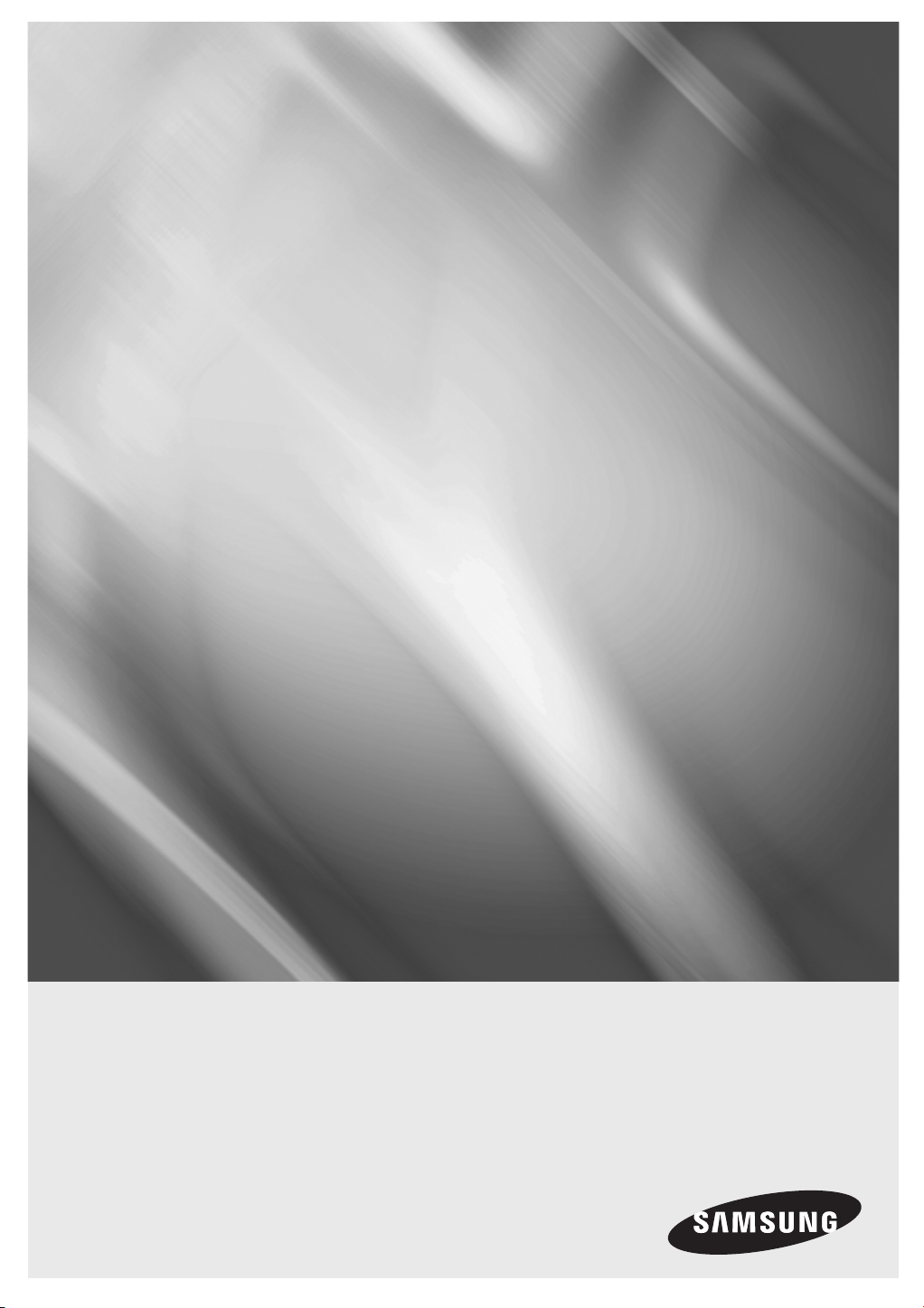
Blu-ray Disc Player
user manual
BD-P1500
imagine the possibilities
Thank you for purchasing this Samsung product.
To receive a more complete service, please register
your product at
www.samsung.com/global/register

key features of your new
Blu-ray Disc Player
Player Features
Supports a Variety of Video Disc Types
Supports Blu-ray (BD-ROM, BD-RE, BD-R), DVD Video and DVD-RW/-R (V mode and fi nalized only) discs.
HDMI (High Defi nition Multimedia Interface)
HDMI reduces picture noise by allowing a pure digital video/audio signal path from the player to your TV.
Blu-ray Disc Features
Blu-ray Discs can store 25 GB (single layer) or 50 GB (dual layer) on a single sided disc - about 5 to 10 times the
capacity of a DVD. Blu-ray Discs also support the highest quality HD video available in the industry - Large capacity
means no compromise on video quality. Furthermore, a Blu-ray Disc has the same familiar size and look as a DVD.
* The following Blu-ray Disc features are disc dependant and will vary.
Appearance and navigation of features will also vary from disc to disc.
Not all discs will have the features described below.
Video highlights
The BD-ROM format supports three highly advanced video codecs, including AVC, VC-1, and MPEG-2.
HD video resolutions are also available:
1920 x 1080 High Defi nition
•
1280 x 720 High Defi nition
•
For High-Defi nition Playback
To view high-defi nition contents on a Blu-ray Disc, an HDTV (High Defi nition Television) is required.
Some Blu-ray Discs may require using the player's HDMI OUT to view high-defi nition content. The ability to view
high-defi nition content on Blu-ray Discs may be limited depending on the resolution of your TV.
Graphic planes
Two individual, full HD resolution (1920x1080)
video layers are available, on top of the HD video
layer.
One layer is assigned to video-related graphics
(like subtitles), and the other layer is assigned to
interactive elements, such as buttons or menus.
Various wipes, fades and scroll effects may be
available on both layers.
PLAY MOVIE LANGUAGES SCENE SELECTIONS PREVIEWS
Graphic
Planes
▼
3 4 5 6 7 8 9 10 11 12 13 14 15
HD Video
2_ English
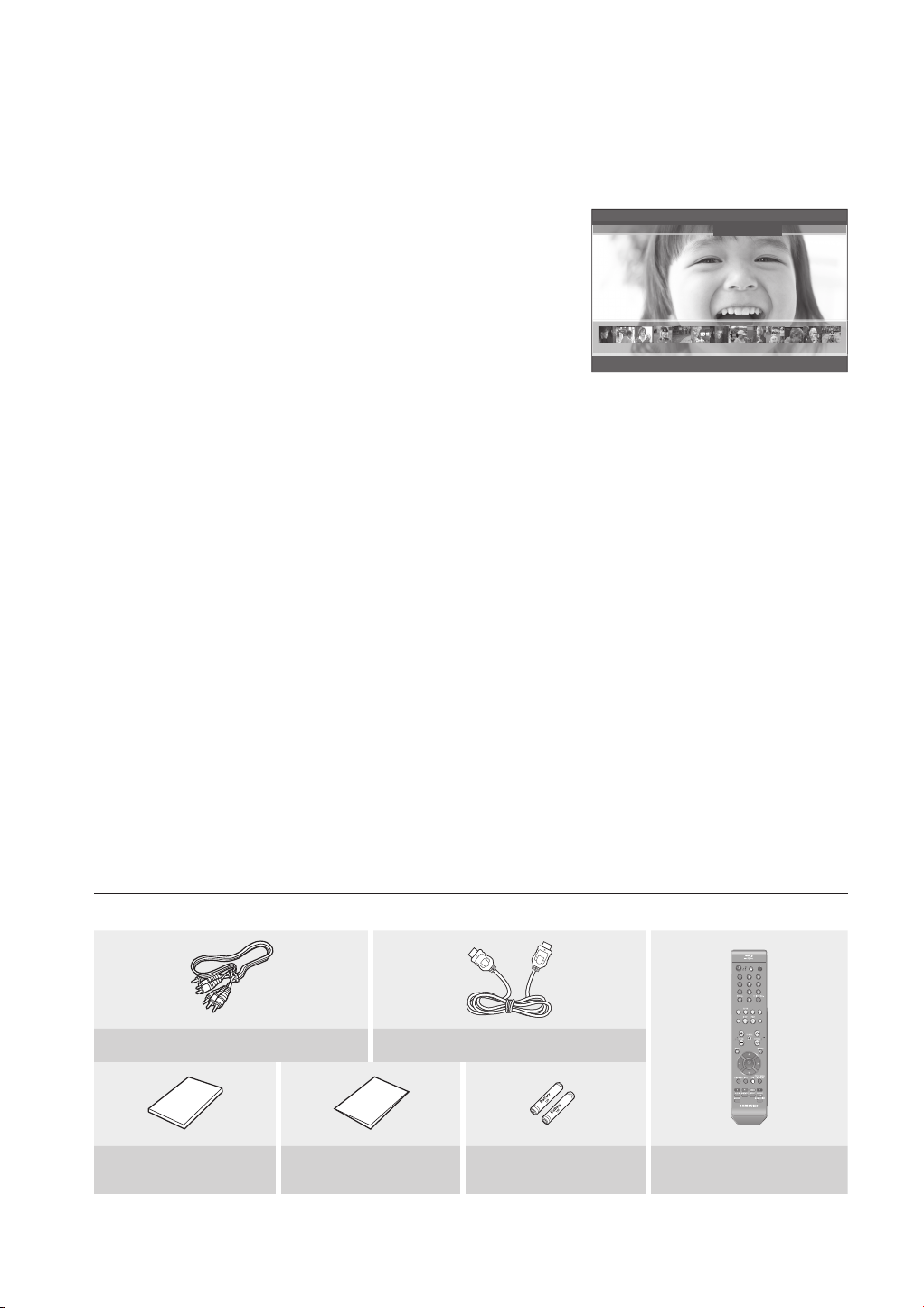
Menu graphics
Support full color resolution graphics and animation, thereby greatly surpassing the capabilities of DVD-Video.
Unlike DVD, Menus can be accessed during video playback.
Menu sounds
When you highlight or select a menu option on a disc, sounds can be heard such as button clicks or a voice-over
explaining the highlighted menu choice.
Multi-page/PopUp Menus
Unlike the DVD-Video, playback is not interrupted each time a new menu
PLAY MOVIE LANGUAGES SCENE SELECTIONS PREVIEWS
screen is accessed. Due to Blu-ray Disc's ability to preload data from the
disc without interrupting playback, a menu may consist of several pages.
You can browse through the menu pages or select different menu paths,
while the audio and video continues playing in the background.
Interactivity
▼
3 4 5 6 7 8 9 10 11 12 13 14 15
Certain Blu-ray Discs may contain Animated menus and Trivia games.
User Browsable Slideshows
With Blu-ray Discs, you can browse through various still pictures while the audio remains playing.
Subtitles
Depending on what is contained on the Blu-ray Disc, you may be able to select different font styles, sizes and colors
for the subtitles. Subtitles may also be animated, scrolled or faded in and out.
WHAT’S INCLUDED
Check for the supplied accessories below.
Composite (Video), Audio L/R Cable HDMI cable
User Manual
Quick Guide
Batteries for Remote Control
(AAA Size)
TV
OPEN/
STANDBY/ON
STANDBY/ON
CLOSE
PAUSE
OK
Remote Control
English _3
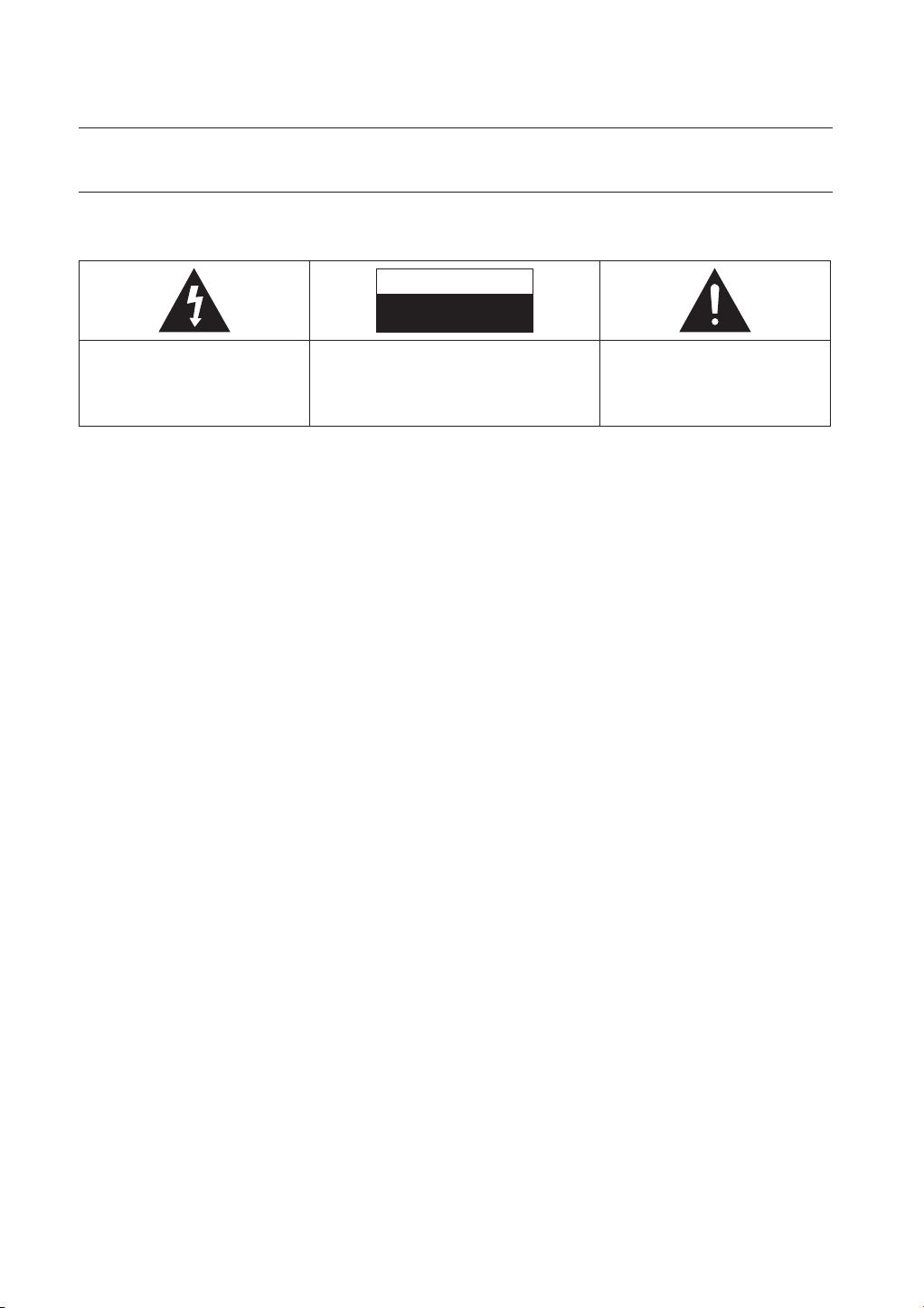
safety information
WARNING
TO REDUCE THE RISK OF ELECTRIC SHOCK, DO NOT REMOVE THE COVER(OR BACK).
NO USER-SERVICEABLE PARTS ARE INSIDE. REFER SERVICING TO QUALIFIED SERVICE PERSONNEL.
CAUTION
RISK OF ELECTRIC SHOCK
DO NOT OPEN
This symbol indicates “dangerous
voltage” inside the product that presents
a risk of electric shock or personal
injury.
Do not install this equipment in a confi ned space such as a bookcase or similar unit.
WARNING :
CAUTION :
CAUTION
THIS PRODUCT UTILIZES A LASER. USE OF CONTROLS OR ADJUSTMENTS OR PERFORMANCE OF
PROCEDURES OTHER THAN THOSE SPECIFIED HEREIN MAY RESULT IN HAZARDOUS RADIATION
EXPOSURE. DO NOT OPEN COVERS AND DO NOT REPAIR YOURSELF. REFER SERVICING TO QUALIFIED
PERSONNEL.
This product satisfi es CE regulations when shielded cables and connectors are used to connect the unit to other
equipment. To prevent electromagnetic interference with electric appliances, such as radios and televisions, use
shielded cables and connectors for connections.
IMPORTANT NOTE
To prevent damage which may result in fi re or electric shock hazard, do not expose this appliance to
rain or moisture.
Blu-ray Disc Player USES AN INVISIBLE LASER BEAM WHICH CAN CAUSE HAZARDOUS
RADIATION EXPOSURE IF DIRECTED. BE SURE TO OPERATE Blu-ray Disc Player CORRECTLY AS
INSTRUCTED.
CAUTION: TO REDUCE THE RISK OF ELECTRIC
SHOCK, DO NOT REMOVE COVER (OR BACK) NO
USER SERVICEABLE PARTS INSIDE. REFER
SERVICING TO QUALIFIED SERVICE PERSONNEL.
This symbol indicates important
instructions accompanying the product.
The mains lead on this equipment is supplied with a moulded plug incorporating a fuse. The value of the fuse is
indicated on the pin face of the plug.
If it requires replacing, a fuse approved to BS1362 of the same rating must be used.
Never use the plug with the fuse cover omitted if the cover is detachable. If a replacement fuse cover is required, it
must be of the same colour as the pin face of the plug. Replacement covers are available from your dealer.
If the fi tted plug is not suitable for the power points in your house or the cable is not long enough to reach a power
point, you should obtain a suitable safety approved extension lead or consult your dealer for assistance.
However, if there is no alternative to cutting off the plug, remove the fuse and then safely dispose of the plug. Do not
connect the plug to a mains jack, as there is a risk of shock hazard from the bared fl exible cord.
To disconnect the apparatus from the mains, the plug must be pulled out from the mains socket, therefore the
mains plug shall be readily operable.
4_ safety information
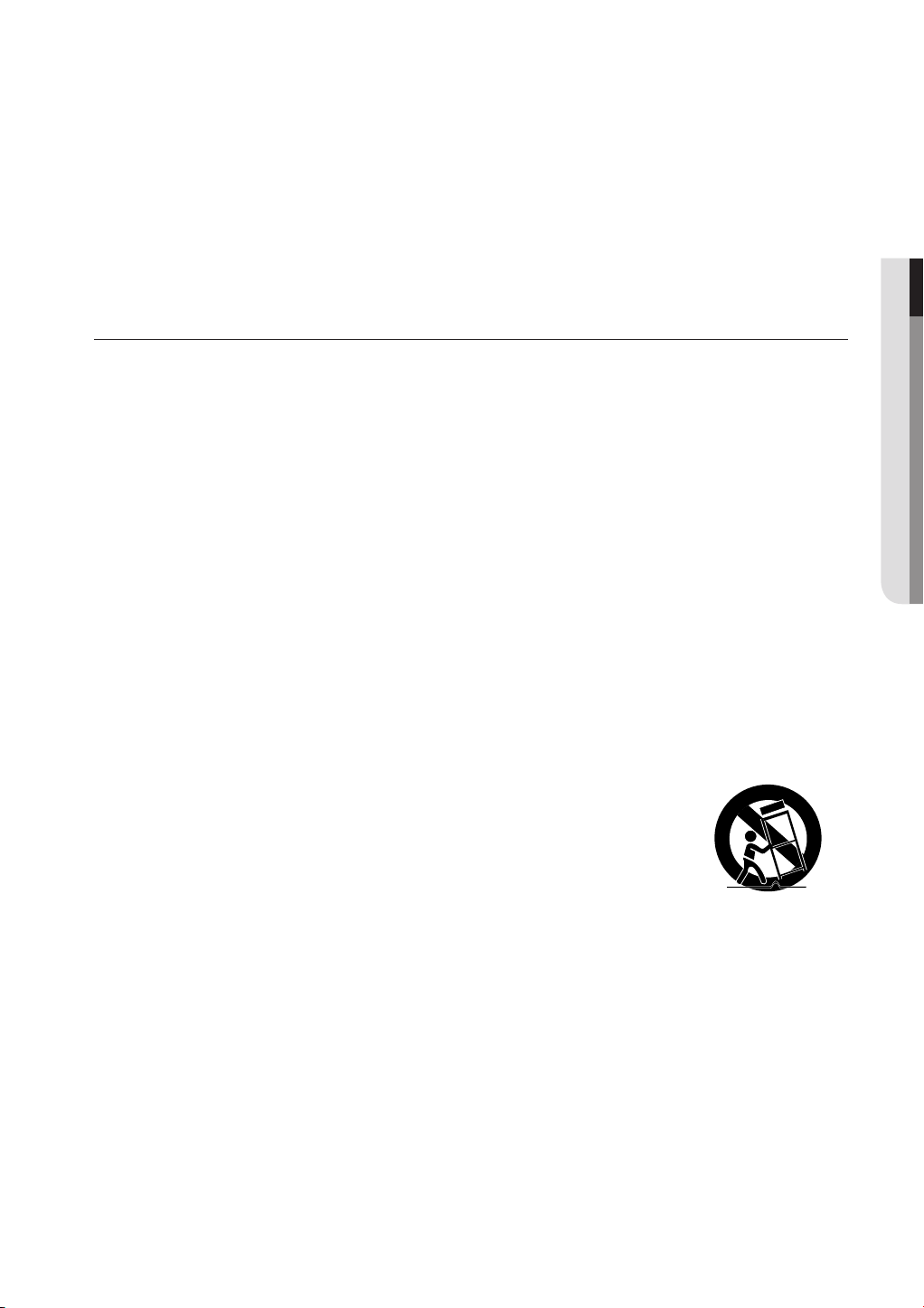
The product unit accompanying this user manual is licenced under certain intellectual property rights of certain third
parties. This licence is limited to private non-commercial use by end-user consumers for licenced contents.
No rights are granted for commercial use.
The licence does not cover any product unit other than this product unit and the licence does not extend to any
unlicenced product unit or process conforming to ISO/IEC 11172-3 or ISO/IEC 13818-3 used or sold in
combination with this product unit. The licence only covers the use of this product unit to encode and/or decode
audio fi les conforming to the ISO/IEC 11172-3 or ISO/IEC 13818-3. No rights are granted under this licence for
product features or functions that do not conform to the ISO/IEC 11172-3 or ISO/IEC 13818-3.
PRECAUTIONS
Important Safety Instructions
● SAFETY INFORMATION
Read these operating instructions carefully before using the unit. Follow all the safety instructions listed below.
these operating instructions handy for future reference.
Read these instructions.
1)
Keep these instructions.
2)
Heed all warnings.
3)
Follow all instructions.
4)
Do not use this player near water.
5)
Clean only with dry cloth.
6)
Do not block any ventilation openings, Install in accordance with the manufacturer's instructions.
7)
Do not install near any heat sources such as radiators, heat registers, or other player (including amplifi ers) that
8)
produce heat.
The polarized or the grounding type plug has an important safety purpose. A polarized plug has two blades
9)
with one wider than the other. A grounding type plug has two blades and a third grounding prong. The wide
blade or the third prong are provided for your safety. If the provided plug does not fi t into your outlet, consult an
electrician for replacement of the obsolete outlet.
Protect the power cord from being deformed or pinched particularly at plugs, convenience receptacles, and the
10)
point where they exit from the player.
Only use attachments/accessories specifi ed by the manufacturer.
11)
Use only with the cart, stand, tripod, bracket, or table specifi ed by the manufacturer,
12)
or sold with the player. When a cart is used, use caution when moving the cart/
player combination to avoid injury from tip-over.
Unplug this player during lightning storms or when unused for long periods of time.
13)
Refer all servicing to qualifi ed service personnel. Servicing is required when the player has been damaged in
14)
any way, such as power-supply cord or plug is damaged, liquid has been spilled or objects have fallen into the
player the player has been exposed to rain or moisture, does not operate normally, or has been dropped.
Keep
English _5
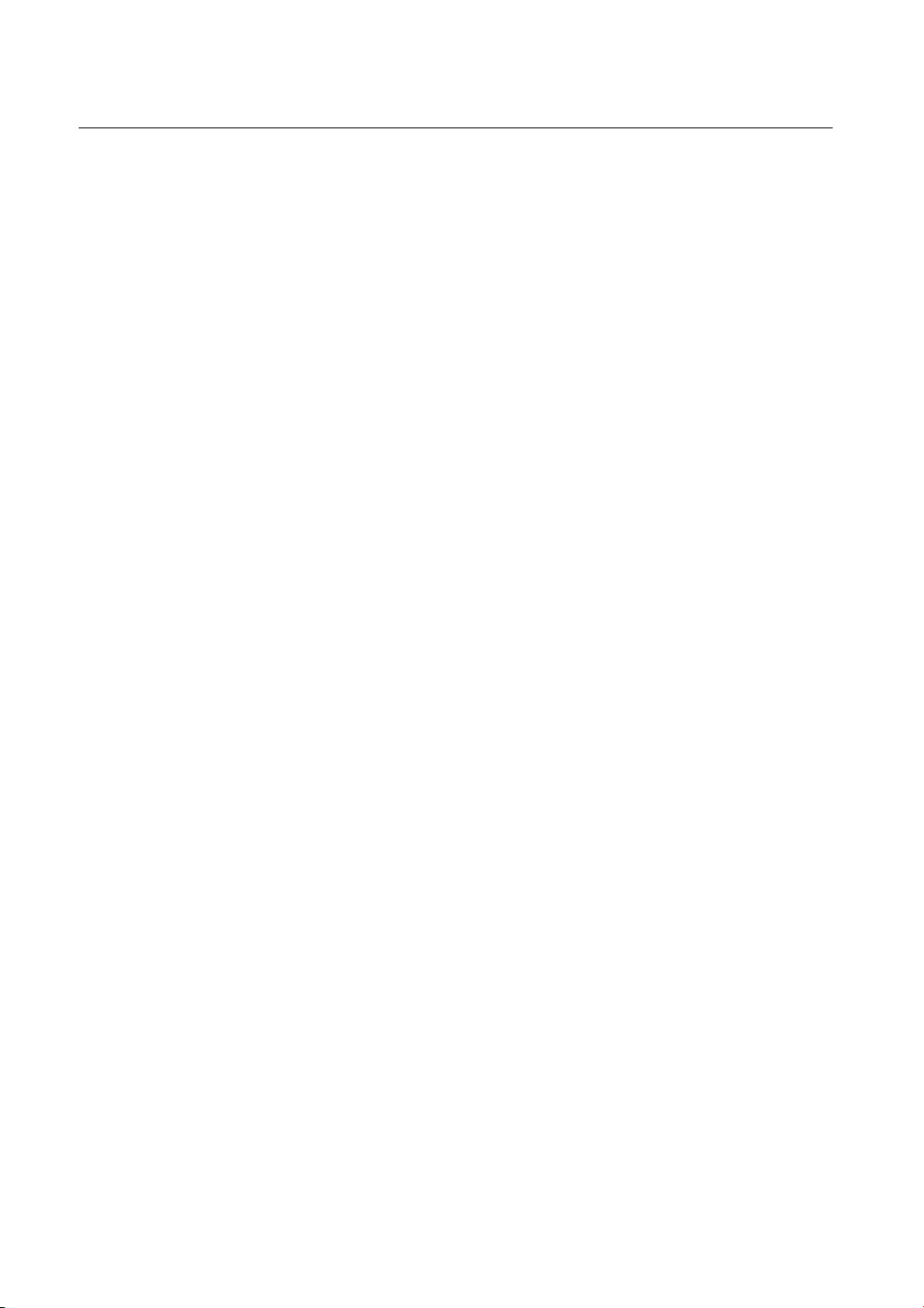
safety information
Handling Cautions
Before connecting other components to this Blu-ray Disc Player, be sure to turn them all off.
•
Do not move the Blu-ray Disc Player while a disc is being played as the disc may be scratched or broken, or the
•
Blu-ray Disc Player’s internal parts may be damaged.
•
Do not put a fl ower vase fi lled with water or any small metal objects on the Blu-ray Disc Player.
Be careful not to put your hand into the disc tray.
•
•
Do not place anything other than the disc in the disc tray.
•
Exterior interferences such as lightning and static electricity can affect the normal operation of this Blu-ray Disc Player.
If this occurs, turn the Blu-ray Disc Player off and on again with the STANDBY/ON button, or disconnect and then
reconnect the AC power cord to the AC power outlet. The Blu-ray Disc Player will operate normally.
•
Be sure to remove the disc and turn off the Blu-ray Disc Player after use.
•
Disconnect the AC power cord from the AC outlet when you don’t intend to use the Blu-ray Disc Player for long
periods of time.
•
To clean a disc, wipe it in a straight line from the inside to the outside of the disc.
•
Do not expose the player to any liquid.
•
When the AC plug is connected to a wall outlet, the player will still draw power (standby mode) when it is turned
off.
•
The player should not be exposed to dripping or splashing of any liquid and no objects fi lled with liquids, such as
vases, should be placed on the player.
•
To disconnect the player from the mains, the plug must be pulled out from the mains socket, therefore the mains
plug shall be easily accessible.
Maintenance of Cabinet
For safety reasons, be sure to disconnect the AC power cord from the AC outlet.
•
Do not use benzene, thinner, or other solvents for cleaning.
•
Wipe the cabinet with a soft cloth.
Restrictions on Playback
•
This player may not respond to all operating commands because some Blu-ray Disc, DVD, CD discs allow
specifi c or limited operation and features during playback.
Please note that this is not a defect in the player.
•
Samsung cannot assure that this player will play every disc bearing the Blu-ray Disc, DVD or CD logo because
disc formats evolve, and problems and errors may occur during the creation of Blu-ray Disc, DVD, CD software
and/or the manufacture of discs.
Please contact the SAMSUNG customer care center if you have questions or encounter diffi culty in playing Bluray Disc, DVD, CD discs in this player. Also, refer to rest of this Manual for additional information on playback
restrictions.
6_ safety information
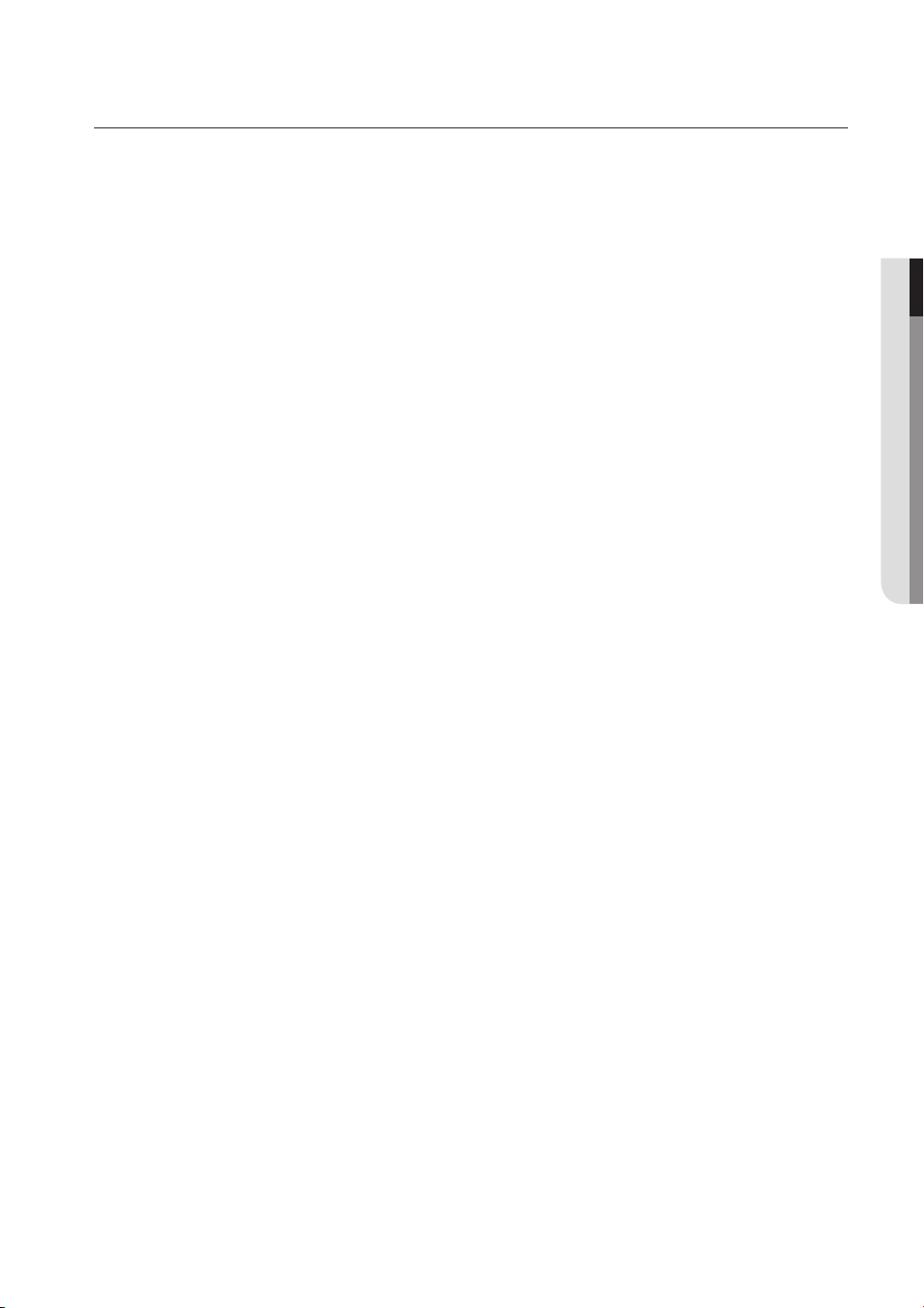
contents
KEY FEATURES OF YOUR NEW
BLU-RAY DISC PLAYER
2
SAFETY INFORMATION
4
GETTING STARTED
9
DESCRIPTION
14
REMOTE CONTROL
17
CONNECTIONS
20
3 What’s included
4 Warning
5 Precautions
9 Before using the User’s Manual
10 Disc Type and Characteristics
13 Disc Storage & Management
14 Front Panel
15 Front Panel Display
16 Rear Panel
17 Tour of the Remote Control
18 Setting the Remote Control
18 Regarding the battery
19 Controllable TV Codes
20 Connecting to a TV with an HDMI Cable
(Best Quality)
21 HDMI Auto Detection Function
22 Connecting to a TV with DVI Cable
(Best Quality)
23 Connecting to a TV (Component)
(Better Quality)
24 Connecting to a TV (VIDEO) (Good Quality)
25 Connecting to an Audio System (2 Channel
Amplifi er)
26 Connecting to an Audio System (Dolby
Digital, DTS Amplifi er)
27 Connecting to an Audio System (HDMI
supported Amplifi er)
28 Connecting to samsung’s update server
● CONTENTS
BASIC FUNCTIONS OF YOUR
BLU-RAY DISC PLAYER
29
SYSTEM SETUP
33
LANGUAGE SETUP
34
29 Before Playing
30 On-Screen Menu Navigation
30 Playing a Disc
31 Setting the Power On/Off Beep sound
31 Using the Search and Skip Functions
32 Slow Motion Play/Step Motion Play
33 Setting the Clock
34 Setting up the Language Options
English _7
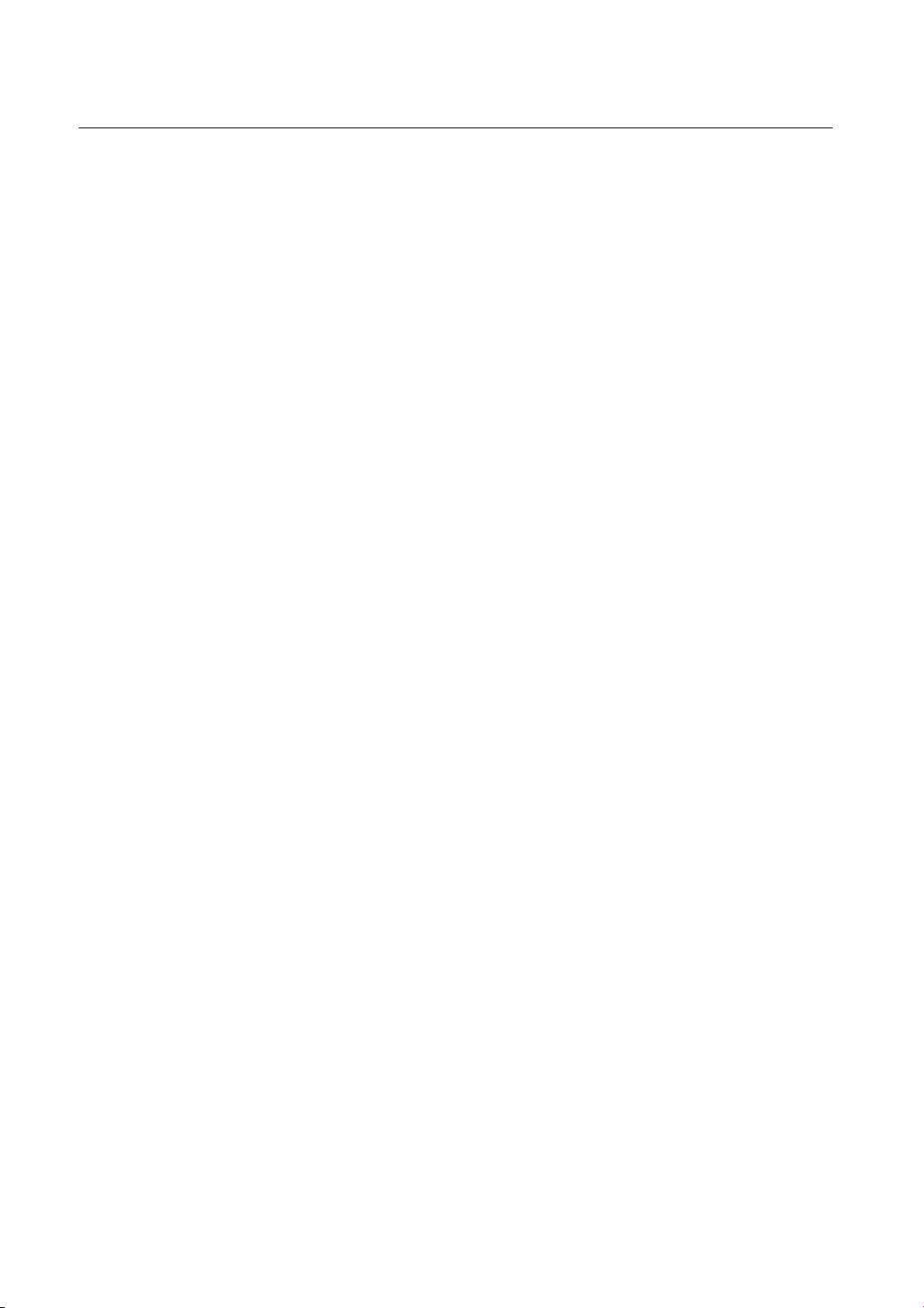
contents
AUDIO SETUP
35
DISPLAY SETUP
37
HDMI SETUP
40
PARENTAL SETUP
42
NETWORK SETUP
44
PERSISTENT STORAGE
MANAGEMENT
35 Setting up the Audio Options
37 Setting up the Display Options
40 Setting up the HDMI setup options
42 Setting up the Parental Lock
44 TCP/IP Setting
45 Proxy Setting
45 NTP server setting (Used to Retrieve Time
Information from NTP server)
46 Mac Address
47 System Device Management
47
SYSTEM UPGRADE
48
WATCHING A MOVIE
51
LISTENING TO MUSIC
59
TROUBLESHOOTING
62
APPENDIX
48 Firmware Upgrade
50 System Information
51 Using the Display Function
52 Using the Disc Menu & Popup/Title Menu
53 Repeat Play
54 Selecting the Audio Language
55 Selecting the Subtitle Language
55 Changing the Camera Angle
56 BONUSVIEW Settings
57 Using the Bookmark Function
59 Playing an Audio CD(CD-DA)
59 Audio CD(CD-DA) Screen Elements
60 Buttons on the Remote Control used for
Audio CD (CD-DA) disc playback
60 Repeat Audio CD(CD-DA)
62 Troubleshooting
64 Specifi cations
8_ contents
64
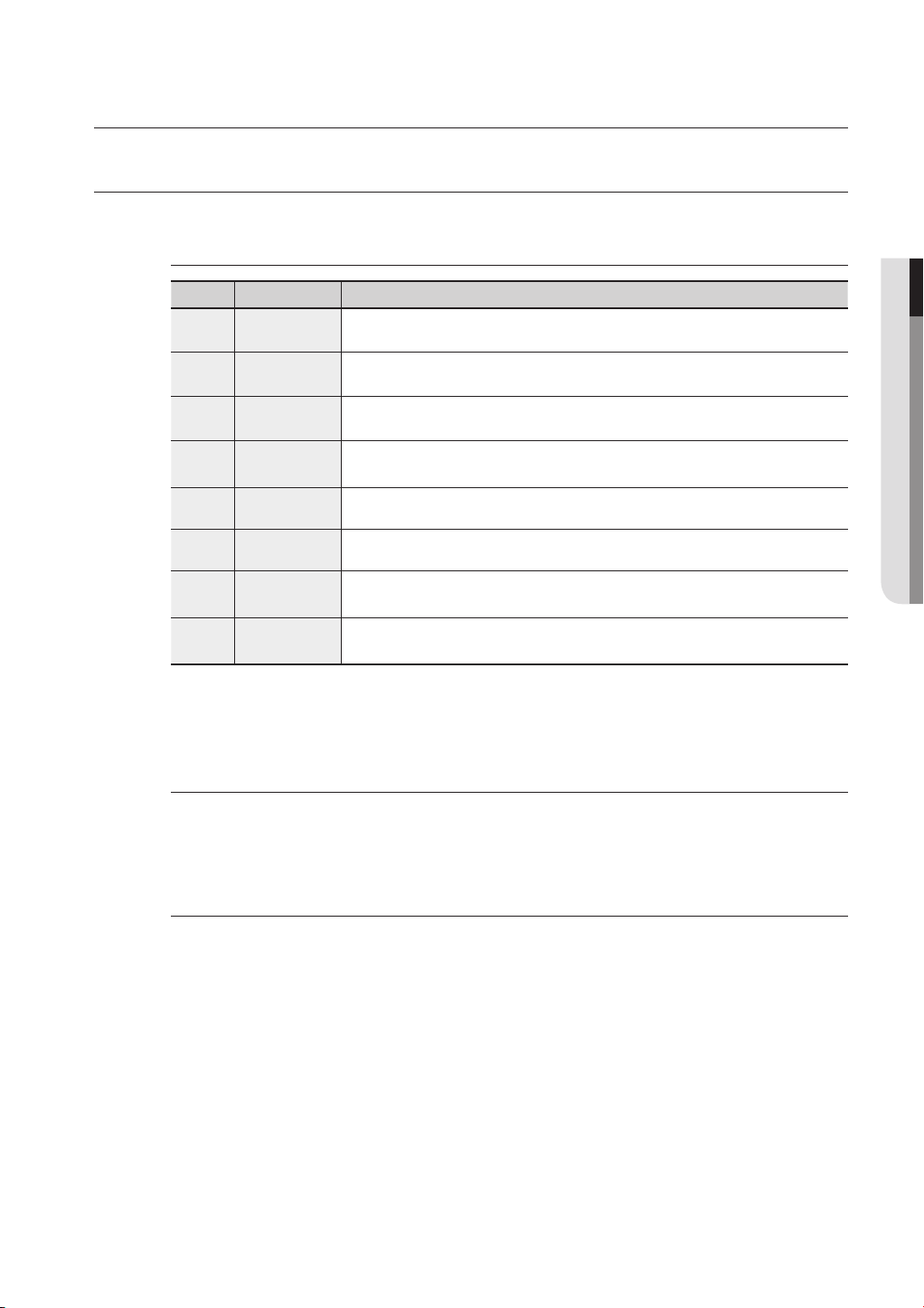
getting started
BEFORE USING THE USER’S MANUAL
Make sure to check the following terms before using the user’s manual.
Icons that will be used in this manual
Icon Term Defi nition
h
g
f
Z
C
V
B
M
BD-ROM This involves a function available on a BD-ROM.
BD-RE This involves a function available on the BD-RE.
BD-R This involves a function available on the BD-R.
DVD-VIDEO
DVD-RW This involves a function available on DVD-RW. (V mode and fi nalized only)
DVD-R This involves a function available on DVD-R. (V mode and fi nalized only)
Audio CD
Note
This involves a function available on DVD-Video or DVD-R/DVD-RW discs
that have been recorded and fi nalized in Video Mode.
This involves a function available on an audio CD-RW/CD-R (CD-DA
format).
This involves tips or instructions on the page that help each function
operate.
● GETTING STARTED
About the use of this user’s manual
Be sure to be familiar with Safety Instructions before using this product. (See pages 4~6)
1)
If a problem occurs, check the Troubleshooting section. (See pages 62~63)
2)
Copyright
©2008 Samsung Electronics Co.,Ltd.
All rights reserved; No part or whole of this user’s manual may be reproduced or copied without the
prior written permission of Samsung Electronics Co.,Ltd.
English _9
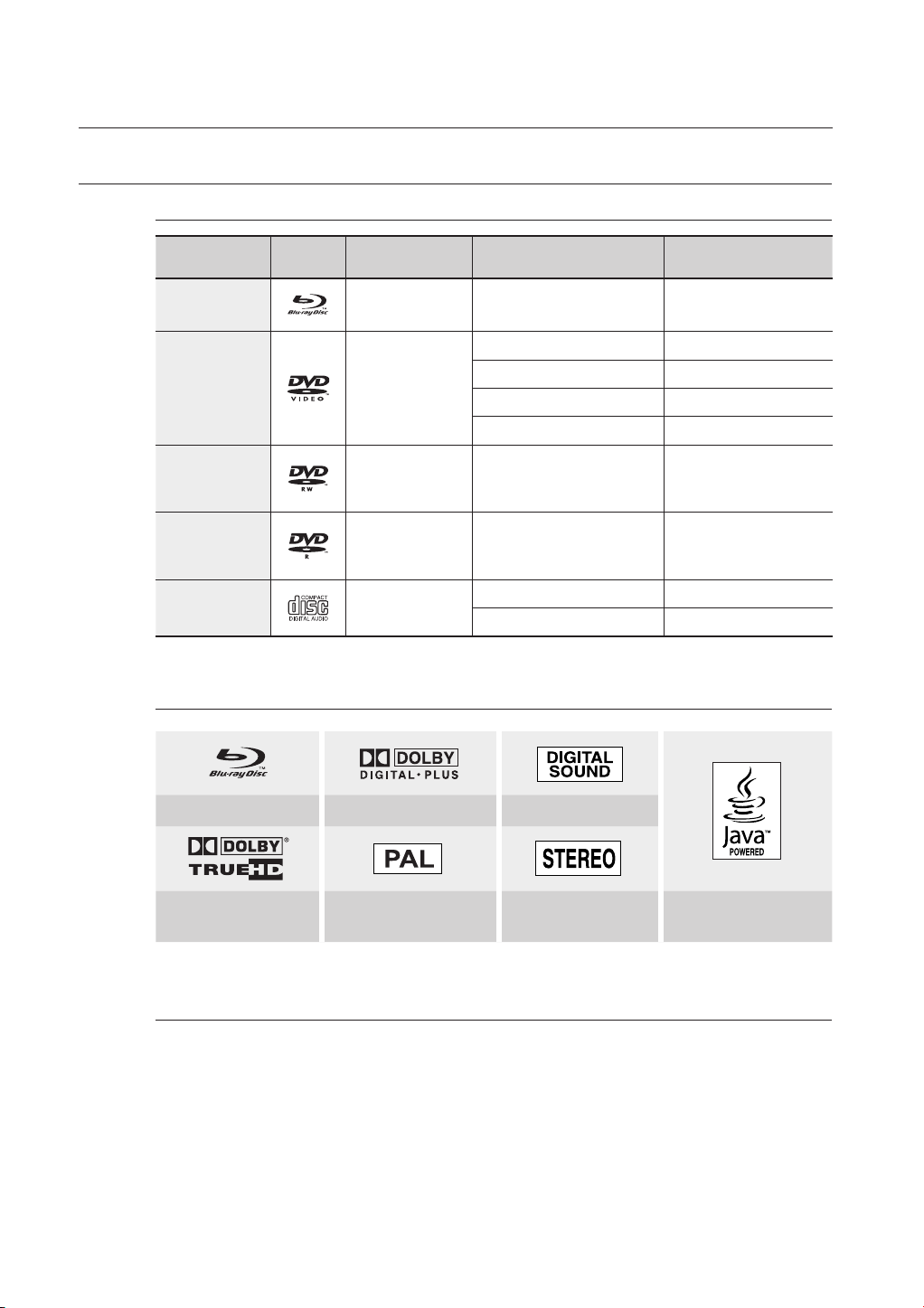
getting started
DISC TYPE AND CHARACTERISTICS
Disc types that can be played
Disc Types Disc Logo Recorded content Disc Shape Max. Playing minute
BD-ROM
BD-RE/BD-R
DVD-VIDEO
DVD-RW
(V mode and
fi nalized only)
DVD-R
(V mode and
fi nalized only)
AUDIO-CD
AUDIO + VIDEO Single sided (25GB/50GB)
Single sided (12 cm) 240
AUDIO + VIDEO
AUDIO + VIDEO 12 cm (4.7GB)
AUDIO + VIDEO 12 cm (4.7GB)
AUDIO
Double sided (12 cm) 480
Single sided (8 cm) 80
Double sided (8 cm) 160
Single sided (12 cm) 74
Single sided (8 cm) 20
Logos of Discs that can be played
Blu-ray Disc Dolby Digital Plus Digital Audio
Playing time depends
on the Title
480
(EX : Extended Play)
480
(EX : Extended Play)
Dolby TrueHD
Discs that cannot be played
Blu-ray Discs with a region code other than "Region A".
•
DVD-Video with a region number other than “3” or “ALL”
•
HD DVD
•
DVD-RAM
•
10_ getting started
PAL broadcast system in
U.K, France, Germany, etc.
Stereo Java
3.9 GB DVD-R Disc for Authoring.
•
DVD-RW(VR mode)
•
DVD-ROM/PD/MV-Disc, etc
•
CVD/CD-ROM/CDV/CD-G/CD-I/LD
•
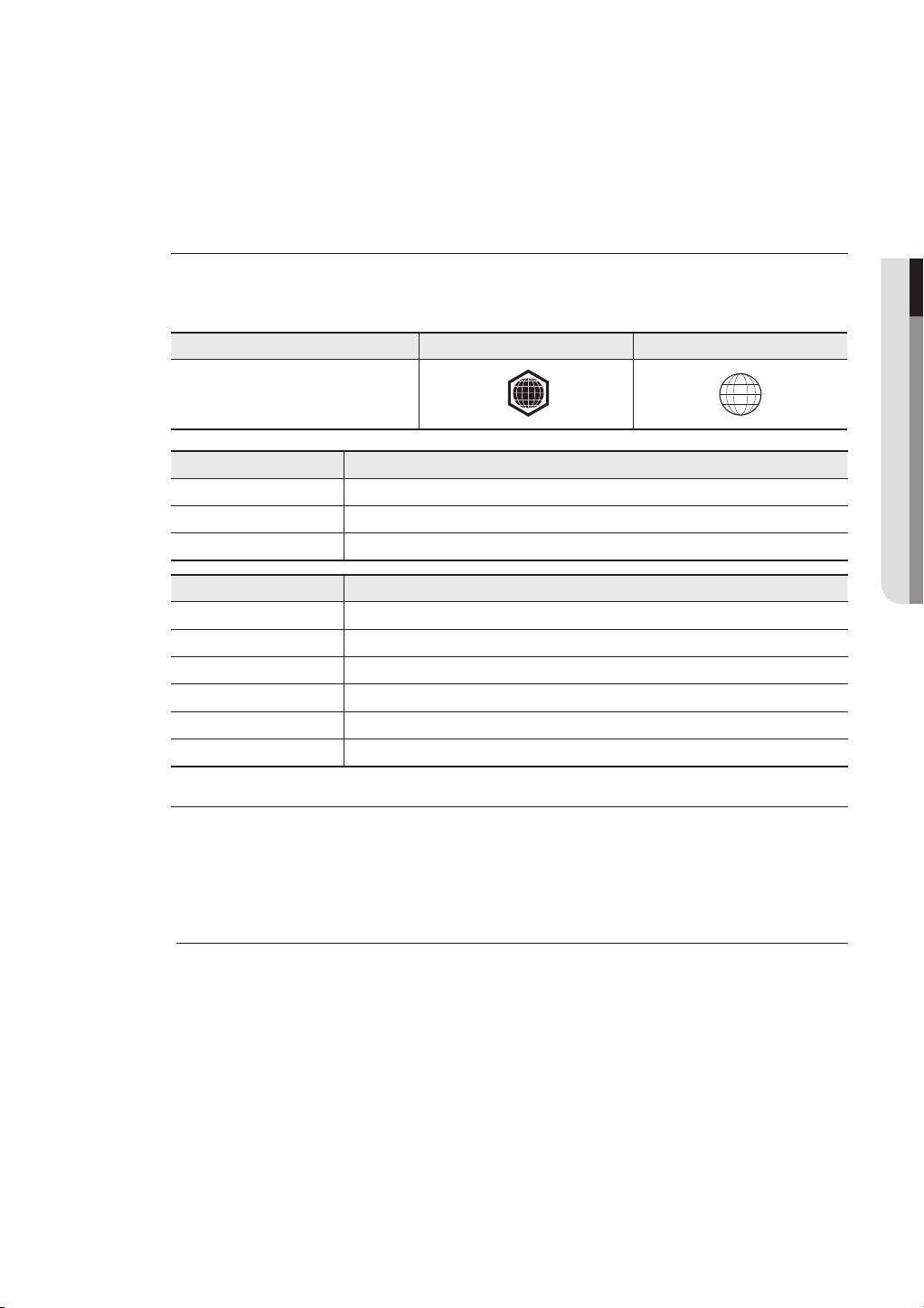
[Note]
•
Some commercial discs and DVD discs purchased outside your region may not be playable with this
product. When these discs are played, either “No disc.” or “Please check the regional code of the
disc.” will be displayed.
•
If a DVD-R/-RW disc has not been recorded properly in DVD video format, it will not be playable.
•
The unit cannot play CD-RW/CD-R and DVD-RW/-R recorded content such as divx, avi, mpg, mov,
wma, mp3,digital photo view(JPEG) fi le.
Region code
Both the Blu-ray Disc Player and the discs are coded by region. These regional codes must match in
order to play the disc. If the codes do not match, the disc will not play.
The Region Number for this Blu-ray Disc Player is described on the rear panel of the Blu-ray Disc Player.
Disc Type Blu-ray DVD-VIDEO
● GETTING STARTED
Region code
Blu-ray Disc Region Code Area
A
B Europe, Greenland, French territories, Middle East, Africa, Australia and New Zealand.
C India, China, Russia, Central and South Asia.
DVD Region Code Area
1
2
3
4
5
6
North America, Central America, South America, Korea, Japan, Taiwan, Hong Kong and South East Asia.
The U.S., U.S. territories and Canada
Europe, Japan, the Middle East, Egypt, South Africa, Greenland
Taiwan, Korea, the Philippines, Indonesia, Hong Kong
Mexico, South America, Central America, Australia, New Zealand, Pacifi c Islands, Caribbean
Russia, Eastern Europe, India, most of Africa, North Korea, Mongolia
China
A
3
Blu-ray Disc Compatibility
Blu-ray Disc is a new and evolving format. Accordingly, disc compatibility issues are possible. Not all
discs are compatible and not every disc will play back. For additional information, refer to the
Compliance and Compatibility Notice section of this Manual. If you encounter compatibility problems,
please contact the SAMSUNG customer care center at 1800-29-3232 , 02-689-3232. This Samsung
Blu-ray Disc Player (BD-P1500) supports only the BD-ROM Profi le 1 version 1.1 specifi cation.
M
Playback may not work for some types of discs, or when specifi c operations, such as angle change and aspect
ratio adjustment, are being performed. Information about the discs is written in detail on the disc box. Please
refer to this if necessary.
Do not allow the disc to become dirty or scratched. Fingerprints, dirt, dust, scratches or deposits of cigarette
smoke on the recording surface may make it impossible to use the disc for playback.
When a BD-Java title is played, loading may take longer than a normal title, or some functions may perform slowly.
English _11
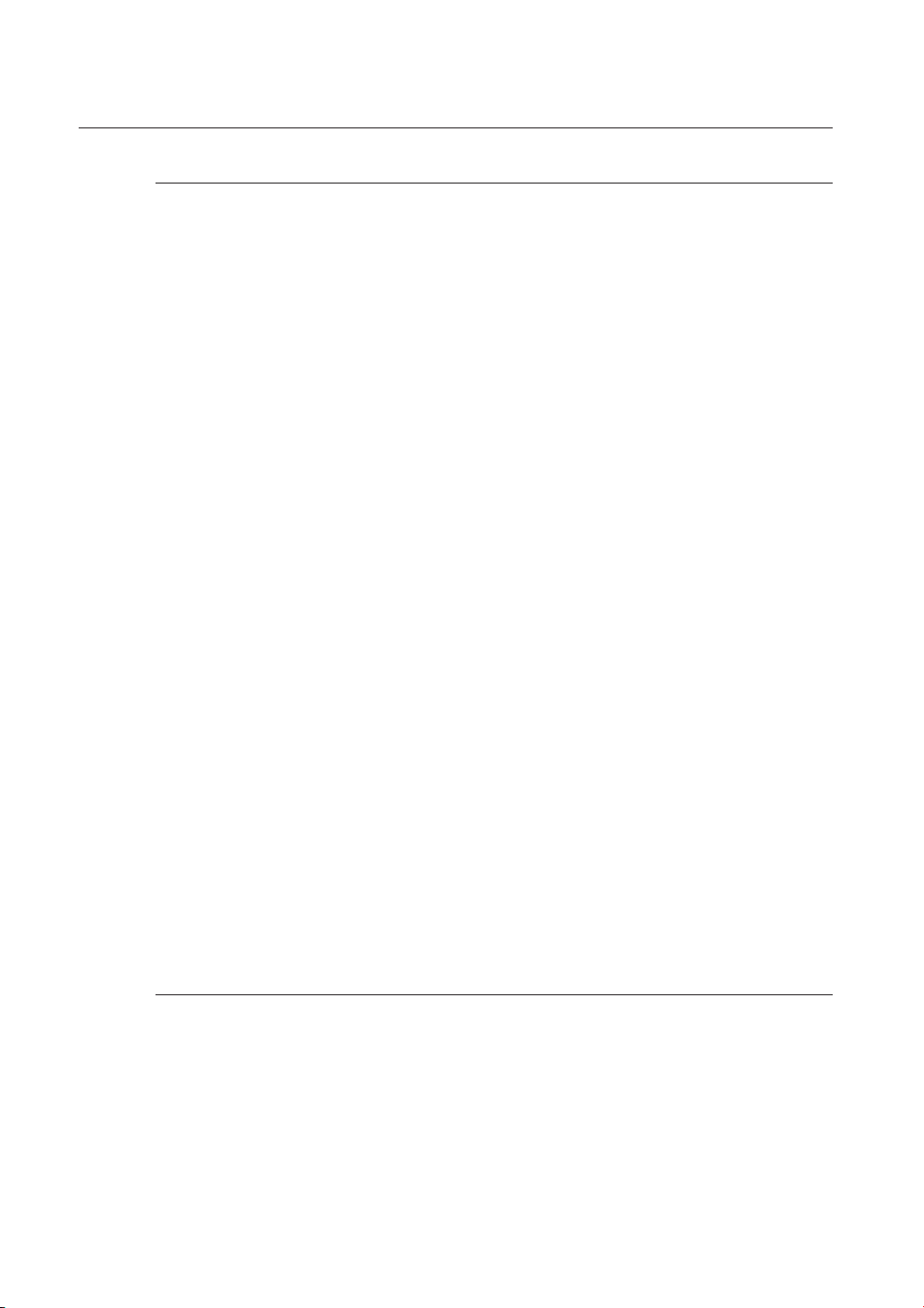
getting started
Disc Types
BD-ROM
❖
Blu-ray Disc Read Only Memory. A BD-ROM disc contains pre-recorded data. Although a BD-ROM
may contain any form of data, most BD-ROM discs will contain movies in High Defi nition format, for
playback on Blu-ray Disc Player's. This unit can play back pre-recorded commercial BD-ROM discs.
BD-RE/BD-R
❖
Blu-ray Disc Rewritable/Blu-ray Disc Recordable. BD-RE/BD-R is the ideal format for making backups,
or recording personal video.
DVD-Video
❖
A digital versatile disc (DVD) can contain up to 135-minutes of images, 8 audio languages and 32
•
subtitle languages. It is equipped with MPEG-2 picture compression and Dolby Digital surround,
allowing you to enjoy vivid and clear theatre quality images.
When switching from the fi rst layer to the second layer of a dual-layered DVD Video disc, there
•
may be momentary distortion in the image and sound. This is not a malfunction of the unit.
Once a DVD-RW/-R recorded in Video Mode is fi nalized, it becomes DVD-Video. Pre-recorded
•
(pre-stamped) commercial DVDs with movies are also referred to as DVD-Videos. This unit can
play back pre-recorded commercial DVD discs (DVD-Video discs) with movies.
Audio CD
❖
An audio disc on which 44.1kHz PCM Audio is recorded.
•
This unit can play back CD-DA format audio CD-RW and CD-R discs.
•
•
The unit may not be able to play some CD-RW or CD-R discs due to the condition of the recording.
CD-RW/CD-R
❖
Use a 700MB(80 minutes) CD-RW/CD-R disc. If possible, do not use a 800MB(90 minutes) or
•
above disc, as the disc may not play back.
If the CD-RW/CD-R disc was not recorded as a closed session, you may experience delays when
•
playing back the beginning of the disc or all recorded fi les may not play.
Some CD-RW/CD-R discs may not be playable with this unit, depending on the device which was
•
used to burn them. For contents recorded on CD-RW/CD-R media from CDs for your personal
use,playability may vary depending on contents and discs.
DVD-R Disc Playback
❖
Once a DVD-R recorded in Video Mode is fi nalized, it becomes DVD-Video.
•
This unit can play back DVD-R discs recorded and fi nalized with a DVD video recorder. It may not be
•
able to play some DVD-R discs depending on the disc and the condition of the recording.
DVD-RW Disc Playback
❖
Playback can be performed with DVD-RW discs recorded in the Video Mode and fi nalized.
•
Once a DVD-RW recorded in Video Mode is fi nalized, it becomes DVD-Video. Ability to play back
•
may depend on recording conditions.
Disc Format
DVD-RW/-R (V)
❖
This is a format that is used for recording data on a DVD-RW or DVD-R disc. The disc can be
•
played by this Blu-ray Disc Player once it has been fi nalized.
AVCHD (Advanced Video Codec High Defi nition)
❖
This player can playback AVCHD format discs. These discs are normally recorded and used in
•
camcorders.
The AVCHD format is a high defi nition digital video camera format.
•
The MPEG-4 AVC/H.264 format is capable of compressing images at higher effi ciency than that
•
of the conventional image compressing format.
Some AVCHD discs use the “x.v.Color” format.
•
This player can playback AVCHD discs using “x.v.Color” format.
•
12_ getting started
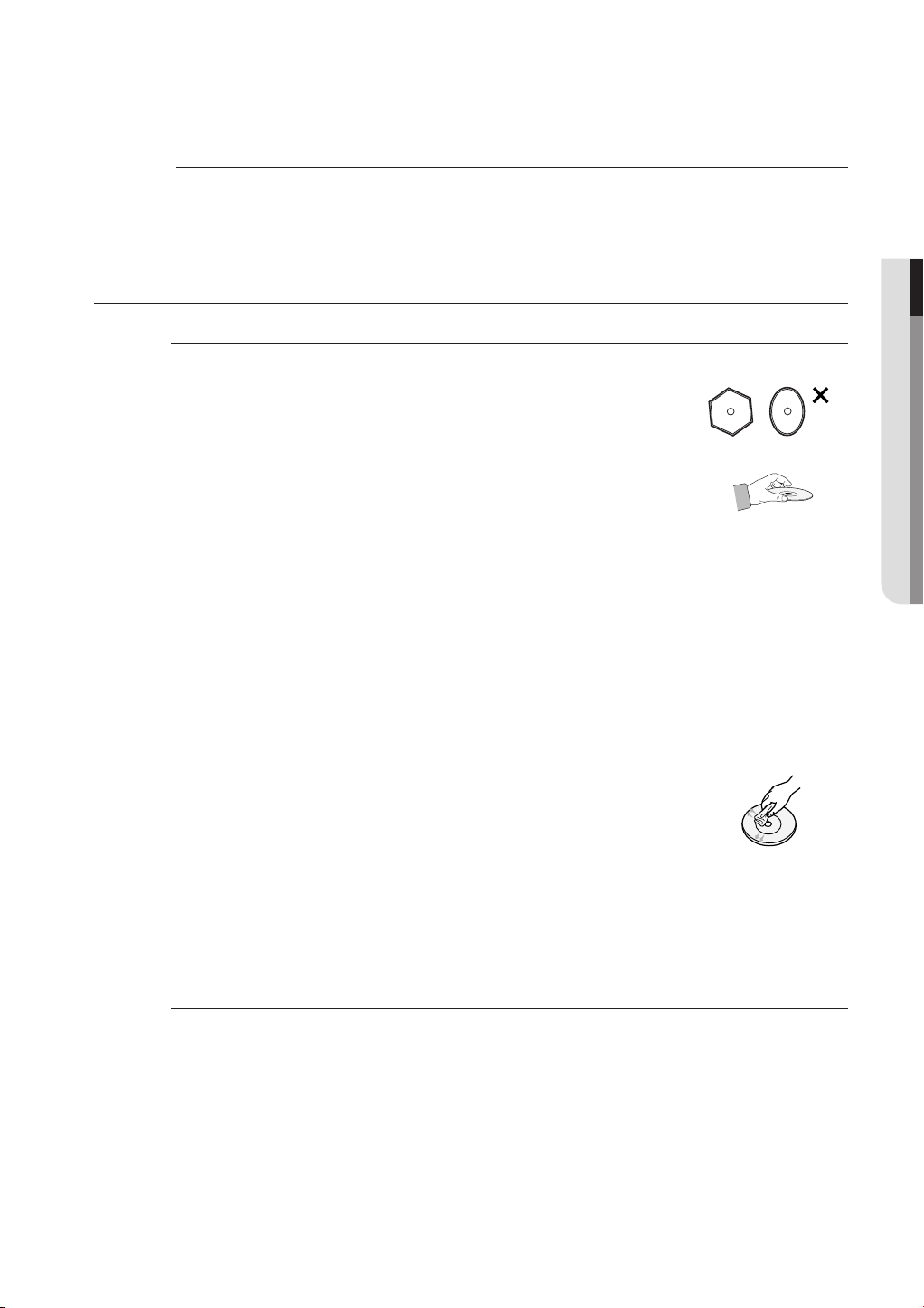
“x.v.Color” is a trademark of Sony Corporation.
•
“AVCHD” and the AVCHD logo are trademarks of Matsushita Electronic Industrial Co., Ltd.
•
and Sony Corporation.
Some AVCHD format discs may not play, depending on the recording condition.
M
AVCHD format discs need to be fi nalized.
“x.v.Color” offers a wider color range than normal DVD camcorder discs.
DISC STORAGE & MANAGEMENT
Disc Handling
Disc Shape
❖
Use discs with regular shapes. If an irregular disc (a disc with a special
•
shape) is used, this Blu-ray Disc Player may be damaged.
Holding discs
❖
Avoid touching the surface of a disc where recording is performed.
•
Blu-ray Discs
❖
If the player is not used for a long period of time, remove the Blu-ray Disc from the player and
•
store it in its case.
Be careful not to leave fi ngerprints or scratches on the surface of the Blu-ray Disc.
•
DVD-RW and DVD-R
❖
Clean with an optional PD disc cleaner (LF-K200DCA1 where available).
•
Do not use cleaners or cloths for CDs to clean DVD-RW/-R discs.
DVD-Video, Audio-CD
❖
Wipe off dirt or contamination on the disc with a soft cloth.
•
● GETTING STARTED
Cautions on handling discs
❖
Do not write on the printed side with a ball-point pen or pencil.
•
Do not use record cleaning sprays or antistatic. Also, do not use volatile
•
chemicals, such as benzene or thinner.
Do not apply labels or stickers to discs. (Do not use discs fi xed with exposed
•
tape adhesive or leftover peeled-off stickers.)
Do not use scratch-proof protectors or covers.
•
Do not use discs printed with label printers available on the market.
•
Do not load warped or cracked discs.
•
Disc Storage
Be careful not to damage the disc because the data on these discs is highly vulnerable to the
environment.
Do not keep under direct sunlight.
•
Keep in a cool ventilated area.
•
Store vertically.
•
Keep in a clean protection jacket.
•
If you move your Blu-ray Disc Player suddenly from a cold place to a warm place, condensation may
•
generate on the operating parts and lens and cause abnormal disc playback. If this occurs, wait for two
hours before connecting the plug to the power outlet. Then insert the disc and try to play back again.
English _13
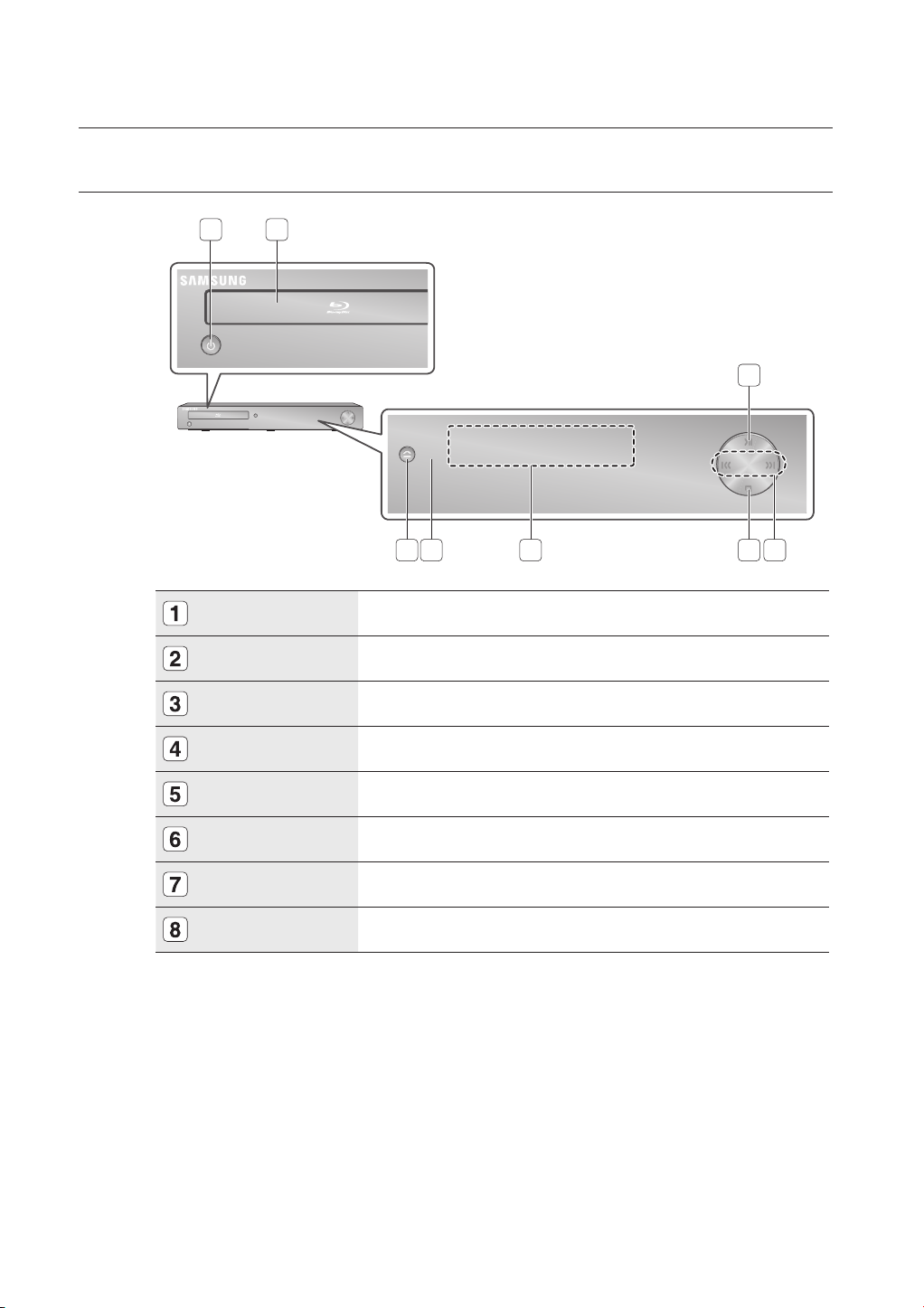
description
FRONT PANEL
21
3
STANDBY/ON BUTTON
DISC TRAY
PLAY/PAUSE BUTTON
SEARCH/SKIP BUTTONS
STOP BUTTON
DISPLAY
REMOTE CONTROL SENSOR
OPEN/CLOSE BUTTON
8 6
Turns the Blu-ray Disc Player on and off.
Opens to accept a disc.
Plays a disc or pauses playback.
Goes to the next title/chapter/track or goes back to the previous title/chapter/track.
Stops disc playback.
Displays the playing status, time, etc.
Detects signals from the remote control.
Opens and closes the disc tray.
5 47
14_ description
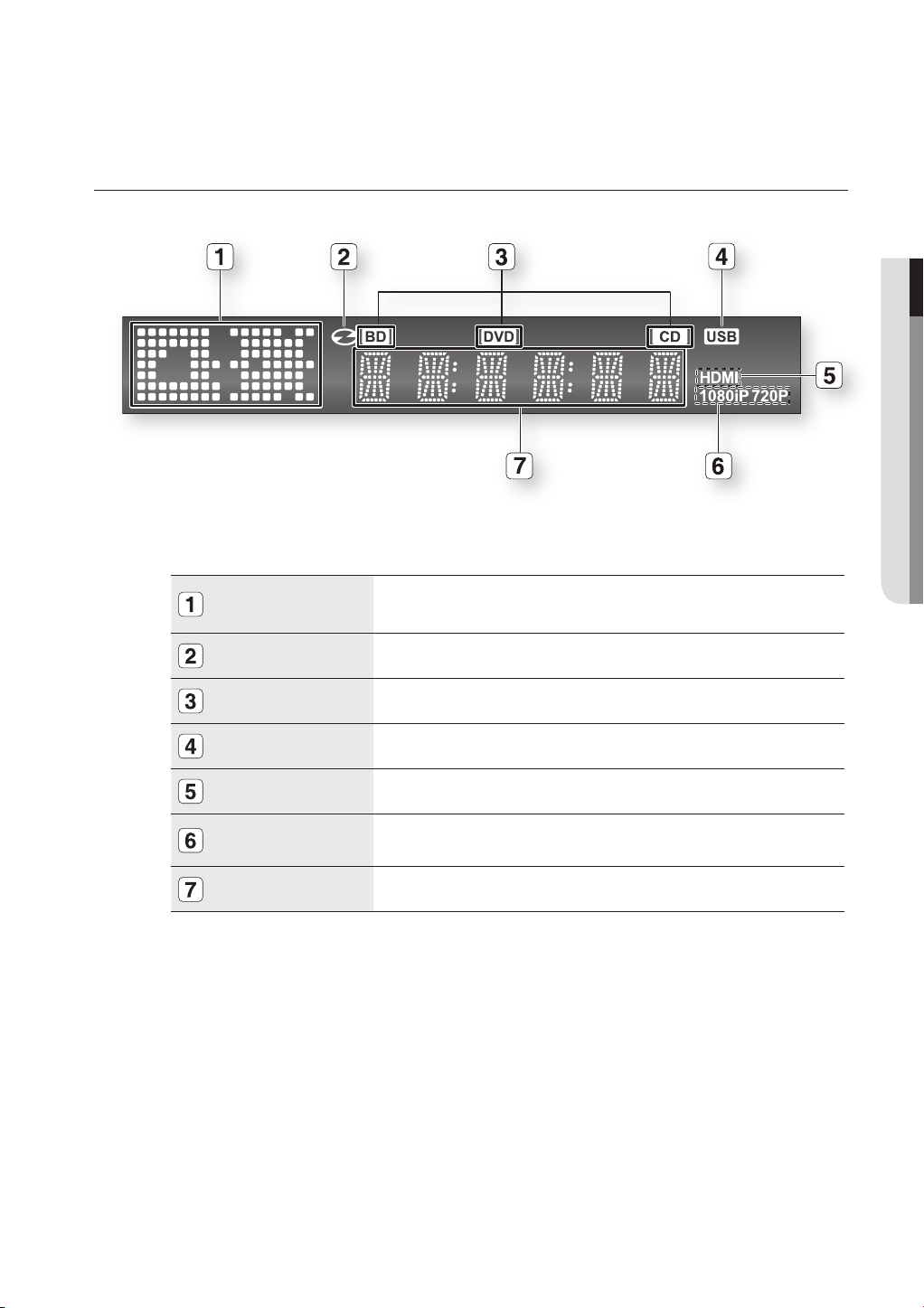
FRONT PANEL DISPLAY
● DESCRIPTION
Playback-related,
Open/Close indicator
In Disc Indicator
Disc type indicators
USB Indicator
HDMI Indicator
Resolution Indicator
STATUS Indicator
Lights when playback-related and open/close buttons are selected.
Lights when a disc is in the tray.
Lights to indicate the disc type in the tray.
Lights to indicate when USB is connected.
Lights to indicate when HDMI is connected.
Indicates the 1080p, 1080i or 720p resolution when HDMI or Component is
connected.
Playing time/current status indicator.
English _15
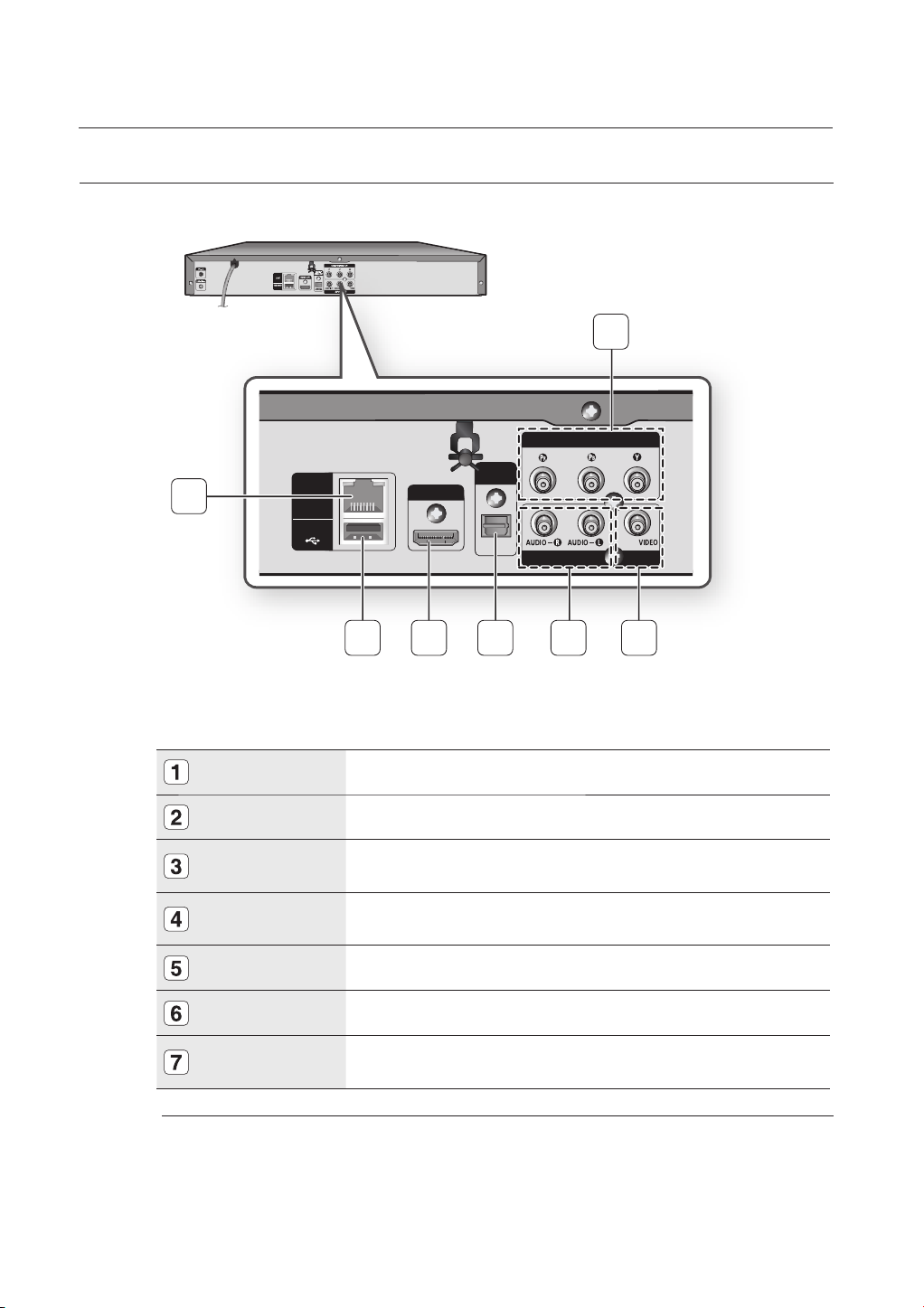
description
REAR PANEL
DIGITAL
LAN
USB HOST
AUDIO OUT
HDMI OUT
OPTICAL
LAN
USB HOST
1
A
3
COMPONENT OUT
AV OUT
HDMI OUT
2 3 654
DIGITAL
AUDIO OUT
OPTICAL
7
COMPONENT OUT
AV OUT
M
16_ description
LAN
USB HOST
HDMI OUT
DIGITAL AUDIO OUT
(OPTICAL)
AUDIO OUT
VIDEO OUT
COMPONENT
VIDEO OUT
The USB Host jack is for fi rmware upgrades only. You cannot play audio or video content from a USB device.
Software upgrades using the USB Host jack must be performed with a USB fl ash drive only.
Oversized USB drives may not be able to be inserted when a LAN or HDMI cable is connected.
Used to perform software upgrades with a USB fl ash drive.
You can use only a USB fl ash drive to perform software upgrades.
Using a HDMI cable, connect this HDMI output terminal to the HDMI input terminal on
your TV for the best quality picture and to your Receiver for the best quality sound.
Connects to a Receiver.
Connects to the audio input of external equipment using audio cables.
Connects the input of external equipment using a video cable.
Connects to equipment having Component video input.
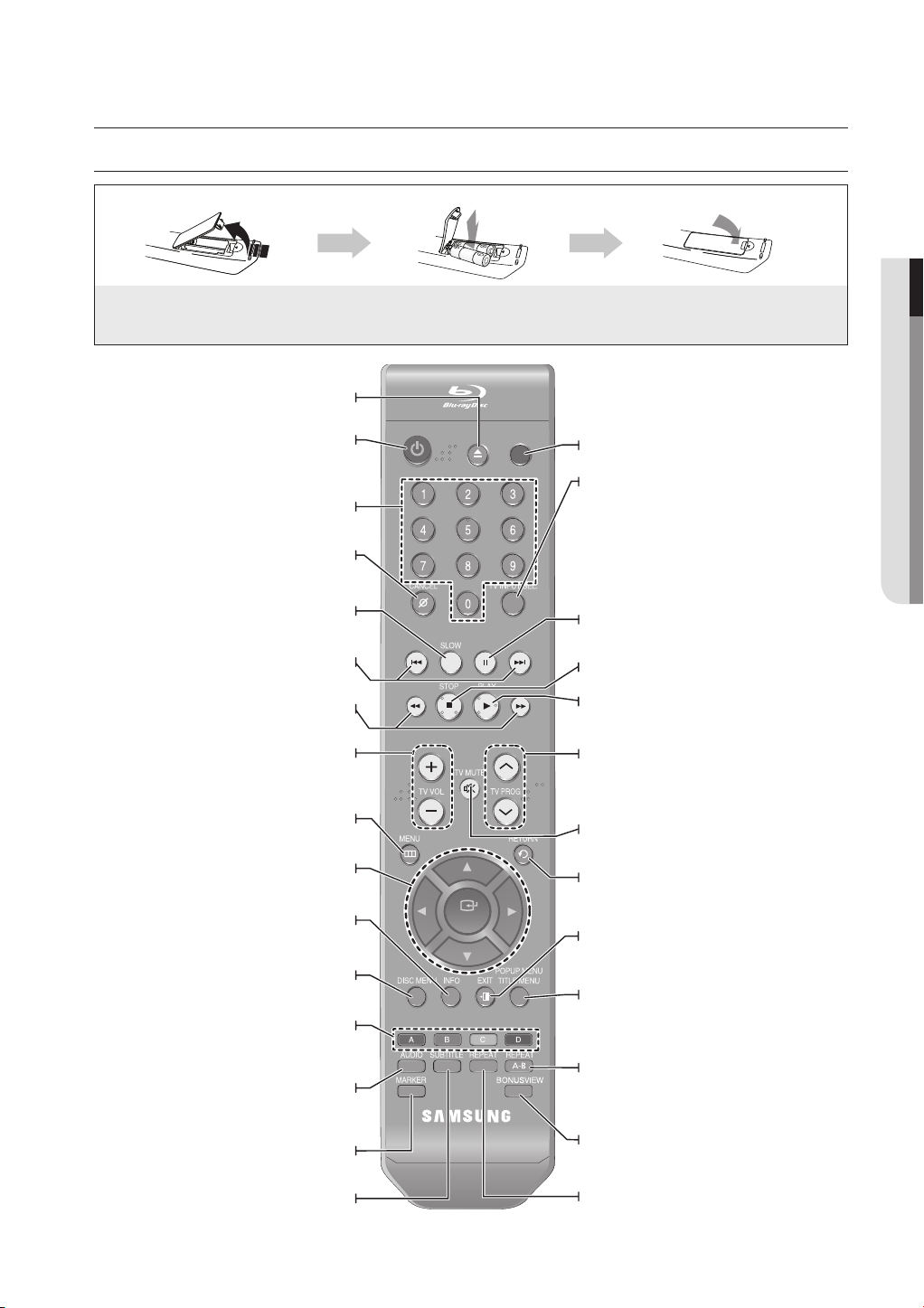
remote control
TOUR OF THE REMOTE CONTROL
Installing batteries in the Remote Control
● REMOTE CONTROL
1. Lift the cover at the back of the remote
control upward as shown.
OPEN/CLOSE Buttons
To open and close the disc tray.
STANDBY/ON Button
NUMBER Buttons
CANCEL Button
Each time this button is pressed, the disc will play
REVERSE/FORWARD SKIP Buttons
Press to skip backwards or forwards.
REVERSE/FORWARD SEARCH Buttons
Press to search a disc backwards or forwa
Brings up the Blu-ray Disc Player’s setup menu.
SLOW Button
slowly.
TV VOL Buttons
TV volume adjustment
MENU Button
OK/DIRECTION Buttons
2. Install two AAA size batteries.
Make sure to match the “+” and “–” ends
of the batteries with the diagram inside the
compartment.
STANDBY/ON
rds.
OPEN/
CLOSETVSTANDBY/ON
PAUSE
3. Replace the cover.
Assuming typical TV usage, the batteries last
for about one year.
TV STANDBY/ON
TV INPUT SEL. Button
After setup, allows you to set the input source on your
TV.
PAUSE Button
Press to pause a disc.
STOP Button
Press to stop a disc.
PLAY Button
Press to play a disc.
TV PROG Button
Use this to select a TV program.
TV MUTE Button
Mutes the speakers of your TV.
RETURN Button
Displays current setting or disc status.
Use this to enter the disc menu.
INFO Button
DISC MENU Button
COLOR Buttons : RED(A), GREEN (B),
YELLOW(C), BLUE(D)
Used by the BD-J discs for their own
purposes(disc dependent).
Use this to access various audio functions on a
AUDIO Button
disc (Blu-ray Disc/DVD).
MARKER Button
Use this to bookmark a position while playing a disc.
Press this to switch the Blu-ray Disc/DVD’s
SUBTITLE Button
subtitle language.
OK
EXIT Button
POPUP MENU/TITLE MENU Button
Use this to enter
REPEAT A-B Button
Allows you to repeat playback of a certain
section.
BONUSVIEW Button
Use this to turn on or off the BONUSVIEW function on
supported Blu-ray Discs.
REPEAT Button
Allows you to repeat a title, chapter, track or disc.
the popup menu/title menu.
English _17
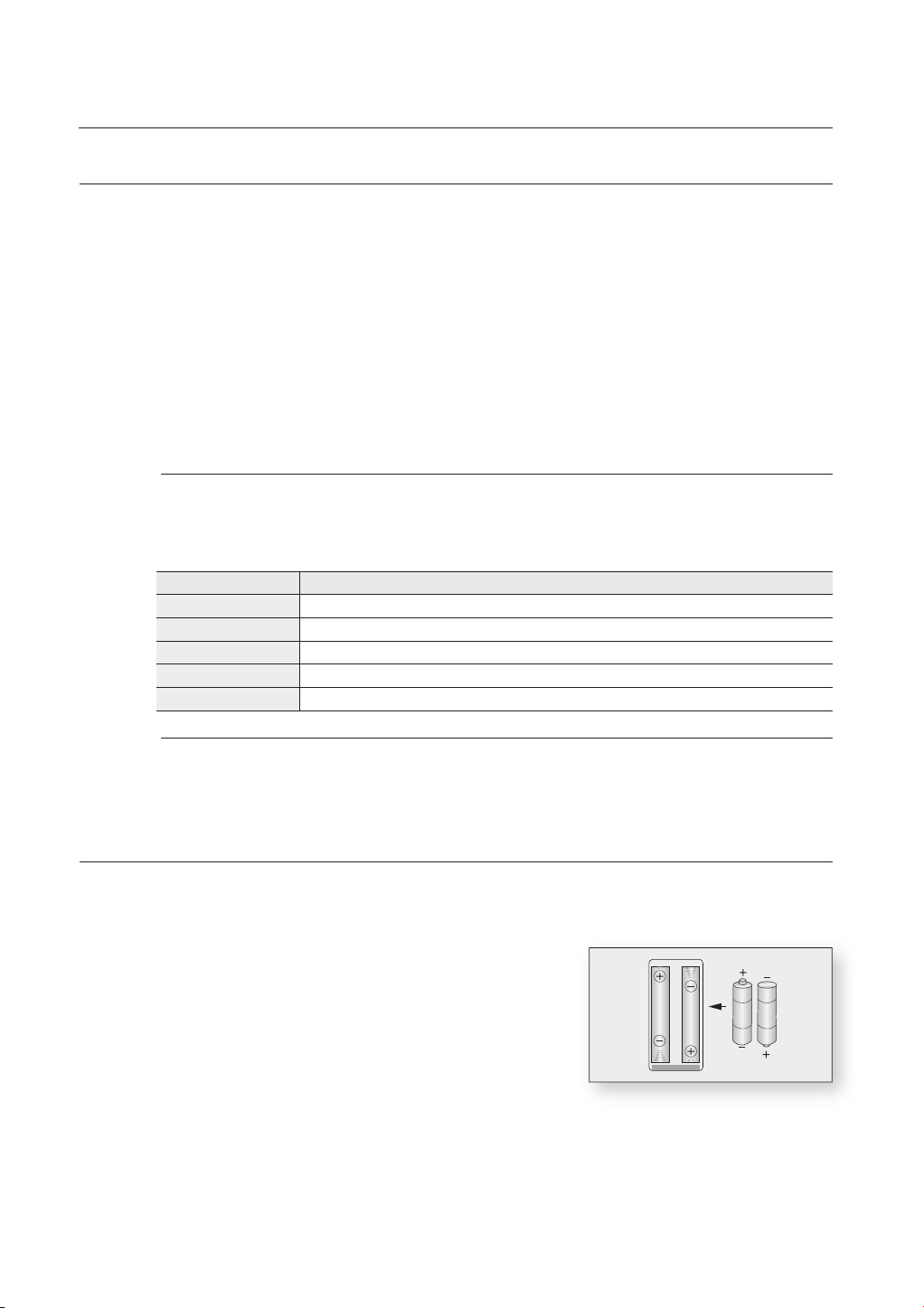
remote control
SETTING THE REMOTE CONTROL
You can control certain functions of your TV with this remote control.
Control function buttons include : TV STANDBY/ON, TV PROG ,/., TV VOL +/–, TV MUTE, TV INPUT SEL.
button.
To determine whether your television is compatible, follow the instructions below.
1.
Switch your television on.
2.
Point the remote control towards the television.
3.
Press and hold the TV STANDBY/ON button and enter the two-fi gure code corresponding to the
brand of your television, by pressing the appropriate number buttons. (see the next page for the
code list).
If your television is compatible with the remote control, it will switch off.
It is now programmed to operate with the remote control.
If several codes are indicated for your television brand, try each one in turn until you fi nd one that works.
M
If you replace the remote control's batteries, you must set the brand code again.
You can then control the television using the following buttons after pressing the TV button.
Button Function
TV STANDBY/ON Used to switch the television on and off.
TV INPUT SEL. Used to select an external source.
TV VOL (+/–) Used to adjust the volume of the television.
,/.
TV PROG (
TV MUTE Used to toggle the sound on and off.
) Used to select the desired channel.
The functions listed above will not necessarily work on all televisions. If you encounter problems, operate the
M
television directly.
REGARDING THE BATTERY
If the remote does not operate properly:
Check the polarity +/– of the batteries (Dry-Cell)
•
Check if the batteries are drained.
•
Check if remote sensor is blocked by obstacles.
•
Check if there is any fl uorescent lighting nearby.
•
Dispose of batteries according to local environmental
regulations. Do not put them in the household trash.
18_ remote control
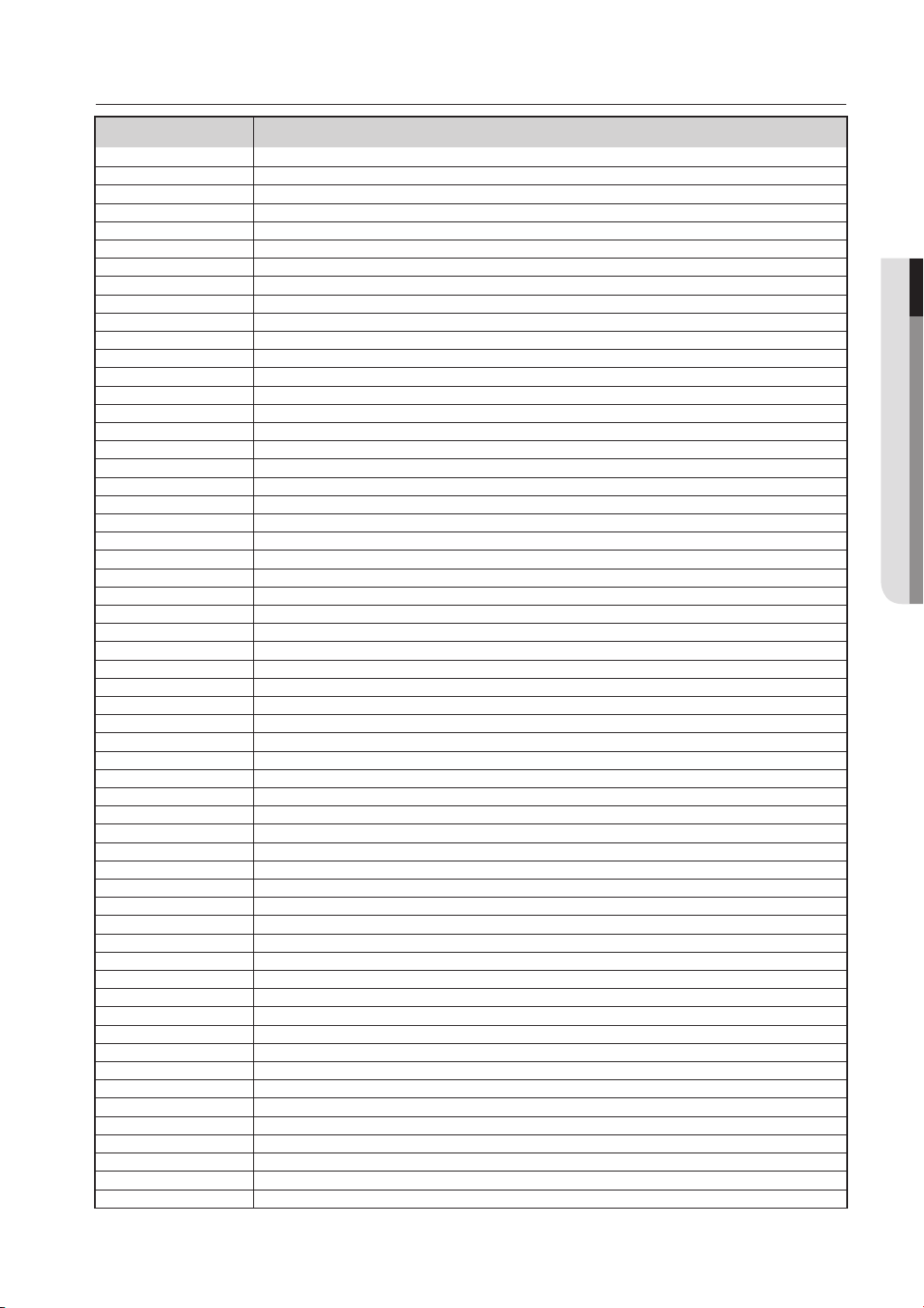
CONTROLLABLE TV CODES
Brand
SAMSUNG
AIWA
ANAM
BANG & OLUFSEN
BLAUPUNKT
BRANDT
BRIONVEGA
CGE
CONTINENTAL EDISON
DAEWOO
EMERSON
FERGUSON
FINLUX
FORMENTI
FUJITSU
GRADIENTE
GRUNDIG
HITACHI
IMPERIAL
JVC
LG
LOEWE
LOEWE OPTA
MAGNAVOX
METZ
MITSUBISHI
MIVAR
NEC
NEWSAN
NOBLEX
NOKIA
NORDMENDE
PANASONIC
PHILIPS
PHONOLA
PIONEER
RADIOLA
RADIOMARELLI
RCA
REX
SABA
SALORA
SANYO
SCHNEIDER
SELECO
SHARP
SIEMENS
SINGER
SINUDYNE
SONY
TELEAVA
TELEFUNKEN
THOMSON
THOMSON ASIA
TOSHIBA
WEGA
YOKO
ZENITH
Code
TV STANDBY/ON+01, +02, +03, +04, +05, +06, +07, +08, +09
TV STANDBY/ON+82
TV STANDBY/ON+10, +11, +12, +13, +14, +15, +16, +17, +18
TV STANDBY/ON+57
TV STANDBY/ON+71
TV STANDBY/ON+73
TV STANDBY/ON+57
TV STANDBY/ON+52
TV STANDBY/ON+75
TV STANDBY/ON+19, +20, +23, +24, +25, +26, +27, +28, +29, +30, +31, +32, +33, +34
TV STANDBY/ON+64
TV STANDBY/ON+73
TV STANDBY/ON+06, +49, +57
TV STANDBY/ON+57
TV STANDBY/ON+84
TV STANDBY/ON+70
TV STANDBY/ON+49, +52, +71
TV STANDBY/ON+60, +72, +73, +75
TV STANDBY/ON+52
TV STANDBY/ON+61, +79
TV STANDBY/ON+06, +19, +20, +21, +22, +78
TV STANDBY/ON+06, +69
TV STANDBY/ON+06, +57
TV STANDBY/ON+40
TV STANDBY/ON+57
TV STANDBY/ON+06, +48, +62, +65
TV STANDBY/ON+52, +77
TV STANDBY/ON+83
TV STANDBY/ON+68
TV STANDBY/ON+66
TV STANDBY/ON+74
TV STANDBY/ON+72, +73, +75
TV STANDBY/ON+53, +54, +74, +75
TV STANDBY/ON+06, +55, +56, +57
TV STANDBY/ON+06, +56, +57
TV STANDBY/ON+58, +59, +73, +74
TV STANDBY/ON+06, +56
TV STANDBY/ON+57
TV STANDBY/ON+45, +46
TV STANDBY/ON+74
TV STANDBY/ON+57, +72, +73, +74, +75
TV STANDBY/ON+74
TV STANDBY/ON+41, +42, +43, +44, +48
TV STANDBY/ON+06
TV STANDBY/ON+74
TV STANDBY/ON+36, +37, +38, +39, +48
TV STANDBY/ON+71
TV STANDBY/ON+57
TV STANDBY/ON+57
TV STANDBY/ON+35, +48
TV STANDBY/ON+73
TV STANDBY/ON+67, +73, +75, +76
TV STANDBY/ON+72, +73, +75
TV STANDBY/ON+80, +81
TV STANDBY/ON+47, +48, +49, +50, +51, +52
TV STANDBY/ON+57
TV STANDBY/ON+06
TV STANDBY/ON+63
● REMOTE CONTROL
English _19
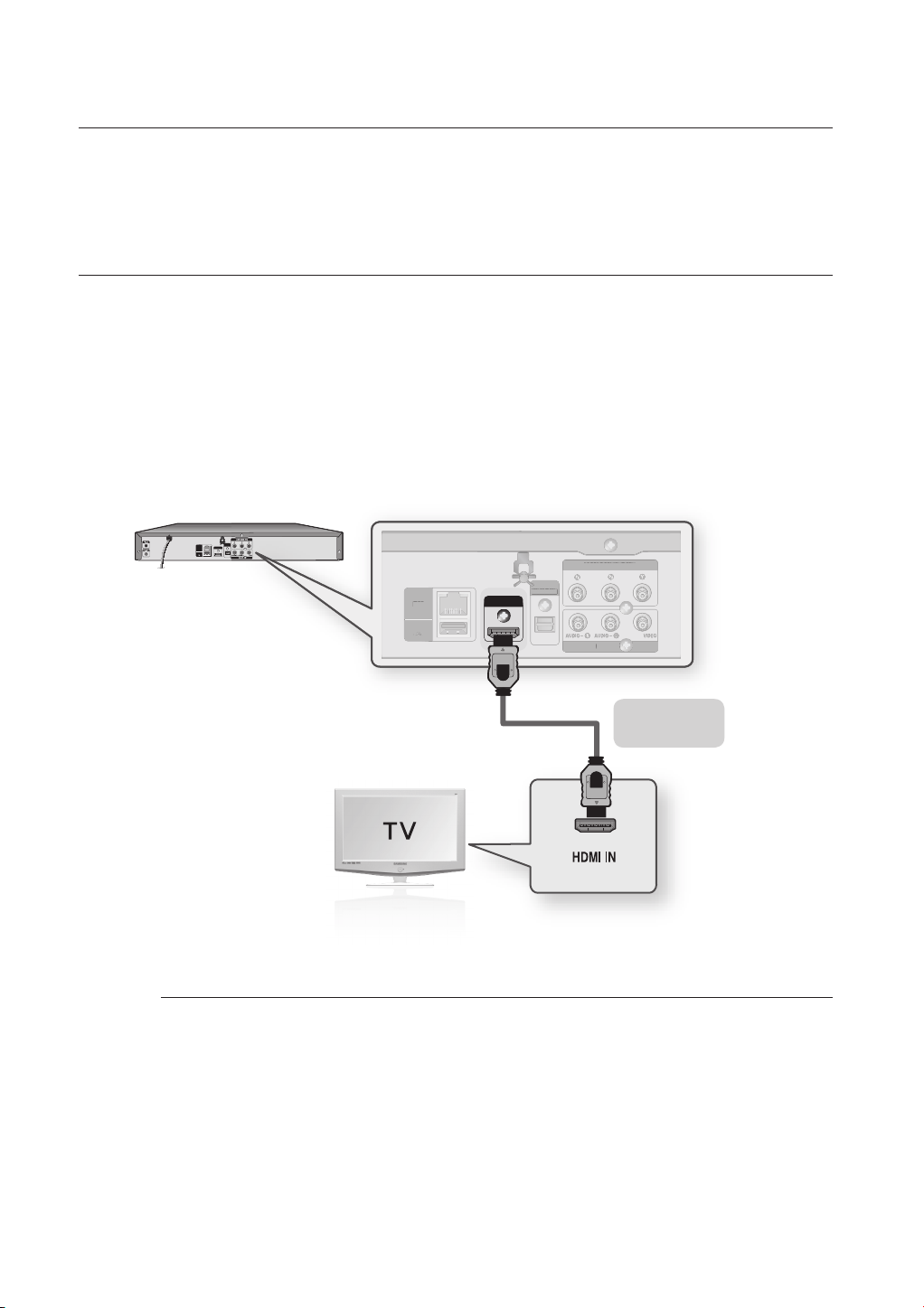
connections
DIG
AUDIO OU
COMPO
LAN
US
OST
This section involves various methods of connecting the Blu-ray Disc Player to other
external components such as a TV.
CONNECTING TO A TV WITH AN HDMI CABLE (BEST QUALITY)
1.
Using an HDMI-HDMI cable, connect the HDMI OUT terminal on the rear of the Blu-ray Disc Player to the HDMI
IN terminal of your TV.
2.
Press the input selector on your TV remote control until the HDMI signal from the Blu-ray Disc Player appears on
your TV screen.
•
If you have set the remote control to operate your TV (see pages 18~19), press the TV INPUT SEL. button on
the remote control and select HDMI as the external source of the TV.
COMPONENT OUT
DIGITAL
A
3
AUDIO OUT
HDMI OUT
LAN
USB HOST
OPTICAL
AV OUT
LAN
USB HOST
B H
HDMI OUT
DIGITAL
ITAL
AUDIO OUT
OPTICAL
OPTICAL
T
COMPONENT OUT
NENT OUT
AV OUT
AV OUT
M
HDMI cable
If the HDMI cable is connected or removed during playback of a CDDA, the player will stop playing.
If the player is connected to your TV in HDMI 1080p output mode, you must use High speed(category2) HDMI
cable.
20_ connections
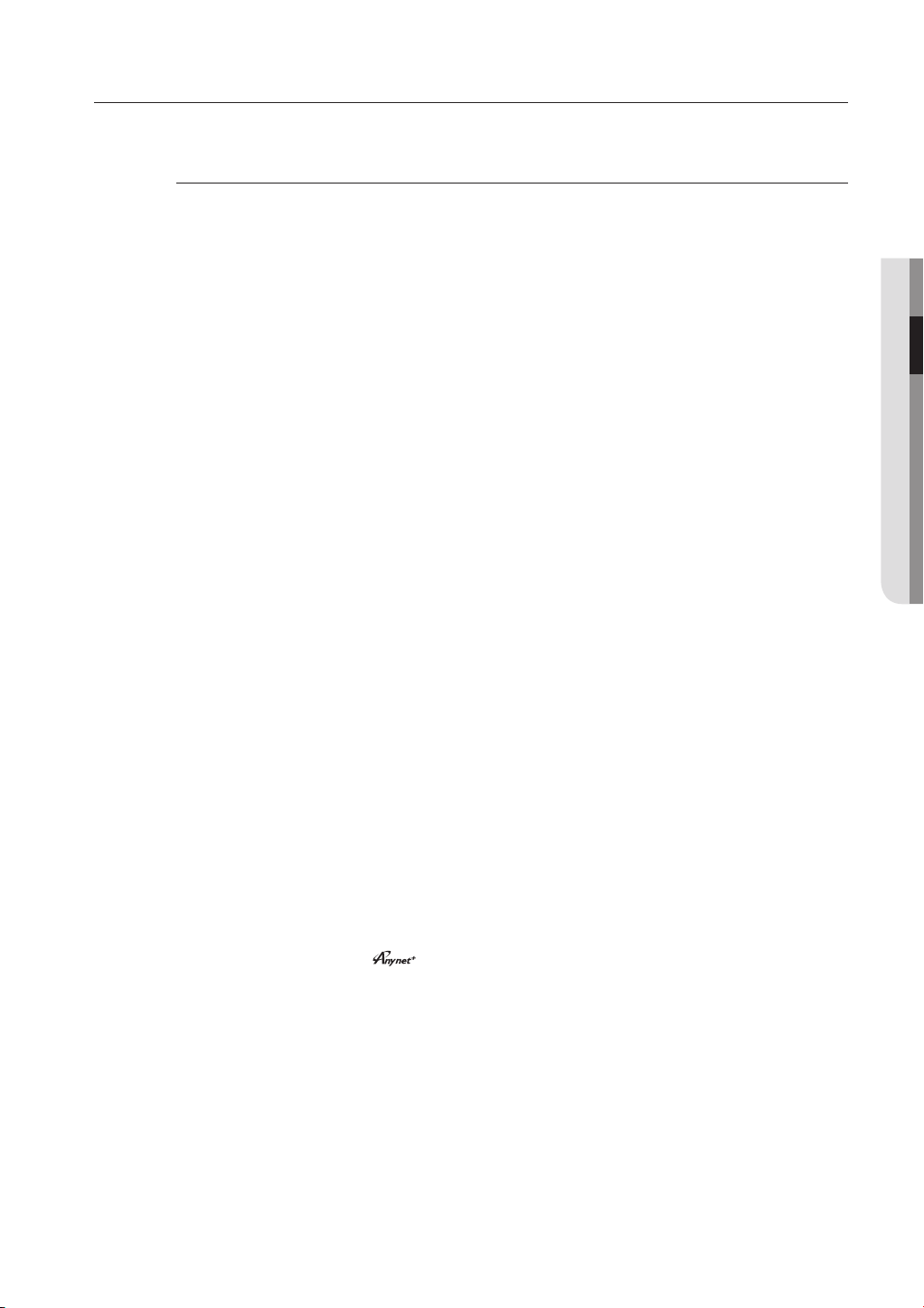
HDMI AUTO DETECTION FUNCTION
The player's video output will automatically change to HDMI output resolution when connecting an HDMI cable
while power is on (see page 39).
Depending on your TV, certain HDMI output resolutions may not work.
M
Please refer to the user's manual of your TV.
If an HDMI cable is connected from the player to a TV, the Blu-ray Disc Player’s output is set to HDMI output
resolution automatically within 10 seconds.
If Component and HDMI are both connected, HDMI mode is automatically selected. (See page 39)
When you connect the player to the TV using the HDMI cable for the fi rst time or to a new TV, the HDMI output
resolution will be automatically set to the highest provided by the TV.
If you connect a Samsung TV to the Blu-ray Disc Player using an HDMI cable, the player can be easily operated
using the TV remote control. (This is only available with Samsung TVs that support the Anynet+ feature.) (See
pages 40~41)
HDMI (High Defi nition Multimedia Interface)
•
HDMI is an interface that enables the digital transmission of video and audio data with just a single
connector.
Using HDMI, the Blu-ray Disc Player transmits a digital video and audio signal and displays a vivid
picture on a TV having an HDMI input jack.
HDMI connection description
•
HDMI connector - Supports video and digital audio data (LPCM or Bitstream).
- HDMI outputs only a pure digital signal to the TV.
- If your TV does not support HDCP (High-bandwidth Digital Content Protection), random noise
appears on the screen.
Why does Samsung use HDMI?
•
Analog TVs require an analog video/audio signal. However, when playing a Blu-ray Disc/DVD, the data
transmitted to a TV is digital. Therefore either a digital-to-analog converter (in the Blu-ray Disc Player)
or an analog-to-digital converter (in the TV) is required. During this conversion, the picture quality is
degraded due to noise and signal loss. HDMI technology is superior because it requires no D/A
conversion and is a pure digital signal from the player to your TV.
What is the HDCP?
•
HDCP (High-band width Digital Content Protection) is a system for protecting Blu-ray Disc/DVD
content outputted via HDMI from being copied. It provides a secure digital link between a video
source (PC, DVD. etc) and a display device (TV, projector . etc). Content is encrypted at the source
device to prevent unauthorized copies from being made.
What is Anynet+?
•
Anynet+ is a convenient function that offers linked operation of this unit through Samsung TVs with the
Anynet+ feature.
- If your Samsung TV has an
- If you turn on the player and insert a disc, the player will start playing the disc, and the TV will turn on
automatically and switch to HDMI mode.
- If you turn on the player and press the Play button with a disc already inserted,the TV will
immediately turn on and switch to HDMI mode.
logo, then it supports the Anynet+ function.
● CONNECTIONS
English _21
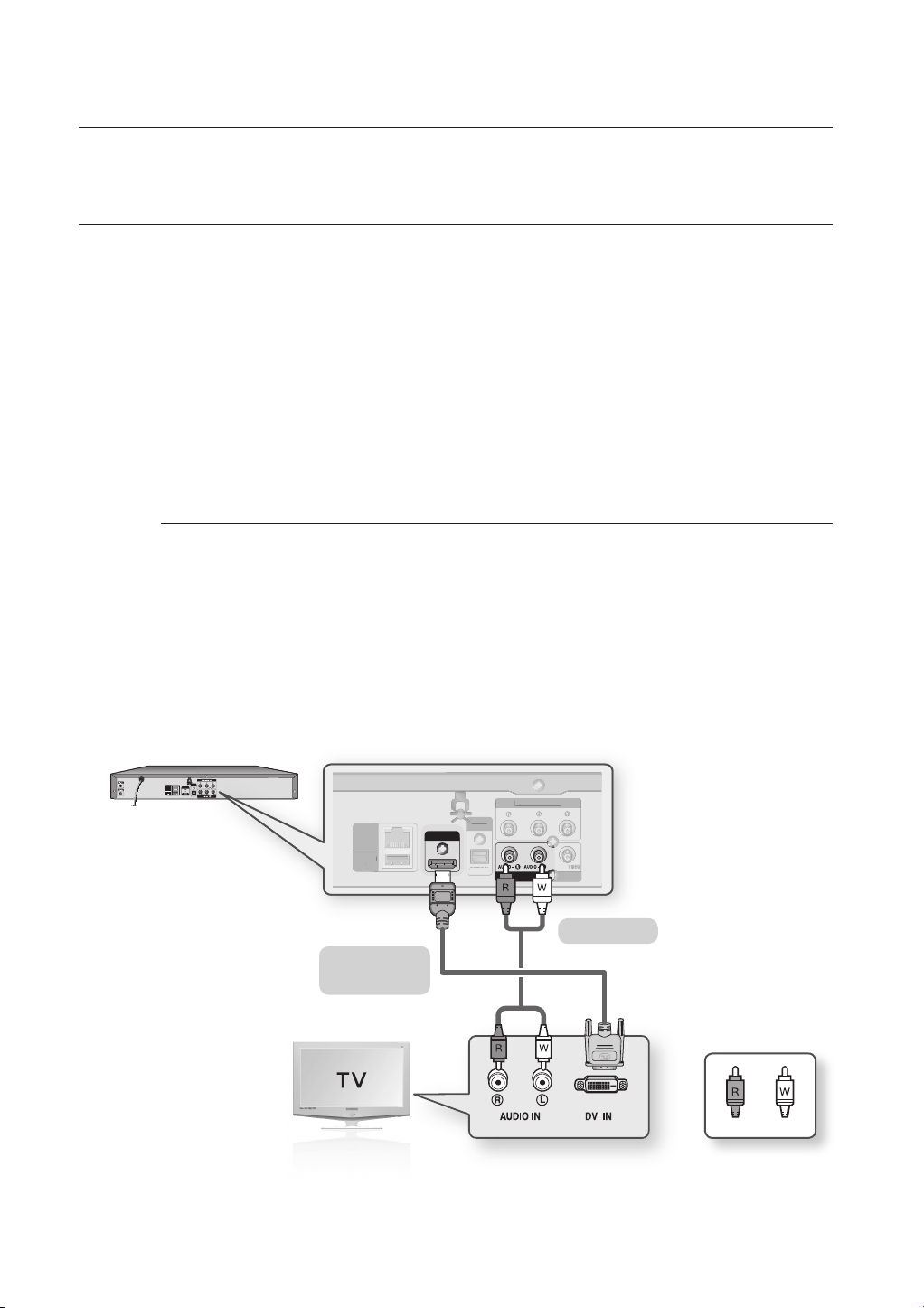
connections
O
DIG
AUDIO OU
COMPO
US
OST
CONNECTING TO A TV WITH DVI CABLE (BEST QUALITY)
1.
Using the HDMI-DVI cable (not included), connect the HDMI OUT terminal on the rear of the Blu-ray Disc Player
to the DVI IN terminal of your TV.
2.
Using the audio cables, connect the AUDIO (red and white) OUT terminals on the rear of the Blu-ray Disc
Player to the AUDIO (red and white) IN terminals of your TV.
Turn on the Blu-ray Disc Player and TV.
3.
Press the input selector on your TV remote control until the DVI signal from the Blu-ray Disc Player appears on
your TV screen.
•
If you have set the remote control to operate your TV (see pages 18~19), press the TV INPUT SEL. button on
the remote control and select HDMI as the external source of the TV.
Connecting the HDMI cable while the Blu-ray Disc Player’s power is on will result in the player’s video output being
changed to HDMI mode automatically (see page 39).
Depending on your TV, certain HDMI output resolutions may not work.
M
Please refer to the user's manual of your TV.
If an HDMI-DVI cable is plugged into the TV, the Blu-ray Disc Player’s output resolution is set to HDMI
automatically within 10 seconds.
If Component and HDMI are both connected, HDMI mode is automatically selected. (See page 39)
When you connect the player to the TV using the HDMI cable for the fi rst time or to a new TV, the HDMI output
resolution will be automatically set to the highest provided by the TV
If the HDMI cable is connected or removed during playback of a CDDA, the player will stop playing.
DIGITAL
A
3
AUDIO OUT
HDMI OUT
LAN
USB HOST
OPTICAL
22_ connections
COMPONENT OUT
AV OUT
LAN
USB HOST
B H
HDMI OUT
DIGITAL
ITAL
AUDIO OUT
OPTICAL
PTICAL
T
COMPONENT OUT
NENT OUT
AV OUT
Audio Cable
HDMI-DVI cable
(not included)
WhiteRed
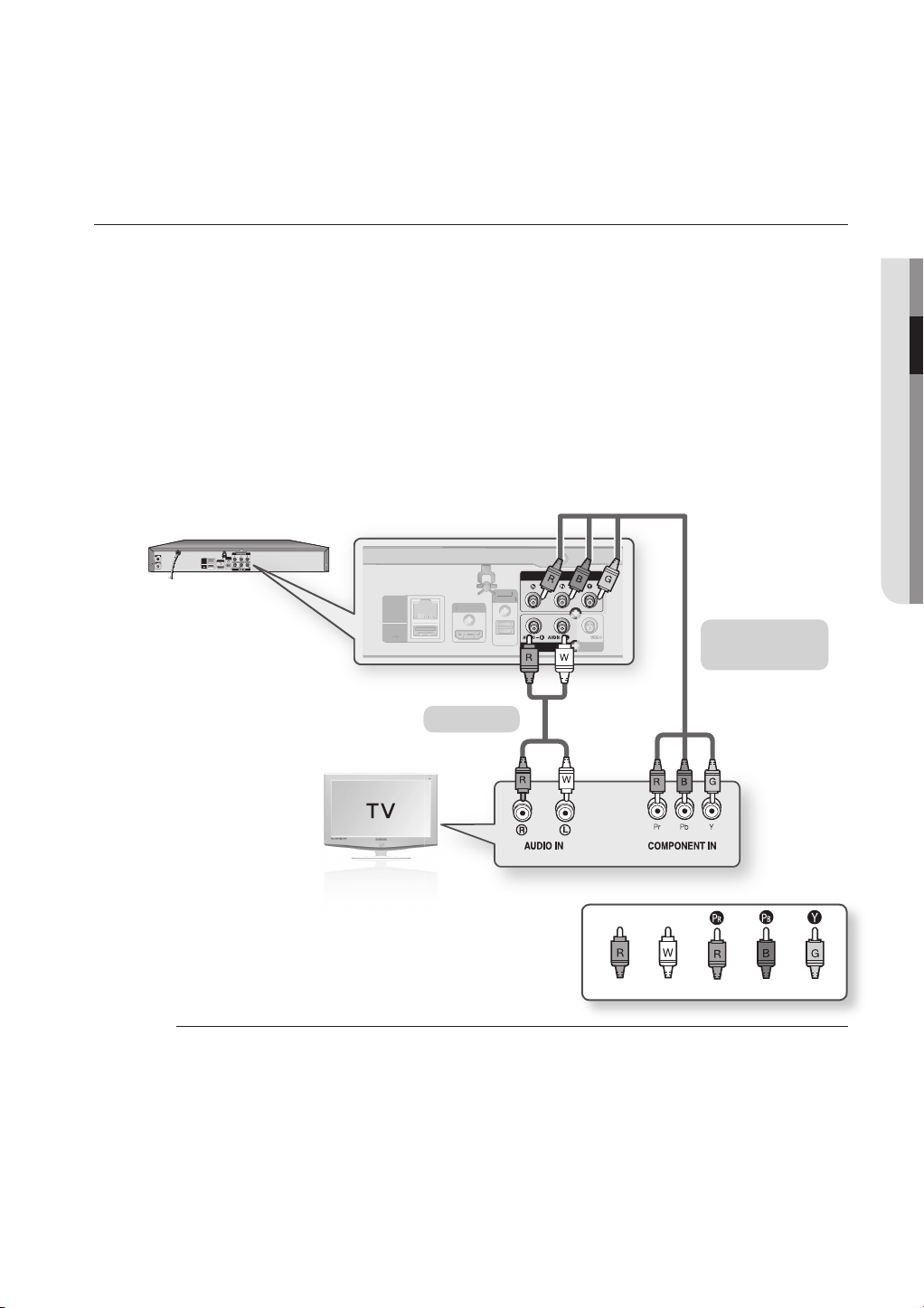
CONNECTING TO A TV (COMPONENT) (BETTER QUALITY)
H
T
DIG
AUDIO OU
U
T
- Connecting to your TV using Component video cables.
- You will enjoy high quality images with accurate color reproduction. Component video separates the picture
element into black and white(Y), blue(P
B), red(PR) signals to present clear and clean images. (Audio signals are
delivered through the audio output.)
1.
Using Component video cables (not included) , connect the COMPONENT VIDEO OUT terminals on the rear of
the Blu-ray Disc Player to the COMPONENT IN terminals of your TV.
2.
Using the audio cables, connect the AUDIO (red and white) OUT terminals on the rear of the Blu-ray Disc
Player to the AUDIO (red and white) IN terminals of your TV. Turn on the Blu-ray Disc Player and TV.
3.
Press the input selector on your TV remote control until the Component signal from the Blu-ray Disc Player
appears on the TV screen.
•
If you have set the remote control to operate your TV (see pages 18~19), press the TV INPUT SEL. button on
the remote control and select COMPONENT as the external source of the TV.
COMPONENT OUT
DIGITAL
A
3
AUDIO OUT
HDMI OUT
LAN
USB HOST
OPTICAL
AV OUT
DMI OU
LAN
AN
USB HOST
SB HOS
HDMI OUT
DIGITAL
ITAL
AUDIO OUT
OPTICAL
OPTICAL
T
COMPONENT OUT
AV OUT
Component cable
(not included)
Audio Cable
● CONNECTIONS
M
(Audio)Red
Depending on the manufacturer, the component terminals on your TV may be marked “R-Y, B-Y, Y” or “Cr,
White Red Blue Green
Cb, Y” instead of “Pr, Pb, Y”. The number and position of terminals may vary depending on the TV set. Please
refer to the user's manual of your TV.
You can select from a variety of resolution settings for Blu-ray Discs such as 1080p, 1080i, 720p, 576p/480p
and 576i/480i, depending on the disc type. (See page 39)
The actual resolution may differ from the setting in the SETUP menu if both Component and HDMI cables are
connected. The resolution may also be different depending on the disc. (See page 39)
In DVD playback, if both HDMI and Component jacks are connected and you select the Component mode, the
Display Setup menu will show the output resolution as 1080p. The resolution is actually 576i/480i.
English _23
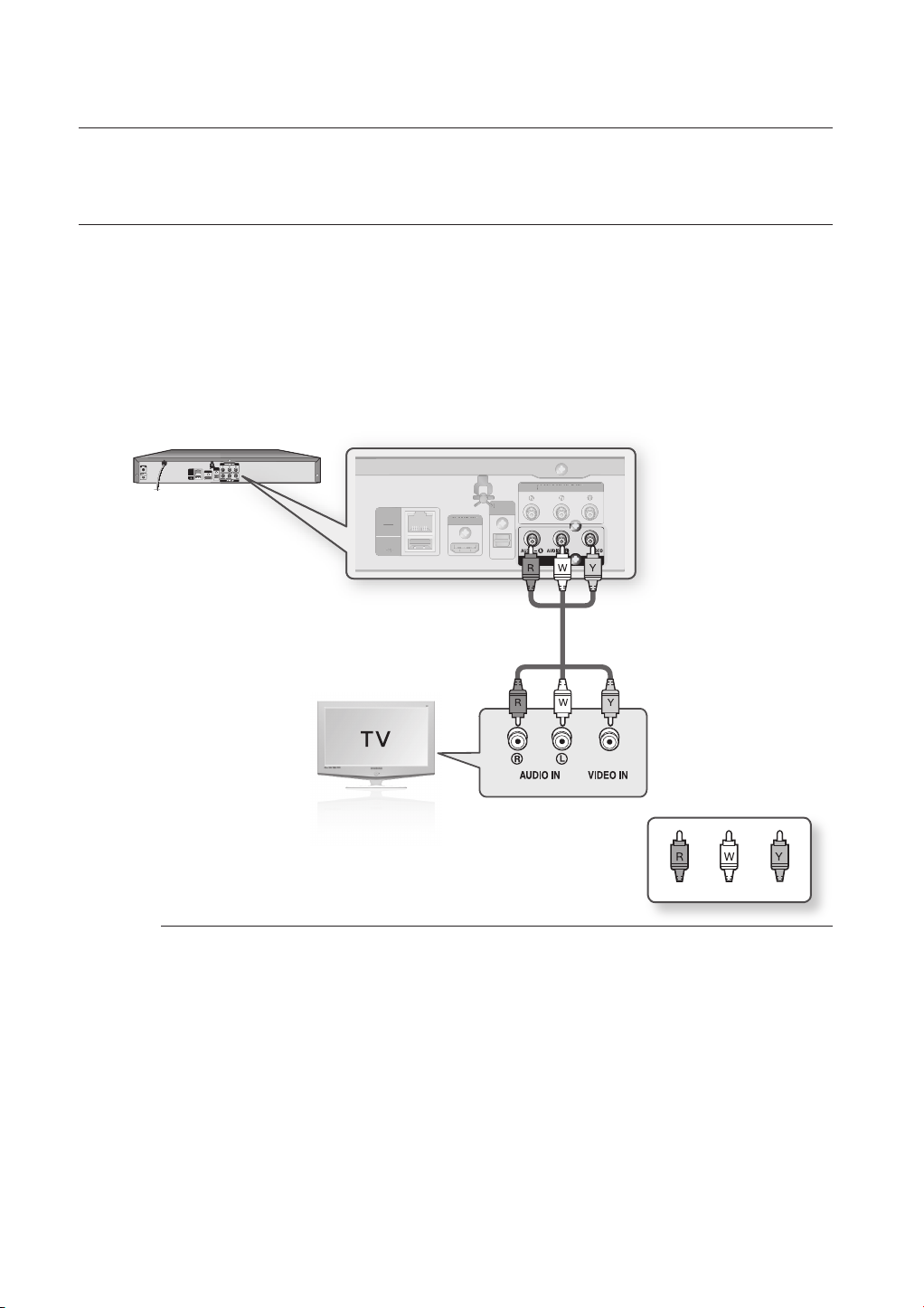
connections
H
D
AUDIO OU
C
LAN
US
OST
CONNECTING TO A TV (VIDEO) (GOOD QUALITY)
1.
Using video/audio cables, connect the VIDEO (yellow) / AUDIO (red and white) OUT terminals on the rear of
the Blu-ray Disc Player to the VIDEO (yellow) / AUDIO (red and white) IN terminals of your TV.
2.
Turn on the Blu-ray Disc Player and TV.
3.
Press the input selector on your TV remote control until the Video signal from the Blu-ray Disc Player appears on
the TV screen.
•
If you have set the remote control to operate your TV (see pages 18~19), press the TV INPUT SEL. button on
the remote control and select VIDEO as the external source of the TV.
COMPONENT OUT
DIGITAL
A
3
AUDIO OUT
HDMI OUT
LAN
USB HOST
OPTICAL
AV OUT
DMI OUT
LAN
USB HOST
B H
HDMI OUT
DIGITAL
IGITAL
AUDIO OUT
OPTICAL
OPTICAL
T
COMPONENT OUT
OMPONENT OUT
AV OUT
WhiteRed Yellow
Noise may be generated if the audio cable is placed too close to the power cable.
M
If you want to connect to an Amplifi er, please refer to the Amplifi er connection pages. (See pages 25~27)
The number and position of terminals may vary depending on your TV set. Please refer to the user's manual of
your TV.
If there is only one audio input terminal on the TV, connect it to the [AUDIO OUT][left] (white) terminal of the
Blu-ray Disc Player.
The VIDEO source is always output in 576i/480i resolution regardless of the resolution set in the SETUP menu.
(See page 39)
24_ connections
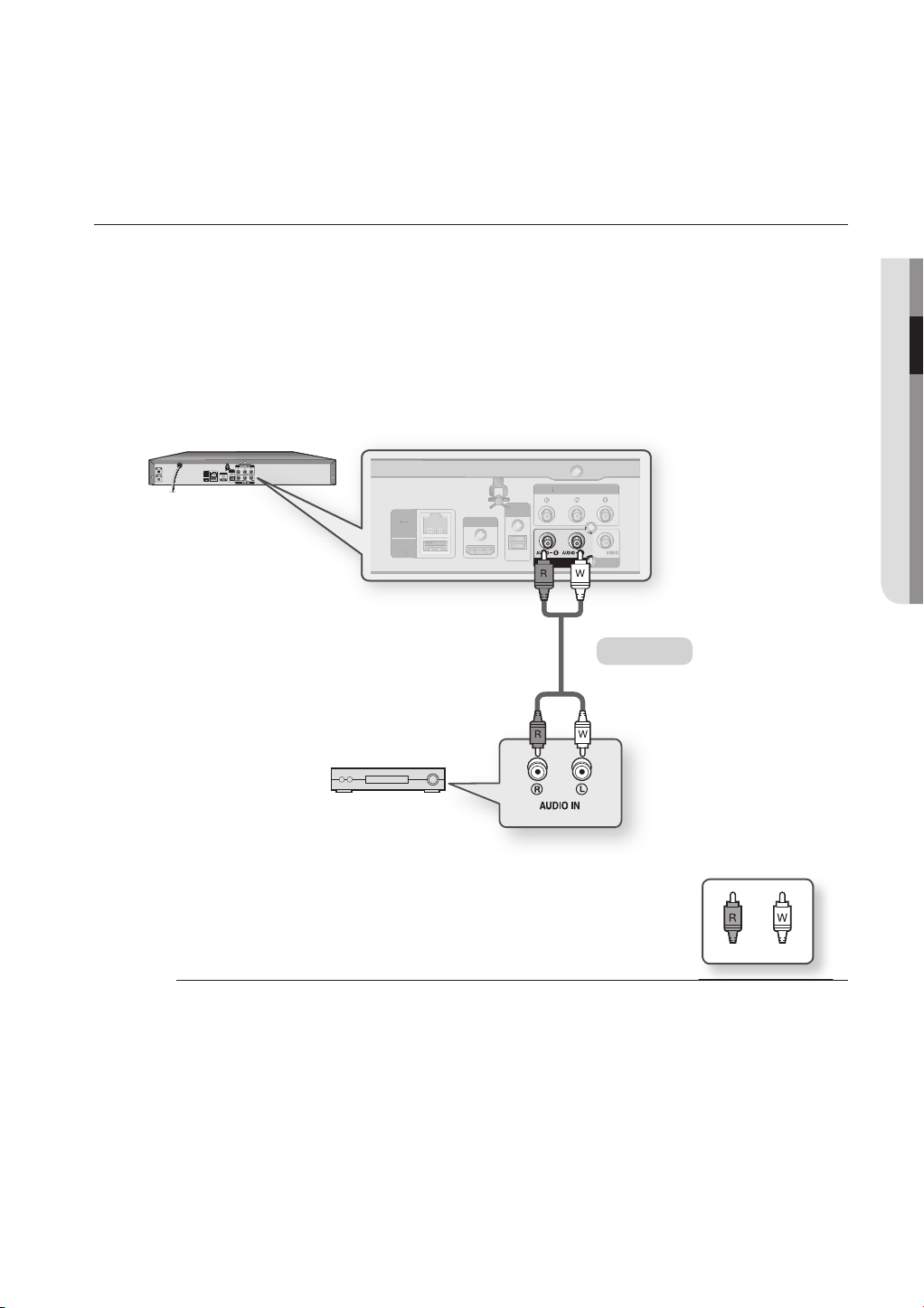
CONNECTING TO AN AUDIO SYSTEM (2 CHANNEL AMPLIFIER)
H
D
AUDIO OU
COMPO
US
OST
1.
Using the audio cables, connect the AUDIO (red and white) OUT terminals on the rear of the Blu-ray Disc
Player to the AUDIO (red and white) IN terminals of your Amplifi er.
2.
Using the video signal cable(s), connect the HDMI, COMPONENT or VIDEO OUT terminals on the rear of the
Blu-ray Disc Player to the HDMI, COMPONENT or VIDEO IN terminal of your TV as described on pages 20 to
24.
3.
Turn on the Blu-ray Disc Player, TV and Amplifi er.
4.
Press the input select button of the Amplifi er to select the external input in order to hear sound from
the Blu-ray Disc Player. Refer to your Amplifi er's user manual to set the Amplifi er's audio input.
COMPONENT OUT
DIGITAL
A
3
AUDIO OUT
HDMI OUT
LAN
USB HOST
OPTICAL
AV OUT
DMI OUT
LAN
USB HOST
B H
HDMI OUT
DIGITAL
IGITAL
AUDIO OUT
OPTICAL
OPTICAL
T
COMPONENT OUT
NENT OUT
AV OUT
Audio Cable
● CONNECTIONS
M
2-Channel stereo amp
WhiteRed
Manufactured under license from Dolby Laboratories. “Dolby” and the double-D symbol are trademarks of
Dolby Laboratories.
Manufactured under license under U.S. Patent #: 5,451,942; 5,956,674; 5,974,380; 5,978,762; 6,487,535
& other U.S. and worldwide patents issued & pending. DTS is a registered trademark and the DTS logos,
Symbol, DTS-HD and DTS-HD Advanced Digital Out are trademarks of DTS, Inc. © 1996-2007 DTS, Inc. All
Rights Reserved.
English _25
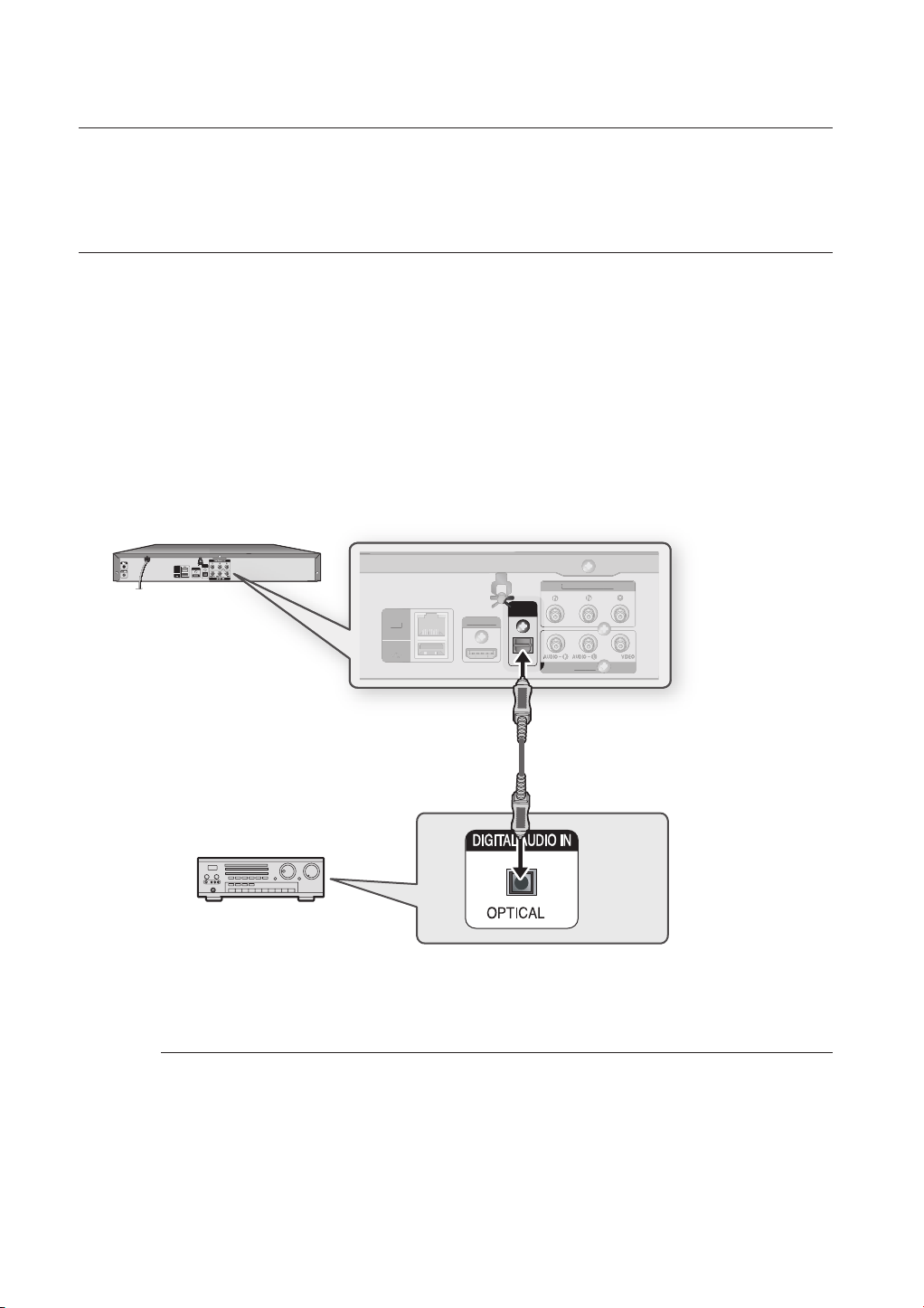
connections
H
COMPO
US
OST
CONNECTING TO AN AUDIO SYSTEM
(DOLBY DIGITAL, DTS AMPLIFIER)
1.
Using the optical cable (not included), connect the DIGITAL AUDIO OUT (OPTICAL) terminal on the rear of the
Blu-ray Disc Player to the DIGITAL AUDIO IN (OPTICAL) terminal of your Amplifi er.
2.
Using the video signal cable(s), connect the HDMI , COMPONENT or VIDEO OUT terminals on the rear of the
Blu-ray Disc Player to the HDMI, COMPONENT or VIDEO IN terminals of your TV as described on pages 20 to
24.
3.
Turn on the Blu-ray Disc Player, TV, and Amplifi er.
4.
Press the input select button of the Amplifi er to select the external input in order to hear sound from
the Blu-ray Disc Player. Refer to your Amplifi er's user manual to set the Amplifi er's audio input.
COMPONENT OUT
DIGITAL
A
3
AUDIO OUT
HDMI OUT
LAN
USB HOST
OPTICAL
AV OUT
DMI OUT
LAN
USB HOST
B H
HDMI OUT
DIGITAL
AUDIO OUT
OPTICAL
COMPONENT OUT
NENT OUT
AV OUT
AV OUT
Please turn the volume down when you turn on the Amplifi er. Sudden loud sound may cause damage to the
M
speakers and your ears.
Please set the audio in the menu screen according to the Amplifi er. (See pages 35~36)
The position of terminals may vary depending on the Amplifi er. Please refer to the user's manual of your Amplifi er.
When using this connection, discs with LPCM audio soundtracks will only be heard over the front two
channels.
26_ connections
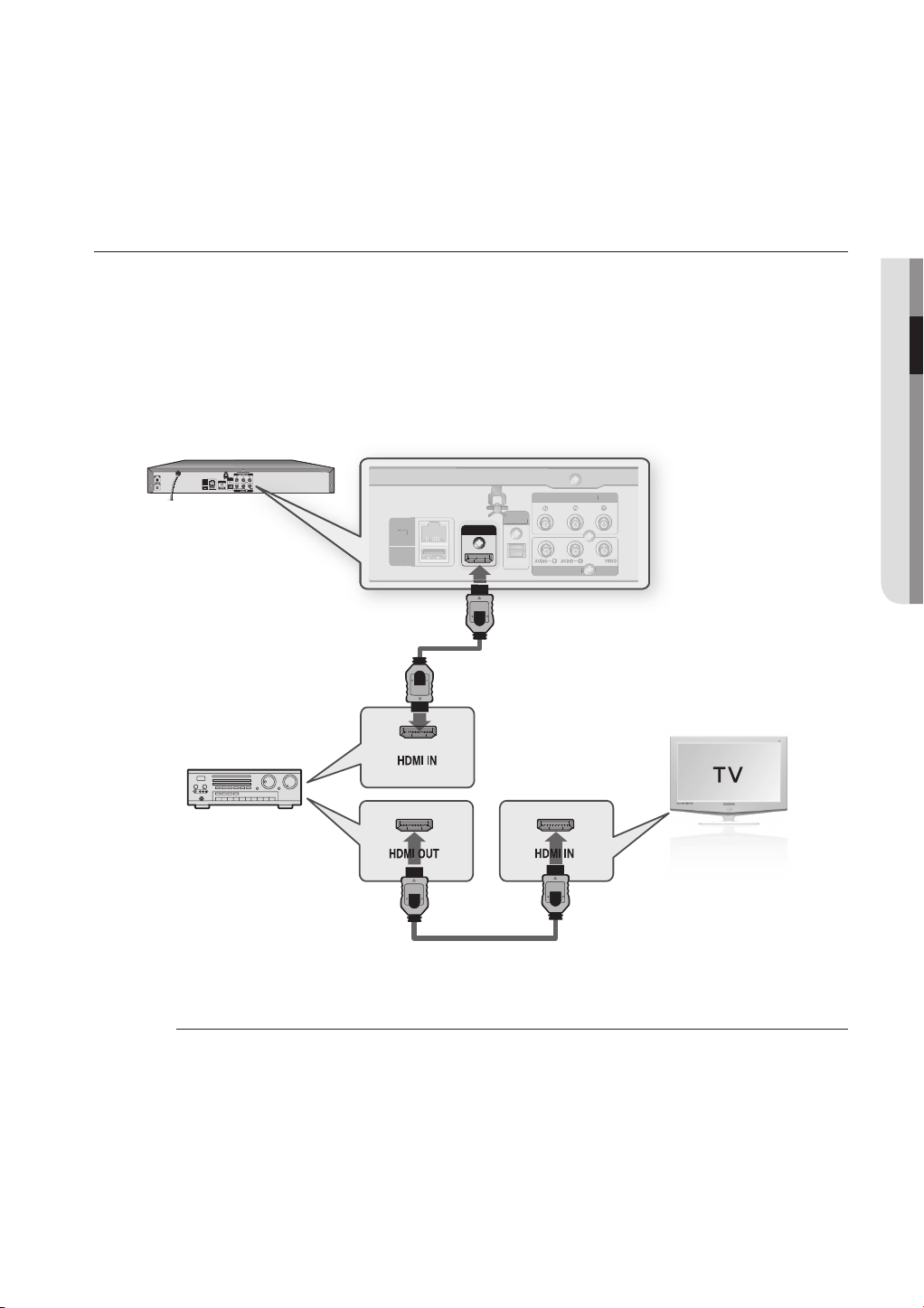
CONNECTING TO AN AUDIO SYSTEM
D
AUDIO OU
COMPO
US
OST
(HDMI SUPPORTED AMPLIFIER)
Using the HDMI-HDMI cable, connect the HDMI OUT terminal on the rear of the Blu-ray Disc Player to the
1.
HDMI IN terminal of your Amplifi er.
Using the HDMI-HDMI cable, connect the HDMI OUT terminal of the Amplifi er to the HDMI IN terminal of your
2.
TV.
Turn on the Blu-ray Disc Player, TV, and Amplifi er.
3.
Press the input select button of the Amplifi er to select external input in order to hear sound from
4.
the Blu-ray Disc Player. Refer to your Amplifi er's user manual to set the Amplifi er's audio input.
COMPONENT OUT
DIGITAL
A
3
AUDIO OUT
HDMI OUT
LAN
USB HOST
OPTICAL
AV OUT
LAN
USB HOST
B H
HDMI OUT
DIGITAL
IGITAL
AUDIO OUT
OPTICAL
OPTICAL
T
COMPONENT OUT
NENT OUT
AV OUT
AV OUT
● CONNECTIONS
Please turn the volume down when you turn on the Amplifi er. Sudden loud sound may cause damage to the
M
speakers and your ears.
Please set the audio in the menu screen according to the Amplifi er. (See pages 35~36)
The position of HDMI terminals may vary depending on the Amplifi er. Please refer to the user's manual of your
Amplifi er.
English _27
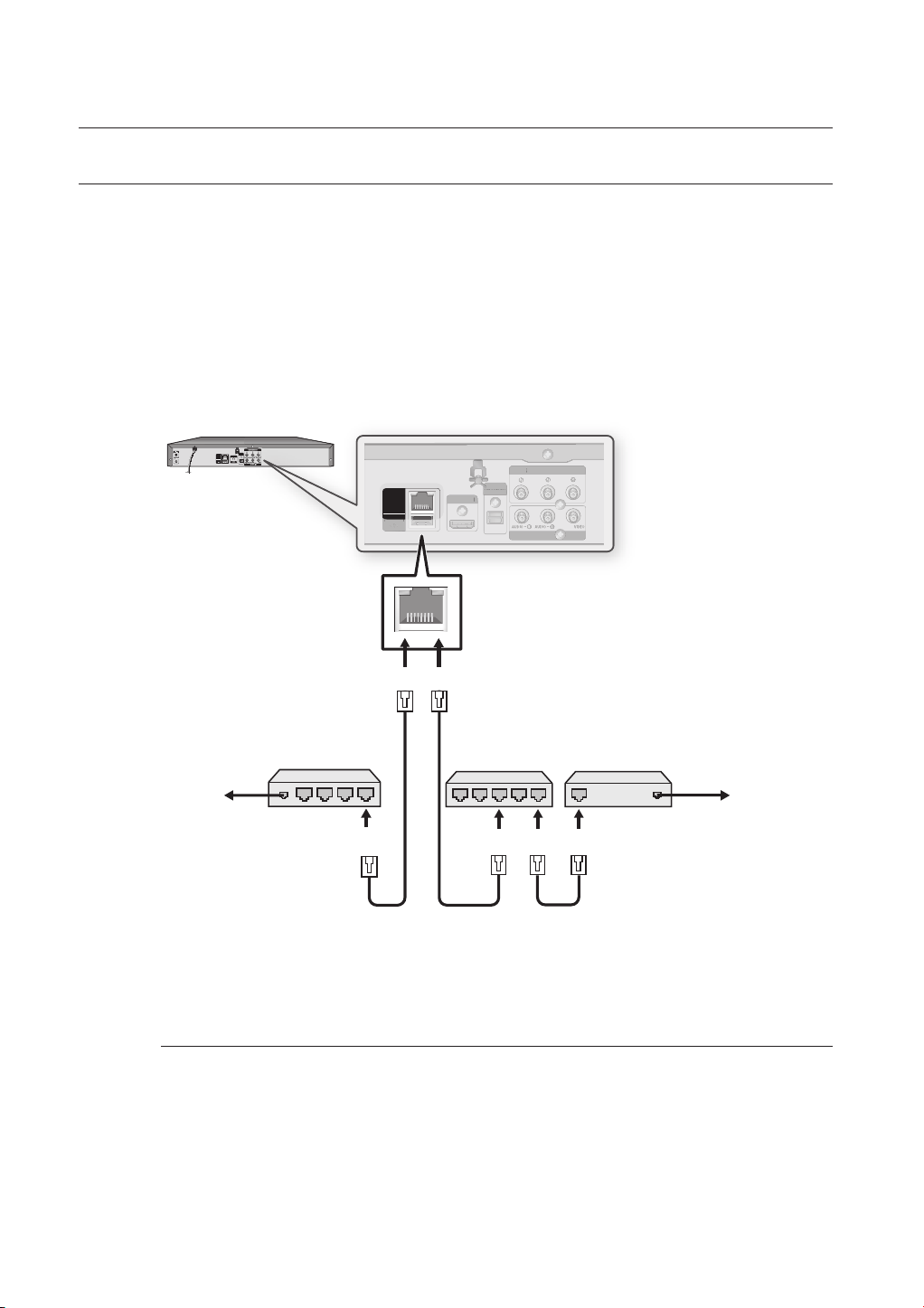
connections
H
D
AUDIO OU
COMPO
USB HOST
CONNECTING TO SAMSUNG’S UPDATE SERVER
You can update the player’s fi rmware via Samsung’s server using the LAN jack. When the LAN jack is connected, the
Blu-ray Disc Player will be connected to the update server automatically.
Using the Direct LAN Cable (UTP cable, not included), connect the LAN terminal on the rear of the Blu-ray Disc
1.
Player to the LAN terminal of your modem.
Connect for software upgrades from Samsung’s update server.
•
COMPONENT OUT
DIGITAL
A
3
AUDIO OUT
HDMI OUT
LAN
USB HOST
OPTICAL
AV OUT
DMI OUT
LAN
USB HOST
HDMI OUT
DIGITAL
IGITAL
AUDIO OUT
OPTICAL
OPTICAL
T
COMPONENT OUT
NENT OUT
AV OUT
AV OUT
Broadband
service
M
To LAN port
Connecting using a router
(e.g. DSL)
Broadband modem
(with integrated router)
Router
Broadband modem
Broadband
To LAN port
To LAN port
service
Internet access to Samsung’s update server may not be allowed, depending on the router you use or the ISP’s policy.
For more information, contact your ISP (Internet Service Provider).
For DSL users, please use a router to make a network connection.
28_ connections
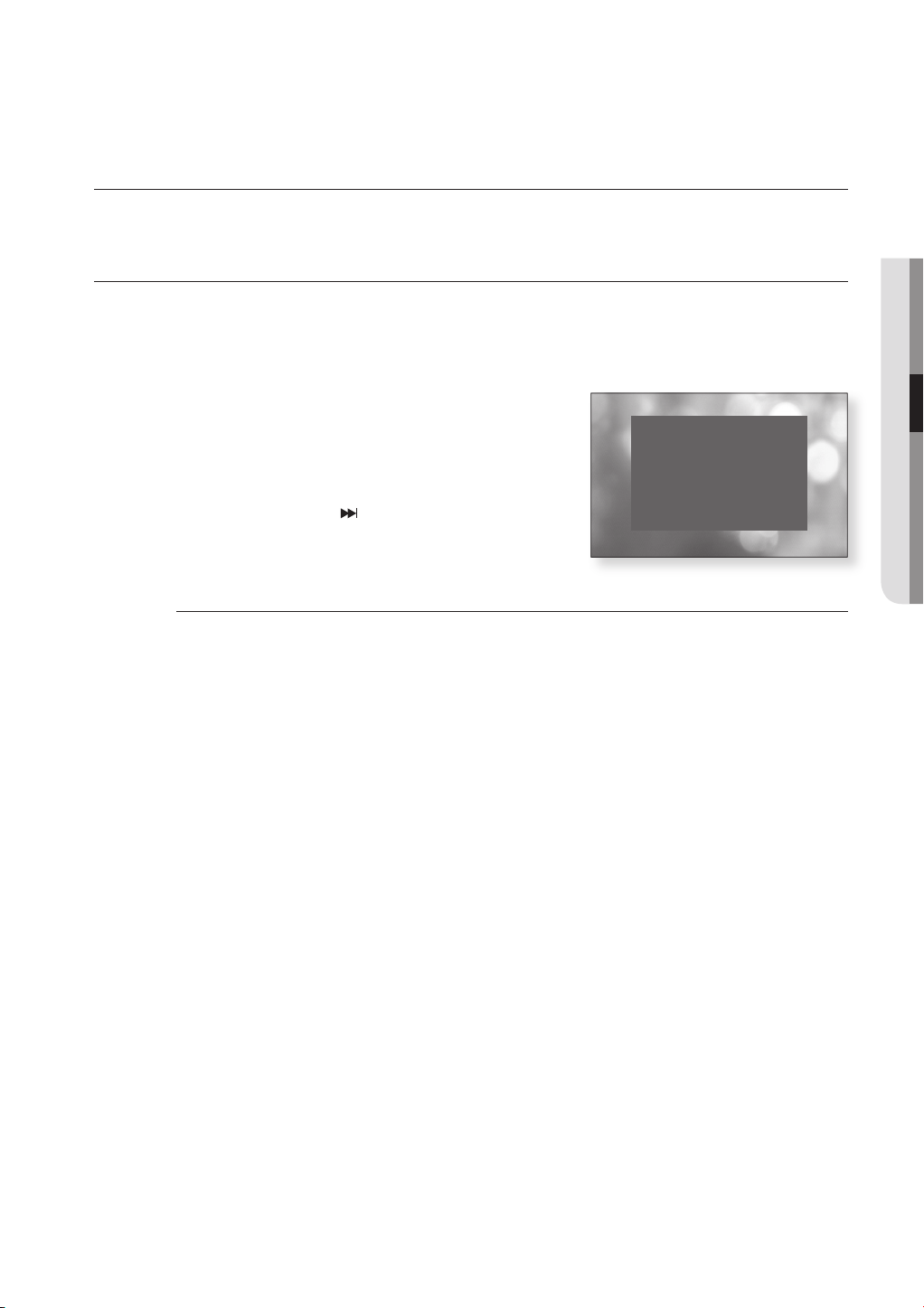
basic functions of your
Blu-ray Disc Player
This section introduces basic playback functions and playback by disc type.
BEFORE PLAYING
•
Turn on your TV and set it to the correct Video Input (the input the Blu-ray Disc Player is connected to).
•
If you connected an external Audio System, turn on your Audio System and set it to the correct Audio Input.
After plugging in the player, the fi rst time you press the STANDBY/ON button, this screen comes up:
If you want to select a language, press a NUMBER button.
(This screen will only appear when you plug in the player for
the fi rst time.) If the language for the startup screen is not set,
the settings may change whenever you turn the power on or
off. Therefore, make sure that you select the language you
want to use. Once you select a menu language, you can
change it by pressing the
unit for more than 5 seconds with no disc in the unit. Then the
MENU LANGUAGE SELECTION window appears again
where you can reset your preferred language.
Discs which can be played on this player (For the following discs, the ability to play back may depend on
M
recording conditions.)
• BD-ROM • BD-RE • BD-R
• DVD-R • DVD-RW (V mode) • CD-RW/CD-R
• The unit may not play certain CD-RW/CD-R and DVD-R due to the disc type or recording conditions.
Discs which cannot be played on this player.
• HD DVD • DVD+RW • DVD+R
• DVD-ROM • DVD-RAM • CDV
• CD-ROM • CVD • CD-I
• Super Audio CD (except CD layer) • CDGs play audio only, not graphics.
Blu-ray is a new and evolving format. Accordingly, disc compatibility issues with new and existing format discs
are possible. Not all discs are compatible and not every disc will playback.
For additional information, refer to the Disc Type and Characteristics and Compliance and Compatibility Notice
sections of this Manual. If you encounter compatibility problems, please contact SAMSUNG customer care
center.
The unit cannot play CD-RW/CD-R and DVD-RW/-R with recorded content such as divx, avi, mpg, mov, wma,
mp3, digital photo view(JPEG) fi le.
button on the front panel of the
MENU LANGUAGE SELECTION
Press 1 for English
Pulsar 2 para Español
Touche 3 pour Français
Drücken Sie 4 für Deutsch
Premere 5 per Italiano
Druk op 6 voor Nederlands
Macrovision : BBS42
● BASIC FUNCTIONS
English _29
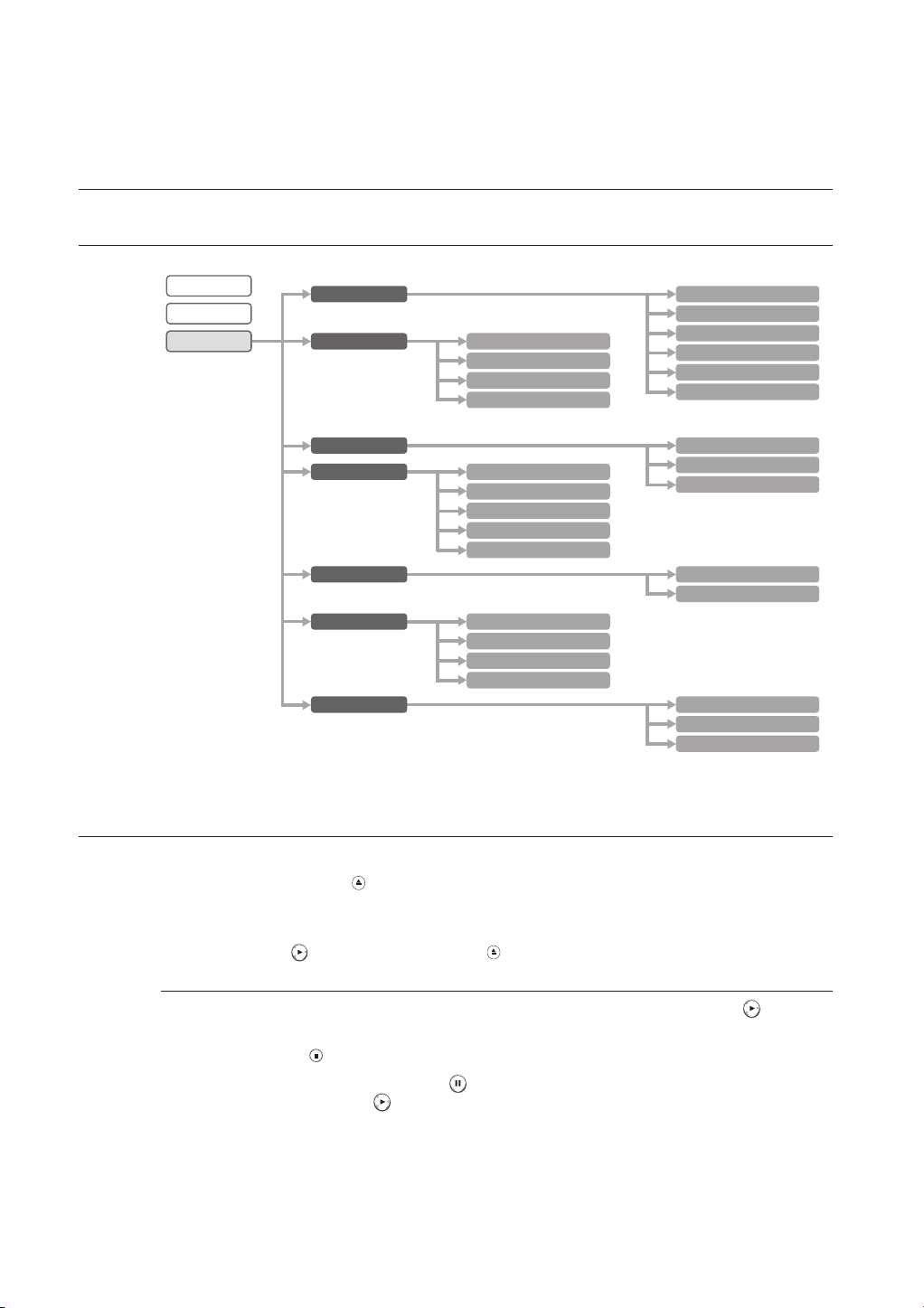
basic functions of your
Blu-ray Disc Player
ON-SCREEN MENU NAVIGATION
Video
Music
Setup
System Setup
Language Setup
Audio Setup
Display Setup
HDMI Setup
Network Setup
Parental Setup
Audio
Subtitle
Disc Menu
Menu
TV Aspect
Movie Frame (24 Fs)
Resolution
Screen Message
Front Display
TCP/IP
Proxy
NTP Server
MAC Address
System Information
Time Zone
Clock Set
Power On/Off sound
Persistent Storage Management
System Update
Digital Output
PCM Down Sampling
Dynamic Compression
Anynet+ (HDMI-CEC)
HDMI Format
Parental Lock
Rating Level
New Password
PLAYING A DISC
1.
Press the OPEN/CLOSE ( ) button.
The STANDBY indicator light goes out and the tray opens.
2.
Place a disc gently into the tray with the disc’s label facing up.
3.
Press the PLAY (
When you stop disc play, the player remembers where you stopped, so when you press PLAY ( ) button
M
again, it will pick up where you left off.
Press the STOP (
To pause the playback, press the PAUSE (
To resume, press the PLAY ( ) button.
If the player is left in the stop mode more than 5 minutes without any user interface, a screen saver will appear
on your TV. If the player is left in the screen saver mode for more than 30 minutes, the power will
automatically turn off except during playback of an CDDA (Automatic Power-Off Function).
If no input is entered for more than 5 minutes in pause mode, the operation will stop (except for some Blu-ray
discs).
30_ basic functions
) button or OPEN/CLOSE ( ) button to close the disc tray.
) button twice during playback to disable the Resume function.
) button during playback.
