Samsung BDP-1000 Service manual

Blu-Ray Disc Player
Chassis : BD (1st Generation)
BASIC : BD-P1000
Application Model
: BD-P1000
Application Areas
:
XAX, XAP, XAO, XAZ, XBG
SERVICE
ΠReal HD (1920 x 1080p) Picture Quality
´ Compatibility with Blu-ray Disc, DVD, CD
ˇ Improved Menu & Subtitle Features
¨ HDMV mode, BD-J mode
ˆ AACS support
Ø HDMI digital interface
∏ 11 in 2 Memory Card Slot
” HD JPG, MP3 playback
Manual
Blu-Ray Disc Player Main Features
SERVICE MANUAL
BD-P1000
© Samsung Electronics Co., Ltd. OCT. 2006
Printed in Korea
AK82-01191A
This Service Manual is a property of Samsung Electronics Co.,Ltd.
Any unauthorized use of Manual can be punished under applicable
international and/or domestic law.
ELECTRONICS
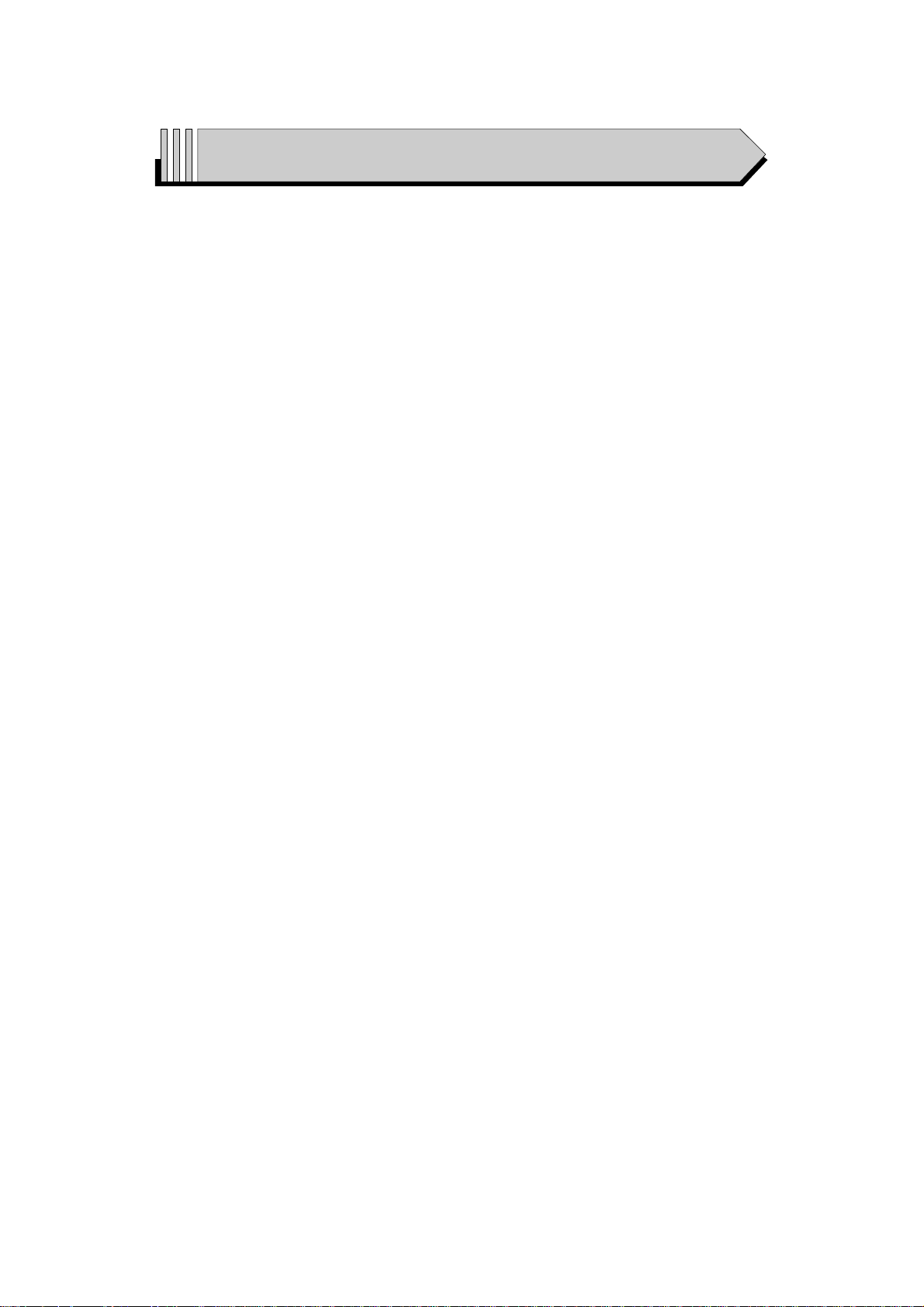
CONTENTS
1. Precautions 1-1 ~ 1-6
1-1 Safety Precaution (1-1)
1-2 Servicing Precautions (1-3)
1-3 ESD Precautions (1-4)
1-4 Handling the optical pick-up (1-5)
2. Product Specification 2-1 ~ 2-4
2-1 Reference Information (2-1)
2-2 Chassis Product Specification (2-2)
2-3 Option Product Specification (2-3)
3. Software Update 3-1 ~ 3-2
3-1 Drive Firmware Update (3-1)
4. Disassembly and Reassembly 4-1 ~ 4-8
4-1 Cabinet and PCB (4-1)
4-2 PCB Location (4-7)
5. Trouble Shooting 5-1 ~ 5-12
6. Exploded View and Parts List 6-1 ~ 6-4
6-1 Cabinet Assembly (6-2)
7. Electrical Parts List 7-1 ~ 7-26
8. Block Diagrams 8-1 ~ 8-6
8-1 All Block Diagram (8-2)
8-2 AIC1(AK4358) Audio Block Diagram (8-3)
8-3 VIC4(ADV7322) Video Encoder Block Diagram (8-4)
8-4 U1 System Decoder Block Diargram (8-5)
8-5 VIC3(SM5302) Video Driver Block Diagram (8-6)

9. Wiring Diagram 9-1 ~ 9-2
10. PCB Diagrams 10-1 ~ 10-12
10-1 DVD Main PCB (10-2)
10-2 SMPS PCB (10-6)
10-3 Front Key PCB (inclusive of Sub PCB) (10-8)
10-4 Memory Card PCB (10-10)
10-5 Power Key PCB (10-11)
10-6 SUB PCB (10-12)
11. Schematic Diagrams 11-1 ~ 11-28
11-1 SMPS (SMPS PCB) (11-2)
11-2 Audio DAC (Main PCB) (11-3)
11-3 S5L3700 (Audio/ATA/PERI) (Main PCB) (11-4)
11-4 S5L3700 (Flash/CS8900) (Main PCB) (11-5)
11-5 S5L3700 (DDR Memory) (Main PCB) (11-6)
11-6 S5L3700 (Video Out) (Main PCB) (11-7)
11-7 S5L3700 (Power/GND) (Main PCB) (11-8)
11-8 DDR Termination (C) (Main PCB) (11-9)
11-9 DDR Termination (A/B) (Main PCB) (11-10)
11-10 ATA/ATAPI (Main PCB) (11-11)
11-11 S5L3700 (Video In) (Main PCB) (11-12)
11-12 HDMI Out (Main PCB) (11-13)
11-13 Clock/Front Micom (Main PCB) (11-14)
11-14 DMN8602 (Main PCB) (11-15)
11-15 DMN8602 (DDR) (Main PCB) (11-16)
11-16 DMN8682 (PERI) (Main PCB) (11-17)
11-17 BCM7411A (DDR Sdram) (Main PCB) (11-18)
11-18 BCM7411A (AVC Decoder) (Main PCB) (11-19)
11-19 BCM7411A (Ana/Dig Decoupl) (Main PCB) (11-20)
11-20 Power (Main PCB) (11-21)
11-21 BCM7411A (Ana/Dig Decouplir) (Main PCB) (11-22)
11-22 FLI8638 (Main PCB) (11-23)
11-23 FLI8638 (DDR/Flash) (Main PCB) (11-24)
11-24 Front (Front Key PCB) (11-25)
11-25 Memory Caed (Memory Card PCB) (11-26)
11-26 Power (Power Key PCB) (11-27)
11-26 SUB (SUB PCB) (11-28)
CONTENTS
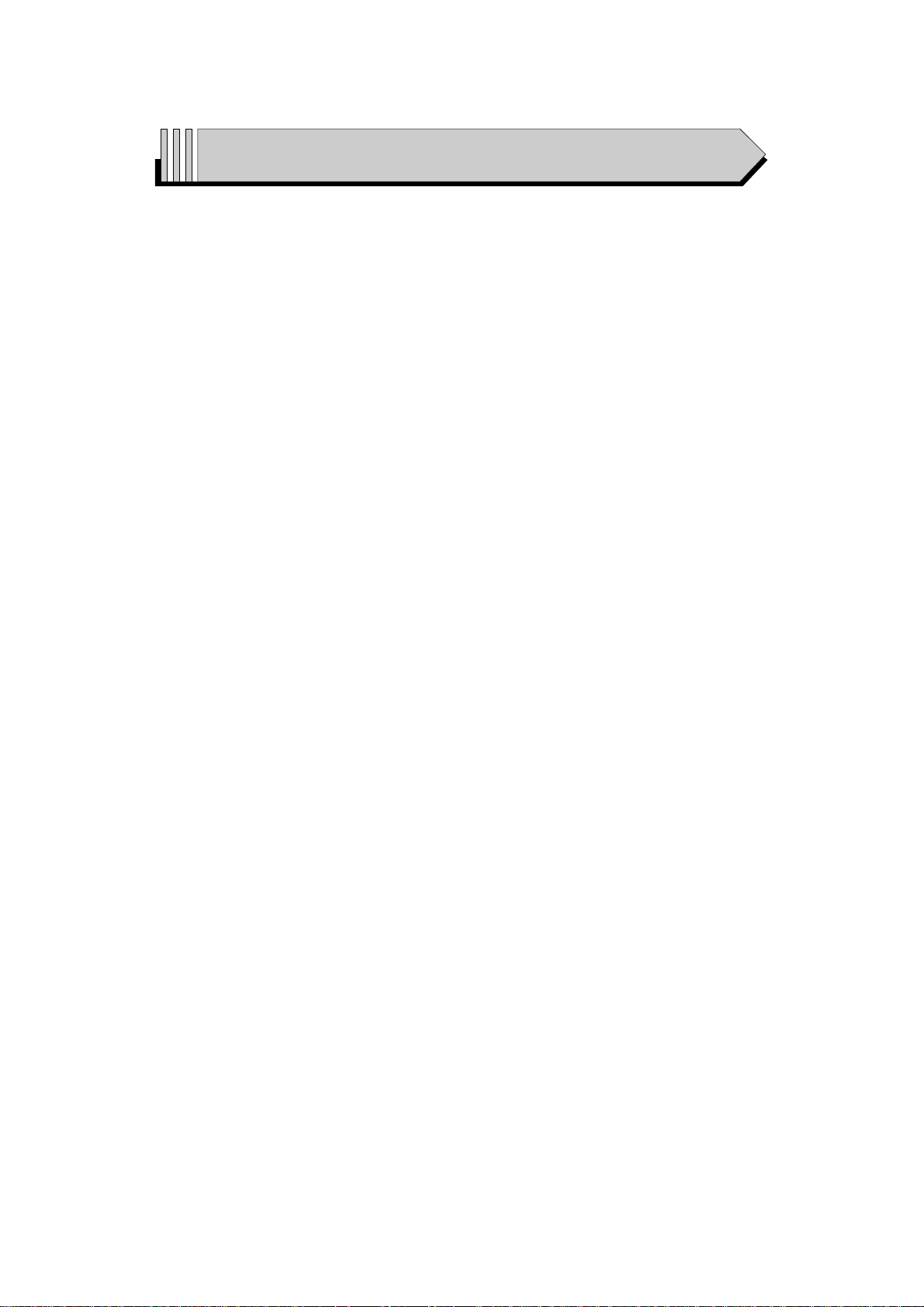
12. Operating Instructions 12-1 ~ 12-34
13. Circuit Operating Descriptions 13-1 ~ 13-10
13-1 Power (13-1)
13-2 Video (13-4)
13-3 Audio (13-6)
13-4 Memory Card (13-7)
13-5 Domino (DMN-8602) (13-8)
14. Reference Information 14-1 ~ 14-22
14-1 Introduction to DVD (14-1)
14-2 DVD-Video Fromat (14-3)
14-3 11 in 2 Memory Card (14-9)
14-4 Blu-ray Disc (14-10)
CONTENTS

Samsung Electronics 1-1
1. Precautions
1-1 Safety Precautions
1) Before returning an instrument to the customer,
always make a safety check of the entire instrument,
including, but not limited to, the following items:
(1) Be sure that no built-in protective devices are
defective or have been defeated during servicing.
(1)Protective shields are provided to protect both
the technician and the customer. Correctly replace
all missing protective shields, including any
removed for servicing convenience.
(2)When reinstalling the chassis and/or other assembly in the cabinet, be sure to put back in place
all protective devices, including, but not limited to,
nonmetallic control knobs, insulating fish papers,
adjustment and compartment covers/shields, and
isolation resistor/capacitor networks. Do not operate this instrument or permit it to be operated without all protective devices correctly installed and
functioning.
(2) Be sure that there are no cabinet openings through
which adults or children might be able to insert
their fingers and contact a hazardous voltage. Such
openings include, but are not limited to, excessively wide cabinet ventilation slots, and an improperly fitted and/or incorrectly secured cabinet back
cover.
(3) Leakage Current Hot Check-With the instrument
completely reassembled, plug the AC line cord
directly into a 120V AC outlet. (Do not use an isolation transformer during this test.) Use a leakage
current tester or a metering system that complies
with American National Standards institute (ANSI)
C101.1 Leakage Current for Appliances and
Underwriters Laboratories (UL) 1270 (40.7). With
the instrument’s AC switch first in the ON position
and then in the OFF position, measure from a
known earth ground (metal water pipe, conduit,
etc.) to all exposed metal parts of the instrument
(antennas, handle brackets, metal cabinets, screwheads, metallic overlays, control shafts, etc.), especially any exposed metal parts that offer an electrical return path to the chassis.
Any current measured must not exceed 0.5mA.
Reverse the instrument power cord plug in the outlet and repeat the test. See Fig. 1-1.
Any measurements not within the limits specified
herein indicate a potential shock hazard that must
be eliminated before returning the instrument to
the customer.
Fig. 1-1 AC Leakage Test
(4) Insulation Resistance Test Cold Check-(1) Unplug
the power supply cord and connect a jumper wire
between the two prongs of the plug. (2) Turn on the
power switch of the instrument. (3) Measure the
resistance with an ohmmeter between the
jumpered AC plug and all exposed metallic cabinet
parts on the instrument, such as screwheads,
antenna, control shafts, handle brackets, etc. When
an exposed metallic part has a return path to the
chassis, the reading should be between 1 and 5.2
megohm. When there is no return path to the chassis, the reading must be infinite. If the reading is
not within the limits specified, there is the possibility of a shock hazard, and the instrument must be
repaired and rechecked before it is returned to the
customer. See Fig. 1-2.
Fig. 1-2 Insulation Resistance Test
(READING SHOULD
NOT BE ABOVE
0.5mA)
EARTH
GROUND
DEVICE
UNDER
TEST
TEST ALL
EXPOSED METER
SURFACES
2-WIRE CORD
ALSO TEST WITH
PLUG REVERSED
(USING AC ADAPTER
PLUG AS REQUIRED)
LEAKAGE
CURRENT
TESTER
Antenna
Terminal
Exposed
Metal Part
ohm
ohmmeter

Precautions
1-2 Samsung Electronics
2) Read and comply with all caution and safety related notes on or inside the cabinet, or on the chassis.
3) Design Alteration Warning-Do not alter or add to
the mechanical or electrical design of this instrument. Design alterations and additions, including
but not limited to, circuit modifications and the
addition of items such as auxiliary audio output
connections, might alter the safety characteristics of
this instrument and create a hazard to the user. Any
design alterations or additions will make you, the
servicer, responsible for personal injury or property
damage resulting therefrom.
4) Observe original lead dress. Take extra care to
assure correct lead dress in the following areas:
(1) near sharp edges, (2) near thermally hot parts (be
sure that leads and components do not touch thermally hot parts), (3) the AC supply, (4) high voltage,
and (5) antenna wiring. Always inspect in all areas
for pinched, out-of-place, or frayed wiring, Do not
change spacing between a component and the
printed-circuit board. Check the AC power cord for
damage.
5) Components, parts, and/or wiring that appear to
have overheated or that are otherwise damaged
should be replaced with components, parts and/ or
wiring that meet original specifications.
Additionally, determine the cause of overheating
and/or damage and, if necessary, take corrective
action to remove any potential safety hazard.
6) Product Safety Notice-Some electrical and mechanical parts have special safety-related characteristics
which are often not evident from visual inspection,
nor can the protection they give necessarily be
obtained by replacing them with components rated
for higher voltage, wattage, etc. Parts that have special safety characteristics are identified by shading,
an ( )or a ( )on schematics and parts lists. Use
of a substitute replacement that does not have the
same safety characteristics as the recommended
replacement part might create shock, fire and/or
other hazards. Product safety is under review continuously and new instructions are issued whenever appropriate.
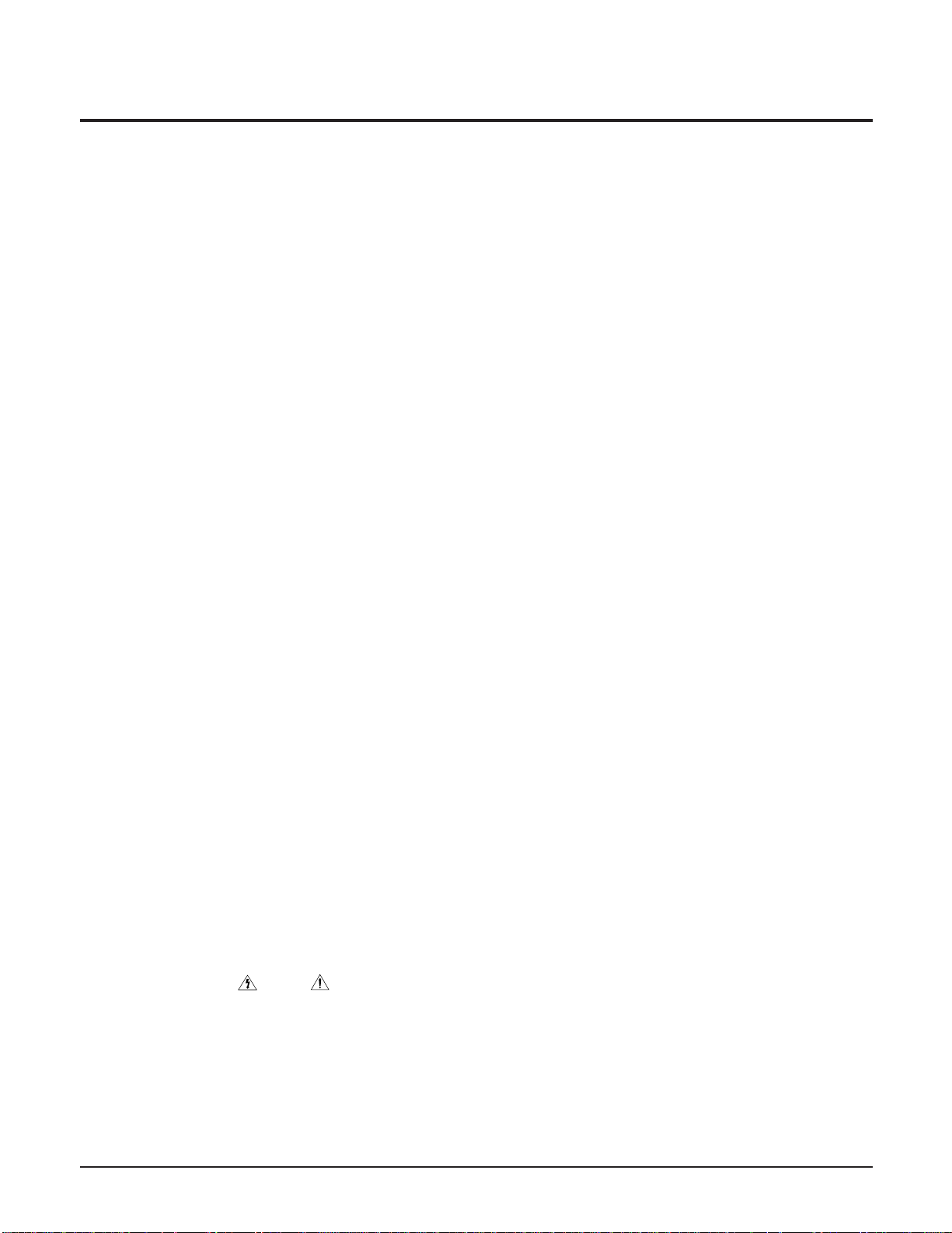
Precautions
Samsung Electronics 1-3
1-2 Servicing Precautions
CAUTION : Before servicing units covered by this
service manual and its supplements, read and follow
the Safety Precautions section of this manual.
Note : If unforseen circumstances create conflict
between the following servicing precautions and any
of the safety precautions, always follow the safety precautions. Remember: Safety First.
1-2-1 General Servicing Precautions
(1) a. Always unplug the instrument’s AC power cord
from the AC power source before (1) re-moving
or reinstalling any component, circuit board,
module or any other instrument assembly, (2)
disconnecting any instrument electrical plug or
other electrical connection, (3) connecting a test
substitute in parallel with an electrolytic capacitor in the instrument.
b. Do not defeat any plug/socket B+ voltage inter-
locks with which instruments covered by this
service manual might be equipped.
c. Do not apply AC power to this instrument and
/or any of its electrical assemblies unless all
solid-state device heat sinks are correctly installed.
d. Always connect a test instrument’s ground lead
to the instrument chassis ground before connecting the test instrument positive lead. Always
remove the test instrument ground lead last.
Note : Refer to the Safety Precautions section ground
lead last.
(2) The service precautions are indicated or printed on
the cabinet, chassis or components. When servicing, follow the printed or indicated service precautions and service materials.
(3) The components used in the unit have a specified
flame resistance and dielectric strength.
When replacing components, use components
which have the same ratings. Components identified by shading, by( ) or by ( ) in the circuit diagram are important for safety or for the characteristics of the unit. Always replace them with the exact
replacement components.
(4) An insulation tube or tape is sometimes used and
some components are raised above the printed
wiring board for safety. The internal wiring is
sometimes clamped to prevent contact with heating components. Install such elements as they
were.
(5) After servicing, always check that the removed
screws, components, and wiring have been installed correctly and that the portion around the
serviced part has not been damaged and so on.
Further, check the insulation between the blades of
the attachment plug and accessible conductive
parts.
1-2-2 Insulation Checking Procedure
Disconnect the attachment plug from the AC outlet
and turn the power ON. Connect the insulation resistance meter (500V) to the blades of the attachment
plug. The insulation resistance between each blade of
the attachment plug and accessible conductive
parts(see note) should be more than 1 Megohm.
Note : Accessible conductive parts include metal panels, input terminals, earphone jacks, etc.

Precautions
1-4 Samsung Electronics
1-3 ESD Precautions
Electrostatically Sensitive Devices (ESD)
Some semiconductor (solid state) devices can be damaged easily by static electricity.
Such components commonly are called Electrostatically Sensitive Devices(ESD). Examples of typical ESD
devices are integrated circuits and some field-effect
transistors and semiconductor chip components. The
following techniques should be used to help reduce
the incidence of component damage caused by static
electricity.
(1) Immediately before handling any semiconductor
component or semiconductor-equipped assembly,
drain off any electrostatic charge on your body by
touching a known earth ground. Alternatively,
obtain and wear a commercially available discharging wrist strap device, which should be
removed for potential shock reasons prior to applying power to the unit under test.
(2) After removing an electrical assembly equipped
with ESD devices, place the assembly on a conductive surface such as aluminum foil, to prevent electrostatic charge buildup or exposure of the assembly.
(3) Use only a grounded-tip soldering iron to solder or
unsolder ESD devices.
(4) Use only an anti-static solder removal devices.
Some solder removal devices not classified as
“anti-static” can generate electrical charges sufficient to damage ESD devices.
(5) Do not use freon-propelled chemicals. These can
generate electrical charges sufficient to damage
ESD devices.
(6) Do not remove a replacement ESD device from its
protective package until immediately before your
are ready to install it.(Most replacement ESD
devices are packaged with leads electrically shorted together by conductive foam, aluminum foil or
comparable conductive materials).
(7) Immediately before removing the protective ma-
terials from the leads of a replacement ESD device,
touch the protective material to the chassis or circuit assembly into which the device will be
installed.
CAUTION : Be sure no power is applied to the chassis or circuit, and observe all other safety precautions.
(8) Minimize bodily motions when handling unpack-
aged replacement ESD devices. (Otherwise harmless motion such as the brushing together of your
clothes fabric or the lifting of your foot from a carpeted floor can generate static electricity sufficient
to damage an ESD device).
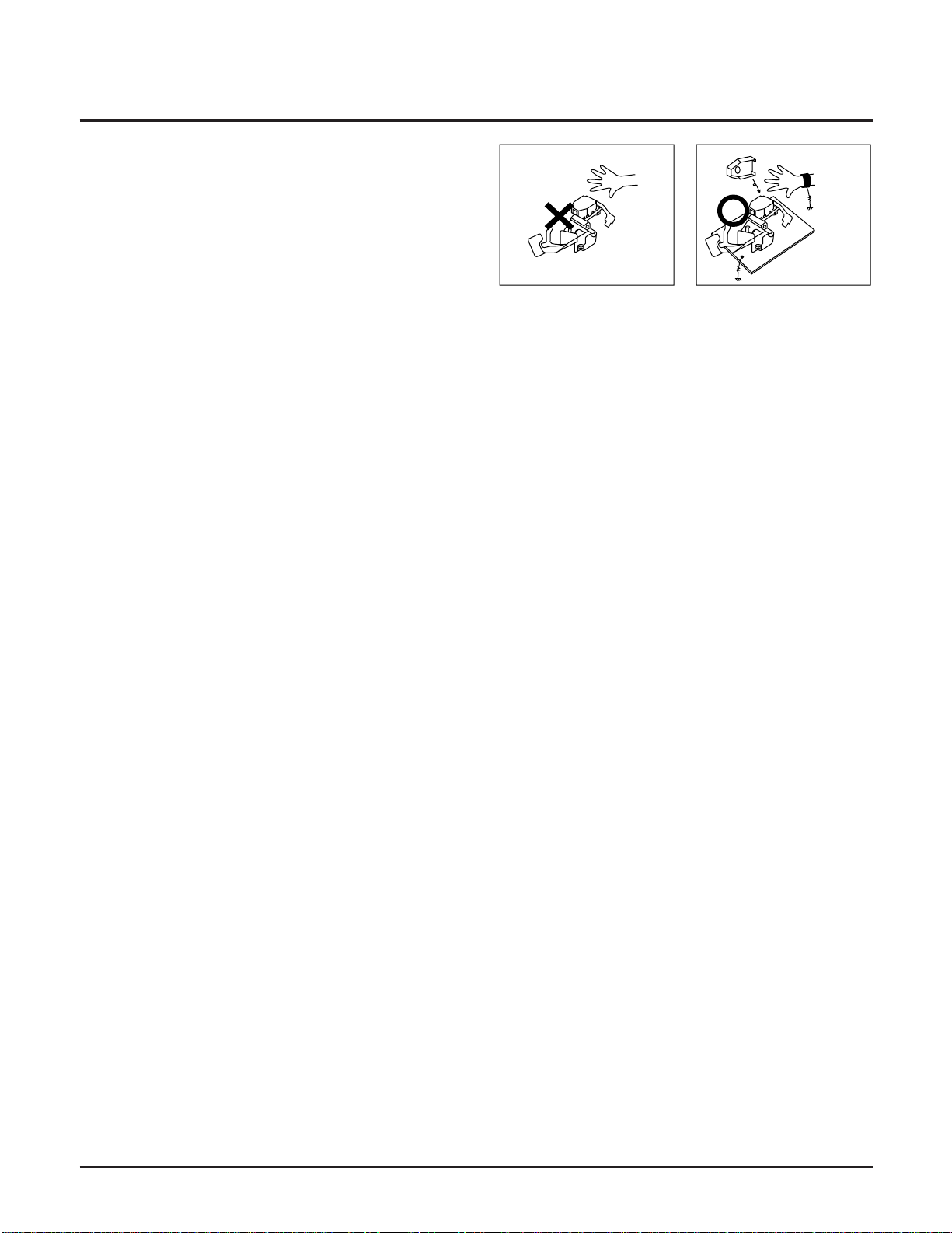
Precautions
Samsung Electronics 1-5
1-4 Handling the optical pick-up
The laser diode in the optical pick up may suffer electrostatic breakdown because of potential static electricity from clothing and your body.
The following method is recommended.
(1) Place a conductive sheet on the work bench (The
black sheet used for wrapping repair parts.)
(2) Place the set on the conductive sheet so that the
chassis is grounded to the sheet.
(3) Place your hands on the conductive sheet(This
gives them the same ground as the sheet.)
(4) Remove the optical pick up block
(5) Perform work on top of the conductive sheet. Be
careful not to let your clothes or any other static
sources to touch the unit.
◆ Be sure to put on a wrist strap grounded to the
sheet.
◆ Be sure to lay a conductive sheet made of copper
etc. Which is grounded to the table.
Fig.1-3
(6) Short the short terminal on the PCB, which is in-
side the Pick-Up ASS’Y, before replacing the PickUp. (The short terminal is shorted when the PickUp Ass’y is being lifted or moved.)
(7) After replacing the Pick-up, open the short termi-
nal on the PCB.
WRIST-STRAP
FOR GROUNDING
1M
THE UNIT
1M
CONDUCTIVE SHEET

Precautions
1-6 Samsung Electronics
MEMO

Samsung Electronics 2-1
Power requirements AC 120V ~ 60Hz
Power consumption 51Watts
General
Weight 9.3 Ibs
Dimensions 16.9 (W) x 12.8 (D) x 3.1 (H) inches
Operating Temperature Range +41°F to 95°F
Operating Humidity Range 10 % to 75 %
BD Reading Speed : 4.917m/sec
DVD Reading Speed : 3.49 ~ 4.06 m/sec.
(Digital Versatile Disc) Approx. Play Time (Single Sided, Single Layer Disc) : 135 min.
Disc CD : 12cm Reading Speed : 4.8 ~ 5.6 m/sec.
(COMPACT DISC) Maximum Play Time : 74 min.
CD : 8cm Reading Speed : 4.8 ~ 5.6 m/sec.
(COMPACT DISC) Maximum Play Time : 20 min.
Composite Video 1 channel : 1.0 Vp-p (75 Ω load)
Y : 1.0 Vp-p (75 Ω load)
Component Video
Pr : 0.70 Vp-p (75 Ω load)
Pb : 0.70 Vp-p (75 Ω load)
Blu-ray Disc : 1080i, 720p, 480p, 480i DVD : 480p, 480i
S-Video
Luminance Signal : 1.0 Vp-p (75 Ω load)
Chrominance Signal : 0.3 Vp-p (75 Ω load)
HDMI
480p, 720p, 1080i. 1080p
PCM multichannel audio, bitstream audio, PCM audio
2 Channel L(1/L), R(2/R)
5.1 Channel F/L, F/R, R/L, R/R, C/T, S/W
Digital Audio Output Optical/Coaxial
*Frequency Response 48 kHz Sampling : 4 Hz to 22 kHz
96 kHz Sampling : 4 Hz to 44 kHz
*S/N Ratio 110 dB
*Dynamic Range 100 dB
*Total Harmonic Distortion 0.004%
2. Product Specification
2-1 Product Specification
Video
Output
Video/Audio
Audio
Output
* : Nominal specification

Product Specification
2-2 Samsung Electronics
2-2 Chassis Product Specification
General Features BD-P1000/XAA HD950/XAA
CVBS Output 1CH 1CH
S-Video Output 1CH 1CH
YPbPr Output 1CH 1CH
HDMI O O
Digital Audio Output(Optical/Coaxial) O/O O/O
A0nalog Audio Output (2ch/5.1ch) 1/1 1/1
Anynet X O
Video Decoder(Maker : DAC) ADV7322 ZR36778
Video DAC 14bit 10bit
Audio DAC 24bit 192kHz 24bit 192kHz
BD-ROM O X
BD_RE O X
DVD-RAM O X
DVD-RW O O
DVD-ROM O O
DVD-R O O
DVD+R X O
DVD+RW X O
CD-ROM O O
CD-R O O
CD-RW O O
BD-ROM O X
BD-RE O X
DVD-Video O O
DVD-Audio X O
DVD-VR O X
Not finalized DVD-V Mode X X
VCD 1.1/2.0 X O
SVCD/CVD X O
CD-DA O O
DTS CD O O
HDCD X X
SACD X O
SACD CD Layer O O
Picture CD O O
DiVX X X
Front Display VFD LCD
Screen capture X X
Closed Caption pass through from disc
O O
Main Menu (including Setup Menu) O O
Input / Ouput
Audio/Video
Decoder
Loader
Miscellaneous
A/V Playable
Media
EZEZ VIEWVIEW
DVDV D-HD850-HD850
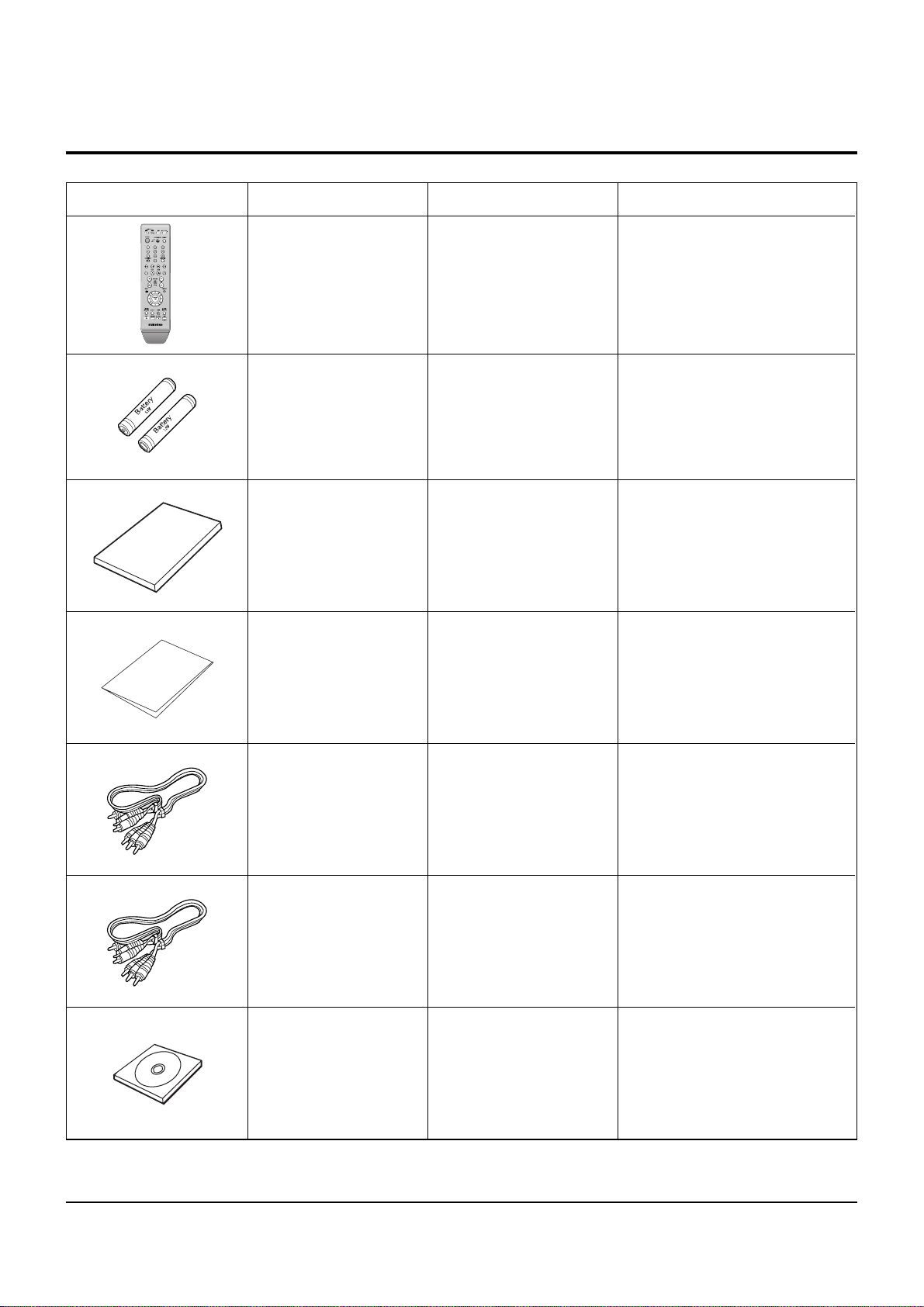
Product Specification
Samsung Electronics 2-3
2-3 Option Product Specification
Description Fig Description Parts No Remark
Remote
Control
Batteries for
Remote Control
AK59-00057A
4301-001035
Model Standard of
BD-P1000/XAA
Model Standard of
BD-P1000/XAA
S.N.A
Model Standard of
BD-P1000/XAA
Model Standard of
BD-P1000/XAA
S.N.A
Model Standard of
BD-P1000/XAA
AK68-01261A
_
MD39-00107A
User’s Manual
Quick Guide
Component Cable
Model Standard of
BD-P1000/XAA
MF39-00274A
Composite Audio
L/R Cable
Model Standard of
BD-P1000/XAA
_
Bundle Disc
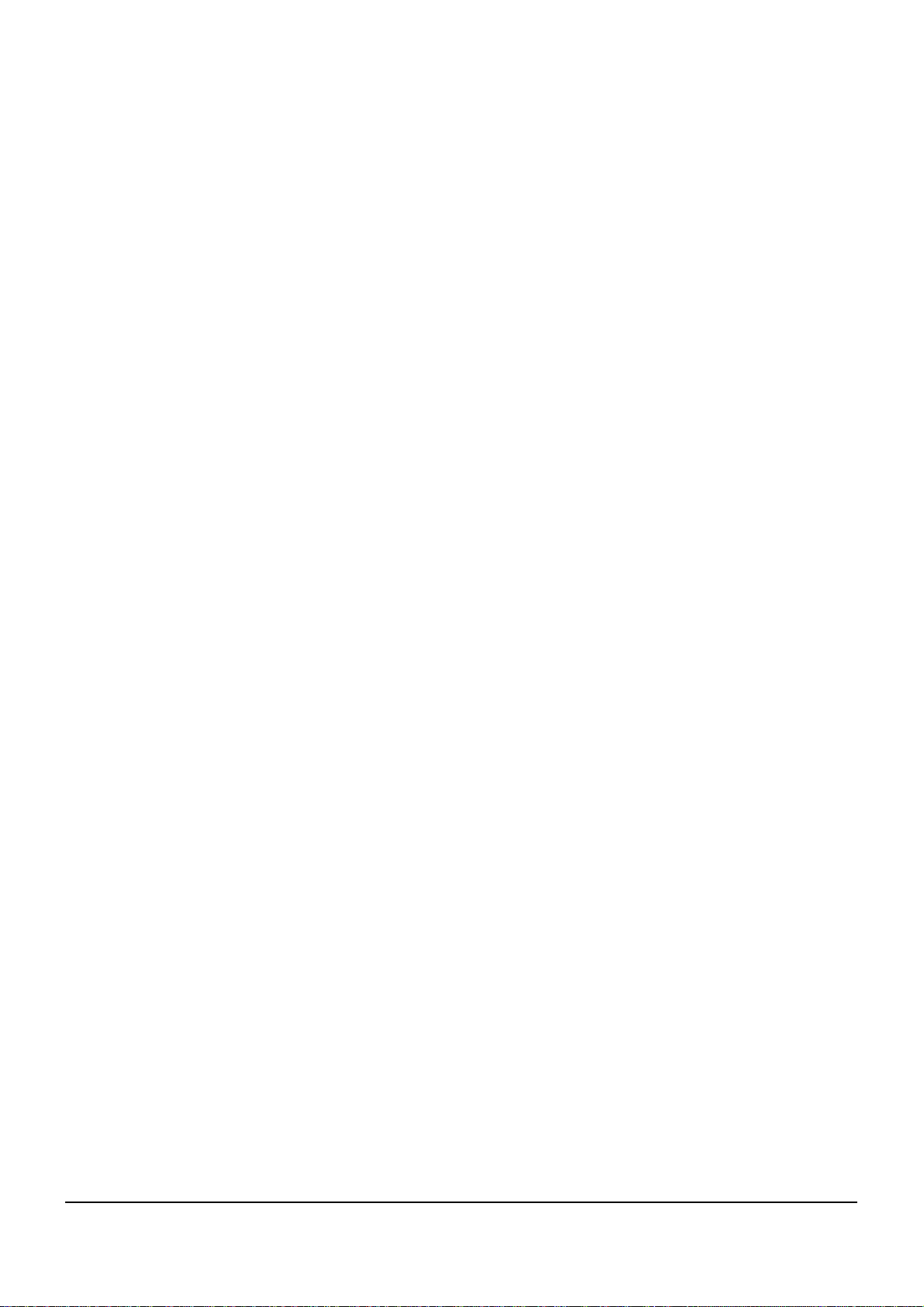
Product Specification
2-4 Samsung Electronics
MEMO

Getting Started
12 - English
1. POWER BUTTON
Turns the Blu-ray disc player on and off.
2. STANDBY INDICATOR
When the unit is first plugged in,
this indicator lights.
3. DISC TRAY
Opens to accept a disc.
4. OPEN/CLOSE BUTTON
Opens and closes the disc tray.
5. DISPLAY
Displays the playing status, time, etc.
6. SEARCH/SKIP BUTTONS
Goes to the next title/chapter/track or goes
back to the previous title/chapter/track.
7. PLAY/PAUSE BUTTON
Plays a disc or pauses playback.
8. STOP BUTTON
Stops disc playback.
9. TV OUT SELECT BUTTON
Choose video output from HDMI or
COMPONENT or VIDEO/S-VIDEO.
10. VIDEO OUT INDICATORS
- HDMI INDICATOR : Lights when HDMI
OUT mode is selected.
- COMP INDICATOR : Lights when
COMPONENT OUT mode is selected.
- VIDEO INDICATOR : Lights when VIDEO or
S-VIDEO OUT mode is selected.
11. Remote Control Sensor
12. MEMORY CARD SLOT
Insert a memory card here.
Front Panel
Description
Samsung Electronics 12-1
12. Operating Instructions
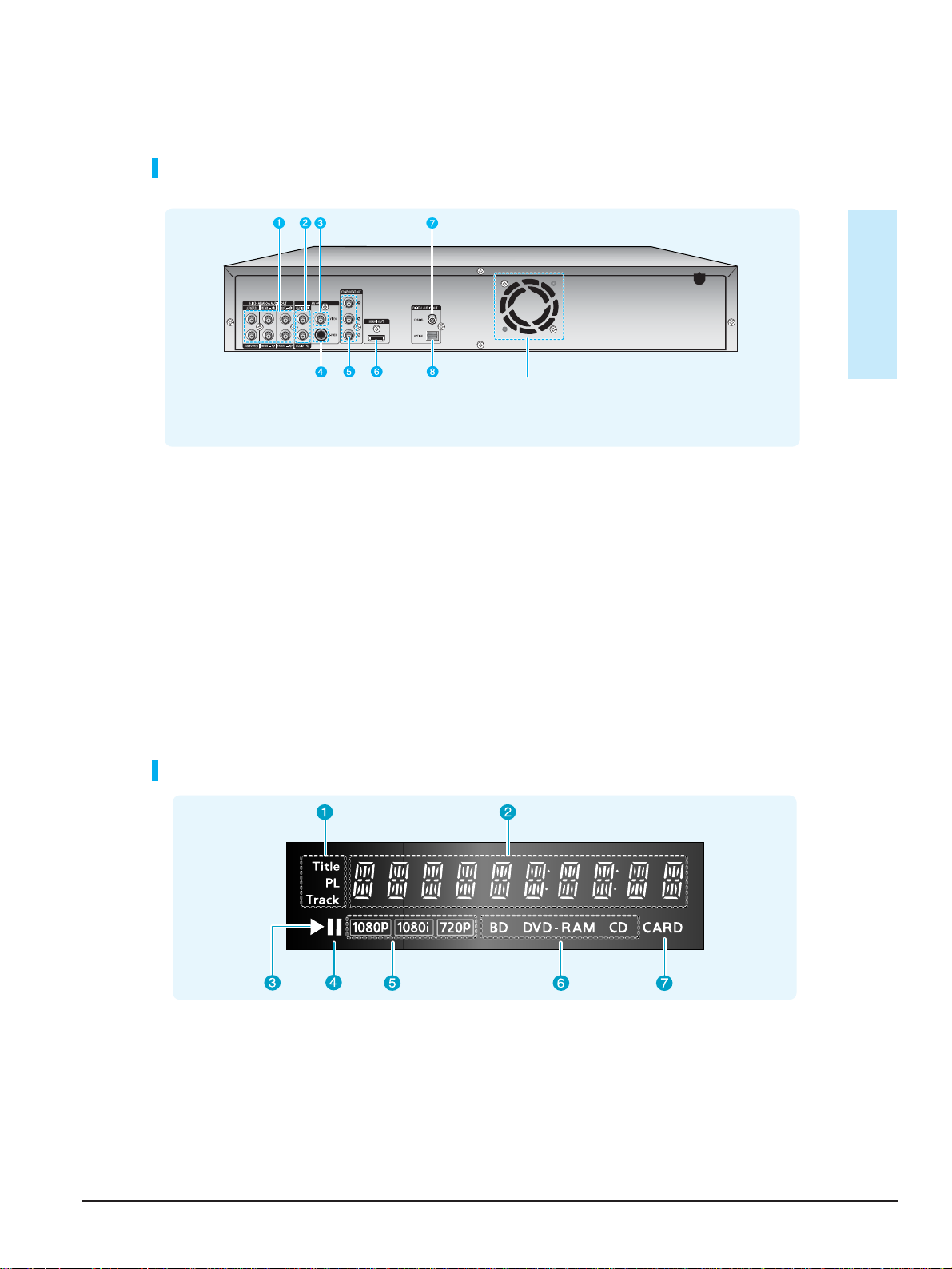
Operating Instructions
12-2 Samsung Electronics
Getting Started
English - 13
Rear Panel
1. 5.1CH ANALOG AUDIO OUT
Connect to a 5.1CH analog input on an
A/V amplifier
2. AUDIO OUT
Connects to the audio input of external
equipment using audio cables.
3. VIDEO OUT
Connects the input of external equipment using a
video cable.
4. S-VIDEO OUT
Connects the input of external equipment using
an S-Video cable.
5. COMPONENT VIDEO OUT
Connects to equipment having Component
video input.
6. HDMI OUT
Use the HDMI cable, connect this HDMI output
terminal to the HDMI input terminal on your TV
for the best quality picture.
7. DIGITAL AUDIO OUT(COAXIAL)
Connects to an amplifier having a digital coaxial
audio input jack.
8. DIGITAL AUDIO OUT(OPTICAL)
Connects to an amplifier having a digital optical
audio input jack.
Fan
The fan always revolves when the power is on.
Ensure a minimum of 4 inches of clear space on
all sides of the fan when installing the product.
Front Panel Display
1. Title/PlayList/Track indicator
2. Playing time/clock/current status indicator
3. Playback indicator
4. Pause indicator
5. Video output resolution indicator
6. Disc type indicators.
7. Memory card indicator.

Operating Instructions
Samsung Electronics 12-3
Tour of the Remote Control
OPEN/CLOSE
TV MUTE
ENTER
CANCEL
REPEAT
TV
POWER
INPUT SEL. SCENE SEARCH
PLAYSTOP
CH
RETURN
POPUP MENU
TITLE MENU
REPEAT
ZOOM
00057A
1
POWER
2
3
Getting Started
4
5
6
7
8
VOL
MENU
9
DISC MENU
AUDIO
MARKER
INFO
SUBTITLE
10
11
12
13
14
15
1. POWER Button
2. NUMBER Buttons
3. SCENE SEARCH Button
Easily search for desired scenes during playback with
search categories such as Actor and Character.
4. REVERSE/FORWARD SKIP Buttons
Press to skip backwards or forwards.
5. REVERSE/FORWARD SEARCH Buttons
Press to search a disc backwards or forwards.
6. STOP Button
Press to stop a disc.
7. VOL Button
TV volume adjustment
8. MENU Button
Brings up the Blu-ray disc player’s setup menu.
9. ENTER/DIRECTION Buttons (…†œ √ Buttons)
10. DISC MENU Button
Use this to enter the disc menu.
16
17
18
4
19
20
21
22
23
24
25
26
27
28
11. INFO Button
This will display current setting or disc status.
12. COLOR Button : RED(A), GREEN (B), YELLOW(C),
BLUE(D)
Allows access to common functions of the Blu-ray disc
player.
13. AUDIO Button
Use this to access various audio functions on a disc
(BD/DVD).
14. MARKER Button
Use this to bookmark a position while playing a disc.
15. SUBTITLE Button
Press this to switch the BD/DVD’s subtitle language.
16. OPEN/CLOSE Button
To open and close the disc tray.
17. TV POWER Button
18. INPUT SEL. Button
Select among input terminals of TV.
19. REVERSE/FORWARD STEP Buttons
Each time this button is pressed, a new frame will
appear.
20. PLAY/PAUSE Button
Press to play/pause a disc.
21. CHANNEL Button
Use this to select a TV program.
22. TV MUTE Button
Mutes the speakers of your TV.
23. RETURN Button
24. POPUP MENU/TITLE MENU Button
Use this to enter the popup menu/title menu.
25. CANCEL Button
26. REPEAT A-B Button
Allows you to repeat playback of the A-B section.
27. ZOOM Button
Enlarge JPEG Picture.
28. REPEAT Button
Allows you to repeat a title, chapter, track or disc.
14 - English

Operating Instructions
12-4 Samsung Electronics
Getting Started
English - 15
Unpacking
Accessories
Check for the supplied accessories below.
Preparing the Remote Control
Install Batteries in the Remote Control
•
Open the battery cover on the back of the remote control.
•
Insert two AAA batteries. Make sure that the polarities
(+ and -) are aligned correctly.
• Close
the battery cover.
If the remote does not operate properly:
•
Check the polarity + - of the batteries (Dry-Cell)
•
Check if the batteries are drained.
•
Check if remote sensor is blocked by obstacles.
•
Check if there is any fluorescent lighting nearby.
Dispose of batteries according to local environmental
regulations. Do not put them in the household trash.
Component Cable
(MD39-00107A)
Composite (Video),
Audio L/R Cable
(MF39-00274A)
Batteries for Remote
Control (AAA Size)
(4301-001035)
000
57A
OPEN/CLOSE
TV
POWER
INPUT SEL. SCENE SEARCH
PLAYSTOP
TV MUTE
VOL
MENU
DISC MENU
AUDIO
MARKER
POPUP MENU
TITLE MENU
REPEAT
CANCEL
REPEAT
INFO
SUBTITLE
ZOOM
RETURN
ENTER
CH
POWER
Remote Control
Instruction Manual
(AK68-01091A)
Quick Guide
Setting the Remote Control
You can control certain functions of another
manufacturer’s TV with this remote control.
Control function buttons include: TV POWER,
CH , VOL + -, TV MUTE, INPUT SEL. button.
To determine whether your television is
compatible, follow the instructions below.
1. Switch your television on.
2. Point the remote control towards the television.
3.
Press and hold the TV POWER button and enter
the two-figure code corresponding to the brand of
your television, by pressing the appropriate
number buttons.
Result: If your television is compatible with the remote
control, it will switch off.
It is now programmed to operate with the
remote control.
■
If several codes are indicated for your
television brand, try each one in turn until
you find one that works.
■
If you replace the remote control's batteries,
you must set the brand code again.
NOTE
Then you can control the television using the following
buttons after pressing the TV button.
Button Function
TV POWER Used to switch the television on and off.
INPUT SEL. Used to select an external source.
VOL (+ -) Used to adjust the volume of the television.
CH ( ) Used to select the desired channel.
TV MUTE Used to toggle the sound on and off.
■
The functions listed above will not necessarily
work on all televisions. If you encounter
problems, operate the television directly.
NOTE
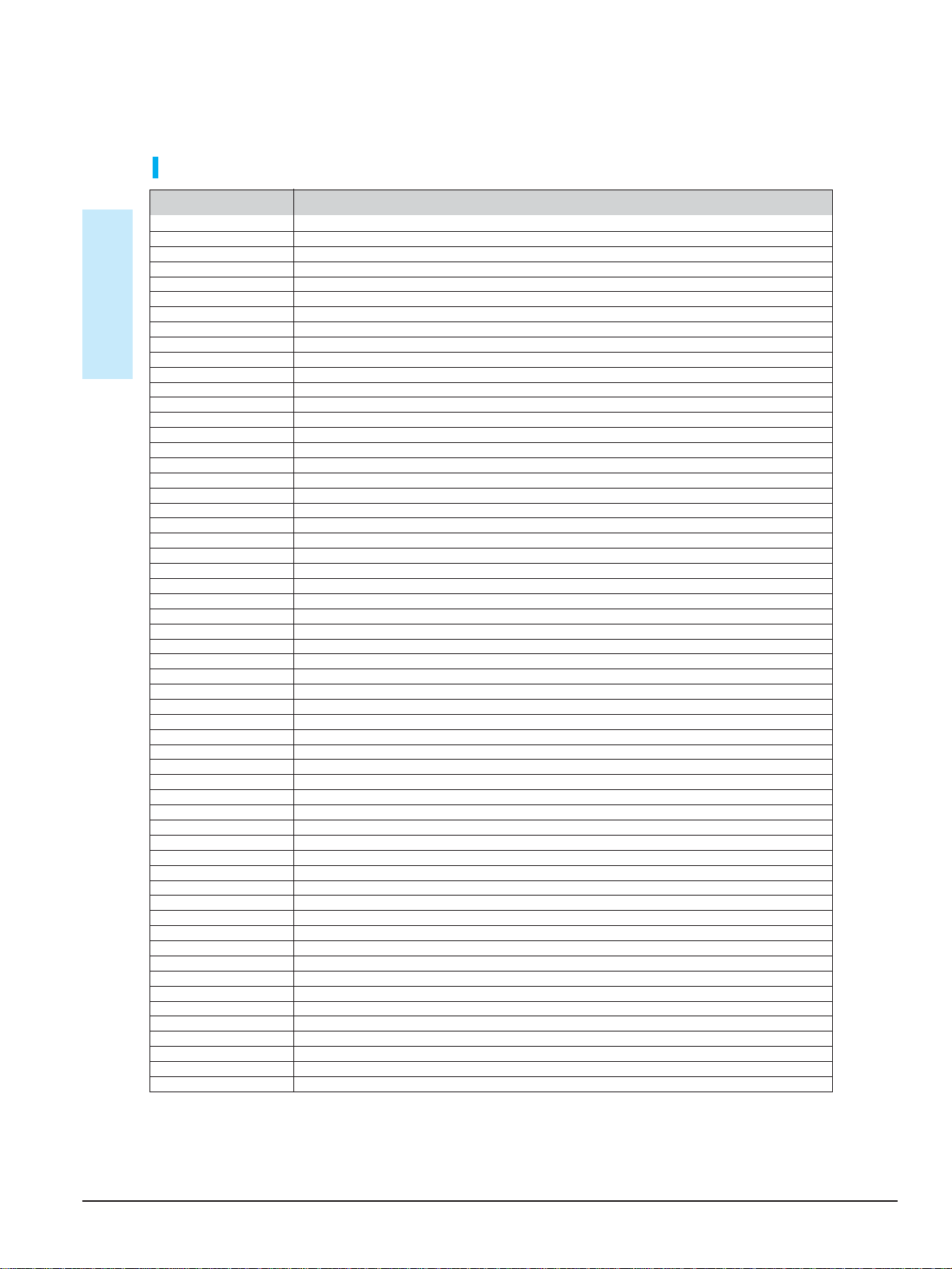
Operating Instructions
Samsung Electronics 12-5
Controllable TV Codes
Brand
SAMSUNG
AIWA
ANAM
BANG & OLUFSEN
BLAUPUNKT
BRANDT
BRIONVEGA
CGE
CONTINENTAL EDISON
Getting Started
DAEWOO
EMERSON
FERGUSON
FINLUX
FORMENTI
FUJITSU
GRADIENTE
GRUNDIG
HITACHI
IMPERIAL
JVC
LG
LOEWE
LOEWE OPTA
MAGNAVOX
METZ
MITSUBISHI
MIVAR
NEC
NEWSAN
NOBLEX
NOKIA
NORDMENDE
PANASONIC
PHILIPS
PHONOLA
PIONEER
RADIOLA
RADIOMARELLI
RCA
REX
SABA
SALORA
SANYO
SCHNEIDER
SELECO
SHARP
SIEMENS
SINGER
SINUDYNE
SONY
TELEAVA
TELEFUNKEN
THOMSON
THOMSON ASIA
TOSHIBA
WEGA
YOKO
ZENITH
Code
TV POWER+01, +02, +03, +04, +05, +06, +07, +08, +09
TV POWER+82
TV POWER+10, +11, +12, +13, +14, +15, +16, +17, +18
TV POWER+57
TV POWER+71
TV POWER+73
TV POWER+57
TV POWER+52
TV POWER+75
TV POWER+19, +20, +23, +24, +25, +26, +27, +28, +29, +30, +31, +32, +33, +34
TV POWER+64
TV POWER+73
TV POWER+06, +49, +57
TV POWER+57
TV POWER+84
TV POWER+70
TV POWER+49, +52, +71
TV POWER+60, +72, +73, +75
TV POWER+52
TV POWER+61, +79
TV POWER+06, +19, +20, +21, +22, +78
TV POWER+06, +69
TV POWER+06, +57
TV POWER+40
TV POWER+57
TV POWER+06, +48, +62, +65
TV POWER+52, +77
TV POWER+83
TV POWER+68
TV POWER+66
TV POWER+74
TV POWER+72, +73, +75
TV POWER+53, +54, +74, +75
TV POWER+06, +55, +56, +57
TV POWER+06, +56, +57
TV POWER+58, +59, +73, +74
TV POWER+06, +56
TV POWER+57
TV POWER+45, +46
TV POWER+74
TV POWER+57, +72, +73, +74, +75
TV POWER+74
TV POWER+41, +42, +43, +44, +48
TV POWER+06
TV POWER+74
TV POWER+36, +37, +38, +39, +48
TV POWER+71
TV POWER+57
TV POWER+57
TV POWER+35, +48
TV POWER+73
TV POWER+67, +73, +75, +76
TV POWER+72, +73, +75
TV POWER+80, +81
TV POWER+47, +48, +49, +50, +51, +52
TV POWER+57
TV POWER+06
TV POWER+63
16 - English

Operating Instructions
12-6 Samsung Electronics
English - 17
Connecting
Connections
This section involves various methods of
connecting the Blu-ray disc player to other
external components.
Quick Overview
A Quick Overview presented in this guide will give you
enough information to start using the Blu-ray disc player.
Connecting to a TV(Video)
Connecting to a TV (S-Video)
Connecting to an Audio System
(2 Channel Amplifier)
†
†
Connecting to a TV (Component)
†
Connecting to a TV with DVI Jack
†
Connecting to a TV with HDMI Jack
†
†
Connecting to an Audio System
(5.1 Channel Amplifier)
†
Connecting to an Audio System
(Dolby Digital, MPEG2 or DTS Amplifier)
†
Connecting to an Audio System
(HDMI supported Amplifier)
Quick Overview . . . . . . . . . . . . . . . . . . . . . . . . . .17
TV Output Selection Feature . . . . . . . . . . . . . . . .18
Choosing a Connection . . . . . . . . . . . . . . . . . . . .18
Before Connecting the Blu-ray disc player
■
Always turn off the Blu-ray disc player, TV and
other components before you connect or
disconnect any cables.
■
Refer to the user’s manual of additional
components (such as a TV) you are connecting
for more information on those particular
components.

Operating Instructions
Samsung Electronics 12-7
TV Output Selection
TV Output Selection
Feature
Feature
You may choose from VIDEO, S-VIDEO, COMPONENT
You may choose from VIDEO, S-VIDEO, COMPONENT
and HDMI mode for video output.
and HDMI mode for video output.
Connecting
Connecting
Use the TV OUT SELECT button on the front panel of the
Use the TV OUT SELECT button on the front panel of the
unit to select the video output while the disc is stopped.
unit to select the video output while the disc is stopped.
- Video Output mode changes as follows when the TV OUT
- Video Output mode changes as follows when the TV OUT
SELECT button is pressed: VIDEO ➞ COMP ➞ HDMI ➞
SELECT button is pressed: VIDEO ➞ COMP ➞ HDMI ➞
VIDEO order.
VIDEO order.
- To select HDMI output, press the TV OUT SELECT
- To select HDMI output, press the TV OUT SELECT
button until the HDMI indicator lights.
button until the HDMI indicator lights.
- To select COMPONENT output, press the TV OUT
- To select COMPONENT output, press the TV OUT
SELECT button until the COMP indicator lights.
SELECT button until the COMP indicator lights.
- To select VIDEO or S-VIDEO output, press the TV OUT
- To select VIDEO or S-VIDEO output, press the TV OUT
SELECT button until the VIDEO indicator lights.
SELECT button until the VIDEO indicator lights.
Choosing a Connection
Choosing a Connection
The following shows examples of connections commonly
The following shows examples of connections commonly
used to connect the Blu-ray disc player with a TV and other
used to connect the Blu-ray disc player with a TV and other
components.
components.
Connecting to a TV(Video)
Connecting to a TV(Video)
1.
Using video/audio cables, connect the VIDEO
1.
Using video/audio cables, connect the VIDEO
(yellow)/AUDIO (red and white) OUT terminals on the rear
(yellow)/AUDIO (red and white) OUT terminals on the rear
of the Blu-ray disc player to the VIDEO (yellow) /AUDIO
of the Blu-ray disc player to the VIDEO (yellow) /AUDIO
(red and white) IN terminals of your TV.
(red and white) IN terminals of your TV.
2. Turn on the Blu-ray disc player and TV.
2. Turn on the Blu-ray disc player and TV.
3.
3.
Press the TV OUT SELECT button on the front panel
Press the TV OUT SELECT button on the front panel
of the unit until the VIDEO indicator lights. Make sure
of the unit until the VIDEO indicator lights. Make sure
the unit is in Stop mode.
the unit is in Stop mode.
4. Press the input selector on your TV remote control
4. Press the input selector on your TV remote control
until the Video signal from the Blu-ray disc player
until the Video signal from the Blu-ray disc player
appears on the TV screen.
appears on the TV screen.
• If you have set the remote control to properly operate
• If you have set the remote control to properly operate
with your TV (pages 15~16), press the INPUT SEL.
with your TV (pages 15~16), press the INPUT SEL.
button on the remote control and select VIDEO as the
button on the remote control and select VIDEO as the
external source of the TV.
external source of the TV.
■
■
If HDMI mode is selected for TVs providing
If HDMI mode is selected for TVs providing
display information (EDID), the TV resolution
NOTE
NOTE
18 - English
18 - English
display information (EDID), the TV resolution
will be automatically changed to the best
will be automatically changed to the best
quality supported by the TV.
quality supported by the TV.
■
■
If HDMI mode is selected for TVs that do not
If HDMI mode is selected for TVs that do not
provide display information (EDID),
provide display information (EDID),
resolution will be adjusted to 480p.
resolution will be adjusted to 480p.
■
■
If COMP (Component) mode is selected,
If COMP (Component) mode is selected,
resolution will be adjusted to 480p.
resolution will be adjusted to 480p.
■
■
If VIDEO mode is selected, resolution will be
If VIDEO mode is selected, resolution will be
adjusted to 480i.
adjusted to 480i.
■
■
Only resolutions supported by the TV are
Only resolutions supported by the TV are
available.
available.
■
■
Select the resolution from <Setup>
Select the resolution from <Setup>
<Display Setup>. (See page 43.)
<Display Setup>. (See page 43.)
➞
➞
NOTE
NOTE
■
■
Noise may be generated if the audio cable
Noise may be generated if the audio cable
placed too close to the power cable.
placed too close to the power cable.
■
■
If you want to connect to an Amplifier,
If you want to connect to an Amplifier,
please refer to the Amplifier connection
please refer to the Amplifier connection
page. (See pages 21 to 22)
page. (See pages 21 to 22)
■
■
The number and position of terminals may
The number and position of terminals may
vary depending on your TV set. Please refer
vary depending on your TV set. Please refer
to the user's manual of your TV.
to the user's manual of your TV.
■
■
If there is one audio input terminal on the TV,
If there is one audio input terminal on the TV,
connect it to the [AUDIO OUT][left] (white)
connect it to the [AUDIO OUT][left] (white)
terminal of the Blu-ray disc player.
terminal of the Blu-ray disc player.
■
■
If you set the TV Out Select to HDMI, the
If you set the TV Out Select to HDMI, the
Video/S-Video and Component Out
Video/S-Video and Component Out
terminals will not output any signal.
terminals will not output any signal.

Operating Instructions
12-8 Samsung Electronics
English - 19
Connecting
Connecting to a TV (S-Video)
- Connecting to your TV using an S-Video cable.
- You will enjoy high quality images. S-Video separates
the picture element into black and white(Y) and
color(C) signals to present clearer images than regular
video input mode.
(Audio signals are delivered through the audio output.)
1. Using an S-Video cable (not included), connect the
S-VIDEO OUT terminal on the rear of the Blu-ray
disc player to the S-VIDEO IN terminal of your TV.
2. Using the audio cables, connect the AUDIO (red and
white) OUT terminals on the rear of the Blu-ray disc
player to the AUDIO (red and white) IN terminals of
your TV. Turn on the Blu-ray disc player and TV.
3. Press the TV OUT SELECT button on the front panel
of the unit until the VIDEO indicator lights. Make sure
the unit is in Stop mode.
4. Press the input selector on your TV remote control
until the S-Video signal from the Blu-ray disc player
appears on your TV screen.
• If you have set the remote control to properly operate
with your TV (pages 15~16), press the INPUT SEL.
button on the remote control and select S-VIDEO as
the external source of the TV.
■
The component terminals on your TV may
be marked “R-Y, B-Y, Y” or “Cr, Cb, Y”
instead of “PR, PB, Y” depending on the
manufacturer. The number and position of
terminals may vary depending on the TV
set. Please refer to the user's manual of
your TV.
NOTE
RED
WHITE
RED
WHITE
Audio Cable
S-Video Cable
(not included)
Connecting to a TV (Component)
- Connecting to your TV using Component video cables.
- You will enjoy high quality and accurate color
reproduction images. Component video separates the
picture element into black and white(Y), blue(PB),
red(PR) signals to present clear and clean images.
(Audio signals are delivered through the audio output.)
1. Using component video cables, connect the
COMPONENT VIDEO OUT terminals on the rear of
the Blu-ray disc player to the COMPONENT IN
terminals of your TV.
2. Using the audio cables, connect the AUDIO (red and
white) OUT terminals on the rear of the Blu-ray disc
player to the AUDIO (red and white) IN terminals of
your TV. Turn on the Blu-ray disc player and TV.
3. Press the TV OUT SELECT button on the front panel
of the unit until the COMP indicator lights. Make sure
the unit is in Stop mode.
4. Press the input selector on your TV remote control
until the Component signal from the Blu-ray disc
player appears on the TV screen.
• If you have set the remote control to properly operate
with your TV (pages 15~16), press the INPUT SEL.
button on the remote control and select COMPONENT
as the external source of the TV.
RED
WHITE
RED
WHITE
RED
BLUE
GREEN
RED
BLUE
GREEN
Audio Cable
Component cable
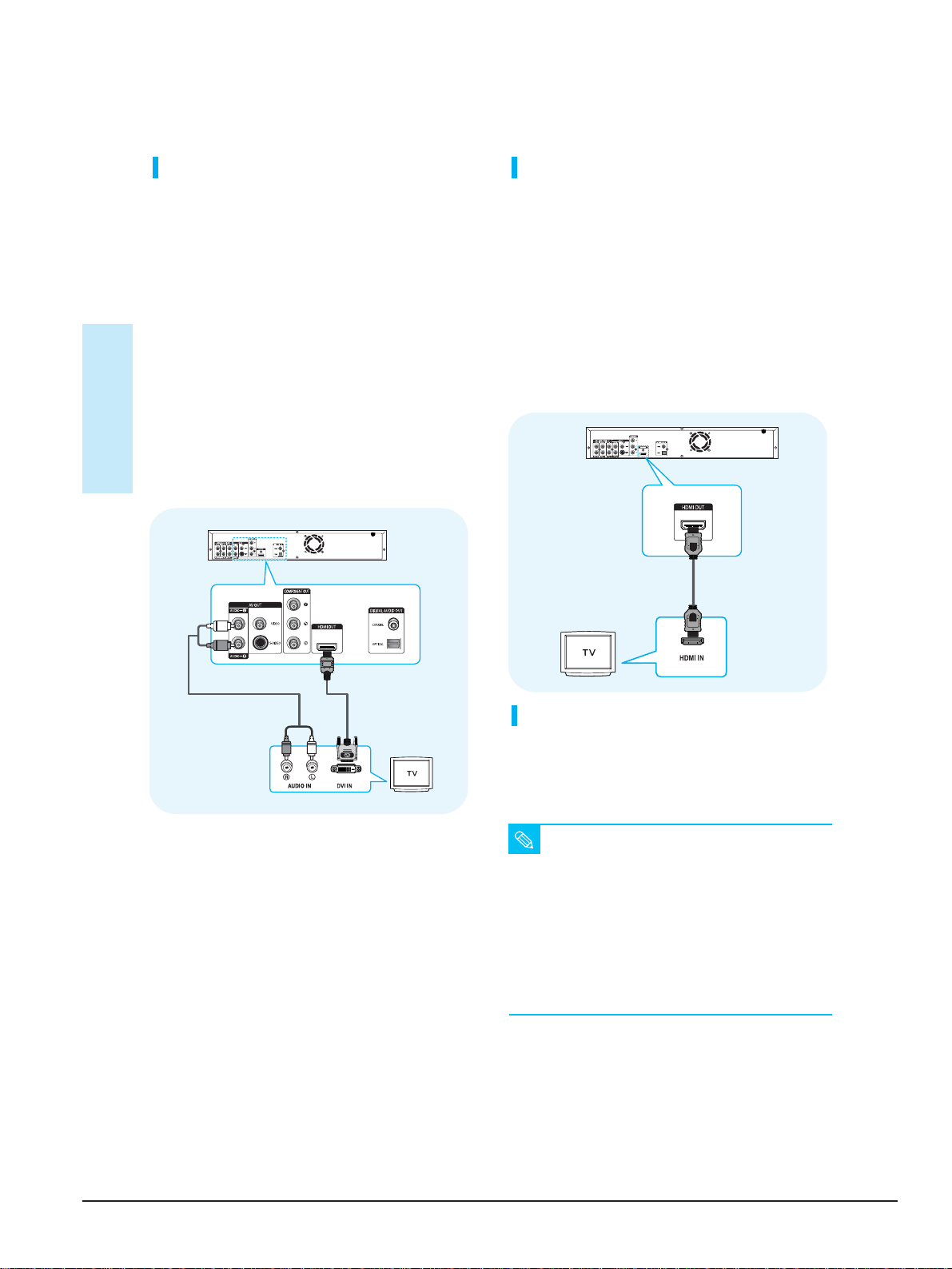
Operating Instructions
Samsung Electronics 12-9
Connecting to a TV with DVI Cable
1. Using the HDMI-DVI cable, connect the HDMI OUT
terminal on the rear of the Blu-ray disc player to the
DVI IN terminal of your TV.
2. Using the audio cables, connect the AUDIO (red and
white) OUT terminals on the rear of the Blu-ray disc
player to the AUDIO (red and white) IN terminals of
your TV.
Turn on the Blu-ray disc player and TV.
3. Press the TV OUT SELECT button on the front panel
of the unit until the HDMI indicator lights. Make sure
the unit is in Stop mode.
4. Press the input selector on your TV remote control
until the DVI signal from the Blu-ray disc player
appears on your TV screen.
• If you have set the remote control to properly operate
Connecting
with your TV (pages 15~16), press the INPUT SEL.
button on the remote control and select HDMI as the
external source of the TV.
WHITE
Connecting to a TV with HDMI Cable
1. Using the HDMI-HDMI cable connect the HDMI OUT
terminal on the rear of the Blu-ray disc player to the
HDMI IN terminal of your TV.
2. Press the TV OUT SELECT button on the front panel
of the unit until the HDMI indicator lights. Make sure
the unit is in Stop mode.
3. Press the input selector on your TV remote control
until the HDMI signal from the Blu-ray disc player
appears on your TV screen.
• If you have set the remote control to properly operate
with your TV (pages 15~16), press the INPUT SEL.
button on the remote control and select HDMI as the
external source of the TV.
HDMI cable
(Not Included)
RED
HDMI-DVI cable
Audio Cable
WHITE
RED
(Not Included)
HDMI Auto Detection Function
Connecting the HDMI cable while the unit power is on,
will automatically change the video output mode to
HDMI mode.
■
Depending on your TV, certain HDMI output
NOTE
resolutions may not work.
■
Please refer to the user's manual of your TV.
■
If an HDMI or HDMI-DVI cable is plugged into TV,
the Blu-ray disc player’s output is set to HDMI/DVI
automatically about 10 seconds later.
■
If Component and HDMI are both connected,
HDMI mode is automatically selected.
(
If HDMI is connected in Component mode or
video mode, the video output mode automatically
switches to HDMI mode.)
20 - English

Operating Instructions
12-10 Samsung Electronics
English - 21
Connecting
Connecting to an Audio System
(2 Channel Amplifier)
1. Using the audio cables, connect the AUDIO (red and
white) OUT terminals on the rear of the Blu-ray disc
player to the AUDIO (red and white) IN terminals of
your Amplifier.
2. Using the video signal cable(s), connect the VIDEO,
S-VIDEO, COMPONENT or HDMI OUT terminals on
the rear of the Blu-ray disc player to the VIDEO,
S-VIDEO, COMPONENT or HDMI IN terminal of your
TV as described on pages 18 to 20.
3.Turn on the Blu-ray disc player, TV and Amplifier.
4. Press the input select button of the Amplifier to select
external input in order to hear sound from the
Blu-ray disc player. Refer to your Amplifier's user
manual to set the Amplifier's audio input.
• HDMI (High Definition Multimedia Interface)
HDMI is an interface that enables the digital
transmission of video and audio data with just a
single connector.
Using HDMI, the Blu-ray disc player transmits a
digital video and audio signal and displays a vivid
picture on a TV having an HDMI input jack.
• HDMI connection description
HDMI connector - Supports video and digital audio
data (LPCM or Bit Stream).
- HDMI outputs only a pure digital signal to the TV.
- If TV does not support HDCP (High-bandwidth
Digital Content Protection), random noise
appears on the screen.
• Why does Samsung use HDMI?
Analog TVs require an analog video/audio signal.
However, when playing a BD/DVD, the data
transmitted to a TV is digital. Therefore either a
digital-to-analog converter (in the Blu-ray disc
player) or an analog-to-digital converter (in the TV)
is required. During this conversion, the picture
quality is degraded due to noise and signal loss.
HDMI technology is superior because it requires no
D/A conversion and is a pure digital signal from the
player to your TV.
• What is the HDCP?
HDCP (High-band width Digital Content Protection)
is a system for protecting BD/DVD content
outputted via HDMI from being copied. It provides
a secure digital link between a video source (PC,
DVD. etc) and a display device (TV, projector .
etc). Content is encrypted at the source device to
prevent unauthorized copies from being made.
RED
WHITE
RED WHITE
2-Channel stereo amp
Audio Cable
Manufactured under license from Dolby
Laboratories. “Dolby” and the double-D symbol
are trademarks of Dolby Laboratories.
“DTS” and “DTS Digital Out” are trademarks of
DTS, Inc.

Operating Instructions
Samsung Electronics 12-11
Connecting to an Audio System
(5.1 Channel Amplifier)
1. Using the audio cables, connect the 5.1 ANALOG
AUDIO OUT (Front R, Front L, CENTER,
SUBWOOFER, REAR L, REAR R) terminals on the
rear of the Blu-ray disc player to the 5.1 Channel
ANALOG AUDIO IN (Front R, Front L, CENTER,
SUBWOOFER, REAR L, REAR R) terminals of your
Amplifier.
2. Using the video signal cable(s), connect the VIDEO,
S-VIDEO, COMPONENT or HDMI OUT terminals on
the rear of the Blu-ray disc player to the VIDEO,
S-VIDEO, COMPONENT or HDMI IN terminal of your
TV as described on pages 18 to 20
3.Turn on the Blu-ray disc player, TV and Amplifier.
4. Press the input select button of the Amplifier to select
Connecting
external input in order to hear sound from the
Blu-ray disc player. Refer to your Amplifier's user
manual to set the Amplifier's audio input.
Connecting to an Audio System
(Dolby Digital, MPEG2 or DTS
Amplifier)
1. If using an optical cable (not included), connect the
DIGITAL AUDIO OUT (OPTICAL) terminal on the
rear of the Blu-ray disc player to the DIGITAL AUDIO
IN (OPTICAL) terminal of your Amplifier.
If using a coaxial cable (not included), connect the
DIGITAL AUDIO OUT (COAXIAL) terminal on the
rear of the Blu-ray disc player to the DIGITAL AUDIO
IN (COAXIAL) terminal of the Amplifier.
2. Using the video signal cable(s), connect the VIDEO,
S-VIDEO, COMPONENT or HDMI OUT terminals on
the rear of the Blu-ray disc player to the VIDEO,
S-VIDEO, COMPONENT or HDMI IN terminals of
your TV as described on pages 18 to 20.
3. Turn on the Blu-ray disc player, TV, and Amplifier.
4. Press the input select button of the Amplifier to select
external input in order to hear sound from the
Blu-ray disc player. Refer to your Amplifier's user
manual to set the Amplifier's audio input.
■
Please turn the volume down when you turn
NOTE
on the Amplifier. Sudden loud sound may
cause damage to the speakers and your ears.
■
Please set the audio in the menu screen
according to the Amplifier. (See pages 40 to 41)
■
The position of terminals may vary
depending on the Amplifier. Please refer to
the user's manual of your Amplifier.
■
If you have the unit connected via the
5.1channel analog outputs and play a DVD
Dolby Digital disc, sound will only be heard
from the Front Left and Right speakers.
■
If you have the unit connected via any analog
output and play a DTS DVD disc, no sound will
be heard. To hear sound, the digital output
must be connected and set to Bitstream.
22 - English
5.1 Channel Amplifier
or

Operating Instructions
12-12 Samsung Electronics
English - 23
Connecting
■
Please turn the volume down when you
turn on the Amplifier. Sudden loud sound
may cause damage to the speakers and
your ears.
■
Please set the audio in the menu screen
according to the Amplifier.
(See pages 40 to 41)
■
The position of terminals may vary
depending on the Amplifier.
Please refer to the user's manual of your
Amplifier.
NOTE
Connecting to an Audio System
(HDMI supported Amplifier)
1. Using the HDMI-HDMI cable, connect the HDMI OUT
terminal on the rear of the Blu-ray disc player to the
HDMI IN terminal of your Amplifier.
2. Using the HDMI-HDMI cable connect the HDMI OUT
terminal of the Amplifier to the HDMI IN terminal of
your TV.
3. Turn on the Blu-ray disc player, TV, and Amplifier.
4. Press the input select button of the Amplifier to select
external input in order to hear sound from the
Blu-ray disc player. Refer to your Amplifier's user
manual to set the Amplifier's audio input.
■
Please turn the volume down when you
turn on the Amplifier. Sudden loud sound
may cause damage to the speakers and
your ears.
■
Please set the audio in the menu screen
according to the Amplifier.
(See pages 40 to 41)
■
The position of terminals may vary
depending on the Amplifier.
Please refer to the user's manual of your
Amplifier.
NOTE

Operating Instructions
Samsung Electronics 12-13
Playback
This section introduces basic functions of
playback and playback by disc type.
Playback
Before Playing
■
Turn on your TV and set it to the correct Video Input
on the TV's remote control.
■
If you connected an external Audio System, turn on
your Audio System and set it to the correct Audio
Input.
After plugging in the player, the first time you
press the POWER button, this screen comes up:
If you want to select a language, press a
NUMBER button. (This screen will only appear
when you plug in the player for the first time.)
If the language for the startup screen is not set,
the settings may change whenever you turn the
power on or off. Therefore, make sure that you
select the language you want to use.
Once you select a menu language, you can
change it by pressing the button on the front
panel of the unit for more than 5 seconds with no
disc in the unit. Then the MENU LANGUAGE
SELECTION window appears again where you
can reset your preferred language.
Before Playing ..................................................................24
Playing a Disc...................................................................25
Using the Search & Skip Functions ................................26
Slow Motion Play/Step Motion Play ................................26
Using the Scene Search Function ..................................27
Using the Display Function..............................................28
Using the Disc Menu & Popup/Title Menu......................28
Repeat Play ......................................................................29
Selecting the Audio Language.........................................30
Selecting the Subtitle Language......................................30
Changing the Camera Angle...........................................31
Using the Bookmark Function .........................................31
Playing an Audio CD/ MP3..............................................33
Viewing a Picture..............................................................35
Using a Mixed disc (JPEG+MP3) ...................................38
NOTE
■
Discs which cannot be played with this player.
• DVD-ROM • CDV
• CD-ROM • CVD
• CD-I
• Super Audio CD(except CD layer)
• CDGs play audio only, not graphics.
■
Ability to play back may depend on recording
conditions.
• DVD-R
• CD-RW
• DVD-RW (V mode)
• The unit may not play certain CD-R,
CD-RW and DVD-R due to the disc type
or recording conditions.
24 - English

Operating Instructions
12-14 Samsung Electronics
English - 25
Playback
■
Do not remove the memory card while it is
playing. This may cause data loss.
■
Memory cards are only available for playback.
■
Repeat and random playback is available.
■
Memory cards that can be used in the left slot :
Compact Flash Card, Micro Drive
■
Memory cards that can be used in the right slot :
Memory Stick, Memory Stick PRO, Memory Stick
Duo, Secure Digital, Multi Media, Mini SD, RS MMC
■
Three card types, Memory Stick Duo, Mini SD and
RS MMC, must be used with an adapter. (Do not
directly insert into the slot without an adapter.)
4
Select the folder you want to view or play.
•
MP3 :
(see pages 33~35)
•
JPEG :
(see pages 35~37)
Caution
NOTE
Memory Card
BD Player Title
Press ENTER or Right button for Title List.
Disc
Title
Music
Photo
Setup
■
When you stop disc play, the player
remembers where you stopped, so when
you press PLAY/PAUSE ( ) button again,
it will pick up where you left off.
■
Press the STOP
()
button twice during
playback to disable the Resume function.
■
To pause the playback, press the
PLAY/PAUSE ()
button during playback.
To resume, press the PLAY/PAUSE()
button once again.
■
If the player is left in the stop mode for more
than 10 minutes without any user interface,
a screen saver will appear on your TV.
If the player is left in the screen saver mode
for more than 20 minutes, the power will
automatically turn off except during playback
of an MP3 and/or JPEG. (Automatic PowerOff Function)
■
If the player is left for about 5 minutes in
pause mode, it will stop.
NOTE
Playing a Disc
Playback
1
Press the OPEN/CLOSE ( ) button.
The STANDBY indicator light goes out and the
tray opens.
2
Place a disc gently into the tray with
the disc’s label facing up.
3
Press the PLAY/PAUSE ( ) button or
OPEN/CLOSE ( ) button to close the disc tray.
Reading the Memory Card
This product supports the following memory card types. Insert
the memory card in the slot with the label facing upwards.
(The memory card will not be read if the label is not facing up.)
1
Press the OPEN part of the front cover of the unit to open.
•
Open the front cover and the memory slot will appear.
2
Insert the memory card containing music, pictures and
other data, into the memory slot.
• If both slots are loaded and Memory Card is selected,
the left slot has priority.
•
If Memory Card is selected, then both slots are loaded,
the memory card inserted first will be played.
3
Press the MENU button and then the RED(A) button
to select the Memory Card mode (if a BD/DVD disc is
in the unit, it must be stopped).
• To toggle between Disc and Memory Card, press the
MENU button, then the RED(A) button.
MOVE SELECT RETURN EXIT
A

Operating Instructions
Samsung Electronics 12-15
Using the Search and
Skip Functions
During play, you can search quickly through a
chapter or track, and use the skip function to jump
to the next selection.
Searching through a Chapter or Track
During playback, press the SEARCH ( ) button.
• If you want to search at a faster speed on the BD/DVD,
press this button.
• If you press the SEARCH ( ) button,
Fast 1 ➞ Fast 2 ➞ Fast 3
➞ Fast 4 ➞ Fast 5 ➞ Fast 6
Playback
• If you press the SEARCH ( ) button,
Fast 1 ➞ Fast 2 ➞ Fast 3
➞ Fast 4 ➞ Fast 5 ➞ Fast 6
■
The speed marked in this function may be
NOTE
different from the actual playback speed.
■
No sound is heard during search mode.
Slow Motion Play/
Step Motion Play
Slow Motion Play
In pause or step mode, press the SEARCH ( )
button on the remote control for Slow Motion play.
• If you press the SEARCH ( ) button,
Slow 1 ➞ Slow 2 ➞ Slow 3
• If you press the SEARCH ( ) button,
Slow 1 ➞ Slow 2 ➞ Slow 3
• To return to normal speed playback, press the
PLAY ( ) button.
■
Using a BD-ROM/BD-RE, you can only
NOTE
perform slow motion play in the forward
direction.
■
This ( ) icon indicates an invalid button
press.
■
No sound is heard during slow mode.
Step Motion Play
Skipping Tracks
During playback, press the SKIP ( ) button.
When playing a BD/DVD, if you press the SKIP ( )
button, it moves to the next chapter. If you press the SKIP
( ) button, it moves to the beginning of the chapter.
One more press makes it move to the beginning of
the previous chapter.
Press the STEP( ) button on the remote control
during play for Step Motion play.
• Each time the button is pressed a new frame will appear.
• When the step( ) button is pressed, the next frame
will be activated.
• When the step( ) button is pressed, the previous
frame will be activated.
• Press the PLAY/PAUSE ( ) button to resume
normal play.
■
Using a BD-ROM/BD-RE, you can only
NOTE
perform step motion play in the forward
direction.
■
No sound is heard during step mode.
26 - English
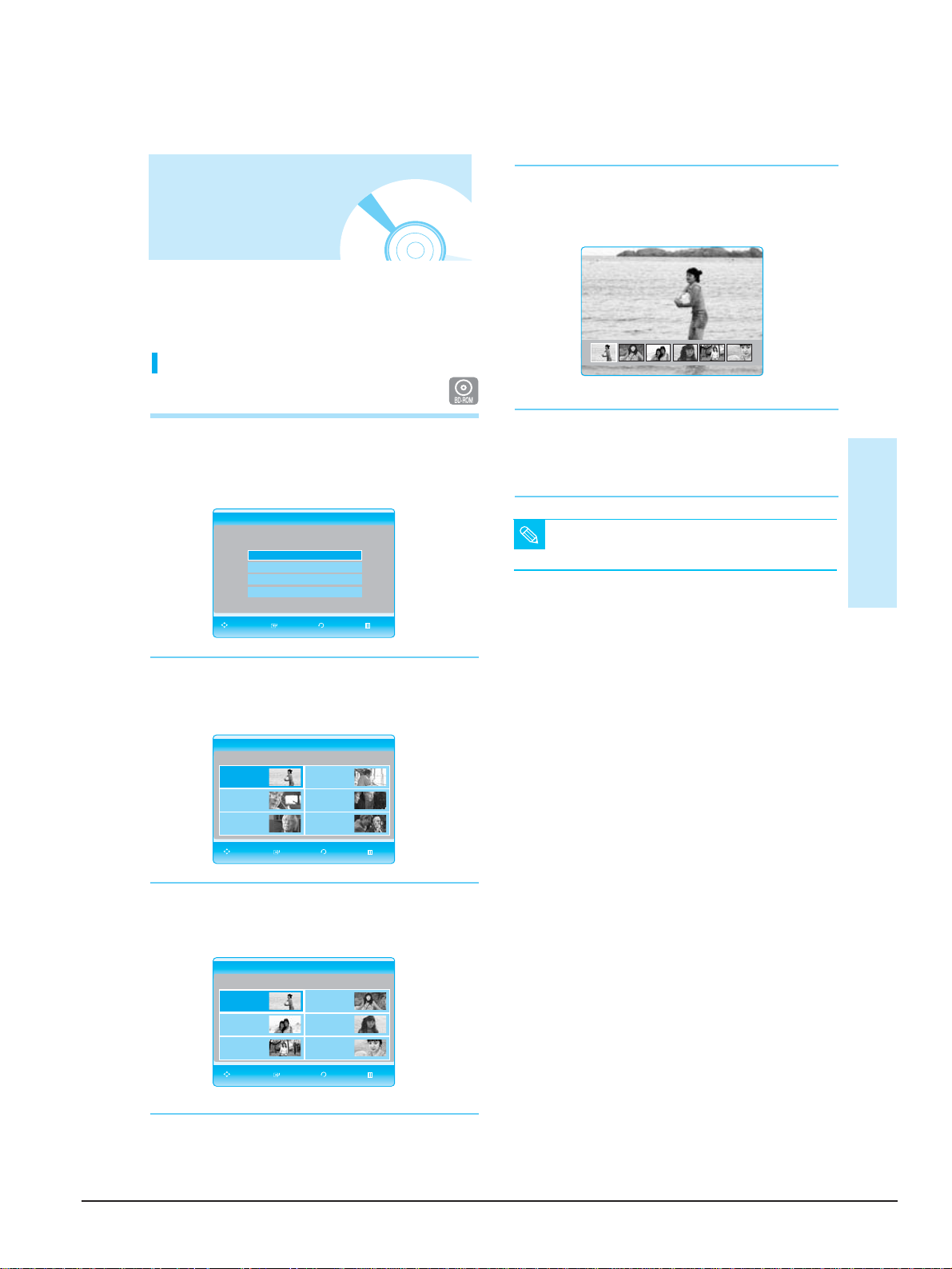
Operating Instructions
12-16 Samsung Electronics
4
Press the
…†œ √
button to select the desired
scene, then press the ENTER button.
• The selected scene will be played.
5
To play another scene of the selected Actor, press
the œ √ button to select another scene, then press
the ENTER button.
English - 27
Playback
Using the Scene
Search Function
■
Depending on the disc, the Scene Search
function may not be available.
NOTE
¤
ˆ
If search functions such as Actor, Character,
Specific Scene and Special Search are provided in
the BD disc, select the desired search criteria to
easily search scenes.
Searching through a Scene
Ex) Searching by Actor
1
Press the SCENE SEARCH button during playback.
• The Scene Search screen will appear.
2
Press the …†button to select Actor, than press the
ENTER button
• The Actor category screen will appear.
3
Press the
…†œ √
button to select the desired Actor,
and then press the ENTER button.
• The selected Actor category screen will appear.
BD Scene Search
Actor
Character
Specific Scene
Special Search
BD Actor
Select a keyword in the ‘Actor’ category:
Find a scene with:
Jane Doe
Richard Roe
John Roe
John Doe
Jane Roe
Richard Doe
MOVE SELECT RETURN EXIT
MOVE SELECT RETURN EXIT
BD Actor
Select a scene for playback in the “Jane Doe”
Category:
1. 00:00:16
3. 00:00:15
5. 00:00:48
2. 00:00:26
4. 00:00:50
6. 00:00:80
MOVE SELECT RETURN EXIT
