Page 1
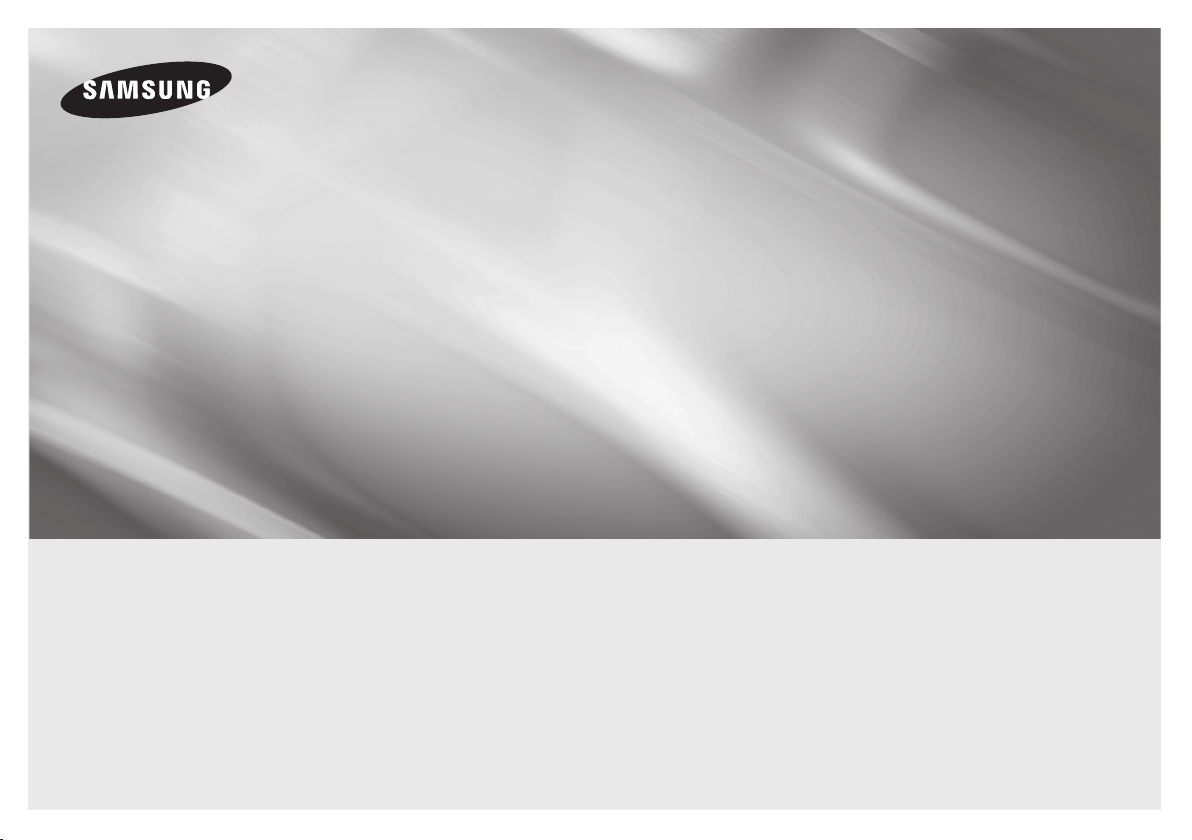
BD-EM57
BD-EM57C
Blu-ray
user manual
imagine the possibilities
Thank you for purchasing this Samsung product.
To receive more complete service,
please register your product at
www.samsung.com/register
™
Disc Player
ENGLISH
Page 2
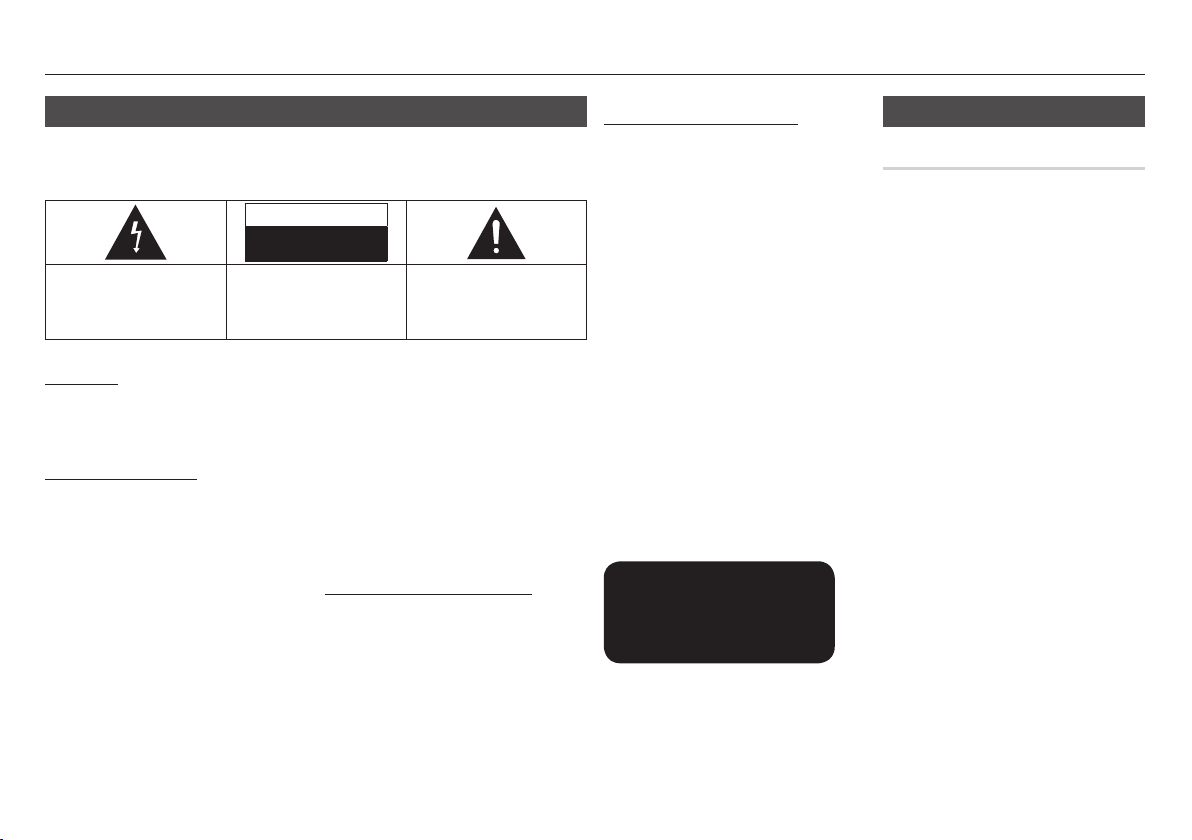
Safety Information
Warning
TO REDUCE THE RISK OF ELECTRIC SHOCK, DO NOT REMOVE THE COVER (OR BACK).
NO USER-SERVICEABLE PARTS ARE INSIDE. REFER SERVICING TO QUALIFIED SERVICE
PERSONNEL.
CAUTION
RISK OF ELECTRIC SHOCK
DO NOT OPEN
The lighting flash and Arrowhead within the
triangle is a warning sign alerting you of
dangerous voltage inside the product.
WARNING
• To reduce the risk of fire or electric shock,
do not expose this appliance to rain or
moisture.
FCC NOTE (for U.S.A)
This equipment has been tested and found
to comply with the limits for a Class B digital
device, pursuant to Part 15 of the FCC
rules. These limits are designed to provide
reasonable protection against harmful
interference in a residential installation. This
equipment generates, uses and can radiate
radio frequency energy and, if not installed
and used in accordance with the instructions,
may cause harmful interference to radio or
television reception, which can be determined
by turning the equipment off and on.
The user is encouraged to try to correct the
interference by one or more of the following
measures.
CAUTION: TO REDUCE THE RISK OF
ELECTRIC SHOCK, DO NOT REMOVE
COVER (OR BACK) NO USER SERVICEABLE
PARTS INSIDE. REFER SERVICING TO
QUALIFIED SERVICE PERSONNEL.
• Reorient or relocate the receiving antenna.
• Increase the separation between the
equipment and receiver.
• Connect this equipment into an outlet on
a circuit different from that to which the
receiver is connected.
• Consult the dealer or an experienced radio/
TV technician for help.
• This class B digital product meets all
requirements of the Canadian Interference Causing Equipment Regulations.
Note to CATV system installer
This reminder is provided to call CATV
system installer’s attention to Article 82040 of the National Electrical Code (Section
54 of Canadian Electrical Code, Part I) that
provides guidelines for proper grounding and,
in particular, specifies that the cable ground
shall be connected to the grounding system
of the building as close to the point of cable
entry as practical.
The explanation point within the triangle
is a warning sign alerting you of important
instructions accompanying the product.
CLASS 1 LASER PRODUCT
This Compact Disc player is classified as a
CLASS 1 LASER product. Use of controls,
adjustments or performance of procedures
other than those specified herein may result in
hazardous radiation exposure.
Complies with 21CFR 1040.10 except for
deviations pursuant to Laser Notice No. 50,
dated June 24, 2007.
DANGER :
• VISIBLE AND INVISIBLE LASER
RADIATION WHEN OPEN. AVOID DIRECT
EXPOSURE TO BEAM. (FDA 21 CFR)
CAUTION :
• CLASS 3B VISIBLE AND INVISIBLE
LASER RADIATION WHEN OPEN. AVOID
EXPOSURE TO THE BEAM. (IEC 60825-1)
• THIS PRODUCT UTILIZES A LASER.
USE OF CONTROLS OR ADJUSTMENTS
OR PERFORMANCE OF PROCEDURES
OTHER THAN THOSE SPECIFIED HEREIN
MAY RESULT IN HAZARDOUS RADIATION
EXPOSURE. DO NOT OPEN COVER AND
DO NOT REPAIR YOURSELF. REFER
SERVICING TO QUALIFIED PERSONNEL.
CLASS 1 LASER PRODUCT
KLASSE 1 LASER PRODUKT
LUOKAN 1 LASER LAITE
KLASS 1 LASER APPARAT
PRODUCTO LÁSER CLASE 1
| NOTE |
\If the Region number of a Blu-ray Disc/DVDs does
not correspond to the Region number of this player,
the player cannot play the disc.
Precautions
Important Safety Instructions
Read these operating instructions carefully
before using the unit. Follow all the safety
instructions listed below.
Keep these operating instructions handy for
future reference.
1. Read these instructions.
2. Keep these instructions.
3. Heed all warnings.
4. Follow all instructions.
5. Do not use this apparatus near water.
6. Clean only with a dry cloth.
7. Do not block any ventilation openings.
Install in accordance with the
manufacturer's instructions.
8. Do not install near any heat sources
such as radiators, heat registers,
stoves, or other apparatus (including AV
receivers) that produce heat.
9. Do not defeat the safety purpose of
the polarized or grounding-type plug.
A polarized plug has two blades with
one wider than the other. A grounding
type plug has two blades and a third
grounding prong. The wide blade or
the third prong are provided for your
safety. If the provided plug does not fit
into your outlet, consult an electrician for
replacement of the obsolete outlet.
|
2 English
Page 3

10. Protect the power cord from being
walked on or pinched particularly at
plugs, convenience receptacles, and the
point where it exits the apparatus.
11. Only use attachments/accessories
specified by the manufacturer.
12. Use only with the cart,
stand, tripod, bracket,
or table specified by
the manufacturer, or
sold with the apparatus.
When a cart is used, use caution when
moving the cart/apparatus combination
to avoid injury from tip-over.
13. Unplug this apparatus during lightning
storms or when unused for long periods
of time.
14. Refer all servicing to qualified service
personnel. Servicing is required when
the apparatus has been damaged in any
way, such as when the power-supply
cord or plug is damaged, liquid has
been spilled or objects have fallen into
the apparatus, the apparatus has been
exposed to rain or moisture, does not
operate normally, or has been dropped.
Disc Storage & Management
• Holding Discs
- Fingerprints or scratches
on a disc may reduce
sound and picture quality
or cause skipping
- Avoid touching the surface of a disc
where data has been recorded.
- Hold the disc by the edges so that
fingerprints will not get on the surface.
- Do not stick paper or tape on the disc.
• Cleaning Discs
- If you get fingerprints or
dirt on a disc, clean it with
a mild detergent diluted in
water and wipe with a soft
cloth.
- When cleaning, wipe gently from the
inside to the outside of the disc.
• Disc Storage
`Do not keep in direct sunlight.
`Keep in a cool ventilated area.
`Keep in a clean protection jacket and
store vertically.
Handling Cautions
• Do not expose this apparatus to dripping
or splashing. Do not put objects filled with
liquids, such as vases on the apparatus.
• To turn this apparatus off completely, you
must pull the power plug out of the wall
socket. Consequently, the power plug must
be easily and readily accessible at all times.
• Do not plug multiple electric devices into
the same wall socket. Overloading a socket
can cause it to overheat, resulting in a fire.
• Maintenance of Cabinet.
- Before connecting other components to
this player, be sure to turn them off.
- If you move your player suddenly
from a cold place to a warm place,
condensation may occur on the
operating parts and lens and cause
abnormal disc playback. If this occurs,
unplug the player, wait for two hours,
and then connect the plug to the power
outlet. Then, insert the disc, and try to
play back again.
• If the product makes an abnormal noise
or produces a burning smell or smoke,
turn off the power switch immediately and
disconnect the power plug from the wall
outlet. Then, contact the nearest customer
service center for technical assistance. Do
not use the product. Using the product as
it is may cause a fire or an electric shock.
Copyright
© 2012 Samsung Electronics Co.,Ltd.
All rights reserved; No part or whole of this
user’s manual may be reproduced or copied
without the prior written permission of
Samsung Electronics Co.,Ltd.
01 Safety Information
English 3
|
Page 4
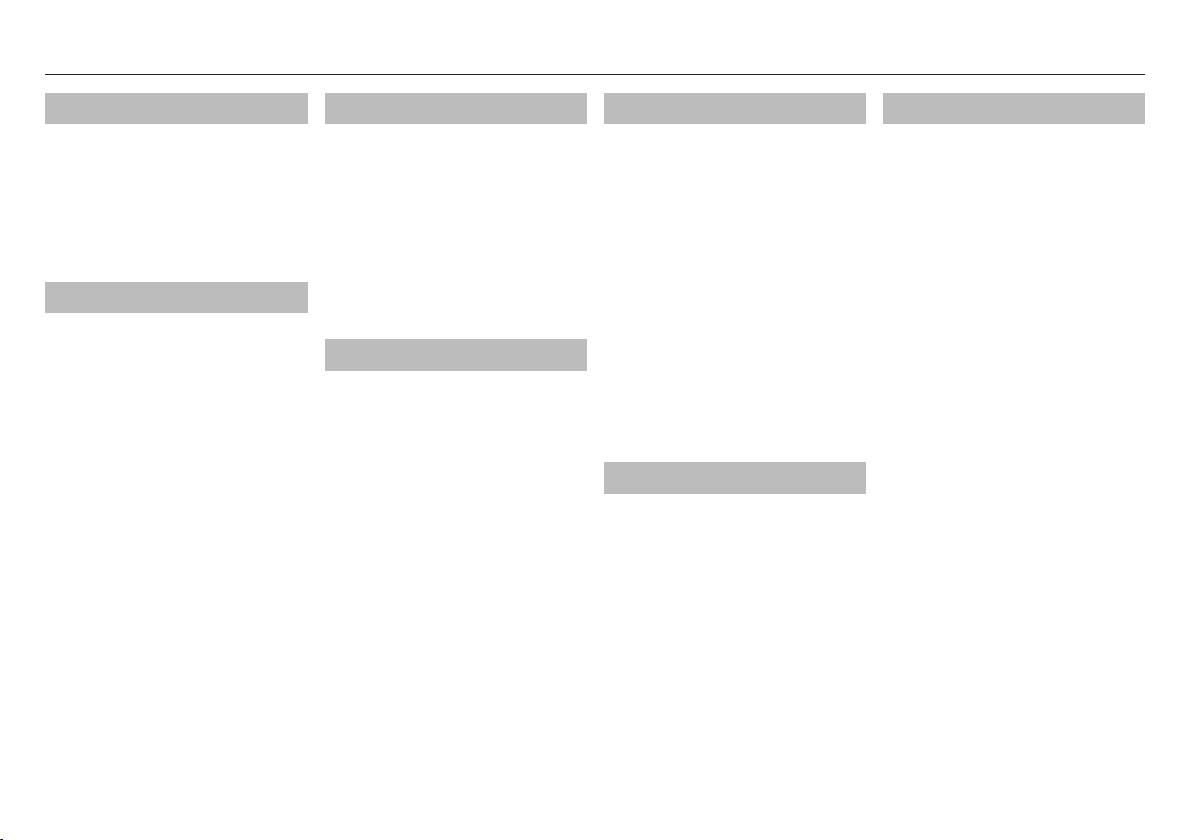
Contents
SAFETY INFORMATION
2 Warning
2 Precautions
2 Important Safety Instructions
3 Disc Storage & Management
3 Handling Cautions
3 Copyright
GETTING STARTED
5 Disc and Format Compatibility
5 Disc types and contents your player can
play
5 Disc types your player cannot play
6 Region Code
6 Logos of Discs the player can play
7 Supported Formats
8 Accessories
9 Front Panel
9 Rear Panel
10 Remote Control
10 Tour of the Remote Control
CONNECTIONS
11 Connecting to a TV
11 Connecting to an Audio System
11 Method 1 Connecting to an HDMI
supported AV receiver
11 Method 2 Connecting to an AV receiver
with Dolby Digital or DTS decoder
12 Connecting to a Network Router
12 Wired Network
12 Wireless Network
SETTINGS
13 The Initial Settings Procedure
13 The Home Screen
13 Accessing the Settings Screen
13 Buttons on the Remote Control Used for
the Settings Menu
14 Settings Menu Functions
17 Networks and the Internet
17 Configuring Your Network Connection
18 Upgrading Software
19 By Internet
19 By USB
19 By Disc
19 By Downloaded
19 Download in Standby Mode
MEDIA PLAY
20 Insert a Disc
20 Insert a USB Device
20 My Contents
20 My Devices
20 Controlling Video Playback
20 Buttons on the Remote Control used for
Video Playback
21 Using the Tools Menu
21 Controlling Music Playback
21 Buttons on the Remote Control used for
Music Playback
22 Repeat an Audio CD (CD-DA)/MP3
22 Playlist
22 Playing Photo Contents
22 Using the Tools Menu
NETWORK SERVICES
23 Using Smart Hub
23 Smart Hub at a Glance
23 BD-LIVE™
23 Using the AllShare Network Function
23 To Download the AllShare Software
24 Playing Content Located on Your PC or
DLNA Device through the Blu-ray Disc
Player
24 Using Disc to Digital
APPENDIX
25 Compliance and Compatibility Notice
25 Copy Protection
26 Network Service Disclaimer
26 License
27 Additional Information
27 Note
29 Resolution according to the contents type
29 Digital Output Selection
30 Troubleshooting
32 Repairs
32 Specifications
|
4 English
Page 5
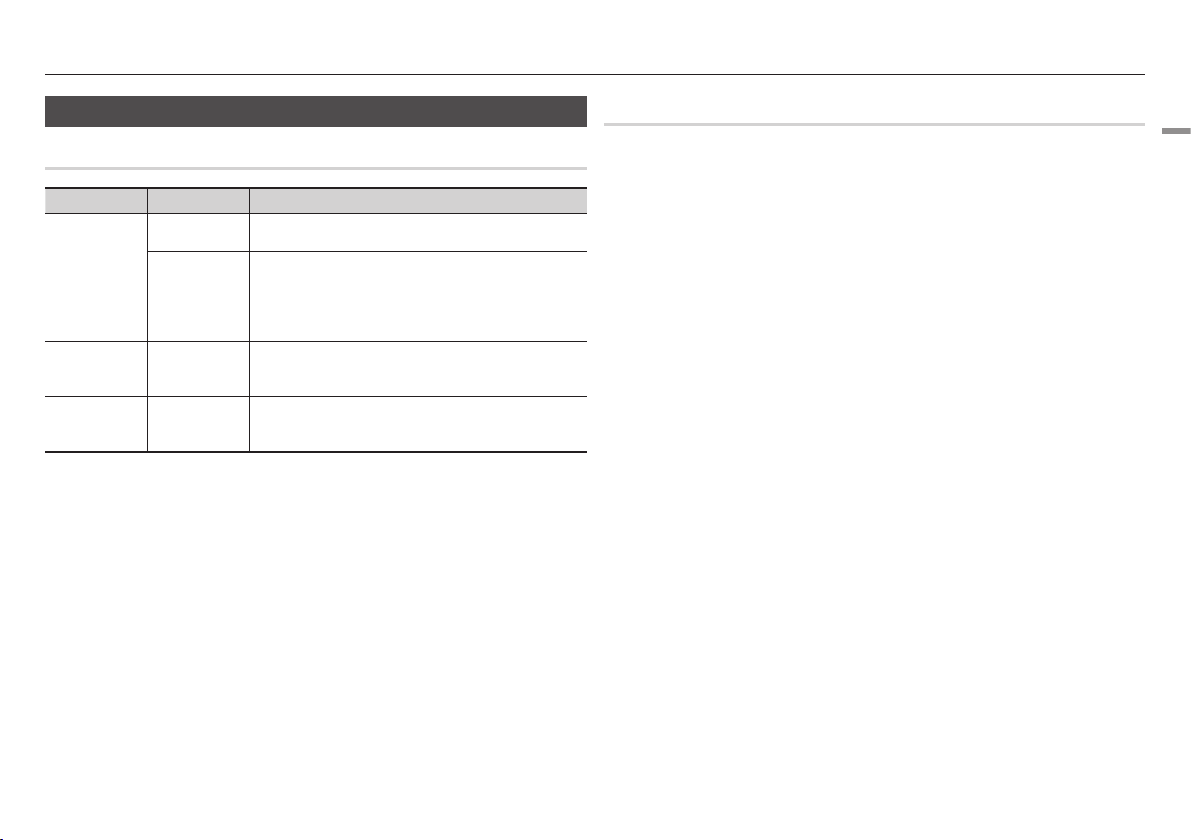
Getting Started
Disc and Format Compatibility
Disc types and contents your player can play
Media Disc Type Details
Blu-ray Disc BD-ROM or BD-RE/-R recorded in the BD-RE format.
VIDEO
MUSIC
PHOTO
| NOTE |
\The player may not play certain CD-RW/-R and DVD-R because of the disc type or recording conditions.
\If a DVD-RW/-R has not been recorded properly in DVD video format, it will not be playable.
\Your player will not play content that has been recorded on a DVD-R at a bit-rate that exceeds 10 Mbps.
\Your player will not play content that has been recorded on a BD-R or USB device at a bitrate that exceeds 25
Mbps.
\Playback may not work for some types of discs, or when you use specific functions, such as angle change and
aspect ratio adjustment. Information about the discs is written in detail on the disc box. Please refer to this if
necessary.
\When you play a BD-J title, loading may take longer than a normal title or some functions may perform slowly.
DVD-VIDEO
DVD-RW
DVD-R
DVD+RW
DVD+R
CD-RW/-R,
DVD-RW/-R,
BD-RE/-R
CD-RW/-R,
DVD-RW/-R,
BD-RE/-R
DVD-VIDEO, recorded DVD+RW/DVD-RW(V)/DVD-R/+R that have
been recorded and finalized, or a USB storage media containing MKV,
MP4 contents.
Music recorded on CD-RW/-R, DVD-RW/-R, BD-RE/-R or a USB
storage media containing MP3 or WMA contents.
Photos recorded on CD-RW/-R, DVD-RW/-R, BD-RE/-R or a USB
storage media containing JPEG contents.
Disc types your player cannot play
• HD DVD
• DVD-ROM/PD/
MV, etc
| NOTE |
\This player may not respond to all operating commands because some Blu-ray Discs, DVDs, and CDs allow
specific or limited operation and provide only certain features during playback.
Please note that this is not a defect in the player.
\Samsung cannot guarantee that this player will play every disc bearing the Blu-ray Disc, DVD or CD logo
because disc formats evolve, and problems and errors may occur during the creation of Blu-ray Disc, DVD, and
CD software and/or the manufacture of discs.
\Please contact the SAMSUNG Customer Care Center at 1-800-726-7864 if you have questions or encounter
difficulty when playing Blu-ray Disc, DVD, or CD in this player. Also, refer to rest of this user manual for
additional information on playback restrictions.
\Some commercial discs and DVDs purchased outside your region may not play on this player.
• DVD-RAM
• Super Audio CD
(except CD layer)
• DVD-RW(VR mode)
• CVD/CD-ROM/
CDV/CD-G/CD-I/LD
(CD-Gs play audio
only, not graphics.)
• 3.9 GB DVD-R for
Authoring.
02 Getting Started
English 5
|
Page 6
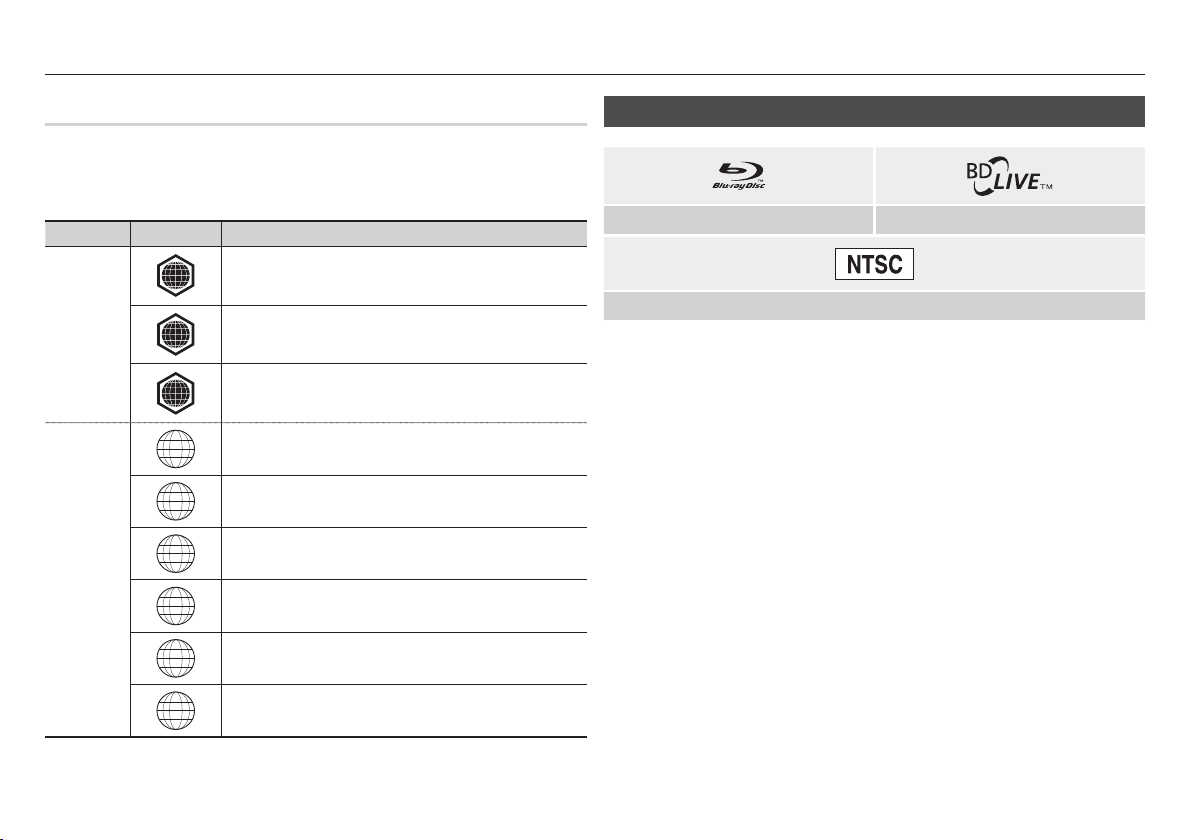
Getting Started
Region Code
Both players and discs are coded by region.
These regional codes must match for a disc to play. If the codes do not match, the disc will not
play.
The Region Number for this player is displayed on the rear panel of the player.
Disc Type Region Code Area
North America, Central America, South America, Korea, Japan, Taiwan, Hong
Kong and South East Asia.
Europe, Greenland, French territories, Middle East, Africa, Australia and New
Zealand.
India, China, Russia, Central and South Asia.
The U.S., U.S. territories and Canada
Europe, Japan, the Middle East, Egypt, South Africa, Greenland
Taiwan, Korea, the Philippines, Indonesia, Hong Kong
Mexico, South America, Central America, Australia, New Zealand, Pacific
Islands, Caribbean
Russia, Eastern Europe, India, most of Africa, North Korea, Mongolia
Blu-ray Disc
DVD-VIDEO
A
B
C
1
2
3
4
5
Logos of Discs the player can play
Blu-ray Disc BD-LIVE
NTSC broadcast system in U.S.A, Canada, Korea, Japan
|
6 English
6
China
Page 7
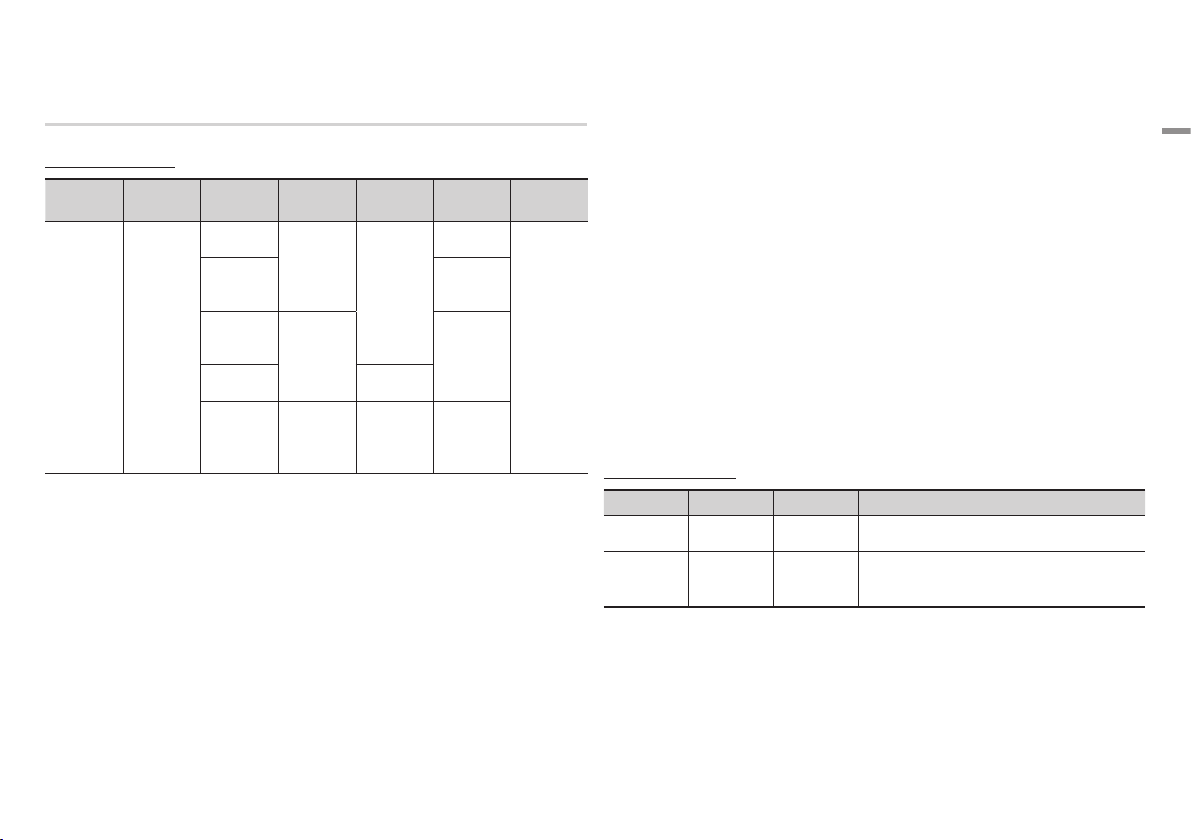
Supported Formats
Video File Support
File
Extension
*.avi
*.mkv
*.asf
*.wmv
*.mp4
*.3gp
*.vro
*.mpg
*.mpeg
*.tp
*.trp
`Limitations
- Even when a file is encoded by a supported codec listed above, the file might not be played
if its content is defective or corrupted.
- Normal playback is not guaranteed if the file's container information is wrong or the file itself
is corrupted.
- Files having higher bit or frame rates than standard may stutter when played back.
- The seek (skip) function is not available if the file's index table is damaged.
- When you playback a file remotely through a network connection, video playback may
stutter depending on the network speed.
- Some USB/Digital camera devices may not be compatible with the player.
Container Video Codec Resolution
MPEG4 SP/ASP
AVI
MKV
ASF
MP4
Media Video v9
3GP
VRO
VOB
*.ts
PS
TS
H.264 BP/
MP/HP
Window
MPEG2
MPEG1 352x288
1920x1080
1920x1080
Frame rate
(fps)
6~30
24/25/30
24/25/3 20
Bitrate
(Mbps)
20
25
25
Audio Codec
Dolby Digital
LPCM
AAC
HE-AAC
WMA
MP3
DTS
`Video decoder
- Supports up to H.264 Level 4.1
- Does not support GMC 2 or higher
`Audio decoder
- Supports WMA 7, 8, 9 and STD
- Does not support WMA 9 PRO multi-channel or lossless audio if the number of channels is
more than 2.
- Does not support WMA sampling rate of 22050Hz mono.
`Comments
- MPEG4 : Supports up to GMC 1-Warping Point.
- H.264 : Supports up to BP/MP/HP Level 4.1.
- WMV : Supports V9, VC1 SP/MP/AP L3.
- MPEG1 : Does not support D-picture.
- MPEG2 : Supports up to Hight Profile High Level.
| NOTE |
\Some MKV and MP4 format discs may not play, depending on their video resolution and frame rate.
Music File Support
File Extension Container Audio Codec Support Range
*.mp3
*.wma
MP3
WMA
MP3 -
WMA
* Sampling rates (in kHz) - 8, 11, 16, 22, 32, 44.1, 48
* Bitrates - All bitrates in the range 5kbps to 384kbps.
02 Getting Started
English 7
|
Page 8
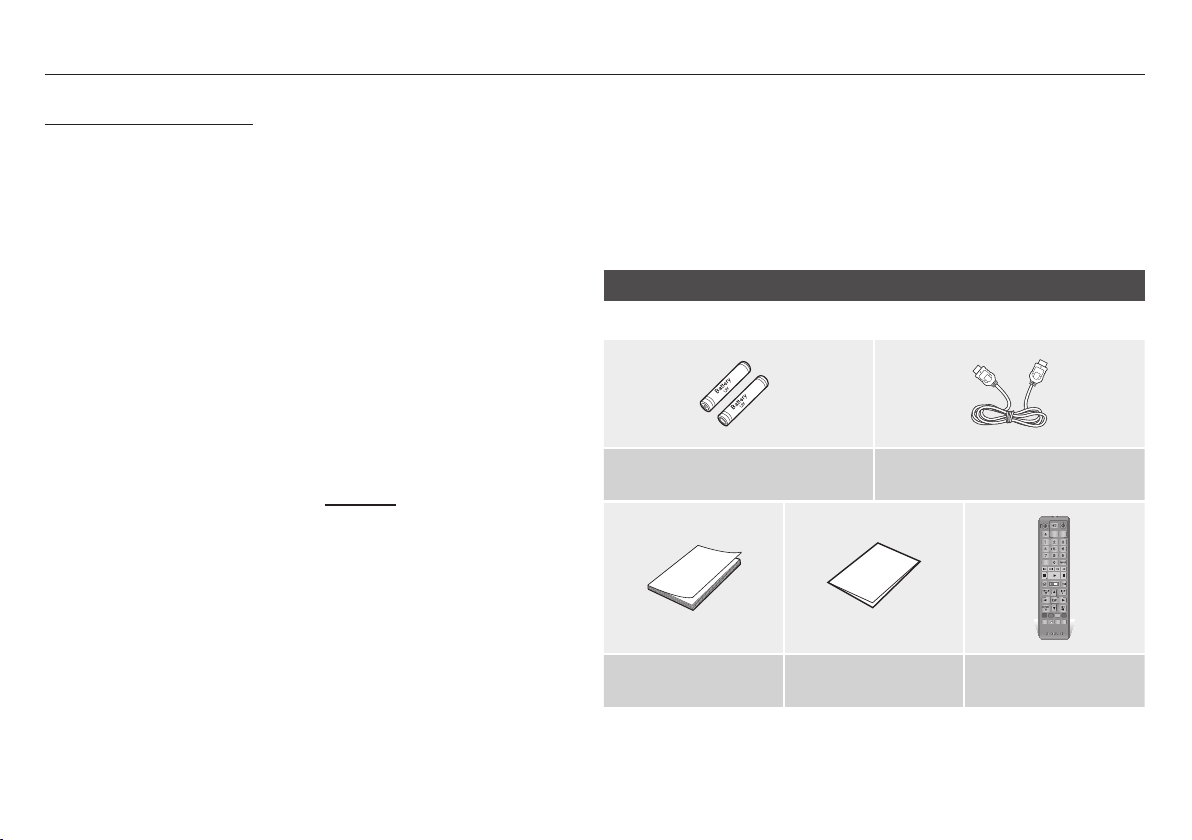
Getting Started
Notes on the USB connection
• Your player supports USB storage media,
MP3 players, digital cameras, and USB
card readers.
• Some USB/digital camera devices may not
be compatible with the player.
• Your player supports the FAT16, FAT32,
and NTFS files systems.
• Connect USB devices directly to the
player's USB port. Connecting through
a USB cable may cause compatibility
problems.
• Inserting more than one memory device
into a multi-card reader may cause the
reader to operate improperly.
• The player does not support the PTP
protocol.
• Do not disconnect a USB device during a
"loading" process.
• The bigger the image resolution, the longer
the image takes to display.
• This player cannot play MP3 files with DRM
(Digital Rights Management) downloaded
from commercial sites.
• Your player only supports video that is
under 30fps (frame rate).
• Your player only supports USB Mass
Storage Class (MSC) devices such as
thumb drives and USB HDD. (HUB is not
supported.)
• Certain USB HDD Devices, multi-card
readers and thumb drives may not be
compatible with this player.
• If a USB device requires excessive power, it
may be limited by the circuit safety device.
• If playback from a USB HDD is unstable,
provide additional power by plugging the
HDD into a wall socket.
If the problem continues, contact the USB
HDD manufacturer.
• You must remove USB Storage devices
using the "Safely Remove USB" function
to prevent possible damage to the USB
memory.
Press the HOME button to move to the
home screen, press the YELLOW (C)
button, and then press the v button.
• SAMSUNG is not responsible for any data
file damage or data loss.
• Your player does not support NTSF
compressed files, sparse files, or encrypted
files.
- You can repair or format a USB device
on your Desktop PC. (MS-Windows OS
only)
AVCHD (Advanced Video Codec High
Definition)
• This player can play back AVCHD format
discs. These discs are normally recorded
and used in camcorders.
• The AVCHD format is a high definition
digital video camera format.
• The MPEG-4 AVC/H.264 format
compresses images with greater efficiency
than the conventional image compressing
format.
• Some AVCHD discs use the "x.v.Color"
format. This player can play back AVCHD
discs that use "x.v.Color" format.
• "x.v.Color" is a trademark of Sony Corporation.
• "AVCHD" and the AVCHD logo are trademarks of Matsushita Electronic Industrial Co., Ltd.
and Sony Corporation.
| NOTE |
\Some AVCHD format discs may not play, depending on the recording conditions.
AVCHD format discs need to be finalized.
\"x.v.Color" offers a wider color range than normal DVD camcorder discs.
Accessories
Check for the supplied accessories below.
Batteries for Remote Control (AAA Size)
(BN43-00004A)
User Manual
(AK68-02229C)
Quick Guide
(AK68-02232L)
HDMI cable (BD-EM57C only)
(GL39-00121A)
SOURCE
VOL VOL
– +
VOL
+
VOL
–
SAMSUNG TV
1
2
3
4
5
6
7
8
9
DISC MENU
TITLE MENU
POPUP
0
HOME SMART
HOME
HUB
INFOTOOLS
RETURN
EXIT
A B C D
AUDIO SUBTITLE FULL
PANDORA
SCREEN
PANDORA
DIGITAL
SUBTITLE
INPUT
Remote Control
(AK59-0145A)
|
8 English
Page 9
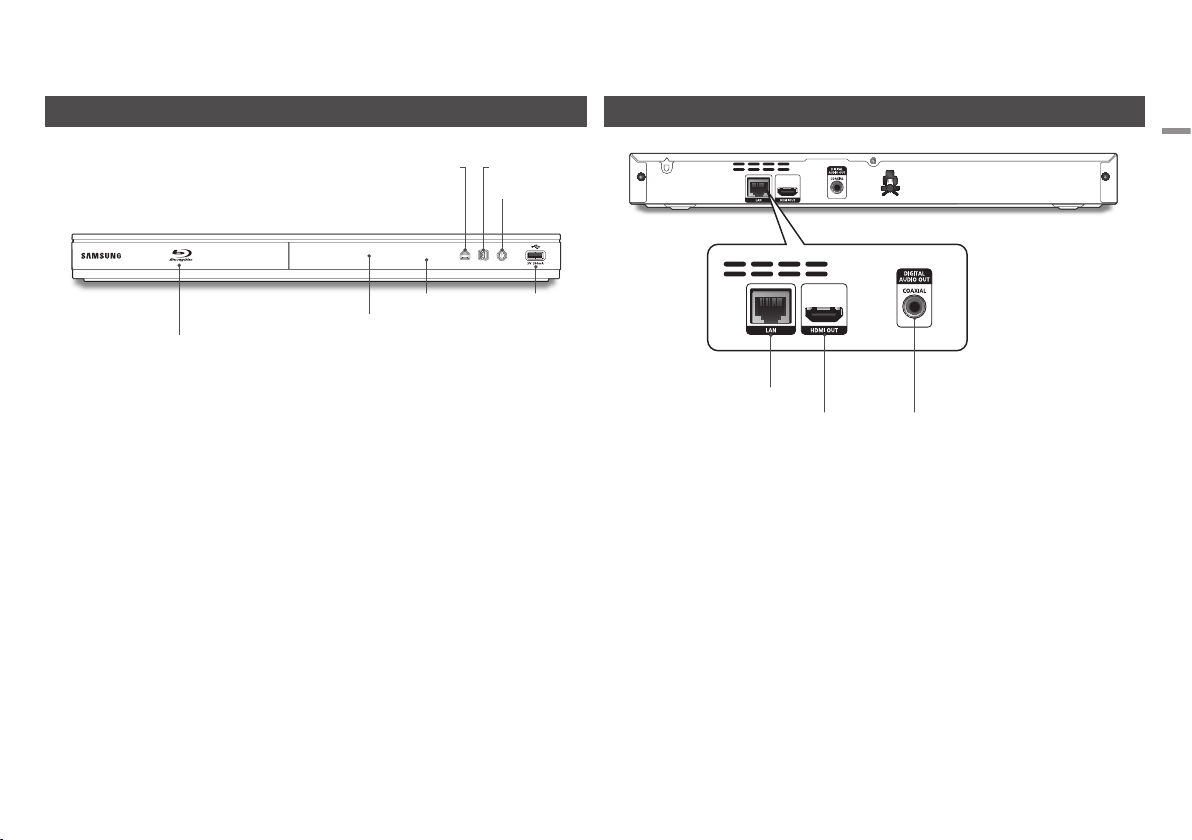
Front Panel
DISC TRAY
OPEN/CLOSE BUTTON
DISPLAY USB HOST
REMOTE CONTROL SENSOR
Rear Panel
02 Getting Started
PLAY/PAUSE
BUTTON
POWER BUTTON
| NOTE |
\To upgrade the player's software through the USB Host jack, you must use a USB memory stick.
\When the player displays the Blu-ray Disc menu, you cannot start the movie by pressing the Play button on the
player or the remote. To play the movie, you must select Play Movie or Start in the disc menu, and then press
the v button.
LAN
HDMI OUT DIGITAL AUDIO OUT
English 9
|
Page 10
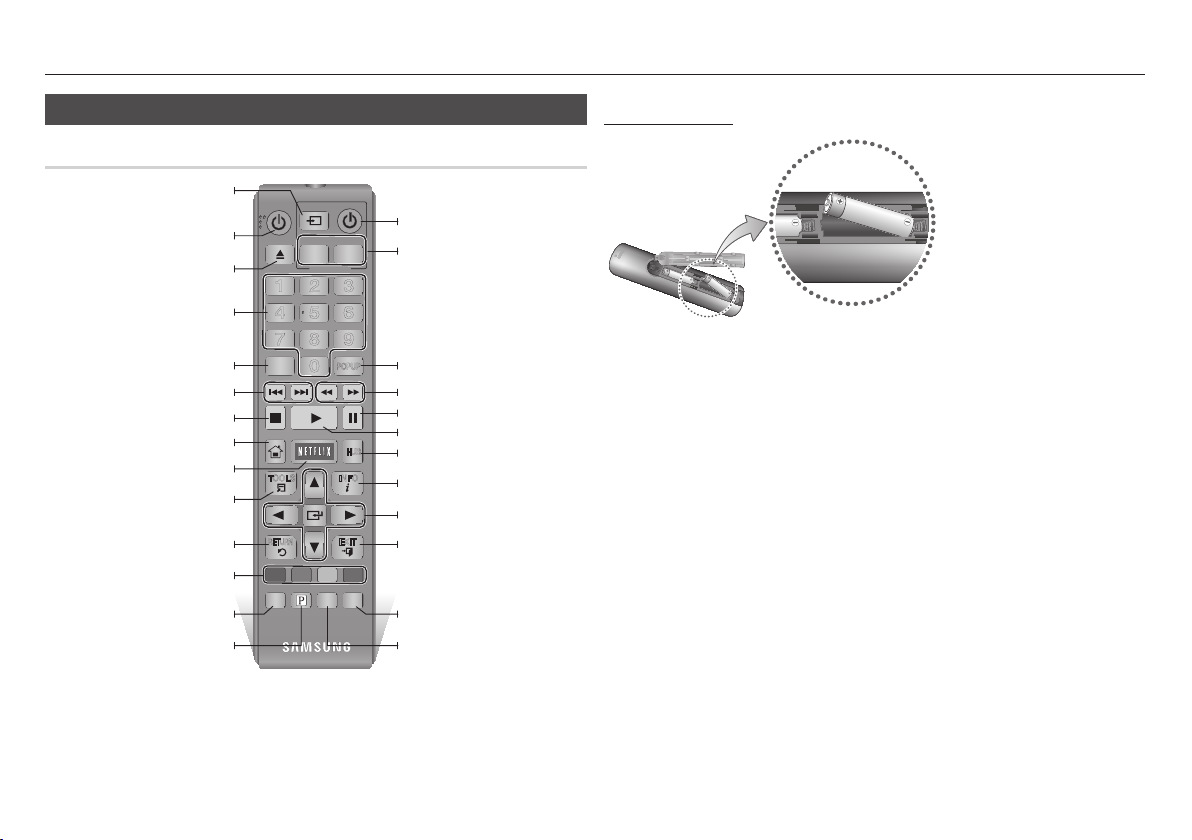
Getting Started
Remote Control
Tour of the Remote Control
After setup, allows you to select the input
(This button only works with Samsung TVs.)
Press to open and close the disc tray.
Press numeric buttons to operate options.
Press to skip backwards or forwards.
Press to move to the home menu.
These buttons are used both for menus
on the player and also several Blu-ray Disc
Use to access various audio functions on a
source on your TV.
Turn the player on and off.
Use to enter the disc menu.
Press to stop a disc.
Press to use Netflix.
Press to use the Tools menu.
Return to the previous menu.
functions.
disc.
Press to use Pandora.
SOURCE
VOL VOL
– +
VOL
+
VOL
SAMSUNG TV
1
2
3
4
5
6
7
8
PANDORA
DIGITAL
9
TITLE MENU
POPUP
0
HUB
INFOTOOLS
EXIT
SCREEN
SUBTITLE
INPUT
DISC MENU
HOME SMART
HOME
RETURN
A B C D
AUDIO SUBTITLE FULL
PANDORA
Turn the TV on and off.
(This button only works with Samsung TVs.)
TV volume adjustment.
–
(This button only works with Samsung TVs.)
Use to enter the popup menu/title menu.
Press to search backwards or forwards.
Press to pause a disc.
Press to play a disc.
Press to use Smart Hub.
Use to display the playback information.
Use to select menu items and change menu
values.
Press to exit the menu.
Press to use the full screen function.
Press to switch the Blu-ray Disc/DVD’s
subtitle language.
Installing batteries
| NOTE |
\If the remote does not operate properly:
Check the polarity +/– of the batteries.
-
Check if the batteries are drained.
-
Check if the remote sensor is blocked by obstacles.
-
Check if there is any fluorescent lighting nearby.
-
| CAUTION |
\Dispose of batteries according to local environmental regulations. Do not put them in the household trash.
|
10 English
Page 11
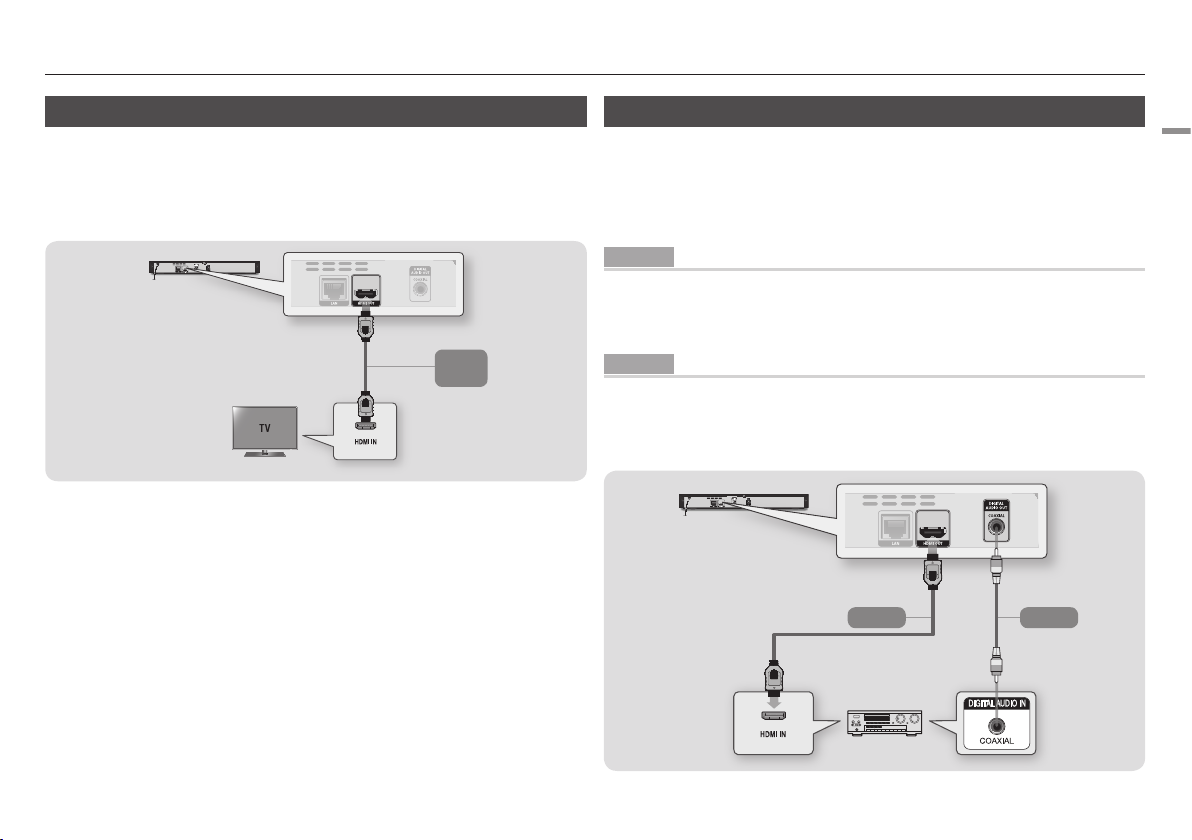
Connections
Connecting to a TV
Connect an HDMI cable from the HDMI OUT jack on the back of the product to the HDMI IN
jack on your TV.
- Do not connect the power cord to the wall outlet until you have made all the other
connections.
- When you change the connections, turn off all devices before you start.
Audio
Video
| NOTE |
\If you use an HDMI-to-DVI cable to connect to your display device, you must also connect the Digital Audio Out
on the player to an audio system to hear audio.
\An HDMI cable outputs digital video and audio, so you don't need to connect an audio cable.
\Depending on your TV, certain HDMI output resolutions may not work. Please refer to the user manual of your
TV.
\When you connect the player to your TV using the HDMI cable or to a new TV, and then turn it on for the first
time, the player automatically sets the HDMI output resolution to the highest supported by the TV.
\A long HDMI cable may cause screen noise. If this occurs, set HDMI Deep Color to Off in the menu.
\To view video in the HDMI 720p, 1080i, or 1080p output mode, you must use a High speed (category 2) HDMI
cable.
\HDMI outputs only a pure digital signal to the TV.
If your TV does not support HDCP (High-bandwidth Digital Content Protection), random noise appears on the
screen.
Connecting to an Audio System
You can connect the Blu-ray player to an audio system using one of the methods illustrated
below.
- Do not connect the power cord to the wall outlet until you have made all the other
connections.
- When you change the connections, turn off all devices before you start.
Method 1 Connecting to an HDMI supported AV receiver
• Connect an HDMI cable from the HDMI OUT jack on the back of the product to the HDMI IN
jack on your receiver.
• Best quality (Recommended)
Method 2 Connecting to an AV receiver with Dolby Digital or DTS decoder
• Using a digital Coaxial cable (not supplied), connect the Coaxial Digital Audio Out jack on the
product to the Digital Coaxial In jack of the receiver.
• Good quality
• You will hear sound only through the front two speakers with Digital Output set to PCM.
Method 2Method 1
AudioAudio
English 11
03 Connections
|
Page 12

Connections
Connecting to a Network Router
You can connect your player to your network
router using one of the methods illustrated
below.
To use the AllShare network functionality, you
must connect your PC to your network as
shown in the illustrations.
The connection can be wired or wireless.
Wired Network
Broadband modem
(with integrated router)
Or
Router
Broadband
modem
Broadband
service
Broadband
service
| NOTE |
\Internet access to Samsung's software update
server may not be allowed, depending on the router
you use or your ISP's policy. For more information,
contact your ISP (Internet Service Provider).
\DSL users, please use a router to make a network
connection.
Wireless Network
Wireless Router
Broadband
service
| NOTE |
\If your wireless router supports DHCP, this player
can use a DHCP or static IP address to connect to
the wireless network.
\Set your wireless router to Infrastructure mode. Ad-
hoc mode is not supported.
\The player supports only the following wireless
security key protocols:
WEP (OPEN/SHARED), WPA-PSK (TKIP/AES),
-
WPA2-PSK (TKIP/AES)
\Select a channel on the wireless router that is not
currently being used. If the channel set for the
wireless router is currently being used by another
device nearby, it will result in interference and
communication failure.
\If you select the Pure High-throughput (Greenfield)
802.11n mode and set the Encryption type on your
router to WEP, TKIP or TKIP-AES (WPS2Mixed), the
player will not support a connection in compliance
with new Wi-Fi certification specifications.
\Wireless LAN, by its nature, may cause interference,
depending on the operating conditions (router
performance, distance, obstacles, interference by
other radio devices, etc).
|
12 English
Page 13

Settings
HOME
1
4
7
VOL
+
2
5
8
0
VOL
–
3
6
9
SOURCE
DISC MENU
HOME SMART
TITLE MENU
VOL VOL
POPUP
SAMSUNG TV
HUB
– +
INFOTOOLS
RETURN
EXIT
The Initial Settings Procedure
• The Home menu will not appear if you do not
configure the initial settings.
• The OSD (On Screen Display) may change in this
player after you upgrade the software version.
• The access steps may differ depending on the
menu you selected.
The Initial Settings Procedure lets you set
the OSD and menu languages, configure the
connection to your home network, choose
the aspect ratio output (screen size and
format) that is correct for your TV.
For complete Initial Settings instructions, see
the Quick Start Guide.
| NOTE |
\If you skip Network Setup during the Initial Settings
procedure, you can configure your network settings
later. See "Configuring Your Network Connection"
on pages 17~18 for instructions.
\If you want to display the Initial Settings screen
again and make changes, select Settings > System
> Initial Settings in the Home screen or select the
Reset option. (See page 15)
\If you want to use an Anynet+(HDMI-CEC) function,
please follow the instructions below.
1) Connect the player to an Anynet+(HDMI-CEC)compliant Samsung TV using HDMI Cable.
2) Set the Anynet+(HDMI-CEC) feature to On in
both the TV and the player.
3) Set the TV to the Initial Settings Procedure.
The Home Screen
My Contents
1
2
My Devices Disc to DigitalSettings
My Devices : Lets you select a connected
device to play or access. The device can be
the player itself, a device directly connected
1
to the player, such as a USB thumb drive, or
a device connected via your network, such
as a shared drive on your PC.
Settings : Set various functions to suit your
2
personal preferences.
My Contents : Lets you select contents
located on connected devices by type to view
3
or play: You can select videos, photos, or
music.
Smart Hub : Starts Smart Hub. From Smart
Hub, you can access YouTube, games, and
4
other apps.
Disc to Digital : Access you movie collection
via cloud storage anytime, any place without
5
your DVD disc.
Videos
Photos
Music
Smart Hub
`Selecting an Option on the Home Screen
1. To select an option on the Home screen,
move the cursor using the ◄► buttons
until it highlights the option of your
3
4
5
choice, and then press the v button.
| NOTE |
\
If you leave the player in the stop mode for more than
5 minutes without using it, a screen saver will appear
on your TV. If the player is left in the screen saver
mode for more than 20 minutes, the power will
automatically turn off.
Accessing the Settings Screen
1. Select Settings on the Home screen,
and then press the v button. The
Settings screen appears.
Settings
TV Aspect : 16:9 Original
Display
Smart Hub Screen Size : Size 2
Audio
BD Wise : On
Network
Resolution : Auto
System
HDMI Color Format : Auto
Language
Movie Frame (24Fs) : Auto
Security
HDMI Deep Color : Auto
General
Still Mode : Auto
Support
2. To access the Settings menus, sub-
menus, and options, please refer to the
remote control illustration and the table
to the right.
Buttons on the Remote Control Used for the Settings Menu
1
3
2 4
HOME Button : Press to move to the Home
1
screen.
RETURN Button : Return to the previous
2
menu.
(Enter) / DIRECTION Buttons :
v
• Press ▲▼◄► to move the cursor or
select an item.
3
• Press the v button to activate the
currently selected item or confirm a
setting.
EXIT Button : Press to exit the current menu.
4
Detailed Function Information
Each Settings function, menu item, and
individual option is explained in detail onscreen. To view an explanation, use the
▲▼◄► buttons to select the function, menu
item, or option. The explanation will usually
appear on the right side of the screen.
A short description of each Settings function
starts on the next page. Additional information
on some of the functions is also in the
Appendix of this manual.
04 Settings
English 13
|
Page 14

Settings
Settings Menu Functions
Display
TV Aspect
Smart Hub Screen
Size
BD Wise
Resolution
HDMI Color Format
Lets you adjust the output of the player to the
screen size and screen format of your TV.
Lets you select the optimal size for the Smart
Hub Screen.
BD Wise is Samsung's latest inter-connectivity
feature.
When you connect a Samsung player and a
Samsung TV with BD Wise to each other via
HDMI, and BD Wise is on in both the player
and TV, the player outputs video at the video
resolution and frame rate of the Blu-ray Disc/
DVD.
Set the output resolution of the HDMI video
signal to Auto, 1080p, 1080i, 720p or 480p.
The number indicates the number of lines of
video per frame.
The i and p indicate interlaced and progressive
scan, respectively. Generally, the higher the
number of lines, the higher the picture quality.
Lets you set the color space format for the HDMI
output so that it matches the capabilities of the
connected device (TV, monitor, etc). The screen
goes black momentarily after you have selected
a format.
Display
Movie Frame (24Fs)
HDMI Deep Color
Still Mode
Progressive Mode
If the player is connected to a 24Fs compatible
TV, setting the Movie Frame (24Fs) feature to
Auto lets the player adjust its HDMI output to 24
frames per second automatically for improved
picture quality.
• You can enjoy the Movie Frame (24Fs)
feature only on a TV supporting this frame
rate.
• Movie Frame is only available when the
player is in the HDMI 1080i or 1080p output
resolution modes.
Lets you set the product to output HDMI video
with Deep Color. Deep Color provides more
accurate color reproduction with greater color
depth.
Lets you set the type of picture the player
displays when you pause DVD playback.
Lets you improve picture quality when viewing
DVDs.
|
14 English
Page 15

Audio
Digital Output
PCM Downsampling
Dynamic Range
Control
Downmixing Mode
Lets you select the digital audio output format
that is suitable for your TV or AV Receiver. For
more details, see the digital output selection
table on pages 29~30.
Lets you choose to have 96Khz PCM signals
downsampled to 48Khz before they are
outputted to an amplifier. Choose On if your
amplifier or receiver is not compatible with a
96Khz signal.
Lets you apply dynamic range control to Dolby
Digital, Dolby Digital Plus, and Dolby True HD
audio.
Auto : Automatically controls the dynamic
range of Dolby TrueHD audio, based on
information in the Dolby TrueHD soundtrack.
Also turns dynamic range control on for Dolby
Digital and Dolby Digital Plus.
Off : Leaves the dynamic range
uncompressed, letting you hear the original
sound.
On : Turns dynamic range control on for all
three Dolby formats. Quieter sounds are
made louder and the volume of loud sounds
is reduced.
Lets you select the multi-channel downmix
method that is compatible with your stereo
system. You can choose to have the player
downmix to normal stereo or to surround
compatible stereo.
Network
System
Network Settings
Network Status
BD-Live Internet
Connection
Initial Settings
Quick Start
Anynet+ (HDMI-CEC)
BD Data
Management
Time Zone
Reset
Configure the network connection so you can
enjoy various features such as Internet services
or AllShare, and perform software upgrades.
Lets you check the current network and Internet
status.
Set to allow or prohibit an Internet connection
when you use the BD-LIVE service.
You can set the language, Network Settings,
etc. by using the Initial Settings function.
Lets you set the player to turn on quickly by
decreasing the boot time.
| NOTE |
\If this function set to On, Standby power
consumption will be increased.
Anynet+ is a convenient function that offers
linked operations with other Samsung players
that have the Anynet+ feature and lets you
control those products with one Samsung TV
remote. To operate this function, you must
connect this player to an Anynet+ Samsung TV
using an HDMI cable.
Lets you manage the downloaded contents you
accessed through a Blu-ray Disc that supports
the BD-LIVE service.
You can specify the time zone that is applicable
to your area.
Resets all settings to their default settings except
for the network and Smart Hub settings.
The default security PIN is 0000.
04 Settings
English 15
|
Page 16

Settings
Language
Security
You can select the language you prefer for the Home menu, disc menu,
etc.
On-Screen Menu : Select the language for the on-screen displays.
Disc Menu : Select the language for the disc menu displays.
Audio : Select the language for the disc audio.
Subtitle : Select the language for the disc subtitles.
| NOTE |
\The selected language will only appear if it is supported on the disc.
The default PIN is 0000. Enter the default PIN to access the security
function if you haven't created your own password.
BD Parental Rating : Prevents playback of Blu-ray Discs with a rating
equal to or above a specific age rating unless you enter the security
PIN.
DVD Parental Rating : Prevents playback of DVDs with a rating above
a specific numerical rating unless you enter the security PIN.
Change Password : Change the 4-digit PIN used to access security
functions.
`If you forgot your PIN:
Remove any disc or USB storage device.
1.
2.
Press and hold the p button on the front panel for 5 seconds or
more.
All settings will revert to the factory settings.
General
Support
Network Remote
Control
Software Upgrade
Contact Samsung
The Network Remote Control function lets you
control your Blu-ray Disc player from a remote
device such as a smart phone through a wireless
connection to your local area network.
1. Select On in the Network Remote
Control menu.
2. Install the Samsung network remote
control application to control your player
on your compatible portable device.
3. Make sure your portable device and
your player are connected to the same
wireless router.
4. Start the application on your portable
device. The application should find your
player and display it on a list.
5. Select the player.
6. If this is the first time you are using the
function, it will ask you to allow or deny
remote control of the player. Select
Allow.
7. Follow the instructions that came with
the application to control the player.
For more information about the Software
Upgrade function, see "Upgrading Software" on
pages 18~19.
Provides contact information for assistance with
your player.
|
16 English
Page 17

Networks and the Internet
When you connect this player to a network,
you can use network based applications and
functions such as Smart Hub and BD-LIVE,
and upgrade the player's software through
the network connection. For more information
about accessing and using Internet services,
see the Network Services chapter of this
manual on pages 23~24. Instructions for
configuring the network connection start
below.
Configuring Your Network Connection
Before you begin, contact your ISP to find out
if your IP address is static or dynamic. If it is
dynamic, and you have a wired or wireless
network, we recommend using the Automatic
configuration procedures described below.
If you are connecting to a wired network,
connect the player to your router using a
LAN cable before you start the configuration
procedure.
If you are connecting to a wireless network,
disconnect any wired network connection
before you begin.
To begin configuring your network connection,
follow these steps:
1. In the Home menu, select Settings, and
then press the
2. Select Network, and then press the
button.
v
button.
v
3. Select Network Settings, and then
press the v button.
The Network Settings screen appears.
Settings
Display
Audio
Network
System
Language
Security
General
Support
Network Settings
Select a network connection type.
Wired
Wireless
(general)
Connect to the network using LAN cable. Please make
WPS(PBC)
sure that the LAN cable is connected.
Move " Enter ' Return
>
Wired Network
Ğ
Wired - Automatic
To setup, follow steps 1 to 3 in "Configuring
Your Network Connection" on page 17.
1. Select Wired in the Network Settings
screen, and then press the
The Network Status screen appears.
The player verifies the network
connection and then connects to the
network.
Ğ
Wired - Manual
If you have a static IP address or the
Automatic procedure does not work, you’ll
need to set the Network Settings values
manually.
1. Select Wired in the Network Settings
screen, and then press the
The Network Status screen appears.
The player attempts to verify the network
connection and fails.
v
v
button.
button.
Settings
Display
Audio
Network
System
IP auto setting failed. Try the following to set up IP automatically. Or set up IP
Language
manually by selecting 'IP Settings'.
Security
- Ensure DHCP server is enabled on router and restart router.
- Contact your Internet Service Provider for more information.
General
Support
Network Settings
MAC Address XX:XX:XX:XX:XX:XX
IP Address 0.0.0.0
Subnet Mask 0.0.0.0
Gateway 0.0.0.0
DNS Server 0.0.0.0
IP Settings Retry OK
Previous
<
Move " Enter ' Return
a
2. Select IP Settings on the bottom of the
screen, and press the
v
button.
The IP Settings screen appears.
3. Select the IP Mode field, and then set it
to Manual.
4. Use the number keypad on your remote
to enter the Network values. Use the
▲▼◄► buttons on the remote to move
from entry field to entry field.
5. When done, highlight OK, and then
press the v button. The Network
Status screen appears. The player
verifies the network connection and then
connects to the network.
< Getting the IP Settings values >
You can view your Network Settings values
on most Windows computers. To view the
Network Settings values, follow these steps:
• Windows XP
1. Right click the Network icon on the
bottom right of the Windows desktop.
2. In the pop-up menu, click Status.
3. On the dialog that appears, click the
Support tab.
4. On the Support tab, click the Details
button.
The Network settings are displayed.
• Windows 7
1. Click the Network icon on the bottom
right of the Windows desktop.
2. In the pop-up menu, click Network and
Sharing Center.
3. On the dialog that appears, click the
Local Area Connection or Wireless
Network Connection depending on your
network connection.
4. On the Support tab, click the Details
button.
The Network settings are displayed.
| NOTE |
\Depending on your Windows version, the
information may differ.
Wireless Network
You can setup a wireless network connection
in three ways:
- Wireless Automatic
- Wireless Manual
- WPS(PBC)
When you configure the wireless network
connection, any wireless network devices
currently connected through the player
or, if applicable, the player's current wired
connection, will be disconnected.
04 Settings
English 17
|
Page 18

Settings
Ğ
Wireless (general) - Automatic
To setup, follow steps 1 to 3 in "Configuring
Your Network Connection" on page 17.
1. Select Wireless (general) in the
Network Settings screen, and then
v
press the
button.
The player searches for and then
displays a list of the available networks.
Settings
Display
Audio
Network
System
Language
Security
General
Support
Network Settings
Select your wireless router from the list:
XXXXX
XXXXX
XXXXX
XXXXX
XXXXX
WEP
WPA
WPA
WPA
WEP
a
Previous m Move " Enter ' Return
1/11
Refresh
2. Select the desired network, and then
v
press the
button.
The Security screen appears.
3. On the Security screen, enter your
network’s Security Code or Pass
Phrase.
Enter numbers directly using the number
buttons on your remote control. Enter
letters by selecting a letter with an
arrow button, and then pressing the v
button.
When done, select Done at the bottom
4.
of the screen, and then press the v
button. The Network Status screen
appears. The player verifies the network
connection and then connects to the
network.
|
18 English
| NOTE |
\You should be able to find the Security Code or
Pass Phrase on one of the set up screens you used
to set up your router or modem.
Ğ
Wireless (general) - Manual
If you have a static IP address or the
Automatic procedure does not work, you'll
need to set the Network Settings values
manually.
After following Steps 1 to 3 in "Configuring
Your Network Connection" on page 17.
1. Select Wireless (general) in the
Network Settings screen, and then
v
press the
button.
The Network Status screen appears.
The player attempts to verify the network
connection and fails.
Settings
Display
Audio
Network
System
IP auto setting failed. Try the following to set up IP automatically. Or set up IP
Language
manually by selecting 'IP Settings'.
Security
- Ensure DHCP server is enabled on router and restart router.
- Contact your Internet Service Provider for more information.
General
Support
Network Settings
KT_WLAN
IP Settings Retry
Previous
a
MAC Address XX:XX:XX:XX:XX:XX
IP Address 0.0.0.0
Subnet Mask 0.0.0.0
Gateway 0.0.0.0
DNS Server 0.0.0.0
OK
<
Move " Enter ' Return
2. Select IP Settings on the bottom of the
screen, and then press the v button.
The IP Settings screen appears.
3. Select the IP Mode field, and then set it
to Manual.
- For the IP setting values, see "Getting
the IP Settings values" on page 17.
4. Use the number keypad on your remote
to enter the Network values. Use the
▲▼◄► buttons on the remote to move
from entry field to entry field.
5.
When done, highlight OK, and then
press the
v
The Security screen appears.
button
.
6. On the Security screen, enter your
network’s Security Code or Pass
Phrase.
Enter numbers directly using the number
buttons on your remote control. Enter
letters by selecting a letter with an
arrow button, and then pressing the v
button.
When done, select Done at the bottom
7.
of the screen, and then press the v
button. The Network Status screen
appears. The player verifies the network
connection and then connects to the
network.
Ğ
WPS(PBC)
To setup, follow steps 1 to 3 in "Configuring
Your Network Connection" on page 17.
1. Select WPS(PBC) in the Network
Settings screen, and then press the
v
button.
The player searches for and then
displays a list of the available networks.
2. Press the WPS(PBC) button on your
router within two minutes. Your player
automatically acquires all the network
settings values it needs and connects
to your network. The Network Status
screen appears. The player connects
to the network after the network
connection is verified.
Upgrading Software
The Software Upgrade menu allows you to
upgrade the player's software for performance
improvements or additional services.
• Never turn the player off or back on manually
during the update process.
1. In the Home screen, select Settings,
and then press the v button.
2. Select Support, and then press the v
button.
3. Select Software Upgrade, and then
press the v button.
4. Select one of the following methods:
• By Internet
• By USB
• By Disc
• By Downloaded
• Download in Standby Mode
5. Press the v button.
| NOTE |
\The upgrade is complete when the player turns off,
and then turns on again by itself.
\Samsung Electronics takes no legal responsibility
for player malfunction caused by an unstable
Internet connection or consumer negligence during
a software upgrade.
\If you want to cancel the upgrade while the upgrade
software is downloading, press the v button.
\When the system upgrade is progressing, "UP" is
displayed on the front panel.
Page 19

By Internet
Your player must be connected to the Internet
to use the By Internet function.
1. Select By Internet, and then press the
button. The Connecting to Server
v
message appears.
2. If there is a download available, the
Download pop-up appears with a
progress bar and the download starts.
3. When the download is complete, the
Upgrade Query window appears with
three choices: Upgrade Now, Upgrade
Later, or Don't Upgrade.
4. If you select Upgrade Now, the player
upgrades the software, turns off, and
then turns on automatically.
5. If you do not make a selection in one
minute or select Upgrade Later, the
player stores the new upgrade software.
You can upgrade the software later
using the By Downloaded function.
6. If you select Don't Upgrade, the player
cancels the upgrade.
By USB
1. Visit www.samsung.com.
2. Click SUPPORT on the top right of the
page.
3. Enter the product's model number into
the search field, and then click Find
Product.
4. Click Get downloads in the center of
the page below the Downloads header.
5. Click Firmware in the center of the
page.
6. Click the ZIP icon in the File column on
the right side of the page.
7. Click OK in the pop-up that appears to
download and save the firmware file to
your PC.
8. Unzip the zip archive to your computer.
You should have a single folder with the
same name as the zip file.
9. Copy the folder to a USB flash drive.
10. Make sure no disc is inserted in the
player, and then insert the USB flash
drive into the USB port of the player.
11. In the player's menu, go to Settings >
Support > Software Upgrade.
12. Select By USB.
| NOTE |
\There should be no disc in the player when you
upgrade the software using the USB Host jack.
\When the software upgrade is done, check the
software details in the software Upgrade menu.
\Do not turn off the player during the software
upgrade.
It may cause the player to malfunction.
\Software upgrades using the USB Host jack must
be performed with a USB flash memory stick only.
By Disc
1. Follow Steps 1 through 7 in By USB.
2. Unzip the zip archive to your computer.
You should have a single folder with the
same name as the zip file.
3. Write the folder onto a disc. We
recommend a CD-R or DVD-R.
4. Finalize the disc before you remove it
from your computer.
5. Insert the disc into the player.
6. In the player's menu, go to Settings >
Support > Software upgrade.
7. Select By Disc.
| NOTE |
\When the system upgrade is done, check the
software details in the software Upgrade menu.
\Do not turn off the player during the Software
Upgrade.
It may cause the player malfunction.
By Downloaded
The By Downloaded option lets you upgrade
using a file the player downloaded earlier but
you decided not to install immediately or a file
downloaded by the player in Standby Mode.
1. If upgrade software has been
downloaded, you will see the software
version number to the right of By
Downloaded.
2. Select By Downloaded, and then press
the v button.
3. The player displays a message asking
if you want to upgrade. Select Yes . The
player begins the upgrade.
4. When the update is complete, the player
turns off automatically, and then turns
on.
| NOTE |
\When the system upgrade is done, check the
software details in the software Upgrade menu.
\Do not turn off the player during the software
Upgrade.
It may cause the player to malfunction.
Download in Standby Mode
You can set the Download in Standby Mode
function so that the player downloads new
upgrade software when it is in Standby Mode.
In Standby Mode, the player is off, but its
Internet connection is active. This allows
the player to download upgrade software
automatically, when you are not using it.
1. Press the ▲▼ buttons to select
Download in Standby Mode, and then
press the v button.
2. Select On or Off.
If you select On, the player will
automatically download new upgrade
software when it is in Standby Mode
with the power off. If it downloads new
upgrade software, the player will ask you
if you want to install it when you turn the
player on.
| NOTE |
\To use Standby Mode Upgrade function, your player
must be connected to the Internet.
04 Settings
English 19
|
Page 20

Media Play
HOME
1
4
7
VOL
+
2
5
8
0
VOL
–
3
6
9
SOURCE
DISC MENU
HOME SMART
TITLE MENU
VOL VOL
POPUP
SAMSUNG TV
HUB
– +
Your Blu-ray player can play Disc and USB
contents and the contents located on your PC
using the AllShare function. For more information
about AllShare, refer to pages 23~24.
Insert a Disc
1. Press the 8 button to open the disc
tray.
2. Push a disc gently into the disc tray with
the disc’s label facing up.
3. Press the 8 button to close the disc
tray. Playback starts automatically.
4. If playback does not start automatically,
select the My Contents or My Devices
option on the Main screen, and then
v
press the
button.
Insert a USB Device
You can play multimedia files located on a
USB storage device.
1. With the player off, connect the USB
storage device to the USB port on the
front panel of the player.
2. Turn on the player. When the Main
screen appears, select My Devices >
USB, and then press the
v
button.
My Devices
Disc
USB
AllShare
Disc to Digital My Contents Smart Hub
Settings
3. Select Videos, Photos, or Music,
v
and then press the
button The
contents of the USB device is displayed.
Depending on how the contents is
arranged, you will see either folders,
individual files, or both.
4. Using the ▲▼◄► buttons on your
remote, select the desired contents. To
open a folder, select it, and then press
v
button. To play a file, select it,
the
and then press the v button.
5. Press the RETURN button to exit a
folder or to return to the Main screen.
| NOTE |
\You must remove the USB storage device safely (by
performing the “Safely Remove USB” function)
in order to prevent possible damage to the USB
memory. Press the HOME button to move to the
Home menu, select the YELLOW (C) button, and
then press the v button.
\If you insert a disc when playing a USB storage
device, the device mode changes to "DVD or CD"
automatically.
\The screen will only display files of the Content
Type you selected. For example, if you select Music,
you will only be able to see music files. If you open
folders labelled Photos or Videos, no files will be
displayed. To view other types of files, select a
different Content Type.
My Contents
HOME My Contents Videos, Photos or
Music
The My Contents option lists only files of the
type you select. For example, if you select
Music, the player will list only music files on
the screen. Note that the player will display all
folders. You must open the folders to display
the music files.
My Contents
Videos
Photos
Music
My Devices Disc to DigitalSettings
Smart Hub
My Devices
HOME My Devices USB, Disc or AllShare
The My Devices option lists only those folders
and files on the kind of device you select. For
example, if you select USB, the player will list
only those folders or files on an attached USB
device on the screen.
My Devices
Disc
USB
AllShare
Disc to Digital My Contents Smart Hub
Settings
Controlling Video Playback
You can control the playback of video content
located on a DVD, CD or USB storage device.
Depending on the disc, some of the functions
described in this manual may not be available.
Buttons on the Remote Control used for Video Playback
2
1
Playback related buttons
The player does not play sound in Search,
Slow or Step mode.
• To return to normal speed playback, press
the 6 button.
6
5
button
button
Starts playback.
Stops playback.
|
20 English
Page 21

7
1
4
7
VOL
+
2
5
8
0
VOL
–
3
6
9
SOURCE
DISC MENU
TITLE MENU
VOL VOL
POPUP
SAMSUNG TV
– +
button
Pauses playback.
During playback, press the 3 or
button.
Fast Motion
Play
4
Each time you press the 3 or
button, the playback speed
4
will change.
In pause mode, press the 4
Slow Motion
Play
button.
Each time you press the 4
button, the playback speed will
change.
In pause mode, press the 7
Step Motion
Play
button.
Each time you press the 7
button, a new frame appears.
During playback, press the 1 or
button.
Skip Motion
Play
2
Each time you press 1 or 2
button, the disc moves to the
previous or next chapter or file.
Using the disc menu, title menu,
popup menu and title list
DISC MENU
button
During playback, press this button
to start the disc menu function.
During playback, press this button
to start the title menu function.
• If your disc has a playlist,
press the GREEN (B) button to
go to the playlist.
During playback, press this button
to start the popup menu function.
TITLE MENU
button
POPUP MENU
button
Using the Tools Menu
During playback, press the TOOLS button.
Title Search
Chapter Search
Time Search
Repeat Mode
Picture
Settings
Select to move to a desired
scene.
Select this to repeat the desired
scene.
- Off : Choose this to return to
normal playback.
- Title : Choose this to repeat a
selected title.
- Chapter : Choose this to
repeat a selected chapter.
- Repeat A-B : Choose this to
set a repeat point where you
want to play.
| NOTE |
\You must set point (B) at least
5 seconds of playing time
after point (A).
Select this to set the picture
settings.
- Dynamic : Choose this setting
to increase sharpness.
- Normal : Choose this setting
for most viewing applications.
- Movie : This is the best setting
for watching movies.
- User : Lets you adjust the
sharpness and noise reduction
function respectively.
Picture
Settings
| NOTE |
\When you use the BD wise
function, this menu will not
appear.
Audio
Select to set the desired audio
language.
Select to set the desired subtitle
language.
Subtitle
- You can also operate this
function by pressing the
SUBTITLE button on the
remote control.
Select to view a scene from
another angle. The Angle option
displays the number of angles
Angle
available to view.
When a Blu-ray Disc/DVD
contains multiple angles of a
particular scene, you can change
angle.
BONUSVIEW
Video
BONUSVIEW
Select to set the desired
bonusview option.
Audio
| NOTE |
\Depending on the disc or storage device, the Tools
menu may differ.
Controlling Music Playback
You can control the playback of music content
located on a DVD, USB, mobile device or PC.
Buttons on the Remote Control used for Music Playback
1
4
2
3
NUMBER buttons : During Playlist playback,
press the desired track number.
1
The selected track is played.
Skip : During playback, press the 1 or 2
button to move to the previous or next page
2
of the playlist.
button : Stops a track.
3
5
Fast Play (Audio CD (CD-DA) only)
During playback, press the 3 or 4
4
button.
Each time you press the 3 or 4 button,
the playback speed will change.
Pause : Pauses a track.
5
button : Plays the currently selected
6
6
track.
5
6
English 21
|
05 Media Play
Page 22

Media Play
Repeat an Audio CD (CD-DA)/MP3
1. During Playlist playback, press the
TOOLS button.
2. Press the ▲▼ buttons to select Repeat
Mode, and then press the ◄► buttons
to select the desired repeat mode.
3. Press the v button.
Off
(
) One Song The current song is repeated.
(
) All All songs are repeated.
Songs are played in the order
in which they were recorded.
The random option plays
(
)
Shuffle Mode
songs in random order. To
operate this function, please
set the shuffle mode to On.
Playlist
1. To move to the Music List, press the 5
or RETURN button.
The Music List screen appears.
2. Press the YELLOW (C) button.
3. Press the ▲▼◄► buttons to move to
a desired track, and then press the v
button. A check appears on the track.
Repeat this procedure to select
additional tracks.
|
22 English
Audio CD | Music
TRACK 001
00:43
TRACK 003
04:41
TRACK 005
03:43
TRACK 007
04:06
c
Close Edit Mode
( )
Page / Tools " Select ' Return
Selected Items : 3
TRACK 002
03:56
TRACK 004
04:02
TRACK 006
03:40
TRACK 008
03:52
1/2 Page
4. To remove a track from the list, move to
the track, and then press the v button
again.
The check on the track is cancelled.
5. When done, press the TOOLS button.
6. Press the ▲▼ buttons to select Play
Selected, and then press the v
button.
The tracks you selected play
automatically.
Music
TRACK 001
+
00:13 / 00:43
Audio CD
TRACK 001
00:43
TRACK 002
03:56
TRACK 003
04:41
"
Enter / Tools ' Return
1/3
7. To go to the Music List, press the
RETURN button.
| NOTE |
\You can create a playlist with up to 99 tracks on
Audio CDs (CD-DA).
Playing Photo Contents
You can play photo contents located on a
DVD, CD, or a USB storage device.
Using the Tools Menu
During playback, press the TOOLS button.
Start Slide
Show
Slide Show
Speed
Background
Music
Background
Music Setting
Zoom
Rotate
Information
| NOTE |
\Depending on the disc or storage device, the Tools
menu may differ.
\To enable the background music function, the photo
file must be in the same storage media as the
music file.
However, the sound quality can be affected by the
bit rate of the MP3 file, the size of the photo, and
the encoding method.
\You can’t enlarge the subtitle and PG graphic in the
full screen mode.
Select to start the slide show.
Select to set a slide show's
speed.
Select to listen to music while
viewing a slide show.
Select to set the background
music setting.
Select to enlarge the current
picture. (Enlarge up to 4 times)
Select to rotate the picture. (This
will rotate the picture either
clockwise or counter clockwise.)
Shows the picture information.
Page 23

Network Services
You can enjoy various network services such
as Smart Hub or BD-LIVE by connecting the
player to your network.
To use network services, you must first:
1. Connect the player to the network.
(See page 12)
2. Configure the network settings.
(See pages 17~18)
Using Smart Hub
Using Smart Hub, you can download movies,
videos, and music from the Internet, and
access various for pay or free-of-charge
applications and view them on your TV.
Application content includes news, sports,
weather forecasts, stock market quotes,
maps, photos, and games.
For instructions that explain how to use Smart
Hub, follow these steps:
1. Go to www.samsung.com.
2. Click Support at the top of the page.
3. On the Support page, enter the model
number of your player into the Model
Number field, and then press the Enter
button.
4. On the page that appears, click Get
downloads on the left side under
Downloads. The Download Center
appears.
5. On the Download Center page, click the
Manuals tab.
6. On the Manuals tab, click the file icon
to the right of Smart Hub Users Manual.
The manual downloads.
| NOTE |
\The web location of the Smart Hub manual is
subject to change without notice.
\If the home page is updated or revised, the content
mentioned in the user manual may differ from the
actual menus.
Smart Hub at a Glance
1 2 3 5
Search
Your Video
Recommended
Contents 1
Contents 2
xxxxxxxx
xxxxxxxx
Contents 3
Contents 2
xxxxxxxx
xxxxxxxx
Contents 8
Contents 9
xxxxxxxx
xxxxxxxx
a
Login b Sort by c Edit Mode d Settings
Contents 7
xxxxxxxx
Contents 1
xxxxxxxx
7 6
Commercial : Displays the Smart Hub
Guide, an introduction to the player, and new
1
application introductions.
Your Video : Provides recommendations for
videos based on your tastes.
2
| NOTE |
\This menu may not be supported
depending on the region.
Search : Provides an integrated search of
your video providers and connected AllShare
3
devices.
Contents 4
xxxxxxxx
Contents 10
xxxxxxxx
Contents 3
xxxxxxxx
4
Samsung Apps
Contents 1 Contents 2 Contents 3 Contents 4
Contents 4
Contents 5
xxxxxxxx
xxxxxxxx
Contents 6
Contents 5
xxxxxxxx
xxxxxxxx
Contents 11
Contents 12
xxxxxxxx
xxxxxxxx
Samsung Apps : Open Samsung Apps to
download various for pay or free-of-charge
4
application services.
Recommended : Displays recommended
5
contents managed by Samsung.
Navigation Help : Displays the remote
control buttons you can use to navigate in
Smart Hub.
• RED (A) : To log in to Smart Hub.
6
• GREEN (B) : To sort the applications.
• YELLOW (C) : To edit the applications.
• BLUE (D) : To change the settings of
Smart Hub.
My Applications : Displays your personal
gallery of applications which you can add to,
7
modify, and delete.
BD-LIVE™
Once the player is connected to your network,
you can enjoy various movie-related service
contents available on BD-LIVE compliant
discs.
1. Attach a USB memory stick to the
USB jack on the front of the player, and
then check its remaining memory. The
memory device must have at least 1GB
of free space to accommodate the BDLIVE services.
2. Select Settings on the Home screen,
and then press the v button.
3. Select System, and then press the v
button.
4. Select BD Data Management, and
then press the v button.
5. Select Select Device, and then press
the v button.
6. Select USB, and then press the v
button.
7. Insert a Blu-ray Disc that supports BD-
LIVE.
8. Select an item from various BD-LIVE
service contents provided by the disc
manufacturer.
| NOTE |
\The way you use BD-LIVE and the provided contents
may differ, depending on the disc manufacturer.
Using the AllShare Network Function
AllShare lets you play Videos, Photos, or
Music located on your PC or your DLNA
compatible device through the player using a
wireless network connection.
To Download the AllShare Software
To use AllShare with your PC or DLNA device,
you must install AllShare software on your PC.
You can download the PC software and get
detailed instructions for using AllShare from
the Samsung.com website.
1. Go to www.samsung.com.
2. Click Support at the top of the page.
3. On the Support page, enter the model
number of your player into the Model
Number field, and then press the v
button.
English 23
|
06 Network Services
Page 24

Network Services
4. On the page that appears, click Get downloads on the left side under Downloads.
The Download Center appears.
5. On the Download Center page, click the Software tab.
6. On the software tab, click the File icon on the right side of the AllShare line.
7. In the pop-up that appears, click Save File.
8. Find the AllShare install file on your disk, and then double click the file.
9. In the pop-up that appears, click Run, and then follow the directions that appear on your
screen.
Download the AllShare Installation/Instruction manual from the same Software Tab by clicking
the corresponding PDF file symbol in the File column on the right. The file, in PDF format, will
download and open. You can view and/or save the file.
Playing Content Located on Your PC or DLNA Device through the Bluray Disc Player
PC Blu-ray Disc Player
AllShare Connection
1. Connect the Blu-ray Disc Player, your PC, and/or your DLNA compatible device to the
same wireless network.
2. Follow the directions in the AllShare software Installation/Instruction manual to set up
devices and files for playing or viewing.
3. Select My Devices in the player's Home screen, and then press the v button. The
AllShare screen appears.
4. Select the connected DLNA compatible device or your PC, and then press the v
button. A screen listing the available files appears.
5. Select the file you want to play or view, and then press the v button.
Play back PC's files
Using Disc to Digital
Access your movie collection via cloud
storage anytime, any place without your DVD
disc.
Go to www.samsungsupport.com for more
detailed information.
| NOTE |
\Samsung may add additional applications for this
feature in the future.
|
24 English
Page 25

Appendix
Compliance and Compatibility Notice
NOT ALL discs are compatible
• Subject to the restrictions described below and those noted throughout this Manual,
including the Disc Type and Characteristics section of this user manual, disc types that can
be played are: pre-recorded commercial BD-ROM, DVD-VIDEO, and Audio CD (CD-DA);
BD-RE/-R, DVD-RW/-R; and CD-RW/-R.
• Discs other than the above cannot and/or is not intended to be played by this player. And
some of the above discs may not play due to one or more reasons provided below.
• Samsung cannot assure that this player will play every disc bearing the BD-ROM, BD-RE/-R,
DVD-VIDEO, DVD-RW/-R, DVD+RW/+R and CD-RW/-R logos, and this player may not
respond to all operating commands or operate all features of every disc. These and other
disc compatibility and player operation issues with new and existing format discs are
possible because:
- Blu-ray is a new and evolving format and this player may not operate all features of Bluray Discs because some features may be optional, additional features may have been
added to the Blu-ray Disc format after the production of this player, and certain available
features may be subject to delayed availability;
- not all new and existing disc format versions are supported by this player;
- new and existing disc formats may be revised, changed, updated, improved and/or
supplemented;
- some discs are produced in a manner that allows specific or limited operation and feature
during playback;
- some features may be optional, additional features may have been added after the
production of this player or certain available features may be subject to delayed availability;
- some discs bearing the BD-ROM, BD-RE/-R, DVD-VIDEO, DVD-RW/-R, DVD+RW/+R
and CD-RW/-R logos may still be non-standardized discs;
- some discs may not be played depending on their physical state or recording conditions;
- problems and errors can occur during the creation of Blu-ray Disc, DVD software and/or
the manufacture of discs;
- this player operates differently than a standard DVD player or other AV equipment; and/or
- for reasons noted throughout this user manual and for other reason(s) discovered and
posted by SAMSUNG customer care center.
• If you encounter disc compatibility or player operation problems, please contact SAMSUNG
customer care center.
You may also contact SAMSUNG customer care center for possible updates on this player.
• For additional information on playback restrictions and disc compatibility, refer to the
Precautions, Before Reading the user manual, Disc Types and Characteristics, and Before
Playing sections of this user manual.
• For Blu-ray Disc Player progressive scan output : CONSUMERS SHOULD NOTE THAT
NOT ALL HIGH DEFINITION TELEVISION SETS ARE FULLY COMPATIBLE WITH THIS
PRODUCT AND MAY CAUSE ARTIFACTS TO BE DISPLAYED IN THE PICTURE. IN CASE
OF PROGRESSIVE SCAN PICTURE PROBLEMS, IT IS RECOMMENDED THAT THE USER
SWITCH THE CONNECTION TO THE ‘STANDARD DEFINITION’ OUTPUT. IF THERE ARE
QUESTIONS REGARDING OUR TV SET COMPATIBILITY WITH THIS PRODUCT, PLEASE
CONTACT OUR CUSTOMER SERVICE CENTER.
Copy Protection
• Because AACS (Advanced Access Content System) is approved as content protection
system for Blu-ray Disc format, similar to use of CSS (Content Scramble System) for DVD
format, certain restrictions are imposed on playback, analog signal output, etc., of AACS
protected contents.
The operation of this product and restrictions on this product may vary depending on your
time of purchase as those restrictions may be adopted and/or changed by AACS after the
production of this product. Furthermore, BD-ROM Mark and BD+ are additionally used
as content protection system for Blu-ray Disc format, which imposes certain restrictions
including playback restrictions for BD-ROM Mark and/or BD+ protected contents. To obtain
additional information on AACS, BD-ROM Mark, BD+, or this product, please contact
SAMSUNG customer care center.
• Many Blu-ray Disc/DVDs are encoded with copy protection. Because of this, you should
only connect your Player directly to your TV, not to a VCR. Connecting to a VCR results in a
distorted picture from copy-protected Blu-ray Disc/DVDs.
07 Appendix
English 25
|
Page 26

Appendix
• Under the U.S. Copyright laws and Copyright laws of other countries, unauthorized
recording, use, display, distribution, or revision of television programs, videotapes, Blu-ray
Discs, DVDs, and other materials may subject you to civil and/or criminal liability.
• Cinavia Notice : This product uses Cinavia technology to limit the use of unauthorized
copies of some commercially-produced film and videos and their soundtracks. When
a prohibited use of an unauthorized copy is detected, a message will be displayed and
playback or copying will be interrupted.
More information about Cinavia technology is provided at the Cinavia Online Consumer
Information Center at http://www.cinavia.com. To request additional information about
Cinavia by mail, send a postcard with your mailing address to: Cinavia Consumer Information
Center, P.O. Box 86851, San Diego, CA, 92138, USA.
This product incorporates proprietary technology under license from Verance Corporation
and is protected by U.S. Patent 7,369,677 and other U.S. and worldwide patents issued
and pending as well as copyright and trade secret protection for certain aspects of such
technology. Cinavia is a trademark of Verance Corporation. Copyright 2004-2010 Verance
Corporation. All rights reserved by Verance. Reverse engineering or disassembly is
prohibited.
Network Service Disclaimer
All content and services accessible through this device belong to third parties and are
protected by copyright, patent, trademark and/or other intellectual property laws. Such
content and services are provided solely for your personal noncommercial use. You may not
use any content or services in a manner that has not been authorized by the content owner or
service provider. Without limiting the foregoing, unless expressly authorized by the applicable
content owner or service provider, you may not modify, copy, republish, upload, post, transmit,
translate, sell, create derivative works, exploit, or distribute in any manner or medium any
content or services displayed through this device.
THIRD PARTY CONTENT AND SERVICES ARE PROVIDED “AS IS.” SAMSUNG DOES NOT
WARRANT CONTENT OR SERVICES SO PROVIDED, EITHER EXPRESSLY OR IMPLIEDLY,
FOR ANY PURPOSE. SAMSUNG EXPRESSLY DISCLAIMS ANY IMPLIED WARRANTIES,
INCLUDING BUT NOT LIMITED TO, WARRANTIES OF MERCHANTABILITY OR FITNESS FOR
A PARTICULAR PURPOSE.
SAMSUNG DOES NOT GUARANTEE THE ACCURACY, VALIDITY, TIMELINESS, LEGALITY,
OR COMPLETENESS OF ANY CONTENT OR SERVICE MADE AVAILABLE THROUGH THIS
DEVICE AND UNDER NO CIRCUMSTANCES, INCLUDING NEGLIGENCE, SHALL SAMSUNG
BE LIABLE, WHETHER IN CONTRACT OR TORT, FOR ANY DIRECT, INDIRECT, INCIDENTAL,
SPECIAL OR CONSEQUENTIAL DAMAGES, ATTORNEY FEES, EXPENSES, OR ANY OTHER
DAMAGES ARISING OUT OF, OR IN CONNECTION WITH, ANY INFORMATION CONTAINED
IN, OR AS A RESULT OF THE USE OF ANY CONTENT OR SERVICE BY YOU OR ANY THIRD
PARTY, EVEN IF ADVISED OF THE POSSIBILITY OF SUCH DAMAGES.
Third party services may be terminated or interrupted at any time, and Samsung makes no
representation or warranty that any content or service will remain available for any period
of time. Content and services are transmitted by third parties by means of networks and
transmission facilities over which Samsung has no control. Without limiting the generality of
this disclaimer, Samsung expressly disclaims any responsibility or liability for any interruption or
suspension of any content or service made available through this device.
Samsung is neither responsible nor liable for customer service related to the content and
services. Any question or request for service relating to the content or services should be made
directly to the respective content and service providers.
License
• Dolby and the double-D symbol are registered trademarks of Dolby
Laboratories.
• Manufactured under license under U.S. Patent Nos: 5,956,674; 5,974,380;
6,487,535 & other U.S. and worldwide patents issued & pending. DTS, the
Symbol, & DTS and the Symbol together are registered trademarks & DTS
2.0+Digital Out is a trademark of DTS, Inc. Product includes software. © DTS, Inc. All Rights
Reserved.
• The terms HDMI and HDMI High-Definition Multimedia Interface, and
the HDMI Logo are trademarks or registered trademarks of HDMI
Licensing LLC in the United States and other countries.
|
26 English
Page 27

• Oracle and Java are registered trademarks of Oracle and/or its affiliates.
Other names may be trademarks of their respective owners.
• Open Source License Notice
- In the case of using open source software, Open Source Licenses are available on the
product menu.
• Blu-ray Disc™, Blu-ray™ and the logos are trademarks of the Blu-ray Disc Association.
Additional Information
Note
TV Aspect
• Depending on the disc type, some aspect ratios may not be available.
• If you select an aspect ratio and option that is different than the aspect ratio of your
TV screen, the picture might appear to be distorted.
• If you select the 16:9 Original, your TV may display 4:3 Pillarbox (black bars on sides
of picture).
BD Wise (Samsung Players only)
• When BD Wise is on, the Resolution setting automatically defaults to BD Wise and BD
Wise appears in the Resolution menu.
• If the player is connected to a device that does not support BD Wise, you can not use
the BD Wise function.
•
Settings
For proper operation of BD Wise, set the BD Wise option of both the player and the TV to
On.
Digital Output
• Be sure to select the correct Digital Output or you will hear no sound or just loud
noise.
• If the HDMI device (AV receiver, TV) is not compatible with compressed formats (Dolby
Digital, DTS), the audio signal outputs as PCM.
• Regular DVDs do not have BONUSVIEW audio and Navigation Sound Effects.
• Some Blu-ray Discs do not have BONUSVIEW audio and Navigation Sound Effects.
• This Digital Output setup does not affect the HDMI audio output to your TV.
It affects the coaxial and HDMI audio output when your player is connected to an AV
receiver.
• If you play MPEG audio soundtracks, the audio signal outputs as PCM regardless of
your Digital Output selections (PCM or Bitstream).
07 Appendix
English 27
|
Page 28

Appendix
Settings
PCM Downsampling
• Even when PCM Downsampling is set to Off, some discs will only output
downsampled audio through the coaxial digital outputs.
• HDMI
- If your TV is not compatible with compressed multi-channel formats (Dolby Digital,
DTS), the player may output PCM 2ch downmixed audio even though you selected
Bitstream (either Reencoded or Unprocessed) in the setup menu.
- If your TV is not compatible with PCM sampling rates over 48kHz, the player may
output 48kHz.
BD-LIVE Internet Connection
• What is a valid certificate?
When the player uses BD-LIVE to send the disc data and a request to the server to
certify the disc, the server uses the transmitted data to check if the disc is valid and
sends the certificate back to the player.
• The Internet connection may be restricted while you are using BD-LIVE contents.
Anynet+ (HDMI-CEC)
• Depending on your TV, certain HDMI output resolutions may not work. Please refer to
the user manual of your TV.
• This function is not available if the HDMI cable does not support CEC.
• If your Samsung TV has an Anynet+ logo, then it supports the Anynet+ function.
BD Data Management
• In the external memory mode, disc playback may be stopped if you disconnect the
USB device in the middle of playback.
• Only those USB devices formatted in the FAT file system (DOS 8.3 volume label) are
supported.
We recommend you use USB devices that support USB 2.0 protocol with 4 MB/sec or
faster read/write speed.
• The Resume Play function may not work after you format the storage device.
• The total memory available to BD Data Management may differ, depending on
conditions.
Media Play
Selecting the Audio Language
• The ◄► indicator will not appear on the screen if the BONUSVIEW section does not
contain any BONUSVIEW audio settings.
• The languages available through the Audio Language function depend on the
languages that are encoded on the disc. This function or certain languages may not
be available.
• Some Blu-ray Discs may allow you to select either the PCM or Dolby Digital audio
soundtrack in English.
Selecting the Subtitle Language
• Depending on the Blu-ray Disc / DVD, you may be able to change the subtitle
language in the Disc Menu. Press the DISC MENU button.
• This function depends on the selection of subtitles that are encoded on the disc and
may not be available on all Blu-ray Discs/DVDs.
• Information about the main feature BONUSVIEW mode will also appear if the Blu-ray
Disc has a BONUSVIEW section.
• This function changes both the primary and secondary subtitles at the same time.
• The total number of primary and secondary subtitles are displayed respectively.
• If you press the SUBTITLE button on the remote control, the subtitle bar appears.
Press the RETURN button to remove the subtitle bar.
|
28 English
Page 29

Resolution according to the contents type
Contents Type
Setup
BD Wise Resolution of Blu-ray Disc 1080@60F 480i
Auto Max. Resolution of TV input Max. Resolution of TV input Max. Resolution of TV input
1080p@60F
(Movie Frame : Off)
Movie Frame : Auto (24Fs) 1080@24F 1080@24F -
1080i 1080i 1080i 1080i
720p 720p 720p 720p
480p 480p 480p 480p
| NOTE |
\If the TV you connected to the player does not support Movie Frame or the resolution you selected, the
message “If no pictures are shown after selecting ‘Yes’, please wait for 15 seconds to return to the previous
resolution. Do you want to change the resolution?” appears. If you select Yes, the TV’s screen will go blank for
15 seconds, and then the resolution will revert to the previous resolution automatically.
\If the screen stays blank after you have changed the resolution, remove all discs, and then press and hold the
p
button on the front of the player for more than 5 seconds. All settings are restored to the factory default.
Run the Initial Settings procedure again. Then, go to Settings > Display > Resolution in the Menu, and select
the correct resolution for your TV.
\When you run the Initial Settings procedure, re-select the language and aspect ratio (screen size and format)
only. Resetting does not affect your network settings, so you should be able to skip Network Setup and Software
Upgrade.
\When the factory default settings are restored, all stored user BD data will be deleted.
\The Blu-ray Disc must have the 24 frame feature for the player to use the Movie Frame (24Fs) mode.
Blu-ray Disc
1080@60F 1080@60F 1080@60F
E-contents/
Digital contents
DVD
Digital Output Selection
Setup PCM
Connection
Audio Stream on
Blu-ray Disc
PCM Up to 7.1ch PCM 2ch PCM PCM 2ch
Dolby Digital PCM 2ch PCM 2ch Dolby Digital Dolby Digital
Dolby Digital
Plus
Dolby
TrueHD
DTS PCM 2ch PCM 2ch DTS DTS
DTS-
HD High
Resolution
Audio
DTS-HD
Master
Audio
HDMI
Receiver
PCM 2ch PCM 2ch
PCM 2ch PCM 2ch
PCM 2ch PCM 2ch
PCM 2ch PCM 2ch
Coaxial
Bitstream
(Unprocessed)
HDMI
Receiver
Dolby Digital
Plus
Dolby
TrueHD
DTS-
HD High
Resolution
Audio
DTS-HD
Master
Audio
Coaxial
Dolby Digital
Dolby Digital
DTS
DTS
Bitstream
(Re-
encoded
DTS)
HDMI
Receiver
or Coaxial
Re-encoded
DTS
Re-encoded
DTS
Re-encoded
DTS
Re-encoded
DTS
Re-encoded
DTS
Re-encoded
DTS
Re-encoded
DTS
Bitstream
(Reencoded
Dolby D)
HDMI
supported
AV receiver
or Coaxial
Re-encoded
Dolby Digital
*
Re-encoded
Dolby Digital
*
Re-encoded
Dolby Digital
*
Re-encoded
Dolby Digital
*
Re-encoded
Dolby Digital
*
Re-encoded
Dolby Digital
*
Re-encoded
Dolby Digital
*
07 Appendix
English 29
|
Page 30

Appendix
Audio Stream on
DVD
Definition for
Blu-ray Disc
* If Source Stream is 2ch, "Re-encoded Dolby D" Settings are not applied.
Blu-ray Discs may include three audio streams :
- Main Feature Audio : The audio soundtrack of the main feature.
- BONUSVIEW audio : An additional soundtrack such as the director or actor’s commentary.
- Navigation Sound Effects : When you choose some menu navigation, Navigation Sound
Effects may sound. Navigation Sound Effects are different on each Blu-ray Disc.
PCM PCM 2ch PCM 2ch PCM 2ch PCM 2ch PCM 2ch PCM 2ch
Dolby Digital PCM 2ch PCM 2ch Dolby Digital Dolby Digital Dolby Digital Dolby Digital
DTS PCM 2ch PCM 2ch DTS DTS DTS DTS
Decodes
Decodes main feature
and BONUSVIEW audio
Any
stream together into PCM
audio and add Navigation
audio
Sound Effects.
Outputs only main feature
audio
stream so that your AV
receiver
can decode the audio
bitstream.
You will not hear
BONUSVIEW
audio and Navigation
Sound Effects.
Decodes main
feature audio
BONUSVIEW
audio stream
together into
PCM audio and
add Navigation
Sound Effects,
encodes the
PCM audio into
DTS bitstream
and
then re-
main feature
audio
and
BONUSVIEW
audio stream
together into
PCM audio
and add
Navigation
Sound
Effects, then
re-encodes
the PCM
audio into
Dolby Digital
bitstream
Troubleshooting
Before requesting service, please try the following solutions.
PROBLEM SOLUTION
No operation can be performed with
the remote control.
The disc does not play. • Ensure that the disc is installed with the label side facing up.
The disc Menu does not appear. • Ensure that the disc has disc menus.
The prohibition message appears on
the screen.
Play mode differs from the Setup Menu
selection.
The screen ratio cannot be changed. • The Screen Ratio is fixed on your Blu-ray Disc/DVD.
No audio. • Make sure you have selected the correct Digital Output in the Audio
• Check the batteries in the remote control. They may need replacing.
• Operate the remote control at a distance of no more than 20 feet
from the player.
• Remove the batteries and hold down one or more buttons for
several minutes to drain the microprocessor inside the remote
control to reset it. Reinstall the batteries and try to operate the
remote control again.
• Check the region number of the Blu-ray Disc/DVD.
• This message appears when an invalid button is pressed.
• The Blu-ray Disc/DVD’s software doesn’t support the feature (e.g.,
angles).
• You’ve requested a title or chapter number or search time that is
out of range.
• Some of the functions selected in the Setup Menu may not work
properly if the disc is not encoded with the corresponding function.
• This is not a problem with the player.
Options Menu.
|
30 English
Page 31

PROBLEM SOLUTION
The screen is blank. • If the HDMI output is set to a resolution your TV cannot support (for
example, 1080p), you may not see a picture on your TV.
• Press the p button (on front panel) for more than 5 seconds with
no disc inside. All settings will revert to the factory settings.
• When the factory default settings are restored, all stored user BD
data will be deleted.
Forgot PIN • Press the p button (on front panel) for more than 5 seconds with
no disc inside. All settings including the password will revert to the
factory settings.
Don’t use this unless absolutely necessary.
• When the factory default settings are restored, all stored user BD
data will be deleted.
If you experience other problems. • Go to the contents and find the section of the user manual that
contains the explanations regarding the current problem, and follow
the procedure once again.
• If the problem still cannot be solved, please contact your nearest
Samsung authorized service center.
The picture is noisy or distorted • Make sure that the disc is not dirty or scratched.
• Clean the disc.
No HDMI output. • Check the connection between the TV and the HDMI jack of the
player.
• Check if your TV supports 480p, 720p, 1080i or 1080p HDMI input
resolution.
Abnormal HDMI output screen. • If random noise appears on the screen, it means that TV does not
support HDCP (High-bandwidth Digital Content Protection).
PROBLEM SOLUTION
AllShare function
I can see folders shared through
AllShare, but I cannot see the files.
The video plays intermittently. • Check if the network is stable.
The AllShare connection between the
player and the PC is unstable.
BD-LIVE
I cannot connect to the BD-LIVE server. • Test whether the network connection is successful using the
• AllShare only shows Video, Photo, and Music files. Other types of
files are not displayed.
• Check if the network cable is properly connected and if the network
is not overloaded.
• The wireless connection between the DLNA compatible device and
the player is unstable.
Check the connection.
• IP addresses within the same subnetwork should be unique.
If they are not, IP interference can cause this phenomenon.
• Check if you have a firewall enabled.
If so, disable the firewall function.
Network Status function. (See page 15)
• Check whether a USB memory device is connected to the player.
• The memory device must have at least 1GB of free space to
accommodate the BD-LIVE service.
You can check the available size in BD Data Management. (See
page 15)
• See if the BD-LIVE Internet Connection option is set to Allow(All).
• If all above fails, contact the contents provider or update the player
to the latest firmware.
07 Appendix
English 31
|
Page 32

Appendix
PROBLEM SOLUTION
When using the BD-LIVE service, an
error occurs.
| NOTE |
\When the factory default settings are restored, all stored user BD data will be deleted.
• The memory device must have at least 1GB of free space to
accommodate the BD-LIVE service.
You can check the available size in BD Data Management. (See
page 15)
Repairs
If you contact us to repair your player, an administration fee may be charged if either:
1. An engineer is called out to your home at your request and there is no defect in the
product.
2. You bring the unit to a repair center and there is no defect in the product.
We will provide you with the amount of the administration fee before we make a home visit or
begin any work on your player.
We recommend you read this manually thoroughly, search for a solution on line at www.
samsung.com, or contact Samsung Customer Care at 1-800-SAMSUNG (726-7864) before
seeking to repair your player.
Specifications
Power Requirements AC 120V, 60Hz
Power Consumption 12.6W
General
USB
HDMI
Audio Output Digital Audio Output Coaxial
Network
• Network speeds equal to or below 10Mbps are not supported.
• Design and specifications are subject to change without prior notice.
• Weight and dimensions are approximate.
• Dispose unwanted electronics through an approved recycler.
To find the nearest recycling location, go to our website: www.samsung.com/recyclingdirect
or call, (877) 278 - 0799.
Weight 2.4 Ibs
Dimensions 14.2 (W) X 7.6 (D) X 1.5 (H) inches
Operating Temperature Range +41°F to +95°F
Operating Humidity Range 10 % to 75 %
Type A USB 2.0
DC output
Video 1080p, 1080i, 720p, 480p
Audio PCM, Bitstream
Ethernet 100BASE - TX Terminal
Wireless LAN Built-in
Security
WPS(PBC) Supported
5V 500mA Max.
WEP (OPEN/SHARED)
WPA-PSK (TKIP/AES)
WPA2-PSK (TKIP/AES)
|
32 English
Page 33

LIMITED WARRANTY TO ORIGINAL PURCHASER
This SAMSUNG brand product, as supplied and distributed by SAMSUNG and delivered new, in the original carton to the original consumer purchaser, is warranted by SAMSUNG
against manufacturing defects in materials and workmanship for a limited warranty period of:
One (1) Year Parts and Labor*
(*90 Days Parts and Labor for Commercial Use)
This limited warranty begins on the original date of purchase, and is valid only on products purchased and used in the United States. To receive warranty service, the purchaser must
contact SAMSUNG for problem determination and service procedures. Warranty service can only be performed by a SAMSUNG authorized service center. The original dated bill of
sale must be presented upon request as proof of purchase to SAMSUNG or SAMSUNG's authorized service center. Transportation of the product to and from the service center is the
responsibility of the purchaser.
SAMSUNG will repair or replace this product, at our option and at no charge as stipulated herein, with new or reconditioned parts or products if found to be defective during the limited
warranty period specified above. All replaced parts and products become the property of SAMSUNG and must be returned to SAMSUNG. Replacement parts and products assume the
remaining original warranty, or ninety (90) days, whichever is longer.
SAMSUNG’s obligations with respect to software products distributed by SAMSUNG under the SAMSUNG brand name are set forth in the applicable end user license agreement. NonSAMSUNG hardware and software products, if provided, are on an “AS IS” basis.
Non-SAMSUNG manufacturers, suppliers, publishers, and service providers may provide their own warranties.
This limited warranty covers manufacturing defects in materials and workmanship encountered in normal, and except to the extent otherwise expressly provided for in this statement,
noncommercial use of this product, and shall not apply to the following, including, but not limited to: damage which occurs in shipment; delivery and installation; applications and uses for
which this product was not intended; altered product or serial numbers; cosmetic damage or exterior finish; accidents, abuse, neglect, fire, water, lightning or other acts of nature; use of
products, equipment, systems, utilities, services, parts, supplies, accessories, applications, installations, repairs, external wiring or connectors not supplied and authorized by SAMSUNG,
or which damage this product or result in service problems; incorrect electrical line voltage, fluctuations and surges; customer adjustments and failure to follow operating instructions,
cleaning, maintenance and environmental instructions that are covered and prescribed in the instruction book; product removal or reinstallation; reception problems and distortion related
to noise, echo, interference or other signal transmission and delivery problems. SAMSUNG does not warrant uninterrupted or error-free operation of the product.
THERE ARE NO EXPRESS WARRANTIES OTHER THAN THOSE LISTED AND DESCRIBED ABOVE, AND NO WARRANTIES WHETHER EXPRESS OR IMPLIED, INCLUDING, BUT NOT
LIMITED TO, ANY IMPLIED WARRANTIES OF MERCHANTABILITY OR FITNESS FOR A PARTICULAR PURPOSE, SHALL APPLY AFTER THE EXPRESS WARRANTY PERIODS STATED
ABOVE, AND NO OTHER EXPRESS WARRANTY OR GUARANTY GIVEN BY ANY PERSON, FIRM OR CORPORATION WITH RESPECT TO THIS PRODUCT SHALL BE BINDING
ON SAMSUNG. SAMSUNG SHALL NOT BE LIABLE FOR LOSS OF REVENUE OR PROFITS, FAILURE TO REALIZE SAVINGS OR OTHER BENEFITS, OR ANY OTHER SPECIAL,
INCIDENTAL OR CONSEQUENTIAL DAMAGES CAUSED BY THE USE, MISUSE OR INABILITY TO USE THIS PRODUCT, REGARDLESS OF THE LEGAL THEORY ON WHICH THE
CLAIM IS BASED, AND EVEN IF SAMSUNG HAS BEEN ADVISED OF THE POSSIBILITY OF SUCH DAMAGES. NOR SHALL RECOVERY OF ANY KIND AGAINST SAMSUNG BE
GREATER IN AMOUNT THAN THE PURCHASE PRICE OF THE PRODUCT SOLD BY SAMSUNG AND CAUSING THE ALLEGED DAMAGE. WITHOUT LIMITING THE FOREGOING,
PURCHASER ASSUMES ALL RISK AND LIABILITY FOR LOSS, DAMAGE OR INJURY TO PURCHASER AND PURCHASER’S PROPERTY AND TO OTHERS AND THEIR PROPERTY
ARISING OUT OF THE USE, MISUSE OR INABILITY TO USE THIS PRODUCT SOLD BY SAMSUNG NOT CAUSED DIRECTLY BY THE NEGLIGENCE OF SAMSUNG. THIS LIMITED
WARRANTY SHALL NOT EXTEND TO ANYONE OTHER THAN THE ORIGINAL PURCHASER OF THIS PRODUCT, IS NONTRANSFERABLE AND STATES YOUR EXCLUSIVE REMEDY.
Some states do not allow limitations on how long an implied warranty lasts, or the exclusion or limitation of incidental or consequential damages, so the above limitations or exclusions
may not apply to you. This warranty gives you specific legal rights, and you may also have other rights which vary from state to state.
To obtain warranty service, please contact SAMSUNG customer care center.
Page 34

QUESTIONS OR COMMENTS?
COUNTRY CALL OR VISIT US ONLINE AT WRITE
IN THE US
1-800-SAMSUNG
(726-7864)
www.samsung.com
Samsung Electronics America, Inc.
85 Challenger Road Ridgefield Park,
NJ 07660-2112
AK68-02229C-0
5
