Page 1

BD-E5200
BD-E5300
Blu-ray
user manual
imagine the possibilities
Thank you for purchasing this Samsung product.
To receive more complete service,
please register your product at
www.samsung.com/register
™
Disc Player
ENGLISH
Page 2
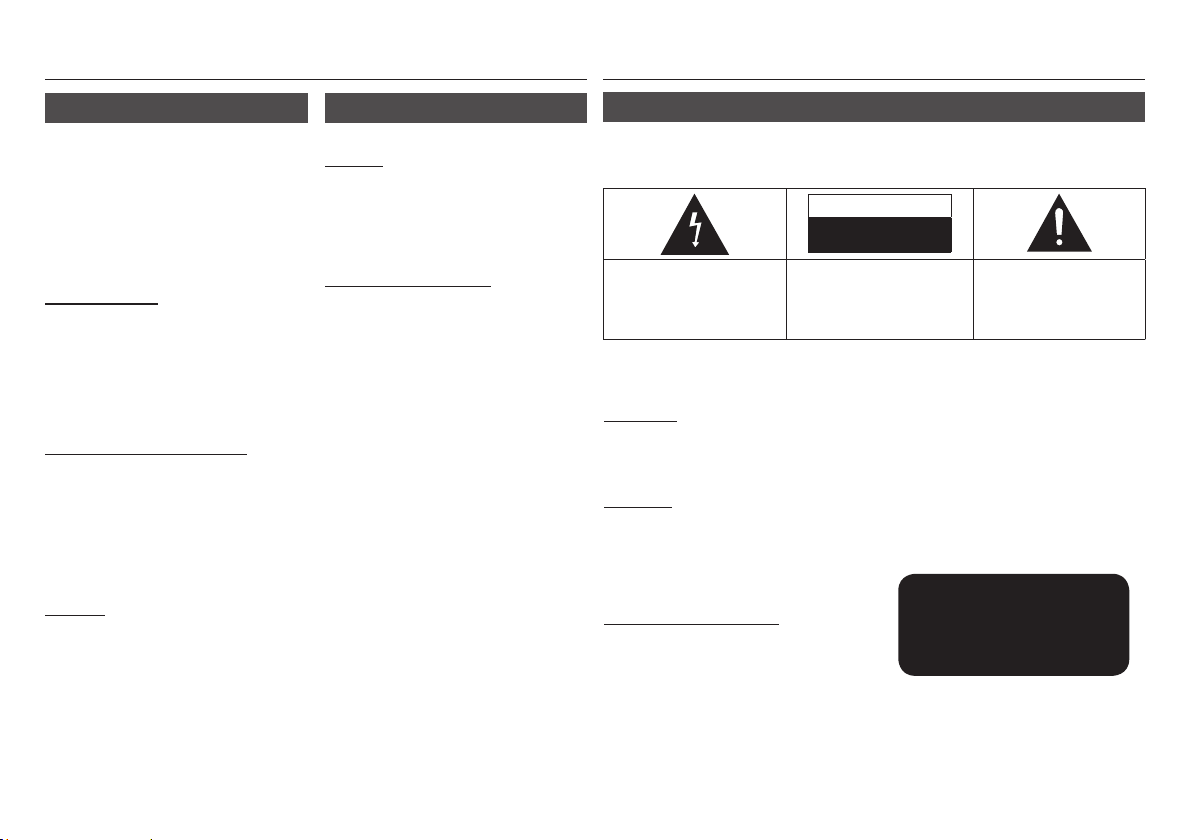
Key features
Safety Information
Blu-ray Disc Features
Blu-ray Discs support the highest quality HD
video available in the industry - Large capacity
means no compromise on video quality.
The following Blu-ray Disc features are disc
dependant and will vary. Appearance and
navigation of features will also vary from disc
to disc. Not all discs will have the features
described below.
Video highlights
The BD-ROM format supports three highly
advanced video codecs, including AVC, VC-1
and MPEG-2.
HD video resolutions are also supported:
• 1920 x 1080 High Definition
• 1280 x 720 High Definition
For High-Definition Playback
To view high-definition contents on a Blu-ray Disc,
you need an HDTV (High Definition Television).
Some Blu-ray Discs may require you to use the
player’s HDMI OUT to view high-definition content.
The ability to view high-definition content on
Blu-ray Discs may be limited depending on
the resolution of your TV.
BD-LIVE
You can use a Blu-ray Disc that supports
BD-LIVE to download content provided by
the disc manufacturer through a network
connection.
Blu-ray Disc Player Features
AllShare
You can play videos, music, and photos
saved on your devices (such as your PC or
NAS [Network-Attached Storage]) through a
network connection.
Playing multimedia files
You can use the USB connection to play
various kinds of multimedia files (MP3, JPEG,
DivX, etc.) located on a USB storage device.
Warning
TO REDUCE THE RISK OF ELECTRIC SHOCK, DO NOT REMOVE THE COVER (OR BACK).
NO USER-SERVICEABLE PARTS ARE INSIDE. REFER SERVICING TO QUALIFIED SERVICE
PERSONNEL.
CAUTION
RISK OF ELECTRIC SHOCK
DO NOT OPEN
The lighting flash and Arrowhead within
the triangle is a warning sign alerting you
of dangerous voltage inside the product.
Do not install this equipment in a confined
space such as a bookcase or similar unit.
WARNING
To prevent damage which may result in fire
or electric shock hazard, do not expose this
appliance to rain or moisture.
CAUTION
Blu-ray Disc Player USES AN INVISIBLE
LASER BEAM WHICH CAN CAUSE
HAZARDOUS RADIATION EXPOSURE IF
DIRECTED. BE SURE TO OPERATE Blu-ray
Disc Player CORRECTLY AS INSTRUCTED.
CLASS 1 LASER product
This Compact Disc player is classified as a
CLASS
1 LASER product. Use of controls, adjustments
or performance of procedures other than those
specified herein may result in hazardous radiation
exposure.
CAUTION:
TO REDUCE THE RISK OF ELECTRIC
SHOCK, DO NOT REMOVE COVER (OR BACK)
NO USER SERVICEABLE PARTS INSIDE.
REFER SERVICING TO QUALIFIED SERVICE
PERSONNEL.
CAUTION :
• CLASS 3B VISIBLE AND INVISIBLE
LASER RADIATION WHEN OPEN. AVOID
EXPOSURE TO THE BEAM (IEC 60825-1)
• THIS PRODUCT UTILIZES A LASER.
USE OF CONTROLS OR ADJUSTMENTS
OR PERFORMANCE OF PROCEDURES
OTHER THAN THOSE SPECIFIED HEREIN
MAY RESULT IN HAZARDOUS RADIATION
EXPOSURE. DO NOT OPEN COVER AND
DO NOT REPAIR YOURSELF. REFER
SERVICING TO QUALIFIED PERSONNEL.
CLASS 1 LASER PRODUCT
KLASSE 1 LASER PRODUKT
LUOKAN 1 LASER LAITE
KLASS 1 LASER APPARAT
PRODUCTO LÁSER CLASE 1
The explanation point within the
triangle is a warning sign alerting you
of important instructions accompanying
the product.
2
Page 3
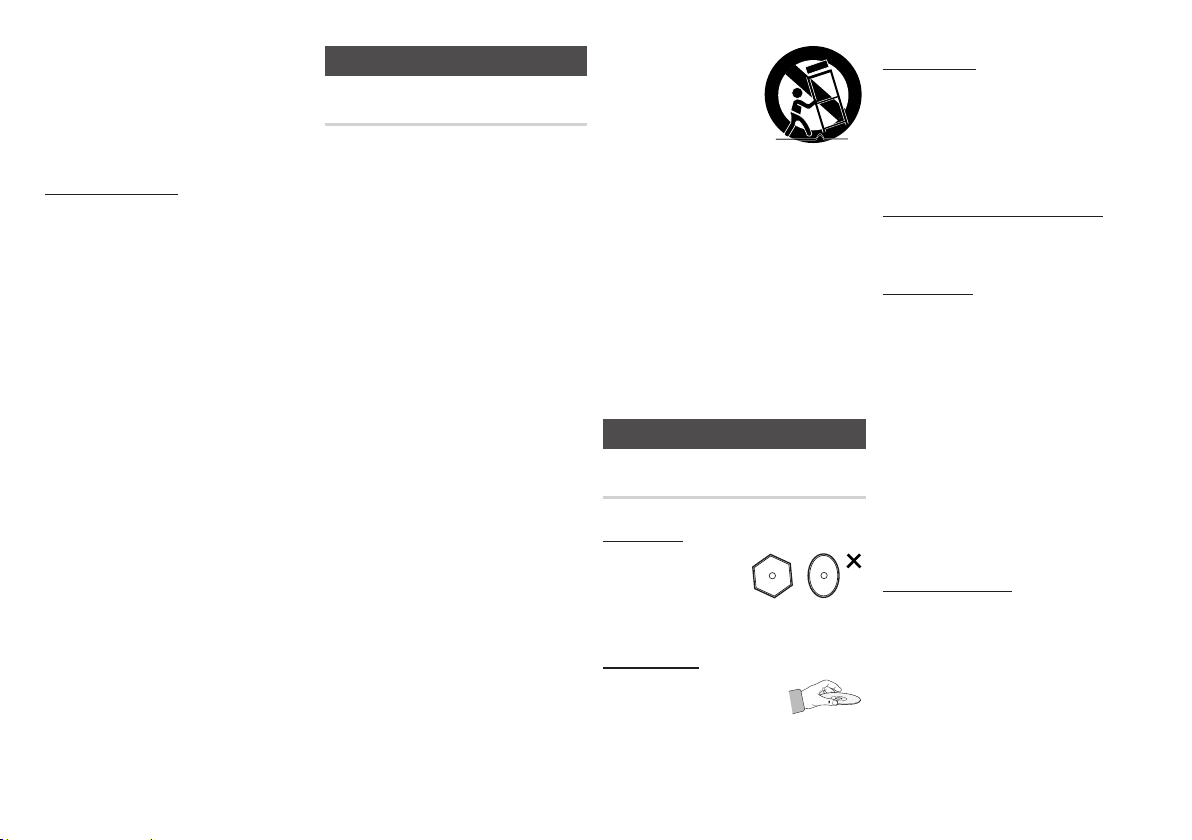
This product satisfies CE regulations when
shielded cables and connectors are used
to connect the unit to other equipment.
To prevent electromagnetic interference
with electric appliances, such as radios
and televisions, use shielded cables and
connectors for connections
.
IMPORTANT NOTE
The mains lead on this equipment is supplied
with a moulded plug incorporating a fuse. The
value of the fuse is indicated on the pin face
of the plug.
If it requires replacing, a fuse approved to
BS1362 of the same rating must be used.
Never use the plug with the fuse cover
omitted if the cover is detachable. If a
replacement fuse cover is required, it must be
of the same colour as the pin face of the plug.
Replacement covers are available from your
dealer.
If the fitted plug is not suitable for the power
points in your house or the cable is not long
enough to reach a power point, you should
obtain a suitable safety approved extension
lead or consult your dealer for assistance.
However, if there is no alternative to cutting
off the plug, remove the fuse and then safely
dispose of the plug. Do not connect the plug
to a mains jack, as there is a risk of shock
hazard from the bared flexible cord.
To disconnect the apparatus from the mains,
the plug must be pulled out from the mains
socket, therefore the mains plug shall be
readily operable.
The product unit accompanying this user
manual is licensed under certain intellectual
property rights of certain third parties.
Precautions
Important Safety Instructions
Read these operating instructions carefully
before using the unit. Follow all the safety
instructions listed below.
Keep these operating instructions handy for
future reference.
1. Read these instructions.
2. Keep these instructions.
3. Heed all warnings.
4. Follow all instructions.
5. Do not use this apparatus near water.
6. Clean only with a dry cloth.
7. Do not block any ventilation openings.
Install in accordance with the
manufacturer’s instructions.
8. Do not install near any heat sources such
as radiators, heat registers, stoves, or
other apparatus (including AV receivers)
that produce heat.
9. Do not defeat the safety purpose of
the polarized or grounding-type plug.
A polarized plug has two blades with
one wider than the other. A grounding
type plug has two blades and a third
grounding prong. The wide blade or
the third prong are provided for your
safety. If the provided plug does not fit
into your outlet, consult an electrician for
replacement of the obsolete outlet.
10. Protect the power cord from being
walked on or pinched particularly at
plugs, convenience receptacles, and the
point where they exit from the apparatus.
11. Only use attachments/accessories
specified by the manufacturer.
12. Use only with the
cart, stand, tripod,
bracket, or table
specified by the
manufacturer,
or sold with the
apparatus. When a
cart is used, use caution when moving
the cart/apparatus combination to avoid
injury from tip-over.
13. Unplug this apparatus during lightning
storms or when unused for long periods
of time.
14. Refer all servicing to qualified service
personnel. Servicing is required when
the apparatus has been damaged in any
way, such as when power-supply cord or
plug is damaged, liquid has been spilled
or objects have fallen into the apparatus,
the apparatus has been exposed to rain
or moisture, does not operate normally,
or has been dropped.
Disc Storage & Management
Disc Handling
Disc Shape
• Use discs with
regular shapes. If you
use an irregular disc
(a disc with a special
shape), you can damage the player.
Holding discs
• Avoid touching the surface
of a disc where data has
been recorded.
Blu-ray Discs
• Do not leave a Blu-ray Disc in the player for
long periods of time. Remove the Blu-ray
Disc from the player and store it in its case.
• Be careful not to scratch or leave
fingerprints on the surface of the Blu-ray
Disc.
DVD-VIDEO, Audio CD (CD-DA)
• Wipe off dirt or contamination on the disc
with a soft cloth.
Disc Storage
Be careful not to damage the disc because
the data on these discs is highly vulnerable to
the environment.
• Do not keep under direct sunlight.
• Keep in a cool ventilated area.
• Store vertically.
• Keep in a clean, protective jacket.
• If you move your player suddenly from a
cold place to a warm place, condensation
may occur on the operating parts and lens
and cause abnormal disc playback. If this
occurs, unplug the player, wait for two
hours, and then connect the plug to the
power outlet. Then, insert the disc, and try
to play back again.
Handling Cautions
• Do not write on the printed side with a ballpoint pen or pencil.
• Do not use record cleaning sprays or
antistatic sprays to clean discs. Also,
do not use volatile chemicals, such as
benzene or thinner.
• Do not apply labels or stickers to discs.
(Do not use discs fixed with exposed tape
adhesive or leftover peeled-off stickers.)
3
Page 4
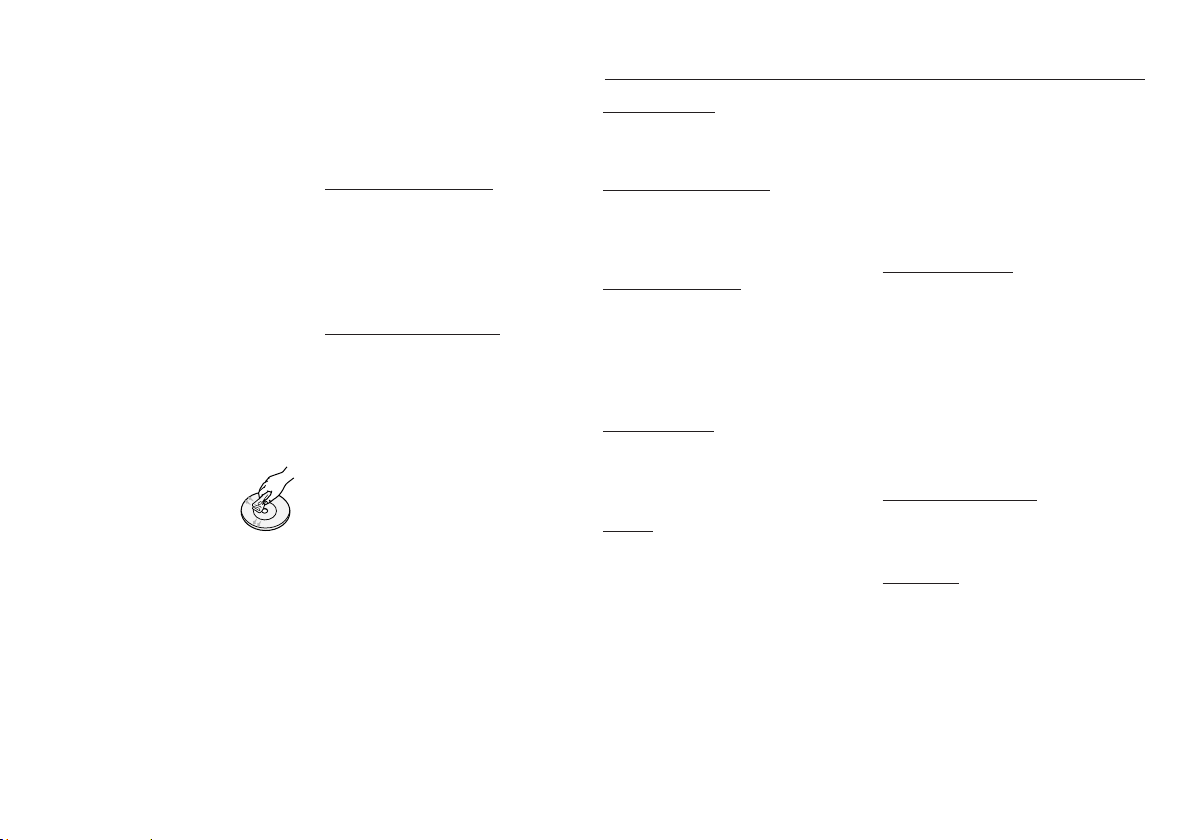
• Do not use scratch-proof protectors or covers.
• Do not use discs printed with label printers
available on the market.
• Do not load warped or cracked discs.
• Before connecting other components to this
player, be sure to turn them off.
• Do not move the player while it is playing a disc.
The disc can be scratched or damaged and the
player’s internal parts can be damaged.
• Do not put a flower vase filled with water or any
small metal objects on the player.
• Be careful not to put your hand into the disc slot.
• Do not place anything other than the disc in the
disc slot.
• Interference from exterior sources such as
lightening and static electricity can affect the
normal operation of this player. If this occurs,
turn the player off and on again with the POWER
button, or disconnect and then reconnect the AC
power cord to the AC power outlet. The player
will operate normally.
• Be sure to remove the disc and turn off the
player after use.
• Disconnect the AC power cord from the AC
outlet when you don’t intend to use the player for
long periods of time.
• To clean a disc, wipe it in a
straight line from the inside to the
outside of the disc.
• Do not expose the player to any
liquid.
• When the AC plug is connected to a wall outlet,
the player will still draw power (standby mode)
when it is turned off.
• Apparatus shall not be exposed to dripping or
splashing and no objects filled with liquids, such
as vases, shall be placed on the apparatus.
• The main plug is used as a disconnect device
and shall stay readily operable at any time.
• Do not touch the power plug with a wet hand.
Otherwise, it can cause an electric shock.
• Do not share one power socket with multiple
electric devices. Otherwise, it may cause an
overheat, resulting in a fire.
• If you encounter an abnormal noise, burning
Maintenance of Cabinet
Before you clean the Blu-ray Disc’s cabinet,
be sure to disconnect the AC power cord
from the AC outlet.
• Do not use benzene, thinner, or other
• Wipe the cabinet with a soft cloth.
Restrictions on Playback
• This player may not respond to all operating
• Samsung cannot guarantee that this player
smell or smoke, turn off the power switch
immediately and disconnect the power plug
from the wall outlet. Then, contact the nearest
customer center for technical assistance. If you
still use the product as it is, this may cause an
electric shock or fire.
Contents
KEY FEATURES
Blu-ray Disc Features...................................2
Blu-ray Disc Player Features ........................2
SAFETY INFORMATION
Warning .......................................................2
Precautions .................................................3
Disc Storage & Management ....................... 3
solvents for cleaning.
commands because some Blu-ray Disc,
DVD, and CD discs allow specific or limited
operation and provide only certain features
during playback.
Please note that this is not a defect in the
player.
will play every disc bearing the Blu-ray
Disc, DVD or CD logo because disc
formats evolve, and problems and errors
may occur during the creation of Blu-ray
Disc, DVD, and CD software and/or the
manufacture of discs.
Please contact the SAMSUNG customer
care center if you have questions or
encounter difficulty in playing Blu-ray Disc,
DVD, or CD discs in this player. Also, refer
to rest of this user manual for additional
information on playback restrictions.
GETTING STARTED
Before using the User Manual ......................5
Accessories .................................................7
Front Panel .................................................. 8
Rear Panel ...................................................8
Remote Control ........................................... 9
CONNECTIONS
A. Connecting to a TV .................................9
B. Connecting to an Audio System ............ 10
C. Connecting to a Network ......................10
SETUP
The Initial Settings Procedure.....................12
Menu Navigation ........................................12
Accessing the Settings Menu ....................12
Display ......................................................13
Audio .........................................................14
Network ....................................................16
System ...................................................... 17
Language ..................................................17
Security ..................................................... 17
General ......................................................18
Support ..................................................... 18
BASIC FUNCTIONS
Playing a Video ..............................................19
Using the Disc Menu/Title Menu/
Popup Menu..................................................19
Using the Search and Skip Functions ............19
Slow Motion Play/Step Motion Play ...............20
Using the TOOLS button ...............................20
Listening to Music..........................................21
Playing back Pictures ....................................22
Playing back a USB Storage Device ..............22
NETWORK SERVICES
BD-LIVE™ .................................................23
Using the AllShare Function ....................... 23
APPENDIX
Troubleshooting ......................................... 23
Specifications ............................................ 25
4
Page 5
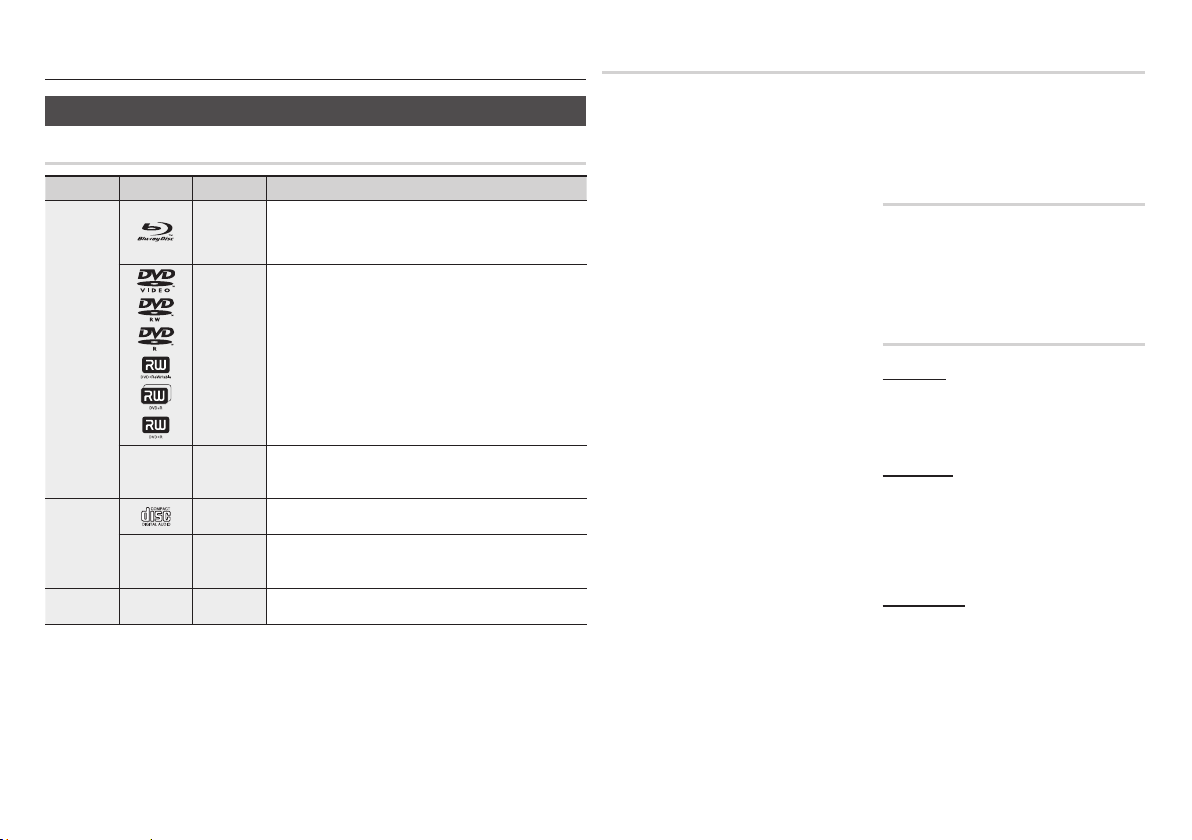
Getting Started
Before using the User Manual
Disc Types and Contents your player can play
Content
VIDEO
MUSIC
PHOTO
NOTE
✎
▪The player may not play certain CD-RW/-R and DVD-R because of the disc type or recording conditions.
▪If a DVD-RW/-R disc has not been recorded properly in DVD video format, it will not be playable.
▪Your player will not play content that has been recorded on a DVD-R at a bit-rate that exceeds 10 Mbps.
▪Your player will not play content that has been recorded on a BD-R or USB device at a bit rate that exceeds
25 Mbps.
Logo Icon
h
z
Z
y
-
x
o
-
w
-
G
Definition
Indicates a function available on a BD-ROM or BD-RE/-R disc
recorded in the BD-RE format.
Indicates a function available on a DVD-VIDEO or recorded
DVD+RW/DVD-RW(V)/DVD-R/+R discs that have been recorded
and finalized.
Indicates a function available on a CD-RW/-R, DVD-RW/-R, BDRE/-R disc or in a USB storage media containing DivX, MKV, MP4
contents.
Indicates a function available on an audio CD-RW/-R (CD-DA
format).
Indicates a function available on a CD-RW/-R, DVD-RW/-R, BDRE/-R disc or in a USB storage media containing MP3 or WMA
contents.
Indicates a function available on a CD-RW/-R, DVD-RW/-R, BDRE/-R disc or in a USB storage media containing JPEG contents.
Disc types your player cannot play
• HD DVD
• DVD-ROM/PD/MV-
Disc, etc
NOTE
✎
▪Some commercial discs and DVDs discs purchased
outside your region may not play on this player.
▪Playback may not work for some types of discs,
or when you use specific operations, such as
angle change and aspect ratio adjustment.
Information about the discs is written in detail on
the disc box. Please refer to this if necessary.
▪Do not allow the disc to become dirty or
scratched. Fingerprints, dirt, dust, scratches or
deposits of cigarette smoke on the recording
surface may make it impossible to use the disc
for playback.
▪When you play a BD-J title, loading may take
longer than a normal title or some functions may
perform slowly.
▪This player may not respond to all operating
commands because some Blu-ray Disc, DVD, and
CD discs allow specific or limited operation and
provide only certain features during playback.
Please note that this is not a defect in the player.
▪Samsung cannot guarantee that this player will
play every disc bearing the Blu-ray Disc, DVD
or CD logo because disc formats evolve, and
problems and errors may occur during the creation
of Blu-ray Disc, DVD, and CD software and/or the
manufacture of discs.
Please contact the SAMSUNG customer care
center if you have questions or encounter difficulty
when playing Blu-ray Disc, DVD, or CD discs in
this player. Also, refer to rest of this user manual
for additional information on playback restrictions.
• DVD-RAM
• Super Audio CD
(except CD layer)
• DVD-RW(VR mode)
• CVD/CD-ROM/CDV/
• 3.9 GB DVD-R Disc for
CD-G/CD-I/LD
(CD-Gs play audio only,
not graphics.)
Authoring.
Blu-ray Disc Compatibility
Blu-ray Disc is a new and evolving format.
Accordingly, disc compatibility issues are
possible. Not all discs are compatible and
not every disc will play back. For additional
information, refer to the Compliance and
Compatibility Notice section of this user manual.
Disc Types
BD-ROM
Blu-ray ROM discs can only be played back.
This player can play back pre-recorded
commercial BD-ROM discs.
BD-RE/-R
Blu-ray RE/-R discs can be recorded on and
played back.
This player can play back a BD-RE/-R disc
recorded by other compatible Blu-ray Disc
recorders.
DVD-VIDEO
• This player can play back pre-recorded
commercial DVDs (DVD-VIDEO discs) with
movies.
• When switching from the first layer to the
second layer of a dual-layered DVD-VIDEO
disc, there may be momentary distortion
in the image and sound. This is not a
malfunction of the player.
5
Page 6
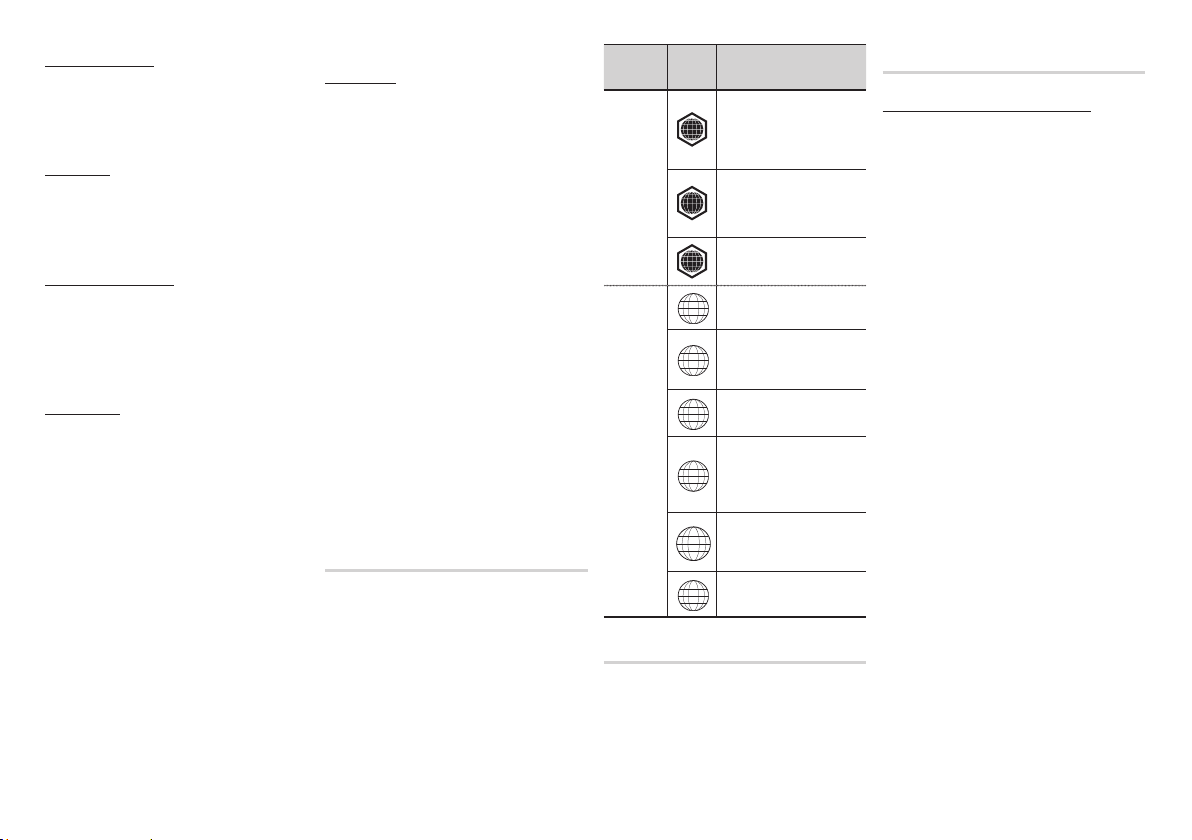
DVD-RW/-R/+R
This player can play back a DVD-RW/-R/+R
disc recorded and finalized with a DVD video
recorder. The ability to play back may depend
on recording conditions.
DVD+RW
• This player can play back a DVD+RW
disc recorded with a DVD Video recorder.
The ability to play back may depend on
recording conditions.
Audio CD (CD-DA)
• This player can play back CD-DA format
audio CD-RW/-R discs.
• The player may not be able to play some
CD-RW/-R discs due to the condition of
the recording.
CD-RW/-R
• Use a 700MB (80 minute) CD-RW/-R disc.
If possible, do not use an 800MB (90 minute) or
larger disc, as the disc may not play back.
• If the CD-RW/-R disc was not recorded as a
closed session, you may experience delays
when playing back the beginning of the disc or
all recorded files may not play.
• Some CD-RW/-R discs may not play on this player,
depending on the device which was used to burn
them. For contents recorded on CD-RW/-R media
from CDs for your personal use, playability may
vary depending on the contents and discs.
AVCHD (Advanced Video Codec High
Definition)
• This player can play back AVCHD format
discs. These discs are normally recorded and
used in camcorders.
• The AVCHD format is a high definition digital
video camera format.
• The MPEG-4 AVC/H.264 format compresses
images with greater efficiency than the
conventional image compressing format.
• Some AVCHD discs use the “x.v.Color”
format. This player can play back AVCHD
discs that use “x.v.Color” format.
• “x.v.Color” is a trademark of Sony
Corporation.
• “AVCHD” and the AVCHD logo are
trademarks of Matsushita Electronic Industrial
Co., Ltd. and Sony Corporation.
NOTE
✎
▪Some AVCHD format discs may not play,
depending on the recording condition.
AVCHD format discs need to be finalized.
▪“x.v.Color” offers a wider colour range than
normal DVD camcorder discs.
▪Some DivX, MKV and MP4 format discs may
not play, depending on the video resolution and
frame rate condition.
Region Code
Both players and discs are coded by region.
These regional codes must match for a disc
to play. If the codes do not match, the disc
will not play.
The Region Code for this player is displayed
on the rear panel of the player.
Blu-ray
Disc
Region
Code
North America, Central
America, South America,
A
Korea, Japan, Taiwan, Hong
Kong and South East Asia.
Europe, Greenland, French
territories, Middle East, Africa,
B
Australia and New Zealand.
India, China, Russia, Central
C
and South Asia.
The U.S., U.S. territories and
1
Canada
Europe, Japan, the Middle
East, Egypt, South Africa,
2
Greenland
Taiwan, Korea, the Philippines,
3
Indonesia, Hong Kong
Mexico, South America,
Central America, Australia,
4
New Zealand, Pacific Islands,
Caribbean
Russia, Eastern Europe, India,
most of Africa, North Korea,
5
Mongolia
China
6
Area
Disc Type
DVD-VIDEO
Copyright
© 2012 Samsung Electronics Co.,Ltd.
All rights reserved; No part or whole of this
user’s manual may be reproduced or copied
without the prior written permission of
Samsung Electronics Co.,Ltd.
Supported File Formats
Notes on the USB connection
• Your player supports USB storage media, MP3
players, digital cameras, and USB card readers.
• The player does not support folder or file names
longer than 128 characters.
• Some USB/External HDD/digital camera devices
may not be compatible with the player.
• Your player supports the FAT16, FAT32, and
NTFS files systems.
• Connect USB devices directly to the player’s
USB port. Connecting through a USB cable may
cause compatibility problems.
• Inserting more than one memory device into
a multi-card reader may cause the reader to
operate improperly.
• The player does not support the PTP protocol.
• Do not disconnect a USB device during a
“loading” process.
• The bigger the image resolution, the longer the
image takes to display.
• This player cannot play MP3 files with DRM
(Digital Rights Management) downloaded from
commercial sites.
• Your player only supports the video that is under
30fps (frame rate).
6
Page 7
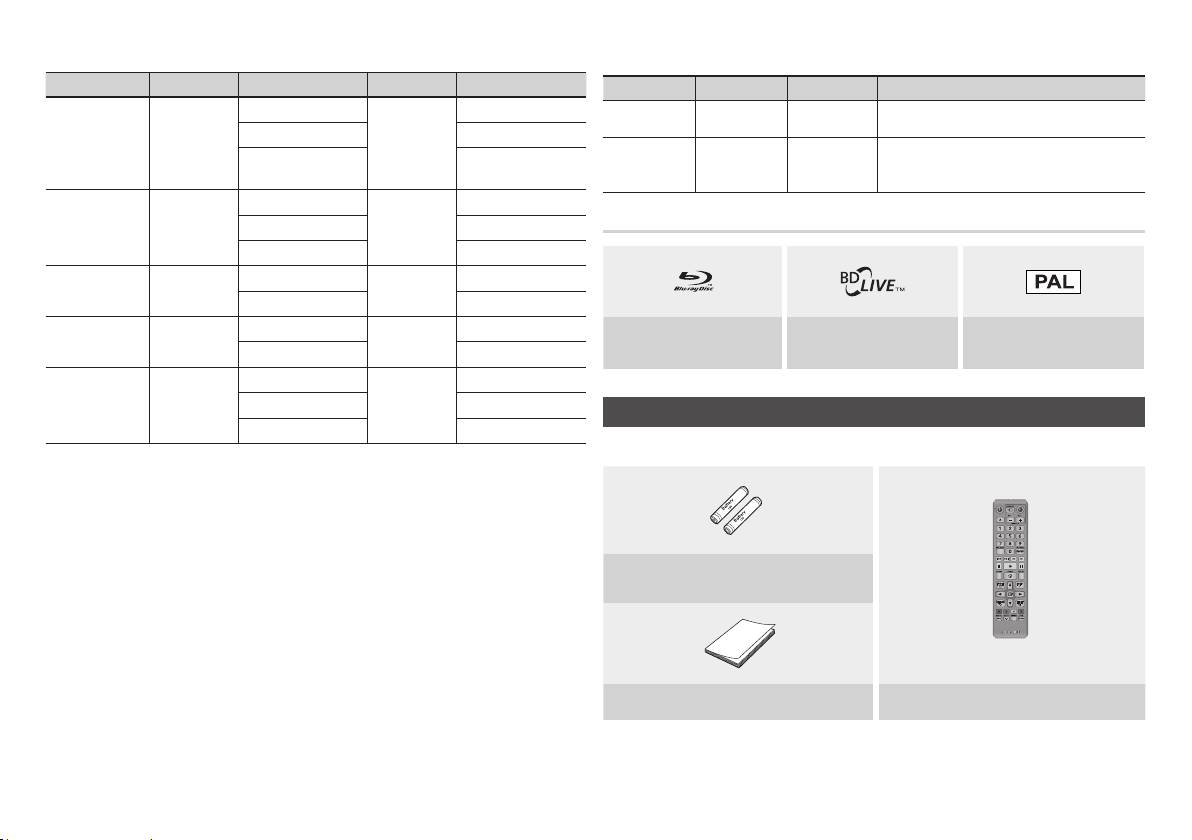
Video File Support
File Extension Container Video Codec Audio Codec Resolution
DivX 3.11/4.x/5.1/6.0
*.avi
*.mkv
*.wmv
*.mp4
*.mpg
*.mpeg
•Limitations
-
Even when the file is encoded by a supported codec mentioned above, a file might not be played if its
content has a problem.
- Normal playback is not guaranteed if the file’s container information is wrong or the file itself is corrupted.
- Files having higher Bit rate/frame rate than standard may stutter during sound/video playback.
- The Seek (skip) function is not available if the file’s index table is damaged.
•Video decoder
- Supports up to H.264 Level 4.1and AVCHD
- Does not support H.264 FMO/ASO/RS, and VC1 SP/MP/AP L4.
- MPEG4 SP, ASP :
Below 1280 x 720 : 60 frames max
Above 1280 x 720 : 30 frames max
- Does not support GMC 2 or higher
•Audio decoder
- Supports WMA 7, 8, 9 and STD
- Does not support WMA sampling rate of 22050Hz mono.
AVI
MKV
WMV (wmv9)
MP4
PS
MP4v3
H.264 BP/MP/HP
VC-1 AP
DivX 5.1/6.0
H.264 BP/MP/HP
VC-1 AP
VC-1 SM
MP4 (mp4v)
H.264 BP/MP/HP
MPEG1
MPEG2
H.264 BP/MP/HP
MP3
Dolby DIgital
DTS
WMA
PCM
MP3
Dolby DIgital
DTS
WMA
AAC
MP1, 2
Dolby DIgital
DTS
1920x1080
1920x1080
1920x1080
1920x1080
1920x1080
1920x1080
1920x1080
1920x1080
1920x1080
1920x1080
1920x1080
1920x1080
1920x1080
Music File Support
File Extension Container Audio Codec Support Range
*.mp3
*.wma
Logos of Discs the player can play
Check for the supplied accessories shown below.
MP3
WMA
Blu-ray Disc BD-LIVE
MP3 -
WMA
Accessories
Batteries for Remote Control (AAA Size)
User Manual Remote Control
*
Sampling rates (in kHz) - 8, 11, 16, 22, 32, 44.1, 48
*
Bit rates - All bit-rates from 5kbps to 384kbps
PAL broadcast System in
U.K., France, Germany, etc
7
Page 8
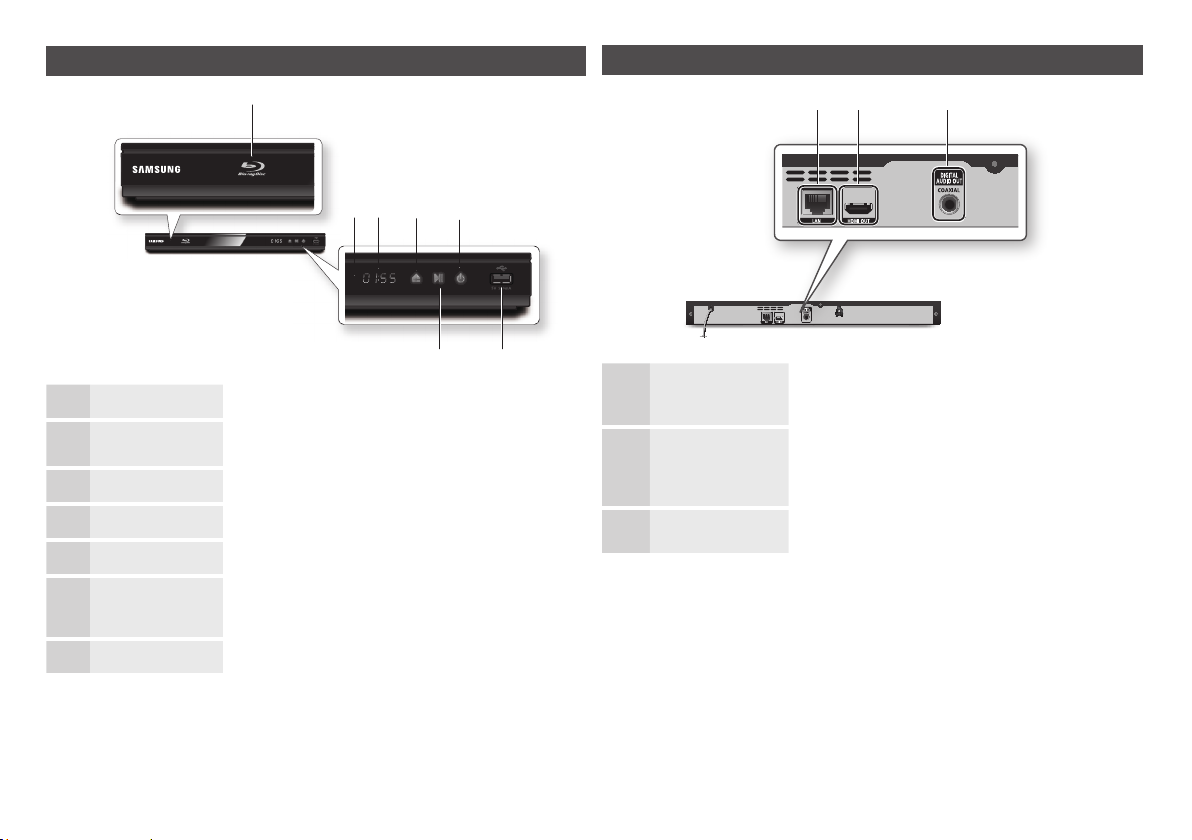
Front Panel
Rear Panel
a
bc
d
e
fg
DISC TRAY
1
REMOTE CONTROL
2
SENSOR
DISPLAY
3
OPEN/CLOSE BUTTON
4
POWER BUTTON
5
USB HOST
6
PLAY/PAUSE BUTTON
7
NOTE
✎
▪You can perform software upgrades using the USB Host jack with a USB flash memory stick only.
▪When the player displays the Blu-ray Disc menu, you cannot start the movie by pressing the Play button on
the player or the remote. To play the movie, you must select Play Movie or Start in the disc menu, and then
press the ENTER button.
Opens to accept a disc.
Detects signals from the remote control.
Displays the playing status, time, etc.
Opens and closes the disc tray.
Turns the player on and off.
You can connect a USB memory flash stick here and use it as storage
when the player is connected to BD-LIVE. You can also use the USB Host
for software upgrades and MP3/JPEG/DivX/MKV/MP4 playback.
Plays a disc or pauses playback.
LAN
1
HDMI OUT
2
DIGITAL AUDIO OUT
3
b ca
Use for network based services, BD-LIVE, and software upgrades using
a network connection.
Using an HDMI cable, connect this HDMI output terminal to the HDMI
input terminal on your TV for the best quality picture or to your AV
receiver for the best quality sound.
Connects to an AV receiver.
8
Page 9
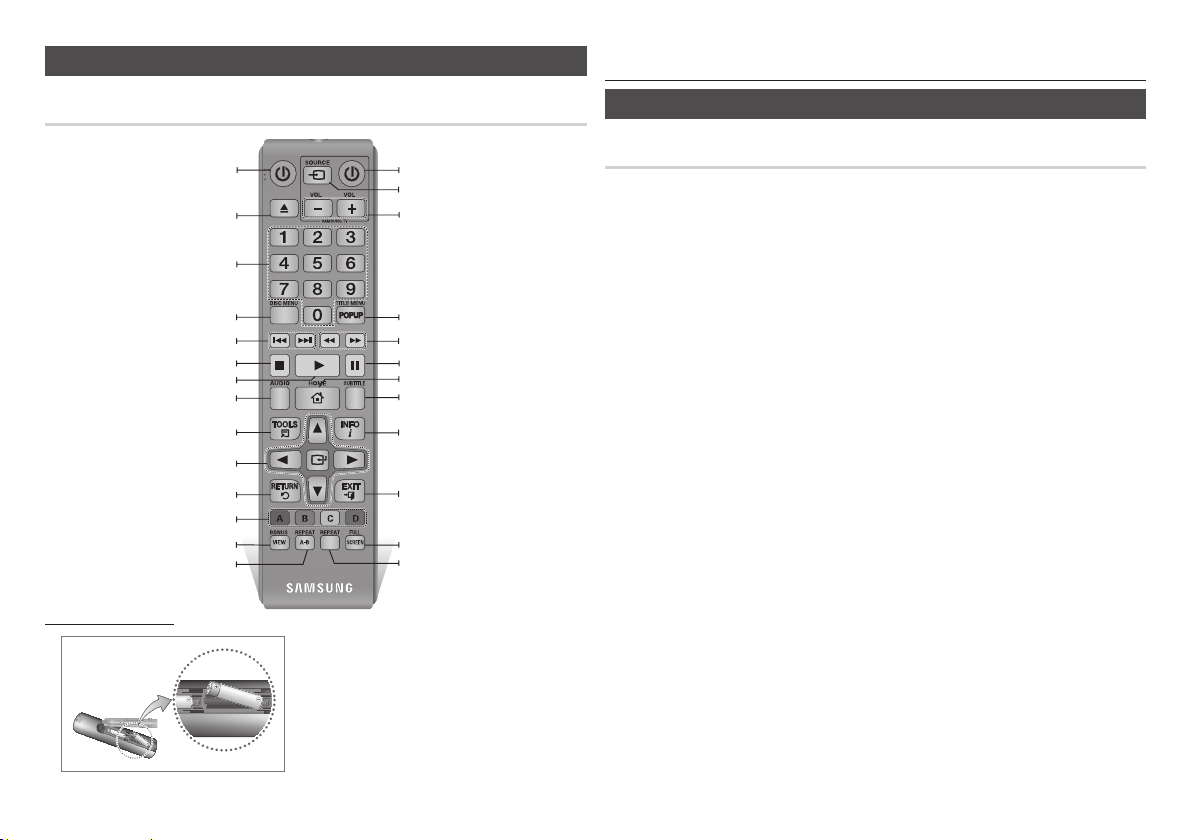
Remote Control
Connections
Tour of the Remote Control
Turn the player on and off.
Press to eject a disc.
Press numeric buttons to operate options.
Use to enter the disc menu.
Press to skip backwards or forwards.
Press to stop a disc.
Use to access various audio functions on a
Use to select menu items and change menu
These buttons are used both for menus on the
player and also several Blu-ray Disc functions.
Press to use the bonusview function.
Installing batteries
Press to play a disc.
disc (Blu-ray Disc/DVD).
Press to use Tools menu.
value.
Return to the previous menu.
Allows you to repeat A-B disc
Turn the TV on and off.
After setup, allows you to set the input
source on your TV.
TV volume adjustment.
Use to enter the popup menu/title menu.
Press to search a disc backwards or
forwards.
Press to pause a disc.
Press to move to the home menu.
Press to switch the Blu-ray Disc/DVD’s
subtitle language.
Use to display the playback information
when playing a Blu-ray Disc/DVDs.
Press to exit the menu.
Press to see the full screen on a TV.
Allows you to repeat a title, chapter, track
or disc.
NOTE
✎
If the remote does not operate properly:
▪
•Check the polarity (+/–) of the batteries.
•Check if the batteries are drained.
•Check if the remote sensor is blocked by obstacles.
•Check if there is any fluorescent lighting nearby.
CAUTION
!
Dispose of batteries according to local environmental
▪
regulations. Do not put them in the household trash.
A. Connecting to a TV
Connecting to a TV with an HDMI Cable - Best Quality
1. Using an HDMI cable, connect the HDMI OUT terminal on the rear of the player to the
HDMI IN terminal of your TV. See page 11.
2. Turn on the player and TV.
3. Press the input selector on your TV remote control until the HDMI signal from the player
appears on your TV screen.
NOTE
✎
▪An HDMI cable outputs digital video/audio, so you don’t need to connect an audio cable.
▪If the player is connected to your TV in the HDMI 720p, 1080i, or 1080p output mode, you must use a High
speed (category 2) HDMI cable.
▪HDMI outputs only a pure digital signal to the TV.
If your TV does not support HDCP (High-bandwidth Digital Content Protection), random noise appears on the
screen.
▪Depending on your TV, certain HDMI output resolutions may not work. Please refer to the user manual of
your TV.
▪When you connect the player to the TV using the HDMI cable for the first time or to a new TV, the HDMI
output resolution will be automatically set to the highest supported by the TV.
▪A long HDMI cable may cause screen noise. If this occurs, set Deep Color to Off in the menu.
▪If you use an HDMI-to-DVI cable to connect to your display device, you must also connect the Digital Audio
Out to an audio sytem to hear audio.
9
Page 10

B. Connecting to an Audio System
• Please turn the volume down when you turn on the AV receiver. A sudden loud sound
may cause damage to the speakers and your ears.
• Please set the audio format according to the capabilities of your AV receiver.
• The position of HDMI input terminals may vary depending on your AV receiver. Please
refer to the user manual of your AV receiver.
Case 1 : Connecting to an Audio System (HDMI supported AV
receiver) - Best Quality (Recommended)
1. Using an HDMI cable, connect the HDMI OUT terminal on the rear of the player to the
HDMI IN terminal of your AV receiver. See page 11.
2. Using an HDMI cable, connect the HDMI OUT terminal of the AV receiver to the HDMI IN
terminal of your TV.
3. Turn on the player, TV, and AV receiver.
4. Using the input select button of the AV receiver and TV, select the correct HDMI input or
each to hear sound and see video from the player. Refer to your AV receiver’s user manual
to set the AV receiver’s audio input.
Case 2 : Connecting to an Audio System (AV receiver with Dolby
Digital or DTS decoder) - Better Quality
1. Using a coaxial cable, connect the DIGITAL AUDIO OUT (COAXIAL) terminal on the rear of
the player to the DIGITAL AUDIO IN (COAXIAL) terminal of your AV receiver. See page 11.
2. Using an HDMI cable, connect the HDMI terminal on the rear of the player to the HDMI
terminal of your TV.
3. Turn on the player, TV, and AV receiver.
4. Press the input select button of the
sound from the player. Refer to your
input.
5. Press the input selector on your TV remote control to select the HDMI video source.
AV receiver
AV receiver’s
to select the correct external input and hear
user manual to set the
AV receiver’s
audio
C. Connecting to a Network
This player lets you use network based services such as BD-LIVE, and download software
upgrades when it is connected to a network. We recommend using a Broadband modem (with
integrated router) or IP router for the connection. For more information on router connections,
refer to the user manual of the router or contact the router manufacturer for technical assistance.
Cable Network
1. Using a Direct LAN (UTP) CAT 5 cable, connect the LAN terminal of the player to the LAN
terminal of your modem or router. See page 11
2. Set the network options. See page 16.
NOTE
✎
▪Internet access to Samsung’s software update server may not be allowed, depending on the router you use
or your ISP’s policy. For more information, contact your ISP (Internet Service Provider).
▪DSL users, please use a router to make a network connection.
▪To use the AllShare function, you must connect your PC to your network as shown in the figure.
The connection can be wired.
10
Page 11

Connecting to a TV
A
Network
C
Broadband modem (with
integrated router)
Broadband
service
HDMI cable
(not included)
Or
Router
Broadband modem
Broadband
service
Connecting to an Audio System
B
Case 1 : HDMI cable
(not included)
Case 1 : HDMI cable
(not included)
Case 2 : Coaxial cable
(not included)
Networking with PC for AllShare function
NOTE : You can only connect this unit to a network via a wired connection.
✎
11
Page 12

Setup
The Initial Settings Procedure
1. Turn on your TV after connecting the
player.
When you connect the player to a TV for the
first time, the player turn on automatically
and the Initial Settings screen appears.
Initial Settings I On-Screen Language
Select a language for the on-screen displays.
English
Français
Deutsch
Español
Italiano
Nederlands
2. Use the ▲▼ buttons on the remote to
select the desired language, and then
press the ENTER button.
3. Press the ENTER button to select Start.
4. Use the ▲▼ buttons to select an Aspect
Ratio, and then press the ENTER button.
5. Select Auto, and then press the ENTER
button. If you do not have a home
network, press the BLUE (D) button on
your remote. You will go directly to the
Home menu.
6. The Blu-ray player automatically verifies
your wired network. When verification
in complete, the screen displays “Your
network is operating properly.” Press the
ENTER button.
>
Move " Select
7. The “Initial settings completed.” message
appears, and then the Home screen
appears.
- If you Blu-ray player does not connect to your
network or you want to connect manually, go to
Network Setup on page 16.
NOTE
✎
▪The Home menu will not appear if you do not
configure the initial settings except as noted
below.
▪If you press the BLUE (D) button during network
setup, you can access the Home menu even if
the network setup is not completed yet.
▪When you return to the Home menu, the full
screen mode is cancelled automatically.
▪If you want to display the Initial Setting screen again
to make changes, press the PLAY/PAUSE ( )
button on the front panel of the player for more than
5 seconds with no disc inserted. This resets the
player to its default settings.
▪If you use an HDMI cable to connect the player
to an Anynet+(HDMI-CEC)-compliant Samsung
TV and 1.) You have set the Anynet+(HDMI-
CEC) feature set to On in both the TV and
the player and 2.) You have set the TV to a
language supported by the player, the player will
select that language as the preferred language
automatically.
▪If you leave the player in the stop mode for more
than 5 minutes without using it, a screen saver
will appear on your TV. If the player is left in the
screen saver mode for more than 25 minutes,
the power will automatically turn off.
Menu Navigation
1
2
HOME Button :
1
menu.
RETURN Button : Return to the previous
2
menu.
Press to move to the Home
ENTER / DIRECTION Button :
Move the cursor or select an item.
3
Activate the currently selected item.
Confirm a setting.
4
EXIT Button :
menu.
Press to exit the current
• Home Menu
YouTube
Videos
1
No Disc a Change Device
d
View Devices
Selects Videos.
1
Selects YouTube.
2
Selects Photos.
3
Selects Music.
4
Selects Settings.
3
4
5
Displays the buttons you can use on the
6
remote to access functions.
Accessing the Settings Menu
To access the Settings menu and sub-menus,
follow these steps:
1. Press the POWER button.
The Home Menu appears.
2. Press the ◄► buttons to select Settings,
and then press the ENTER button.
3. Press the ▲▼ buttons to select the
desired submenu, and then press the
ENTER button.
4. Press the ▲▼ buttons to select the desired
item, and then press the ENTER button.
5. Press the EXIT button to exit the menu.
NOTE
2
✎
▪The access steps may differ depending on the
menu you selected.
may change in this player after you upgrade the
software version.
3
4
5
Enter
"
6
The OSD (On Screen Display)
12
Page 13

Display
You can configure various display options
such as the TV Aspect Ratio, Resolution, etc.
TV Aspect Ratio
Depending on the type of television you have,
you may want to adjust the screen size setting.
•16:9 Original : Select when you connect
the player to a 16:9 TV screen. The player
will display all content in its original aspect
ratio.
Content formatted in 4:3 will be displayed
with black bars on the left and right.
•16:9 Full : Select when you connect the
player to a 16:9 TV screen. All content will
fill the full screen. Content formatted in 4:3
will be stretched.
•4:3 Letter Box : Select when you connect
the player to a 4:3 TV screen. The player will
display all content in its original aspect ratio.
Content formatted in 16:9 will be displayed
with black bars on the top and bottom.
•4:3 Pan-Scan : Select when you connect
the player to a 4:3 TV screen. 16:9 content
will have the extreme left and right portions
cut off.
NOTE
✎
▪Depending on the disc type, some aspect ratios
may not be available.
▪If you select an aspect ratio and option which is
different than the aspect ratio of your TV screen,
then the picture might appear to be distorted.
▪If you select the 4:3 Pan-Scan or 4:3 Letter
Box, pressing the FULL SCREEN button on the
remote will not bring up a full screen picture.
▪If you select the 16:9 Original, your TV may
display 4:3 Pillarbox (black bars on sides of
picture). If this occurs, pressing the FULL
SCREEN button on the remote will not bring up
a full screen picture.
BD Wise (Samsung Players only)
BD Wise is Samsung’s latest inter-connectivity
feature.
When you connect a Samsung player and a
Samsung TV with BD Wise to each other via
HDMI, and BD Wise is on in both the player and
TV, the player outputs video at the video resolution
and frame rate of the Blu-ray Disc/DVDs.
•Off :
The output resolution stays fixed at
the resolution you set previously in the
Resolution menu, regardless of the resolution
of the disc.
•On : The player outputs video at the original
resolution and frame rate of the Blu-ray
Disc/DVDs.
NOTE
✎
▪When BD Wise is on, the Resolution setting
automatically defaults to BD Wise and BD Wise
appears in the Resolution menu.
▪If the player is connected to a device that does
not support BD Wise, you can not use the BD
Wise function.
▪For proper operation of BD Wise, set the BD Wise
menu of both the player and the TV to On.
Resolution
Lets you set the output resolution of the HDMI
video signal to Auto, 1080p, 1080i, 720p or
576p/480p. The number indicates the number
of lines of video per frame. The i and p indicate
interlaced and progressive scan, respectively.
The more lines, the higher the quality.
•Auto : Automatically sets the output
resolution to the connected TV’s maximum
resolution.
•BD Wise : Automatically sets the resolution
to the resolution of the Blu-ray Disc/DVDs
if you have connected the player via HDMI
to a TV with the BD Wise feature. (The BD
Wise menu item appears only if BD Wise is
set to On. See BD Wise above.)
•1080p : Outputs 1080 lines of progressive
video.
•1080i : Outputs 1080 lines of interlaced
video.
•720p : Outputs 720 lines of progressive
video.
•576p/480p : Outputs 576/480 lines of
progressive video.
Resolution according to the output mode
• Blu-ray Disc/E-contents/Digital Contents playback
HDMI / connected
Setup
1080p@60F (Movie
Movie Frame : Auto
• DVD playback
Setup
Output
Blu-ray Disc E-contents/Digital contents
BD Wise Resolution of Blu-ray Disc 1080p
Auto Max. Resolution of TV input Max. Resolution of TV input
Frame : Off)
(24Fs)
1080i 1080i 1080i
720p 720p 720p
576p/480p 576p/480p 576p/480p
Output
BD Wise 576i/480i
Auto Max. Resolution of TV input
1080p 1080p
1080i 1080i
720p 720p
576p/480p 576p/480p
1080p@60F 1080p@60F
1080p@24F 1080p@24F
HDMI Mode
HDMI / connected
HDMI Mode
13
Page 14

NOTE
✎
▪If the TV you connected to the player does not
support Movie Frame or the resolution you
selected, the message “If no pictures are shown
after selecting ‘Yes’, please wait for 15 seconds
to return to the previous resolution. Do you want
to change the resolution?” appears. If you select
Yes, the TV’s screen will go blank for 15 seconds,
and then the resolution will revert to the previous
resolution automatically.
▪If the screen stays blank after you have changed
the resolution, remove all discs, and then press and
hold the PLAY/PAUSE
the player for more than 5 seconds. All settings are
( )
button on the front of
restored to the factory default. Follow the steps on
the previous page to access each mode and select
the Display Setup that your TV will support.
▪When the factory default settings are restored, all
stored user BD data is deleted.
▪The Blu-ray Disc must have the 24 frame feature
for the player to use the Movie Frame (24Fs) mode.
Movie Frame (24Fs)
Setting the Movie Frame (24Fs) feature to Auto
allows you to adjust the player’s HDMI output to
24 frames per second for improved picture quality.
You can enjoy the Movie Frame (24Fs) feature
only on a TV supporting this frame rate.
You can select Movie Frame only when the
player is in the HDMI 1080i or 1080p output
resolution modes.
• Auto : Movie Frame (24Fs) functions work.
• Off : Movie Frame (24Fs) functions are off.
HDMI Color Format
Lets you set the color space format for
HDMI output to match the capabilities of the
connected device (TV, monitor, etc).
• Auto : Automatically sets the player to the
optimum format supported by your device.
• YCbCr (4:4:4) : If your TV supports the
YCbCr color space via HDMI, select this to
output the normal YCbCr color gamut.
• RGB (Standard) : Select to output the
normal RGB color gamut.
• RGB (Enhanced) : If you have connected
the player to a DVI display device such as a
monitor, select this to output the enhanced
RGB color gamut.
HDMI Deep Color
Lets you output video from the HDMI OUT jack with
Deep Color. Deep Color provides more accurate
color reproduction with greater color depth.
• Auto : The player outputs video with Deep
Color to a connected TV which supports
HDMI Deep Color.
• Off :
The picture is output without Deep Color.
Progressive Mode
Lets you improve picture quality when viewing DVDs.
• Auto :
Select to have the player
automatically select the best picture quality
for the DVD you’re watching.
• Video : Select for the best picture quality
from concert or TV show DVDs.
Audio
Digital Output
Set the Digital Output to match the capabilities of
the AV receiver you’ve connected to the player :
• PCM : This is the default setting. It is compatible
with most TVs and receiver.
• Bitstream (Unprocessed) : Choose if you want
• Bitstream (Re-encoded DTS) : The original
• Bitstream (Re-encoded Dolby D) : The original
For more details, please refer to the Digital Output
Selection table.
Digital Output Selection
Setting PCM
Connection
PCM
Dolby Digital PCM 2ch PCM 2ch Dolby Digital Dolby Digital DTS re-encoded
Dolby Digital
Audio
Stream on
Blu-ray
Disc
Audio
Stream on
DVD
Plus
Dolby TrueHD
DTS PCM 2ch PCM 2ch DTS DTS DTS re-encoded
DTS-HD HRA PCM 2ch PCM 2ch DTS-HD HRA DTS DTS re-encoded
DTS-HD MA PCM 2ch PCM 2ch DTS-HD MA DTS DTS re-encoded
PCM PCM 2ch PCM 2ch PCM 2ch PCM 2ch PCM 2ch PCM 2ch
Dolby Digital PCM 2ch PCM 2ch Dolby Digital Dolby Digital Dolby Digital Dolby Digital
DTS PCM 2ch PCM 2ch DTS DTS DTS DTS
HDMI
supported
receiver
Up to PCM
PCM 2ch PCM 2ch
PCM 2ch PCM 2ch
Coaxial
AV
PCM 2ch PCM PCM 2ch DTS re-encoded
7.1ch
(Unprocessed)
HDMI
supported
AV receiver
Dolby Digital
Plus
Dolby TrueHD
your receiver to decode all the audio.
Bonusview audio will not be available.
audio will be re-encoded into DTS.
audio will be re-encoded into Dolby Digital.
Bitstream
Coaxial
AV receiver or
Dolby Digital DTS re-encoded
Dolby Digital DTS re-encoded
Bitstream
(Re-encoded
DTS)
HDMI
supported
Coaxial
Bitstream
(Re-encoded
Dolby D)
HDMI
supported
AV receiver or
Coaxial
Re-encoded
Dolby Digital *
Re-encoded
Dolby Digital *
Re-encoded
Dolby Digital *
Re-encoded
Dolby Digital *
Re-encoded
Dolby Digital *
Re-encoded
Dolby Digital *
Re-encoded
Dolby Digital *
14
Page 15

Setup PCM
Connection
Definition
for Blu-ray
Disc
Any
HDMI
supported
receiver
Decodes the main feature
audio and BONUSVIEW
into PCM audio and adds
Navigation Sound Effects.
Coaxial
AV
audio stream together
Bitstream
(Unprocessed)
HDMI
supported
AV receiver
Outputs only the main
feature audio stream so that
your AV receiver can decode
Navigation Sound Effects.
Coaxial
the audio bitstream.
You will not hear
BONUSVIEW audio or
Bitstream
(Re-encoded
DTS)
HDMI
supported
AV receiver or
Coaxial
Decodes the main
feature audio
and BONUSVIEW
audio stream
together into PCM
audio and adds
Navigation Sound
Effects, then re-
encodes the PCM
audio into DTS
bitstream.
Bitstream
(Re-encoded
Dolby D)
HDMI
supported
AV receiver or
Coaxial
Decodes the main
feature audio
and BONUSVIEW
audio stream
together into PCM
audio and adds
Navigation Sound
Effects, then re-
encodes the PCM
audio into Dolby
digital bitstream
or PCM.
* If the Source Stream is 2ch, “Re-encoded Dolby D” Setting is not applied. Output will be
LPCM 2ch.
Blu-ray Discs may include three audio
streams :
- Main Feature Audio : The audio soundtrack
of the main feature.
- BONUSVIEW audio : An additional
soundtrack such as the director or actor’s
commentary.
- Navigation Sound Effects : When you
choose a menu navigation selection, a
Navigation Sound Effect may sound.
Navigation Sound Effects are different on
each Blu-ray Disc.
NOTE
✎
▪If the HDMI device (AV receiver, TV) is not
compatible with compressed formats (Dolby
digital, DTS), the audio signal outputs as PCM.
▪Regular DVDs do not have BONUSVIEW audio
and Navigation Sound Effects.
▪Some Blu-ray Discs do not have BONUSVIEW
audio and Navigation Sound Effects.
▪This Digital Output setup does not affect the
HDMI audio output to your TV. It affects the
coaxial and HDMI audio output when your player
is connected to an AV receiver.
▪If you play MPEG audio soundtracks, the audio
signal outputs as PCM regardless of your Digital
Output selections (PCM or Bitstream).
▪Be sure to select the correct Digital Output or
you will hear no sound or just loud noise.
PCM Downsampling
Lets you set 48kHz and 96kHz PCM downsampling on or off.
• Off : Select when the AV receiver
connected to the player is 96kHz
compatible.
• On : Select when the AV receiver
connected to the player is not 96kHz
compatible. 96kHz signals will be down
converted to 48kHz
NOTE
✎
▪ Even when PCM Downsampling is set to Off,
some discs will only output downsampled audio
through the coaxial digital outputs.
HDMI
• If your TV is not compatible with
compressed multi-channel formats (Dolby
Digital, DTS), the player may output PCM
2ch downmixed audio even though you
selected Bitstream (either Re-encoded or
Unprocessed) in the setup menu.
• If your TV is not compatible with PCM
sampling rates over 48kHz, the player may
output 48kHz downsampled PCM audio
even though you set PCM Downsampling
to Off.
.
Dynamic Range Control
You can listen at low volumes, but still hear
dialog clearly.
This is only active if your player detects a
Dolby Digital signal.
• Auto : The Dynamic Range Control will be
set automatically based on the information
provided by the Dolby TrueHD Soundtrack.
• Off : You can enjoy the movie with the
standard Dynamic Range.
• On : When Movie soundtracks are played
at low volume or through smaller speakers,
the system can apply appropriate
compression to make low-level content
more intelligible and prevent dramatic
passages from getting too loud.
Downmixing Mode
Select Downmix method for stereo output.
• Normal Stereo : Downmix the multichannel
audio into normal stereo. Choose this if you
hear the sound from TV or Stereo Amplifier.
• Surround Compatible : Downmix
the multichannel audio into surround
compatible stereo. This mode helps your
AV Receiver to decode stereo into surround
sound.
15
Page 16

Network
Please contact your ISP to find out if your IP
address is static or dynamic. If it is dynamic
-and most are- we recommend using the
Auto procedure for network setup. This is
easiest and will work in the majority of cases.
If it is static, you must use the manual set up
procedure.
Network setup directions start below.
NOTE
✎
▪This unit can only be connected to a Network via
a wired connection.
Automatic Network Setup
1. In the Home menu, press the ◄► buttons
to select Settings, and then press the
ENTER button.
2. Press the ▲▼ buttons to select Network,
and then press the ENTER button.
3. Press the ▲▼ buttons to select Wired
Network Settings, and then press the
ENTER button. The Wired Network
Setting screen appears
Settings
Wired Network Settings
Display
Internet Protocol Setup : Auto
Audio
IP Address : 0 0 0 0
Network
Subnet Mask :
System
Gateway :
Language
DNS : Auto
Security
DNS Server :
General
Support
>
Move " Select ' Return
4. In the Internet Protocol Setup field, select
Auto if it is not selected. (Press ENTER
select AUTO, and then press ENTER.)
0 0 0
0
0 0 0
0
0 0 0
0
5. The Auto Function acquires and fills in the
values for IP Address, Subnet Mask,
etc., automatically.
NOTE
✎
▪This process can take up to five minutes.
6. After the Network Function has acquired
the network values, press the RETURN
button.
7. Select Network Test, and then press
ENTER to ensure the player has connected
to your network.
8. When the Network Test is complete, press
the RETURN twice to return to the Main
Menu.
9. If the Network Function does not acquire
the network values, go to the directions for
Manual Setup.
Manual Network Setup
Before you start manual network setup, you
need the network setting values.
To get the Network setting values through
most Windows computers, follow these
steps:
Windows XP
1. Right click the Network icon on the bottom
right of the Windows desktop.
2. In the pop-up menu, click Status.
3. On the dialog that appears, click the
Support tab.
4. On the Support tab, click the Details
button. The Network settings are
displayed.
Windows 7
1. Click the Network icon on the bottom right
of the Windows desktop.
2. In the pop-up menu, click Network and
Sharing Center.
3. On the dialog that appears, click the Local
Area Connection or Wireless Network
Connection depending on your network
connection.
4. On the Support tab, click the Details
button. The Network settings are
displayed.
To enter the Network Settings into your
player, follow these steps:
1. In the Home menu, press the ◄►
buttons to select Settings, and then
press the ENTER button.
2. Press the ▲▼ buttons to select Network,
and then press the ENTER button.
3. Press the ▲▼ buttons to select Wired
Network Settings, and then press the
ENTER button. The Wired Network
Settings screen appears.
4. Select the Internet Protocol Setup field,
and then press the ENTER button.
5. Press the ▲▼ buttons to select Manual,
and then press the ENTER button.
6. Press the ▼ button to go to the first entry
field (IP Address).
7. Use the number buttons on your remote
to enter numbers.
8. When done with each field, use the ►
button to move to the next field. You can
also use the other arrow buttons to move
up, down, and back.
9. Enter the IP Address, Subnet Mask,
and Gateway values in the same way.
10. Press the ▼ button to go to DNS.
11. Press the ▼ button to go to the first DNS
entry field.
12. Enter the numbers as above.
13. Press the RETURN button on your
remote.
14. Run a Network Test to ensure the player
has connected to your network.
Network Test
Use this menu item to connect to the wired
network or check whether your network
connection is working or not.
Network Status
Use to check whether a connection to
the network and the Internet have been
established.
BD-LIVE Internet Connection
Set to allow or prohibit an Internet connection
when you use the BD-LIVE service.
• Allow (All) : The Internet connection is
allowed for all BD-LIVE contents.
• Allow (Valid Only) : The Internet
connection is allowed only for BD-LIVE
contents containing a valid certificate.
• Prohibit : No Internet connection is allowed
for any BD-LIVE content.
NOTE
✎
▪What is a valid certificate?
When the player uses BD-LIVE to send the disc data
and a request to the server to certify the disc, the
server uses the transmitted data to check if the disc
is valid and sends the certificate back to the player.
▪The Internet connection may be restricted while
you are using BD-LIVE contents.
16
Page 17

System
Initial Settings
By using the Initial Settings function, you can
set the language, Network Settings, etc.
For more information about the Initial Settings
function, refer to the Initial Settings section of
this user manual (page 12).
Anynet+(HDMI-CEC)
Anynet+ is a convenient function that offers linked
operations with other Samsung players that have
the Anynet+ feature.
To operate this function, connect this player to an
Anynet+ Samsung TV with an HDMI cable.
With Anynet+ on, you can operate this player
using a Samsung TV remote control and start
disc playback simply by pressing the PLAY
( ) button on the TV’s remote control.
For more information, please see the TV user
manual.
• Off : Anynet+ functions will not work.
• On : Anynet+ functions will work.
NOTE
✎
▪This function is not available if the HDMI cable
does not support CEC.
▪If your Samsung TV has an Anynet+ logo, then
it supports the Anynet+ function.
▪Depending on your TV, certain HDMI output
resolutions may not work.
Please refer to the user manual of your TV.
BD Data Management
Enables you to manage the downloaded
contents you accessed through a Blu-ray disc
that supports the BD-LIVE service and stored
on a flash drive.
You can check the device’s information
including the storage size, delete the BD
data, or change the Flash memory device.
BD Data Management Screen Information :
• Total Size :
• Available Size : Available memory in the
✎
DivX® Video On Demand
View DivX® VOD Registration Codes to
purchase and play DivX® VOD contents.
Total memory size of the device.
device.
NOTE
▪In the external memory mode, disc playback
may be stopped if you disconnect the USB
device in the middle of playback.
▪Only those USB devices formatted in FAT file
format (DOS 8.3 volume label) are supported.
We recommend you use USB devices that
support USB 2.0 protocol with 4 MB/sec or
faster read/write speed.
▪The Resume Play function may not work after
you format the storage device.
▪The total memory available to BD Data
Management may differ, depending on the
conditions.
Language
You can select the language you prefer for the
Home menu, disc menu, etc.
• On-Screen Menu : Select the language for
the on-screen displays.
• Disc Menu : Select the language for the
disc menu displays.
• Audio : Select the language for disc audio.
• Subtitle :
✎
Select the language for disc subtitles.
NOTE
▪ The selected language will only appear if it is
supported on the disc.
Security
When you access this function for the first time,
the password setup screen appears. Enter a
desired 4-digit password using the number
buttons. (The default password is 0000.)
BD Parental Rating
Prevent playback of Blu-ray Discs with specific
age ratings unless a password is entered.
• Off : BD Parental Rating is not active and
all Blu-ray discs will play in full.
• On : This will prohibit playback of Blu-ray
disc rated above Parental Rating.
DVD Parental Rating
This function works in conjunction with DVDs
that have been assigned an age rating or
numeric rating that indicates the maturity
level of the content. These numbers help you
control the types of DVDs that your family can
watch.
Select the rating level you want to set.
For example, if you select Level 6, discs rated
above 6 - Level 7 and 8 - will not play.
A larger number indicates more mature
content.
YouTube Lock
Restrict the use of the YouTube service unless
a password is entered.
• Off : Turn Off YouTube lock.
• On : Turn On YouTube lock.
Change PIN
Change the 4-digit password used to access
security functions.
If you forgot your password
1. Remove any discs.
2. Press and hold the PLAY/PAUSE
button on the front panel for 5 seconds or
more.
All settings will revert to the factory settings.
NOTE
✎
▪ When the factory default settings are restored,
all the user stored BD data will be deleted.
( )
17
Page 18

General
Time Zone
You can specify the time zone that is
applicable to your area.
Support
Software Upgrade
The Software Upgrade menu allows you to
upgrade the player’s software for performance
improvements or additional services.
By Online
To upgrade By Online, follow these steps:
1. Select By Online, and then press the
ENTER button. The Connecting to Server
message appears.
2. A popup message will appear if an update
is available.
3. If you select Yes, the player will turn off
automatically before restarting.
(Never turn the player on during an
upgrade.)
4. The update progress popup will appear.
When the update is completed, the player
will turn back off automatically.
5. Press the POWER button to turn on the
player.
NOTE
✎
▪The Update is complete when the player turns
off after restarting. Press the POWER button to
turn on the updated player for your use.
▪Never turn the player off or back on manually
during the update process.
▪Samsung Electronics shall take no legal
responsibility for player malfunction caused by
an unstable Internet connection or consumer
negligence during a software upgrade.
▪If you want to cancel the upgrade while the
upgrade software is downloading, press the
ENTER button.
By USB
To upgrade by USB, follow these steps:
1. Visit www.samsung.com/bluraysupport.
2. Download the latest USB software
upgrade zip archive to your computer.
3. Unzip the zip archive to your computer.
You should have a single RUF file with the
same name as the zip file.
4. Copy the RUF file to a USB flash drive.
5. Make sure there is no disc in the player,
and then insert the USB flash drive into the
USB port of the player.
6. In the player’s menu, go to Settings >
Support > Software Upgrade.
7. Select By USB.
NOTE
✎
▪No disc should be inserted in the product when
you upgrade the software using the USB Host
jack.
▪When the software upgrade is done, check the
software details in the software Upgrade menu.
▪Do not turn off the player during the software
upgrade. It may cause the player to malfunction.
▪Software upgrades using the USB Host jack
must be performed with a USB flash memory
stick only.
Auto Upgrade Notification
If you have connected the player to your
network, and then set Auto Upgrade
Notification on, the player automatically
notifies you when a new software version is
available for the player.
To set Auto Upgrade Notification on, follow
these steps:
1. Select Auto Upgrade Notification, and
then press the ENTER button.
2. Use the
If there is a new software version available,
the player notifies you with a popup message.
1. To upgrade the firmware, select Yes on the
2. The update progress popup appears.
3. When the update is complete, the player
4. Press the POWER button to turn on the
✎
▲▼ buttons to select
press the ENTER button.
Pop-up. The player turns off automatically,
then restarts, and begins the download.
(Never turn on the player manually here.)
turns off again automatically.
player.
NOTE
▪Update is complete when the player turns off
after restarting. Press the POWER button to turn
on the updated player for your use.
Never turn the player off or on manually during
the update process.
▪Samsung Electronics shall take no legal
responsibility for player malfunction caused by
an unstable Internet connection or consumer
negligence during software upgrade.
On, and then
Contact Samsung
Provides contact information for assistance
with your player.
Terms of Service Agreement
View the general disclaimer regarding third
party contents and services.
Reset
All settings will revert to the default except for
the network settings.
18
Page 19

Basic Functions
DISC MENU
TITLE MENU
DISC MENU
TITLE MENU
Playing a Video
Playback
1. Press the OPEN/CLOSE
open the disc tray.
2. Place a disc gently into the tray with the
disc’s label facing up.
3. Press the OPEN/CLOSE ( ) button
to close the disc tray.
4. Press the PLAY ( ) button.
Playback related buttons
PLAY ( )
STOP (
PAUSE (
NOTE
✎
▪For some discs, pressing the STOP ( )
▪Video files with high bit rates of 20Mbps or
Disc Structure
The content of discs are usually divided as
shown below.
• Blu-ray Disc, DVD-VIDEO
Starts playback.
Stops playback.
• If you press the button once : The
stop position is memorized.
)
• If you press the button twice : The
stop position is not memorized.
Pauses playback.
)
once may not memorize the stop position.
more strain the player’s capabilities and may
stop playing during playback.
( )
button to
button
title 1 title 2
chapter 1 chapter 2 chapter 1 chapter 2 chapter 3
• Audio CD (CD-DA)
track 1 track 2 track 3 track 4 track 5
• MP3, WMA, DivX, MKV and MP4
folder (group) 1 folder (group) 2
file 1 file 2 file 1 file 2 file 3
Using the Disc Menu/Title Menu/
Popup Menu
Using the Disc Menu
hZ
1. During playback, press the DISC
MENU button on the remote
control.
2. Press the ▲▼◄► buttons to make a
selection, and then press the ENTER button.
NOTE
✎
▪Depending on the disc, the menu items may
differ or this menu may not be available.
Using the Title Menu
Z
1. During playback, press the TITLE
MENU button on the remote control.
2. Press the ▲▼◄► buttons to make
the desired selection, then press the
ENTER butto
NOTE
✎
▪Depending on the disc, the menu items may
n.
differ or this menu may not be available.
Playing the Title List
z
1. During playback, press the DISC
MENU or TITLE MENU button.
2. Press the ▲▼ buttons to select an
entry you want to play from the Title
List, and then press the ENTER
button.
NOTE
✎
▪If your disc has a playlist, press the GREEN (B)
button to go to the playlist.
Using the Popup Menu
h
1. During playback, press the POPUP
MENU button on the remote control.
2. Press the ▲▼◄► buttons or ENTER
button to select the desired menu.
NOTE
✎
▪Depending on the disc, the menu items may
differ or this menu may not be available.
Using the Search and Skip Functions
During play, you can search quickly through a
chapter or track, and use the skip function to
jump to the next selection.
POPUP
Searching for a Desired Scene
hzZyx
• During playback, press the SEARCH ( )
button.
Each time you press the SEARCH ( )
button, the playback speed will change as follows:
BD-ROM,
BD-RE/-R,
DVD-RW/-R,
DVD+RW/+R,
DVD-VIDEO
TITLE MENU
POPUP
DivX, MKV,
• To return to normal speed playback, press
the PLAY ( ) button.
NOTE
✎
▪The player does not play sound in search mode.
MP4
)
)
(
(
)
(
1
)
4
1
(
4
)
1
(
1
Skipping Chapters
hzZyx
POPUP
• During playback, press the SKIP ( )
button.
If you press the SKIP ( ) button, the
disc moves to the next chapter.
If you press the SKIP ( ) button, the
disc moves to the beginning of the chapter.
One more press makes the disc move to
the beginning of the previous chapter.
)
2 ) 3
5 ) 6 ) 7
(
2 ( 3
5 ( 6 ( 7
2 ) 3
2 ( 3
19
Page 20

Slow Motion Play/Step Motion Play
AUDIO
SUBTITLE
Slow Motion Play
hzZyx
• In pause mode, press the SEARCH ( )
button.
Each time you press the SEARCH ( )
button, the playback speed will change as
follows: * 1/8 * 1/4 * 1/2
• To return to normal speed playback, press
the PLAY ( ) button.
NOTE
✎
▪The player does not play sound in Slow mode.
Step Motion Play
hzZyx
• In pause mode, press the PAUSE ( )
button.
Each time you press the PAUSE ( )
button, a new frame appears.
• To return to normal speed playback, press
the PLAY ( ) button.
NOTE
✎
▪The player does not play sound in step mode.
Using the TOOLS button
During playback, you can operate
the disc menu by pressing the
TOOLS button.
NOTE
✎
▪Depending on the disc, the Tools menu may
20
differ.
Moving to a Desired Scene
Directly
hzZy
1. During playback, press the TOOLS button.
2. Press the ▲▼ buttons to select Title,
Chapter or Playing Time.
3. Press the ◄► or number button to select
the desired Title, Chapter or Playing Time,
then press the ENTER button.
Repeating the Title or Chapter
hzZy
Lets you repeat the disc title or chapter.
Depending on the disc, the Repeat function
may not be available.
1. During playback, press the
REPEAT button.
2. Press the ▲▼ butt ons to sele ct
Chapter or Title, then press the
ENTER button.
3. To re turn to no r mal pl a y, p re ss t he
REPEAT
button again.
4. Press the ▲▼ buttons to select Off, then
press the ENTER button.
REPEAT
Repeating a Section
hzZy
1. During playback, press the REPEAT
A-B button.
2. Press the REPEAT A-B button at the
point where you want repeat play to
start (A).
REPEAT
A-B
3. Press the
4. To return to normal play, press the
NOTE
✎
REPEAT A-B
where you want repeat play to stop (B).
A-B
buttons to select Off.
▪If you set point (B) less than 5 seconds of
playing time after point (A), a prohibition
message appears.
▪Depending on the disc, the menu items may
differ and this menu may not be available.
button at the point
REPEAT
Selecting the Audio Language
hzZx
You can also operate this function
by pressing the AUDIO button on
the remote control.
1. During playback, press the TOOLS button.
2. Press the ▲▼ buttons to select Audio.
3. Press the ◄► buttons to select the
desired audio language.
NOTE
✎
▪The ◄► indicator will not appear on the screen
if the BONUSVIEW section does not contain any
BONUSVIEW audio settings.
▪Information about the main feature/BONUSVIEW
mode will also appear if the Blu-ray Disc has a
BONUSVIEW section.
Press the ◄► button to switch between main
feature and BONUSVIEW audio modes.
▪This function depends on the selection of audio
languages encoded on the disc and may not be
available.
▪A Blu-ray Disc can contain up to 32 audio
languages and a DVD up to 8.
▪Some Blu-ray Discs may allow you to select
either the PCM or Dolby digital audio soundtrack
in English.
▪If you press the AUDIO button on the remote
control, the Audio bar appears.
Press the RETURN button to remove the Audio bar.
Selecting the Subtitle Language
hZx
You can also operate this function
by pressing the SUBTITLE
button on the remote control.
1. During playback, press the TOOLS button.
2. Press the ▲▼ buttons to select Subtitle.
3. Press the ◄► buttons to select the
desired subtitle language.
NOTE
✎
▪Depending on the Blu-ray Disc / DVD, you may
be able to select the desired subtitle in the Disc
Menu. Press the DISC MENU button.
▪This function depends on the selection of
subtitles that are encoded on the disc and may
not be available on all Blu-ray Discs/DVDs.
▪ A Blu-ray Disc can contain up to 255 subtitle
languages and a DVD up to 32.
▪Information about the main feature/BONUSVIEW
mode will also appear if the Blu-ray Disc has a
BONUSVIEW section.
▪This function changes both the primary and
secondary subtitles at the same time.
▪The total number of primary and secondary
subtitles are displayed respectively.
▪If you press the SUBTITLE button on the remote
control, the subtitle bar appears.
Press the RETURN button to remove the subtitle
bar.
SUBTITLE
Page 21

Changing the Camera Angle
hZ
When a Blu-ray Disc/DVD contains multiple
angles of a particular scene, you can use the
ANGLE function.
1. During playback, press the TOOLS button.
2. Press the ▲▼ buttons to select Angle.
3. Press the ◄► buttons to select the
desired Angle.
Selecting the Picture Settings
hzZy
This function enables you to adjust video
quality when the player is connected to a TV.
1. During playback, press the TOOLS button.
2. Press the ▲▼ buttons to select Picture
Setting, and then press the ENTER
button.
3. Press the ◄► buttons to select the
desired Picture Setting
• Dynamic : Choose this setting to
increase Sharpness.
• Normal : Choose this setting for most
viewing applications.
• Movie : This is the best setting for
watching movies.
• User : Lets you adjust the sharpness
and noise reduction function
respectively.
NOTE
✎
▪When you use BD wise function, this menu will
not appear.
.
Setting BONUSVIEW
h
The BONUSVIEW feature allows you to view
additional content (such as commentaries)
in a small screen window while the movie is
playing.
This function is only available if the disc has
the Bonusview feature.
1. During playback, press the
TOOLS button.
2. Press the ▲▼ buttons to
select BONUSVIEW Video or
BONUSVIEW Audio.
3. Press the ◄► buttons to select the
desired Bonusview.
NOTE
✎
▪ If you switch from BONUSVIEW Video,
BONUSVIEW Audio will change automatically in
accordance with BONUSVIEW Video.
Listening to Music
ow
Playing an Audio CD (CD-DA)/MP3
1. Insert an Audio CD (CD-DA) or an MP3
Disc into the disc tray.
• For an Audio CD (CD-DA), the first
track plays automatically.
• For an MP3 disc, press the ◄►
buttons to select Music, then press
the ENTER button.
2. Press the ▲▼ buttons to select the track
you want to play, and then press the
ENTER button.
Audio CD (CD-DA)/MP3 Screen
Elements
TRACK 001
7
+
00:08 / 05:57
6
CD
5
Displays the music information.
1
Displays the playlist.
2
Display the current track/total tracks.
3
Displays buttons available.
4
Shows the current play time/total play time.
5
Displays the current playback status.
6
Displays the repeated playback status.
7
Playlist
TRACK 001
TRACK 002
TRACK 003
TRACK 004
TRACK 005
TRACK 006
Pause Tools ' Return
"
4
05:57
04:27
04:07
03:41
03:17
03:35
Repeat an Audio CD (CD-DA)/
MP3
1. During the Playlist playback, press
the TOOLS button.
2. Select Repeat Mode, and then
press the ◄► buttons to select
the desired repeat mode.
3. Press the ENTER button
.
Repeat Modes :
Tracks on a disc are
Audio CD
Off
) Track
) One
) All
(CD-DA)/MP3
Audio CD
(CD-DA)
MP3
Audio CD
(CD-DA)/MP3
Audio CD
(CD-DA)/MP3
31 2
1/6
(
(
(
( ) Shuffle
played in the order
in which they were
recorded on the disc.
Current track is
repeated.
Current track is
repeated.
All tracks are
repeated.
The random option
plays a disc’s tracks
in random order.
Playlist
1. Insert an Audio CD (CD-DA) or an MP3
Disc into the disc tray.
•For an Audio CD (CD-DA), the first track
plays automatically.
•For an MP3 disc, press the ◄► buttons
to select Music, then press the ENTER
button.
2. To move to the Music List, press the
STOP (
The Music List screen appears.
3. Press the ▲▼◄► buttons to move to a
desired track, then press the YELLOW (C)
button to check the desired track.
Repeat this procedure to select additional
tracks.
4. If you want to remove a track from the
playlist, go to the track, and then press the
YELLOW (C) button again. The track is
removed.
5. Press the ENTER button to play the
selected tracks.
The selected tracks will play automatically.
) or RETURN button.
21
Page 22

6. To go to the Music List, press the STOP ( )
or RETURN button.
7. To go to the Playlist, press the ENTER
button.
NOTE
✎
▪ You can create a playlist with up to 99 tracks on
Audio CDs (CD-DA).
Playing back Pictures
G
Playing JPEG files
1. Insert a JPEG disc into the disc tray.
2. Press the ◄► buttons to select Photos,
and then press the ENTER button.
3. Press the ▲▼◄► buttons to select the
folder you want to play, and then press the
ENTER button.
4. Press the ▲▼◄► buttons to select the
photo you want to play, and then press the
ENTER button.
NOTE
✎
▪You can’t enlarge the subtitle and PG graphic in
the full screen mod
Using the TOOLS button
You can use various functions by
pressing the TOOLS button.
• Start Slide Show : Select to start
the slide show.
• Stop Slide Show : Select if you want to
stop the slide show.
• Slide Show Speed : Select if you want to
adjust the Slide Show speed.
e.
• Background Music : Select to listen to
music while viewing a slide show.
• Zoom : Select to enlarge the current
picture. (Enlarged up to 4 times)
• Rotate : Select to rotate the picture. (This
will rotate the picture either clockwise or
counter clockwise.)
• Information : Shows the picture information
including the name and size, etc.
NOTE
✎
▪To enable the background music function, the
photo file must be in the same storage media as
the music file. However, the sound quality can
be affected by the bit rate of the MP3 file, the
size of the photo, and the encoding method.
▪Start Slide Show and Stop Slide Show alternate,
depending on whether you are running a slide
show or not.
Playing Selected Photos
You can select spesific photos to play pressing
the YELLOW (C) button on your remote. To
select specific photos, follow these steps:
1. Select the folder that contains the photos
you want to view, and then press the
ENTER button.
2. Press the
3. Repeat Step 2 for each photo you want to
NOTE
✎
4. Press the
▲▼◄►buttons to select a
photo you want to play, and then press
the
YELLOW (C)
button
. A check mark
appears on the photo.
play.
▪ To deselect a photo, press the ▲▼◄►buttons
to highlight the photo, and then press the
YELLOW (C) button.
ENTER button when done. The
slide show starts.
Playing back a USB Storage Device
You can use the USB connection to play
multimedia files (MP3, JPEG, DivX, etc) located
on a USB storage device.
1. Move to the Home menu.
2. In Stop mode, connect the USB storage
device to the USB port on the front panel
of the player.
The message “Do you want to access the
device?” will be displayed.
3. Press the ◄► button to select Yes, then
press the ENTER button.
4. Press the RED (A) button or BLUE (D)
button.
If you pressed the RED (A) button, go to
Step 5.
If you pressed the BLUE (D) button, go to
Step
4-1.
YouTube
No Disc
123
DLNA
123 a Change Device
c
Safely Remove USB
d
View Devices
Enter
"
5. Press the ▲▼ buttons to select USB,
then press the ENTER button.
6. Press the ◄► buttons to select the
desired Videos, Music or Photos, then
press the ENTER button. Go to Step 7
4-1. If you pressed the BLUE (D) button, the
screen below appears. Go to 5-1.
YouTube
123
d
Home
Enter
"
5-1. Press the ◄► buttons to select USB,
then press the ENTER button.
6-1. Press the ▲▼ buttons to select the
desired Videos, Music or Photos, then
press the ENTER button.
7. For playing back Video, Music or Photo
files see pages 19~22.
NOTE
✎
▪You must remove the USB storage device
safely (by performing the “Safely Remove USB”
function) in order to prevent possible damage
to the USB memory. Press the MENU button to
move to the Home menu, select the YELLOW (C)
button, and then press the ENTER button.
▪When the Audio-CD (CD-DA), MP3 or JPEG files
are in stop mode, pressing the FULL SCREEN
button on the remote will not bring up a full
screen picture.
▪If you insert a disc when playing a USB storage
device, the device mode changes to “DVD or
CD” automatically.
22
Page 23

Network Services
Appendix
You can enjoy various network services such
as BD-LIVE by connecting the player to your
network.
Read the following instructions before
using any network service.
1. Connecting the player to the network
(pages 10 and 11).
2. Configuring the network settings
(page 16).
BD-LIVE™
Once the player is connected to the network,
you can enjoy various movie-related service
contents using a BD-LIVE compliant disc.
1. Attach a USB memory stick to the USB
jack on the side of the player, and then
check its remaining memory. The memory
device must have at least 1GB of free
space to accommodate the BD-LIVE
services.
2. Insert a Blu-ray Disc that supports BD-
LIVE.
3. Select an item from various BD-LIVE
service contents provided by the disc
manufacturer.
NOTE
✎
▪The way you use BD-LIVE and the provided contents
may differ, depending on the disc manufacturer.
Using the AllShare Function
AllShare lets you play music, video, and photo
files located in your PC or NAS on the player.
To use AllShare with your player, you must
connect the player to your network (See
pages 10~11).
To use AllShare with your PC, you must install
AllShare software on your PC.
If you have NAS, you can use AllShare without
any additional software.
To download AllShare software
1. Go to Samsung.com
2. Click Support, enter your player’s product
number in the field that appears, and then
click Product.
3. On the next screen, click Get downloads
under Downloads.
4. Click Software on the next page.
5. Click the icon in the AllShare line under File
to start the download.
Playing content located in your PC
on the Blu-ray Disc Player
You can view shared files of your computer
to your Blu-ray Disc Player.
You can get detailed instructions for using
AllShare from the Samsung.com web site.
Blu-ray Disc Player
AllShare Connection
Play back PC’s files
Troubleshooting
Before requesting service, please try the following solutions.
PROBLEM SOLUTION
No operation can be
performed with the
remote control.
Disc does not play. • Ensure that the disc is installed with the label side facing up.
Disc Menu does not
appear.
The prohibition message
appears on the screen.
Play mode differs from the
Setup Menu selection.
The screen ratio cannot
be changed.
No audio. • Make sure you have selected the correct Digital Output in the Audio
The screen is blocked • If the HDMI output is set to a resolution your TV cannot support (for
• Check the batteries in the remote control. They may need replacing.
• Operate the remote control at a distance of no more than 6,1 m.
• Remove batteries and hold down one or more buttons for several
minutes to drain the microprocessor inside the remote control to reset it.
Reinstall batteries and try to operate the remote control again.
• Check the region number of the Blu-ray Disc/DVD.
• Ensure that the disc has disc menus.
• This message appears when an invalid button is pressed.
• The Blu-ray Disc/DVD’s software doesn’t support the feature (e.g.,
angles).
• You’ve requested a title or chapter number or search time that is out of
range.
• Some of the functions selected in the Setup Menu may not work properly
if the disc is not encoded with the corresponding function.
• The Screen Ratio is fixed on your Blu-ray Disc/DVD.
• This is not a problem with the player.
Options Menu.
example, 1080p), you may not see a picture on your TV.
• Press the PLAY/PAUSE ( ) button (on front panel) for more than 5
seconds with no disc inside. All settings will revert to the factory settings.
• When the factory default settings are restored, all stored user BD data is
deleted.
23
Page 24

PROBLEM SOLUTION
Forgot password
If you experience other
problems.
The picture is noisy or
distorted
No HDMI output. • Check the connection between the TV and the HDMI jack of the player.
Abnormal HDMI output
screen.
AllShare function
I can see folders shared
through AllShare, but I
cannot see the files.
Video is played
intermittently.
AllShare connection
between Player and PC
is unstable.
• Press the PLAY/PAUSE ( ) button (on front panel) for more than
5 seconds with no disc inside. All settings including the password will
revert to the factory settings.
Don’t use this unless absolutely necessary.
• When the factory default settings are restored, all stored user BD data
is deleted.
• Go to the contents and find the section of the user manual that
contains the explanations regarding the current problem, and follow the
procedure once again.
• If the problem still cannot be solved, please contact your nearest
Samsung authorized service center.
• Make sure that the disc is not dirty or scratched.
• Clean the disc.
• Check if your TV supports 576p/480p, 720p, 1080i, 1080p HDMI input
resolution.
• If random noise appears on the screen, it means that TV does not
support HDCP (High-bandwidth Digital Content Protection).
• AllShares shows only files corresponding to the Image, Music, and
Movie categories. Files that do not correspond to these categories may
not be displayed.
• Check if the network is stable.
• Check if the network cable is properly connected and if the network is
not overloaded.
• The IP address under the same subnetwork should be unique. If they
are not, IP interference can cause this phenomenon.
• Check if you have a firewall enabled.
If so, disable the firewall function.
PROBLEM SOLUTION
BD-LIVE
I cannot connect to the BDLIVE server.
When using the BD-LIVE
service, an error occurs.
NOTE
✎
▪ When the factory default settings are restored, all stored user BD data is deleted.
• Check whether the network connection is successful or not by using the Network
Status menu.
• Check whether the USB memory device is connected to the player.
• The memory device must have at least 1GB of free space to accommodate the BD-
LIVE service.
You can check the available size in BD Data Management.
• Check whether the BD-LIVE Internet Connection menu is set to Allow(All).
• If all above fails, contact the contents provider or update the player to the latest
firmware.
• The memory device must have at least 1GB of free space to accommodate the BDLIVE service.
You can check the available size in BD Data Management.
Repairs
If you contact us to repair your player, an administration fee may be charged if either:
1. An engineer is called out to your home at your request and there is no defect in the product.
2. You bring the unit to a repair center and there is no defect in the product.
We will provide you with the amount of the administration fee before we make a home visit
or begin any work on your player.
We recommend you read this manually thoroughly, search for a solution on line at www.
samsung.com, or contact Samsung Customer Care before seeking to repair your player.
24
Page 25

Specifications
Weight 1.3 Kg
General
USB
HDMI
Audio Output Digital Audio Output Coaxial
Network Ethernet 100BASE - TX Terminal
- It is not supported when the network speed is below or equal to 10 Mbps.
- Design and specifications are subject to change without prior notice.
- For the power supply and power consumption, refer to the label attached to the
product.
- Weight and dimensions are approximate.
Dimensions 360 (W) X 193 (D) X 41 (H) mm
Operating Temperature Range +5°C to +35°C
Operating Humidity Range 10 % to 75 %
Type A USB 2.0
DC Output 5V 500mA Max.
Video 1080p, 1080i, 720p, 576p/480p
Audio PCM, Bitstream
25
Page 26

Compliance and Compatibility Notice
NOT ALL discs are compatible
• Subject to the restrictions described below and those noted throughout this Manual, including the Disc Type and
Characteristics section of this user manual, disc types that can be played are: pre-recorded commercial BD-ROM, DVDVIDEO, and Audio CD (CD-DA) discs; BD-RE/-R, DVD-RW/-R discs; and CD-RW/-R discs.
• Discs other than the above cannot and/or is not intended to be played by this player. And some of the above discs may
not play due to one or more reasons provided below.
• Samsung cannot assure that this player will play every disc bearing the BD-ROM, BD-RE/-R,
DVD-VIDEO, DVD-RW/-R, DVD+RW/+R and CD-RW/-R logos, and this player may not respond to all operating
commands or operate all features of every disc. These and other disc compatibility and player operation issues with new
and existing format discs are possible because:
- Blu-ray is a new and evolving format and this player may not operate all features of Blu-ray Discs because some
features may be optional, additional features may have been added to the Blu-ray
Disc format after the production of this player, and certain available features may be subject to delayed availability;
- not all new and existing disc format versions are supported by this player;
- new and existing disc formats may be revised, changed, updated, improved and/or supplemented;
- some discs are produced in a manner that allows specific or limited operation and feature during playback;
- some features may be optional, additional features may have been added after the production of this player or certain
available features may be subject to delayed availability;
- some discs bearing the BD-ROM, BD-RE/-R, DVD-VIDEO, DVD-RW/-R, DVD+RW/+R and
CD-RW/-R logos may still be non-standardized discs;
- some discs may not be played depending on their physical state or recording conditions;
- problems and errors can occur during the creation of Blu-ray Disc, DVD software and/or the manufacture of discs;
- this player operates differently than a standard DVD player or other AV equipment; and/or
- for reasons noted throughout this user manual and for other reason(s) discovered and posted by SAMSUNG
customer care center.
• If you encounter disc compatibility or player operation problems, please contact SAMSUNG customer care center.
You may also contact SAMSUNG customer care center for possible updates on this player.
• For additional information on playback restrictions and disc compatibility, refer to the Precautions, Before Reading the
user manual, Disc Types and Characteristics, and Before Playing sections of this user manual.
• For Blu-ray Disc Player progressive scan output : CONSUMERS SHOULD NOTE THAT NOT ALL HIGH DEFINITION
TELEVISION SETS ARE FULLY COMPATIBLE WITH THIS PRODUCT AND MAY CAUSE ARTIFACTS TO BE DISPLAYED
IN THE PICTURE. IN CASE OF PROGRESSIVE SCAN PICTURE PROBLEMS, IT IS RECOMMENDED THAT THE USER
SWITCH THE CONNECTION TO THE ‘STANDARD DEFINITION’ OUTPUT. IF THERE ARE QUESTIONS REGARDING
OUR TV SET COMPATIBILITY WITH THIS PRODUCT, PLEASE CONTACT OUR CUSTOMER SERVICE CENTER.
Copy Protection
• Because AACS (Advanced Access Content System) is approved as content protection system for
Blu-ray Disc format, similar to use of CSS (Content Scramble System) for DVD format, certain restrictions
are imposed on playback, analog signal output, etc., of AACS protected contents.
The operation of this product and restrictions on this product may vary depending on your time of purchase
as those restrictions may be adopted and/or changed by AACS after the production of this product.
Furthermore, BD-ROM Mark and BD+ are additionally used as content protection system for Blu-ray Disc
format, which imposes certain restrictions including playback restrictions for BD-ROM Mark and/or BD+
protected contents. To obtain additional information on AACS, BD-ROM Mark, BD+, or this product, please
contact SAMSUNG customer care center.
• Many Blu-ray Disc/DVDs are encoded with copy protection. Because of this, you should only connect
• Under the U.S. Copyright laws and Copyright laws of other countries, unauthorized recording, use, display,
• Cinavia Notice : This product uses Cinavia technology to limit the use of unauthorized copies of some
Network Service Disclaimer
All content and services accessible through this device belong to third parties and are protected by copyright,
patent, trademark and/or other intellectual property laws. Such content and services are provided solely for
your personal noncommercial use. You may not use any content or services in a manner that has not been
authorized by the content owner or service provider. Without limiting the foregoing, unless expressly authorized
by the applicable content owner or service provider, you may not modify, copy, republish, upload, post,
transmit, translate, sell, create derivative works, exploit, or distribute in any manner or medium any content or
services displayed through this device.
THIRD PARTY CONTENT AND SERVICES ARE PROVIDED “AS IS.” SAMSUNG DOES NOT WARRANT
CONTENT OR SERVICES SO PROVIDED, EITHER EXPRESSLY OR IMPLIEDLY, FOR ANY PURPOSE.
SAMSUNG EXPRESSLY DISCLAIMS ANY IMPLIED WARRANTIES, INCLUDING BUT NOT LIMITED TO,
WARRANTIES OF MERCHANTABILITY OR FITNESS FOR A PARTICULAR PURPOSE. SAMSUNG DOES NOT
GUARANTEE THE ACCURACY, VALIDITY, TIMELINESS, LEGALITY, OR COMPLETENESS OF ANY CONTENT
OR SERVICE MADE AVAILABLE THROUGH THIS DEVICE AND UNDER NO CIRCUMSTANCES, INCLUDING
NEGLIGENCE, SHALL SAMSUNG BE LIABLE, WHETHER IN CONTRACT OR TORT, FOR ANY DIRECT,
INDIRECT, INCIDENTAL, SPECIAL OR CONSEQUENTIAL DAMAGES, ATTORNEY FEES, EXPENSES, OR
ANY OTHER DAMAGES ARISING OUT OF, OR IN CONNECTION WITH, ANY INFORMATION CONTAINED IN,
OR AS A RESULT OF THE USE OF ANY CONTENT OR SERVICE BY YOU OR ANY THIRD PARTY, EVEN IF
ADVISED OF THE POSSIBILITY OF SUCH DAMAGES.
Third party services may be terminated or interrupted at any time, and Samsung makes no representation
or warranty that any content or service will remain available for any period of time. Content and services are
transmitted by third parties by means of networks and transmission facilities over which Samsung has no
control. Without limiting the generality of this disclaimer, Samsung expressly disclaims any responsibility or
liability for any interruption or suspension of any content or service made available through this device.
Samsung is neither responsible nor liable for customer service related to the content and services. Any
question or request for service relating to the content or services should be made directly to the respective
content and service providers.
your Player directly to your TV, not to a VCR. Connecting to a VCR results in a distorted picture from copyprotected Blu-ray Disc/DVDs.
distribution, or revision of television programs, videotapes, Blu-ray Discs, DVDs, and other materials may
subject you to civil and/or criminal liability.
commercially-produced film and videos and their soundtracks. When a prohibitet use of an unauthorized
copy is detected, a message will be displayed and playback or copying will be interrupted. More information
about Cinavia technology is provided at the Cinavia Online Consumer Information Center at http://www.
cinavia.com. To request additional information about Cinavia by email, send a postcard with your mailing
address to: Cinavia Consumer Information Center, P.O. Box 86851, San Diego CA, 92138, USA.
This product incorporates proprietary technology under licence from Verance Corporation and is protected
by U.S. Patent 7,369,677 and other U.S. and worldwide patens issued and pending as well as copyright
and trade secret protection for certain aspects of such technology. Cinavia is a trademark of Verance
Corporation. Copyright 2004-2010 Verance Corporation. All right reserved by Verance. Reverse engineering
or disassembly is prohibited.
26
Page 27

License
• Manufactured under license from Dolby Laboratories. Dolby and the double-D
symbol are trademarks of Dolby Laboratories.
• Manufactured under license under U.S. Patent Nos : 5,956,674; 5,974,380;
6,487,535 & other U.S. and worldwide patents issued & pending. DTS, the
Symbol, & DTS and the symbol together are registered trademarks & DTS
2.0+ Digital Out is a trademark of DTS, Inc. Product includes software.
© DTS, Inc. All Rights Reserved.
• DivX
- ABOUT DIVX VIDEO : DivX® is a digital video format created by DivX, LLC, a
subsidiary of Rovi Corporation.
This is an DivX Certified® device that plays DivX video.
Visit www.divx.com for more information and software tools to convert your files into DivX video.
- ABOUT DIVX VIDEO-ON-DEMAND : This DivX Certified® device must be registered in
order to play purchased DivX Video-on-Demand (VOD) movies. To obtain your registration
code, locate the DivX VOD section in your device setup menu. Go to vod.divx.com for
more information on how to complete your registration.
- DivX Certified® to play DivX® video up to HD 1080p, including premium content.
- DivX®, DivX Certified® and associated logos are trademarks of Rovi Corporation or its
subsidiaries and are used under lisence.
- Covered by one or more of the following U.S. patents : 7,295,673; 7,460,668; 7,515,710;
7,519,274.
• HDMI, the HDMI Logo, and High-Definition Multimedia Interface are
trademarks or registered trademarks of HDMI Licensing LLC in the
United States and other countries.
• Oracle and Java are registered trademarks of Oracle and/or its affiliates.
Other names may be trademarks of their respective owners
• Open Source License Notice
- In the case of using open source software, Open Source Licenses are available on the
product menu.
• Blu-ray Disc™, Blu-ray™ and the logos are trademarks of the Blu-ray Disc Association.
Page 28

Contact SAMSUNG WORLD WIDE
If you have any questions or comments relating to Samsung products, please contact the SAMSUNG customer care center.
Area Contact Centre
`
Asia Pacific
AUSTRALIA 1300 362 603 www.samsung.com
NEW ZEALAND 0800 SAMSUNG (0800 726 786) www.samsung.com
CHINA 400-810-5858 www.samsung.com
HONG KONG (852) 3698 4698
1800 1100 11
INDIA
INDONESIA
MALAYSIA 1800-88-9999 www.samsung.com
PHILIPPINES
SINGAPORE 1800-SAMSUNG(726-7864) www.samsung.com
THAILAND
TAIWAN
VIETNAM 1 800 588 889 www.samsung.com
3030 8282
1800 3000 8282
1800 266 8282
0800-112-8888
021-5699-7777
1-800-10-SAMSUNG(726-7864) for PLDT
1-800-3-SAMSUNG(726-7864) for Digitel
1-800-8-SAMSUNG(726-7864) for Globe
02-5805777
1800-29-3232
02-689-3232
0800-329-999
0266-026-066
Web Site
www.samsung.com/hk
www.samsung.com/hk_en/
www.samsung.com
www.samsung.com
www.samsung.com
www.samsung.com
www.samsung.com
Area Contact Centre
`
Middle East
U.A.E 800-SAMSUNG (726-7864) www.samsung.com
OMAN 800-SAMSUNG (726-7864) www.samsung.com
KUWAIT 183-2255 www.samsung.com
BAHRAIN 8000-4726 www.samsung.com
Egypt 08000-726786 www.samsung.com
JORDAN 800-22273 www.samsung.com
IRAN 021-8255 www.samsung.com
Morocco 080 100 2255 www.samsung.com
Saudi Arabia 9200-21230 www.samsung.com
`
Africa
NIGERIA 0800-726-7864 www.samsung.com
Ghana
Cote D’ Ivoire 8000 0077 www.samsung.com
Senegal 800-00-0077 www.samsung.com
Cameroon 7095- 0077 www.samsung.com
KENYA 0800 724 000 www.samsung.com
UGANDA 0800 300 300 www.samsung.com
TANZANIA 0685 88 99 00 www.samsung.com
SOUTH AFRICA 0860-SAMSUNG(726-7864 ) www.samsung.com
0800-10077
0302-200077
Web Site
www.samsung.com
AK68-02164A-00
