Page 1
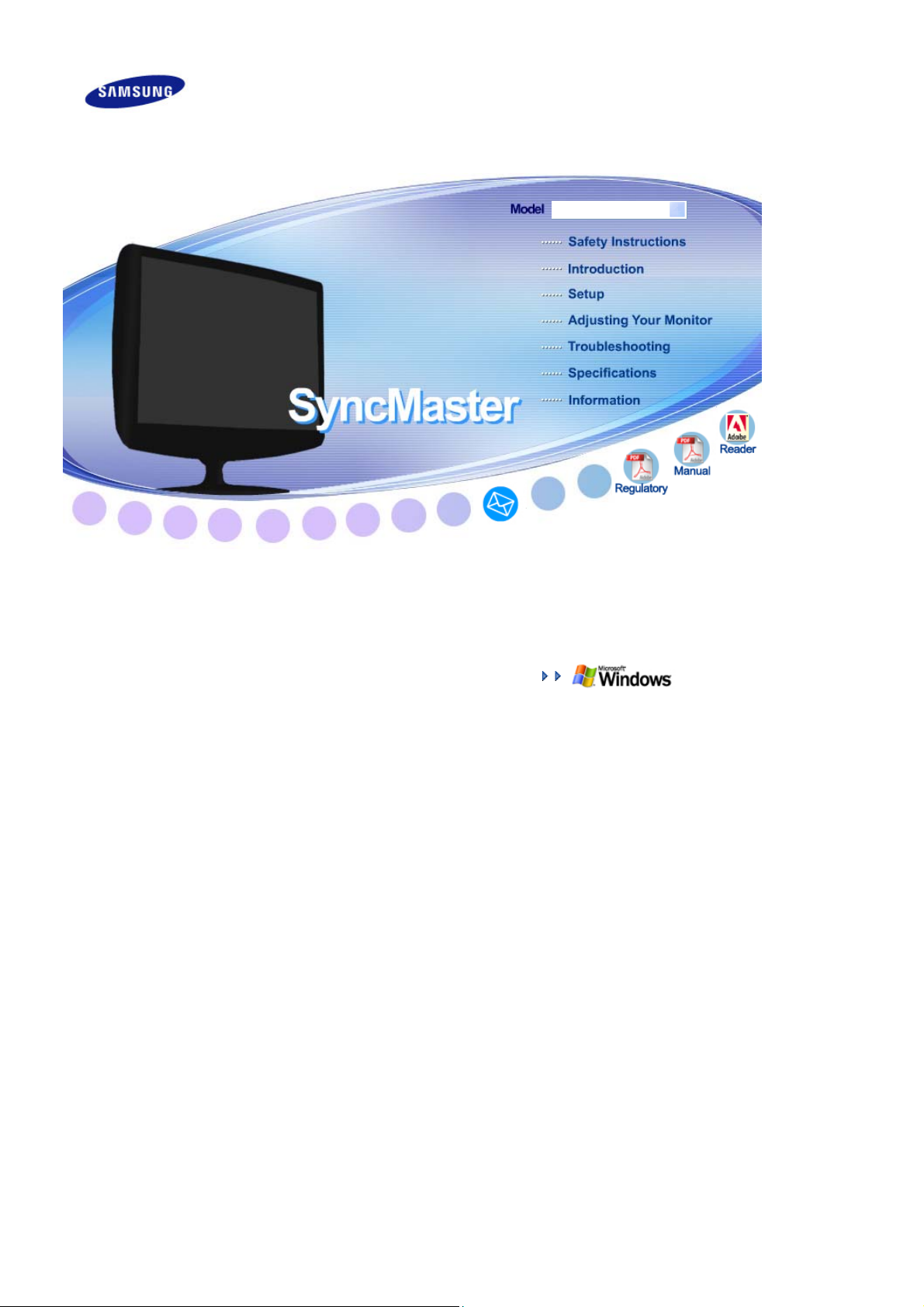
r
SyncMaster 932MW/2032MW
Install Drive
Page 2
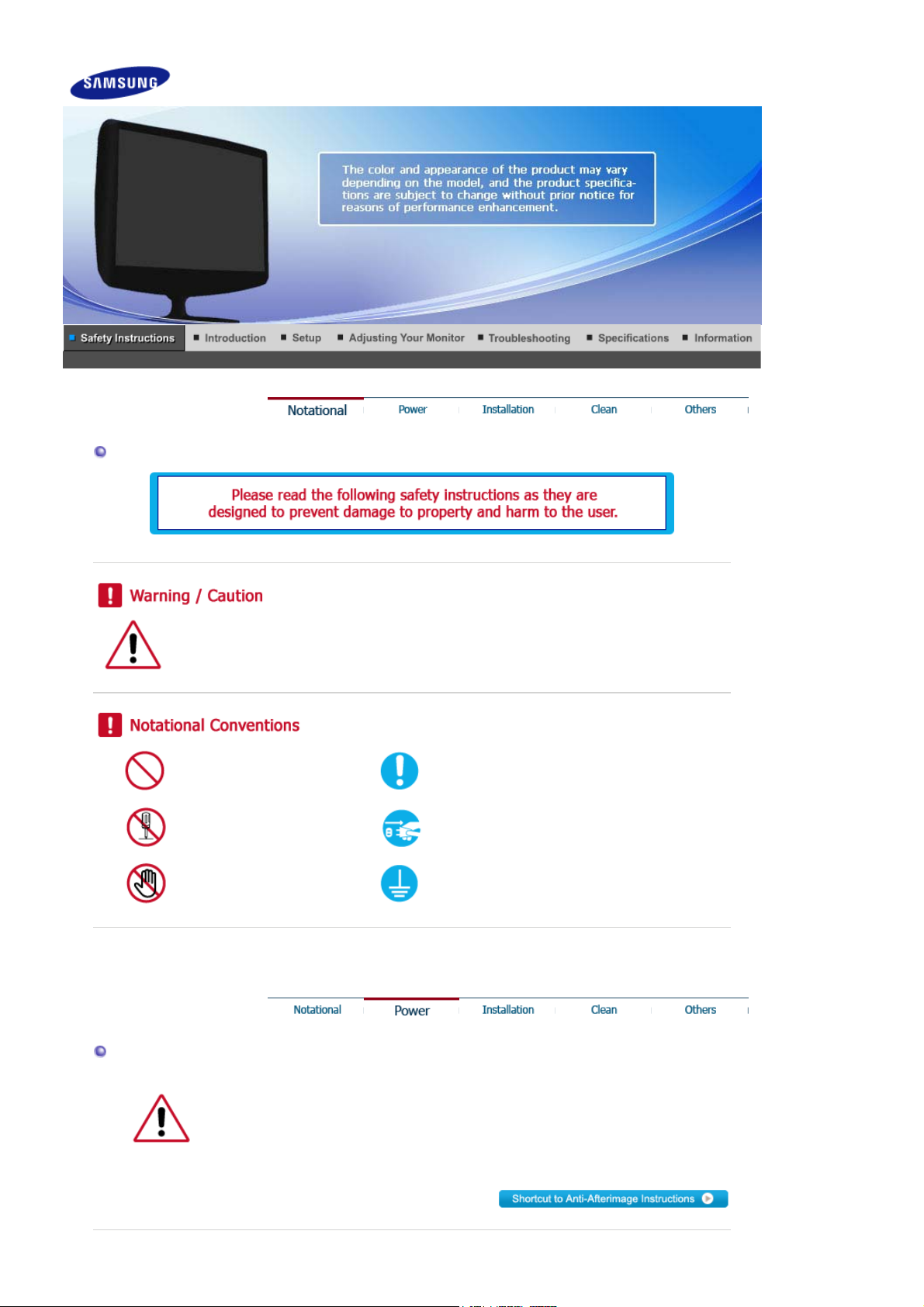
Notational
Failure to follow directions noted by this symbol could result in bodily harm or damage to the
equipment.
Prohibited Important to read and understand at all times
Do not disassemble Disconnect the plug from the outlet
Power
Do not touch Ground to prevent an electric shock
When not used for extended period of time, set your computer to DPMS.
If using a screen saver, set it to active screen mode.
The images here are for reference only, and are not applicable in all cases (or countries).
Page 3
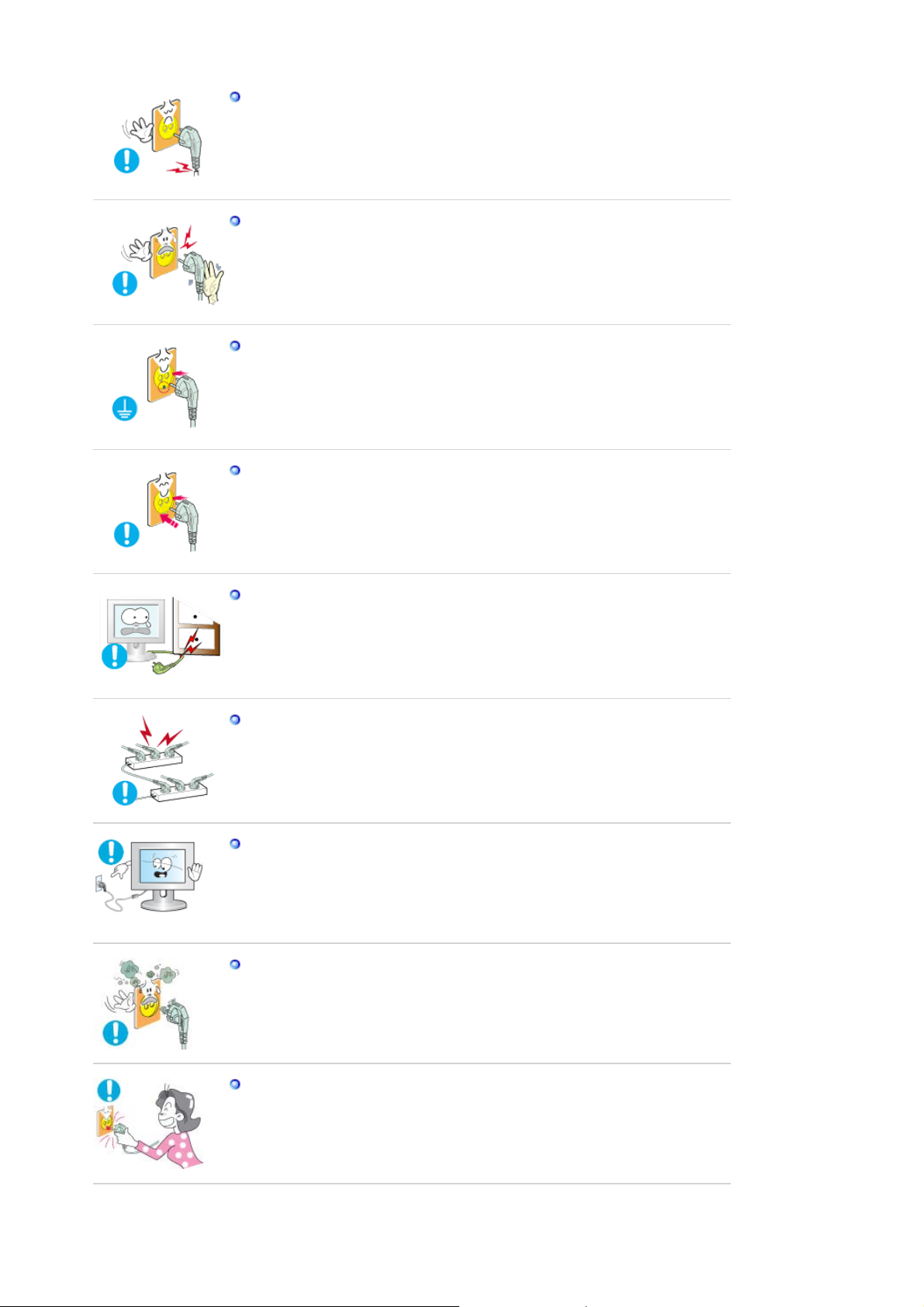
Do not use a damaged or loose plug.
This may cause electric shock or fire.
z
Do not pull the plug out by the wire nor touch the plug with wet hands.
This may cause electric shock or fire.
z
Use only a properly grounded plug and receptacle.
An improper ground may cause electric shock or equipment damage. (Class l
z
Equipment only.)
Insert the power plug firmly so that it does not come loose.
A bad connection may cause fire.
z
Do not excessively bend the plug and wire nor place heavy objects upon them,
which could cause damage.
This may cause electric shock or fire.
z
Do not connect too many extension cords or plugs to one outlet.
This may cause fire.
z
Do not disconnect the power cord while using the monitor.
A surge may be caused by the separation and may damage the monitor.
z
Do not use the power cord when the connector or plug is dusty.
If the connector or plug of the power cord is dusty, clean it with a dry cloth.
z
Using the power cord with a dusty plug or connector may cause electric shock
z
or fire.
To disconnect the apparatus from the mains, the plug must be pulled out from
the mains socket, therefore the mains plug shall be readily operable.
This may cause electric shock or fire.
z
Page 4
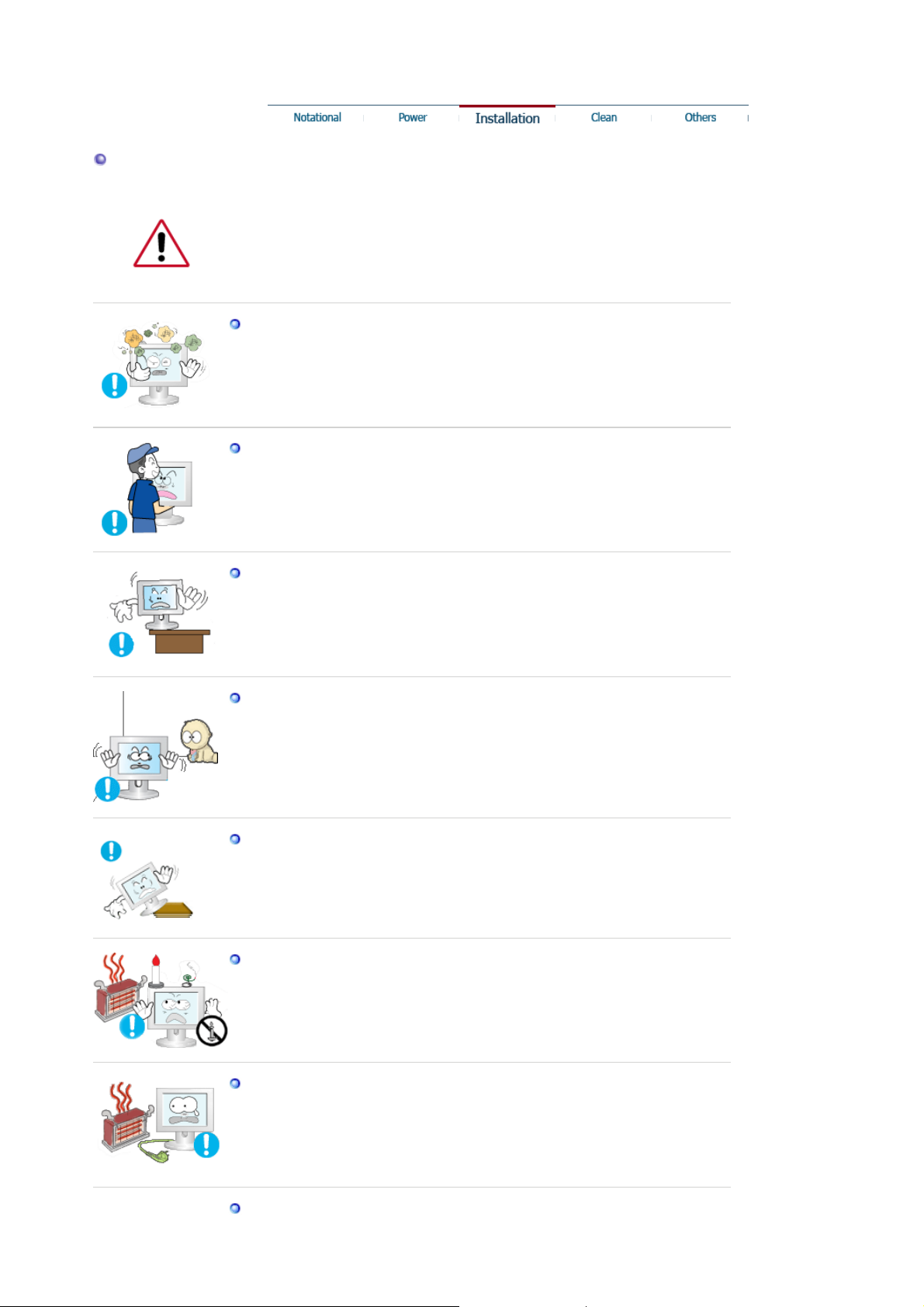
Installation
Be sure to contact an authorized Service Center, when installing your monitor in a
location with heavy dust, high or low temperatures, high humidity, and exposed to
chemical substances and where it operates for 24 hours such as at airports, train
stations etc.
Failure to do so may cause serious damage to your monitor.
z
Place your monitor in a location with low humidity and a minimum of dust.
Failure to do so may cause electric shock or fire inside the monitor.
z
Do not drop the monitor when moving it.
This may cause damage to the product or the person carrying it.
z
Install the monitor base in a showcase or shelf so that the end of the base does
not protrude from the showcase or shelf.
Dropping the product may cause damage to the product or the person carrying
z
it.
Do not place the product on the floor.
Take care, as someone, specifically children may trip over it.
z
Do not place the product on an unstable or small surface area.
z Place the product on an even and stable surface, as the product may fall and
cause harm to someone walking by, specifically children.
TO PREVENT THE SPREAD OF FIRE, KEEP CANDLES OR OTHER OPEN
FLAMES AWAY FROM THIS PRODUCT AT ALL TIMES.
Otherwise, this may cause fire.
z
Keep any heating devices away from the power cable.
z A melted coating may cause electric shock or fire.
Do not install the product in places with poor ventilation, for instance, a
Page 5
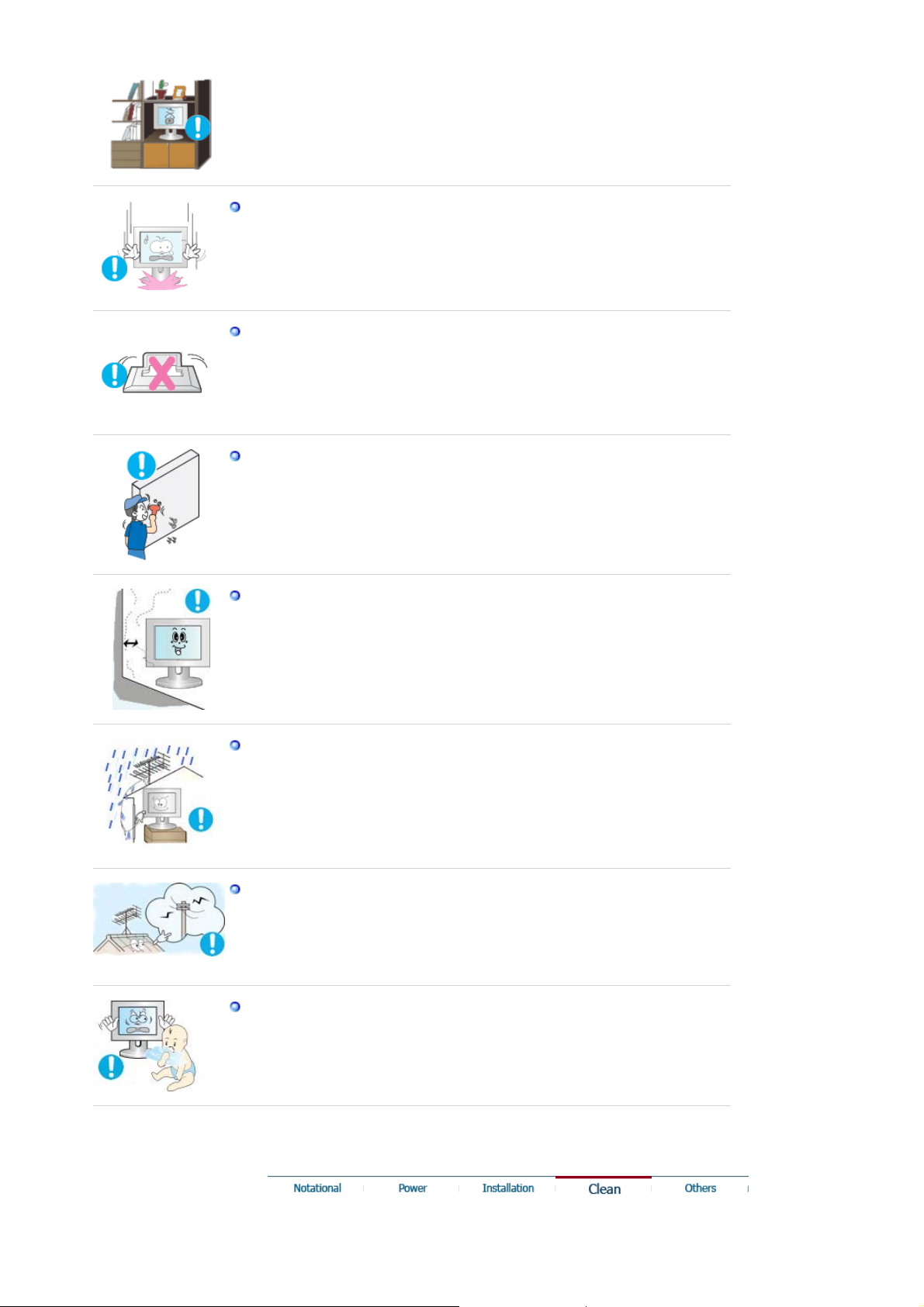
bookshelf, closet, etc.
Any increase in the internal temperature may cause fire.
z
Put down the monitor carefully.
Failing to do so may damage the monitor.
z
Do not place the monitor face down.
This may damage the TFT-LCD surface.
z
The installation of the bracket must be done by a qualified professional.
Installing the bracket by unqualified personnel may result in injury.
z
Always use the mounting device specified in the owner's manual.
z
When installing the product, make sure to keep it away from the wall (more
than 10 cm / 4 inches) for ventilation purposes.
Poor ventilation may cause an increase in the internal temperature of the
z
product, resulting in a shortened component life and degraded performance.
To prevent rainwater from running along the outdoor antenna cable and into
the house, ensure that the outdoor portion of the cable is hanging below the
point of entry.
If the product is exposed to rainwater, it may cause electric shock or fire.
z
When using an outdoor antenna, ensure that there is sufficient distance
between the antenna and any electric wires nearby so that they do not come
into with each other if the antenna is knocked over by strong wind or any other
accident.
A knocked-over antenna may cause injury or electric shock.
z
Keep the plastic packaging (bag) out of children's reach.
The plastic packaging (bag) may cause suffocation if children play with it.
z
Page 6
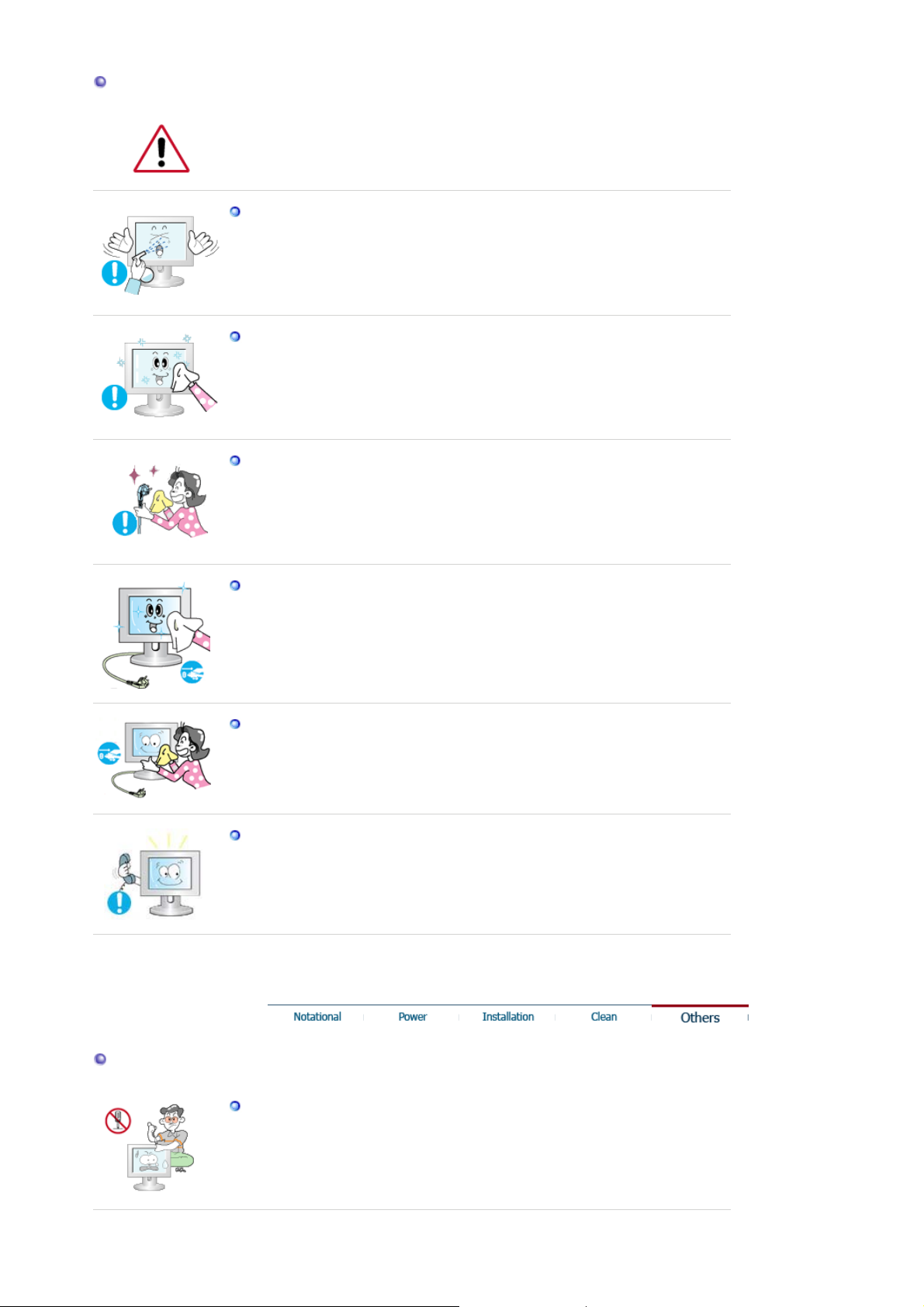
Clean
When cleaning the monitor case or the surface of the TFT-LCD screen, wipe with a
slightly moistened, soft fabric.
Do not spray water or detergent directly onto the monitor.
This may cause damage, electric shock or fire.
z
Use the recommended detergent with a smooth cloth.
If the connector between the plug and the pin is dusty or dirty, clean it properly
using a dry cloth.
A dirty connector may cause electric shock or fire.
z
Make sure to unplug the power cord before cleaning the product.
z Otherwise, this may cause electric shock or fire.
Unplug the power cord from the power outlet and wipe the product using a
soft, dry cloth.
Do not use any chemicals such as wax, benzene, alcohol, thinners, insecticide,
z
air freshener, lubricant or detergent.
Contact the SAMSUNG customer care center or Customer Center for interior
cleaning once a year.
z Keep the product's interior clean. Dust which has accumulated in the interior
over an extended period of time may cause a malfunction or fire.
Others
Do not remove the cover (or back).
This may cause electric shock or fire.
z
Refer to a qualified servicing company.
z
Page 7
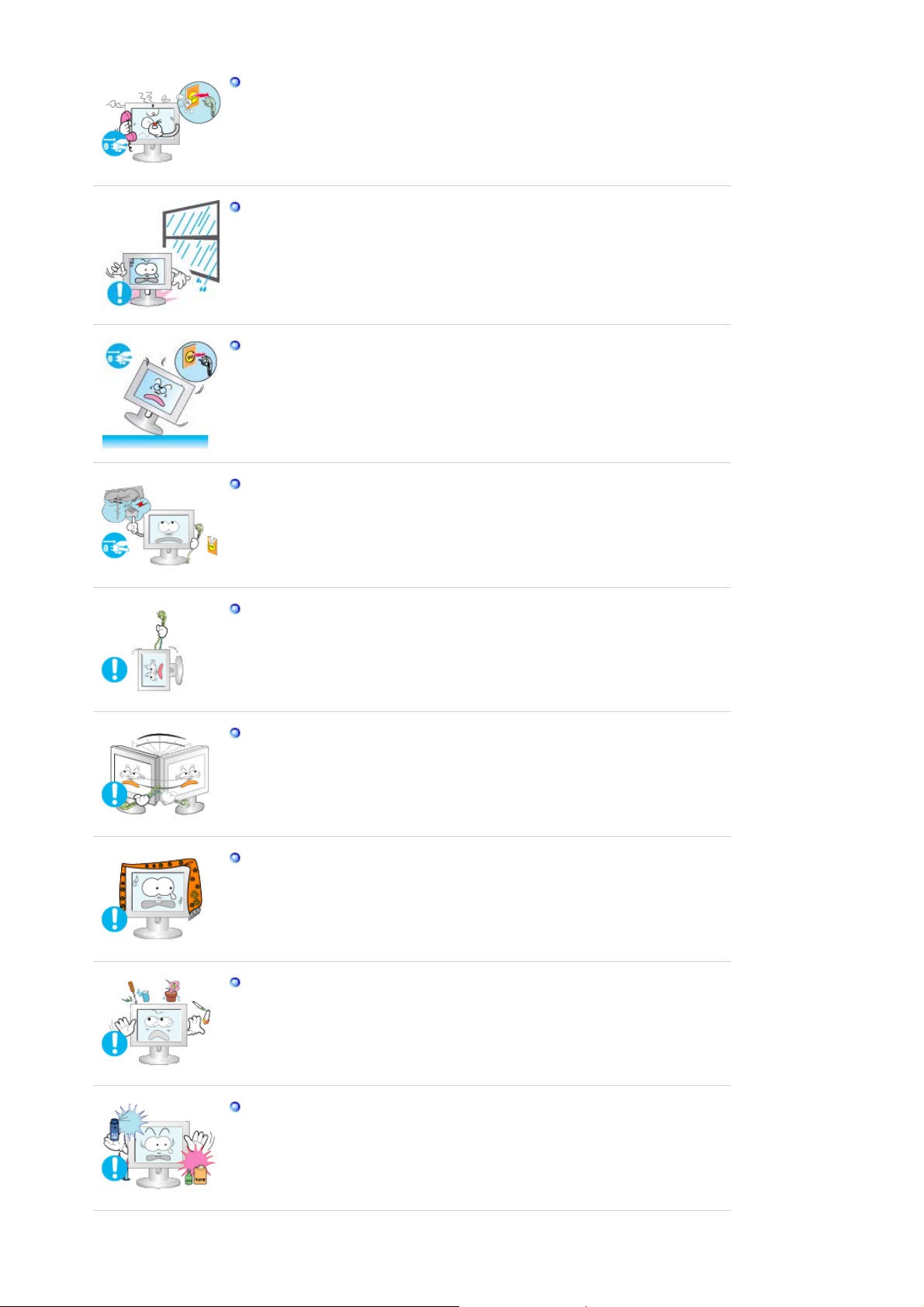
If your monitor does not operate normally - in particular, if there is any unusual
sound or smell coming from the monitor - unplug it immediately and contact an
authorized dealer or the Service Center.
z This may cause electric shock or fire.
Keep the product away from places exposed to oil, smoke or moisture; do not
install inside a vehicle.
This may cause a malfunction, electric shock or fire.
z
In particular, avoid operating the monitor near water or outdoors where the
z
monitor could be exposed to snow or rain.
If the monitor is dropped or the casing is damaged, turn the monitor off and
unplug the power cord. Then contact the Service Center.
The monitor may malfunction, causing electric shock or fire.
z
Disconnect the plug from the outlet during storms or lightning or if it is not
used for a long period of time.
Failure to do so may cause electric shock or fire.
z
Do not try to move the monitor by pulling only the wire or the signal cable.
This may cause a breakdown, electric shock or fire due to damage to the
z
cable.
Do not move the monitor right or left by pulling only the wire or the signal
cable.
This may cause a breakdown, electric shock or fire due to damage to the
z
cable.
Do not cover the vents on the monitor cabinet.
Bad ventilation may cause a breakdown or fire.
z
Do not place water containers, chemical products or small metal objects on the
monitor.
This may cause a malfunction, electric shock or fire.
z
If a foreign substance enters the monitor, unplug the power cord and contact
z
the Service Center .
Keep the product away from combustible chemical sprays or inflammable
substances.
z This may cause an explosion or fire.
Page 8
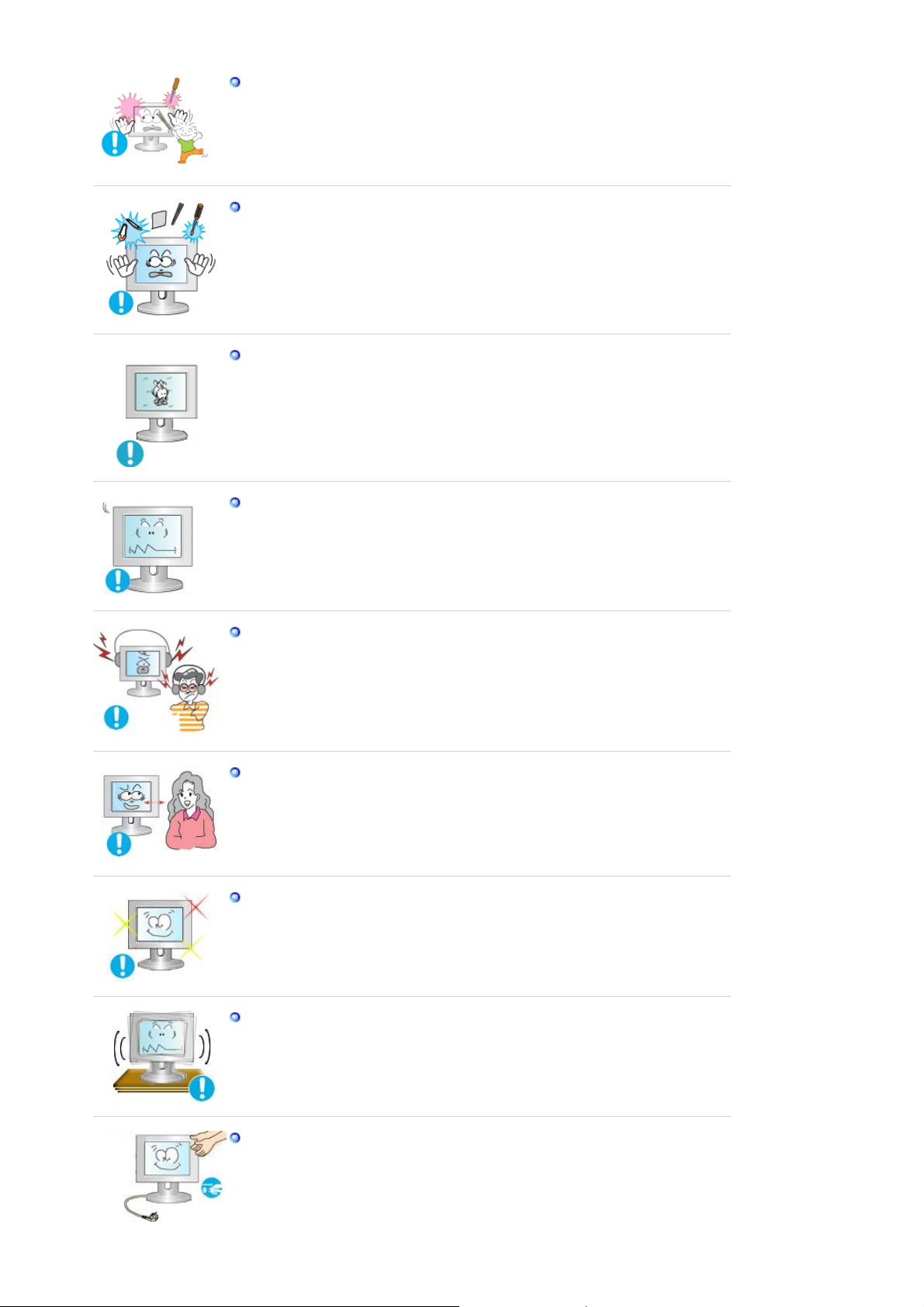
Never insert anything metallic into the monitor openings.
This may cause electric shock, fire or injury.
z
Do not insert metal objects such as chopsticks, wire and tools or inflammable
objects such as paper or matches into the vent, headphone port or AV ports or
etc.
This may cause electric shock or fire. If an alien substances or water enters the
z
product, turn the product off, unplug the power connector from the wall outlet
and contact the Service Center.
When viewing a fixed screen for an extended period of time, residual image or
blurriness may appear.
Change the mode to energy saving mode or set a screensaver to a changing
z
picture when away from the monitor for an extended period of time.
Adjust the resolution and frequency to the level appropriate for the model.
z An inappropriate resolution may cause undesirable picture quality.
19 inch Wide (48 cm) - 1440 x 900
20 inch Wide (51 cm) - 1680 x 1050
Keep the volume at a comfortable level when using the headphones.
Excessively loud volume level may damage hearing.
z
Viewing the monitor continuously at a too close angle may result in damage to
your eyesight.
To ease eye strain, take at least a five-minute break after every hour of using
the monitor
.
Do not install the product on an unstable, uneven surface or a location prone to
vibrations.
Dropping the product may cause damage to the product or the person carrying
z
it. Using the product in a location prone to vibrations may shorten the lifetime of
the product or may cause the product to catch fire.
When moving the monitor, turn off and unplug the power cord. Make sure that
all cables, including the antenna cable and cables connected to other devices,
are disconnected before moving the monitor.
Failure to disconnect cables may damage it and cause fire or electric shock.
z
Page 9
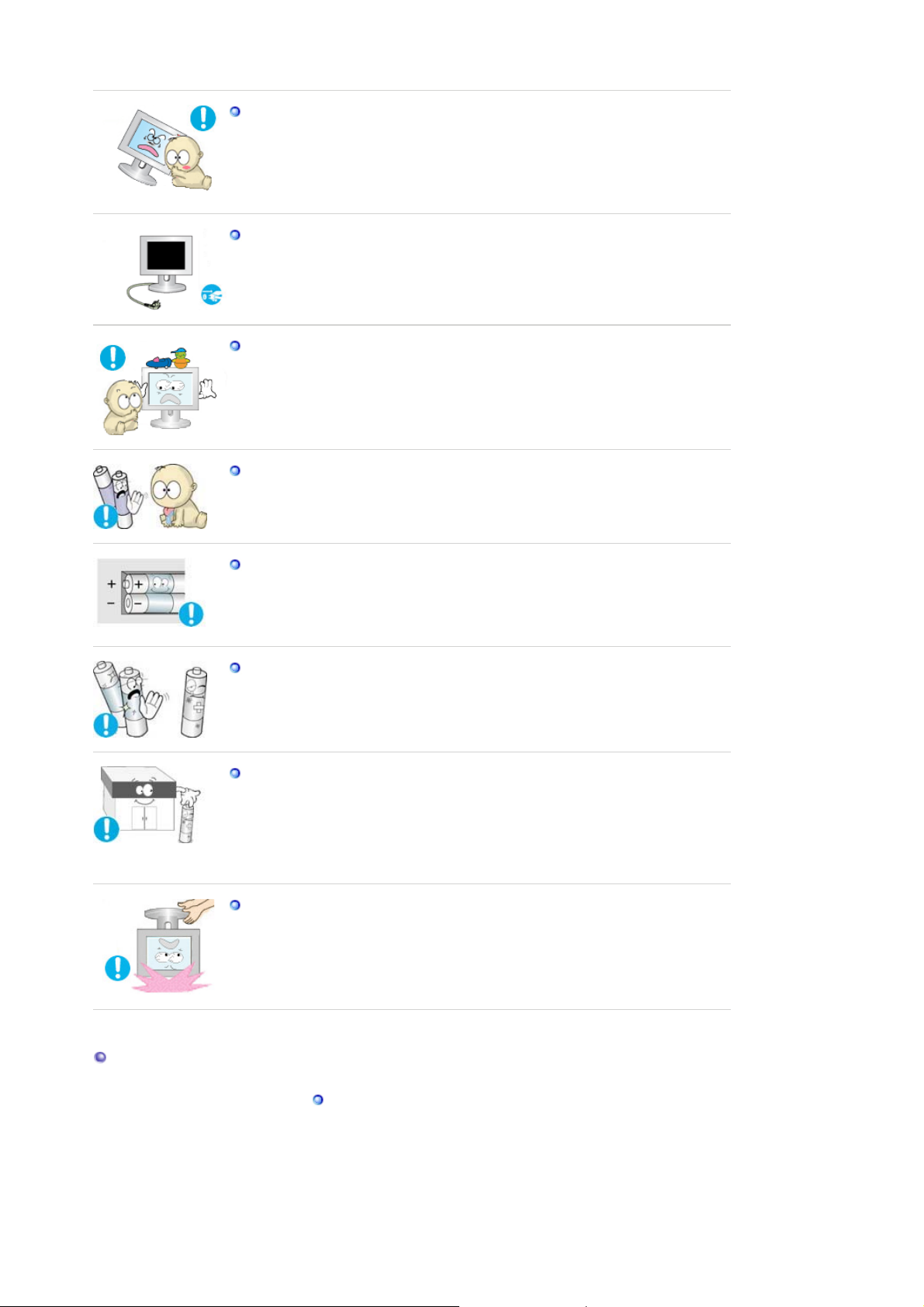
r
Place the product out of children's reach, as they could damage by hanging
onto it.
z A falling product may cause injury to the person or even fatality.
When not using the product for an extended period of time, keep the product
unplugged.
z
Otherwise, this may cause heat emission from the accumulated dirt or
degraded insulation, causing electric shock or fire.
Do not place your children's favorite toys or any other objects of interest on
the product.
z
Children may try to climb on the product to retrieve an object. The product
could fall, causing injury or even fatality.
When removing batteries from the remote control, ensure that the children do
not swallow the batteries. Keep the batteries out of children's reach.
If the batteries are swallowed, see a doctor immediately.
z
When replacing batteries, place the batteries in the correct +/- polarity position
as indicated on the battery holder.
The incorrect polarity may cause a battery to break or leak and may cause fire,
z
injury, or contamination (damage).
Use only specified standard batteries. Do not use new and used batteries
together.
This may cause a battery to break or leak and may cause fire, injury, or
z
contamination (damage).
The batteries (and rechargeable batteries) are not ordinary refuse and must be
returned for recycling purposes. The customer is responsible for returning the
used or rechargeable batteries for recycling purposes as the consumer.
z The customer can return used or rechargeable batteries to a nearby public
recycling center or to a store selling the same type of the battery or
rechargeable battery.
When lifting up or moving the monitor, do not lift the monitor upside down
while holding only the stand.
This may cause your monitor to fall, and become damaged or cause personal
z
injury.
Good Postures When Using the Monito
Try to maintain a good posture when using the monitor.
Keep your back straight.
z
Keep a distance of about 45 ~ 50 cm between your eyes and the
z
monitor screen. Look at the screen from slightly above it, and
have the monitor directly in front of you.
z Tilt the monitor upwards by 10 ~20 degrees. Adjust the monitor
Page 10
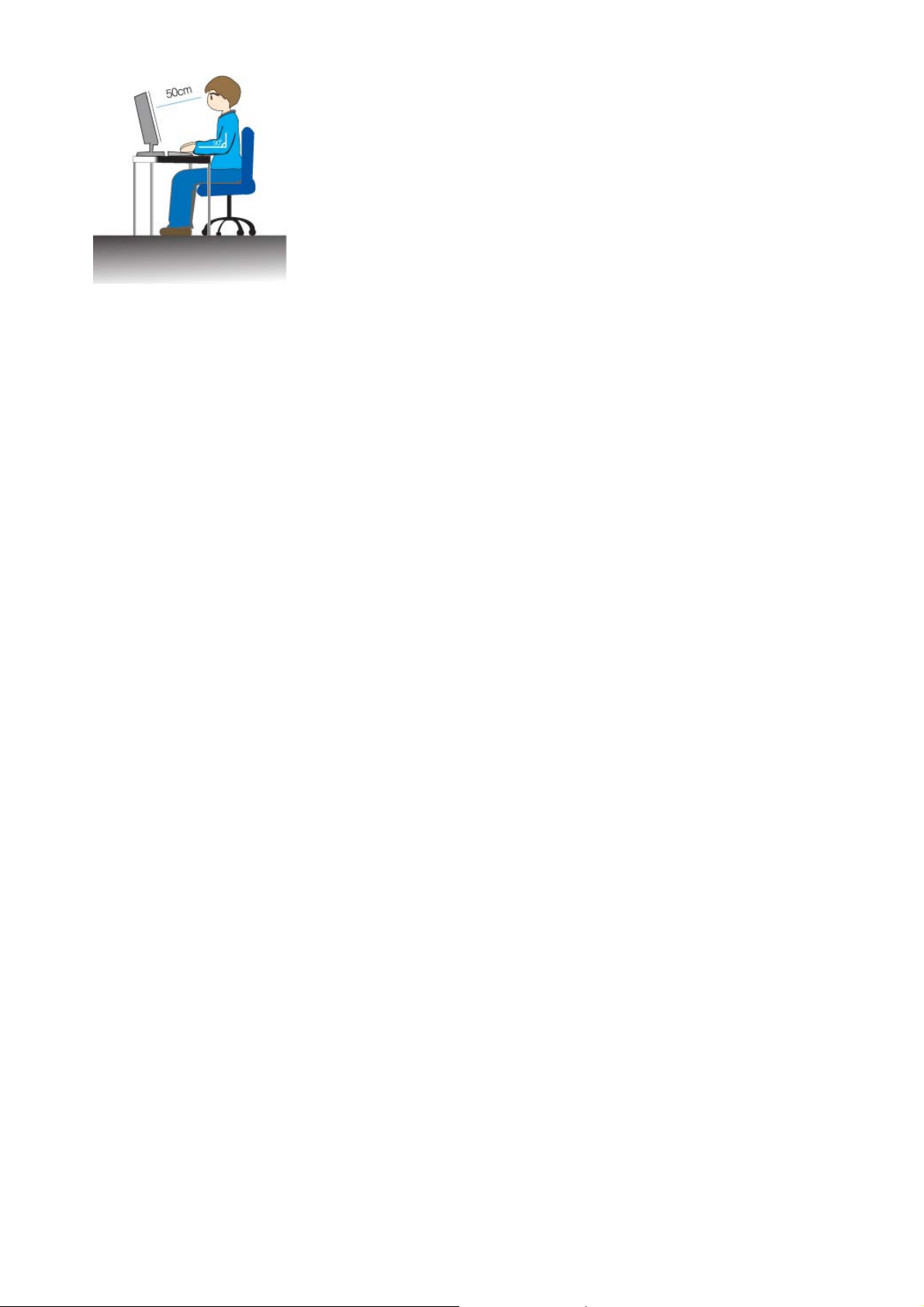
height so that the top of the monitor is slightly below eye level.
Adjust the monitor angle so that there is no reflected light on the
z
screen.Try to maintain your arms perpendicular to your armpits.
z Keep your arms level with the back of your hands.
Keep the angle of the elbow perpendicular.
z
Keep the angle of the knees at more than 90 degree. Do not let
z
your feet fall up from the floor. Adjust the arm position so that it
is below the heart.
Page 11
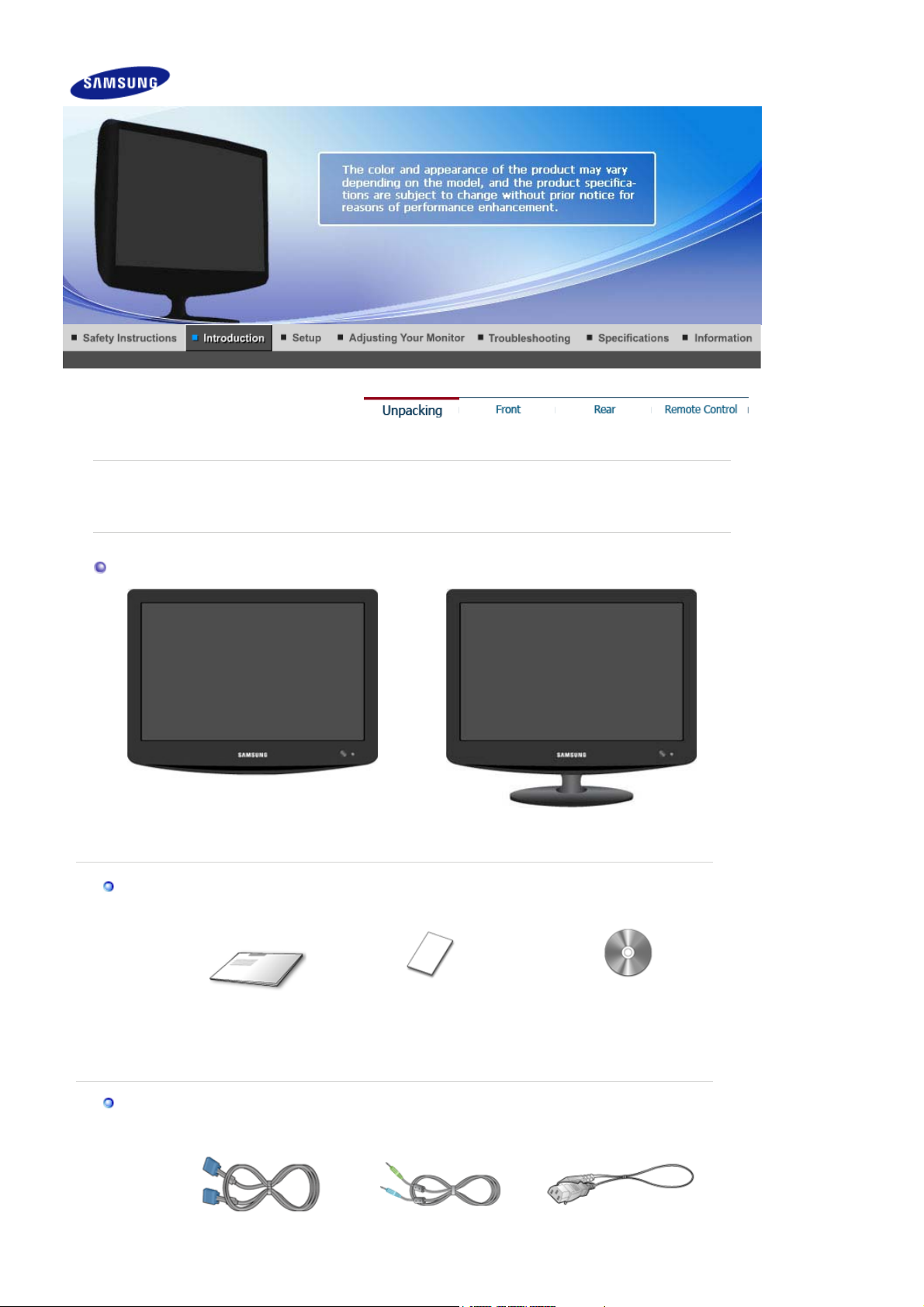
r
(
)
Unpacking
Please make sure the following items are included with your monitor.
If any items are missing, contact your dealer.
Contact a local deale
Without Stand With Stand
to buy optional items.
Manual
Cable
Quick Setup Guide
Warranty Card
Not available in all locations
User's Guide, Monitor Driver
Page 12
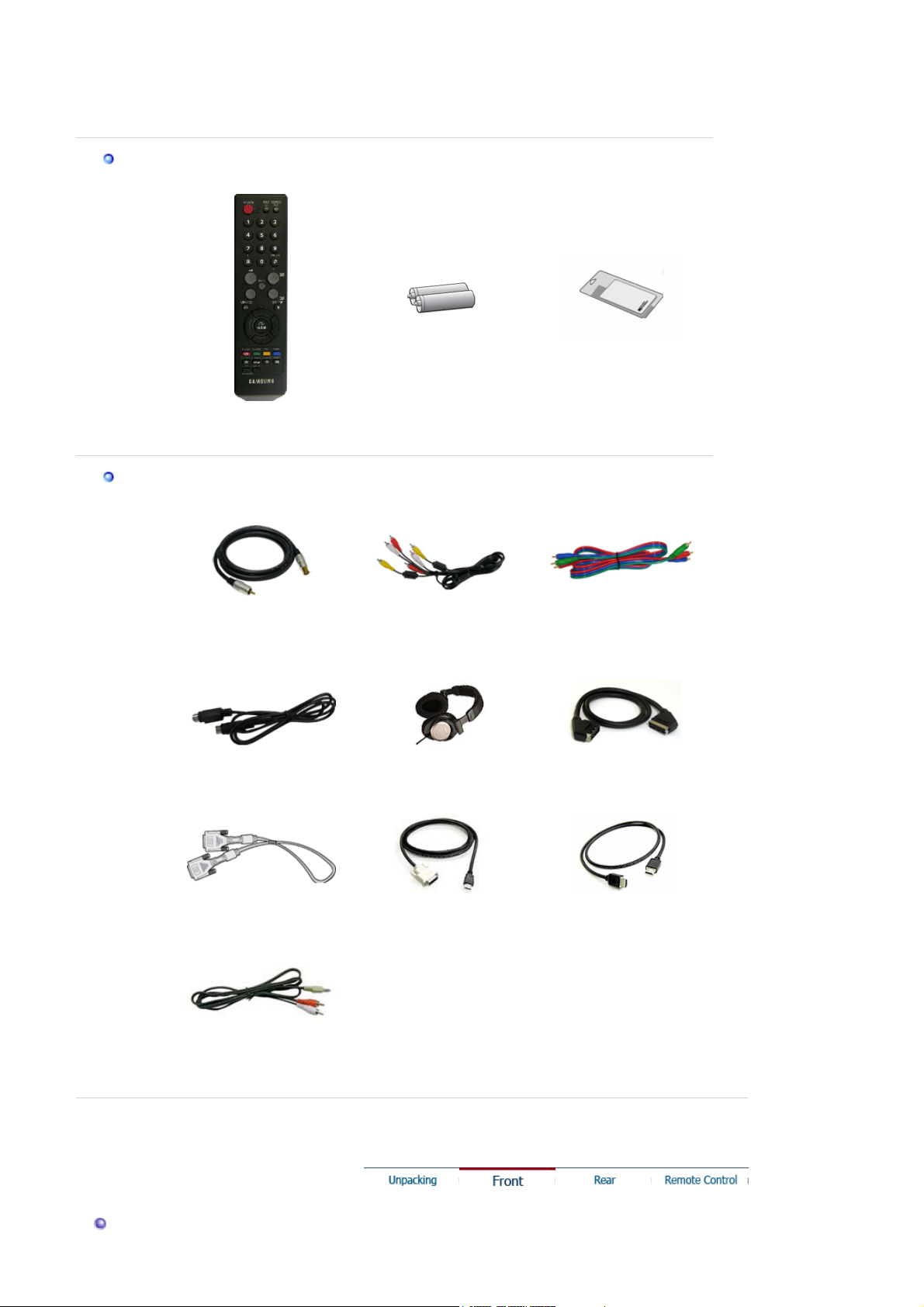
D-Sub Cable
A
r
p
y
(
)
)
Othe
udio Cable Power Cord
Remote Control Batteries (AAA X 2) Cleaning Cloth
Sold se
aratel
TV Antenna Cable
Coaxial Cable
S-VIDEO Cable Earphones/Headphones SCART Cable
RCA Cable (Video-Yellow,
Audio-Red and White
Component(PR, PB, Y) Cable
DVI Cable
RCA to stereo (for PC) cable
DVI to HDMI cable HDMI Cable
Page 13
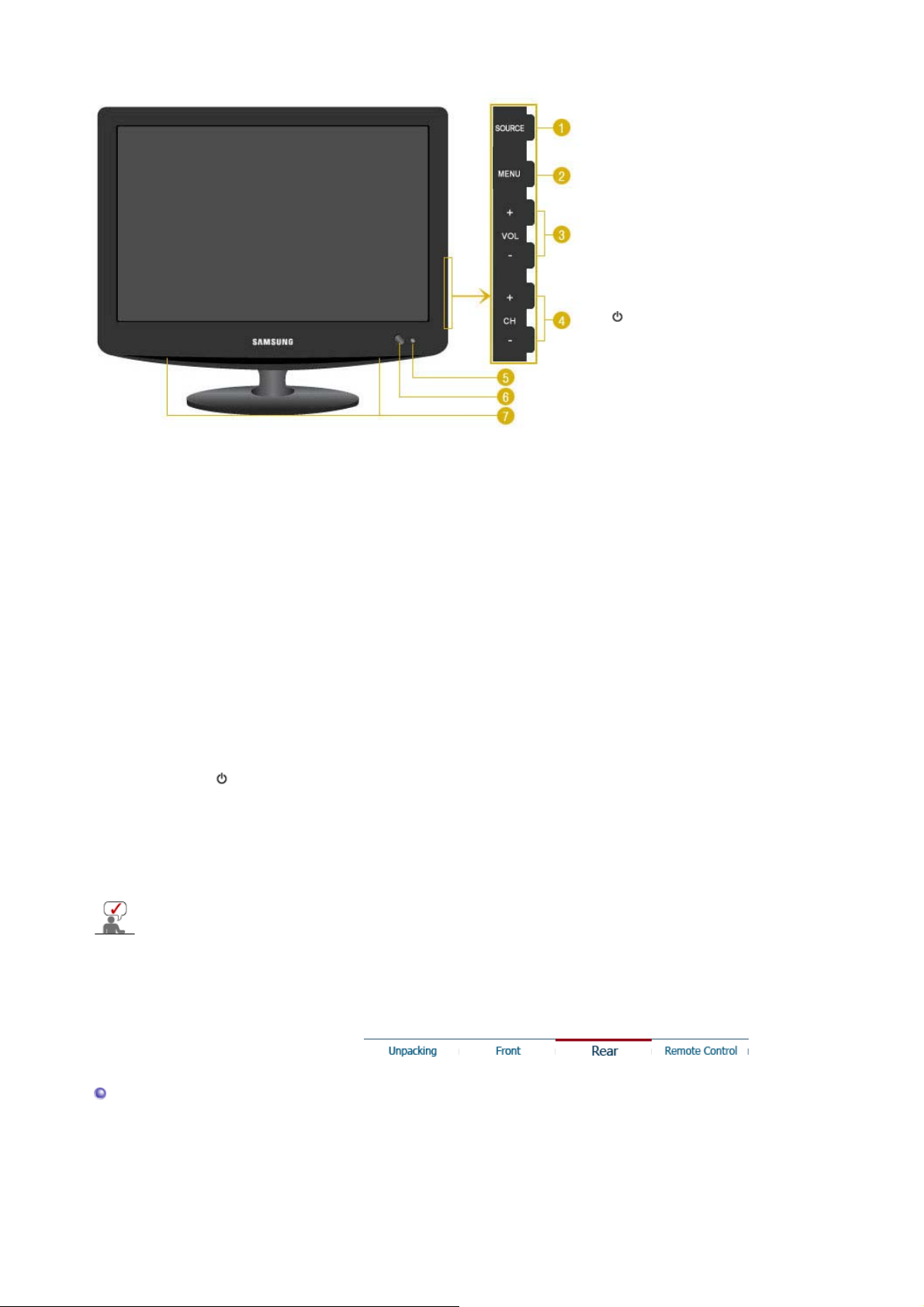
r
Front
1. SOURCE
2. MENU
3. VOL / - +
4. CH / - +
5.
Remote Control
Sensor
6.
[ ] Power button /
Power indicato
7. Speaker ;
1. SOURCE
Activates a highlighted menu item.
Press the SOURCE button to change the input signal source.
Changing the source is allowed only in external devices that are connected to the monitor
at the time.
To switch Screen modes:
[PC] → [DVI] → [TV] → [Ext.] → [AV] → [S-Video] → [Component] → [HDMI]
>>Click here to see an animation clip
2. MENU
Use this button for open the on-screen menu and exits from the menu screen or closes
screen adjustment menu.
3. VOL / - +
See PowerSaver described in the manual for further information regarding power saving functions.
For energy conservation, turn your monitor OFF when it is not needed or when leaving it unattended
for long periods.
Moves from one menu item to another horizontally or adjusts selected menu values.
Adjusts the audio volume.
4. CH / - +
Moves from one menu item to another vertically or adjusts selected menu values.
In TV mode, selects TV channels.
5. Remote Control Sensor
Aim the remote control towards this spot on the monitor.
6.
[ ] Power button / Power indicator
Turns the monitor On/Off.
This will enable you to see the overall power status of the system. For more information,
see the PowerSaver section.
7. Speaker
You can hear sound by connecting the soundcard of your PC to the monitor.
Rear
Page 14
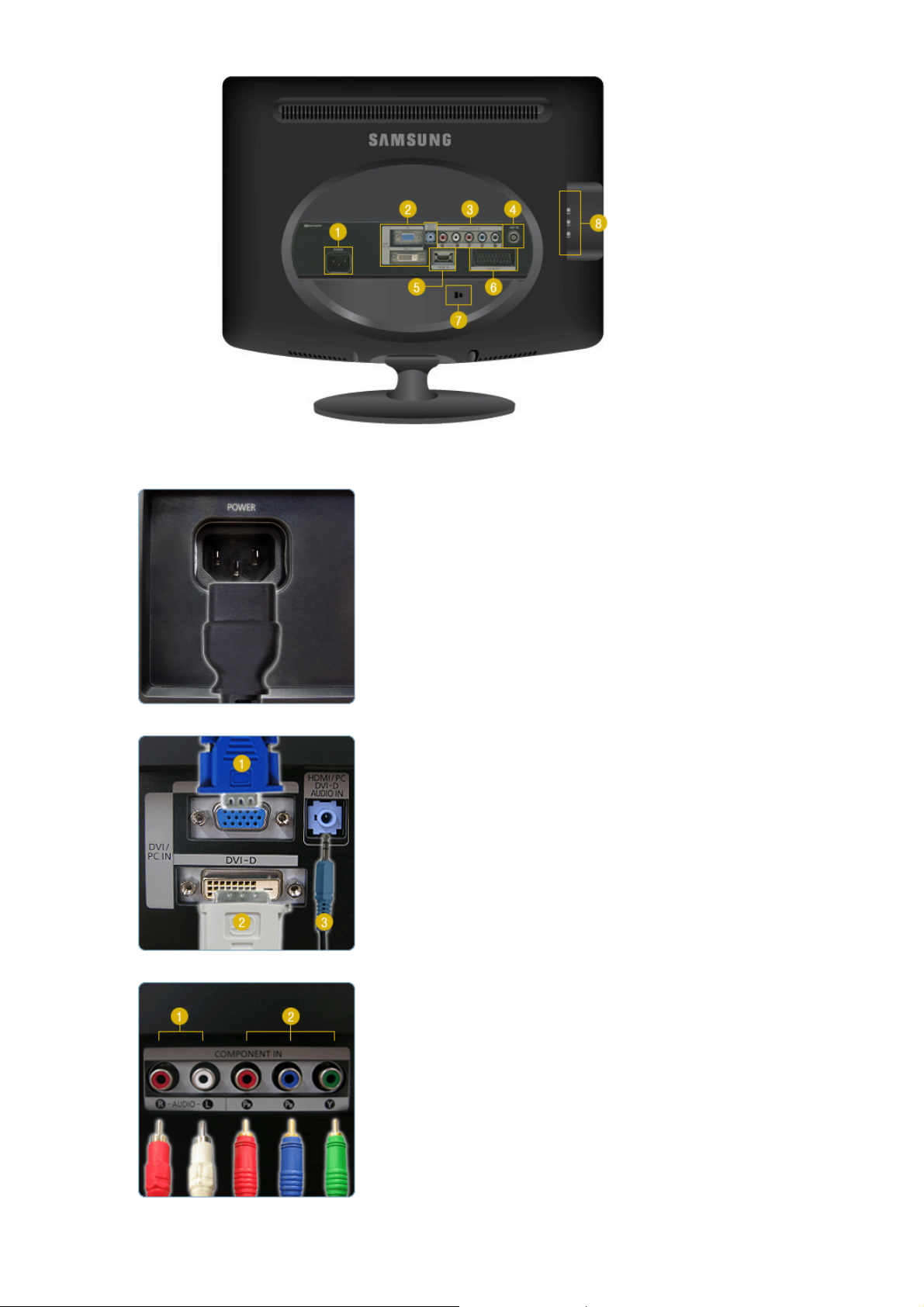
(The configuration at the back of the monitor may vary from product to product.)
1. POWER
Power terminal
z
Connect the power cord for your monitor to the
POWER on the back of the monitor.
This product may be used with 100 ~ 240VAC(+/10%).
2. DVI/PC IN / HDMI/PC/DVI-D AUDIO IN
3. COMPONENT IN
1.PC
: Connect the signal cable to the PC port on the
back of your monitor.
2.
DVI-D
: Connect the DVI cable to the DVI-D port on the
back of your monitor.
3.
HDMI/PC/DVI-D AUDIO IN
: Connect the HDMI/PC/DVI-D AUDIO IN terminal at
the back of your monitor to your computer’s sound
card.
1.
R - AUDIO - L
: Connect the port of the DVD, VCR (DVD / DTV
Set-Top Box) to the
R-AUDIO-L
port of the monitor.
R, PB,Y
2.
P
: Connect the VIDEO OUT port of the DVD / DTV
Set-Top Box to the P
component cable (P
, PB,Y input ports using a
R
, PB,Y).
R
4. ANT IN
Page 15
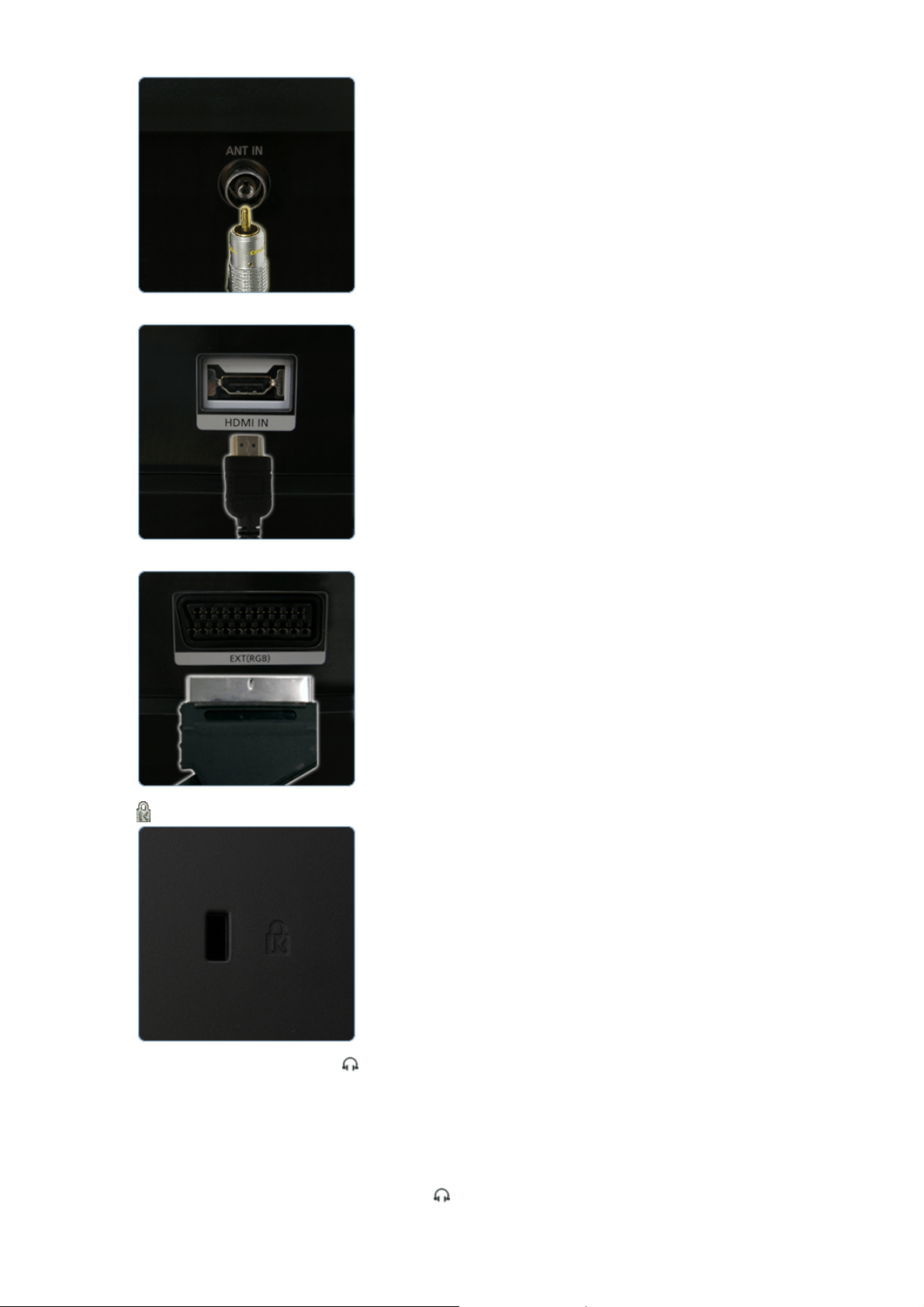
z Connect the CATV cable or TV antenna cable to the
"ANT IN" port on the rear side of the monitor. Make
sure to use a TV antenna cable (sold separately) as
the antenna cable.
5. HDMI IN
6. EXT(RGB)
Connect the HDMI IN terminal at the back of your
z
monitor to the HDMI terminal of your digital output
device using a HDMI cable.
Connect the EXT (RGB) port of the monitor to the
z
DVD Player using a SCART jack.
As for EXT(RGB) port of the monitor, it makes TV or
Video signal input and output.
7.
8.
S-VIDEO / VIDEO / R - AUDIO - L /
The Kensington lock is a device used to physically
z
fix the system when using it in a public place.
(The locking device has to be purchased
separately.)
For using a locking device, contact where you
purchase it.
1.
S-VIDEO / VIDEO
: Input devices such as DVD, VCR or Camcorder
are connected to the VIDEO or S-VIDEO terminal of
the monitor using the Video or S-Video cable.
2.
R - AUDIO - L
: Connect the port of the DVD, VCR (DVD / DTV
Set-Top Box) to the
R-AUDIO-L
port of the monitor.
3.
: Connect your headphones to the Headphone
Page 16
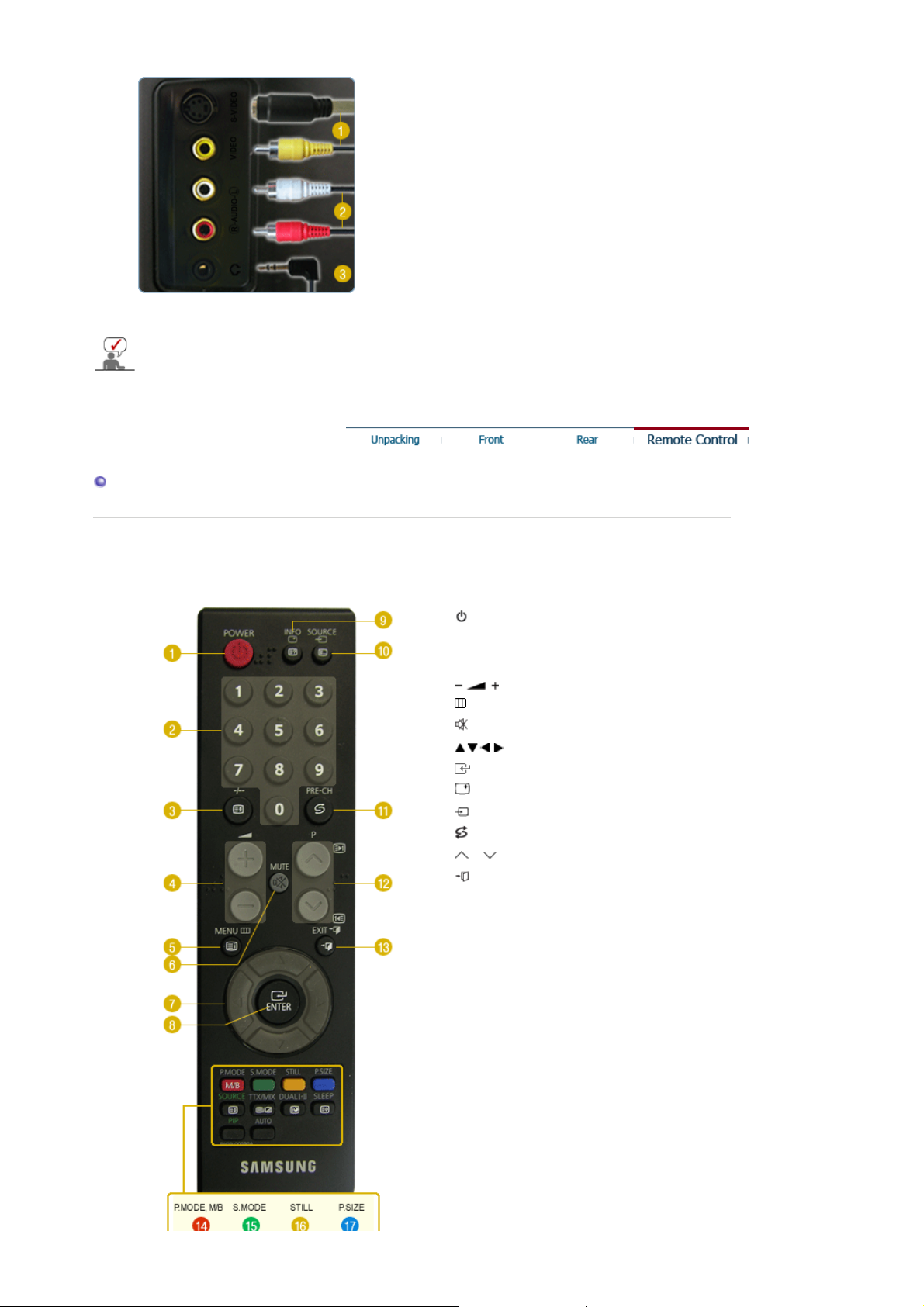
connection terminal.
g
See Connecting the monitor for further information regarding cable connections.
Remote Control
The performance of the remote control may be affected by a TV or other electronic device operated near
the monitor, causin
malfunction due to interference with frequency.
1.
POWER
2. Number button
3. -/--
4.
5. MENU
6.
MUTE
7. Up-Down Left-Right buttons
8. ENTER
9.
INFO
10. SOURCE
11.
PRE-CH
12. P
13.
EXIT
14. P.MODE, M/B (MagicBright™)
15. S.MODE
16. STILL
17. P.SIZE
18. SOURCE
19. TTX/MIX
20. DUAL I-II
21. SLEEP
22. PIP
23. AUTO
Page 17
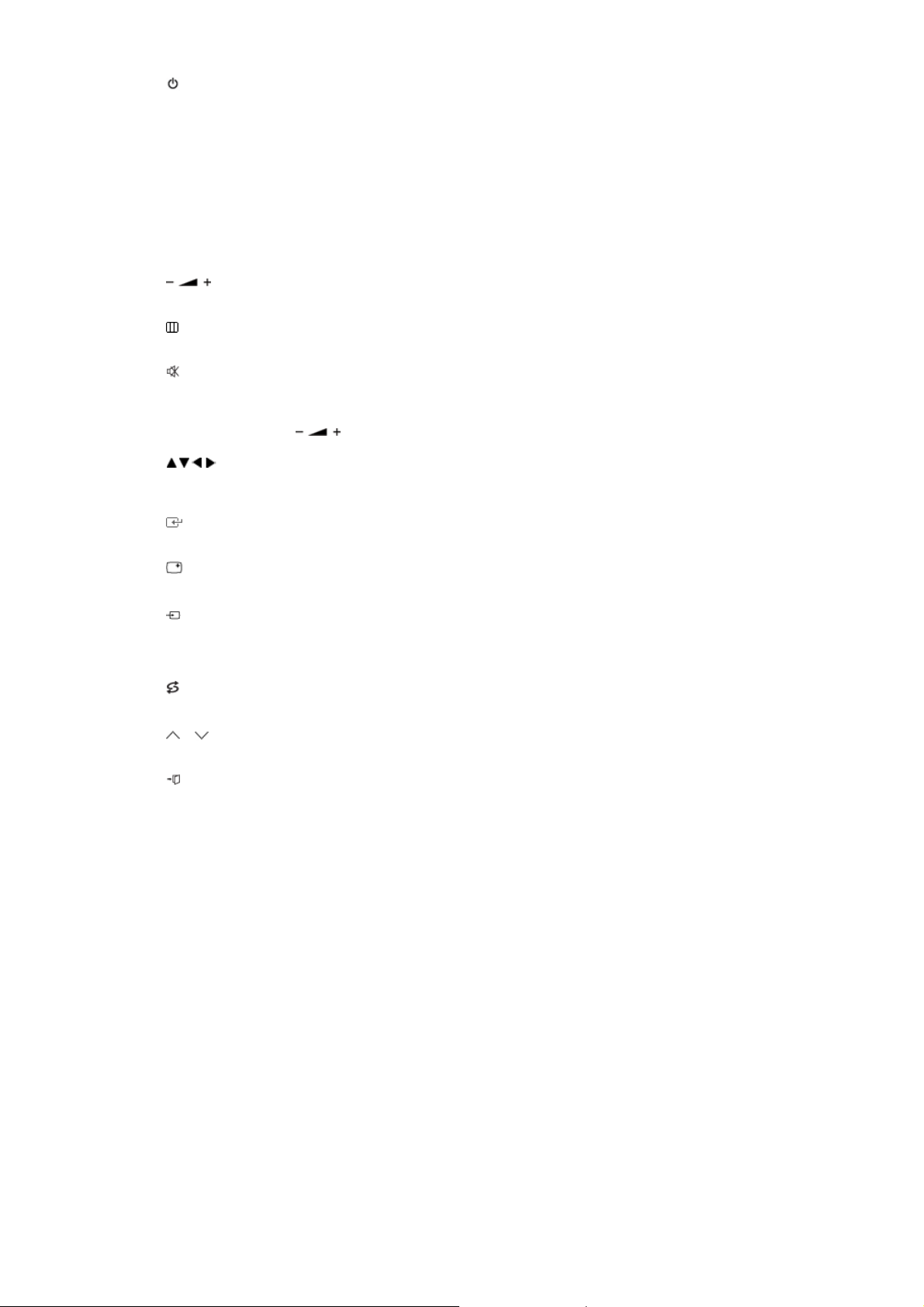
1. POWER
/
A
A
A
(Mag
(
p
Turns the monitor On/Off.
2. Number button
Selects TV channels in the TV mode.
Used to change channels when PIP is selected and the PIP SOURCE is set to TV.
--
3. -
(One/Two-Digit channel selection)
Use to select a channel numbered ten or over.
Press this button, and the "--" symbol is displayed.
Enter the two-digit channel number.
4.
djusts the audio volume.
5. MENU
Opens the on-screen menu and exits from the menu or closes the adjustment menu.
6. MUTE
Press to mute the sound temporarily.
Displayed on the bottom left of the screen.
Press the MUTE button again to cancel the Mute function.
lternatively press the buttons to cancel the Mute function.
7. Up-Down Left-Right buttons
Moves from one menu item to another horizontally, vertically or adjusts selected menu
values.
8. ENTER
ctivates a highlighted menu item.
9. INFO
Current picture information is displayed on the upper left corner of the screen.
10. SOURCE
Press the button to change the input signal SOURCE.
Changing the SOURCE is only allowed for external devices that are connected to the
monitor at the time.
11. PRE-CH
This button is used to return to the immediately previous channel.
12. P
In TV mode, selects TV channels.
13. EXIT
Exits from the menu screen.
14. P.MODE, M/B
Press to select a pre-defined Picture Mode of the monitor or to change the picture
atmosphere as required.
When you press this button, current mode is displayed on the lower center of the screen.
TV / AV / Ext. / S-Video / Component / HDMI : P.MODE
The monitor has four automatic picture settings that are preset at the factory.
Then press the button again to circle through available preconfigured modes.
( Dynamic → Standard → Movie → Custom )
PC / DVI Mode : M/B ( MagicBright™ )
MagicBright™ is a new feature providing the optimum viewing environment depending on
the contents of the image you are watching.
Then press the button again to circle through available preconfigured modes.
( Entertain→ Internet → Text → Custom )
15. S.MODE
When you press this button, current mode is displayed on the lower center of the screen.
The monitor has a built-in high fidelity stereo amplifier.
Then press the button again to circle through available preconfigured modes.
( Standard → Music → Movie → Speech → Custom )
16. STILL - O
Press the button once to freeze the screen. Press it again to unfreeze.
17. P.SIZE
Press to change the screen size.
Sound Mode )
erates only for the CVBS, S-Video and RF Signal SOURCEs.
icBright™)
Page 18
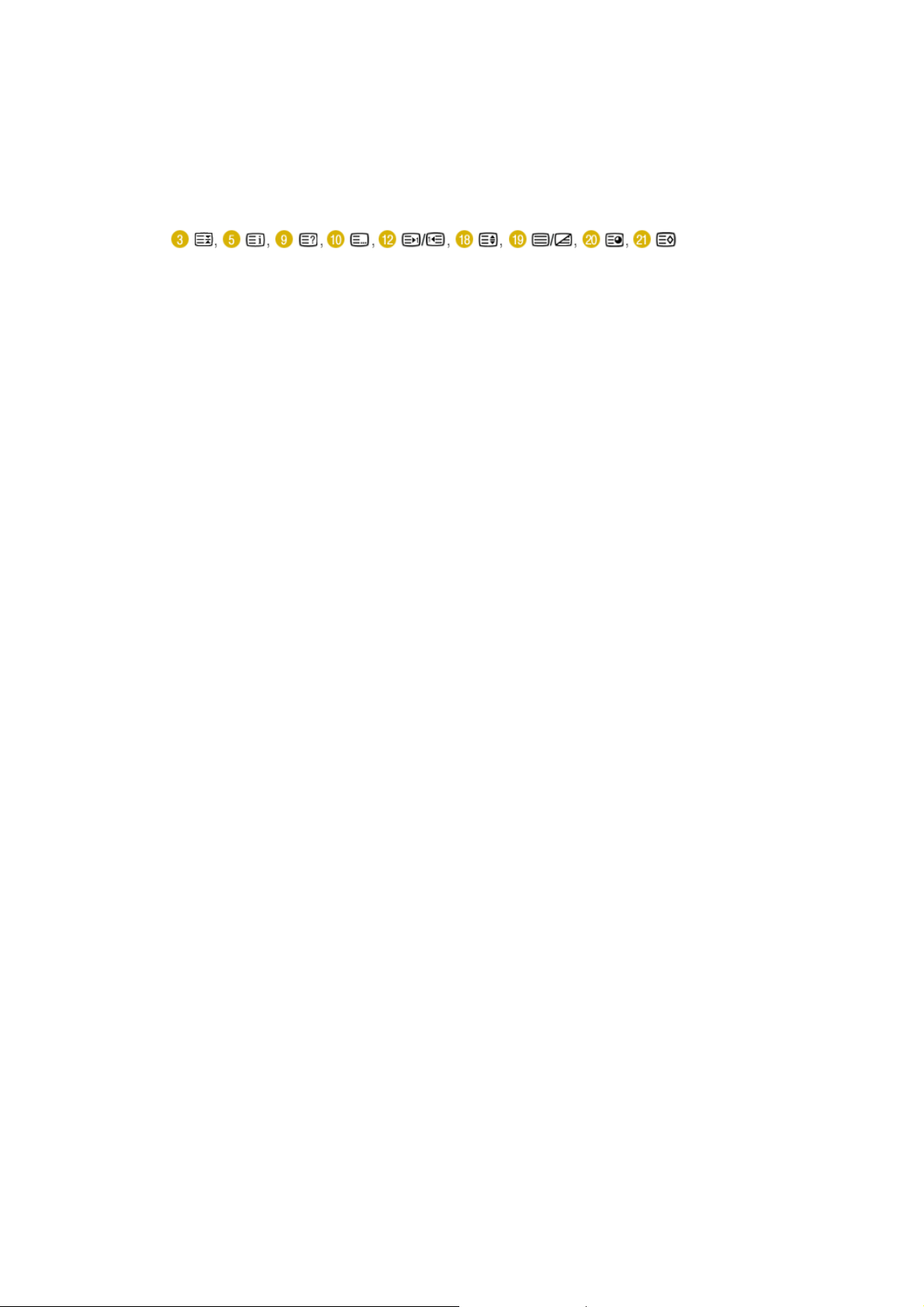
- PC/ DVI mode : Wide / 4:3
j
y
A
- TV / Ext. / AV / S-Video mode : Auto Wide / Wide / 16:9 / Zoom1 / Zoom2 / 4:3
- Component / HDMI mode : Wide / 16:9 / Zoom1 / Zoom2 / 4:3
18. SOURCE - Ad
ustable when the PIP function is ON.
Selects the Video SOURCE.
19. TTX/MIX
TV channels provide written information services via teletext.
Teletext buttons
z
For more information > TTX / MIX
20. DUAL I-II
STEREO/MONO, DUAL l / DUAL ll and MONO/NICAM MONO/NICAM STEREO can be
operated depending on broadcasting type by using DUAL button on the remote control while
watching TV.
21. SLEEP
Turns the monitor off after a pre-determined period of time.
22. PIP - Available in PC/DVI Mode
Push the PIP button to turn PIP screen On/Off.
23. AUTO - Available In PC mode Onl
djusts the screen display automatically.
Page 19
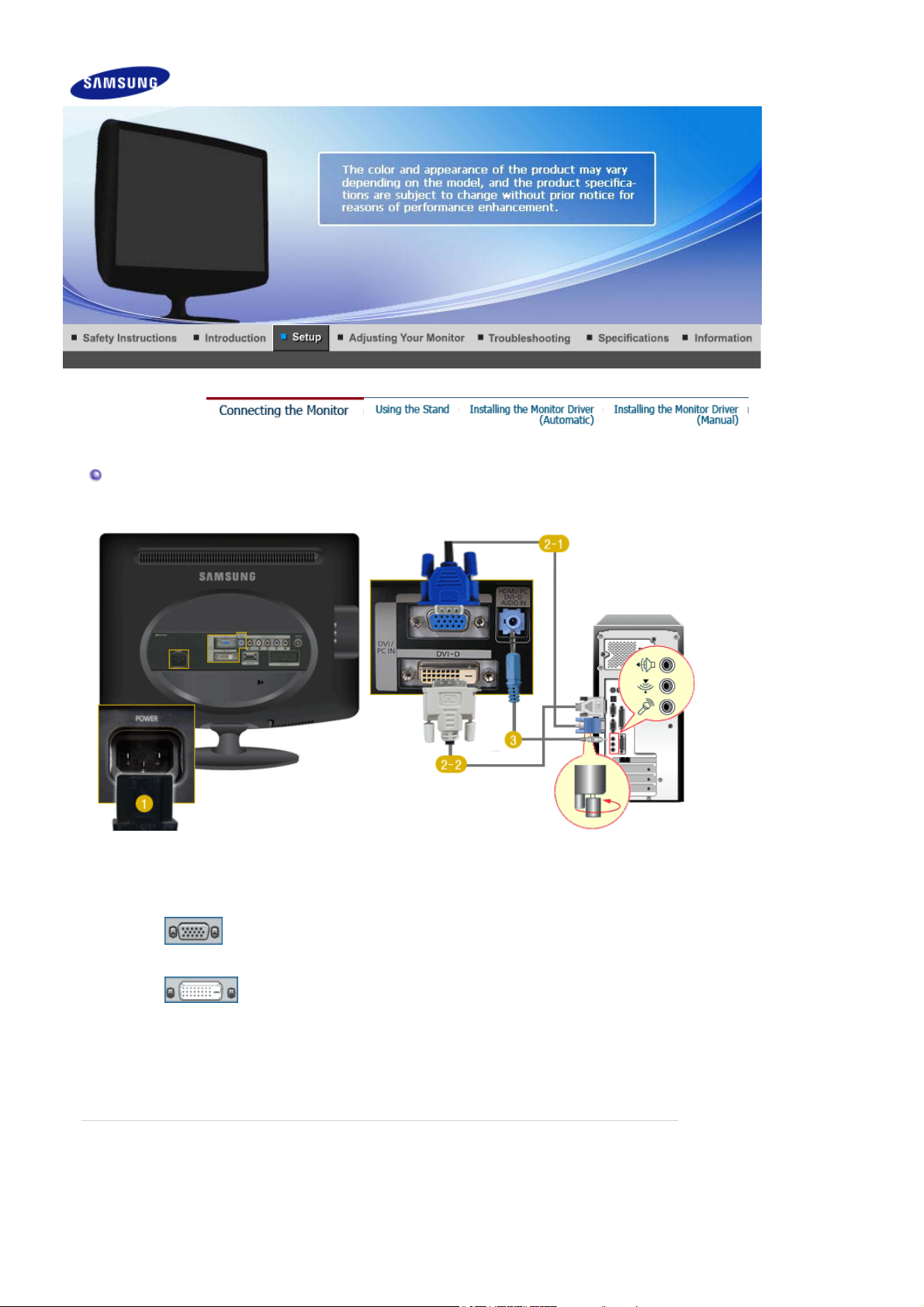
Connecting the monitor
1.Connecting to a Computer
1. Connect the power cord for your monitor to the POWER on the back of the monitor.
Plug the power cord for the monitor into a nearby outlet.
2. Use appropriate connection for your computer.
2-1. Using the D-sub (Analog) connector on the video card.
Connect the signal cable to the PC port on the back of your monitor.
[PC]
2-2. Using the DVI (Digital) connector on the video card.
Connect the DVI cable to the
[DVI-D]
3. Connect the
PC.
4. Turn on both your computer and the monitor.
HDMI / PC / DVI-D AUDIO IN
port on the back of your monitor.
DVI-D
port on the rear side of the monitor to the sound card of the
2. Connecting to a Macintosh
Page 20
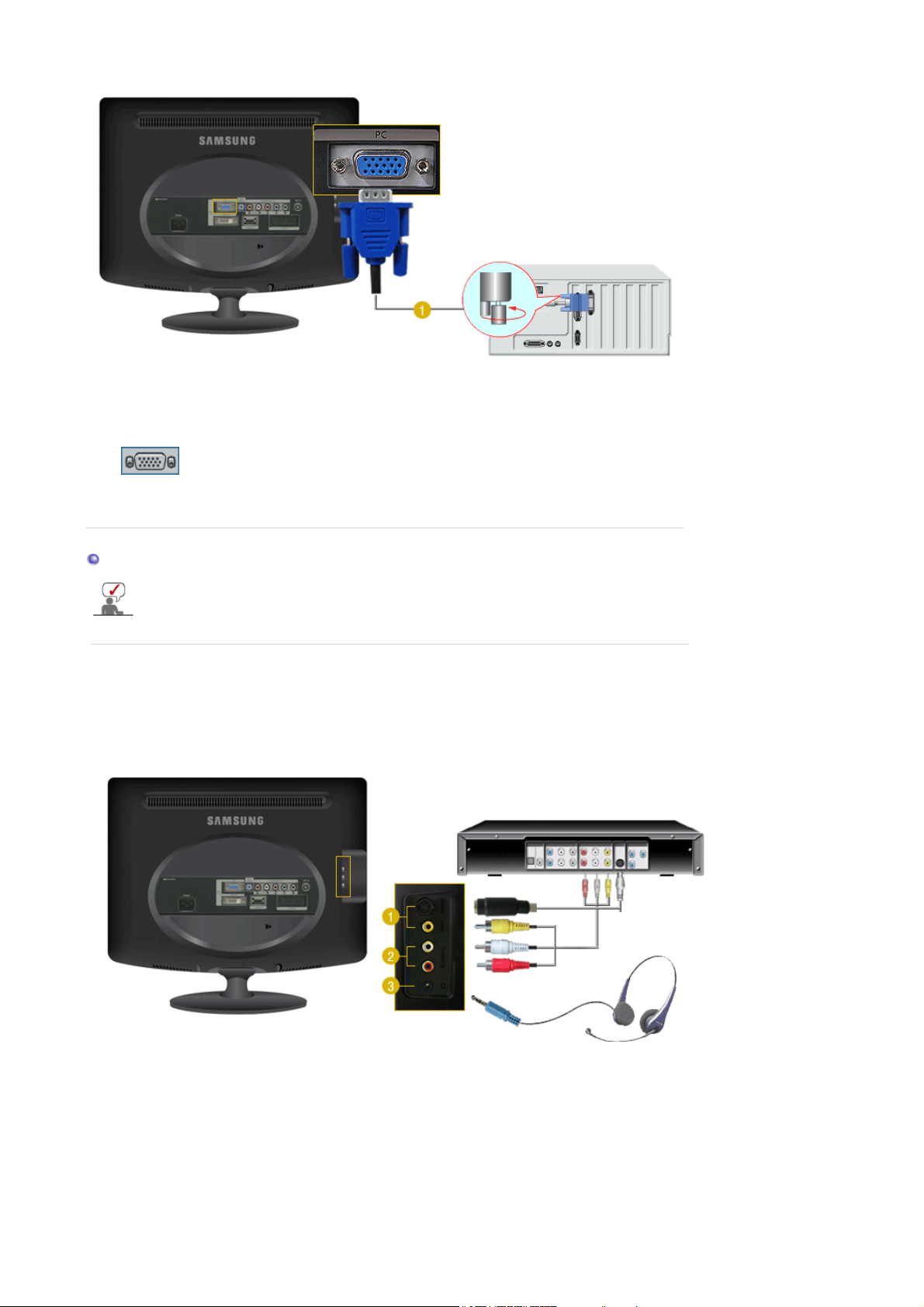
1. Using the D-sub (Analog) connector on the video card.
Connect the signal cable to the D-SUB port on the Macintosh computer.
[PC]
2. Turn on the monitor and Macintosh.
Connecting to Other devices
This monitor allows the user to connect it to such input devices as a DVD player, a VCR or
camcorder, or a DTV or TV without disconnecting the PC.
The configuration at the back of the monitor may vary from product to product.
1. Connecting AV Devices / Connecting Headphone
The monitor has AV connection terminals to connect AV input devices like DVDs, VCRs or Camcorders.
You may enjoy AV signals as long as the monitor is turned on.
You may connect your headphones to the monitor.
1. Input devices such as DVD, VCR or Camcorder are connected to the VIDEO or S-VIDEO terminal
of the monitor using the Video or S-Video cable.
2. Connect the port of the DVD, VCR (DVD / DTV Set-Top Box) to the
3. Connect your headphones to the Headphone connection terminal.
4. Then, start the DVD, VCR or Camcorders with a DVD disc or tape inserted.
R-AUDIO-L
port of the monitor.
Page 21
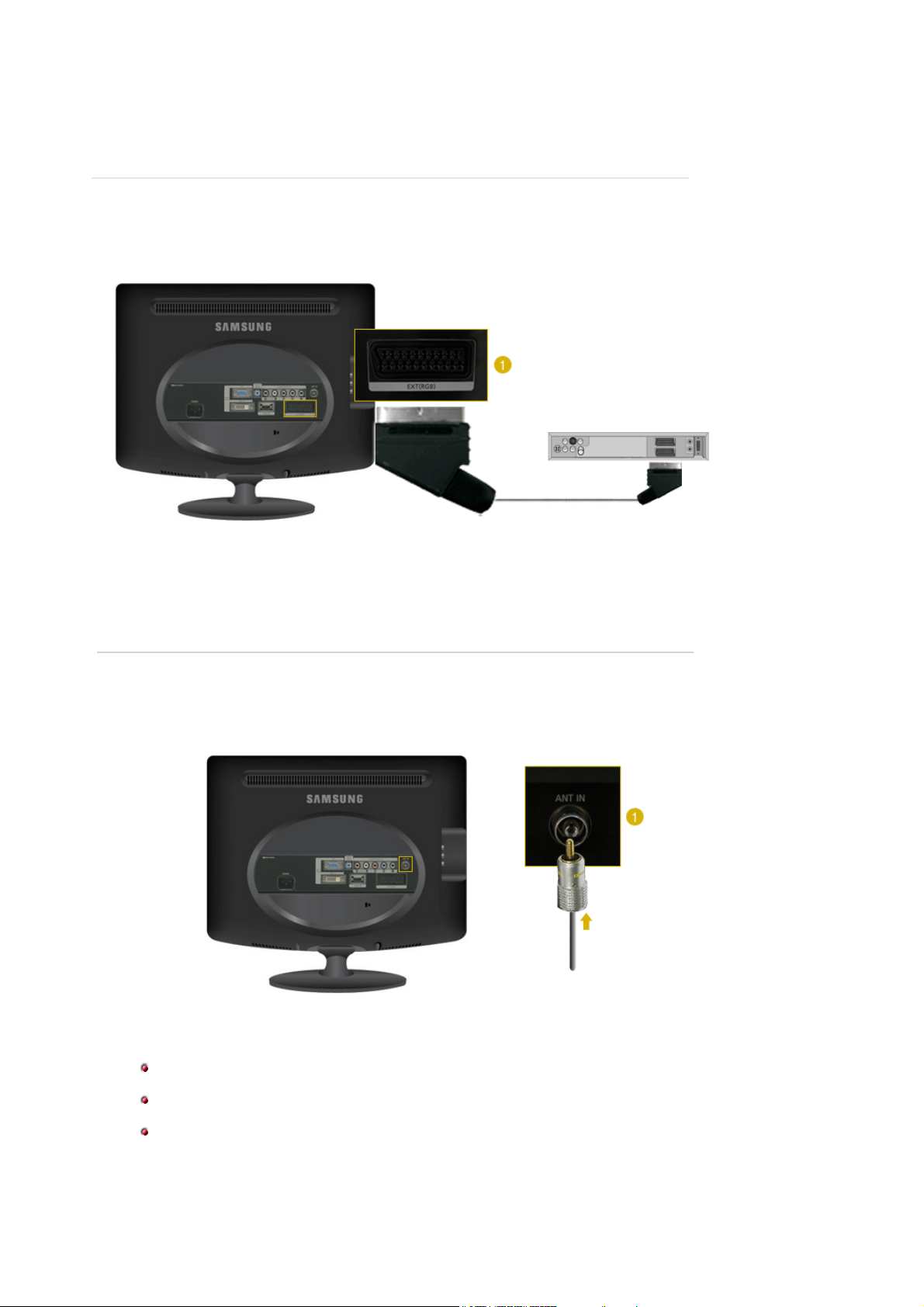
5. Select AV or S-Video using the
SOURCE
.
2. Connecting EXT.(RGB) - It only applies to AV DEVICE that supports SCART.
Connect to the DVD Devices input if the device has a EXT (RGB) jack.
You can watch DVD simply by hooking up the DVD player with the monitor as long as the power is on.
1. Connect the
2. Select Ext. by using the
EXT (RGB)
port of the monitor to the DVD Player using a SCART jack.
SOURCE
.
3. Connecting TV
You may view television programs on the monitor if it is connected to an antenna or CATV cable without
installing any separate TV reception hardware or software on your computer.
1. Connect the CATV cable or TV antenna cable to the "ANT IN" port on the rear side of the monitor.
Make sure to use a TV antenna cable (sold separately) as the antenna cable.
When using an interior antenna terminal:
Check the antenna terminal on the wall first and connect the antenna cable.
When using an outdoor antenna:
If you are using an outdoor antenna, use a professional it for installation if possible.
To connect the RF cable to the antenna input terminal:
Keep the copper wire portion of the RF cable straight.
2. Turn on the monitor.
Page 22

3. Select TV using the
SOURCE
4. Select a desired TV channel.
.
Is weak signal causing poor reception?
Purchase and install a signal amplifier for better reception.
4. Connecting DVD/DTV Set Top Box
Connect to the DVD/DTVSet Top Box input if the device has a DVD/DTV connector.
You can watch Component simply by hooking up the Component with the monitor as long as the power is
on.
1. Connect the port of the DVD, VCR (DVD / DTV Set-Top Box) to the
2. Connect the VIDEO OUT port of the DVD / DTV Set-Top Box to the P
component video cable (P
R, PB,Y).
3. Select Component using the
SOURCE
.
5. Connecting HDMI
You cannot connect a PC to the
HDMI IN
terminal.
R-AUDIO-L
R, PB,Y input ports using a
port of the monitor.
1. Input devices such as digital DVD are connected to the
HDMI cable.
HDMI IN
terminal of the monitor using the
Page 23

2. Then, start the DVD with a DVD disc inserted.
3. Select HDMI using the
SOURCE
button.
6. Connecting Using a DVI to HDMI Cable
1. Connect the DVI output terminal of a digital output device to the
using a DVI to HDMI cable.
2. Connect the red and white jacks of an RCA to stereo (for PC) cable to the same colored audio
output terminals of the digital output device, and connect the opposite jack to the
D AUDIO IN
3. Then, start the DVD with a DVD disc inserted.
4. Select HDMI using the
terminal of the monitor.
SOURCE
button.
HDMI IN
terminal of the monitor
HDMI / PC / DVI-
Using the Stand
1. Folding the base
You can tilt the monitor upwards at an angle of 0° to18°
Page 24

Installing the monitor driver (Automatic)
When prompted by the operating system for the monitor driver, insert the CD-ROM included
with this monitor. Driver installation is slightly different from one operating system to
another. Follow the directions appropriate for the operating system you have.
Prepare a blank disk and download the driver program file at the Internet web site shown here.
Internet web site : http://www.samsung.com/ (WorldWide)
z
http://www.samsung.com/monitor (U.S.A)
http://www.sec.co.kr/monitor (Korea)
http://www.samsungmonitor.com.cn/ (China)
1. Insert CD into the CD-ROM drive.
2. Click "
Windows
"
3. Choose your monitor model in the model list, then click the
4. If you can see following message window, then click the
click
button. (Microsoft
"OK"
®
Windows® XP Operating System)
"Continue Anyway"
"OK"
button.
button. Then
This monitor driver is under certifying MS logo,and this installation don't damage
your system.The certified driver will be posted on Samsung Monitor Homepage.
http://www.samsung.com/
5. Monitor driver installation is completed.
Installing the monitor driver (Manual)
Windows Vista | Windows XP | Windows 2000 | Windows ME | Windows NT | Linux
Page 25

When prompted by the operating system for the monitor driver, insert the CD-ROM included
with this monitor. Driver installation is slightly different from one operating system to
another. Follow the directions appropriate for the operating system you have.
Prepare a blank disk and download the driver program file at the Internet web site shown below.
Internet web site : http://www.samsung.com/ (Worldwide)
z
http://www.samsung.com/monitor (U.S.A)
http://www.sec.co.kr/monitor (Korea)
http://www.samsungmonitor.com.cn/ (China)
Microsoft® Windows Vista™ Operating System
1. Insert your Manual CD into your CD-ROM drive.
2. Click (Start) and "
Control Panel
". Then, double-click on "
Appearance and Personalization
3. Click "
Personalization
" and then "
Display Settings
".
".
4. Click "
Advanced Settings…
".
5. Click "
Properties
" in the "
Monitor
" tab. If the "
Properties
" button is deactivated, it means the
configuration for your monitor is completed. The monitor can be used as is.
If the message “
click "
Continue
Windows needs…
".
” is displayed, as shown in the figure below,
Page 26

This monitor driver is under certifying MS logo, and this installation doesn't damage
your system.
The certified driver will be posted on Samsung Monitor homepage.
http://www.samsung.com/
6. Click "
Update Driver…
" in the "
7. Check the "
Browse my computer for driver software
list of device drivers on my computer
Driver
" tab.
".
" checkbox and click "
Let me pick from a
8. Click "
Have Disk…
" and select the folder (for example, D:\Drive) where the driver setup file is
located, and click "OK".
9.
Select the model that matches your monitor from the list of monitor models on the screen, and
click "
Next
".
Page 27

10. Click "
Close
"→ "
" → "OK" → "OK" on the following screens displayed in sequence.
Close
Microsoft® Windows® XP Operating System
1. Insert CD into the CD-ROM driver.
2. Click "
Start
" → "
Control Panel
3. Click "
" icon and choose the "
Display
" then click the "
Settings
Appearance and Themes
" Icon.
" tab then click "
Advanced..
".
Page 28

4. Click the "
Properties
" button on the "
Monitor
" tab and select "
Driver
" tab.
5. Click "
6. Select "
Update Driver..
" and select "
Don't search ,I will..
Install from a list or..
" then click "
Next
" then click "
Next
" button.
" and then click "
Have disk
".
7. Click the "
and click the "
Browse
Next
" button then choose A:(D:\Driver) and choose your monitor model in the model list
" button.
Page 29

8. If you can see following message window, then click the "
button.
Continue Anyway
" button. Then click "OK"
This monitor driver is under certified MS logo,and this installation doesn't damage your system.The
certified driver will be posted on Samsung Monitor Homepage.
http://www.samsung.com/
9. Click the "
" button then click "OK" button continually.
Close
10. Monitor driver installation is completed.
Microsoft
®
Windows® 2000 Operating System
When you can see "Digital Signature Not Found" on your monitor, follow these steps.
1. Choose "OK" button on the "
2. Click the "
Browse
" button on the "
Insert disk
" window.
File Needed
" window.
3. Choose A:(D:\Driver) then click the "Open" button and then click "OK" button.
How to install
Page 30

1. Click "
2. Double click the "
3. Choose the "
4. Choose "
Start
Monitor
" , "
Setting
Settings
" , "
Control Panel
" Icon.
Display
" tab and then click "
".
".
Advanced..
".
Case1: If the "Properties" button is inactive, it means your monitor is properly configured. Please
stop installation
Case2: If the "Properties" button is active, click the "Properties" button then follow next steps
continually.
5. Click "
6. Choose "
driver
7. Click the "
8. Click the "
9. Choose your monitor model and click the "
10. Click the "
" and then click on "
Driver
Update Driver..
" then click on the "Next" button.
Display a list of the known drivers for this device so that I can choose a specific
" then click "
Browse
Open
Finish
" and then click "
Next
Have disk
" button then choose A:(D:\Driver).
" button, then click "OK" button.
Next
" button then the "
Close
" button.
".
" button then click "
Next
" button.
If you can see the "
the "
" button then the "
Finish
Digital Signature Not Found
" button.
Close
" window then click the "
"button. And click
Yes
Microsoft
1. Click "
2. Double click "
3. Select the "
4. Select the "
5. Click the "
6. Choose "
7. Choose "
8. Click the "
®
Windows® Millennium Operating System
" , "
Start
Display
Settings
Monitor
Change
Specify the location of the driver
" , "
Setting
" icon.
" tab and click "
" tab.
" button in the "
Control Panel
Advanced Properties
Monitor Type
".
".
" area.
Display a list of all the driver in a specific location..
Have Disk
" button
" button.
" then click "
Next
" button.
9. Specify A:\(D:\driver) then click "OK" button.
10. Select "
Show all devices
" and choose the monitor that corresponds to the one you connected to
your computer and click "OK".
11. Continue choosing "
" button and "OK" button until you close the Display Properties dialogue
Close
box.
Microsoft
1. Click
2. In Display Registration Information window, click Settings Tab and then click
®
Windows® NT Operating System
Start, Settings, Control Panel
, and then double-click
Display
icon.
All Display Modes
3. Select a mode that you wish to use (Resolution, Number of colors and Vertical frequency) and then
click OK.
4. Click
button if you see the screen working normally after clicking
Apply
. If the screen is not
Test
normal, change to a different mode (lower mode of resolution, colors or frequency).
If there is no Mode at
All Display Modes
, select the level of resolution and vertical frequency
by referring to the Preset Timing Modes in the user guide.
.
Linux Operating System
To execute X-Window, you need to make the X86Config file, which is a type of system setting file.
1. Press Enter at the first and the second screen after executing the X86Config file.
2. The third screen is for
setting your mouse
.
3. Set a mouse for your computer.
4. The next screen is for
selecting a keyboard
.
5. Set a Keyboard for your computer.
6. The next screen is for
7. First of all, set a
8. Set a
vertical frequency
9. Enter the
horizontal frequency
model name of your monitor
setting your monitor
for your monitor. (You can enter the frequency directly.)
.
for your monitor. (You can enter the frequency directly.)
. This information will not affect the actual execution of X-
Window.
10. You have
Execute
finished
X-Window after setting other requested hardware.
setting up your monitor.
Page 31

Input
Available Mode
The default setting may be different depending on the selected Input Mode (input signal
SOURCE selected in External Input List) and the selected resolution.
OSD Description Play / Stop
Source List
PIP
Use to select PC, TV, or other external input SOURCEs connected to the
Monitor.
Use to select the screen of your choice.
When external AV devices such as VCRs or DVDs are connected to the
monitor, PIP allows you to watch video from those devices in a small window
super-imposed on the PC Video signal. (Off / On)
- Available in PC / DVI Mode Only
: PC / DVI
The direct button on the remote control is the 'SOURCE' button.
1) PC
2) DVI
3) TV
4) Ext.
5) AV
6) S-Video
7) Component
8) HDMI
: TV : Ext. : AV : S-Video : Component : HDMI
Page 32

: Turn the PIP Screen on or off.
1) PIP
The direct button on the remote control is 'PIP' button.
Off / On
PIP
Source
Edit Name
2) Source
The direct button on the remote control is 'SOURCE' button.
3) Size
: Select the input SOURCE for the PIP.
PC / DVI
: TV / AV / S-Video
: Change the Size of the PIP window.
/ /
If you select in Size, Position will not be activated.
4) Position
: Change the Position of the PIP window.
/ / /
Name the input device connected to the input jacks to make your input
SOURCE selection easier.
1) PC
2) DVI
3) Ext.
4) AV
5) S-Video
6) Component
7) HDMI
Size
Position
Picture
PC / DVI Mode
Available Mode
The default setting may be different depending on the selected Input Mode (input signal
SOURCE selected in External Input List) and the selected resolution.
: PC / DVI
: TV : Ext. : AV : S-Video : Component : HDMI
OSD Description Play / Stop
MagicBright™
MagicBright™ is a new feature providing the optimum viewing environment
depending on the contents of the image you are watching.
Currently four different modes are available: Text, Internet, Entertain and
Custom.
Each mode has its own pre-configured brightness value. You can easily
Page 33

select one of four settings by simply pressing the MagicBright™ control
button.
The direct button on the remote control is 'M/B' button.
1) Entertain
: High Brightness
For watching motion pictures such as a DVD or VCD.
2) Internet
: Medium Brightness
For working with a mixture of images such as the text with
graphics added.
3) Text
: Normal Brightness
For documentations or works involving heavy text.
4) Custom
Although the values are carefully chosen by our engineers, the
pre-configured values may not be comfortable to your eyes
depending on your taste.
If this is the case, adjust the Brightness and Contrast by using
the OSD menu.
Custom
If you adjust the picture by using Custom function, MagicBright will turn to the Custom mode.
Colour Tone
Colour
Control
If you adjust picture by using Colour Control function, Colour Tone will turn to the Custom mode.
Image Lock
Auto
Adjustment
Size
PIP Picture
You can use the on-screen menus to change the contrast and brightness
according to personal preference.
1) Contrast
: Adjusts the Contrast.
2) Brightness
: Adjusts the Brightness.
The tone of the colour can be changed.
The individual colour DTVs are also user adjustable.
1) PC : Cool / Normal / Warm / Custom
2) DVI : Cool / Normal / Warm
Adjusts the individual R, G, B Colour Controls.
1) Red
2) Green
3) Blue
- Available in PC Mode Only
Image Lock is used to fine-tune and get the best image by removing noise
that creates unstable images with jitter and shimmer. If satisfactory results
are not obtained using the Fine adjustment, use the Coarse adjustment and
then use Fine again.
- Available in PC Mode Only
1) Coarse
: Removes noise such as vertical stripes.
Coarse adjustment may move the screen image area. You may
relocate it to the center using the Horizontal Control menu.
2) Fine
: Removes noise such as horizontal stripes.
If the noise persists even after Fine tuning, repeat it after
adjusting the frequency (clock speed).
3) Sharpness
- When the SOURCE is set to DVI, only this function operates.
: Adjusts the picture sharpness.
4) Position
: Adjusts the screen location horizontally and vertically.
The values of Fine, Coarse, Position are adjusted automatically.
By changing the resolution in the control panel, auto function is performed.
The direct button on the remote control is the 'AUTO' button.
- Available in PC Mode Only
You can switch the Size.
1) Wide
2) 4:3
You can adjust the PIP Screen Settings.
- Available in PC / DVI Mode Only
1) Coarse
2) Fine
3) Sharpness
4) Position
Page 34

1) Contrast
: Adjusts the Contrast of the PIP window on the screen.
2) Brightness
: Adjusts the Brightness of the PIP window on the screen.
3) Sharpness
: Adjusts the Sharpness of the PIP window on the screen.
4) Colour
: Adjusts the Colour of the PIP window on the screen
5) Tint
: Adds a natural tone to the PIP window.
Available : PIP ON
TV / Ext. / AV / S-Video / Component / HDMI Mode
The Tint is connected by switching to NTSC from PAL
broadcasting and is displayed on the menu while watching.
But it is not displayed when watching a general PAL
broadcast.
For more information, see Broadcasting system by Country.
Available Mode
The default setting may be different depending on the selected Input Mode (input signal
SOURCE selected in External Input List) and the selected resolution.
OSD Description Play / Stop
Mode
Custom
The Monitor has four automatic picture settings ("Dynamic", "Standard",
"Movie", and "Custom") that are preset at the factory.
You can activate either Dynamic, Standard, Movie, or Custom. You can
select "Custom" which automatically recalls your personalized picture
settings.
You can use the on-screen menus to change the contrast and brightness
according to personal preference.
: PC / DVI
The direct button on the remote control is the 'P.MODE' button.
1) Dynamic
2) Standard
3) Movie
4) Custom
1) Contrast
2) Brightness
3) Sharpness
4) Colour
: Adjusts the contrast.
: Adjusts the brightness.
: Adjusts the picture sharpness.
: Adjusts the picture colour.
: TV : Ext. : AV : S-Video : Component : HDMI
Page 35

5) Tint
: Adds a natural tone to the display.
The Tint is connected by switching to NTSC from PAL
broadcasting and is displayed on the menu while watching.
But it is not displayed when watching a general PAL
broadcast.
For more information, see Broadcasting system by
Country.
Colour
Tone
Size
Sound
The tone of the colour can be changed. The individual colour components are
also user adjustable.
1) Cool2
2) Cool1
3) Normal
4) Warm1
5) Warm2
You can switch the Size.
The direct button on the remote control is 'P.SIZE' button.
z
TV / Ext. / AV / S-Video mode : Auto Wide / Wide / 16:9 / Zoom1 /
Zoom2 / 4:3
z
Component / HDMI mode : Wide / 16:9 / Zoom1 / Zoom2 / 4:3
Available Mode
: PC / DVI
: TV : Ext. : AV : S-Video : Component : HDMI
The default setting may be different depending on the selected Input Mode (input signal
SOURCE selected in External Input List) and the selected resolution.
OSD Description Play / Stop
Mode
The Monitor has a built-in high fidelity stereo amplifier.
The direct button on the remote control is 'S.MODE' button.
1) Standard
: Choose Standard for the standard factory settings.
2) Music
: Choose Music when watching music videos or concerts.
3) Movie
: Choose Movie when viewing movies.
4) Speech
: Choose Speech when watching a show that is mostly dialogue (i.e.,
Page 36

Custom
Auto
Volume
Sound
Select
news).
5) Custom
: Choose Custom if you want to adjust the settings according to
personal preference.
The sound settings can be adjusted to suit your personal preference.
1) Bass
: Emphasize low frequency audio.
2) Treble
: Emphasize high frequency audio.
3) Balance
: Allows you to adjust the sound balance between the left and
right speakers.
You can hear the sound even when the sound value is set
to 0.
Reduces the differences in volume level among broadcasters.
Off
On
You can select either Main or Sub when PIP is On.
1) Main
2) Sub
Available : PIP ON
Channel
Available Mode
The default setting may be different depending on the selected Input Mode (input signal
SOURCE selected in External Input List) and the selected resolution.
OSD Description Play / Stop
Country
Select the country in which the product is being used before you use the Auto
Store feature. If you do not see your country in the list, select Others.
: PC / DVI
1) Belgium
2) France
3) Germany
4) Italy
5) Netherlands
6) Spain
: TV : Ext. : AV : S-Video : Component : HDMI
7) Sweden
8) Switzerland
9) United Kingdom
10) Others
11) CIS
12) E. Europe
Page 37

Auto
Store
Manual
Store
Channel
Manager
Sort
You can scan the frequency ranges available on your television in your area
and store all the channels found automatically.
You can scan the frequency ranges available on your television in your area
and store all the channels found manually.
1) Programme
screen.
2) Colour System
quality.
(Auto <-> PAL <-> SECAM <-> NTSC4.43 )
3) Sound System
quality.
(BG <-> DK <-> I <-> L)
4) Channel
up/down under the current frequency.
5) Search
the channel that you selected is received on your screen.
6) Store
1) Channel List
want are displayed.
" " is active when "Child Lock" is selected to "On".
2) Child Lock
blocking certain broadcast or video programs.
The Child Lock feature can be selected only from the remote.
It's used to exchange the numbers of two channels.
: Inputting the appropriate program number on the
: Adjusts repeatedly until the colour is of the best
: Adjusts repeatedly until the sound is of the best
: Choosing the air channel through the adjustment of
: The tuner scans the frequency range until the first channel or
: It's used to restore the number user inputs.
: You can add or delete a channel so only channels you
: Protects children from viewing inappropriate programs by
Name
Fine Tune
Setup
If channel name information is broadcast when you store the channels either
manually or automatically, the names are assigned to the channels directly.
You can however change these names or assign new names as required.
Due to weak signals or an incorrect antenna configuration, some of the
channels may not be tuned correctly.
Available Mode
The default setting may be different depending on the selected Input Mode (input signal
SOURCE selected in External Input List) and the selected resolution.
: PC / DVI
: TV : Ext. : AV : S-Video : Component : HDMI
Page 38

OSD Description Play / Stop
Language
You can choose one of 8 languages.
The language chosen affects only the language of the OSD.
Note :
It has no effect on any software running on the computer.
Sleep Timer
Turns the monitor off after a pre-determined period of time.
1) Off 2) 30 3) 60 4) 90 5) 120 6) 150 7) 180
The direct button on the remote control is the 'SLEEP' button.
Transparency
Changes the opaqueness of the background of the OSD.
1) High
2) Medium
3) Low
Blue Screen
4) Opaque
If no signal is being received or the signal is very weak, a blue screen
automatically replaces the noisy picture background. If you wish to continue
viewing the poor picture, you must set the "Blue screen" mode to "Off".
Reset
Off
On
Picture parameters are replaced with the factory default values.
1) Image Reset
1) Image Reset
2) Colour Reset
2) Colour Reset
HDMI Black
Level
When a DVD or set-top box is connected to your TV via HDMI, it may cause
a degradation in the screen quality, such as an increase in the black level, a
low contrast, or discoloration, etc., depending on the external device
connected. In this case, adjust the screen quality of your TV by configuring
the HDMI black level.
Normal
Low
Page 39

SyncMaster 932MW
Self-Test Feature Check
Check the following items yourself before calling for service. Contact the service center for
problems that you cannot solve by yourself.
Self-Test Feature Check | Not Optimum Mode | Display Adapter Driver
Maintenance and Cleaning | Symptoms & Recommended Actions
1. Self-Test Feature Check
Your monitor provides a self test feature that allows you to check whether your monitor is functioning
properly.
1. Turn off both your computer and the monitor.
2. Unplug the video cable from the back of the computer.
3. Turn on the monitor.
The figure shown below ("Check Signal Cable") appears on a black background when the monitor is
in its normal working condition though it does not sense any video signal: While in the Self-Test
mode, the LED power indicator remains green and the figure moves around on the screen.
4. Turn off your monitor and reconnect the video cable; then turn on both your computer and the
monitor.
If your monitor screen remains blank after using the previous procedure, check your video controller and
computer system;
2. Not Optimum Mode
If the vertical resolution is not optimum mode, you can still see the display but the warning message below
appears and disappears after one minute.
The user must adjust the frequency within that one minute.
your monitor is functioning properly
.
Refer to Specifications > Preset Timing Modes for the resolutions or frequencies that are
Page 40

supported by the monitor.
3. Display Adapter Driver
Display adapter refers to the computer video card driver.
If the adapter is not properly set, you cannot adjust resolution, frequency or color and you cannot
install the monitor driver.
1. Checking Adapter Driver
Click Start Settings Control Panel Display Settings Advanced
Adapter.
If "Default" or a wrong product model is indicated, it means that the adapter driver is not properly
installed. Install the adapter driver again according to the information provided by the computer or
video card manufacturers.
2. Installing Adapter Driver
The instructions given below are for general circumstances.
For specific issues, contact the relevant computer or video card manufacturers.
1)
Click Start Settings Control Panel Display Settings Advanced
Adapter Update Driver Next Display a list of the known drivers for this device so
that I can choose a specific driver Next Have Disk (Insert Video Card Driver diskette)
OK Next Next Finish.
2) In case you have Adapter Driver Setup file on your computer:
Run Setup.exe or Install.exe, which is found in the Adapter Driver Setup file.
4. Maintenance and Cleaning
1. Maintaining the Monitor Case.
Clean with a soft cloth after disconnecting the power cord.
Do not use benzene, thinner or other flammable substances, or a
z
wet cloth.
We recommend a Samsung cleansing agent is used to prevent
z
damage to the screen.
2. Maintaining the Flat Panel Display Screen.
Clean with a soft cloth (cotton flannel) smoothly.
z Never use acetone, benzene or thinner.
(They may cause flaws or deformation of the screen surface.)
The user will be required to pay costs and related expenses for
z
repair of damages caused by him/her.
5. Symptoms and Recommended Actions
A monitor recreates visual signals received from the computer. Therefore, if there is trouble with
the computer or the video card, this can cause the monitor to become blank, have poor coloring,
noise, Video mode not supported, etc. In this case, first check the SOURCE of the problem, and
then contact a service center or your dealer.
1. Check if the power cord and the video cables are properly connected to the computer.
2. Check if the computer beeps more than 3 times when booting.
(If it does, request an after-service for the main board of the computer.)
3. If you installed a new video card or if you assembled the PC, check if you installed the adapter(video)
driver and the monitor driver.
4. Check if the scanning ratio of the video screen is set at 56 Hz ~ 75 Hz.
(Do not exceed 60 Hz when using the maximum resolution.)
5. If you have problems in installing the adapter (video) driver, boot the computer in Safe Mode, remove
the Display Adapter at the "
Control Panel, System, Device Administrator
" and then reboot the
computer to reinstall the adapter (video) driver.
Check List
The following table lists possible problems and their solutions. Before calling for service, check
Page 41

the information in this section to see if you can remedy any problems yourself. If you do need
assistance, please call the phone number on the Information section or contact your dealer.
Installation | Screen | Audio | Remote Control
1. Problems related to Installation
Problems related to the monitor installation and their solutions are listed.
PC
Mode
It appears the PC does not
function normally.
Problems Solutions
The monitor screen flickers.
TV
Mode
TV screen is blurred or
shows noise signals.
TV signal is not received
2. Problems related to Screen
Check if the Display Adapter Driver (VGA Driver) is
z
properly installed.
(Refer to Installing Driver)
Check if the signal cable between the computer and
z
the monitor is securely connected and tightened.
(Refer to Connecting the monitor)
Check if the TV antenna connector is securely
z
connected to the external antenna.
(Refer to Connecting TV)
Select "Auto Store" to configure the channel system
z
automatically. (Refer to the Auto Store)
Problems related to the monitor screen and their solutions are listed.
Problems Solutions
Screen is blank and power
indicator is off
"Check Signal Cable" message
"Not Optimum Mode" message
Picture rolls vertically.
Image is not clear. Picture is
blurred.
Picture image is unstable and
vibrates.
Ghost images are shown in the
picture.
Ensure that the power cord is firmly connected and the LCD
z
monitor is on.
(Refer to the Connecting the Monitor)
Ensure that the signal cable is firmly connected to the PC or
z
video SOURCEs.
(Refer to the Connecting the Monitor)
Ensure that the PC or video SOURCEs are turned on.
z
z Check the maximum resolution and the frequency of the
video adapter.
Compare these values with the data in the Preset Timing
z
Modes Chart.
Check if the signal cable is securely connected.
z
Connect it again securely.
(Refer to Connecting the monitor)
Run Frequency Coarse and Fine tuning.
z
Turn on again after removing all accessories
z
(video extension cable, etc.)
Set resolution and frequency to the recommended ranges.
z
Check if the resolution and frequency set for the computer
z
video card falls in the range supported by the monitor.
If not, reset them referring to the current Information under
the monitor menu and Preset Timing Modes.
The image is too light or too dark
Screen color is inconsistent.
Color image is distorted with
Adjust the Brightness and Contrast.
z
(Refer to the Brightness, Contrast)
z Adjust color using Custom under OSD Color Adjustment
menu.
Page 42

dark shadows.
White color is poor.
Power Indicator blinks green.
Screen is blank and power
indicator light is steady green or
blinks every 0.5 or 1 seconds
The monitor is currently saving the changes made in settings
z
to the OSD memory.
The monitor is using its power management system.
z
press a key on the keyboard
z
The screen is blank and is
blinking.
3. Problems related to Audio
Problems related to audio signals and their solutions are listed below.
Problems Solutions
No sound
The sound level is too low.
Sound is too high pitched or too
low pitched
4. Problems related to Remote Control
z If you see the "TEST GOOD" message on the screen when
you press the MENU button, check the cable connection
between the monitor and the computer to ensure that the
connector is properly connected.
z Ensure that the audio cable is firmly connected to both the
audio-in port on your monitor and the audio-out port on your
sound card.
(Refer to the Connecting the Monitor)
Check the volume level.
z
(Refer to the Volume)
Check the volume level.
z
(Refer to the Volume)
z If the volume is still too low after turning the control to its
maximum, check the volume control on the computer sound
card or software program.
z Adjust the Treble and Bass to appropriate level.
Problems related to the remote control and their solutions are listed.
Problems Items to check
Check the battery polarities (+/-).
The remote control buttons do
not respond.
z
Check if the batteries have been exhausted.
z
z Check if the power is on.
Check if the power cord is securely connected.
z
Check if a special fluorescent or neon lamp is on in the
z
vicinity.
Q & A
Question Answer
How can I change the frequency? The frequency can be changed by reconfiguring the video card.
Note that video card support can vary, depending on the version of the
driver used. (Refer to the computer or the video card manual for
details.)
How can I adjust the resolution?
Windows XP :
z
Set the resolution in the Control Panel→Appearance and
Themes→Display→Settings.
Windows ME/2000 :
z
Set the resolution in the Control Panel→Display→Settings.
Page 43

* Contact the video card manufacturer for details.
How can I set the Power Saving
function?
How can I clean the outer
case/LCD Panel?
z Windows XP :
Set the resolution in the Control Panel→Appearance and
Themes→Display→Screen Saver .
Set the function in the BIOS-SETUP of the computer. (Refer to
Windows/Computer Manual).
Windows ME/2000 :
z
Set the resolution in the Control Panel→Display→Screen Saver.
Set the function in the BIOS-SETUP of the computer. (Refer to
Windows/Computer Manual).
Disconnect the power cord and then clean the monitor with a soft cloth,
using either a cleaning solution or plain water.
Do not leave any detergent or scratches on the case. Do not let any
water enter the monitor.
Page 44

SyncMaster 2032MW
Self-Test Feature Check
Check the following items yourself before calling for service. Contact the service center for
problems that you cannot solve by yourself.
Self-Test Feature Check | Not Optimum Mode | Display Adapter Driver
Maintenance and Cleaning | Symptoms & Recommended Actions
1. Self-Test Feature Check
Your monitor provides a self test feature that allows you to check whether your monitor is functioning
properly.
1. Turn off both your computer and the monitor.
2. Unplug the video cable from the back of the computer.
3. Turn on the monitor.
The figure shown below ("Check Signal Cable") appears on a black background when the monitor is
in its normal working condition though it does not sense any video signal: While in the Self-Test
mode, the LED power indicator remains green and the figure moves around on the screen.
4. Turn off your monitor and reconnect the video cable; then turn on both your computer and the
monitor.
If your monitor screen remains blank after using the previous procedure, check your video controller and
computer system;
2. Not Optimum Mode
If the vertical resolution is not optimum mode, you can still see the display but the warning message below
appears and disappears after one minute.
The user must adjust the frequency within that one minute.
your monitor is functioning properly
.
Refer to Specifications > Preset Timing Modes for the resolutions or frequencies that are
Page 45

supported by the monitor.
3. Display Adapter Driver
Display adapter refers to the computer video card driver.
If the adapter is not properly set, you cannot adjust resolution, frequency or color and you cannot
install the monitor driver.
1. Checking Adapter Driver
Click Start Settings Control Panel Display Settings Advanced
Adapter.
If "Default" or a wrong product model is indicated, it means that the adapter driver is not properly
installed. Install the adapter driver again according to the information provided by the computer or
video card manufacturers.
2. Installing Adapter Driver
The instructions given below are for general circumstances.
For specific issues, contact the relevant computer or video card manufacturers.
1)
Click Start Settings Control Panel Display Settings Advanced
Adapter Update Driver Next Display a list of the known drivers for this device so
that I can choose a specific driver Next Have Disk (Insert Video Card Driver diskette)
OK Next Next Finish.
2) In case you have Adapter Driver Setup file on your computer:
Run Setup.exe or Install.exe, which is found in the Adapter Driver Setup file.
4. Maintenance and Cleaning
1. Maintaining the Monitor Case.
Clean with a soft cloth after disconnecting the power cord.
Do not use benzene, thinner or other flammable substances, or a
z
wet cloth.
We recommend a Samsung cleansing agent is used to prevent
z
damage to the screen.
2. Maintaining the Flat Panel Display Screen.
Clean with a soft cloth (cotton flannel) smoothly.
z Never use acetone, benzene or thinner.
(They may cause flaws or deformation of the screen surface.)
The user will be required to pay costs and related expenses for
z
repair of damages caused by him/her.
5. Symptoms and Recommended Actions
A monitor recreates visual signals received from the computer. Therefore, if there is trouble with
the computer or the video card, this can cause the monitor to become blank, have poor coloring,
noise, Video mode not supported, etc. In this case, first check the SOURCE of the problem, and
then contact a service center or your dealer.
1. Check if the power cord and the video cables are properly connected to the computer.
2. Check if the computer beeps more than 3 times when booting.
(If it does, request an after-service for the main board of the computer.)
3. If you installed a new video card or if you assembled the PC, check if you installed the adapter(video)
driver and the monitor driver.
4. Check if the scanning ratio of the video screen is set at 56 Hz ~ 75 Hz.
(Do not exceed 60 Hz when using the maximum resolution.)
5. If you have problems in installing the adapter (video) driver, boot the computer in Safe Mode, remove
the Display Adapter at the "
Control Panel, System, Device Administrator
" and then reboot the
computer to reinstall the adapter (video) driver.
Check List
The following table lists possible problems and their solutions. Before calling for service, check
Page 46

the information in this section to see if you can remedy any problems yourself. If you do need
assistance, please call the phone number on the Information section or contact your dealer.
Installation | Screen | Audio | Remote Control
1. Problems related to Installation
Problems related to the monitor installation and their solutions are listed.
PC
Mode
It appears the PC does not
function normally.
Problems Solutions
The monitor screen flickers.
TV
Mode
TV screen is blurred or
shows noise signals.
TV signal is not received
2. Problems related to Screen
Check if the Display Adapter Driver (VGA Driver) is
z
properly installed.
(Refer to Installing Driver)
Check if the signal cable between the computer and
z
the monitor is securely connected and tightened.
(Refer to Connecting the monitor)
Check if the TV antenna connector is securely
z
connected to the external antenna.
(Refer to Connecting TV)
Select "Auto Store" to configure the channel system
z
automatically. (Refer to the Auto Store)
Problems related to the monitor screen and their solutions are listed.
Problems Solutions
Screen is blank and power
indicator is off
"Check Signal Cable" message
"Not Optimum Mode" message
Picture rolls vertically.
Image is not clear. Picture is
blurred.
Picture image is unstable and
vibrates.
Ghost images are shown in the
picture.
Ensure that the power cord is firmly connected and the LCD
z
monitor is on.
(Refer to the Connecting the Monitor)
Ensure that the signal cable is firmly connected to the PC or
z
video SOURCEs.
(Refer to the Connecting the Monitor)
Ensure that the PC or video SOURCEs are turned on.
z
z Check the maximum resolution and the frequency of the
video adapter.
Compare these values with the data in the Preset Timing
z
Modes Chart.
Check if the signal cable is securely connected.
z
Connect it again securely.
(Refer to Connecting the monitor)
Run Frequency Coarse and Fine tuning.
z
Turn on again after removing all accessories
z
(video extension cable, etc.)
Set resolution and frequency to the recommended ranges.
z
Check if the resolution and frequency set for the computer
z
video card falls in the range supported by the monitor.
If not, reset them referring to the current Information under
the monitor menu and Preset Timing Modes.
The image is too light or too dark
Screen color is inconsistent.
Color image is distorted with
Adjust the Brightness and Contrast.
z
(Refer to the Brightness, Contrast)
z Adjust color using Custom under OSD Color Adjustment
menu.
Page 47

dark shadows.
White color is poor.
Power Indicator blinks green.
Screen is blank and power
indicator light is steady green or
blinks every 0.5 or 1 seconds
The monitor is currently saving the changes made in settings
z
to the OSD memory.
The monitor is using its power management system.
z
press a key on the keyboard
z
The screen is blank and is
blinking.
3. Problems related to Audio
Problems related to audio signals and their solutions are listed below.
Problems Solutions
No sound
The sound level is too low.
Sound is too high pitched or too
low pitched
4. Problems related to Remote Control
z If you see the "TEST GOOD" message on the screen when
you press the MENU button, check the cable connection
between the monitor and the computer to ensure that the
connector is properly connected.
z Ensure that the audio cable is firmly connected to both the
audio-in port on your monitor and the audio-out port on your
sound card.
(Refer to the Connecting the Monitor)
Check the volume level.
z
(Refer to the Volume)
Check the volume level.
z
(Refer to the Volume)
z If the volume is still too low after turning the control to its
maximum, check the volume control on the computer sound
card or software program.
z Adjust the Treble and Bass to appropriate level.
Problems related to the remote control and their solutions are listed.
Problems Items to check
Check the battery polarities (+/-).
The remote control buttons do
not respond.
z
Check if the batteries have been exhausted.
z
z Check if the power is on.
Check if the power cord is securely connected.
z
Check if a special fluorescent or neon lamp is on in the
z
vicinity.
Q & A
Question Answer
How can I change the frequency? The frequency can be changed by reconfiguring the video card.
Note that video card support can vary, depending on the version of the
driver used. (Refer to the computer or the video card manual for
details.)
How can I adjust the resolution?
Windows XP :
z
Set the resolution in the Control Panel→Appearance and
Themes→Display→Settings.
Windows ME/2000 :
z
Set the resolution in the Control Panel→Display→Settings.
Page 48

* Contact the video card manufacturer for details.
How can I set the Power Saving
function?
How can I clean the outer
case/LCD Panel?
z Windows XP :
Set the resolution in the Control Panel→Appearance and
Themes→Display→Screen Saver .
Set the function in the BIOS-SETUP of the computer. (Refer to
Windows/Computer Manual).
Windows ME/2000 :
z
Set the resolution in the Control Panel→Display→Screen Saver.
Set the function in the BIOS-SETUP of the computer. (Refer to
Windows/Computer Manual).
Disconnect the power cord and then clean the monitor with a soft cloth,
using either a cleaning solution or plain water.
Do not leave any detergent or scratches on the case. Do not let any
water enter the monitor.
Page 49

General
General
Model Name SyncMaster 932MW
LCD Panel
Size 19" Wide diagonal (48 cm)
Display area 408.24 mm(H) x 255.15 mm(V)
Pixel Pitch 0.2835 mm(H) x 0.2835 mm(V)
Synchronization
Horizontal 30 ~ 81 kHz
Vertical 56 ~ 75 Hz
Display Color
16.7 M
Resolution
Optimum resolution 1440 x 900 @ 60 Hz
Maximum resolution 1440 x 900 @ 60 Hz
Input Signal, Terminated
RGB Analog
TTL level (V high ≥ 2.0V, V low ≤ 0.8V)
0.7 Vp-p ± 5 %
Maximum Pixel Clock
108.00 MHz
Power Supply
AC 100 - 240 VAC (+/- 10 %), 60 / 50 Hz ± 3 Hz
Signal Cable
15pin to 15pin D-sub cable, Detachable
DVI-D to DVI-D connector, Detachable(Sold separately)
Signal connectors
15pin 3-row D-sub connector, 24pin 3-row DVI-D connector
19pin Type A HDMI Conntector, Composite, S-Video, Component, Scart, RF
Dimensions (WxHxD)/ Weight
Page 50

466.0 X 400.0 X 190.0 mm / 18.3 X 15.7 X 7.5 inch / 4.65 kg / 10.2 lbs (With Stand)
466.0 X 350.0 X 70.0 mm / 18.3 X 13.8 X 2.8 inch (Without Stand)
Environmental considerations
Operating Temperature: 50°F ~ 104°F(10°C ~ 40°C)
Humidity: 10 % to 80 %, Non-condensing
Storage Temperature: -4 °F ~113 °F(-20 °C ~ 45 °C)
Humidity: 5 % to 95 %, Non-condensing
Plug and Play Capability
This monitor can be installed on any Plug & Play compatible system. The interaction of the monitor and the
computer systems will provide the best operating conditions and monitor settings. In most cases, the monitor
installation will proceed automatically, unless the user wishes to select alternate settings.
Dot Acceptable
TFT LCD panel manufactured by using advanced semiconductor technology with precision of 1ppm(one
millionth) above is used for this product. But the pixels of RED, GREEN, BLUE and WHITE color seem to be
bright sometimes or some of black pixels could be seen. This is not from bad quality and you can use it
without uneasiness.
z For example, the number of TFT LCD sub pixels contained in this product are 3,888,000.
Note: Design and specifications are subject to change without prior notice.
Class B Equipment (Information Communication equipment for residential use)
This product complies with the Electromagnetic Compatibility Directives for residential use and can be used in
all areas including common residential areas.
(Class B equipment emits less electromagnetic waves than Class A equipment.)
PowerSaver
This monitor has a built-in power management system called PowerSaver. This system saves energy by
switching your monitor into a low-power mode when it has not been used for a certain amount of time. The
monitor automatically returns to normal operation when you press a key on the keyboard. For energy
conservation, turn your monitor OFF when it is not needed, or when leaving it unattended for long periods. The
PowerSaver system operates with a VESA DPMS compliant video card installed in your computer. Use the
software utility installed on your computer to set up this feature.
State
Normal Operation
Power saving mode Power off
Power Indicator Blue Blue, Blinking Black
Power Consumption Less than 45 W Less than 2 W Less than 2 W
Preset Timing Modes
If the signal transferred from the computer is the same as the following Preset Timing Modes, the screen will
be adjusted automatically. However, if the signal differs, the screen may go blank while the power LED is on.
Refer to the video card manual and adjust the screen as follows.
Display Mode
Horizontal
Frequency
(kHz)
Vertical
Frequency
(Hz)
Pixel Clock
(MHz)
Sync Polarity
(H/V)
IBM, 640 x 350 31.469 70.086 25.175 +/-
IBM, 640 x 480 31.469 59.940 25.175 -/-
IBM, 720 x 400 31.469 70.087 28.322 -/+
Page 51

MAC, 640 x 480 35.000 66.667 30.240 -/-
MAC, 832 x 624 49.726 74.551 57.284 -/-
MAC,1152 x 870 68.681 75.062 100.000 -/-
VESA, 640 x 480 37.861 72.809 31.500 -/-
VESA, 640 x 480 37.500 75.000 31.500 -/-
VESA, 800 x 600 35.156 56.250 36.000 +/+
VESA, 800 x 600 37.879 60.317 40.000 +/+
VESA, 800 x 600 48.077 72.188 50.000 +/+
VESA, 800 x 600 46.875 75.000 49.500 +/+
VESA, 1024 x 768 48.363 60.004 65.000 -/-
VESA, 1024 x 768 56.476 70.069 75.000 -/-
VESA, 1024 x 768 60.023 75.029 78.750 +/+
VESA, 1152 x 864 67.500 75.000 108.000 +/+
VESA, 1280 x 960 60.000 60.000 108.000 +/+
VESA, 1280 x 1024 63.981 60.020 108.000 +/+
VESA, 1280 x 1024 79.976 75.025 135.000 +/+
VESA, 1440 x 900 55.935 59.887 106.500 -/+
Horizontal Frequency
The time to scan one line connecting the right edge to the left edge of the
screen horizontally is called the Horizontal Cycle and the inverse number of
the Horizontal Cycle is called the Horizontal Frequency. Unit: kHz
Vertical Frequency
Like a fluorescent lamp, the screen has to repeat the same image many
times per second to display an image to the user. The frequency of this
repetition is called the Vertical Frequency or Refresh Rate. Unit: Hz
Page 52

General
General
Model Name SyncMaster 2032MW
LCD Panel
Size 20" Wide diagonal (51 cm)
Display area 433.44 mm(H) x 270.9 mm(V)
Pixel Pitch 0.258 mm(H) x 0.258 mm(V)
Synchronization
Horizontal 30 ~ 81 kHz
Vertical 56 ~ 75 Hz
Display Color
16.7 M
Resolution
Optimum resolution 1680 x 1050 @ 60 Hz
Maximum resolution 1680 x 1050 @ 60 Hz
Input Signal, Terminated
RGB Analog
TTL level (V high ≥ 2.0V, V low ≤ 0.8V)
0.7 Vp-p ± 5%
Maximum Pixel Clock
146.250 MHz
Power Supply
AC 100 - 240 VAC (+/- 10 %), 60 / 50 Hz ± 3 Hz
Signal Cable
15pin to 15pin D-sub cable, Detachable
DVI-D to DVI-D connector, Detachable(Sold separately)
Signal connectors
15pin 3-row D-sub connector, 24pin 3-row DVI-D connector
19pin Type A HDMI Conntector, Composite, S-Video, Component, Scart, RF
Dimensions (WxHxD)/ Weight
Page 53

493.0 X 419.0 X 209.0 mm / 19.4 X 16.5 X 8.2 inch / 5.3 kg / 11.7 lbs (With Stand)
493.0 X 368.0 X 70.0 mm / 19.4 X 14.5 X 2.8 inch (Without Stand)
Environmental considerations
Operating Temperature: 50°F ~ 104°F(10°C ~ 40°C)
Humidity: 10 % to 80 %, Non-condensing
Storage Temperature: -4 °F ~113 °F(-20 °C ~ 45 °C)
Humidity: 5 % to 95 %, Non-condensing
Plug and Play Capability
This monitor can be installed on any Plug & Play compatible system. The interaction of the monitor and the
computer systems will provide the best operating conditions and monitor settings. In most cases, the monitor
installation will proceed automatically, unless the user wishes to select alternate settings.
Dot Acceptable
TFT LCD panel manufactured by using advanced semiconductor technology with precision of 1ppm(one
millionth) above is used for this product. But the pixels of RED, GREEN, BLUE and WHITE color seem to be
bright sometimes or some of black pixels could be seen. This is not from bad quality and you can use it
without uneasiness.
z For example, the number of TFT LCD sub pixels contained in this product are 5,292,000.
Note: Design and specifications are subject to change without prior notice.
Class B Equipment (Information Communication equipment for residential use)
This product complies with the Electromagnetic Compatibility Directives for residential use and can be used in
all areas including common residential areas.
(Class B equipment emits less electromagnetic waves than Class A equipment.)
PowerSaver
This monitor has a built-in power management system called PowerSaver. This system saves energy by
switching your monitor into a low-power mode when it has not been used for a certain amount of time. The
monitor automatically returns to normal operation when you press a key on the keyboard. For energy
conservation, turn your monitor OFF when it is not needed, or when leaving it unattended for long periods. The
PowerSaver system operates with a VESA DPMS compliant video card installed in your computer. Use the
software utility installed on your computer to set up this feature.
State
Normal Operation
Power saving mode Power off
Power Indicator Blue Blue, Blinking Black
Power Consumption Less than 45 W Less than 2 W Less than 2 W
Preset Timing Modes
If the signal transferred from the computer is the same as the following Preset Timing Modes, the screen will
be adjusted automatically. However, if the signal differs, the screen may go blank while the power LED is on.
Refer to the video card manual and adjust the screen as follows.
Display Mode
Horizontal
Frequency
(kHz)
Vertical
Frequency
(Hz)
Pixel Clock
(MHz)
Sync Polarity
(H/V)
IBM, 640 x 350 31.469 70.086 25.175 +/-
IBM, 640 x 480 31.469 59.940 25.175 -/-
IBM, 720 x 400 31.469 70.087 28.322 -/+
Page 54

MAC, 640 x 480 35.000 66.667 30.240 -/-
MAC, 832 x 624 49.726 74.551 57.284 -/-
MAC,1152 x 870 68.681 75.062 100.000 -/-
VESA, 640 x 480 37.861 72.809 31.500 -/-
VESA, 640 x 480 37.500 75.000 31.500 -/-
VESA, 800 x 600 35.156 56.250 36.000 +/+
VESA, 800 x 600 37.879 60.317 40.000 +/+
VESA, 800 x 600 48.077 72.188 50.000 +/+
VESA, 800 x 600 46.875 75.000 49.500 +/+
VESA, 1024 x 768 48.363 60.004 65.000 -/-
VESA, 1024 x 768 56.476 70.069 75.000 -/-
VESA, 1024 x 768 60.023 75.029 78.750 +/+
VESA, 1152 x 864 67.500 75.000 108.000 +/+
VESA, 1280 x 960 60.000 60.000 108.000 +/+
VESA, 1280 x 1024 63.981 60.020 108.000 +/+
VESA, 1280 x 1024 79.976 75.025 135.000 +/+
VESA, 1680 x 1050 64.674 59.883 119.000 +/-
Horizontal Frequency
The time to scan one line connecting the right edge to the left edge of the
screen horizontally is called the Horizontal Cycle and the inverse number of
the Horizontal Cycle is called the Horizontal Frequency. Unit: kHz
Vertical Frequency
Like a fluorescent lamp, the screen has to repeat the same image many
times per second to display an image to the user. The frequency of this
repetition is called the Vertical Frequency or Refresh Rate. Unit: Hz
Page 55

Contact SAMSUNG WORLDWIDE
SyncMaster 932MW
If you have any questions or comments relating to Samsung products, please contact
the SAMSUNG customer care center.
U.S.A 1-800-SAMSUNG (7267864) http://www.samsung.com
CANADA 1-800-SAMSUNG (7267864) http://www.samsung.com/ca
MEXICO 01-800-SAMSUNG (7267864) http://www.samsung.com/mx
ARGENTINE 0800-333-3733 http://www.samsung.com/ar
BRAZIL 4004-0000 http://www.samsung.com/br
CHILE 800-726-7864 (SAMSUNG) http://www.samsung.com/cl
COLOMBIA 01-8000112112 http://www.samsung.com.co
COSTA RICA 0-800-507-7267 http://www.samsung.com/latin
ECUADOR 1-800-10-7267 http://www.samsung.com/latin
EL SALVADOR 800-6225 http://www.samsung.com/latin
GUATEMALA 1-800-299-0013 http://www.samsung.com/latin
North America
Latin America
JAMAICA 1-800-234-7267 http://www.samsung.com/latin
PANAMA 800-7267 http://www.samsung.com/latin
PUERTO RICO 1-800-682-3180 http://www.samsung.com/latin
REP. DOMINICA 1-800-751-2676 http://www.samsung.com/latin
TRINIDAD & TOBAGO 1-800-7267-864 http://www.samsung.com/latin
VENEZUELA 0-800-100-5303 http://www.samsung.com/latin
Europe
BELGIUM 02 201 2418 http://www.samsung.com/be
Page 56

CZECH REPUBLIC 844 000 844 http://www.samsung.com/cz
DENMARK 70 70 19 70 http://www.samsung.com/dk
FINLAND 030-6227 515 http://www.samsung.com/fi
FRANCE 3260 SAMSUNG(7267864) (€ 0,15/min) http://www.samsung.com/fr
GERMANY 01805-121213 (€ 0,14/Min) http://www.samsung.de
HUNGARY 06-80-SAMSUNG (7267864) http://www.samsung.com/hu
ITALIA 800 SAMSUNG (7267864) http://www.samsung.com/it
LUXEMBURG 0032 (0)2 201 24 18 http://www.samsung.lu
NETHERLANDS 0900 20 200 88 (€ 0,10/Min) http://www.samsung.com/nl
NORWAY 815-56 480 http://www.samsung.com/no
POLAND 0 801 801 881 http://www.samsung.com/pl
PORTUGAL 80 8 200 128 http://www.samsung.com/pt
REPUBLIC OF IRELAND 0818 717 100 http://www.samsung.com/uk
SLOVAKIA 0800-SAMSUNG (7267864) http://www.samsung.com/sk
SPAIN 902 10 11 30 http://www.samsung.com/es
SWEDEN 0771-400 200 http://www.samsung.com/se
SWITZERLAND 0800-7267864 http://www.samsung.com/ch
U.K 0870 SAMSUNG (7267864) http://www.samsung.com/uk
CIS
ESTONIA 800-7267 http://www.samsung.ee
LATVIA 800-7267 http://www.samsung.com/lv
LITHUANIA 8-800-77777 http://www.samsung.lt
KAZAKHSTAN 8 800 080 1188 http://www.samsung.kz
RUSSIA 8-800-200-0400 http://www.samsung.ru
UKRAINE 8-800-502-0000 http://www.samsung.com/ur
UZBEKISTAN 140-1234 http://www.samsung.uz
Asia Pacific
AUSTRALIA 1300 362 603 http://www.samsung.com/au
CHINA 800-810-5858, 010- 6475 1880 http://www.samsung.com.cn
HONG KONG 3698-4698 http://www.samsung.com/hk
INDIA 3030 8282, 1800 1100 11 http://www.samsung.com/in
INDONESIA 0800-112-8888 http://www.samsung.com/id
JAPAN 0120-327-527 http://www.samsung.com/jp
MALAYSIA 1800-88-9999 http://www.samsung.com/my
PHILIPPINES 1800-10-SAMSUNG (7267864) http://www.samsung.com/ph
SINGAPORE 1800-SAMSUNG (7267864) http://www.samsung.com/sg
THAILAND 1800-29-3232, 02-689-3232 http://www.samsung.com/th
Page 57

TAIWAN 0800-329-999 http://www.samsung.com/tw
A
g
VIETNAM 1 800 588 889 http://www.samsung.com/vn
Middle East & Africa
SOUTH AFRICA 0860 7267864 (SAMSUNG) http://www.samsung.com/za
U.A.E 800SAMSUNG (7267864)
Terms
Sync Signal
Sync (Synchronized) Signals refer to the standard signals that are required to display desired colors on
the monitor. They are divided into Vertical and Horizontal Sync Signals. These signals display normal
color images by the set resolution and frequency.
Types of Sync Signals
Separate This is a scheme of transmitting individual vertical and horizontal sync signals to
Composite This is a scheme of combining vertical and horizontal sync signals into one
Dot Pitch
The image on a monitor is composed of red, green and blue dots. The closer the dots, the higher the
resolution. The distance between two dots of the same color is called the 'Dot Pitch'. Unit: mm
Vertical Frequency
The screen must be redrawn several times per second in order to create and display an image for the
user. The frequency of this repetition per second is called the Vertical Frequency or Refresh Rate. Unit:
Hz
Example: If the same light repeats itself 60 times per second, this is regarded as 60 Hz.
Horizontal Frequency
The time to scan one line connecting the right edge to the left edge of the screen horizontally is called
the Horizontal Cycle. The inverse number of the Horizontal Cycle is called Horizontal Frequency. Unit:
kHz
Interlace and Non-Interlace Methods
Showing the horizontal lines of the screen from the top to the bottom sequentially is called the NonInterlace method while showing odd lines and then even lines in turn is called the Interlace method.
The Non-Interlace method is used for the majority of monitors to ensure a clear image. The Interlace
method is the same as that used in TVs.
Plug & Play
This is a function that provides the best quality screen for the user by allowing the computer and the
monitor to exchange information automatically. This monitor follows the international standard VESA
DDC for the Plug & Play function.
Resolution
The number of horizontal and vertical dots used to compose the screen image is called the 'resolution'.
This number shows the accuracy of the display. A high resolution is good for performing multiple tasks
as more image information can be shown on the screen.
Example: If the resolution is 1680 x 1050, this means the screen is composed of 1680 horizontal
RF Cable
round signal cable generally used for TV antennas.
Satellite Broadcastin
Broadcasting service provided via satellite. Enables high picture quality and clear sound throughout the
dots (horizontal resolution) and 1050 vertical lines (vertical resolution).
8000-4726
the monitor.
composite signal and transmitting it to the monitor. The monitor displays the
color signals by separating the composite signal into original color signals.
http://www.samsung.com/mea
Page 58

country regardless of the location of the viewer.
V
g
A
g)
A
)
r
A
g)
A
g
Sound Balance
Balances the levels of the sound coming from each speaker in televisions with two speakers.
Cable TV
Whereas the terrestrial broadcasting is delivered via frequency signals through the air, cable
broadcasting is transmitted via a cable network. In order to view cable TV, one must purchase a cable
receiver and hook it up to the cable network.
CATV
"CATV" refers to the broadcasting service offered at hotels, schools and other buildings through their
own broadcasting system, apart from VHF or UHF broadcasting by terrestrial broadcasters. The CATV
programs may include movies, entertainment and educational programs. (Different from cable TV.)
CATV can be viewed only within the area in which the CATV service is offered.
S-Video
Short for "Super Video." S-Video allows up to 800 lines of horizontal resolution, enabling high-quality
video.
HF/UHF
VHF indicates TV channels 2 to 13, and UHF indicates channels 14 through 69.
Channel Fine Tunin
This feature allows the viewer to fine-tune the TV channel to obtain the best viewing conditions. The
Samsung LCD TV has both automatic and manual channel fine-tuning features to enable the viewer to
adjust their desired settings.
External Device Input
External device input refers to video input from such external video devices as VCRs, camcorders and
DVD players, separate from a TV broadcast.
DVD
type of digital disk technology that takes up only the benefits of CD and LD, to implement a high
resolution/quality, which enables the user to enjoy clearer images.
DTV Broadcasting (Digital TV Broadcastin
n enhanced broadcasting technology to process digital video signals using a set-top box, which
implements a high resolution and clearer digital images on the screen.
LNA (Low Noise Amplifier
This derives from artificial satellite technology that amplifies weak signals even in poor reception areas
for sharper images.
Antenna Converte
connection part that is used to link a Wide antenna cable (feeder cable) to the TV.
English Caption (= Caption Settin
kind of language selection feature that provides English subtitles (caption) or character information
services from broadcasting services (ex: AFKN) or video tapes (marked CC), and which are especially
useful for studying English.
Multiplex Broadcastin
This enables the user to enjoy the broadcasting service in both Korean and foreign (original) language
as well as in stereo mode.
A2
This system uses two carriers to transmit voice data. Countries such as South Korea and Germany use
this system.
BTSC
Broadcast Television System Committee
The stereo broadcasting system that is used in most of the countries that have adopted the NTSC
system, including the United States, Canada, Chile, Venezuela and Taiwan. It also refers to the
Page 59

organization that has been organized to promote its development and management.
EIAJ
Electronic Industries Association of Japan.
For Better Display
1. Adjust the computer resolution and screen inection rate (refresh rate) on the computer as described
below to enjoy the best picture quality. You can have an uneven picture quality on screen if the best
picture quality is not provided for TFT-LCD.
Resolution: 1680 x 1050
{
Vertical frequency (refresh rate): 60 Hz
{
2. TFT LCD panels manufactured by using advanced semiconductor technology with a precision of
1ppm (one millionth) and above is used for this product. But the pixels of RED, GREEN, BLUE and
WHITE color seem to be bright sometimes or some of black pixels could be seen. This is not from
bad quality and you can use it without any problems.
For example, the number of TFT LCD sub pixels contained in this product are 5,292,000.
{
3. When cleaning the monitor and the panel outside, please apply the recommended small amount of
cleaner by using a soft cloth to polish. Do not force the LCD area but rub softly.
If excessive force is applied, you may stain it.
4. If you are not satisfied with the quality of picture, you can get better quality of picture by executing
"auto adjustment function" in display screen that is appeared as window termination button is
pressed.
If there's still noise after the automatic adjustment, use the FINE/COARSE adjustment function.
5. When viewing a fixed screen for an extended period of time, residual image or blurriness may appear.
Change the mode to energy saving mode or set a screensaver to a changing picture when away from
the monitor for an extended period of time.
6. Do not display a still image( such as on a video game or when hooking up a DVD to this LCD_TV ) on
the Color TFT-LCD ( Thin Film Transister Liquid Crystal Display) panel for a long time as it can cause
screen image retention. This image retention is also known as "screen burn". To avoid such image
retention, reduce the degree of brightness and contrast of this screen when displaying a still image.
Authority
Information in this document is subject to change without notice.
© 2007 Samsung Electronics Co., Ltd. All rights reserved.
Reproduction in any manner whatsoever without the written permission of Samsung Electronics Co., Ltd. is
strictly forbidden.
Samsung Electronics Co., Ltd. shall not be liable for errors contained herein or for incidental or
consequential damages in connection with the furnishing, performance, or use of this material.
Samsung is the registered trademark of Samsung Electronics Co., Ltd.; Microsoft, Windows and Windows
NT are registered trademarks of Microsoft Corporation; VESA, DPMS and DDC are registered trademarks
of Video Electronics Standard Association; the ENERGY STAR® name and logo are registered trademarks
of the U.S. Environmental Protection Agency (EPA). All other product names mentioned herein may be the
trademarks or registered trademarks of their respective owners.
Page 60

Contact SAMSUNG WORLDWIDE
SyncMaster 2032MW
If you have any questions or comments relating to Samsung products, please contact
the SAMSUNG customer care center.
U.S.A 1-800-SAMSUNG (7267864) http://www.samsung.com
CANADA 1-800-SAMSUNG (7267864) http://www.samsung.com/ca
MEXICO 01-800-SAMSUNG (7267864) http://www.samsung.com/mx
ARGENTINE 0800-333-3733 http://www.samsung.com/ar
BRAZIL 4004-0000 http://www.samsung.com/br
CHILE 800-726-7864 (SAMSUNG) http://www.samsung.com/cl
COLOMBIA 01-8000112112 http://www.samsung.com.co
COSTA RICA 0-800-507-7267 http://www.samsung.com/latin
ECUADOR 1-800-10-7267 http://www.samsung.com/latin
EL SALVADOR 800-6225 http://www.samsung.com/latin
GUATEMALA 1-800-299-0013 http://www.samsung.com/latin
North America
Latin America
JAMAICA 1-800-234-7267 http://www.samsung.com/latin
PANAMA 800-7267 http://www.samsung.com/latin
PUERTO RICO 1-800-682-3180 http://www.samsung.com/latin
REP. DOMINICA 1-800-751-2676 http://www.samsung.com/latin
TRINIDAD & TOBAGO 1-800-7267-864 http://www.samsung.com/latin
VENEZUELA 0-800-100-5303 http://www.samsung.com/latin
Europe
BELGIUM 02 201 2418 http://www.samsung.com/be
Page 61

CZECH REPUBLIC 844 000 844 http://www.samsung.com/cz
DENMARK 70 70 19 70 http://www.samsung.com/dk
FINLAND 030-6227 515 http://www.samsung.com/fi
FRANCE 3260 SAMSUNG(7267864) (€ 0,15/min) http://www.samsung.com/fr
GERMANY 01805-121213 (€ 0,14/Min) http://www.samsung.de
HUNGARY 06-80-SAMSUNG (7267864) http://www.samsung.com/hu
ITALIA 800 SAMSUNG (7267864) http://www.samsung.com/it
LUXEMBURG 0032 (0)2 201 24 18 http://www.samsung.lu
NETHERLANDS 0900 20 200 88 (€ 0,10/Min) http://www.samsung.com/nl
NORWAY 815-56 480 http://www.samsung.com/no
POLAND 0 801 801 881 http://www.samsung.com/pl
PORTUGAL 80 8 200 128 http://www.samsung.com/pt
REPUBLIC OF IRELAND 0818 717 100 http://www.samsung.com/uk
SLOVAKIA 0800-SAMSUNG (7267864) http://www.samsung.com/sk
SPAIN 902 10 11 30 http://www.samsung.com/es
SWEDEN 0771-400 200 http://www.samsung.com/se
SWITZERLAND 0800-7267864 http://www.samsung.com/ch
U.K 0870 SAMSUNG (7267864) http://www.samsung.com/uk
CIS
ESTONIA 800-7267 http://www.samsung.ee
LATVIA 800-7267 http://www.samsung.com/lv
LITHUANIA 8-800-77777 http://www.samsung.lt
KAZAKHSTAN 8 800 080 1188 http://www.samsung.kz
RUSSIA 8-800-200-0400 http://www.samsung.ru
UKRAINE 8-800-502-0000 http://www.samsung.com/ur
UZBEKISTAN 140-1234 http://www.samsung.uz
Asia Pacific
AUSTRALIA 1300 362 603 http://www.samsung.com/au
CHINA 800-810-5858, 010- 6475 1880 http://www.samsung.com.cn
HONG KONG 3698-4698 http://www.samsung.com/hk
INDIA 3030 8282, 1800 1100 11 http://www.samsung.com/in
INDONESIA 0800-112-8888 http://www.samsung.com/id
JAPAN 0120-327-527 http://www.samsung.com/jp
MALAYSIA 1800-88-9999 http://www.samsung.com/my
PHILIPPINES 1800-10-SAMSUNG (7267864) http://www.samsung.com/ph
SINGAPORE 1800-SAMSUNG (7267864) http://www.samsung.com/sg
THAILAND 1800-29-3232, 02-689-3232 http://www.samsung.com/th
Page 62

TAIWAN 0800-329-999 http://www.samsung.com/tw
A
g
VIETNAM 1 800 588 889 http://www.samsung.com/vn
Middle East & Africa
SOUTH AFRICA 0860 7267864 (SAMSUNG) http://www.samsung.com/za
U.A.E 800SAMSUNG (7267864)
Terms
Sync Signal
Sync (Synchronized) Signals refer to the standard signals that are required to display desired colors on
the monitor. They are divided into Vertical and Horizontal Sync Signals. These signals display normal
color images by the set resolution and frequency.
Types of Sync Signals
Separate This is a scheme of transmitting individual vertical and horizontal sync signals to
Composite This is a scheme of combining vertical and horizontal sync signals into one
Dot Pitch
The image on a monitor is composed of red, green and blue dots. The closer the dots, the higher the
resolution. The distance between two dots of the same color is called the 'Dot Pitch'. Unit: mm
Vertical Frequency
The screen must be redrawn several times per second in order to create and display an image for the
user. The frequency of this repetition per second is called the Vertical Frequency or Refresh Rate. Unit:
Hz
Example: If the same light repeats itself 60 times per second, this is regarded as 60 Hz.
Horizontal Frequency
The time to scan one line connecting the right edge to the left edge of the screen horizontally is called
the Horizontal Cycle. The inverse number of the Horizontal Cycle is called Horizontal Frequency. Unit:
kHz
Interlace and Non-Interlace Methods
Showing the horizontal lines of the screen from the top to the bottom sequentially is called the NonInterlace method while showing odd lines and then even lines in turn is called the Interlace method.
The Non-Interlace method is used for the majority of monitors to ensure a clear image. The Interlace
method is the same as that used in TVs.
Plug & Play
This is a function that provides the best quality screen for the user by allowing the computer and the
monitor to exchange information automatically. This monitor follows the international standard VESA
DDC for the Plug & Play function.
Resolution
The number of horizontal and vertical dots used to compose the screen image is called the 'resolution'.
This number shows the accuracy of the display. A high resolution is good for performing multiple tasks
as more image information can be shown on the screen.
Example: If the resolution is 1680 x 1050, this means the screen is composed of 1680 horizontal
RF Cable
round signal cable generally used for TV antennas.
Satellite Broadcastin
Broadcasting service provided via satellite. Enables high picture quality and clear sound throughout the
dots (horizontal resolution) and 1050 vertical lines (vertical resolution).
8000-4726
the monitor.
composite signal and transmitting it to the monitor. The monitor displays the
color signals by separating the composite signal into original color signals.
http://www.samsung.com/mea
Page 63

country regardless of the location of the viewer.
V
g
A
g)
A
)
r
A
g)
A
g
Sound Balance
Balances the levels of the sound coming from each speaker in televisions with two speakers.
Cable TV
Whereas the terrestrial broadcasting is delivered via frequency signals through the air, cable
broadcasting is transmitted via a cable network. In order to view cable TV, one must purchase a cable
receiver and hook it up to the cable network.
CATV
"CATV" refers to the broadcasting service offered at hotels, schools and other buildings through their
own broadcasting system, apart from VHF or UHF broadcasting by terrestrial broadcasters. The CATV
programs may include movies, entertainment and educational programs. (Different from cable TV.)
CATV can be viewed only within the area in which the CATV service is offered.
S-Video
Short for "Super Video." S-Video allows up to 800 lines of horizontal resolution, enabling high-quality
video.
HF/UHF
VHF indicates TV channels 2 to 13, and UHF indicates channels 14 through 69.
Channel Fine Tunin
This feature allows the viewer to fine-tune the TV channel to obtain the best viewing conditions. The
Samsung LCD TV has both automatic and manual channel fine-tuning features to enable the viewer to
adjust their desired settings.
External Device Input
External device input refers to video input from such external video devices as VCRs, camcorders and
DVD players, separate from a TV broadcast.
DVD
type of digital disk technology that takes up only the benefits of CD and LD, to implement a high
resolution/quality, which enables the user to enjoy clearer images.
DTV Broadcasting (Digital TV Broadcastin
n enhanced broadcasting technology to process digital video signals using a set-top box, which
implements a high resolution and clearer digital images on the screen.
LNA (Low Noise Amplifier
This derives from artificial satellite technology that amplifies weak signals even in poor reception areas
for sharper images.
Antenna Converte
connection part that is used to link a Wide antenna cable (feeder cable) to the TV.
English Caption (= Caption Settin
kind of language selection feature that provides English subtitles (caption) or character information
services from broadcasting services (ex: AFKN) or video tapes (marked CC), and which are especially
useful for studying English.
Multiplex Broadcastin
This enables the user to enjoy the broadcasting service in both Korean and foreign (original) language
as well as in stereo mode.
A2
This system uses two carriers to transmit voice data. Countries such as South Korea and Germany use
this system.
BTSC
Broadcast Television System Committee
The stereo broadcasting system that is used in most of the countries that have adopted the NTSC
system, including the United States, Canada, Chile, Venezuela and Taiwan. It also refers to the
Page 64

organization that has been organized to promote its development and management.
EIAJ
Electronic Industries Association of Japan.
For Better Display
1. Adjust the computer resolution and screen inection rate (refresh rate) on the computer as described
below to enjoy the best picture quality. You can have an uneven picture quality on screen if the best
picture quality is not provided for TFT-LCD.
Resolution: 1680 x 1050
{
Vertical frequency (refresh rate): 60 Hz
{
2. TFT LCD panels manufactured by using advanced semiconductor technology with a precision of
1ppm (one millionth) and above is used for this product. But the pixels of RED, GREEN, BLUE and
WHITE color seem to be bright sometimes or some of black pixels could be seen. This is not from
bad quality and you can use it without any problems.
For example, the number of TFT LCD sub pixels contained in this product are 5,292,000.
{
3. When cleaning the monitor and the panel outside, please apply the recommended small amount of
cleaner by using a soft cloth to polish. Do not force the LCD area but rub softly.
If excessive force is applied, you may stain it.
4. If you are not satisfied with the quality of picture, you can get better quality of picture by executing
"auto adjustment function" in display screen that is appeared as window termination button is
pressed.
If there's still noise after the automatic adjustment, use the FINE/COARSE adjustment function.
5. When viewing a fixed screen for an extended period of time, residual image or blurriness may appear.
Change the mode to energy saving mode or set a screensaver to a changing picture when away from
the monitor for an extended period of time.
6. Do not display a still image( such as on a video game or when hooking up a DVD to this LCD_TV ) on
the Color TFT-LCD ( Thin Film Transister Liquid Crystal Display) panel for a long time as it can cause
screen image retention. This image retention is also known as "screen burn". To avoid such image
retention, reduce the degree of brightness and contrast of this screen when displaying a still image.
Authority
Information in this document is subject to change without notice.
© 2007 Samsung Electronics Co., Ltd. All rights reserved.
Reproduction in any manner whatsoever without the written permission of Samsung Electronics Co., Ltd. is
strictly forbidden.
Samsung Electronics Co., Ltd. shall not be liable for errors contained herein or for incidental or
consequential damages in connection with the furnishing, performance, or use of this material.
Samsung is the registered trademark of Samsung Electronics Co., Ltd.; Microsoft, Windows and Windows
NT are registered trademarks of Microsoft Corporation; VESA, DPMS and DDC are registered trademarks
of Video Electronics Standard Association; the ENERGY STAR® name and logo are registered trademarks
of the U.S. Environmental Protection Agency (EPA). All other product names mentioned herein may be the
trademarks or registered trademarks of their respective owners.
Page 65

PRODUCT INFORMATION (Image Retention Free)
y
A
A
LCD Monitors and TVs may have image retention when switching from one image to another
especially after displaying a stationary image for a long time.
This guide is to demonstrate correct usage of LCD products in order to protect them from Image
retention.
Warrant
Warranty does not cover any damage caused by image retention.
Burn-in is not covered by the warranty.
What is Image retention ?
During normal operation of a LCD panel, pixel image retention doesn 't occur. However,
if the same image is displayed for a long time, a slight difference in electric charge
accumulates between the two electrodes which encase the liquid crystal. Th is may
cause the liquid crystal to build up in a certain areas of the display. Thus, the previous
image is retained when switching to a new video image. All display products, including
LCD,are subject to image retention. This is not a product defect.
Please follow the suggestions below to protect your LCD from image retention
Power Off, Screen Saver, or Power Save Mode
Ex)
z Turn the power off when using a stationary pattern.
- Turn the power off for 4 hours after 20 hours in use
- Turn the power off for 2 hours after 12 hours in use
z Use a Screen saver if possible
- Screen saver in one color or a moving image is recommended.
z Set the Monitor to power off with the PC Display Properties Power Scheme.
Suggestions for specific applications
Ex) Airports, Transit Stations, Stock Markets, Banks, and Controlling Systems
We recommend that you follow set up of your display system program as below:
Display Information together with Logo or Moving image cycle.
Ex) Cycle : Display Information for 1 hour followed by a
Display Logo or moving image for 1 minute.
Change the Color Information periodically (Use 2 different colors).
Ex) Rotate the Color Information with 2 colors every 30 minutes.
void using a combination of characters and background color with large
difference in luminance.
void using Grey colors, which can cause Image retention easily.
z Avoid: Colors with big difference in luminance (Black & White, Grey)
Ex)
z Recommended settings: Bright colors with little difference in luminance
- Change the characters color and background color every 30 minutes
Ex)
- Every 30 minutes, change the characters with movement.
Page 66

Ex)
The best way to protect your monitor from Image retention is to set your PC or
System to operate a Screen Saver program when you are not using it.
Image retention may not occur when a LCD panel is operated unde r normal c onditions.
Normal conditions are defined as continuously changing video patterns. When the LCD
panel is operated for a long time with a fixed pattern (-over 12 hours-), there may be
slight difference in voltage between electrodes that work the liquid crystal (LC) in a
pixel. The voltage difference between electrodes increases with time, forcing the liquid
crystal to lean. When this occurs, the previous image may be seen when the pattern is
changed.
To prevent this, the accumulated voltage difference must be decreased.
Our LCD Monitor satisfies ISO13406-2 Pixel fault Class II
Page 67

Correct Disposal of This Product
(Waste Electrical & Electronic Equipment) - Europe only
(Applicable in the European Union and other European countries with
separate collection systems)
This marking shown on the product or its literature, indicates that it should not
be disposed with other household wastes at the end of its working life. To
prevent possible harm to the environment or human health from uncontrolled
waste disposal, please separate this from other types of wastes and recycle it
responsibly to promote the sustainable reuse of material resources.
Household users should contact either the retailer where they purchased this
product, or their local government office, for details of where and how they
can take this item for environmentally safe recycling.
Business users should contact their supplier and check the terms and
conditions of the purchase contract. This product should not be mixed with
other commercial wastes for disposal.
