Samsung SPF-86V, 85V User Manual

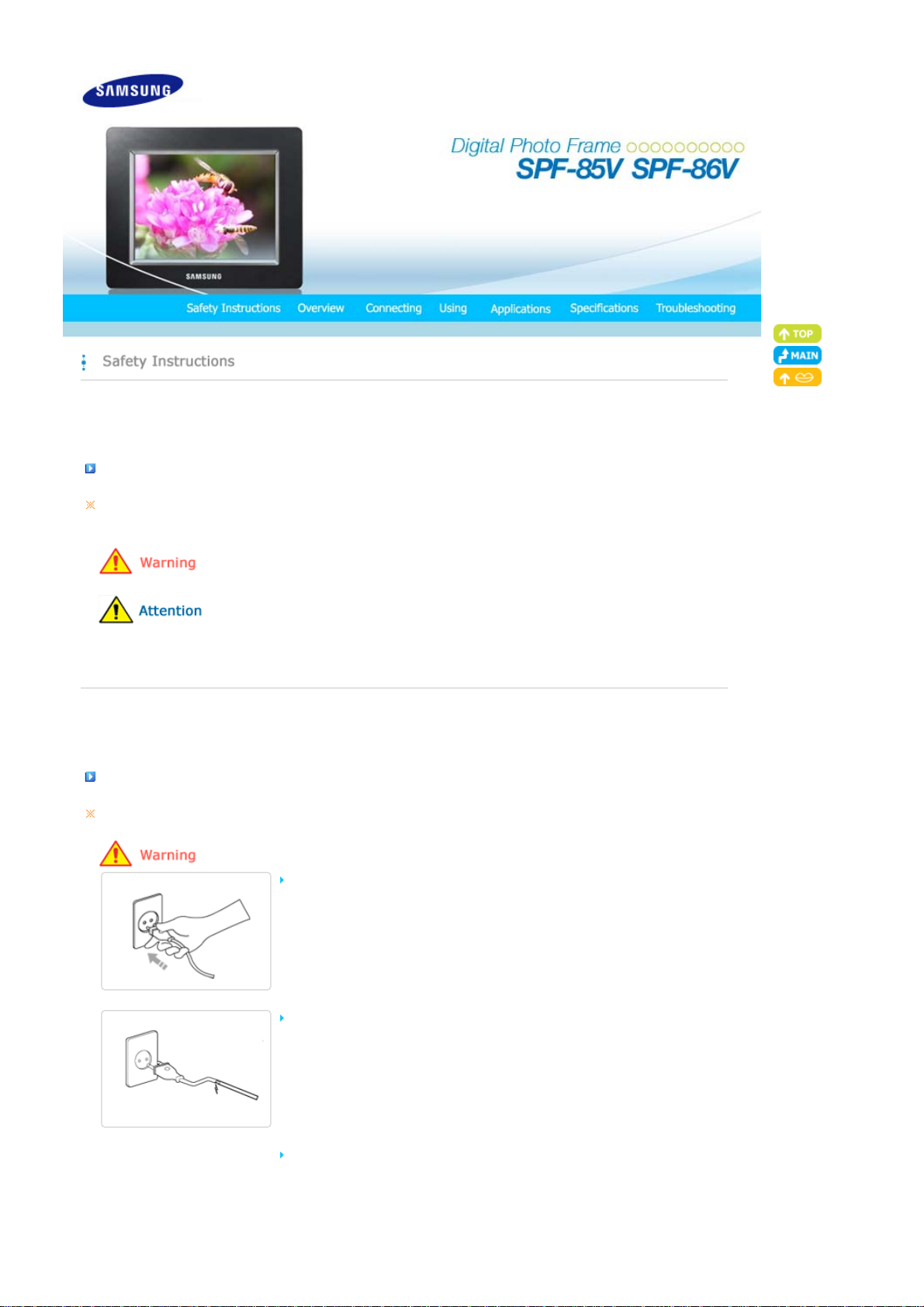
|
T
Safety Symbols
|
Power | Installation
Safety Symbols
Make sure to follow the directions below to prevent accidents and damage to the product.
Failure to follow the accompanying directions may lead to serious injury or death.
Failure to follow the accompanying directions may lead to minor personal injury or property damage.
|
Using and
Cleaning
|
|
Safety Symbols
|
Power | Installation
Power
he images here are for reference only, and are not applicable in all cases (or countries).
Insert the power plug correctly until it is firmly in place.
z Failing to do so, may cause fire.
Do not use a damaged power plug, cord or outlet, as this may cause electric shock
or fire.
Do not touch the power plug with wet hands, as this may cause electric shock.
|
Using and
Cleaning
|
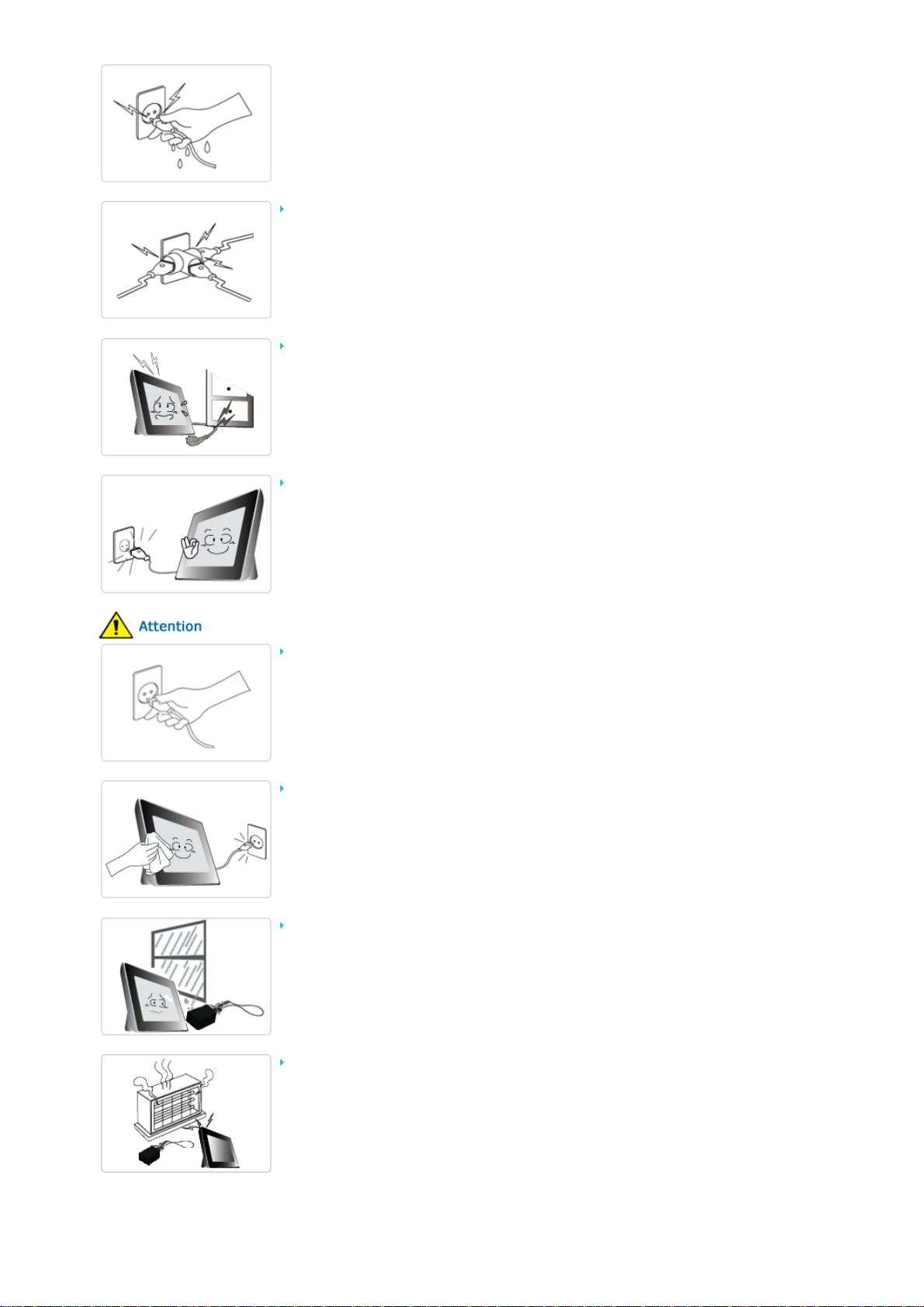
Do not connect more than one appliance to a single outlet, as an overheated outlet
may cause fire.
Do not use force to pull the power cord. Don't place anything heavy on the power
cord, as this may cause electric shock or fire.
Make sure to turn the power off and disconnect the power plug from the outlet
before moving the product. Make sure to disconnect the connection cables from
other devices as well.
z Moving the product without disconnecting the power cord may damage it while
moving, and may cause electric shock or fire.
Hold and pull out the plug by its body when disconnecting it from the outlet, as
pulling the plug out by the cord may cause it to be damaged.
z Failing to do so, may cause fire, or the product may not turn on normally.
Ensure that the power plug is disconnected before cleaning the product.
z Failing to do so, may cause electric shock or fire.
Keep the product away from places exposed to oil, smoke or moisture; do not
install inside a vehicle.
z This may cause a malfunction, electric shock or fire.
z In particular, avoid operating the monitor near water or outdoors where it could be
exposed to snow or rain.
Do not install the product near any heating appliance.
z There is a risk of fire.

Installation
|
Safety Symbols
When installing the product on a cabinet or shelf, do not let the front end of the
product project beyond its front edge.
Do not place the power cord near a heater, as the power cord may melt, causing
electric shock or fire.
Do not install the product in a car or a location exposed to oil, smoke, moisture,
water, or rainwater.
|
Power | Installation
z Failing to do so, may cause the product to fall, resulting in a product malfunction or
|
Using and
Cleaning
personal injury.
z Any contact of these materials with the product may cause electric shock or fire.
|
Disconnect the power plug when there is thunder or lightning.
z Failing to do so, may cause electric shock or fire.
Place the product down gently when installing it.
z Failing to do so may cause product damage or personal injury.
Avoid dropping the product when moving, as this may cause product damage or
personal injury.
Do not install the product in a location easily reached by children.
z As the product may fall and cause personal injury.

|
Safety Symbols
|
Power | Installation
Using and Cleaning
Do not insert any metal objects such as forks, wire, or gimlets, or flammable items
such as paper or matches into the ports at the back of the product, as this may
cause electric shock or fire.
z If water or any foreign substance enters the product, make sure to turn the product
off and disconnect the power plug from the outlet, and contact a service center.
Never disassemble, repair, or modify the product yourself.
z If you need to repair your product, contact a service center. An attempt at repairing
this product may cause electric shock or fire.
If you hear a strange sound, smell anything burning, or see smoke, disconnect the
power plug immediately and contact a service center.
|
Using and
Cleaning
|
z Failing to disconnect the power plug may cause electric shock or fire.
Always remove dust and water from the pins and connections of the power plug.
z Failing to do so may cause electric shock or fire.
When cleaning the product, first disconnect the power plug and clean it with a soft,
dry cloth.
z Do not use any chemicals such as benzene, alcohol, thinners, mosquito repellant,
aromatic, lubricant, detergent or wax.
When not using the product for a long time, make sure to disconnect the power plug.
z Heavy accumulated dust may cause electric shock or fire.
If the product needs to be installed in a location that doesn't satisfy general
conditions, make sure to contact one of our service engineers about the installation
as the product may encounter serious quality problems due to its environment.
z This refers to locations exposed to conditions such as heavy fine dust, chemicals, high or
low temperature, moisture, or when the product needs to be used continually without a
break over a long time.
If the product has been dropped or the product casing is damaged, turn it off and

disconnect the power plug.
z Using the product without verifying that it has not been damaged may cause electric
shock or fire. Please contact a service center.
Correct Disposal of This Product
(Waste Electrical & Electronic Equipment) - Europe only
(Applicable in the European Union and other European countries with separate
collection systems)
This marking shown on the product or its literature, indicates that it should not be disposed with
other household waste at the end of its working life. To prevent possible harm to the environment
or damage to health from uncontrolled waste disposal, please separate this from other types of
waste and recycle it responsibly to promote the sustainable reuse of material resources.
Household users should contact either the retailer where they purchased this product, or their
local government office, for details of where and how they can take this item for environmentally
safe recycling.
Business users should contact their supplier and check the terms and conditions of the purchase
contract. This product should not be mixed with other commercial wastes for disposal.
Correct disposal of batteries in this product
- Europe only
(Applicable in the European Union and other European countries with separate battery
return systems.)
This marking on the battery, manual or packaging indicates that the batteries in this product
should not be disposed of with other household waste at the end of their working life. Where
marked, the chemical symbols Hg, Cd or Pb indicate that the battery contains mercury, cadmium
or lead above the reference levels in EC Directive 2006/66. If batteries are not properly disposed
of, these substances can cause harm to human health or the environment.
To protect natural resources and to promote material reuse, please separate batteries from other
types of waste and recycle them through your local, free battery return system.

|
A
A
Features| Components
|
Front
|
Back
Features
Expansion of built-in memory using memory cards. Instant view of stored images.
Background music function.
Can be used with the battery for a specific period of time without being connected to a power outlet.
Provides a Mini-Monitor function.
Stylish Design
premium, stylish design that can be used as a decoration on a desk or table.
rotating stand that allows vertical/horizontal placement.
|
Side
|
|
Features| Components
Please check that all components are contained in the delivered package.
If anything is omitted, contact the local distributor where the product was purchased. For optional items, contact a service center.
Never use a power adapter other than the adapter provided with the product.
|
Front
|
Back
|
Side
Components
Digital Photo Frame
(The product color and shape may vary depending on the model.)
Manual
|
Quick Start
(Not available in all locations)
Warranty
User Manual

Cables
T
T
T
Power cord
|
Features| Components
USB cable
(A-mini B type)
Power Adapter
|
Front
|
Back
Front
he product color and shape may vary depending on the model.
his product is a touch type product. If you lightly touch the button on the right of the product, the button light is turned on.
When the button light is turned on, you can then operate each button's menu.
[MENU] Menu Button Displays the menu window at the bottom left corner of the screen.
|
Side
|
[] Up Button
[] Left Button
[ ] Right Button
[ ] Down Button
[ ] Enter Button
[ ] Back Button
[ ] Slideshow Button
Back
he product color and shape may vary depending on the model.
Used for moving up.
Used for moving left.
Used for moving right.
Used for moving down.
Used for selection.
Return to the previous menu.
Play or pause the Slideshow.
When playing a slideshow by pressing the []button, the photos in the location of the
last played photo are played. If the photos in the location of the last played photo have
been removed, they are automatically searched for and then played in a slideshow.
|
Features| Components
|
Front
|
Back
|
Side
|
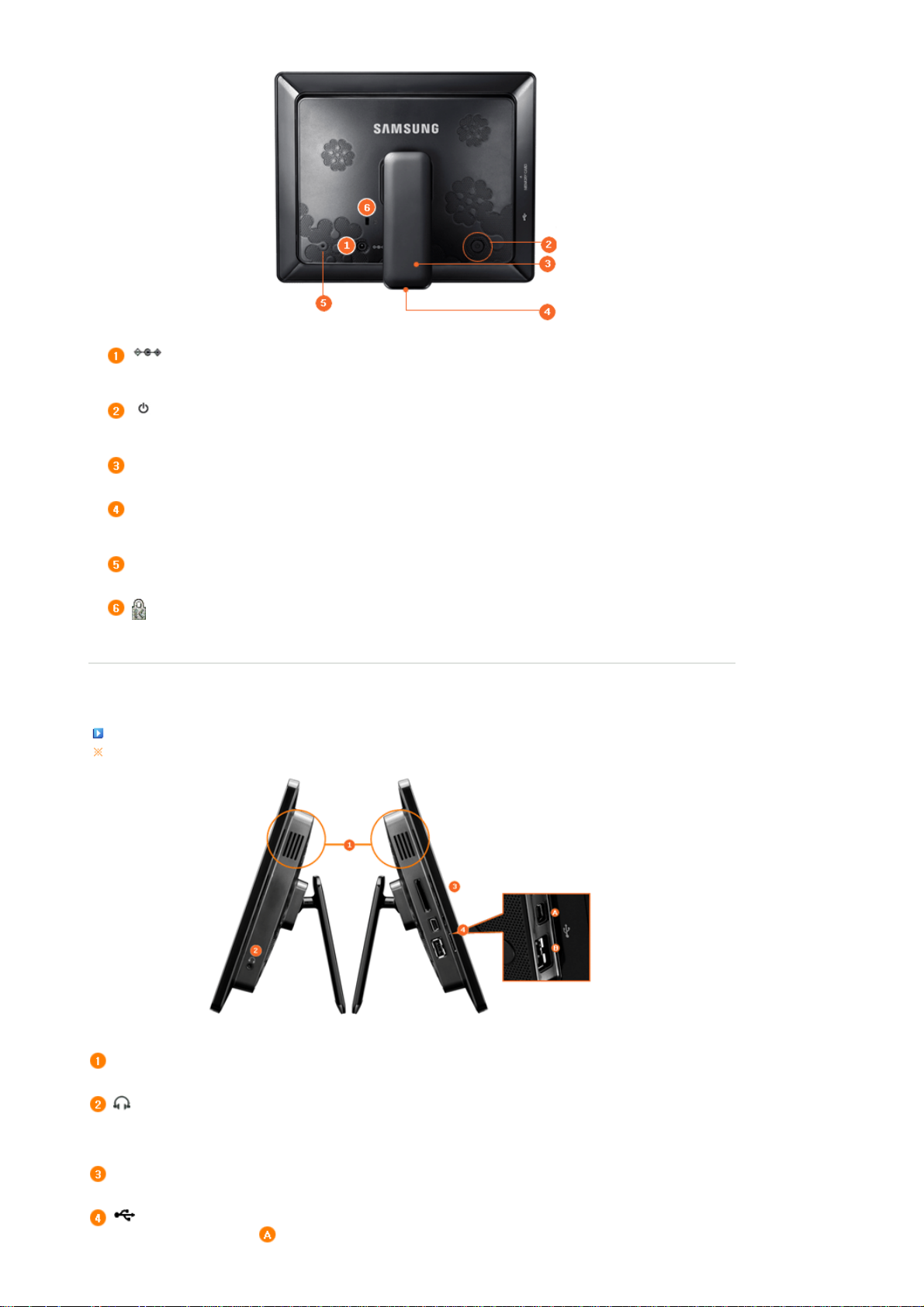
T
Y
T
T
T
Y
jack
Y
A
DC –In Jack
[] Power Button
Stand
Sliding Prevention
Holder
Service terminal
Kensington lock
Connect the power adapter to this jack.
Connect the power cord to the power terminal of the power adapter.
urns the product on or off.
Hold down the power button for about 2 seconds.
ou can use the product in a vertical or horizontal direction by using the rotating stand.
Supports the product so that it stays firmly in place on slippery surfaces.
his is a terminal for servicing the product only. Do not operate it arbitrarily.
he Kensington lock is a device used to physically secure the system when using it in a public place.
(The locking device has to be purchased separately.)
|
Features| Components
Side
he product color and shape may vary depending on the model.
|
Front
|
Back
|
Side
|
Speaker
Headphone connection
MEMORY CARD
ou can listen to sound without connecting an additional speaker.
ou can listen to sound by connecting headphones or earphones to the product.
llows you to insert an optional memory card. (Only applicable for SD/MS card)
Connect a PC or an external device using a USB cable.
Up stream terminal
Connect your Digital Photo Frame to a PC's USB terminal
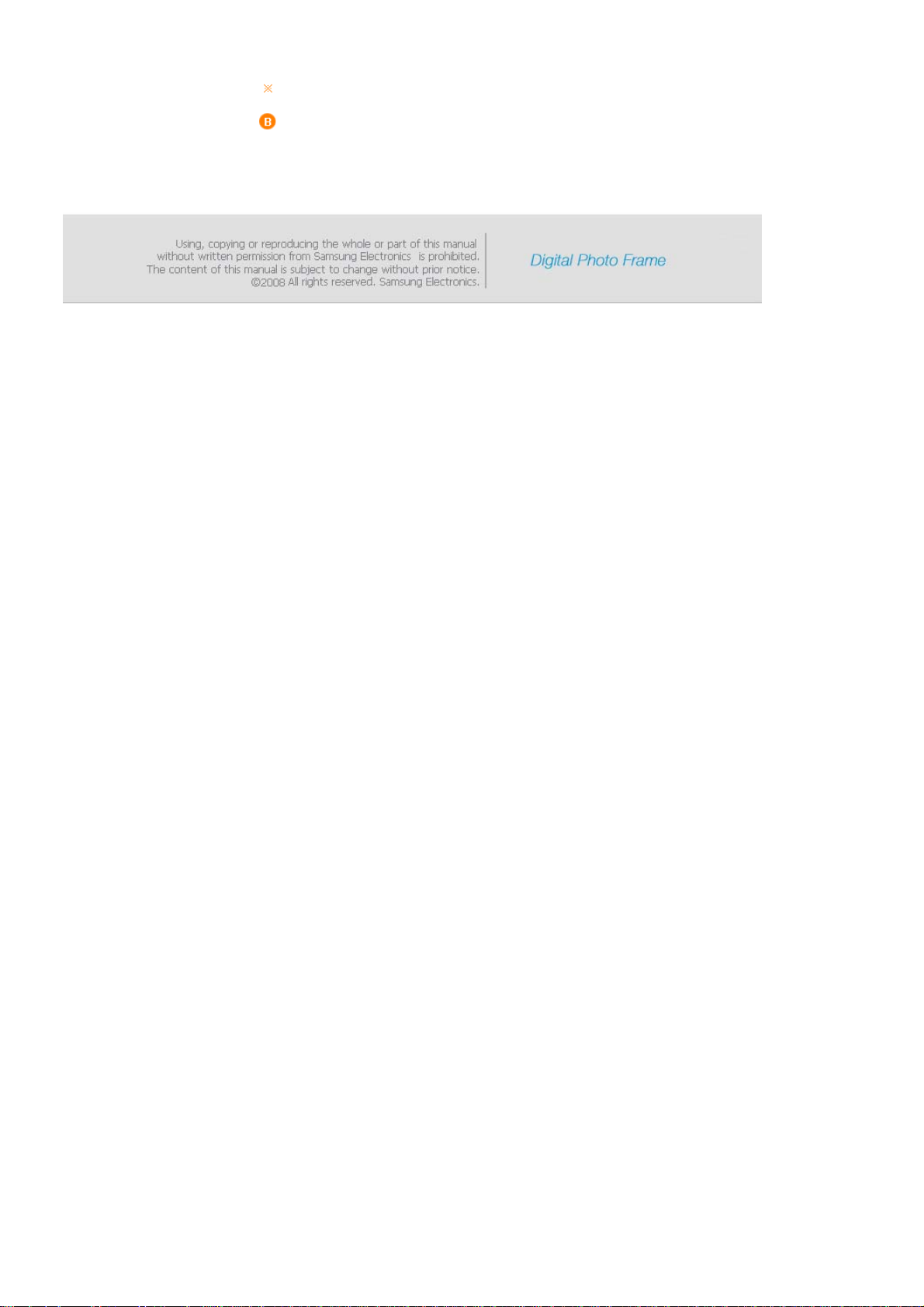
with a USB cable.
Make sure to use the USB cable (A-mini B type) provided with the product when
connecting your digital photo frame to a PC through the up stream terminal.
Down stream terminal
Connect your Digital Photo Frame to a USB-supported
storage device.

Connecting the Power
Connect the adapter cable to the power terminal on the back of the product.
Connect the power cord to the power adapter.
Plug the power cord for the product into a nearby outlet.
|
Power
|
USB
|
Memory Card
|
Press the [ ] button to turn on the power.
Connecting via USB
|
Power
|
USB
|
Memory Card
|
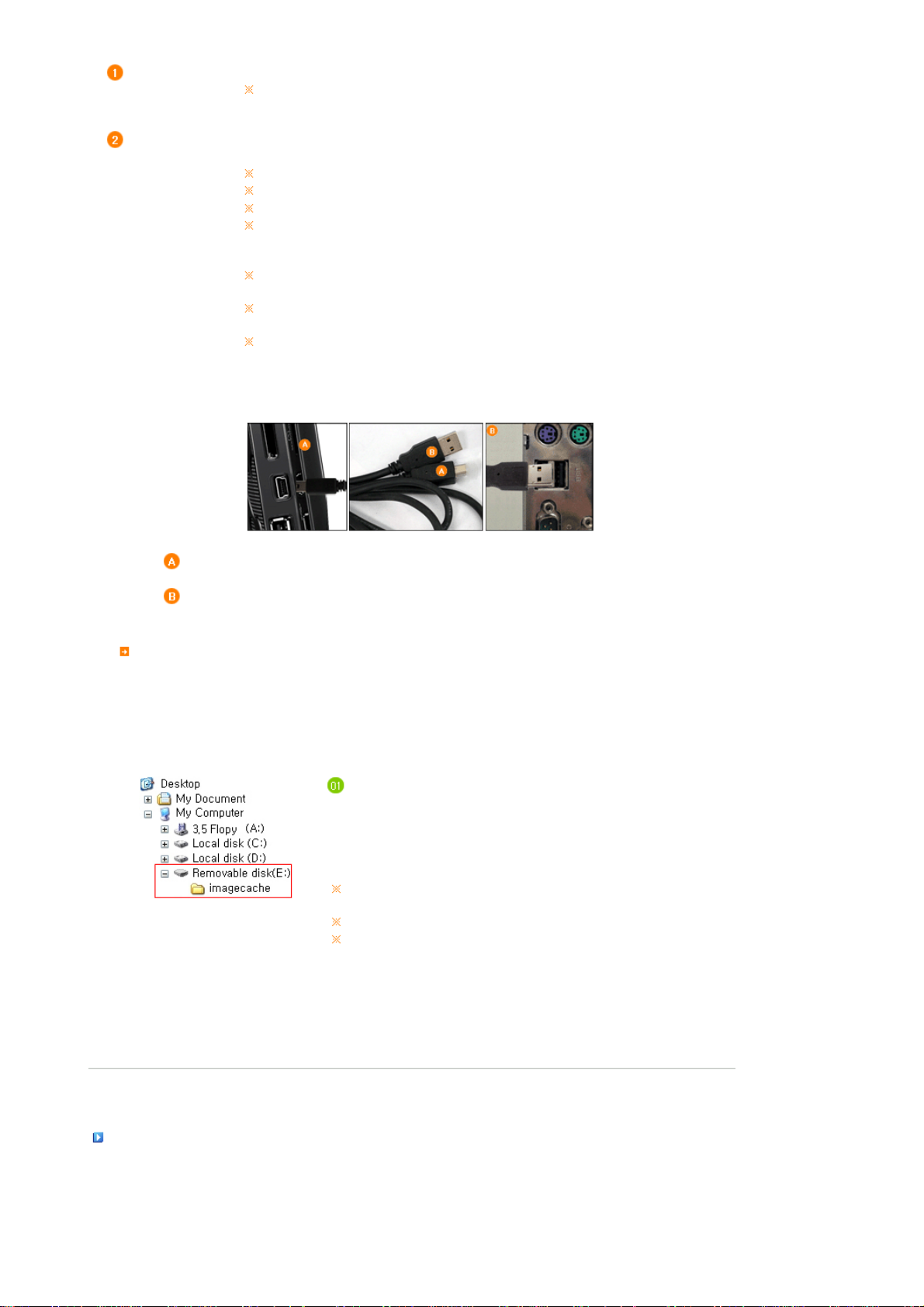
Up Stream
T
T
T
T
Terminal
Down Stream
Terminal
Used to connect your digital photo frame to a PC.
When connecting your digital photo frame to a PC through the up stream terminal, make sure to use
the USB cable provided with the product.
Used to connect an external USB-supporting device to your digital photo frame.
Some USB devices may not support Digital Photo Frame.
his product does not support USB card readers. Only USB storage is supported.
he external devices connected to your Digital Photo Frame are not recognized by your PC.
When connecting an external device to the down stream terminal, use the USB cable provided with
the external device. (For more information on external devices and their cables, contact a relevant
service center.)
Samsung carries no liability for external device malfunctions caused by using any cable except the
standard cables specified for each device.
Some external products provide a cable that does not meet USB standards. Hence, they may cause a
malfunction.
If an external storage device does not work normally when connected to your digital photo frame, try
to connect it to your PC. If it still does not work normally when connected to your PC, contact a service
center for that external device or your PC.
Connect to the upstream jack of your digital photo frame.
Connect the USB terminal of your PC.
Folder Structure
When connecting this product to your PC, it is displayed as a removable disk (E:), as shown in the figure below.
You can save and play all music and movie files in the following folders.
You can also add and delete folders as required. (However, if you delete the following default folders, they are automatically
created when your product is turned on again.)
imagecache Web Photos (photos from Windows Live Space or RSS) are
saved according to the remaining size of the Frame
Memory. If you copy photos from a PC to the imagecache
folder arbitrarily, they will not be displayed on the digital
photo frame.
he capacity of this product is 64 MB.
If the capacity is exceeded, no further files can be stored.
Do not turn off the product while saving, playing, or deleting a file.
he volume name of the removable disk (for example, E:, F:, G:) may differ
depending on your computer environment.
|
Power
|
USB
|
Memory Card
|
Connecting a Memory Card
