Page 1
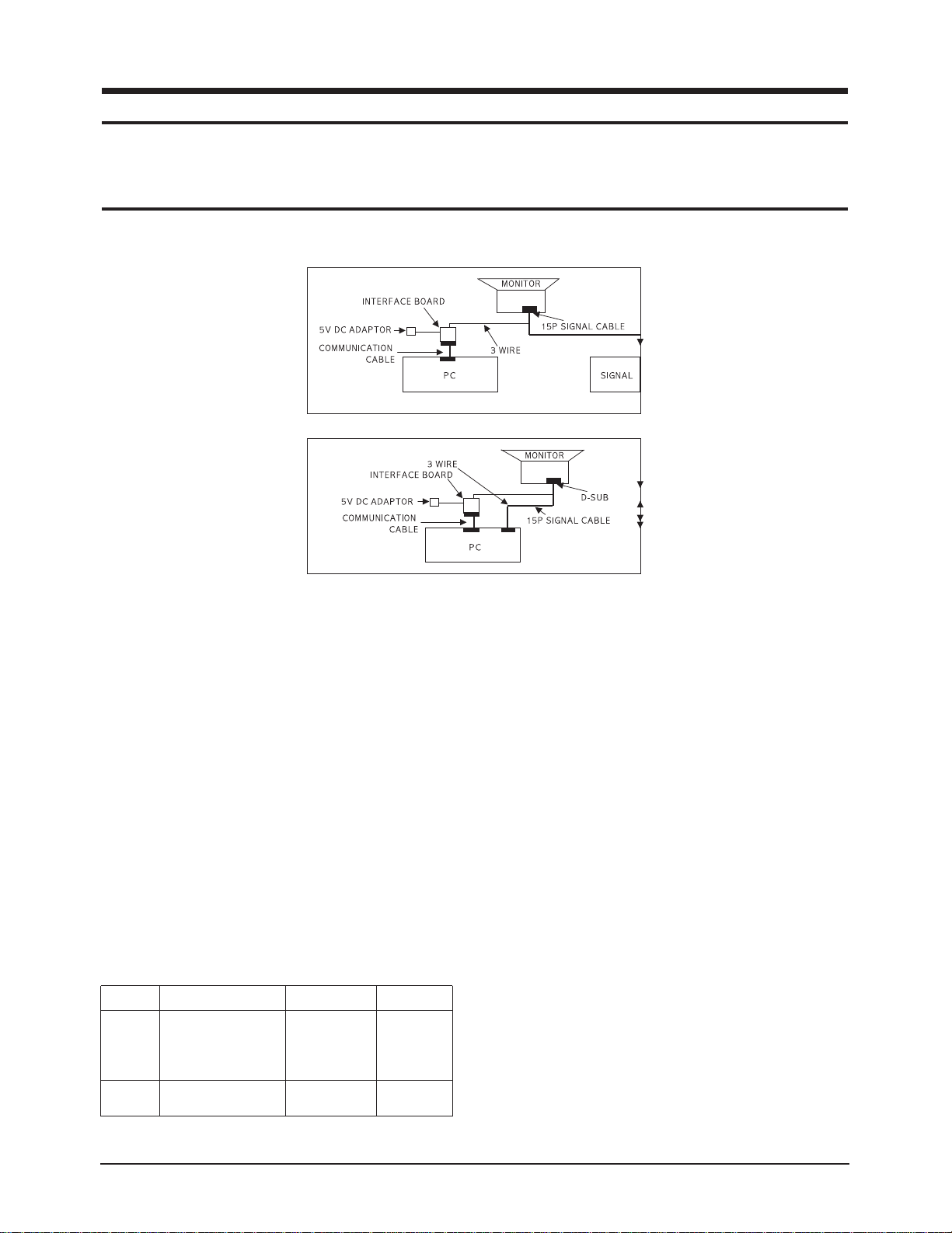
4 Alignment and Adjustments
This section of the service manual explains how to make permanet adjustments to the monitor.
Use the MTI-2031 jig and soft jig when adjust this part.
4-1 Adjustment Conditions
Caution: Changes made without the Softjig are saved only to the user mode settings. As such, the
settings are not permanently stored and may be inadvertently deleted by the user.
Figure 4-1. When using signal generator
Figure 4-2. When using only PC
4-1-1 Before Making Adjustments
4-1-1 (a) ORIENTATION
When servicing, always face the monitor to the
east.
4-1-1 (b) WARM-UP TIME
The monitor must be on for 30 minutes before
starting alignment. Warm-up time is especially
critical in color temperature and white balance
adjustments.
4-1-1 (c) SIGNAL
Analog, 0.7 Vp-p positive at 75 ohm, internal
termination
Sync: Separate/Composite
(TTL level negative/positive)
Table 4-1. MDL File and DDC File on each model
Model MDL File DDC File Remarks
LE19IS LE19I_SDI_BNC_v00 SM997DF.ddc Syncmaster
LE19IS LE19IS_SDI_v00 CD197G.ddc Syncmaster
LE19IT LE19IT_SDI_v00 S990DF.ddc Syncmaster
ST98PDF.ddc Syncmaster
LE17IS LE17IT_SDI_v00 SM797DF.ddc Syncmaster
SM737DF.ddc Syncmaster
4-1-1 (d) SCANNING FREQUENCY
Horizontal: 30 kHz ~ 96 kHz (Automatic)
Vertical: 50 Hz ~ 160 Hz (Automatic)
4-1-1 (e) HIGH VOLTAGE ADJUSTMENT
Signal: 1024 x 768 mode (68 kHz / 85 Hz)
Display image: Full white
Contrast: Maximum
Brightness: Maximum
Limit: LE17 inch
Direct POINT : 26.0KV ± 0.5KV
Indirect POINT : 200V ± 1V
LE19 inch
Direct POINT : 27.0KV ± 0.5KV
Indirect POINT : 210V ± 1V
Measure high voltage with the indirect point
(LOCATION: TP501). If you need, use the soft Jig.
4-1-1 (f) G2 (SCREEN) VOLTAGE
Adjust G2 voltage with screen VR of FBT up to
the voltage of 570V (17 inch) 530V (19 inch)
LE17IS/LE19IS/LE19IT 4-1
Page 2
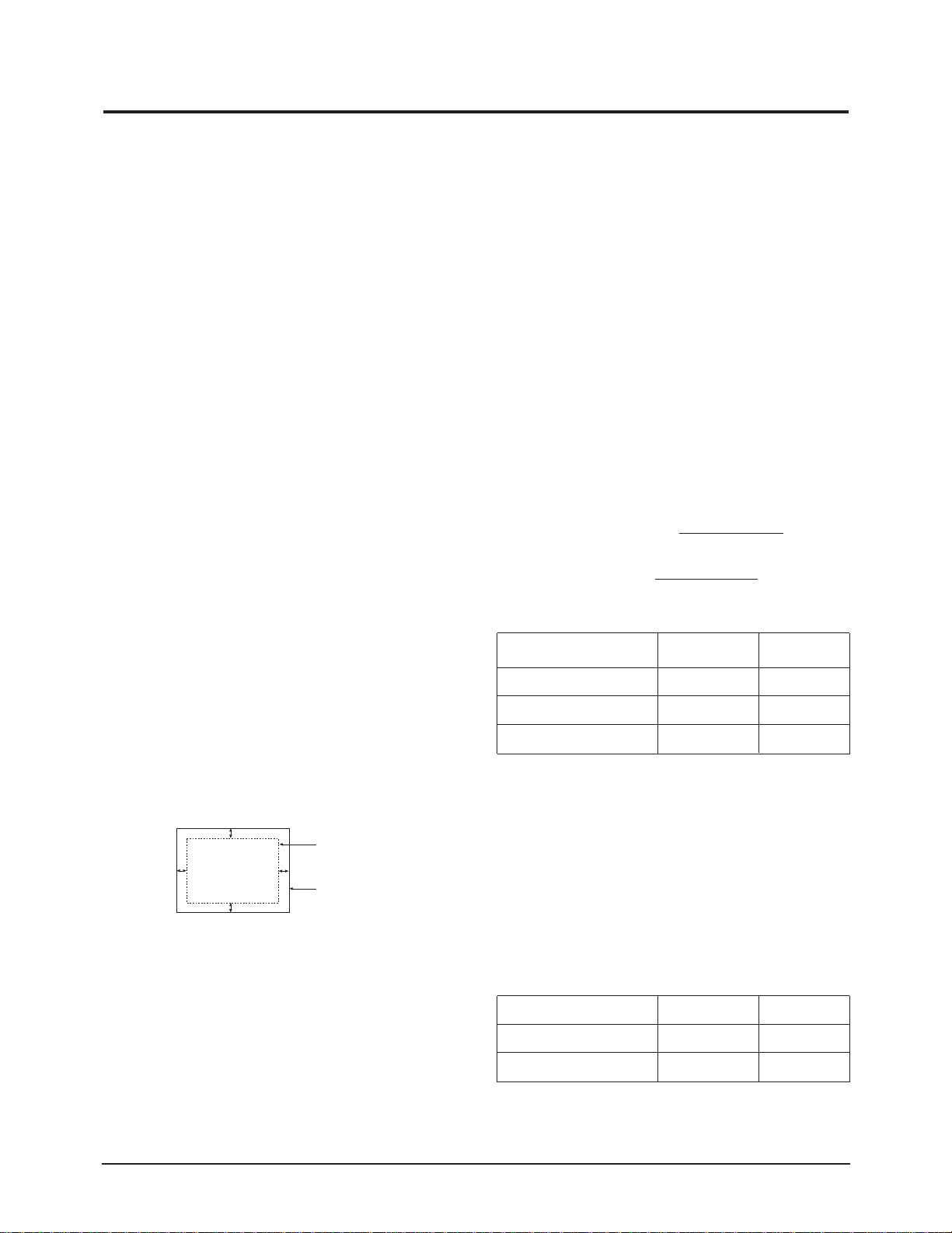
4 Alignment and Adjustments
4-2 Display Control Adjustments
4-2-1 Display Control Adjustments
4-2-1(a) HOW TO ADJUST THE SCREEN
Refer to the contents from 4-2-1 to 4-2-9.
1. Choose the MDL file of the relevant model on
MDL file.
2. Delete the user.
3. Dump the stand mode from the soft jig
geometry mode.
4. Save the all mode after adjusting the screen in
the standard mode (68 kHz / 85 Hz).
5. Savethe mode after adjusting the screen in the
other modes.
Notice : Don't save the all mode after adjusting the
other mode.
4-2-2(b) TERMS OF THE SCREEN ADJUSTMENT
Scanning frequency: 68 kHz / 85 Hz
Screen: Latticed pattern
Brightness: The minimum (Cut-off)
Image: The maximum
4-2-2 Centering
Centering means to position the center point of
the display in the middle of the display area.
Horizontal size and position and vertical size and
position control the centering of the display.
Adjust the horizontal size and vertical size to their
optimal settings: see table 4-3.
1024 x 768 mode (68 kHz / 85 Hz)
4-2-2 (b) VERTICAL SIZE ADJUSTMENT
Click on the << or >> box next to V_SIZE to
adjust the vertical size of the display pattern to
234 mm / 264 mm. (Tolerance : ± 3 mm)
4-2-2 (c) HORIZONTAL POSITION ADJUSTMENT
Click on the << or >> box next to H_POSI to
center the horizontal image on the raster.
4-2-2 (d) VERTICAL POSITION ADJUSTMENT
Click on the << or >> box next to V_POSI to
center the vertical image on the raster.
4-2-3 Linearity
Linearity affects the symmetry of images as they
appear on the screen. Unless each row or column
of blocks in a crosshatch pattern is of equal size,
or within the tolerances shown in Table 4-1, an
image will appear distorted, elongated or
squashed.
Horizontal Linearity = 2x x100
Vertical Linearity = 2x x100
Preset mode
Pre-load mode (48 kHz~) ≤ 5% ≤ 10%
X max-X min
X max+X min
Y max-Y min
Y max+Y min
Table 4-2.
Adjacent Linearity
≤ 4% ≤ 8%
Entire Linearity
Adjust the horizontal position and vertical
Pre-load mode (under 48 kHz) ≤ 5% ≤ 14%
position to ≤ 4.0 mm of the center point of the
screen.
❈ Preset Mode : 68 kHz / 85 Hz
|A-B| ≤ 4.0 mm. |C-D| ≤ 4.0 mm.
C
DISPLAY AREA
A
B
EDGE OF BEZEL
Pre-load Mode : Refer to Timing Chart
4-2-3 (a) HORIZONTAL LINEARITY ADJUSTMENT
To adjust the Horizontal Linearity, refer to Table
4-1 for the tolerance range.
Click on the << or >> box next to H_LIN to
D
Figure 4-3. Centering
optimize the image.
Table 4-3.
(Horizontal x Vertical Size Table)
4-2-2 (a) HORIZONTAL SIZE ADJUSTMENT
17” 19”
Click on the << or >> box next to SIZE B+ to
adjust the horizontal size of the display pattern
to 312 mm / 356 mm (Tolerance: ± 3 mm) as the
“H_SIZE” is “60” on the OSD.
Horizontal 312 352
Vertical 234 264
4-2 LE17IS/LE19IS/LE19IT
Page 3
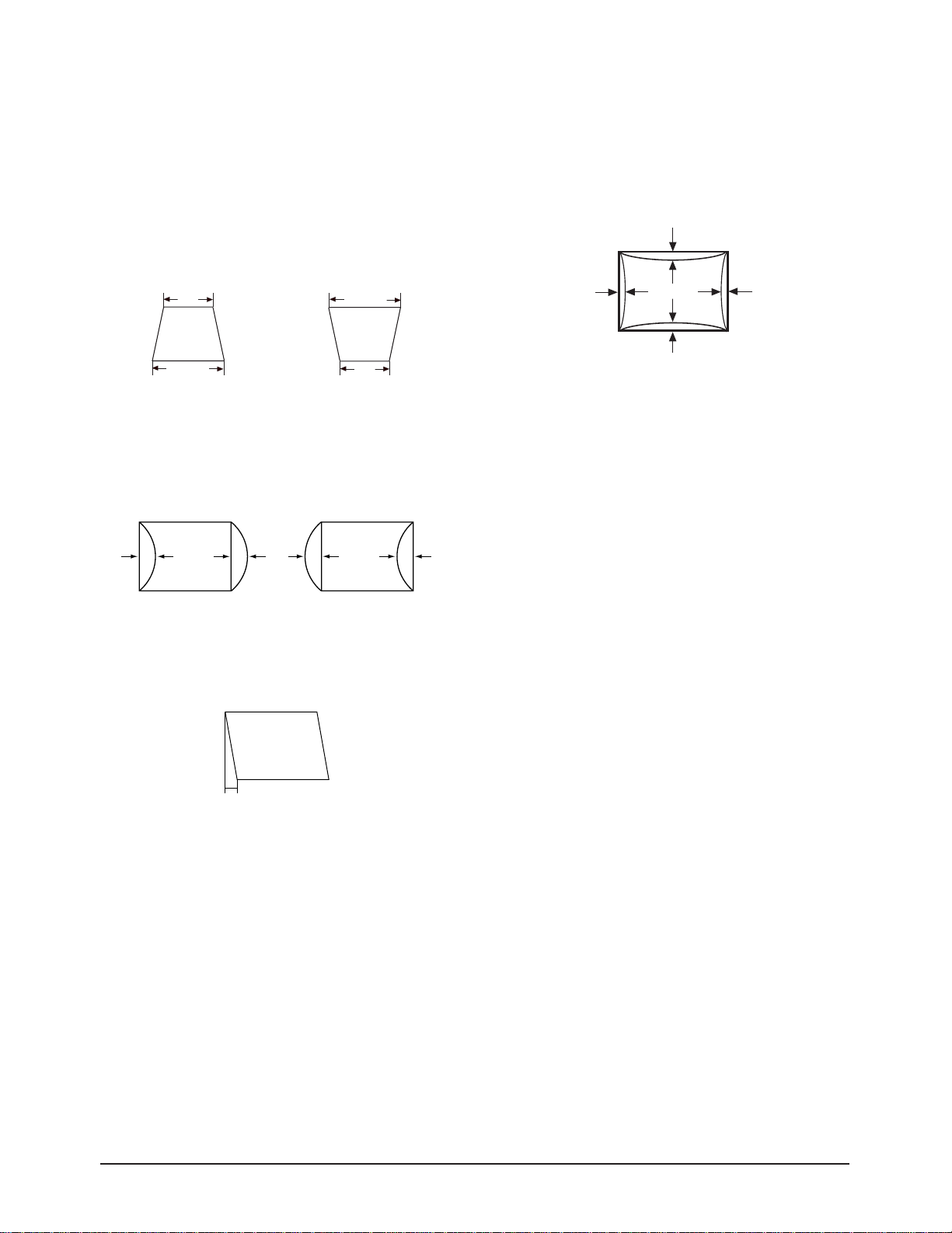
4 Alignment and Adjustments
4-2-3 (b) VERTICAL LINEARITY ADJUSTMENT
To adjust the Vertical Linearity, refer to Table 4-1
for the tolerance range.
Use control bar after selecting “V_LINEARITY
BAL” in left menu to optimize the image.
4-2-4 Trapezoid Adjustment
Use control bar after selecting “TRAPEZOID” in
left menu to make the image area rectangular.
| A - B | < 5 mm
A
B
Figure 4-4. Trapezoid
A
B
4-2-5 Pinbalance Adjustment
Use control bar after selecting “PINBALANCE” in
left menu to optimize the image.
| D1 |, | D2 | ≤ 2.0 mm
D1 D2 D1
4-2-7 Side Pincushion Adjustment
Use control bar after selecting “PINCUSHION” in
left menu to straighten the sides of the image area.
| C1 |, | C2 | ≤ 2.0 mm, | D1 |, | D2 | ≤ 2.0 mm.
C2
D2D1
C1
4-2-9 Degauss
No adjustments are available for the degaussing
circuit. The degaussing circuit can effectively
function only once per 30 minutes.
Figure 4-7. Pincushion
4-2-9 Save the Data
To save the adjustment data for factory
frequencys, press FACTORY SAVE.
4-2-10 To Delete the User Mode Data
Figure 4-5. Pinbalance
4-2-6 Parallelogram Adjustment
Use control bar after selecting “PARALLEL” in
left menu to make the image area rectangular.
4 mm
Figure 4-6. Parallelogram
To delete the adjustment data from the user
modes, click “@4: USER DELETE” in right menu.
LE17IS/LE19IS/LE19IT 4-3
Page 4

4 Alignment and Adjustments
4-3 Color Adjustments
4-3-1 Color Adjustments
4-3-1 (a) HOW TO ADJUST THE COLOR
Refer to the contents from 4-3-1 to 4-3-5.
1. Choose the MDL file of the relevant model on
MDL file.
2. Delete the user.
3. Dump the stand color after choosing the
color1 from the soft jig color mode.
4. Save the all color after adjusting the color1 .
5. Choose the color 2 and then adjust the color
and then save.
6. Choose the color 3 and then adjust the color
and then save.
Notice : Don't save the all color after adjusting color 2
and 3.
4-3-2 Color Coordinates (Temperature)
Color temperature is a measurement of the
radiant energy transmitted by a color. For
computer monitors, the color temperature refers
to the radiant energy transmitted by white. Color
coordinates are the X and Y coordinates on the
chromaticity diagram of wavelengths for the
visible spectrum.
4-3-3 Color Adjustments for 9300K
4-3-3 (a) BACK RASTER COLOR ADJUSTMENT
CONDITIONS
Scanning frequency: 17 inch : 68 kHz / 85 Hz
19 inch : 91 kHz / 85 Hz
Screen: Back raster pattern
Bright: MAX
Contraster: MAX
1. Select COLOR CHANNEL 1 to control the
color for 9300K.
2. Adjust the luminance of the back raster to
between 0.5 to 0.7ft-L using the “GREEN
CUTOFF” controls.
3. Use control bar after selecting “BLUE
CUTOFF” in left menu to set the “y”
coordinate to 0.298 ± 0.015
4. Use control bar after selecting “RED
CUTOFF” in left menu to 0.283 ± 0.015
Notice : If color values do not match desirable values,
repeat sequence 3 and 4 after slightly
readjusting “GREEN CUTOFF” control a
little different.
4-3-3 (b) GAIN (WITHOUT ABL) ADJUSTMENT
CONDITIONS
Measurement instrument: Color analyzer
Scanning frequency:
17 inch : 68 kHz / 85 Hz
19 inch : 91 kHz / 85 Hz
Display image: White flat field at
Center of display area
Brightness: Cut-off
Contrast: Maximum
PROCEDURE
Use the directions in sections 4-3-2 through 4-3-4
to adjust the color coordinates for:
9300K to x = 0.283 ± 0.015, y = 0.298 ± 0.015
5000K to x = 0.346 ± 0.02, y = 0.359 ± 0.02
sRGB to x = 0.312 ± 0.02, y = 0.329 ± 0.02
1/3H-1/2H
FRONT BEZEL OPENING
1/3V-1/2V
BACK RASTER
GREEN WINDOW
Figure 4-8. Green Box Pattern
CONDITIONS
Scanning frequency: 17 inch : 68 kHz / 85 Hz
19 inch : 91 kHz / 85 Hz
Screen: White square
Bright: Cut off
Contraster: MAX
4-4 LE17IS/LE19IS/LE19IT
Page 5

4 Alignment and Adjustments
1. Bright should be cut off .
2. Save after adjusting like this (Color
coordinates x=0.283 ± 0.02, y=0.298 ± 0.02
Brightness, 17 inch : 42 ± 1 F/L, 19 inch : 38 ±
1 F/L) with R,G,B gain key.
3. Adjust the high light brightness (17 and 19
inch : 65 ± 1 F/L) with BMCONT key after
turning on BM and then save.
Notice : Don't adjust BM of AN19MT.
(There is no function for high light zone)
Adjust BM only to color1.
4-3-3 (c) MODIFY WITH ABL ADJUSTMENT
CONDITIONS
Scanning frequency: 17 inch : 68 kHz / 85 Hz
19 inch : 91 kHz / 85 Hz
Screen: Full White Pattern
Bright: Cut off
Contraster: MAX
FRONT BEZEL OPENING
BACK RASTER
WHITE WINDOW
Figure 4-9. Full White Pattern
1. Bright should be cut off .
2. Save after adjusting the brightness (17, 19 inch
: 30 F/L) with ABL key .
3. Save all colors.
Notice : Save all color only to color1 .
The value of color while adjusting ABL is
hardly changed.
Luminance Table (9300K) 4-4.
17” 19”
Contrast: Maximum
1. Check whether the color coordinates of the
back raster satisfy the above spec.
If they do not, return to 4-3-2 (a) and readjust
all settings.
2. Display a full white pattern.
Notice: Do not touch the G_GAIN controls.
3. Adjust the Contrast Control on the monitor so
that the luminance of the video is about 5 ft-L.
4. Check whether the white coordinates of the
video meet the above coordinates spec.
5. Adjust the Contrast Control again so that the
luminance of the video is about 20 ft-L.
6. Check whether the white coordinates of the
video satisfies the above spec.
If they do not, return to 4-3-2 (a) and readjust
all settings.
4-3-4 Color Adjustments for 5000K
4-3-4 (a) BACK RASTER COLOR ADJUSTMENT
CONDITIONS
Scanning frequency: 17 inch : 68 kHz / 85 Hz
19 inch : 91 kHz / 85 Hz
Display image: Back raster pattern
Brightness: MAX
Contrast: MAX
1. Select COLOR CHANNEL 2 to control the
color for 5000K.
2. Adjust the luminance of the back raster to
between 0.5 to 0.7 ft-L using the G_CUT
controls.
3. Click on the << or >> boxes next to R_CUT
and B_CUT to adjust the R-Bias to x = 0.346 ±
0.02 and the B-Bias to y = 0.359 ± 0.02
30 ft-L 30 ft-LWith ABL
Without ABL
Without ABL
(High Light is Activated)
40 ft-L 38 ft-L
65 ft-L 65 ft-L
4-3-3 (d) WHITE BALANCE ADJUSTMENT VERIFICATION
CONDITIONS
Scanning frequency: 17 inch : 68 kHz / 85 Hz
19 inch : 91 kHz / 85 Hz
4-3-4 (b) GAIN (WITHOUT ABL) ADJUSTMENT
1. Bright should be cut off .
2. Save after adjusting like this (Color
coordinates x=0.3460.03, y=0.3590.03
Brightness, 17 inch : 38 ± 1 F/L,
19 inch : 35 ± 1 F/L) with R,G,B gain key .
Notice : The condition for adjusting is the same as
9300K. Modify to ABL adjustment.
Display image: Back raster pattern
X-Y Coordinates: x = 0.283 ± 0.02,
y = 0.298 ± 0.02
Raster Luminance 0.3 ~ 1 ft-L
ABL Luminance 30 ± 1 ft-L
Brightness: Cut-off
LE17IS/LE19IS/LE19IT 4-5
Page 6

4 Alignment and Adjustments
4-3-3 (c) WHITE BALANCE ADJUSTMENT
CONDITIONS
Scanning frequency: 17 inch : 68 kHz / 85 Hz
19 inch : 91 kHz / 85 Hz
Screen: Full White Pattern
Bright: Cut off
Contraster: MAX
1. Bright should be vut off .
2.
Save after adjusting the brightness (17 inch : 30
± 1 F/L, 19 inch : 28 ± 1 F/L) with ABL key.
Notice : Don't save all colors after adjusting color
save all color only to color1.
The value of color coordinates while adjusting
ABL is hardly changed.
4-3-4 (d) WHITE BALANCE ADJUSTMENT VERIFICATION
Refer to the procedure for 9300K, section 4-3-3 (d).
Luminance Table (5000K) 4-5.
4-3-5 Color
Without ABL
With ABL
17” 19”
38 ft-L 35 ft-L
30 ft-L 28 ft-L
Adjustments for sRGB
4-3-5 (a) BACK RASTER COLOR ADJUSTMENT
4-3-5 (b) GAIN (WITHOUT ABL) ADJUSTMENT
1. Bright should be cut off.
2. Save after adjusting like this (Color
coordinates x=0.313 ±0.015, y=0.329 ±0.015
Brightness 17 and 19 inch : 24 ± 1 F/L) with R,
G, B gain key.
Notice : The condition for adjusting is the same as
9300K.
Don't adjust ABL to SRGB Mode
Modify with ABL.
Delete all the contents and add the contents
below.
4-3-5 (c) WHITE BALANCE ADJUSTMENT
CONDITIONS
Scanning frequency: 68 kHz / 85 Hz
Display image: Full white pattern
Brightness: Cut-off
Contrast: Maximum
1. Click on the << or >> boxes next to R_GAIN
and B_GAIN to make the video white.
(For sRGB color adjustment:
x = 0.312 ± 0.02, y = 0.329 ± 0.02.)
2. Select COLOR FACTORY SAVE to save the
data.
CONDITIONS
Scanning frequency: 17 inch : 68 kHz / 85 Hz
19 inch : 91 kHz / 85 Hz
Screen: Back raster pattern
Bright: MAX
Contraster: MAX
1. Select COLOR CHANNEL 3 to control the
color for sRGB.
2. Adjust the luminance of the back raster to
between 0.5 to 0.7 ft-L using the G_CUT
controls.
3. Click on the << or >> boxes next to R_CUT
and B_CUT to adjust the R-Bias to x = 0.312 ±
0.02 and the B-Bias to y = 0.329 ± 0.02.
Without ABL
Luminance Table 4-6.
17”/19”
24 ft-L
4-6 LE17IS/LE19IS/LE19IT
Page 7

4 Alignment and Adjustments
4-3-6 Luminance Uniformity Check
Luminance is considered uniform only if the ratio
of lowest to highest brightness areas on the screen
is not less than 7.5:10.
CONDITIONS
Scanning frequency:
17 inch : 68 kHz / 85 Hz (1024 x 768)
19 inch : 91 kHz / 85 Hz (1280 x 1024)
Display image: White flat field
Brightness: Cut off point
Contrast: Maximum
PROCEDURE
Measure luminance at nine points on the display
screen (see figure below).
Figure 4-10 Luminance Uniformity Check Locations
4-3-7 Focus Adjustment
CONDITIONS
Scanning frequency: 17 inch : 68 kHz / 85 Hz
19 inch : 91 kHz / 85 Hz
Display image: “H” character pattern
Brightness: Cut off point
Contrast: Maximum
PROCEDURE
1. Adjust the Focus VR on the FBT to display the
sharpest image possible.
2. Use Locktite to seal the Focus VR in position.
4-3-8 Color Purity Adjustment
Color purity is the absence of undesired color.
Conspicuous mislanding (unexpected color in a
uniform field) within the display area shall not be
visible at a distance of 50 cm from the CRT
surface.
CONDITIONS
Orientation: Monitor facing east
Scanning frequency: 17 inch : 68 kHz / 85 Hz
19 inch : 91 kHz / 85 Hz
Display image: White flat field
Luminance: Cut off point at the center
of the display area
Note: Color purity adjustments should only be
attempted by qualified personnel.
PROCEDURE
For trained and experienced service technicians
only.
Use the following procedure to correct minor
color purity problems:
1. Make sure the display is not affected by
external magnetic fields.
2. Very carefully break the glue seal between the
2-pole purity convergence magnets (PCM), the
band and the spacer.
3. Make sure the spacing between the PCM
assembly and the CRT stem is 29 mm ± 1 mm.
4. Display a green pattern over the entire display
area.
5. Adjust the purity magnet rings on the PCM
assembly to display a pure green pattern.
(Optimum setting: x = 0.295 ± 0.015,
y = 0.594 ± 0.015)
6. Repeat steps 4 and 5 using a red pattern and
then again, using a blue pattern.
Table 4-7. Color Purity Tolerances
(For 9300K color adjustment: x = 0.283 ± 0.02, y = 0.298 ± 0.02)
Red: x = 0.620 ± 0.015 y = 0.334 ± 0.015
Green: x = 0.289 ± 0.015 y = 0.595 ± 0.015
Blue: x = 0.153 ± 0.015 y = 0.072 ± 0.015
7. When you have the PCMs properly adjusted,
carefully glue them together to prevent their
movement during shipping.
LE17IS/LE19IS/LE19IT 4-7
Page 8

4 Alignment and Adjustments
Memo
4-8 LE17IS/LE19IS/LE19IT
