Page 1

SBI-100
User Instructions
AWT 35-501281
Issue AA
Page 2

Brecknell is part of Avery Weigh-Tronix. Avery Weigh-Tronix is a trademark of the Illinois Tool Works group of companies whose
ultimate parent company is Illinois Tool Works Inc (“Illinois Tool Works”). Copyright © 2013 Illinois Tool Works. All rights reserved.
No part of this publication may be reproduced by making a facsimile copy, by the making of a copy in three dimensions of a two-dimensional
work and the making of a copy in two dimensions of a three-dimensional work, stored in any medium by electronic means, or transmitted in
any form or by any means, including electronic, mechanical, broadcasting, recording or otherwise without the prior written consent of the
copyright owner, under license, or as permitted by law.
This publication was correct at the time of going to print, however Avery Weigh-Tronix reserves the right to alter without notice the
specification, design, price or conditions of supply of any product or service at any time.
SBI100_u_en_501281.book
Page 3

Table of Contents
Chapter 1 General Information and Warnings ........................................................................................ 3
About this Manual ..............................................................................................................3
Special Messages ....................................................................................................... 3
Warnings ............................................................................................................................ 4
Electrical Installation .................................................................................................... 4
Routine Maintenance .................................................................................................. 4
Safe Use ............................................................................................................................ 5
Cleaning the Indicator / Weigh Head ........................................................................... 5
Training .......................................................................................................................5
EMC Compliance ........................................................................................................ 5
Declaration of Compliance ................................................................................................. 6
Chapter 2 Introduction .............................................................................................................................. 7
Product Identification .........................................................................................................7
Technical Specifications .................................................................................................... 7
Setup the Indicator for Use ................................................................................................ 9
Connect the Indicator to the Platform .......................................................................... 9
Power Supply ............................................................................................................ 10
Display and Keypad ......................................................................................................... 10
Function Keys ............................................................................................................ 11
Annunciators ............................................................................................................. 11
Chapter 3 Scale Operation ...................................................................................................................... 13
Keypress Symbols ........................................................................................................... 13
Turning on and Zeroing the Scale .................................................................................... 13
Turning off the Scale ........................................................................................................ 13
Select Unit of Measure ..................................................................................................... 13
Using the Tare .................................................................................................................14
Remove the Tare ............................................................................................................. 14
Hold Function with Automatic Zero on Next Weigh ......................................................... 14
Hold Function with Manual Release ................................................................................ 15
Removing Hold ................................................................................................................ 16
Print Function ................................................................................................................... 16
Chapter 4 User Configuration Settings ................................................................................................. 17
Setup Controls .................................................................................................................17
Entering Setup .................................................................................................................17
Selecting a Parameter ............................................................................................... 17
Changing Parameter Data ......................................................................................... 17
Saving Data ............................................................................................................... 18
Exiting Setup ............................................................................................................. 18
User Configuration Settings ............................................................................................. 19
RS-232 Data Commands for SBI Protocol ....................................................................... 20
Output Status Bit Meaning ........................................................................................ 21
Other RS-232 Output Strings .................................................................................... 21
RS-232 Serial Interface Wiring .................................................................................. 22
Chapter 5 Scale Calibration .................................................................................................................... 23
Setup Controls .................................................................................................................23
User Configuration Settings ............................................................................................. 23
Calibrate Scale ................................................................................................................. 24
Chapter 6 Service Configuration ............................................................................................................ 26
Setup Controls .................................................................................................................27
Parameters and Settings ................................................................................................. 27
SBI 100 User Instructions Manual 1
Page 4

Chapter 7 Error Codes ............................................................................................................................ 29
2 SBI 100 User Instructions Manual
Page 5

1 General Information and Warnings
1.1 About this Manual
This manual is divided into chapters by the chapter number and the large text at the top
of a page. Subsections are labeled as shown by the 1 and 1.1 headings shown above.
The names of the chapter and the next subsection level appear at the top of alternating
pages of the manual to remind you of where you are in the manual. The manual name
and page numbers appear at the bottom of the pages.
1.1.1 Special Messages
Examples of special messages you will see in this manual are defined below. The
signal words have specific meanings to alert you to additional information or the relative
level of hazard.
CAUTION!
This is a Caution symbol.
Cautions give information about procedures that, if not observed, could result
in damage to equipment or corruption to and loss of data.
ELECTRICAL WARNING!
THIS IS AN ELECTRICAL WARNING SYMBOL.
ELECTRICAL WARNINGS MEAN THAT FAILURE TO FOLLOW
SPECIFIC PRACTICES OR PROCEDURES MAY RESULT IN
ELECTROCUTION, ARC BURNS, EXPLOSIONS OR OTHER HAZARDS
THAT MAY CAUSE INJURY OR DEATH.
NOTE: This is a Note symbol. Notes give additional and important information, hints
and tips that help you to use your product.
SBI 100 User Instructions Manual 3
Page 6

1.2 Warnings
Avoid lengthy exposure to extreme heat or cold. Your scale works best when operated
at normal room temperature. Always allow the scale to acclimate to a normal room
temperature before use.
CAUTION!
THE EQUIPMENT CONTAINS NO USER SERVICEABLE COMPONENTS.
Installation and maintenance of the equipment must only be carried out by
trained and authorised personnel.
1.2.1 Electrical Installation
The mains lead must be connected to a supply outlet with a protective earth contact.
The electrical supply at the socket outlet must provide over current protection of an
appropriate rating.
For your protection all mains (110V or 230V) equipment used out of doors or in wet or
damp conditions should be supplied from a correctly fused source and protected by an
approved ground fault protection device (RCD, GFCI etc.)
IF IN DOUBT SEEK ADVICE FROM A QUALIFIED ELECTRICIAN.
1.2.2 Routine Maintenance
IMPORTANT: This equipment must be routinely checked for proper operation
and calibration.
Application and usage will determine the frequency of calibration required for
safe operation.
ELECTRICAL WARNING!
TO AVOID THE POSSIBILITY OF ELECTRIC SHOCK OR DAMAGE TO
THE MACHINE, ALWAYS SWITCH OFF THE MACHINE AND ISOLATE
FROM THE POWER SUPPLY BEFORE CARRYING OUT ANY ROUTINE
MAINTENANCE.
TO AVOID THE RISK OF THE MACHINE FALLING, WHERE
APPLICABLE, ENSURE THAT IT IS PLACED SECURELY ON A FLAT
AND LEVEL SURFACE.
4 SBI 100 User Instructions Manual
Page 7

1.3 Safe Use
Do not use sharp objects such as screwdrivers or long fingernails to operate the keys.
1.3.1 Cleaning the Indicator / Weigh Head
Harsh abrasives, solvents, scouring cleaners and alkaline cleaning solutions, such as
washing soda, should not be used especially on the display windows. Under no
circumstances should you attempt to wipe the inside of the machine.
The outside of standard products may be wiped down with a clean cloth, moistened
with water containing a small amount of washing up liquid.
The outside of products waterproofed to IP65, IP66 and IP67 may be washed down
with water containing a small amount of proprietary detergent.
1.3.2 Training
Do not attempt to carry out any procedure on a machine unless you have received the
appropriate training or read the Instruction Manual.
1.3.3 EMC Compliance
Do not attempt to carry out any procedure on a machine unless you have received the
appropriate training or read the Instruction Manual.
WARNING!
This is a class A product. In a domestic environment this product may cause
radio interference in which case the user may be required to take adequate
measures.
SBI 100 User Instructions Manual 5
Page 8

1.4 Declaration of Compliance
6 SBI 100 User Instructions Manual
Page 9

2 Introduction
2.1 Product Identification
Part Number Capacity Region Power Supply (s)
816965001620 75 kg x 0.01kg /
150lb x 0.02lb
816965001637 150 kg x 0.02kg /
300lb x 0.05lb
816965001644 300 kg x 0.05kg /
600lb x 0.1lb.
816965002160 75 kg x 0.01kg /
150lb x 0.02lb.
816965002177 150 kg x 0.02kg /
300lb x 0.05lb.
816965002184 300 kg x 0.05kg /
600lb x 0.1lb.
816965002719 75 kg x 0.01kg /
150lb x 0.02lb.
816965002726 150 kg x 0.02kg /
300lb x 0.05lb.
816965002733 300 kg x 0.05kg /
600lb x 0.1lb.
2.2 Technical Specifications
North America US Version, UL
North America US Version, UL
North America US Version, UL
UK/EU 3 pin UK & 3 pin EU,CE
approved
UK/EU 3 pin UK & 3 pin EU,CE
approved
UK/EU 3 pin UK & 3 pin EU,CE
approved
AUS/SA 3-pin Australia C-Tick
approved, 3 pin South Africa
AUS/SA 3-pin Australia C-Tick
approved, 3 pin South Africa
AUS/SA 3-pin Australia C-Tick
approved, 3 pin South Africa
Scale Indicator
Input signal range: 0mV ~ +30mV
Sensitivity: >0.2µV/grad
Internal Resolution: Approximately 520,000 counts
Display Resolution: Can be selected between 500-100,000
System Linearity: Within 0.01% of FS
Loadcell excitation Voltage: +5 VDC (MAX current: 85mA)
Loadcell
Sensitivity: 0.3mV/V --- 3mV/V (must be fit to >0.2µV/display grad.)
Input Resistor: ≥60 Ω
Output Resistor: <10 KΩ
Temperature
Operation: 5°C - 35°C
Storage: 10°C - 70°C
SBI 100 User Instructions Manual 7
Page 10

Humidity: ≤95%RH (no condensation)
Power
Battery: 6V4AH lead acid battery, 30 hrs continuous use
When the voltage of battery is below 5.7V, the "Low Bat" annunciator will be lighted, plug in AC
adapter to charge the battery. When "Lo.bAt" and actual weight is displayed alternately, this
indicates the voltage of battery is below 5.5V and the scale will be turned off in two minutes
automatically.
AC Adapter:
10.5-12VDC 600mA, with central positive, 5.7 VDC -9 VDC
8 SBI 100 User Instructions Manual
Page 11

2.3 Setup the Indicator for Use
RS232
Loadcel l socket
Power/Adapter Socket
423
1
1RED
2RED
3RED
4RED
423
1
1RED
2RED
3RED
4RED
1. R ed Excita tion+
2. Black Excitat ion-
3. Green Signa l-
4. White Signal+
2.3.1 Connect the Indicator to the Platform
Wire the cable attached to the base as shown (if necessary)
SBI 100 User Instructions Manual 9
Page 12

2.3.2 Power Supply
-
6V DC - 500mA
+
230V - 50Hz
-
6V DC - 500mA
+
230V - 50Hz
On/Off
UnitsTa re
T
kg/lb
kg lb Hold Low Batt CH
A
C
Max
d=
-
+
SBI 100
Zero
0
NET
Zero
HoldPrint
2.4 Display and Keypad
10 SBI 100 User Instructions Manual
Page 13

2.4.1 Function Keys
Tare
T
On/ Off
Zero
Units
kg/l b
Hold
Print
Zero
0
kg lb
Key Function
Tare a gross weight
Turn the indicator ON or OFF
Zero an applied weight
Select between units: kg or lb
Hold a weight
Print
2.4.2 Annunciators
Annunciator Description
Weight is zero
Unit of measure (Flashing LED means that the
weight reading is not stable.)
SBI 100 User Instructions Manual 11
Page 14

Annunciator Description
NET
CH
AC
Hold
Low Batt
-
+
Tare is activated
Battery is charging
AC adapter is plugged in
Hold is activated
Battery is low
12 SBI 100 User Instructions Manual
Page 15

3 Scale Operation
On/Off
Zero
ZERO
0
On/Off
Zero
Units
kg - lb
kg
lb
3.1 Keypress Symbols
short keypress multiple keypress long keypress
3.2 Turning on and Zeroing the Scale
3.3 Turning off the Scale
3.4 Select Unit of Measure
SBI 100 User Instructions Manual 13
Page 16

3.5 Using the Tare
Tare
NET
NET
NET
On/Off
Zero
ZERO
0
Hold
Print
Hold
1.
2.
3.
4.
3.6 Remove the Tare
3.7 Hold Function with Automatic Zero on Next Weigh
1.
14 SBI 100 User Instructions Manual
Page 17

2.
Hold
Hold
Print
Hold
3.
4.
3.8 Hold Function with Manual Release
1.
2.
3.
SBI 100 User Instructions Manual 15
Page 18

3.9 Removing Hold
Hold
Print
Hold
Hold
Print
Gross: 45.00kg
Tar e:
1.35kg
Net:
43.65kg
3.10 Print Function
For communications to a printer or PC, the indicator has to be setup in the following
parameters P2, P4, P5 and P6. Refer to Chapter 4.
1.
2.
3.
Print
16 SBI 100 User Instructions Manual
Page 19

4 User Configuration Settings
Hold
Print
Units
Tare
On/Off
Zero
kg
kg
On/Off
Zero
Units
Tare
Units
4.1 Setup Controls
Moves flashing digit Change flashed digits Saves data and move down to next
parameter setting
4.2 Entering Setup
+
4.2.1 Selecting a Parameter
Exits setup mode
4.2.2 Changing Parameter Data
SBI 100 User Instructions Manual 17
Page 20
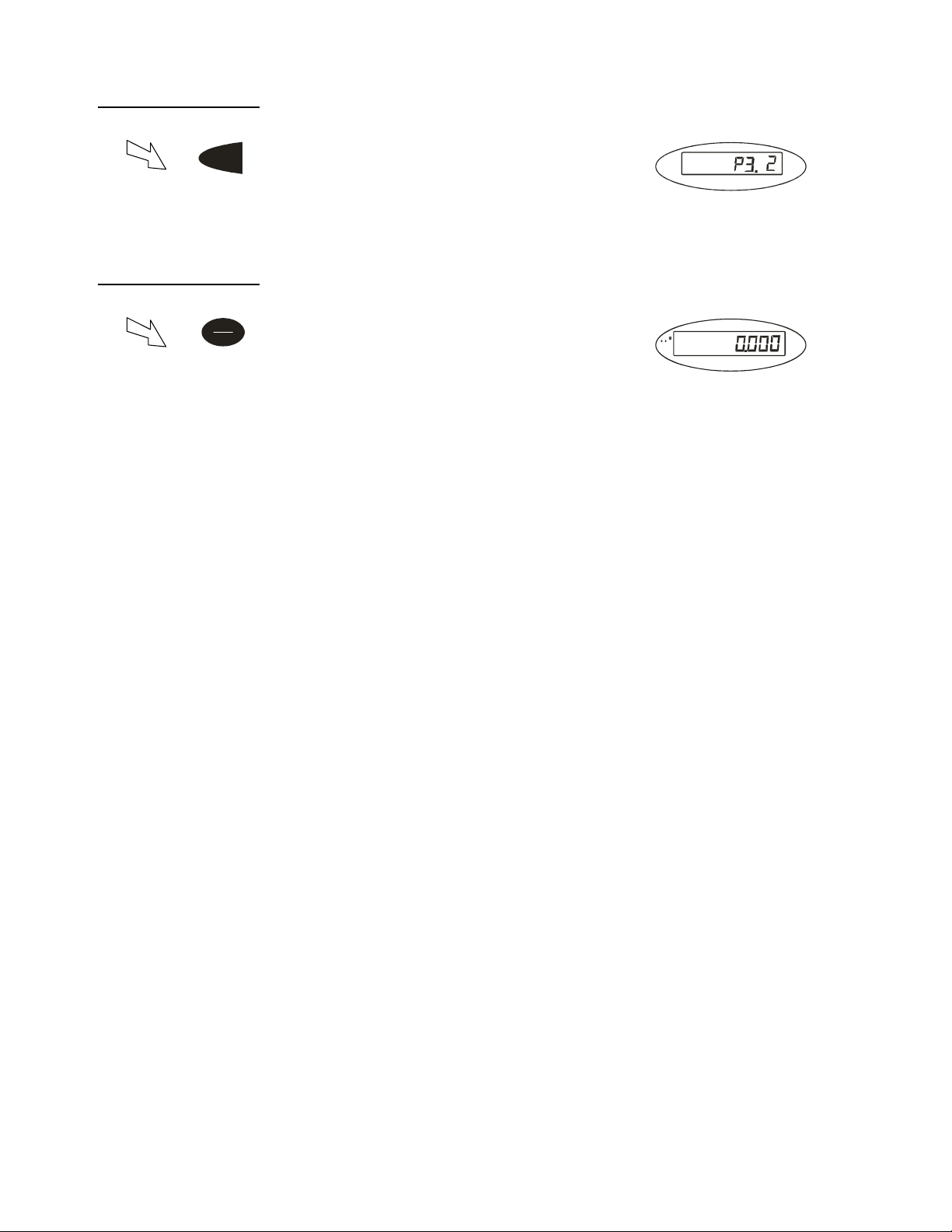
4.2.3 Saving Data
Tare
On/Off
Zero
ZERO
0
4.2.4 Exiting Setup
18 SBI 100 User Instructions Manual
Page 21

4.3 User Configuration Settings
Parameter Description
P1.xy Auto shutoff timer in minutes
Set up time for the auto off function.
(00 = 0ff, 01-15 = time in minutes)
P2.x Hold and print key functionality
Setup button function
0 = Press button once to activate hold
1= Press button once to print
2= Press button to print/Press and hold button to activate hold.
P3.xy Hold Function Settings
0= No hold function active
1= Averaging hold with manual push button release
The weight reading will be held on the display until a higher weight is applied, this will
automatically release the held weight and re-hold it at the new higher weight reading.
2= Averaging hold with automatic release and re-hold
Same as above but the weight reading will be held on the display until the platform is
emptied and the next weight reading over 10 divisions is applied.
Settings
(default in bold)
P1.00
P1.01 - P1.15
P1.5 = 15 minutes
P2.0= Hold
P2.1= Print
P2.2= Print & Hold
P3.0
P3.1
P3.2
P3.3 to 50
3-50= Selectable hold window from +/- 3 to 50 divisions
Will hold display reading once stable within a selectable weight range, to release the hold
button must be repressed.
P4.x RS232 - Serial Interface
Settings for serial interface
0= No RS232 output
1= Print displayed data once stable when print key is pressed
2= Print gross, tare and net weight once stable when print key is pressed
3= Continuously output gross weight
4= Continuously output gross, tare and net weight
5= Print displayed data once stable one time only.
6= Print gross, tare and net weight once stable, one time only.
7= Bidirectional - RS232, SBI protocol
P5.x RS232 Baud rate P5.0= 1200
P6.x RS232 Data format
0 = 8 digits, no odd or even, 1 start bit, nan1 stop bit
1 = 7 digits, 1 even, 1 start bit, 1 stop bit
2 = 7 digits, 1 odd, 1 start bit, 1 stop bit
3 = 8 digits, no parity, 1 start bit, 1 stop bit
P7-P19.x SERVICE CONFIGURATIONS ONLY
Any adjustment to these settings could seriously affect the indicators performance. Seek advice from a
service engineer before changing.
P4.0
P4.1’
P4.2
P4.3
P4.4
P4.5
P4.6
P4.7
P5.1= 2400
P5.2= 4800
P5.3= 9600
P5.4= 19200
P6. 0
P6. 1
P6. 2
P6. 3
SBI 100 User Instructions Manual 19
Page 22

4.4 RS-232 Data Commands for SBI Protocol
The RS232 can be set so a bidirectional connection can be established between the
indicator and the host. To establish this connection, set parameter P4 to 7, and
configure setting P5 (baud) and P6 (parity) to host device. Commands can then be sent
from the host to the indicator using the following commands (ensure the letters entered
are in CAPS) (<CR> - Enter)
Key Symbols
<LF> Line feed
<CR> Carriage Return
<ETX> End of text character
<SP> Space
H1H2H3 3 status bytes
<p> Polarity character including minus sign for negative weigh
and a space character for positive.
W1-W7 Weight data
<dp> Decimal point
U1U2: Unit measure, kg, lb or oz
Command Action Response
W<CR> Takes a reading
over capacity
under capacity
zero point error
reading (kg or lb)
S<CR> prints status bytes <LF> H1H2H3<CR><ETX>
Z<CR> zeros the scale <LF> H1H2H3<CR><ETX>
T<CR> sets up a tare <LF> H1H2H3<CR><ETX>
U<CR> changes the units <LF> U1U2<CR><LF> H1H2H3<CR><ETX>
L<CR> activates the hold function <LF> H1H2H3<CR><ETX>
X<CR> switches off the scale Indicator switches off
? unrecognised command <LF>? <CR><ETX>
<LF>^^^^^^^^U1U2 U3U4U5<CR><LF> H1H2H3<CR><ETX>
<LF>________U1U2<CR><LF> H1H2H3<CR><ETX>
<LF>-------- U1U2<CR><LF> H1H2H3<CR><ETX>
<LF><p>W1W2W3W4W5W6<dp>W7U1U2<CR><LF>H1H2H3<CR><ETX>
20 SBI 100 User Instructions Manual
Page 23

4.4.1 Output Status Bit Meaning
Example:
xxxxx0.18lb
Example:
Gross:
xxxxx0.18lb
Ta re :
xxxxxx
0.18lb
Net:
xxxxxxx
0.18lb
Bit Byte 1 Byte 2 Byte 3
0 0=Stable 0=Not Under Capacity 00=Not defined
1=Unstable 1=Under Capacity 01=Normal working mode
1 0=Not at zero point 0=Not over capacity 10=Hold working mode
1=At zero point 1=Over capacity 11=Not defined
2 Always 0 Always 0 0=Gross Weight
3 0=eprom OK
1=eprom error
4 Always 1 Always 1 Always 1
5 Always 1 Always 1 Always 1
6 Always 0 Always 1 Always 0
7 Parity Parity Parity
4.4.2 Other RS-232 Output Strings
1=Net Weight
Always 0 Always 0
P4-1 = Output Displayed data @ print key
Format:
<LF>< reading, minus, decimal point, weight unit><CR><EXT>
P4-2 = Output Gross, Tare, Net @ print key
Format:
<LF><Gross: reading, minus, decimal point, unit><CR><EXT>
<LF> <Tare: reading, decimal point, unit><CR><EXT>
<LF> <Net: reading, minus, decimal point, unit><CR><EXT>
SBI 100 User Instructions Manual 21
Page 24

4.4.3 RS-232 Serial Interface Wiring
DE-9 Female Scale DE-9 Male Host
Pin Name Direction Pin Name Direction
2. TXD Out 2. RXD In
3. RXD In 3. TXD Out
5. SG - 5. Ground Pins 1, 4, 6, 7, 8, 9 not used
22 SBI 100 User Instructions Manual
Page 25

5 Scale Calibration
Hold
Print
Units
Tare
On/Off
Zero
kg
kg
The scale is configured from the factory to match the specified settings for each unit,
as defined by the product specifications and sales brochure. Modification of the
settings can be accomplished by altering user configuration settings P7-P10.
CAUTION!
Calibration and/or configuration of calibration settings of your scale should be
accomplished by a trained service technician using certified weights to ensure
proper operation and accuracy. Calibration is not covered under warranty.
5.1 Setup Controls
Moves flashing digit Change flashed digits Saves data and move down to next
parameter setting
5.2 User Configuration Settings
Config Menu Avail. Settings Definition Detailed Setting
P7 00-31 Displayed Resolution (00) = 500
(01)= 600
(02)= 750
(03)= 800
(04) =1000
(05)=1200
(06) =1500
(07) = 2000
P8 0,1,2 Division Increment 0 = 1; 1 = 2; 2 = 5
P9 0-5 Decimal Position 0 = 123456; 1 = 12345.6; 2 = 1234.56;
3 = 123.456; 4 = 12.3456; 5 = 1.23456
P10 0,1 Calibration weight 0 = kg; 1 = lb
(08) = 2400
(09) = 2500
(10)= 3000
(11) = 3500
(12)= 4000
(13) = 5000
(14) = 6000
Exits setup mode
(15) = 7000
(16) = 7500
(17) = 8000
(18) = 10,000
(19) = 12,000
(20) = 15,000
(21-31) = N/A
SBI 100 User Instructions Manual 23
Page 26

5.3 Calibrate Scale
On/Off
Zero
Tare
Tare
Tare
25% -100%
kg/lb
50.0050.00
Hold
Print
Units
Tare
Tare
25%-1 00%
kg/lb
50.00100.00
Hold
Print
Units
Tare
You may choose to configure your scale for a higher resolution. The factory does not
recommend increasing the resolution above 7,500 divisions for a stable weight reading.
Certain environments may cause the scale to be unstable at factory settings, reduce
the # of division settings to increase your stability.
Calibration can be done with 25% to 100% of requested load and can be calibrated with
1 or 2 calibration points
1.
2.
3.
Enter in calibration weight from 25% to 100% of full capacity
4.
Single point calibration, enter the same weight in again and move to step 7. For 2 point calibration enter in the second
5.
calibration weight between 25% 100% full capacity.
6.
24 SBI 100 User Instructions Manual
Page 27

7.
Tare
Tare
ZERO
0
8.
9.
SBI 100 User Instructions Manual 25
Page 28

6 Service Configuration
The scale is configured from the factory to match the specified settings for each unit,
as defined by the product specifications and sales brochure. Modification of the setting
can be accomplished by altering user configuration settings P11-P19.
CAUTION!
Calibration and/or configuration of calibration settings of your scale should be
accomplished by a trained service technician using certified weights to ensure
proper operation and accuracy. Calibration is not covered under warranty.
26 SBI 100 User Instructions Manual
Page 29

6.1 Setup Controls
Hold
Print
Units
Tare
On/Off
Zero
kg
kg
Moves flashing digit Change flashed digits Saves data and move down to next
parameter setting
6.2 Parameters and Settings
Config Menu Avail. Settings Default Definition Detailed Setting
P11 0,1,2 2 Units key configuration 0 = kg only
1= lb only
2 = units key active kg and lb
P12 0 - 7 7 Power on zero range
(full scale)
P13 00 - 15 3 Zero button range
(full scale)
P14 0,1,2 0 Signal within power on zero
point range
0 = +/- 1%
1 = +/- 2%
2 = +/- 5%
3 = +/- 10%
4 = +/- 20%
5 = +/- 50%
6 = +/- 100%
7 = no limitation
(00) = +/- 1% (06) = +/- 20% (12) = + 5%
(01)= +/- 2% (07) = +/-no limit (13) = + 10%
(02)= +/- 3% (08)= + 1% (14) = + 20%
(03)= +/- 4% (09) = + 2% (25) = + no limit
(04) =+/- 5% (10)= + 3%
(05)= +/- 10% (11) = + 4%
0 = current weight
1 = calibration zero
2 = power off zero point
Exits setup mode
SBI 100 User Instructions Manual 27
Page 30

Config Menu Avail. Settings Default Definition Detailed Setting
P15 0,1,2 1 Signal not within power on
zero point
0 = current weight
1 = calibration zero
2 = power off zero point
3 = continuously display “0-----”
P16 0 - 8 6 Zero tracking 0 = 0d AZT off
1 = +/- 0.25d
2 = +/- 0.5d
3 = +/- 1d
4= +/- 1.5d
5= +/- 2d
6 = +/- 3d
7= +/- 4d
8 = +/- 5d
P17 0 - 3 2 Data filter 0 = very weak
1 = weak
2 = standard
3 = strong
P18 0 - 9 1 Weight stability 0 = +/- 0.5d
1= +/- 1d
2= +/- 1.5d
3= +/- 2d
4= +/- 3d
5= +/- 4d
6 = +/- 5d
7= +/- 6d
8 = +/- 7d
9 = +/-8d
P19 0 - 9 1 Overload range full scale 0 = 0%
1 = +9d
2 = 101%
3 = 102%
4 = 405%
5 = 110%
6 = 120%
7 = 150%
8 = 200%
9 = no limitation
28 SBI 100 User Instructions Manual
Page 31

7 Error Codes
Error Message Definition Required Solution/Troubleshooting
0¯ ¯ ¯ ¯: Weight above range for calibrated
zero point.
0_____: Weight below range for calibrated
zero point.
_____: Indicates an under range condition Remove all loads and zero the scale.
¯ ¯ ¯ ¯: Capacity exceeded Remove the load and try again. If the load is great than 6 kg a scale
CAL-Er: Calibration error Restart calibration
Lo.bAt: Low Battery Recharge the battery. Upon initial use, it is recommended to charge
EEP.E0 EEPROM can't be accessed Replace S100 Indicator
EEP.E1 Configuration settings have changed
and not been stored
EEP.E2 P7-P9 settings exceed scale's normal
range
Remove load before zeroing Or Recalibrate the scale.
Remove load before zeroing Or Recalibrate the scale.
with a larger capacity is required.
battery for 8 hours prior to use.
Calibrate the scale to store settings
Reconfigure P7-P9 setting
SBI 100 User Instructions Manual 29
Page 32

30 SBI 100 User Instructions Manual
Page 33

Page 34
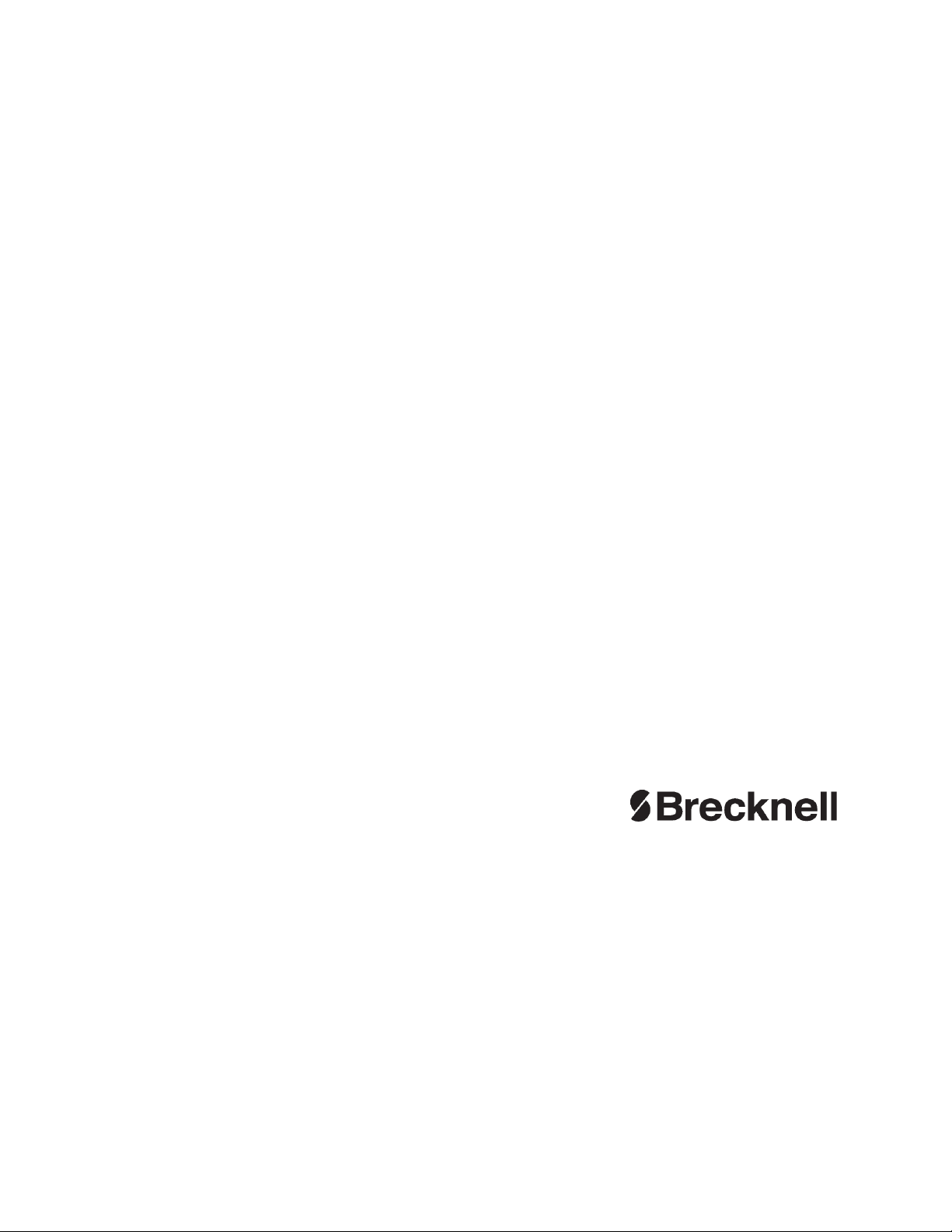
Brecknell USA
1000 Armstrong Dr.
Fairmont MN 56031
Tel:507-238-8702
Fax:507-238-8271
Email: sales@brecknellscales.com
http://www.brecknellscales.com
Brecknell UK
Foundry Lane,
Smethwick, West Midlands,
England B66 2LP
Tel:+44 (0) 8452 46 6717
Fax:+44 (0) 8452 46 6718
Email:
sales@brecknellscales.co.uk
http://www.brecknellscales.com
