Page 1
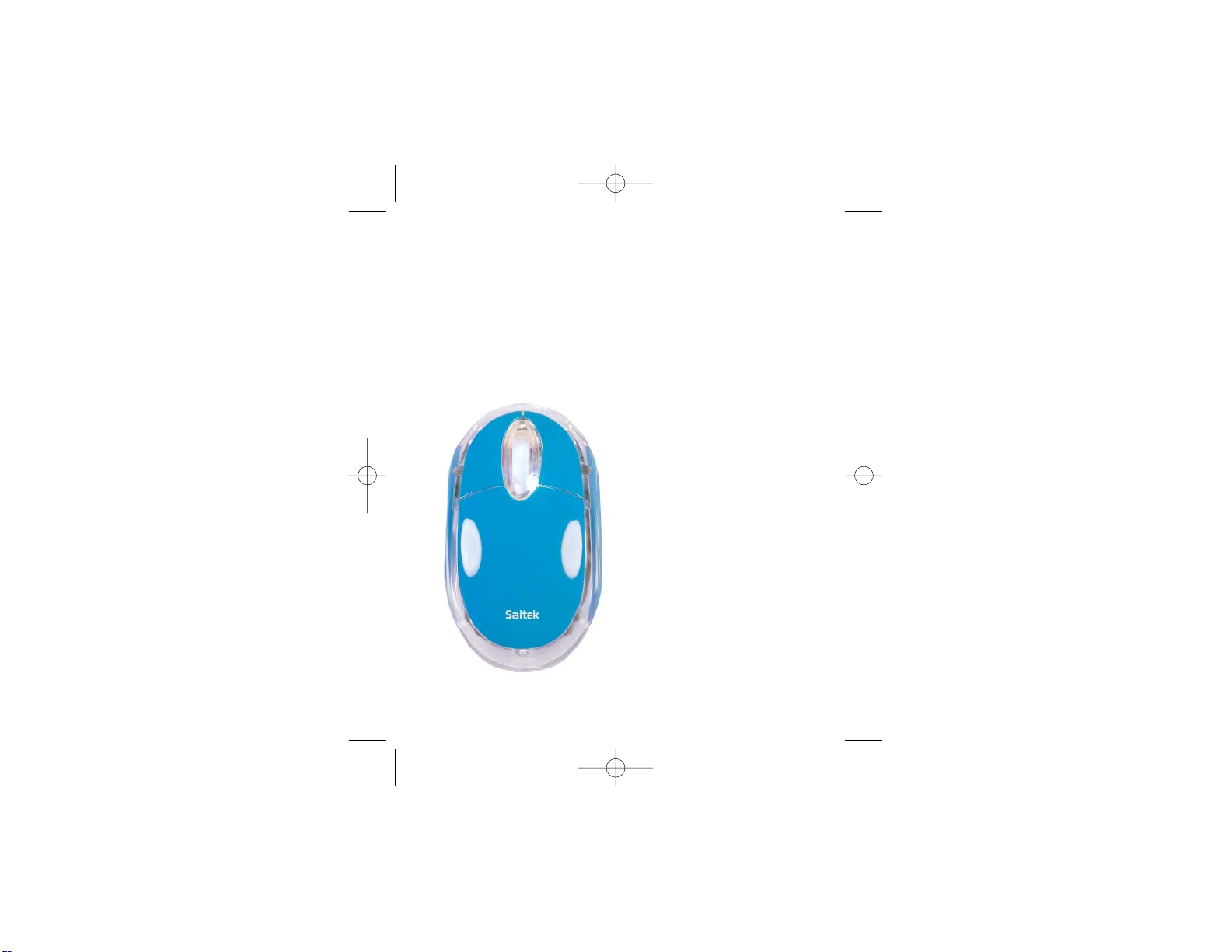
1
M80X Wireless Notebook
Mouse
USER MANUAL
BEDIENUNGSANLEITUNG
GUIDE D’UTILISATION
MANUALE D’USO
MANUAL DEL USUARIO
Saitek
®
PM45_manual.qxd 11/02/2009 11:38 Page 1
Page 2
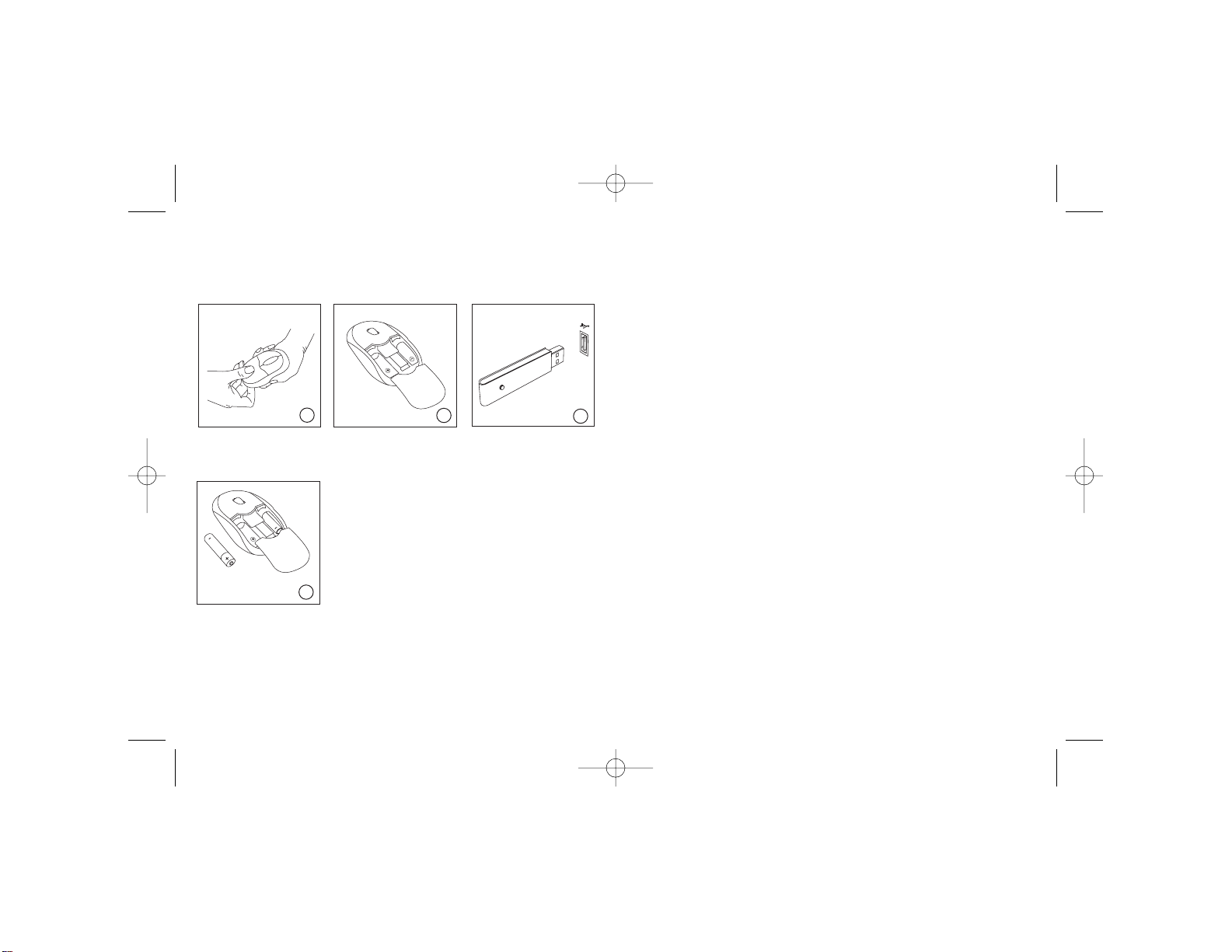
Powering the mouse on/off
The mouse will automatically switch itself on when you insert new batteries. To
save battery power when not using the mouse, press the power button on the
underside and hold for for 3-5 seconds.To restart the mouse press the button
once.
The mouse LED flashes blue to indicate the batteries are running down. When
this happens replace the batteries.
Pairing your mouse and wireless receiver
All wireless notebook mice and receivers are "paired" with each other and should
work together automatically. However, if the wireless connection is broken for
whatever reason, please follow the process below to re-establish the connection.
1. Plug the wireless receiver in to one of your PC's USB ports.
2. Press the button on the receiver for two seconds so that the green light
flashes.
3. Press the button on the underside of the mouse once (short press).
4. Wait for the mouse to connect to the receiver. If the connection fails, press
the button on the underside of the mouse once more to continue scanning
(the connection will normally be made on the first press).
The whole process should take less than 10 seconds.
Troubleshooting
If the mouse does not work:
1 Check the batteries have not expired and are inserted properly.
2 Make sure the mouse is switched on by pressing the button on the
underside.
3 Check the wireless receiver is properly inserted in one of your PC’s USB
ports.
4 Insert the wireless receiver in another of your PC’s USB ports.
Important Information
Some experts believe that using any mouse or trackball may cause serious
injury to hands, wrists, arms, neck, or back. If you feel pain, numbness, or
weakness in these areas, please consult a qualified health professional
immediately.
SAITEK M80X WIRELESS NOTEBOOK MOUSE
System Compatibility
PC running Windows XP/XP64/Vista/Mac OS X
Installation
32
1
2
3
4
Unclip the battery cover.
Slide the cover back to
expose the battery
compartment.
Insert the wireless
receiver in one of your
PC’s USB ports. With
your PC switched on,
follow the device
installation wizard to
complete the installation
of the new USB device.
Insert the batteries in
the compartment in the
direction shown and
replace the cover.
PM45_manual.qxd 11/02/2009 11:38 Page 2
Saitek
Saitek
Page 3
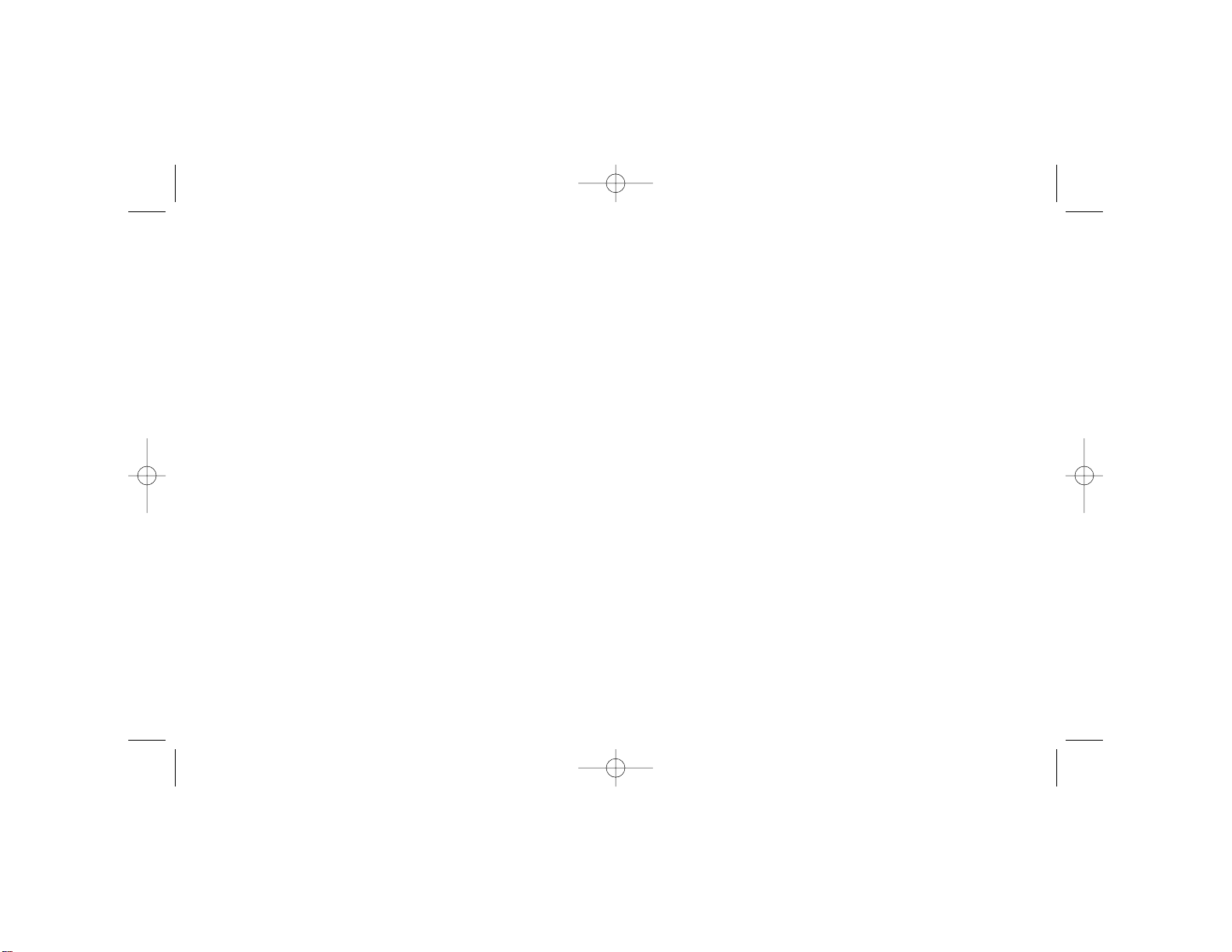
To reduce the risk of injury, please follow these precautions:
• Take frequent breaks, get up and walk around several times every hour.
• Vary your tasks throughout the day.
• Keep your shoulders relaxed with your elbows at your side. Position your
keyboard and mouse so you do not have to reach.
• Adjust your chair and keyboard so your upper arms and wrists are straight.
• Avoid resting your wrists on sharp edges.
Technical Support
Can't get started - don't worry, we're here to help you!
Nearly all the products that are returned to us as faulty are not faulty at all - they
have just not been installed properly.
If you experience any difficulty with this product, please first visit our website
www.saitek.com. The technical support area will provide you with all the
information you need to get the most out of your product and should solve any
problems you might have.
If you do not have access to the internet, or if the website cannot answer your
question, please contact your local Saitek Technical Support Team. We aim to
offer quick, comprehensive and thorough technical support to all our users so,
before you call, please make sure you have all the relevant information at hand.
To find your local Saitek Technical Support Center, please see the separate
Technical Support Center sheet that came packaged with this product.
Information for Customers in the United States
FCC Compliance and Advisory Statement
Warning: Changes or modifications to this unit not expressly approved by the
party responsible for compliance could void the user's authority to operate the
equipment.
This device complies with Part 15 of the FCC Rules. Operation is subject to the
following two conditions:
1 This device may not cause harmful interference, and;
2 This device must accept any interference received, including interference
that may cause undesired operation.
NOTE: This equipment has been tested and found to comply with the limits for a
Class B digital device, pursuant to Part 15 of the FCC Rules. These limits are
designed to provide reasonable protection against harmful interference in a
residential installation. This equipment generates, uses and can radiate radio
54
frequency energy and, if not installed and used in accordance with the
instructions, may cause harmful interference to radio communications. However,
there is no guarantee that interference will not occur in a particular installation. If
this equipment does cause harmful interference to radio or television reception,
which can be determined by turning the equipment off and on, the user is
encouraged to try to correct the interference by one or more of the following
measures:
• Reorient or relocate the receiving antenna;
• Increase the separation between the equipment and receiver;
• Connect the equipment into an outlet on a circuit different from that to which
the receiver is connected;
• Consult the dealer or an experienced radio/TV technician for help.
Saitek Industries, 2295 Jefferson Street, Torrance, CA90501, USA
Canada ICES-003
Operation is subject to the following two conditions:
1 This device may not cause interference, and;
2 This device must accept any interference, including interference that may
cause undesired operation of the device.
This Class B digital apparatus complies with Canadian ICES-003.
Cet appareil numérique de la classe B est conforme à la norme NMB-003 du
Canada.
Battery Information
• 2 AAArechargeable batteries (included)
• Must be disposed of properly
• May explode if damaged or disposed of in fire
• Do not short circuit
Importer's Declaration of Conformity
Authorised representatives address:
Saitek plc
4 West Point Row
Great Park Road
Almondsbury
Bristol
United Kingdom BS32 4QG
PM45_manual.qxd 11/02/2009 11:38 Page 4
Page 4
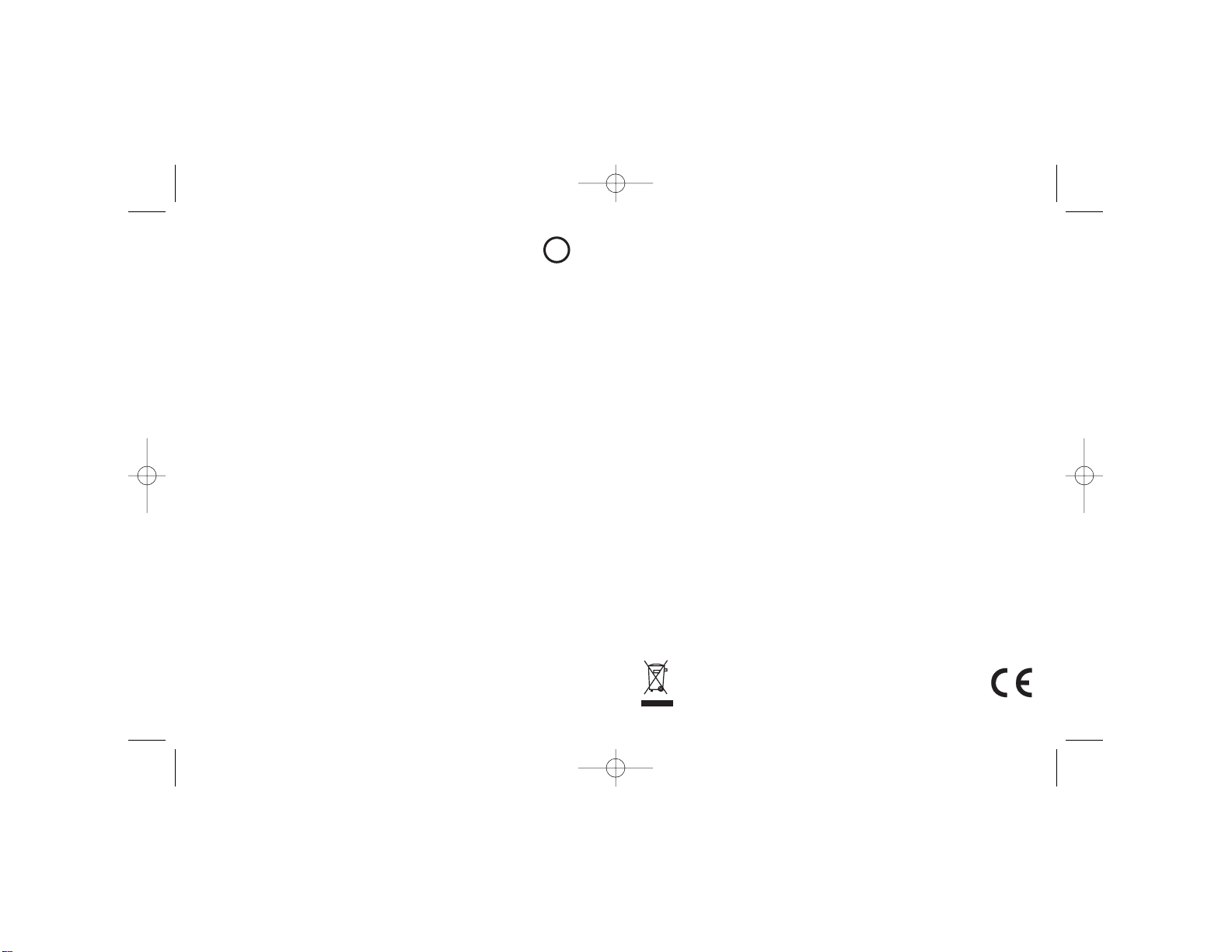
product or the modification of this product in any way, or the incorporation of
this product into any other products, or damage to the product caused by
accident, fire, floods, lightning, or acts of God, or any use violative of
instructions furnished by Saitek plc.
5 Obligations of Saitek shall be limited to repair or replacement with the same
or similar unit, at our option. To obtain repairs under this warranty, present
the product and proof of purchase (eg, bill or invoice) to the authorized
Saitek Technical Support Center (listed on the separate sheet packaged with
this product) transportation charges prepaid. Any requirements that
conflict with any state or Federal laws, rules and/or obligations shall not be
enforceable in that particular territory and Saitek will adhere to those laws,
rules, and/or obligations.
6 When returning the product for repair, please pack it very carefully,
preferably using the original packaging materials. Please also include an
explanatory note.
7 IMPORTANT: To save yourself unnecessary cost and inconvenience, please
check carefully that you have read and followed the instructions in this
manual.
This warranty is in lieu of all other expressed warranties, obligations or
liabilities. ANY IMPLIED WARRANTIES, OBLIGATIONS, OR LIABILITIES,
INCLUDING BUT NOT LIMITED TO THE IMPLIED WARRANTIES OF
MERCHANTABILITYAND FITNESS FOR APARTICULAR PURPOSE,
SHALL BE LIMITED IN DURATION TO THE DURATION OF THIS
WRITTEN LIMITED WARRANTY. Some states do not allow limitations on
how long an implied warranty lasts, so the above limitations may not apply
to you. IN NO EVENT SHALL WE BE LIABLE FOR ANY SPECIAL OR
CONSEQUENTIAL DAMAGES FOR BREACH OF THIS OR ANY OTHER
WARRANTY, EXPRESS OR IMPLIED, WHATSOEVER. Some states do not
allow the exclusion or limitation of special, incidental or consequential
damages, so the above limitation may not apply to you. This warranty gives
you specific legal rights, and you may also have other rights which vary from
state to state.
This symbol on the product or in the instructions means that your
electrical and electronic equipment should be disposed at
the end of its life separately from your household waste.
There are separate collection systems for recycling in the
EU. For more information, please contact the local authority
or your retailer where you purchased the product.
Identification of Equipment:
Saitek M80X Wireless Notebook Mouse
Intended usage:
For home use
Conformity specification:
Reference to European harmonised standards
EN60950-1:2002
EN 300 220-3:2000
EN 301 489-3:2002
Technical Construction File Ref.: PCID/PM56
The above equipment conforms to the essential requirements of the following
directive:
1999/5/EC EC Radio and Telecom Terminal Equipment directive
The essential requirements the above equipment conforms to are:
Article 3.1a (Safety)
Article 3.1b (EMC)
Article 3.2 (Use of radio spectrum)
Limitations of frequency usage:
Countries in which this product may not be sold/used:
Signed: Andrew Young
Position: Engineering Director
Date: 1 August 2008
Company: Saitek plc
Place: United Kingdom
Conditions of Warranty
1 Warranty period is 2 years from date of purchase with proof of purchase
submitted.
2 Operating instructions must be followed.
3 Specifically excludes any damages associated with leakage of batteries.
Note: Batteries can leak when left unused in a product for a period of time,
so it is advisable to inspect batteries regularly.
4 Product must not have been damaged as a result of defacement, misuse,
abuse, neglect, accident, destruction or alteration of the serial number,
improper electrical voltages or currents, repair, alteration or maintenance by
any person or party other than our own service facility or an authorized
service center, use or installation of non-Saitek replacement parts in the
76
!
1313
PM45_manual.qxd 11/02/2009 11:38 Page 6
Page 5
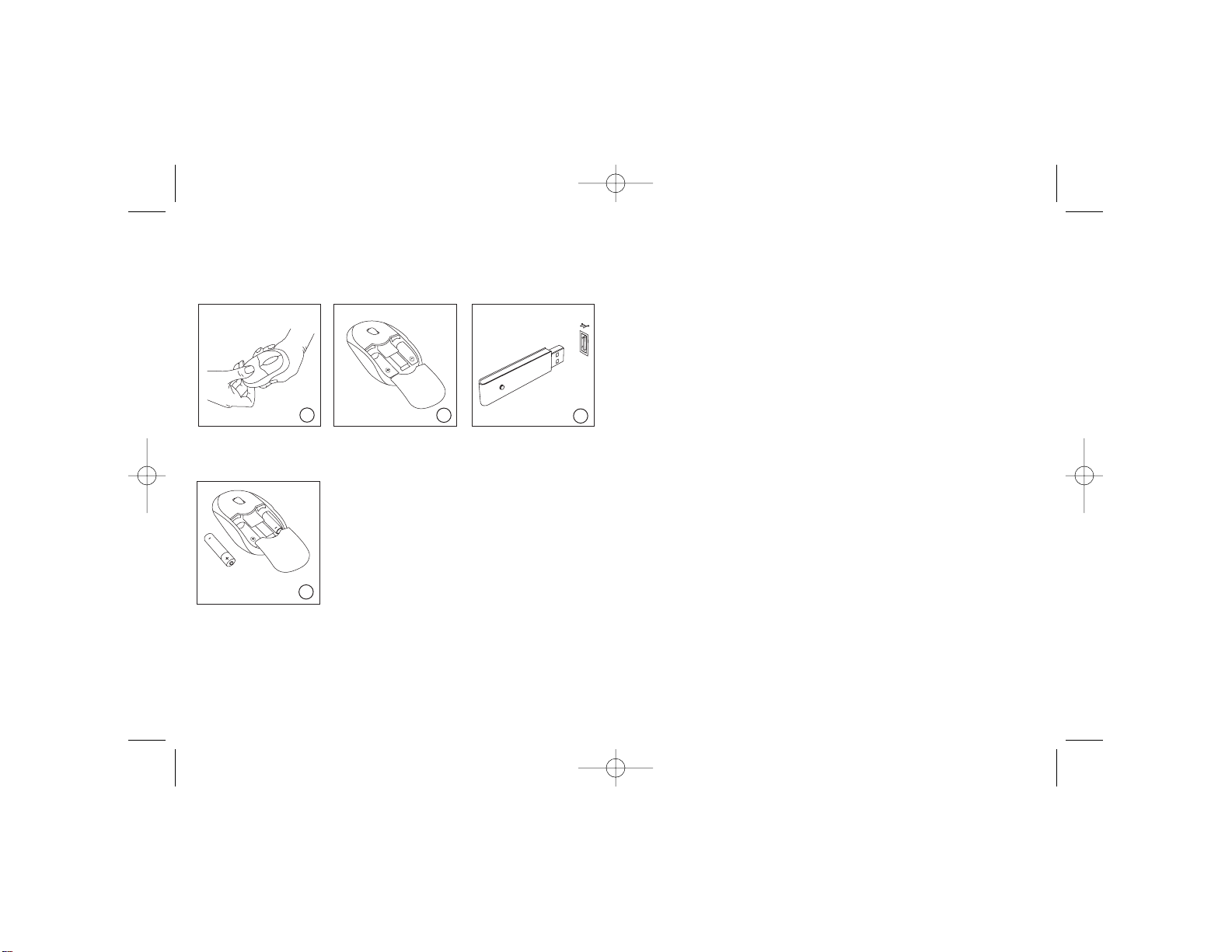
Ein-/Ausschalten der Maus
Die Maus schaltet sich automatisch aus, wenn Sie neue Batterien einlegen. Um
bei Nichtverwendung der Maus Batteriestrom zu sparen, drücken Sie den Ein/Aus-Schalter auf der Unterseite und halten Sie ihn 3-5 Sekunden lang gedrückt.
Zum Einschalten der Maus drücken Sie einmal auf den Schalter.
Die Maus-LED blinkt blau, um das Nachlassen der Batterien anzuzeigen. In
diesem Fall ersetzen Sie die Batterien.
Maus und drahtlosen Empfänger kombinieren
Alle drahtlosen Laptopmäuse und -empfänger sind aufeinander abgestimmt und
sollten automatisch zusammenarbeiten. Falls allerdings die drahtlose Verbindung
aus irgendeinem Grund unterbrochen ist, befolgen Sie bitte die Anweisungen
unten, um die Verbindung wiederherzustellen.
1. Verbinden Sie den drahtlosen Empfänger mit einem der USB-Anschlüsse
auf Ihrem PC.
2. Halten Sie die Taste auf dem Empfänger zwei Sekunden lang gedrückt,
sodass das grüne Licht blinkt.
3. Drücken Sie die Taste auf der Mausunterseite einmal (kurz drücken).
4. Warten Sie, bis die Maus mit dem Empfänger verbunden wird. Falls die
Verbindung fehlschlägt, drücken Sie erneut einmal auf die Taste auf der
Mausunterseite, um den Scanvorgang fortzusetzen (die Verbindung wird
normalerweise beim ersten Mal Drücken hergestellt).
Der gesamte Vorgang sollte weniger als 10 Sekunden dauern.
Fehlerbehebung
Falls die Maus nicht funktioniert:
1 Überprüfen Sie, dass die Batterien nicht leer sind und korrekt eingelegt
wurden.
2 Stellen Sie durch Drücken des Schalters auf der Unterseite der Maus sicher,
dass diese eingeschaltet ist.
3 Überprüfen Sie, dass der Empfänger korrekt an einen USB-Port Ihres PC
angeschlossen ist.
4 Schließen Sie den Empfänger an einen anderen USB-Port Ihres PC an.
Wichtige Information
Manche Experten vertreten die Meinung, dass die Verwendung einer Maus oder
eines Trackballs unter Umständen zu ernsthaften Verletzungen der Hände,
SAITEK M80X WIRELESS NOTEBOOK MOUSE
Systemkompatibilität
PC mit Windows XP/XP64/Vista/Mac OS X
Installation
98
Lösen Sie die
Batterieabdeckung.
Schieben Sie die
Abdeckung nach hinten,
um das Batteriefach
freizulegen.
Schließen Sie den
drahtlosen Empfänger an
einen USB-Port Ihres PC
an. Befolgen Sie bei
eingeschaltetem PC die
Installationshilfe zur
Installation des neuen
USB-Geräts.
Legen Sie die Batterien in
der angezeigten Richtung
in das Batteriefach ein
und setzen Sie die
Abdeckung wieder auf.
1
2
3
4
PM45_manual.qxd 11/02/2009 11:38 Page 8
Saitek
Saitek
Page 6

spezifisch aus dem Garantieumfang ausgenommen.
Hinweis: Batterien können auslaufen, wenn sie über einen längeren
Zeitraum ungenutzt in einem Gerät verbleiben. Es ist daher ratsam, die
Batterien regelmäßig zu überprüfen.
4 Die Garantie ist ausgeschlossen bei
Verunstaltung des Geräts, unsachgemäßer oder missbräuchlicher
Benutzung, mangelnder Sorgfalt, Unfall, Beseitigung oder Änderung der
Seriennummer; Anschluss an eine falsche Spannung oder Stromart;
Reparatur, Umbau oder Wartung des Geräts durch fremde Personen
außerhalb unserer Serviceeinrichtung oder eines autorisierten
Servicecenters; Verwendung oder Einbau von nicht von Saitek stammenden
Ersatzteilen in das Gerät oder sonstigen Veränderungen: Einbau in andere
Geräte; Beschädigung des Geräts durch höhere Gewalt (z.B. Unfall, Brand,
Hochwasser oder Blitzschlag) oder eine den Anweisungen von Saitek
zuwider laufende Benutzung des Geräts.
5 Die Garantiepflicht beschränkt sich darauf, dass Saitek das Gerät nach
eigener Wahl entweder repariert oder durch ein gleiches oder ähnliches
Gerät ersetzt. Zur Inanspruchnahme der Garantie sind dem autorisierten
Saitek Technical Support Center (Anschrift liegt dem Gerät in der
Verpackung bei) Gerät und Kaufbeleg (z.B. Kassenzettel oder Rechnung)
frachtfrei zu übersenden.
6 Bei Einsendung des Geräts zur Reparatur ist eine angemessene
Verpackung (vorzugsweise die Originalverpackung) zu wählen und eine
Schilderung des Problems beizufügen.
7 WICHTIGER HINWEIS: Achten Sie zur Vermeidung unnötiger Kosten und
Unannehmlichkeiten darauf, die Anweisungen in dieser Bedienungsanleitung
sorgfältig durchzulesen und zu beachten.
Dieses Produkt darf am Ende seiner Lebensdauer nicht
über den normalen Haushaltsabfall entsorgt werden,
sondern muss an einem Sammelpunkt für das Recycling
von elektrischen und elektronischen Geräten abgegeben
werden. Das Symbol auf dem Produkt, der
Gebrauchsanleitung oder der Verpackung weist darauf hin.
Handgelenke, Arme, des Nackens oder Rückens führen kann. Falls Sie
Schmerzen, Gefühllosigkeit oder Schwäche in diesen Bereichen verspüren,
wenden Sie sich bitte sofort an einen Facharzt.
Um das Verletzungsrisiko reduzieren, befolgen Sie bitte folgende
Vorsichtsmaßnahmen:
• Legen Sie regelmäßig Pausen ein, stehen Sie auf und gehen Sie mehrmals
pro Stunde herum.
• Wechseln Sie Ihre Tätigkeiten im Lauf des Tages ab.
• Halten Sie Ihre Schultern entspannt, die Ellbogen sollten seitlich aufliegen.
Positionieren Sie Tastatur und Maus so, dass Sie sich nicht danach strecken
müssen.
• Passen Sie Stuhl und Tastatur so an, dass Ihre Oberarme und Handgelenke
gerade ausgerichtet sind.
• Vermeiden Sie es, Ihre Handgelenke auf Kanten oder Unebenheiten
aufliegen zu lassen.
Technischer Support
Probleme - keine Angst, wir lassen Sie nicht im Stich!
Wussten Sie, dass fast alle Produkte, die als fehlerhaft an uns zurückgeschickt
werden, überhaupt nicht defekt sind? Sie wurden einfach nicht richtig installiert!
Sollten Sie Probleme mit diesem Produkt haben, besuchen Sie bitte zuerst
unsere Website www.saitek.de. Unsere Website, speziell der Bereich
Technischer Support, wurde erstellt, damit Sie von Ihrem Saitek-Produkt die
bestmögliche Leistung erhalten.
Sollten Sie trotzdem noch Probleme haben oder kein Internetanschluss haben,
dann stehen Ihnen unsere Produktspezialisten im Saitek Technical Support Team
zur Verfügung, die Sie telefonisch um Rat und Hilfe bitten können.
Wir möchten, dass Sie viel Freude an Ihrem Gerät haben. Bitte rufen Sie uns an,
falls Sie Probleme oder Fragen haben. Bitte stellen Sie auch sicher, dass Sie
alle relevanten Informationen zu Hand haben, bevor Sie anrufen.
Rufnummern und Adressen finden Sie auf der mit dem Produkt gelieferten Liste
der Zentren für Technischen Support.
Garantiebedingungen
1 Die Garantiezeit beträgt 2 Jahre ab dem nachgewiesenen Kaufdatum.
2 Die Bedienungsanleitung ist zu beachten.
3 Schäden im Zusammenhang mit dem Auslaufen von Batterien sind
1110
PM45_manual.qxd 11/02/2009 11:38 Page 10
Page 7

Allumer/éteindre la souris
La souris s'allumera automatiquement quand vous insérerez de nouvelles piles.
Pour économiser la puissance des piles quand vous n'utilisez pas la souris,
appuyez sur le bouton Marche sous la souris et pressez pendant 3~5 secondes.
Pour remettre en marche la souris appuyez une fois sur le bouton.
La DIODE de la souris clignote en bleu pour indiquer que les piles sont faibles.
Quand cela arrive, remplacez les piles.
Appairer votre souris et votre récepteur sans fil
Toute souris sans fil et son récepteur sont " appairés " l'un à l'autre et doivent
fonctionner ensemble automatiquement. Cependant, merci de suivre le
processus ci-dessous pour rétablir la connexion.
1. Branchez le récepteur sans fil dans un des ports USB de votre PC.
2. Pressez le bouton sur le récepteur pendant deux secondes jusqu'à ce que
la diode verte clignote.
3. Pressez le bouton sous la souris une fois (pression courte).
4. Attendez que la souris se connecte au récepteur. Si la connexion échoue,
pressez le bouton sous la souris une nouvelle fois pour continuer la
recherche (la connexion s'effectuera normalement à la première pression).
Le processus complet doit prendre moins de 10 secondes.
Dépannage
Si la souris ne fonctionne pas:
1 Vérifiez que les piles fonctionnent et sont correctement installées.
2 Vérifiez que la souris est allumée en pressant le bouton situé en dessous.
3 Vérifiez que le récepteur est correctement inséré dans un des ports USB de
votre ordinateur.
4 Insérez le récepteur dans un autre port USB de votre ordinateur.
Information importante
Selon certains experts, l'utilisation d'une souris ou d'un trackball peut entraîner
des blessures importantes aux mains, aux poignets, aux bras, au cou ou au dos.
Si vous ressentez des douleurs, des engourdissements ou des faiblesses au
niveau de ces parties du corps, veuillez consulter un médecin dans les plus
brefs délais.
Pour réduire les risques de blessure, veuillez respecter les précautions
suivantes :
SAITEK M80X WIRELESS NOTEBOOK MOUSE
Compatibilité système
PC sous Windows XP/XP64/Vista/Mac OS X
Installation
1312
Déboitez le couvercle du
compartiment des piles
Retirez le couvercle des
piles afin d'ouvrir le
compartiment.
Insérez le récepteur sans
fil dans un des ports USB
de votre PC. Votre PC en
marche, suivez les
instructions de l'assistant
d'installation pour terminer
l'installation du nouveau
dispositif USB.
Insérez les piles dans le
compartiment tel
qu'indiqué et replacez le
couvercle.
1
2
3
4
PM45_manual.qxd 11/02/2009 11:38 Page 12
Saitek
Saitek
Page 8

l'intérieur d'un appareil. Il est donc recommandé d'inspecter les piles de
façon régulière.
4 Le produit ne doit pas avoir été endommagé par une dégradation, une
utilisation non conforme, une négligence, un accident, une destruction ou
une altération du numéro de série, l'utilisation de voltages ou courants
électriques inadaptés, la réparation, la modification ou la maintenance par
toute personne ou tiers autre que notre propre Service Après Vente ou un
centre de réparation agréé, l'utilisation ou l'installation de pièces de
remplacement qui ne soient pas des pièces Saitek, ou la modification du
produit de quelque manière que ce soit, ou l'introduction de ce produit dans
n'importe quel autre produit, ou des dommages causés au produit par un
accident, le feu, des inondations, la foudre, les catastrophes naturelles, ou
toute utilisation allant à l'encontre des instructions fournies par Saitek PLC.
5 Les obligations de Saitek sont limitées à la réparation ou au remplacement
par un produit identique ou similaire, à notre convenance. Afin d'obtenir la
réparation d'un produit sous cette garantie, veuillez présenter le produit et
sa preuve d'achat (c'est à dire le ticket de caisse ou une facture) au Centre
de Support Technique Saitek agréé (la liste vous est fournie sur une feuille
séparée se trouvant également dans l'emballage du produit), en ayant au
préalable payé les frais d'envoi. Toute condition en contradiction avec des
lois, règles et/ou obligations fédérales ou étatiques ne pourra pas être
appliquée dans ce territoire spécifique et Saitek adhèrera à ces lois, règles
et/ou obligations.
6 Lors du renvoi du produit en vue d'une réparation, veillez s'il vous plaît à
l'emballer soigneusement, en utilisant de préférence l'emballage d'origine.
Merci également de bien vouloir inclure une note explicative.
IMPORTANT: afin de vous permettre d'éviter des coûts et des
désagréments inutiles, merci de vérifier soigneusement que vous avez lu et
suivi les instructions figurant dans ce manuel.
Cette garantie agit en lieu et place de toutes les autres garanties,
obligations et responsabilités. TOUTES GARANTIES, OBLIGATIONS OU
RESPONSABILITES IMPLICITES, INCLUANT SANS RESTRICTION LES
GARANTIES ET CONDITIONS IMPLICITES DE QUALITE OU
D'ADAPTABILITE A UN USAGE SPECIFIQUE, SONT LIMITEES, EN
DUREE, ALA DUREE DE CETTE GARANTIE LIMITEE ECRITE. Certains
Etats n'autorisent pas de restrictions de durée de la garantie, auquel cas les
• Faites régulièrement une pause, levez-vous et marchez un petit peu,
plusieurs fois par heure.
• Variez vos tâches au cours de la journée.
• Détendez vos épaules, les coudes sur les côtés. Positionnez votre clavier et
votre souris de façon à ne pas avoir à tendre les mains.
• Ajustez votre chaise et votre clavier de façon à ce que vos avant-bras et vos
poignets soient droits.
• Evitez de reposer vos poignets sur un rebord à arête vive.
Support Technique
Je ne peux pas démarrer. Ne vous inquiétez pas, nous sommes là pour
vous aider !
La plupart des produits qui nous sont retournés comme étant défectueux ne le
sont pas du tout en réalité : ils n'ont tout simplement pas été installés
correctement.
Si vous rencontrez la moindre difficulté avec ce produit, merci de vous rendre
tout d'abord sur notre site web www.saitek.com. La section " Support Technique
" vous fournira toute l'information dont vous avez besoin pour tirer le meilleur
parti de votre produit, et devrait vous aider à résoudre tous les problèmes que
vous pourriez éventuellement rencontrer.
Si vous n'avez pas accès à Internet, ou si vous ne trouvez pas de réponse à
votre question sur notre site web, merci de bien vouloir contacter l'équipe locale
du Support Technique Saitek. Notre objectif consiste à offrir un support
technique complet et approfondi à tous nos utilisateurs, donc, avant de nous
appeler, merci de bien vouloir vérifier que vous avez toute l'information requise à
portée de main.
Pour trouver votre équipe locale du Support Technique Saitek, merci de vous
référer à la feuille
" Centre de Support Technique " qui vous a été fournie dans l'emballage de ce
produit.
Conditions de garantie
1 La période de garantie est de deux ans à compter de la date d'achat, avec
soumission d'une preuve d'achat.
2 Les instructions de fonctionnement doivent être correctement suivies.
3 Sont exclus spécifiquement tous les dommages dus à une fuite des piles.
NB : Les piles risquent de fuir si elles sont laissées trop longtemps à
1514
PM45_manual.qxd 11/02/2009 11:38 Page 14
Page 9

SAITEK M80X WIRELESS NOTEBOOK MOUSE
Compatibilità con i sistemi
PC con Windows XP/XP64/Vista/Mac OS X
Installazione
restrictions décrites ci-dessus ne vous sont pas applicables. EN AUCUN
CAS NOUS NE POURRONS ETRE TENUS POUR
RESPONSABLES POUR DES DEGATS SPECIFIQUES OU RESULTANT
D'UNE INFRACTION ACETTE GARANTIE OU ATOUTE AUTRE
GARANTIE, EXPRESSE OU IMPLICITE, QUELLE QU'ELLE SOIT. Certains
Etats n'autorisent pas l'exclusion ou la restriction des dégâts accidentels,
indirects, spéciaux ou induits, auquel cas la restriction ci-dessus ne vous est
pas applicable. Cette garantie vous accorde des droits légaux spécifiques,
et vous pouvez également bénéficier d'autres droits variant d'un Etat à
l'autre.
Ce symbole sur le produit ou dans le manuel signifie que votre
équipement électrique et électronique doit être, en fin de
vie, jeté séparement de vos déchets ménagés. Il existe en
France des systèmes de collecte différents pour les déchets
recyclables. Pour plus d'information, veuillez contacter les
autorités locales ou le revendeur chez qui vous avez acheté le produit.
1716
Sganciate la copertura
della batteria.
Fate scorrere indietro la
copertura per rendere
accessibile il
compartimento delle
batterie.
Inserite il ricevitore
wireless in una porta USB
del vostro PC. Con il PC
acceso, seguite
l'assistente
all'installazione per
completare l'installazione
del nuovo dispositivo
USB.
Inserite le batterie nel
compartimento,
rispettando il verso
indicato, e richiudete la
copertura.
1
2
3
4
PM45_manual.qxd 11/02/2009 11:38 Page 16
Saitek
Saitek
Page 10

• Fate delle soste frequenti, alzatevi e camminate diverse volte ogni ora.
• Variate i compiti durante tutto il giorno.
• Tenete le spalle rilassate con i gomiti ai lati. Mettete la tastiera e il mouse
così che non sia necessario sporgervi per raggiungerli.
• Regolate la sedia e la tastiera così che gli avambracci e i polsi siano dritti.
• Evitate di poggiare i polsi su bordi affilati.
Assistenza tecnica
Avvio impossibile? Non preoccupatevi, siamo qui per aiutarti!
Quasi tutti i prodotti che ci vengono resi come difettosi non sono affatto difettosi non sono stati semplicemente installati correttamente.
Se avete delle difficoltà con questo prodotto, visitate prima di tutto il nostro sito
Web www.saitek.com. L'area dell'assistenza tecnica vi fornirà tutte le
informazioni che vi occorrono per ottenere il meglio dal vostro prodotto e per
risolvere qualsiasi problema da voi riscontrato.
Se non avete accesso all'Internet o il sito Web non è in grado di rispondere alla
vostra domanda, rivolgetevi al vostro Team Assistenza Tecnica Saitek locale.
Offriamo l'assistenza tecnica rapida, vasta e completa a tutti i nostri utenti. Prima
di chiamarci accertatevi di avere tutte le informazioni pertinenti a portata di
mano.
Troverete nel foglio separato fornito con questo prodotto i dati relativi al vostro
Centro di Assistenza Tecnica locale.
Condizioni della garanzia
1 Il periodo di garanzia è di 2 anni dalla data d'acquisto con presentazione
della prova d'acquisto.
2 Seguire le istruzioni per il funzionamento.
3 Esclude espressamente qualsiasi danno associato alla perdita delle batterie.
NB: le batterie possono perdere se sono lasciate inutilizzate in un prodotto
per un periodo di tempo prolungato, e per questo è consigliabile controllarle
regolarmente.
4 Il prodotto non deve essere stato danneggiato a causa di deturpazione, uso
errato, abuso, negligenza, incidente, distruzione o alterazione del numero di
serie, incorrette tensioni o correnti elettriche, riparazione, modificazione o
manutenzione effettuata da qualsiasi persona o parte eccetto dal nostro
servizio di manutenzione o un centro di manutenzione autorizzato, utilizzo o
installazione di parti di ricambio non Saitek nel prodotto o la modifica di
questo prodotto in qualsiasi modo, o l'incorporazione di questo prodotto in
qualsiasi altro prodotto, o danni al prodotto provocato da incidente, incendio,
Accensione e spegnimento del mouse
Il mouse si accende automaticamente quando inserite le nuove batterie. Per
risparmiare la corrente delle batterie quando non usate il mouse, premete per
3~5 secondi il tasto di accensione nella parte inferiore. Per riavviare il mouse
premete una volta il bottone.
Il LED del mouse lampeggia con luce blu per indicare che le batterie si stanno
scaricando. Quando questo si verifica, sostituite le batterie.
Associazione del mouse con il ricevitore wireless
Tutti i mouse wireless per notebook e i ricevitori sono "associati" tra di loro e
dovrebbero funzionare insieme automaticamente. Ciononostante, se la
connessione wireless viene interrotta per qualsiasi ragione, seguite la seguente
procedura per ristabilire la connessione.
1. Inserite il ricevitore wireless in una porta USB del vostro PC.
2. Premete il bottone sul ricevitore per due secondi fino a quando la luce verde
lampeggia.
3. Premete una volta il bottone sotto al mouse (pressione breve).
4. Attendete che il mouse si connetta al ricevitore. Se la connessione fallisce,
premete ancora una volta il bottone sotto al mouse per continuare la
scansione (normalmente la connessione sarà stabilita al primo tentativo).
Tutta l'operazione dovrebbe richiedere meno di 10 secondi.
Risoluzione dei problemi
Se il mouse non funziona:
1 Verificate che le batterie siano cariche e inserite correttamente.
2 Assicuratevi che il mouse sia acceso premendo il bottone nella parte
inferiore.
3 Verificate che il ricevitore sia correttamente inserito in una porta USB del
vostro PC.
4 Inserite il ricevitore in un'altra porta USB del vostro PC.
Informazioni importanti
Alcuni esperti ritengono che l'uso di qualsiasi mouse o trackball può provocare
gravi lesioni alle mani, i polsi, le braccia, il collo o la schiena. Se sentite dolore,
intorpidimento o debolezza in queste aree, consultate immediatamente un
medico.
Per ridurre il rischio di lesioni, seguite le seguenti precauzioni:
1918
PM45_manual.qxd 11/02/2009 11:38 Page 18
Page 11

SAITEK M80X WIRELESS NOTEBOOK MOUSE
Compatibilidad del sistema
PC con Windows XP/XP64/Vista/Mac OS X
Instalación
inondazione, fulmini o forza maggiore, o qualsiasi uso che contravviene alle
istruzioni fornite da Saitek plc.
5 Gli obblighi di Saitek saranno limitati alla riparazione o sostituzione con la
stessa unità o con un'unità simile, a scelta di Saitek. Per ottenere le
riparazioni ai sensi della presente garanzia, presentare il prodotto e la prova
d'acquisto (ad es. la ricevuta o la fattura) al Centro Assistenza Tecnica
Saitek (elencato nel foglio separato contenuto nella confezione di questo
prodotto), con le spese di trasporto prepagate. Qualsiasi requisito che è in
conflitto con qualsiasi legge, regolamento e/o obbligo statale o federale non
sarà applicabile in quel territorio particolare e Saitek aderirà a quelle leggi,
regole e/o obblighi.
6 Quando il prodotto viene reso per la riparazione, imballarlo molto
attentamente, preferibilmente utilizzando i materiali d'imballaggio iniziali.
Includere inoltre una nota esplicativa.
7 IMPORTANTE: per risparmiare costi e inconvenienti inutili, controllare
attentamente di aver letto e seguito le istruzioni in questo manuale.
8 Questa garanzia sostituisce tutte le altre garanzie, gli obblighi o le
responsabilità esplicite. LA DURATADI QUALSIASI GARANZIA, OBBLIGO,
O RESPONSABILITÀ IMPLICITI, COMPRESI MA NON LIMITATI ALLE
GARANZIE IMPLICITE DI RESPONSABILITÀ E IDONEITÀ PER UNO
SCOPO PARTICOLARE, SARÀ LIMITATAALLA DURATA DELLA
PRESENTE GARANZIA LIMITATA SCRITTA. Alcuni Stati non consentono
limitazioni sulla durata di una garanzia implicita, perciò le suddette
limitazioni possono non essere pertinenti nel vostro caso. NON SAREMO
MAI RESPONSABILI PER QUALSIASI DANNO SPECIALE O
CONSEGUENTE PER VIOLAZIONE DI QUESTAO DI QUALSIASI ALTRA
GARANZIA, ESPLICITAO IMPLICITA, DI QUALSIASI TIPO. Alcuni Stati
non consentono l'esclusione o la limitazione di danni speciali, incidentali o
conseguenti, per cui la suddetta limitazione può non applicarsi nel vostro
caso. La presente garanzia vi conferisce diritti legali speciali, e potete avere
anche altri diritti che variano da uno Stato all'altro.
Questo simbolo riportato sul prodotto o nelle istruzioni indica che, al
termine della loro vita, le apparecchiature elettriche ed
elettroniche devono essere smaltite separatamente dai rifiuti
domestici. Nell'Unione Europea sono disponibili sistemi per
la raccolta separata e il riciclaggio dei rifiuti.
Per richiedere ulteriori informazioni contattare le autorità locali o il
rivenditore dove è stato effettuato l'acquisto del prodotto.
2120
Retire la cubierta de la
batería.
Deslice hacia atrás la
cubierta para mostrar el
compartimento de la
batería.
Introduzca el receptor
inalámbrico en uno de
los puertos USB de su
PC. Con su PC
encendido, siga el
asistente de instalación
del dispositivo para
completar la instalación
del nuevo dispositivo
USB.
Introduzca las baterías en
el compartimiento en la
dirección mostrada y
vuelva a colocar la
cubierta.
1
2
3
4
PM45_manual.qxd 11/02/2009 11:38 Page 20
Saitek
Saitek
Page 12

Para reducir el riesgo de lesiones, rogamos que siga las siguientes
precauciones:
• Descanse frecuentemente; levántese y camine un poco varias veces cada
hora.
• Varíe las tareas a lo largo del día.
• Mantenga los hombros relajados con los codos a los lados. Coloque el
teclado y el ratón de manera que no tenga que estirarse para alcanzarlos.
• Ajuste la silla y el teclado para que los brazos superiores y las muñecas
queden rectos.
• Evite reposar las muñecas en bordes afilados.
Asistencia técnica
¿No puede empezar?: No se preocupe, ¡aquí estamos para ayudarle!
Casi la totalidad de los productos que nos devuelven como averiados no tienen
ningún fallo: es simplemente que no se han instalado correctamente.
Si experimenta alguna dificultad con este producto, rogamos que visite
primeramente nuestro sitio web: www.saitek.com.
El área de asistencia técnica le proporcionará toda la información que necesita
para obtener el mayor rendimiento de su producto y debería resolver
cualesquiera problemas que pudiese tener.
Si no dispone de acceso a Internet o si no encuentra en el sitio web respuesta a
su pregunta, rogamos que se ponga en contacto con el equipo de asistencia
técnica de Saitek. Nuestro objetivo es ofrecer asistencia técnica rápida y
completa a todos nuestros usuarios, así que le rogamos que antes de llamar
tenga a mano toda la información relevante.
Para hallar el Centro de asistencia técnica de Saitek de su localidad, rogamos
que consulte la hoja de Centros de asistencia técnica incluida en el paquete de
este producto.
Condiciones de la garantía
1 El período de garantía es de 2 años desde la fecha de compra con
presentación de comprobante.
2 Se deben seguir las instrucciones de funcionamiento.
3 Se excluye específicamente cualquier daño asociado con pérdidas de pilas.
Nota: Las pilas pueden perder cuando se dejan en un producto sin usar
Encendido/apagado del ratón
El ratón se enciende automáticamente al introducir las nuevas baterías. Para
ahorrar carga de las baterías cuando no está utilizando el ratón, mantenga
presionado el botón de energía en la parte inferior durante 3 a 5 segundos. Para
reiniciar el ratón presione el botón una vez.
El LED (diodo emisor de luz) del ratón destella azul para indicar que se están
agotando las baterías. Cuando esto ocurra reemplace las baterías.
Conexión de su ratón y receptor inalámbrico
Todos los ratones y receptores de portátiles inalámbricos están "conectados" el
uno al otro y deben funcionar juntos automáticamente. Sin embargo, si la
conexión inalámbrica no funciona por cualquier razón, por favor siga el siguiente
proceso para restablecer la conexión.
1. Enchufe el receptor inalámbrico en uno de los puertos USB de su PC.
2. Presione el botón en el receptor durante dos segundos para que destelle la
luz verde.
3. Presione el botón en la parte inferior del ratón una vez (presión corta).
4. Espere que el ratón se conecte al receptor. Si la conexión falla, presione el
botón en la parte inferior del ratón una vez más para seguir escaneando (se
realizará normalmente la conexión con la primera presión).
Todo el proceso debería tardar menos de 10 segundos.
Resolución de problemas
Si el ratón no funciona:
1 Asegúrese que las baterías no han caducado y que se han introducido
correctamente,
2 Asegúrese que el ratón está encendido presionando el botón en la parte
inferior
3 Compruebe que el receptor se ha introducido correctamente en uno de los
puertos USB de su PC.
4 Introduzca el receptor en uno de los otros puertos USB de su PC.
Información importante
Algunos expertos opinan que el uso de un ratón o una bola de control del cursor
puede ocasionar lesiones graves en manos, muñecas, brazos, cuello o espalda.
Si siente dolor, entumecimiento o debilidad en estas áreas, consulte
inmediatamente con un sanitario cualificado.
2322
PM45_manual.qxd 11/02/2009 11:38 Page 22
Page 13

CASO SEREMOS RESPONSABLES DE NINGÚN DAÑO ESPECIAL O
INDIRECTO POR INCUMPLIENTO DE ESTA O CUALESQUEIRA OTRAS
GARANTÍAS, EXPLÍCITAS O IMPLÍCITAS Y DE LA NATURALEZA QUE
FUESEN. Algunos estados no permiten la exclusión o limitación de daños
especiales, incidentales o indirectos, así que la limitación anterior podría no
aplicarse a usted. Esta garantía le da derechos legales específicos y
también podría tener otros derechos, que varían entre estados.
Este símbolo en el producto o en las instrucciones significa que no
debería tirar a la basura doméstica el equipo eléctrico o
electrónico al final de su vida útil. En los países de la UE
existen sistemas de recogida separados para reciclaje. Para
más información, rogamos que se ponga en contacto con la
autoridad local o con el vendedor al que compró el producto.
durante cierto tiempo, por lo que se recomienda inspeccionar las pilas
regularmente.
4 El producto no se deberá haber dañado como resultado de modificación,
uso indebido, abuso, negligencia, accidente, destrucción o alteración del
número de serie, tensiones o corrientes eléctricas inadecuadas, reparación,
modificación o mantenimiento por parte de cualquier persona que no sea de
nuestras instalaciones de servicio o de un centro de servicio autorizado, uso
o instalación de piezas de repuesto que no sean de Saitek en el producto o
modificación de este producto de cualquier manera o la incorporación de
este producto en cualesquiera otros productos o daños causados por
accidente, incendio, inundación, rayos o fuerza mayor o por cualquier uso
que viole las instrucciones suministradas por Saitek plc.
5 Las obligaciones de Saitek se limitarán a reparar o sustituir la unidad por
otra igual o similar, según optemos. Para obtener reparaciones de acuerdo
a esta garantía, deberá presentar el producto y comprobante de compra (p.
ej., una factura o un albarán) al Centro de asistencia técnica de Saitek
autorizado (listado en una hoja separada empaquetada con este producto) y
pagando los gastos de transporte. Cualesquiera requisitos que entren en
conflicto con cualesquiera leyes, normas y/u obligaciones estatales o
federales no serán aplicables en dicho territorio en particular y Saitek se
atendrá a dichas leyes, normas y/u obligaciones.
6 Cuando se devuelva el producto para reparar, rogamos que se empaquete
con mucho cuidado, preferentemente utilizando los materiales de envasado
originales. Se ruega adjuntar una nota explicativa.
7 IMPORTANTE: Para ahorrarse costes e inconvenientes innecesarios,
rogamos que compruebe cuidadosamente que ha leído y seguido las
instrucciones de este manual.
8 Esta garantía sustituye a cualesquiera otras garantías, obligaciones o
responsabilidades explícitas. CUALESQUIERA GARANTÍAS,
OBLIGACIONES O RESPONSABILIDADES IMPLÍCITAS, INCLUYENDO,
SIN LIMITARSE A LO MISMO, LAS GARANTÍAS IMPLÍCITAS DE
COMERCIABILIDAD Y APTITUD PARA UN FIN PARTICULAR, SE
LIMITARÁN EN CUANTO ADURACIÓN AL PERÍODO DE ESTA
GARANTÍA LIMITADA ESCRITA. Algunos estados no permiten limitaciones
en cuanto al tiempo de duración de una garantía implícita, así que las
limitaciones anteriores podrían no ser aplicables para usted. EN NINGÚN
2524
PM45_manual.qxd 11/02/2009 11:38 Page 24
Page 14

26 27
HU Rendszerkövetelmények
PC Windows 2000/XP/XP64/Vista/Mac OS X
Csatalakoztatás a számítógéphez
Csatlakoztassa Saitek egerét számítógépe USB portján keresztül.
Kövesse a telepítési varázsló utasításait a sikeres installálás érdekében.
PL
PT
Compatibilidade com sistema
PC Windows 2000/XP/XP64/Vista/Mac OS X
Como conectar o aparelho
Ligue o computador, inserte o plugue USB do aparelho com uma das entradas USB do
computador. Siga as intruções indicadas para completar a instalação do novo aparelho
no sistema do computador.
SE Maskinvarukrav
DK PC med windows 2000/XP/XP64/Vista/Mac OS X
NO Anslutning / Installation
Starta din dator, koppla in enheten till din dators USB port. Följ anvisningarna för att
slutföra installationen av den nya USB-enheten.
RU
TK
Windows 2000/XP/XP64/Vista/Mac OS X
HR
NL
Systeem compatibiliteit
PC met Windows 2000/XP/XP64/Vista/Mac OS X
Het aansluiten van het apparaat
Met uw PC in geschakeld, sluit de USB connector aan op de PC. Volg de
installatiestappen van het apparaat om zo de installatie te voltooien van het nieuwe USB
apparaat op het systeem.
CZ
GR
Windows 2000/XP/XP64/Vista/Mac OS X
Windows 2000/XP/XP64/Vista/Mac OS X
Windows 2000/XP/XP64/Vista/Mac OS X
Windows 2000/XP/XP64/Vista/Mac OS X
Windows 2000/XP/XP64/Vista/Mac OS X
Windows 2000/XP/XP64/Vista/Mac OS X
PM45_manual.qxd 11/02/2009 11:38 Page 26
Page 15

28
M80X Wireless Notebook
Mouse
www.saitek.com
© 2008 Saitek Ltd. Made and printed in China.
All trademarks are the property of their respective owners.
V.1.1 10/02/09
PM45
Saitek
®
PM45_manual.qxd 11/02/2009 11:38 Page 28
