Page 1
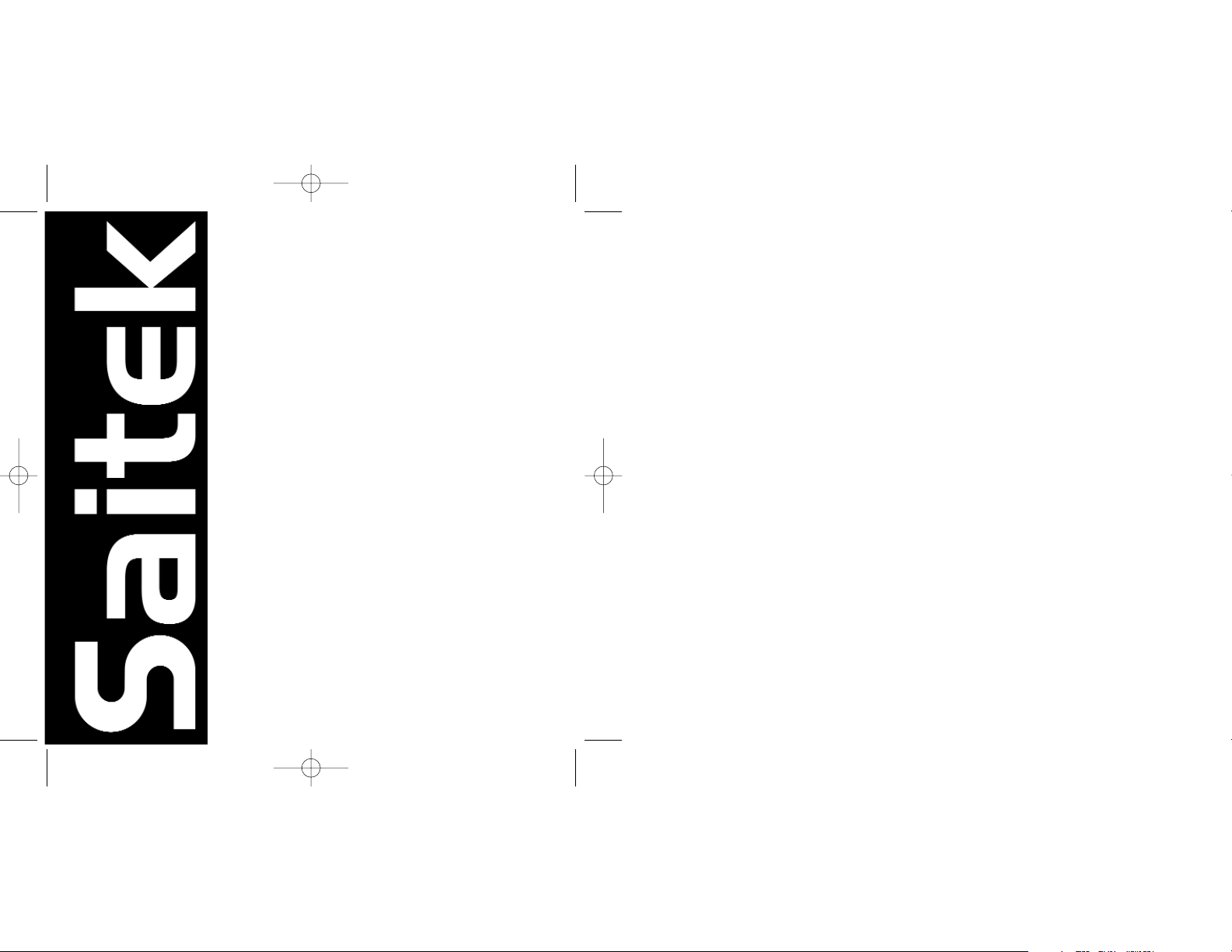
Desktop
Optical Mouse
USER MANUAL
MANUEL D'UTILISATION
BEDIENUNGSANLEITUNG
MANUAL DEL USUARIO
Desktop Optical Mouse_EFGIS.qxd 19/05/2004 10:05 Page 1
Page 2
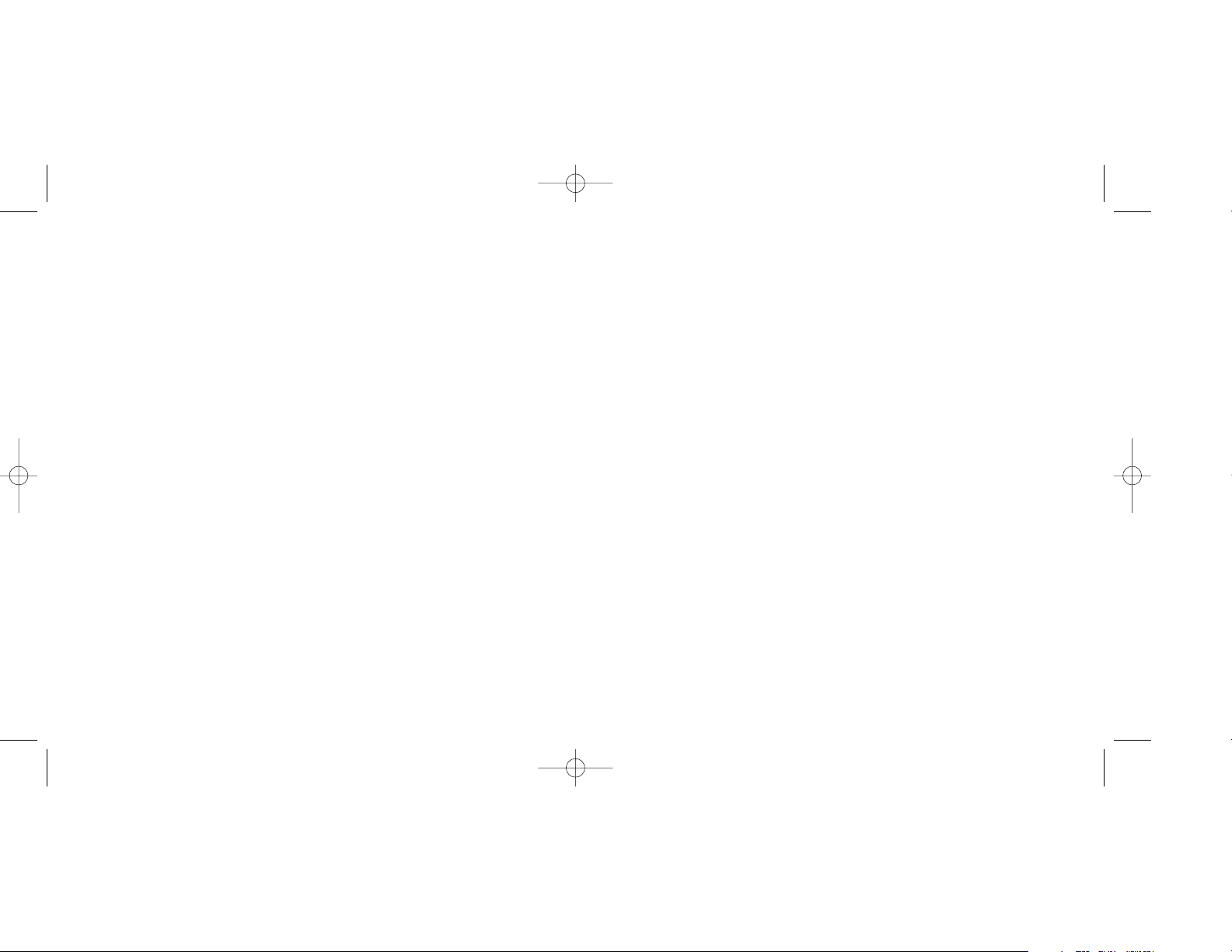
SAITEK DESKTOP OPTICAL MOUSE
Introduction
Congratulations on your purchase of the Saitek Desktop Optical Mouse. The Desktop Optical has a
comfortable and compact design and comes complete with an optical sensor that works on any
surface, and delivers total accuracy of movement.
Features
• Designed for left- and right-handers
• Works on any surface
• Precision optical technology
• Scroll wheel
• Three buttons
INSTALLING YOUR NEW MOUSE
On Windows® XP, Me and 2000
1 With your computer switched on and all applications shut down, plug the mouse into one of
your computer’s USB ports.
2 Your computer will automatically detect and load the drivers for your new mouse.
3 Your new Saitek mouse is now ready for use.
On Windows® 98 (Second Edition)
1 With your computer switched on and all applications shut down, plug the mouse into one of
your computer’s USB ports.
2 When the Add New Hardware Wizard appears, click Next and follow the on-screen
instructions.
3 When prompted, select Search for the best driver for your device (Recommended), and
click on Next.
4 At the following screen, select the CD-ROM drive option, insert your Windows®98 (SE) CD,
and click on Next.
5 Continue to follow the on-screen instructions until the installation is complete; then click on
Finish and remove your CD.
6 Your new Saitek mouse is now ready for use.
Desktop Optical Mouse_EFGIS.qxd 19/05/2004 10:05 Page 2
Page 3
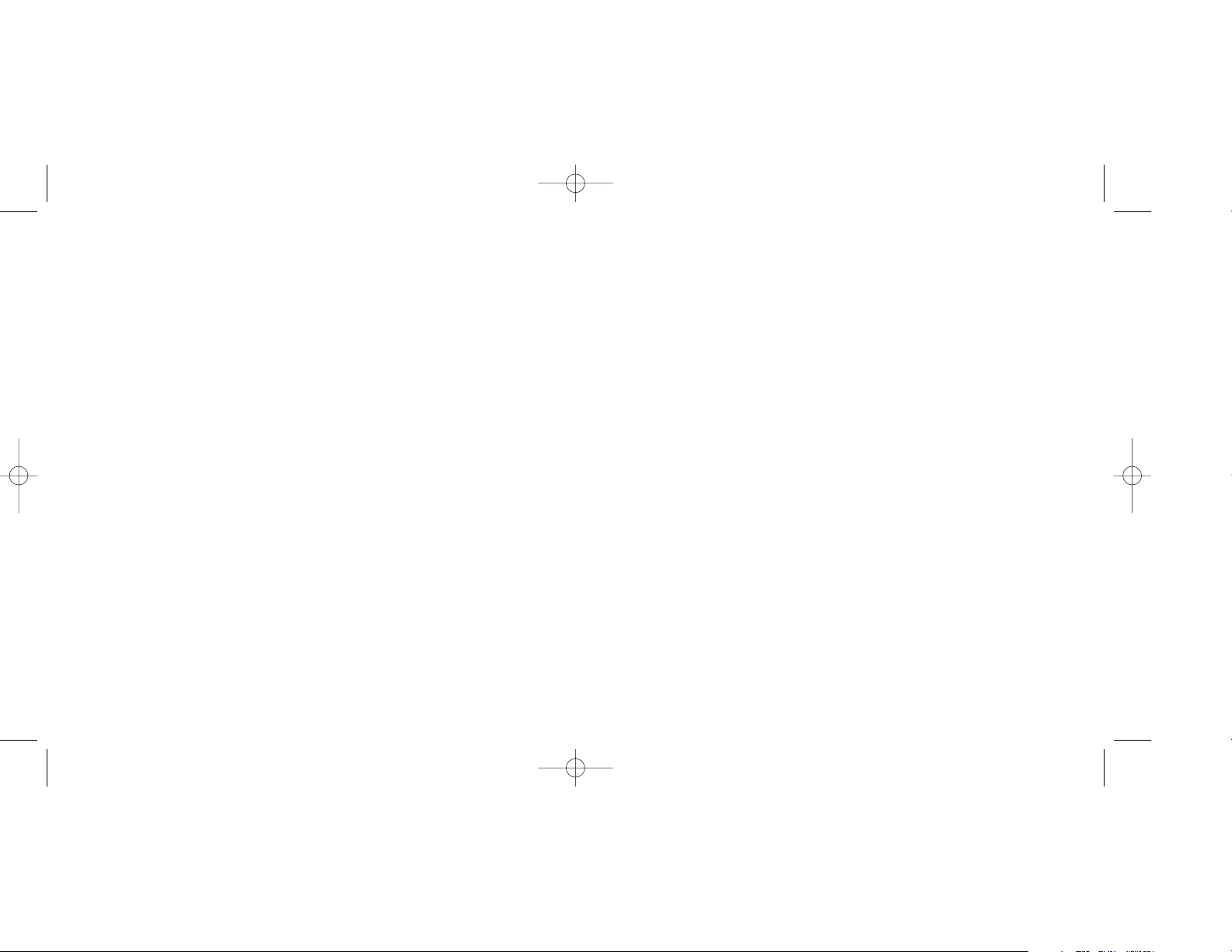
Information for Customers in the United States:
FCC Compliance and Advisory Statement
Warning: Changes or modifications to this unit not expressly approved by the party responsible for
compliance could void the user's authority to operate the equipment.
This device complies with Part 15 of the FCC Rules. Operation is subject to the following
two conditions:
1 This device may not cause harmful interference, and;
2 This device must accept any interference received, including interference that may cause
undesired operation.
NOTE:This equipment has been tested and found to comply with the limits for a Class B digital
device, pursuant to Part 15 of the FCC Rules. These limits are designed to provide reasonable protection against harmful interference in a residential installation. This equipment generates, uses
and can radiate radio frequency energy and, if not installed and used in accordance with the
instructions, may cause harmful interference to radio communications. However, there is no guarantee that interference will not occur in a particular installation. If this equipment does cause harmful interference to radio or television reception, which can be determined by turning the equipment
off and on, the user is encouraged to try to correct the interference by one or more of the following
measures:
• Reorient or relocate the receiving antenna;
• Increase the separation between the equipment and receiver;
• Connect the equipment into an outlet on a circuit different from that to which the receiver is
connected;
• Consult the dealer or an experienced radio/TV technician for help.
Saitek Industries, 2295 Jefferson Street, Torrance, CA90501, USA
CUSTOMISING YOUR NEW MOUSE
After successfully installing your Saitek mouse you can customise it by clicking on Start on the
Windows® Taskbar, Control Panel, then Mouse. There are many options in the Mouse
Properties window, including selecting new pointers, adjusting the pointer’s speed and acceleration and configuring the mouse as left- or right-handed.
USING YOUR NEW MOUSE
Easy Scrolling - Scroll through documents and internet pages with the central Scroll Wheel.
Zoom Function - Hold down the CTRL Key and use the Scroll Wheel to zoom in and out of
Microsoft® and compatible applications.
Auto Scrolling - Auto Scroll sets the scrolling speed of your mouse. Press down on the Scroll
Wheel and move the mouse briefly at the speed you want to scroll to set the scroll rate.
Internet Navigation – Scroll through web pages by using the Auto Scroll Function. You can also
control the Back and Forwards by holding down the Shift key and moving the Scroll Wheel up
and down.
TECHNICAL SUPPORT
Can’t get started – don’t worry, we’re here to help you!
Nearly all the products that are returned to us as faulty are not faulty at all - they have just not
been installed properly.
If you experience any difficulty with this product, please first visit our website www.saitek.com.
The technical support area will provide you with all the information you need to get the most out of
your product and should solve any problems you might have.
If you do not have access to the internet, or if the website cannot answer your question, please
contact your local Saitek Technical Support Team. We aim to offer quick, comprehensive and
thorough technical support to all our users so, before you call, please make sure you have all the
relevant information at hand.
To find your local Saitek Technical Support Center, please see the separate Technical Support
Center sheet that came packaged with this product.
Desktop Optical Mouse_EFGIS.qxd 19/05/2004 10:05 Page 4
Page 4
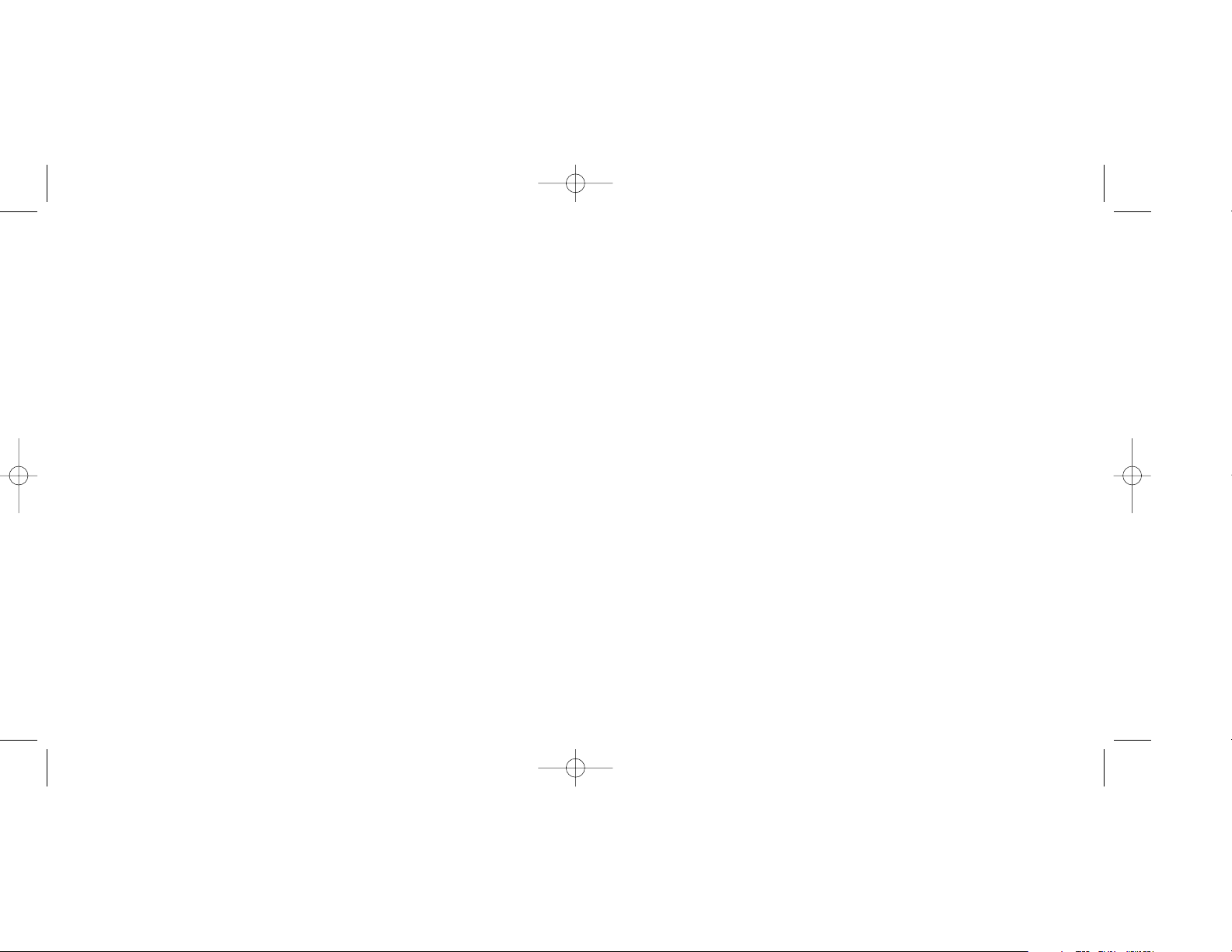
SAITEK DESKTOP OPTICAL MOUSE
Introduction
Félicitations ! Vous venez d'acheter la souris Saitek Desktop Optical Mouse. La souris Desktop
Optical bénéficie d'un design confortable et compact, et est fournie avec un détecteur optique qui
fonctionne sur n'importe quelle surface, et permet une véritable précision de mouvement.
Caractéristiques
- Conçue pour les gauchers et les droitiers
- Fonctionne sur n'importe quelle surface
- Technologie optique et précision
- Molette de défilement
POUR INSTALLER VOTRE NOUVELLE SOURIS
Avec Windows XP, ME et 2000
1 Une fois votre ordinateur allumé et toutes les applications fermées, branchez la souris dans
l'un des ports USB de votre ordinateur.
2 Votre ordinateur va automatiquement détecter et charger les pilotes pour votre nouvelle souris.
3 Votre nouvelle souris est maintenant prête à l'emploi.
Avec Windows 98 (Second Edition)
1 Une fois votre ordinateur allumé et toutes les applications fermées, branchez la souris dans
l'un des ports USB de votre ordinateur.
2 Lorsque l'aide pour installer un nouveau matériel apparaît, cliquez sur " Suivant " et suivez les
instructions à l'écran.
3 Lorsque vous y êtes invité(e), sélectionnez " Rechercher le meilleur pilote pour votre
périphérique " (Recommandé), et cliquez sur " Suivant ".
4 Sur l'écran suivant, sélectionnez l'option du lecteur de CD-Rom, insérez votre CD-Rom
Windows 98 (Second Edition), et cliquez sur " Suivant ".
5 Continuez à suivre les instructions à l'écran jusqu'à ce que l'installation soit terminée ; cliquez
ensuite sur " Terminer " et retirez votre CD-Rom.
6 Votre nouvelle souris Saitek est maintenant prête à l'emploi.
Conditions of Warranty
1 Warranty period is 2 years from date of purchase with proof of purchase submitted.
2 Operating instructions must be followed.
3 Specifically excludes any damages associated with leakage of batteries.
Note: Batteries can leak when left unused in a product for a period of time, so it is advisable
to inspect batteries regularly.
4 Product must not have been damaged as a result of defacement, misuse, abuse, neglect,
accident, destruction or alteration of the serial number, improper electrical voltages or currents,
repair, alteration or maintenance by any person or party other than our own service facility or
an authorized service center, use or installation of non-Saitek replacement parts in the product
or the modification of this product in any way, or the incorporation of this product into any other
products, or damage to the product caused by accident, fire, floods, lightning, or acts of God,
or any use violative of instructions furnished by Saitek plc.
5 Obligations of Saitek shall be limited to repair or replacement with the same or similar unit, at
our option. To obtain repairs under this warranty, present the product and proof of purchase
(eg, bill or invoice) to the authorized Saitek Technical Support Center (listed on the separate
sheet packaged with this product) transportation charges prepaid. Any requirements that
conflict with any state or Federal laws, rules and/or obligations shall not be enforceable in that
particular territory and Saitek will adhere to those laws, rules, and/or obligations.
6 When returning the product for repair, please pack it very carefully, preferably using the
original packaging materials. Please also include an explanatory note.
7 IMPORTANT: To save yourself unnecessary cost and inconvenience, please check carefully
that you have read and followed the instructions in this manual.
This warranty is in Lieu of all other expressed warranties, obligations or liabilities. ANY
IMPLIED WARRANTIES, OBLIGATIONS, OR LIABILITIES, INCLUDING BUT NOT LIMITED
TO THE IMPLIED WARRANTIES OF MERCHANTABILITY AND FITNESS FOR A PARTICULAR PURPOSE, SHALL BE LIMITED IN DURATION TO THE DURATION OF THIS WRITTEN
LIMITED WARRANTY. Some states do not allow limitations on how long an implied warranty
lasts, so the above limitations may not apply to you. IN NO EVENT SHALL WE BE LIABLE
FOR ANY SPECIAL OR CONSEQUENTIAL DAMAGES FOR BREACH OF THIS OR ANY
OTHER WARRANTY, EXPRESS OR IMPLIED, WHATSOEVER Some states do not allow the
exclusion or limitation of special, incidental or consequential damages, so the above limitation
may not apply to you. This warranty gives you specific legal rights, and you may also have
other rights which vary from state to state.
Desktop Optical Mouse_EFGIS.qxd 19/05/2004 10:05 Page 6
Page 5

Pour trouver votre équipe locale du Support Technique Saitek, merci de vous référer à la feuille "
Centre de Support Technique " qui vous a été fournie dans l'emballage de ce produit.
Conditions de garantie
1 La période de garantie est de deux ans à compter de la date d'achat, avec soumission d'une
preuve d'achat.
2 Les instructions de fonctionnement doivent être correctement suivies.
3 Le produit ne doit pas avoir été endommagé par une dégradation, une utilisation non
conformé, une négligence, un accident, une destruction ou une altération du numéro de série,
l'utilisation de voltages ou courants électriques inadaptés, la réparation, la modification ou la
maintenance par toute personne ou tiers autre que notre propre Service Après Vente ou un
centre de réparation agréé, l'utilisation ou l'installation de pièces de remplacements qui ne
soient pas des pièces Saitek, ou la modification du produit de quelque manière que ce soit, ou
l'introduction de ce produit dans n'importe quel autre produit, ou des dommages causés au
produit par un accident, le feu, des inondations, la foudre, les catastrophes naturelles, ou toute
utilisation allant à l'encontre des instructions fournies par Saitek PLC.
4 Les obligations de Saitek sont limitées à la réparation ou au remplacement par un produit
identique ou similaire, à notre convenance. Afin d'obtenir la réparation d'un produit sous cette
garantie, veuillez présenter le produit et sa preuve d'achat (c'est à dire le ticket de caisse ou
une facture) au Centre de Support Technique Saitek agréé (la liste vous est fournie sur une
feuille séparée se trouvant également dans l'emballage du produit), en ayant au préalable
payé les frais d'envoi. Toute condition en contradiction avec des lois, règles et/ou obligations
fédérales ou étatiques ne pourra pas être appliquée dans ce territoire spécifique et Saitek
adhèrera à ces lois, règles et/ou obligations.
5 Lors du renvoi du produit en vue d'une réparation, veillez s'il vous plaît à l'emballer soigneuse-
ment, en utilisant de préférence l'emballage d'origine. Merci également de bien vouloir inclure
une note explicative.
6 IMPORTANT : afin de vous permettre d'éviter des coûts et des désagréments inutiles, merci
de vérifier soigneusement que vous avez lu et suivi les instructions figurant dans ce manuel.
Cette garantie agit en lieu et place de toutes les autres garanties, obligations et
responsabilités. TOUTES GARANTIES, OBLIGATIONS OU RESPONSABILITES IMPLICITES,
INCLUANT SANS RESTRICTION LES GARANTIES ET CONDITIONS IMPLICITES DE
QUALITE OU D'ADAPTABILITE A UN USAGE SPECIFIQUE, SONT LIMITEES, EN DUREE,
A LA DUREE DE CETTE GARANTIE LIMITEE ECRITE. Certains Etats n'autorisent pas de
POUR CUSTOMISER VOTRE NOUVELLE SOURIS
Après avoir installé avec succès votre souris Saitek, vous pouvez la customiser en cliquant sur
" Paramètres " dans la barre de tâches Windows, puis sur " Panneau de configuration ", puis sur
" Souris ". Il existe de nombreuses options dans la fenêtre " Propriétés de Souris ", incluant la
sélection de nouveaux pointeurs, l'ajustement de la vitesse du pointeur, et l'accélération ou la
configuration de la souris pour un gaucher ou un droitier.
Pour utiliser votre nouvelle souris
Le défilement facile : faites défiler vos documents et vos pages Internet grâce à la molette de
défilement centrale.
Fonction Zoom : maintenez appuyée la touche CTRL et utilisez la molette de défilement afin de
zoomer sur les applications compatibles de Microsoft.
Auto-défilement : la fonction " Auto Scroll " paramètre la vitesse de défilement de votre souris.
Appuyez sur la molette de défilement de votre souris et faites bouger doucement la souris à la
vitesse à laquelle vous voulez qu'elle défile, afin de paramétrer la vitesse de défilement.
Navigation Internet : faites défiler les pages web à l'aide de la fonction " Auto Scroll ". Vous pouvez également contrôler les retours en avant ou en arrière en tenant appuyée la touche " Shift ", et
en faisant bouger la molette de défilement vers l'avant ou l'arrière.
SUPPORT TECHNIQUE
Je ne peux pas démarrer. Ne vous inquiétez pas, nous sommes là pour vous aider !
La plupart des produits qui nous sont retournés comme étant défectueux ne le sont pas du tout en
réalité : ils n'ont tout simplement pas été installés correctement.
Si vous rencontrez la moindre difficulté avec ce produit, merci de vous rendre tout d'abord sur
notre site web www.saitek.com. La section " Support Technique " vous fournira toute l'information
dont vous avez besoin pour tirer le meilleur parti de votre produit, et devrait vous aider à résoudre
tous les problèmes que vous pourriez éventuellement rencontrer.
Si vous n'avez pas accès à Internet, ou si vous ne trouvez pas de réponse à votre question sur
notre site web, merci de bien vouloir contacter l'équipe locale du Support Technique Saitek. Notre
objectif consiste à offrir un support technique complet et approfondi à tous nos utilisateurs, donc,
avant de nous appeler, merci de bien vouloir vérifier que vous avez toute l'information requise à
portée de main.
Desktop Optical Mouse_EFGIS.qxd 19/05/2004 10:05 Page 8
Page 6

SAITEK DESKTOP OPTICAL MOUSE
Einleitung
Herzlichen Glückwunsch zum Erwerb der Saitek Optical Mouse. Diese optische Maus besitzt ein
komfortables und kompaktes Design und einen optischen Sensor. Dieser Sensor funktioniert auf
fast allen Oberflächen und bietet totale Genauigkeit bei den Mausbewegungen. Wir wünschen
Ihnen viele Stunden angenehme und komfortable Benutzung dieser Maus.
Features
- Ideal für Rechts- und Linkshänder
- Funktioniert auf fast jeder Oberfläche
- Präzise Optische Sensor-Technologie
- Scrollrad
- 3 Tasten
INSTALLIEREN DER OPTICAL MOUSE
mit Windows® XP, Me und 2000
1 Bitte schließen Sie alle geöffneten Anwendungen an ihrem Computer und lassen Sie den
Computer angeschaltet. Stecken Sie dann die Maus an einen freien USB Port an ihrem PC
an.
2 Ihr Computer wird die Maus automatisch erkennen und entsprechende Treiber dafür laden.
3 Sie können Ihre neue Saitek Optical Mouse nun benutzen.
mit Windows® 98 (Second Edition)
1 Bitte schließen Sie alle geöffneten Anwendungen an ihrem Computer und lassen Sie den
Computer angeschaltet. Stecken Sie dann die Maus an einen freien USB Port an ihrem PC
an.
2 Wenn der "Neue Hardware Assistent" erscheint, klicken Sie auf Weiter und folgen den
Bildschirmanweisungen.
3 Wählen Sie Nach dem geeigneten Treiber für ihr Gerät suchen (Empfohlen), und klicken
Sie Weiter.
4 Beim nächsten Schritt wählen Sie die CR-ROM Laufwerk Option, legen Ihre Windows®98
(SE) CD ein und klicken Weiter.
restrictions de durée de la garantie, auquel cas les restrictions décrites ci-dessus ne vous sont
pas applicables. EN AUCUN CAS NOUS NE POURRONS ETRE TENUS POUR
RESPONSABLES POUR DES DEGATS SPECIFIQUES OU RESULTANTD'UNE
INFRACTION ACETTE GARANTIE OU ATOUTE AUTRE GARANTIE, EXPRESSE OU
IMPLICITE, QUELLE QU'ELLE SOIT. Certains Etats n'autorisent pas l'exclusion ou la
restriction des dégâts accidentels, indirects, spéciaux ou induits, auquel cas la restriction
ci-dessus ne vous est pas applicable. Cette garantie vous accorde des droits légaux
spécifiques, et vous pouvez également bénéficier d'autres droits variant d'un Etat à l'autre.
Desktop Optical Mouse_EFGIS.qxd 19/05/2004 10:05 Page 10
Page 7

unsere Produktspezialisten im Saitek Technical Support Team zur Verfügung, die Sie telefonisch
um Rat und Hilfe bitten können.
Wir möchten, dass Sie viel Freude an Ihrem Gerät haben. Bitte rufen Sie uns an, falls Sie
Probleme oder Fragen haben. Bitte stellen Sie auch sicher, dass Sie alle relevanten Informationen
zu Hand haben, bevor Sie anrufen.
Rufnummern und Adressen finden Sie auf der mit dem Produkt gelieferten Liste der Zentren für
Technischen Support.
Garantiebedingungen
1 Die Garantiezeit beträgt 2 Jahre ab dem nachgewiesenen Kaufdatum.
2 Die Bedienungsanleitung ist zu beachten.
3 Die Garantie ist ausgeschlossen bei
Verunstaltung des Geräts, unsachgemäßer oder missbräuchlicher Benutzung, mangelnder
Sorgfalt, Unfall, Beseitigung oder Änderung der Seriennummer; Anschluss an eine falsche
Spannung oder Stromart; Reparatur, Umbau oder Wartung des Geräts durch fremde Personen
außerhalb unserer Serviceeinrichtung oder eines autorisierten Servicecenters; Verwendung
oder Einbau von nicht von Saitek stammenden Ersatzteilen in das Gerät oder sonstigen
Veränderungen: Einbau in andere Geräte; Beschädigung des Geräts durch höhere Gewalt
(z.B. Unfall, Brand, Hochwasser oder Blitzschlag) oder eine den Anweisungen von Saitek
zuwider laufende Benutzung des Geräts.
4 Die Garantiepflicht beschränkt sich darauf, dass Saitek das Gerät nach eigener Wahl entwed-
er repariert oder durch ein gleiches oder ähnliches Gerät ersetzt. Zur Inanspruchnahme der
Garantie sind dem autorisierten Saitek Technical Support Center (Anschrift liegt dem Gerät in
der Verpackung bei) Gerät und Kaufbeleg (z.B. Kassenzettel oder Rechnung) frachtfrei zu
übersenden.
5 Bei Einsendung des Geräts zur Reparatur ist eine angemessene Verpackung (vorzugsweise
die Originalverpackung) zu wählen und eine Schilderung des Problems beizufügen.
6 WICHTIGER HINWEIS: Achten Sie zur Vermeidung unnötiger Kosten und
Unannehmlichkeiten darauf, die Anweisungen in dieser Bedienungsanleitung sorgfältig
durchzulesen und zu beachten.
5 Folgen Sie den Bildschirmanweisungen bis die Installation fertig gestellt ist. Klicken Sie
anschließend auf Beenden und entfernen Sie die CD.
6 Sie können nun Ihre neue Saitek Mouse benutzen.
Anpassen Ihrer neuen Maus
Nach der erfolgreichen Installation der Saitek Optical Mouse können Sie die Maus nun anpassen,
indem Sie in der Windows ® Menüleiste auf Start klicken, dann Einstellungen, Systemsteuerung
und dann Maus anklicken. In dem Mauseigenschaften-Fenster stehen Ihnen viele Optionen zur
Verfügung, wie z.B. neue Zeiger wählen, Zeiger-Geschwindigkeit und Beschleunigung einstellen
und die Maus für Rechts- oder Linkshänder konfigurieren.
Benutzung Ihrer neuen Maus
Einfacher Bildlauf mit dem Scrollrad - Scrollen Sie bequem durch Dokumente oder
Internetseiten.
Zoom-Funktion des Scrollrades - Durch Drücken der Strg-Taste und Bewegen des Scrollrades
können Sie Dokumente von Microsoft® und kompatiblen Anwendungen vergrößern und
verkleinern.
Automatisches Scrollen - Drücken Sie das Scrollrad und bewegen Sie Ihre Maus kurz in der
gewünschten Geschwindigkeit. So können Sie die Scrollgeschwindigkeit ihrer Maus bestimmen.
Nun können Sie sich so ganz frei in Dokumenten und Internet bewegen.
Internet Navigation - Scrollen Sie durch Webseiten mit der Automatischen Scrollfunktion. Sie können auch auf vorhergehende Seiten (Zurück) und Weiter gehen, indem Sie die Shift-Taste drücken
und das Scrollrad bewegen.
TECHNISCHER SUPPORT
Probleme - keine Angst, wir lassen Sie nicht im Stich!
Wussten Sie, dass fast alle Produkte, die als fehlerhaft an uns zurückgeschickt werden, überhaupt
nicht defekt sind? Sie wurden einfach nicht richtig installiert!
Sollten Sie Probleme mit diesem Produkt haben, besuchen Sie bitte zuerst unsere Website
www.saitek.de. Unsere Website, speziell der Bereich Technischer Support, wurde erstellt, damit
Sie von Ihrem Saitek-Produkt die bestmögliche Leistung erhalten.
Sollten Sie trotzdem noch Probleme haben oder kein Internetanschluss haben, dann stehen Ihnen
Desktop Optical Mouse_EFGIS.qxd 19/05/2004 10:05 Page 12
Page 8

PERSONALIZACIÓN DEL NUEVO RATÓN
Tras instalar con éxito el ratón de Saitek, lo puede personalizar haciendo clic en Inicio en la barra
de tareas de Windows®, Panel de control y luego Ratón. En la ventana de Propiedades del ratón
hay muchas opciones, incluyendo la selección de punteros nuevos, el ajuste de la velocidad y
aceleración del puntero y la configuración del ratón para utilizar con la mano izquierda o la
derecha.
UTILIZACIÓN DEL NUEVO RATÓN
Desplazamiento sencillo: Desplácese por los documentos y las página de Internet con la rueda
central de desplazamiento.
Función zoom: Pulse y mantenga presionada la tecla CTRL y utilice la rueda de desplazamiento
para agrandar y empequeñecer las aplicaciones de Microsoft® y compatibles.
Desplazamiento automático: El desplazamiento automático fija la velocidad de desplazamiento
del ratón. Pulse la rueda de desplazamiento y mueva el ratón ligeramente a la velocidad con la
que desee desplazarse para fijar dicha velocidad de desplazamiento.
Navegación por Internet: Desplácese por páginas web utilizando la función de desplazamiento
automático. También puede controlar el Avance y Retroceso manteniendo pulsada la tecla de
Mayús. y moviendo la rueda de desplazamiento arriba y abajo.
ASISTENCIA TÉCNICA
¿No puede empezar?: No se preocupe, ¡aquí estamos para ayudarle!
Casi la totalidad de los productos que nos devuelven como averiados no tienen ningún fallo: es
simplemente que no se han instalado correctamente.
Si experimenta alguna dificultad con este producto, rogamos que visite primeramente nuestro sitio
web: www.saitek.com.
El área de asistencia técnica le proporcionará toda la información que necesita para obtener el
mayor rendimiento de su producto y debería resolver cualesquiera problemas que pudiese tener.
Si no dispone de acceso a Internet o si no encuentra en el sitio web respuesta a su pregunta, rogamos que se ponga en contacto con el equipo de asistencia técnica de Saitek. Nuestro objetivo es
ofrecer asistencia técnica rápida y completa a todos nuestros usuarios, así que le rogamos que
antes de llamar tenga a mano toda la información relevante.
SAITEK DESKTOP OPTICAL MOUSE
Introducción
Enhorabuena por la compra del ratón óptico para ordenadores de sobremesa de Saitek. El ratón
óptico para ordenadores de sobremesa tiene un diseño cómodo y compacto e incorpora un sensor
óptico que funciona en cualquier superficie y proporciona una precisión total de movimiento.
Características
1 Diseñado para zurdos y diestros
2 Funciona en cualquier superficie
3 Tecnología óptica de precisión
4 Rueda de desplazamiento
5 Tres botones
INSTALACIÓN DEL NUEVO RATÓN
En Windows® XP, Me y 2000
1 Con el ordenador encendido y todas las aplicaciones cerradas, enchufe el ratón en uno de los
puertos USB del ordenador.
2 El ordenador detectará automáticamente y cargará los controladores del nuevo ratón.
3 Ahora el ratón de Saitek ya está listo para utilizar.
En Windows® 98 (Segunda edición)
1 Con el ordenador encendido y todas las aplicaciones cerradas, enchufe el ratón en uno de los
puertos USB del ordenador.
2 Cuando aparezca el Asistente de agregar nuevo hardware, haga clic en Siguiente y siga las
instrucciones de pantalla.
3 Cuando así se indique, seleccione Buscar el mejor controlador para el dispositivo (recomen-
dado) y luego haga clic en Siguiente.
4 En la pantalla siguiente, seleccione la opción de unidad CD-ROM, introduzca el CD de
Windows®98 (SE) y haga clic en Siguiente.
5 Continúe siguiendo las instrucciones de pantalla hasta que se complete la instalación y luego
haga clic en Finalizar y saque el CD de la unidad.
6 Ahora el ratón de Saitek ya está listo para utilizar.
Desktop Optical Mouse_EFGIS.qxd 19/05/2004 10:05 Page 14
Page 9

MOS RESPONSABLES DE NINGÚN DAÑO ESPECIAL O INDIRECTO POR INCUMPLIENTO
DE ESTAO CUALESQUEIRA OTRAS GARANTÍAS, EXPLÍCITAS O IMPLÍCITAS Y DE LA
NATURALEZAQUE FUESEN. Algunos estados no permiten la exclusión o limitación de daños
especiales, incidentales o indirectos, así que la limitación anterior podría no aplicarse a usted.
Esta garantía le da derechos legales específicos y también podría tener otros derechos, que
varían entre estados.
Para hallar el Centro de asistencia técnica de Saitek de su localidad, rogamos que consulte la hoja
de Centros de asistencia técnica incluida en el paquete de este producto.
Condiciones de la garantía
1 El período de garantía es de 2 años desde la fecha de compra con presentación de compro-
bante.
2 Se deben seguir las instrucciones de funcionamiento.
3 El producto no se deberá haber dañado como resultado de modificación, uso indebido, abuso,
negligencia, accidente, destrucción o alteración del número de serie, tensiones o corrientes
eléctricas inadecuadas, reparación, modificación o mantenimiento por parte de cualquier per-
sona que no sea de nuestras instalaciones de servicio o de un centro de servicio autorizado,
uso o instalación de piezas de repuesto que no sean de Saitek en el producto o modificación
de este producto de cualquier manera o la incorporación de este producto en cualesquiera
otros productos o daños causados por accidente, incendio, inundación, rayos o fuerza mayor
o por cualquier uso que viole las instrucciones suministradas por Saitek plc.
4 Las obligaciones de Saitek se limitarán a reparar o sustituir la unidad por otra igual o similar,
según optemos. Para obtener reparaciones de acuerdo a esta garantía, deberá presentar el
producto y comprobante de compra (p. ej., una factura o un albarán) al Centro de asistencia
técnica de Saitek autorizado (listado en una hoja separada empaquetada con este producto) y
pagando los gastos de transporte. Cualesquiera requisitos que entren en conflicto con cua-
lesquiera leyes, normas y/u obligaciones estatales o federales no serán aplicables en dicho
territorio en particular y Saitek se atendrá a dichas leyes, normas y/u obligaciones.
5 Cuando se devuelva el producto para reparar, rogamos que se empaquete con mucho cuida-
do, preferentemente utilizando los materiales de envasado originales. Se ruega adjuntar una
nota explicativa.
6 IMPORTANTE: Para ahorrarse costes e inconvenientes innecesarios, rogamos que com-
pruebe cuidadosamente que ha leído y seguido las instrucciones de este manual.
7 Esta garantía sustituye a cualesquiera otras garantías, obligaciones o responsabilidades
explícitas. CUALESQUIERA GARANTÍAS, OBLIGACIONES O RESPONSABILIDADES
IMPLÍCITAS, INCLUYENDO, SIN LIMITARSE ALO MISMO, LAS GARANTÍAS IMPLÍCITAS
DE COMERCIABILIDAD Y APTITUD PARAUN FIN PARTICULAR, SE LIMITARÁN EN CUAN-
TO A DURACIÓN AL PERÍODO DE ESTA GARANTÍA LIMIT ADAESCRIT A. Algunos estados
no permiten limitaciones en cuanto al tiempo de duración de una garantía implícita, así que
las limitaciones anteriores podrían no ser aplicables para usted. EN NINGÚN CASO SERE-
Desktop Optical Mouse_EFGIS.qxd 19/05/2004 10:05 Page 16
Page 10

PERSONALIZZAZIONE DEL NUOVO MOUSE
Dopo aver installato il Saitek Mouse è possibile personalizzarlo facendo clic su Avvio nella barra
degli strumenti di Windows®, Pannello di controllo, poi Mouse. Nella finestra Proprietà Mouse sono
disponibili molte opzioni, inclusa la selezione di nuovi puntatori, la regolazione della velocità del
puntatore e l'accelerazione e la configurazione del mouse per la mano destra o sinistra.
UTILIZZO DEL NUOVO MOUSE
Facile scorrimento - Scorrere documenti e pagine Internet con la ruota di scorrimento centrale.
Funzione zoom - Tenere premuto il tasto CTRL e usare la ruota di scorrimento per ingrandire e
ridurre applicazioni Microsoft® e compatibili.
Scorrimento automatico - Auto Scroll regola la velocità di scorrimento del mouse. Premere la
ruota di scorrimento e spostare il mouse brevemente alla velocità preferita per regolare la velocità
di scorrimento.
Navigazione Internet - Scorrere le pagine del Web utilizzando la funzione di scorrimento automatico. È anche controllare Indietro e Avanti tenendo premuto il tasto Shift e spostando la ruota di scorrimento verso l'alto e verso il basso.
ASSISTENZA TECNICA
Avvio impossibile? Non preoccupatevi, siamo qui per aiutarti!
Quasi tutti i prodotti che ci vengono resi come difettosi non sono affatto difettosi - non sono stati
semplicemente installati correttamente.
Se avete delle difficoltà con questo prodotto, visitate prima di tutto il nostro sito Web
www.saitek.com. L'area dell'assistenza tecnica vi fornirà tutte le informazioni che vi occorrono per
ottenere il meglio dal vostro prodotto e per risolvere qualsiasi problema da voi riscontrato.
Se non avete accesso all'Internet o il sito Web non è in grado di rispondere alla vostra domanda,
rivolgetevi al vostro Team Assistenza Tecnica Saitek locale. Offriamo l'assistenza tecnica rapida,
vasta e completa a tutti i nostri utenti. Prima di chiamarci accertatevi di avere tutte le informazioni
pertinenti a portata di mano.
Troverete nel foglio separato fornito con questo prodotto i dati relativi al vostro Centro di
Assistenza Tecnica locale.
SAITEK DESKTOP OPTICAL MOUSE
Introduzione
Congratulazioni per aver acquistato il mouse ottico Saitek. Il mouse ottico Saitek è dotato di design
comodo e compatto e di sensore ottico che funziona su qualsiasi superficie, e fornisce la totale
accuratezza di movimento.
Funzionalità
- Studiato per essere utilizzato con entrambe le mani.
- Funziona su qualsiasi superficie
- Tecnologia ottica di precisione
- Ruota di scorrimento
- Tre pulsanti
INSTALLAZIONE DEL NUOVO MOUSE
In Windows® XP, Me e 2000
1 Con il computer acceso e tutte le applicazioni chiuse, inserite il mouse in una delle porte USB
del computer.
2 Il computer rileva automaticamente e carica i driver per il nuovo mouse.
3 Il nuovo Saitek Mouse è ora pronto per l'uso.
In Windows® 98 (Second Edition)
1 Con il computer acceso e tutte le applicazioni chiuse, inserire il mouse in una delle porte USB
del computer.
2 Quando si visualizza Aggiungi Nuovo Wizard hardware, fare clic su Avanti e seguire le
istruzioni a schermo.
3 Al prompt, selezionare Cerca per il driver migliore per la periferica (Consigliato) e fare clic su
Avanti.
4 Alla schermata successiva, selezionare l'opzione drive CD-ROM, inserire il CD di
Windows®98 (Second Edition) e fare clic su Avanti.
5 Continuare a seguire le istruzioni a schermo fino al completamento dell'installazione; fare poi
clic su Finisci e rimuovere il CD.
6 Il Saitek Mouse è ora pronto per l'uso.
Desktop Optical Mouse_EFGIS.qxd 19/05/2004 10:05 Page 18
Page 11

Condizioni della garanzia
1 Il periodo di garanzia è di 2 anni dalla data d'acquisto con presentazione della prova d'acquis-
to.
2 Seguire le istruzioni per il funzionamento.
3 Il prodotto non deve essere stato danneggiato a causa di deturpazione, uso errato, abuso,
negligenza, incidente, distruzione o alterazione del numero di serie, incorrette tensioni o cor-
renti elettriche, riparazione, modificazione o manutenzione effettuata da qualsiasi persona o
parte eccetto dal nostro servizio di manutenzione o un centro di manutenzione autorizzato, uti-
lizzo o installazione di parti di ricambio non Saitek nel prodotto o la modifica di questo prodotto
in qualsiasi modo, o l'incorporazione di questo prodotto in qualsiasi altro prodotto, o danni al
prodotto provocato da incidente, incendio, inondazione, fulmini o forza maggiore, o qualsiasi
uso che contravviene alle istruzioni fornite da Saitek plc.
4 Gli obblighi di Saitek saranno limitati alla riparazione o sostituzione con la stessa unità o con
un'unità simile, a scelta di Saitek. Per ottenere le riparazioni ai sensi della presente garanzia,
presentare il prodotto e la prova d'acquisto (ad es. la ricevuta o la fattura) al Centro Assistenza
Tecnica Saitek (elencato nel foglio separato contenuto nella confezione di questo prodotto),
con le spese di trasporto prepagate. Qualsiasi requisito che è in conflitto con qualsiasi legge,
regolamento e/o obbligo statale o federale non sarà applicabile in quel territorio particolare e
Saitek aderirà a quelle leggi, regole e/o obblighi.
5 Quando il prodotto viene reso per la riparazione, imballarlo molto attentamente, preferibil-
mente utilizzando i materiali d'imballaggio iniziali. Includere inoltre una nota esplicativa.
6 IMPORTANTE: per risparmiare costi e inconvenienti inutili, controllare attentamente di aver
letto e seguito le istruzioni in questo manuale.
7 Questa garanzia sostituisce tutte le altre garanzie, gli obblighi o le responsabilità esplicite. LA
DURATA DI QUALSIASI GARANZIA, OBBLIGO, O RESPONSABILITÀ IMPLICITI, COMPRE-
SI MA NON LIMITATI ALLE GARANZIE IMPLICITE DI RESPONSABILITÀ E IDONEITÀ PER
UNO SCOPO PARTICOLARE, SARÀ LIMITATAALLA DURATA DELLA PRESENTE
GARANZIA LIMITATA SCRITTA. Alcuni Stati non consentono limitazioni sulla durata di una
garanzia implicita, perciò le suddette limitazioni possono non essere pertinenti nel vostro caso.
NON SAREMO MAI RESPONSABILI PER QUALSIASI DANNO SPECIALE O CON-
SEGUENTE PER VIOLAZIONE DI QUESTAO DI QUALSIASI ALTRA GARANZIA, ESPLICITA
O IMPLICITA, DI QUALSIASI TIPO. Alcuni Stati non consentono l'esclusione o la limitazione di
danni speciali, incidentali o conseguenti, per cui la suddetta limitazione può non applicarsi nel
vostro caso. La presente garanzia vi conferisce diritti legali speciali, e potete avere anche altri
diritti che variano da uno Stato all'altro.
Desktop Optical Mouse_EFGIS.qxd 19/05/2004 10:05 Page 20
Page 12

Desktop Optical Mouse_EFGIS.qxd 19/05/2004 10:05 Page 22
Page 13

Desktop Optical Mouse
V.1.0 22/03/04
www.saitek.com
© 2004 Saitek Ltd. Made and printed in China.
All trademarks are the property of their respective owners.
PM11A
Desktop Optical Mouse_EFGIS.qxd 19/05/2004 10:05 Page 24
