Page 1

Saitek
Cyborg 5.1 Surround
Sound Headset
USER MANUAL
BEDIENUNGSANLEITUNG
GUIDE D’UTILISATION
MANUALE D’USO
MANUAL DEL USUARIO
TM
Page 2
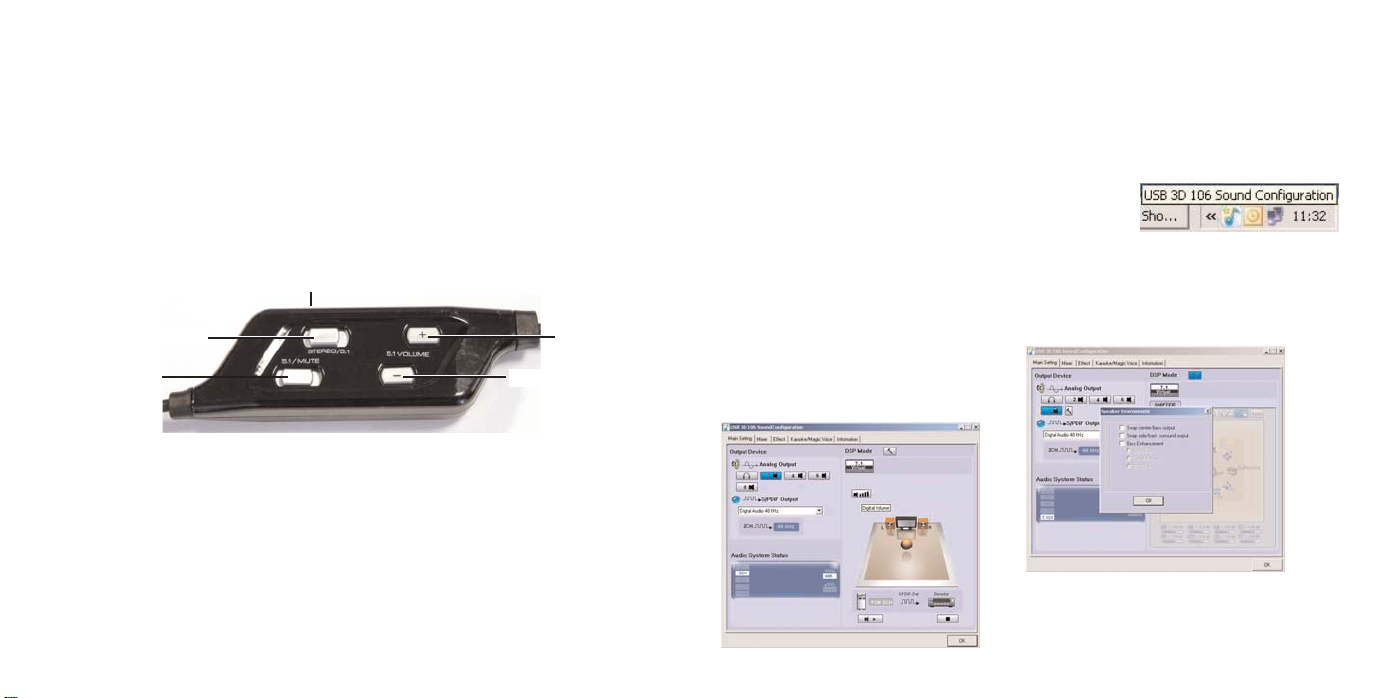
You can use the Main Setting screen to adjust
the output settings of the on-board sound
card. Select two speakers for simple stereo, 4
or 6 speakers for 3.1 sound and 5.1 surround
sound. Every time you select a different
configuration, the new settings will be
demonstrated through your headphones and
the configuration shown in the graphic on the
right.
Installing your new Saitek Cyborg 5.1 surround sound headset
Features:
• True 5.1 Surround sound using integrated USB sound card with in-line volume/mute controls
• Low profile, rotating cans and adjustable headband for total comfort and portability
• Detachable noise-cancelling boom microphone
• 6 sonic drivers deliver precise directional audio
• Unique styling - 'Cyborg' logo illuminates when 5.1 sound is selected
• 3.5mm jack included for use with MP3/CD/Handheld devices (in stereo)
The Saitek Cyborg 5.1 surround sound headset adds surround sound when watching films, playing
games or listening to music recorded in Dolby 5.1 surround sound. The headset also includes a
boom microphone, making it ideal for communicating with team mates while playing games, or
friends, family and colleagues via voice communication software.
Installation
Stereo
Plug the green mini jackplug into the PC, CD or MP3 player’s sound out socket. Make sure
“stereo” is selected on the sliding “stereo/5.1” switch on the headphone control unit. Turn the
stereo volume rotary control to the minimum and on your PC’s sound or media player controls,
increase the volume level to about three quarters. With music playing or with the game started,
gradually increase the volume to the desired level by turning the volume control on the headset
control unit. If you want to use the microphone, plug the pink mini jackplug into the computer's
sound in or microphone socket.
5.1 Surround Sound
Plug the USB cable into one of your computer's free USB ports.
Insert the driver CD in the CD drawer of your PC. When prompted, open the CD and select the XP
You can also swap speaker positions within the
5.1 surround sound set-up. Click on the settings
hammer icon to open the speaker environment
window and click the check boxes to customise
speaker positions or to enhance bass.
or Vista folder depending on your PC’s operating system. Click on the .exe file and follow onscreen instructions to install the driver software. When prompted, restart your PC.
Make sure “5.1” is selected on the sliding “stereo/5.1” switch on the headphone control unit and
repeatedly press “volume -” to ensure the headphone volume level is at 0 before you put the
headphones on.
With music playing or with the game started, gradually increase the volume to the desired level by
pressing the “volume +” button on the headset control unit.
WARNING: Prolonged use at high volume may damage your hearing.
To change the sound settings of the Saitek Cyborg 5.1 Headset,
click on the USB 3D 106 Sound configuration icon at the bottom
right of your desktop. The Main Setting screen should appear.
Stereo/5.1 select button
5.1 volume up
5.1 volume down
Microphone Mute
Stereo volume control
Page 3
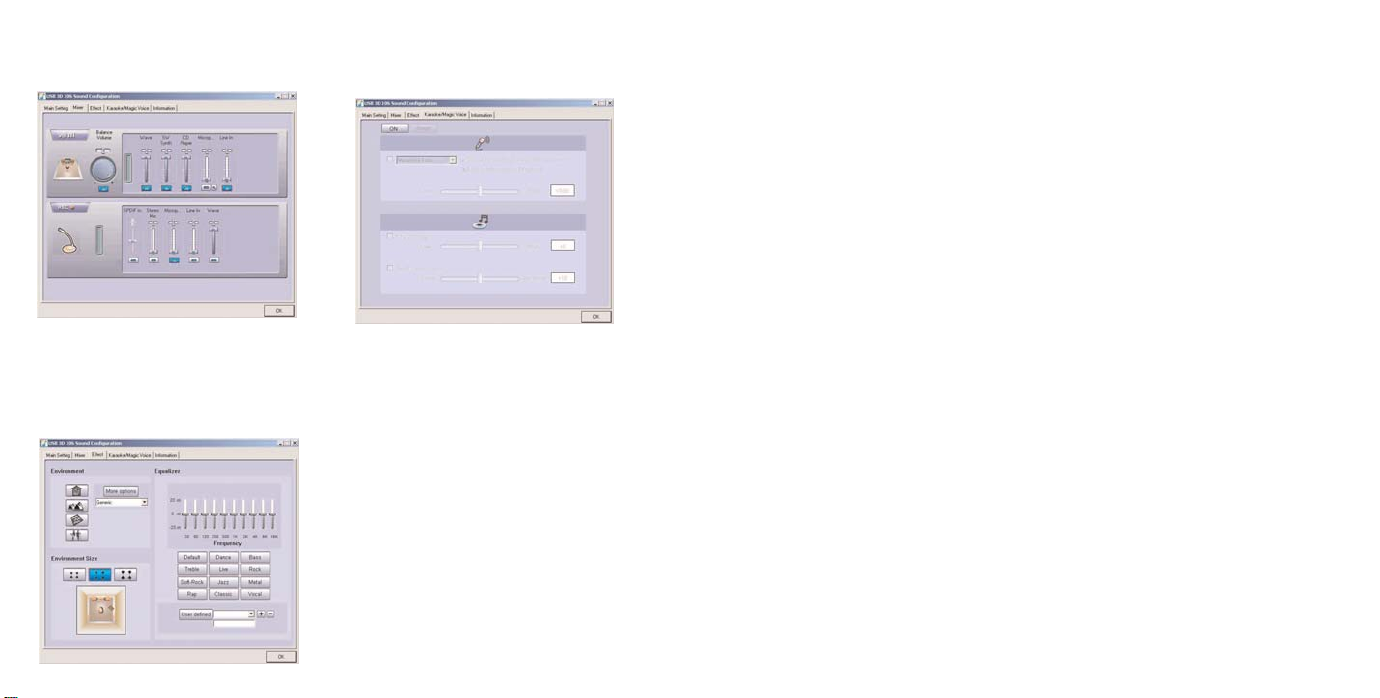
Troubleshooting
My computer is turned on, music playing on the media player, but I cannot hear any sound
through the Cyborg headphones.
This may be due to the PC using an incorrect sound device to play music. To rectify this, please
follow the simple steps below:
1 Quit your media/dvd player application and then re-open it. You should now hear sound
through the headphones.
2 If you still cannot hear sound through the headphones, go to Windows Start, Settings, Control
Panel, select Sounds and Audio devices, Audio Device tab, and from the Sound Playback
dropdown menu, select C Media USB 106 as default audio device. Click Apply to select.
When you have closed the control panel window, restart your Media Player.
Technical Support
Nearly all the products that are returned to us as faulty are not faulty at all - they have just not
been installed properly.
If you experience any difficulty with this product, please first visit our website www.saitek.com.
The technical support area will provide you with all the information you need to get the most out of
your product and should solve any problems you might have.
If you do not have access to the internet, or if the website cannot answer your question, please
contact your local Saitek Technical Support Team. We aim to offer quick, comprehensive and
thorough technical support to all our users so, before you call, please make sure you have all the
relevant information at hand.
To find your local Saitek Technical Support Center, please see the separate Technical Support
Center sheet that came packaged with this product.
Information for Customers in the United States
FCC Compliance and Advisory Statement
Warning: Changes or modifications to this unit not expressly approved by the party responsible for
compliance could void the user's authority to operate the equipment.
This device complies with Part 15 of the FCC Rules. Operation is subject to the following two
conditions:
1 This device may not cause harmful interference, and;
2 This device must accept any interference received, including interference that may cause
undesired operation.
NOTE: This equipment has been tested and found to comply with the limits for a Class B digital
device, pursuant to Part 15 of the FCC Rules. These limits are designed to provide reasonable
protection against harmful interference in a residential installation. This equipment generates, uses
The Mixer tab allows you to change the volume
and mix settings of the various sound inputs to
your PC such as microphone, CD player etc.
The Effect tab lets you change equaliser
settings to suit the type of music you are
listening to. You can also add effects such as
reverb to emulate listening in a large hall or
make the speakers seem nearer to your ears or
further away.
The Karaoke/Magic Voice tab allows you to sing
along to your music. Click the On switch to
activate the boom microphone on your headset.
We have also included a Surround Sound demo
and a game. To play these, go to Windows
Start>Programs>C Media USB 106 and select
“helicopter” to demonstrate 5.1 Surround Sound
or “Rockwar” to play a game.
Page 4
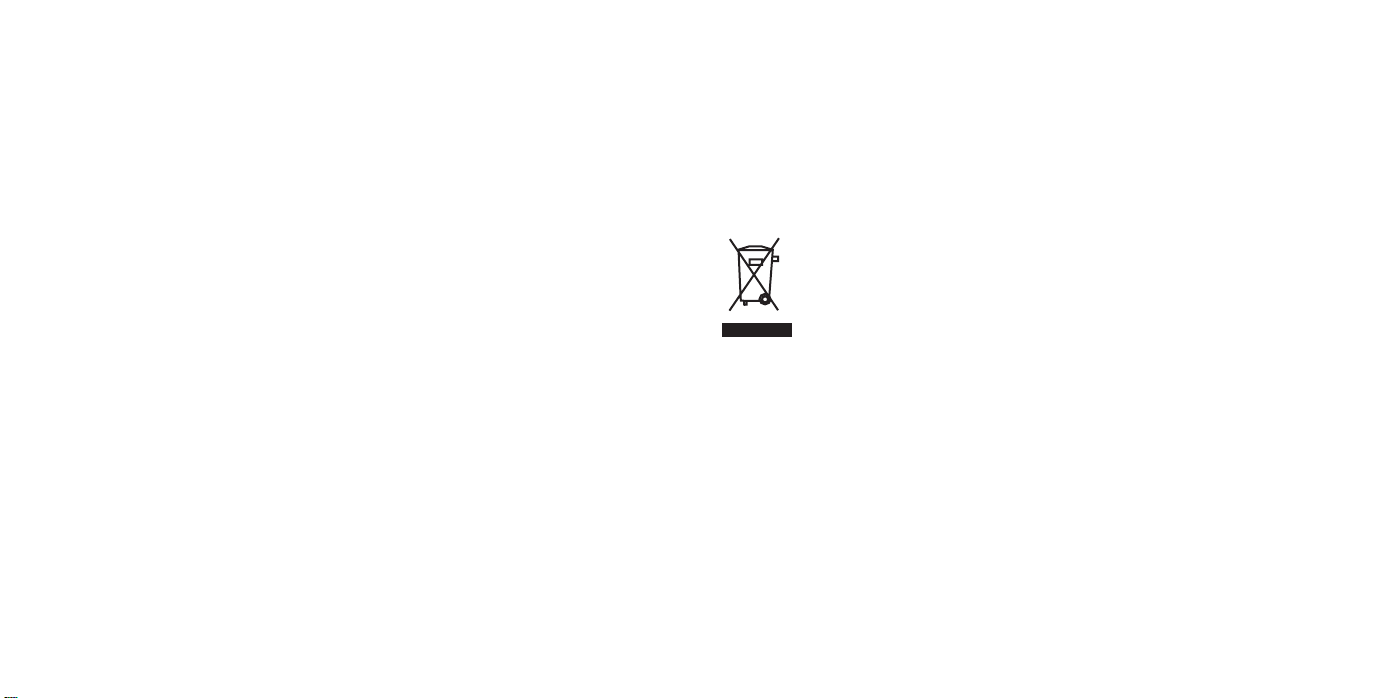
IMPLIED WARRANTIES, OBLIGATIONS, OR LIABILITIES, INCLUDING BUT NOT LIMITED
TO THE IMPLIED WARRANTIES OF MERCHANTABILITYAND FITNESS FOR A
PARTICULAR PURPOSE, SHALLBE LIMITED IN DURATION TO THE DURATION OF THIS
WRITTEN LIMITED WARRANTY. Some states do not allow limitations on how long an implied
warranty lasts, so the above limitations may not apply to you. IN NO EVENT SHALL WE BE
LIABLE FOR ANY SPECIAL OR CONSEQUENTIAL DAMAGES FOR BREACH OF THIS OR
ANY OTHER WARRANTY, EXPRESS OR IMPLIED, WHATSOEVER Some states do not
allow the exclusion or limitation of special, incidental or consequential damages, so the above
limitation may not apply to you. This warranty gives you specific legal rights, and you may also
have other rights which vary from state to state.
This symbol on the product or in the instructions means that your electrical and
electronic equipment should be disposed at the end of its life separately from your
household waste. There are separate collection systems for recycling in the EU.
For more information, please contact the local authority or your retailer where you
purchased the product.
and can radiate radio frequency energy and, if not installed and used in accordance with the
instructions, may cause harmful interference to radio communications. However, there is no
guarantee that interference will not occur in a particular installation. If this equipment does cause
harmful interference to radio or television reception, which can be determined by turning the
equipment off and on, the user is encouraged to try to correct the interference by one or more of
the following measures:
• Reorient or relocate the receiving antenna;
• Increase the separation between the equipment and receiver;
• Connect the equipment into an outlet on a circuit different from that to which the receiver is
connected;
• Consult the dealer or an experienced radio/TV technician for help.
Saitek Industries, 2295 Jefferson Street, Torrance, CA90501, USA
Conditions of Warranty
1 Warranty period is 2 years from date of purchase with proof of purchase submitted.
2 Operating instructions must be followed.
3 Specifically excludes any damages associated with leakage of batteries.
Note: Batteries can leak when left unused in a product for a period of time, so it is advisable
to inspect batteries regularly.
4 Product must not have been damaged as a result of defacement, misuse, abuse, neglect,
accident, destruction or alteration of the serial number, improper electrical voltages or currents,
repair, alteration or maintenance by any person or party other than our own service facility or
an authorized service center, use or installation of non-Saitek replacement parts in the product
or the modification of this product in any way, or the incorporation of this product into any other
products, or damage to the product caused by accident, fire, floods, lightning, or acts of God,
or any use violative of instructions furnished by Saitek plc.
5 Obligations of Saitek shall be limited to repair or replacement with the same or similar unit, at
our option. To obtain repairs under this warranty, present the product and proof of purchase
(eg, bill or invoice) to the authorized Saitek Technical Support Center (listed on the separate
sheet packaged with this product) transportation charges prepaid. Any requirements that
conflict with any state or Federal laws, rules and/or obligations shall not be enforceable in that
particular territory and Saitek will adhere to those laws, rules, and/or obligations.
6 When returning the product for repair, please pack it very carefully, preferably using the
original packaging materials. Please also include an explanatory note.
7 IMPORTANT: To save yourself unnecessary cost and inconvenience, please check carefully
that you have read and followed the instructions in this manual.
This warranty is in Lieu of all other expressed warranties, obligations or liabilities. ANY
Page 5
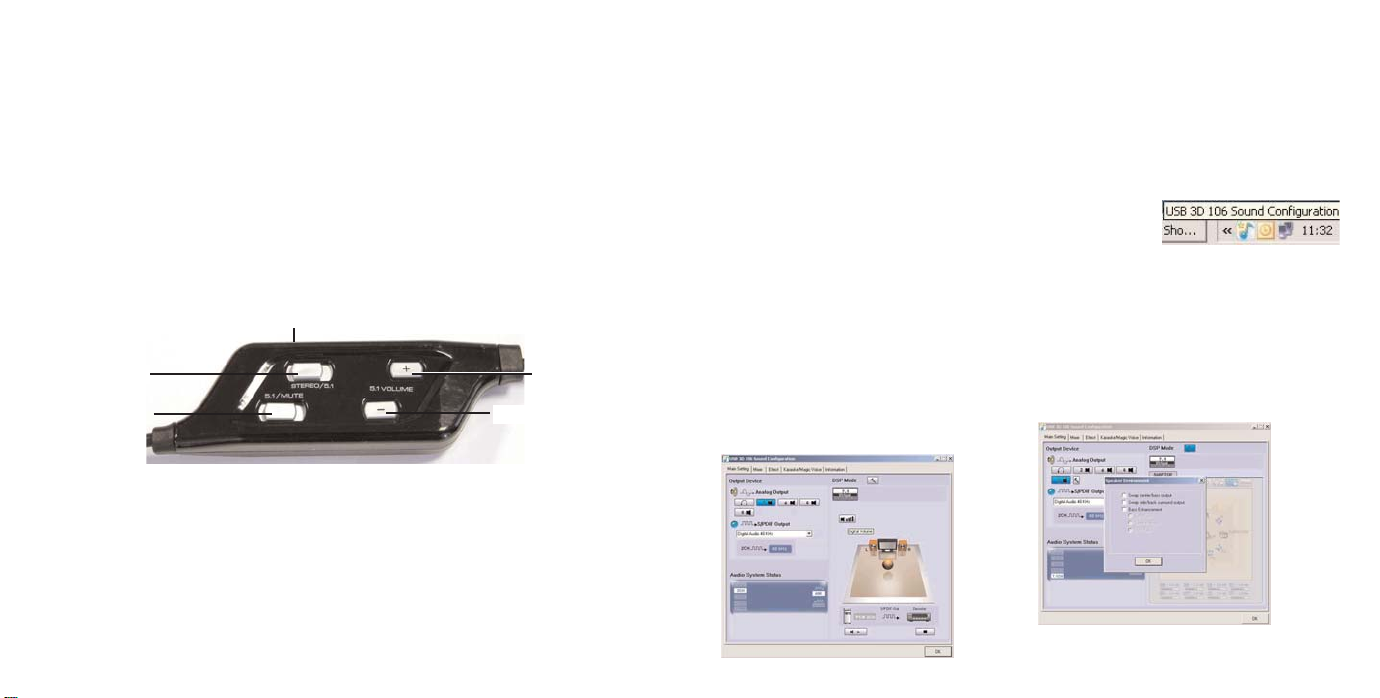
CD und wählen abhängig vom Betriebssystem Ihres PCs den XP- oder den Vista-Ordner. Klicken
Sie auf die .exe-Datei und folgen Sie den Anweisungen auf dem Bildschirm, um die
Treibersoftware zu installieren. Wenn Sie dazu aufgefordert werden, starten Sie den PC neu.
Achten Sie darauf, dass der Schiebeschalter "stereo/5.1" an der Kopfhörersteuerung auf "5.1"
steht, und drücken Sie mehrmals auf "volume -", um sicherzustellen, dass die Kopfhörerlautstärke
auf 0 steht, bevor Sie den Kopfhörer aufsetzen.
Wenn die Musik oder das Spiel läuft, erhöhen Sie die Lautstärke langsam bis zum gewünschten
Pegel durch Drücken der Taste "volume +" an der Headset-Steuerung.
WARNUNG: Längere Verwendung bei hoher Lautstärke kann Ihr Gehör schädigen.
Um die Toneinstellungen des Saitek Cyborg 5.1-Headsets zu ändern,
klicken Sie auf das Tonkonfigurationssymbol für USB 3D 106 unten
rechts auf Ihrem Desktop. Der Bildschirm für die Haupteinstellungen
erscheint.
Saitek Cyborg-Headset mit 5.1-Surround Sound
Installation Ihres neuen Saitek Cyborg-Headsets mit 5.1-Surround-Sound
Eigenschaften:
• Echter 5.1-Surround-Sound durch Verwendung einer eingebauten USB-Soundkarte mit
linearen Steuerelementen für Lautstärke/Stummschaltung
• Flaches Profil, drehbare Hörmuscheln und einstellbares Kopfband für vollkommene
Bequemlichkeit und Tragekomfort
• Abnehmbares rauschunterdrückendes Bügelmikrofon
• 6 Schalltreiber unterstützen präzises Richtungshören
• Einzigartiges Styling - das "Cyborg"-Logo leuchtet auf, wenn 5.1-Sound gewählt wird.
• 3,5-mm-Klinkenstecker für die Verwendung mit MP3-/CD-/tragbaren Geräten (in Stereo)
Das Saitek Cyborg 5.1-Surround-Sound-Headset bietet Surround Sound, wenn Sie Filme sehen,
Spiele spielen oder Musik hören, die in Dolby 5.1-Surround-Sound aufgenommen sind. Das
Headset enthält außerdem ein Bügelmikrofon. Damit ist es ideal für die Kommunikation mit
Mitspielern bei Spielen oder mit Freunden, der Familie oder Kollegen über
Sprachkommunikationssoftware geeignet.
Installation - Stereo
Stecken Sie den grünen Mini-Klinkenstecker in die Ausgangsbuchse an Ihrem PC, CD- oder MP3Player. Achten Sie darauf, dass am Schiebeschalter "stereo/5.1" der Kopfhörersteuerung "stereo"
eingestellt ist. Drehen Sie die Stereo-Lautstärke auf Minimum und erhöhen Sie die Lautstärke am
PC oder am Media-Player auf etwa drei Viertel. Wenn die Musik oder das Spiel läuft, erhöhen Sie
die Lautstärke langsam bis zum gewünschten Pegel durch Drehen der Lautstärkenregelung an der
Headset-Steuerung. Wenn Sie das Mikrofon benutzen möchten, stecken Sie den pinkfarbenen
Klinkenstecker in die Audio- oder Mikrofon-Eingangsbuchse des Computers.
Installation - 5.1 Surround Sound
Schließen Sie das USB-Kabel an einen der freien USB-Anschlüsse Ihres Computers an. Legen Sie
die Treiber-CD in das CD-ROM-Laufwerk Ihres PCs. Nach Aufforderung öffnen Sie den Inhalt der
Knopf Stereo/5.1
5.1-Lautstärke höher
5.1-Lautstärke niedriger
Mikrofon StummTaste
Einstellung der Stereolautstärke
Über diesen Bildschirm können Sie die
Ausgangseinstellungen der eingebauten
Soundkarte vornehmen. Wählen Sie zwei
Lautsprecher für einfachen Stereobetrieb, 4
oder 6 Lautsprecher für 3.1-Sound bzw. 5.1Surround-Sound. Jedes Mal, wenn Sie eine
andere Konfiguration wählen, werden die neuen
Einstellungen über Ihren Kopfhörer
demonstriert und die Konfiguration in der Grafik
rechts dargestellt.
Sie können innerhalb der 5.1-Surround-SoundKonfiguration auch Lautsprecher vertauschen.
Klicken Sie auf das Hammersymbol für
"Einstellungen", um das Fenster der
Lautsprecherumgebung zu öffnen, und
markieren Sie die Kästchen, um die
Lautsprecherpositionen anzupassen oder die
Bässe zu verstärken.
Page 6
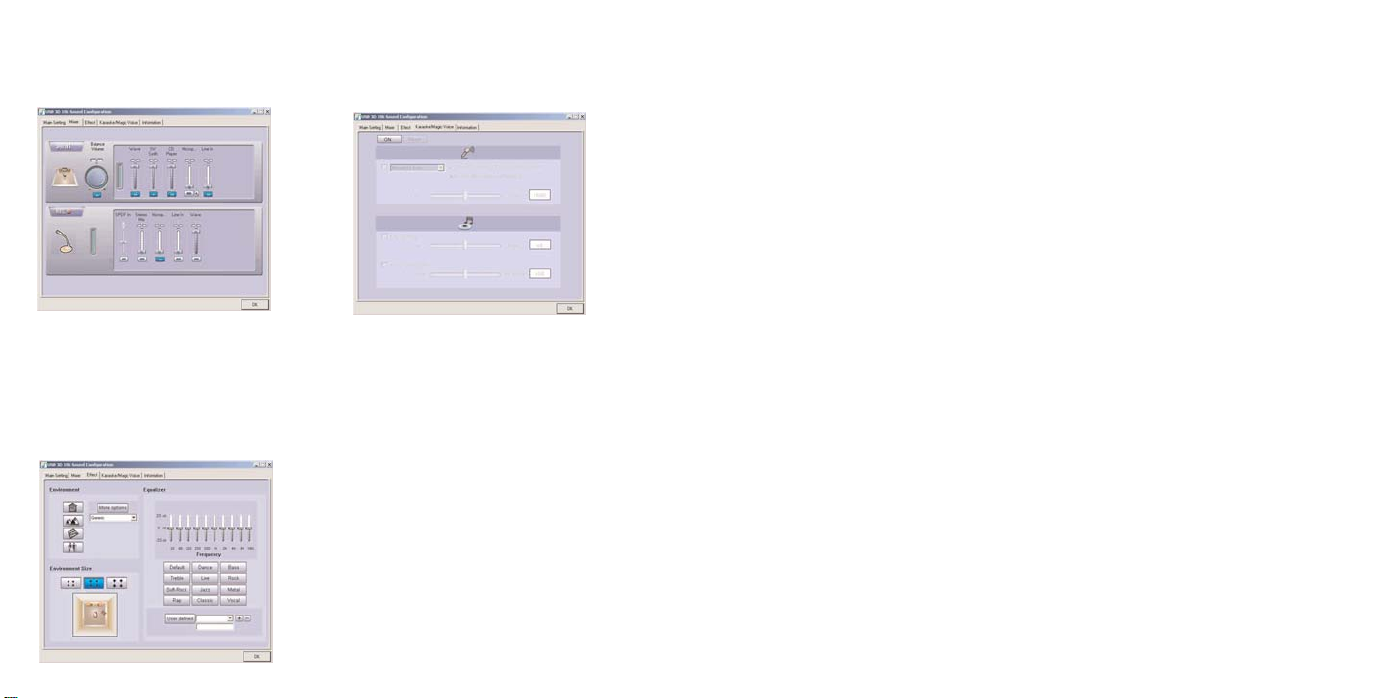
Fehlerbeseitigung
Mein Computer ist eingeschaltet, die Musik läuft auf dem Media-Player, aber ich höre keinen Ton
durch den Cyborg-Kopfhörer.
Das kann daran liegen, dass der PC ein falsches Audio-Gerät zum Abspielen der Musik verwendet.
Um dies zu korrigieren, führen Sie bitte die folgenden einfachen Schritte aus:
1 Verlassen Sie Ihre Medien-/DVD-Player-Anwendung und öffnen Sie sie wieder. Jetzt sollten
Sie den Ton über Ihren Kopfhörer hören.
2 Falls Sie immer noch nichts über Ihren Kopfhörer hören, wählen Sie unter Windows Start,
Einstellungen, Systemsteuerung, und dann "Sounds und Audiogeräte", die Registerkarte
"Audio" und im Auswahlmenü "Soundwiedergabe" den Eintrag "C Media USB 106" als
Standardgerät. Klicken Sie auf "Übernehmen". Nach dem Schließen des Fensters der
Systemsteuerung starten Sie Ihren Media-Player neu.
WARNHINWEIS: Musikhören bei hoher Lautstärke über einen längeren Zeitraum hinweg
kann zu Gehörschäden führen.
Technischer Support
Probleme - keine Angst, wir lassen Sie nicht im Stich!
Wussten Sie, dass fast alle Produkte, die als fehlerhaft an uns zurückgeschickt werden, überhaupt
nicht defekt sind? Sie wurden einfach nicht richtig installiert!
Sollten Sie Probleme mit diesem Produkt haben, besuchen Sie bitte zuerst unsere Website
www.saitek.de. Unsere Website, speziell der Bereich Technischer Support, wurde erstellt, damit
Sie von Ihrem Saitek-Produkt die bestmögliche Leistung erhalten.
Sollten Sie trotzdem noch Probleme haben oder kein Internetanschluss haben, dann stehen Ihnen
unsere Produktspezialisten im Saitek Technical Support Team zur Verfügung, die Sie telefonisch
um Rat und Hilfe bitten können.
Wir möchten, dass Sie viel Freude an Ihrem Gerät haben. Bitte rufen Sie uns an, falls Sie
Probleme oder Fragen haben. Bitte stellen Sie auch sicher, dass Sie alle relevanten Informationen
zu Hand haben, bevor Sie anrufen.
Rufnummern und Adressen finden Sie auf der mit dem Produkt gelieferten Liste der Zentren für
Technischen Support.
Garantiebedingungen
1 Die Garantiezeit beträgt 2 Jahre ab dem nachgewiesenen Kaufdatum.
2 Die Bedienungsanleitung ist zu beachten.
3 Schäden im Zusammenhang mit dem Auslaufen von Batterien sind spezifisch aus dem
Garantieumfang ausgenommen.
Auf der Registerkarte "Mixer" können Sie für die
verschiedenen Audio-Eingänge Ihres PCs, wie
beispielsweise Mikrofon, CD-Player usw., die
Lautstärke und die Einstellungen verändern.
Auf der Registerkarte Effect können Sie
Equaliser-Einstellungen verändern, um sie dem
Genre der Musik anzupassen, die Sie hören.
Sie können auch Effekte wie Hall hinzufügen,
um das Hören in einer großen Halle zu
emulieren, oder die Lautsprecher näher an
Ihren Ohren oder weiter entfernt erscheinen zu
lassen.
Auf der Registerkarte Karaoke/Magic Voice
können Sie zu Ihrer Musik singen. Klicken Sie
auf den "On"-Schalter, um das Bügelmikrofon an
Ihrem Headset zu aktivieren.
Wir haben auch eine Surround-Sound-Demo
und ein Spiel beigelegt. Um diese abzuspielen,
wählen Sie unter Windows Start>Programme>C
Media USB 106 und dann "helicopter" zur
Demonstration von 5.1-Surround-Sound oder
"Rockwar", um das Spiel zu spielen.
Page 7

Saitek Cyborg 5.1 surround sound headset
Installation de votre Saitek Cyborg 5.1 surround sound headset
Caractéristiques:
• Vrai son Surround 5.1 utilisant une carte USB intégrée avec contrôle du volume / muet
• Design discret, écouteurs rotatifs et bandeau ajustable pour un maximum de confort et un
minimum d'encombrement
• Micro avec réducteur de bruit détachable
• 6 périphériques sonic pour une acoustique directionnelle précise
• Un style unique - le logo 'Cyborg' s'illumine quand le son 5.1 est activé
• Jack 3.5 mm inclus pour une utilisation avec MP3/CD/Périphériques portables (stéréo)
Le Saitek Cyborg 5.1 surround sound headset vous apporte un son surround quand vous visionnez
des films, jouez à des jeux ou écoutez de la musique enregistrée en son surround 5.1. Le casque
inclus aussi un microphone, idéal pour communiquer avec vos partenaires de jeux, amis, famille et
collègues à travers des logiciels de communication vocale.
Installation - Stéréo
Branchez la prise mini jack verte à la sortie audio de votre PC, lecteur CD ou MP3. Assurez-vous
que 'stéréo' est sélectionné sur le sélecteur 'stéréo/5.1' de l'unité de contrôle du casque.
Positionnez au minimum le bouton de contrôle du volume et mettez le volume de votre PC ou de
votre lecteur de média au trois quart. Avec la musique allumée ou un jeu en route, augmentez
graduellement le volume jusqu'au niveau sonore désiré en tournant le bouton du volume sur l'unité
de contrôle du casque. Si vous voulez utiliser le microphone, branchez le mini jack rose dans
l'entrée audio du votre ordinateur ou dans la prise micro.
Installation - Son Surround 5.1
Branchez le câble USB dans l'un des ports USB libre de votre ordinateur.
Insérez le CD du pilote dans le lecteur CD de votre PC. Quand on vous le demandera, ouvrez le
CD sélectionnez le dossier XP ou Vista en fonction de votre système d'exploitation. Cliquez sur le
fichier exécutable (.exe) et suivez les instructions à l'écran pour installer le logiciel. Quand cela est
Hinweis: Batterien können auslaufen, wenn sie über einen längeren Zeitraum ungenutzt in
einem Gerät verbleiben. Es ist daher ratsam, die Batterien regelmäßig zu überprüfen.
4 Die Garantie ist ausgeschlossen bei
Verunstaltung des Geräts, unsachgemäßer oder missbräuchlicher Benutzung, mangelnder
Sorgfalt, Unfall, Beseitigung oder Änderung der Seriennummer; Anschluss an eine falsche
Spannung oder Stromart; Reparatur, Umbau oder Wartung des Geräts durch fremde Personen
außerhalb unserer Serviceeinrichtung oder eines autorisierten Servicecenters; Verwendung
oder Einbau von nicht von Saitek stammenden Ersatzteilen in das Gerät oder sonstigen
Veränderungen: Einbau in andere Geräte; Beschädigung des Geräts durch höhere Gewalt
(z.B. Unfall, Brand, Hochwasser oder Blitzschlag) oder eine den Anweisungen von Saitek
zuwider laufende Benutzung des Geräts.
4 Die Garantiepflicht beschränkt sich darauf, dass Saitek das Gerät nach eigener Wahl
entweder repariert oder durch ein gleiches oder ähnliches Gerät ersetzt. Zur Inanspruchnahme
der Garantie sind dem autorisierten Saitek Technical Support Center (Anschrift liegt dem Gerät
in der Verpackung bei) Gerät und Kaufbeleg (z.B. Kassenzettel oder Rechnung) frachtfrei zu
übersenden.
5 Bei Einsendung des Geräts zur Reparatur ist eine angemessene Verpackung (vorzugsweise
die Originalverpackung) zu wählen und eine Schilderung des Problems beizufügen.
6 WICHTIGER HINWEIS: Achten Sie zur Vermeidung unnötiger Kosten und
Unannehmlichkeiten darauf, die Anweisungen in dieser Bedienungsanleitung sorgfältig
durchzulesen und zu beachten.
Dieses Produkt darf am Ende seiner Lebensdauer nicht über den normalen
Haushaltsabfall entsorgt werden, sondern muss an einem Sammelpunkt für das
Recycling von elektrischen und elektronischen Geräten abgegeben werden. Das
Symbol auf dem Produkt, der Gebrauchsanleitung oder der Verpackung weist
darauf hin.
Bouton de sélection
Stéréo/5.1
Augmente le
volume 5.1
Baisse le volume
5.1
Micro muet
Contrôle du volume stéréo
Page 8

fait, redémarrez votre PC.
Assurez-vous que '5.1' est sélectionné sur le sélecteur 'stéréo/5.1' de l'unité de contrôle du casque
et pressez à plusieurs reprise 'volume -' pour vous assurer que le volume est à 0 avant de mettre
le casque.
Avec la musique allumée ou un jeu en route, augmentez graduellement le volume jusqu'au niveau
sonore désiré en appuyant sur le bouton 'volume +' sur l'unité de contrôle du casque.
ATTENTION : Une utilisation prolongée à un fort niveau sonore peut endommager votre
audition.
Pour modifier les réglages du Saitek Cyborg 5.1 Headset, cliquez sur
l'icône 'USB 3D 106 Sound configuration' en bas à droite de votre
bureau. L'écran de réglage principal devrait apparaître.
Vous pouvez utiliser l'écran de réglage principal pour ajuster les
réglages de sortie de la carte son embarquée.
Sélectionnez deux haut-parleurs pour un son
stéréo simple et 4 ou 6 haut-parleurs pour un
son 3.1 ou 5.1 surround. Achaque fois que vous
sélectionnez une configuration différente, les
nouveaux réglages vous seront indiqués dans
votre casque et la configuration apparaîtra dans
le graphique de droite.
Vous
pouvez
aussi interchanger les positions des hautparleurs dans les réglages du son 5.1
surround. Cliquez sur l'icône de réglage
représentant un marteau pour ouvrir la fenêtre
d'environnement sonore et cliquez sur les
boites à cocher pour régler la position des
haut-parleurs ou pour développer les basses.
La Table de mixage vous permet de changer
les réglages du volume des différentes entrées
audio de votre PC telles que le microphone, le
lecteur CD, etc.
La Table d'effet vous permet de changer les
réglages d'équaliseur pour s'adapter à la
musique que vous écoutez. Vous pouvez bien
entendu rajouter des effets tel que le 'reverb'
pour simuler une écoute dans un grand hall ou
donner l'impression que les haut-parleurs sont
plus prêts de vous ou plus loin.
La Table Karaoke/Magic Voice vous permet de
chanter sur vos musiques. Cliquez sur le
bouton On pour activer le micro de votre
casque.
Nous vous fournissons aussi une démo 'Son
Surround' et un jeu. Pour les démarrer, cliquez
sur le bouton Démarrer>Tous les
programmes>C Media USB 106 et sélectionnez
'Helicopter' pour une démonstration du son
surround 5.1 ou 'Rockwar' pour jouer au jeu.
Page 9

maintenance par toute personne quelle qu’elle soit, l'utilisation ou l'installation de pièces de
remplacements qui ne soient pas des pièces Saitek, ou la modification du produit de quelque
manière que ce soit, ou l'introduction de ce produit dans n'importe quel autre produit, ou des
dommages causés au produit par un accident, le feu, des inondations, la foudre, les
catastrophes naturelles, ou toute utilisation allant à l'encontre des instructions fournies par
Saitek PLC.
5 Les obligations de Saitek en France métropolitaine sont limitées au remplacement par un
produit identique ou similaire, à notre convenance. Afin d'obtenir le remplacement d'un produit
sous cette garantie, veuillez présenter le produit et sa preuve d'achat (c'est à dire le ticket de
caisse ou une facture) à votre revendeur. Toute condition en contradiction avec des lois, règles
et/ou obligations fédérales ou étatiques ne pourra pas être appliquée dans ce territoire
spécifique et Saitek adhèrera à ces lois, règles et/ou obligations.
6 Lors du retour du produit en vue d'un échange, veillez s'il vous plaît à l'emballer
soigneusement, en utilisant l'emballage d'origine. Merci également de bien vouloir inclure une
note explicative.
7 IMPORTANT : afin de vous permettre d'éviter des coûts et des désagréments inutiles, merci
de vérifier soigneusement que vous avez lu et suivi les instructions figurant dans ce manuel.
Cette garantie agit en lieu et place de toutes les autres garanties, obligations et
responsabilités. TOUTES GARANTIES, OBLIGATIONS OU RESPONSABILITES IMPLICITES,
INCLUANT SANS RESTRICTION LES GARANTIES ET CONDITIONS IMPLICITES DE
QUALITE OU D'ADAPTABILITE A UN USAGE SPECIFIQUE, SONT LIMITEES, EN DUREE,
A LA DUREE DE CETTE GARANTIE LIMITEE ECRITE. Certains Etats n'autorisent pas de
restrictions de durée de la garantie, auquel cas les restrictions décrites ci-dessus ne vous sont
pas applicables. EN AUCUN CAS NOUS NE POURRONS ETRE TENUS POUR
RESPONSABLES POUR DES DEGATS SPECIFIQUES OU RESULTANT D'UNE
INFRACTION ACETTE GARANTIE OU ATOUTE AUTRE GARANTIE, EXPRESSE OU
IMPLICITE, QUELLE QU'ELLE SOIT. Certains Etats n'autorisent pas l'exclusion ou la
restriction des dégâts accidentels, indirects, spéciaux ou induits, auquel cas la restriction
ci-dessus ne vous est pas applicable. Cette garantie vous accorde des droits légaux
spécifiques, et vous pouvez également bénéficier d'autres droits variant d'un Etat à l'autre.
Ce symbole sur le produit ou dans le manuel signifie que votre équipement
électrique et électronique doit être, en fin de vie, jeté séparement de vos déchets
ménagés. Il existe en France des systèmes de collecte différents pour les déchets
recyclables. Pour plus d'information, veuillez contacter les autorités locales ou le
revendeur chez qui vous avez acheté le produit.
Problèmes
Mon ordinateur est allumé, la musique est démarrée sur le lecteur multimédia mais je n'entends
aucun son dans mon casque Cyborg.
Cela est probablement lié au fait que le PC n'utilise pas le bon périphérique audio pour lire la
musique. Pour corriger cela, suivez les quelques étapes suivantes.
1 Quittez votre lecteur média/dvd et redémarrez-le. Vous devriez maintenant entendre le son à
travers vos écouteurs.
2 Si vous ne pouvez toujours pas entendre le son à travers vos écouteurs, cliquez sur le bouton
Démarrer, Panneau de configuration, et sélectionnez 'Sons et périphériques audio', allez sur
l'onglet 'Audio' et à partir du menu déroulant 'Lecture audio' sélectionnez 'C Media USB 106'
comme périphérique audio par défaut. Cliquez sur Appliquer.
Une fois la fenêtre du panneau de contrôle fermée, redémarrez votre Media Player.
ATTENTION : L'écoute prolongée à haut volume peut endommager votre oreille.
Support Technique
La plupart des produits qui nous sont retournés comme étant défectueux ne le sont pas du tout en
réalité : ils n'ont tout simplement pas été installés correctement.
Si vous rencontrez la moindre difficulté avec ce produit, merci de vous rendre tout d'abord sur
notre site web www.saitek.com. La section " Support Technique " vous fournira toute l'information
dont vous avez besoin pour tirer le meilleur parti de votre produit, et devrait vous aider à résoudre
tous les problèmes que vous pourriez éventuellement rencontrer.
Si vous n'avez pas accès à Internet, ou si vous ne trouvez pas de réponse à votre question sur
notre site web, merci de bien vouloir contacter l'équipe locale du Support Technique Saitek. Notre
objectif consiste à offrir un support technique complet et approfondi à tous nos utilisateurs, donc,
avant de nous appeler, merci de bien vouloir vérifier que vous avez toute l'information requise à
portée de main.
Pour trouver votre équipe locale du Support Technique Saitek, merci de vous référer à la feuille
" Centre de Support Technique " qui vous a été fournie dans l'emballage de ce produit.
Conditions de garantie
1 La période de garantie est de deux ans à compter de la date d'achat, avec soumission d'une
preuve d'achat.
2 Les instructions de fonctionnement doivent être correctement suivies.
3 Sont exclus spécifiquement tous les dommages dus à une fuite des piles.
NB : Les piles risquent de fuir si elles sont laissées trop longtemps à l'intérieur d'un appareil. Il
est donc recommandé d'inspecter les piles de façon régulière.
4 Le produit ne doit pas avoir été endommagé par une dégradation, une utilisation non
conforme, une négligence, un accident, une destruction ou une altération du numéro de série,
l'utilisation de voltages ou courants électriques inadaptés, la réparation, la modification ou la
Page 10

Saitek Cyborg 5.1 surround sound headset
Installazione della vostra nuova cuffia Saitek Cyborg 5.1 con suono surround
Caratteristiche:
• Vero suono surround 5.1 che utilizza la scheda audio USB integrata con controllo lineare
volume/muto
• Gli auricolari girevoli e sottili e l'archetto regolabile garantiscono completo comfort e portabilità
• Microfono a cancellazione di rumore con asta staccabile
• 6 driver sonori producono un preciso audio direzionale
• Il logo 'Cyborg' dal design esclusivo si illumina quando si seleziona il suono 5.1
• Jack da 3,5mm incluso per collegare apparecchi MP3/CD/palmari (in stereo)
La cuffia Saitek Cyborg 5.1 con suono surround aggiunge il suono surround quando guardate i
film, giocate o ascoltate musica registrata con suono surround Dolby 5.1. La cuffia è anche dotata
di un microfono ad asta, ideale per comunicare con i compagni di squadra mentre giocate, o con
amici, familiari e colleghi utilizzando il software per comunicazione vocale.
Installazione - Stereo
Inserite il connettore mini jack verde nella presa di uscita del suono di un PC, CD o lettore MP3.
Assicuratevi che sull'interruttore a cursore "stereo/5.1" dell'unità di controllo sia selezionato
"stereo". Mettete al minimo il controllo girevole del volume stereo, e aumentate a circa tre quarti il
livello del volume con i controlli della scheda audio del PC o del media player. Durante la
riproduzione della musica o mentre giocate, aumentate gradualmente il volume fino al livello
desiderato ruotando il controllo di volume dell'unità di controllo della cuffia. Se volete usare il
microfono, inserite il connettore minijack rosa nella presa di ingresso del computer o nella presa
per il microfono.
Installazione - 5.1 Suono Surround
Collegate il cavo USB a una porta USB libera del vostro computer.
Inserite il CD con i driver nell'unità CD del vostro PC. Al prompt, aprite il CD e selezionate la
cartella XP o Vista in base al sistema operativo del vostro PC. Fate click sul file .exe e seguite le
istruzioni sullo schermo per installare il driver software. Alla fine, riavviate il vostro PC.
Assicuratevi che sull'interruttore a cursore "stereo/5.1" dell'unità di controllo della cuffia sia
selezionato "5.1" e premete ripetutamente "volume -" per assicurarvi che il livello di volume della
cuffia sia a 0 prima che indossiate la cuffia.
Mentre ascoltate la musica o mentre giocate, aumentate gradualmente il volume fino al livello
desiderato premendo il bottone "volume +" sull'unità di controllo della cuffia.
ATTENZIONE: un uso prolungato ad alto volume vi può danneggiare l'udito.
Per modificare le impostazioni del suono della cuffia 5.1 Saitek
Cyborg, fate click sull'icona della configurazione del suono USB 3D
106 in basso a destra del vostro desktop per fare apparire la finestra
principale di impostazione.
Comando di selezione
Stereo/5.1
Aumenta il
volume 5.1
Diminuisce il
volume 5.1
Microfono
muto
Controllo volume stereo
Potete usare la finestra principale di
impostazione per regolare le impostazioni delle
uscite della scheda audio incorporata.
Selezionate due speaker per il semplice
stereo, 4 o 6 speaker per il suono surround 3.1
e 5.1. Ogni volta che selezionate una
configurazione diversa, le nuove impostazioni
saranno dimostrate attraverso la cuffia e la
configurazione sarà mostrata nel grafico a
destra.
Potete anche invertire le posizioni degli speaker
nella disposizione del suono surround 5.1. Fate
click sull' icona con il martello nelle impostazioni
per aprire la finestra degli speaker e selezionate
le caselle per personalizzare le posizioni degli
speaker o per rinforzare i bassi.
Page 11

Risoluzione dei problemi
Il mio computer è acceso, la musica suona con il media player, ma non sento alcun suono
attraverso la cuffia Cyborg.
Questo può essere dovuto al fatto che il PC non usa il dispositivo audio giusto per riprodurre la
musica. Per modificarlo, seguite i seguenti semplici passi:
1 Uscite dalla vostra applicazione per riprodurre media/dvd e poi riapritela. Ora dovreste sentire
il suono attraverso la cuffia.
2 Se non sentite ancora il suono attraverso la cuffia, andate a Windows Start, Impostazioni,
Panello di controllo, selezionate "Suoni e periferiche audio", la linguetta "Audio", e selezionate
C Media USB 106 come Periferica audio predefinita dal menu a tendina "Riproduzione suoni".
Fate click su Applica per selezionare.
Dopo avere chiuso la finestra del panello di controllo, riavviate il vostro Media Player.
ATTENZIONE: L'uso prolungato a volume elevato può danneggiare l'udito.
Assistenza tecnica
Avvio impossibile? Non preoccupatevi, siamo qui per aiutarti!
Quasi tutti i prodotti che ci vengono resi come difettosi non sono affatto difettosi - non sono stati
semplicemente installati correttamente.
Se avete delle difficoltà con questo prodotto, visitate prima di tutto il nostro sito Web
www.saitek.com. L'area dell'assistenza tecnica vi fornirà tutte le informazioni che vi occorrono per
ottenere il meglio dal vostro prodotto e per risolvere qualsiasi problema da voi riscontrato.
Se non avete accesso all'Internet o il sito Web non è in grado di rispondere alla vostra domanda,
rivolgetevi al vostro Team Assistenza Tecnica Saitek locale. Offriamo l'assistenza tecnica rapida,
vasta e completa a tutti i nostri utenti. Prima di chiamarci accertatevi di avere tutte le informazioni
pertinenti a portata di mano.
Troverete nel foglio separato fornito con questo prodotto i dati relativi al vostro Centro di
Assistenza Tecnica locale.
Condizioni della garanzia
1 Il periodo di garanzia è di 2 anni dalla data d'acquisto con presentazione della prova
d'acquisto.
2 Seguire le istruzioni per il funzionamento.
3 Esclude espressamente qualsiasi danno associato alla perdita delle batterie.
NB: le batterie possono perdere se sono lasciate inutilizzate in un prodotto per un periodo di
tempo prolungato, e per questo è consigliabile controllarle regolarmente.
La linguetta Mixer vi permette di cambiare il
volume e le impostazioni del mixer dei vari
ingressi audio del vostro PC come microfono,
lettore CD etc.
La linguetta Effect vi permette di cambiare le
impostazioni dell'equalizzatore in funzione del
tipo di musica che state ascoltando. Potete
anche aggiungere effetti come il riverbero per
emulare l'ascolto in una grande sala o fare in
modo che gli speaker sembrino più vicini o più
lontani dalle vostre orecchie.
La linguetta Karaoke/Magic Voice vi permette di
cantare insieme alla vostra musica. Fate click
sullo switch On per attivare il microfono ad asta
della vostra cuffia.
Nella confezione sono anche inclusi una demo di
suono surround e un gioco. Per eseguirli, andate
a Windows Start>Programmi>C Media USB 106 e
selezionate "helicopter" per dimostrare il suono
surround 5.1 o "Rockwar" per utilizzare il gioco.
Page 12

Questo simbolo riportato sul prodotto o nelle istruzioni indica che, al termine della
loro vita, le apparecchiature elettriche ed elettroniche devono essere smaltite
separatamente dai rifiuti domestici. Nell'Unione Europea sono disponibili sistemi per
la raccolta separata e il riciclaggio dei rifiuti.
Per richiedere ulteriori informazioni contattare le autorità locali o il rivenditore dove è
stato effettuato l'acquisto del prodotto.
4 Il prodotto non deve essere stato danneggiato a causa di deturpazione, uso errato, abuso,
negligenza, incidente, distruzione o alterazione del numero di serie, incorrette tensioni o
correnti elettriche, riparazione, modificazione o manutenzione effettuata da qualsiasi persona o
parte eccetto dal nostro servizio di manutenzione o un centro di manutenzione autorizzato,
utilizzo o installazione di parti di ricambio non Saitek nel prodotto o la modifica di questo
prodotto in qualsiasi modo, o l'incorporazione di questo prodotto in qualsiasi altro prodotto, o
danni al prodotto provocato da incidente, incendio, inondazione, fulmini o forza maggiore, o
qualsiasi uso che contravviene alle istruzioni fornite da Saitek plc.
5 Gli obblighi di Saitek saranno limitati alla riparazione o sostituzione con la stessa unità o con
un'unità simile, a scelta di Saitek. Per ottenere le riparazioni ai sensi della presente garanzia,
presentare il prodotto e la prova d'acquisto (ad es. la ricevuta o la fattura) al Centro Assistenza
Tecnica Saitek (elencato nel foglio separato contenuto nella confezione di questo prodotto),
con le spese di trasporto prepagate. Qualsiasi requisito che è in conflitto con qualsiasi legge,
regolamento e/o obbligo statale o federale non sarà applicabile in quel territorio particolare e
Saitek aderirà a quelle leggi, regole e/o obblighi.
6 Quando il prodotto viene reso per la riparazione, imballarlo molto attentamente,
preferibilmente utilizzando i materiali d'imballaggio iniziali. Includere inoltre una nota
esplicativa.
7 IMPORTANTE: per risparmiare costi e inconvenienti inutili, controllare attentamente di aver
letto e seguito le istruzioni in questo manuale.
8 Questa garanzia sostituisce tutte le altre garanzie, gli obblighi o le responsabilità esplicite. LA
DURATADI QUALSIASI GARANZIA, OBBLIGO, O RESPONSABILITÀ IMPLICITI,
COMPRESI MA NON LIMITATI ALLE GARANZIE IMPLICITE DI RESPONSABILITÀ E
IDONEITÀ PER UNO SCOPO PARTICOLARE, SARÀ LIMITATAALLA DURATADELLA
PRESENTE GARANZIA LIMITATA SCRITTA. Alcuni Stati non consentono limitazioni sulla
durata di una garanzia implicita, perciò le suddette limitazioni possono non essere pertinenti
nel vostro caso. NON SAREMO MAI RESPONSABILI PER QUALSIASI DANNO SPECIALE O
CONSEGUENTE PER VIOLAZIONE DI QUESTAO DI QUALSIASI ALTRA GARANZIA,
ESPLICITAO IMPLICITA, DI QUALSIASI TIPO. Alcuni Stati non consentono l'esclusione o la
limitazione di danni speciali, incidentali o conseguenti, per cui la suddetta limitazione può non
applicarsi nel vostro caso. La presente garanzia vi conferisce diritti legali speciali, e potete
avere anche altri diritti che variano da uno Stato all'altro.
Page 13

Inserte el CD controlador en el lector de CD de su PC. Cuando así se indique, abra el CD y
seleccione la carpeta XP o Vista dependiendo del sistema operativo de su PC. Haga clic en el
archivo .exe y siga las instrucciones en la pantalla para instalar el software controlador. Cuando
así se indique, reinicie su PC.
Asegúrese que ha seleccionado "5.1" en el interruptor deslizante "estéreo/5.1" en la unidad de
control de los auriculares y presione repetidamente en "volumen -" para asegurar que el nivel de
volumen de los auriculares está en 0 antes de ponerse los auriculares.
Con la música oyéndose o con el juego iniciado, aumente gradualmente el volumen al nivel
deseado presionando el botón "volumen +" de la unidad de control de los auriculares.
ADVERTENCIA: El uso prolongado a un volumen alto podría dañar sus oídos.
Para cambiar las configuraciones de sonido de los auriculares Saitek
Cyborg 5.1, haga clic en el icono de configuración de Sonido USB 3D
106 en la esquina inferior derecha de su ordenador de sobremesa. La
pantalla de Configuración Principal (Main Setting) debería aparecer.
Puede utilizar la pantalla de Configuración
Principal para ajustar las configuraciones de
salida (output) de la tarjeta de sonido integrada.
Seleccione dos altavoces para una estereofonía
simple, 4 o 6 altavoces para un sonido 3.1 y un
sonido envolvente 5.1. Cada vez que
seleccione una configuración diferente, las
nuevas configuraciones se demostrarán a
través de los auriculares y la configuración se
mostrará en el grafico a la derecha.
También puede cambiar las posiciones de los
altavoces dentro de la configuración de sonido
envolvente 5.1. Haga clic en el icono martillo de
las configuraciones para abrir la ventana de
entorno del altavoz y haga clic en las casillas
correspondientes para personalizar las
posiciones de los altavoces o para realzar los
tonos graves.
Saitek Cyborg 5.1 surround sound headset
Cómo instalar sus nuevos auriculares Saitek Cyborg 5.1 de sonido envolvente
Características:
• Sonido genuino envolvente 5.1 utilizando una tarjeta USB de sonido integrada con controles
en línea de volumen / silencio
• Auriculares rotativos de bajo perfil y una banda para la cabeza ajustable para una comodidad
y portabilidad totales
• Un micrófono con varilla soporte separable con anulación de ruido
• 6 controladores sónicos que ofrecen una audición precisa y direccional
• Estilo único - el logotipo 'Cyborg' se ilumina cuando se escoge el sonido 5.1
• Se incluye una clavija de 3.5mm para usarla con aparatos portátiles MP3/CD (estereofónicos)
Los auriculares de sonido envolvente de Saitek Cyborg 5.1 añaden sonido envolvente al ver
películas, divertirse con juegos o al escuchar música grabada en sonido envolvente Dolby 5.1. Los
auriculares incluyen un micrófono con varilla soporte ideal para comunicarse con miembros del
equipo mientras se juega, o con amigos, familia o compañeros a través de un software de
comunicación por voz.
Instalación - Estéreo
Conecte la mini-clavija verde al enchufe de salida de sonido del PC, CD o del reproductor MP3.
Asegúrese que se ha seleccionado "estéreo" en el interruptor deslizante "estéreo/5.1" en la unidad
de control de los auriculares. Gire el control rotatorio de estereofonía al mínimo y aumente el nivel
de volumen de los controles de sonido de su PC o del reproductor multimedia a aproximadamente
tres cuartos. Con la música oyéndose o con el juego iniciado, aumente el volumen poco a poco al
nivel deseado girando el control de volumen en la unidad de control de los auriculares. Si desea
utilizar el micrófono, conecte la mini-clavija rosa al enchufe de entrada de sonido o de micrófono
de su ordenador.
Instalación - 5.1 Sonido Envolvente
Conecte el cable USB a uno de los puertos de acceso de USB libres en su ordenador.
Botón de selección
estéreo/5.1
Subir volumen 5.1
Bajar volumen 5.1
Micrófono
Silencio
Control de volumen estereofónico
Page 14

Solución de Problemas
Mi ordenador esta encendido reproduciendo música en el reproductor multimedia, pero no puedo
oír nada a través de los auriculares Cyborg.
Esto puede deberse a que el PC esté utilizando un dispositivo de sonido incorrecto para reproducir
música. Para solucionarlo, por favor siga los siguientes simples pasos:
1 Cancele su aplicación de reproductor multimedia/dvd y a continuación reinícielo. Ahora
debería oír el sonido a través de los auriculares.
2 Si todavía no puede oír el sonido a través de los auriculares, vaya a Windows Inicio (Start),
Configuraciones (Settings), Panel de Control, seleccione dispositivos de Sonido y Audio
(Sounds and Audio devices), el tabulador de Dispositivos de Audio (Audio Device tab) y desde
el menú desplegable de Reproducción de Sonido (Sound Playback) seleccione C Media USB
106 como el dispositivo de audio por defecto. Haga clic en Aplicar (Apply) para seleccionarlo.
Cuando haya cerrado la ventana del panel de control, reinicie su Reproductor Multimedia.
Asistencia técnica
¿No puede empezar?: No se preocupe, ¡aquí estamos para ayudarle!
Casi la totalidad de los productos que nos devuelven como averiados no tienen ningún fallo: es
simplemente que no se han instalado correctamente.
Si experimenta alguna dificultad con este producto, rogamos que visite primeramente nuestro sitio
web: www.saitek.com.
El área de asistencia técnica le proporcionará toda la información que necesita para obtener el
mayor rendimiento de su producto y debería resolver cualesquiera problemas que pudiese tener.
Si no dispone de acceso a Internet o si no encuentra en el sitio web respuesta a su pregunta,
rogamos que se ponga en contacto con el equipo de asistencia técnica de Saitek. Nuestro objetivo
es ofrecer asistencia técnica rápida y completa a todos nuestros usuarios, así que le rogamos que
antes de llamar tenga a mano toda la información relevante.
Para hallar el Centro de asistencia técnica de Saitek de su localidad, rogamos que consulte la hoja
de Centros de asistencia técnica incluida en el paquete de este producto.
Condiciones de la garantía
1 El período de garantía es de 2 años desde la fecha de compra con presentación de
comprobante.
2 Se deben seguir las instrucciones de funcionamiento.
3 Se excluye específicamente cualquier daño asociado con pérdidas de pilas.
Nota: Las pilas pueden perder cuando se dejan en un producto sin usar durante cierto tiempo,
por lo que se recomienda inspeccionar las pilas regularmente.
El tabulador Mezclador (Mixer) le permite cambiar
las configuraciones de volumen y de mezcla de
las distintas entradas (inputs) de sonido a su PC,
como el micrófono, el reproductor de CD, etc.
El tabulador de Efectos (Effect) le permite cambiar
las configuraciones del ecualizador para adaptarlo
al tipo de música que esté escuchando. También
puede añadir efectos tales como la reverberación
para emular la escucha dentro de una sala
grande o para que parezca que los altavoces
están más cerca o más lejos de sus oídos.
El tabulador de Voz Karaoke/Magia le permite
cantar junto con su música. Haga clic en el
botón On (Encender) para activar el micrófono
con varilla soporte en sus auriculares.
También hemos incluido un programa de
demostración de Sonido Envolvente y un
juego. Para usarlos, vaya a Windows Iniciar
(Start)>Programas>C Media USB 106 y
seleccione "helicóptero" para demostrar el
Sonido Envolvente 5.1 o "Rockwar" para
divertirse con un juego.
Page 15

Este símbolo en el producto o en las instrucciones significa que no debería tirar a la
basura doméstica el equipo eléctrico o electrónico al final de su vida útil. En los
países de la UE existen sistemas de recogida separados para reciclaje. Para más
información, rogamos que se ponga en contacto con la autoridad local o con el
vendedor al que compró el producto.
4 El producto no se deberá haber dañado como resultado de modificación, uso indebido, abuso,
negligencia, accidente, destrucción o alteración del número de serie, tensiones o corrientes
eléctricas inadecuadas, reparación, modificación o mantenimiento por parte de cualquier
persona que no sea de nuestras instalaciones de servicio o de un centro de servicio
autorizado, uso o instalación de piezas de repuesto que no sean de Saitek en el producto o
modificación de este producto de cualquier manera o la incorporación de este producto en
cualesquiera otros productos o daños causados por accidente, incendio, inundación, rayos o
fuerza mayor o por cualquier uso que viole las instrucciones suministradas por Saitek plc.
5 Las obligaciones de Saitek se limitarán a reparar o sustituir la unidad por otra igual o similar,
según optemos. Para obtener reparaciones de acuerdo a esta garantía, deberá presentar el
producto y comprobante de compra (p. ej., una factura o un albarán) al Centro de asistencia
técnica de Saitek autorizado (listado en una hoja separada empaquetada con este producto) y
pagando los gastos de transporte. Cualesquiera requisitos que entren en conflicto con
cualesquiera leyes, normas y/u obligaciones estatales o federales no serán aplicables en
dicho territorio en particular y Saitek se atendrá a dichas leyes, normas y/u obligaciones.
6 Cuando se devuelva el producto para reparar, rogamos que se empaquete con mucho
cuidado, preferentemente utilizando los materiales de envasado originales. Se ruega adjuntar
una nota explicativa.
7 IMPORTANTE: Para ahorrarse costes e inconvenientes innecesarios, rogamos que
compruebe cuidadosamente que ha leído y seguido las instrucciones de este manual.
8 Esta garantía sustituye a cualesquiera otras garantías, obligaciones o responsabilidades
explícitas. CUALESQUIERA GARANTÍAS, OBLIGACIONES O RESPONSABILIDADES
IMPLÍCITAS, INCLUYENDO, SIN LIMITARSE A LO MISMO, LAS GARANTÍAS IMPLÍCITAS
DE COMERCIABILIDAD Y APTITUD PARA UN FIN PARTICULAR, SE LIMITARÁN EN
CUANTO A DURACIÓN AL PERÍODO DE ESTAGARANTÍA LIMITADA ESCRITA. Algunos
estados no permiten limitaciones en cuanto al tiempo de duración de una garantía implícita,
así que las limitaciones anteriores podrían no ser aplicables para usted. EN NINGÚN CASO
SEREMOS RESPONSABLES DE NINGÚN DAÑO ESPECIAL O INDIRECTO POR
INCUMPLIENTO DE ESTAO CUALESQUEIRA OTRAS GARANTÍAS, EXPLÍCITAS O
IMPLÍCITAS YDE LA NATURALEZA QUE FUESEN. Algunos estados no permiten la
exclusión o limitación de daños especiales, incidentales o indirectos, así que la limitación
anterior podría no aplicarse a usted. Esta garantía le da derechos legales específicos y
también podría tener otros derechos, que varían entre estados.
Page 16

GR
HU
Rendszerkövetelmények
PC Windows 2000/XP/XP64/Vista
Csatalakoztatás a számítógéphez
Csatlakoztassa Saitek egerét számítógépe USB portján keresztül.
Kövesse a telepítési varázsló utasításait a sikeres installálás érdekében.
PL
PT
Compatibilidade com sistema
PC Windows 2000/XP/XP64/Vista
Como conectar o aparelho
Ligue o computador, inserte o plugue USB do aparelho com uma das entradas USB do
computador. Siga as intruções indicadas para completar a instalação do novo aparelho no
sistema do computador.
/Vista
/Vista
HR
NL
Systeem compatibiliteit
PC met Windows 2000/XP/XP64/Vista
Het aansluiten van het apparaat
Met uw PC in geschakeld, sluit de USB connector aan op de PC. Volg de installatiestappen
van het apparaat om zo de installatie te voltooien van het nieuwe USB apparaat op het
systeem.
CZ
Vista/
/Vista
/Vista
Page 17

SE Maskinvarukrav
DK PC med windows 2000/XP/XP64/Vista
NO Anslutning / Installation
Starta din dator, koppla in enheten till din dators USB port. Följ anvisningarna för att slutföra
installationen av den nya USB-enheten.
RU
TK
/Vista
/Vista
Page 18

Page 19

Saitek
Cyborg 5.1 Surround Sound
Headset
www.saitek.com
© 2007 Saitek Ltd. Made and printed in China.
All trademarks are the property of their respective owners.
V.1.0 20/07/07
PH06
TM
