Page 1
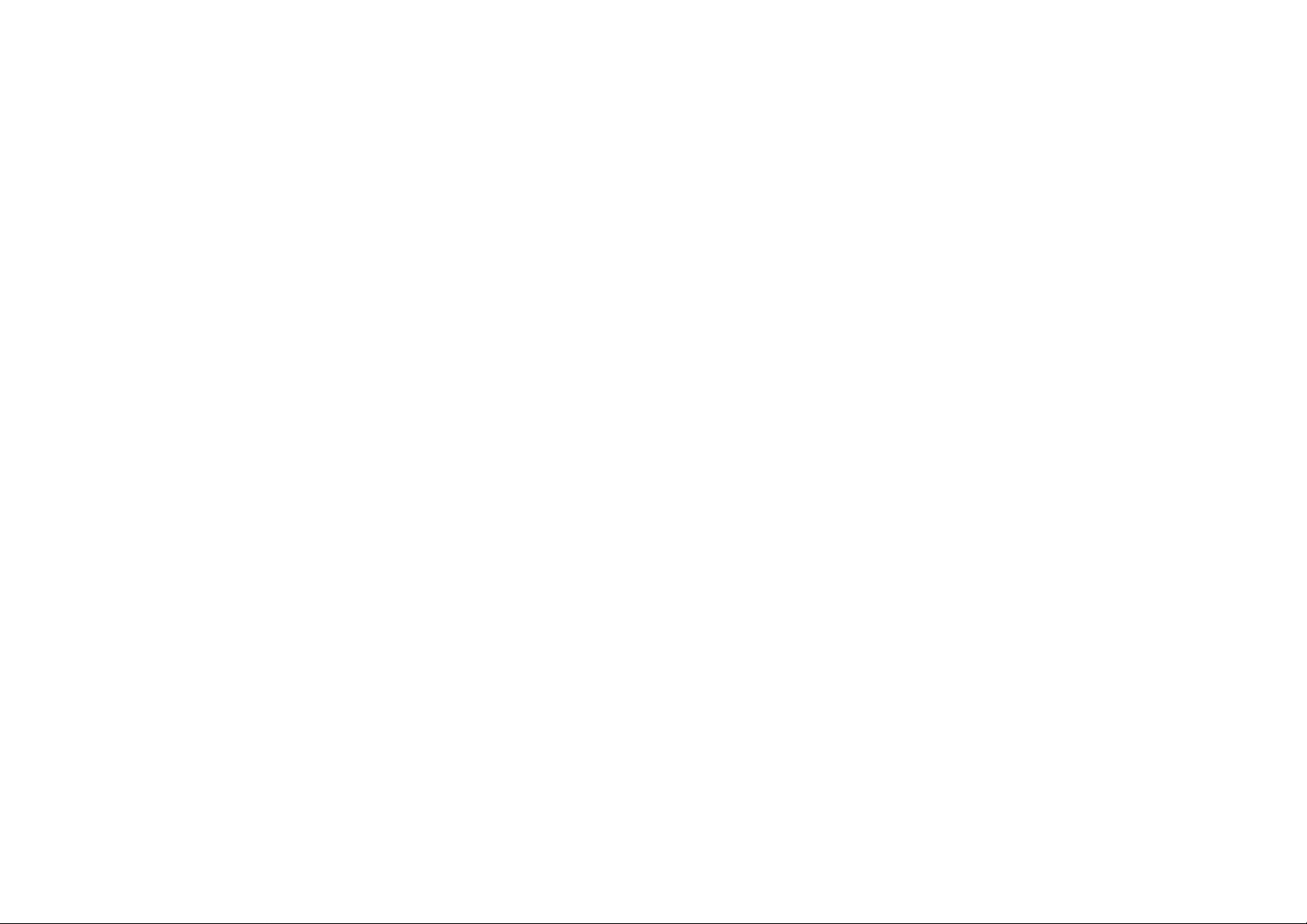
Minimum System Requirements
To operate the Saitek Cyborg 3D Stick you will need a Pentium class computer with 32Mb of RAM
with a minimum of Windows® 95 installed (Windows® 98 for USB operation). Microsoft Internet
Explorer 4.x and DirectX 7.0a or above are required to get the most from your games and controller. These are available on the Saitek Product Companion Disk that came with this product.
Games Compatibility
Your Saitek Cyborg 3D Stick is specifically designed to work in Microsoft Windows 95/98. However,
your controller will also work with some DOS-based games.
Getting Started
Dual Compatibility for USB and Game Port Connection
Important Notice: Connect your controller using only ONE of the connectors.
The Saitek Cyborg 3D Stick comes with a choice of two connectors. You can either connect with
the conventional game port connector or, if your computer has the capability, connect via the USB
(Universal Serial Bus) connector. It is strongly recommended that if you have USB capability on
your computer, you should use that connector to attach this device.
The USB connector has many benefits over the older game port connector and is rapidly becoming
the standard interface connection for quality computers.
Important Notice: Connect your controller via only ONE of the above methods.
Installing your Saitek Cyborg 3D Stick
Important Notice:You must install the software from the Saitek Product Companion Disc before
you connect your game controller to the PC.
1 With your computer switched on, close down any programs you are running and insert the
Saitek Product Companion Disc.
2 When the Saitek Product Companion Disc Dialog Box appears, select your Saitek Cyborg 3D
Stick from the drop down list and click on the Install button.
3 In the next dialog box, click on Yes to agree with the installation of the Saitek Cyborg 3D
Stick and then click on Accept to agree to the license agreement.
3 At the Saitek Gaming Extensions screen, click on Install and follow the on-screen
instructions and then restart your computer.
4 When you are prompted, attach your Saitek Cyborg 3D Stick to the computer (using the
USB connector if you have the option) and follow the on-screen instructions.
5 When the Test screen appears, test your controller’s buttons and attributes. Your Saitek
Cyborg 3D Stick is now ready for gameplay, but first you should take time to run the Game
Profile Wizard to get the most from your new controller (see next section).
Important Notice: If you connect the Cyborg 3D Stick, using the USB connector, before installing
the Saitek Gaming Extensions software, the Saitek Cyborg 3D Stick will not function correctly.To
solve this problem, run the NukeUSB utility (found on the Saitek Product Companion Disc CD) to
remove the Cyborg 3D Stick from the Registry, restart the machine and then continue the installation as detailed above.
Game Profiler Wizard
The Game Profiler Wizard allows you to download game profiles for your favorite games from
either the Saitek Product Companion CD or the Saitek Website. These are profiles written by our
in-house gamers to help you get the most from you new Saitek controller in as little time as possible. To run the Game Controller Wizard, follow these simple instructions:
1 After you have completed testing your Saitek Cyborg 3D Stick, you will then be asked to run
the Game Profiler Wizard, click on Yes to proceed.
2 At the Welcome dialog box you will be prompted to Import the Game Profiles for your con-
troller via either the Internet or the CD. Check the box next to CD and click on Continue. The
software will scan your computer for those games you already have loaded and will load the
corresponding profiles.
3 When the Game Profiler Wizard has completed loading the profiles, click on Next and then
Finish. Your Saitek Cyborg 3D Stick is now ready for gameplay.
Important Notice: If you connect the Cyborg Stick before installing the Saitek Gaming Extensions
software, the Saitek Cyborg Stick will not operate correctly.To solve this problem, run the
NukeUSB utility (found on the Saitek Product Companion Disc CD), remove the Cyborg Stick,
restart the machine and then continue the installation in the correct order.
Note:To avoid potential problems and conflicts, it is recommended that you remove any other
game controllers from the Game Controllers dialog box. Do this by selecting the previously
installed controller in Game Controllers and clicking on Remove.
Note: For your Saitek Cyborg 3D Stick to work, you need to have a minimum of Microsoft®
Internet Explorer 4 and DirectX 7.0a installed on your machine. This installation will automatically
recognize if you already have them loaded on to your machine. However, if they are not present,
you will need to take the following steps:
• If you are prompted to install Microsoft® Internet Explorer, click on Install and follow the
on-screen instructions and then restart your computer when prompted.
• If you are prompted to install Microsoft® DirectX 7.0a, click on Install and follow the
on-screen instructions and then restart your computer when prompted.
1
Page 2
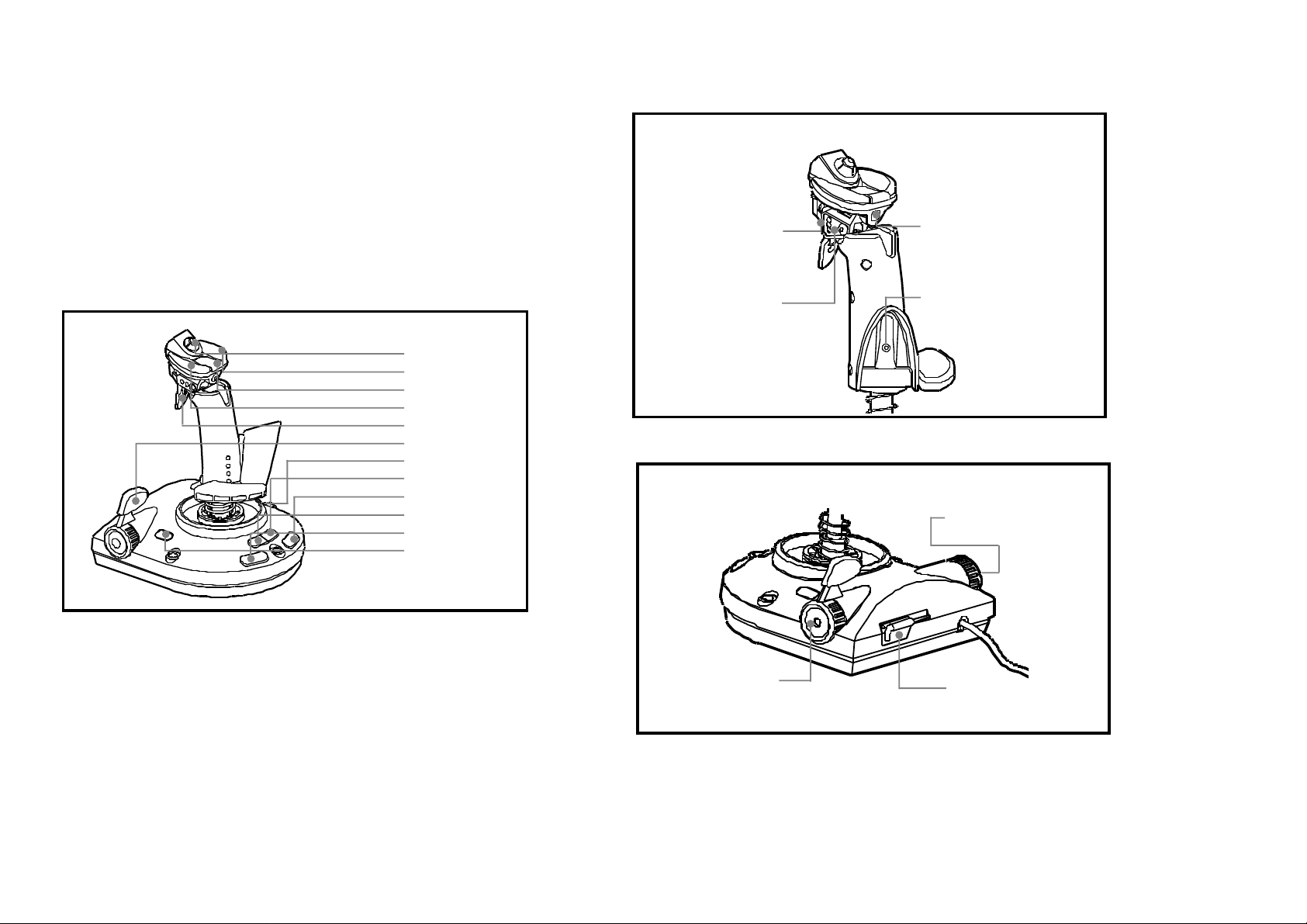
Figure 2 - Head / Palm Rest Adjustments
Figure 1 - Cyborg Controls
8 Way Hat
Fire Button C
Fire Button B
Fire Button A
Trigger
Throttle
Right Shift Button
F2 Button
F4 Button
F1 Button
F3 Button
Left Shift Button
Adjustment pin for head tilt
Tilt adjustment plate
Figure 3 - Cyborg Throttle Adjustment
Adjustment screw
for throttle
Adjustment screw for head roll
Adjustment screw for palm rest
Adjustment screw for throttle
Saitek adjustable tool
2
3
Page 3

Adjusting the stick for left handed use
L Using the Saitek Adjustment Tool (1), remove the screw situated in the middle of
the main palm rest section
L Pull the flat hand rest out of its slot in the main palm rest section (2), and turn the hand
rest over (3)
L Push the hand rest lug back into the slot in the palm rest section but from the other
direction, so it is now on the left-hand side.
L Align the locating lug on the palm rest with the desired hole on the handle (the right-hand
column of holes), and gently push the palm rest back onto the joystick.
L Replace the screw, and tighten using the adjustment tool (4)
Hand size adjustments
L The palm rest height can be adjusted, making the stick fit your hand perfectly.
L Follow points 1and 2 from the previous section, refitting the palm rest to the height
that best suits your hand size.
Repositioning the Throttle Control
Thumb length adjustment
The control head has three tilt positions, these are adjusted by a three position spring loaded pin
located on the left side of the joystick, above the main trigger (see figure 5).
Fig.5
L Using the Saitek Adjustment Tool push the locator pin inwards, until it has cleared the hole in
the tilt adjustment plate (see figure 5).
L Tilt the joystick head until the locator pin isn't sitting under a hole, and remove the adjustment
tool from the locator pinhole.
L Tilt the head until the pin locates into the next hole. The pin is sprung, so it will automatically
locate into a new hole, once positioned correctly.
L Repeat for all positions, until you find the position, which meets your preference.
Sprung locator pin, push inwards using the Saitek Adjustment Tool
Alternative location holes
Head Roll Angle (Left/Right) Adjustment
Fig.6
Fig.7
The throttle control can also be adjusted to suit left-handed use.
L Using the adjustment tool remove the screws on either side of the throttle control. The
throttle handle and the opposite cover can now be removed.
L Swap the throttle handle and the cover over, and replace the screws in each side. Tighten
the screws using the adjustment tool.
4
The control head has three roll positions, which can be set using the roll adjustment screw at the
front of the control head (see figures 6 and 7):
L Using the adjustment tool unscrew the head roll adjustment screw by 3 complete turns.
L Once loosened off, push the head towards the back of the joystick (towards the throttle). The
roll-locating pin (see figure 6) will now move out of its current position, allowing the head to
be rolled either left or right. The locator pin is in the middle of the control head, above the
main trigger. This pin can sit in three positions between locating lugs, also visible by the
locating lug.
5
Page 4

L Roll the head, so that the locating pin is between two of these lugs, and pull the control head
back towards the front of the stick. The control head should not be able to move when it is
rolled left or right.
L Tighten the adjustment screw by 3 complete turns.
Cyborg control assignment
The DirectX control assignments are also shown in the device window, next to the button label.
Cyborg Control DirectX Control Assignment
Trigger Button 1
Button A Button 2
Button B Button 3
Button C Button 4
F1 Programmable Button Button 5
F2 Programmable Button Button 6
F3 Programmable Button Button 7
F4 Programmable Button Button 8
Left Shift Button Button 9
Right Shift Button Button 10
3 You will now see a list of all the .exe files on your PC to which SGE can be assigned.
Highlight the name of the game you wish to create a profile for, eg, tomb4.exe, then click
on Next.
4 On the following screen, leave both options ticked and click on Next, then highlight the
controller and click on Next again.
5 Finally, review the information offered on the final screen and click on Finish.
Adding Commands to the Profile
1 In the Explorer mode you will now see a folder for the your new profile. Double-click on the
folder and you will see it open out to show 2 sub-folders - the Command List and Saitek
Cyborg 3D Stick.
2 Click on the folder called Saitek Cyborg 3D Stick and a 3-D model of the controller will
appear on the screen.
3 If you place the mouse pointer on the 3-D model and hold down the left mouse button, you
can rotate the image.
4 Next, click on any control on the controller.You will see that the control turns blue
(indicating that it is ready for programming) and that the text boxes at the bottom of the
screen show its attributes (see the SGE diagram to see what each box denotes).
5 The long bar at the bottom of the screen is the Command Editor. Simply click on and
highlight the current keyboard setting and replace it by pressing the new keyboard
command. Note: If you look in the manual that came with your game, it will tell you what
keyboard commands are associated with what actions in the game.
About Saitek Gaming Extensions (SGE) Programming Software
Saitek Gaming Extensions (SGE) is the software Saitek supplies to configure your Saitek game
controller for enhanced functionality. SGE delivers a powerful set of features, allowing you to tailor
your game controller to the ultimate configuration for the ultimate gameplay. Despite a level of
sophistication previously unseen in the market, the software remains simple and intuitive to use.
Features of SGE:
• Automatic profile activation for current game
• Personalize the controller settings for your favorite games
• Configure your controller with an on-screen rotational 3D model and interface
• Multiple profile option for each controller (ideal if a controller is used by several people)
• Program special moves with sophisticated timing features
• Special game setups available from the Saitek website and the Product Companion CD
Quick Start Guide to Programming Your Controller
Creating a Profile for a Game
1 Open the SGE software by double-clicking on the SGE icon.
2 Next, double-click on New Game Wizard and then on Next.
6
WARNING: THE SGE AUTOMATICALLYSAVES THE CHANGES YOU MAKE WITHOUT THE
USE OF A SAVE BUTTON. THEREFORE, IF YOU MAKE A MISTAKE, SIMPLY HIGHLIGHT THE
COMMAND LINE AND TYPE IN THE CORRECT ENTRY.
For a full guide to programming your Saitek Cyborg 3D Stick with SGE, see the Saitek Gaming
Extensions: User Manual supplied on the Saitek Product Companion CD that came with this
product.
Technical Support
The Saitek Website
If you have access to an Internet connection, many of your technical queries may be answered
with a simple visit to the Saitek Website at:
http://www.saitek.com
The technical support area will provide you with all the information you need to get the most out
of your controller, solve any problems you might have and provide you with the latest game configurations.
The site also contains regularly updated material including information about:
L Current and forthcoming products
L Links to useful sites
L Driver upgrades
L Game configuration
7
Page 5

Contacting Saitek
Trouble-shooting
If you do not have access to the Internet, or if the Website cannot answer your question, you will
need to contact your local Saitek Technical Team.
However, before contacting Technical Support, here are a few tips to help us to help you:
L Make sure you have followed all the steps shown in this manual
L Check that the controller is correctly connected to your computer
L Confirm that your PC is functioning normally
At Saitek, we aim to offer a comprehensive and thorough technical support to all of our users.
So, before you call, follow the guidelines below to ensure that you have all of the information necessary for us to help you.
1. Know the problem - make sure that you are clear about the problem you are having and can
describe events that made it happen
2. Check the trouble-shooting guide – double-check that your problem is not covered in the
Trouble-shooting section of this manual.
3. Know your hardware - if it is possible, make sure you have the following information to hand:
L The make and model of the computer you are using
L The motherboard you are using
L The version of the game you are playing
L The make and model of your sound card
4. Be ready - if possible, please try and ring whilst sitting at the computer with all the relevant
information and hardware to hand. If you are having a problem with a particular game, make
sure that you have that game loaded.
5. Be patient - we try our best to deal with queries as fast as we can. At times it may be
necessary to refer queries on to our specialist staff. Please be patient!
To contact your local Saitek Technical Support Centre, look up the relevant address on the
separate Saitek Support sheet that comes packaged with this product.
Problem Solution
My computer is not recognizing
the controller - what’s wrong?
Can I have another game
controller connected to my PC
at the same time?
I have plugged in my Cyborg
using the USB connector and it
has not been recognized by the
computer.
I am using my Cyborg with
SGE programming software
and it doesn’t work in some
Electronic Arts games such as
Need for Speed 3, Fifa and
NHL.
Check the cable connections. Turn off the
computer and then unplug your controller.
Plug it back in making certain that is securely
attached.
To avoid potential problems and conflicts, we
recommend that you remove any existing
game controllers before installing the Cyborg.
Do this by selecting the previously installed
controller in the Game Controllers window
and clicking on Remove.
Your USB connection may not be enabled
within the computer.You can switch it on via
your computer’s BIOS settings (please check
the documentation that came with your
computer). If you are still unsure as to what to
do, contact Technical Support.
To make the controller work with these games,
you need to select ‘keyboard’within the game
rather than ‘game controller’. Alternatively, use
the controller without the SGE and let the
controller auto-configure the best setup for the
game.
98
