Saitek CONTROL PAD User Manual
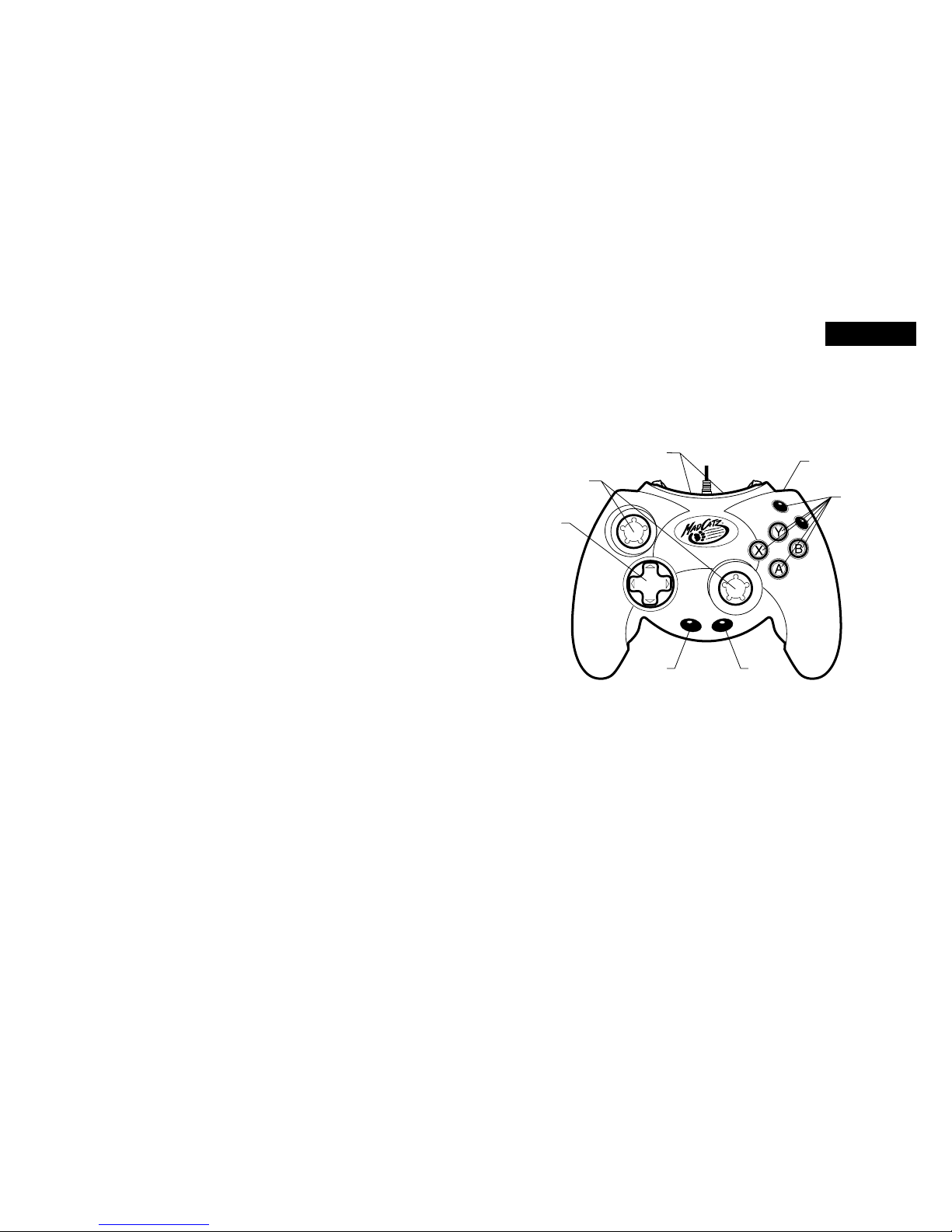
ENGLISH
CONTROL PAD
FOR THE XBOX VIDEO GAME SYSTEM
Thank you for purchasing the Mad Catz Control Pad for use with the Xbox video
game system. The Mad Catz Control Pad will help you get the most out of your
Xbox games because it is comfortable and highly responsive to your commands.
This user guide will help you understand how to use your Control Pad and get the
most from the features it has to offer.
The Mad Catz Control Pad is one of the most durable and reliable accessories you
can buy. Be sure to visit www.madcatz.com to register your product and check
out our full line of other quality video game accessories.
TABLE OF CONTENTS
SET-UP 1
LAYOUT 2
FEATURES 3
TROUBLESHOOTING 4
CAUTIONS 4
TECHNICAL SUPPORT 5
WARRANTY 5
SET-UP
Important! Be careful using this product, read the Xbox video game system
instruction manual for safety, heatlth, and other information.
1. Turn the power to your game console OFF, as described in the Xbox owner’s
manual.
2. Make sure the break-away connector on the Control Pad cable is securely
connected.
3. Insert the controller into the controller port on the game console, see below
4. Insert the game disk as described in the Xbox owner’s manual.
5. Turn the power to your game console ON and begin play.
LAYOUT
Directional Pad
The D-Pad controls the direction in which the character moves. It is also used
for navigating menu screens and is the preferred control for precision directional
macro moves.
Analog Sticks
The two analog sticks each control two axes (X-axis and Y-axis). Different software
titles will allow you to modify the way that the analog sticks react in the games.
The analog stick allows you to move your character with great movement depth.
Analog joysticks offer more variability in motion than the D-pad and are the
preferred method of control for many driving and action games. The left analog
controller is the most commonly used analog joystick for games.
1 2
EXPANSION
BAYS
TRIGGERS
(BACK)
ANALOG
STICKS
D-PAD
START
BACK
ACTION
BUTTONS

Action Buttons (A, B, X, Y, BLACK, WHITE)
These buttons are used to perform various actions, depending on the software.
For more details, see the software instruction manual.
Triggers
These buttons are pressed using the index finger and allow variable levels of
action. The function depends on the software being used. Pull the trigger in
completely for full action, or depress slightly for reduced button activity. The
variable triggers add great depth to many games.
Start Button
This button is generally used to make selections in the menus and for pausing the
game. For more details, see the software instruction manual
Back Button
This is a standard button that allows you to do various tasks, depending on the
software. For more details, see the software instruction manual.
Expansion Bays
There are two expansion bays on the Control Pad. These ports are available to
add specific devices to your controller such as a memory card and headphone
device. Refer to the device instruction manual for further details.
FEATURES
The Control Pad boasts state of the art features and technology to help you
experience games in the best way possible. The product is easy to use and
built to last for countless hours of enjoyment. The Mad Catz Control Pad has the
following features:
• 6 action buttons and 2 triggers with over 200 levels of sensitivity each
• 2 expansion bays for upgrades and game enhancements
ENGLISH
ENGLISH
• Intense vibration function that shakes the controller in compatible games
• Extra-long 9 foot cable lets you sit back from your TV
• Ergonomic and compact design for maximum comfort
TROUBLESHOOTING
Problem: The Control Pad does not respond.
Solution: Make sure the controller is fully plugged into the game console.
Solution: Make sure that the break-away connector on the cable is fully
connected
Problem: The Control Pad does not vibrate
Explanation: Vibration only occurs in certain points during gameplay. For
example, in a driving game the controller may not vibrate until you
drive into a wall. Also, some games may not support the vibration
feature, or the feature must be turned on in the game options menu.
Please refer to the software instruction manual for more details.
Solution: Read your software instruction manual. You may need to turn the
function on in the game menu.
Problem: The Control Pad will not plug into my game console.
Solution: Check to make sure that you have the correct plug and are not
using the breakaway connector plug.
CAUTIONS
• IMPORTANT! Before using this product read all accompanying information
and your game system’s instruction manual for safety, health and
other information.
• To prevent fire or shock hazard, do not expose this unit to rain or moisture.
Do not use with 30’ of any water such as swimming pools, bathtubs, or sink.
• To avoid electrical shock, do not disassemble. Refer servicing to qualified
personnel only.
• Never push objects of any kind, other than authorized items, into the product
as they may touch dangerous voltage points or short out parts that could result
in fire or electrical shock.
3 4
