Page 1
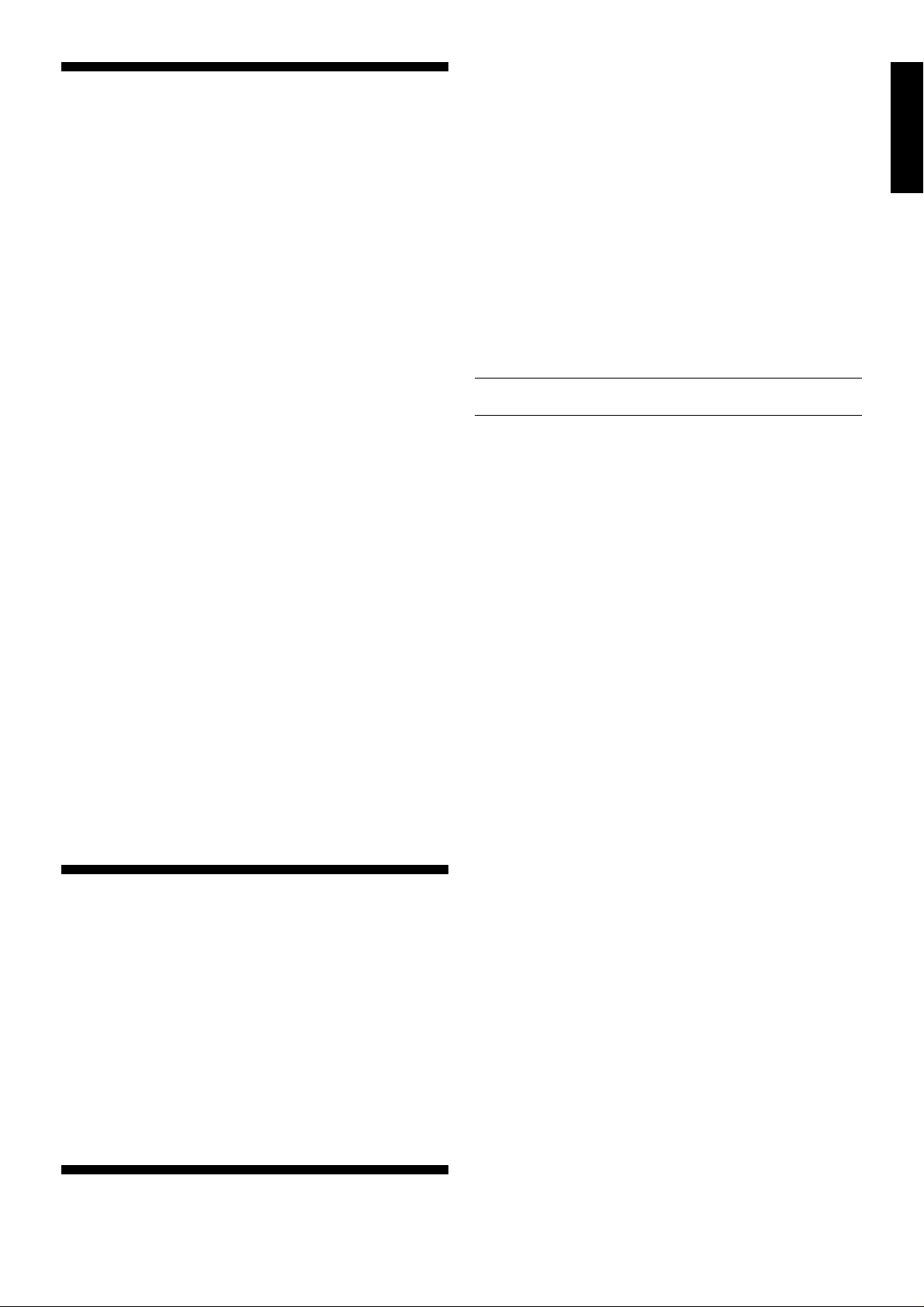
TABLE OF CONTENTS
QUICK START
KEYS AND FEATURES
INTRODUCTION
1. LET’S GET STARTED!
1.1 First, Install the Batteries/Optional AC-DC adapter
1.2 Ready to Play? Here’s How to Move!
1.3 Now It’s the Computer’s Turn
1.4 Change Your Mind? Take Back!
1.5 Game Over? Why Not Play Again!
1.6 Too Easy/Hard? Change the Level!
2. MORE FEATURES TO EXPLORE
2.1 Whose Move? Check the Display!
2.2 Special Chess Moves
2.3 Illegal Moves
2.4 Check, Mate, and Draw
2.5 Interrupting the Computer’s Search
2.6 Changing Sides with the Computer
2.7 Built-In Openings
2.8 Thinking on the Opponent’s Time
2.9 Game Memory
3. THE PLAYING LEVELS
Setting a Playing Level
3.1 Normal Playing Levels (Squares A1-B7)
3.2 Infinite Level (Square B8)
3.3 Tournament Levels (Squares C1-C8)
3.4 Blitz Levels (Squares D1-D8)
3.5 Fun Levels (Squares E1-E8)
3.6 Mate Search Levels (Squares F1-F8)
3.7 Training Levels (Squares G1-G8)
3.8 Self-Adaptive Weak Levels (Squares H1-H8)
4. INFO MODE: WATCH THE COMPUTER THINK!
Using Info Mode
4.1 Principal Variation
4.2 Search Information
4.3 Chess Clock Information
4.4 Move Count/Game Moves
4.5 Want a Hint? Just Ask!
5. OPTIONS FOR FUN AND VARIETY
Selecting Game Options
5.1 Operation Mode Options (Squares A1-H1)
5.2 Rotating Display Options (Squares A3-H3)
5.3 Bronstein Clock Options (Square A4)
6. TEACH MODE: LEARN ABOUT TACTICS!
Using the Teach Modes
7. STUDY MODE: TRY RATING YOURSELF!
Understanding ELO Ratings
Using Study Mode
8. VERIFYING/SETTING UP POSITIONS
8.1 Verifying Positions
8.2 Changing and Setting Up Positions
9. TECHNICAL DETAILS
9.1 The ACL Function
9.2 Care and Maintenance
9.3 Technical Specifications
TROUBLESHOOTING GUIDE
APPENDIX: 20 STUDY GAMES
Insert the batteries into the compartment in the base of the
unit, making sure to observe the correct polarity. Use fresh
alkaline batteries for longer battery life!
If you would rather not power your unit with batteries, you
may purchase an optional AC-DC adapter. Please use only
the adapter specified in Section 9.3. Using any other adapter
could damage the computer and will invalidate your warranty.
Please also read the precautionary information regarding
adapter use in Section 9.2. When using an adapter, first plug
it into a wall outlet, and then into your computer.
Important: To ensure that the computer’s memory contents are not lost, keep good batteries installed in the unit
even when you are using an AC-DC adapter.
Turn the computer on by pressing GO/STOP, and a beep
will signal that the game is ready to play. If the computer fails
to respond (static discharge may cause it to lock up), use a
paper clip or another sharp object to press down into the hole
marked ACL in the base of the unit for at least one second.
This will reset the computer.
Tip: To conserve energy and extend battery life, turn on
the Auto Power Down option (see Section 5.1).
1.2 Ready to Play? Here’s How to Move!
Okay, now it’s time to start a game! It’s so easy—just follow
these steps:
a. Press GO/STOP to turn the computer on, if you haven’t
already done so.
b. Press the CLEAR and ENTER keys together to reset
the computer for a NEW GAME of chess. Set up the
pieces in their starting positions, with the White pieces
nearest to you, as shown in the
c. To make a move, lightly press down on the piece you
want to move until you hear a beep and two board lights
turn on to indicate that square. The sensory board will
recognize your piece automatically. Don’t believe it?
Just look at the display window, which is suddenly full of
information—it shows your piece, along with the piece
color and the square you just pressed!
d. Take that piece and gently press it down on the square
to which you are moving. You’ll hear a second beep as
the computer confirms your move. That’s it—you’ve just
made your first move of the game! Next, it’s Black’s
turn—and the computer will make its first move.
You’ll notice that the computer often moves instantly at the
beginning of a game, instead of taking time to think. This is
because it is playing from memory, using a built-in “book” of
opening moves (for more information, see Section 2.7).
Quick Start
.
ENGLISH
INTRODUCTION
We’d like to welcome you to the exciting world of computer
chess! Whether you’re just starting to learn about this great
game or you’re already a seasoned player, using your new
chess computer will give you the opportunity to discover so
much more about chess than you ever thought possible! Take
a look through this manual to get an overview of your
computer’s capabilities—all the special features and modes,
all the unique options and playing levels. And take advantage
of them over time, one by one! You’ll have great fun—and
you’ll never look at chess the same way again!
Your computer knows all the rules of chess—and it will
never cheat! For those of you who haven’t played before, we
have included a brief overview of the rules to get you started.
For more detailed information, why not visit your local library,
where you’re sure to find lots of interesting chess books!
1. LET’S GET STARTED!
1.1 First, Install the Batteries/Optional AC-DC adapter
Your computer r uns on four “C” (Type AM2/R14) batteries.
1.3 Now It’s the Computer’s Turn
When the computer makes its move, it beeps and turns on
two board lights indicating the square of the piece it wants to
move. It also shows its full move in the display window.
Check it out—you’ll see the from and to squares of the
computer’s move, along with the color and type of piece it is
moving.
Notice that the from square is flashing in the display.
Press the indicated piece down on the from square until you
hear a beep. The to square is now flashing in the display—
move that same piece to the indicated to square and press it
down to complete the computer’s move. And it’s your turn
again…
By the way, while you’re thinking about your next move,
notice that the chess piece symbols are displayed, one by
one, counting “up” from pawn to King. This means the built-in
chess clock is in normal mode, counting your elapsed time. If
the Countdown Clock is activated, as noted in Section 5.1,
the displayed symbols will reverse direction. You’ll find details
on all the chess clock features in Section 4.3!
1.4 Change Your Mind? Take Back!
When you’re playing chess against this computer, nothing
is “set in stone”—you can change your mind or decide to play
1
Page 2
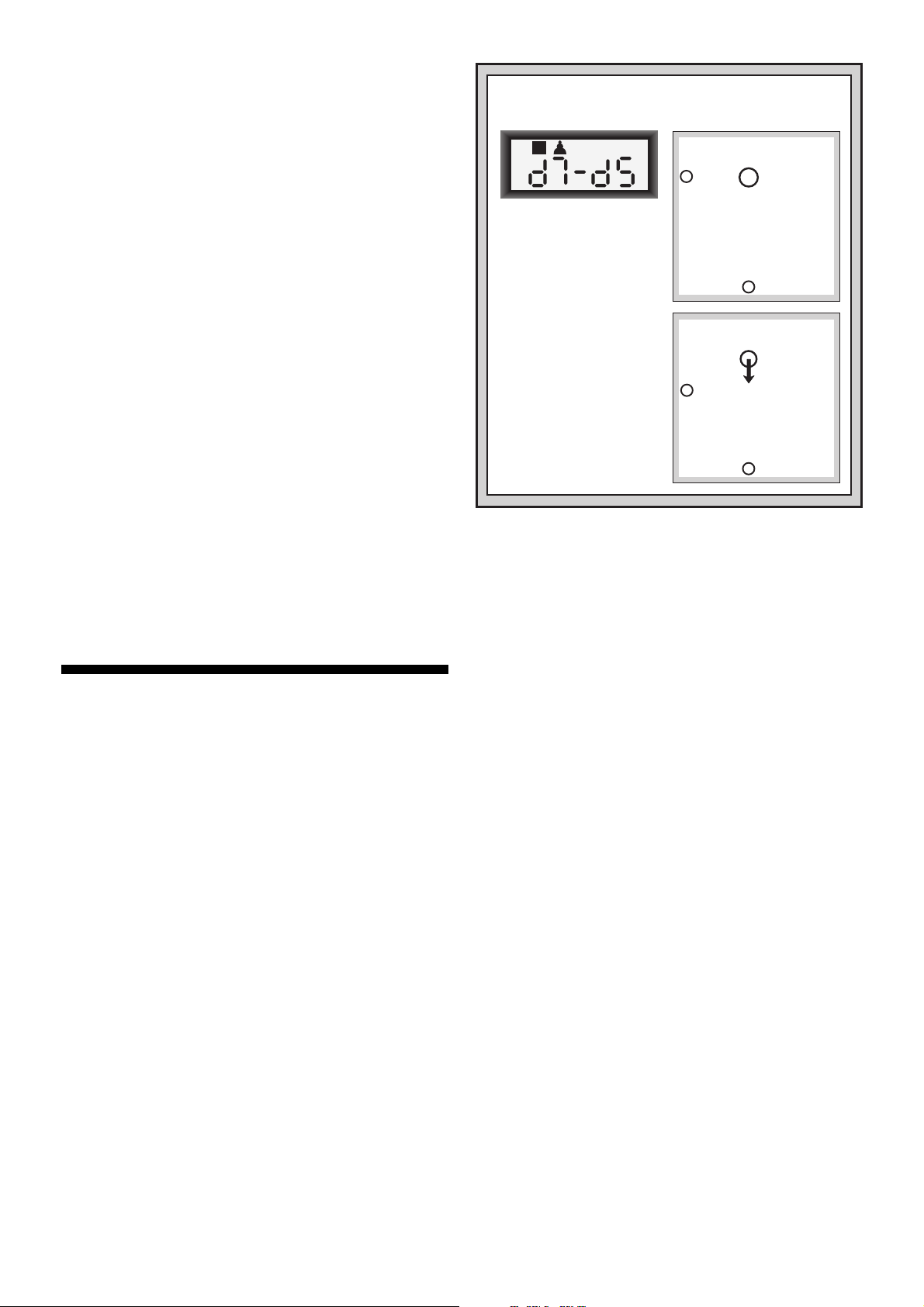
a different move whenever you want! When it’s your turn to
move, simply press TAKE BACK. The display shows the
move to be taken back, with the original to square flashing
and indicated by board lights. Press the piece down gently on
the indicated square, and the computer shows you where
that piece came from by flashing that display and using
board lights to point to that square. Press the piece down on
the from square to complete the take-back. Repeat this as
often as you’d like, taking back up to 50 individual moves (or
25 moves for each side). To continue playing at any point,
just make another move on the board!
After taking back a capture, the computer will make sure
your board is still set up correctly by reminding you to put the
captured piece back on the board! It does this by displaying
the piece symbol and its location, along with a “+” symbol,
and turning on the board lights for that square. Put the indicated piece back on the board and press that square to
complete the take-back.
1.5 Game Over? Why Not Play Again!
Whenever you finish a game (or if you give up on your
current game), it’s easy to start over again! Reset the computer for a NEW GAME by pressing the CLEAR and ENTER
keys together, and a series of beeps tells you the computer is
ready. The same playing level will be in effect, but you can
change it if you’d like, as explained in Section 3.
IMPORTANT: Resetting the computer for a new game
clears your current game from the computer’s memory—be
careful not to press these keys by mistake!
MAKING THE COMPUTER’S MOVE:
AN EXAMPLE!
RrstuvwxyS
8jbielchd8
7agagagag7
6MmMmMmMm6
After the computer moves,
it’s up to you to make its
move on the board! Here,
the display indicates the
computer wants to move
its Black pawn (]!) from
d7 to d5. Pick up the d7
pawn (indicated by the
board lights) and press it
down lightly on Square d7.
The board lights now point
to Square d5. Press the
pawn down on Square d5
to complete the computer’s
move. Now it’s your turn
again!
5mMmMmMmM5
4MmMAMmMm4
3mMmMmMmM3
2GAGmGAGA2
1DHCKFIBJ1
TrstuvwxyU
RrstuvwxyS
8jbielchd8
7agaMagag7
6MmMmMmMm6
5mMmgmMmM5
4MmMAMmMm4
3mMmMmMmM3
2GAGmGAGA2
1DHCKFIBJ1
TrstuvwxyU
1.6 Too Easy/Hard? Change the Level!
When you first turn your computer on, it’s automatically set
to Normal Playing Level A4 (five seconds a move). However,
you have 64 different levels to choose from—you’ll want to try
them all out! For descriptions of the playing levels and how to
change levels, see Section 3.
2. MORE FEATURES TO EXPLORE
2.1 Whose Move? Check the Display!
When the computer plays Black, it flashes a black square
in the display while it is thinking. After it has moved, a white
square shows that it is now White’s turn to move. You can tell
at a glance if the computer is currently thinking, and which
side is to move!
2.2 Special Chess Moves
Captures: To capture, press down on the piece you want
to move, remove the captured piece from the board, and
press your piece down on the square of the captured piece.
Captures are displayed as in E5•F4.
En Passant Captures: In this type of capture, the computer reminds you to remove the captured pawn by displaying the pawn’s position, along with a minus sign, and using
two board lights to indicate that square. Press down on the
captured pawn before removing it from the board.
Castling: The computer automatically recognizes castling
after the King is moved. After you have pressed the King
down on its from and to squares, the computer uses the
display and board lights to remind you to move the Rook.
Press down on the Rook’s from and to squares to complete
the move. Note that Kingside castling is displayed as 0-0,
and Queenside castling as 0-0-0.
Pawn Promotions: When you promote a pawn, first
make your move as usual, pressing your pawn down on its
from and to squares. Next, press the Piece Symbol Key for
your desired promotion piece (%, $, #, or @). The computer
recognizes your new piece immediately, and begins thinking
about its next move. Remember to change your piece on the
board! When the computer promotes a pawn, the display
shows both the pawn and the promoted piece. Don’t forget to
replace the computer’s pawn with its new piece.
2.3 Illegal Moves
Your computer will never accept an illegal move! If you try
to make one, you’ll hear a low double beep, and the board
lights and display will simply continue to show the square the
piece came from. Either move that same piece to another
square, or press the piece back down on the original from
square and move a different piece.
If you don’t make the computer’s move correctly, you’ll also
get an error beep. This means you are either moving the
wrong piece, or moving the computer’s piece to the wrong
square. If the computer wants to move its pawn from C7 to
C5, for example, and you press down on C7 and then C6, the
display shows :C5 briefly, pointing out your error. The display
then returns to showing the move again (C7-C5), and the
computer expects you to press C5 to complete its move.
If you press down on a piece and the from square is
displayed, but you decide not to make that move, simply
press down on that same square again to cancel. Then make
another move. If you change your mind after entering your
whole move, take the move back as described in Section 1.4.
2.4 Check, Mate, and Draw
When a King is in check, the computer first displays its
move as usual. After the move is made, CHECK flashes in the
display for a few seconds, along with the checking move. The
display then goes back to showing the clock.
If the computer discovers a forced mate against its opponent, it first displays its move as usual. After the move has
been made on the board, the computer flashes a mate announcement along with the move for several seconds (e.g.,
=in2 for a mate in two moves). The display then goes back
to showing the clock.
When a game ends in checkmate, the display flashes MATE
(along with the mating move) for a short time after the move
is made. The display then goes back to showing the clock.
The computer recognizes draws by stalemate, three-fold
repetition, 50-move rule and insufficient material. After a draw
has occurred, the display flashes End,EnD:3,End:50,or
End:In (along with the drawing move) for a brief time after
the move has been made. The display then goes back to
showing the clock.
2
Page 3
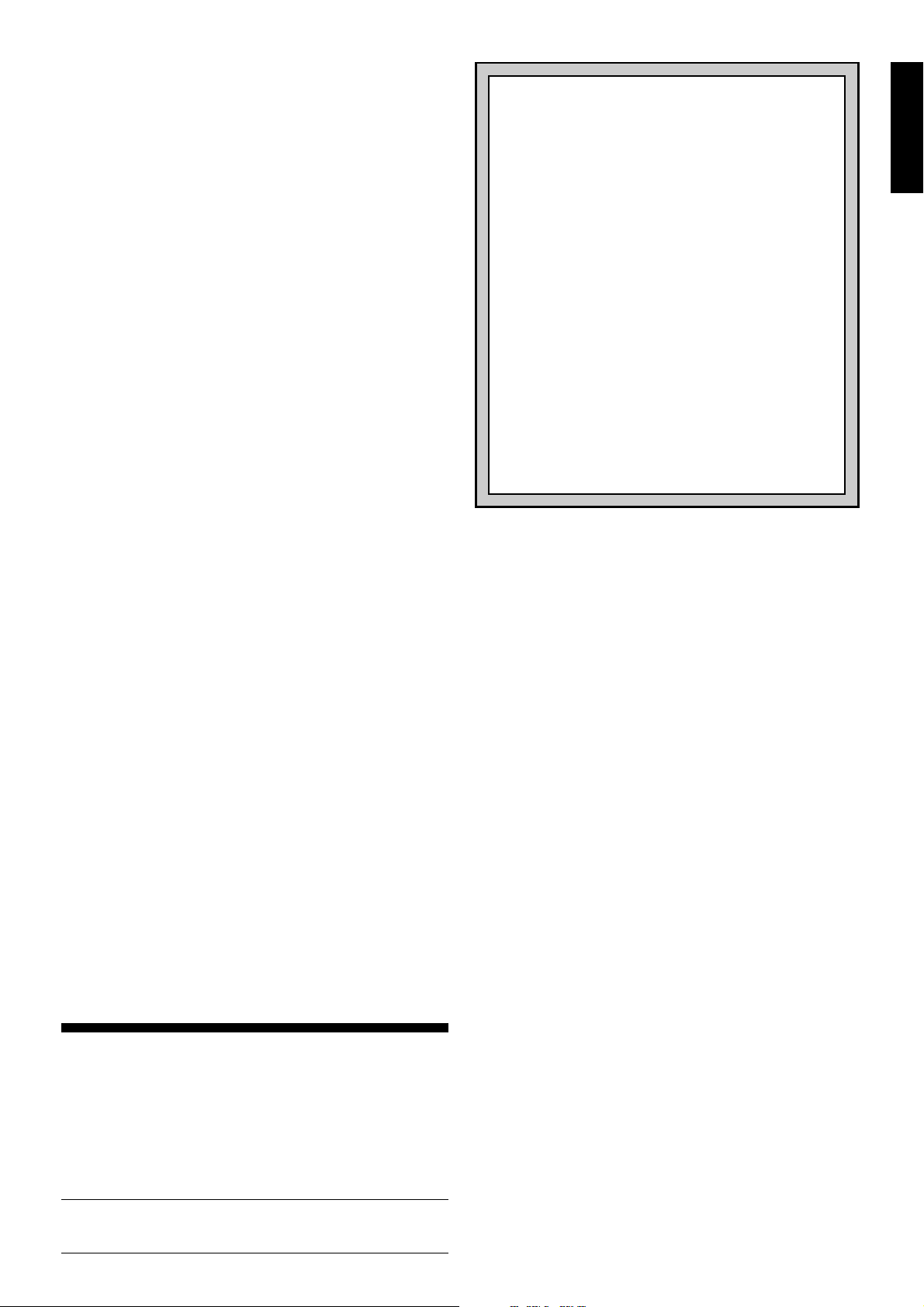
2.5 Interrupting the Computer’s Search
Think the computer is taking too long to move? You can
interrupt it any time! Simply press ENTER while the computer
is thinking, and it will stop and play the best move it has
found so far. This feature can be handy on the higher levels,
where the computer can take a long time to move, and on the
Infinite Level, where the computer thinks indefinitely unless
you stop it.
On the Mate Search Levels, pressing ENTER won’t force
the computer to make a move. Instead, the computer will
sound an error beep and display ––––– to indicate that it
was interrupted before it found a mate. To continue play,
switch to another level.
2.6 Changing Sides with the Computer
To change sides with the computer, simply press ENTER
when it’s your turn—and the computer will make the next
move for your side. Change sides as often as you wish!
Noted that if you press ENTER at a new game, computer
will play White from top (see also Section 5.1).
2.7 Built-In Openings
At the beginning of a game, the computer will often move
instantly on many levels. This is because it is playing from
memory, using its own built-in “book” of opening chess
moves. This book contains thousands of positions, including
most major openings and many positions from grandmaster
play. If the current board position is in its book, the computer
plays a response to that position automatically, instead of
having to think about the move!
A special feature of this computer’s opening book is its
ability to handle
position reached by a certain set of moves can also be
reached when those same moves occur in a different order.
The computer’s integrated Automatic Transposition Manager
handles these cases with ease!
transpositions.
A transposition occurs when a
Note that the opening book is not used in the Teach Mode
games (see Section 6).
2.8 Thinking on the Opponent’s Time
As you play, you may notice that the computer sometimes
replies to your moves immediately, even in the middle of
games played on the higher levels. This is because the
computer thinks on your time, using the time you are taking
for your move to think ahead and plan its own strategies. It
tries to guess the move you are likely to make, and then
calculates its responses for that particular move while you
are still thinking. If the computer has guessed right, there’s
no reason for it to keep on calculating—it immediately plays
the move it has already found!
2.9 Game Memory
Press GO/STOP at any time to interrupt a game. Play is
then suspended, and the computer stores your current game
in memory (up to 50 individual moves). When you switch
back on again, you can continue right where you left off!
To preserve the memory in case the unit is unplugged,
keep batteries installed even when using an adapter.
3. THE PLAYING LEVELS
Your chess computer offers 64 different levels of play!
When you set the level, keep in mind that when the computer
has more time to think about its moves, it becomes stronger
and plays better—just like a human chess player! For an
overview of all the levels, refer to the Level Chart. The levels
are also described individually in this section.
Setting a Playing Level
See “USE THIS CHART TO SELECT A PLAYING
LEVEL!” for an illustrated look at how to set a level and
a chart showing all the levels at a glance.
NEED HELP CHOOSING A LEVEL?
SOME TIPS FOR YOU!
• Are you a beginning player?
choices! Check out the Fun Levels, the lower Training Levels, or the Self-Adaptive Weak Levels.
These levels all restrict the computer’s search depth
in different ways, resulting in weaker play and giving
you the chance to learn more about the game and
perhaps even beat the computer occasionally!
• Are you an intermediate or more advanced
player?
Levels. The Normal Levels range from easy all the
way up to a difficult 10-minute response time, and
the Tournament Levels are extremely challenging.
And don’t forget to try the Blitz Levels for some fast
and exciting games of Speed Chess! By the way, for
Tournament and Blitz Games, you can activate the
built-in Bronstein Clock, as you’ll see in Section 5.3!
• Want to experiment?
to solve problems up to mate in eight—try searching
from a position in one of your own games, or set up
an actual mate problem. Choose the Infinite Level
to have the computer analyze complicated positions
for hours or even days!
There are two methods of setting levels—by using the
game keys or pressing the board squares. Whichever
method you use, always press LEVEL first to enter Level
Mode, and the computer will display the current playing level.
When you enter Level Mode the first time, the computer is set
on Normal Playing Level A4 (with an average response time
of five seconds a move), and the display shows L0:05.
• To select a level by using game keys: After entering
Level Mode by pressing LEVEL, change levels one at a
time by using the BLACK/> and </WHITE keys. As a
shortcut, press LEVEL repeatedly to skip over eight
levels at a time. When the display shows your desired
level, press ENTER to enter your new level into the
computer and exit Level Mode.
• To select a level by pressing board squares: As shown
in the Level Chart, each of the 64 squares corresponds to
one level. After entering Level Mode by pressing LEVEL,
press a square to activate a level, using the chart as a
guide. When you press down on the desired square and
that level shows in the display, press ENTER to enter
your new level into the computer and exit Level Mode.
Try the Nor mal, Training, or Tournament
Use the Mate Search Levels
Note that when making your selection via the board
squares, pressing CLEAR has the same effect as pressing ENTER—it enters your level into the computer.
• To verify the level without changing it: If you press
LEVEL to verify the level but you don’t want to actually
change levels, press CLEAR. This returns you to normal
play without changing the level or clock settings, even
while the computer is thinking.
Other important points to remember regarding levels:
• Changing the level always resets the chess clocks.
• We don’t recommend changing levels while the computer
is thinking, since the clock is reset and the current search
is aborted. If you must do this, first press ENTER to abort
the computer’s search, and make its move on the board.
Then, take back the computer’s move and change the
level. Finally, press ENTER to make the computer start
thinking on the new level.
• The LEVEL Key is also used to enter Teach Mode, as
you will see in Section 6. If you accidentally press a
PIECE SYMBOL KEY while in Level Mode, you will enter
Teach Mode and lose your current game after exiting
Level Mode. To prevent this and retain your current board
position, press CLEAR to cancel Level Mode.
You have lots of
ENGLISH
3
Page 4
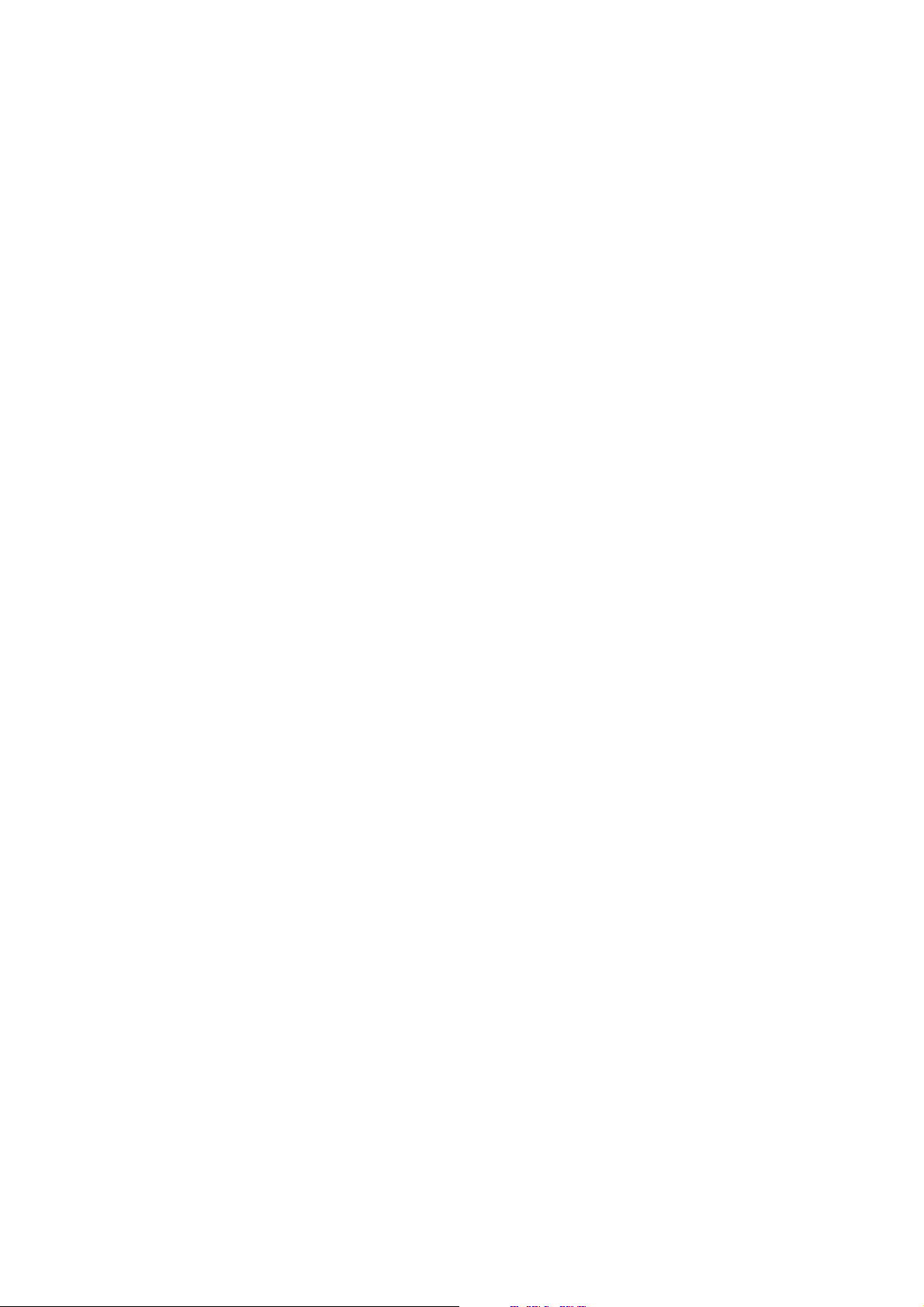
3.1 Normal Playing Levels (Squares A1-B7)
LEVEL TIME PER MOVE DISPLAY
A1 .................1 second................ L 0:01
A2 ................. 2 seconds.............. L 0:02
A3 ................. 3 seconds.............. L 0:03
A4 ................. 5 seconds.............. L 0:05
A5 ............... 10 seconds.............. L 0:10
A6 ............... 15 seconds.............. L 0:15
A7 ............... 20 seconds.............. L 0:20
A8 ............... 30 seconds.............. L 0:30
B1 ............... 45 seconds.............. L 0:45
B2 ................. 1 minute ................ L 1:00
B3 ................. 1.5 minutes............ L 1:30
B4 ................. 2 minutes............... L 2:00
B5 ................. 3 minutes............... L 3:00
B6 ................. 5 minutes............... L 5:00
B7 ............... 10 minutes............... L10:00
When you choose one of the Normal Playing Levels, you
are selecting an average response time for the computer.
Note that the times are averaged over a large number of
moves. In the opening and endgame, the computer tends to
play faster, but in complicated middlegame positions, it may
take longer to move.
3.2 Infinite Level (Square B8)
LEVEL MOVE TIME DISPLAY
B8 .............. No time limit ............. 9:99;99
On the Infinite Level, the computer will search indefinitely,
until it finds a forced mate or forced move; until it has fully
searched the position to its maximum depth; or until you stop
the search by pressing ENTER. If you halt the search, the
computer makes the move it currently thinks is best. Try
experimenting with this level—set up interesting board
positions and let the computer analyze them for you! It will
think for hours or even days on end, trying to come up with
the best possible move. And don’t forget to watch the computer as it thinks—take advantage of the Rotating Display
feature described in Section 5.2!
3.3 T ournament Levels (Squares C1-C8)
LEVEL TOTAL TIME / NUMBER OF MOVES DISPLAY
C1 .........1 hr. 30 min. / 40 moves ............ 1:30;40
C2 .........1 hr. 45 min. / 35 moves ............ 1:45;35
C3 .........1 hr. 45 min. / 40 moves ............ 1:45;40
C4 .........1 hr. 30 min. / 35 moves ............ 1:30;35
C5 .........2 hrs. / 40 moves ....................... 2:00;40
C6 .........2 hrs. 30 min. / 45 moves .......... 2:30;45
C7 .........2 hrs. / 50 moves ....................... 2:00;50
C8 .........3 hrs. / 40 moves ....................... 3:00;40
The Tournament Levels require you to make a certain
number of moves within a given amount of time. If a player
exceeds the allotted time for a given number of moves, the
computer flashes “time” (TImE) along with the elapsed time,
to show that the game is over. If you wish, you can continue
to play even after the time has run out.
If you choose a Tournament Level, you may want to set
the chess clocks to display countdown time instead of the
elapsed time (see Section 5.1). When the game time runs
out, the countdown clock automatically reverts back to the
normal clock display.
Your computer also offers the option of using Bronstein
Clock time controls when playing Tournament games! For
complete details, see Section 5.3.
3.4 Blitz Levels (Squares D1-D8)
LEVEL TIME PER GAME DISPLAY
D1.................5 minutes............... 0:05;99
D2...............10 minutes............... 0:10;99
D3...............15 minutes............... 0:15;99
D4...............20 minutes............... 0:20;99
D5...............30 minutes............... 0:30;99
D6...............45 minutes............... 0:45;99
D7...............60 minutes............... 1:00;99
D8...............90 minutes............... 1:30;99
On the Blitz Levels (also called Speed Chess or “Sudden
Death” Levels), you set the total time for the whole game. If
game time is exceeded, the computer flashes “time” (TImE)
along with the elapsed time, to show that the game is over.
If you select a Blitz Level, you may want to set the chess
clocks to display countdown time instead of elapsed time
(see Section 5.1). When game time runs out, the countdown
clock automatically reverts back to the normal clock display.
Your computer also offers the option of using Bronstein
Clock time controls when playing Blitz games! For complete
details, see Section 5.3.
3.5 Fun Levels (Squares E1-E8)
LEVEL TIME PER MOVE DISPLAY
E1 ................1 second................. Fun: 1
E2 ................2 seconds............... Fun: 2
E3 ................3 seconds............... Fun: 3
E4 ................4 seconds............... Fun: 4
E5 ................5 seconds............... Fun: 5
E6 ................6 seconds............... Fun: 6
E7 ................7 seconds............... Fun: 7
E8 .............. *8 seconds ............... Fun: 8
*Increase as user’s time per move.
Are you a novice or beginning chess player? If so, these
levels are especially for you! Here, the computer restricts its
search so that it deliberately plays weaker and gives you a
better chance to win!
The Fun Levels start out easy and get a little harder as
you go. The computer’s playing strength goes up gradually
from Levels E1 to E6—but be prepared for some stiffer
competition when you reach Levels E7 and E8! These two
highest Fun Levels represent a much greater jump in playing
strength, and you ‘ll notice that they’re quite a bit more
challenging. Tr y out all the Fun Levels—as you beat each
one, go on to the next! By the time you reach Levels E7 and
E8, your improved chess skills should make them much
easier to handle!
3.6 Mate Search Levels (Squares F1-F8)
LEVEL PROBLEM DISPLAY
F1 .................Mate in 1................ =in: 1
F2 .................Mate in 2................ =in: 2
F3 .................Mate in 3................ =in: 3
F4 .................Mate in 4................ =in: 4
F5 .................Mate in 5................ =in: 5
F6 .................Mate in 6................ =in: 6
F7 .................Mate in 7................ =in: 7
F8 .................Mate in 8................ =in: 8
Selecting one of these levels activates a special Mate
Finder Program. If you have a position where there may be a
mate and you would like the computer to find it, set the
computer on one of the Mate Search Levels. Your computer
can solve mates in up to eight moves. Mates in one to five
are usually found quite quickly, whereas solutions taking six
to eight moves may take quite some time. If there is no mate
present or the computer can’t find a mate, it will sound an
error beep and display a series of dashes (–––––). To
continue play, simply switch to another level.
3.7 T raining Levels (Squares G1-G8)
LEVEL SEARCH DEPTH DISPLAY
G1................1 move ................... PLY: 1
G2................2 moves .................PLY: 2
G3................3 moves .................PLY: 3
G4................4 moves .................PLY: 4
G5................5 moves .................PLY: 5
G6................6 moves .................PLY: 6
G7................7 moves .................PLY: 7
G8................8 moves .................PLY: 8
On the Training Levels, the computer’s search depth is
4
Page 5
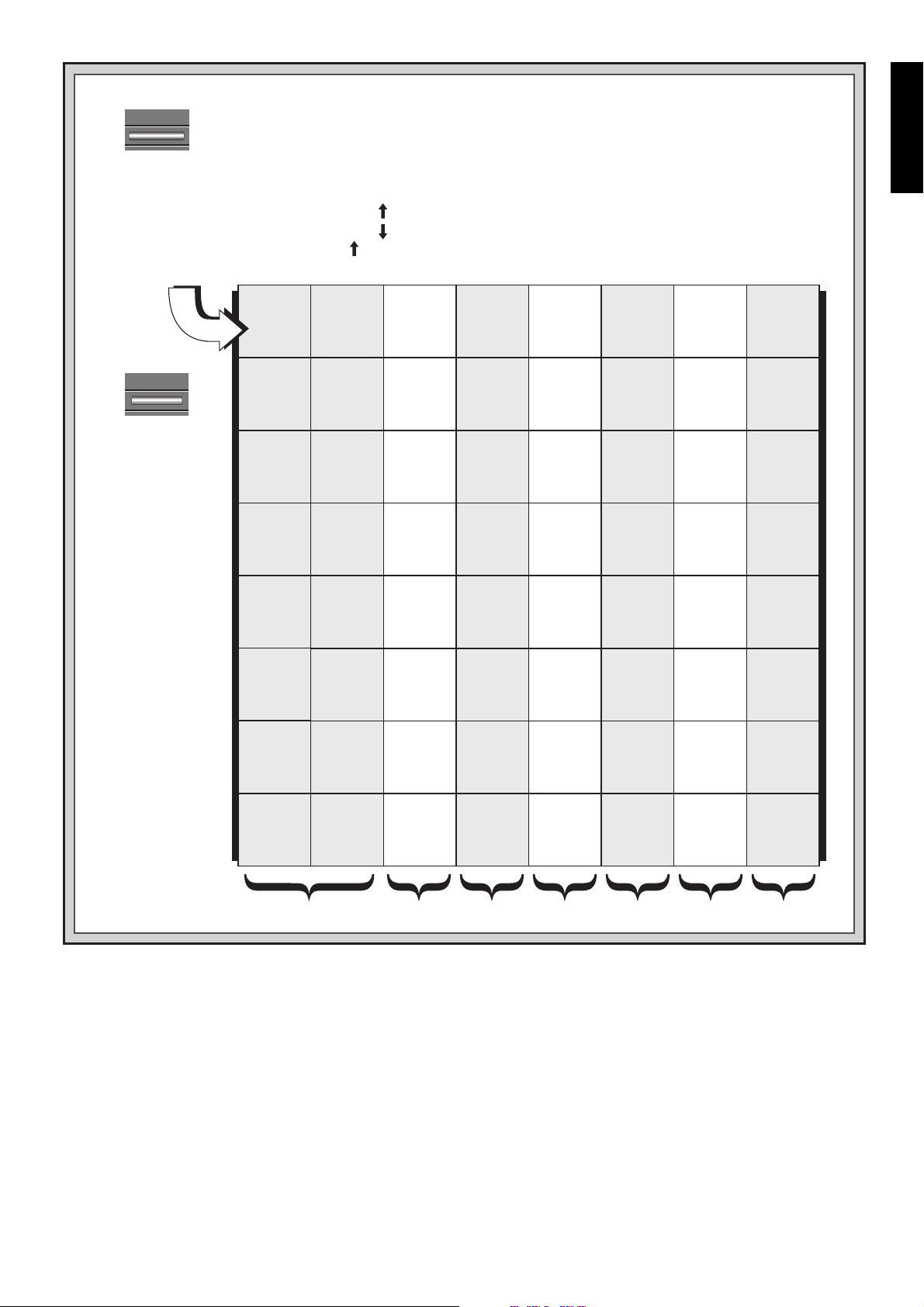
USE THIS CHART TO SELECT A PLAYING LEVEL!
1. Press LEVEL to enter Level Mode.
LEVEL
2. Next, select your level, using the chart below. There are two ways to do this.
• Cycle through the levels until your level is displayed:
Press BLACK/> to increase levels by one.
Press </WHITE to decrease levels by one.
Press LEVEL to increase levels by eight.
• OR, simply locate your level square and press it to display that level!
ENGLISH
3.
ENTER
Finally, press
ENTER to exit
Level Mode,
using your
new level!
*Increase as user’s time
per move.
For more details, see
Section 3.
30 sec.
per move
L 0:30
A8
20 sec.
per move
L 0:20
A7
15 sec.
per move
L 0:15
A6
10 sec.
per move
L 0:10
A5
5 sec.
per move
L 0:05
A4
3 sec.
per move
L 0:03
A3
2 sec.
per move
L 0:02
A2
1 sec.
per move
L 0:01
A1
NORMAL LEVELS +
INFINITE LEVEL
Infinite
Level
9:99;99
B8
10 min.
per move
L10:00
B7
5 min.
per move
L 5:00
B6
3 min.
per move
L 3:00
B5
2 min.
per move
L 2:00
B4
1.5 min.
per move
L 1:30
B3
1 min.
per move
L 1:00
B2
45 sec.
per move
L 0:45
B1
40 moves
in 3:00
3:00;40
C8
50 moves
in 2:00
2:00;50
C7
45 moves
in 2:30
2:30;45
C6
40 moves
in 2:00
2:00;40
C5
35 moves
in 1:30
1:30;35
C4
40 moves
in 1:45
1:45;40
C3
35 moves
in 1:45
1:45;35
C2
40 moves
in 1:30
1:30;40
C1
TOURNAMENT
LEVELS
90 min.
per game
1:30;99
D8
60 min.
per game
1:00;99
D7
45 min.
per game
0:45;99
D6
30 min.
per game
0:30;99
D5
20 min.
per game
0:20;99
D4
15 min.
per game
0:15;99
D3
10 min.
per game
0:10;99
D2
5 min.
per game
0:05;99
D1
BLITZ
LEVELS
*8 sec.
per move
Fun: 8
E8
7 sec.
per move
Fun: 7
E7
6 sec.
per move
Fun: 6
E6
5 sec.
per move
Fun: 5
E5
4 sec.
per move
Fun: 4
E4
3 sec.
per move
Fun: 3
E3
2 sec.
per move
Fun: 2
E2
1 sec.
per move
Fun: 1
E1
FUN
LEVELS
Mate in
8 moves
=in: 8
F8
Mate in
7 moves
=in: 7
F7
Mate in
6 moves
=in: 6
F6
Mate in
5 moves
=in: 5
F5
Mate in
4 moves
=in: 4
F4
Mate in
3 moves
=in: 3
F3
Mate in
2 moves
=in: 2
F2
Mate in
1 move
=in: 1
F1
MATE SEARCH
LEVELS
8 ply
search
PLY: 8
G8
7 ply
search
PLY: 7
G7
6 ply
search
PLY: 6
G6
5 ply
search
PLY: 5
G5
4 ply
search
PLY: 4
G4
3 ply
search
PLY: 3
G3
2 ply
search
PLY: 2
G2
1 ply
search
PLY: 1
G1
TRAINING
LEVELS
Self-
adaptive 8
Adt: 8
H8
Self-
adaptive 7
Adt: 7
H7
Self-
adaptive 6
Adt: 6
H6
Self-
adaptive 5
Adt: 5
H5
Self-
adaptive 4
Adt: 4
H4
Self-
adaptive 3
Adt: 3
H3
Self-
adaptive 2
Adt: 2
H2
Self-
adaptive 1
Adt: 1
H1
SELF-ADAPTIVE
WEAK LEVELS
limited to a certain number of moves, as shown above. As
you cycle through the levels, the computer displays PLY:#
for each level. A “ply” is an individual move (a move for either
side), and “#” is the number representing the search depth.
For example, on Level G1, the computer searches to a depth
of one ply (PLY:1), and thus looks ahead only one individual move. On this level, therefore, it will often overlook a
mate in one. This produces weaker play, giving beginners a
better chance of beating the computer!
3.8 Self-Adaptive Weak Levels (Squares H1-H8)
LEVEL TYPE DISPLAY
H1........... Self-Adaptive 1 ........... Adt: 1
H2........... Self-Adaptive 2 ........... Adt: 2
H3........... Self-Adaptive 3 ........... Adt: 3
H4........... Self-Adaptive 4 ........... Adt: 4
H5........... Self-Adaptive 5 ........... Adt: 5
H6........... Self-Adaptive 6 ........... Adt: 6
H7........... Self-Adaptive 7 ........... Adt: 7
H8........... Self-Adaptive 8 ........... Adt: 8
The Self-Adaptive Weak Levels are perfect for players who
are just starting out. Here, beginners have the chance to
interact with the computer on eight weakened levels of
varying ELO rating strengths, and the computer’s strength is
adjusted to match that of the player.
On the lowest level (H1), the computer will set its playing
strength to a deliberately weakened setting of about –350
ELO. On the upper end, Level H8 matches the strength of
the player by putting the ELO difference at zero. As you play,
the computer will try to keep this difference constant. That is,
if you play badly, the computer will not play well either—but it
will fight to win back material it has lost to you, if necessary.
On the other hand, if you play stronger, the computer will
also play stronger. Work your way up!
5
Page 6

For more information on ELO ratings, see Section 7.
4. INFO MODE: WATCH THE COMPUTER THINK!
Imagine this: You’re playing chess against a friend, and
it’s his move. You’d love to know what move he’s thinking
about, and you’d really like to get his opinion of the board
position. But, of course, you won’t ask—because that’s just
not done!
chess computer, you can ask anything you want,
get all the answers!
of information about the computer’s thought process. On
request, it will show you the move it’s thinking of, the line of
play it expects after that move, its evaluation of the current
board position, how deeply it is searching, and more. As you
can imagine, studying this information can help you learn so
much more about chess!
Well, guess what—when you play against this
and you’ll
In fact, you can get an incredible amount
INFO MODE AT A GLANCE!
For details, see Section 4.
PRINCIPAL VARIATION INFO:
INFO
< / WHITE
BLACK / >
SEARCH INFO:
INFO
• Move 1 (predicted line of play)
x1
• Move 2 (predicted line of play)
• Move 3 (predicted line of play)
• Move 4 (predicted line of play)
• Move 5 (predicted line of play)
• Move 6 (predicted line of play)
• Evaluation of current position
x2
Using Info Mode
How do you access all this game information? By using
Info Mode at any time! If you do this while the computer is
thinking, you’ll see the information displays change as the
computer considers different moves and searches deeper!
See “INFO MODE AT A GLANCE!” for a chart summa-
rizing all the Info Mode displays.
Game information is divided into four groups, and pressing
INFO cycles from one group to another. The BLACK/> and
</WHITE keys can be used to cycle forward and backward
respectively the displays within each of the groups. Press
CLEAR to exit Info Mode and go back to showing the normal
chess clock.
After learning about Info Mode, take a look at Section 5.2
for a description of the Rotating Display feature. Selecting
this feature makes the computer automatically cycle through
the requested information in about one-second intervals
every time it thinks about its move—you can actually watch
the computer
think out loud!
Whenever requested information is not available, the
display will show dashes (–––––).
4.1 Principal Variation
Press INFO the first time to get information on the princi-
pal variation (the predicted line of play, or the sequence of
moves the computer thinks will be made). The first display
you will see is the move the computer is currently thinking of
making.
Notice that the move is shown in the display, and the
lights for the from and to squares for that move also flash
alternately.
This principal variation is shown to a maximum
depth of six individual moves. Press BLACK/> repeatedly
to cycle forwards all the moves:
• Move 1 (predicted line of play)
• Move 2 (predicted line of play)
• Move 3 (predicted line of play)
• Move 4 (predicted line of play)
• Move 5 (predicted line of play)
• Move 6 (predicted line of play)
Press </WHITE to cycle backwards and see previous
displays again. Press CLEAR to return to the normal clock
display.
Since the first move of the predicted line of play is the
move the computer assumes you will make, you can also
consider this move as a hint! So—whenever you need help,
press INFO on your turn!
4.2 Search Information
Press INFO a second time to get information on the
computer’s search! Press BLACK/> repeatedly to cycle
forwards these four displays:
• Evaluation of the current position (based on a pawn being
worth 1.0 points; a positive number indicates White is
ahead)
< / WHITE
BLACK / >
• 2 numbers: Search depth + number of
moves examined so far
• Current move under consideration
• Number of positions being searched per
second
CHESS CLOCK INFO:
INFO
< / WHITE
BLACK / >
• Elapsed time since last move
x3
• Total elapsed time for White
• Total elapsed time for Black
• Remaining time for White*
• Remaining time for Black*
*Blitz/Tournament Levels only
MOVE COUNT INFO:
INFO
< / WHITE
BLACK / >
• Two numbers: The first is the current search depth, or the
number of individual moves the computer is looking
ahead; the second is the number of moves the computer
has examined so far
• The move currently being considered
• The search speed, or number of positions (nodes) being
searched every second
Press </WHITE to cycle backwards and see previous
displays again. Press CLEAR to return to the normal clock
display.
4.3 Chess Clock Information
Press INFO a third time for chess clock information. The
chess clocks keep track of the time for both sides. Press
BLACK/> repeatedly to cycle forwards the clock displays:
• Elapsed time since the last move was made
• Total elapsed time for White
• Total elapsed time for Black
• Remaining time for White
• Remaining time for Black
Press </WHITE to cycle backwards and see previous
displays again. Press CLEAR to return to the normal clock
display.
The clocks stop whenever you take back a move or set up
a new position. However, the times are retained in memory,
and the clocks resume as soon as play is continued. Whenever you change levels or reset for a new game by pressing
• Current move number made so far
x4
• Moves of the current game
(Blitz/Tournament Levels only)
(Blitz/Tournament Levels only)
6
Page 7

CLEAR and ENTER together, the chess clocks are always
reset.
During the game, a clock showing elapsed time will display
the piece symbols one by one, from pawn to King. A clock
showing countdown time will show the symbols going in the
opposite direction, from King to pawn.
4.4 Move Count/Game Moves
Press INFO a fourth time to show the move number in the
game so far. You can then press </WHITE repeatedly to
cycle back through the moves of your game (up to 50 individual moves).
• Current move number made so far
• Moves of the current game
Press BLACK/> to go forward through the moves again
at any point. Press CLEAR to return to the normal clock
display.
4.5 Want a Hint? Just Ask!
In case you missed this feature when it was mentioned in
Section 4.1, we wanted to point it out again—if you ever need
advice on a move, you can always ask the computer for a
hint. Simply press INFO when it’s your turn to move, and the
computer will show a suggested move for your side!
5. OPTIONS FOR FUN AND VARIETY
In addition to all the features you’ve learned about so far,
your chess computer also offers many other exciting game
options! All of these options are user-selectable at any time
during a game. They are described individually in this section, and summarized in the Option Mode Chart.
PLAYING BLACK FROM THE BOTTOM?
HERE’S THE POSITION!
When the computer plays
White from the top of the
board (Section 5.1, Option
G1), be sure to set up the
pieces correctly! Notice that
the Kings and Queens are
positioned differently, and
the board notation is
reversed.
When the computer is first powered on, certain default
options are set. Options which are automatically in effect at
the first startup are shown in the chart with a plus, and options which are off are shown with a minus. Whenever you
reset the computer for a new game, most of your selected
options are carried over to your next game. Some exceptions
are Auto Answer, which is automatically set back to ON when
you start a new game, and Play White from the Top, which is
automatically set back to OFF.
5.1 Operation Mode Options (Squares A1-H1)
Press OPTION once to select the Operation Mode
Options. Then use the BLACK/> and </WHITE keys to
select options within this group, and press ENTER to turn
options on (+) or off (–). Or, simply press the option squares
to turn options on or off.
RyxwvutsrS
1JBIFKCHD1
2AGAGAGAG2
3MmMmMmMm3
4mMmMmMmM4
5MmMmMmMm5
6mMmMmMmM6
7gagagaga7
8dhcleibj8
TyxwvutsrU
ENGLISH
Selecting Game Options
There are two methods of setting options, as described
below—by using the game keys or pressing board squares.
See “THE BASICS OF OPTION MODE: HERE’S
HOW!” for a chart summarizing how to use Option
Mode, and an overview of all the options.
The Game Options are divided into three groups:
tion Mode, Rotating Display Mode,
Options.
and each group contains a different set of options.
Pressing OPTION cycles from one group to another,
and
Bronstein Clock
Opera-
• For Operation Mode and Rotating Display Mode
options,
cycle through the options within each group. For each
option, a plus (+) in the display indicates the option is
ON, and a minus (–) means the option is OFF. Press
ENTER to turn each option on or off as it is displayed.
• For Bronstein Clock Options,
through the different clock options. The clock option you
choose to display will be the selected time control when
you exit Option Mode. If you decide not to activate the
Bronstein Clock after all, simply press ENTER repeatedly
until the display once again shows -bron. (see Section
5.3)
After you have made all your option selections from any or
all of the option groups, press CLEAR to return to normal
game play.
the BLACK/> and </WHITE keys are used to
press ENTER to cycle
Another method of selecting game options is by pressing
the option squares.
A1-H1, A3-H3, and A4 can be used to turn options on and off.
First, press OPTION to enter Option Mode; then press a
square to access an option, using the chart as a guide.
As shown in the Options Chart, Squares
• For Operation Mode and Rotating Display Mode
options,
on and off, with plus (+) for ON and minus (–) for OFF.
• For Bronstein Clock Options,
repeatedly selects your desired clock setting.
Once you have made all your selections, press CLEAR to
return to your game.
pressing the square repeatedly turns that option
pressing Square A4
a. Auto Answer Mode (Square A1)
On:+Auto Off:-Auto
Normally, the computer automatically answers with a
countermove whenever you enter a move. If you turn Auto
Answer off, however, you can enter any number of moves
one by one, without allowing the computer to answer. You’ll
see that there are many great ways to use this feature!
• Play through master games. Press ENTER to see what
the computer would do in any position!
• Keep records of your own chess games. When a game is
over, play to any position to see how other moves or
different strategies might have affected the outcome.
• Study opening lines by entering them manually!
• Play against a friend, with the computer acting as referee.
It will monitor your game, checking all moves for legality
and keeping track of time for both sides!
When playing against another person, if either side should
need help, press INFO to see a suggested move. To see
what the computer would do in a certain position, press
ENTER and the computer will make the next move. After it
has made its move, Auto Answer remains off, and you may
continue your game.
Note that this option will automatically go back to its default
setting of ON whenever you start a new game or a Teach
Mode game.
b. Sound with Keypress (Square B1)
On:+SNd Off:-SNd
This option lets you turn off the sound that accompanies
each keypress. You will still hear beeps when the computer
moves, or when an illegal move or keypress is made, or
when NEW GAME or teach mode game is set.
c. Silent Mode (Square C1)
On:+SIL Off:-SIL
Normally, the computer always beeps when it has found its
move. For completely silent operation, turn on Silent Mode.
d. Coach Mode (Square D1)
7
Page 8

THE BASICS OF OPTION MODE: HERE’S HOW!
1.
Press repeatedly to select a Mode:
2.
Next, select your option(s), using the chart below. There are two ways to do this.
• Cycle through the options within that mode:
• OR, simply locate your option square and press it to toggle that option on (+) or off (–).
(For the Bronstein Clock, press Square A4 repeatedly to select a time setting.)
BRONSTEIN
OPTION
x1 = OPERATION MODE (Auto...)
x2 = ROTATING DISPLAY MODE (rd:1...)
x3 = BRONSTEIN CLOCK MODE (bron)
x4 = back to OPERATION MODE...
Press BLACK/> to cycle > forward.
Press </WHITE to cycle < backward.
When your option is displayed, press ENTER to toggle it on (+) or off (–).
(For the Bronstein Clock, press ENTER repeatedly to select a clock setting.)
A5
Bronstein
CLOCK
OPTIONS
ROTATING
DISPLAY
OPTIONS
Clock
-bron
A4
Variation
to ply 1
-rd:1
A3
+b0:01 >+b0:02 >+b0:03 >+b0:05 >+b0:10 >+b0:20 >+b0:30
B4
Variation
to ply 2
-rd:2
B3
C4
Variation
to ply 3
-rd:3
C3
D4
Variation
to ply 4
-rd:4
D3
E4
Position
Evaluation
-rd:E
E3
F4
F3
Depth &
Moves
-rd:d
G4
Nodes
Searched
-rd:n
G3
H4
Time per
Move
-rd:t
H3
NO OPTIONS ON THESE SQUARES
A2
OPERATION
MODE
OPTIONS
3.
Finally, press to exit Option Mode, using your new option(s)!
Auto
Answer
+AuTo
A1
CLEAR
B2
Sound with
Keypress
+SNd
B1
C2
-SIL
C1
Silent
Mode
On:+Co:ch Off:-Co:ch
Selecting +Co:ch turns on special coaching features that
encourage you to concentrate on your strategic planning! In
Coach Mode, the computer looks over your shoulder while
you play, watching what you do and helping you when you
need assistance! In this unique “Guardian Angel” capacity,
the computer will warn you with a Capture Alert if you are in
danger of losing a piece. If one of your pieces is threatened
by a lesser valued piece, for example, the computer will
sound a series of warning beeps and flash the board lights of
the threatened piece for a few seconds. To continue the
game, make your next move (or take back your last move
and make a different one).
With Coach Mode on, the computer will also sound a
Tactical Alert if it thinks you have committed a blunder and
your move is about to lead to an avoidable material loss. It
does this by sounding a series of warning beeps and flashing
the move it intends to make. You can either enter the
computer’s move, or take back your own move and make
another one.
e. Ticking Cloc k (Square E1)
On:+tic Off:-tic
When you turn this option on, you activate a ticking sound
that makes the computer’s clock sound like a real chess
clock! Just imagine—you can create the atmosphere of a
D2
Coach
Mode
-Co:ch
D1
E2
Ticking
-tic
E1
Clock
F2
Countdown
Clock
-c:dn
F1
G2
Play White
from Top
-toP
G1
For more details, see Section 5.
H2
Auto Power
Down
-aPd
H1
championship chess tournament in your own living room!
f. Countdown Clock (Square F1)
On:+c:dn Off:-c:dn
Turning this option on causes the computer to display the
countdown time instead of the elapsed time. Notice that the
piece symbols also reverse direction, counting “down” from
King to pawn.
This option is only available in combination
with the Tournament and Blitz Levels.
g. Play White from the Top (Square G1)
On:+toP Off:-toP
Want to depart from the usual standard and let the computer play the White pieces from the top of the board? Then
try out this interesting option! Choose +toP at the beginning
of a game (new game or a new teach mode game), and set
up the board with the Black pieces closest to you. Pieces set
up for a new game with White play from top is shown in the
diagram in this section. Then, press ENTER to start the
game. Watch as the computer makes the first move for White
from the top of the board!
See “PLAYING BLACK FROM THE BOTTOM?
HERE’S THE POSITION!” for a diagram showing the
correct piece set-up when using this option.
When the computer plays White from the top, board nota-
8
Page 9

tion is automatically reversed. Additionally, this option will go
back to its default setting of OFF when you start a new game
or a teach mode game.
h. Auto Power Down (Square H1)
On:+aPd Off:-aPd
Auto Power Down option is a handy battery-saving feature.
With this option activated, the computer will automatically
turn itself off if no keypresses or moves are made for about
15 minutes. To continue the game where you left off, press
GO/STOP to turn the computer back on.
Note that the com-
puter will not turn itself off while it is thinking about a move.
5.2 Rotating Display Options (Squares A3-H3)
Normally, the computer’s display shows the time for the
player to move. However, the computer can also display
other information, as described in Section 4 (Info Mode). The
Rotating Display feature works hand-in-hand with Info Mode,
since it allows you to choose which of the Info Displays you
want to see, and then cycles your choices in about onesecond increments. You may turn on any or all of the Rotating Display options, as desired.
IMPORTANT: The Rotating Display feature is only
activated WHILE THE COMPUTER IS THINKING.
Press OPTION twice to select the Rotating Display
Options. Then use the BLACK/> and </WHITE keys to
select the options you want to see rotated in the display. The
options are described below and summarized in the Option
Mode Chart in this section. Press ENTER to turn these
options on (+) or off (–). Or, simply press the option squares
to turn the options on or off.
If you think the display information is changing too quickly
when it rotates, press INFO to freeze the display. Successive
presses of INFO and the BLACK/> and </WHITE keys will
allow you to cycle through all the displays manually, as
described in Section 4. To start the display rotation again,
press OPTION followed by CLEAR. In any event, when the
computer starts thinking about its next move, the display
automatically starts rotating again.
The game information you can see
thinking
includes the following:
while the computer is
• rd:1 to rd:4 = the predicted line of play (up to four
individual moves)
• rd:E = an evaluation of the current position
• rd:d = the computer’s search depth, and the number of
moves examined so far in the game
• rd:n = the number of nodes searched per second
• rd:t = the amount of time the move has taken so far
When requested information is not available, the display
will show a series of dashes (–––––).
For complete descriptions of these options and details on
exactly how to interpret the displays, see Section 4.
5.3 Bronstein Clock Options (Square A4)
On the Blitz and Tournament levels, you have a fixed
amount of time for each game, and the remaining time decreases as you think. On these levels, players often find
themselves running out of time towards the end of the
game—struggling to try and make good moves in a hurry,
and often ending up making inferior moves instead.
The Bronstein Clock option offers special time controls that
can help alleviate such problems. This is accomplished by
adding a certain amount of time back to your remaining time
after
each move, where the remaining time for the whole
game is
only
reduced if you go over this fixed time level.
Here’s an example: Let’s say you’re playing Blitz Level D4,
where you have a total of 20 minutes for the whole game.
Activating the Bronstein +b0:10 option will give you a maximum 10 seconds time compensation per move (added after
you make your move). Note that you can’t gain extra time or
increase overall thinking time by playing each move more
A LOOK AT THE TEACH MODES!
LEVEL
1. Press LEVEL, and the current playing level
is displayed.
2. If you want to change levels, press a square to select
a different level.
3. T o enter Teach Mode, press any PIECE SYMBOL KEY
(except KING):
DisplayPieces on the boardTo studyPress
QUEENS
ROOKS
BISHOPS
KNIGHTS
PAWNS
Note: Press more than one key to study any combination of
pieces! T o cancel a piece, press the same key again. Pressing
KING
selects a new game position–all 32 pieces (
ENTER
4. Press ENTER. The computer will reset for a
new game, using only the pieces you have
chosen to study. Make sure you put only those
pieces on the board!
To reset and return to the standard game, press
CLEAR and ENTER together.
quickly, since:
• If you use 7 seconds to make your move, only 7 seconds
will be added back to your total remaining time, not 10
seconds.
• If you use 10 seconds or more to make your move, only
10 seconds will be added back to your total remaining
time.
Press OPTION three times to select the Bronstein
Clock Mode. Then press ENTER repeatedly to select your
desired Bronstein Clock setting, as described below:
BRONSTEIN CLOCK SETTINGS DISPLAY
Bronstein Clock off............................................. -bron
Maximum of 1 sec. added after each move ...... +b0:01
Maximum of 2 sec. added after each move ...... +b0:02
Maximum of 3 sec. added after each move ...... +b0:03
Maximum of 5 sec. added after each move ...... +b0:05
Maximum of 10 sec. added after each move .... +b0:10
Maximum of 20 sec. added after each move .... +b0:20
Maximum of 30 sec. added after each move .... +b0:30
6. TEACH MODE: LEARN ABOUT TACTICS!
The Extended Teach Modes offer a wonderful learning tool,
allowing you to study basic moves and master the tactics of
the individual chess pieces. For each Teach Mode game, the
only pieces on the board are Kings and the selected piece
type(s). This will help you concentrate on one piece at a time,
without losing focus and being distracted by other pieces on
the board! This feature is ideal for beginners or anyone
wanting to improve basic skills.
See “A LOOK AT THE TEACH MODES!” for a step-by-
step example of how to use this feature!
Using the Teach Modes
To enter Teach Mode, first press LEVEL, and the computer
will display the current playing level. If you want to change
the level, press a board square as described in Section 3. If
you don’t change the level, the current level will remain in
effect. When you are using any of the Teach Modes, the
computer’s playing strength will be determined by the level
Queens + Kings
Rooks + Kings
Bishops + Kings
Knights + Kings
Pawns + Kings
% &
$ &
# &
@ &
! &
!@#$%&
For more details, see Section 6.
).
ENGLISH
9
Page 10

you choose—just like in a normal game. After deciding on the
level, you are ready to activate Teach Mode!
Selecting a piece to study is easy—simply press any
PIECE SYMBOL KEY (%, $, #, @, or !) except KING (&).
Notice that the symbol for your selected study piece shows in
the display as soon as you press its key! You’ll also see the
King symbol displayed automatically, since the game can’t be
played without the Kings. Finally, exit Teach Mode by pressing ENTER. The computer is now ready for a new game, with
only the pieces you have selected to study. Make sure that
you only set up those pieces on the board!
If you want to study a
combination
of pieces (Rooks and
Bishops, for example), follow the above instructions, pressing
more than one PIECE SYMBOL KEY ($ and #, in this case).
If you change your mind about studying a piece after pressing a PIECE SYMBOL KEY, press that same key again to
cancel that piece.
Some more Teach Mode points to remember:
• If you press LEVEL and then decide not to change the
level or Teach Mode, press CLEAR to cancel.
• If you press LEVEL and a PIECE SYMBOL KEY, and
then decide not to use Teach Mode, press LEVEL,
</WHITE
or
BLACK/>
to cancel Teach Mode and
continue level selection.
• If you accidentally press a PIECE SYMBOL KEY in Level
Mode, you will lose your current game after exiting Level
Mode. To prevent this and retain your current board
position, press CLEAR to cancel.
• If you reset for a new game by pressing CLEAR and
ENTER together, the computer will switch back to the
standard game, with the current level still in effect.
• The KING key is reserved for the standard game, using
all 32 pieces. If
&
is pressed in Teach Mode, all six piece
symbols are displayed, indicating the 32-piece board.
Pressing ENTER to exit Teach Mode at this point simply
returns you to a new game, playing with all the pieces.
• The computer will not make use of its openings library in
Teach Mode games.
7. STUDY MODE: TRY RATING YOURSELF!
Want to try out a fascinating learning tool? Then Study
Mode is exactly what you’re looking for! Twenty famous and
exciting games from the history of chess are built into your
computer, incorporating 413 different chess puzzles. It’s up to
you to play through the games and make the correct moves
that were played for the winning side in the original games!
This feature offers great potential for improving your chess
knowledge, while allowing you to practice your skills and
learn all about making the best move in a particular position!
And, to make this feature even more exciting, you’ll actually
be able to determine your own ELO rating after completing
each Study Game!
Understanding ELO Ratings
Before we explain how to use Study Mode, just a few
words regarding the concept of chess ratings. A “rating” is a
way to measure chess performance or describe relative
playing ability. The international body which governs chess is
called
FIDE
, or
Fédération Internationale des Échecs
FIDE ratings are sometimes referred to as ELO ratings. The
United States Chess Federation (USCF) uses a similar rating
system. Ratings are usually four-digit numbers, with stronger
players having higher ratings. On the high end of the scale,
masters rank in at 2200 and above, and international grandmasters are rated at 2500+. Want to know where you stand?
Go ahead and try out Study Mode!
Using Study Mode
See “STARTING UP STUDY MODE!” for an example
of Study Mode basics.
, and
STARTING UP STUDY MODE!
1. Set up the pieces for a new game.
STUDIES
BLACK / >
ENTER
6. At the end of the game, you’ll get a point score and
Set up the pieces for a new game, and press STUDIES to
enter Study Mode. The display will show the current Study
Game (as in tst:1 for Study Game 1). Press BLACK/> or
</WHITE to cycle through the 20 Study Game displays, one
at a time, from tst:1 to tst:20. When your chosen Study
Game is displayed, press ENTER to select that game.
that pressing CLEAR at this point will cancel Study Mode and
return you to normal play.)
After pressing ENTER, the computer will automatically
reset itself for your selected Study Game. You’ll see PLAY
displayed briefly, and then the first move is displayed. Follow
along, making the moves on the board as they are shown.
When you come to the first
of beeps and the clock will start a three-minute countdown.
Time for you to guess the White move that was played in that
position in the original game!
Here’s how it works:
• There is only one “correct” move per study position.
• The puzzle moves will always be for White (the winning
side, in each case). The computer will play the Black
moves, and you must make those moves on the board.
• If you make the correct move, the computer will show
the points you get for that move, as in Pnt:4. Depending on the difficulty of the move, you’ll be awarded from 1
to 8 points. The computer will then go on to the next
move.
• If you make the wrong move, you’ll hear an error beep
and see ––––– briefly in the display. Points will automatically be deducted for the incorrect guess, and you
can put your piece back on its original square. For difficult
moves, you’ll be allowed more than one guess. After the
maximum number of wrong guesses, the correct move
will be displayed automatically.
• If you still haven’t found the move at the one-minute
mark, you’ll hear three warning beeps. Then, at the 10second mark, you’ll get a ticking sound. When your time
finally runs out, the correct move will be displayed. Make
that move on the board.
• After the first puzzle move, all the rest of the White
moves in the game are subsequent puzzle moves. In
other words, you’ll be guessing each White move, all the
way until the end of the game!
At the end of the game, the computer will count up and
display your total points score on the study game (as in
tot:14), up to a maximum of 50 points. You will then see
your estimated ELO rating, based on how well you did! The
display alternates between the points and the ELO rating
until you press CLEAR or start a new game. If your first try
2. Press STUDIES. Display shows the current
Study Game (tst:1 = Study Game 1).
3. Press BLACK/> or </WHITE to cycle
< / WHITE
through the 20 Study Game displays, one at
a time.
4. When the display shows the Study Game
you want to try, press ENTER.
5. Make each move on the board as it is shown.
When you come to the first puzzle move, the
clock will start a 3-minute countdown. Try to
guess the correct move!
your very own ELO rating!
For all the details, see Section 7.
puzzle move,
you’ll hear a series
(Note
10
Page 11

doesn’t give you as high a rating as you’d like, just keep
working on the Study Games—and watch your rating go up
as you learn and improve!
Bonus: The Appendix at the end of this manual gives a
complete listing of all 20 Study Games. These games have
been included for reference and historical value, and to
provide details on the players, locations and dates for each
match. Remember that the listings are included as a reference—you will only be cheating yourself if you look at the
game listings before trying to solve the puzzles on your own!
8. VERIFYING/SETTING UP POSITIONS
8.1 Verifying Positions
See “IT’S EASY TO VERIFY PIECES!” for a step-by-
step example of using Verify Mode.
If you should knock over the chess pieces or if you think
your board position may be incorrect, the computer can verify
all the piece locations for you!
When it is your turn, press one of the PIECE SYMBOL
KEYS (&, %, $, #, @, or !). The computer shows you where
the first piece of that type is located on the board—the display shows the piece symbol, color indicator, and square
designation, and board lights also indicate the square. Press
the same PIECE SYMBOL KEY again to see the location of
the next piece of that same type. All the White pieces are
shown first, then the Black pieces. When there are no more
pieces of that type on the board, only the piece symbol
remains in the display.
Want to verify more pieces? Repeat the above procedure
using the other PIECE SYMBOL KEYS, verifying the entire
board if desired! Press CLEAR to return to normal play.
8.2 Changing and Setting Up Positions
See “TRY OUT POSITION MODE!” to get an idea of
how this feature works.
Position Mode is an exciting feature which lets you set up
special board positions to play from, or problems you want
the computer to solve!
current game will be erased from the computer’s memory if
you make changes to the position during a game.
Press POSITION to enter Position Mode, and the display
shows -POS-. You can change or set up a position whenever
it is your turn to move. After you have set up your new position, press CLEAR to exit Position Mode.
• To remove a piece from the board, press the piece
down on its square and then remove it.
display indicates the piece type and color, along with a
minus sign (–) and the square location.
• To move a piece from one square to another, press
the piece down on its original square, pick it up, and then
press it down on the new square.
display will show a minus sign (–) for the first square, and
a plus sign (+) for the second square.
• To add a piece to the board, first press the PIECE
SYMBOL KEY for that piece (&, %, $, #, @, or !). Make
sure the display shows the correct color symbol for the
piece you want to add. If it does not, press BLACK/> or
</WHITE to change the color. When the display shows
the correct piece type and color, place that piece on the
desired square and press down gently.
shows a plus sign (+), along with the location for that
square.
To add another piece of the same type, simply
press down on another square. To add a different piece,
press a different PIECE SYMBOL KEY and follow the
same steps outlined above.
• To clear the board, press ENTER while you are in
Position Mode. The display will show _ to symbolize
an empty chessboard. Press ENTER once more to
confirm that you do want to clear the board. Then add
Caution: All previous moves in your
Notice that the
As you do this, the
The display
IT’S EASY TO VERIFY PIECES!
NEW GAME
CLEAR ENTER
CLEAR
1. Press CLEAR and ENTER to reset
the computer, and set up the pieces
in their starting positions.
Display: [ 0:00:00.
2. Press the KNIGHT Key.
Display: [,@,b1 (first White Knight).
Board lights on: B+1.
3. Press KNIGHT again.
Display: [,@,G1 (second White Knight).
Board lights on: G+1.
4. Press KNIGHT again.
Display: ],@,b8 (first Black Knight).
Board lights on: B+8.
5. Press KNIGHT again.
Display: ],@,g8 (second Black Knight).
Board lights on: G+8.
6. Press KNIGHT again.
Display: @ (no more Knights left on the
board).
7. Repeat the above for any piece you want
to verify! Press CLEAR to exit Verify
Mode.
For more details, see Section 8.1.
TRY OUT POSITION MODE!
NEW GAME
CLEAR ENTER
POSITION
E2
E3
D8
H5
< / WHITE
CLEAR
pieces as described previously. If you decide not to clear
the board, press CLEAR to cancel. This feature can be
handy when you want to set up a position with only a few
pieces, where it would be much easier to start out with an
empty board!
• Once you have changed the board position as de-
scribed above, make sure the color indicator in the
display is showing the correct color of the side to move.
Change the color, if necessary, by pressing BLACK/>
or </WHITE.
1. Press CLEAR and ENTER to reset
the computer, and set up the pieces
in their starting positions.
Display: [,0:00:00.
2. Press POSITION to enter Position Mode.
Display: -POS-.
3. Press the White pawn down on Square E2,
and remove it from the board.
Display: [,!,-E2.
4. Press that same pawn down on Square E3
to add it to the board.
Display: [,!,+E3.
5. Press the Black Queen down on Square D8,
and remove it from the board.
Display: ],%,-D8.
6. Press that same Queen down on Square H5
to add it to the board.
Display: ],%,+H5.
7. Press </WHITE to change the color to move
next.
8. Press CLEAR to exit and return to normal
game play.
For more details, see Section 8.2.
ENGLISH
11
Page 12

• To exit Position Mode, press CLEAR. You will retur n to
normal game play, with your new board position!
Note that any legal position can be set up using the above
procedures. The computer will not permit you to set up an
illegal position, such as one where there are more than the
prescribed number of pieces for a normal game, or one
where a King is in check and is not to move. In such cases,
the computer will simply beep when you press CLEAR, and
you will not be allowed to exit Position Mode. Check the
position using the PIECE SYMBOL KEYS, if necessary, and
correct the position (by adding a piece, removing a piece, or
moving an incorrectly placed piece). Then press CLEAR to
exit Position Mode.
9. TECHNICAL DET AILS
9.1 The ACL Function
Computers sometimes “lock up” due to static discharge or
other electrical disturbances. If this should happen, take out
the batteries and use a pin or another sharp object to press
into the hole marked ACL in the base of the unit for at least
one second. This resets the computer.
9.2 Care and Maintenance
Your chess computer is a precision electronic device, and
should not be subjected to rough handling or exposed to
extreme temperatures or moisture. Be sure to disconnect the
adapter (if applicable) and remove the batteries before cleaning the unit. Do not use chemical agents or liquids to clean
the unit, as they may damage the plastic.
Weak batteries should be replaced promptly, since they
can leak and damage the computer. Please also note the
following regarding the use of batteries.
alkaline or zinc carbon batteries. Do not mix different
types of batteries or new and used batteries. Do not
recharge non-rechargeable batteries. Use only the recommended batteries or equivalent. Be sure to observe
the correct polarity when inserting batteries. Worn out
batteries should be removed from the unit promptly. Do
not short circuit the supply terminals.
If an AC-DC adapter is used with this unit, it must be as
specified in Section 9.3. An adapter is not a toy and should
be handled with care. Please also note the following regarding the use of an AC-DC adapter.
positive adapter with safety isolating transformer. The
polarity symbols confirming its center positivity should
be clearly marked on the adapter. The adapter should be
regularly examined for potential hazards such as damage
to the plug, cable or cord, casing or other parts. In the
event of damage, the adapter should not be used.
Warning: Use only
Warning: Use a center
9.3 Technical Specifications
Clock Frequency: 10 MHz
Keys: 17
LCD Display: 48-segment, 5-digit
Batteries: 4 x C/AM2/R14 (1.5V) cells
Power Consumption:330 mW maximum
Dimensions: 336 x 252 x 40 mm
Weight: 1 kg (without batteries)
AC-DC Adapter: 9V/300mA center-positive
(optional)
Please retain this information for future reference.
The manufacturer reserves the right to make technical changes without
notice in the interest of progress.
12
Page 13

TROUBLESHOOTING GUIDE
SYMPTOMS
The computer doesn’t react,
behaves erratically, or
“freezes” during a game.
The display is difficult to read.
The computer won’t make a
move.
The computer won’t accept
your move.
An error beep sounds when a
square is pressed.
You hear a series of beeps,
and flashing lights indicate
one of your pieces.
POSSIBLE CAUSES
• Batteries are not installed correctly.
• Batteries are weak or bad.
• Static discharge or an electrical disturbance has
caused a lock-up.
• Batteries are weak or bad.
• The Auto Answer option may be turned off.
• You may be on a level where the computer
thinks for a long time.
• Is it your turn? Is your King in check? Will your
move put your King into check? Are you trying to
castle incorrectly? Are you moving to an illegal
square?
• The computer is thinking (its color symbol is
flashing in the display).
• You have not entered the computer’s last move
correctly (wrong from or to square).
• Coach Mode is activated, and a Capture Alert is
advising that one of your pieces is in danger.
ACTION TO TAKE
ENGLISH
• Reinstall the batteries, making sure to observe
the correct polarity.
• Replace the batteries.
• Press into the hole marked ACL to reset the
computer (see Section 9.1).
• Replace the batteries with fresh alkalines.
• The computer only responds automatically if
Auto Answer is on (see Section 5.1).
• To interrupt the computer and force it to make a
move, press ENTER.
• Review the chess rules. Verify the position to
make sure it is correct (see Section 8.1).
• To interrupt the computer, press ENTER.
• Check the display, and press the correct square
to complete the computer’s move.
• Make your next move, or take back your last
move and make a different one. (see Section
5.1).
You hear a series of beeps,
and flashing lights indicate a
move.
You can’t exit Position Mode
with CLEAR—the computer
only beeps.
The display is showing _.
The computer seems to be
making illegal moves.
The computer is making
instant or irrational moves.
The computer is silent.
You are using an optional AC-
DC adapter, but the computer
doesn’t work.
• Coach Mode is activated, and a Tactical Alert is
advising that you are committing a blunder.
• You have set up an illegal position. A King may
be in check, it is opponents turn to move, you
may have too many pawns on the board, etc.
• You are in Position Mode, and have pressed
ENTER to clear the board.
• The computer has made a special move, such
as en passant, castling, or a pawn promotion.
• Your board position is incorrect—pieces have
been moved.
• Batteries are running out.
• The computer may be on a low level, where it
moves quickly and plays weaker than normal
because its search depth is limited.
• Batteries are running out.
• The Silent Mode option may be activated.
• Wrong adapter type, incorrect voltage rating, or
defective adapter.
• Enter the computer’s move, or take back your
last move and make a different one. (see
Section 5.1).
• Check your position, and make the necessary
changes (see Section 8.2). Then press CLEAR
again to exit Position Mode.
• To clear the board, press ENTER once more; to
cancel, press CLEAR (see Section 8.2).
• Review the chess rules. Verify the position as
described in Section 8.1.
• Verify the position (see Section 8.1).
• Replace the batteries with fresh alkalines.
• Press LEVEL to see which level is selected
(see Section 3). Change to another level, if
desired.
• Replace the batteries with fresh alkalines.
• Check the option settings (see Section 5.1).
• Use only the recommended AC-DC adapter, as
specified in Section 9.3.
13
Page 14

APPENDIX: 20 STUDY GAMES
(See Section 7)
Game #1 – tst: 1
Morphy - Count
Isouard + Duke of
Brunswick
Paris, 1858
1. e2-e4 e7-e5
2. Ng1-f3 d7-d6
3. d2-d4 Bc8-g4
4. d4xe5 Bg4xf3
5. Qd1xf3 d6xe5
6. Bf1-c4 Ng8-f6
7. Qf3-b3 Qd8-e7
8. Nb1-c3 c7-c6
9. Bc1-g5 b7-b5
10. Nc3xb5 c6xb5
11. Bc4xb5+ Nb8-d7
12. 0-0-0 Ra8-d8
13. Rd1xd7 Rd8xd7
14. Rh1-d1 Qe7-e6
15. Bb5xd7+ Nf6xd7
16. Qb3-b8+ Nd7xb8
17. Rd1-d8#1 – 0
Game #2 – tst: 2
Kasparov - Ivanovic
Niksic, 1983
1. d2-d4 Ng8-f6
2. c2-c4 e7-e6
3. Nb1-c3 Bf8-b4
4. e2-e3 c7-c5
5. a2-a3 Bb4xc3+
6. b2xc3 0-0
7. Bf1-d3 d7-d5
8. c4xd5 e6xd5
9. Ng1-e2 b7-b6
10. f2-f3 Rf8-e8
11. 0-0 Bc8-a6
12. Ne2-g3 Ba6xd3
13. Qd1xd3 Nb8-c6
14. Bc1-b2 c5-c4
15. Qd3-d2 Qd8-d7
16. Ra1-e1 h7-h5
17. e3-e4 g7-g6
18. Bb2-c1 Nf6-h7
19. Qd2-h6 Re8-e6
20. f3-f4 Nc6-e7
21. f4-f5 g6xf5
22. Qh6xh5 d5xe4
23. Ng3xf5 Ne7xf5
24. Rf1xf5 Ra8-e8
25. Re1-e3 Re6-g6
26. Re3-h3 1 – 0
Game #3 – tst: 3
Petrosian - Nielsen
Copenhagen, 1960
1. d2-d4 f7-f5
2. Bc1-g5 g7-g6
3. Nb1-d2 Bf8-g7
4. c2-c3 Ng8-f6
5. e2-e3 d7-d6
6. Ng1-f3 Nb8-c6
7. Qd1-b3 h7-h6
8. Bg5xf6 Bg7xf6
9. e3-e4 e7-e5
10. Bf1-b5 Ke8-f8
11. Bb5xc6 b7xc6
12. d4xe5 d6xe5
13. Qb3-a4 Qd8-d6
14. Nd2-b3 Bc8-d7
15. Ra1-d1 Qd6-e7
16. Nb3-c5 Bd7-e8
17. b2-b4 Kf8-g7
18. 0-0 Rh8-f8
19. Qa4-a6 f5xe4
20. Nf3-d2 e4-e3
21. Nd2-e4 e3xf2+
22. Rf1xf2 Bf6-g5
23. Rf2xf8 Kg7xf8
24. Ne4xg5 h6xg5
25. Qa6-b7 1 – 0
Game #4 – tst: 4
Botvinnik - Donner
Amsterdam, 1963
1. c2-c4 Ng8-f6
2. Ng1-f3 e7-e6
3. g2-g3 d7-d5
4. Bf1-g2 Bf8-e7
5. 0-0 0-0
6. b2-b3 b7-b6
7. Bc1-b2 Bc8-b7
8. c4xd5 Nf6xd5
9. d2-d4 c7-c5
10. d4xc5 Be7xc5
11. Nb1-d2 Nb8-d7
12. a2-a3 Nd5-f6
13. b3-b4 Bc5-e7
14. Nf3-d4 Bb7xg2
15. Kg1xg2 Qd8-c7
16. Qd1-b3 Rf8-c8
17. Rf1-c1 Qc7-b7+
18. Qb3-f3 Nf6-d5
19. e2-e4 Nd5-f6
20. b4-b5 a7-a6
21. Nd4-c6 Be7-f8
22. a3-a4 a6xb5
23. a4xb5 Ra8xa1
24. Rc1xa1 Rc8-a8
25. Ra1-d1 Nf6-e8
26. Nd2-c4 Nd7-c5
27. e4-e5 Ra8-c8
28. Rd1-a1 Rc8-c7
29. Ra1-a7 Qb7xa7
30. Nc6xa7 Rc7xa7
31. Nc4xb6 1 – 0
Game #5 – tst: 5
Rubinstein Bogolyubov
Vienna, 1922
1. d2-d4 d7-d5
2. c2-c4 c7-c6
3. e2-e3 Ng8-f6
4. Nb1-c3 g7-g6
5. Ng1-f3 Bf8-g7
6. Bf1-e2 0-0
7. 0-0 Nb8-d7
8. c4xd5 Nf6xd5
9. Nc3xd5 c6xd5
10. Qd1-b3 Nd7-f6
11. Bc1-d2 Nf6-e4
12. Rf1-d1 Ne4xd2
13. Rd1xd2 Qd8-d6
14. Ra1-c1 b7-b6
15. Rd2-c2 Bc8-b7
16. Qb3-a4 a7-a6
17. Rc2-c7 b6-b5
18. Qa4-a5 Ra8-b8
19. Rc1-c5 Rf8-d8
20. Nf3-e5 Bg7-f6
21. Ne5-c6 e7-e6
22. g2-g3 Rd8-c8
23. Nc6xb8 Rc8xb8
24. Be2xb5 Bf6-d8
25. Bb5-e8 Qd6-f8
26. Rc7xb7 Bd8xa5
27. Rb7xb8 Qf8-d6
28. Rb8-b7 Ba5-b6
29. Rc5-c6 Qd6-b4
30. Be8xf7+ 1 – 0
Game #6 – tst: 6
Rossolimo Reissmann
San Juan, 1967
1. e2-e4 e7-e5
2. Ng1-f3 Nb8-c6
3. Bf1-c4 Bf8-c5
4. c2-c3 Ng8-f6
5. d2-d4 e5xd4
6. c3xd4 Bc5-b4+
7. Bc1-d2 Bb4xd2+
8. Nb1xd2 d7-d5
9. e4xd5 Nf6xd5
10. Qd1-b3 Nc6-e7
11. 0-0 0-0
12. Rf1-e1 c7-c6
13. a2-a4 b7-b6
14. Nf3-e5 Bc8-b7
15. a4-a5 Ra8-c8
16. Nd2-e4 Qd8-c7
17. a5-a6 Bb7-a8
18. Qb3-h3 Nd5-f4
19. Qh3-g4 Ne7-d5
20. Ra1-a3 Nf4-e6
21. Bc4xd5 c6xd5
22. Ne4-f6+ Kg8-h8
23. Qg4-g6 Qc7-c2
24. Ra3-h3 1 – 0
Game #7 – tst: 7
Alekhine - Lasker
Zürich, 1934
1. d2-d4 d7-d5
2. c2-c4 e7-e6
3. Nb1-c3 Ng8-f6
4. Ng1-f3 Bf8-e7
5. Bc1-g5 Nb8-d7
6. e2-e3 0-0
7. Ra1-c1 c7-c6
8. Bf1-d3 d5xc4
9. Bd3xc4 Nf6-d5
10. Bg5xe7 Qd8xe7
11. Nc3-e4 Nd5-f6
12. Ne4-g3 e6-e5
13. 0-0 e5xd4
14. Ng3-f5 Qe7-d8
15. Nf3xd4 Nd7-e5
16. Bc4-b3 Bc8xf5
17. Nd4xf5 Qd8-b6
18. Qd1-d6 Ne5-d7
19. Rf1-d1 Ra8-d8
20. Qd6-g3 g7-g6
21. Qg3-g5 Kg8-h8
22. Nf5-d6 Kh8-g7
23. e3-e4 Nf6-g8
24. Rd1-d3 f7-f6
25. Nd6-f5+ Kg7-h8
26. Qg5xg6 1 – 0
Game #8 – tst: 8
Tal - Gurgenidze
Alma Ata, 1968
1. e2-e4 c7-c6
2. d2-d4 d7-d5
3. Nb1-c3 b7-b5
4. a2-a3 d5xe4
5. Nc3xe4 Bc8-f5
6. Bf1-d3 Bf5xe4
7. Bd3xe4 Ng8-f6
8. Be4-d3 e7-e6
9. Ng1-f3 Bf8-e7
10. Qd1-e2 Nb8-d7
11. 0-0 0-0
12. Rf1-e1 Rf8-e8
13. Nf3-e5 Nd7xe5
14. d4xe5 Nf6-d5
15. Qe2-g4 a7-a5
16. h2-h4 Be7xh4
17. g2-g3 Bh4-e7
18. Kg1-g2 g7-g6
19. Re1-h1 Be7-f8
20. Bc1-g5 Qd8-c7
21. Rh1xh7 Qc7xe5
22. Rh7xf7 Kg8xf7
23. Bd3xg6+ Kf7-g8
24. Bg6xe8 Bf8-g7
25. Be8-d7 Nd5-c7
26. Bd7xc6 Ra8-f8
27. Ra1-d1 Qe5-c5
28. Bc6-f3 Qc5xc2
29. Rd1-d7 Rf8-f7
30. Rd7-d8+ Rf7-f8
31. Bg5-f6 Qc2-h7
32. Bf3-e4 Qh7-h6
33. Bf6-g5 Qh6-h8
34. Rd8-d7 1 – 0
Game #9 – tst: 9
Spassky - Petrosian
Moscow, 1969
1. c2-c4 Ng8-f6
2. Nb1-c3 e7-e6
3. Ng1-f3 d7-d5
4. d2-d4 c7-c5
5. c4xd5 Nf6xd5
6. e2-e4 Nd5xc3
7. b2xc3 c5xd4
8. c3xd4 Bf8-b4+
9. Bc1-d2 Bb4xd2+
10. Qd1xd2 0-0
11. Bf1-c4 Nb8-c6
12. 0-0 b7-b6
13. Ra1-d1 Bc8-b7
14. Rf1-e1 Ra8-c8
15. d4-d5 e6xd5
16. Bc4xd5 Nc6-a5
17. Qd2-f4 Qd8-c7
18. Qf4-f5 Bb7xd5
19. e4xd5 Qc7-c2
20. Qf5-f4 Qc2xa2
21. d5-d6 Rc8-d8
22. d6-d7 Qa2-c4
23. Qf4-f5 h7-h6
24. Rd1-c1 Qc4-a6
25. Rc1-c7 b6-b5
26. Nf3-d4 Qa6-b6
27. Rc7-c8 Na5-b7
28. Nd4-c6 Nb7-d6
29. Nc6xd8 Nd6xf5
30. Nd8-c6 1 – 0
Game #10 – tst:10
Fischer - Geller
Bled, 1961
1. e2-e4 e7-e5
2. Ng1-f3 Nb8-c6
3. Bf1-b5 a7-a6
4. Bb5-a4 d7-d6
5. 0-0 Bc8-g4
6. h2-h3 Bg4-h5
7. c2-c3 Qd8-f6
8. g2-g4 Bh5-g6
9. d2-d4 Bg6xe4
10. Nb1-d2 Be4-g6
11. Ba4xc6+ b7xc6
12. d4xe5 d6xe5
13. Nf3xe5 Bf8-d6
14. Ne5xg6 Qf6xg6
15. Rf1-e1+ Ke8-f8
16. Nd2-c4 h7-h5
17. Nc4xd6 c7xd6
18. Bc1-f4 d6-d5
19. Qd1-b3 h5xg4
20. Qb3-b7 g4xh3+
21. Bf4-g3 Ra8-d8
22. Qb7-b4+ 1 – 0
Game #11 – tst:11
Najdorf - Portisch
Varna, 1962
1. d2-d4 d7-d5
2. c2-c4 e7-e6
3. Nb1-c3 Ng8-f6
4. Ng1-f3 c7-c5
5. c4xd5 Nf6xd5
6. e2-e3 c5xd4
7. e3xd4 Bf8-b4
8. Qd1-c2 Nb8-c6
9. Bf1-d3 Nd5xc3
10. b2xc3 Nc6xd4
11. Nf3xd4 Qd8xd4
12. Bd3-b5+ Ke8-e7
13. 0-0 Qd4xc3
14
Page 15

14. Qc2-e2 Bb4-d6
15. Bc1-b2 Qc3-a5
16. Rf1-d1 Rh8-d8
17. Qe2-h5 f7-f6
18. Qh5xh7 Ke7-f7
19. Bb5-e2 Qa5-g5
20. Bb2-c1 Bd6xh2+
21. Kg1xh2 Qg5-e5+
22. f2-f4 1 – 0
Game #12 – tst:12
Karpov - Korchnoi
Moscow, 1974
1. e2-e4 c7-c5
2. Ng1-f3 d7-d6
3. d2-d4 c5xd4
4. Nf3xd4 Ng8-f6
5. Nb1-c3 g7-g6
6. Bc1-e3 Bf8-g7
7. f2-f3 0-0
8. Qd1-d2 Nb8-c6
9. Bf1-c4 Bc8-d7
10. h2-h4 Ra8-c8
11. Bc4-b3 Nc6-e5
12. 0-0-0 Ne5-c4
13. Bb3xc4 Rc8xc4
14. h4-h5 Nf6xh5
15. g2-g4 Nh5-f6
16. Nd4-e2 Qd8-a5
17. Be3-h6 Bg7xh6
18. Qd2xh6 Rf8-c8
19. Rd1-d3 Rc4-c5
20. g4-g5 Rc5xg5
21. Rd3-d5 Rg5xd5
22. Nc3xd5 Rc8-e8
23. Ne2-f4 Bd7-c6
24. e4-e5 Bc6xd5
25. e5xf6 e7xf6
26. Qh6xh7+ Kg8-f8
27. Qh7-h8+ 1 – 0
Game #13 – tst:13
Capablanca Yanovski
St. Petersburg, 1914
1. e2-e4 e7-e5
2. Ng1-f3 Nb8-c6
3. Bf1-b5 a7-a6
4. Bb5xc6 d7xc6
5. Nb1-c3 Bf8-c5
6. d2-d3 Bc8-g4
7. Bc1-e3 Bc5xe3
8. f2xe3 Qd8-e7
9. 0-0 0-0-0
10. Qd1-e1 Ng8-h6
11. Ra1-b1 f7-f6
12. b2-b4 Nh6-f7
13. a2-a4 Bg4xf3
14. Rf1xf3 b7-b6
15. b4-b5 c6xb5
16. a4xb5 a6-a5
17. Nc3-d5 Qe7-c5
18. c2-c4 Nf7-g5
19. Rf3-f2 Ng5-e6
20. Qe1-c3 Rd8-d7
21. Rb1-d1 Kc8-b7
22. d3-d4 Qc5-d6
23. Rf2-c2 e5xd4
24. e3xd4 Ne6-f4
25. c4-c5 Nf4xd5
26. e4xd5 Qd6xd5
27. c5-c6+ Kb7-b8
28. c6xd7 Qd5xd7
29. d4-d5 Rh8-e8
30. d5-d6 c7xd6
31. Qc3-c6 1 – 0
Game #14 – tst:14
Anand - Yusupov
Wijk aan Zee, 1994
1. e2-e4 e7-e5
2. Ng1-f3 Nb8-c6
3. Bf1-b5 a7-a6
4. Bb5-a4 d7-d6
5. c2-c3 f7-f5
6. e4xf5 Bc8xf5
7. 0-0 Bf5-d3
8. Rf1-e1 Bf8-e7
9. Ba4-c2 Bd3xc2
10. Qd1xc2 Ng8-f6
11. d2-d4 0-0
12. d4-d5 e5-e4
13. Nf3-g5 Nc6-e5
14. Ng5-e6 Qd8-d7
15. Nb1-d2 e4-e3
16. Re1xe3 Nf6xd5
17. Ne6xf8 Nd5xe3
18. Qc2xh7+ Kg8xf8
19. f2xe3 Ra8-e8
20. e3-e4 d6-d5
21. Nd2-b3 d5xe4
22. Bc1-e3 Be7-f6
23. Ra1-f1 Ne5-g4
24. Be3-d4 Qd7-c6
25. Bd4-c5+ 1 – 0
Game #15 – tst:15
Tarrasch - Lasker
Munich, 1908
1. e2-e4 e7-e5
2. Ng1-f3 Nb8-c6
3. Bf1-b5 Ng8-f6
4. 0-0 Nf6xe4
5. d2-d4 Bf8-e7
6. Qd1-e2 Ne4-d6
7. Bb5xc6 b7xc6
8. d4xe5 Nd6-b7
9. Nb1-c3 0-0
10. Rf1-e1 Nb7-c5
11. Nf3-d4 Nc5-e6
12. Bc1-e3 Ne6xd4
13. Be3xd4 c6-c5
14. Bd4-e3 d7-d5
15. e5xd6 ep Be7xd6
16. Nc3-e4 Bc8-b7
17. Ne4xd6 c7xd6
18. c2-c4 Qd8-f6
19. Ra1-d1 Rf8-e8
20. Qe2-g4 Bb7-c6
21. Re1-e2 Re8-e4
22. Qg4-g3 Qf6-e6
23. h2-h3 Ra8-d8
24. Re2-d2 Re4-e5
25. Be3-h6 Qe6-g6
26. Bh6-f4 Re5-e6
27. Bf4xd6 Qg6-h5
28. Qg3-g4 Qh5xg4
29. h3xg4 Re6-e4
30. Bd6xc5 Rd8xd2
31. Rd1xd2 h7-h5
32. Rd2-d6 1 – 0
Game #16 – tst:16
Stein - Keres
Paernu, 1971
1. c2-c4 Ng8-f6
2. Ng1-f3 g7-g6
3. Nb1-c3 d7-d5
4. c4xd5 Nf6xd5
5. Qd1-a4+ c7-c6
6. Qa4-d4 Nd5-f6
7. Qd4xd8+ Ke8xd8
8. e2-e4 Bf8-g7
9. d2-d4 Rh8-f8
10. h2-h3 b7-b6
11. g2-g4 h7-h5
12. g4-g5 Nf6-e8
13. Bc1-f4 Nb8-d7
14. 0-0-0 Bc8-b7
15. h3-h4 Ne8-c7
16. Bf1-h3 Nc7-e6
17. Bf4-e3 Kd8-e8
18. Rh1-e1 Ra8-d8
19. d4-d5 c6xd5
20. e4xd5 Ne6-c7
21. Be3-f4 Rd8-c8
22. Re1xe7+ Ke8xe7
23. d5-d6+ Ke7-e8
24. d6xc7 f7-f5
25. g5xf6 ep Nd7xf6
26. Bh3xc8 Bb7xc8
27. Rd1-d8+ Ke8-f7
28. Nf3-g5+ Kf7-g8
29. Bf4-d6 Rf8-e8
30. Nc3-d5 1 – 0
Game #17 – tst:17
Bronstein - Trifunovic
Hastings, 1995
1. c2-c4 Ng8-f6
2. Nb1-c3 g7-g6
3. d2-d4 Bf8-g7
4. g2-g3 0-0
5. Bf1-g2 d7-d6
6. Ng1-f3 Nb8-d7
7. 0-0 e7-e5
8. e2-e4 c7-c6
9. Ra1-b1 a7-a6
10. d4xe5 d6xe5
11. b2-b4 b7-b5
12. c4-c5 Qd8-e7
13. Bc1-b2 Rf8-d8
14. Qd1-c2 Nf6-e8
15. Nf3-d2 a6-a5
16. a2-a3 a5-a4
17. Rb1-e1 Nd7-f8
18. f2-f4 Bc8-e6
19. f4-f5 Bg7-h6
20. Nc3-d5 c6xd5
21. f5xe6 Qe7xe6
22. e4xd5 Rd8xd5
23. Nd2-f3 Ra8-d8
24. Bb2xe5 Qe6-c8
25. Qc2-e4 Nf8-e6
26. Be5-b2 Ne6-g5
27. Nf3xg5 Bh6xg5
28. Qe4xd5 Rd8xd5
29. Bg2xd5 Ne8-f6
30. Rf1xf6 1 – 0
Game #18 – tst:18
Kramnik - Korchnoi
Monaco, 1994
1. Ng1-f3 Ng8-f6
2. c2-c4 e7-e6
3. d2-d4 b7-b6
4. a2-a3 Bc8-b7
5. Nb1-c3 d7-d5
6. c4xd5 Nf6xd5
7. e2-e3 g7-g6
8. Nc3xd5 Qd8xd5
9. Qd1-c2 Bf8-g7
10. Bf1-c4 Qd5-d7
11. e3-e4 Nb8-c6
12. d4-d5 e6xd5
13. Bc4xd5 Nc6-d8
14. 0-0 Bb7xd5
15. e4xd5 Qd7xd5
16. Rf1-d1 Qd5-b7
17. Qc2-a4+ b6-b5
18. Qa4-h4 Nd8-e6
19. Bc1-h6 0-0
20. Bh6xg7 Ne6xg7
21. Nf3-g5 h7-h5
22. Ng5-e4 Ng7-e8
23. Ne4-c5 Qb7-c8
24. Nc5-d7 Ne8-d6
25. Nd7-f6+ Kg8-g7
26. Rd1-d5 Rf8-h8
27. Qh4-d4 Kg7-h6
28. g2-g4 Qc8-e6
29. g4-g5+ 1 – 0
Game #19 – tst:19
Reti - Bogolyubov
New York, 1924
1. Ng1-f3 Ng8-f6
2. c2-c4 e7-e6
3. g2-g3 d7-d5
4. Bf1-g2 Bf8-d6
5. 0-0 0-0
6. b2-b3 Rf8-e8
7. Bc1-b2 Nb8-d7
8. d2-d4 c7-c6
9. Nb1-d2 Nf6-e4
10. Nd2xe4 d5xe4
11. Nf3-e5 f7-f5
12. f2-f3 e4xf3
13. Bg2xf3 Qd8-c7
14. Ne5xd7 Bc8xd7
15. e2-e4 e6-e5
16. c4-c5 Bd6-f8
17. Qd1-c2 e5xd4
18. e4xf5 Ra8-d8
19. Bf3-h5 Re8-e5
20. Bb2xd4 Re5xf5
21. Rf1xf5 Bd7xf5
22. Qc2xf5 Rd8xd4
23. Ra1-f1 Rd4-d8
24. Bh5-f7+ Kg8-h8
25. Bf7-e8 1 – 0
Game #20 – tst:20
Miles - Beliavsky
Tilburg, 1986
1. d2-d4 Ng8-f6
2. c2-c4 e7-e6
3. Ng1-f3 b7-b6
4. Nb1-c3 Bf8-b4
5. Bc1-g5 Bc8-b7
6. e2-e3 h7-h6
7. Bg5-h4 g7-g5
8. Bh4-g3 Nf6-e4
9. Qd1-c2 d7-d6
10. Bf1-d3 Bb4xc3+
11. b2xc3 f7-f5
12. d4-d5 Ne4-c5
13. h2-h4 g5-g4
14. Nf3-d4 Qd8-f6
15. 0-0 Nc5xd3
16. Qc2xd3 e6-e5
17. Nd4xf5 Bb7-c8
18. f2-f4 Qf6xf5
19. e3-e4 Qf5-h5
20. f4xe5 d6xe5
21. c4-c5 Ke8-d8
22. d5-d6 Qh5-e8
23. d6xc7+ Kd8xc7
24. Qd3-d5 Nb8-c6
25. Rf1-f7+ Bc8-d7
26. Ra1-f1 Ra8-d8
27. Rf1-f6 Kc7-c8
28. c5xb6 a7xb6
29. Qd5-b5 1 – 0
ENGLISH
15
