Page 1

3
ENGLISH
6
WHITE
8
BLACK
SETUP
7
NON
AUTO
INFO
6
CHECK
END
4
5
4
3
2
1
ABCDEFGH
GO
STOP
COLOR
NEW
GAME
LEVEL
SOUND
SETUP
NON
AUTO
INFO
TAKE
BACK
PLAY
5
1
2
KEYS, LIGHT AND FEATURES KEYS
KEYS
PLAY Execute next move. Pressing this key
when it is your turn causes the computer
to play the next move for you, pressing it
when the computer is thinking interrupts
the thought process.
NEW GAME Press to reset to the start position for a
new game.
LEVEL Press to select level of skill.
STOP Press to turn off the computer. The
current position is saved in memory.
GO Press to switch the computer on. Play is
resumed at the point where the STOP
key was pressed.
TAKE BACK Press to take back last move. Up to 34
individual moves can be retracted.
NON AUTO Used to enter a sequence of moves.
SET UP Enter set up mode to change or enter
positions.
INFO Press to get advice from the computer
and evaluate current board position.
COLOR Used to select color of piece being
verified or set up.
SOUND Press to turn beep on or off.
4
LIGHTS
WHITE/BLACK Side to move. When the computer is
thinking the appropriate color lamp
flashes.
CHECK King in check.
END End of game.
SET UP A position is being entered or modified.
NON AUTO The computer acts as a referee and
advisor.
INFO A suggestion is given.
FEATURES
1. Piece keys Use to choose promoted pieces, verify
board position and set up new positions.
2. Sensor chessboard each square has a sensor that
registers piece movement.
3. ACL switch (in base of set).
4. Board lamps the computer uses these lights to
indicate game moves, take back moves, or show you
which move it is considering. They are also used to
verify the board position, to display the level of skill
and to display evaluation of board position.
5. Battery compartment (in base of set).
6. Socket for mains adapter.
1
Page 2
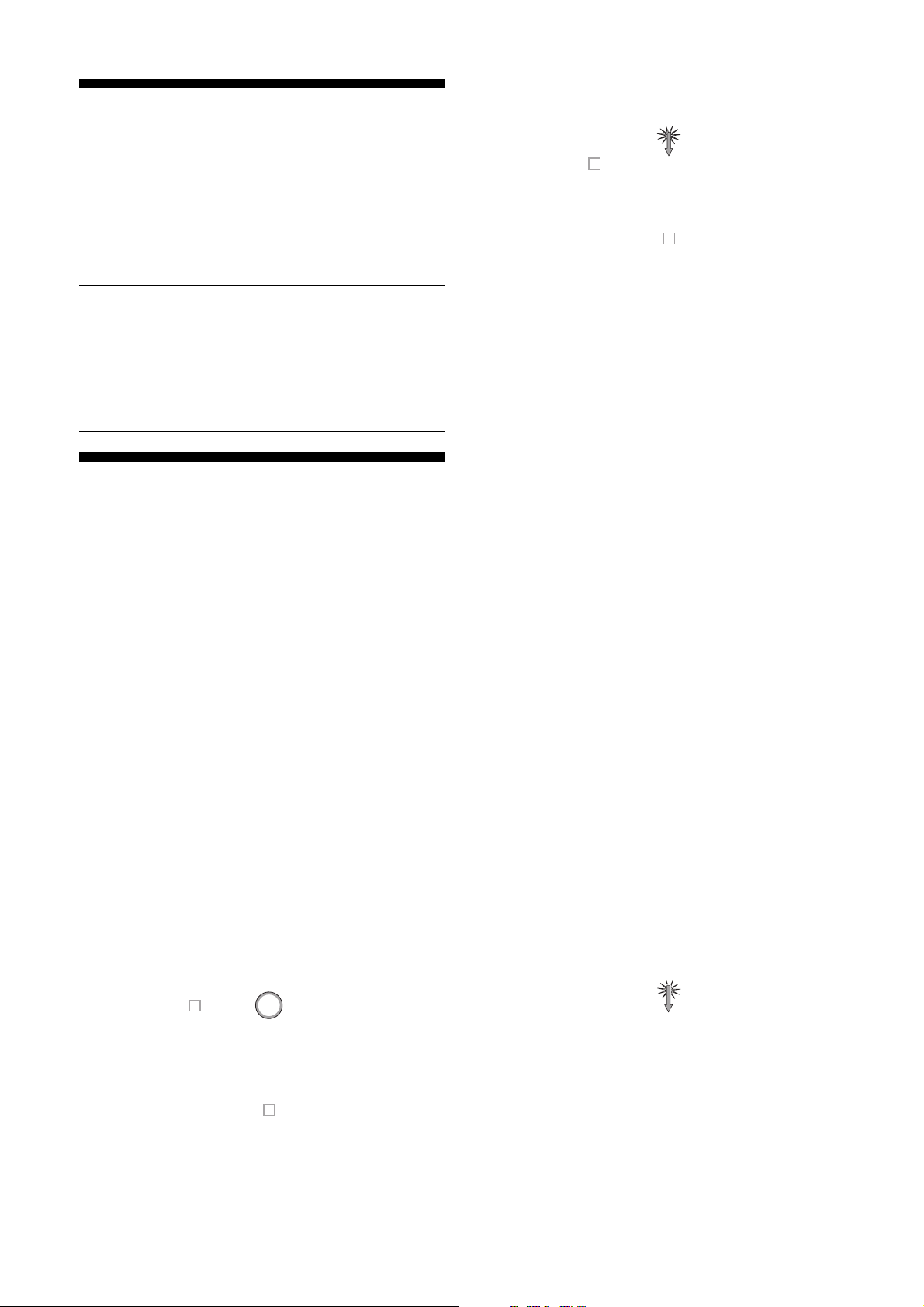
1. INTRODUCTION
Your chess computer is a unique chess par tner. Its
strong program gives you a great game whether you are a
beginner or just want to improve your skill.
1.1 Learning chess the easy way
Your chess computer lets you learn chess and practice
the easy way. As you learn to play better chess, take on
the challenge of higher and higher levels of chess.
RrstuvwxyS
8jbielchd8
7agagmgag7
6MmMmMmMm6
5mMmMaMmM5
4MmMmGmMm4
3mMmMmMmM3
2GAGAMAGA2
1DHCKFIBJ1
TrstuvwxyU
The Chess Rules
Remember, your chess computer knows the rules of
the game - including castling, en passant and stale-
mate. Sometimes it may appear to be playing irregu-
larly when in fact it is obeying the chess rules. In
case you are not very familiar with the game, we
have included a brief overview of the rules (Rules of
Chess). Additional information may be found in your
local library, which is sure to have several books on
the subject.
2. GETTING STARTED
Your chess computer uses advanced single-chip
microcomputer technology and gives you up to 60 hours
of play on 4 AA/R6/AM3 alkaline batteries. Open the
battery compartment and insert the batteries as shown in
fig. 1.
Setup the chess pieces in the opening position and
press GO. The computer is now ready to play a game
against you. If it fails to react properly- sometimes static
discharge causes it to “lock up” - use a pin or other
pointed object to activate ACL switch located in the base
of the set. This clears the memory and resets the computer.
2.1 How to move your pieces
To make a move first press down on the piece you wish
to move. You will hear a short beep. Place the piece on its
destination square and press down again. You will hear a
second beep and the computer begins to compute its
reply.
2.2 How the computer moves
The computer indicates its own moves by sounding a
double beep and turning on two lights on the side of the
chessboard. These lights indicate the horizontal row and
vertical column of the piece the computer wishes to move.
Press this piece down on its square. The computer now
shows you where the piece must go. Move the piece to
the square indicated and press down to complete the
move.
RrstuvwxyS
8jbielchd8
7agagagag7
6MmMmMmMm6
5mMmMmMmM5
4MmMmGmMm4
3mMmMmMmM3
2GAGAMAGA2
1DHCKFIBJ1
TrstuvwxyU
The computer wants to move the king’s pawn from e7 to
e5. Press it down on e7
It wants to move it to e5. Place it there and press down
2.3 Special moves
When capturing you only have to key in the move of
the capturing piece.
When castling, first move the king. The computer will
remind you to move the rook.
When you promote a pawn the computer will want to
know which piece you choose. Press a piece key (bottom
row) to tell it which piece you want. When the computer
promotes you must press the piece keys to find out which
piece it has chosen.
RrstuvwxyS
8LmMmMmMm8
7mMfMAMmM7
6MmMmMeMm6
5mMmMmMmM5
4MmMmMmMm4
3mMmMmMmM3
2MmMmMmMm2
1mMmMmMmM1
TrstuvwxyU
In the above position promoting a pawn to a Queen
would be fatal - Black can deliver immediate mate on a6!
So White should promote the pawn to a knight, forking the
black king and queen. This is how to do it: press the pawn
down, move it to the 8th rank, press it down there and
replace it with a knight. Press the Knight key to tell the
computer what you have chosen.
2.4 Capturing “en passant”
Many beginners are not familiar with this rule (which
was introduced into chess in the 15th century). Capturing
“en passant” is when a pawn is on the 5th rank. If an
enemy pawn crosses the 5th rank (because of its ability to
move 2 squares on its first move) then the pawn may act
as if the enemy pawn had only moved one square and
capture it en passant. This can only be done on the very
next move.
RrstuvwxyS
8MmMFMmMf8
7mMmMmMmM7
6MmMmMmMm6
5mMmMaGmM5
4MmMmMmMm4
3mMmMmMmM3
2MmMmMmMm2
1mMmMmMmM1
TrstuvwxyU
In the above position Black has just tried to avoid the
capture of his pawn by advancing it two squares from e7
to e5
2
Page 3
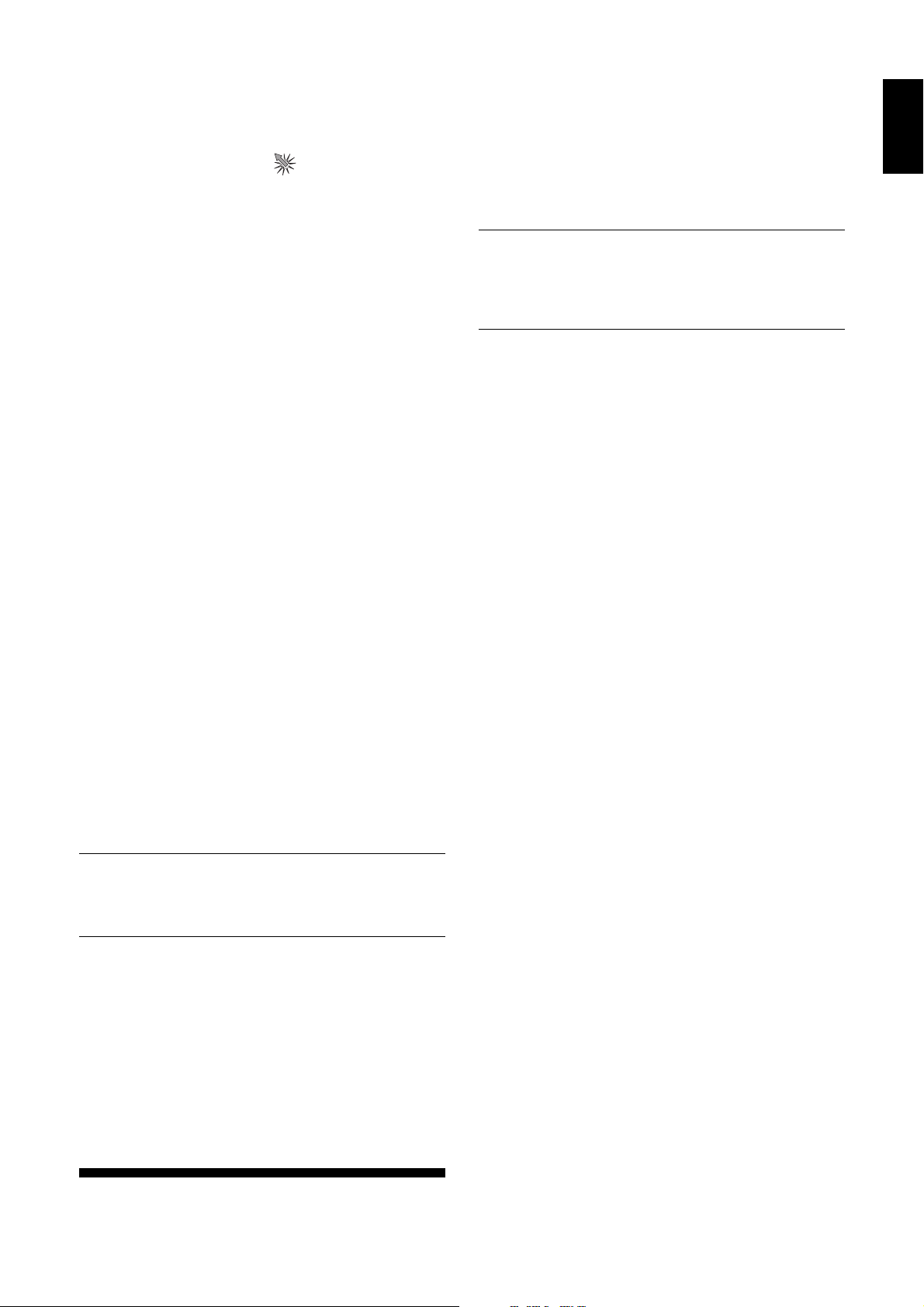
RrstuvwxyS
8MmMFMmMf8
7mMmMmMmM7
6MmMmGmMm6
5mMmMmMmM5
4MmMmMmMm4
3mMmMmMmM3
2MmMmMmMm2
1mMmMmMmM1
TrstuvwxyU
White can capture the pawn en passant by moving his
pawn from f5 to e6. The computer will always remind you
to remove the captured pawn from the board
2.5 Illegal moves
If you attempt to make a move that is not permitted by
the rules then the computer will refuse to accept it. You
will hear an error beep (high-low) and the board lights will
stay on, showing you where the piece you are trying to
move came from. You may place it on a legal square or
on the original square and move another piece. You will
also hear the error beep if you do not execute a computer
move correctly, or if you press an improper panel key.
2.6 Check, Mate, and Draw
When the computer puts your king in check the
CHECK light will go on. If a game ends in checkmate the
END light will go on as well. The END light alone means
that the game is a draw.
2.7 Taking back moves
To take back a move simply press TAKE BACK when it
is your turn to play. The computer will help you to retract
moves by showing you which pieces were moved and
where they came from. You can take back up to 34 individual moves (17 for each side).
2.8 Changing sides
If at anytime during a game you wish to change sides
with the computer you may do so by pressing PLAY
instead of making your move. The computer will make the
next move for you and you can go on playing for the other
side. You can change sides as often as you like. You can
even press PLAY after every move and make the com-
puter play the entire game against itself.
Playing a game with the black pieces
If you want to play a game with the black pieces, first
set these up at the bottom of the board (the side
nearest to you). Now press NEW GAME, COLOR
and PLAY. The computer will make the first move for
White, moving down from the top of the board.
2.9 New game
To start a new game press NEW GAME and set up the
pieces in the starting position.
2.10 Game memory
You can interrupt a game at any stage (even when the
computer is thinking) simply by pressing STOP. Play is
interrupted and all lights are turned off to conserve battery
power. The computer will “remember” the position for up
to 24 months and be ready to resume play when you turn
it on again by pressing GO. The level and all other parameters will remain unchanged.
3. LEVELS OF SKILL
Your chess computer has a total of 64 skill levels which
include levels for casual play, tour naments, speed chess,
analysis and problem solving. Remember, that just like a
human being the computer becomes stronger when it has
more time to think about its moves.
Any level may be changed at the beginning or at any
time during a game.
How to change levels
When you press LEVEL the lights on the side panel
will display the level currently set. Keep pressing
LEVEL until the level you want is displayed. Press
COLOR to jump 8 levels at a time. For example if
you are in level A3, press LEVEL, then COLOR, to
jump to B3.
3.1 Levels for casual play
These times are averaged over a large number of
moves. In the opening and the endgame, the computer
tends to play faster, but in tactically complicated
middlegame positions, may take considerably longer on
individual moves.
Casual Levels Average Time per move
A1 1 second/move
A2 2 seconds/move
A3 3 seconds/move
A4 5 seconds/move
A5 10 seconds/move
A6 15 seconds/move
A7 20 seconds/move
A8 30 seconds/move
B1 45 seconds/move
B2 60 seconds/move
B3 90 seconds/move
B4 2 minutes/move
B5 3 minutes/move
B6 5 minutes/move
B7 10 minutes/move
B8 Infinite - will search until interrupted
3.2 T ournament levels
On these levels, the computer plays a certain number
of moves in a given amount of time, attempting to meet
the so-called “time controls” at specific points in the
game. This is exactly what happens in human tournaments. At the time control, the arbiter checks to see
whether both players have completed the required number of moves. If one of them hasn’t, that player loses the
game.
Tournament levels
C1 40 moves in 90 minutes
C2 35 moves in 105 minutes
C3 40 moves in 105 minutes
C4 35 rnoves in 90 minutes
C5 40 moves in 120 minutes
C6 45 moves in 150 minutes
C7 50 moves in 120 minutes
C8 40 moves in 180 minutes
3.3 Sudden Death Levels
A tournament form that is rapidly gaining popularity is
one which requires each player to make all his moves in a
certain amount of time, regardless of the number of
moves in a game. If one side runs out of time without
checkmating the opponent, that side loses the game.
These tournaments are sometimes referred to as a sudden death. The game may be terminated if it is a technical
draw (e.g. insufficient material to mate ) or if both players
agree to a draw.
ENGLISH
3
Page 4

On Levels D1 to D8, the computer tries to complete all
the moves of the game in the times specified below. In a
longer game, the computer gradually increases its speed
in an attempt to stay within the allocated time.
Sudden Death levels
D1 5 minutes/game
D2 10 minutes/game
D3 15 minutes/game
D4 20 minutes/game
D5 30 minutes/game
D6 45 minutes/game
D7 60 minutes/game
D8 90 minutes/game
G4 Search depth: 4 ply
G5 Search depth: 5 ply
G6 Search depth: 6 ply
G7 Search depth: 7 ply
G8 Search depth :8 ply
H1 Search depth: 9 ply
H2 Search depth: 10 ply
H3 Search depth: 11 ply
H4 Search depth: 12 ply
H5 Search depth: 13 ply
H6 Search depth: 14 ply
H7 Search depth: 15 ply
H8 Search depth: 16 ply
3.4 Beginner levels
If you are a beginner or a very casual player, you might
find that the computer is impossible to beat using any of
the normal playing levels. It is very frustrating and discouraging to get beaten every single time, without ever
having a chance to try out any of your tactical plans.
Therefore, Chess computer has eight special Beginner
Levels. On Levels E1-E8, the computer plays almost
instantaneously on each move. This prevents the computer from using its full power, and makes it possible for
even a beginner to win occasionally. Level E1 is the
easiest, and the computer’s playing strength increases
gradually up through Level E8.
Beginner Levels
E1 1 second/move
E2 2 seconds/move
E3 3 seconds/move
E4 4 seconds/move
E5 5 seconds/move
E6 6 seconds/move
E7 7 seconds/move
E8 8 seconds/move
3.5 Mate Search
If you have a position where there may be a mate and
you want the computer to find it, set the computer on one
of the Mate Search Levels. This computer solves mates in
up to 8 moves. Mates in 1 to 5 are usually found relatively
quickly, whereas solutions taking 6 to 8 moves make take
quite some time. If there is no mate present or if the
computer cannot find a mate, it will sound the error beep.
Change levels to return to normal play.
F1 Mate in 1
F2 Mate in 2
F3 Mate in 3
F4 Mate in 4
F5 Mate in 5
F6 Mate in 6
F7 Mate in 7
F8 Mate in 8
3.6 T raining levels
On these levels the computer searches to a fixed depth
(looks ahead a certain number of moves). On Level H4,
for example, it looks at all continuations up to 12 ply (a
“ply” is a move for either side). By the same token, on
Level H8, it looks at all possibilities for the next 16 ply (8
moves for each side).
Note: In certain circumstances (captures, promotions,
etc.), the computer looks beyond the fixed depth ply.
Training levels
G1 Search depth: 1 ply
G2 Search depth: 2 ply
G3 Search depth: 3 ply
A chess problem
by Samuel Loyd (1867)
RrstuvwxyS
8MmMmMmMm8
7AGmMmlmM7
6MmMmMAMm6
5mMmMmLmM5
4MmMmMmMm4
3mMmMmMmM3
2MmMmMmMm2
1mMmMmMmM1
TrstuvwxyU
White to play and mate in three moves
Enter this position (as described in section 4.7) and set
level F3 or higher. Press PLAY. In a few seconds the
computer will show you the solution: 1 a8=B
(underpromotion to a bishop!). Tr y the defenses
1....Kf8, 1....Ke8 and 1....Kg8 to see how White mates
on the third move.
3.7 Instantaneous replies
All times given for the different levels of skill are average times over a large number of moves. Depending on
the stage of the game and the tactical complexity of a
position, the computer may take considerably more (or
less) time on individual moves.
If you have just made a move and the BLACK light is
flashing (or the WHITE if the computer is playing with the
white pieces) this means that the computer is thinking. At
the beginning of a game, however, replies will be instantaneous on all levels. This is because the computer is
playing moves that are stored in its Openings Book It
knows a great deal about good openings that chess
masters have discovered over the centuries.
Even in the middle game you may be surprised to find
the computer very often replying instantaneously to your
moves. There is a very good reason for this: while you are
pondering over a move the computer is not idle, it tries to
anticipate your possible replies. If you play one of the
moves the computer considered, then it does not need to
think any further. It just plays the move it has already
computed— instantaneously.
3.8 Interrupting the thought process
If the computer is spending too long over a move you
can interrupt it by pressing PLAY which will cause it to
stop computing and play the best move it has found so
far. This feature is especially useful on level B8 (analysis)
in which the computer will go on thinking until you interrupt it by pressing PLAY — unless there is only one move
it can play or it finds a forced mate.
On the Mate Search Levels, pressing ENTER does not
cause the computer to make a move. Instead, it sounds
an error beep to indicate that it was interrupted before it
4
Page 5

found a mate. To continue your game, switch to another
playing level.
you the best move it has found so far. Note that the INFO
light is turned on.
So please remember...
Press PLAY when the computer is thinking to inter-
rupt the thought process. Press PLAY when it is
your turn to play if you want to change sides (see
section 2.8)
4. ADVANCED FEATURES
What we have seen so far is enough to give you countless hours of pleasure with your chess computer. You can
play straight games against it, correct mistakes and adjust
the level of skill to match your own. But there are many
other things the computer can do that make it even more
fun to use. This chapter deals with each of them individually.
4.1 Non Auto
Normally, as soon as you have made a move on the
sensor board, the computer immediately begins to compute its reply. But there are situations in which you just
want to enter moves. For instance you may want to try a
special opening against the computer, one it doesn’t play
of its own accord. Or you may want to force it to play a
certain continuation in order to understand a complicated
position.
In such cases just press NON AUTO. This puts the
computer into a special mode in which it will not compute
a reply, but only keep track of the moves you enter, making sure that they are legal. To return to normal play press
NON AUTO a second time.
Note: While you are in NON AUTO mode the NON
AUTO light is on. Pressing NEW GAME always cancels
the function.
If you press INFO a second time (while the computer is
thinking) the lights on the left-hand side of the board will
show you what it thinks of the current position. The evaluation is on a scale of 1 to 8. This is how to inter pret the
display:
Light Meaning
8 White has a winning position
7 White has a clearly better position
6 White has an advantage
5 The position is balanced
4 The position is balanced
3 Black has an advantage
2 Black has a clearly better position
1 Black has a winning position
You can watch the evaluation change as the computer
looks more deeply into the position.
Note that the INFO display (best move or evaluation) is
retained throughout the game, in fact even when you start
a new game. You can switch it off by pressing INFO a
third time. This function is not available in Mate Seach
levels as computer use different search algorithm.
An experiment with INFO
Press NEW GAME and NON AUTO, and then enter
the following moves: 1. e2-e4 e7-e5 2. Ng1-f3 d7-d6
3. Bf1-c4 h7-h6 4. Nb1-c3 Bc8-g4. Now set the
computer to level B8 and press PLAY. Press INFO
and watch how the computer keeps changing its
mind until it finds a really good move (5.Nf3xe5!).
You should also press INFO again to see how the
evaluation changes. Experiment with the position to
find out why the white queen may not be captured
after 5.Nf3xe5. If you play5...Bg4xd1 for Black the
computer will immediately show you the reason!
ENGLISH
Playing through master games
One very interesting use of NON AUTO is to study
master games. You can play through the World
Championship games, or famous games you find in
chess books, or in fact your own games against
friends or the computer, in NON AUTO mode. When-
ever you reach an interesting position and want to
analyse it with the computer, press PLAY. It will
compute and execute the next move.
4.2 The computer as a referee
The NON AUTO mode has another important use.
When you play a game with a friend press NON AUTO
and then play the game on the sensor board. The computer will act as a referee and advisor. It will protest if
anyone makes an illegal move, and if either side needs
help he can always press PLAY and get some advice
from the computer.
4.3 Information from the computer
Would you like to know what your electronic chess
partner is doing while it is computing a move? Well, your
Kasparov chess computer will gladly tell you, giving you a
wealth of information on its “thought process”. It will show
you which move it is presently considering and its evaluation of the current position. This is not just of passing
interest - it can help you to learn more about the game.
Press INFO while the computer is thinking. It will show
4.4 Advice from the computer
During a game you may reach a position in which you
can’t think of a good move. Just press INFO. The computer will suggest a move for you, using lights to indicate
that this is only a suggestion. You can accept its advice or
play any other move you like.
Use of INFO
While the computer is thinking: Press INFO for “best
move so far” . Press INFO again for evaluation.
Press INFO a third time to cancel display. When it is
your turn to move: Press INFO to get advice from
the computer.
4.5 Verifying the board position
It may sometimes happen that you have upset the
pieces on the board or for some other reason are not sure
that the position is correct. In such cases you can always
ask the computer to show you the proper location of each
piece.
This is very simple. Just press one of the piece keys.
The computer will use the board lights to show you where
that piece is located on the board. Press the same piece
key again to find further pieces of the same kind (an error
beep indicates that there are no more of the piece selected). You can check other pieces by pressing the
appropriate piece keys, in any order you like. To change
colors press COLOR. Watch the WHITE/BLACK lights to
5
Page 6

make sure which color the piece is.
4.6 How to change the board position
This, too, is very easy. First press SET UP to put the
computer into set-up mode (the SET UP light is turned
on). You can now remove or add pieces at will:
- To remove a piece simply press it down on its current square and remove it from the board.
- To add a new piece first select the color (by pressing
COLOR if necessary). Now press the appropriate
piece key and press the new piece on an empty
square.
Make sure that the WHITE or BLACK lights correctly
indicate the side to move next before you return to normal
play by pressing SET UP again.
Tr y the following experiment: Press NEW GAME and
SET UP. Now press the black queen down on its square
and remove it from the board. Press SETUP again to quit
set up mode. You can now play a “queen-odds” game
against the computer (it will be playing without its queen).
Tr y adding a second black king to the position. The computer will refuse to play the game, since the position is
illegal.
4.7 Setting up a special position
If you want to set up a special position which contains
only a few pieces, then it is better to start from scratch.
Press SET UP and NEW GAME. This clears the board of
all pieces. You can now enter the position as described
above.
Non-rechargeable batteries are not to be recharged.
Different types of batteries or new and used batteries
are not to be mixed.
Only batteries of the same or equivalent type as recommended are to be used.
Batteries are to be inserted with the correct polarity.
Exhausted batteries are to be removed from the unit.
The supply terminals are not to be short-circuited.
Use alkaline or zinc carbon batteries only.
This unit is not intended for children under three years
old. To ensure the safe operation of the unit, the transformer should be regularly examined for damage to the
cord, plug, enclosure or other parts. In the event of any
damage, the transformer must not be used with the unit
until the fault has been repaired by qualified service
personnel. When cleaning the unit with a soft cloth, the
unit must be disconnected from the transformer first.
Please note that only the recommended transformer
should be used with the unit, and the transformer is not a
toy.
5.3 Technical specifications
Speed: 10 MHz
LED lamps: 16 red color 7 green
Keys: 17
Power consumption: 420mW
Battery requirement: 4 AA/R6/AM3 (1.5V)
Battery life: up to 60 hours (with alkaline
batteries)
AC adapter plug: 9V DC at 300 mA with 2.1 mm
ID/5.5mm OD
Example: To set up a position with white king on E1,
white rook on A1, black king on D5, and black rook on B2,
first place the pieces on the board. Now press SET UP
and NEW GAME to clear the board. Press COLOR (if
necessary) to turn the WHITE light on. Press the king key
and then press the white king down on its square. Press
the rook key and then the white rook on its square. Now
press COLOR to turn the BLACK light on. Press the king
key and press the black king on its square. Press the rook
key and then the black rook on its square. Press COLOR
(WHITE light on = White to move) and SET UP to return
to normal play.
Note: in the above position the computer will permit
castling. If you press PLAY it will castle and capture the
black rook on the next move.
When you set up a position, make sure that the position is legal before you leave SET UP mode, otherwise,
there may be an unpredictable result.
5. TECHNICAL DETAILS
5.1 The ACL key
Computers sometimes “lock up” because of static
discharge or some other electrical disturbance. If this
happens use a pencil to activate the ACL key on the back
of the cabinet for a few seconds. This resets the computer
and clears its memory. You can also remove the batteries
for about a minute to reset the computer.
Dimensions: 335 x 252 x 37 mm
Weight: 1.05 kg (without batteries)
Saitek reserves the right to make technical changes
without notice in the interest of progress.
5.2 Care and maintenance
Your computer is a precision electronic device. Do not
subject it to rough handling or expose it to extreme temperatures or moisture. Do not use chemical agents to
clean the set as these may damage the plastic. Weak
batteries should be replaced promptly as they might leak
and cause damage to the computer.
6
Page 7

TROUBLESHOOTING GUIDE
SYMPTOMS
The computer does not react,
behaves erratically or
“freezes” in the middle of a
game.
The computer refuses to
accept a move or key
presses but keeps sounding
the error beep.
The computer cheats or
makes illegal moves.
The computer will not play a
move.
POSSIBLE CAUSES
• Batteries weak or bad.
• Batteries not inserted properly.
• Static discharge or electrical disturbance has
caused the computer to lock up.
• Is it your turn? (look at the color lamps) Is your
king in check? (CHECK lamp) Will your move
put your king into check? Are you trying to
castle incorrectly? (check the rules) Did you
move the rook first when castling?
• The computer is still thinking (color light
flashing) .
• IThe computer is trying to show you a move
(perhaps from the last game).
• It has made a special move like
- En passant
- Castling (king-side or queen-side)
- Pawn promotion
• Your board position is not correct, some pieces
have been displaced.
• Batteries are running out.
• NON AUTO function is on.
WHAT YOU SHOULD DO
• Replace batteries.
• See Fig 1.
• Press ACL key.
• Make sure you are familiar with the chess rules
(see “Rules of Chess”). Use the piece keys to
confirm the board position, use TAKE BACK to
reconstruct the last move.
• Press PLAY to interrupt the thought process.
• Press a piece on the square indicated.
• Make sure you are familiar with the chess
rules. Use the piece keys to confirm the board
position, use TAKE BACK to reconstruct the
last move.
• Verify the board position (see section 4.5).
• Replace batteries.
• Press NON AUTO to turn it off, then press
PLAY.
ENGLISH
Chessboard square or key
does not respond correctly or
lights do not come on
correctly.
• Faulty contacts. Check as follows:
Remove batteries, reinstall them, hold the NEW
GAME key down while switching the computer
on. Press NEW GAME again You can now test
square and key. Press the ACL key to return to
normal play.
• Consult Service Centre if error persists.
7
