Page 1

ENGLISH
252829103_myMobileTV v.2_en.book Page 1 Mardi, 22. janvier 2008 9:56 09
Page 2

252829103_myMobileTV v.2_en.book Page 2 Mardi, 22. janvier 2008 9:56 09
Page 3

3
Thank you for using this SAGEM phone with the mobile digital television function. It is recommended that you read this
handbook carefully in order to use your phone efficiently and in t he best conditions.
Your phone can be used internationally in the various networks (EDGE, GSM 900 MHz and DCS 1800 MHz or
PCS 1900 MHz) depending on the roaming arrangements with your operator.
We remind you that this phone is approved to meet European standards.
Depending on the model, network configuration and associated subscription cards, certain functions may not be available.
SAGEM™ is a trademark of Sagem Mobiles, SAFRAN group.
T9® Text Input is a trademark of ©Tegic Communications Inc.
Java™ and all Java™ based trademarks and logos are trademarks or registered trademarks of Sun Microsystems, Inc. in the
U.S. and other countries.
The WAP navigator and some message softwares (i-mode™) are under licence Openwave.
The WAP navigator and the softwares included are the exclusive property of Openwave. For this reason, it is forbidden to
modify, translate, disassemble or even decompile all or part of these sof twares.
Wellphone™ and SmartCom™ are registered trademarks owned by SmartCom SARL France.
The Bluetooth
®
word mark and logos are owned by the Bluetooth® SIG, Inc.
microSD™ is a trademark of SD Card Association.
Windows is a trademark of Microsoft Corporation.
Arkamys is a trademark of Arkamys SA.
252829103_myMobileTV v.2_en.book Page 3 Mardi, 22. janvier 2008 9:56 09
Page 4

4 Contents
Contents
Description ............................. ..................... 6
Keys description .............................................6
Phone description ...........................................8
The title bar icons .........................................10
First use: installing the SIM card and the battery
10
Inserting the memory card ............................11
Getting started........ ................................... 12
Network......................................................... 12
First call ........................................................13
Receiving a call............................................. 13
Using your phone......... ............................. 14
Clearing the antenna for calls .......................14
Clearing the antenna for television ...............14
Increase the battery life of your phone .........14
Charging the battery .....................................15
Phonebook.............. ................................... 16
Using the phonebook.................................... 16
Storing a new contact ...................................16
Calling a contact ...........................................16
Contact options............................................. 17
Mailing lists ...................................................18
Messages ................................................... 19
Creating a text message (SMS or MMS) ......19
Saving the message .....................................20
Sending the message ...................................20
Receiving messages..................................... 20
Messages menu ...........................................20
e-mail ....................................... ................... 23
Television......... .......................................... 24
Activation...................................................... 25
Navigation principles .................................... 25
Picture positioning ........................................25
Call received while your phone is in use ...... 26
Photo and video ........................................ 27
Taking and saving a photo ........................... 27
Taking a video ..............................................29
Multimedia.......................... ........................ 30
Connectivity............. .................................. 31
Music Player ......................................... ..... 34
FM Radio .................................................... 36
WAP.. ....................................... ................... 37
The WAP Menu ............................................37
WAP Logging on........................................... 37
Downloading objects .................................... 37
WAP Logging off........................................... 38
GPRS/EDGE ................................................38
Games ............................................. ........... 39
Applications............. .................................. 40
Applications ..................................................40
Calendar........................................... ............40
Alarm - Timer................................................ 40
Calculator ..................................................... 41
ToDo............................................................. 41
252829103_myMobileTV v.2_en.book Page 4 Mardi, 22. janvier 2008 9:56 09
Page 5

Contents 5
Services ........................................................42
Settings ...................................................... 43
Phone settings ..............................................43
Display ..........................................................44
Calls......................................................... .....45
Networks.................................................. .....46
Security.................................................... .....47
Player settings ..............................................48
WAP.............................................................. 48
Camera .........................................................49
Video settings ...............................................49
Shortcuts....................................................... 49
Active flap .....................................................49
Storage .........................................................49
Keys checking............................................... 49
Help...............................................................49
Technical features................ ..................... 50
Conformance Document .......................... 51
Care and safety information................ ..... 52
SAR...............................................................52
Safety............................................................ 53
Environment.................................................. 54
End User Licence Agreement (EULA), for
the software ............................................... 55
Java™......................... ................................ 59
Warranty........................ ............................. 63
Troubleshooting... ..................................... 64
Customer care ........................................... 66
Index......... ....................................... ........... 67
252829103_myMobileTV v.2_en.book Page 5 Mardi, 22. janvier 2008 9:56 09
Page 6

6 Description
Description
Keys description
Main keypad
Red key
: Long press: Switch on/off. In a call context: Reject a call - hang up
In menus/
While watching TV
: Return to idle screen
Green key
: In call context: Call/Receiving a call/Hands-free mode
WARNING:
do not use the phone in hands-free mode near to your ear, or you may suffer hearing loss.
Right programmable key:
(Function available depending on model)
In idle screen: Access to certain functions (shortcuts)
In menus: Access to the selection shown on screen in the tab (*)
(*) In this manual, when a function is chosen by pressing on this key, square brackets are used (e.g.: [
Save
]).
Left programmable key:
(Function available depending on model)
In idle screen: Access to TV function (shortcuts)
In menus: Access to the selection shown on screen in the tab (*)
The navigator allows you:
- to navigate in the various functions pressing the relevant part (up, down, right, left)
- to confirm your selection pressing the central part.
In idle screen, pressing the navigator displays the main menus icons
Pressing the navigator followed by one of the twelve keys of the keypad, you can display a menu directly.
When composing a message:
Short press: switches from one input mode to another (upper case/lower case, 123 mode)
Long press
: activate/deactivate T9 mode
When composing a message:
Long press: modifies the T9 mode language. Short press: displays the symbol table.
In idle screen: Long press
: Silent mode.
In call reception mode: Short press: stops ring tone.
In ring tone setting mode: Short press: Activate/deactivate ring tone
Long press
: Stops sound in video or message playing, or in a game
2 to 9
A long press on the keys 2 to 9 directly displays the phonebook
252829103_myMobileTV v.2_en.book Page 6 Mardi, 22. janvier 2008 9:56 09
Page 7

Description 7
Side keys
Flap keypad
- Camera mode: taking a photo or recording a video
- Music player mode: accessing music player mode (long press), play or pause music (short press)
Screen turn up
: accessing TV, photo and video functions
Ring tones volume setting.
Deactivate the silent mode (if activated).
In standby mode, flap closed and screen lit off: a short press lights on the screen.
Incoming call:
- A short press on the bottom side of the key: stops the ring tone.
- A long press on the bottom side of the key: refuses the call.
Music player mode:
- Short press: volume setting.
- Long press: change to the next or last piece of music.
- Navigation keys with TV function
- Access to the selection shown on screen in the tab
252829103_myMobileTV v.2_en.book Page 7 Mardi, 22. janvier 2008 9:56 09
Page 8

8 Description
Phone description
Sub-LCD : displaying time, player music
and various icons
Memory card location
Charger and accessories connector
Camera lens
252829103_myMobileTV v.2_en.book Page 8 Mardi, 22. janvier 2008 9:56 09
Page 9

Description 9
You can put your phone on a table and turn the screen to
watch television.
You can turn up the flap in order that the main screen is on
the top to use TV, photo and video functions.
1
2
3
4
1
2
3
4
252829103_myMobileTV v.2_en.book Page 9 Mardi, 22. janvier 2008 9:56 09
Page 10

10 Description
The title bar icons
Battery (if it flashes red, the battery must be charged immediately)
Silent mode (the ringtone is off)
Only emergency call is possible
Signal strength level (between 0 and 5 bars)
Message received (read your message), flashing: memory full (delete some messages)
Grey: EDGE network unavailable
Black: EDGE connection
Flashing: Connection on hand
Grey: GPRS unavailable
Black: GPRS connection
Flashing: GPRS connection on hand
WAP connection
First use: installing the SIM card and the battery
To use your phone, you need a card called SIM card.
Your phone is identified by its IMEI number. Write this number down, and do no t keep it with your phone, because you may
be asked for it in the event of your phone being stolen, in order to prevent it from being used, even with a different SIM card.
In order to display the IMEI on your phone's screen, type: *#06#.
WARNING
This card must be handled and stored with care in order not to be damaged. If you should lose your SIM card, contact
your network provider immediately.
Please keep your SIM card out of reach of young children.
252829103_myMobileTV v.2_en.book Page 10 Mardi, 22. janvier 2008 9:56 09
Page 11

Description 11
The SIM card is inserted under the phone's battery. Ensure that the phone is switched off and the charger disconnected.
1 Slide the SIM card, with cut corner as shown on the phone, into the card holder with fold face down.
2 Place the battery by positioning first the top of it , as shown on the battery.
3 Place the back cover, clicking in first the upper part then t he lower part.
Inserting the memory card
- Insert the memory card as shown in the figure opposite (
chip visible
).
- To remove the card, first make sure that no application is accessing the card,
then slightly push the top edge of the card to release it and pull it out of the
slot..
WARNING
The memory card is very fragile. Take care when you insert or remove the memory card.
The memory card may suffer damage if withdrawn during a read or write operation. Ensure that no application accesses
the card during its withdrawal.
Some memory cards must be formatted with a PC before first use wi th the phone.
2
1
3
252829103_myMobileTV v.2_en.book Page 11 Mardi, 22. janvier 2008 9:56 09
Page 12
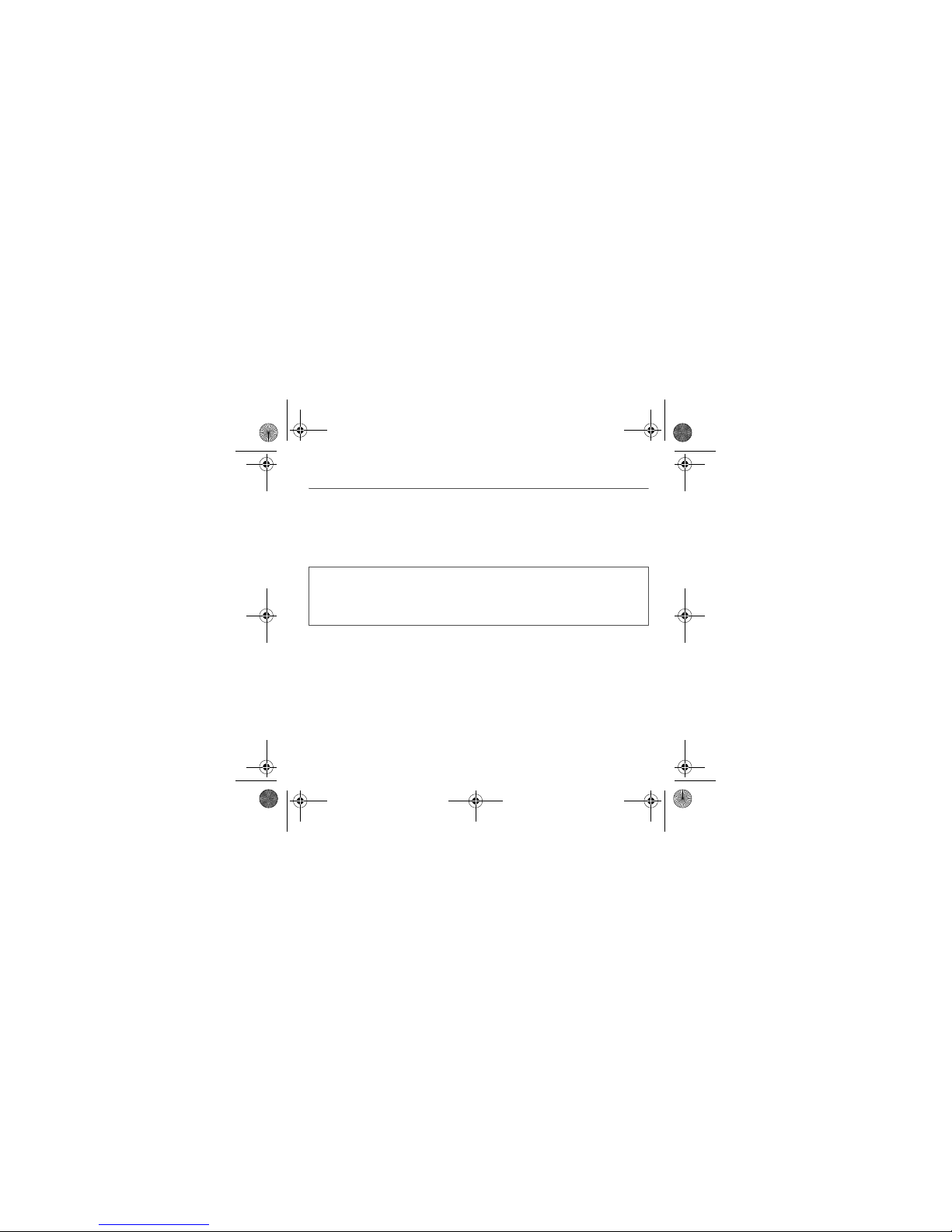
12 Getting started
Getting started
When you switch on your phone for the first time, follow instr uctions displayed on the screen.
If access to the SIM card is protected, the device prompts you to enter the PIN number:
Enter the code
between 4 and 8 digits given to you when the SIM card was issued. These digits do not appear on the screen
for security reasons.
After pressing [
OK
], the phone activates the SIM card settings and switches on again ; enter your PIN code again then the
date and time, make your choice for the following settings: time zone, daylight savings, skin, wallpaper, screensaver, ring
tone, volume, vibrate and voicemail number.
If there are contacts saved in your SIM card, you are invited, if you wish, to copy them in the phone contacts memory.
Network
If the network’s name appears, calls are possible on your operator's network.
If the letter R and a network name are displayed, calls are possible on a roaming network provider.
If the letter E is displayed without any network name, only the emergency services are accessible (ambulance, police, fire
brigade).
If the network icon flashes, the phone is in permanent search mode. There is no network available. The signal strength
indicator received allows you to display the quality of reception. If it indicates less than three bars, search for better reception
in order to call in good conditions.
WARNING
If a wrong PIN number is entered three times in succession, your SIM card is blocked. You must then:
- Enter the PUK (Personal Unblocking Key) code provided by your operator, and validate.
- Enter your PIN number and validate.
- Enter your PIN number again and validate.
After 5 or 10 failed attempts (depending on the type of SIM card), the SIM card is definitely locked. You must then
contact your operator to obtain a new card.
252829103_myMobileTV v.2_en.book Page 12 Mardi, 22. janvier 2008 9:56 09
Page 13

Getting started 13
First call
Dial the number you want to ring. Press the green key.
During the call, the call in progress icon flashes on screen and tones may indicate the establishment of the call.
While a call is connecting, the phone icon is flashing.
You can adjust the sound level (volume) using the navigator or the side keys.
At the end of the conversation press the red key to hang up.
Receiving a call
When you receive a call, the number of your caller is displayed when it is presented by the network.
Press the green key to answer, and speak.
To refuse the call, press the red key.
To stop the ring tone or the vibrate, without refusing the call, press .
All the numbers corresponding to incoming and outgoing calls are logged i n the list of recent calls.
When on a call, pressing [
Options
] allows you to have access to different functions.
Pressing [
Mute
] allows you to switch off the microphone temporarily when you want that your correspondent does not listen.
International call
Press 0 (hold down) to display « + », then dial the country code without waiting for the dial tone, then the number of the
called party.
Emergency services
Depending on the network you can obtain the emergency service with or without SIM card or when the keypad is
locked. It is enough to be in an area served by a network.
To obtain the international emergency service, dial
112
then press the green key.
Hands-free mode
To change to hands-free mode during a call, make a short press on the green key then press [
Yes
] to confirm activation
of the amplified mode.
WARNING:
in this mode do not bring the phone up to your ear.
252829103_myMobileTV v.2_en.book Page 13 Mardi, 22. janvier 2008 9:56 09
Page 14
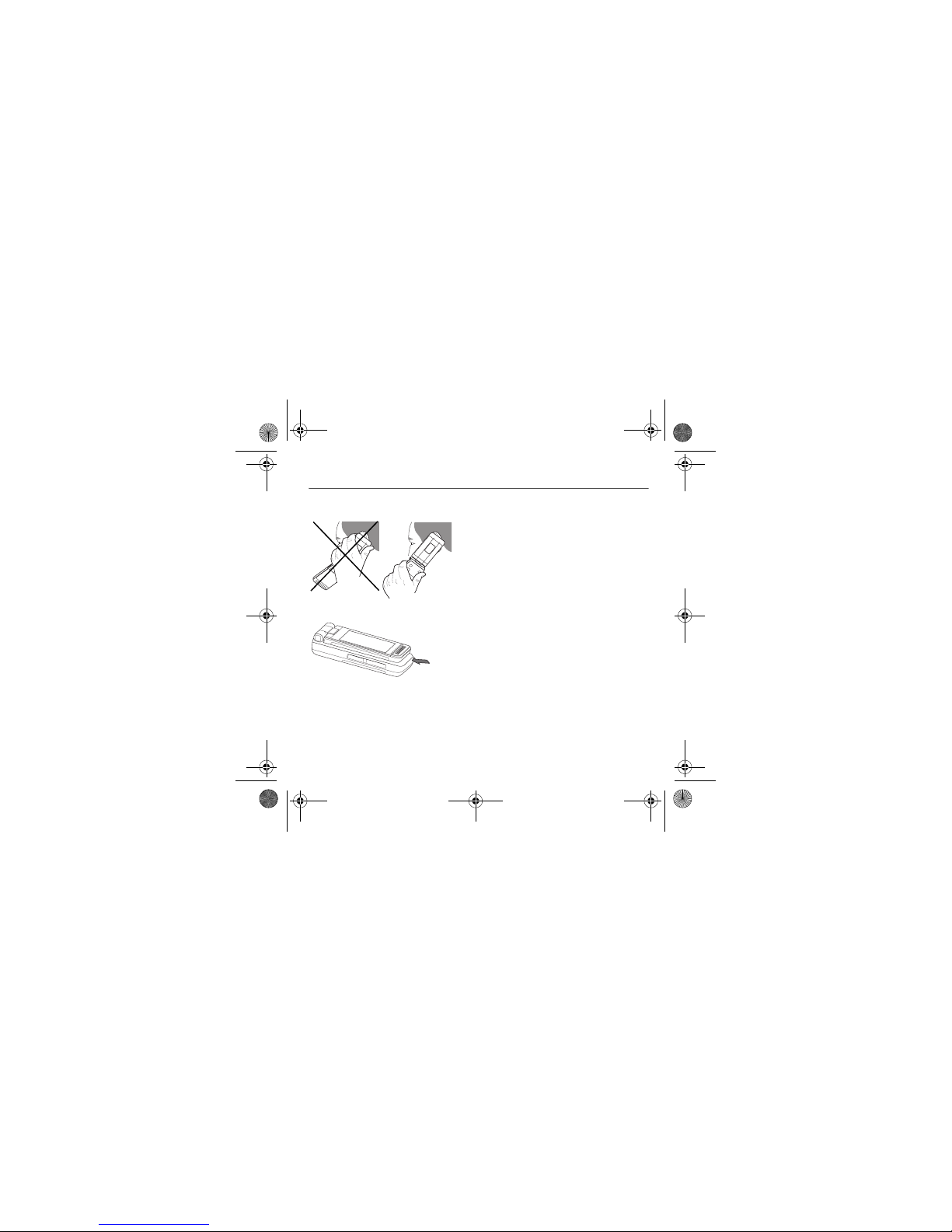
14 Using your phone
Using your phone
Clearing the antenna for calls
The antenna is integrated in your phone, under the back cover at the
top.
Avoid putting your fingers on this area when the phone is switched
ON.
Clearing the antenna for television
The antenna for receiving television is located at the bottom of the phone.
Avoid putting your fingers on this area when you are watching t elevision.
Increase the battery life of your phone
- Don't press the keys when not necessary: each keypress activates the backlight, and uses much power.
- Activation Bluetooth® function reduces the phone battery life. We advise you to deactivate it when not in use.
252829103_myMobileTV v.2_en.book Page 14 Mardi, 22. janvier 2008 9:56 09
Page 15

Using your phone 15
Charging the battery
Your phone is powered by a rechargeable battery. A new battery must be charged
for 4 hours at least before being used for the first time.
When your battery has been discharged, the empty battery icon flashes. In this
case recharge your battery for at least 15 minutes before making any calls in order
not to be cut off quickly.
To recharge the battery:
Connect the charger to a socket.
Plug the end of the cable into the side connector of the phone.
The phone is then charging up. The battery icon scrolls up and down to indicate
that it is charging. When the battery is fully charged, the charging stops on its own.
Disconnect the cable.
When charging, the battery may warm up, this is normal.
WARNING
If the battery has entirely discharged, the phone cannot start. Plug the phone to the charger . The phone will switch on
after a few minutes of charge. You can use the phone again when the
Start
option is displayed on the screen.
WARNING
There is danger of explosion if the battery is placed in an incorrectly way or if it is exposed to fire.
Do not short circuit it.
The battery does not have any part that you can change.
Do not try to open the battery casing.
Use only the appropriate chargers and batteries as shown in the phone manufacturer's catalogue.
The use of other types of chargers or batteries may be dangerous or invalidate the warranty.
Used batteries must be disposed of in the appropriate places.
We advise you to take the battery out if you plan not to use the phone for extended periods.
You are strongly advised not to connect your phone to the charger if it doesn’t contain a battery.
The charger is a safety step-down transformer, it is forbidden to modify, alter or replace it by another component (power
supply plug, etc).
252829103_myMobileTV v.2_en.book Page 15 Mardi, 22. janvier 2008 9:56 09
Page 16

16 Phonebook
Phonebook
Using the phonebook
According to the selection made in the
Settings/Display/Contacts
menu, the phonebook displays:
- the list of the SIM card contacts (icon when a contact is selected)
or
- the list of the phone contacts (icon when a contact is selected))
or
- all the contacts.
You can search for a contact quiclky by typing the first letters (up to three). You can display it by pressing
OK
.
Storing a new contact
By default, the contact is stored in the list of the phonebook which is displayed (SIM or phone). When there are both lists, you
must select the list to store it.
- Press
Add contact
.
- Enter the last name and press
OK
.
- Enter the number and press OK.
Note:
you can fill other fields if you store the contact in the phone memory (email, address, ringtone, photo, etc.).
- Press [
Save
] to store it.
Calling a contact
Several ways:
- Select a contact. Press the green key to start the call.
- Select a contact, press
OK
, his number is displayed, press [
Call
] to start the call.
- Direct call from the idle screen (only for the contacts stored in the SIM card memory): type the number with which the
contact was saved then (example : 21 ) or the number then , the number is displayed, confirm.
252829103_myMobileTV v.2_en.book Page 16 Mardi, 22. janvier 2008 9:56 09
Page 17

Phonebook 17
Contact options
To display the various options, select a contact and press [
Options
].
Modifying a contact
Modify what you want and validate then select
Save
once the modifications completed.
Sending a message
To send a SMS or a MMS to a contact (see chapter
Messages
).
Sending by
To send a contact details by SMS, MMS or Bluetooth® (see chapters
Messages
and
Connectivity
).
Copy to SIM/Copy to mobile
This allows you to copy your phonebook contacts from one memory to the other. Only the name and the first phone number
will be copied.
Export
The contact details are copied as a visit card in a Multimedia di rectory.
Memory
Select
SIM
or
Phone
and validate.
-
Phone
: the screen displays the amount of memory used. The memory capacity is shared between the phonebook and
various other features. If you lack memory, check if you can free some space.
-
SIM
: available memory only for contacts.
Delete/Delete all
This allows you to delete the contact selected or all the contacts.
Set as my card/Business card
The details of a contact stored in the phone memory can be saved in a bu siness card.
- Select a contact and press [
Options
].
- Select
Set as my card
and [OK]. The details are saved as
Business card
. Then you can read it, modify it or send it by SMS or MMS.
252829103_myMobileTV v.2_en.book Page 17 Mardi, 22. janvier 2008 9:56 09
Page 18

18 Phonebook
Copy SIM Æphone / Copy phoneÆSIM
This allows you to copy all the SIM card contacts to the phone memory and vice versa.
Synchronize
You can synchronize your contacts stored in the phone memory with those of your computer electronic mails.
The synchronisation is performed through Bluetooth
®
or a USB connection.
Add to mailing list
This allows you to add a contact to a mailing list.
Settings
-
List choice
: This menu allows you to select the default phonebook (SIM, Phone, SIM and Phone) displayed when the
phone switches on.
-
Sorting
: This menu allows you to select the way to sort contacts in the phonebook (by name or first name).
Mailing lists
A mailing list allows you to group contacts: this list can be used to send messages easily to all the list contacts.
- In the phonebook, select the
Mailing Lists
tab pressing the navigator rightwards.
- Press [
Options
].
- Select
Add mailing list
.
- Select the list type (SMS or MMS).
- Enter a name and press the navigator.
- Then, on a list press [
Options
]. Select
Add contact
each time you want to add a contact in the list.
252829103_myMobileTV v.2_en.book Page 18 Mardi, 22. janvier 2008 9:56 09
Page 19

Messages 19
Messages
From this menu, you are able to send SMS, MMS and email. MMS is a Multimedia Message Service, which all ows you to
enclose photos, audio files, and others rich contents to your messages; these messages can even be composed of several
slides. MMS are differently charged to SMS are. Please contact your network provider to get more information on their cost
and the service availability.
Creating a text message (SMS or MMS)
- Select
Messages/Create Message
then
SMS
or
MMS
.
- Type your text. The T9 mode is applied by default.
Using T9 Mode
The Easy Message T9® mode helps you to easily write your messages.
The language used is the one selected on the display of the phone (if the language selected is not compatible
with the Easy Message T9®, the English language will be automatically selected).
Press once the key corresponding to the letter chosen and compose the word by continuing to press the keys
corresponding to the various letters without paying attention t o the display: the word is highlighted.
The same sequence of keys pressed can correspond to several words, existing on the dictionary. If the word that appears is
not the word you expected, press the navigator upwards to scroll through the words corresponding to this key sequence.
Once you agree on the word proposed on the screen, press the navigator rightwards to validate i t or on the
0
key (which
validates and inserts a space after the word), and go on writing the next word.
If the word you are expected is not proposed, please add characters until you get the message
Add a word
? Press [
Yes
] and
validate if the word displayed suits you or modify this word bef ore adding it in the dictionary.
Notes:
- You may change to capital letter, small letter or 123 (digit) mode at any time by pressing and releasing the key.
- You may also obtain the digits by pressing and holding the key you want.
- Changing the language in T9 mode: press and hold the key.
Using another mode
To deactivate T9 mode press and hold the key. The ABC mode then applies: each time you press a key this
corresponds to the letters indicated on the key (for example, press 2 twice to display B).
As in T9 mode, you may change to capital letter, small letter or 123 (digit) mode at any time by pressing and releasing the
key.
Note
: you may change mode by pressing [
Options
].
252829103_myMobileTV v.2_en.book Page 19 Mardi, 22. janvier 2008 9:56 09
Page 20

20 Messages
Punctuation characters
Punctuation characters are obtained by pressing the 1 key (except in
123
mode), or with the help of
Insert
mode (fast access
by briefly pressing ).
Accented characters
Accented characters are generated automatically in T9 mode.
In ABC mode accented characters are available by pressing the key supporting the non-accented character r epeatedly.
Saving the message
- Select
Save
if you do not want to send the message immediately or if you want to send it several times. It is saved in the
Drafts
menu.
or
- Select
Save as template
to use it again as a template. It is saved in the
Templates
menu.
Sending the message
- Once the text entered, press the navigator or press [
Options]/Add recipient
.
- Enter the receiver’s number or take it in your phonebook pressing [
Options
],
Contacts
. You can also select a contacts list
in your phonebook.
- Select [
Options]/Send
.
Receiving messages
When you receive a message, the phone plays the ring tone that you selected, and a message icon comes on the screen of
your phone.
If you do not read the messages, this icon remains displayed on the screen. When it flashes, the memory is full.
Note that you have two different possibilities for receiving MMS: automatically or manuall y; if « manual mode » is activated,
then you will receive only a notification in your Inbox, meaning that a MMS is available on the MMS Server; select Retrieve
in the options when you want to retrieve the MMS from the network.
Messages menu
Inbox
Messages are listed in chronological order, the latest one being displ ayed first.
The quantity of Not Read and Not Retrieved messages is shown. Not Retrieved and Not Read messages are shown in bold.
252829103_myMobileTV v.2_en.book Page 20 Mardi, 22. janvier 2008 9:56 09
Page 21

Messages 21
Outbox
This menu displays the messages that have not been sent. You can therefore send them again.
Sentbox
The
Sentbox
menu is used to store all your sent messages if you activated the option
Store sent messages
in the
Options
menu.
Too many messages saved will quickly fill up the available memory and no further messages will be received.
Drafts
This menu contains all the messages saved.
If you select a message and press the navigator, you can modify it.
If you want to send it, select
Modify
then press [
Options
] and select
Send
.
Tem pla tes
When composing a message, if you selected the
Save as template
option, the template is saved in this menu.
Email
This menu contains the e-mails received, sent, not sent, the drafts and a personal directory to sort them.
Options
This menu allows you to select various sending and receiving options.
Memory
-
SMS
: displays the memory available in the SIM card and in the phone for savi ng SMS.
-
MMS and email
: displays how much memory is used by the MMS and emails saved.
Local info.
This menu is used to activate reception of information broadcast by the network.
You can choose whether you want to receive this information or not (please contact your network provider).
Call voicemail
This function allows you to call your voicemail.
This number depends on the operator.
252829103_myMobileTV v.2_en.book Page 21 Mardi, 22. janvier 2008 9:56 09
Page 22

22 Messages
Mailing lists
This menu displays the mailing lists created in the phonebook.
To display the different options, press [
Options
].
-
Add mailing list
: allows you to create a new mailing list.
-
Modify name
: allows you to modify the mailing list name.
-
Add contact
: allows you to add a contact to the mailing list.
-
Properties
: allows you to see the type of mailing list and the number of contacts.
-
Delete
: allows you to delete the mailing list.
252829103_myMobileTV v.2_en.book Page 22 Mardi, 22. janvier 2008 9:56 09
Page 23

e-mail 23
e-mail
Before you can use the e-mail function you must create an account and, depending on the operator, a connection profile.
Ask your operator for the conditions of use for the e-mail service.
You can consult other e-mailboxes from your phone.
Procedure to follow from an operator's server
The procedure to follow to open an account may vary according to the operator and country. Ask your operator.
Procedure to follow from your mobile phone
The first time you use it, your phone automatically suggests creating one.
Enter a name and press OK.
Press [
Options
] then select
Modify
to access the list of parameters to be filled in for the account:
- e-mail address (example: 0612345678@operator.country)
- SMTP server (examples: authentication: yes, domain: operator, server: smtp.operator.country, port number: 25)
- reception server: POP3
- download mode: choice to receive e-mails
- POP3 server: (examples: login: 0612345678, password (information provided by the access provider), authent ication: yes,
server: POP3, port number: 110)
Save once all the parameters have been entered.
Accessing the e-mail functions
To write and send an e-mail:
Messages/Create Message
then
Email
.
To access your accounts:
Messages/Options/Email/Accounts
.
To access your sent, received or draft e-mail folders:
Messages/Email
.
252829103_myMobileTV v.2_en.book Page 23 Mardi, 22. janvier 2008 9:56 09
Page 24

24 Television
Television
To receive digital television on your phone, the following is necessary:
- you must be equipped with a SIM card giving you access to the television stations (depending on model),
- you must be within a zone covered by the station you wish to receive.
To watch television, you can put the phone with three differ ent ways:
1 the flap open
2 the phone put on a table with the screen on the side
For these two modes, you can access the TV function by the key from the idle screen or by selecting the TV icon fr om the
main menu.
3 the phone with the screen turn up above
252829103_myMobileTV v.2_en.book Page 24 Mardi, 22. janvier 2008 9:56 09
Page 25

Television 25
You can access the TV function selecting the TV icon from the side key.
The
<
and > keys located below the screen allow you to switch from one station to another.
Notes:
- In order to keep enough power and so allow you to make calls, the television function automatically stops when the battery
power reaches a predetermined minimum level.
- Switching from one station to another may take a few seconds.
TV function
Once the TV function selected, you can access to the following menus:
-TV: access to the television stations.
-
Settings
: various settings for the television function.
-
Mosaic
: list of available stations (TV or radio).
-
TV Guide
: depending on the services, you can get a program guide of the availabl e stations.
-
Application
: access to other phone functions while watching TV (call, compose a SMS, display phonebook).
-
Help
: help menu to use the TV function.
Note
: when the phone is placed with the screen turn up above, these menus are not displayed, there is direct access to t he
television stations.
Select the station. Reception begins a few moment later in full -screen mode.
If no signal is received, you can exit the function using the key or the key.
Navigation principles
The side key sets the sound volume.
The key turns off the sound without disturbing the volume setting.
The key (the red key) exits the TV function.
Note:
Using the stereo accessory improves listening quality.
Picture positioning
The
Settings/Phone/Auto orientation
menu allows an automatic picture setting when the phone is moved.
When you are watching television, if you change the phone position (from the position open flap to the position the phone put
on a table for instance), when activating the automatic orientation option, the picture automatically switches to the right
direction.
Note :
if you don’t activate this option, you can manually set the picture direction with the < and > keys.
252829103_myMobileTV v.2_en.book Page 25 Mardi, 22. janvier 2008 9:56 09
Page 26

26 Television
Call received while your phone is in use
You can call while the TV function is activated: you continue to receive calls and messages while watching television. The
phone is programmed to notify you when a call or message is received. When this occurs, some models will allow you to
continue watching the video on one part of the screen, while processing the communication event on the other part, then
switching automatically to full-screen video. In some cases, you may have to start again the TV application once your call is
completed or your message read or sent.
252829103_myMobileTV v.2_en.book Page 26 Mardi, 22. janvier 2008 9:56 09
Page 27

Photo and video 27
Photo and video
There are two options to take photos or videos :
1 the flap open: select the Camera menu (then
>
if you want to record a video). Then see below for the diffe rent steps and
settings).
2 the phone with the screen turn up above (see chapter
Description
page 6):
In this mode the following keys are used:
-
side keys
: : photo taking, : zoom setting
-
keys <
(timer) and > (cancel).
The photos and videos can be used for different purposes. For instance, you can send them to another phone or an Internet
address, store them, use them as wallpapers or screen savers.
Taking and saving a photo
Settings before taking a photo
Zoom
:
To activate zoom, use the navigator upwards or downwards or the side keys.
Note: if the zoom selected does not match with the storing format, the photo is automatically saved in an appropriate format
Other settings
(pressing [
Options
]):
-
Activate timer
: to take a photo with a 5, 10 or 15 second time delay.
-
Modes
(normal or burst): in burst mode, the photo will be taken in four shots (useful for taking pictures of moving subjects,
for example).
-
Effects
: to select an effect.
-
Exposure
: to select luminosity.
-
Save to...
: used to select the location where the photo will be saved (phone or memory card).
-
Click sound
: to select the sound you will hear when taking a photo.
-
Photo quality
: to select the photo quality.
-
Photo format
: to select the format in which your photo will be saved
-
Go to video
: to take a video.
252829103_myMobileTV v.2_en.book Page 27 Mardi, 22. janvier 2008 9:56 09
Page 28

28 Photo and video
Taking a photo
- Select the
Camera
menu. The camera is now on. Look into your phone display and position your subject. Move your phone
to position your photo.
- Press the navigator or on the side key, the photo is taken and stays on the phone display.
Warning:
if you press [
Back
], you will go back to the previous screen and lose the photo you have just taken.
- Press the navigator if you want to send the photo immediately by MMS.
- Press
Save
to save your photo, a progress bar animates then different options ar e displayed.
Options once the photo taken
-
Send By:
allows you to send the photo by MMS, e-mail or Bluetooth®.
-
Rename
: allows you to modify the name of a photo.
-
Add to contact
: allows you to assign a photo to a contact saved in the phonebook.
-
New…
: allows you to take a new photo.
-
Use as
: allows you to select the photo as a wallpaper or screensaver.
-
Editor
: various options to modify a photo.
• Zoom: allows you to magnify certain parts of your photo.
• Adjustment: allows you to improve contrast.
• Emboss: allows you to modify a photo with an embossed grey tint.
• Negative: allows you to change a photo into negative.
• Grey Scale: allows you to change color into black and white.
• Contrast: allows you to increase or decrease the contrast of your photo.
• Sharpen: allows you to sharpen a photo.
• Blur: allows you to add blur to a photo.
• Sepia: allows you to change colors into sepia.
• Shape: allows you to shape a photo.
• Brigthness: allows you to increase or decrease the brightness of a phot o.
• Solarize: allows you to increase or decrease the solarize of a phot o.
• Saturation: allows you to increase or decrease the color saturation.
If there is not enough memory to save the photo, a warning message appears, prompting you to confirm whether you want
to go on.
Note:
using the camera during a call may disturb the call quality.
252829103_myMobileTV v.2_en.book Page 28 Mardi, 22. janvier 2008 9:56 09
Page 29

Photo and video 29
Taking a video
- If necessary, select the following settings pressing [
Options
]:
•
Video sound
: allows you to record wether not the sound when recording a video.
•
Video restriction
: allows you to choose a video size.
•
Save new videos to...
: allows you to select where the video is saved (phone or memory card).
•
Go to camera
: to take a photo.
- Press the navigator to record then press [
Stop
] when you want to stop recording.
Note:
the phone automatically stops recording when the maximum size available is reached.
- Press [
Options
] to display the options:
•
Record a video
: allows you to take a new video.
•
Playback
: allows you to play the video.
•
Send By
: allows you to send a video by MMS, e-mail or Bluetooth®.
•
Rename
: allows you to modify a video name.
•
Delete
: allows you to delete a video.
Note:
the videos are saved in the phone with a .3gp format.
252829103_myMobileTV v.2_en.book Page 29 Mardi, 22. janvier 2008 9:56 09
Page 30

30 Multimedia
Multimedia
The
Multimedia
menu contains the directories of all the multimedia objects recorded in your phone and the downloaded
objects (photos, videos, ringtones, musics, etc.).
There are two tabs that you can select pressing the navigator r ightwards or leftwards:
-
Phone
tab (phone memory)
-
microSD™
tab (available if you have inserted a memory card in your phone).
You can copy the multimedia objects from the card to your phone.
To display the various options of each directory, press [
Options
].
-
Browse
: displays the list of the objects.
-
Rename
: modifies the directory name.
-
Delete
: deletes the directory (only the directories created by the user).
-
New folder
: create a new directory.
-
New...
: allows you to take a new photo or video or to record a sound.
-
Format
: this option deletes all the internal memory of the phone.
Warning
: all the multimedia objects saved in this memory
will be deleted.
-
Memory
: displays the memory used and available for the multimedia objects.
For each object a list of options is available (view, send, delete, etc.).
252829103_myMobileTV v.2_en.book Page 30 Mardi, 22. janvier 2008 9:56 09
Page 31

Connectivity 31
Connectivity
You can exchange with other devices (PC, mobile phones, personal assistants, printers, etc.) various data: pictures, sounds,
photos, videos, To Do tasks, organiser events, contacts, etc.
Data exchange can be done through:
- a USB cable,
- a Bluetooth
®
connection.
Bluetooth
®
Bluetooth® is a technology used to establish a wireless connection with other Bluetooth® equipped devices: for example, with
a pedestrian kit or a car kit to phone or with a PC to swap data. The range is about 10 m.
The Bluetooth
®
menu contains the following entries:
Paried devices
This menu lets you draw up the list of devices with which the Bluetooth® connection is secure (by authentication and
encryption).
A device must be added to this list before it can be used in Bluetooth
®
with your phone except for exchanging objects. When
you select send by Bluetooth® (photo, Todo task, contact details, etc.) the phone displays the list of devices. You do not need
to select a device from this list at this time, you can start a one-off search for a device when you initiate sending.
See below for the pairing procedure.
Mode
With this menu you can, on the one hand, activate and deactivate the Bluet ooth® function and, on the other, when the
Bluetooth
®
function is activated, select whether you want other Blu etooth® devices to be able to detect your device.
-
On & hidden
: your phone is not visible. It cannot be detected by other Bluetooth® devices. In this mode, a device can only
connect to your phone using Bluetooth® if you have already paired it. This mode lets you detect other devices and pair with
them from your phone.
-
On & visible
: your phone is visible for a period of 3 minutes. During this period, it can be detected by the other Bluetooth
®
devices. Select this mode when a pairing with your phone has been initiated from another Bluetoot h® device.
-
Off
: the Bluetooth® function is not available.
-
On & always
: your phone is visible and can be detected by the other Bluetooth® devices as long as this mode is selected.
IMPORTANT
:
- The
Off
option ensures the best battery life for your phone.
- Bluetooth
®
security is better guarded because your phone remains invisible to the ot her devices.
252829103_myMobileTV v.2_en.book Page 31 Mardi, 22. janvier 2008 9:56 09
Page 32

32 Connectivity
My Bluetooth name
This is the name used to identify your phone when it is detect ed by another Bluetooth® device.
Pairing procedure
Select
Paired devices/New Device
.
If the Bluetooth
®
function is not active, the phone prompts you to activate it usi ng one of the 3 modes described above.
The phone searches for visible Bluetooth
®
devices and displays the list. Select the device concerned and validate your
choice. Your phone then prompts you to enter a code which must be the same as the code entered on the remote device.
Enter and validate this code: Your phone is now paired wi th the remote device.
A connected device is shown in blue in the list.
[
Options
] on the name of a device lets you access the following options:
-
Delete
: this is used to delete the device. WARNING: using this function needs starting the pairing over again.
-
Rename
: this is used to modify the name of the device.
-
Delete all
: this is used to delete all your devices. WARNING: using this function needs starting the pairi ng over again.
-
Activate
: this is used to activate the connection with the device.
-
Deactivate
: this is used to deactivate the connection with the device.
-
Properties
: this is used to display the list of the device's Bluetooth® services.
Notes
:
- Refer to the user manual of the device with which you are pairing to find out how to set this device to the mode allowing
this operation.
- The code of the remote device may be predefined by the device manufacturer. In this case, refer to the user manual of this
device to find out this code.
Car kit/Headset
This menu allows you to activate or deactivate the Automatic response option when the phone is connect ed to a pedestrian
kit or a car kit.
SyncML
You can synchronize your phonebook, your organizer or your ToDos with your archives stored in your operator’s network
depending on the options offered by your operator.
The local synchronisation with your computer is only computer originated, from Wellphone software (available from
http://www.wellphone.com
); you have only to activate Bluetooth, or configure your USB connection in your phone.
252829103_myMobileTV v.2_en.book Page 32 Mardi, 22. janvier 2008 9:56 09
Page 33

Connectivity 33
USB mode
Data exchange between the phone and a PC with a USB cable connection
1) Data exchange between a memory card inserted in the phone and a PC
First you must select the
USB key
mode (see hereafter).
After connection of the USB cable between the phone and the PC, the memory card is considered as an additional memory
in the Windows explorer files directory; you can copy/paste.
2) Data exchange between the phone memory and a PC
First you must select the
Modem
mode (see hereafter).
After connection of the USB cable between the phone and the PC, you must use the MPAS software (My Pictures And Sounds
available on www.planetsagem.com
) or the Wellphone software (available on www.wellphone.com).
Note
: If a call comes in during an exchange of data with your PC, the link will be interrupted and will have to be manual ly
re-started.
This menu allows you to select a mode to connect the phone to a peripheral with the USB cable avail able as an accessory.
-
At plugging-in
: if you select this option, when connecting a USB cable, the phone asks you to select the mode you want.
-
PictBridge
: to connect the phone to a printer (printing photos) without using a PC.
-
Modem
: to exchange data between the phone memory and a PC.
-
USB key
: to exchange data between the memory card inserted in the phone and a PC.
Notes when the phone is connected to a personal computer in USB key mode:
- The memory card is not detected by the phone. Consequently, if you have configure d your phone with a wallpaper or a
ring tone stored in the memory card, those ones will not be used during the connections.
- Camera is not available, neither in photo mode, nor in video mode.
252829103_myMobileTV v.2_en.book Page 33 Mardi, 22. janvier 2008 9:56 09
Page 34

34 Music Player
Music Player
The 3D sound is under licence Arkamys.
In this menu, you can listen to music and access all the functions associated wi th it..
If you haven’t yet stored any music, the phone will ask if you want to download some music. If you answer Yes, it connects
to the WAP.
You may also download music by connecting your phone to a PC using a USB cable or Bluetooth®.
Music player mode
You can listen to music either through the
Music Player
menu or by pressing the side key.
When you listen to music its title is displayed on the idle screen.
You may use the side keys for the following functions:
Important note
You can still use your phone’s other functions while
you are listening to music.
- Set the volume (short press)
- Change to the next or last piece of music (long press)
- Access the music player (long press)
- Play or pause music (short press)
252829103_myMobileTV v.2_en.book Page 34 Mardi, 22. janvier 2008 9:56 09
Page 35

Music Player 35
Operation of the keys in the Music player
[
Back
]: used to exit music player mode while continuing to listen to music.
Various options to listen to music
-
Play
: to play musics of the playlist.
-
Remove from list
: allows you to remove the music selected or all the music from the list.
-
Play options
: used to select a play order for listening to music.
-
Repeat options
: used to choose whether or not to replay a list.
-
Save list
: save the current playlist as a new playlist.
-
Send by Bluetooth
: to send the music by message or Bluetooth®.
-
Equalizer
: used to modify the high and low settings.
-
View
: used to view the music as a bar chart.
-
Sound effect
: used to choose various sound effects.
-
Memory
: allows you to display the memory used for musics and the available memory for the multimedia objects.
-
Details
: properties of the music selected.
Library
- used to create playlists.
- used to sort music by album, artist or genre.
- contains various music directories. The
Downloaded, Recently played, Most played
and
All my tracks
directories are
filled automatically by the phone.
Accessories
You may also listen to music using a hands-free kit or Bluetooth® stereo headset (AADP profile).
1
1
223
1-
next/last piece (short press)
2-
fast forward/rewind (long press)
3-
play/pause
252829103_myMobileTV v.2_en.book Page 35 Mardi, 22. janvier 2008 9:56 09
Page 36

36 FM Radio
FM Radio
Important
: you must connect the hands-free kit to operate the FM radio. The radio antenna is contained in the hands-free kit
wire.
Note
: frequency range available: 87.5 MHz to 108 MHz (in steps of 100 K Hz).
Music player mode
Once you have connected the hands-free kit, select the Music player menu then
FM Radio
.
[
Options
] is used to access the different radio functions: select a frequency, save several stations in a list (3 lists of
10 stations), mono or stereo mode.
When you listen to the radio, the station number is displayed on the idle screen.
The side key functions are identical to those used to listen to music.
Operation of the keys while listening to FM radio:
[
Back
]: used to exit the menu while continuing to listen to the radio.
1
1
223
1-
next/last station (short press)
2-
change in steps of 0.1 MHz (short press) - find stations
(long press)
3-
play/pause
252829103_myMobileTV v.2_en.book Page 36 Mardi, 22. janvier 2008 9:56 09
Page 37

WAP 37
WAP
WAP (Wireless Application Protocol): a protocol that translates the Internet language into WML and HTML languages that
can be read by a phone. The WAP function allows you to log onto certain Internet sites. You can log onto sites that allow you
to download ringtones, icons, animated screensavers, Java™ applications, videos to your phone.
The WAP Menu
The WAP navigator is under licence:
The WAP navigator and the softwares included are the exclusive property of Openwave. For this reason, it is forbidden to
modify, translate, disassemble or even decompile all or part of these sof twares.
-
Home Page
: this menu allows you to display your network provider home page.
-
Go to URL
: this menu allows you to input an Internet address directly.
-
Bookmarks
: allows to store bookmarks (addresses of Internet sites). You can receive bookmarks and add them to this list.
-
History
: backward and forward navigation of the pages displayed are kept in memo ry.
Settings
-
Profiles
: allows you to select or modify your provider’s configuration settings or to configure others providers’sett ings.
-
Connection time out:
is used to choose the time after which the call is automatically disconnected if you have forgotten
to log off from a service.
WAP Logging on
The connection to a WAP service on the GPRS network is not cut i f an incoming call is received. You can answer the call.
If you are logging onto the GSM, GPRS or EDGE network, the @ symbol flashes, the metering of the cost of the call starts
as soon as it stops flashing.
Downloading objects
Some WAP sites allow you to download ringtones, icons, animated screensavers, games or JAVA™ applications.
252829103_myMobileTV v.2_en.book Page 37 Mardi, 22. janvier 2008 9:56 09
Page 38

38 WAP
WAP Logging off
To log off, press the red key. The logoff happens automatically after a few seconds of inactivity if you forget to log off. This
period is defined by the linger time setting.
GPRS/EDGE
A flashing icon indicates that the phone is logging onto a GPRS or EDGE network.
A non-flashing icon indicates that the GPRS or EDGE network is available; if the icon is dark, it indicat es that the phone is
logged onto the GPRS or EDGE network.
This icon is not displayed if the GPRS or EDGE network is not available or if the SIM card inserted in your phone does not
include the GPRS or EDGE service. It may also disappear when accessing WAP services if the connection uses the GSM
network instead of the GPRS or EDGE network.
252829103_myMobileTV v.2_en.book Page 38 Mardi, 22. janvier 2008 9:56 09
Page 39

Games 39
Games
Your phone contains one game. You can download more. You are the owner of a SAGEM mobile phone
which gives you the ability to download applications and games to be executed on your phone thanks to the
built-in Java™ engine.
However, receiving applications from everywhere implies some basic knowledge of the possible effects of
such download.
We advise you to dwonload certified games or applications from your operator sites or from
www.planetsagem.com
.
By default, the connection URL of your operator or of PlanetSagem is configured in your phone.
If no connection URL is configured, by selecting the
More games
menu, you display the WAP function to
configure new profiles which allow you to download games or applications.
When you select a game or an application, the
General Settings/Connection
menu (displayed with
[
Options
] key) allows you to configure a profile which only be used by the game or application to connect to
the network (to exchange scores for example) but is not used to download new games or applications.
252829103_myMobileTV v.2_en.book Page 39 Mardi, 22. janvier 2008 9:56 09
Page 40

40 Applications
Applications
Applications
(see chapter
Games
).
Calendar
This menu gives you access to your diary and get to a day, week, month or specific date. It let s you add events, access the
global actions for all the events and manage them by event categor y.
This menu lets you add events, manage events by category, see the available memory and delete all the events.
-
Add Written Event/Add Vocal Event
: allows you to add events of the text or voice type. Fill in the different items. Save
the event.
-
Delete
: allows you to schedule the deletion of events that took pl ace more than one day, week or month ago.
-
Memory
: allows you to view the memory capacity used by the different functions of your diary.
-
Delete all
: allows you to delete all the events from your diary.
-
Categories
: allows you to see the different event categories, assign a specific ring tone to each individual category, know
the number of events in each category and see them.
-
Synchronize
: you can synchronize your organizer with your archives stored in your operator’s network depending on the
options offered by your operator.
The local synchronisation with your computer is only computer originated, from Wellphone software; you have only to
activate Bluetooth®, or configure your USB connection in your phone.
The other menus are:
-
See month
: allows you to access events on a month-by-month basis.
-
See week
: allows you to access events on a week-by-week basis.
-
See today
: allows you to access the events for the current day and the actions possible on any event (see, modify, delete
and send).
See date
: allows you to access events at a specific date.
Alarm - Timer
These menus allow you to set and activate the alarm and the timer.
The alarm works even when the phone is switched off.
The alarm icon appears on the idle screen.
252829103_myMobileTV v.2_en.book Page 40 Mardi, 22. janvier 2008 9:56 09
Page 41

Applications 41
Calculator
This menu allows you to use your phone as a calculator.
Use the navigator to make calculations:
- Upwards: Add
- Downwards: Subtract
- Rightwards: Multiply
- Lefwards: Divide
The following keys are used for:
- Left programmable key: Equal s or convert
- Right programmable key:Delete
- : Decimal point.
ToD o
This menu allows you to add ToDo’s, access category-based Todo management and delete all the ToDo’s.
If there are not any ToDo, you directly access to the options below.
If there is a ToDo, press [
Options
] to display the options.
-
Add written ToDo/Add vocal ToDo
: allows you to add ToDo of the text or voice type. Fill in the different items. Save the
ToDo.
-
Categories
: allows you to see the different ToDo categories, assign a specific rin g tone to each individual ToDo, know the
number of ToDo’s in each category and see them.
-
Delete all
: allows you to delete all the ToDo’s from your ToDo.
-
Memory
: allows you to view the memory used by the different functions of your ToDo.
-
Synchronize
: see chapter
Connectivity
to synchronize from your computer the phone ToDo with the Lotus Notes™ or
Outlook™ bases.
ToDo actions menu
This menu allows you to do all the actions possible on any ToDo.
To display a ToDo, select it in the list and press the navigator.
To display the different options, press [
Options
].
-
Modify ToDo
: allows you to modify the ToDo properties.
-
Delete
: allows you to delete the ToDo.
-
Send By
: allows you to send the the ToDo by message or Bluetooth® (see chapter
Connectivity
).
-
Export
: the ToDo is copied in a
Multimedia
directory.
252829103_myMobileTV v.2_en.book Page 41 Mardi, 22. janvier 2008 9:56 09
Page 42

42 Applications
Services
This item may not be present on your phone’s menu, as its contents depends on your SIM.
252829103_myMobileTV v.2_en.book Page 42 Mardi, 22. janvier 2008 9:56 09
Page 43

Settings 43
Settings
Phone settings
Ring tones
This menu allows you to allocate a ring tone to different functions (call receiving, message receiving, alarm).
Silent mode
This menu allows you to switch to Silent mode.
Silent mode can also be accessed via the idle screen by holding down the
key.
When the phone is in silent mode, this relevant icon appears on the idle screen.
In this mode, the ring tone will not function, except for the alarm clock.
Note:
if you have activated the silent mode, it does not remain after switching off your phone.
Automatic orientation
This menu allows you to activate the automatic positioning of the T V picture (see chapter
Television
).
Vibrate
This menu allows you to activate the vibrate mode for calls.
Languages
This menu allows you to choose your phone's display language.
Beeps
This menu allows you to activate a beep for the battery, th e keypad or the network.
Date / Time
These menus allow you to set the various date and time settings (format, display, time zone, daylight savings,etc).
252829103_myMobileTV v.2_en.book Page 43 Mardi, 22. janvier 2008 9:56 09
Page 44

44 Settings
Display
This menu allows you to customize your screen by choosing a different presentation.
Wallpa per
This menu allows you to display the background picture of the idle screen.
Skins
This menu allows you to select the background picture when displaying menus.
Screensaver
This menu allows you to display an animation when the phone is in standby mode.
Welcome/Goodbye animation
These menus allow you to display an animation when the phone is switched on and off.
Operator logo
This menu allows you to display your operator's logo on the idle screen.
Energy saving
Backlight
-
Screen only
: only the screen is lit up.
-
Full backlight
: both the screen and the keypad are lit up.
Note:
in any case, after a certain time of inactivity, the backlight will be automatically turned off to save battery life.
Contacts
This menu allows you to select the way to sort contacts in the phonebook (by name or first name) and the filter applied on the
contacts list display (SIM contacts, phone memory or both).
252829103_myMobileTV v.2_en.book Page 44 Mardi, 22. janvier 2008 9:56 09
Page 45

Settings 45
Calls
The Calls menu allows you to manage all the calls functions (call forward, displaying numbers, call waiting, voicemail number,
etc.).
Call forward
Depending on your subscription, this service allows you to forward incoming calls to a different number or to the voice mailbox.
View last calls
This menu allows you to display the calls log (dialled, received or missed calls).
Fast access to the calls log from the idle screen: press the green key.
Counters
This menu allows you to consult the duration of the up calls.
It can also be used to check the volume of data exchanged in GPRS.
Display numbers
This menu allows you to modify the status of the display number function .
Select one of the options given: Anonymous mode, My number, Callers’ number.
Anonymous mode
You have the ability to mask your number on the phone of the person you are calling.
-
Preset:
network default mode.
-
No:
you choose not to activate anonymous mode and then to display your number.
-
Yes:
you choose to active anonymous mode and then not to display your number.
Call waiting
(Operator-dependent service)
During a call, you may be informed that a caller is trying to reach you: you hear a special tone. The caller's identity is displayed
on the screen (name or number).
You can
activate, deactivate, or status
of the call waiting service in order to check if it i s active or not.
During a call, if a second caller tries to contact you, the screen displays the call warning.
252829103_myMobileTV v.2_en.book Page 45 Mardi, 22. janvier 2008 9:56 09
Page 46

46 Settings
Auto redial
This menu allows you to call back a caller you have not managed to reach.
You can set the redial function to inactive, on request or systematic.
If you choose
On demand
, your phone will offer to redial your caller automatically if his number is busy.
Blacklist
The blacklist is used to limit failures on automatic calls (calls generated by the automatic r edial function or by applications:
data, fax for example).
When several automatic calls failed with a number (number busy or unknown), this number is put in the blacklist and no
automatic call will be done with this number any more until you delete it from the blacklist.
Note
: this function does not apply to the calls performed manually.
Voicemail
This function is used to record your voicemail access number.
This number will be used during a call to the voice mailbox using the programmable keys.
New number
After an incoming or outgoing call with a number not stored in the phonebook, this option allows you to activate or deactivate
a request to store the number in the phonebook.
Networks
This menu allows you to configure network preferences.
Choose
Selection
to activate (automatically or manually) one of the networks accessible in the area in which your are located.
Choose
Preferred
to view all the pre-registered networks.
Choose
Network type
to select your network: GSM-DCS or PCS (depending on model).
Choose
GPRS
to select the way you want to be attached on the GPRS network: always, or only when needed (when
launching a data connection).
252829103_myMobileTV v.2_en.book Page 46 Mardi, 22. janvier 2008 9:56 09
Page 47

Settings 47
Security
This menu allows you to configure your phone's security settings.
PIN
This menu allows you to activate and modify your phone's PIN.
To modify the PIN, select
Modify PIN code
and [
Select
].
Enter old PIN and validate.
Enter new PIN twice and validate.
To activate or deactivate the PIN, select the
Control PIN
menu and [
Select
].
Enter PIN and validate.
Select
Activate
or
Deactivate
and validate.
PIN2
You have a second PIN number to allow you to access certain functions.
These functions may or may not be available depending on your SIM card.
Proceed as above in order to activate, deactivate or modify PIN number 2 of your phone.
Phone code
This menu allows you to activate a code which will be r equested when the phone is switched on if a different SIM card is used.
This code is automatically linked to the SIM card installed when the phone is activated. This code is a secret code to protect
the phone if stolen.
To activate or deactivate the code:
- Select
Check
and [
Select
].
- Enter 0000 (the factory code, by default) and validate.
- Select On or
Off
and validate.
To modify the phone code:
- Select
Modify
and validate.
- Enter old phone code and validate.
- Enter new phone code and validate.
- Enter phone code again to confirm it and validate.
Confidentiality
This menu allows the activation or deactivation of automatic deletion, after power off/on, of out going calls, messages stored
or organizer events.
252829103_myMobileTV v.2_en.book Page 47 Mardi, 22. janvier 2008 9:56 09
Page 48

48 Settings
Operator
This menu allows you to modify the call barring.
Access to this service depends on your type of subscription.
Call barring
This menu allows you to block the sending or receiving of certain calls.
Before you can use this service, a password will be provi ded by your operator when you take out your subscription.
Access to this service depends on your subscription type.
To activate call barring :
- Select incoming or outgoing calls.
- Select the call type on which you want to activate call barring.
- Select:
• either All,
• or If roaming, if you are away from your home country and if roaming is available, only incoming calls will be blocked.
- Select Activation and enter password.
Fixed dialling
This menu allows you to restrict the outgoing calls.
The availability of this menu depends on your SIM.
Proceed as for any other phonebook.
When activating this function, only the numbers stored in the phonebook can be called.
This phonebook is linked to the SIM card, and its size depends on the car d's capacity.
Cost
This menu allows you to control the cost of your calls.
These functions may or may not be available depending on your SIM card.
Player settings
This menu allows you to select the play, view and repeat music options.
WAP
This menu allows you to set various parameters needed for WAP connection (see chapter
WAP
).
252829103_myMobileTV v.2_en.book Page 48 Mardi, 22. janvier 2008 9:56 09
Page 49

Settings 49
Camera
This menu allows you to set the camera features (timer, cli ck sound, format, quality).
Video settings
This menu allows you to set the video features of your phone.
-
Video sound
: This menu allows you to select or not the sound when recording a video.
-
Video size restriction
: This menu allows you to choose a video size.
Shortcuts
(Function available depending on model)
This menu allows you to allocate functions to the left and r ight programmable keys.
Active flap
If you select
Activate
, calls are answered by opening the flap.
Note:
closing the flap always hangs up, whatever the selection made in this menu (
Activate
or
Deactivate
).
Storage
This menu allows you:
- to format the internal phone memory.
- to select (phone memory or memory card) where the multimedia objects are saved.
Keys checking
When activating this choice, you will be warned when a using right of a multimedia object (ringtone or wallpaper for instance)
will soon expire.
Help
This menu allows you to activate or deactivate the display of the help in the phone.
252829103_myMobileTV v.2_en.book Page 49 Mardi, 22. janvier 2008 9:56 09
Page 50

50 Technical features
Technical features
Weight
: 125 g
Size
: 97 x 48 x 22 mm
Original battery
: Li-ion 950 mAh
Battery life calls/standby/music player
: up to 5 h/350 h/12 h (these values are theoretical ones and given for information
only)
Camera
: 2 megapixels
Multimedia objects supported
:
- Graphic formats: wbmp, bmp, png, gif, gif animés, jpeg, MNG
- Audio/video file formats: 3gp, mp4, mp3, wav, mid, amr, m4a, spMidi, AMR-WB, PCM, ADPCM
- Video formats supported: h263, h264, mpeg4
- Audio formats supported: iMelody, Midi, wave, MP3, AAC, AAC+, enhanced AAC+, AMR
Size of memory available for messages
: 100 SMS
Size of memory available for MMS, the phonenook and the multimedia objects: up to 25 Mb
Memory card maximum size : 2 GB
Maximum size of each message
:
- SMS: < 160 characters
- MMS: < 100 kB for outgoing messagezs, 300 kB for incoming messages (depends on the phone configuration and on the
operator reservations)
FM frequencies
: 87.5 MHz to 108 MHz (100 KHz step).
Compatible profiles for accessories
:
- File transfer: FTP
- Stereo headset: AADP
- Car kit - Headset - Hands-free kit: HSP and HFP
- Object transfer: OPP
- Modem: SPP/DUNP
Using temperature
: from - 10 °C to + 55 °C
252829103_myMobileTV v.2_en.book Page 50 Mardi, 22. janvier 2008 9:56 09
Page 51

Conformance Document 51
Conformance Document
252829103_myMobileTV v.2_en.book Page 51 Mardi, 22. janvier 2008 9:56 09
Page 52

52 Care and safety information
Care and safety information
SAR
THIS MODEL MEETS INTERNATIONAL GUIDELINES FOR EXPOSURE TO RADIO WAVES
Your mobile device is a radio transmitter and receiver. It is designed not to exceed the limits for exposure to radio waves
recommended by international guidelines. These guidelines were developed by the independent scientific organization
ICNIRP and include safety margins designed to assure the protection of all persons, regardless of age and health.
The guidelines use a unit of measurement known as the Specific Absorption R ate, or SAR. The SAR limit for mobile devices
is 2 W/kg and the highest SAR value for this device when tested at the ear was 0.13 W/kg (*). As mobile devices offer a range
of functions, they can be used in other positions, such as on the body as described in this user guide (**).
As SAR is measured utilizing the devices highest transmitting power the actual SAR of this device while operating is typically
below that indicated above. This is due to automatic changes to the power level o f the device to ensure it only uses the
minimum level required to reach the network.
The World Health Organization has stated that present scientific information does not indicate the need for any special
precautions for the use of mobile devices.
They note that if you want to reduce your exposure then you can do so by limiting the length of cal ls or using a 'hands-free'
device to keep the mobile phone away from the head and body. Additional Information can be f ound on the websites of the
World Health Organization (http://www.who.int/emf
)
Advice for limiting exposure to radiofrequency (RF) fields
For individuals concerned about limiting their exposure to RF fields, the World Health Organization (WHO) provides the
following advice:
Precautionary measures: Present scientific information does not indicate the need for any special precautions for the use of
mobile phones. If individuals are concerned, they might choose to limit their own or their children’ s’ RF exposure by limiting
the length of calls, or using "hands-free" devices to keep mobile phones away from the head and body.
Further information on this subject can be obtained from the WHO home page http://www.who.int /peh-emf
WHO Fact sheet
193: June 2000.
To promote the recycling and recovery of waste electrical and electronic equi pment (WEEE) and at the same time safeguard
the environment, European regulations require you to obey the sorting rules instituted locally for this type of waste.
(*) The tests are carried out in accordance with international guidelines for testing.
(**) P lease see the Distance of operation section about body worn operation, page 54.
252829103_myMobileTV v.2_en.book Page 52 Mardi, 22. janvier 2008 9:56 09
Page 53

Care and safety information 53
Safety
Never attempt to disassemble your phone. You alone are responsible for how you use your phone and any consequences of
its use.
As a general rule, always switch off your phone wherever the use of a phone is prohibited.
Use of your phone is subject to safety measures designed to protect users and their environment.
Do not use your phone in damp areas (bathroom, swimming pool…). Protect it from liquids and other moisture.
Do not expose your phone to extreme temperatures lower than - 10°C an higher than + 55°C.
The physicochemical processes created by chargers impose temperature limits when charging the battery. Your phone
automatically protects the batteries in extreme temperatures.
Do not leave your phone within the reach of small children (certain removable parts may be accidentally ingested).
Electrical safety
Only use the chargers listed in the manufacturer’s catalogue. Using any other charger may be dangerous; it would also
invalidate your warranty. Line voltage must be exactly the one indicate d on the charger’s serial plate.
Aircraft safety
When travelling by plane, you will need to switch your phone off when so instructed by the cabin crew or the warning signs.
Using a mobile phone may be dangerous to the operation of the aircraft and may disrupt the phone network.
Its use is illegal and you could be prosecuted or banned from using cellular networks in the f uture if you do not abide by these
regulations.
Explosive materials
Please comply with warning signs at petrol station asking you to switch your phone off. You will need to comply with radio
equipment usage restrictions in places such as chemical plants, fuel depots and at any location where blasting ope rations
are under way.
Electronic equipment
To avoid the risk of demagnetisation, do not let electronic devices close to your phone for a long time.
Electronic medical equipment
Your phone is a radio transmitter which may interfere with electronic medical equipment or implants, such as hearing aids,
pacemakers, insulin pumps, etc. It is recommended that a minimum separation of 15 cm be maintained between the phone
and an implant. Your doctor or the manufacturers of such equipment will be able to give you any advice you may need in this
area.
Hospitals
Always make sure that your phone is switched off in hospitals when so i nstructed by warning signs or by medical staff.
252829103_myMobileTV v.2_en.book Page 53 Mardi, 22. janvier 2008 9:56 09
Page 54

54 Care and safety information
Road safety
Do not use your phone when driving. In order to give your full attention to driving, stop and park safely before making a call.
You must comply with any current legislation.
Distance of operation
This phone model has been tested and meets radiofrequency exposure guidelines when used as follows:
- against the ear: place or receive a phone call and hold the phone as you would a wireline telephone,
- body worn: when transmitting, place the phone in a carry accessory that cont ains no metal and positions the phone a
minimum of 1.5 cm form your body. Use of other accessories may not ensure compliance with radiofrequency exposure
guidelines. If you do not use a body worn accessory and are not holding the phone at the ear, position the phone a
minimum of 1.5 cm from your body,
- data operation: when using a data feature, position the phone a minimum of 1.5 cm from your body for t he whole duration
of the data transmission.
Environment
Packaging
To facilitate the recycling of packaging materials, please obey the sorting rules instituted locally for this type of waste.
Batteries
Spent batteries must be deposited at the designated collection poi nts.
The product
The crossed-out waste bin mark affixed to the product (including its accessories) means that it belongs to the family
of electrical and electronic equipment.
To promote the recycling and recovery of waste electrical and electronic equipment (WEEE) and at the same time
safeguard the environment, European regulations require you to obey the sorting rules instituted local ly for this type
of waste.
252829103_myMobileTV v.2_en.book Page 54 Mardi, 22. janvier 2008 9:56 09
Page 55

End User Licence Agreement (EULA), for the software 55
End User Licence Agreement (EULA), for the
software
CONTEXT AND ACCEPTATION OF THE AGREEMENT
You have acquired a Mobile Phone device ("DEVICE"), manufactured by Sagem Mobiles (SAGEM), that includes software
either developed by SAGEM itself or licensed third party Software suppliers ("SOFTWARE COMPANIE S") to SAGEM with
the rights to sub-license it to the purchaser of the device. Those installed sof tware products whatever their company of origin,
and wherever the name of the company of origin is indicated of not in the DEVICE document ation, as well as associated
media, printed materials, and "online" or electronic documentation ("SOFTWARE") are protected by international intel lectual
property laws and treaties. The SOFTWARE is licensed, not sold. A ll rights reserved.
IF YOU DO NOT AGREE TO THIS END USER LICENSE AGREEMENT ("EULA"), DO NOT USE THE DEVIC E OR COPY
THE SOFTWARE. INSTEAD, PROMPTLY CONTACT SAGEM FOR I NSTRUCTIONS ON RETURN OF THE UNUSED
DEVICE(S) FOR A REFUND.
ANY USE OF THE SOFTWARE, INCLUDING BUT NOT LIMITED TO USE ON THE DEVI CE,
WILL CONSTITUTE YOUR AGREEMENT TO THIS EULA (OR RATIFICATION OF ANY PREVIOUS CONSENT)
.
SOFTWARE includes software already installed on the DEVICE ("DEVI CE Software") and Software contained on the
CD-ROM disk ("Companion CD"), if any is supplied with the product.
GRANT OF SOFTWARE LICENCE
This EULA grants you the following licence:
DEVICE Software
. You may use the DEVICE Software as installed on the DEVICE. All or certain portions of the DEVICE
Software may be inoperable if you do not have and maintain a service account with an appropriate Mobile Operator, or if the
Mobile Operator's network facilities are not operating or configured to operate with the DEVICE software.
COMPANION CD
. If any is supplied, additional software for your personal computer is included with your DEVIC E. You may
install and use the software component(s) contained in the Companion CD only in accordance wit h the terms of the printed
or online end user license agreement(s) provided with such component(s). In the absence of an end user license agreement
for particular component(s) of the Companion CD, you may install and use only one (1) copy of such component(s) on the
DEVICE or a single computer with which you use the DEVICE.
252829103_myMobileTV v.2_en.book Page 55 Mardi, 22. janvier 2008 9:56 09
Page 56

56 End User Licence Agreement (EULA), for the software
Security Updates
. The SOFTWARE may include digital rights management technology. If SOFTWARE does contain digi tal
rights management technology, content providers are using the digital rights manag ement technology ("DRM") contained in
the SOFTWARE to protect the integrity of their content ("Secure Content") so that their intellectual property, including
copyright, in such content is not misappropriated. Owners of such Secure Content ("Secure Content Owners") may, from
time to time, request manufacturers or SOFTWARE SUPPLIERS to provide security related updates to t he DRM components
of the SOFTWARE ("Security Updates") that may affect your abili ty to copy, display and/or play Secure Content through the
SOFTWARE or third party applications that utilise the DRM.
You therefore agree that, if you elect to download a li cence from the Internet which enables your use of Secure Content,
Suppliers may, in conjunction with such licence, also download onto your DEVICE such Security Updates that a Secure
Content Owner has requested that SOFTWARE SUPPLIERS distribute. SAGEM and SOFTWARE SUPPLIERS will not
retrieve any personally identifiable information, or any other information, from your DEVICE by downloading such Security
Updates.
DESCRIPTION OF OTHER RIGHTS AND LI MITATIONS
COPYRIGHT
. All title and intellectual property rights in and to the SOFTWARE (including but not limited to any images,
photographs, animations, video, audio, music, text and "applets," incorporated into the SOFTWARE), the accompanying
printed materials, and any copies of the SOFTWARE, are owned by SAGEM or the SOFTWARE SUPPLIERS. You may not
copy the printed materials accompanying the SOFTWARE. All titl e and intellectual property rights in and to the content which
may be accessed through use of the SOFTWARE is the property of the respective content owner and may be protected by
applicable copyright or other intellectual property laws and treati es. This EULA grants you no rights to use such content. All
rights not specifically granted under this EULA are reserved by SAGEM and the SOFTWARE SUPPLIERS
Limitations on Reverse Engineering, Decompilation and Disassembly
. You may not reverse engineer, decompile, or
disassemble the SOFTWARE, except and only to the extent that such activity is expressly permitted by appl icable law
notwithstanding this limitation.
Single DEVICE
. The DEVICE Software is licensed with the DEVICE as a single integrat ed product. The DEVICE Software
installed in the memory of the DEVICE may only be used as part of the DEVICE.
Single EULA
. The package for the DEVICE may contain multiple versions of this EU LA, such as multiple translations and/or
multiple media versions (e.g., in the user documentation and in the software). Even if you receive multiple versions of the
EULA, you are licensed to use only one (1) copy of the DEVICE Software.
Software Transfer
. You may not permanently transfer any of your rights under this EULA wi th regard to the DEVICE
Software or Companion CD, except as permitted by the applicable Mobil e Operator. In the event that the Mobile Operator
permits such transfer, you may permanently transfer all of your rights unde r this EULA only as part of a sale or transfer of the
DEVICE, provided you retain no copies, you transfer all of the SOFTWARE (inclu ding all component parts, the media and
printed materials, any upgrades , this EULA and, if applicable, the Certificat e(s) of Authenticity), and the recipient agrees to
the terms of this EULA. If the SOFTWARE is an upgrade, any transfer must include all prior versions of the SOFTWARE.
252829103_myMobileTV v.2_en.book Page 56 Mardi, 22. janvier 2008 9:56 09
Page 57

End User Licence Agreement (EULA), for the software 57
Software Rental
. You may not rent or lease the SOFTWARE.
Speech/Handwriting Recognition
. If the SOFTWARE includes speech and/or handwriting recognition component(s), you
should understand that speech and handwriting recognition are inherently statistical processes; that recognition errors are
inherent in the processes; and that errors can occur in the component's recognition of your handwr iting or speech, and the
final conversion into text.. Neither SAGEM nor its suppliers shall be liable for any damages arising out of errors i n the speech
and handwriting recognition processes.
NOTICE REGARDING THE MPEG-4 VISUAL STANDARD
. The SOFTWARE may include MPEG-4 visual decoding
technology. MPEG LA, L.L.C. requires the following notice:
USE OF THIS SOFTWARE IN ANY MANNER THAT COMPLIES WITH THE MPEG-4 VISUAL STANDARD IS PROHIBI TED,
EXCEPT FOR USE DIRECTLY RELATED TO (A) DATA OR INFORMATION (i) GENERATED BY AND OBTA INED
WITHOUT CHARGE FROM A CONSUMER NOT THEREBY ENGAGED IN A BUSINESS ENTERPRISE, AN D (ii) FOR
PERSONAL USE ONLY; AND (B) OTHER USES SPECIFICALLY AND SEPARATELY LICENSED BY MPEG LA, L.L. C.
If you have questions regarding this Notice, please contact MPEG LA, L.L.C., 250 Steele Stre et, Suite 300, Denver, Colorado
80206; Telephone 303 331.1880; FAX 303 331.1879
Termination
. Without prejudice to any other rights, SAGEM may terminate this EULA if you fail t o comply with the terms and
conditions of this EULA. In such event, you must destroy all copies of the SOFTWARE and all of its component parts.
Consent to Use of Data
. You agree that SOFTWARE SUPPLIERS may collect and use technical information gathered in
any manner as part of product support services related to the SOFTWARE. SOFTWARE SUPPLIERS may use this
information solely to improve their products or to provide customised services or technologies to you. SOFTWARE
SUPPLIERS may disclose this information to others, but not in a form that personally identifies you.
Internet Gaming/Update Features
. If the SOFTWARE provides, and you choose to utilise, the Internet gaming or update
features within the SOFTWARE, it is necessary to use certain computer system, hardware, and software information to
implement the features. By using these features, you explicitly authorise SOFTWARE SUPPLIERS to use this information
solely to improve their products or to provide customised services or technologies to you. SOFTWARE SUPPLIERS may
disclose this information to others, but not in a form that personally identifies you.
Internet-Based Services Components
. The SOFTWARE may contain components that enable and facilitate the use of
certain Internet-based services. You acknowledge and agree that SOFTWARE SUPPLIERS may automat ically check the
version of the SOFTWARE and/or its components that you are utilising and may provide upgrades or supplements to the
SOFTWARE that may be automatically downloaded to your Device.
Links to Third Party Sites
. The SOFTWARE may provide you with the ability to link to third party sites t hrough the use of
the SOFTWARE. The third party sites are not under the control of SAGEM. Neither SAGEM nor its affiliates are responsi ble
for (i) the contents of any third party sites, any links contained in third party sites, or any changes or updates to third party
sites, or (ii) webcasting or any other form of transmission received from any third party sites. If the SOFTWARE provides links
to third party sites, those links are provided to you only as a convenience, and the inclusi on of any link does not imply an
endorsement of the third party site by SAGEM or its affiliat es.
252829103_myMobileTV v.2_en.book Page 57 Mardi, 22. janvier 2008 9:56 09
Page 58

58 End User Licence Agreement (EULA), for the software
Additional Software/Services
. The SOFTWARE may permit SAGEM to provide or make available to you SOFTWARE
updates, supplements, add-on components, or Internet-based services components of the SOFTWARE after the date you
obtain your initial copy of the SOFTWARE ("Supplemental Components").
If SAGEM provides or makes available to you Supplemental Components and no other EULA terms are provided along wi th
the Supplemental Components, then the terms of this EULA shall apply.
SAGEM reserves the right to discontinue any Internet-based services provided to you or made available to you through the
use of the SOFTWARE.
EXPORT RESTRICTIONS
. You acknowledge that SOFTWARE is subject to U.S. export juri sdiction. You agree to comply
with all applicable international and national laws that apply to the SOFTWARE, i ncluding the U.S. Export Administration
Regulations, as well as end-user, end-use and destination restriction s issued by U.S. and other governments.
UPGRADES AND RECOVERY MEDIA
-
DEVICE Software
. If the DEVICE Software is provided by SAGEM separate from the DEVICE on media such as a ROM
chip, CD ROM disk(s) or via web download or other means, and is labelled "For Upgrade Purposes Only", you may install
one copy of such DEVICE Software onto the DEVICE as a replacement copy for the existing DEVICE Software and use it
in accordance with this EULA, including any additional EULA terms accompanying the upgrade DEVICE Software.
-
COMPANION CD
. If any Companion CD component(s) is provided by SAGEM separate from the DEVICE on CD ROM
disk(s) or via web download or other means, and labelled "For Upgrade Purposes Only" , you may (i) i nstall and use one
copy of such component(s) on the computer(s) you use to exchange data with the DEVICE as a replacement copy for the
existing Companion CD component(s).
RESPONSIBILITIES
SUPPORT AND INFORMATION
Should you have any questions concerning this EULA, or if you desire to contact SAGEM
for any other reason, please refer to the address provided i n the documentation for the DEVICE.
NO LIABILITY FOR CERTAIN DAMAGES
. EXCEPT AS PROHIBITED BY LAW, SAGEM SHALL HAVE NO LIABILIT Y FOR
ANY INDIRECT, SPECIAL, CONSEQUENTIAL OR INCID ENTAL DAMAGES ARISING FROM OR IN CONNECTION WITH
THE USE OR PERFORMANCE OF THE SOFTWARE. THIS LIMITATION SHALL APPLY EVEN IF ANY REMEDY FAILS
OF ITS ESSENTIAL PURPOSE.
FOR APPLICABLE LIMITED WARRANTIES AND SPECIAL PROVISIONS PERTAI NING TO YOUR PARTICULAR
JURISDICTION, PLEASE REFER TO YOUR WARRANTY BOOKLET INCLUDED WITH THI S PACKAGE OR PROVIDED
WITH THE SOFTWARE PRINTED MATERIALS.
252829103_myMobileTV v.2_en.book Page 58 Mardi, 22. janvier 2008 9:56 09
Page 59

Java™ 59
Java™
When running a Java™ application, you may be prompted to grant access to protected features. These features are protected
because using them could incur you cost, or involve your personal data. In case of doubt, don't hesitate to refuse access by
selecting the "No" button!
The security configuration menu is an expert feature! You must know exactly what you are doing before attempting to change
security parameters of a MIDlet. Misunderstanding changes may render MIDlet non functional and/or lead to higher r isks for
your private data or impact your airtime consumption. Any changes in the security configuration are done under your
responsibility. In no case shall Sagem Mobiles and/or your network provider be liable for any damages deriving from or arising
out of such changes in the security configuration.
You must be aware that applications downloaded to your phone could cause the phone to perform actions for which you will
be billed, like making calls and sending SMS. Depending on your operator's billing policy, you may also be charged to
download the application because of airtime consumption.
Security considerations
Java™ MIDP technology is an efficient way to provide powerful applicati ons in mobile phones.
All these MIDP 2.0 features cannot be simply exposed to any MIDlet installed in the handset: a careful access control system
is implemented in the device to protect your private data and airtime consumption.
Access controls are gathered in 9 security groups:
- Network access
- Auto invocation
- Phone call
- Local connectivity
- Messaging receive
- Messaging sending
- Read User data
- Write User data
- Multimedia recording
252829103_myMobileTV v.2_en.book Page 59 Mardi, 22. janvier 2008 9:56 09
Page 60

60 Java™
Each of these security groups has one among 5 possible authorizations levels (listed from the more restrictive to the more
permissive):
- Never: The security group completely prevents access to the protected featur es.
- Per use: Each time MIDlet tries to use protected feature, user is prompted to grant access.
- Per session: First time a MIDlet uses a protected function, user is prompted to grant access like in "Per use" authorization
but access is granted until the MIDlet terminates.
- Single confirmation: The first time in the whole MID let life a MIDlet uses a protected feature, user is prompted to grant
access. It remains valid until the MIDlet is removed from the handset.
- Always: The security group unconditionally grants access to protected features.
A MIDlet has a security status which is either "uncertifi ed", or else "certified".
An "uncertified" status means that the source of the MIDlet could not be verifi ed by the mobile phone at installation time. As
far as the phone knows, the MIDlet could have been written by anyone.
A "certified" status means that the MIDlet was digitally signed by a known p arty, whose name is displayed by the mobile
phone.
Security permissions are different for "uncertified" or "certified" MIDlets.
Security configuration menu
When a MIDlet is installed in the mobile phone, default securi ty authorizations are applied.
This default security configuration may be altered through t he "Settings/Security" menu of an installed MIDlet.
Once in the "Security" menu, the security status of the MIDlet is displayed.
If you do not want to enter the security menu, simply select "Back" button. You can proceed by selecting
OK
button.
The menu displayed allows you to increase or decrease permissions currently applied to the current MIDlet for each of the
security groups.
When you set a more permissive authorization to a security group than the current value, mobile phone asks you to confirm
your increased risk exposure.
The maximum risk exposure increase is limited by the security status.
What is Java™?
Business applications and games are easily downloadable by the end-user on a Java™ feat ured handset.
Your mobile phone is a MIDP 2.0 compliant Java™ platform which implements WMA (SMS support) and MMAPI (Multimedia
support) options, providing an exciting environment to run highly graphical, networked and intuitive MIDP applications.
252829103_myMobileTV v.2_en.book Page 60 Mardi, 22. janvier 2008 9:56 09
Page 61

Java™ 61
What is a MIDlet?
A Java™ application or a game designed to run in a mobile phone is named a MIDlet (MIDP applet).
A MIDlet is usually made of 2 files:
- The JAD file
- The JAR file
JAD file stands for
J
ava™ Application Descriptor. It is a small file describing the content of a JAR file.
JAR file stands for
J
ava™ Archive. It refers to the application data themselves (program, images, sound). A JAR file may be
up to 200 kilo-bytes large.
Note
: In rare circumstances, MIDlet vendors may provide no JAD file and the MIDlet is the JAR file alone. In such a case it
is your only responsibility to evaluate the risk to download the JAR file without possibility of consulting the JAD file.
Downloading a MIDlet (Java™ game or application)
MIDlets are easily downloaded in the mobile phone through the Games or Applications menus or through the WAP browser.
In almost all cases, you will first receive a JAD file which will be displayed on the screen.
When you select a JAD file, your mobile phone downloads it, displays data contained and p rompts you to acknowledge the
JAR file download.
The popup displays information below:
- Name of the MIDlet, Version, Size, Name, Security status, URL.
If you do not want to download the main data (JAR file), you shall refuse to acknowledge further airtime consumption by
selecting "Cancel".
If you agree on the MIDlet installation, just select
OK
. The MIDlet is installed with security levels set to default values
associated with its security status.
Before downloading an application, such a message may appear: "Your handset cannot identi fy the application, please be
sure of the source of the application before installing the application".
Trademarks
Java™ and all other Java-based marks are trademarks or registered trademarks of Sun Microsystems, Inc. in the U.S. and
other countries.
252829103_myMobileTV v.2_en.book Page 61 Mardi, 22. janvier 2008 9:56 09
Page 62

62 Java™
Disclaimer
Some downloaded items may contain data or may induce actions which may cause malfunctioning of your mobile phone or
loss or corruption of data or abnormal increase of your airtime consumpti on.
You expressly acknowledge that the download of any applications including Java
TM
applications or games is done under your
exclusive responsibility. In no event shall Sagem Mobiles, your network service provider or their aff iliates be liable for any lost
profits or costs of procurement of substitute goods or services, loss of profits, interruptions of business, loss of data or for any
special, indirect, incidental, economic, or consequential damages arising under cont ract, tort, negligence, or other theory of
liability relating to the download of any application by any means, including Java
TM
applications or games in SAGEM devices.
You expressly acknowledge that any applications including JavaTM applications or games are provided strictly «as is».
Sagem Mobiles and/or your network service provider extend no warranty whatsoever thereto. Sagem Mobiles and/or your
network service provider disclaim any express, implied or statutory warranty of merchantabi lity, fitness of any applications
including Java
TM
applications or games for a specific purpose, satisfactory quality, security or otherwise.
252829103_myMobileTV v.2_en.book Page 62 Mardi, 22. janvier 2008 9:56 09
Page 63

Warranty 63
Warranty
You must always use your phone for the purpose for which it was designed, under normal operating conditions.
Sagem Mobiles declines all responsibility for any use outside of the scope of its designed purpose and f or any consequences
of this use.
The software program developed by SAGEM remains the exclusive property of Sagem Communication. It is therefore highly
prohibited to modify, translate, de-compile or disassemble this software program or any part thereof.
Use precautions
Your phone allows you to download ring tones, icons and animated screensavers. Some of these i tems may contain data that
may cause malfunctions of your phone or data losses (virus for example).
For this reason, Sagem Mobiles rejects all responsibility concerning (1) the reception of downloaded data or losses of the said
data, (2) the impact on the operation of the phone and (3) damages resulting from re ceiving the said downloaded data or loss
of said data. In addition, Sagem Mobiles states that a failure caused by receiving downloaded data that do not comply with
the specifications set by Sagem Mobiles is excluded from the warranty. Consequently, the diagnosis and repai r of a phone
infected by the said downloaded data will be at the expense of the customer.
Any content that you download to your phone may be protected by copyright belonging to third parties and consequently you
may not have the right to use this content or its use may be restricted. Consequently it is up to you to ensure that you have
permission, such as under the terms of a license agreement, to use any content t hat you download. Furthermore,
Sagem Mobilesb does not guarantee the accuracy nor the quality of any content that you download. You alone are
responsible for the content that you download to your mobile phone and how you use it. Sagem Mobiles cannot be held
responsible for this content nor for its use.
It is your responsibility to ensure compliance, at your own expense, with the laws and regulations applicable in the country
where you use your phone.
Warranty conditions
This product is not intended for retail sale. Special terms have been agreed between Sagem Mobiles and your operator
concerning the processing of malfunctions. For full information on the warranty terms for this product, you should contact your
operator or the Sagem Mobiles hotline, the numbers for which are gi ven in the section headed Customer care.
252829103_myMobileTV v.2_en.book Page 63 Mardi, 22. janvier 2008 9:56 09
Page 64

64 Troubleshooting
Troubleshooting
The phone won’t start and/or won’t take a charge
The battery has completely lost its charge.
Connect the phone to the charger for between 5 and 30 minutes. The phone will only switch on after it has been char ging for
a few minutes.
You may use the phone again when the Start option is displayed on the screen.
If the phone still won't start after 30 minutes’ char ging, contact customer service.
SIM not present
Check if the SIM card is present and properly positioned / inserted.
Check the condition of the SIM card. If damaged, please go back to the operator's shop for advice. Contact your after-sales
service if the message persists.
Incorrect PIN code
An incorrect PIN code has been entered. Be careful! Three incorrect PIN codes will block the SIM Card.
SIM BLOCKED
If a wrong PIN number is entered three times in succession, your SIM card is blocked. You must then:
- Enter the PUK (Personal Unblocking Key) code provided by your operator, and validate.
- Enter your PIN number and validate.
- Enter your PIN number again and validate.
After 5 or 10 failed attempts (depending on the type of SIM card), the SIM card is def initely locked. You must then contact
your operator to obtain a new card.
SIM LOCKED
In certain cases, the handset can only be used with some types of SIM cards. This message means that the SIM card you
are using does not fit with the phone. Take the SIM card out, and switch it back on. If the message
SIM not present
appears
on the screen, you will need to check its compatibility next to the place where you bought it. If not, please contact your
after-sales service.
252829103_myMobileTV v.2_en.book Page 64 Mardi, 22. janvier 2008 9:56 09
Page 65

Troubleshooting 65
No call connection
Check that the number you have dialled is correct.
If the letter R is displayed on the top right corner of the screen, without any networ k name displayed, only emergency services
can be called.
Check the status of your credit.
Check that the SIM Card you are using offers the service you are requesting; check if its validity has not expired.
Check and deactivate the outgoing calls restriction when necessary.
The network could be saturated. Try later.
If the problem persists, please contact your Technical Helpdesk.
No receiving calls
Try to make a call in order to check that the phone and the network are operational.
Check and deactivate the permanent call forwarding (permanent call for warding icon displayed on the screen).
Check and deactivate the incoming calls restriction when necessary.
If the problem persists, please contact your Technical Helpdesk.
Quality reception when calling
Avoid placing your fingers on the top of the phone, where the aerial is integrated: the phone will have to use full strength to
establish a quality transmission.
Impossible to send message
Check that your SIM card does offer this service. Try to make a call t o check that phone and network are operational.
Check if the voicemail number is properly configured
Check that the message centre number is correctly entered. To do so, go to the
Messages/Options/SMS
menu, select
Message centre number
and check the number.
No voicemail
Check that your subscription does offer this service.
Program the call to be forwarded to voicemail using the information provided by the operator.
Operator name does not appear on screen
Go into the
Settings
menu, select
Networks
, then
Selection
. Wait until the operator appears, select it and validate.
If the Operator logo is present (depending on model), activate t he display (
Settings/Display/Operator logo
).
How can I increase the efficiency of my phone?
Activate the eco mode (see
Settings/Display/Energy saving
).
252829103_myMobileTV v.2_en.book Page 65 Mardi, 22. janvier 2008 9:56 09
Page 66

66 Customer care
Customer care
Austria
01 36 02 77 16 64
Belgium
02 62 77 016
France
0 892 701 799 (0,34 €/mn)
Germany
01805 843 850
Greece
00800 44 14 20 38
Hungary
06 1 7774 839
Ireland
0 160 58 355
Italy
800 800 485
Netherlands
020 65 45 724
Poland
0801 801 101
Romania
0800 89 45 21
Russia
495 258 54 33
South Africa
011 369 7870
Spain
91 375 3376
Switzerland
02 25 67 53 99
United Kingdom
0870 24 05 613
Customer Care e-mail address:
support.mobiles@sagem.com
Web sites:
www.sagem.com/mobiles
www.planetsagem.com
www.sagem-online.com
252829103_myMobileTV v.2_en.book Page 66 Mardi, 22. janvier 2008 9:56 09
Page 67

Index 67
Index
A
Active flap 49
Alarm 40
Automatic orientation 43
Automatic redial 46
B
Battery 11, 15
Beeps 43
Bluetooth
®
14, 17, 18, 28, 29, 31, 35, 41
C
Calculator 41
Calendar 42
Call barring 48
Call forward 45
Call waiting 45
Calls 13
Camera 28, 49
Confidentiality 47
Contacts 12, 28, 31
Cost 48
Counters 45
Customer care 66
D
Date / Time 43
Display 44
Display number 45
Downloaded objects 30
E
EDGE 37
e-mail 23
Energy saving 44
F
Fixed dialling 48
Flap keypad 7
G
Games 39
Getting started 12
GPRS 38
H
Help 49
I
Icons 10
K
Keys description 6
L
Languages 43
M
MMS 19, 28, 29
Multimedia 30
Multimedia objects 30
252829103_myMobileTV v.2_en.book Page 67 Mardi, 22. janvier 2008 9:56 09
Page 68

68 Index
N
Navigator 6
Network 12, 46
O
Operator 48
Operator logo 44
Organiser 31
P
Phone code 47
Phone description 6
Phonebook 18
Photo 31
Picture 31
PIN 47
PIN2 47
R
Ring tones 43
S
Safety information 52
Screensaver 44
Security 47
Settings 43
Shortcut keys 49
Side keys 7
Silent mode 43
SIM card 10
Skins 44
SMS 19
Sound 31
T
T9 19
Technical features 50
Timer 40
To Do 31
ToDo 41
Troubleshooting 64, 65
U
USB cable 31
V
Vibrate 43
Video 29, 31, 49
View last calls 45
Voicemail 21, 46
W
Wallpaper 44
WAP 37
Warranty 63
252829103_myMobileTV v.2_en.book Page 68 Mardi, 22. janvier 2008 9:56 09
Page 69

69
PC software, available as an option:
To exchange data between your mobile phone and your PC:
Pictures, Sounds, Video, SMS, MMS, Contacts, Calendar, …
To connect to Internet easily
Using the 3G, EDGE or GPRS networks according to your mobile phone capacities
and your subscription
For more information or to buy WellPhone
XT
www.wellphone.com
(*) ·See chapter ”Connectivity”, page 31 to know the compatible links with your phone.
Bluetooth® (*)
IRDA (*)
USB (*)
252829103_myMobileTV v.2_en.book Page 69 Mardi, 22. janvier 2008 9:56 09
Page 70

252829103_myMobileTV v.2_en.book Page 70 Mardi, 22. janvier 2008 9:56 09
Page 71

252829103_myMobileTV v.2_en.book Page 71 Mardi, 22. janvier 2008 9:56 09
Page 72

www.sagem.com
Le Ponant de Paris - 27, rue Leblanc - 75015 PARIS - FRANCE
Société Anonyme
Capital 49 353 885 € - 440 349 181 RCS PARIS
01/2008
252829103_myMobileTV v.2_en.book Page 72 Mardi, 22. janvier 2008 9:56 09
