Page 1

Mobile Phones Division
Tel. +33 1 40 70 88 44 - Fax +33 1 40 70 66 40 - www.sagem.com
Le Ponant de Paris - 27, rue Leblanc - 75512 PARIS CEDEX 15 - FRANCE
SAGEM SA - Société anonyme à directoire et conseil de surveillance
capital : 36 405 229 € - 562 082 909 RCS PARIS
SAGEM
SA
ENGLISH
*251433924*
251433924_myC-3_couv-en.qxd 26/01/04 11:51 Page 1
Page 2

251433924_myC-3b_lu_2e-3ecouv_en.fm Page 1 Lundi, 26. janvier 2004 9:31 09
You have just purchased a SAGEM phone, we congratulate you; it is
recommended that you read this handbook carefully in order to use your
phone efficiently and in the best conditions.
Your phone can be used internationally in the various networks
(GSM 900 MHz and DCS 1800 MHz) depending on the roaming
arrangements with your operator.
We remind you that this phone is approved to meet European
standards.
WARNING
Depending on the model, network configuration and associated
subscription cards, certain functions may not be available.
Ensure that your SIM card is a 3 V SIM type that is compatible with your
phone. Inserting an incompatible card will be indicated by a message
when your phone is switched on. Contact your operator.
Your phone is identified by its IMEI number. Write this number down,
and do not keep it with your phone, because you may be asked for it in
the event of your phone being stolen, in order to prevent it from being
used, even with a different SIM card. In order to display the IMEI on your
phone's screen, type: *#06#.
SAGEM is a trademark of SAGEM SA.
AT is a registered trademark of Hayes Microcomputer Products Inc.
Hayes is a registered trademark of Hayes Microcomputer Products Inc.
T9 is protected by one or more of the following US patents: 5,818,437,
5,953,541, 5,187,480, 5,945,928, 6,011,554 and other patents are
being applied for worldwide.
The WAP navigator is the exclusive property of Openwave. For this
reason, it is forbidden to modify, translate, disassemble or even
decompile all or part of the software that makes up the navigator.
Wellphone™ and SmartCom™ are registered trademarks owned by
SmartCom SARL France.
Page 3

251433924_myC-3b_lu_2e-3ecouv_en.fm Page 2 Lundi, 26. janvier 2004 9:31 09
Weight: 83 g
Size: 81 x 51 x 22.5 mm
Original battery: Lithium ion 550 mAh
Battery life calls/standby: up to 4 h/240 h (see page 14 how to increase
the efficiency of your myC-3b)
Multimedia objects supported:
Audio formats: iMelody, Midi, wave
Graphic formats: wbmp, bmp, png, gif, animated gif, jpeg
Size of memory available for messages:
100 SMS/EMS
300 Kb for MMS (inbox, outbox and drafts together; MMS
depending on option)
Size of memory available for the phonenook and the multimedia objects:
1.5 Mb
Maximum size of each message:
SMS < 140 characters
EMS < 16 SMS
MMS < 100 Kb for outgoing, 100 Kb for incoming messages
Using temperature: from - 10°C to + 55°C
Page 4

251433924_myC-3b_lu_en.book Page 1 Jeudi, 22. janvier 2004 4:32 16
Conformance Document
SAGEM SA declares under its sole responsibility that the product GSM/DCS Type DC2003 conforms to the
requirements of the following EEC directives:
EEC Directive 1999/5/CE
Safety EN 60950: 2000
EMC EN 301 489-1
Low voltage directive 73/23/CEE
Network 3GPP TS 51.010-1 with GCF-CC v3.12 included
Health EN 50360
EN 301 489-7
Requirements GT01 v 4.7.0
TBR 19 Edition 5
TBR 20 Edition 3
TBR 31 Edition 2
TBR 32 Edition 2
EN 301 419-1
EN 301511 v7.0.1
EN 50361
1
Page 5

251433924_myC-3b_lu_en.book Page 2 Jeudi, 22. janvier 2004 4:32 16
Menus
2
Phonebook
Contacts menu
Messages
Compose
Inbox
Outbox
Drafts
Options
Memory
Local info.
Multimedia
My Pictures
My Sounds
Memory
WAP
Games
Organiser
Diary
ToDo
Calculator
Converter
Alarm
Timer
Bio Features
Settings
Sounds
Ring tones
Vibrate
Silent mode
Beeps
Recorder
Display
Skins
Wallpapers
Screensavers
Languages
Calls
Call forward
View last calls
Counters
Display number
Call waiting
Auto redial
Blacklist
Voicemail
Security
PIN number
PIN2 number
Phone code
Confidentiality
Operator
Call barring
Fixed dialling
Cost
Networks
Others
Data
Contrast
Energy saving
Shortcuts
Date/Time
Set Date/Time
Display
Time zone
Daylight saving
Active flip
Services
Page 6

251433924_myC-3b_lu_en.book Page 3 Jeudi, 22. janvier 2004 4:32 16
Contents
Page 2 MENUS
Page 8 YOUR PHONE PACKAGE - ACCESSORIES
Page 9 DESCRIPTION
Page 10 NAVIGATION PRINCIPLES
Page 11 INITIAL SCREEN
Page 12 ACTIVATING YOUR PHONE
Page 14 USING YOUR PHONE
Page 15 MY PHONE IN 5 MINUTES
Page 19 FIRST SETTING: RING TONE
Programmable keys and Shortcut keys
Information on the SIM card
Installing the SIM card and the battery
Increase the efficiency of your phone
Charging the battery
Getting started
PIN number
Setting time and date
Network
First call
Receiving a call
Switching off
Volume and ring tone
3
Page 7

251433924_myC-3b_lu_en.book Page 4 Jeudi, 22. janvier 2004 4:32 16
Contents
Page 21 PHONEBOOK
Page 28 MESSAGES
Page 38 MULTIMEDIA
Page 40 WAP
Using the phonebook
Contacts menu
Options from a contact saved
Sending a vCard
Receiving a vCard
Compose SMS
Compose MMS
Receiving messages
Inbox
Outbox
Drafts
Sending options
Memory
Local information
My Pictures
My Sounds
Memory
The WAP Menu
Configuring WAP parameters
WAP Logging on
Downloading sounds and images
WAP Logging off
GPRS
4
Page 8

251433924_myC-3b_lu_en.book Page 5 Jeudi, 22. janvier 2004 4:32 16
Contents
Page 45 GAMES
Page 46 ORGANISER
Page 54 SETTINGS
Diary
Calendar menu
ToDo menu
ToDo actions menu
Exchange of data with a PC
Calculator
Converter
Alarm
Timer
Bio features
Sounds
Volume and ring tone
Vibrate
Silent mode
Beeps
Recorder
Display
Wallpapers
Screensavers
Languages
Calls
Call forward
View last calls
Counters
Display number
5
Page 9

251433924_myC-3b_lu_en.book Page 6 Jeudi, 22. janvier 2004 4:32 16
Contents
Call waiting
Automatic redial
Blacklist
Voicemail
ALS
Security
PIN number
PIN2 number
Phone code
Confidentiality
Operator
Call barring
Fixed dialling
Cost
Networks
Others
Data
Energy saving
Contrast
Short cuts
Date / Time
Control
Display
Time zone
Daylight saving
Active flip
Page 74 SERVICES
6
Page 10

251433924_myC-3b_lu_en.book Page 7 Jeudi, 22. janvier 2004 4:32 16
Contents
Page 75 CARE AND SAFETY INFORMATION
Safety
SAR
Advice for limiting exposure to radiofrequency (RF) fields
Page 77 WARRANTY
Page 80 TROUBLESHOOTING
Page 84 INDEX
7
Page 11

251433924_myC-3b_lu_en.book Page 8 Jeudi, 22. janvier 2004 4:57 16
Your phone package
When you open the box, check that all items are present:
1 - Phone
2 - Charger
3 - Battery
4 - User guide
5 - Hands-free kit
2
1
5
Accessories
You can also find (as an option) or order the following accessories:
Additional battery
Additional charger (*)
USB cable to connect your mobile to a PC (*)
CD driver to synchronise your phone with your PC
4
3
(*) These accessories are specific for myC-3 series.
8
Page 12

myC-3b Description.fm Page 9 Lundi, 26. janvier 2004 9:43 09
Description
Programmable keys
and Shortcut keys
Hold down: Switches the phone off
Press briefly:
In a call context: Reject a call - hang up
In menus: Return to initial screen.
Press briefly: Start phone
In call context: Call - receiving a call - hands-free mode
Left programmable key:
In initial screen: Access to certain functions (shortcuts)
In menus: Cancel (or return) as indicated on the screen
During call: Reduce volume
Right programmable key:
In initial screen: Access to certain functions (shortcuts)
In menus: Validate, choose as shown on the screen
During call: Increase volume
Previous choice / increase value / up
Next choice / reduce value / down
Up input field / move left
Down input field / move right
Hold down: In initial screen: Silent mode
In call reception mode: Short press stops ring tone
In ring tone setting mode: Activate / deactivate ring tone
Upper case/Lower case
Lateral key
during a call.
WARNING:
ear, or you may suffer hearing loss.
: Volume up/down: increase/decrease the volume level
do not use the phone in hands-free mode near to your
9
Page 13

251433924_myC-3b_lu_en.book Page 10 Jeudi, 22. janvier 2004 4:32 16
Navigation principles
These basic principles bring a great intuitiveness to your phone.
Valid at e
by pressing the key .
Cancel
by pressing the key.
The thumbnails at the bottom of the screen refer to the keys.
In the menus, a title bar reminds you of the previous level.
The navigation keys are used to navigate from one menu to
another within the same menu structure.
The key is used to go from a menu to a sub-menu.
The key is used to go from a sub-menu to a menu.
The first menu level can be identified by a large animated icon in the
centre of the screen.
The second menu level can be identified by a large static icon in the
centre of the screen.
The key (press briefly) is used to go back to the initial screen
(current function is abandoned).
10
Page 14

251433924_myC-3b_lu_en.book Page 11 Jeudi, 22. janvier 2004 4:32 16
Initial screen
The initial screen contains the following information:
1 - The title bar icons:
Battery
Calls forwarded
Call (establishing the call)
Call (hands free)
Message (reception of a message, message memory full)
FAX communication
DATA communication
Silent mode
Message in answering machine
WAP (@) communication
GPRS
Home zone
Roaming
Protected WAP logon
Protected WAP logon icon with certificate
Signal strength level (5 bars).
2 - Date and time, in digital or analog mode
3 - Network provider
4 - Thumbnail centred on bottom line:
the main « Menu » thumbnail shows that the menu can be accessed via
the T S keys.
The following information may also be displayed:
« 1 message received »; or « 1 call ».
They can be deleted by pressing key briefly.
11
Page 15

251433924_myC-3b_lu_en.book Page 12 Jeudi, 22. janvier 2004 4:32 16
Activating your phone
Information on the SIM card
To use your phone, you need a card called SIM card. It contains
personal information that you cannot modify:
Secret codes (PIN(s): Personal Identification Numbers), these codes
allow you to protect access to your SIM card and phone.
Phonebook,
Messages,
How special services work.
Your phone is compatible with the SIM 3V cards.
WARNI NG
This card must be handled and stored with care in order not to be damaged. If you should lose your SIM
card, contact your network provider or your SMC (Services Marketing Company) immediately.
Please keep your SIM card out of reach of young children.
12
Page 16

123
4
251433924_myC-3b_lu_en.book Page 13 Jeudi, 22. janvier 2004 4:32 16
Activating your phone
Installing the SIM card and the battery
The SIM card is inserted under the phone's battery. Ensure that the
phone is switched off and the charger disconnected.
1
5
3
4
2
Turn the phone back and push lock button upwards.
Remove the back cover by lifting bottom end first.
Slide the SIM card, with cut corner as shown on the phone, into the card
holder with fold face down.
Slide the little latch to settle the SIM card.
Place the battery by positioning first the top of it, as shown on the
5
battery.
Replace the back cover, clicking in first the upper part then the lower and
6
pushing the back catch downwards into the lock position.
13
Page 17

251433924_myC-3b_lu_en.book Page 14 Jeudi, 22. janvier 2004 4:32 16
Using your phone
Increase the efficiency of your phone
- Don't press the keys when not necessary: each keypress activates
the backlight, and uses much power.
- Don't activate too often the screensaver: a starting time too high
increases the power consumption.
- Don't obstruct the antenna with your fingers.
Charging the battery
Your phone is powered by a rechargeable battery. A new battery must
be charged for 4 hours at least before being used for the first time. It
reaches its optimum capacity after a few cycles of use.
When your battery has been discharged, the phone displays the state
(empty battery icon flashes). In this case recharge your battery for at
least 15 minutes before making any calls in order not to be cut off in the
middle of a call.
To recharge the battery:
Connect the charger to a socket.
Plug the end of the cable into the bottom connector of the phone.
The phone is then charging up. The battery icon is scrolling up and down
to indicate that it is charging. When the battery is fully charged, the
charging stops on its own. Disconnect the cable.
When charging, the battery may warm up, this phenomenon is normal.
WARNI NG
There is danger of explosion if the battery is placed in an incorrectly way or if it is exposed to fire.
Do not short circuit it.
The battery does not have any part that you can change.
Do not try to open the battery casing.
Use only the appropriate chargers and batteries as shown in the phone manufacturer's catalogue.
The use of other types of chargers or batteries may be dangerous or invalidate the warranty.
Used batteries must be disposed of in the appropriate places.
We advise you to take the battery out if you plan not to use the phone for extended periods.
You are strongly advised not to connect your phone to the charger if it doesn’t contain a battery.
14
Page 18

251433924_myC-3b_lu_en.book Page 15 Jeudi, 22. janvier 2004 4:32 16
My phone in 5 minutes
Getting started
PIN number
Warning
If a wrong PIN number is entered three times in succession, your SIM card is blocked. You must then:
- Enter « **05* ».
- Enter the PUK (Personal Unblocking Key) code provided by your operator, and validate.
- Enter your PIN number and validate.
- Enter your PIN number again and validate.
After 5 or 10 failed attempts (depending on the type of SIM card), the SIM card is definitely locked. You
must then contact your operator or your SMC to obtain a new card.
You are now ready to use your phone for the first time.
Switch on the phone by pressing the key. A short display appears.
This is your SIM's secret code.
If access to the SIM card is protected, the device prompts you to enter
the PIN number:
Enter the code
was issued. These digits do not appear on the screen for security
reasons.
Press the key to validate.
If your phone indicates that the SIM is missing, press the key to
switch off your phone and check that the SIM card is correctly installed.
between 4 and 8 digits given to you when the SIM card
15
Page 19

251433924_myC-3b_lu_en.book Page 16 Jeudi, 22. janvier 2004 4:32 16
My phone in 5 minutes
Setting time and date
Date and time
Valid date?
thursday
15 JAN 2004
Cancel
OK
When you use your phone for the first time, you need to set the date and time.
In due course, when the battery is completely discharged, or if it has
been removed, you will be prompted systematically to confirm date and
time.
Setting the date:
Set the date by entering it directly in numerical form or by using the
keys to increase or decrease the default values.
Use the key (or key) to access the
Once the date is correct, press the key to validate.
Setting the time:
If necessary, you can choose the Time zone and eventually the season.
Same procedure as for setting the time.
next
(or last) data input field.
Network
From now on the phone hunts for a network on which it can make calls.
If it finds one, it displays the name of the network on the screen. You are
then ready to send or receive a call.
If the network icon appears, calls are possible on your operator's network.
If the letter R and a network name are displayed, calls are possible on the network of a different operator.
If the letter R is displayed without any network name, only the emergency services are accessible
(ambulance, police, fire brigade).
If the network icon flashes, the phone is in permanent search mode. There is no network available. The
signal strength indicator received allows you to display the quality of reception. If it indicates less than
three bars, search for better reception in order to call in good conditions.
16
Page 20

251433924_myC-3b_lu_en.book Page 17 Jeudi, 22. janvier 2004 4:32 16
My phone in 5 minutes
First call
Dial the number of your correspondent.
Press the key.
During the call, the call in progress icon flashes on screen and tones
may indicate the establishment of the call.
Once communication has been established, the call icon stops flashing.
You can adjust the sound level (volume) using the keys.
At the end of the conversation press the key to hang up.
International call
Press 0 (hold down) to display « + », then dial the country code without waiting for the dial tone, then the
number of the called party.
Emergency services
Depending on the operators you can obtain the emergency service with or without SIM card or when the
keypad is locked. It is enough to be in an area served by a network.
To obtain the international emergency service, dial
112
then press the key.
17
Page 21

251433924_myC-3b_lu_en.book Page 18 Jeudi, 22. janvier 2004 4:32 16
My phone in 5 minutes
Receiving a call
When you receive a call, the number of your correspondent is displayed
when it is presented by the network.
Press the key or the key to answer, and speak.
To refuse the call, press the key or the key.
To stop the ring tone or the vibrate, without refusing the call, press the
key.
WARNING:
Pressing the key a second time launches hands-free mode, in
this mode do not bring the phone up to your ear.
All the numbers corresponding to incoming and outgoing calls are
Switching off
logged in the list of recent calls.
Press the key for one second.
The end message is displayed. The phone switches off.
18
Page 22

251433924_myC-3b_lu_en.book Page 19 Jeudi, 22. janvier 2004 4:32 16
First setting: Ring tone
We want to familiarise you with the interface of your new phone, using a
simple setting: choosing a ring tone and adjusting the volume.
Volume and ring tone
This menu allows you to allocate a ring tone to each type of event.
In the
Initial screen
The first menu offered is
Press the or keys to access the
access the
Enter
this menu by pressing the key.
You can access the
menus: Ring tones, Vibrate, Silent mode, beeps.
The first sub-menu offered is
Enter
by pressing the key.
, press the key to access the main menus.
Sounds
Phonebook
menu.
second level
.
Settings
of the menu that contains four sub-
Ring tones
.
menu, and
Select
to
19
Page 23

251433924_myC-3b_lu_en.book Page 20 Jeudi, 22. janvier 2004 4:32 16
First setting: Ring tone
With the help of the keys select the type of function where you
want to change the ring tone from the proposed list (Alarm, Calls,
Messages, Local Infos and Fax) and validate.
Enter
by pressing the key.
Using the keys select the ring tone from the list offered.
Enter
by pressing the key.
For every new selection, you will hear the corresponding ring.
If required, press the key to cancel the sound.
Adjust the volume using the keys.
The volume is adjusted over a scale of 1 to 4.
The ring tone is played at the chosen level whenever a change is made.
You can select « + »
rises to a crescendo.
Validate by pressing the key.
volume
to choose a ring that that starts quietly and
20
Page 24

251433924_myC-3b_lu_en.book Page 21 Jeudi, 22. janvier 2004 4:32 16
Phonebook
The phonebook allows you to store numbers that you call regularly.
These numbers can be stored in the SIM card or in the phone.
Your phone has a vCard phonebook, and the following fields can be
stored in the phone memory exclusively for each contact: last name, first
name, number 1, email, number 2, number 3, call group, company,
comment, photo.
The fields preceded with a star are mandatory.
The storage capacity will depend on the SIM card. Please contact your
network provider to get that information.
Using the phonebook
In the initial screen, press the key to access the main menus. The first
menu proposed is
Press the key corresponding to the validation key to enter the menu.
The list of your correspondents appears. By default, the cursor is
positioned on the first name in alphabetical order.
If you are using your phone and SIM card for the first time, the
phonebook list will be empty, only the
available.
Phonebook
.
Contacts menu
function will be
21
Page 25

251433924_myC-3b_lu_en.book Page 22 Jeudi, 22. janvier 2004 4:32 16
Phonebook
Contacts menu
Add contact
Select
Add contact
Choose the location where you wish to enter the contact (SIM card,
phone or fixed dialling memory – Fixed dialling is available depending
on PIN number 2 options of your SIM card) and enter the contact
information and validate after each entry.
The information needed to store a contact in the phone is first name, last
name, one phone number or an email address.
All other fields are not mandatory. If you do not want to fill them, select
Save
to save the contact created.
Note:
If you want to store a contact in a call group, the ring tone, when
the contact is calling, is the one defined by default in the call group.
To modify the ring tone, select
Groups
, select the call group,
tone and validate.
and press the key to enter the menu.
Phonebook, Contacts menu, Call
Options
then
Modify
. Modify the ring
22
Page 26

251433924_myC-3b_lu_en.book Page 23 Jeudi, 22. janvier 2004 4:32 16
Phonebook
Call groups
6 default call groups have already been created. You can create others.
You have the facility to group your contacts into call groups.
It is possible to allocate characteristics to each group (icon, ring tone,
vibrate mode).
Creating new groups:
Do same as above to get the
Press key to position the cursor on
By default, the cursor is automatically placed on
validate.
Choose one of the options given: Create group or Memory available.
Creating a group
By default, the cursor is placed on
Enter the name and validate.
Choose the
allocate to this group (validate after each step).
Memory
Select
The screen displays the number of locations available for new groups.
icon
Memory
, the
and validate.
Contacts menu
ring tone
Call groups
Create group,
and
vibrate mode
and validate.
and validate.
Call groups menu,
validate.
that you want to
23
Page 27

251433924_myC-3b_lu_en.book Page 24 Jeudi, 22. janvier 2004 4:32 16
Phonebook
Memory
Select
Memory
and validate. Select SIM or Phone and validate.
The screen displays the locations used on the SIM Card and in the
phone itself. The screen displays the amount of memory used. The
memory capacity is shared between the phonebook and the photo,
pictures, organiser, etc. features. If you lack memory, check if you can
free some space from another function.
My numbers
You can create the entries corresponding to your own numbers in order
to consult them when necessary.
Select
My numbers
validate.
and validate. Enter the different details and
24
Page 28

251433924_myC-3b_lu_en.book Page 25 Jeudi, 22. janvier 2004 4:32 16
Phonebook
Options from a contact saved
See contact
Select a contact from the list using the keys. Then press the
key. By directly pressing one character, the phone will display the
first contact saved in the phonebook, starting with it.
The first menu proposed is
Details of the contact appears (name, phone number, call group, and
some other details).
Further screens display the other details of the contact:
Press the key to view the 3 phone numbers the email address,
company and comment for this contact.
Press the key from any of these screens to call this contact. Press
the key to go back to the phonebook.
The memory number of the contact (for example 21) allows you to call
him directly typing from the initial screen this number followed by *
(example : 21*).
Different icons inform you of the position in the phonebook where the
contact is stored:
contact stored in the SIM card
contact stored in the phone
if the Fixed dialling option is activated, only those contacts may
be called. See
Menu for more details about this activation.
See contact
PIN number 2
. Validate.
and
Fixed Dialling
in
Security
25
Page 29

251433924_myC-3b_lu_en.book Page 26 Jeudi, 22. janvier 2004 4:32 16
Phonebook
Modify contact
Select the contact desired and validate.
Select
Modify contact
Modify what you want and validate then select
modifications completed.
Copy to SIM / Copy to phone
This allows you to copy your phonebook entries from one memory to the
other. Only the name, first phone number and the call group will be
copied.
Select
Copy to SIM
Delete
Select
Delete
Validate deletion of entry.
Call
Select
Call
. Press the key to start the call.
You can also select the party to be called from the phonebook, and
press the
and validate.
or
Copy to phone
and validate.
key to make the call.
and validate.
Save
once the
26
Page 30
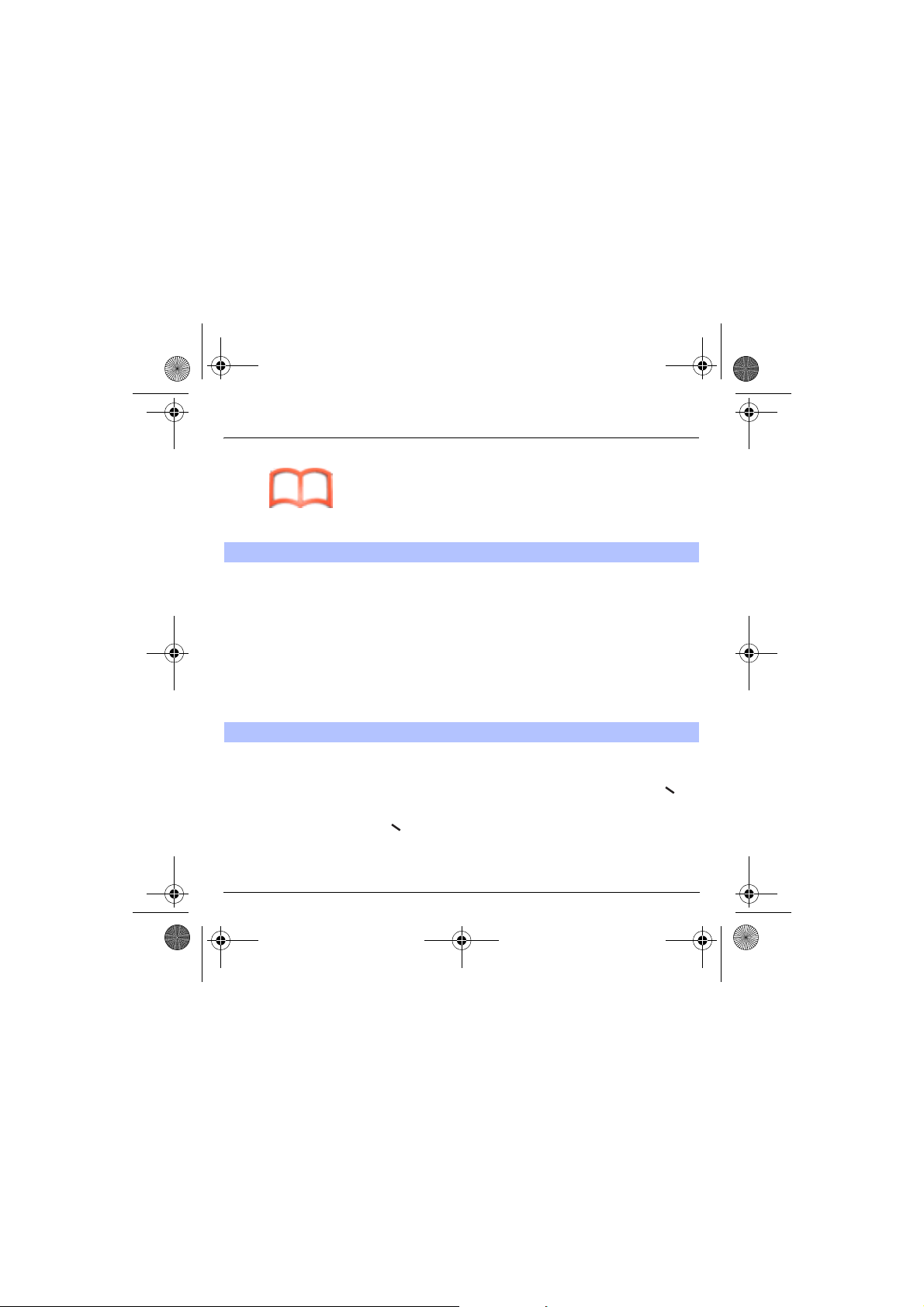
251433924_myC-3b_lu_en.book Page 27 Jeudi, 22. janvier 2004 4:32 16
Phonebook
Sending a vCard
Receiving a vCard
It is possible to send a vCard from each contact stored in the phonebook.
vCards can be sent to another phone supporting vCard.
On a contact in the phonebook, please select the
item (EMS or MMS).
If the vCard is sent successfully, an information message is displayed.
vCards can be sent as an attachment to an EMS or MMS message. See
Compose MMS
When a vCard is received enclosed to an EMS or MMS message, the
message « You have received 1 message » is displayed.
Open the MMS from the inbox. Go to
and select
to this MMS, and add this contact to the phonebook by pressing the
key. A message is displayed to confirm the action.
on page 31.
Extract
; select the vCard among the list of objects attached
Options
Send by
option menu
by pressing the key,
27
Page 31
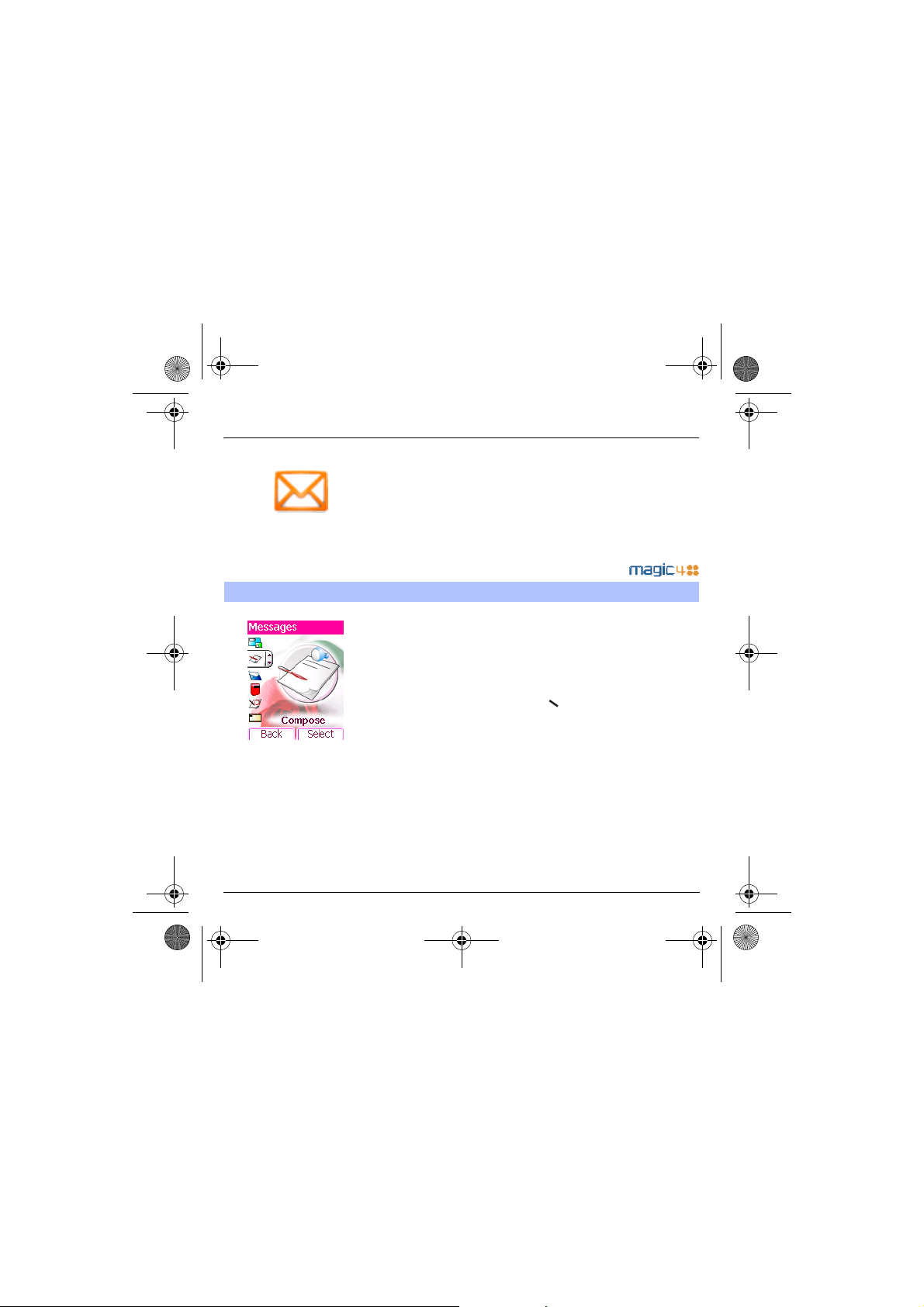
251433924_myC-3b_lu_en.book Page 28 Jeudi, 22. janvier 2004 4:32 16
Messages
From this menu, you are able to send SMS, EMS and MMS. EMS is an
extended message, longer than an SMS and which allows you to insert
images and sounds to your text messages. MMS is a Multimedia
Message Service, which allows you to enclose audio files, images and
other rich content to your messages; these messages can even be
composed of several slides. MMS are differently invoiced than SMS are.
Please contact your network provider to get more information on their
cost.
This menu has been compiled in collaboration with magic4™.
Compose SMS
On the
Messages
validate.
Choose the
The language used is the one selected on the display of the phone (if
the language selected is not compatible with the Easy Message T9™,
the English language will be automatically selected).
When the text has been entered, the key (
to access the functions offered:
Save
is used to save a draft in memory
Send
is used to send the message by entering the correspondent's
number
T9 options
Editor mode
Send options
validity, or to activate/deactivate a reply
Cancel
is used to delete all text entered
Activate/deactivate zoom
Formatting
Insert
to insert an image or sound into your message
(see page 31).
menu, please select the
SMS
option.
(see page 29)
(see page 30)
is used to indicate the message format, the period of
is used to enrich a text
is used to modify size of characters
Compose
options
) can also be used
menu and
28
Page 32

251433924_myC-3b_lu_en.book Page 29 Jeudi, 22. janvier 2004 4:32 16
Messages
The Easy Message T9™ mode helps you to easily write your short
messages.
Using T9 Mode
Press once the key corresponding to the letter chosen and make the
word by continuing to press the keys corresponding to the various letters
without paying attention to the display: the word is highlighted.
If you agree on the word proposed on the screen, press the 0 key to
validate it, and go on writing the next word.
However, the same sequence of keys pressed can correspond to
several words, existing on the dictionary. If the word that appears is not
the word you expected, press the key indicating to scroll through
the words corresponding to this key sequence.
Once you agree on the word proposed on the screen, press the 0 key to
validate it, add a space and go on writing the next word.
If the word you are expected is not proposed, please add characters until
you get the message
displayed suits you.
Add the word
? Press
Yes
and validate if the word
29
Page 33
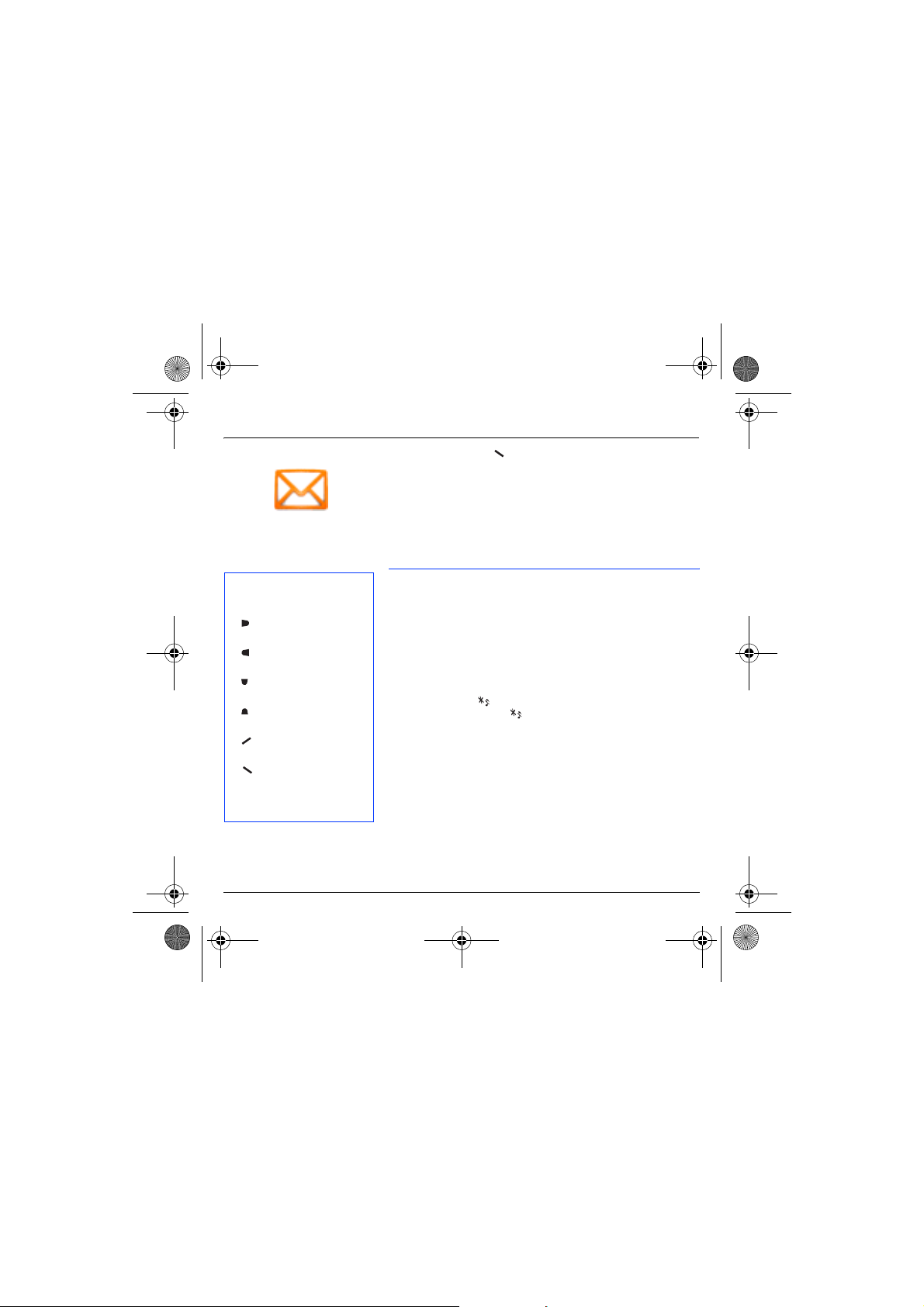
251433924_myC-3b_lu_en.book Page 30 Jeudi, 22. janvier 2004 4:32 16
Messages
In the input screen, the key is used to access other input options.
Input modes
When composing a message:
The navigation keys assume the
following functions:
-
key:
Last word
-
key:
Next word
-
key:
Previous line
-
key:
Next line
-
key:
Deletes last letter
-
key:
Message options
# key (short press):
Access to symbol table
Editor mode
the dictionary. To get a particular character, please press the
corresponding key several times: the characters will scroll down on your
screen.
Insert mode
tunes: the SMS then becomes an EMS. Images and sounds can be of
two types: pre-defined or customized. Pre-defined images and sounds
are smaller, especially suited to exchanging messages.
Upper case
A short press of the key will display the next letter in upper case.
Two short presses on the key allow you to switch to upper case
editing mode for the whole message.
Punctuation characters
Punctuation characters are obtained thanks to key 1 (except in
123
Accented characters
Accented characters are generated automatically in T9 mode.
In ABC mode accented characters are available by pressing the key
supporting the non-accented character in succession.
: The
ABC mode
Mode 123
is used to add numbers.
is used to add symbols, animations, call group icons and
mode), or with the help of
is used to write words that do not exist in
Insert
mode (fast access via the # key).
30
Page 34

251433924_myC-3b_lu_en.book Page 31 Jeudi, 22. janvier 2004 4:32 16
Messages
Compose MMS
On the
Messages
validate. Select the
The functions offered are:
Subject:
To:
this option allows you to select the receiver.
Cc:
this option allows you to select the receiver in copy.
Priority:
to give a priority level to the message.
Delivery report:
Body:
to enter text and multimedia objects to the message.
When the text has been entered in the
(options)
Slide
to compose a slideshow of the multimedia objects.
Send
Send, Send and receive all, send later.
Insert
to insert multimedia objects such as images, animations and
sounds into your message.
Editor Mode
T9 options
Preview
to see a presentation of the multimedia objects.
Warning:
too big.
menu, please choose the
MMS
option.
please write the subject of your MMS.
to choose to receive a delivery report.
can also be used to access the functions offered:
to edit and format the text.
(see page 29).
some message sendings may fail if the message contents is
Compose
body
screen, the key
menu and
31
Page 35

251433924_myC-3b_lu_en.book Page 32 Jeudi, 22. janvier 2004 4:32 16
Messages
Compose MMS
Saving your message
You can save your message as a draft by selecting « Save » from the
options, when editing the Subject or the Body. You will be able to edit it
later from the
Sending MMS messages
Once the MMS are sent, you have the option to save them in your
Outbox.
It is recommended not saving them automatically: too many messages
saved will quickly fill up the available memory and no further messages
will be received.
Note:
supported by some PC. See your PC provider.
Receiving MMS messages
Three options are offered to retrieve your MMS: automatic, semiautomatic and manual options.
The « automatic retrieval » is automatically programmed in the phone.
If you are using the network of another network provider, you will get a
message informing you that an MMS has been received.
The « semi-automatic retrieval » gives you different options to retrieve
the message.
If you only want to read it once using your own network, please select
« Manual Retrieval ».
Draft
menu.
It is possible that the voice message format (.amr) is not
32
Page 36
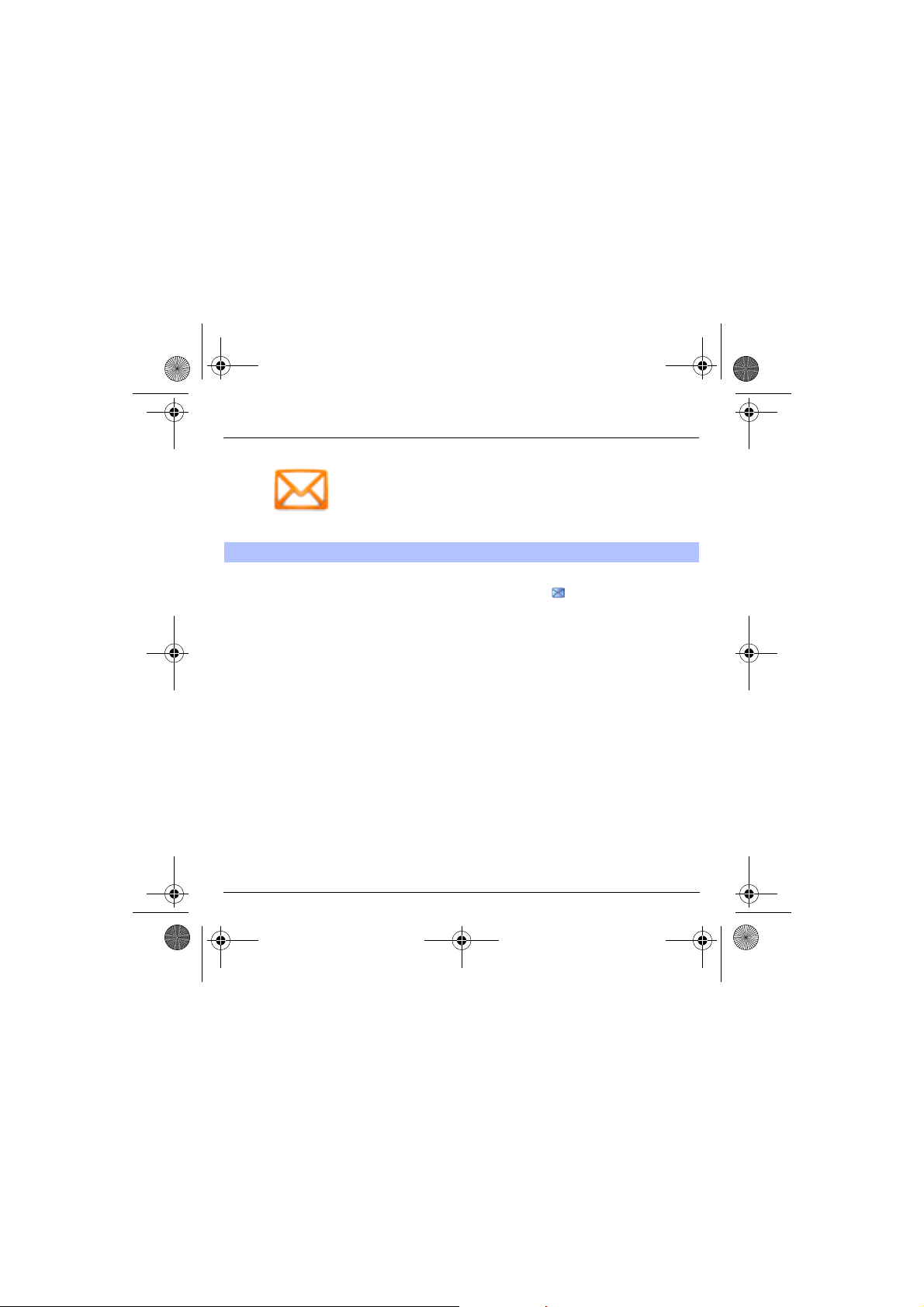
251433924_myC-3b_lu_en.book Page 33 Jeudi, 22. janvier 2004 4:32 16
Messages
Receiving messages
When you receive a message, the phone will play the ring tone that you
have selected, and the message icon will come on the screen of your
phone.
If you do not read the messages, this icon remains displayed on the
screen. When it flashes, the memory is full.
Receiving icons, backgrounds or tunes can take several seconds. An
icon is blinking when the download of your message is in progress.
Note that you have three different possibilities for receiving MMS:
automatically, semi-automatically or manually; if « manual mode » is
activated, then you will receive only a notification in your Inbox, meaning
that a MMS is available on the MMS Server; select this notification, and
read it when you want to retrieve the MMS from the server.
For more details about automatic and retrieval modes, see « Sending
Options » on page 36.
Please contact your network provider to get more information on icons,
backgrounds or tunes downloading.
33
Page 37

251433924_myC-3b_lu_en.book Page 34 Jeudi, 22. janvier 2004 4:32 16
Messages
Received messages are stored in the SIM card or in the phone until you
choose to delete them.
Inbox
On the
Messages
Each message shows the presence of any attachments, the time and
date the message was received and its size. Icons are used to describe
the type of message (Multimedia , Remote , SMS/EMS ).
Messages are listed in chronological order, the latest one being
displayed first.
The quantity of Not Read and Not Retrieved messages is shown. Not
Retrieved and Not Read messages are shown in bold.
Select a message and press the key. Choose one of the options
given.
Enclosures (pictures or sounds), which you receive, can be saved in
order to be used later on (stored…).
You can consult them in the corresponding menus (WAP bookmarks in
WAP
, Ring tones in
groups
).
menu, please choose the
Sounds
, Wallpapers in
Inbox
menu and
Display
Select
, and icons in
.
Call
34
Page 38
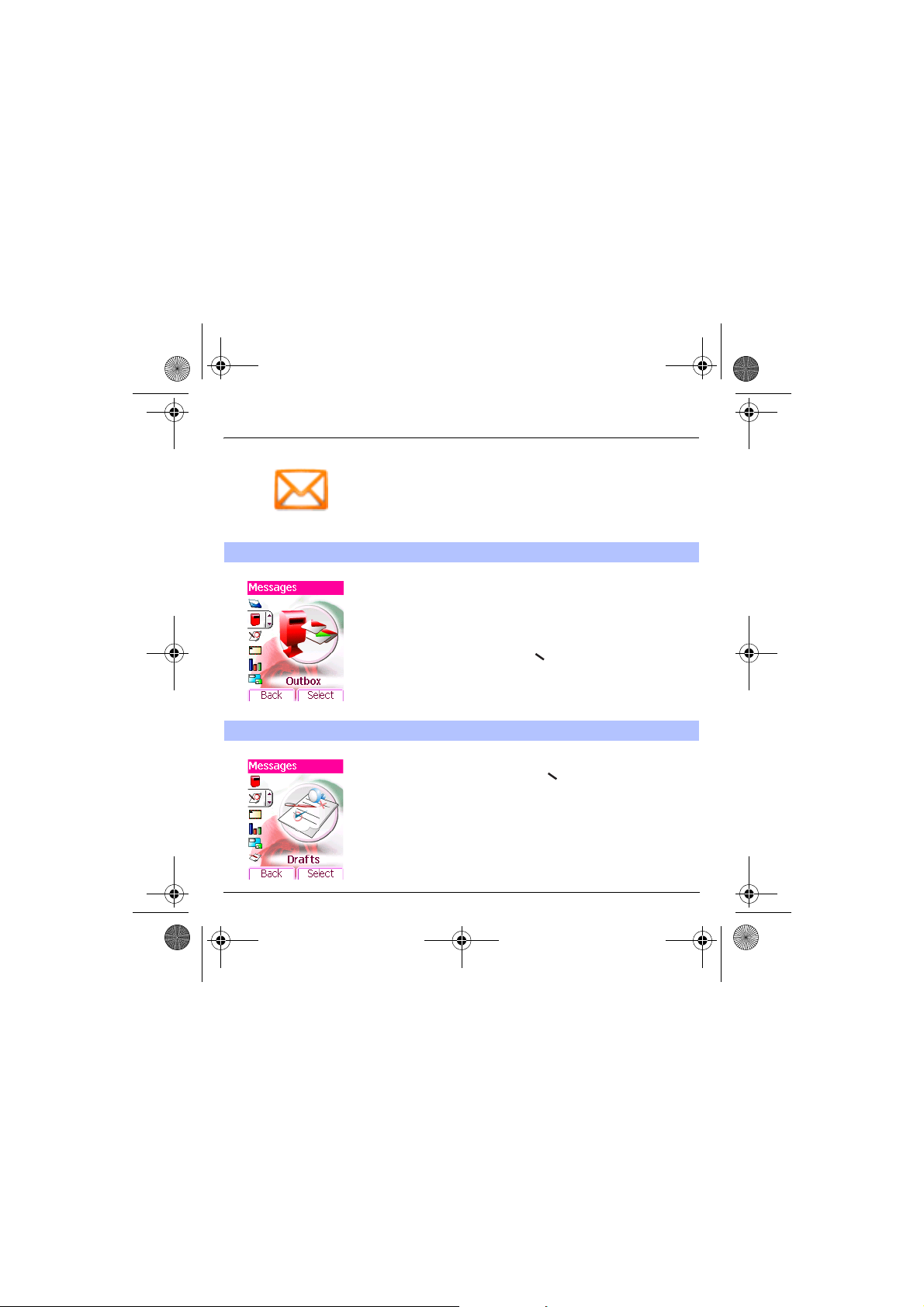
251433924_myC-3b_lu_en.book Page 35 Jeudi, 22. janvier 2004 4:32 16
Messages
Outbox
Drafts
The Outbox is used to store all your sent and waiting messages.
Too many messages saved will quickly fill up the available memory and
no further messages will be received.
On the
Messages
menu, please choose the
For each message, its characteristics (shown with an icon) and the time
(or date) of sending are displayed on the screen.
Select a message and press the key.
Choose one of the options given: Delete sent, Read, Modify, Forward,
Delete, Delete all.
When you store a composed message, it is stored among the drafts.
On the
Messages
Select a message and press the key. If you do not delete this
message, it will remain as a draft and can be re-used even if you have
already sent it.
Choose one of the options given: Delete all, Visualise, Modify, Details,
Delete.
menu, please choose the
Outbox
Drafts
menu and
menu and
Select
Select
.
35
.
Page 39
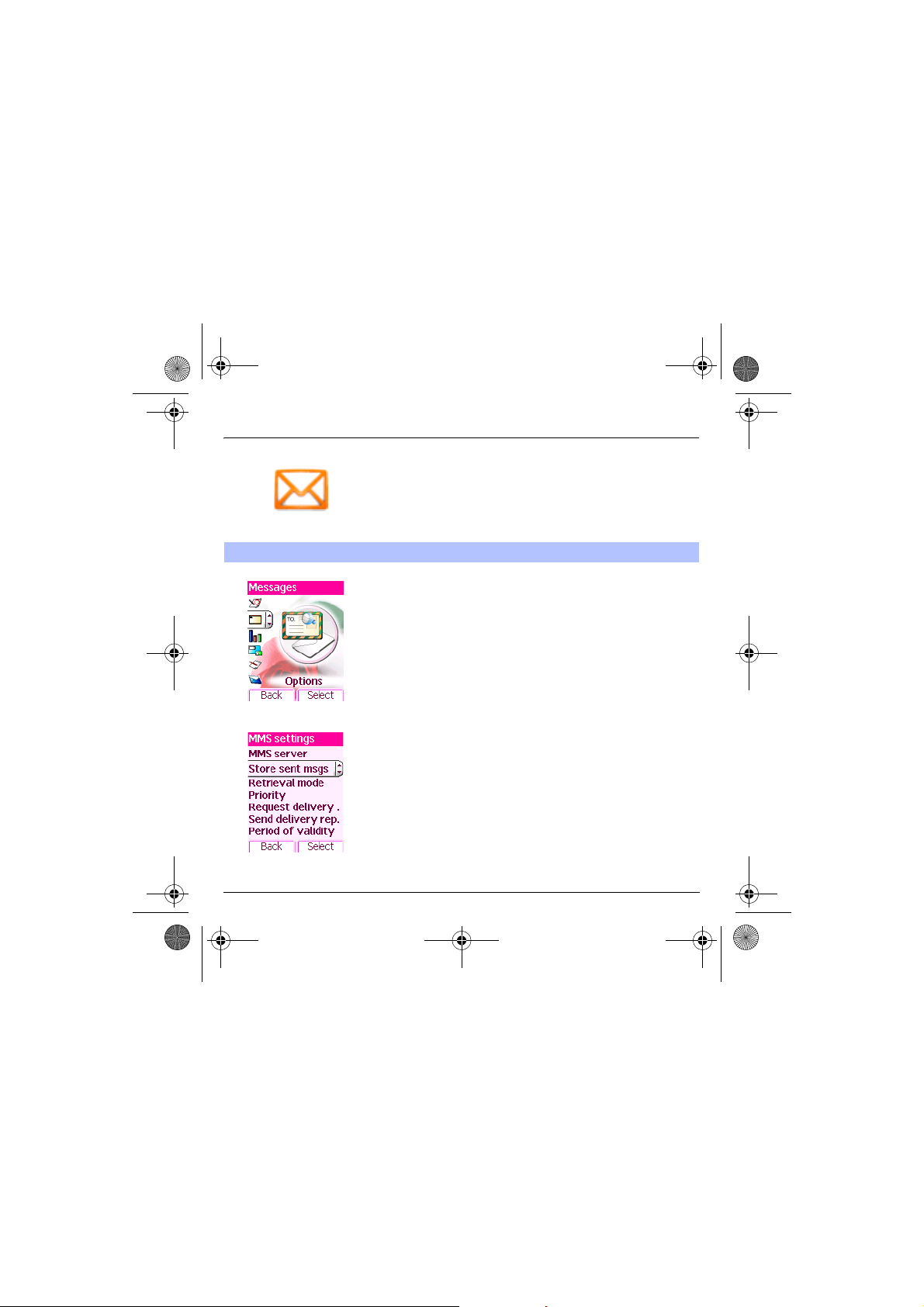
251433924_myC-3b_lu_en.book Page 36 Jeudi, 22. janvier 2004 4:32 16
Messages
Sending options
36
Several sending options are offered.
On the
Messages
Choose one of the options given: SMS or MMS.
The sending options which are proposed are: message centre number,
store sent message, reply given, period of validity (during that period,
the network provider will try to send the message), message format.
The proposed options are:
-
MMS server:
of a new MMS provider.
-
Store sent msgs:
function deactivated, in order to avoid a full memory),
-
Retrieval mode:
convenient to choose the manual retrieval mode which gives you the
retrieve later option.
Priority:
-
-
Request delivery:
message.
-
Send delivery report:
message.
-
MMS ignore:
your phone.
menu, please choose
to select another MMS provider, or set the parameters
(it is highly recommended that you keep this
if you are in a poor coverage area, it may be more
selection of a priority to send a message.
request of a delivery report when sending a
sending a delivery report when receiving a
if you want to deactivate the reception of any MMS in
Options
and
Select
.
Page 40

251433924_myC-3b_lu_en.book Page 37 Jeudi, 22. janvier 2004 4:32 16
Messages
Memory
Local information
You may know the memory available for saving messages.
On the
Messages
menu, please select the
Choose one of the options given: SMS or MMS.
The SMS screen displays the memory available either on the SIM card
or on the phone.
The MMS screen displays how much memory is used in Kbytes.
This menu is used to activate reception of local information broadcast by the
network.
You can choose whether you want to receive this information or not
(please contact your network provider).
On the
Select
Messages
.
menu, please select the
Memory
Local info.
option and
menu and
Select
37
.
Page 41

251433924_myC-3b_lu_en.book Page 38 Jeudi, 22. janvier 2004 4:32 16
Multimedia
My Pictures
38
This menu gives you access to your pictures.
On the
Multimedia
Select
.
The pictures stored are displayed on the screen. Please, use the
T S
keys to select one of them.
Once you have selected a picture, press the key to validate the
Options
Select one of the options in the list with the keys and validate.
-
Use as
-
Delete
-
Delete all
-
Modify the name
-
Send by
send any copyrighted picture).
You can import or export pictures to or from a computer using My
Pictures And Sounds (MPAS), available from www.planetsagem.com.
menu, please select the
menu.
: allows you to use the picture as a wallpaper or screen saver,.
: allows you to delete a picture,
: allows you to delete all pictures,
: allows you to rename a picture,
: makes it possible to transmit a picture (NB: you may not
My Pictures
menu and
Page 42

251433924_myC-3b_lu_en.book Page 39 Jeudi, 22. janvier 2004 4:32 16
Multimedia
My Sounds
Memory
This menu gives you access to your sounds.
To access your sounds, use the same procedure as for your pictures
(see the
My Pictures
You can import or export sounds to or from a computer using My
Pictures And Sounds (MPAS), available from www.planetsagem.com.
This menu indicates the memory size used by the different features of
your phone.
On the
Multimedia
Use the keys to select the different features using memory. You
can see the memory capacity used by each individual feature.
menu).
menu, please select the
Memory
menu and
Select
39
.
Page 43

251433924_myC-3b_lu_en.book Page 40 Jeudi, 22. janvier 2004 4:32 16
WAP
WAP (Wireless Application Protocol): a protocol that translates the
Internet language into WML language that can be read by a phone. The
WAP function allows you to log onto certain Internet sites. You can log
onto sites that allow you to download tunes, icons or animated
screensavers to your phone.
The WAP Menu
The
Services
The WAP navigator is under
licence:
The WAP navigator is the
exclusive property of Openwave.
For this reason, it is forbidden to
modify, translate, disassemble or
even decompile all or part of the
software that makes up the
navigator.
when navigating through WAP pages.
Consult the Services Menu using the key; these Services Menus
can also be consulted from any WAP page, using the green key; these
Services menus contain all the following sub menus;
Welcome:
(carries the name of your access provider)
Bookmarks:
of Internet sites in order to make the access easy.
You can receive bookmarks from messages and add them to this list
(see chapter on SMS).
You can also send messages by SMS: select a bookmark, press the
key
Go to URL:
Inbox:
site.
Save items:
Reload:
Reset cache:
menu, a dropdown menu, can be accessed at all times
Select the top left icon using the S key.
logs onto the home page.
is used to save in a phonebook the names and addresses
(Options)
, then select
this menu allows you to input an Internet address directly.
this menu allows you to check the messages sent by the Internet
is used to save a WAP site items.
refreshes the current page.
clears the stored information on previous connections.
Send by message
.
40
Page 44

251433924_myC-3b_lu_en.book Page 41 Jeudi, 22. janvier 2004 4:32 16
WAP
Advanced…:
- Settings
-Show URL
- Disconnect
- Circuit prompt (if user wants to confirm each logon)
- Security (is used to access information on making WAP connections
secure).
About…:
information on the browser.
Exit:
returns to the phone's home page.
Configuring WAP parameters
Select the
Choose from the proposed sub-menus:
Connection settings
logon parameters or configure the parameters of other access providers.
The active access service is preceded with a star.
Configuration of WAP and GPRS parameters:
All information to be entered in the parameters are provided by your
operator or access provider.
- Choose the access service, then press
- Enter the title and validate.
- Enter Internet address of home page and validate.
- Enter parameters of preferred connections:
GSM if not GPRS (by default): the logon to WAP services uses the
GPRS as a priority. However, in the event of unavailability of the
GPRS network, the GSM network is used to establish the link.
GPRS: the logon to WAP services uses the GPRS network
exclusively.
GSM: the logon to WAP services uses the GSM network exclusively.
choose one of the following advanced settings
Advanced…
menu, then the
is used to select or modify your access provider's
Settings
Options
menu.
.
41
Page 45
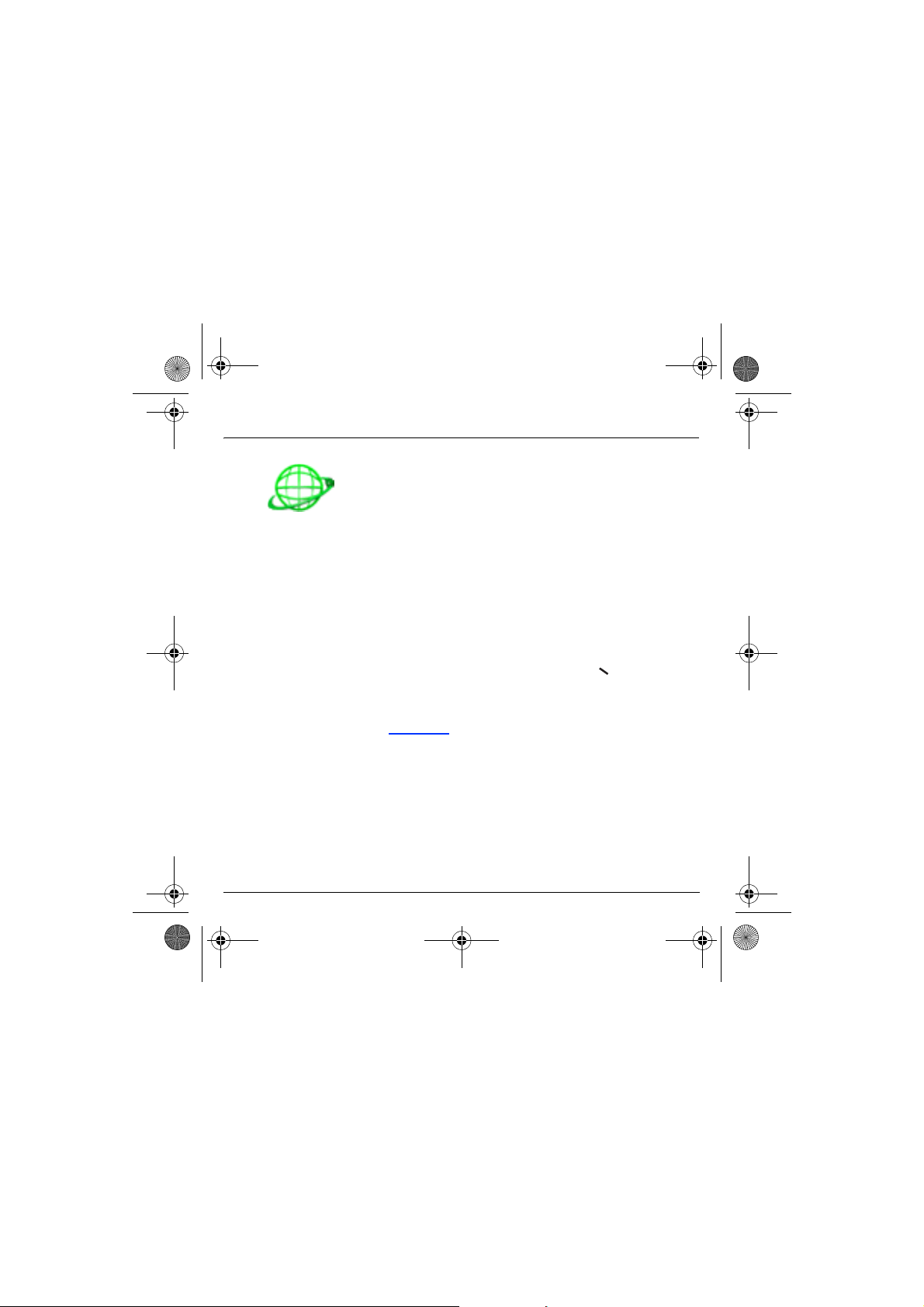
251433924_myC-3b_lu_en.book Page 42 Jeudi, 22. janvier 2004 4:32 16
WAP
The
GSM parameters
- Login
- Password
- IP address of WAP gateway
- Port type (secure or insecure)
- Dial-up number
- Mode (digital, analog or automatic)
In automatic mode access can be gained to the operator's network by a
digital link and an analog link to a different network (in roaming).
The
GPRS parameters
- Login
- Password
- IP address of WAP gateway
- Port type (secure or insecure)
- APN: if no APN has been defined, press the key
the APN menu. Select or add an APN.
Once all the settings have been entered, you can activate the chosen
access provider. Select him from the list. Validate your choice.
Linger timer
automatically disconnected if you have forgotten to log off from a
service.
to be entered are:
to be entered are:
is used to choose the time after which the call is
(Options)
then
42
Page 46
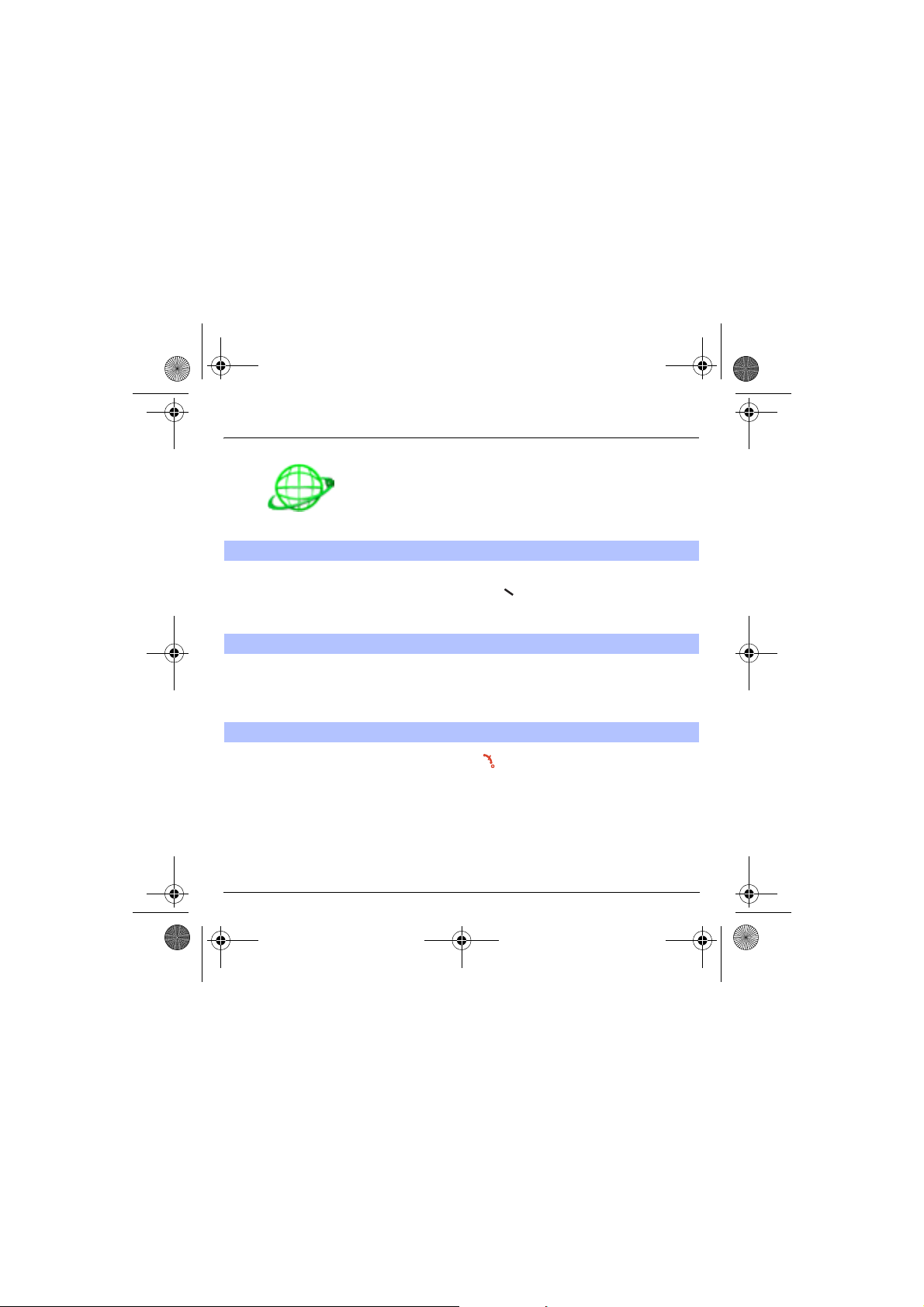
251433924_myC-3b_lu_en.book Page 43 Jeudi, 22. janvier 2004 4:32 16
WAP
WAP Logging on
The connection to a WAP service
on the GPRS network is not cut if
an incoming call is received. You
can answer the call.
Using the
WAP site by pressing the key.
If you are logging onto the GSM network, the @ symbol flashes, the
metering of the cost of the call starts as soon as it stops flashing.
Downloading sounds and images
Some WAP sites allow you to download tunes, icons or animated
screensavers. Once downloaded, they are stored in your phone's
memory. You can then save them in your phone (same operation as
used for downloading using messages).
WAP Logging off
To log off, press the key. The logoff happens automatically after a
few seconds of inactivity if you forget to log off. This period is defined by
the linger time setting.
Welcome
menu, you can log onto your access provider's
43
Page 47
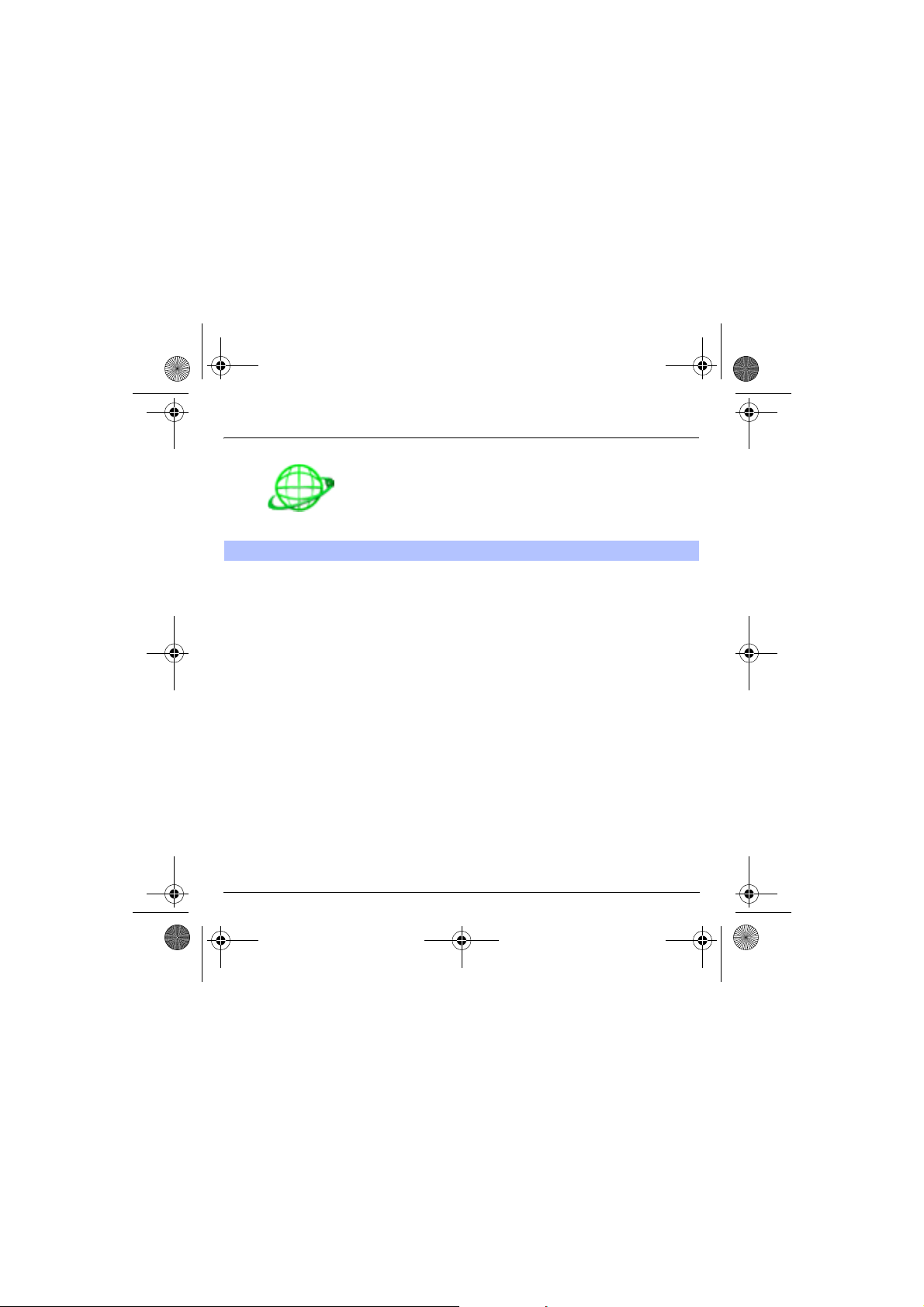
251433924_myC-3b_lu_en.book Page 44 Jeudi, 22. janvier 2004 4:32 16
WAP
GPRS
A flashing icon indicates that the phone is logging onto a GPRS network.
A non-flashing icon indicates that the GPRS network is available; if the
icon is dark, it indicates that the phone is logged onto the GPRS
network: see page 41 for the attachment options.
This icon is not displayed if the GPRS network is not available or if the
SIM card inserted in your phone does not include the GPRS service. It
may also disappear when accessing WAP services if the connection
uses the GSM network instead of the GPRS network.
44
Page 48

251433924_myC-3b_lu_en.book Page 45 Jeudi, 22. janvier 2004 4:32 16
Games
Your phone embeds two games.
45
Page 49
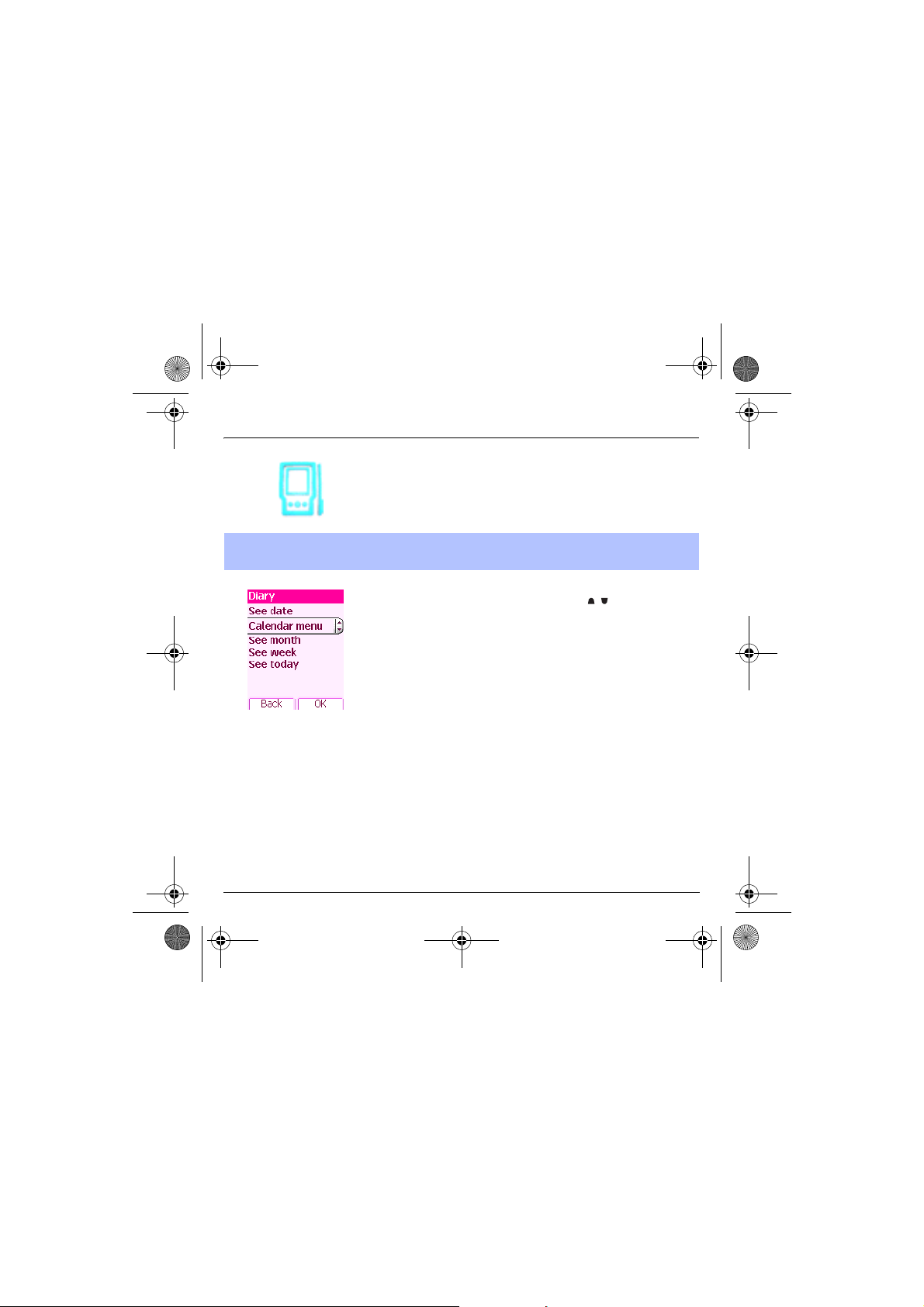
251433924_myC-3b_lu_en.book Page 46 Jeudi, 22. janvier 2004 4:32 16
Organiser
This menu gives you access to the different possible functions and
actions provided by your diary and your Todo, on option.
This menu gives you access to your diary and get to a day, week, month or
Diary
specific date. It lets you add events, access the global actions for all the
events and manage them by event category.
On the
Organiser
Select one of the functions in the list with the keys and validate.
-
See date
-
See today
the actions possible on any event (see, modify, delete and send).
-
See week
-
See month
-
Calendar menu:
menu, please select the
: allows you to access events at a specific date.
: allows you to access the events for the current day and
: allows you to access events on a week-by-week basis.
: allows you to access events on a month-by-month basis.
see below.
Diary
menu and validate.
46
Page 50

251433924_myC-3b_lu_en.book Page 47 Jeudi, 22. janvier 2004 4:32 16
Organiser
Calendar menu
This menu lets you add events, manage events by category, see the
available memory and delete all the events.
Select one of the functions in the list with the keys and validate.
-
Categories
a specific ring tone to each individual category, know the number of
events in each category and see them.
-
Memory
different functions of your diary.
-
Clean-up:
place more than one day, week or month ago.
-
Delete all :
-
Add events:
Select one type of event and validate. Fill in the different items. Save
the event.
: allows you to see the different event categories, assign
: allows you to view the memory capacity used by the
allows you to schedule the deletion of events that took
allows you to delete all the events from your diary.
allows you to add events according to their categories.
47
Page 51
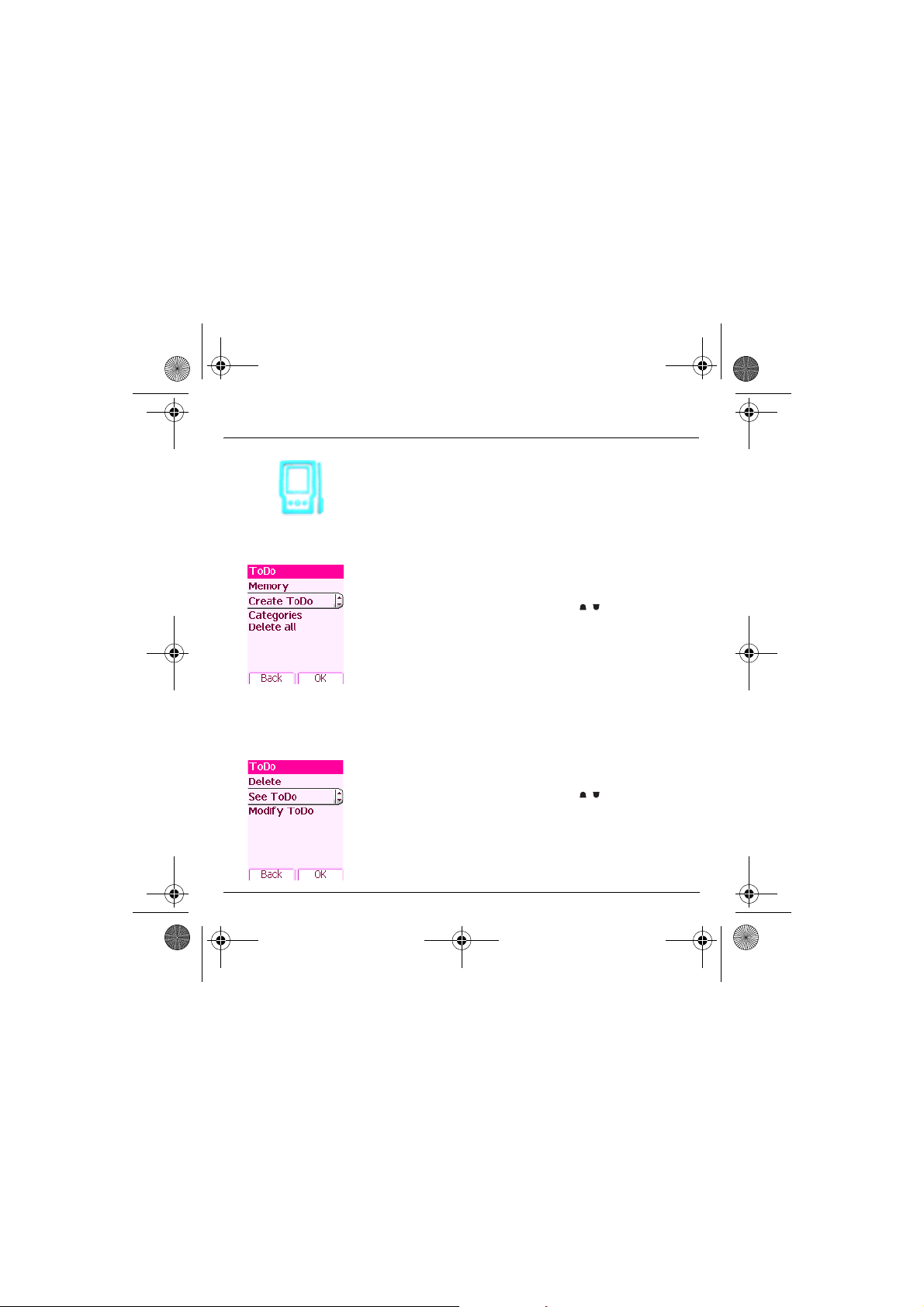
251433924_myC-3b_lu_en.book Page 48 Jeudi, 22. janvier 2004 4:32 16
Organiser
ToDo menu
ToDo actions menu
48
This menu allows you to add ToDo’s, access category-based Todo
management and delete all the ToDo’s.
On the
Organiser
your choice.
Select one of the actions in the list with the keys and validate.
-
Memory
functions of your ToDo.
-
Categories
a specific ring tone to each individual ToDo, know the number of
ToDo’s in each category and see them.
-
Delete all
-
Create ToDo
one type of ToDo and validate. Fill in the different items. Save the
ToDo.
This menu allows you to do all the actions possible on any ToDo.
On the
specific ToDo in the list and validate.
Select one of the actions in the list with the keys and validate.
-
Delete
-
See ToDo
Modify ToDo
-
menu, please select the
: allows you to view the memory used by the different
: allows you to see the different ToDo categories, assign
: allows you to delete all the ToDo’s from your ToDo.
: allows you to add ToDo of the text or voice type. Select
Organiser
menu, please select the
: allows you to delete the ToDo.
: allows you to see the ToDo.
: allows you to modify the ToDo properties.
ToDo
menu and confirm
ToDo
menu, choose a
Page 52

251433924_myC-3b_lu_en.book Page 49 Jeudi, 22. janvier 2004 4:32 16
Organiser
.
Exchange of data with a PC
Working from a PC, you can save/edit contacts, events and tasks stored
in your phone.
To do this, you will need either to connect your phone to the PC by
means of a suitable data cable.
Next, you will have to install the Wellphone software available from
http://www.wellphone.com. This software will also enable you to save
your contacts, events and tasks by means of copy/paste.
If a call comes in during an exchange of data with your PC, the link will
be interrupted and will have to be manually re-started.
49
Page 53

251433924_myC-3b_lu_en.book Page 50 Jeudi, 22. janvier 2004 4:32 16
Organiser
This menu allows you to access the various accessories offered by your
phone: calculator, converter, alarm, timer.
Calculator
50
This menu allows you to use your phone as a calculator.
On the
Organiser
Select
.
You can use the calculator thanks to the following keys:
#
If no calculations are being run, the key allows you to use the value
in the
converter
menu, please select the
Up key:
Add
Down key:
Right key:
Left key:
Right programmable key:
Left programmable key:
∗
key or #
directly.
Subtract
Multiply
Divide
: Decimal point.
Delete
Equals
Calculator
menu and
Page 54

251433924_myC-3b_lu_en.book Page 51 Jeudi, 22. janvier 2004 4:32 16
Organiser
Converter
This menu allows you to convert one currency to another.
On the
Organiser
Enter a value and press the key to convert from one currency to
another, or the key to convert back.
The key allows you to use the following options:
Rapid exchange
If the Rapid exchange is activated, the converter will work in the initial
screen by entering the desired numbers and pressing the keys to
convert.
Exchange rate
Enter the exchange rate corresponding to the chosen currency.
Currency
Enter the two types of currency to be converted.
Go to calculator
This option allows you to use immediately the value converted in the
calculator
menu, please select the
.
Converter
menu and
Select
51
.
Page 55

251433924_myC-3b_lu_en.book Page 52 Jeudi, 22. janvier 2004 4:32 16
Organiser
The alarm works even when the phone is switched off.
Alarm
Timer
52
This menu allows you to set and activate the alarm.
On the
Organiser
menu, please select the
Activate
or
Deactivate
Set the wake-up time by entering the numbers directly or using the
keys and validate.
The alarm icon appears on the initial screen.
This menu is used to set and activate the timer.
On the
Organiser
Activate
or
Deactivate
Set the duration by entering the numbers directly or using the keys
and validate.
The alarm icon appears on the initial screen.
the alarm and validate.
menu, please select the
the alarm and validate.
Alarm
Timer
menu and
menu and
Select
Select
.
.
Page 56

251433924_myC-3b_lu_en.book Page 53 Jeudi, 22. janvier 2004 4:32 16
Organiser
Bio features
The Bio-Feature is an application which gives some indications on your life
rythm depending on some parameters.
On the
Organiser
Select
.
Biorythm
This function allows you, by putting birthday date, to see if you are in a
good mood at the present time with three criterias:
S means Sensitivity
P means Physical
I means Intelligence
Blue Schedule
If you quitted smoking, this application calculates the number of days
without smoking.
Pink Schedule
This schedule is based on the menses cycle for women and calculate
your pregnancy rate depending on the date.
It mentions ovulation day and fertility period based on your setup.
menu, please select the
Bio Features
menu and
53
Page 57
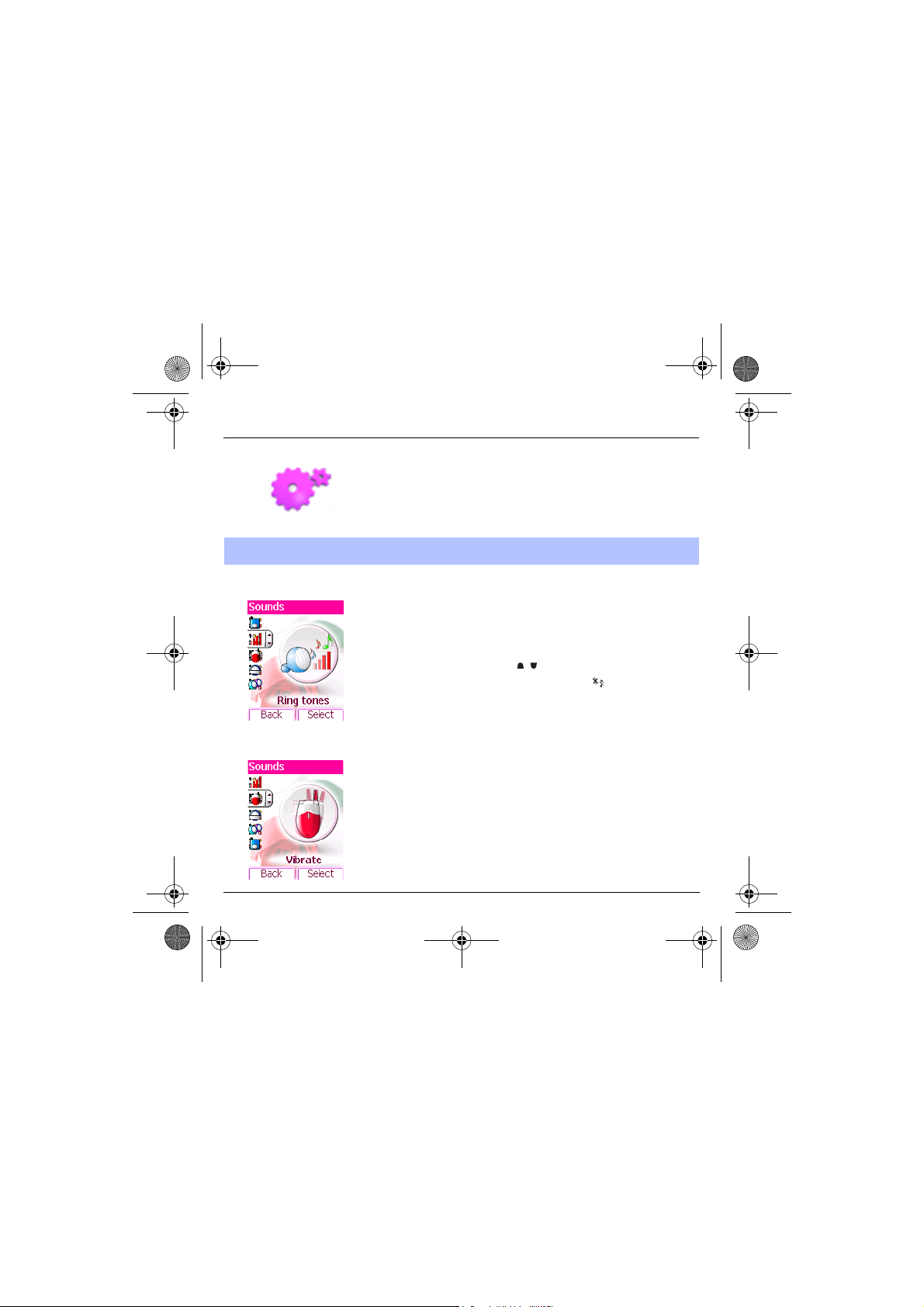
251433924_myC-3b_lu_en.book Page 54 Jeudi, 22. janvier 2004 4:32 16
Settings
This menu allows you to set your phone.
Sounds
Volume and ring tone
Vibrate
54
This menu allows you to customize the ring tones on your phone and to
activate beep and vibrate modes.
This menu allows you to allocate a ring tone to each type of event.
On the
Sounds
menu, please select the
Select one of the events given: Alarm, Calls, Messages, Local Infos and
Fax and validate.
Select the
Adjust the
You can deactivate the sound by pressing the key.
Voice Calls: the ring tone selected here will be played only when
receiving a call from a contact stored without any call group. Otherwise,
the ring tone selected for this call group will be played.
This menu allows you to activate the vibrate mode for calls.
On the
Select the vibrate mode from the proposed choices (ring tone and
vibrate, vibrate only, vibrate inactive or vibrate plus ring tone) and
validate.
ring tone
from the proposed list and validate.
volume
using the keys and validate.
Sounds
menu, please select the
Ring tones
Vibrate
menu and
menu and
Select
Select
.
.
Page 58
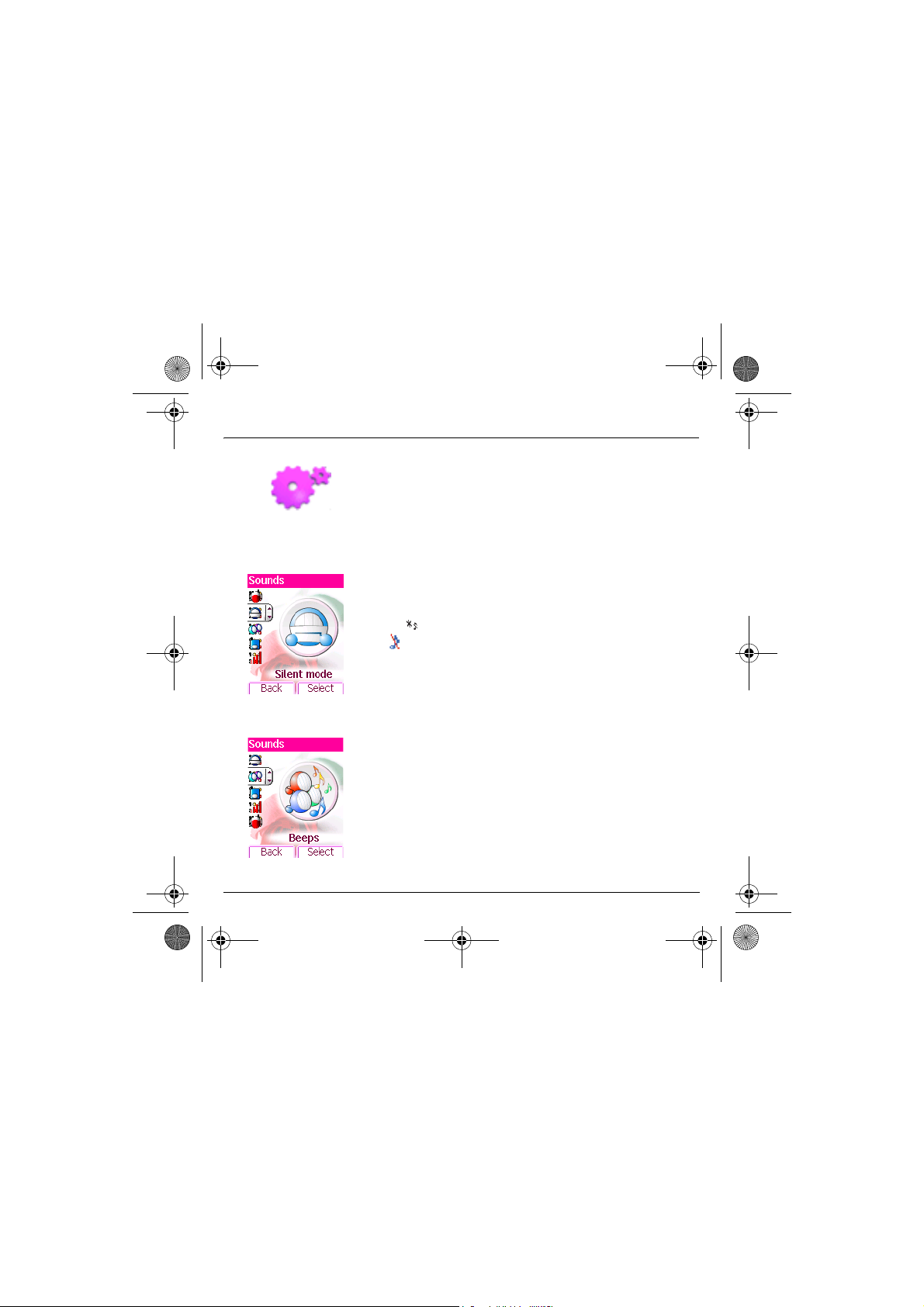
251433924_myC-3b_lu_en.book Page 55 Jeudi, 22. janvier 2004 4:32 16
Settings
Warning: vibrate mode is not a priority regarding the ring tone selected
on the call group. To make vibrate mode apply in general, switch to
Silent mode.
Silent mode
Beeps
This menu allows you to switch to Silent mode.
On the
Sounds
menu, please select
Activate
or
deactivate
Silent mode can also be accessed via the initial screen by holding down
the key.
When the phone is in silent mode, the relevant icon appears on the
initial screen.
In this mode, the ring tone will not function, except for the alarm clock.
This menu allows you to activate a beep for each type of event.
On the
Sounds
Select the type of beep you want to allocate from the proposed choices
(Key beep, Network beep or Battery beep) and validate. Activate or
deactivate the beep and validate.
If you select key beeps, different options are given.
Silent mode and validate.
menu, please select the
Silent mode
Beeps
menu and
and
Select
Select
.
.
55
Page 59

251433924_myC-3b_lu_en.book Page 56 Jeudi, 22. janvier 2004 4:32 16
Settings
Recorder
Display
56
These menu allows you to record you own melody.
On the
Sounds
Record your melody or your voice by means of the microphone then
save it.
Give it a name and validate. The new tone is saved in the list of ringtones
and in
If you select the recorder by means of a programmable key, the sound
is saved in the
This menu allows you to customize your screen by choosing a different
presentation.
This menu allows you to choose the skin of your phone, i.e. define its
look (text font, colors, default animation, background image…).
On the
Select the desired skin and validate.
Skins are not downloadable but you can download screensavers without
changing those included by default with the skin.
menu, please select the
Multimedia/My sounds
Assistant/Memo
Display
menu, please select
.
menu.
Recorder
Skins
.
menu and
Record
.
Page 60
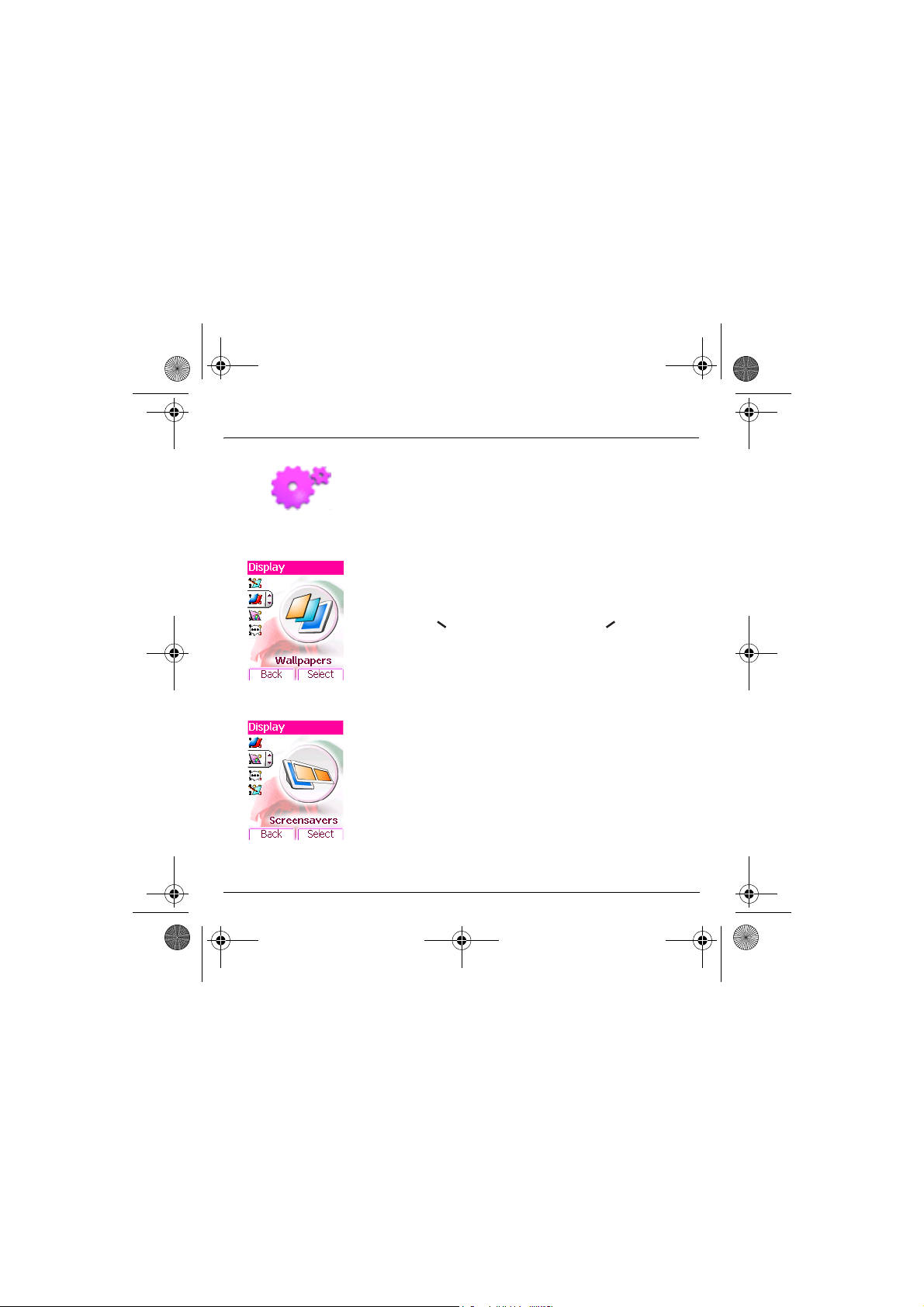
251433924_myC-3b_lu_en.book Page 57 Jeudi, 22. janvier 2004 4:32 16
Settings
Wallpapers
Screensavers
This menu allows you to display the background picture you want on
your phone.
On the
Display
menu, please select the
Select the Wallpaper and
background of the screen.
Press the key to validate this choice, or the key to go back to
choice.
This menu allows you to display an animation when the phone is in
standby mode.
On the
Display
Select
Select one of the screensavers given and
The chosen screensaver appears on the screen, validate it.
Adjust the screensaver display time (more than 60 seconds) and
validate. The screensaver comes on the screen each time the display
time that has been selected runs off.
NB:
the selected screensaver is active only if the
activated on the
menu, please select the
.
Energy saving
Visualise
Wallpapers
. The picture appears in the
menu.
menu and
Screensavers
Visualise
.
Eco.
Select
menu and
mode is de-
.
57
Page 61
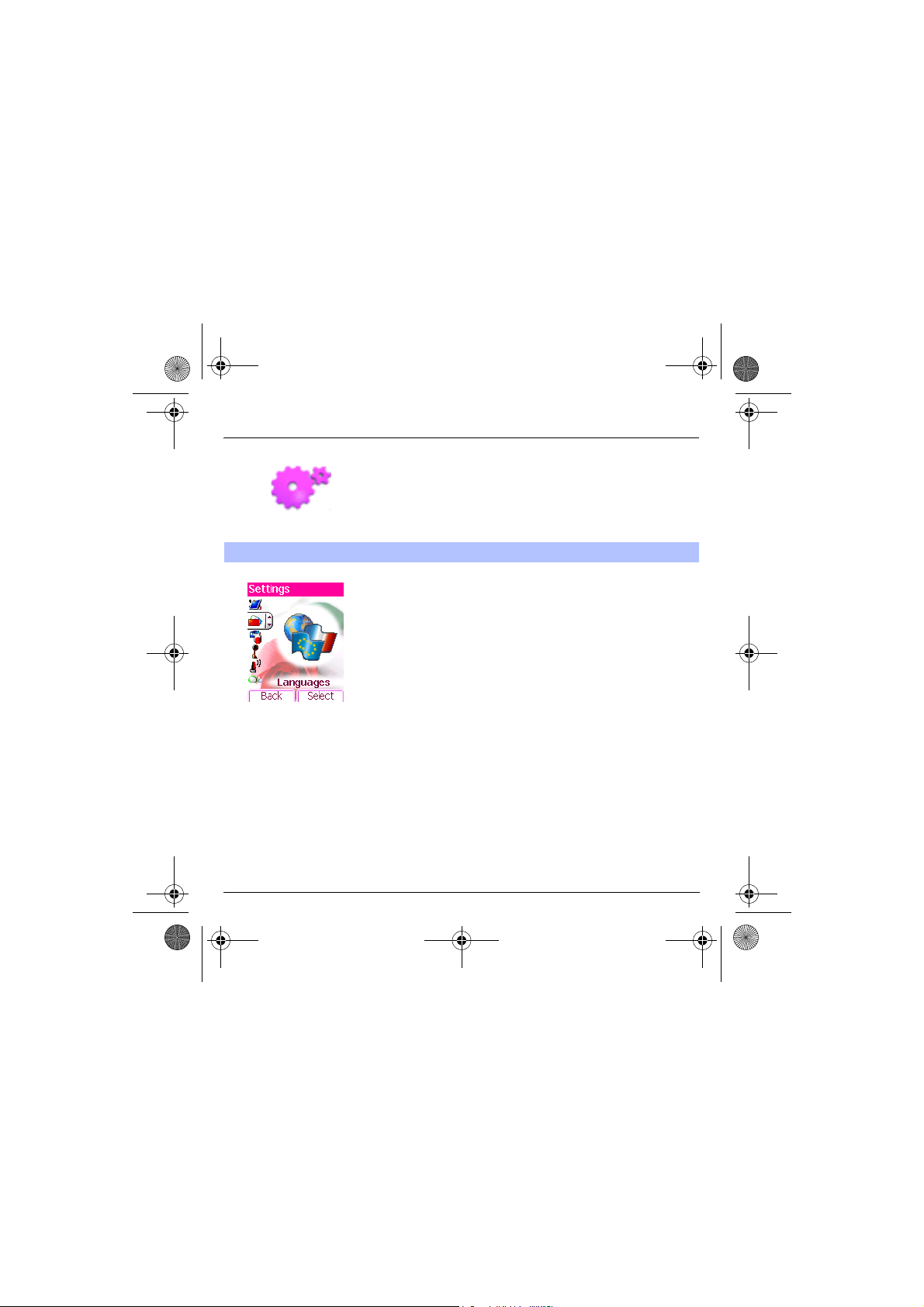
251433924_myC-3b_lu_en.book Page 58 Jeudi, 22. janvier 2004 4:32 16
Settings
Languages
58
This menu allows you to choose your phone's display language.
On the
Settings
menu, please select the
Select your language and validate.
If you select
your SIM card.
Automatic
, the language used will be the one relative to
Languages
menu and
Select
.
Page 62

251433924_myC-3b_lu_en.book Page 59 Jeudi, 22. janvier 2004 4:32 16
Settings
The
Calls
menu allows you to manage and check all the calls made or
received (outgoing and incoming).
Calls
Call forward
View last calls
Depending on your subscription, this service allows you to forward
incoming calls to a different number or to the voice mailbox.
On the
Calls
menu, please select the
Choose the type of forwarding you want from the options available.
This menu allows you to access the list of last numbers used.
On the
Calls
For every phone call are displayed on the screen:
- its characteristics (shown with an icon),
- the time (or date),
- its duration.
Select a call from the list and validate.
Select one of the options given: Call, Store in your phonebook, Send a
message, Delete, Delete all.
You can also make the call by pressing the key.
menu, please select the
Call forward
View last calls
menu and
menu and
Select
Select
.
.
59
Page 63

251433924_myC-3b_lu_en.book Page 60 Jeudi, 22. janvier 2004 4:32 16
Settings
Fast access to the list of calls from the initial screen: press the key.
Counters
Display number
60
This menu allows you to consult the duration of the up calls.
It can also be used to check the volume of data exchanged in GPRS.
On the
Calls
menu, please select the
Select one of the options given.
This menu allows you to modify the status of the display number
function.
On the
Calls
menu, please select the
Select one of the options given: Anonymous mode, My number, Callers’
number.
Anonymous mode
You have the facility to mask your number on the phone of the person
you are calling.
Preset: network default mode.
No: you choose not to activate anonymous mode and then to display
your number.
Yes: you choose to active anonymous mode and then not to display your
number.
Counters
menu and
Display number
Select
menu and
.
Select
.
Page 64

251433924_myC-3b_lu_en.book Page 61 Jeudi, 22. janvier 2004 4:32 16
Settings
During a call, you may be informed that a caller is trying to reach you:
you hear a special tone. The caller's identity is displayed on the screen
(name or number).
Call waiting
Automatic redial
(Operator-dependent service)
On the
Calls
menu, please select the
You can
activate, deactivate, or consult the status
service in order to check if it is active or not.
During a call, if a second caller tries to contact you, the screen displays
the call warning.
This menu allows you to call back a caller you have not managed to
reach.
On the
Calls
menu, please select the
You can set the redial function to inactive, on request or systematic.
If you choose
automatically if his number is busy.
On demand
Call waiting
Auto redial
, your phone will offer to redial your caller
menu and
menu and
Select
of the call waiting
Select
.
.
61
Page 65
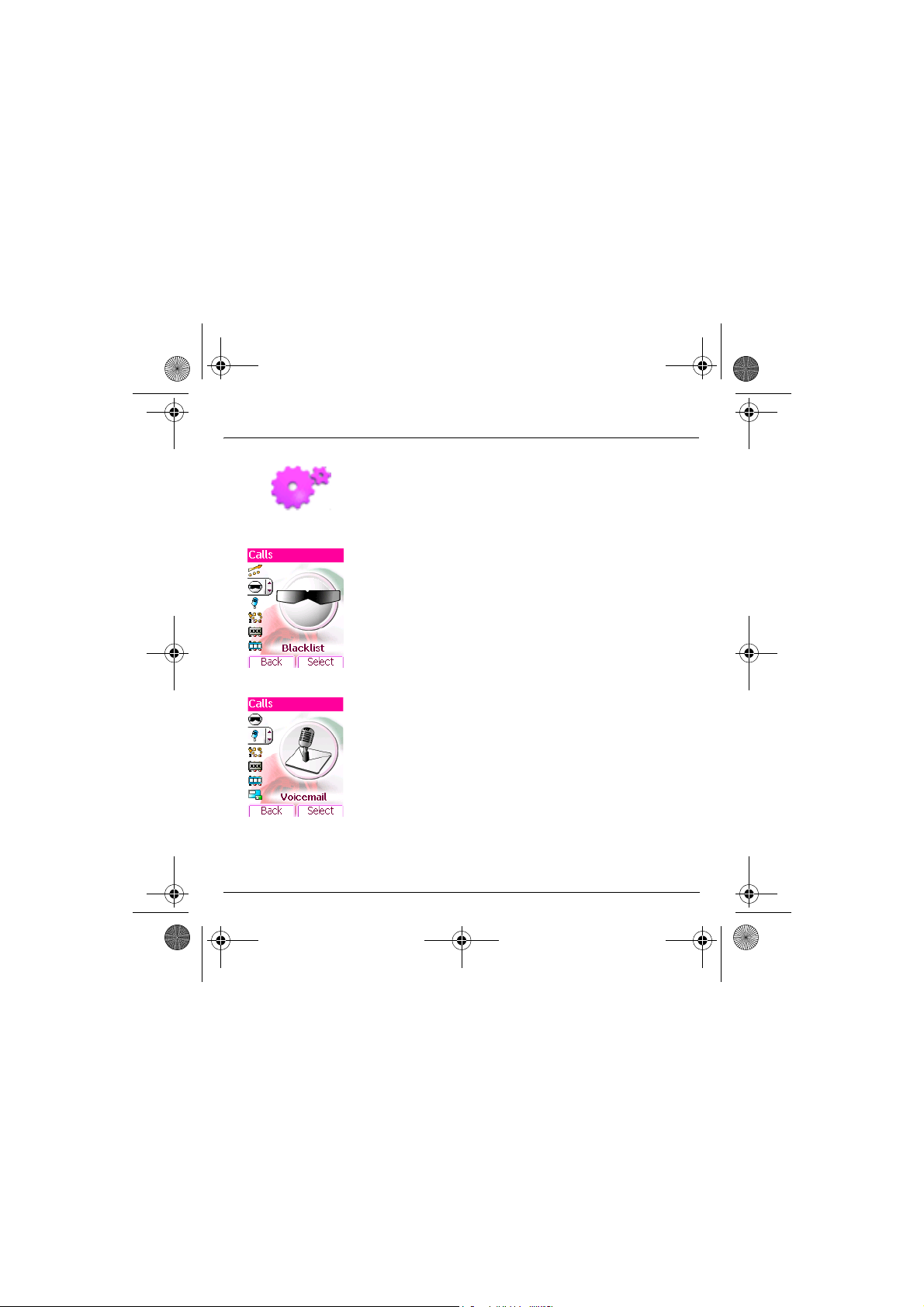
251433924_myC-3b_lu_en.book Page 62 Jeudi, 22. janvier 2004 4:32 16
Settings
Blacklist
Voi cemail
ALS
62
The blacklist is used to limit failures on automatic calls (calls generated
by the automatic redial function or by applications: data, fax for
example).
From the
Calls
menu, please select the
When several automatic calls failed with a number (number busy or
unknown), this number is put in the blacklist and no automatic call will
be done with this number any more until you delete it from the blacklist.
Note:
this function does not apply to the calls performed manually.
This function is used to record your answer phone number.
This number will be used during a call to the voice mailbox using the
programmable keys.
On the
Calls
menu, please select the
Enter your answer phone number and validate.
The ALS (Alternate Line Service) function allows you, depending on
your subscription, to have two phone lines.
The number of the line selected (1 or 2) for the calls appears on the initial
screen.
Blacklist
Voicemail
menu and
menu and
Select
Select
.
.
Page 66

251433924_myC-3b_lu_en.book Page 63 Jeudi, 22. janvier 2004 4:32 16
Settings
Security
PIN number
PIN2 number
This menu allows you to configure your phone's security settings.
This menu allows you to activate and modify your phone's PIN.
On the
Security
Select
.
To modify the PIN, select
Enter old PIN and validate.
Enter new PIN twice and validate.
To activate or deactivate the PIN, select the
Select.
Enter PIN and validate.
Select
Activate
You have a second PIN number to allow you to access certain
functions*.
* These functions may or may not be available depending on your SIM
card.
Proceed as above in order to activate, deactivate or modify PIN2
number of your phone.
menu, please select the
Modify
and
or
Deactivate
and validate.
Select
PIN number
.
Check PIN
menu and
menu and
63
Page 67

251433924_myC-3b_lu_en.book Page 64 Jeudi, 22. janvier 2004 4:32 16
Settings
The Confidentiality function is used to delete numbers stored in View
last calls and the SMS stored in the memory when a new SIM card is
inserted into the phone.
Phone code
Confidentiality
64
The Phone code menu allows you to activate the phone code so that it
is requested and checked whenever the phone is switched on if a
different SIM card is used. This code is automatically linked to the SIM
card installed when the phone is activated, for example to protect the
phone if stolen.
To activate or deactivate the phone code, select the
and validate.
Enter 0000 (the factory code, by default) and validate.
Select
Activate
or
Deactivate
To modify the phone code, select
Enter old phone code and validate.
Enter new phone code and validate.
Enter phone code again to confirm it and validate.
This menu allows the activation of automatic deletion, after power off/on,
for messages and/or calls stored in the phone.
On the
Security
Select
Select
menu, please select the
.
Activate
or
Deactivate
and validate.
Modify
and validate.
and validate.
Phone code
Confidentiality
menu
menu and
Page 68

251433924_myC-3b_lu_en.book Page 65 Jeudi, 22. janvier 2004 4:32 16
Settings
Call barring can be applied to ALL calls (incoming and outgoing), to all
incoming calls when you are away from your home country (if roaming
available).
Operator
Call barring
This menu allows you to modify the call barring.
On the
Security
menu, please select the
Access to this service depends on your type of subscription.
This menu allows you to block the sending or reception of certain calls.
Before you can use this service, a password will be provided by your
operator when you take out your subscription.
On the
Security
menu, please select the
Select
Activate
or
Deactivate
Access to this service depends on your subscription type.
and validate.
Operator
Call barring
menu and
menu and
Select
Select.
.
65
Page 69

251433924_myC-3b_lu_en.book Page 66 Jeudi, 22. janvier 2004 4:32 16
Settings
Fixed dialling
Cost
66
This menu allows you to restrict the outgoing calls.
The availability of this menu depends on your SIM.
On the
Security
Select
Enter PIN number 2 and validate.
Select
Proceed as for any other phonebook.
When activating this function, only the numbers stored in the phonebook
can be called.
This phonebook is linked to the SIM card, and its size depends on the
card's capacity.
This menu allows you to control the cost of your calls (*).
On the
The
Cost
of all the calls you made since you last deleted them.
The
Delete costs
reset the cost counter after entering your PIN
(*) WARNING
Depending on how the networks and associated subscription cards are
configured, some functions may be unavailable (these are marked out
with *).
menu, please select the
.
Activate
or
Deactivate
Security
menu, please select the
menu (*) lets you check the cost of the last call you made and
menu (*) lets you delete the cost of your last call and
and validate.
Fixed dialling
Cost
menu and validate.
2 code.
menu and
Page 70

251433924_myC-3b_lu_en.book Page 67 Jeudi, 22. janvier 2004 4:32 16
Settings
Networks
This menu allows you to configure network preferences.
On the
Settings
menu, please select the
Choose
Preferred
to view all the pre-registered networks.
Choose
Selection
networks accessible in the area in which your are located.
Choose
Choose
network: always, or only when needed (when launching a data
connection).
to activate (automatically or manually) one of the
Network type
GPRS
to select your network: GSM-DCS.
to select the way you want to be attached on the GPRS
Networks
menu and
Select
.
67
Page 71

251433924_myC-3b_lu_en.book Page 68 Jeudi, 22. janvier 2004 4:32 16
Settings
Others
Data
68
This menu allows you to access the various accessories offered by your
phone.
This menu is used to configure the data exchange with another device
(Personal Digital Assistant, PC, etc.).
On the
Others
validate.
You may then:
- send or receive images, sounds etc either using a different
compatible phone or from a PC installed with "My Pictures and
Sounds" (available from www.planetsagem.com), or
- exchange contacts, events and tasks with your PC by means of the
Wellphone software (page 49).
The
exchanges via your phone's serial port. Except for specific
requirements, it is advisable to stick to the default setting:
You can also connect it to your computer in order to receive data or fax
through GSM or GPRS network: configure the connection parameters of
your computer using the Wellphone CD supplied as an accessory.
menu, please select the
Speed
menu enables you to select the speed to be used for data
Data
parameters menu and
Automatic
.
Page 72

251433924_myC-3b_lu_en.book Page 69 Jeudi, 22. janvier 2004 4:32 16
Settings
Energy saving
Contrast
This function is used to deactivate the screen backlight and to select the
economic mode.
On the
Others
Select
Backlight:
Screen only, and validate.
By deactivating the screen backlight, you increase the battery life of your
phone.
Warning:
Economic mode:
Complete, and validate.
When choosing the economic mode, the screen goes out (standby mode).
To quit economic mode, press the key.
NB:
if you selected an animation in the
and activated the economic mode, this will be activated as the priority
and the screensaver will not appear.
This menu is used to adjust screen contrast.
On the
A test screen allows you to adjust the contrast by means of the or
menu, please select the
.
choose one of the options given: Deactivate, Full backlight,
display legibility is reduced.
choose one of the options given: Partial, Deactivate,
Others
menu, please select the
keys and enter.
Energy saving
Display/Screensavers
Contrast
menu and
menu and
Select
menu
.
69
Page 73
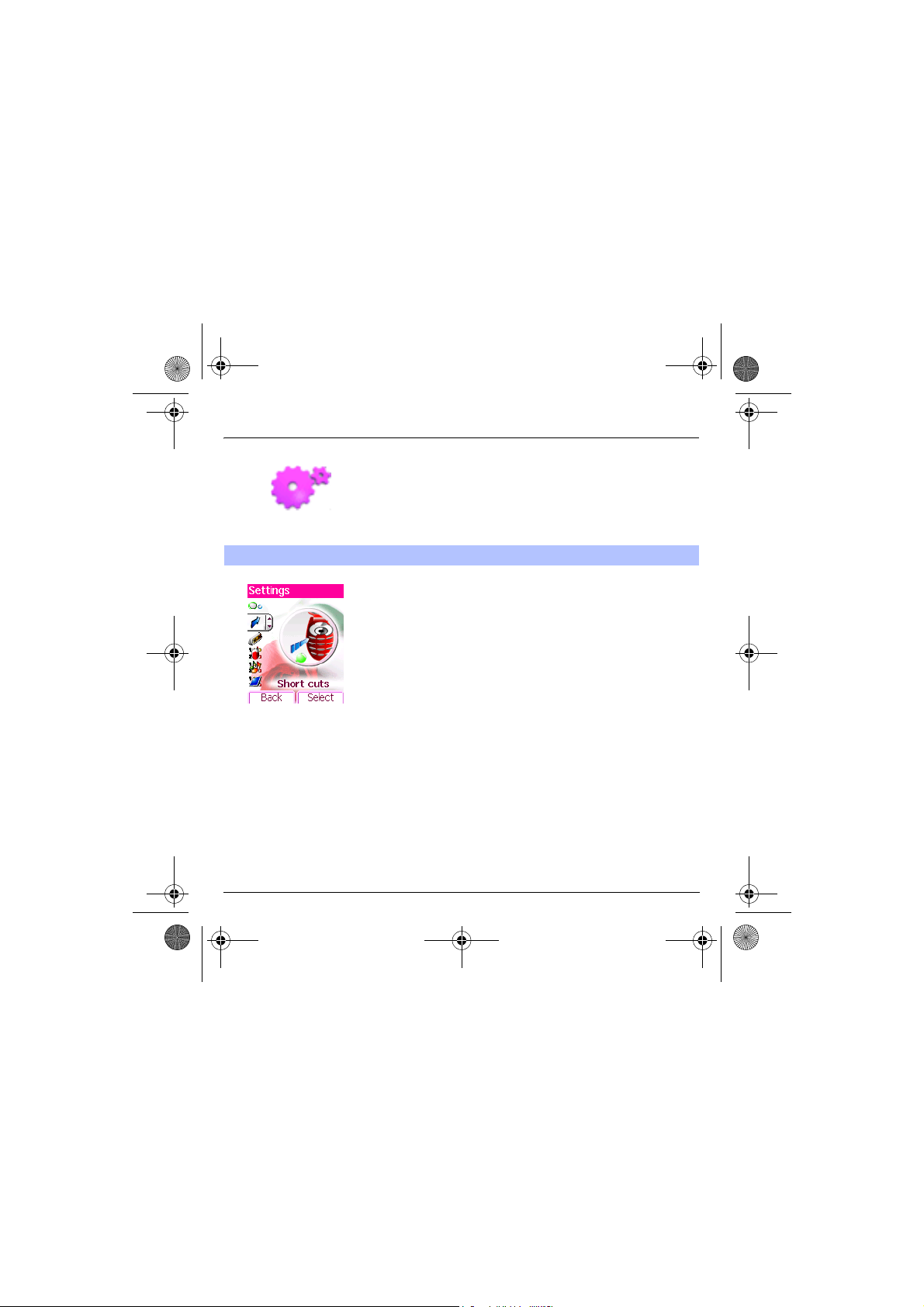
251433924_myC-3b_lu_en.book Page 70 Jeudi, 22. janvier 2004 4:32 16
Settings
Short cuts
70
This menu allows you to allocate functions to the programmable keys.
This menu allows you to customize the settings of your phone to make
it as convenient as possible for you to use.
On the
Settings
menu, please select the
Select the key that you wish to modify and validate.
Choose the function that you want to allocate to this key and validate.
Short cuts
menu and
Select
.
Page 74
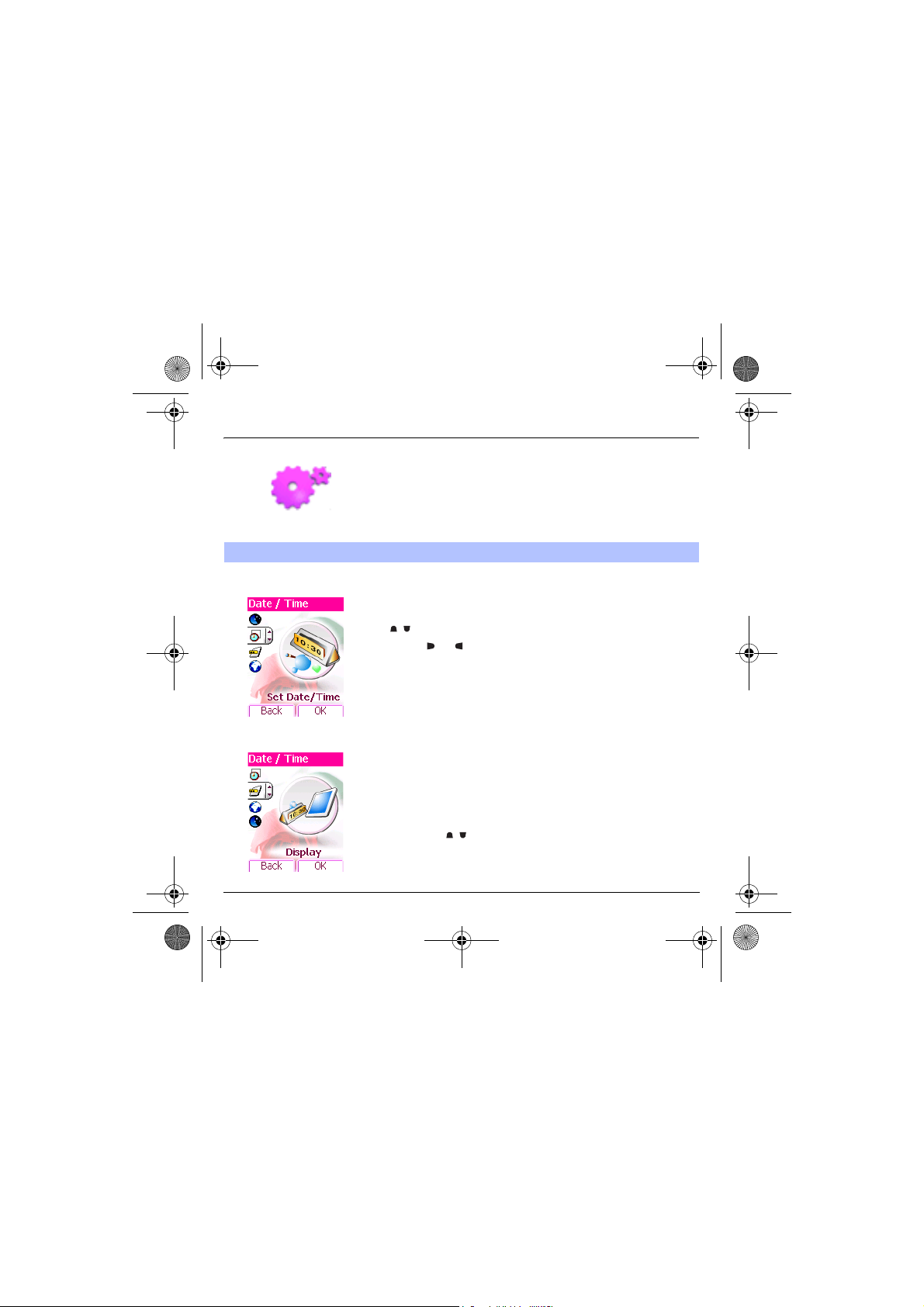
251433924_myC-3b_lu_en.book Page 71 Jeudi, 22. janvier 2004 4:32 16
Settings
Date / Time
Control
Display
This menu allows you to set the date and time of your phone.
On the
Date / Time
Date:
set the date by entering it directly in digital form or by using the
keys.
Use the (or ) key to access the next (or previous) entry field.
Once the date is correct, validate it.
Time:
same procedure as for setting the date.
This menu allows you to select the date and time display type.
On the
Date / Time
In the list that appears, select the desired display type between:
- Analog,
-Digital,
- None,
by using the keys and validate.
menu, please select
menu, please select
Set Date/Time
Display
and validate.
and validate.
71
Page 75

251433924_myC-3b_lu_en.book Page 72 Jeudi, 22. janvier 2004 4:32 16
Settings
Time zone
Daylight saving
72
This menu allows you to change time in relation to the GMT time.
On the
Date / Time
Choose the time of the country desired by calculating the time from the
GMT time.
This menu allows you to set your phone to the summer/winter time.
On the
Date / Time
Winter time
menu, please select
menu, please select 1 h, 2 h
depending on the season, and validate.
Time zone
and validate.
Summer time
or
Page 76
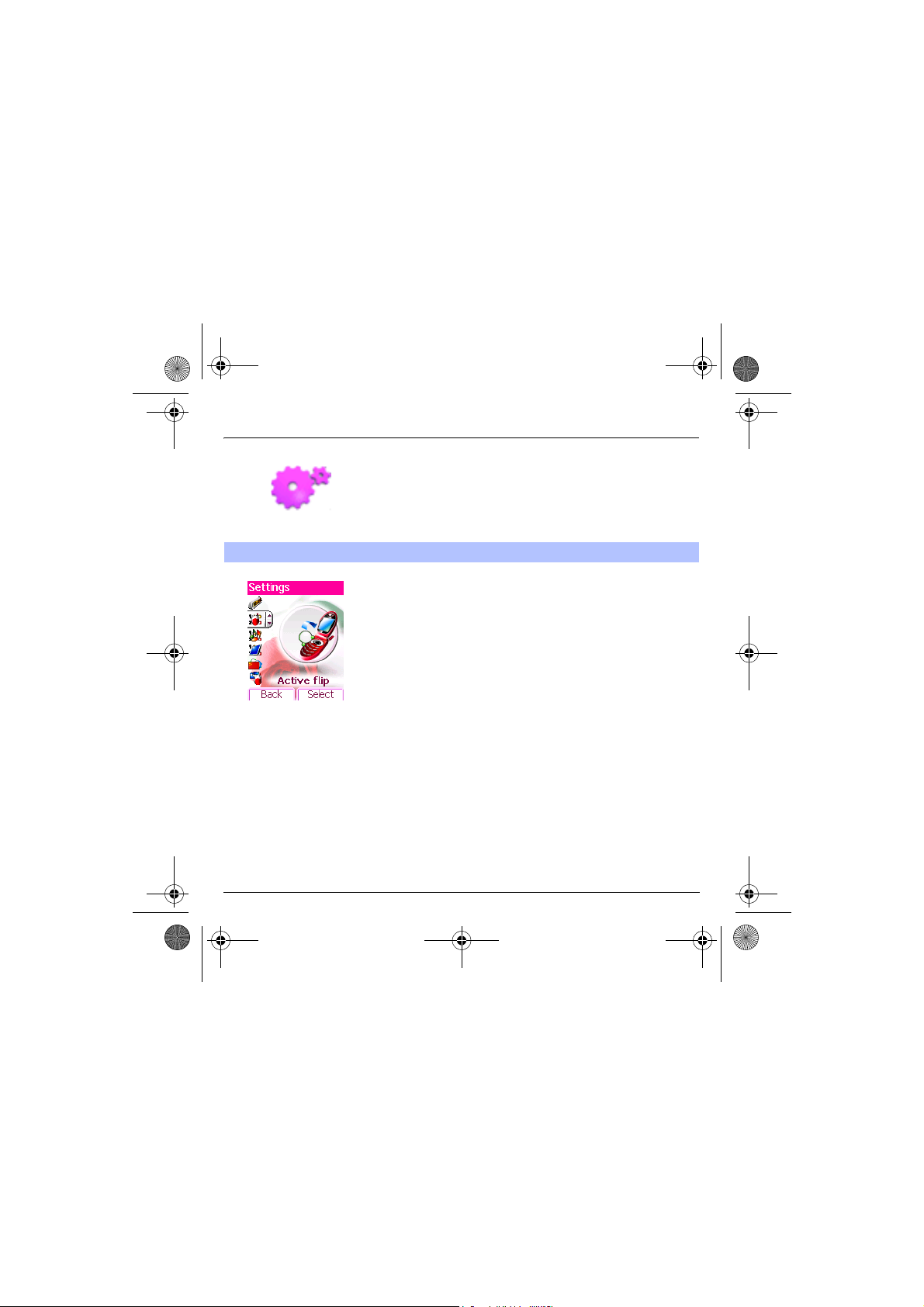
251433924_myC-3b_lu_en.book Page 73 Jeudi, 22. janvier 2004 4:32 16
Settings
Active flip
On the
Settings
menu, please select
By default, calls are answered by opening the flip and you will just need
to close it to hang up. That facility can be deactivated.
This menu allows you to modify these settings:
- On opening: this menu enables you to activate or not the option of
taking the call by opening the flip.
- On closing: this menu enables you to activate or not the option of
hanging up by closing the flip.
Active flip
and
Select
.
73
Page 77
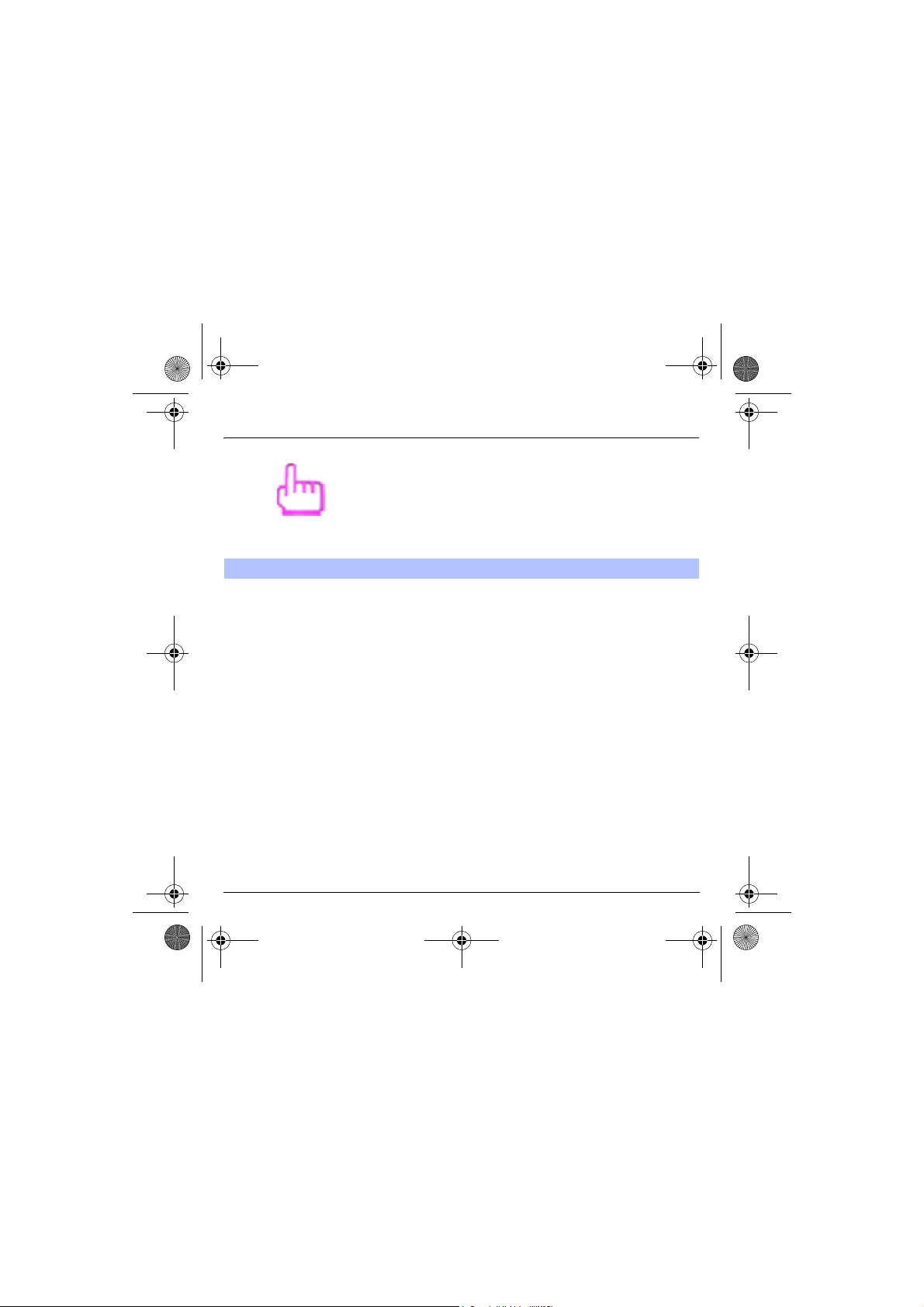
251433924_myC-3b_lu_en.book Page 74 Jeudi, 22. janvier 2004 4:32 16
Services
This menu allows you to access numerous services offered by your
operator. The list of these services will appear in the menu depending
on your subscription.
Services
74
This menu allows you to access your operator's basic services.
On the
Services
menu, please choose from the list offered.
This list depends on your SIM.
Page 78
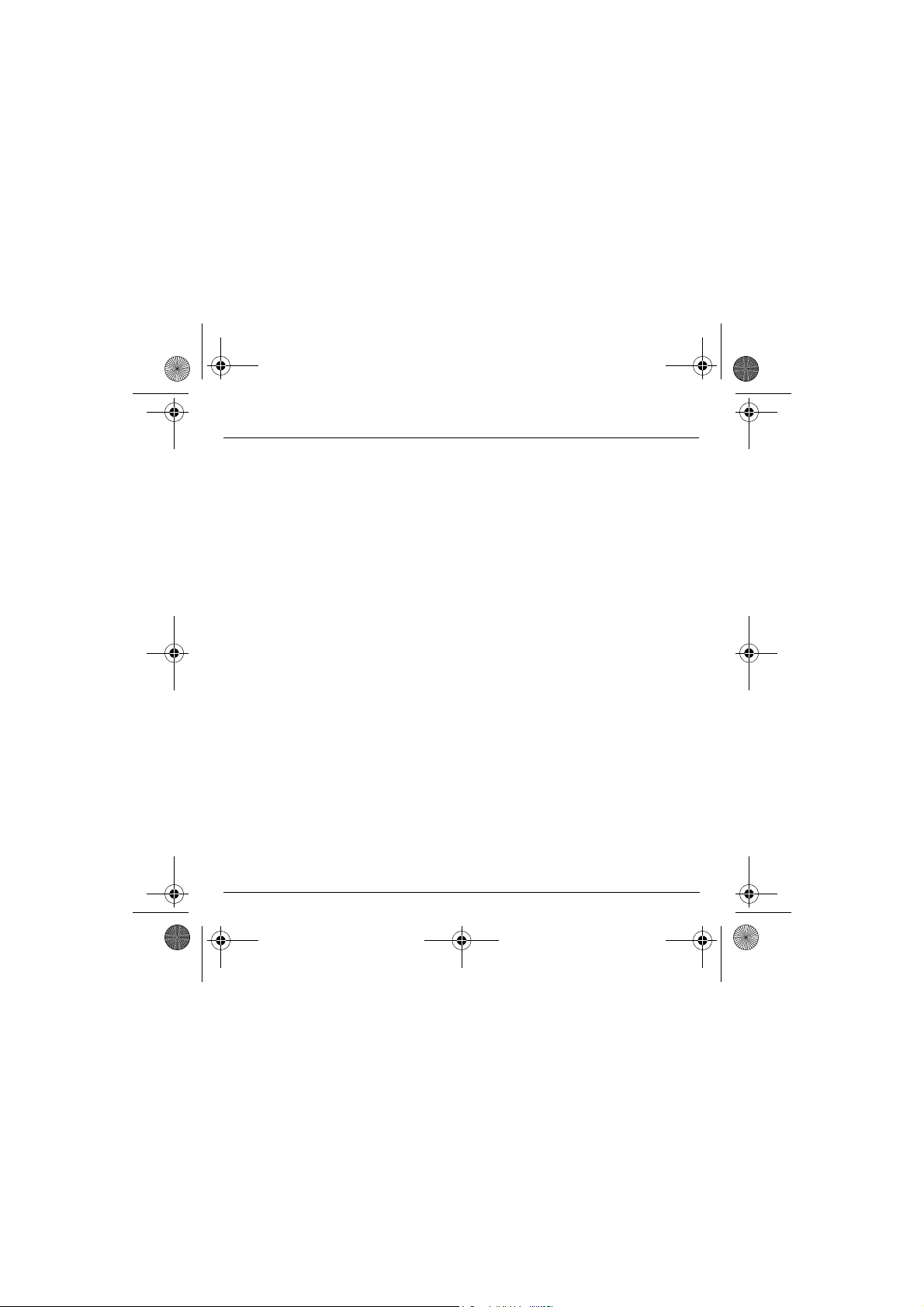
251433924_myC-3b_lu_en.book Page 75 Jeudi, 22. janvier 2004 4:32 16
Care and safety information
Safety
Use of your phone is subject to safety measures designed to protect users and their environment.
Do not use your phone in damp areas (bathroom, swimming pool…). Protect it from liquids and other moisture.
Do not expose your phone to extreme temperatures from - 10°C to + 55°C.
The physicochemical processes created by chargers impose temperature limits when charging the battery. Your phone
automatically protects the batteries in extreme temperatures.
Do not leave your phone within the reach of small children (certain removable parts may be accidentally ingested).
Electrical safety
Only use the chargers listed in the manufacturer’s catalogue. Using any other charger may be dangerous; it would also
invalidate your warranty. Line voltage must be exactly the one indicated on the charger’s serial plate.
Aircraft safety
When travelling by plane, you will need to switch your phone off when so instructed by the cabin crew or the warning signs.
Using a mobile phone may be dangerous to the operation of the aircraft and may disrupt the phone network.
Its use is illegal and you could be prosecuted or banned from using cellular networks in the future if you do not abide by these
regulations.
Explosive materials
Please comply with warning signs at petrol station asking you to switch your phone off. You will need to comply with radio
equipment usage restrictions in places such as chemical plants, fuel depots and at any location where blasting operations are
under way.
Electronic medical equipment
Your phone is a radio transmitter which may interfere with electronic medical equipment or implants, such as hearing aids,
pacemakers, insulin pumps, etc. It is recommended that a minimum separation of 15 cm be maintained between the phone and
an implant. Your doctor or the manufacturers of such equipment will be able to give you any advice you may need in this area.
Hospitals
Always make sure that your phone is switched off in hospitals when so instructed by warning signs or by medical staff.
Road safety
Except in emergencies, do not use your phone when driving unless you have a hands-free kit enabling you to manoeuvre freely.
In order to give your full attention to driving, stop and park safely before making a call. You must comply with any current
legislation.
Ensure that no part of your body is permanently close to the aerial unless there is a metal screen (e.g.: a vehicle roof…).
75
Page 79

251433924_myC-3b_lu_en.book Page 76 Jeudi, 22. janvier 2004 4:32 16
Care and safety information
SAR
This phone complies with European requirements governing exposure to radio waves. Your phone is a transmitter/receiver. It
has been designed and manufactured to comply with radiofrequency energy exposure limits recommended by the Council of
the European Union and the ICNIRP for the entire population. These limits were established by independent scientific agencies
on the basis of in-depth and regular evaluations of scientific studies. The limits include a large safety margin that is intended to
guarantee the safety of all, irrespective of age or state of health.
The exposure standard for phones uses a unit of measure called the SAR, or Specific Absorption Ratio. The SAR limit
recommended by the Council of the European Union and the ICNIRP is 2 W/kg (*). Tests were conducted on a standardised
usage position basis, with the phone transmitting at its maximum level certified in all its frequency bands. Although the
standardised measurement is done at maximum power, the real SAR of the phone in use is generally very far below the
maximum value.
The phone was designed to operate at the power level strictly neces-sary to ensure communication with the network. In general,
the closer you are to a base station, the lower the power at which the phone will transmit.
Validation of conformity with European directive 1999/5 (directive R&TTE) is a pre-requisite for introducing any model of phone
onto the market. Protection of health and the safety of the public and the user are a vital requirement of this directive. This
model's maximum SAR value measured at the compliance test for use at the ear was 0.99 W/kg. Although differences may exist
from one phone to the other and depending on position, all comply with European regulations.
Advice for limiting exposure to radiofrequency (RF) fields
For individuals concerned about limiting their exposure to RF fiel ds, the World Health Organization (WHO) provides the following
advice:
Precautionary measures: Present scientific information does not indicate the need for any special precautions for the use of
mobile phones. If individuals are concerned, they might choose to limit their own or their children’s’ RF exposure by limiting the
length of calls, or using "hands-free" devices to keep mobile phones away from the head and body.
Further information on this subject can be obtained from the WHO home page http://www.who.int/peh-emf WHO Fact sheet
193: June 2000.
(*) The SAR limit for phones used by the general public is 2 watts/kilogram (2 W/kg) on average for 10 g of tissue. This value
includes a large safety margin to increase protection and to take account of the variations in measurements. The SAR
information may vary in different parts of the world, depending on declared national requirements and the frequency
bands used by the network.
76
Page 80

251433924_myC-3b_lu_en.book Page 77 Jeudi, 22. janvier 2004 4:32 16
Warranty
The software program developed by SAGEM remains the exclusive property of SAGEM SA. It is therefore highly prohibited to
modify, translate, de-compile or disassemble this software program or any part thereof.
Usage precautions
Your phone allows you to download ring tones, icons and animated screensavers. Some of these items may contain data that
may cause malfunctions of your phone or data losses (virus for example).
For this reason, SAGEM SA rejects all responsibility concerning (1) the reception of downloaded data or losses of the said data,
(2) the impact on the operation of the phone and (3) damages resulting from receiving the said downloaded data or loss of said
data. In addition, SAGEM SA states that a failure caused by receiving downloaded data that do not comply with the
specifications set by SAGEM SA is excluded from the warranty. Consequently, the diagnosis and repair of a phone infected by
the said downloaded data will be at the expense of the customer.
Warranty conditions
Whenever you wish to make use of the warranty, please contact your vendor and present him with the purchasing paperwork
that he gave you.
If a fault occurs, he will advise you.
1.
The new phone (excluding consumables), including new accessories bundled with the phone, are guaranteed by SAGEM SA,
parts and labour (apart from travel) against any manufacturing fault for a period of twelve (12) months with effect from the sale
of the phone by SAGEM SA to the customer, on presentation of the paperwork stating the purchase date of the phone.
Phones that have been repaired or replaced as standard during the warranty period stated above are guaranteed (parts and
labour) until the later of these two dates:
Expiry of the guarantee period of twelve (12) months stated above or three (3) months with effect from the support provided by
SAGEM SA.
In any disputes, the phone is covered by the legal warranty against the consequences of faults or hidden defects in compliance
with articles 1641 and subsequent of the French civil code.
2.
All faulty phones under warranty will be replaced or repaired free of charge at SAGEM SA's option (with the exclusion of repair
of any other damage), once it has been specified that the work required for the application of the warranty will be done in a
workshop and that the return costs (transport and insurance) of the phone to the address to be indicated to it by the SAGEM SA
after-sales service, whose phone number will appear on the delivery note, will be charged to the customer.
Subject to essential legal provisions, SAGEM SA does not accept any warranty, explicit or implicit, other than the warranty
provided expressly in this chapter, nor shall SAGEM SA accept responsibility for any immaterial and/or indirect damages (such
as loss of orders, loss of profit or any other financial or commercial damage) under the warranty or not.
77
Page 81

251433924_myC-3b_lu_en.book Page 78 Jeudi, 22. janvier 2004 4:32 16
Warranty
3.
The acceptance of a phone under warranty demands that a purchase document that is legible and without modi-fication, stating
vendor's name and address, date and place of purchase, type of phone and IMEI, are attached to the warranty, and that the
information on the phone identification label is legible and that this label or any other seal has not been tampered with.
The warranty applies in normal conditions of use.
Prior to sending the phone for repair, it is the customer's responsibility to backup at his expense the customized data stored in
the phone (phonebook, settings, wallpapers). A list of backup facilities can be provided by SAGEM SA on request. The
responsibility of SAGEM SA cannot be invoked if damage occurs to customer files, programs or data. The information or
operating elements and the contents of files will not be re-installed in any case in the event of loss.
SAGEM SA may decide, at its option, to repair the phone with new or reconditioned parts, replace the phone with a new phone
or, in any dispute, a phone in good working condition. During its work SAGEM SA reserves the facility to make, where
necessary, any technical modifications to the phone where these modifications doe not adversely affect its initial purpose.
Faulty parts to be replaced during a repair under warranty will become the property of SAGEM SA.
The phone repair and standstill time during the warranty period may not lead to an extension of the warranty period as stated
in article 1 above, provided no other vital provisions have been agreed.
The application of the warranty is subject to the full payment of the sums due for the phone when the request for support is made.
4.
The following are excluded from the warranty:
Breakdowns or malfunctions due to non-compliance with the installation and use instructions, to an external cause of the phone
(shock, lightning, fire, vandalism, malice, water damage of any type, contact with various liquids or any harmful agent, unsuitable
electric current...), to modifications of the phone made without the written consent of SAGEM SA, to a servicing fault, as described
in the documentation supplied with the phone, to lack of supervision or care, to poor environmental conditions of the phone
(especially temperature and hygrometry, effects of variations in electric voltage, interference from the mains network or earth) or
even due to a repair, a call-out (opening or trying to open the phone) or to servicing done by personnel not approved by SAGEM SA.
Damage resulting from inadequate packaging and/or poor packing of the phone sent back to SAGEM SA.
Normal wear and tear of the phone and accessories.
Communication problems linked with a poor environment, especially:
Problems accessing and/or logging onto the Internet, such as breakdowns of the access network, the failure of the subscriber's
or his correspondent's line, transmission fault (poor geographic coverage by radio transmitters, interference, disturbance, failure or poor quality of phone lines...), a fault inherent to the local network (cabling, file server, user phone) and/or transmission
network fault (interference, disturbance, failure or poor quality of the network...).
Change of parameters of the cellular network made after the phone was sold.
Supply of new software versions.
Current servicing work: delivery of consumables, installation or replacement of these consumables...
Call-outs for phone or software modified or added without the written consent of SAGEM SA.
78
Page 82
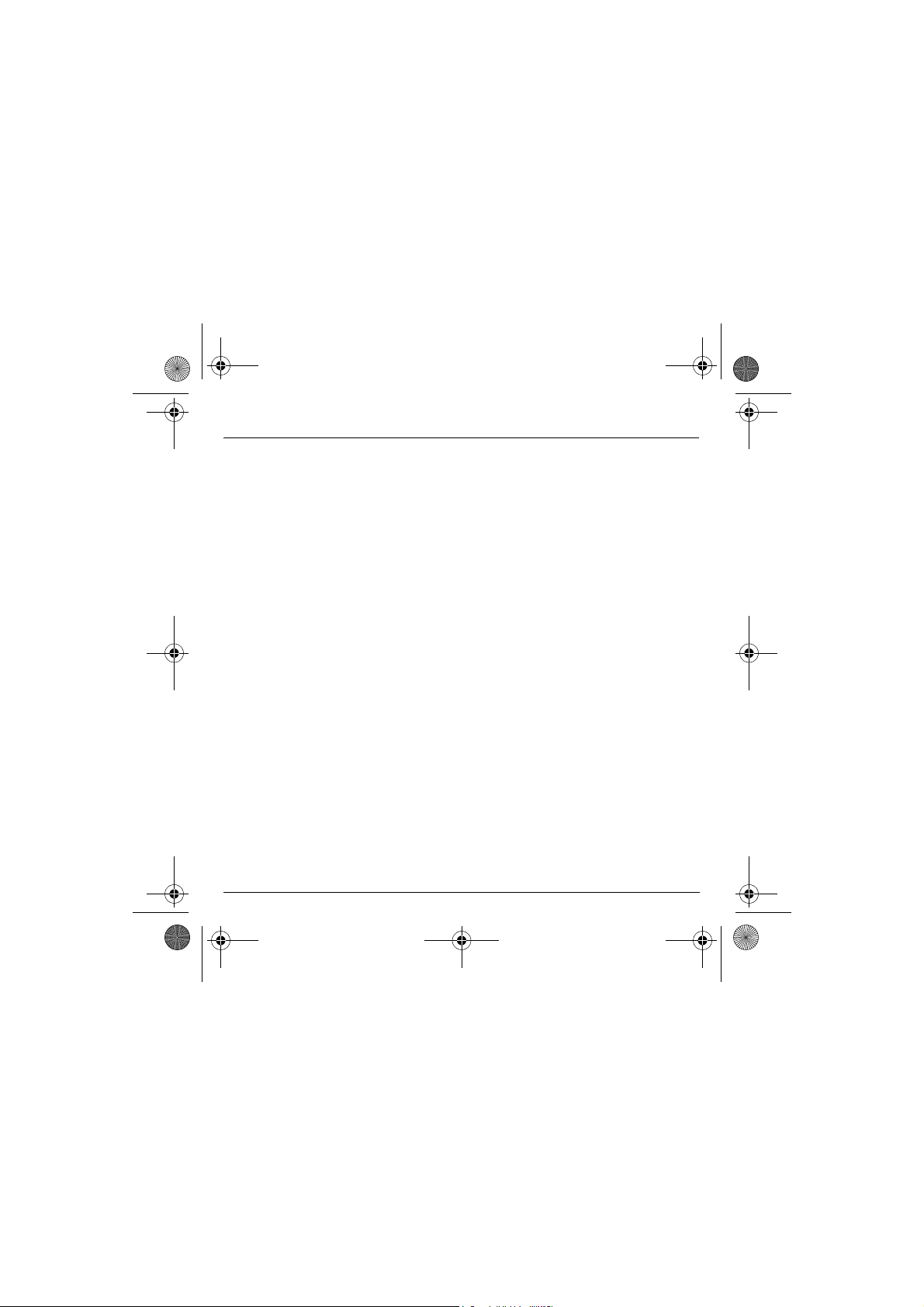
251433924_myC-3b_lu_en.book Page 79 Jeudi, 22. janvier 2004 4:32 16
Warranty
Faults or disruptions resulting from the use of products or accessories not compatible with the phone.
Phones returned to SAGEM SA without having complied with the return procedure specific to the phone cove-red by this
warranty.
The opening or closing of a SIM operator key and call-outs resulting in the non-operation of the phone resulting from the opening
or closing of SIM operator key done without the agreement of the original operator.
5.
In the cases of warranty exclusion and of expiry of the warranty period, SAGEM SA shall draw up an estimate to be given to the
customer for acceptance before any call-out. The repair and carriage costs (there and back) given in the accepted estimate will
be charged to the customer.
These provisions are valid unless a special written agreement has been made with the customer. If one of the provisions turns
out to infringe a legally essential rule that consumers could have the benefit of under the national legislation, this provision will
not be applied, but all other provisions will remain valid.
79
Page 83

251433924_myC-3b_lu_en.book Page 80 Jeudi, 22. janvier 2004 4:32 16
Troubleshooting
P
ROBLEM
- S
ITUATION
It is impossible to switch
the phone on
Battery status unknown
LOW BATTERY
SIM not present
Incorrect PIN code
Remove and replace the battery.
If you still cannot switch the phone on, charge the battery:
- Put the phone on charge for at least 15 minutes before switching it
back on again.
- Check if the battery icon is scrolling up and down.
- If so, the phone is charging.
- If not, please take the charger out and put it back on again. Please
check that the charging icon is scrolling up and down.
- If you still cannot switch the phone on, please disconnect the charger,
put it back on again and please repeat that manipulation several
times.
- If the charging icon is still not scrolling up and down, please contact
your after-sales services.
- When the charging icon has stopped scrolling up and down, the
battery is charged.
The phone does not recognize the battery. Please check the position of
the battery.
This message is displayed when the battery becomes too weak. The
phone switches itself off automatically. Put the phone on charge.
Check if the SIM card is present and properly positioned / inserted.
Check the condition of the SIM card. If damaged, please go back to the
operator's shop for advice. Contact your after-sales service if the
message persists.
An incorrect PIN code has been entered. Be careful! Three incorrect
PIN codes will block the SIM Card.
A
CTIONS
80
Page 84

251433924_myC-3b_lu_en.book Page 81 Jeudi, 22. janvier 2004 4:32 16
Troubleshooting
P
ROBLEM
- S
SIM BLOCKED
SIM LOCKED
No call connection
No receiving calls
ITUATION
You have entered three incorrect PIN codes.
Enter your PUK code to unblock your SIM Card.
You must enter: **05*PUK*PIN*PIN#
You must enter the PUK code (Personal Unblocking Key) given by your
network provider.
10 errors will permanently block your SIM Card. You must then contact
your network provider to get a new one.
On network providers’ request, the handset can only be used with
some types of SIM cards. This message means that the SIM card you
are using does not fit with the phone. Take the SIM card out, and switch
it back on. If the message
will need to check its compatibility next to the place where you bought
it. If not, please contact your after-sales service.
Check that the number you have dialled is correct.
If the letter R is displayed on the top right corner of the screen, without
any network name displayed, only emergency services can be called.
Check the status of your credit.
Check that the SIM Card you are using offers the service you are
requesting ; check if its validity has not expired.
Check and deactivate the outgoing calls restriction when necessary.
The network could be saturated. Try later.
If the problem persists, please contact your Technical Helpdesk.
Try to make a call in order to check that the phone and the networks
are operational.
Check and deactivate the permanent call forwarding (permanent call
forwarding icon displayed on the screen).
Check and deactivate the incoming calls restriction when necessary.
If the problem persists, please contact your Technical Helpdesk.
A
SIM not present
CTIONS
appears on the screen, you
81
Page 85

251433924_myC-3b_lu_en.book Page 82 Jeudi, 22. janvier 2004 4:32 16
Troubleshooting
P
ROBLEM
- S
ITUATION
Quality reception when calling
Impossible to send message
No answer phonebox
If answer phone icon flashing
Wrong ring tone is played on call
reception
Backlight does not work
In WAP context:
SERVER NOT ANSWERING
message
Logon to home page impossible
Operator name does not appear
on screen
How do I (un)lock the keypad?
How do I switch to silent mode?
How do I activate zoom?
Avoid placing your fingers on the top of the phone, where the aerial is
integrated: the phone will have to use full strength to establish a quality
transmission.
Check that the message centre number is correctly entered.
To do so, please select the menu
Msg centre n°
network provider to get this number.
Check that the SIM card does offer this service.
Program the call to be forwarded to answer phoneusing the information
provided by the operator.
Check that the SIM card used offers this service. Try to make a call to
check that phone and network are operational.
Check if the answer phone number is properly configured. To do so, go
to the
Otherwise, enter your operator’s answer phone centre number.
Call the answer phone to make it disappear.
Check the call group of the contact who has called: check the ring tone
selected for this group.
Go into the
and activate backlight.
Switch off and then switch phone back on.
In the
Go into the
until the operator appears, select it and validate.
Press the key, then the key (validate).
Hold the key down unless ring tone sounds, when a short touch is
enough.
Can be activated only in SMS and WAP screens; hold down the # key.
and check the number entered. Please contact your
Settings / Calls
Settings / Others
WAP
menu,
Clear the cache
Settings
A
menu, select
menu, select the
menu, select
CTIONS
Messages
Voicemail
.
Networks
, select
Options
, select
and check the number.
Energy saving
, then
Selection
menu
. Wait
82
Page 86

251433924_myC-3b_lu_en.book Page 83 Jeudi, 22. janvier 2004 4:32 16
Troubleshooting
P
ROBLEM
- S
ITUATION
How do I delete the envelop that
appears on the screen?
How do I delete the answer
phone that appears on the
screen?
How do I remove the written
message at the bottom of the
home page (1 call)
How do I download ring tones?
How do I free up memory to
download my objects (sounds,
images)
How do I free up memory to
receive new messages?
How do I free up memory to store
new contacts in my Phonebook?
How can I increase the efficiency
of my phone?
If you have received a voice mail, please call your voice mailbox and
follow the instructions given.
This answer phone means that you have received a voice mail: please
call your voice mailbox and listen to it. Please follow the instructions
given.
Press the key to go back to the initial page without messages.
Logon to one of the following sites via your computer:
www.planetsagem.com. These sites offer to send ring tones to your
phone in the form of an SMS. You can also logon to your operator's
site. Once the SMS has been received, all you have to do is save it:
validate the option « Save messages », the tune will then be added to
your list. In addition, you can logon to some sites by phone.
Go into the
delete some objects.
Manage your Outbox carefully. It is recommended not saving them
automatically: too many messages saved will quickly fill up the
available memory and no further messages will be received. To delete
them, please go into the
some messages. Manage your
It is highly recommended to manage your Phonebook carefully.
If you have received pictures enclosed to a Vcard, please save or
delete them.
The most efficient actions are as follows:
You can adjust the control of the backlight of your phone.
Multimedia
A
menu, select
Messages
Inbox
CTIONS
My pictures or My sounds
menu, select
carefully also.
Outbox
then
then delete
83
Page 87
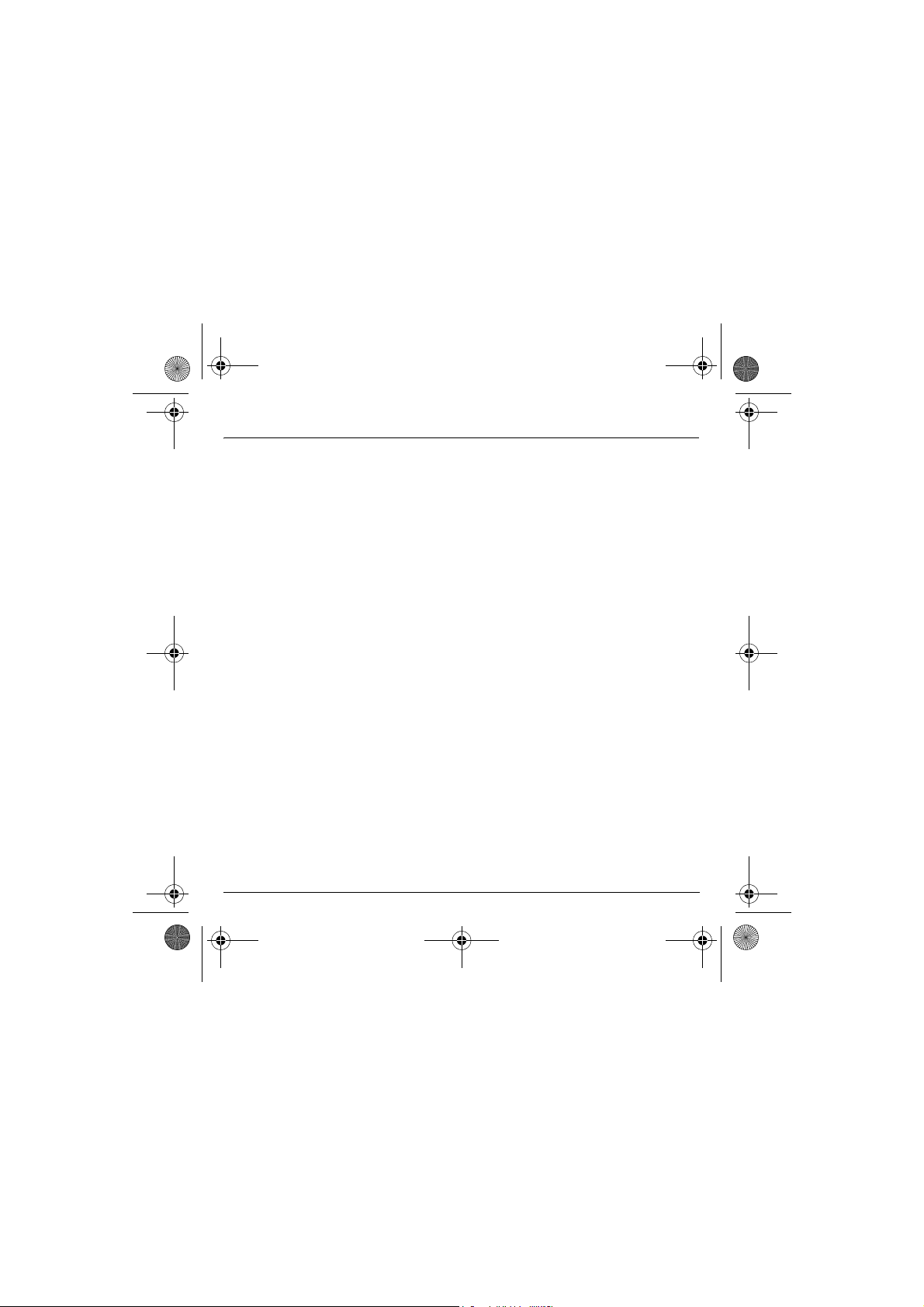
251433924_myC-3b_lu_en.book Page 84 Jeudi, 22. janvier 2004 4:32 16
Index
A
Accessories p8
Activating your phone
Active flip
p73
Alarm p52
Anonymous mode
p12
p60
B
Battery
Charging the battery
Installing the battery p13
Beeps
p55
Bio features
Blacklist p62
p53
p14
C
Calculator p50
Call barring
Calls (menu)
CD p8
Changing cover
Charger
Confidentiality
Contact
Converter
Cost
Currencies
84
p65
Automatic redial
Call forward
Call waiting
Counters p60
Display number
View last calls
p8
p22
Add contact
Delete
Modify contact
See contact
p66
p61
p59
p61
p60
p59
p13
p64
p22
p26
p26
p25
p51
p51
D
Data p68
Date / Time
Display
p71
p56
E
Energy saving p69
F
Fax p68
Fixed dialling p66
G
Games p45
GPRS
p41, p42, p44
GSM
p42
I
Icon p11
Initial screen p11
Input modes
IP address
p30
p42
L
Languages p58
Local information p37
M
Memory p26, p37, p39
Menus
p2
Messages
Compose
Drafts
Inbox
MMS
p28
p35
p34
p32
Page 88
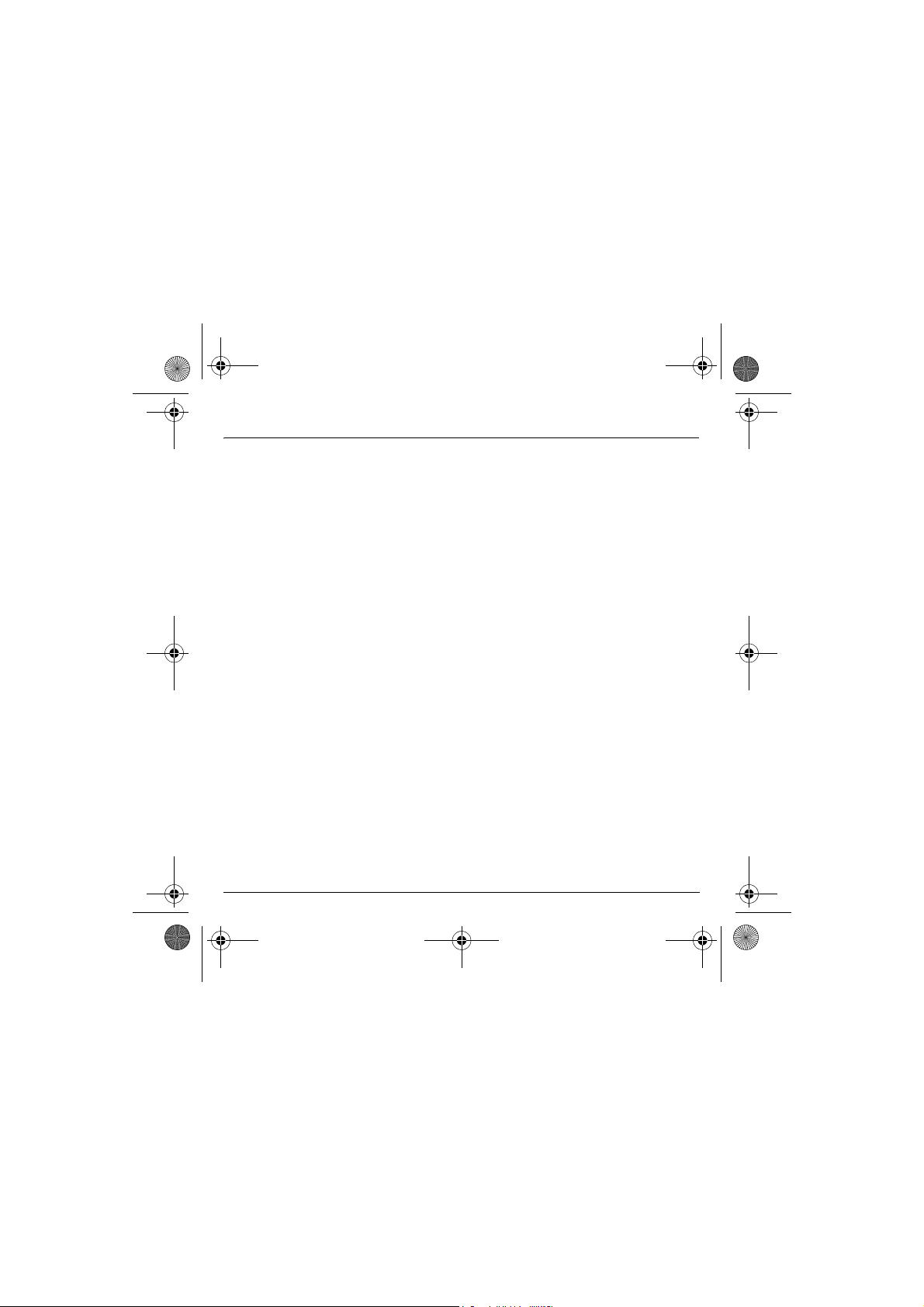
251433924_myC-3b_lu_en.book Page 85 Jeudi, 22. janvier 2004 4:32 16
Index
Receiving messages p33
Sending options
My Pictures
My Sounds p39
p36
p38
N
Navigation principles p10
Networks
p67
O
Operator p65
P
Phone code p64
Phonebook
Contacts menu
Using the phonebook
PIN number
PIN2 number p63
Programmable keys
p22
p63
p21
p9
R
Ring tones p54
S
Safety information p75
Screensavers
Security
Sending options
Services
Short cut keys p70
Shortcut keys
Silent mode
SIM card
Skins
SMS
Sounds
p57
p63, p64, p65, p66
p36
p74
p9
p55
p12, p13
p56
p28
p54, p55
T
T9 p29
Text p31, p32, p33
Timer
p52
Troubleshooting
p80
V
vCard p27
Vibrate p54
Voicemail
Volume
p62
p54
W
Wallpapers p57
WAP p40, p41, p42, p43, p44
Configuring WAP parameters
Downloading sounds and images
Services menu p40
WAP logging off
WAP logging on
Warranties p77
p43
p43
p41, p42
p43
Y
Your phone package p8
85
Page 89

251433924_myC-3b_lu_en.book Page 86 Jeudi, 22. janvier 2004 4:32 16
Page 90
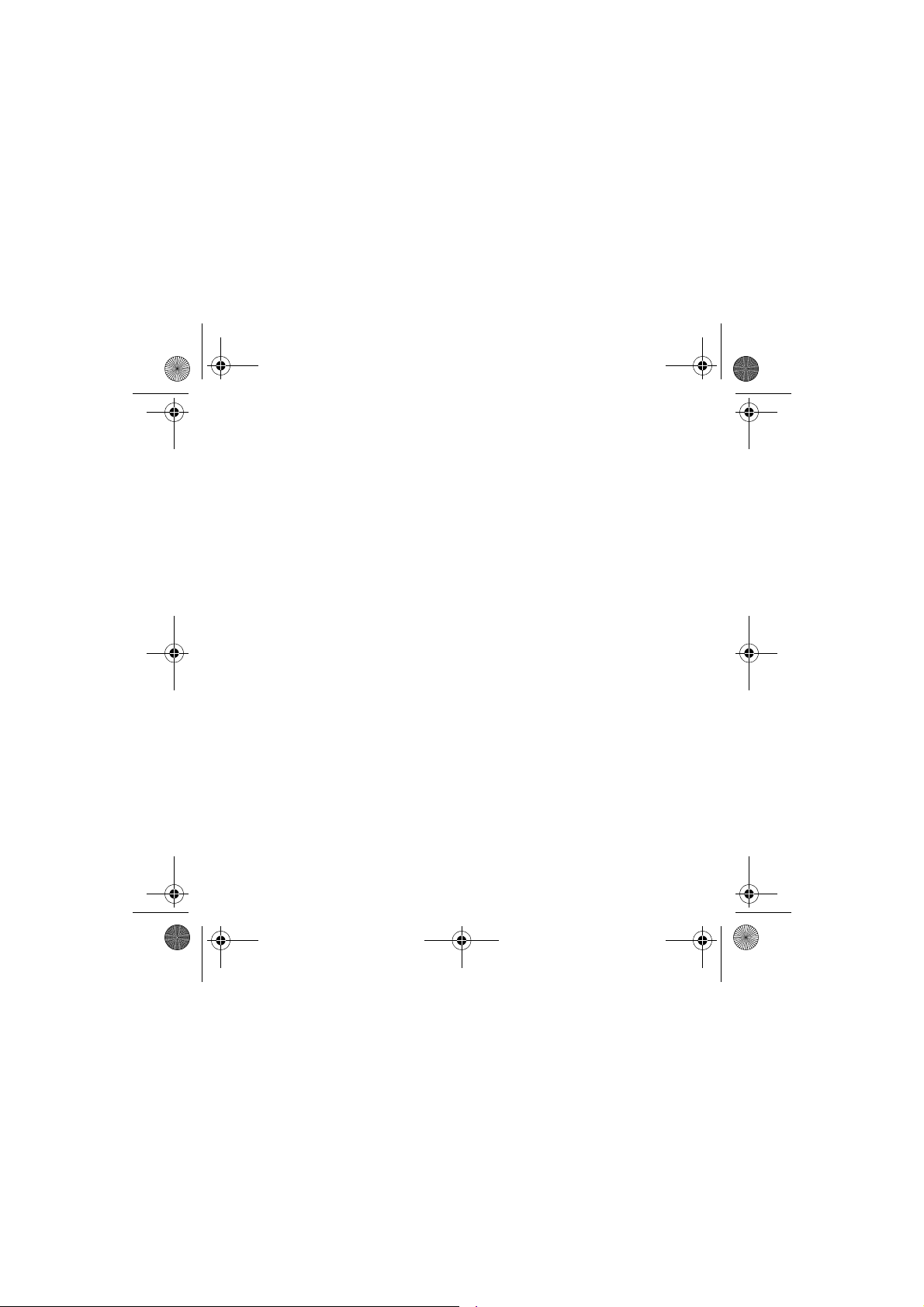
251433924_myC-3b_lu_en.book Page 87 Jeudi, 22. janvier 2004 4:32 16
Page 91

251433924_myC-3b_lu_en.book Page 88 Jeudi, 22. janvier 2004 4:32 16
